Page 1

AT8901 USER GUIDE
AdvancedTCA
M5301_TECH_2 Manual ID
1.0 Revision Index
1 June, 2006 Date of Issue
Page 2
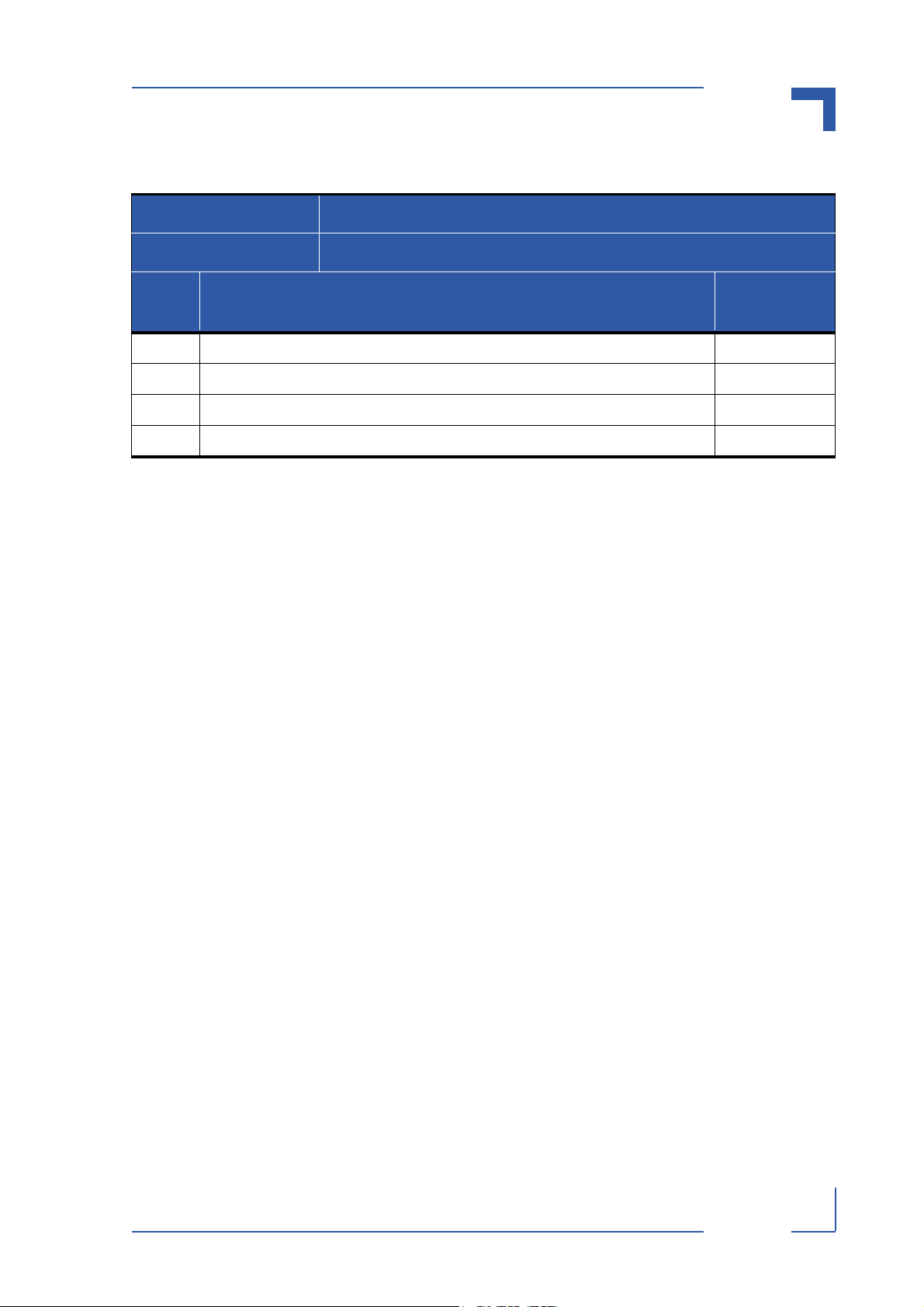
AT8901 Preface
Revision History
Publication Title: AT8901 User Guide
ID Number: M5301_TECH_2
Rev.
Index
1.0 Initial issue, based on AT8902 User Guide 1 June 2006
Brief Description of Changes Date of Issue
Imprint
Kontron may be contacted via the following:
Kontron Canada, Inc. Kontron Modular Computers GmbH
616 Curé-Boivin Sudetenstrasse 7
Boisbriand, Québec 87600 Kaufbeuren
Canada J7G 2A7 Germany
Tel: (450) 437-5682 Tel: +49 (0) 8341 803 0
(800) 354-4223
Fax: (450) 437-8053 Fax: +49 (0) 8341803 330
E-mail: support@ca.kontron.com E-mail: support-kom@kontron.com
For further information about Kontron, our products or services, please visit our Internet web
site: www.kontron.com
Disclaimer
Copyright © 2006 Kontron AG. All rights reserved. All data is for information purposes only and
not guaranteed for legal purposes. Information has been carefully checked and is believed to
be accurate; however, no responsibility is assumed for inaccuracies. Kontron and the Kontron
logo and all other trademarks or registered trademarks are the property of their respective owners and are recognized. Specifications are subject to change without notice.
Page ii AT8901 User Guide
Page 3
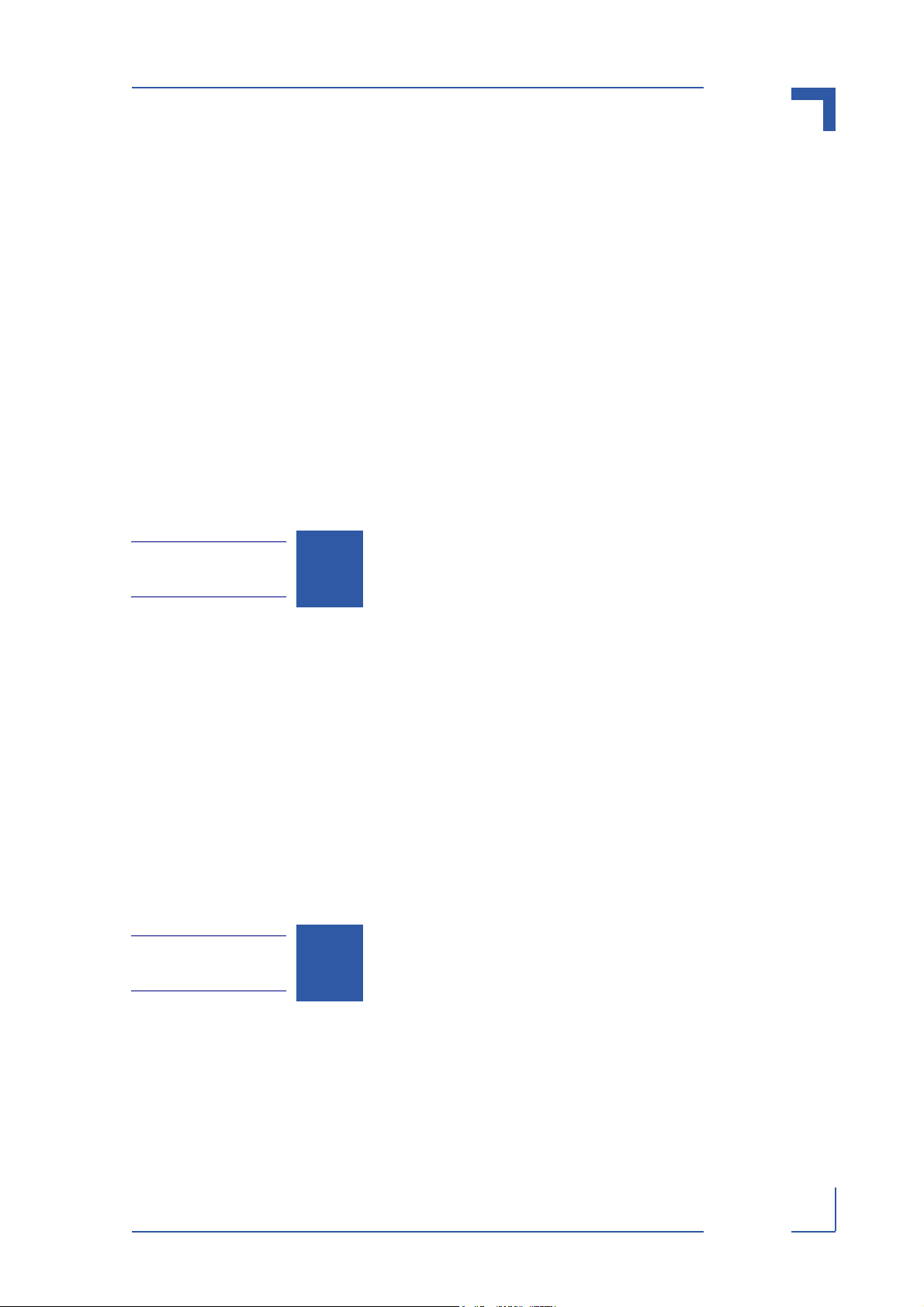
AT8901 Preface
Table of Content
Revision History .........................................................................................................ii
Imprint ........................................................................................................................ii
Disclaimer ..................................................................................................................ii
Proprietary Note ........................................................................................................ix
Trademarks ...............................................................................................................ix
Environmental Protection Statement .........................................................................ix
Explanation of Symbols .............................................................................................x
For Your Safety ..........................................................................................................x
High Voltage Safety Instructions ...........................................................................xi
Special Handling and Unpacking Instructions ......................................................xi
General Instructions on Usage ............................................................................ xii
Two Year Warranty .................................................................................................. xiii
Chapter
1
1. Introduction .................................................................................................. 1 - 2
1.1 Product Overview .................................................................................... 1 - 2
1.1.1 AT8901 Features ............................................................................ 1 - 3
1.1.2 General compliances ...................................................................... 1 - 4
1.1.3 Board Layout .................................................................................. 1 - 5
1.1.4 Optional Accessories ...................................................................... 1 - 6
1.1.5 Hot Swap Capability ....................................................................... 1 - 6
1.1.6 Board Options ................................................................................. 1 - 6
1.2 Technical Specification ........................................................................... 1 - 7
1.3 Software Support ................................................................................... 1 - 11
Chapter
2
2. Installation ................................................................................................... 2 - 2
2.1 Safety Requirements ............................................................................... 2 - 2
2.2 AT8901 Initial Installation Procedures ..................................................... 2 - 3
2.3 Standard Removal Procedures ............................................................... 2 - 4
2.4 AMC Installation ...................................................................................... 2 - 4
Page iii AT8901 User Guide
Page 4
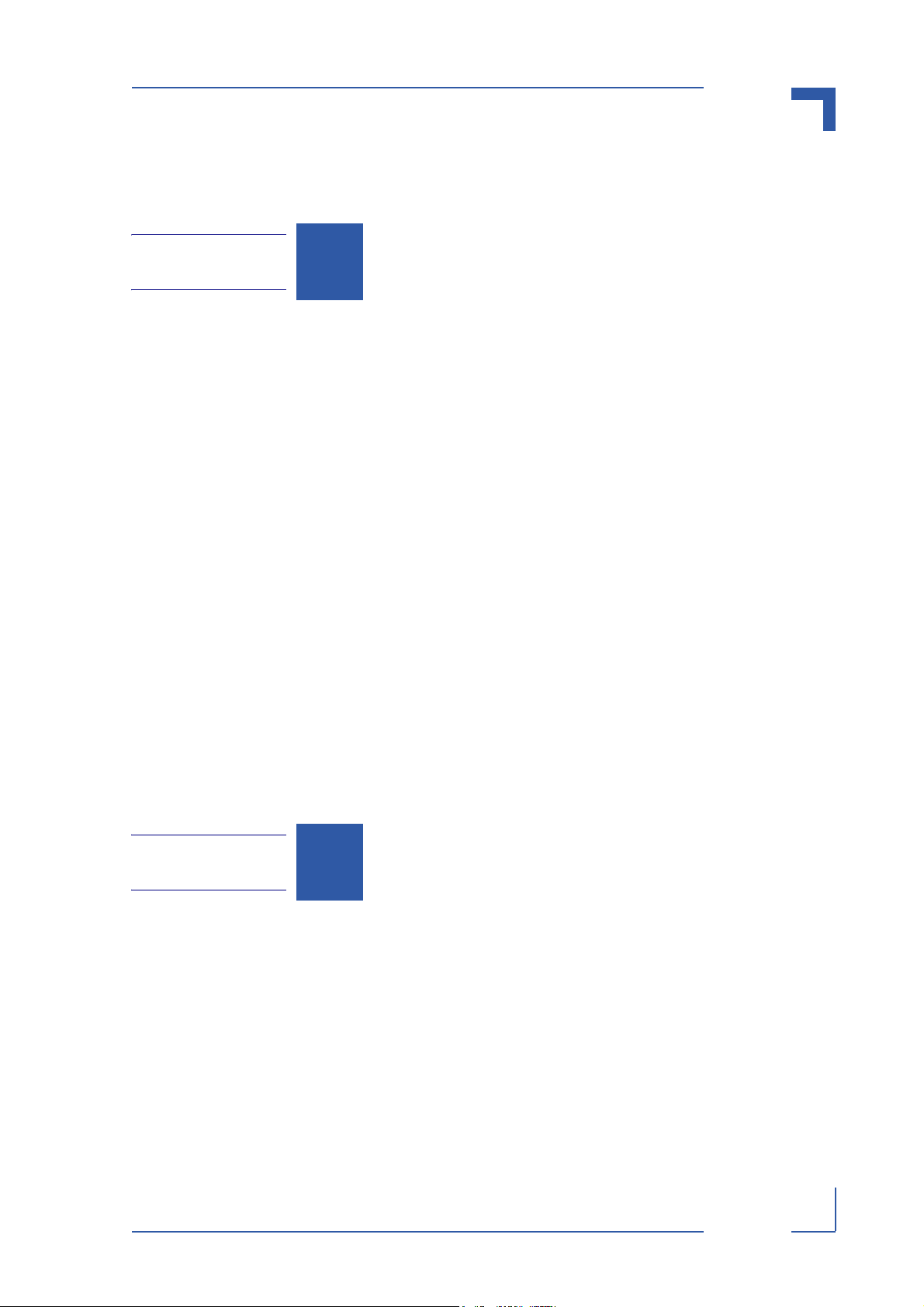
AT8901 Preface
2.5 Software Installation ................................................................................ 2 - 4
2.6 CLI Quick Start ........................................................................................ 2 - 4
Chapter
3
3. Hardware Description .................................................................................. 3 - 2
3.1 CPU and Memory .................................................................................... 3 - 3
3.2 Base Switch ............................................................................................ 3 - 6
3.3 AMC Bays ............................................................................................... 3 - 9
3.4 IPMI ....................................................................................................... 3 - 11
3.5 Synchronization Clock ........................................................................... 3 - 12
3.6 RTM Interface ........................................................................................ 3 - 13
3.7 Power Supply ........................................................................................ 3 - 14
3.7.1 Power Connector .......................................................................... 3 - 14
3.7.2 Power Distribution ......................................................................... 3 - 15
3.7.3 Power Supply AMCs ..................................................................... 3 - 16
3.7.4 Power Supply RTM ....................................................................... 3 - 16
3.7.5 Power Transients .......................................................................... 3 - 16
3.7.6 Optional Chassis to Logic Ground Connection ............................. 3 - 17
3.8 Reset ..................................................................................................... 3 - 17
3.9 Jumpers ................................................................................................ 3 - 17
3.10 Display Elements ................................................................................... 3 - 18
Chapter
4
4. Software Description ................................................................................... 4 - 2
4.1 Supported RFCs ..................................................................................... 4 - 2
4.1.1 Management ................................................................................... 4 - 2
4.1.2 Switching ........................................................................................ 4 - 4
4.1.3 Routing ........................................................................................... 4 - 5
4.1.4 QoS ................................................................................................. 4 - 6
4.2 Supported MIBs ...................................................................................... 4 - 6
4.2.1 Enterprise MIB ................................................................................ 4 - 6
Page iv AT8901 User Guide
Page 5
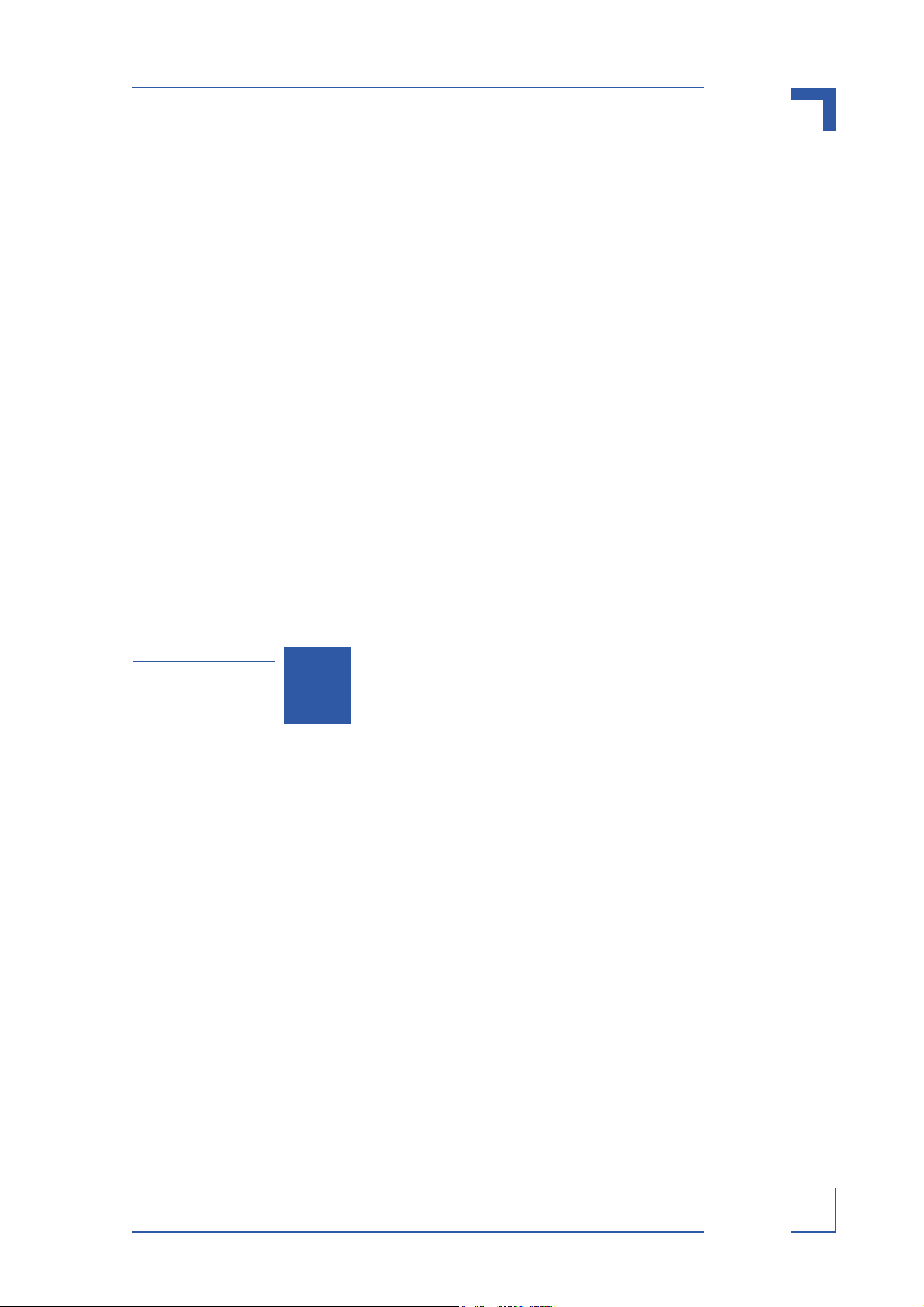
AT8901 Preface
4.2.2 Switching Package MIBs ................................................................ 4 - 7
4.2.3 Routing Package MIBs ................................................................... 4 - 7
4.2.4 QoS Package MIB .......................................................................... 4 - 7
4.3 Bootloader ............................................................................................... 4 - 7
4.3.1 Power On Self Test ......................................................................... 4 - 8
4.4 IPMI Firmware ....................................................................................... 4 - 10
4.4.1 Sensor Data Record (SDR) .......................................................... 4 - 11
4.4.2 Field Replaceable Unit (FRU) Information .................................... 4 - 14
4.4.3 E-Keying ....................................................................................... 4 - 14
4.4.4 IPMC Firmware Code ................................................................... 4 - 14
4.4.5 LEDs ............................................................................................. 4 - 15
4.4.6 Hot Swap Process ........................................................................ 4 - 16
4.5 Firmware Administration ....................................................................... 4 - 17
4.5.1 Startup Configurations .................................................................. 4 - 18
4.5.2 Updating Firmware ....................................................................... 4 - 19
4.5.3 Updating IPMI ............................................................................... 4 - 22
Appendix
A. Getting Help ................................................................................................ A - 2
A
Page v AT8901 User Guide
Page 6
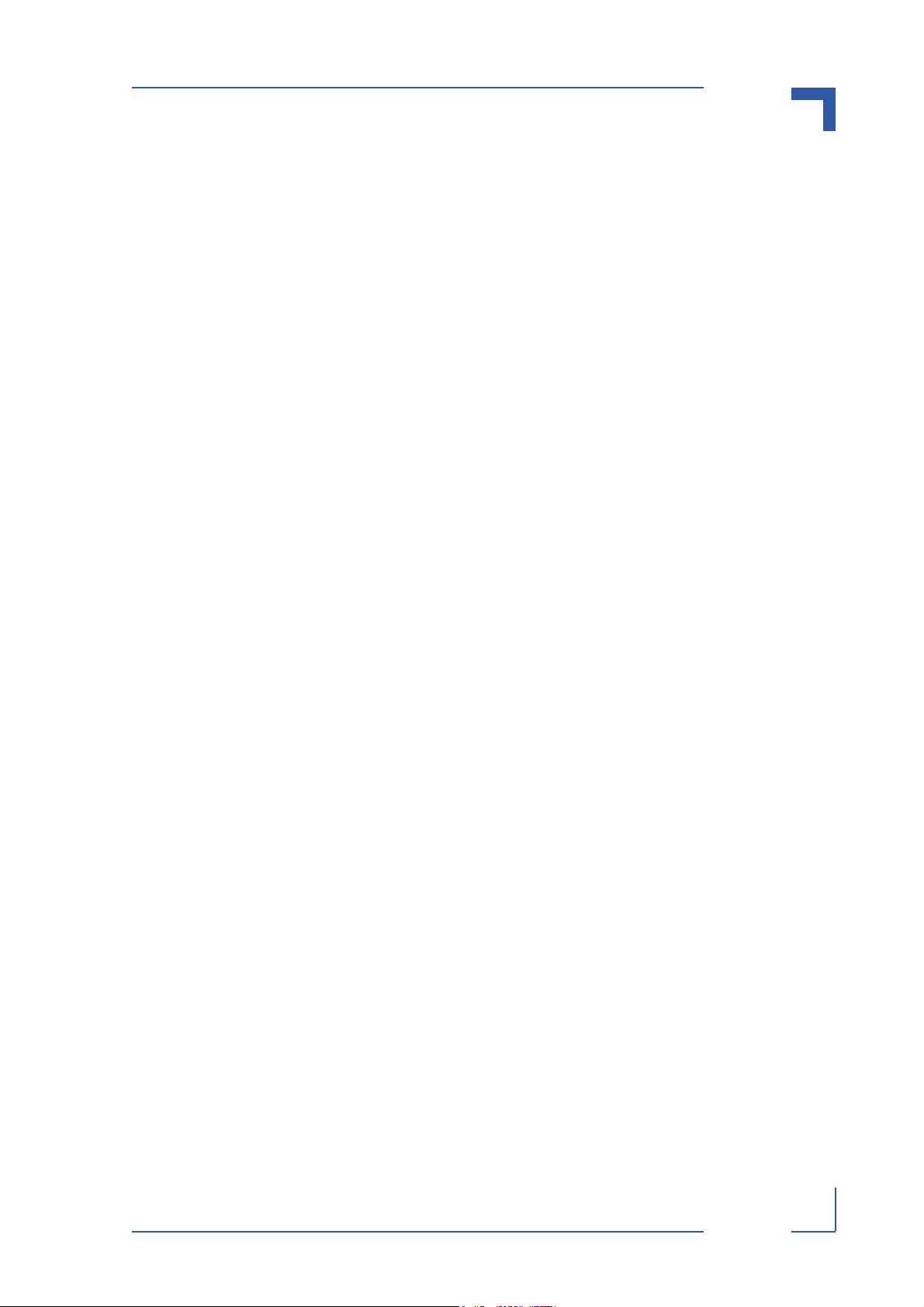
AT8901 Preface
List of Tables
1-1 Fabric Interface Options ............................................................................. 1 - 6
1-2 Base Interface Options .............................................................................. 1 - 6
1-3 AT8901 Main Specifications ....................................................................... 1 - 7
1-4 AT8901 Software Specification .................................................................1 - 11
3-1 PCI Slots .................................................................................................... 3 - 3
3-2 Fast Ethernet Management (RJ45) Pin Assignment .................................. 3 - 4
3-3 Fast Ethernet Management (RJ45) LEDs Signification ............................. 3 - 4
3-4 Serial Port (RJ45) Pin Assignment ............................................................ 3 - 5
3-5 Serial console terminal cable interface: RJ45 Female to DB9 Female ..... 3 - 5
3-6 Base Interface Port Mapping ..................................................................... 3 - 6
3-7 Base Uplink (J27) Pin Assignment ............................................................. 3 - 7
3-8 Base Uplink (J27) LEDs Signification ........................................................ 3 - 7
3-9 AMC Bay Address ...................................................................................... 3 - 9
3-10 AMC B1 Channel Assignment ................................................................... 3 - 9
3-11 AMC B2 Channel Assignment ................................................................. 3 - 10
3-12 J30 Pin Assignment ................................................................................. 3 - 13
3-13 J31 Pin Assignment ................................................................................. 3 - 14
3-14 Power Connector (P10) ........................................................................... 3 - 15
3-15 Power Transients ..................................................................................... 3 - 16
3-16 Jumper Settings ( • Default Setting) ......................................................... 3 - 17
3-17 ATCA LEDs Signification ......................................................................... 3 - 19
3-18 Backplane Link LEDs Signification .......................................................... 3 - 20
3-19 Switch LED Assignment ........................................................................... 3 - 21
4-1 POST routines and error codes ................................................................. 4 - 8
4-2 POST Boot Steps ....................................................................................... 4 - 9
4-3 AT8901 sensors ........................................................................................4 - 11
4-4 LED state ................................................................................................. 4 - 15
4-5 OOS LED state ........................................................................................ 4 - 15
4-6 Health LED state ...................................................................................... 4 - 16
4-7 FLASH Partition Scheme (64MB) ............................................................ 4 - 17
Page vi AT8901 User Guide
Page 7
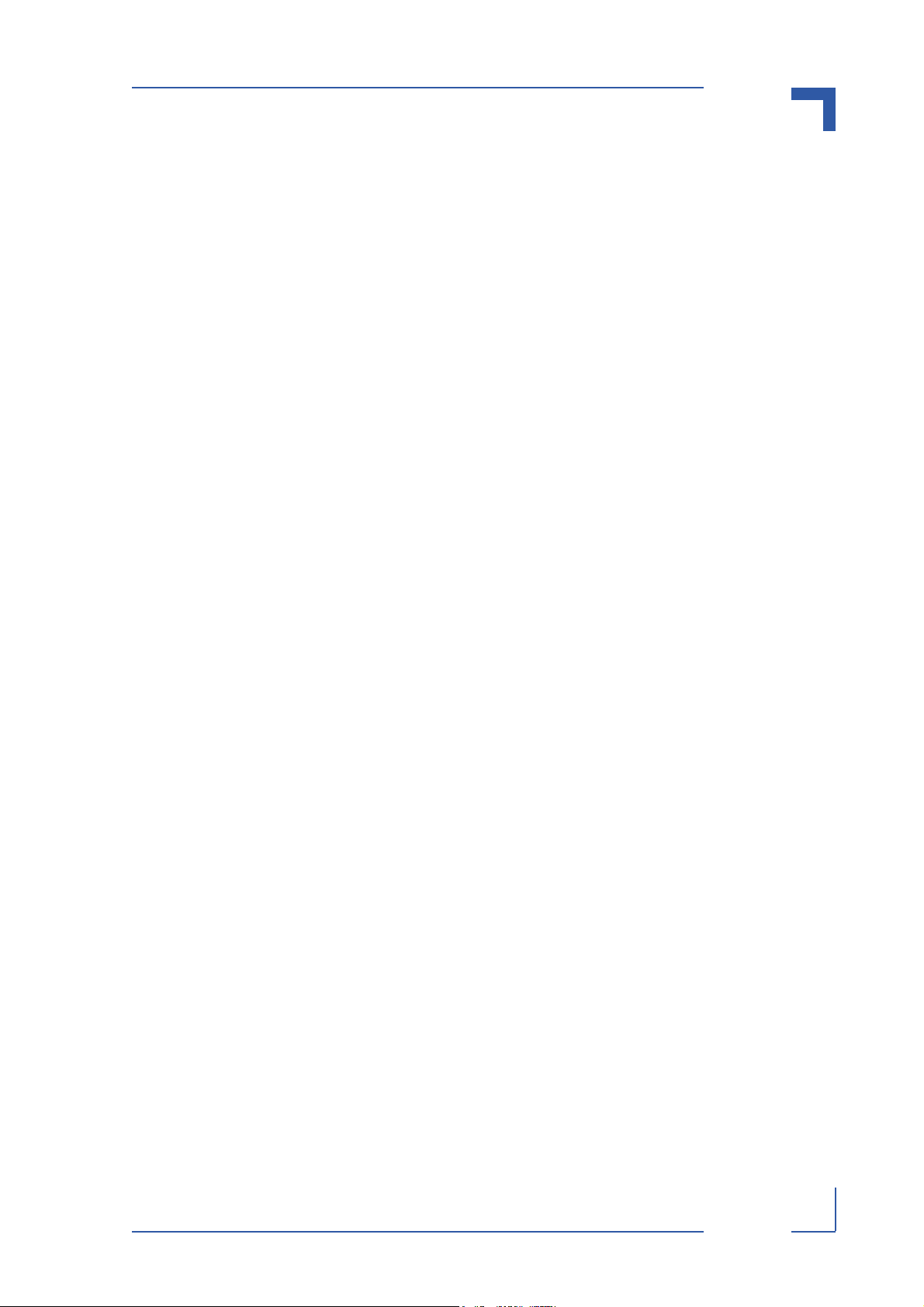
AT8901 Preface
List of Figures
1-1 AT8901 Board ......................................................................................... 1 - 5
3-1 Functional Block Diagram Base Board ...................................................... 3 - 2
3-2 Block Diagram AMC GbE Cross-connect via update channels ................. 3 - 8
3-3 Front Panel of AT8901 ............................................................................. 3 - 18
3-4 Symbols Chart ......................................................................................... 3 - 19
3-5 Backplane Switch LEDs Signification ...................................................... 3 - 20
Page viii AT8901 User Guide
Page 8
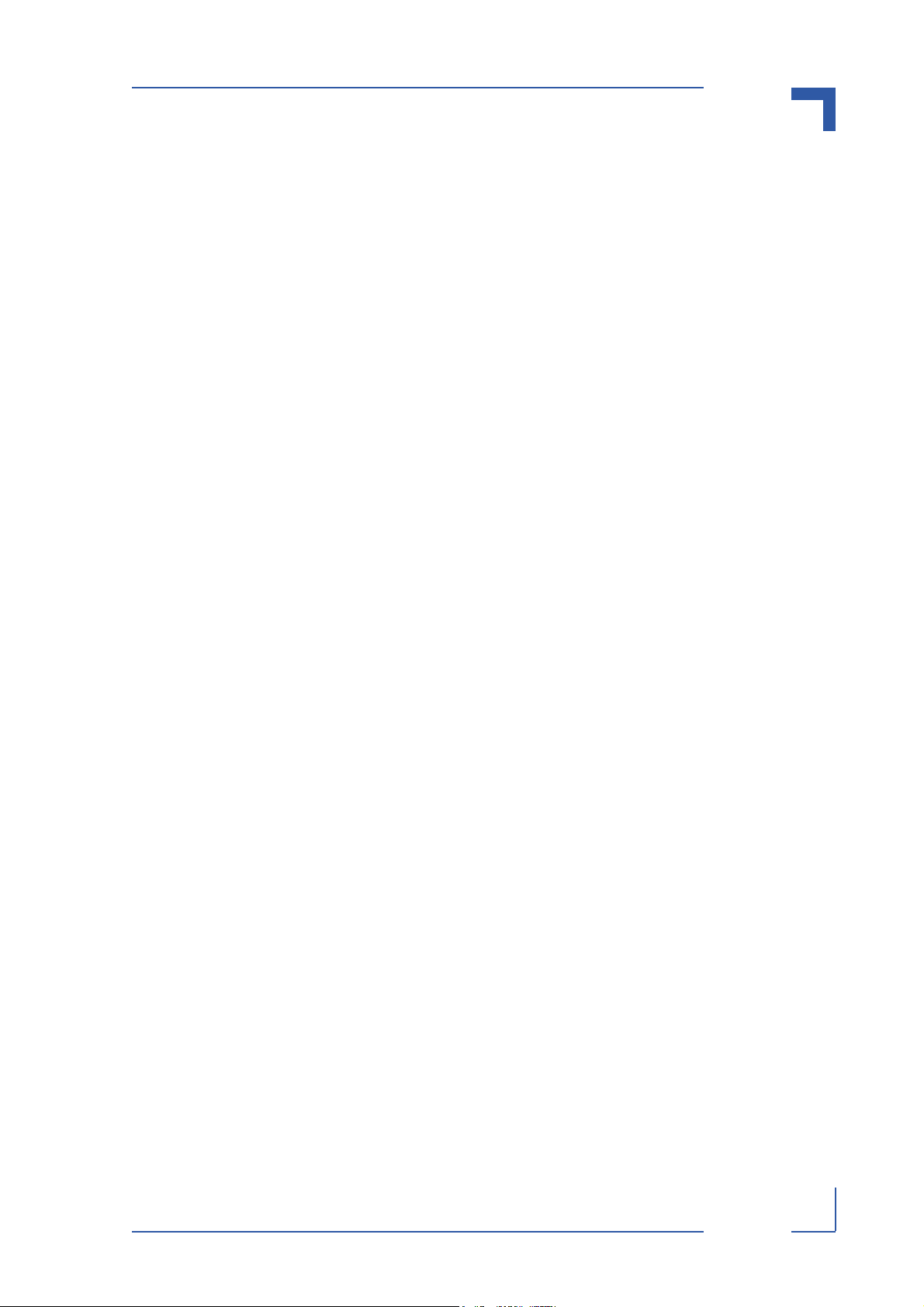
AT8901 Preface
Proprietary Note
This document contains information proprietary to Kontron AG. It may not be copied or transmitted by any means, disclosed to others, or stored in any retrieval system or media without
the prior written consent of Kontron AG or one of its authorized agents.
The information contained in this document is, to the best of our knowledge, entirely correct.
However, Kontron AG cannot accept liability for any inaccuracies or the consequences thereof,
or for any liability arising from the use or application of any circuit, product, or example shown
in this document.
Kontron AG reserves the right to change, modify, or improve this document or the product described herein, as seen fit by Kontron AG without further notice.
Trademarks
Kontron AG and the Kontron logo are trade marks owned by Kontron AG, Germany. In addition,
this document may include names, company logos and trademarks, which are registered trademarks and, therefore, proprietary to their respective owners.
Environmental Protection Statement
This product has been manufactured to satisfy environmental protection requirements where
possible. Many of the components used (structural parts, printed circuit boards, connectors,
batteries, etc.) are capable of being recycled.
Final disposition of this product after its service life must be accomplished in accordance with
applicable country, state, or local laws or regulations.
Page ix AT8901 User Guide
Page 9
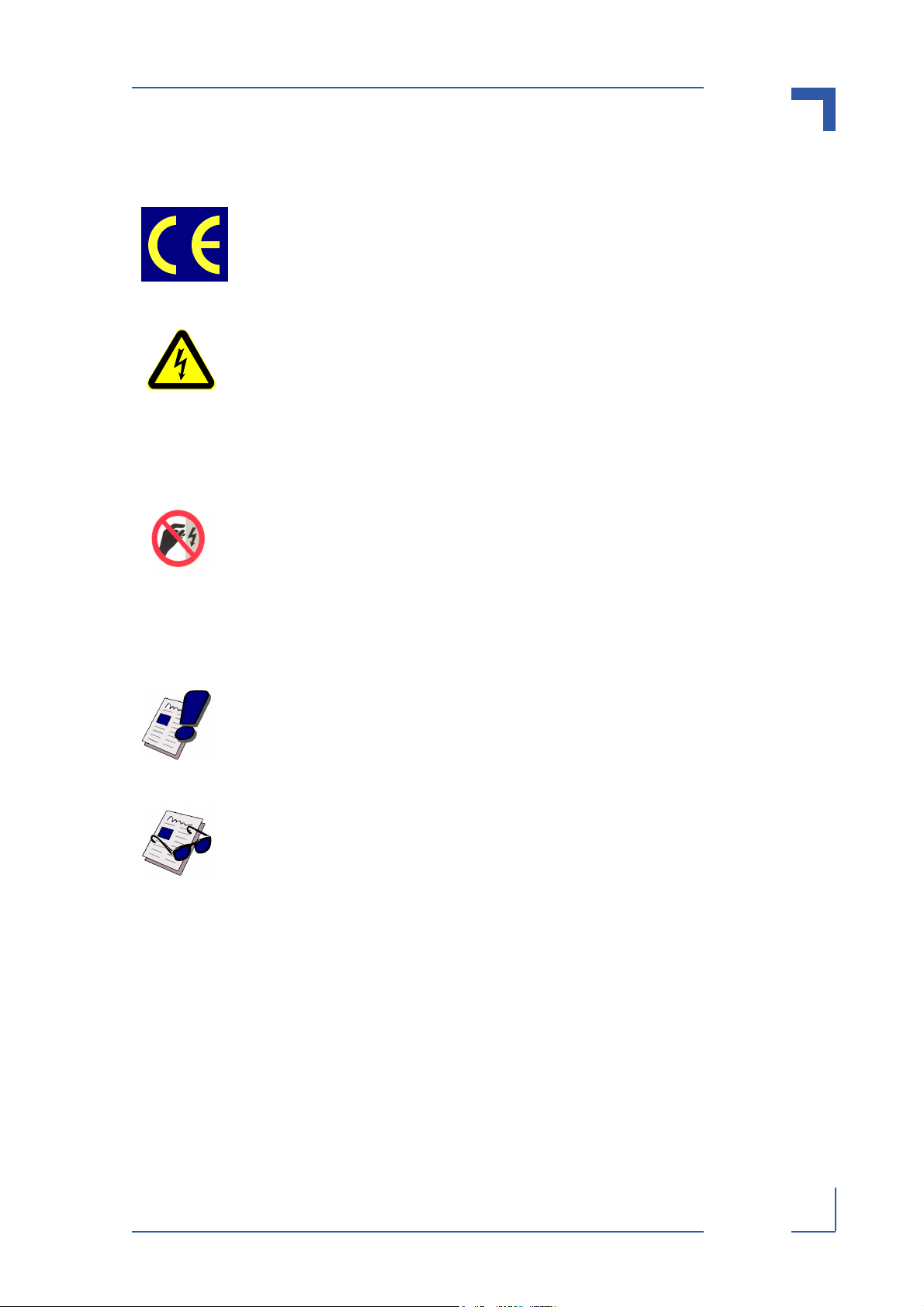
AT8901 Preface
Explanation of Symbols
CE Conformity
This symbol indicates that the product described in this manual is in compliance with all applied CE standards. Please refer also to the section “Applied
Standards” in this manual.
Caution, Electric Shock!
This symbol and title warn of hazards due to electrical shocks (> 60V) when
touching products or parts of them. Failure to observe the precautions indicated and/or prescribed by the law may endanger your life/health and/or
result in damage to your material.
Please refer also to the section “High Voltage Safety Instructions” on the following page.
Warning, ESD Sensitive Device!
This symbol and title inform that electronic boards and their components are
sensitive to static electricity. Therefore, care must be taken during all handling operations and inspections of this product, in order to ensure product
integrity at all times.
Please read also the section “Special Handling and Unpacking Instructions”
on the following page.
Warning!
This symbol and title emphasize points which, if not fully understood and
taken into consideration by the reader, may endanger your health and/or
result in damage to your material.
Note...
This symbol and title emphasize aspects the reader should read through
carefully for his or her own advantage.
For Your Safety
Your new Kontron product was developed and tested carefully to provide all features necessary to ensure its compliance with electrical safety requirements. It was also designed for a
long fault-free life. However, the life expectancy of your product can be drastically reduced by
improper treatment during unpacking and installation. Therefore, in the interest of your own
safety and of the correct operation of your new Kontron product, you are requested to conform
with the following guidelines.
Page x AT8901 User Guide
Page 10
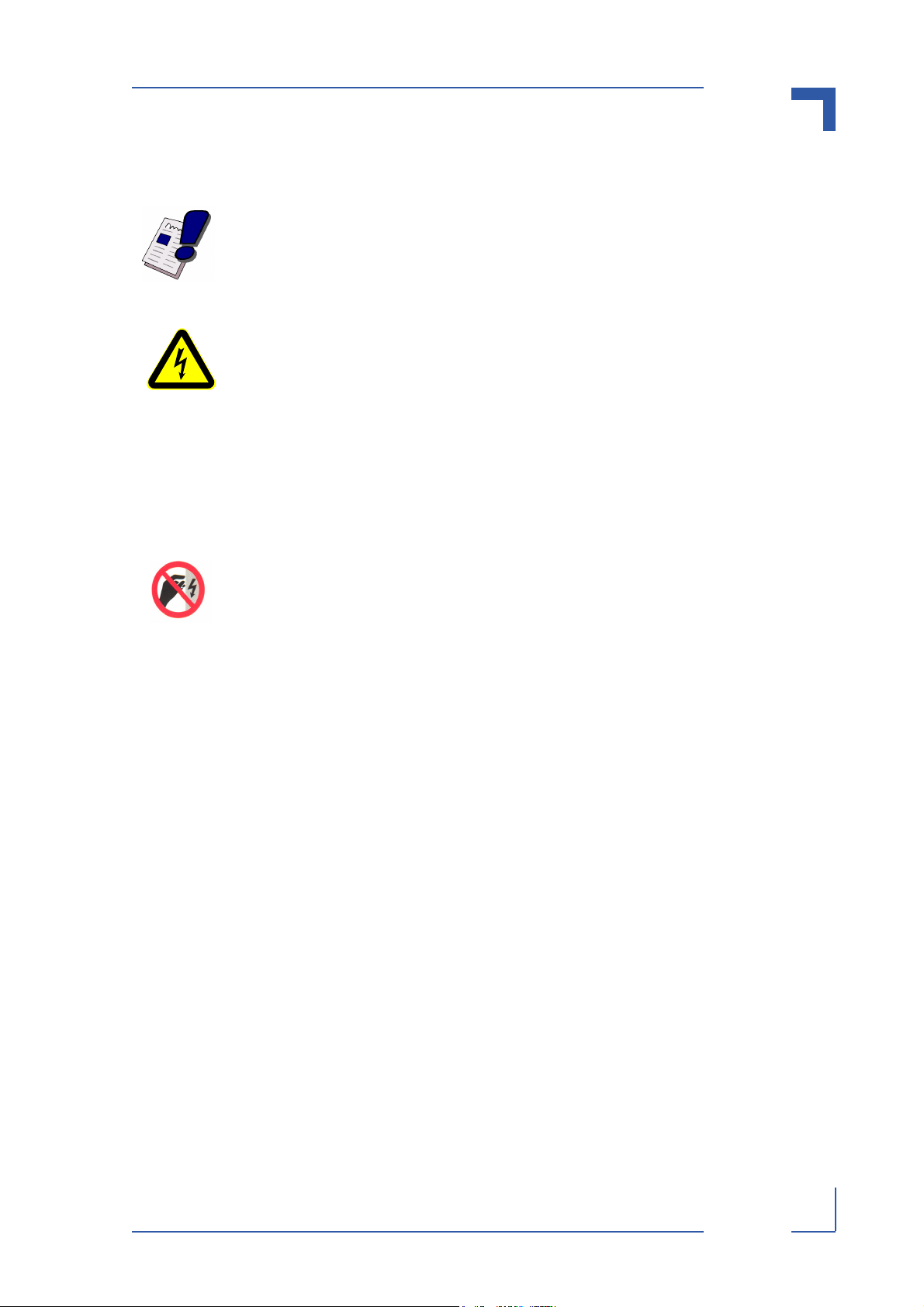
AT8901 Preface
High Voltage Safety Instructions
Warning!
All operations on this device must be carried out by sufficiently skilled personnel only.
Caution, Electric Shock!
High voltages are present inside the chassis when the unit’s power cord is
plugged into an electrical outlet. Turn off system power, turn off the power
supply, and then disconnect the power cord from its source before removing
the chassis cover. Turning off the system power switch does not remove
power to components.
Special Handling and Unpacking Instructions
ESD Sensitive Device!
Electronic boards and their components are sensitive to static electricity.
Therefore, care must be taken during all handling operations and inspections
of this product, in order to ensure product integrity at all times.
Do not handle this product out of its protective enclosure while it is not used for operational purposes unless it is otherwise protected.
Whenever possible, unpack or pack this product only at EOS/ESD safe work stations. Where
a safe work station is not guaranteed, it is important for the user to be electrically discharged
before touching the product with his/her hands or tools. This is most easily done by touching a
metal part of your system housing.
It is particularly important to observe standard anti-static precautions when changing mezzanines, ROM devices, jumper settings etc. If the product contains batteries for RTC or memory
back-up, ensure that the board is not placed on conductive surfaces, including anti-static plastics or sponges. They can cause short circuits and damage the batteries or conductive circuits
on the board.
Page xi AT8901 User Guide
Page 11
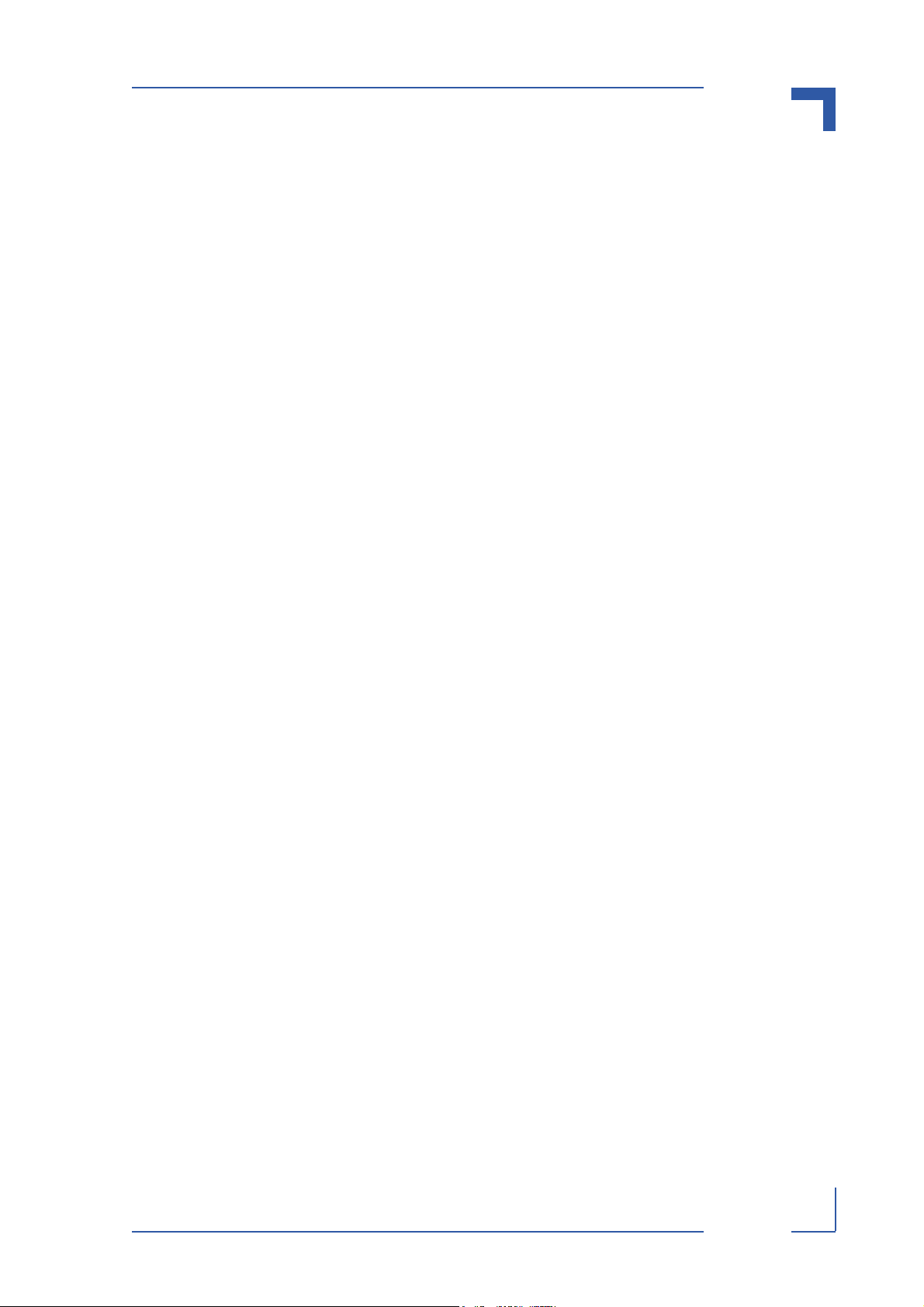
AT8901 Preface
General Instructions on Usage
In order to maintain Kontron’s product warranty, this product must not be altered or modified in
any way. Changes or modifications to the device, which are not explicitly approved by Kontron
AG and described in this manual or received from Kontron’s Technical Support as a special
handling instruction, will void your warranty.
This device should only be installed in or connected to systems that fulfill all necessary technical and specific environmental requirements. This applies also to the operational temperature
range of the specific board version, which must not be exceeded. If batteries are present their
temperature restrictions must be taken into account.
In performing all necessary installation and application operations, please follow only the instructions supplied by the present manual.
Keep all the original packaging material for future storage or warranty shipments. If it is necessary to store or ship the board please re-pack it as nearly as possible in the manner in which it
was delivered.
Special care is necessary when handling or unpacking the product. Please, consult the special
handling and unpacking instruction on the previous page of this manual.
Page xii AT8901 User Guide
Page 12
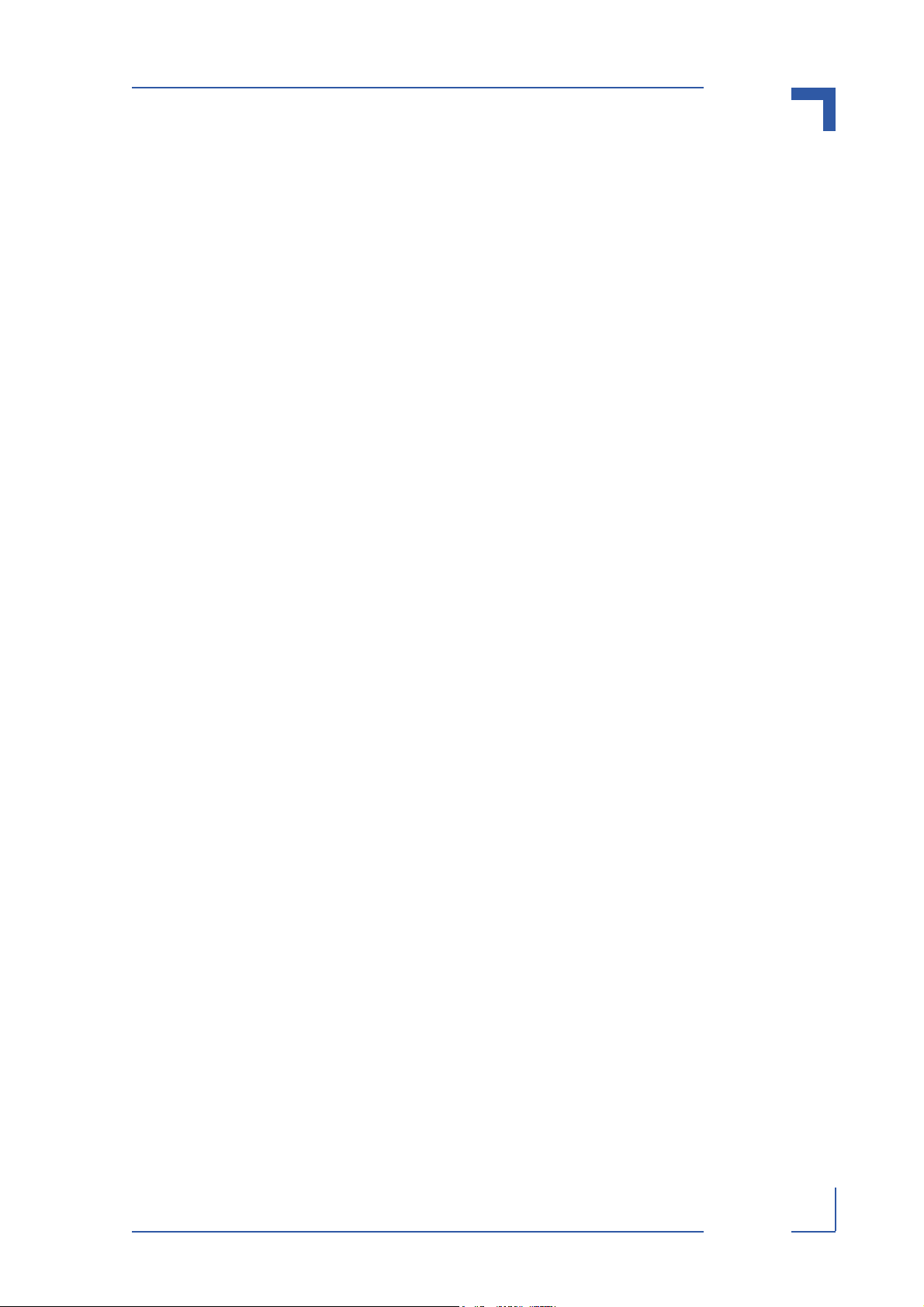
AT8901 Preface
Two Year Warranty
Kontron AG grants the original purchaser of Kontron’s products a TWO YEAR LIMITED HARDWARE
WARRANTY
implied by anyone on behalf of Kontron are valid unless the consumer has the express written
consent of Kontron AG.
Kontron AG warrants their own products, excluding software, to be free from manufacturing
and material defects for a period of 24 consecutive months from the date of purchase. This warranty is not transferable nor extendible to cover any other users or long-term storage of the
product. It does not cover products which have been modified, altered or repaired by any other
party than Kontron AG or their authorized agents. Furthermore, any product which has been,
or is suspected of being damaged as a result of negligence, improper use, incorrect handling,
servicing or maintenance, or which has been damaged as a result of excessive current/voltage
or temperature, or which has had its serial number(s), any other markings or parts thereof altered, defaced or removed will also be excluded from this warranty.
If the customer’s eligibility for warranty has not been voided, in the event of any claim, he may
return the product at the earliest possible convenience to the original place of purchase, together with a copy of the original document of purchase, a full description of the application the
product is used on and a description of the defect. Pack the product in such a way as to ensure
safe transportation (see our safety instructions).
as described in the following. However, no other warranties that may be granted or
Kontron provides for repair or replacement of any part, assembly or sub-assembly at their own
discretion, or to refund the original cost of purchase, if appropriate. In the event of repair, refunding or replacement of any part, the ownership of the removed or replaced parts reverts to
Kontron AG, and the remaining part of the original guarantee, or any new guarantee to cover
the repaired or replaced items, will be transferred to cover the new or repaired items. Any extensions to the original guarantee are considered gestures of goodwill, and will be defined in
the “Repair Report” issued by Kontron with the repaired or replaced item.
Kontron AG will not accept liability for any further claims resulting directly or indirectly from any
warranty claim, other than the above specified repair, replacement or refunding. In particular,
all claims for damage to any system or process in which the product was employed, or any loss
incurred as a result of the product not functioning at any given time, are excluded. The extent
of Kontron AG liability to the customer shall not exceed the original purchase price of the item
for which the claim exists.
Kontron AG issues no warranty or representation, either explicit or implicit, with respect to its
products’ reliability, fitness, quality, marketability or ability to fulfil any particular application or
purpose. As a result, the products are sold “as is,” and the responsibility to ensure their suitability for any given task remains that of the purchaser. In no event will Kontron be liable for
direct, indirect or consequential damages resulting from the use of our hardware or software
products, or documentation, even if Kontron were advised of the possibility of such claims prior
to the purchase of the product or during any period since the date of its purchase.
Please remember that no Kontron AG employee, dealer or agent is authorized to make any
modification or addition to the above specified terms, either verbally or in any other form, written
or electronically transmitted, without the company’s consent.
Page xiii AT8901 User Guide
Page 13
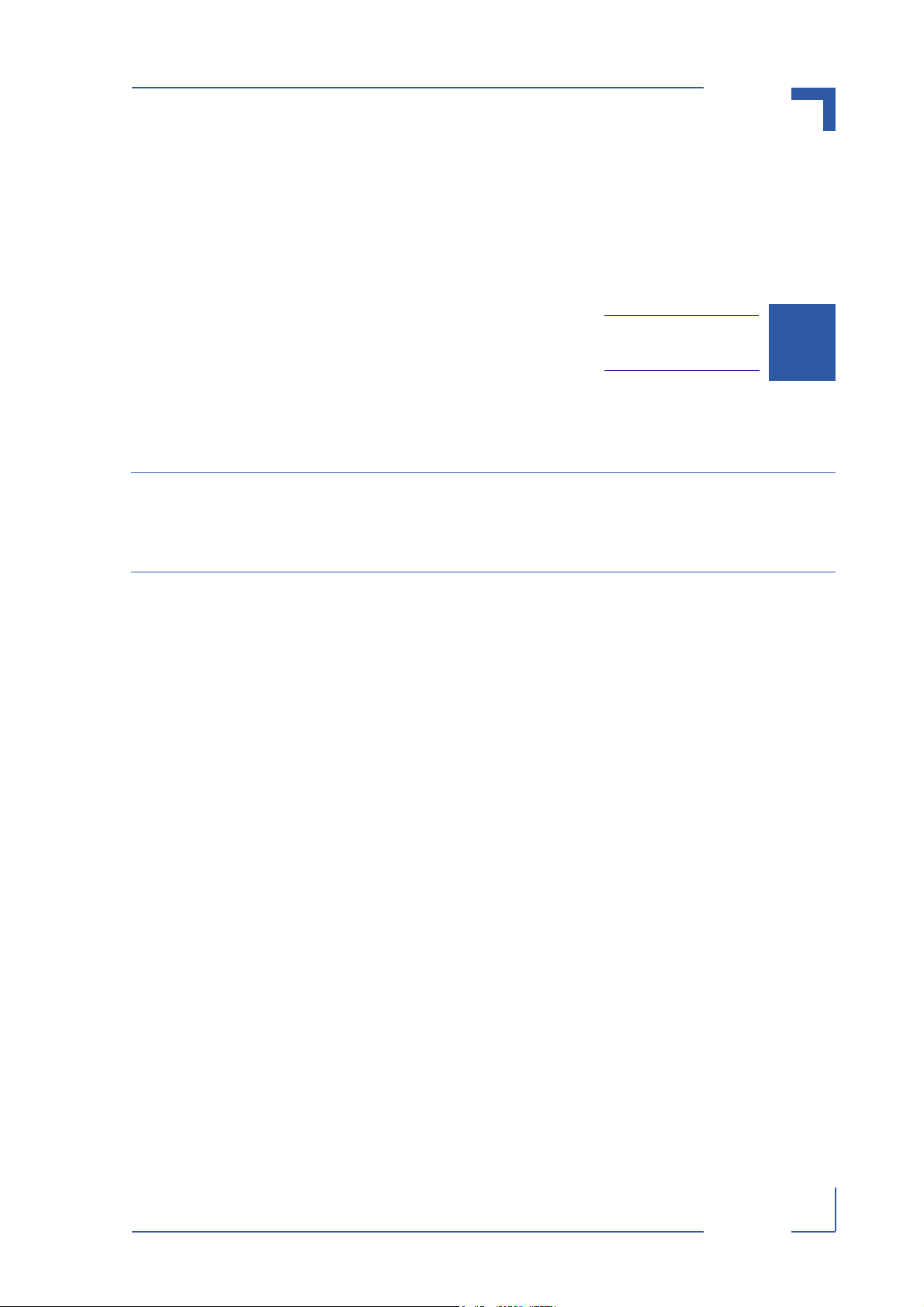
AT8901 Introduction
Chapter
1
Introduction
Page 1 - 1 AT8901 User Guide
Page 14
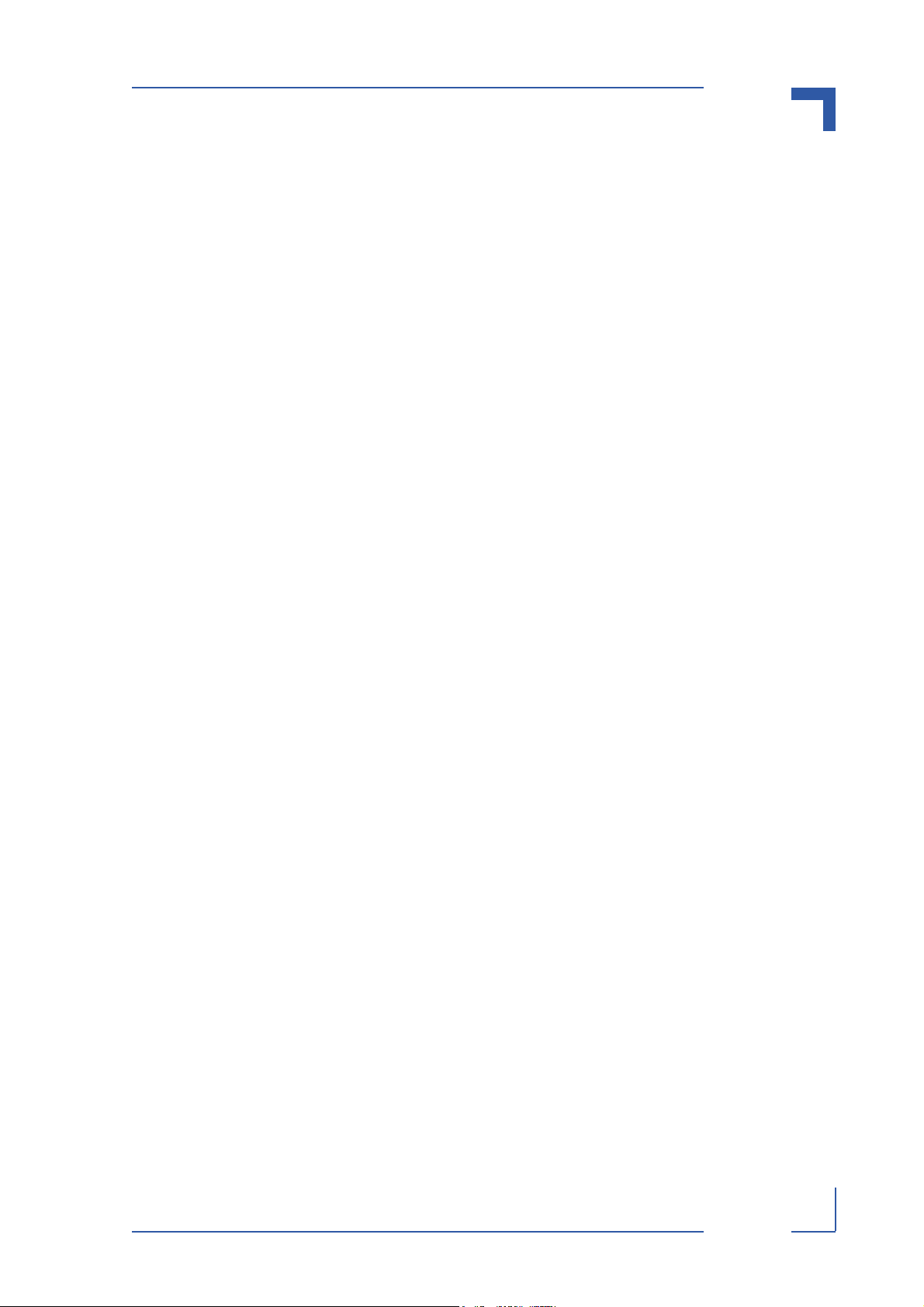
AT8901 Introduction
1. Introduction
The Board described in this manual is designed for the Advanced Telecom Computing Architecture (AdvancedTCA® or ATCA) defined by the PCI Industrial Computer Manufacturers
Group (PICMG). The main advantages of AdvancedTCA include high throughput, multi-protocol support, high-power capability, hot swappability, high scalability and integrated system
management. For further information regarding the AdvancedTCA standards and their use,
please consult the complete AdvancedTCA specification or visit the PICMG web site.
1.1 Product Overview
The Kontron AT8901 is a PICMG 3.0 compliant Hub Board for AdvancedTCA shelves, designed according to the RoHS directive. Suitable for 14 and 16 slot systems, it also provides 2
AMC slots for customization. This unique versatile design allows cost-optimised tailoring to the
requirements of the application.
The Base Interface switch provides Gigabit Ethernet services on Base Channels 2-16 and Fast
Ethernet to the Shelf Managers. AMC slots can be equipped with
• Processor-AMC, e.g. acting as the system controller (saving one ATCA slot)
• Storage-AMC as mass storage device for the Processor-AMC
• SETS-AMC providing network synchronisation for telecom applications
Performance
The AT8901 employs leading-edge switching technology providing full wire-speed throughput
at all load conditions. A powerful control processor runs higher layer protocols based on the
market leading LVL7 software suite.
Management
The AT8901 is managed either in-band or out of band via 10/100 Ethernet or RS232 management ports. The comprehensive set of supported protocols rounds out the feature set of Kontrons' second generation AdvancedTCA Hub Board.
Page 1 - 2 AT8901 User Guide
Page 15
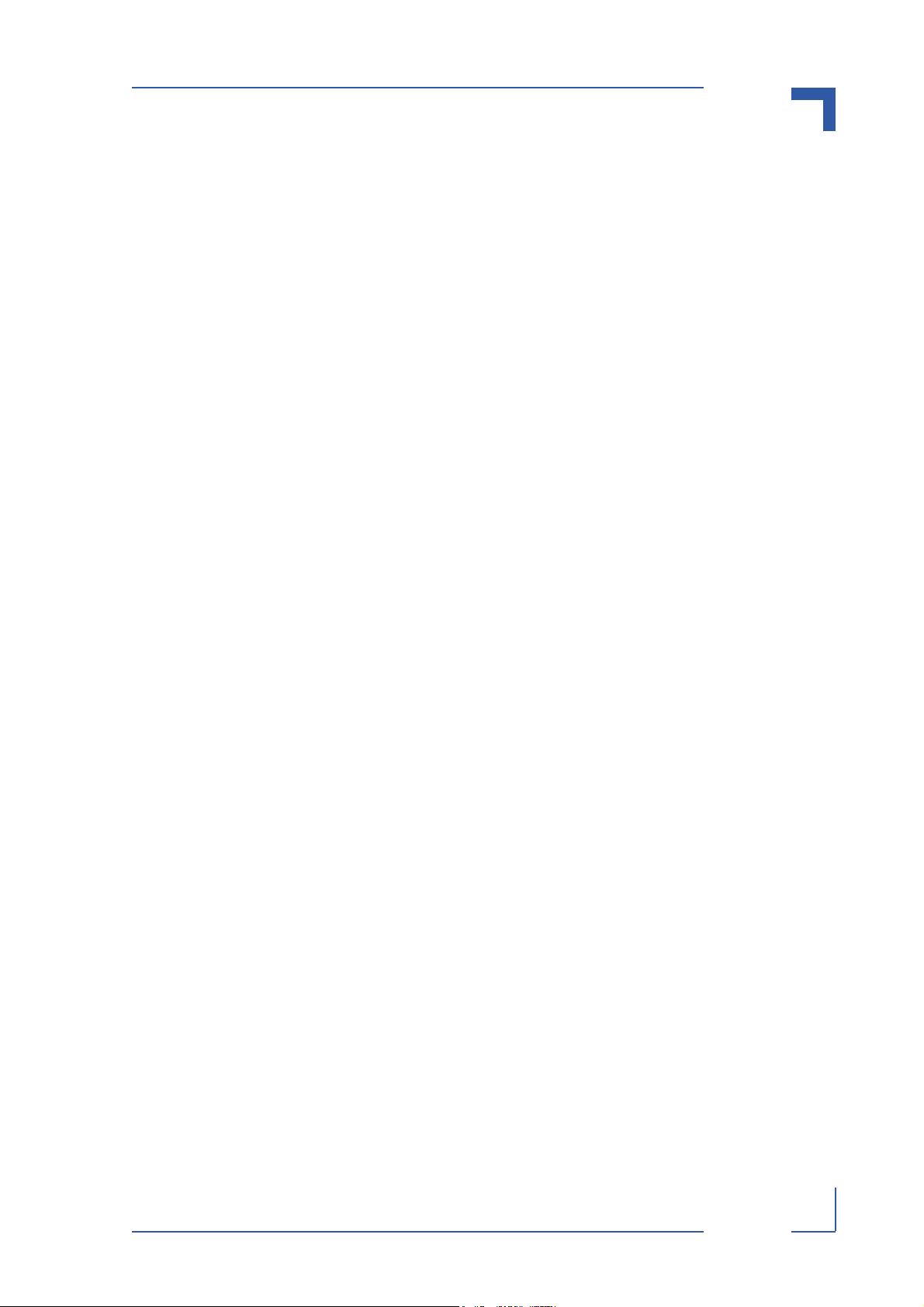
AT8901 Introduction
1.1.1 AT8901 Features
PICMG 3.0 compliant Hub Board
• Supports Base Interface (GbE)
• For 14 and 16 slot shelves
• 2 AMC slots for customization
• Uplinks for Base Interface
• Comprehensive protocol support
• Full Hot-Swap capabilities
• Full Redundancy support
Base Interface (PICMG 3.0)
• Non-blocking layer 2/3 switching/routing
• 4x10/100/1000BASE-T uplinks on front panel
• 2xGbE connection to AMC slot B1
• 1xGbE connection to AMC slot B2
Management and Protocols
• Management via SNMP, TELNET, CLI
• In-band
• Out of band via Ethernet or RS232
• IPMI version 1.5
• Ethernet/Bridging protocols include
• Link aggregation (802.3ad)
• VLANs (802.1Q)
• Spanning tree (802.1D, 802.1w)
• QoS (802.1p)
• Flow control (802.3x)
•GVRP, GMRP
Page 1 - 3 AT8901 User Guide
Page 16
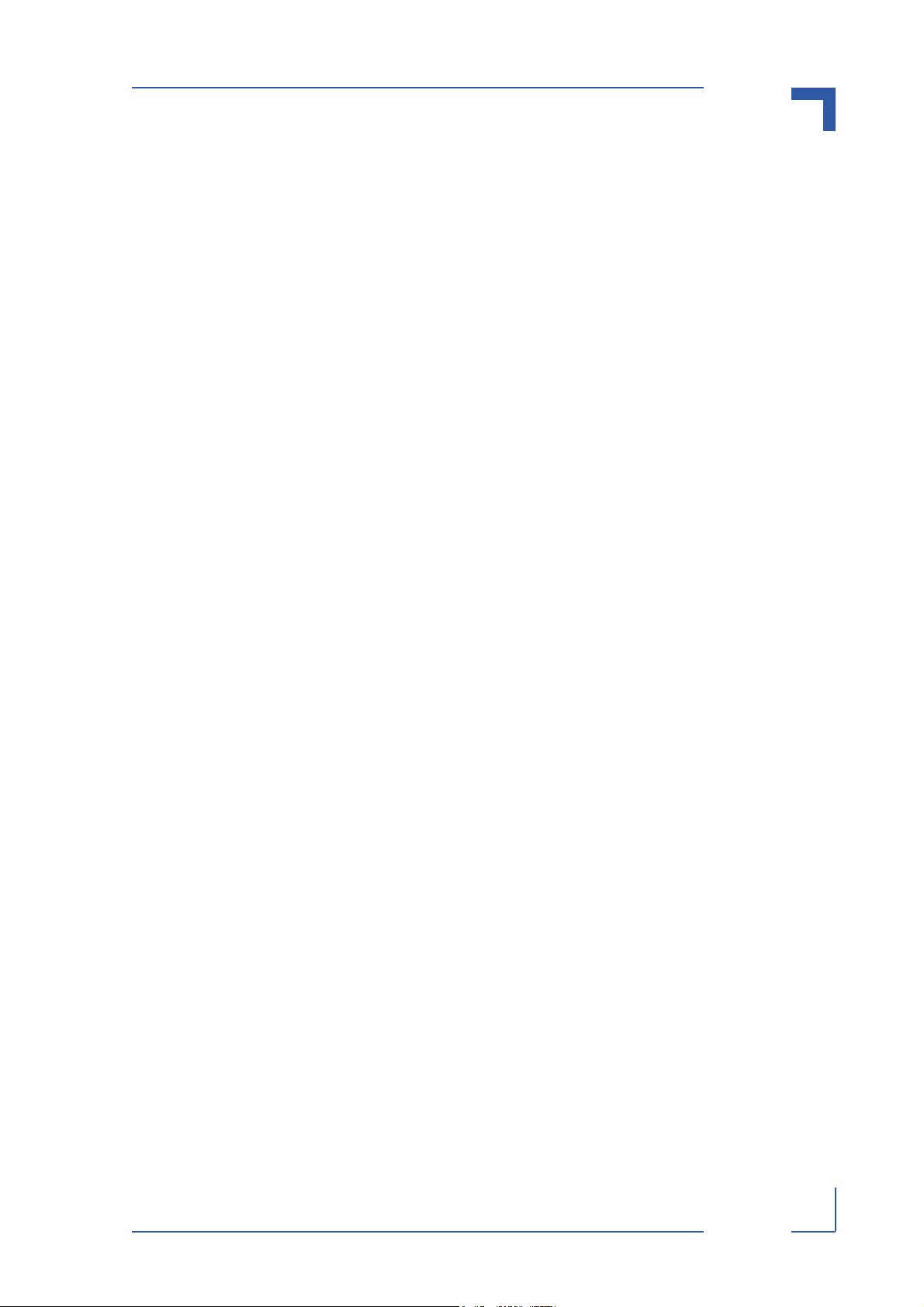
AT8901 Introduction
• Routing protocols include
• OSPFv2
•RIPv2
•VRRP
•DiffServ
•ARP
1.1.2 General compliances
The AT8901 conforms to the following specifications:
• PICMG 3.0 AdvancedTCA Base Specification, Revision 2.0
• AMC.0 AMC Base Specification
• AMC.2 AMC Gigabit Ethernet / 10 Gigabit XAUI Ethernet
• AMC.3 AMC Storage
• IPMI v1.5 Intelligent Platform Management Interface Specification
Page 1 - 4 AT8901 User Guide
Page 17
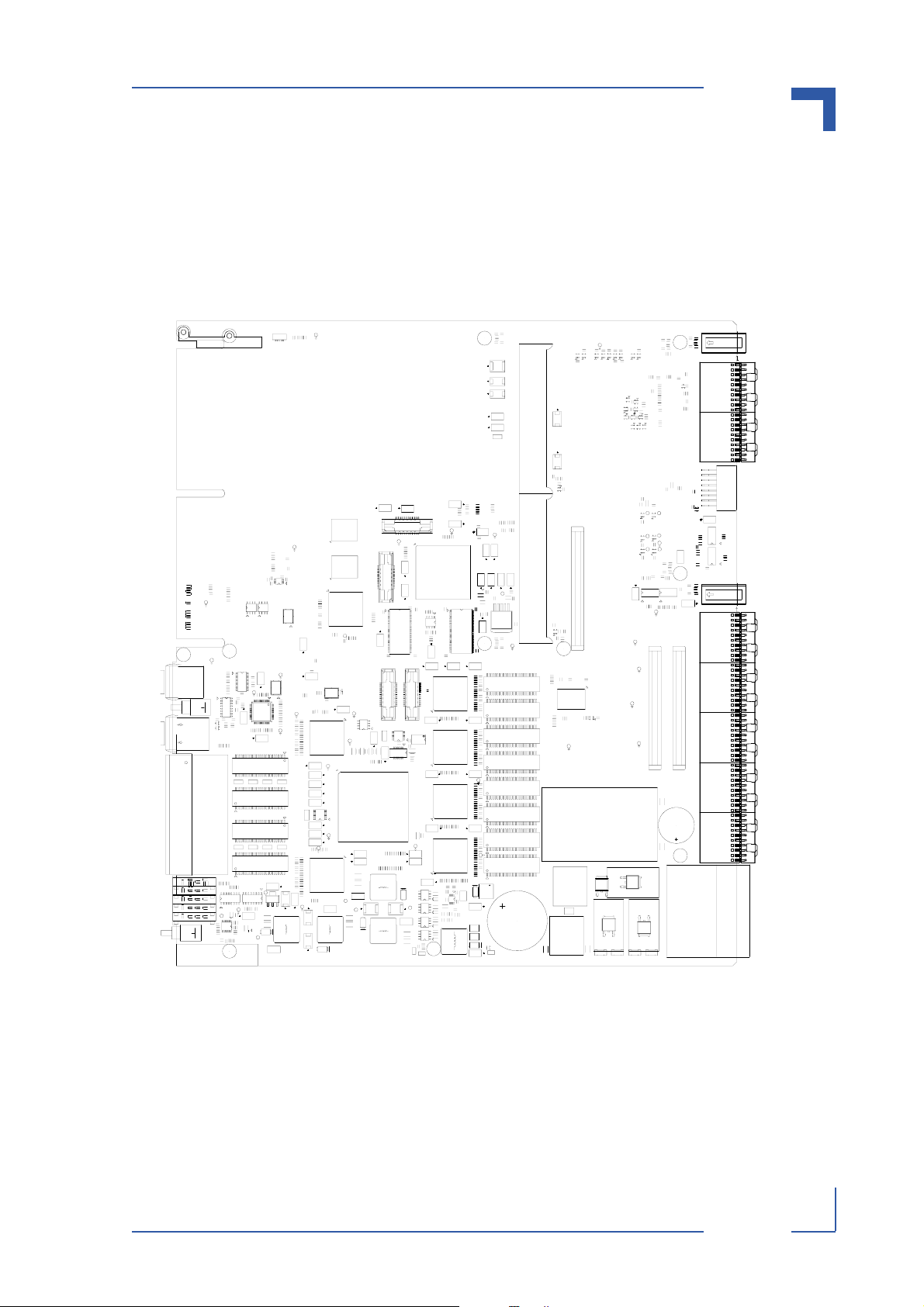
AT8901 Introduction
1.1.3 Board Layout
The following figure shows a top view of the AT8901 board.
Figure 1-1: AT8901 Board
MTG1
MTG2
R68
D1
R71
R70
D2
R74
R72
D3
R75
D4
R73
R78
C47
D5
D6
D7
D8
D9
D10
D11
MTG8
MATING
J37
SW1
J36
MATING
U4
MTG7
R1347
R1335
U120
R1336
R1342
R1337
R1343
R1334
R1333
C860
C81
R148
U12
R149
L3
R157
C90
C89
C88
R162
D12
L5
C102
D13
C104
L6
R194
R195
R196
R197
C139
J27
C172
D16
D14
R273
R274
R275
R276
D20
D19
D18
D21
D15
LP9
D23
LP8
D30
LP7
D33 D38D17 D22 D29
D34
LP6
D39
LP5
SW2
X1
C209
R279
R280
R281
D24
D25
U26
D32
D31
D35
D40
C220
R304
D36
R312 C236
Q2
C225
D41
R317
R316
C235
C230
U32
U31
C234
R319
R320
R322
R321
C237
C244
C241
R329
C246
MTG11
C248
C249
C250
C251
C247
J1
C19
U14
C117
L9
L8
C180
C183
D44
J13
C818
R93
R94
R97
R98
C819
C65
JP8
C108
C119
C118
L10
C120
R213
R212
R214
R211
U20
R241
R1044
R1045
R1042
R1043
L15
C221 C222
L19
J10
R51
R52
R53
R55
R56
C35
C44
U96
J32
U16
L7
U18
R248
R249
R242
R244
R245
R243
R246
R247
R1035
R1040
R1038
R1039
R1036
R1037
R1041
D27
R313
C238
C240
U1
R54
R57
R58
C31
R59
C34
R62
R63
R64
R67
C36
R65
R66
U53
U5
Y1
C73
C879
R1351
Y2
R1352
R140
R137
R138
R136
R139
R145
R150
R151
R154
R158
U13
R161
R163
R164
C91
R166
C103
R175
R174
R172
R177
R176
R171
R169
R170
C105
C107
C110
C111
C113
C115
C122
T4
C141
C140
C142
T7
T9
C174
C175
C173
C182
C187
T11
C189
C191
C194
C206
C210
C211
4
C215
C214
U27
U28
R306
R305
3
12
C227
C231
D45
L17
R326
U2
R80
R82
R83
R84
U6
R92
R101
R103
R1362
R110
R111
R113
R112
C56
R1387
C59
R1360
C69
C70
C78
C76
C77
R142
R141
Y3
C82
R160
R159
L4
C87
C85
R165
R167
R168
R173
R178
R179
R182
R183
U15
R186
R187
R191
R192
R198
R199
R203
R206
JP10
R253
R254
R257
R258
R261
R262
R264
R267
R268
R269
R270
R277
R278
R282
R288
R289
C212
C116
C127
C136
C143
C146
C150
U21
C155
C167
C169
R238
C176
R237
L12 R294
U24
C192
C207
R290
C216
R293
R307
C226
C228
C232
C239
L18
D47
C824
C20
C22
R48
R49
R50
R47
R46
++
U3
C50
C49
C48
C815
R99
R100
U66
R1292
R105
R106
C822
C823
L69
C825
C63
C62
C67
C66
++
J33
U11
C96
C94
C93
C95
C97
C98
C92
R188
Y4
R200
U17
C857
L70
C853
C840
C129
C128
C130
C132
C133
C131
C137
U19
C159
C158
C160
C163
C162
C161
C157
C170
L11
C181
U23
C185
C200
C198
C197
C195
C196
C199
C208
R1244
R1242
R1243
U25 U29
R291
R297
U85
R295
D37
R308
C213
R1165
C753
R1185
R311
R1142
R1143
R309
R314
R318
R323
U33U30
L20
R324
C245
C242
R330
R327
MTG10
R331
C2
R1
C1
MTG3
C3
C7
R4
B85
C936
B86
R1400
R1414
R1377
U138
U129
R1388
R1350
R1368
R1413
R1415
U141
U126
U112
U128
U123
U125
U110
R1301
R1303
C954
C955
B1
C939
C940
C953
C15
C872
U114
U119
R20
R22
C917
C867
U117
U137
R1393
C864
C865
R1300
U118
U106
U116
R379
U145
U147
U144
C16
R1397
R29
C17
B1
R1419
B170
C919
U136
R32
R33
C18
R34
R35
C821
R37
C820
R36
C816
L68
C26
C27
L2
C37
U99
R1358
C51
+
U95
C64
C68
C71
R120
R123
R124
C74
R128
C75
R129
R131
R134
C79
R135
R143
C80
R144
R146
R147
C83
R152
C84
R153
R155
R156
C86
C100
C99
C101
R180
C106
R181
R184
C109
R185
R189
C112
R190
R193
C114
R201
R202
R204
C121
R205
R207
C124
R208
R209
C125
R210
R215
C126
C135
C134
C138
R216
C144
R217
R218
C145
R219
R220
C147
R221
R222
C148
R223
R224
R225
C151
R227
R228
C152
R229
R230
C153
R231
R232
C154
C165
C164
C166
R233
C168
R234
R235
C171
R236
R239
C177
R240
R250
C179
R251
R252
R255
C186
R256
C188
R259
R260
R263
C190
R265
R266
C193
R272
C203
C202
R271
C201
R315
D26
C810
C787
C217
R292
C752
C809
C808
D28
C243
B85
L85
R1406
C28
C53
+
+
C38
+
C877
R79
R96
R95
C52
R114
C57
MTG6
C60
R117
B86
C25
R40
R41
R38
R39
C24
R45
R44
R43
R42
B2
C40
C39
R76
R81
Q1
U7
R102
B1
C58
C61
T1
T2
T3
J14
R1396
R107
C55
U142
C916
B170
R115
R116
R1437
C984
C970
C968
C975
C969
U148
R1433
R1436
R1425
R1422
U146
C966
R1432
C967
C985
C986
T5
T6
T8
T10
T12
L16
+
C229
D135
+
R333
21
43
L14
C204
43
21
L13
C727
C746
R1320
Q28
R1356
U102
R1297
U101
R1298
U104
R1295
R518
C906
C912
U131
R519
U22
D43
Q16
HS2
HS1
D129
D42
F4
F1
F2
R3
C5
C4
R2
C6
MTG4
C8
C11
R5
C10
R9
R8
R13
R12
R10
R11
R1412
R344
R1434
R15
R16
R17
R18
R19
R21
R23
R24
R1311
C256
C258
ANC1
C9
R6
C12
R1319
R1411
R1402
D137
R1304
R1309
R1307
R1306
R1308
PCB EDGE
J30
J31
Q29
R1410
R1416
R1417
R1299
U113
U103
R1296
MTG12
U105
R1294
C30
R61
C33
C32
C29
R60
MTG5
R1380
R1381
R511
C909
C316
U133
R1369
R517
C905
R1374
C904
C329
C339
J11
R1355
R1325
D146
C41
U151
R1458
C989
R1457
C988
C910
C993
R1385
R1409
U134
R1384
R1372
R1376
C907
C994
R69
C42
C902
C43
C46
R77
C45
ANC2
C913
PCB EDGE
J20
J21
J34
J35
J22
J23
C149
C156
J24
C178
MTG9
HS3
P10
F3
Page 1 - 5 AT8901 User Guide
Page 18
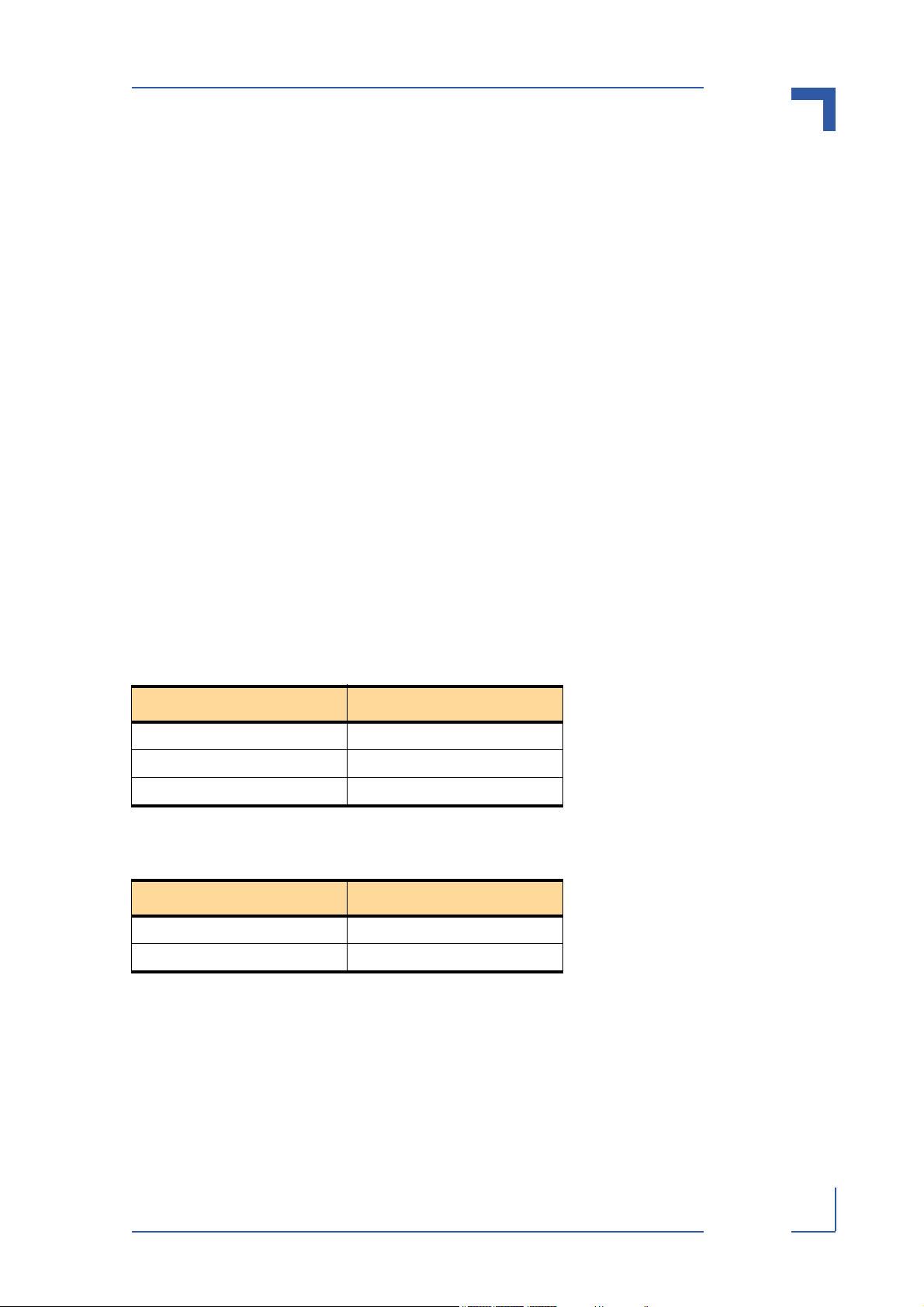
AT8901 Introduction
1.1.4 Optional Accessories
1.1.4.1 AMC
Two standard full height single width AMC bays for standard or custom AMCs are implemented.
AMC slots can be equipped with a
• Processor-AMC, e.g. acting as the system controller (saving one ATCA slot)
• HDD-AMC as mass storage device for the Processor-AMC
• SETS-AMC providing network synchronisation for telecom applications
1.1.4.2 RTM
RTM is optional. For further information on RTM, please refer to Chapter 3, section 3.6. and
visit our web site at www.kontron.com.
1.1.5 Hot Swap Capability
The board supports Full Hot Swap capability as required by PICMG 3.0 R1.0. It can be removed from or installed in the system while it is on (without powering-down the system). Please
refer to the PICMG 3.0 R1.0 specification for additional details.
1.1.6 Board Options
The Kontron ATCA Hub family is available with different Fabric Mezzanine options:
Table 1-1: Fabric Interface Options
Product Fabric Interface
AT8901 none
AT8902 Gigabit Ethernet
AT8903 Advanced Switching
The Base Interface switch can be one of the following:
Table 1-2: Base Interface Options
Base Switch AT8901 Flavour
BCM56500 Full featured (enhanced QoS)
BCM56300 Lite featured
Page 1 - 6 AT8901 User Guide
Page 19
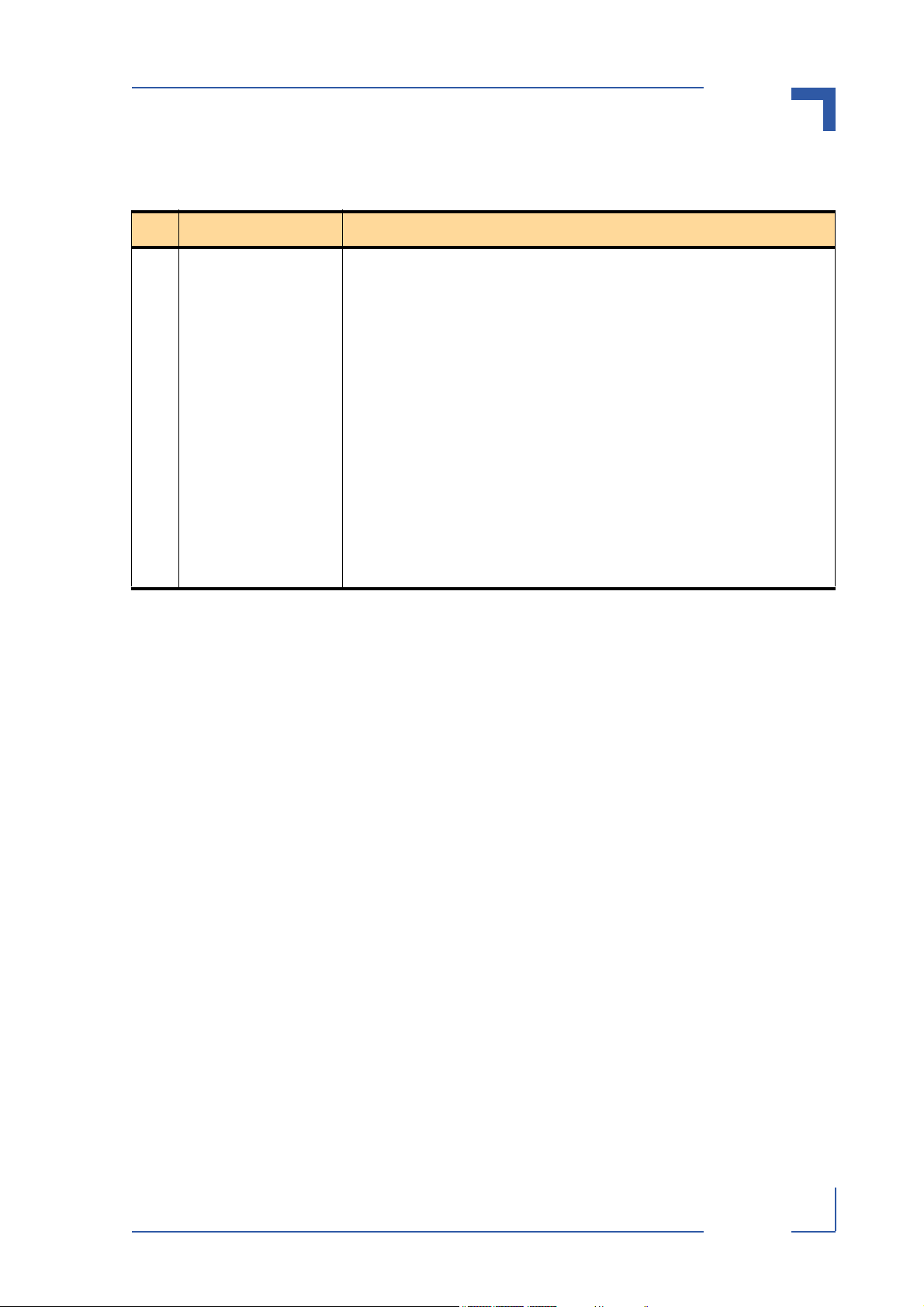
AT8901 Introduction
1.2 Technical Specification
Table 1-3: AT8901 Main Specifications
AT8901 SPECIFICATIONS
PowerPC IBM PPC 405
GPr 400MHz
Processor and Memory
• IBM PowerPC® 405 32-bit RISC processor core operating up to 400MHz with
16KB I- and D-caches
• PC-133 synchronus DRAM (SDRAM) interface
• 40-bit interface serves 32 bits of data plus 8 check bits for ECC applications
• 4KB on-chip memory (OCM)
• DMA support for external peripherals, internal UART and memory
• Scatter-gather chaining supported
• Four channels
• PCI Revision 2.2 compliant interface (32-bit, up to 66MHz)
• Ethernet 10/100Mbps (full-duplex) support with media independent interface
(MII)
• Two serial ports (16550 compatible UART)
• Internal processor local Bus (PLB) runs at SDRAM interface frequency
• IEEE 1149.1 (JTAG) boundary scan
Page 1 - 7 AT8901 User Guide
Page 20
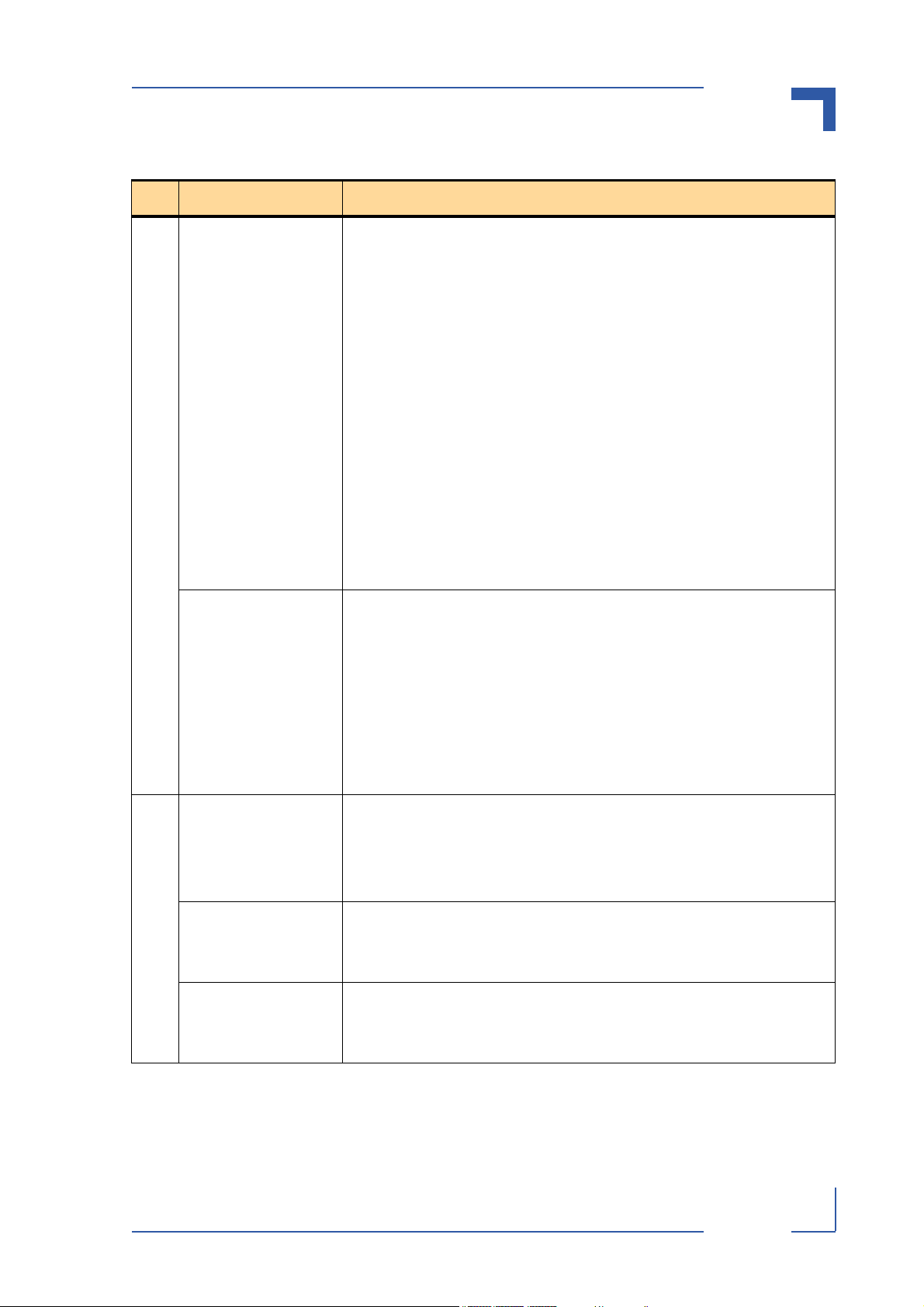
AT8901 Introduction
Table 1-3: AT8901 Main Specifications (Continued)
AT8901 SPECIFICATIONS
Broadcom 5650x/5630x
GbE Switch
Ethernet
Broadcom 5466R
PHY
• 24 10/100/1000 Mbps Ethernet ports
• Fifth generation of StrataSwitch and StrataXGS product line
• Line-rate switching for all packet sizes and conditions
• On-chip data packet memory and table memory
• IPv6 routing and tunneling
• Advanced Fast Filter Processor (FFP) Content Aware classification
• Advanced security features in hardware
• Port-trunking and mirroring supported across stack
• Advanced packet flow control:
• Head-of-line-blocking prevention
• Back pressure support
• Eight QoS queues per port with hierarchical minimum/maximum shaping per
Class of Service (CoS) per queue per port
• Standard compliant 802.1ad provider bridging
• IEEE 1149.1 (JTAG) boundary scan
• Advanced power management Line-side and MAC-side loopback
• Ethernet@WireSpeed
• Cable plant diagnostics that detects cable plant impairments
• Automatic detection and correction of wiring pair swaps, pair skew, and pair po-
larity
• Robust CESD tolerance and low EMI emissions
• Support for jumbo packets up to 10 KB in size
• IEEE 1149.1 (JTAG) boundary scan
Backplane (Zone 2) • Base channel 1: 2 x Ethernet to ShMCs (10/100BASE-T)
• Base channels 2-16: 1 x GbE (1000BASE-T)
• CLK 1/2/3 (A/B)
• Update channels: 2 x GbE (1000BASE-BX)
RTM (Zone 3)
• 8 generic RTM channels from AMC Slot B1, 4 from B2
• SAS/SATA/FC interface for mass storage from each AMC Slot
Interfaces
• I2C IPMI connection
Front panel
• Serial port for management of PPC
• Fast Ethernet for management of PPC
• 4 RJ45 10/100/1000BASE-T Base Interface Uplinks
Page 1 - 8 AT8901 User Guide
Page 21
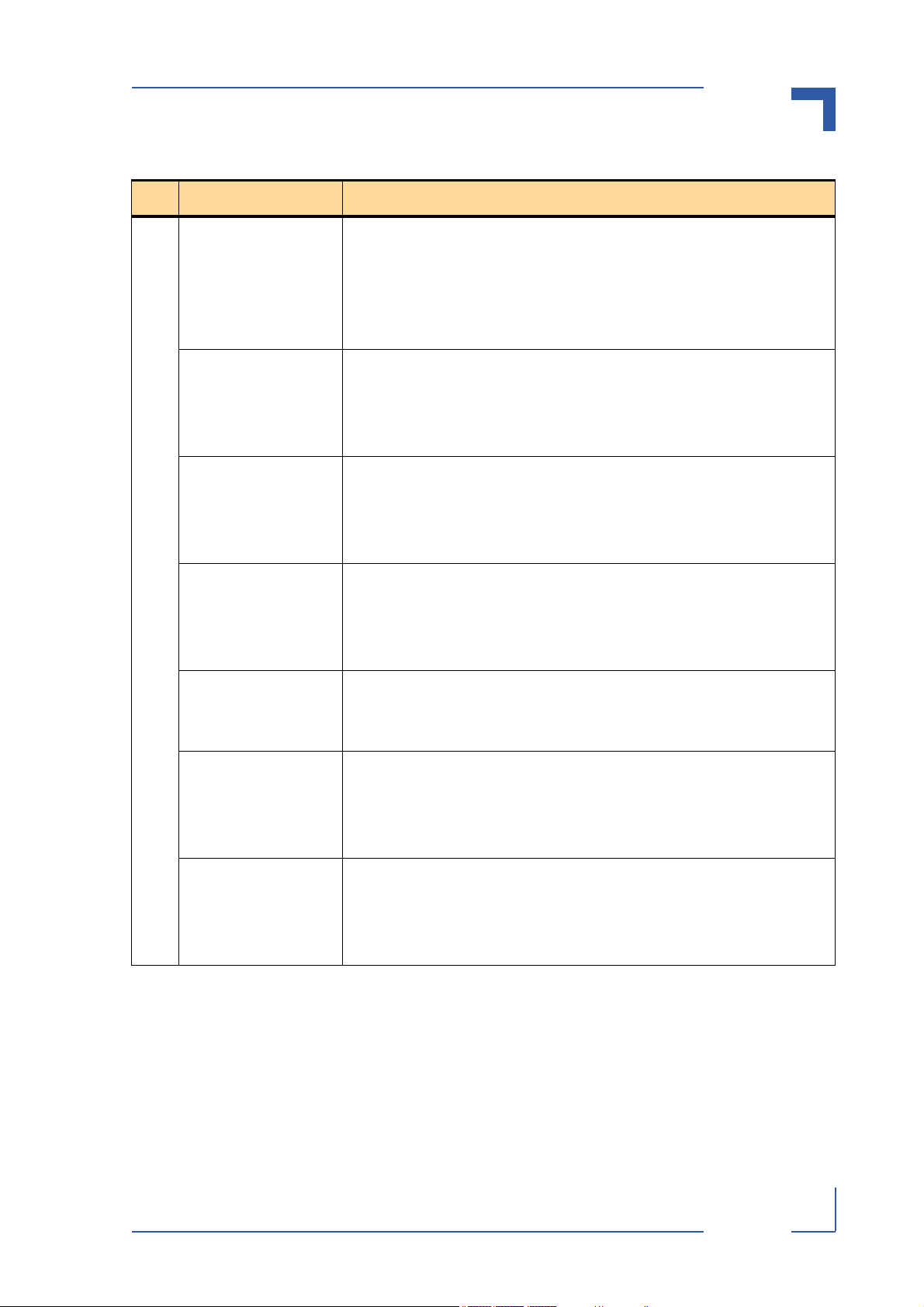
AT8901 Introduction
Table 1-3: AT8901 Main Specifications (Continued)
AT8901 SPECIFICATIONS
Mechanical • 8U form factor mechanically compliant to PICMG 3.0
• Single Slot (6HP)
• 2 standard full height/single width AMC Slots
• 280 mm x 322 mm (11.024“ x 12.677“)
• Weight: 1.9 kg (4.2 Ibs)
Power Requirements
• Typical: 45W
• Maximum (with 2 AMCs and RTM): 150W
• AMCs may consume up to 75W
• Operating Voltage: -38 to -72VDC
Temperature Designed to meet or exceed the following (Characteristics with AMC):
• Air Flow: 30 CFM min
• Operating: 0°C to +55°C (32°F to 131°F)
• Non-operating: -40°C to +70°C (-40°F to 158°F)
Humidity Designed to meet or exceed the following:
General
• Bellcore GR63, Section 4.1
• Operating: 15%-90% (non-condensing) at 55°C (131°F)
• Non-Operating: 5%-95% (non-condensing) at 40°C (104°F)
Altitude Designed to meet or exceed the following:
• Operating: 4000 m (13123 ft))
• Non-Operating: 15000m (49212 ft)
Vibration Designed to meet or exceed the following:
• Bellcore GR-63, Section 4.4
• Operating: 1.0G, 5-500Hz each axis
• Non-operating: 0.5G, 5-50Hz; 3.0G, 50-500Hz each axis
Shock Designed to meet or exceed the following:
• DIN/IEC 60068-2-27
• Bellcore GR-63, Section 4.3
• 30G, half-sine 11ms, each axis
Page 1 - 9 AT8901 User Guide
Page 22

AT8901 Introduction
Table 1-3: AT8901 Main Specifications (Continued)
AT8901 SPECIFICATIONS
Safety Designed to meet or exceed the following:
• UL 60950, 3rd edition
• EN 60950
• LVD 73/23/EEC
• Denan Law
EMC Designed to meet or exceed the following:
General
• FCC 47 CFR Part 15, Subpart B
• EN55022, EN55024
• EN 300 386
Reliability
LEDs • ATCA LEDs:
• MTBF: >200,000 hours @ 40°C / 104°F (Telcordia SR-332, Issue 1)
• 4 LEDs ("Ready for Hot Swap", "Out of Service", "Healthy", "Heart Beat")
• Ethernet:
• Shielded RJ-45 connectors with integrated LED's
• Base Ports :
• 4x Shielded RJ-45 connectors with integrated LED's
• User LEDs:
• 4 LEDs ("Base Status", "Base Selected", 2x not used)
• Switch LEDs:
• 16 LEDs (activity and link status for base channels)
HW Monitoring
Board Management
• Based on IPMI 1.5
• FRU Management
• Sensors (Voltage, Current, Temperature, Fuse)
• Status and Alerting
• Hot Swap
• Electronic Keying of Base Interfaces
Page 1 - 10 AT8901 User Guide
Page 23
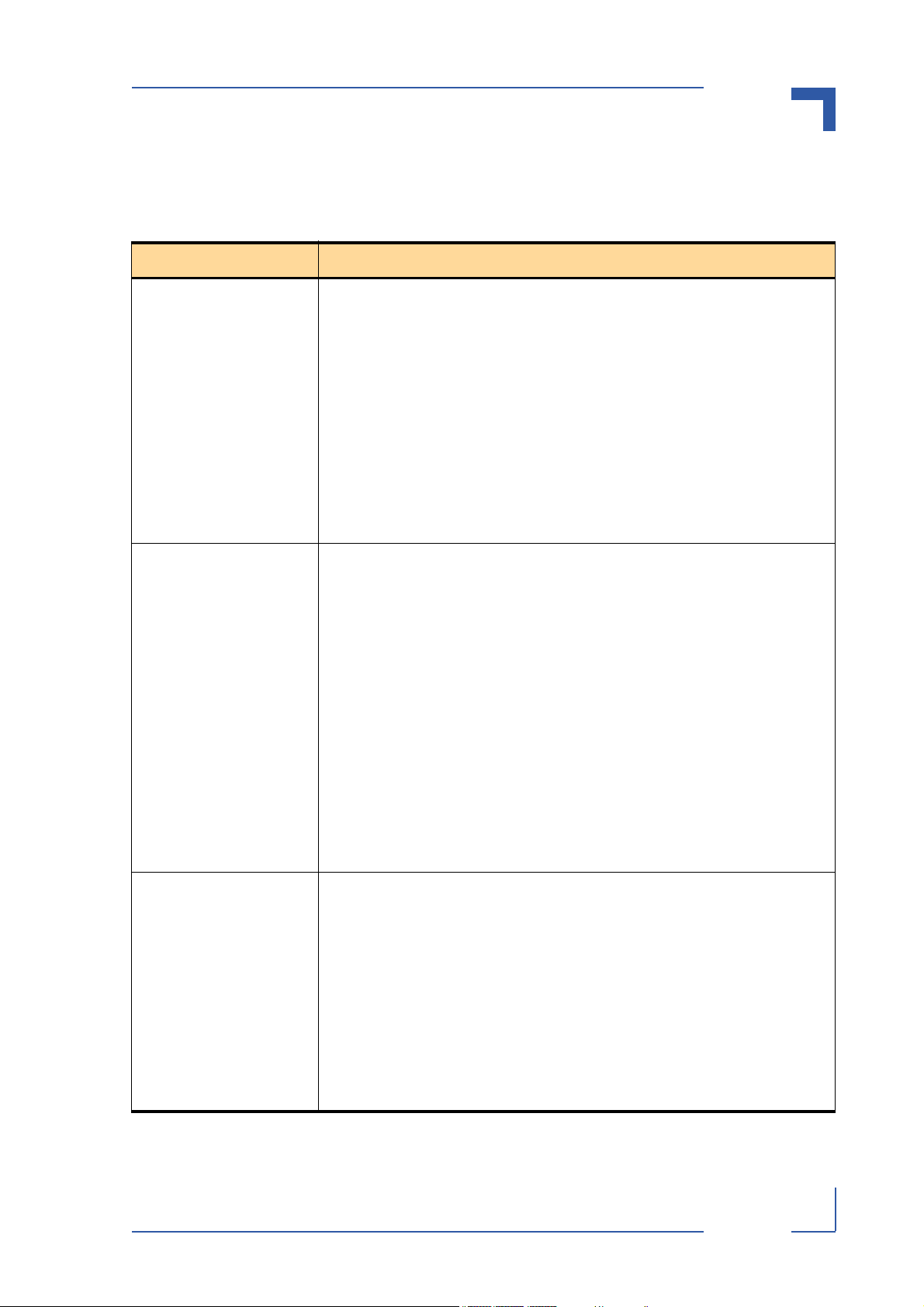
AT8901 Introduction
1.3 Software Support
The following table contains information related to software supported by the AT8901.
Table 1-4: AT8901 Software Specification
SPECIFICATIONS
General • Reliable field upgrades for all software components
• Dual boot images with roll-back capability
• Management via SNMP and Command Line Interface
• System access via TELNET, SSH and serial line
• Hot-Swap support
• Hot-Plug support for AMC modules
• Redundancy support for base fabric switch
• IP router on the base fabric
• Support for managing the optional SETS AMC module
• Modular software architecture to enable project specific customization
Ethernet/Bridging (Base
fabric switch)
Routing
• Static link aggregation (IEEE 802.3ad) on uplink ports
• Classic and rapid spanning tree algorithms supported (IEEE 802.1D, IEEE 802.1w)
• Quality Of Service on all ports (IEEE 802.1p)
• Full Duplex operation and flow control on all ports (IEEE 802.3x)
• Static MAC filtering
• Port Authentication (IEEE 802.1X)
• Auto negotiation of speeds and operational mode on all external GbE interfaces as
well as on all base fabric interfaces
• Layer 2 multicast services using GARP/GMRP (IEEE 802.1p)
• VLAN support including VLAN tagging (IEEE 802.3ac), dynamic VLAN registration
with GARP/GVRP (IEEE 802.1Q) and Protocol based VLANs (IEEE 802.1v)
• Double VLAN tagging
• Port Mirroring
• Redundancy of routing functionality using a second switch hub board
• IPv4 Forwarding on all base channels and connected uplink ports
• Quality of service according to the DiffServ standards
• ARP for all routable interfaces
• ICMP for all routable interfaces
• OSPF routing protocol version 2
• RIP routing protocol version 2
• VRRP (virtual router redundancy protocol) for transparent fail over of default routers
• IGMP snooping
Page 1 - 11 AT8901 User Guide
Page 24
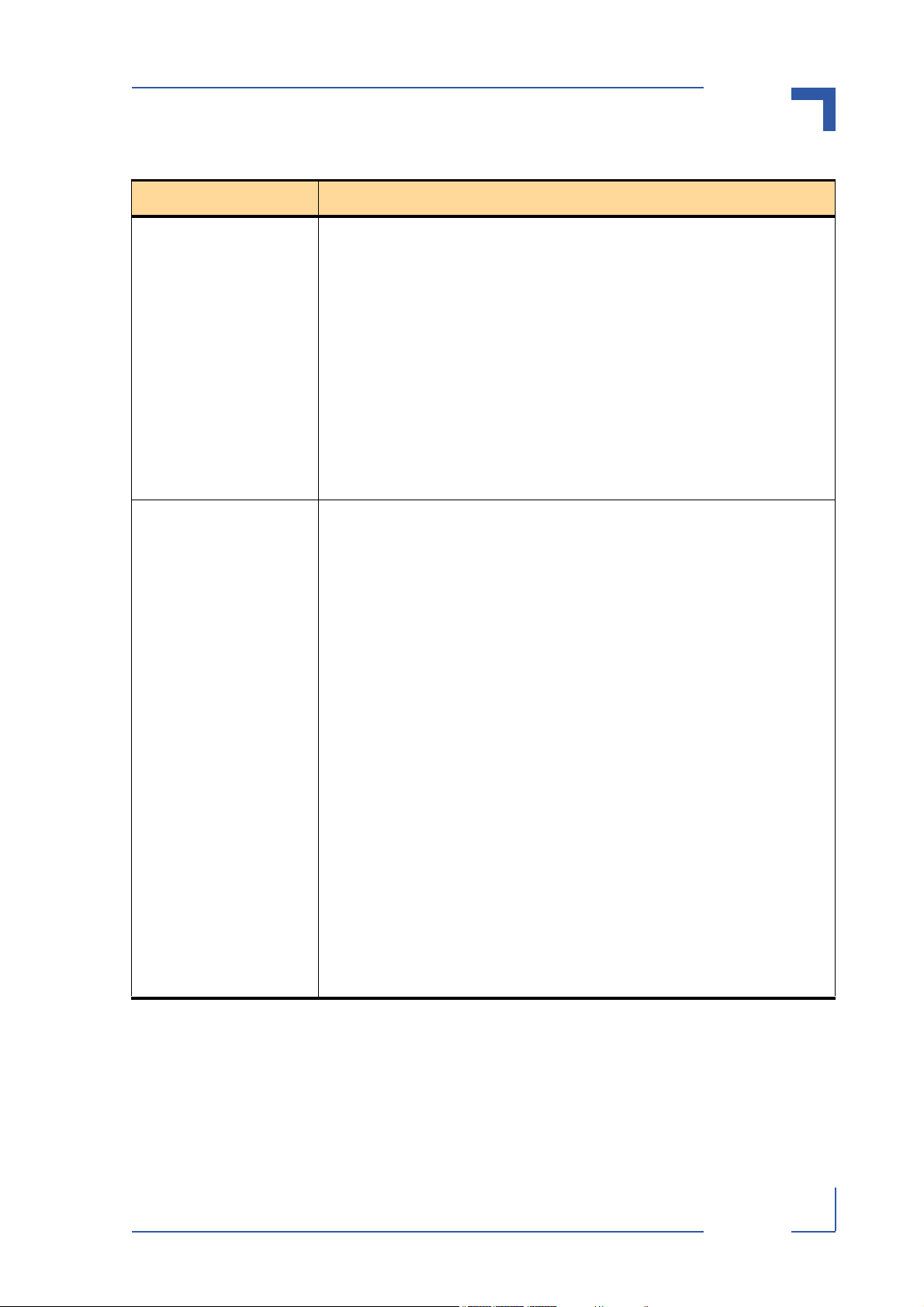
AT8901 Introduction
Table 1-4: AT8901 Software Specification (Continued)
SPECIFICATIONS
Applications
Supported MIBS
• NTP client for retrieving accurate time and date information
• DHCP server
• Onboard event management
• Test and trace facilities
• POST (power on self tests) diagnostics
• Standards based SNMP implementation supporting SNMP v1, v2 and v3 for
monitoring and management purposes
• IPMI based management of the onboard AMC slots (AMC.*)
• Persistent storage of configuration across restarts
• Support for retrieving and installing multiple configurations
• Support for hot-plugging of the hub board as well as AMCs
• Switching Package MIBs
• RFC 1213 - MIB-II
• RFC 1493 - Bridge MIB
• RFC 1643 - Ethernet-like -MIB
• RFC 2233 - The Interfaces Group MIB using SMI v2
• RFC 2618 - RADIUS Authentication Client MIB
• RFC 2620 - RADIUS Accounting MIB
• RFC 2674 - VLAN & Ethernet Priority MIB
• RFC 2819 - RMON Groups 1,2,3 & 9
• RFC 3291 - Textual Conventions for Internet Network Addresses
• IANA-ifType-MIB
• IEEE 802.1X MIB (IEEE8021-PAE-MIB)
• IEEE 802.3AD MIB (IEEE8021-AD-MIB)
• Routing Package MIBs
• IANA-Address-Family-Numbers-MIB
• RFC 1724 - RIP v2 MIB Extension
• RFC 1850 - OSPF MIB
• RFC 2787 - VRRP MIB
• QoS Package MIB
• RFC 3289 - DIFFSERV-MIB & DIFFSERV-DCSP-TC MIBs
• FASTPATH Enterprise MIB
• Support for all managed objects not contained in standards based MIBs.
Page 1 - 12 AT8901 User Guide
Page 25

AT8901 Introduction
Table 1-4: AT8901 Software Specification (Continued)
SPECIFICATIONS
Bootloader u-boot Version 1.1.2
• POST
• multi image support
• loadable bootimage via network (bootp/tftp)
• reliable field upgradable
• H/W protected
• KCS interface to IPMC
• serial console support
Operating System
• MontaVista Linux Professional Edition 3.1
Page 1 - 13 AT8901 User Guide
Page 26

AT8901 Installation
Chapter
2
Installation
Page 2 - 1 AT8901 User Guide
Page 27

AT8901 Installation
2. Installation
The AT8901 has been designed for easy installation. However, the following standard precautions, installation procedures, and general information must be observed to ensure proper installation and to preclude damage to the board, other system components, or injury to
personnel.
2.1 Safety Requirements
The following safety precautions must be observed when installing or operating the AT8901.
Kontron assumes no responsibility for any damage resulting from failure to comply with these
requirements.
Warning!
Due care should be exercised when handling the board due to the fact that the
heat sink can get very hot. Do not touch the heat sink when installing or
removing the board.
In addition, the board should not be placed on any surface or in any form of storage container until such time as the board and heat sink have cooled down to
room temperature.
Note ...
Certain ATCA boards require bus master and/or rear I/O capability. If you are
in doubt whether such features are required for the board you intend to install,
please check your specific board and/or system documentation to make sure
that your system is provided with an appropriate free slot in which to insert the
board.
ESD Equipment!
This ATCA board contains electrostatically sensitive devices. Please observe
the necessary precautions to avoid damage to your board:
• Discharge your clothing before touching the assembly. Tools must be discharged before use.
• When unpacking a static-sensitive component from its shipping carton,
do not remove the component's antistatic packing material until you are
ready to install the component in a computer. Just before unwrapping the
antistatic packaging, be sure you are at an ESD workstation or grounded.
This will discharge any static electricity that may have built up in your
body.
• When transporting a sensitive component, first place it in an antistatic
container or packaging.
• Handle all sensitive components at an ESD workstation. If possible, use
antistatic floor pads and workbench pads.
• Handle components and boards with care. Don't touch the components
or contacts on a board. Hold a board by its edges or by its metal mounting
bracket.
• Do not handle or store system boards near strong electrostatic, electro-
magnetic, magnetic, or radioactive fields.
Page 2 - 2 AT8901 User Guide
Page 28

AT8901 Installation
2.2 AT8901 Initial Installation Procedures
The following procedures are applicable only for the initial installation of the AT8901 in a system. Procedures for standard removal and hot swap operations are found in their respective
chapters.
To perform an initial installation of the AT8901 in a system proceed as follows:
1. Ensure that the safety requirements indicated in section 2.1. are observed.
Warning!
Failure to comply with the instruction below may cause damage to the
board or result in improper system operation.
2. Ensure that the board is properly configured for operation in accordance with application
requirements before installing. For information regarding the configuration of the AT8901
refer to Chapter 4. For the installation of AT8901 specific peripheral devices and rear I/O
devices refer to the appropriate chapters.
Warning!
Care must be taken when applying the procedures below to ensure that
neither the AT8901 nor other system boards are physically damaged by
the application of these procedures.
3. To install the AT8901 perform the following:
1. Carefully insert the board into the slot designated by the application requirements for
the board until it makes contact with the backplane connectors.
Warning!
DO NOT push the board into the backplane connectors. Use the ejector
handles to seat the board into the backplane connectors.
2. Using the ejector handle, engage the board with the backplane. When the ejector handle is locked, the board is engaged.
3. Fasten the front panel retaining screws.
4. Connect all external interfacing cables to the board as required.
5. Ensure that the board and all required interfacing cables are properly secured.
4. The AT8901 is now ready for operation.
Page 2 - 3 AT8901 User Guide
Page 29

AT8901 Installation
2.3 Standard Removal Procedures
To remove the board proceed as follows:
1. Ensure that the safety requirements indicated in section 2.1. are observed.
Warning!
Care must be taken when applying the procedures below to ensure that
neither the AT8901 nor system boards are physically damaged by the
application of these procedures.
2. Disconnect any interfacing cables that may be connected to the board.
3. Unscrew the front panel retaining screws.
4. Wait until the blue LED is fully ON, this mean that the hot swap sequence is ready for board removal.
5. Disengage the board from the backplane by using both board ejection handles
6. After disengaging the board from the backplane, pull the board out of the slot.
2.4 AMC Installation
To install an AMC proceed as follows:
1. Remove the AMC filler panel.
2. Carefully engage the AMC into the card guide. Push the AMC until it fully mate with its con-
nector. Secure the AMC handle to the locking position.
3. In normal condition, the blue LED shall turn ON as soon as the AMC is fully inserted. It will
turn OFF at the end of the hot swap sequence.
2.5 Software Installation
The AT8901 comes as a pre-installed system with all necessary OS, Filesystem, drivers and
applications factory-installed with default configurations.
Updating the Software with new Operating System or applications or new versions is provided
by a dedicated update mechanism, which is described in Chapter 4.
2.6 CLI Quick Start
This section gives instructions for (initially) accessing the CLI (Command Line Interface) of the
AT8901 Base Fabric using either the Serial Console or the Fast Ethernet management interface (serviceport) on the front plate.
Serial Console CLI can be accessed directly with the appropriate cabling. A console menu allows to enter the Base Fabric console or to perform a system reset. Fast Ethernet access is
done by establishing a telnet connection (see below).
Page 2 - 4 AT8901 User Guide
Page 30

AT8901 Installation
In order to use the Fast Ethernet management port for CLI telnet access, an IP address must
be assigned. This implies that at least the first CLI access has to be done by Serial Console in
order to configure the serviceport IP settings. The corresponding procedure is described in the
following. User input is printed in bold letters.
1. Connect to serial port on AT8901 front plate using the adapter described in Chapter 3, sec-
tion 3.1.
Port settings are:
• 9600 bps
• 8 bit, no parity, 1 stop bit (8N1)
• no flow control
2. Ensure that the board is powered up.
3. Wait for boot process to complete, i.e. until the console selection menu appears.
b - connect Base Fabric console
r - reset system
4. Type “ b“ to connect to the Base Fabric console.
Connected to Base Fabric console
Press ^X or ^V to get to menu again
Base fabric switching application Release BETA 6.09 starting
(Unit 1)>
User:
5. Log in as admin and enter privileged mode (no passwords required by default).
User:admin
Password:
(Base Fabric) >enable
Password:
(Base Fabric) #
6. Set IP address and netmask (see below for an example IP address setting).
(Base Fabric) #serviceport ip 192.168.168.42 255.255.255.0
(Base Fabric) #
The FE management interface is available as from now.
Page 2 - 5 AT8901 User Guide
Page 31

AT8901 Installation
7. Save configuration by copying it to the flash, confirm by typing “y“.
(Base Fabric) #copy system:running-config nvram:startup-config
This operation may take a few minutes.
Management interfaces will not be available during this time.
Are you sure you want to save? (y/n) y
Configuration Saved!
(Base Fabric) #
To access the CLI via Fast Ethernet management port, open a telnet connection to the configured IP address, port 23.
For additional information on the system configuration, refer to documentation “AT8901/2/3 CLI
Reference Manual“.
Page 2 - 6 AT8901 User Guide
Page 32

AT8901 Hardware Description
Chapter
3
Hardware Description
Page 3 - 1 AT8901 User Guide
Page 33

AT8901 Hardware Description
3. Hardware Description
The AT8901 is a PICMG 3.0 compliant Hub Board for AdvancedTCA shelves. It provides a
base interface suitable for 14 and 16 slot systems. It also provides two AMC slots for customization.
Figure 3-1: Functional Block Diagram Base Board
AMC B1 SATA/FC
AMC B2 SATA/FC
IPMB RTM
8 RTM Channels
4 RTM Channels
RTM-CPLD-LINK
AMC B1 GE Support Channel
AMC B1 GE Support Channel
ZONE 3
AMC B1
AMC.2 Type 8E2S2 or AMC.2 Type 8E2F2
AMC B2
AMC.2 Type 8E2S2 or AMC.2 Type 8E2F2
IPMB AMC B1
GE AMC B1
SATA/FC
IPMB AMC B2
GE AMC B2
RJ45
FE
2x4
RJ45
Array
RJ45
RS232
LEDs
256MB
SDRAM
PPC405GPr
400MHz
64MB
FLASH
BASE Interface 4 x 10/100/1000BaseT
PCI 32b/66MHz
CPLD
FWUM
R8C/13
IPMC
H8S2166
Control,
Sensor
Temp.
Sensor
Broadcom
BCM56500
24Port
Layer 3
Switch
Power Supply Unit
S
C
M
_
h
A
/
1
0
0
1
s
B
a
0
T
e
h
S
M
B
_
C
0
/
1
0
1
0
s
a
T
e
B
h
C
2
-
n
nel
a
6
1
IPMB A/B
-48V A/B
Version: V1.027
ZONE 2
ZONE 1
Page 3 - 2 AT8901 User Guide
Page 34

AT8901 Hardware Description
The main building blocks of the AT8901 are:
• CPU and Memory
• Base Switch
•AMC Bays
•IPMI
• Synchronization clock
• RTM Interface
• Power Supply
3.1 CPU and Memory
The CPU is an IBM PowerPC 405 GPr 400MHz 32-bit RISC processor with 16KB D-cache.
PCI Interface
The PCI interface is a 32bit/66MHz system to control the on-board Broadcom BCM56500 base
interface switch and the optional fabric mezzanine module. The internal PCI arbiter of the PowerPC 405 GPr is used.
The virtual PCI slots are ordered in the following way:
Table 3-1: PCI Slots
PCI-Slot IDSEL Device
1 0 Base Interface Switch: Broadcom BCM56500 / BCM56300
Fast Ethernet Management Interface
The internal Fast Ethernet MAC of the PowerPC 405 GPr is used as a management interface.
Additionally, a Fast Ethernet PHY transceiver and a RJ45 Connector with integrated magnetics
and two LED's, located on the front panel, are used to complete the network interface.
The PHY is controlled via the MDIO interface of the PowerPC 405 GPr. The MDIO address is
set to 0. The default setting of the PHY is to operate in auto-negotiation enabled mode, 10/100,
Full or Half duplex.
The PHY drives the two LEDs of the RJ 45 Connector, buffered by the CPLD.
The connection is established with a straight through Ethernet cable.
Page 3 - 3 AT8901 User Guide
Page 35

AT8901 Hardware Description
The standard RJ45 connector has the following pin assignment:
Table 3-2: Fast Ethernet Management (RJ45) Pin Assignment
Signal Pin
TX+ 1
TX- 2
RX+ 3
N.C. 4
N.C. 5
RX- 6
N.C. 7
N.C. 8
8
1
Green
Yel lo w
Table 3-3: Fast Ethernet Management (RJ45) LEDs Signification
Speed LED (yellow)
OFF 10BASE-T
ON 100BASE-TX
Status LED (green)
OFF Link Down
ON Link Up and no activity
BLINK Link up and activity
SDRAM
Five 512Mbit devices, soldered directly onto the PCB, provide 256 Mbyte of SDRAM plus 64
Mbyte for ECC.
The SDRAM interface of the PPC is 32 bit wide and operated at 133 MHz.
Flash
The CPU has two 32 Mbyte Flash Memory devices, which result in 64 Mbyte total Flash memory space. The sector width is 64 Kbyte.
The Flashes are connected to the 32 bit peripheral data bus. The PowerPC 405 GPr accesses
the Flashes with CS0#. The sector containing the bootloader code is write protected. The protection can be disabled by setting jumper FWPD.
Page 3 - 4 AT8901 User Guide
Page 36

AT8901 Hardware Description
RS232 Management Interface
One RS232 interface (UART0) of the PowerPC 405 GPr is connected to the front panel RJ45
connector, the other one (UART1) is used as programming interface for IPMI.
Table 3-4: Serial Port (RJ45) Pin Assignment
Signal Pin
RTS 1
DTR 2
TXD 3
GND 4
GND 5
1
RXD 6
DSR 7
CTS 8
8
External connection is established with a straight through Ethernet cable and a RJ45 (female)
to SubD (female) adapter if required. The adapter is described in the following table.
Table 3-5: Serial console terminal cable interface: RJ45 Female to DB9 Female
RJ45 Female RJ45 Pin
Number
Front View
1 RTS Y Request To Send 8
2 DTR Y Data Terminal Ready 6
3 TXD Y Transmit 2
4 GND N Ground 5 GND Y Ground 5
6 RXD Y Receive 3
7 DSR Y Data Set Ready 4
8 CTS N Clear To Send 7
- RI N Ring Indicator
- CD N Carrier Detect
Signal Connected Description DB9 Pin
Number
9
(Not used)
1
(Not used)
DB9 Female
Front View
Page 3 - 5 AT8901 User Guide
Page 37

AT8901 Hardware Description
3.2 Base Switch
The base switch is a Broadcom BCM56500 (full featured version) or BCM56300 (lite featured
version) 24 port GbE multilayer switch that can operate in 10/100/1000 Mbps. It integrates advanced Layer 3 switching features for IPv4 and IPv6 routing. The BCM56500 also includes enhanced QoS support and jumbo packet line rate switching.
The PPC controls the switch over a 32bit/66MHz PCI Interface.
Base Interface (Zone 2)
The board supports 15+2 ATCA backplane channels. The board can operate in a dual star and
full mesh configuration. The switch is connected to the backplane via four 10/100/1000BASET quad PHYs and eight 10/100/1000BASE-T dual magnetics. The pin assignment for the Zone
2 connectors is compliant to the PICMG 3.0 standard. GbE channels 0/20 and 0/24 of the
switch are the 100BASE-TX ShMC base channels (ShMC cross-connects).
Table 3-6: Base Interface Port Mapping
CLI ID Channel LED
0/1 Uplink 1 -
0/2 Uplink 2 -
0/3 Uplink 3 -
0/4 Uplink 4 -
0/5 16 16
0/6 15 15
0/7 14 14
0/8 13 13
0/9 12 12
0/10 11 11
0/11 10 10
0/12 9 9
0/13 8 8
0/14 7 7
0/15 6 6
0/16 5 5
0/17 4 4
0/18 3 3
0/19 2 2
0/20 SMCA 1
0/21 Local AMC B1, channel 0 -
0/22 Remote AMC B1, channel 1 -
0/23 Local AMC B2, channel 0 -
0/24 SMCB 1
Page 3 - 6 AT8901 User Guide
Page 38

AT8901 Hardware Description
1
Base Interface Uplink
The Hub Board supports four base interface uplinks to the front panel. The switch is connected
to the RJ45 connectors with integrated status LEDs on the front panel via a 10/100/1000BASET quad PHY and two 10/100/1000BASE-T dual magnetics. GbE channels 0/1 to 0/4 of the
switch map to uplink channels 1 to 4.
The upper four RJ45 connectors on the front panel are not used for the AT8901.
Table 3-7: Base Uplink (J27) Pin Assignment
Signal Pin
DB+ 1
DB- 2
DA+ 3
DD+ 4
DD- 5
DA- 6
DC+ 7
DC- 8
Green
Yel lo w
1
8
Table 3-8: Base Uplink (J27) LEDs Signification
Speed LED (yellow)
OFF 10BASE-T
BLINK 100BASE-TX
ON 1000BASE-T
Status LED (green)
8
Green
Yellow
1
OFF Link Down
ON Link Up and no activity
BLINK Link Up and activity
Page 3 - 7 AT8901 User Guide
Page 39

AT8901 Hardware Description
ShMC Cross-connection
The Hub Board provides two dedicated 10/100BASE-T connections to the shelf managers according to PICMG 3.0 rev. 2 (redundancy shelf manager cross-connection). Port 0/20 is connected to SMCA, 0/24 to SMCB.
AMC GbE Support Channels
Each AMC bay has one GbE connection to the base interface switch (AMC Channel 0). On
Channel 1, AMC bay B1 has an additional link to the backplane update channel buffered by a
cross-point switch. The update channel connects to the base switch of the redundant Hub
Board.
In applications with a PrAMC used as a system controller in the ATCA Hub Board, the system
controller redundancy ensures that a fault in a base switch of one Hub Board does not cut the
connection to the redundant Hub Board (see block diagram below). The connections between
AMC B1 and the backplane are buffered by a cross-point switch that is controlled by the IPMC.
Figure 3-2: Block Diagram AMC GbE Cross-connect via update channels
The block diagram shows one solution for the AMC GbE support channels with a PrAMC as
System Controller.
Page 3 - 8 AT8901 User Guide
Page 40

AT8901 Hardware Description
3.3 AMC Bays
Two AMC bays for standard or custom AMCs with full height and single width are implemented
with B+ connectors.
Following AMC Geographic Addresses are implemented:
Table 3-9: AMC Bay Address
AMC AMC Bay ID GA [2..0] IPMB-L Address
1B1 UGU 7Ah
2 B2 UUG 7Ch
The state of each GA signal is represented by G (grounded), U (unconnected) or P (pulled up
to management power).
Table 3-10: AMC B1 Channel Assignment
Channel Region Connection
0 GbE Local Base Switch 0/21
1 GbE Remote Base Switch 0/22
2 SATA/FC AMC B2, channel 2
3 SATA/FC RTM, STOR0
4Fabric -
5Fabric -
6Fabric -
7Fabric -
8Fabric -
9Fabric -
10 Fabric -
11 Fabric -
12 - -
13 Extended RTM, AMC_B1_P13
14 Extended RTM, AMC_B1_P14
15 Extended RTM, AMC_B1_P15
16 Extended RTM, AMC_B1_P16
17 Extended RTM, AMC_B1_P17
18 Extended RTM, AMC_B1_P18
19 Extended RTM, AMC_B1_P19
20 Extended RTM, AMC_B1_P20
Page 3 - 9 AT8901 User Guide
Page 41

AT8901 Hardware Description
Table 3-11: AMC B2 Channel Assignment
Channel Region Connection
0 GbE Local Base Switch 0/23
1GbE -
2 SATA/FC AMC B1, channel 2
3 SATA/FC RTM, STOR1
4Fabric -
5Fabric -
6Fabric -
7Fabric -
8Fabric -
9Fabric -
10 Fabric -
11 Fabr i c -
12 - -
13 Extended -
14 Extended -
15 Extended -
16 Extended -
17 Extended RTM, AMC_B2_P17
18 Extended RTM, AMC_B2_P18
19 Extended RTM, AMC_B2_P19
20 Extended RTM, AMC_B2_P20
Page 3 - 10 AT8901 User Guide
Page 42

AT8901 Hardware Description
Interconnects to RTM
AMC Bay B1 has eight generic interconnects to the RTM Zone 3 (channels 13 to 20), B2 has
four interconnects (channels 17 to 20). The second SATA/FC port of each AMC Bay (channel
3) is also connected to the RTM.
For further details, please refer to section 3.6., RTM Interface.
AMC GbE Support Channels
The first GbE port of each AMC Bay (channel 0) is connected to the base switch, the second
one (channel 1) of AMC Bay 1 is also connected to the neighbouring Hub Board via Zone 2
Update Channel.
See also section 3.2.
AMC SATA/FC Channels
The first SATA port (channel 2) connects both AMC Bays together. A possible application is a
PrAMC in one Bay and a storage AMC in the other. The second SATA port (channel 3) of each
AMC Bay is connected to the RTM.
3.4 IPMI
The Hub Board supports an intelligent hardware management system, based on the Intelligent
Platform Management Interface (IPMI) Specification 1.5. The hardware management system
provides the ability to manage the power, cooling and interconnect needs of intelligent devices,
to monitor events and to log events to a central repository.
The main building blocks of the IPMI architecture of the AT8901 are:
• IPMC Intelligent Platform Management Controller
• FUM Firmware Update Manager
• CPLD Complex Programmable Logical Device
For further details please refer PICMG 3.0 standard Rev. 2.0.
IPMC
The IPM controller is a 16-bit microcontroller for IPMI applications and it is compliant to IPMI
version 1.5 specification. The microcontroller has large on chip memory of 512 Kbyte Flash and
40 Kbyte SRAM. The microcontroller provides six I2C interfaces to have access to the dedicated ShMCs, the AMCs, the fabric mezzanine module, the RTM and the on board peripheral devices such as SEEPROM and temperature sensor. The microcontroller also provides three
serial interfaces that are connected to the CPLD.
An LPC interface using the KCS protocol for communication between IPMC and PPC is implemented. IPMC operation is supervised by the FUM.
Page 3 - 11 AT8901 User Guide
Page 43

AT8901 Hardware Description
FUM
The Firmware Update Manager (FUM) is a microcontroller with embedded 16 Kbyte data flash
ROM and 1 Kbyte RAM.
The FUM is responsible for field upgrades, rollbacks and watchdog functions of the IPM controller. Four SPI compatible memory devices are connected to the FUM which build up two IPMI
firmware banks with 512 Kbyte each. One bank contains a copy of the current IPMC code. The
other bank can be written without affecting IPMC operation. Once the bank is updated, the FUM
writes its content into the IPMC. IPMC control signals are all buffered in the CPLD so that board
operation is not affected during update. In the case of a fault during the update process, the
FUM can configure the IPMC with the old firmware that is kept in the other bank. The FUM is
also the watchdog timer for the IPMC. There are several control signals to supervise the IPM
controller.
CPLD
The CPLD is responsible for connecting the PPC to the IPMC and FUM and for handling the
serial interfaces of PPC, IPMC and FUM to the RS232 connector on the front panel. The host
interface between PowerPC and CPLD, realized by PPC’s External Bus Interface (EBC), is
used as CPLD-Register-Interface and as communication interface to IPM controller. The EBC
is configured as a demultiplexed 8 Bit Address/Data interface. For accesses to the IPMC Controller, an EBC to LPC (Low Pin Count)-Bridge is included as protocol interface. The LPC interface is for communication between IPMC and PPC over KCS protocol. An additional LPC-IF is
connected to the Fabric mezzanine.
The CPLD controls the LEDs for the whole board via shift registers. It handles the signals to
monitor the AMCs, fabric mezzanine module and the RTM and handles the signals for the line
drivers for the synchronization clocks and the AMC GbE support channels.
An internal multiplexer controls the serial interfaces from the PPC, the FUM and the IPMC. It
is possible to connect each device to the other or to the RS232 connector on the front panel.
3.5 Synchronization Clock
The Synchronization Clock Interface provides three differential pairs per AMC for clock distribution from the AMCs to the Hub Board and vice versa to enable applications that require the
exchange of synchronous timing information among modules and consequently multiple
boards in a shelf. This allows modules to source clock(s) to the system in the case where it
provides a network interface function, or conversely to receive timing information from another
carrier board or module within the system. The three synchronization clock signals are CLK1,
CLK2, and CLK3, each supported by a differential pair. CLK1 and CLK2 are driven by the
AMCs to the backplane and CLK3 will be received from the backplane. AMC1 and 2 cannot
transmit or receive simultaneously signals to or from the backplane. Either the CLK signals of
AMC1 are valid or the CLK signals of AMC2. The Hub Board cannot receive any synchronization clocks from other carrier boards, it is only used for distribution. The three differential clock
signals are buffered by three differential line drivers that are controlled by the IPMC and CPLD
respectively.
For further details please refer AMC specification AMC0.RC1.1.
Page 3 - 12 AT8901 User Guide
Page 44

AT8901 Hardware Description
3.6 RTM Interface
The use of an RTM is optional. I/O signals from the Base Board are routed to Zone 3 where a
connector mates with the RTM. The RTM connection is compliant to the PICMG 3.0 standard.
For the connection between the Hub Board and the RTM two daughter card connectors with
40 differential pairs are used.
Each AMC Bay has eight (B1) or four (B2) pairs of generic interconnects to the RTM Zone 3
(AMC_B1_P13 to AMC_B1_P20 and AMC_B2_P17 to AMC_B2_P20). One SATA/FC interface for mass storage from each AMC Slot is implemented (STOR0 and STOR1). Also an I2C
IPMI connection is implemeted for an intelligent RTM.
The Zone 3 connector has the following pin assignment:
Table 3-12: J30 Pin Assignment
PIN ROW A ROW B ROW C ROW D ROW E ROW F ROW G ROW H
1 N.C. N.C. N.C. N.C. N.C. N.C. STOR0_
RX-
2 PROD_IO0 PROD_IO1 N.C. N.C. N.C. N.C. STOR0_
TX-
3 12V 3.3V_SUS SMB_SCL SMB_
SDA
4 PROD_IO2 PLD_DOUT PLD_CLK PLD_DIN N.C. N.C. STOR1_
5 JTAG_TDO TEST_JIG# N.C. PROD_IO3N.C. N.C. N.C. N.C.
N.C. N.C. STOR1_
RX-
TX-
STOR0_
RX+
STOR0_
TX+
STOR1_
RX+
STOR1_
TX+
6 JTAG_TDI 12V N.C. N.C. N.C. 12V N.C. N.C.
7 JTAG_TCK PROD_IO4 N.C. N.C. N.C. N.C. N.C. N.C.
8 JTA G _ T M S JTAG_
TRST#
9 N.C. N.C. N.C. N.C. N.C. N.C. N.C. N.C.
10 N.C. N.C. N.C. N.C. N.C. N.C. N.C. N.C.
# Active Low Signal
N.C. N.C. N.C. SMB_
ALERT#
N.C. N.C.
Page 3 - 13 AT8901 User Guide
Page 45

AT8901 Hardware Description
Table 3-13: J31 Pin Assignment
PIN ROW A ROW B ROW C ROW D ROW E ROW F ROW G ROW H
1 N.C. N.C. N.C. N.C. N.C. N.C. N.C. N.C.
2 N.C. N.C. N.C. N.C. N.C. N.C. N.C. N.C.
3 N.C. N.C. N.C. N.C. N.C. N.C. N.C. N.C.
4 N.C. N.C. N.C. N.C.N.C. N.C. N.C. N.C. N.C.
5 AMC_B1_
P13_TX+
6 AMC_B1_
P15_TX+
7 AMC_B1_
P17_TX+
8 AMC_B1_
P19_TX+
9 AMC_B2_
P 17_TX+
10 AMC_B2_
P19_TX+
AMC_B1_
P13_TX-
AMC_B1_
P15_TX-
AMC_B1_
P17_TX-
AMC_B1_
P19_TX-
AMC_B2_
P17_TX-
AMC_B2_
P19_TX-
AMC_B1_
P13_RX+
AMC_B1_
P15_RX+
AMC_B1_
P17_RX+
AMC_B1_
P19_RX+
AMC_B2_
P17_RX+
AMC_B2_
P19_RX+
AMC_B1_
P13_RX-
AMC_B1_
P15_RX-
AMC_B1_
P17_RX-
AMC_B1_
P 19_RX-
AMC_B2_
P17_RX-
AMC_B2_
P19_RX-
AMC_B1_
P14_TX+
AMC_B1_
P16_TX+
AMC_B1_
P18_TX+
AMC_B1_
P20_TX+
AMC_B2_
P18_TX+
AMC_B2_
P20_TX+
AMC_B1_
P14_TX-
AMC_B1_
P16_TX-
AMC_B1_
P18_TX-
AMC_B1_
P20_TX-
AMC_B2_
P18_TX-
AMC_B2_
P20_TX-
AMC_B1_
P14_RX+
AMC_B1_
P16_RX+
AMC_B1_
P18_RX+
AMC_B1_
P20_RX+
AMC_B2_
P18_RX+
AMC_B2_
P20_RX+
AMC_B1_
P14_RX-
AMC_B1_
P16_RX-
AMC_B1_
P18_RX-
AMC_B1_
P20_RX-
AMC_B2_
P18_RX-
AMC_B2_
P20_RX-
Additional interfaces are implemented for communication to a PLD, JTAG connectivity and production purposes.
3.7 Power Supply
The power supply fulfills the PICMG 3.0 requirements and has the following characteristics:
• Full operation at -38VDC to -72VDC
• No damage inflicted to board at 0VDC to -75VDC
• Typical payload power consumption (no RTM, no AMCs): 45W
• Maximum payload power consumption (no RTM, no AMCs): 65W
• Management power consumption (suspend power): 7W
• Additional AMC payload power consumption: 75W
3.7.1 Power Connector
The power connector supplies the board with two 48V redundant rails, digital ground and chassis ground. It also provides the redundant IPMB Shelf Manager connection.
Page 3 - 14 AT8901 User Guide
Page 46

AT8901 Hardware Description
Table 3-14: Power Connector (P10)
Signal Pin Pin Signal
N.C. 1 2 N.C.
N.C. 3 4 N.C.
HA0 5 6 HA1
HA2 7 8 HA3
HA4 9 10 HA4
HA6 11 12 HA5
SCL_A 13 14 SDA_A
SCL_B 15 16 SDA_B
1
13
17
21
4
16
20
24
MT1_TIP(N.C.) 17 18 MT2_TIP(N.C.)
RING_A(N.C.) 19 20 RING_B(N.C.)
MT1_RING(N.
C.)
RRTN_A(N.C.) 23 24 RRTN_B(N.C.)
SHELF_GND 25 26 LOGIC_GND
ENABLE_B 27 28 VRTN_A
VRTN_B 29 30 EARLY_A
EARLY_B 31 32 ENABLE_A
-48V_A 33 34 -48V_B
21 22 MT2_RING(N.
25
29
27
30
33
26
28
32
31
34
C.)
3.7.2 Power Distribution
The 48 Volts are supplied by the backplane via two independent rails, primary (A) and secondary (B). The rails are mixed using power Schottky rectifiers. A 7A fuse protects each -48V line
and a 10A fuse protects each RTN line. A hot swap controller enables the 48V power to the
board.
A quarter brick DC/DC converter transforms the 48 Volts to secondary 12 Volts, which are distributed on the board. The converter allows a maximum of 14A output current.
Two different management voltages (3.3V and 5V) and five payload voltages (3.3V, 2.5V, 1.8V,
1.25V and 1.2V) are generated by point of load converters. These are either switches or linear
regulators.
Page 3 - 15 AT8901 User Guide
Page 47

AT8901 Hardware Description
The management (or suspend) power is present once the board is connected to the backplane.
It supplies the IPMI part which in turn controls the payload power. The various payload voltages
are sequenced. The initial power up sequence is as follows (20ms delay between steps):
1. 3.3V, 1.8V and fabric mezzanine
2. 2.5V, 1.25V and 1.2V
The Power Down Sequence is performed in reversed order with a 1ms delay.
3.7.3 Power Supply AMCs
Each AMC has its own power supply. The 12V payload power is generated by a hot swap controller and for the 3V3 management power a current limit switch is used. The maximum power
dissipation for an AMC is 60W. Both AMCs together must not consume more than 75W.
For further details please refer the AMC Specification.
3.7.4 Power Supply RTM
The RTM has its own power supply. The 12V payload power is generated by a hot swap controller and for the management power a current limit switch is used. The maximum power dissipation for an RTM is 10W.
For further details please refer the PICMG 3.0 standard.
3.7.5 Power Transients
The board provides continuous operation in the presence of transients shown in the following
table of the PICMG 3.0 standard:
Table 3-15: Power Transients
Voltage Duration Comments Protected by
- 200 Volts 5 µs - 100 to - 200 Volts Frame or Shelf
- 100 Volts 10 µs - 75 to - 100 Volts Board
- 75 Volts 10 ms 10 Volts per ms-Rise or Fall Board
- 0 Volts 5 ms 50 Volts per ms-Fall
12.5 Volts per ms-Rise
Assumes prior voltage is above -44
VDC for Shelves, -43 VDC for
Boards
In case of a 0V transient the board is able to keep the board alive for 8ms. The necessary energy is buffered in a capacitor. The load time for the capacitor is 100s.
Board
Page 3 - 16 AT8901 User Guide
Page 48

AT8901 Hardware Description
3.7.6 Optional Chassis to Logic Ground Connection
According to NEBS requirement R9-14 of GR-1089-CORE issue 3, the AT8901 provides a connection between chassis and logic ground. It is made up of a screw that connects the PCB to
the bottom sheet.
If chassis and logic ground shall be isolated, the screw with its washer can be removed. It is
located near the jumper header J11 and is labelled "GND TO CHASSIS".
3.8 Reset
The reset chain is based on seven elements. The first element in the chain is the voltage supply
monitor, followed by the CPLD, FUM, IPMC, Payload voltage, PPC and Base Interface.
The reset switch will perform a reset on the CPU when pressed for less than 1 second and a
complete board reset (including IPMI) when pressed for more than 2 seconds.
3.9 Jumpers
Five jumpers in the upper right corner allow debug settings (J11). The IPMI override jumpers
enable bypassing communication with the ShMC for bench operation. The JTAG jumpers configure the boundary scan path. JTAG operation requires the use of an RTM.
Warning!
Operation with any of these jumpers set is not supported by the standard application software.
Table 3-16: Jumper Settings (
FWPD - Flash Write Enable
Write Enable in
• Write Protect out
IPMC0 - Front Board IPMI Override
ShMC Bypass in
• Normal Operation out
IPMC1 - AMC IPMI Override
ShMC Bypass in
• Normal Operation out
JTAG_AMC - AMC JTAG Integration
Included in JTAG Chain in
• Excluded from JTAG Chain out
JTAG_IPMC - IPMC JTAG
Restrict JTAG to IPMC in
• Normal JTAG Operation out
• Default Setting)
Page 3 - 17 AT8901 User Guide
Page 49

AT8901 Hardware Description
3.10 Display Elements
Figure 3-3: Front Panel of AT8901
ATCA LEDs
Serial Port
Reset Switch
Ethernet Management
Fabric Uplink (Not Used)
Base Uplink
Backplane Link LEDs
LED Toggle (Not Used)
12
34
Page 3 - 18 AT8901 User Guide
Page 50

AT8901 Hardware Description
Figure 3-4: Symbols Chart
Heart Beat ATCA LED3 (yellow)
Healthy ATCA LED2 (green)
Out of Service ATCA LED1 (red)
Hot Swap ATCA BLUE LED
Serial Port
Ethernet
Table 3-17: ATCA LEDs Signification
LED Signification
ATCA LED3 (HB) (yellow) User definable
ATCA LED2 (HY) (green) On=Healthy (PPC/IPMC), Blink=Sensor out of range
ATCA LED1 (OOS) (red) On=Out of Service (PPC/FUM)
Blink=Firmware Update in Progress or Power denied
ATCA BLUE LED (H/S) On=Ready for Hot Swap (IPMC)
Blink=Hot Swap in Progress
Page 3 - 19 AT8901 User Guide
Page 51

AT8901 Hardware Description
Figure 3-5: Backplane Switch LEDs Signification
Table 3-18: Backplane Link LEDs Signification
STAT/ACT LEDs 1-16
OFF Link Down
ON Link Up and no activity
BLINK Link up and activity
The four front panel ATCA LEDs display the board’s health status.
It also provides 16 LEDs for status indication for the base interfaces. User LED1 displays information on the status of the base switch.
Each RJ45 displays the status of the link with the two integrated LEDs.
The reset switch will perform a reset on the CPU when pressed for less than 1 second and a
complete board reset (including IPMI) when pressed for more than 2 seconds.
Page 3 - 20 AT8901 User Guide
Page 52

AT8901 Hardware Description
Switch LED Assignment
Table 3-19: Switch LED Assignment
Switch LED
Number
1 SMCA/B (Ch 1) ShMC (s)
2 Ch 2 (other Hub)
3Ch 3 3
4Ch 4 4
5Ch 5 5
6Ch 6 6
7Ch 7 7
8Ch 8 8
9Ch 9 9
10 Ch 10 10
11 Ch 11 11
12 Ch 12 12
13 Ch 13 13
14 Ch 14 14
Base Interface Logical ATCA Slot
15 Ch 15 15
16 Ch 16 16
Page 3 - 21 AT8901 User Guide
Page 53

AT8901 Software Description
Chapter
4
Software Description
Page 4 - 1 AT8901 User Guide
Page 54

AT8901 Software Description
4. Software Description
Software on the AT8901 includes the following parts:
• Bootloader
• OS (rootFS, kernel)
• Application SW
•IPMI FW
The Software accomplishes operation of the switching hardware and is therefore also referenced as firmware. It is preinstalled on the system and can only be updated by a dedicated
update procedure. This manual only describes bootloader, its self tests and IMPI Firmware and
introduces the update procedure.
For additional information of system configuration using CLI commands refer to documentation
“AT8901/2/3 CLI Reference Manual”.
4.1 Supported RFCs
The Software supports the following standards and RFCs.
4.1.1 Management
• RFC 826 - ARP
• RFC 854 - Telnet
• RFC 855 - Telnet Option
• RFC 1155 - SMI v1
• RFC 1157 - SNMP
• RFC 1212 - Concise MIB Definitions
• RFC 1867 - HTML/2.0 Forms w/ file upload extensions
• RFC 1901 - Community based SNMP v2
• RFC 2068 - HTTP/1.1 protocol as updated by draft-ietf-http-v11-spec-rev-03
• RFC 2246 - The TLS Protocol, Version 1.0
• RFC 2271 - SNMP Framework MIB
• RFC 2295 - Transparent Content Negotiation
• RFC 2296 - Remote Variant Selection; RSVA/1.0 State Management "cookies"
• RFC 2346 - AES Ciphersuites for Transport Layer Security
Page 4 - 2 AT8901 User Guide
Page 55

AT8901 Software Description
• RFC 2576 - Coexistence between SNMP v1,v2 & v3
• RFC 2578 - SMI v2
• RFC 2579 - Textual Conventions for SMI v2
• RFC 2580 - Conformance statements for SMI v2
• RFC 2818 - HTTP over TLS
• RFC 3410 - (Informational): Introduction and Applicability Statements for Internet Standard Management Framework (December 2002)
• RFC 3411 - An Architecture for Describing SNMP Management Frameworks (December
2002)
• RFC 3412 - Message Processing and Dispatching (December 2002)
• RFC 3413 - SNMP Applications (December 2002)
• RFC 3414 - User-based Security Model (December 2002)
• RFC 3415 - View-based Access Control Model (December 2002)
• RFC 3416 - Version 2 of SNMP Protocol Operations (December 2002)
• RFC 3417 - Transport Mappings (December 2002)
• RFC 3418 - Management Information Base (MIB) for the Simple Network Management
Protocol (SNMP) (December 2002).
• RFC 3635 Definition of Managed Objects for Ethernet-like Interface Types
• HTML 4.0 Specification - December, 1997
• Java & Java Script 1.3
• SSL 3.0 & TLS 1.0
• SSH 1.5 & 2.0
• Draft-ietf-secsh-transport-16 - SSH Transport Layer Protocol
• Draft-ietf-secsh-userauth-17 - SSH Authentication Protocol
• Draft-ietf-secsh-connect-17 - SSH Connection Protocol
• Draft-ietf-secsh-architecture-14 - SSH Protocol Architecture
• Draft-ietf-secsh-publickeyfile-03 - SECSH Public Key File Format
• Draft-ietf-secsh-dh-group-exchange-04 - Diffie-Hellman Group exchange for the SSH
Transport Layer Protocol
• Configurable Management VLAN ID
• Industry Standard CLI
Page 4 - 3 AT8901 User Guide
Page 56

AT8901 Software Description
4.1.2 Switching
• IEEE 802.3ac - VLAN Tagging
• IEEE 802.3ad - Link Aggregation with Static LAG and LACP support
• IEEE 802.1S - Multiple Spanning Tree
• IEEE 802.1W - Rapid Spanning Tree
• IEEE 802.1D - Spanning Tree
•GARP
• GVRP - Dynamic VLAN Registration
• GMRP - Dynamic L2 Multicast Registration
• IEEE 802.1Q - Virtual LANs with Port Based VLANs
• IEEE 802.1v - Protocol based VLANs
• IEEE 802.1p - Ethernet Priority with User Provisioning & Mapping
• IEEE 802.1X - Port Authentication
• IEEE 802.3x - Flow Control
• IGMP Snooping
• Port Mirroring
• Broadcast Storm Recovery
• Static MAC Filtering
• Double VLAN / vMAN Tagging
• Jumbo Frames
• IPv6 Classification APIs
•XMODEM
• RFC 768 - UDP
• RFC 783 - TFTP
• RFC 791 - IP
• RFC 792 - ICMP
• RFC 793 - TCP
• RFC 951 - BOOTP
• RFC 1321 - Message Digest Algorithm (MD5)
Page 4 - 4 AT8901 User Guide
Page 57

AT8901 Software Description
• RFC 1534 - Interoperation between BOOTP and DHCP
• RFC 2030 - Simple Network Time Protocol (SNTP) Version 4 for IPv4, IPv6 and OSI
• RFC 2131 - DHCP Client
• RFC 2131 - DHCP Server
• RFC 2132 - DHCP Options and BOOTP Vendor Extensions
• RFC 2865 - RADIUS Client
• RFC 2866 - RADIUS Accounting
• RFC 2868 - RADIUS Attributes for Tunnel Protocol Support
• RFC 2869 - RADIUS Extensions
• rfc2869bis - RADIUS support for EAP
• RFC 3176 - InMon Corporation's sFlow: A Method for Monitoring Traffic in Switched and
Routed Networks
• RFC 3396 - Encoding Long Option in the Dynamic Host Configuration Protocol
(DHCPv4)
• RFC 3580 - 802.1X RADIUS Usage Guidelines
• Draft-ietf-magma-snoop-11.txt - Considerations for IGMP and MLD Snooping Switches
4.1.3 Routing
• Weighted Static Routes
• RFC 819 - Domain Naming Convention for Internet User Applications
• RFC 826 - Ethernet ARPRFC 894 - Transmission of IP Datagrams over Ethernet Networks
• RFC 896 - Congestion Control in IP/TCP Networks
• RFC 919 - Broadcasting Internet Datagrams
• RFC 922 - Broadcasting Internet Datagrams in the presence of subnets
• RFC 950 - Internet Standard Subnetting Procedure
• RFC 1027 - Using ARP to implement transparent subnet gateways
• RFC 1058 - RIP v1
• RFC 1256 - ICMP Router Discovery Messages
• RFC 1321 - Message Digest Algorithm (MD5)
• RFC 1519 - CIDR
Page 4 - 5 AT8901 User Guide
Page 58

AT8901 Software Description
• RFC 1723 - RIP v2
• RFC 1765 - OSPF Database Overflow
• RFC 1812 - Requirements for IP Version 4 Routers
• RFC 2328 - OSPF v2 w/ Equal Cost Multipath support
• RFC 3046 - DHCP/BootP Relay
• RFC 3101 - OSPF with NSSA support
• RFC 3768 - Virtual Router Redundancy Protocol (VRRP)
• Route Redistribution across RIP and OSPF
• VLAN Routing
4.1.4 QoS
• Bandwidth Policing (Min and Max; per port/per VLAN)
• Committed Information Rate (CIR)
• Maximum Burst Rate (MBR)
• Per Port (Interface)
• Per VLAN
• Filtering (L3/L4 Access Lists)
• IP Classification - 6 Tuple Classification
• RFC 2474 - DiffServ Definition
• RFC 2475 - DiffServ Architecture
• RFC 2597 - Assured Forwarding PHB
• RFC 3246 - An Expedited Forwarding PHB
• RFC 3260 - New Terminology and Clarifications for DiffServ
4.2 Supported MIBs
The Software supports the following MIBs.
4.2.1 Enterprise MIB
• Support for all managed objects not contained in standards based MIBs.
Page 4 - 6 AT8901 User Guide
Page 59

AT8901 Software Description
4.2.2 Switching Package MIBs
• RFC 1213 - MIB-II
• RFC 1493 - Bridge MIB
• RFC 1643 - Ethernet-like -MIB
• RFC 2233 - The Interfaces Group MIB using SMI v2
• RFC 2618 - RADIUS Authentication Client MIB
• RFC 2620 - RADIUS Accounting MIB
• RFC 2674 - VLAN & Ethernet Priority MIB
• RFC 2819 - RMON Groups 1,2,3 & 9
• RFC 2863 – Interfaces Group MIB
• RFC 3291 - Textual Conventions for Internet Network Addresses
• IANA-ifType-MIB
• IEEE 802.1X MIB (IEEE8021-PAE-MIB)
• IEEE 802.3AD MIB (IEEE8021-AD-MIB)
4.2.3 Routing Package MIBs
• Draft-ietf-ipv6-rfc2096-update-07.txt - IP Forwarding Table MIB
• IANA-Address-Family-Numbers-MIB
• RFC 1724 - RIP v2 MIB Extension
• RFC 1850 - OSPF MIB
• RFC 2787 - VRRP MIB
4.2.4 QoS Package MIB
• RFC 3289 - DIFFSERV-MIB & DIFFSERV-DCSP-TC MIBs
4.3 Bootloader
On the AT8901 Hub Board, the bootloader ‘u-boot‘ (universal bootloader) is used. The bootloader initializes the main components of the board like CPU, SDRAM, serial lines etc. for operation. After this, kernel and application are started from flash.
Page 4 - 7 AT8901 User Guide
Page 60

AT8901 Software Description
4.3.1 Power On Self Test
4.3.1.1 Test Routines
Upon power on or system reset, the bootloader performs a set of Power On Self Tests (POST)
to check the integrity of specific components. Components where a POST is available are:
• SDRAM
• PPC405 serial line
• PPC405 I2C
• PPC405 FE
In the case that a POST fails, a POST error code is written into the postcode high byte register
of the onboard CPLD. The boot process is not stopped as there are good chances the board
can boot even in case of POST errors. The postcode high byte register is also accessible by
the IPMC which can report error codes to a separate management instance. Thus more comprehensive diagnostic tests could be started.
The following table shows a list of available POST routines including POST error codes.
Table 4-1: POST routines and error codes
Device Test POST Error Code
SDRAM Data bus - walking 1 test PCW_DLINE
SDRAM Address bus - walking 1 test PCW_ALINE
SDRAM Memory - read/write test PCW_MEM
PPC405 UART Serial loopback teststring PCW_SERIAL
PPC405 I2C Bus scan for devices from I2C_ADDR_LIST PCW_I2C
PPC405 FE Phy access PCW_ETH1
PPC405 FE Phy loopback test using special Ethernet test frame PCW_ETH2
KCS KCS READY signal test KCSCTL
4.3.1.2 Boot Steps
In addition to the Power On Self Tests described above, the bootloader logs the board startup
sequence in the postcode low byte register. A postcode value is written each time a step in the
start sequence has been completed successfully. The postcode stored is also accessible by
the IPMC. In the case that an error occurs during execution of a step, the boot sequence is
stopped because a fatal error has occurred with great likelihood. In this case, a management
instance can read the last postcode written via the IPMC and thus determine where the fatal
error has occurred.
Page 4 - 8 AT8901 User Guide
Page 61

AT8901 Software Description
A list of defined postcodes is shown in the table below.
Table 4-2: POST Boot Steps
POST Step Code Value Boot Step
PC_INIT 0x00 Initial PC, EBC has been set up
PC_BINIT 0x01 Board early init (interrupt settings)
PC_CLOCKS 0x02 Get system clocks
PC_TIMEB 0x03 Init timebase
PC_ENVINIT 0x04 Init environment
PC_BAUD 0x05 Init baudrate
PC_SERIAL 0x06 Init UART
PC_CPU 0x07 Check CPU
PC_PHY 0x08 Setup PHY
PC_I2C 0x09 Init I2C
PC_INITRAM 0x0A Init SDRAM controller and SDRAM
PC_TESTRAM 0x0B Test SDRAM
PC_INITSEQ 0x0F Board init sequence completed
PC_INITBOARD 0x10 Board init ok, stack set up ok, board info struct set up
PC_RELOC 0x11 Relocation completed
PC_TRAP 0x18 Setup trap handler
PC_FLASH 0x19 Flash OK
PC_CPU2 0x1A Init higher level parts of CPU
PC_RELOCENV 0x1B Relocation of environment Ok
PC_BDINFO 0x1C Fill missing fields of bdinfo
PC_PCI 0x1D PCI configuration done
PC_DEVICES 0x1E Device init done
PC_JUMPTABLE 0x1F Jumptable init done
PC_CONSOLE 0x20 Console init done
PC_MAIN 0x2F Enter main loop
PC_START_OS 0x3F Pass control to OS, leave bootloader
Page 4 - 9 AT8901 User Guide
Page 62

AT8901 Software Description
4.4 IPMI Firmware
The PPC communicates with the Intelligent Platform Management Controller (IPMC) using the
Keyboard Controller Style (KCS) interface. The bootloader is able to communicate with the IPMC, e.g. for POST error logging purposes and fault resilient purposes.
The memory subsystem of the IPMC consists of an integrated flash memory to hold the IPMC
operation code and integrated RAM for data. The field replaceable unit (FRU) inventory information is stored in the nonvolatile memory on an EEPROM connected via a local I2C interface
to the IPMC microcontroller. It is possible to store up to 4 Kbytes within the FRU inventory information. Communication over IPMB bus to the ShMC ensures that ‘post-mortem’ logging information is available even if the main processor becomes disabled.
The IPMC provides six I2C bus connections. Two are used as the redundant IPMB bus connections to the backplane, one is used for IPMB-L bus with AMC modules, one for the connection to a managed RTM, one for the Base Board and Mezzanine Sensors and one is for local
EEPROM storage.
If an IPMB bus fault or IPMC failure occurs, IPMB isolators are used to switch and isolate the
backplane/system IPMB bus from the faulted Hub Board. If possible, the IPMC activates the
redundant IPMB bus to re-establish system management communication to report the fault.
The onboard DC voltage, current, and temperature sensors are monitored by the IPMC microcontroller continuously. The IPMC will log an event into the ShMC’s System Event Log (SEL)
if any of the thresholds are exceeded.
To increase the reliability of the Hub board management subsystem, an external watchdog supervisor for the IPMC is implemented. The IPMC strobes the external watchdog at two-second
intervals to ensure continuity of operation of the board’s management subsystem. If the IPMC
ceases to strobe the watchdog supervisor for more than six seconds, the watchdog isolates the
IPMC from the IPMBs and resets the IPMC. The watchdog supervisor does not reset the payload power and the restart of the IPMC will not affect the payload and will restore the previous
Hot Swap state and power level negociated with the ShMC. The external watchdog supervisor
is not configurable and must not be confused with the IPMI v1.5 watchdog timer commands.
This external watchdog of the IPMC is implemented in a second microcontroller. This Firmware
Upgrade Manager (FUM) is responsible for monitoring the IPMC and for managing the IPMC
fail safe firmware upgrade process. The FUM keeps two IPMC Firmware code images in two
external SEEPROM memories. If a failure occurs during firmware upgrade, the FUM will automatically rollback to the last known working IPMC firmware image.
Page 4 - 10 AT8901 User Guide
Page 63

AT8901 Software Description
4.4.1 Sensor Data Record (SDR)
Every sensor on the Base Board is associated with a Sensor Data Record (SDR). Sensor Data
Records contain information about the sensor’s identification such as sensor type, sensor
name, sensor unit. SDR also contain the configuration of a specific sensor such as threshold/hystheresis and event generation capabilities that specifies sensor behaviour. Some field
of the sensor SDR are configurable through IPMI v1.5 commands and are set to built-in initial
value. The AT8902 management controller supports sensor devices and uses the IPMI dynamic sensor population feature of IPMI v1.5 to merge the AMC hot swap sensor with the AT8902
sensors population. AMC hot swap events indicated by this sensor are passed to the ShMC.
Additionally, the IPMC updates the sensor population change indicator timestamp accessible
through the Get Device SDR Info command to remain compliant to IPMI v1.5.
All SDRs can be queried using Device SDR commands. Base Board sensors that have been
implemented are listed below.
Table 4-3: AT8901 sensors
IPMI Sensor Name Unit
IpmC Reboot discrete On/Off No change
IPMI Watchdog discrete On/Off No change
SEL State discrete On/Off No change
IPMB0 Link State discrete On/Off No change
FRU0 IPMBL State discrete On/Off No change
FRU1 IPMBL State discrete On/Off No change
FRU2 IPMBL State discrete On/Off No change
IPMI Info-1 discrete On/Off No change
IPMI Info-2 discrete On/Off No change
FRU0 Reconfig discrete On/Off No change
FRU0 FRU Agent discrete On/Off No change
FRU1 FRU Agent discrete On/Off No change
FRU2 FRU Agent discrete On/Off No change
EventRcv ComLost discrete On/Off No change
FRU0 Hot Swap discrete On/Off No change
FRU1 Hot Swap discrete On/Off No change
FRU2 Hot Swap discrete On/Off No change
IPMC Storage Err discrete On/Off No change
Scanning Enabled Under
Power State
Health LED/Sensor
Temp Base Area degrees C On/Off Exceeds critical threshold
Icc 12v FRU0 Amps On Exceeds critical threshold
Vcc 12v FRU0 Volts On Exceeds critical threshold
Icc 12v FRU1 Amps On Exceeds critical threshold
Icc 12v FRU2 Amps On Exceeds critical threshold
Page 4 - 11 AT8901 User Guide
Page 64

AT8901 Software Description
Table 4-3: AT8901 sensors (continued)
IPMI Sensor Name Unit
Icc 3.3vSus FRU0 Amps On/Off Exceeds critical threshold
Vcc 3.3vSus FRU0 Volts On/Off Exceeds critical threshold
Icc 3.3v FRU0 Amps On Exceeds critical threshold
Vcc 3.3v FRU0 Volts On Exceeds critical threshold
Icc 2.5v FRU0 Amps On Exceeds critical threshold
Vcc 2.5v FRU0 Volts On Exceeds critical threshold
Icc 1.8v FRU0 Amps On Exceeds critical threshold
Vcc 1.8v FRU0 Volts On Exceeds critical threshold
Icc 1.25v FRU0 Amps On Exceeds critical threshold
Vcc 1.25v FRU0 Volts On Exceeds critical threshold
Icc 1.2v FRU0 Amps On Exceeds critical threshold
Vcc 1.2v FRU0 Volts On Exceeds critical threshold
-48V A FUSE discrete On/Off No change
-48V B FUSE discrete On/Off No change
-48V A RTN FUSE discrete On/Off No change
-48V B RTN FUSE discrete On/Off No change
Scanning Enabled Under
Power State
Health LED/Sensor
CPU Status discrete On No change
Post Code discrete On No change
Power FRU1 Watts On No change
Power FRU2 Watts On No change
Firmware Upg Mng discrete On/Off No change
Board Reset discrete On No change
Boot Cycle Fault discrete On/Off No change
Health Error discrete On/Off No change
FRU1 Mp Over Icc discrete On/Off No change
FRU1 Over Icc discrete On/Off No change
FRU1 Sensor Err discrete On/Off No change
FRU2 Mp Over Icc discrete On/Off No change
FRU2 Over Icc discrete On/Off No change
FRU2 Sensor Err discrete On/Off No change
Mezz. Presence discrete On/Off No change
FRU0 Pwr Denied discrete On/Off No change
FRU1 Pwr Denied discrete On/Off No change
FRU2 Pwr Denied discrete On/Off No change
Handle Switch discrete On/Off No change
Page 4 - 12 AT8901 User Guide
Page 65

AT8901 Software Description
Table 4-3: AT8901 sensors (continued)
IPMI Sensor Name Unit
Ver change discrete On/Off No change
Scanning Enabled Under
Power State
Health LED/Sensor
4.4.1.1 IPMB Link Sensor
The AT8901 provides two IPMB links to increase communication reliability to the shelf manager
and other IPM devices on the IPMB. These IPMB links work together for increased throughput
where both busses are actively used for communication at any time. A request might be received over IPMB Bus A, and the response is sent over IPMB Bus B. Any requests that time
out are retried on the redundant IPMB bus. In the event of any link state change, the events are
written to the AT8901 SEL. The IPMC monitors the bus for any link failure and isolates itself
from the bus if it detects that it is causing errors on the bus. Events are sent to signal the failure
of a bus or, conversely, the recovery of a bus.
4.4.1.2 FRU Hot Swap
The hot swap event message conveys the current state of the FRU, the previous state, and a
cause of the state change as can be determined by the IPMC. Refer to PICMG 3.0 Specifications for further details on the hot swap state.
4.4.1.3 Fabric Presence Sensor
The FPS indicates if an optional Extension Fabric Mezzanine is present.
4.4.1.4 CPU Status
The CPU Status is set if the PPC experiences a machine check error.
4.4.1.5 POSTCODE
The IPMC has access to the POSTCODE registers in the CPLD. Refer to chapter 4.3.1.2 (Boot
Steps).
4.4.1.6 Health Error
The Health Error is asserted if one of the sensors in Table 4-3: (AT8901 sensors) matches the
Health LED/Sensor condition.
Page 4 - 13 AT8901 User Guide
Page 66

AT8901 Software Description
4.4.2 Field Replaceable Unit (FRU) Information
4.4.2.1 Base Board FRU Information
This FRU information contains the IPMI defined Board and Product Information areas that hold
the part number and serial number of the board and the Multirecord Information Area that contains the PICMG defined Point to Point Information records.
The Internal Use Area is preallocated to 384 bytes and is free for customer use.
This FRU information responds to FRU ID #0, which is the ID for the IPMC.
4.4.2.2 Mezzanine FRU Information
The FRU information of any optional Mezzanine Extension responds to FRU ID #3 and is
manged by the IPMC. This FRU information contains the IPMI defined Board and Product Information Areas and contains the part number and serial number of the mezzanine.
4.4.3 E-Keying
E-Keying has been defined in the PICMG 3.0 Specification to prevent board damage, prevent
misoperation, and verify fabric compatibility. The FRU data contains the board point-to-point
connectivity record as described in Section 3.7.2.3 of the PICMG 3.0 specification.
When the board enters M3 power state, the shelf manager reads in the board point-to-point
connectivity record from FRU and determines whether the board can enable the Gigabit Ethernet ports to the back plane. Set/Get Port State IPMI commands defined by the PICMG 3.0
specification are used for either granting or rejecting the E-keys.
Additional E-Keying is prodived for connectivity between the AMC carrier and the AMC bays
as described the in Section 3.9 and 3.7 of the AMC.0 RC.1.1 specification. The Set/Get AMC
Port State IPMI commands defined by the AMC.0 specification are used for either granting or
rejecting the E-keys.
4.4.4 IPMC Firmware Code
IPMC firmware code is organized into boot code and operational code, both of which are stored
in a flash module. Upon an IPMC reset, the IPMC executes the boot code and performs the
following:
1. Self test to verify the status of its hardware and memory.
2. Calculates a checksum of the operational code.
3. Communicates with the Firmware Upgrade Manager (FUM) in order to inform the IPMC watchdog that the current IPMC firmware is suitable for execution.
Upon successful verification of the operational code checksum, the firmware will jump to the
operational code.
Page 4 - 14 AT8901 User Guide
Page 67

AT8901 Software Description
4.4.5 LEDs
For LED positions on the front plane refer to Chapter 3, section 3.10., Display Elements.
4.4.5.1 Hot Swap LED (Blue LED)
The AT8901 Hub Board supports a blue Hot Swap LED mounted on the front panel. This LED
indicates when it is safe to remove the Hub from the chassis. The on-board IPMC drives this
LED to indicate the hot swap state. The following states are possible:
Table 4-4: LED state
LED state Description
OFF Board is in M4 state, normal state when board is in operation.
ON Ready for hot swap
Short blink Board is in M5 state. Deactivation in progress
Long blink Activation in progress.
4.4.5.2 Out-Of-Service (OOS) LED (ATCA LED1)
The AT8901 supports a red Out of Service LED mounted on the front panel. The position of this
LED is near the top handle besides the blue Hot Swap led. The on-board FWUM or the IPMC
can drive this LED to indicate the service state of the IPMC. The OEM application can also drive
this LED using the PICMG LED control APIs. The following states are possible:
Table 4-5: OOS LED state
LED state Description
ON Out of service condition, the IPMC is hold in reset
OFF Normal/Idle board is in service, unless blue led is on
Blink (50/50) The FUM is programming the IPMC due to a firmware update or a rollback
Short blink Power denied condition detected:
Payload has been left in M3 state for more than 30 secs or SetPowerLevel
‘0‘ has been received while in M2 or M3 state
Other application defined LED usage may be implemented.
The AT8901 AMC.0 carrier also implements the OOS LED “Short blink” mode for its AdvancedMC mates on detection of “power denied” conditions.
LED state Description
Short blink Power denied condition detected:
AMC current draw requirements exceed carrier power budget or SetPowerLevel ‘0‘ has been received while in M2 or M3 state
As per AMC.0, if the AMC current draw requirements exceed AMC.0 carrier power budget, the
AT8901 will keep the AMC in M1 state with the blue Hot Swap LED in the ON state.
Page 4 - 15 AT8901 User Guide
Page 68

AT8901 Software Description
4.4.5.3 Health LED (ATCA LED2)
Green LED
Table 4-6: Health LED state
LED state Description
ON None of the health sensors is asserted
Blinking At least one health sensor is asserted
4.4.5.4 Customer Definable LED (ATCA LED 3)
This is an amber LED which can be used by a customer application. This LED can be controlled
by PICMG 3.0 defined LED commands.
4.4.6 Hot Swap Process
The AT8901 Hub Board has the ability to be hot-swapped in and out of a chassis. The onboard
IPMC manages the power-up and power-down transitions.
In addition to captive retaining screws, the Hub Board has two ejector mechanisms to provide
a positive cam action; this ensures the blade is properly seated. The bottom ejector handle also
has a switch that is connected to the IPMC to determine if the board has been properly inserted.
When the lower ejector handle is disengaged from the faceplate, the hot swap switch will assert
a signal to the IPMC, and the IPMC will move from the M4 state to the M5 state. At the M5 state,
the IPMC will ask the ShMC for permission to move to the M6 state. The Hot Swap LED will
indicate this state with a short blink. Once permission is received from the ShMC or higher-level
software, the board will move to the M6 state.
The ShMC or higher level software can reject the request to move to the M6 state. If this occurs,
the Hot Swap LED returns to a solid off condition, indicating that the Hub Board has returned
to M4 state.
If the Hub Board reaches the M6 state, either through an extraction request through the lower
ejector handle or a direct command from higher-level software. The Hot Swap LED continues
to flash during this preparation time, just like it does in M5 state. When payload power is successfully turned off, the Hot Swap LED remains lit, indicating it is safe to remove the Hub board
from the chassis.
Page 4 - 16 AT8901 User Guide
Page 69

AT8901 Software Description
4.5 Firmware Administration
A running AT8901 system requires – after the bootloader has passed control to the kernel –
the kernel itself, the root file system (initrd), the FASTPATH switching application and a configuration file for base and fabric switch. These software components, together with the IPMC image, make up the AT8901 firmware.
The flash holding the software is divided into twelve partitions. There are partitions to store two
bootloader, three kernel and three initrd images. Two partitions are reserved for the bootloader
environments, one partition is used to hold up to nine images of the switching application (depending on the size of the images) and one partition is used to hold up to 99 configuration setting files. The partition scheme of the flash is shown below:
Table 4-7: FLASH Partition Scheme (64MB)
Partition Size MTD
U-Boot Loader primary image (write protected) 256KB 11
U-Boot Loader secondary image, updatable (optional) 256KB 10
U-Boot primary environment 256KB 9
U-Boot secondary environment 256KB 8
Kernel factory image (KERNEL F) 2MB 7
Kernel primary image (KERNEL A) 2MB 6
Kernel secondary image (KERNEL B) 2MB 5
Initrd factory default (INITRD F) 7MB 4
Initrd primary image (INITRD A) 7MB 3
Initrd secondary image (INITRD B) 7MB 2
JFFS Configuration File Partition
CONFIGURATION text file F
CONFIGURATION text file 01
CONFIGURATION text file ...
CONFIGURATION text file 99
CONFIGSLOTS file containing multiple kernel/initrd/application/configuration combination for selection through CLI
JFFS Application Archive Partition
APPLICATION tgz archive F
APPLICATION tgz archive 01
APPLICATION tgz archive ...
APPLICATION tgz archive N
4MB 1
32MB 0
The kernel and initrd partitions labelled with ‘F’ contain factory default images which are known
to work properly on the AT8901. The factory default images cannot be updated using the CLI
commands described below.
Page 4 - 17 AT8901 User Guide
Page 70

AT8901 Software Description
The firmware update procedure is designed to provide a failsafe capability to update IPMC, kernel, initrd, application and configuration settings separately. Each combination of these components can be used as a startup configuration, though they must be compatible to each other.
Please always follow Kontron documentation for all your upgrades. Software versions provided
with an official release are known to work together.
In the following, the CLI commands to setup, change and activate startup configuration and the
CLI commands necessary to perform firmware upgrades are described. The CLI commands
described below are executed in the privileged mode of the CLI hierarchy, which is entered by
executing the ‘enable’ command. Please refer to the “AT8901/2/3 CLI Reference Manual“ for
more information regarding the CLI commands and the way to use them.
4.5.1 Startup Configurations
A startup configuration is a combination of a kernel, initrd, application image and configuration
files for base and fabric switch. The IPMC image is not part of the configuration and is updated
separately. Several configurations (up to 99) can be defined but only one is active at a time. To
display the currently available startup configurations, the CLI command ‘show’ is used.
(Base Fabric) #show startupconfig startup
ACT NR KERNEL SYSTEM APPLICATION BASE-CONFIG EXT-CONFIG
--- -- ------------ ------------ ------------- --------------- -------------- F F BETA 6.09 F BETA 6.09 F BETA 6.09 F factory F factory
*A 01 A BETA 6.09 A BETA 6.09 02 BETA 6.09 01 standard 01 standard
(Base Fabric) #
In this example, two startup configurations are available. Startup configuration 01 is the currently active configuration which is indicated by the ‘*’ in the first column. This configuration
consists of:
• Kernel BETA 6.09 which is located in kernel partition A
• Initrd BETA 6.09 which is located in initrd partition A.
• Application BETA 6.09 which is stored in slot 02 of the application partition.
• Base and fabric configuration files which are stored in slot 01 of the configuration partition.
The user can define other startup configurations and combine images and configuration files
as needed. To set up a new startup configuration, it is necessary to change into the CLI’s configuration mode using the ‘configure’ command. In this mode, the ‘startupslot’ command is used
as shown in the following example:
(Base Fabric) (Config)#startupslot 3 config 1 application 2 initrd F kernel F
Successfully set startup slot 3
You may mark it active now and reboot to use the new configuration.
(Base Fabric) (Config)#exit
(Base Fabric) #
Page 4 - 18 AT8901 User Guide
Page 71

AT8901 Software Description
(Base Fabric) #show startupconfig startup
ACT NR KERNEL SYSTEM APPLICATION BASE-CONFIG EXT-CONFIG
--- -- ------------ ------------ ------------- --------------- ---------------
F F BETA 6.09 F BETA 6.09 F BETA 6.09 F factory F factory
*A 01 A BETA 6.09 A BETA 6.09 02 BETA 6.09 01 standard 01 standard
03 F BETA 6.09 F BETA 6.09 02 BETA 6.09 01 standard 01 standard
A new startup configuration has been added to the list combining the software images given in
the previous command.
Warning!
It is not recommended to combine images from different releases.
The startup configuration created before can be deleted by entering exactly the same command string preceeded by ‘no’:
(Base Fabric) (Config)#no startupslot 3 config 1 application 2 initrd F kernel F
The ‘show’ command can also be used to display available versions of kernel, initrd, applications and configurations or all of them. The syntax is:
show startupconfig startup|kernel|initrd|application|config|all
The configuration mode is also used to activate one of the available startup configurations. The
syntax is:
startupslot 3 activate [once]
This command would activate the startup configuration 3 upon next system reset. The optional
parameter ‘once’ would start configuration 3 only once after the next system reset and start the
previously active configuration 1 on following resets. This is used to implement the failsafe upgrade procedure described below.
4.5.2 Updating Firmware
The firmware - except bootloader and IPMC image - is updated using the CLI. To get a reliable
and failsafe update procedure, the following precautions must be fulfilled:
• Three independent partitions each for kernel and root file system where one holds the
factory default system, one holds system A kernel and root file system and one holds system B kernel and root file system. The active system is either system A or system B, the
factory default serves as a backup in case an upgrade of either system A or B fails. See
the flash partition scheme shown above for more detail.
Page 4 - 19 AT8901 User Guide
Page 72

AT8901 Software Description
• One Time Boot capability: After having updated the inactive kernel and root file system,
the new system has to be started by rebooting the board. In the case that the update has
installed an inoperable system which would cause the board to hang when booting, the
next board reset must restart the previous known good version of kernel and root file system. This is achieved by programming the bootloader environment appropriately.
• Redundant bootloader environment sectors: When the system is updated, the bootloader
environment must be changed to be able to start the updated version. The bootloader
environment sector is stored twice in flash, one active version and one backup version in
case the active version is deleted during update due to power loss or similar errors. In
this case, the redundant environment would cause the bootloader to start the previous
known good version of kernel and root file system.
A software update of the Hub Board is done by performing the following steps:
1. Download kernel, initrd and application images into the appropriate slots of the flash memory. Ensure that the currently active images are not overwritten.
2. Select a configuration for base and fabric switch for the new software release. This can be done by choosing the factory default or by storing the running system configuration into flash.
3. Create a startup configuration by combining the slots with the update images and the configuration slots for base and fabric switch.
4. Activate the selected startup configuration for One Time Boot.
5. Restart the board.
6. Activate the new startup configuration permanently
A software release for the AT8901 consists of three software packages for kernel, initrd and
application software. The packages are tar archives containing an image of the software and a
MD5 checksum file for consistency check. The name of the package file is arbitrary but the file
names in the archive must not be altered.
When performing a firmware update, the software packages are loaded from a remote TFTP
server in the first step. This is done by means of the frontpanel FE port of the Hub board. To
load a software package via TFTP into a specified slot, the CLI command ‘download’ is used:
(Base Fabric) #download kernel tftp://192.168.50.5/kernel.pkg B
Downloading image, this may take a while...
Successfully transferred kernel image tftp://192.168.50.5/kernel.pkg to slot 2
You may mark it active now and reboot to use the new kernel image.
(Base Fabric) #
Page 4 - 20 AT8901 User Guide
Page 73

AT8901 Software Description
This downloads the specified kernel package file via TFTP and writes the kernel image into the
kernel partition of the specified slot (B). The MD5 checksum of the kernel image is checked before writing it into flash. The same procedure can be done with initrd and application packages.
It is important not to overwrite the slots containing the currently active software, otherwise the
One Time Boot mechanism does not make sense.
After the software images have been downloaded into flash, the configuration slots for base
and fabric switch must be selected. In case that no appropriate configuration for base and/or
fabric switch are available, the factory default configuration for base and fabric switch should
be used for the startup configuration of the new software release. Alternatively, the running
configuration settings of base and fabric switch can be stored on flash using the following CLI
command:
(Base Fabric) #copy system:running-config nvram:startup-config slot 3
This operation may take a few minutes.
Management interfaces will not be available during this time.
Are you sure you want to save? (y/n) y
Configuration Saved!
(Base Fabric) #
Instead of storing the configuration for ‘both’ base and fabric switch, ‘base-only’ or ‘ext-only’
might be given as parameters.
Finally, a startup configuration containing the slots of the new software release and the configuration slots must be selected or a new startup configuration must be created as described
above. After this step has been completed, the startup configuration is activated only for the
next boot and the board is rebooted. This is done with the ‘startupslot’ CLI command in the configure mode:
(Base Fabric) (Config)#startupslot 3 activate once
This command enables the startup configuration 3 only for the next system restart. In the case
that the board hangs due to a corrupted software image, this will be detected and the board is
automatically rebooted with the previous known good startup configuration. This way, a failsafe
upgrade of the AT8901 software is possible.
To restart the board with the new startup configuration, the CLI command ‘reload’ is used:
(Base Fabric) (Config)#reload
If the new startup configuration is considered functional after the reboot, it must be activated
permanently, or else the one that is still active will be used again:
(Base Fabric) (Config)#startupslot 3 activate
Page 4 - 21 AT8901 User Guide
Page 74

AT8901 Software Description
4.5.3 Updating IPMI
Updating the IPMI firmware is different from updating the other software parts as updating is
done directly when invoking the download command. In the case that the update procedure
fails or the update image is corrupted, the IPMC will be able to restart all the same by means
of its rollback functionality. The IPMI software package file is stored in the result/ppc405/firmware path of the release directory tree. To update the IPMI firmware, the CLI command ‘download’ is used:
(Base Fabric) #download ipmifw tftp://192.168.50.5/ipmi.pkg
Flashing a new IPMI firmware will disable the IPMI Controller for some minutes.
Are you sure to update the IPMI firmware? (y/n)y
...
(Base Fabric) #
Page 4 - 22 AT8901 User Guide
Page 75

AT8901 Getting Help
A
ppendix
A
Getting Help
Page A - 1 AT8901 User Guide
Page 76

AT8901 Getting Help
A. Getting Help
If, at any time, you encounter difficulties with your application or with any of our products, or if
you simply need guidance on system setups and capabilities, contact our Technical Support at:
North America EMEA
Tel.: (450) 437-5682 Tel.: +49 (0) 8341 803 333
Fax: (450) 437-8053 Fax: +49 (0) 8341 803 339
If you have any questions about Kontron, our products, or services, visit our Web site at:
www.kontron.com
You also can contact us by E-mail at:
North America: support@ca.kontron.com
EMEA: support-kom@kontron.com
Or at the following address:
North America EMEA
Kontron Canada, Inc. Kontron Modular Computers GmbH
616 Curé Boivin Sudetenstrasse 7
Boisbriand, Québec 87600 Kaufbeuren
J7G 2A7 Canada Germany
Page A - 2 AT8901 User Guide
Page 77

AT8901 Getting Help
RETURNING DEFECTIVE MERCHANDISE
Before returning any merchandise please do one of the following:
• Call
1. Call our Technical Support department in North America at (450) 437-5682 or in EMEA
at +49 (0) 8341 803 333. Make sure you have the following on hand: our Invoice #, your
Purchase Order # and the Serial Number of the defective unit.
2. Provide the serial number found on the back of the unit and explain the nature of your
problem to a service technician.
3. The technician will instruct you on the return procedure if the problem cannot be solved
over the telephone.
4. Make sure you receive an RMA # from our Technical Support before returning any merchandise.
• Fax
1. Make a copy of the request form on the following page.
2. Fill it out.
3. Fax it to us at: North America (450) 437-0304, EMEA +49 (0) 8341 803 339
• E-mail
1. Send us an e-mail at: RMA@ca.kontron.com in North America or at: orderprocessing@kontron-modular.com in EMEA. In the e-mail, you must include your name, your
company name, your address, your city, your postal/zip code, your phone number, and
your e-mail. You must also include the serial number of the defective product and a description of the problem.
Page A - 3 AT8901 User Guide
Page 78

AT8901 Getting Help
WHEN RETURNING A UNIT
• In the box, you must include the name and telephone number of a person, in case further
explanations are required. Where applicable, always include all duty papers and in-
voice(s) associated with the item(s) in question.
• Ensure that the unit is properly packed. Pack it in a rigid cardboard box.
• Clearly write or mark the RMA number on the outside of the package you are returning.
• Ship prepaid. We take care of insuring incoming units.
North America EMEA
Kontron Canada, Inc. Kontron Modular Computers GmbH
616 Curé Boivin Sudetenstrasse 7
Boisbriand, Québec 87600 Kaufbeuren
J7G 2A7 Canada Germany
Page A - 4 AT8901 User Guide
Page 79

Return to
Manufacturer
Authorization Request
Contact Name:
Company
Name:
Street
Address:
City: ________________________ Province/State: _______________________
Country: ________________________ Postal/Zip Code: _______________________
Phone
Number:
Fax Number: ________________________ E-Mail: _______________________
__________________________________________________________
__________________________________________________________
__________________________________________________________
________________________ Extension: _______________________
Serial Number Failure or Problem Description
P.O. #
(if not under warranty)
Fax this form to Kontron’s Technical Support department
in North America at (450) 437-0304 or
in EMEA at +49 (0)8341 803 339
