Page 1
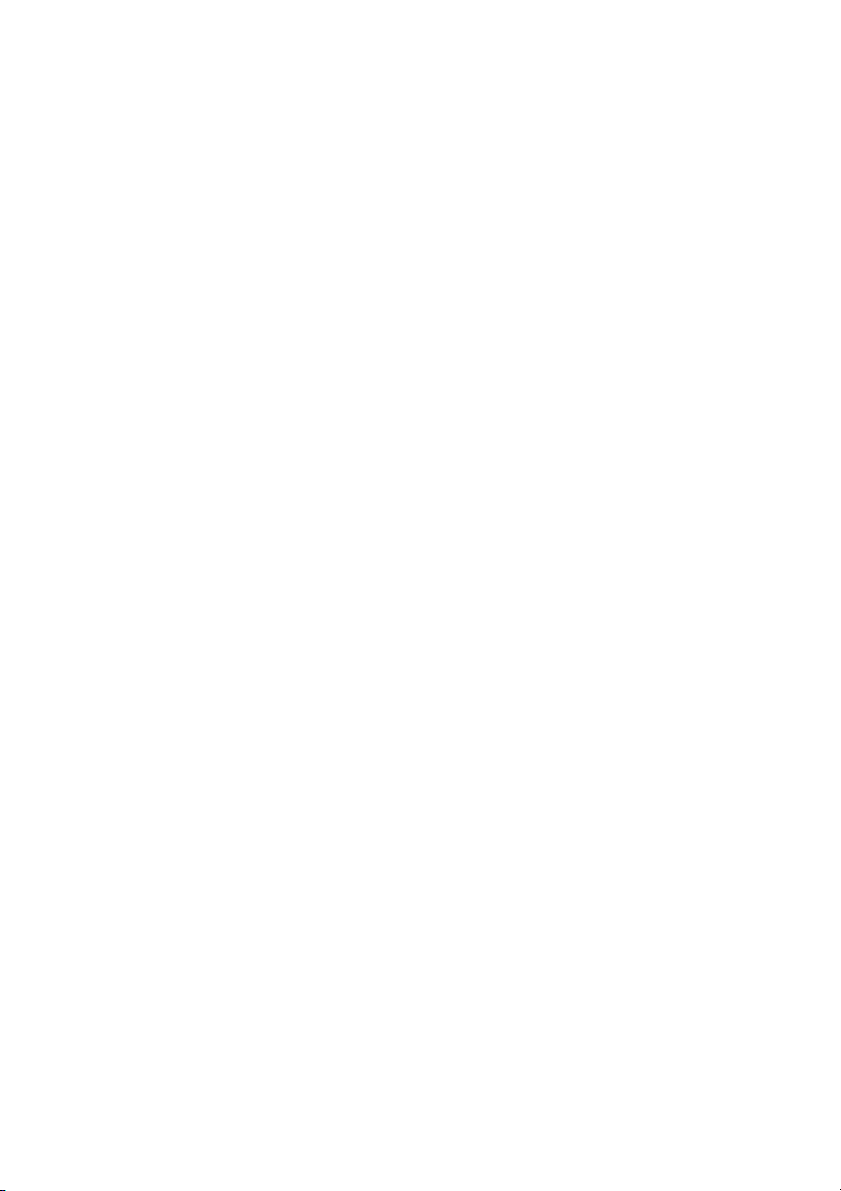
bizhub PRO 1050/ bizhub PRO 1050P
Additional Information
- SD-501 Saddle Stitcher -
SD-501 Saddle Stitcher is an optional device newly added to the
configuration of bizhub PRO 1050 / bizhub PRO 1050P options.
Some screens of bizhub PRO 1050P appear partially different
from those of bizhub PRO 1050, however, setting procedure is just
the same.
Please refer to this guide for the operation and safety information
on the saddle stitcher, and keep this guide inside the user’s guide
of the main body, readily available for reference.
Also, be sure to read Section 1: Safety Information of the bizhub
PRO 1050 / bizhub PRO 1050P User’s Guide - Main Body.
Page 2
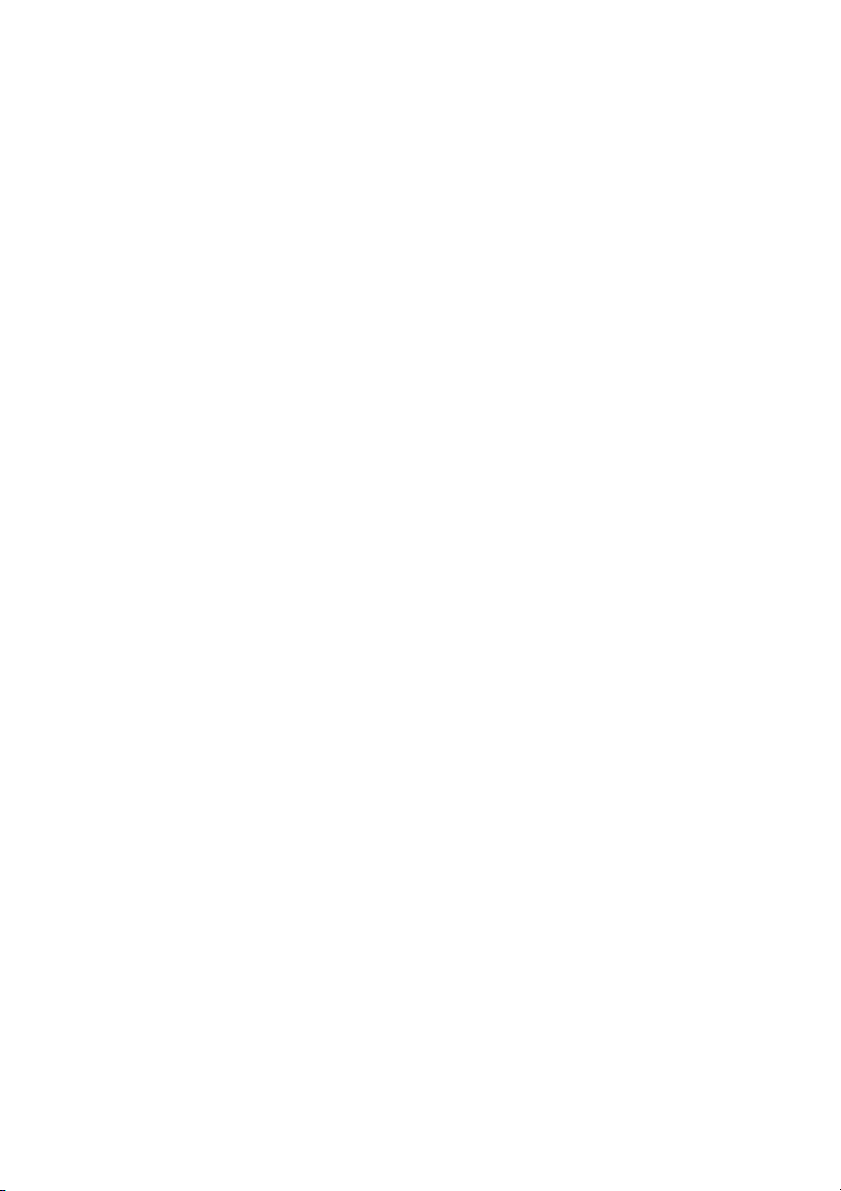
Page 3
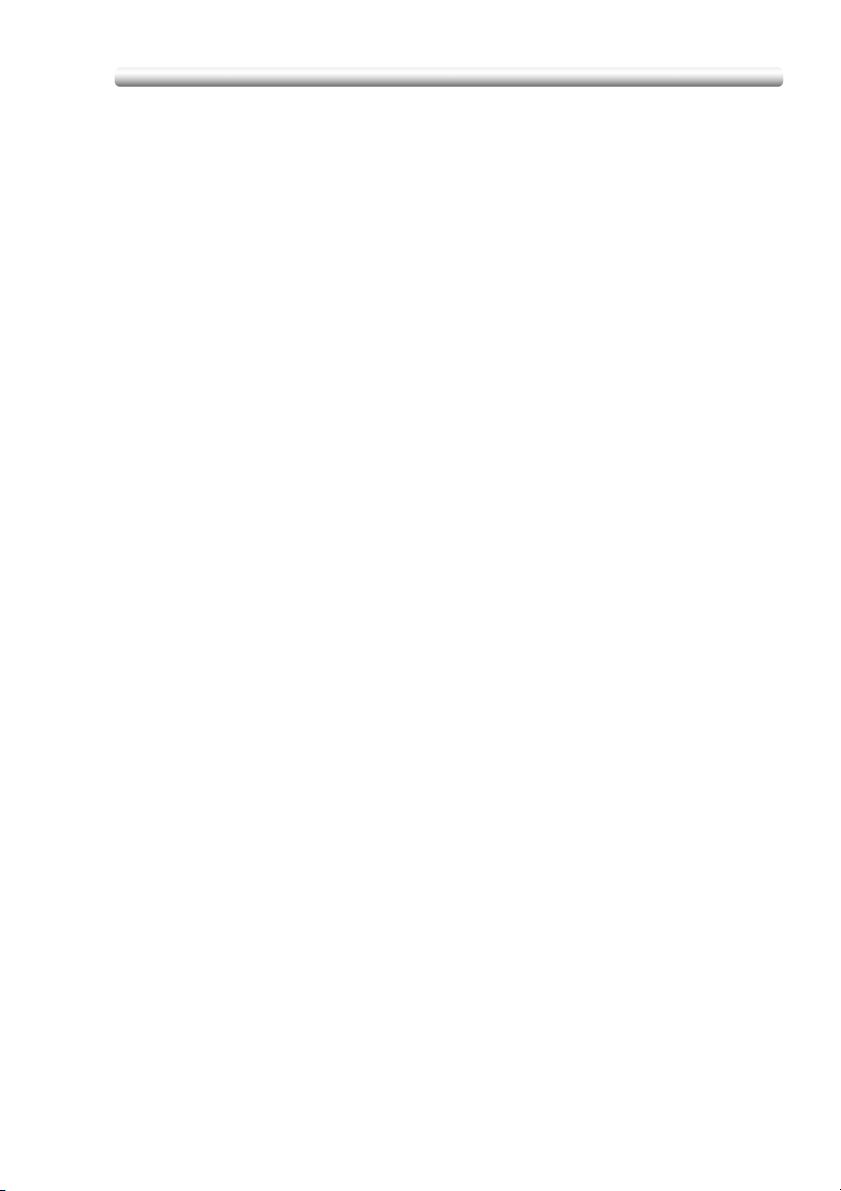
Contents
Section 1: Machine Information
Installation Space........................................................................... 1-2
Machine Configuration ................................................................... 1-4
SD-501 Saddle Stitcher ..................................................................... 1-4
External View ..................................................................................... 1-5
Internal View ...................................................................................... 1-5
Standard/Optional Equipment ............................................................ 1-6
Inserting a New Staple Cartridge into SD-501 Saddle Stitcher...... 1-7
Cleaning Conveyance Belt of Saddle Stitcher Tray ....................... 1-9
Empty Dust Box of SD-501 Saddle Stitcher................................. 1-12
If “Trim Receiver Exchange” Message Is Displayed.................... 1-14
Paper Information ........................................................................ 1-15
Specifications............................................................................... 1-17
SD-501 Saddle Stitcher ................................................................... 1-17
Section 2: Copying Operations
Copy Conditions Incompatible with Saddle Stitcher ...................... 2-2
Adjusting Position of Copy Image (Image Shift) ............................ 2-3
Selecting an Output Tray ............................................................... 2-6
Making Folded Booklet (Fold&Staple / Trimming) ......................... 2-8
Folding A Copied Set (Multi Center / Multi Letter) ....................... 2-11
Section 3: Adjustment
Finisher Adjustment Outlines ......................................................... 3-2
05 Saddle Stitcher Adjustment....................................................... 3-3
01 Stapling Center Adjustment .......................................................... 3-3
02 Stapling Paper Width Adjustment ................................................. 3-5
03 Staple Pitch Adjustment ................................................................ 3-7
04 Folding Position Adjustment ......................................................... 3-9
05 Three-Fold Position Adjustment.................................................. 3-11
06 Fold Paper Width Adjustment ..................................................... 3-13
07 Trimming Adjustment .................................................................. 3-14
iii
Page 4
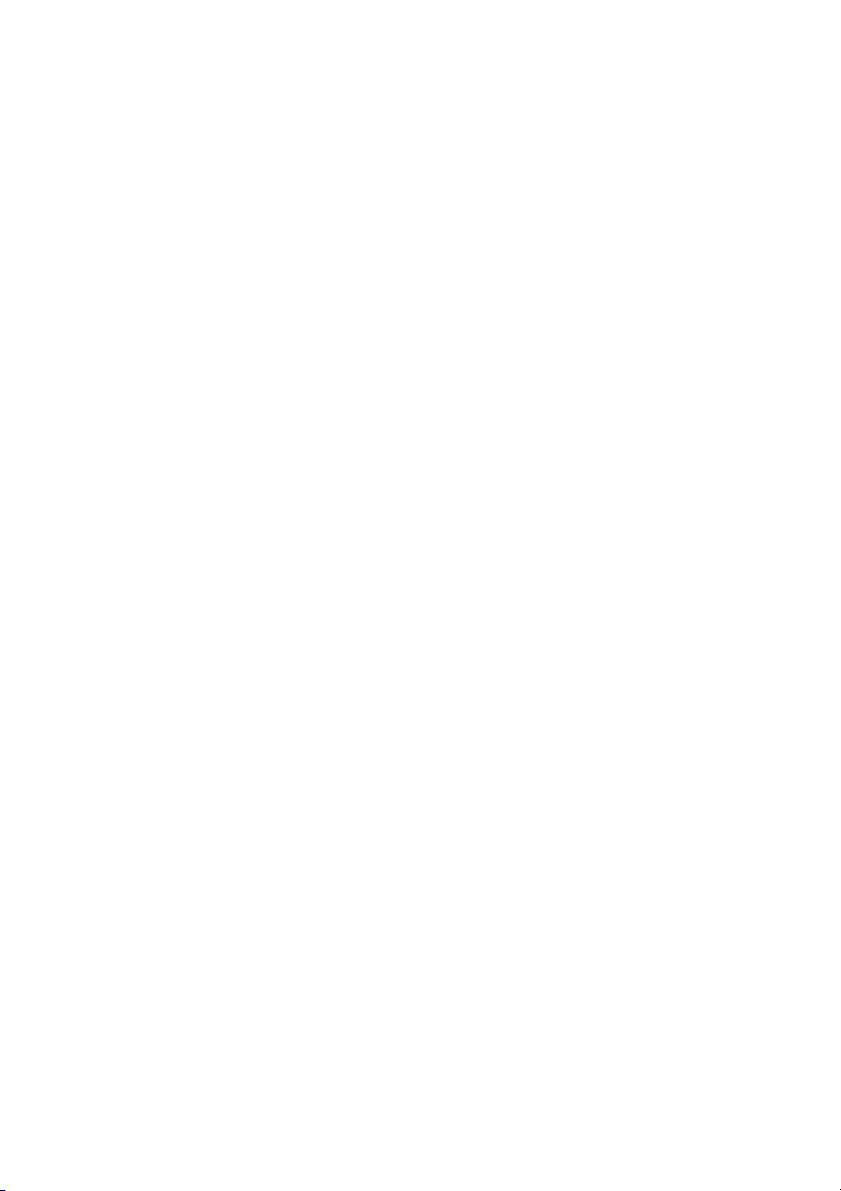
Page 5
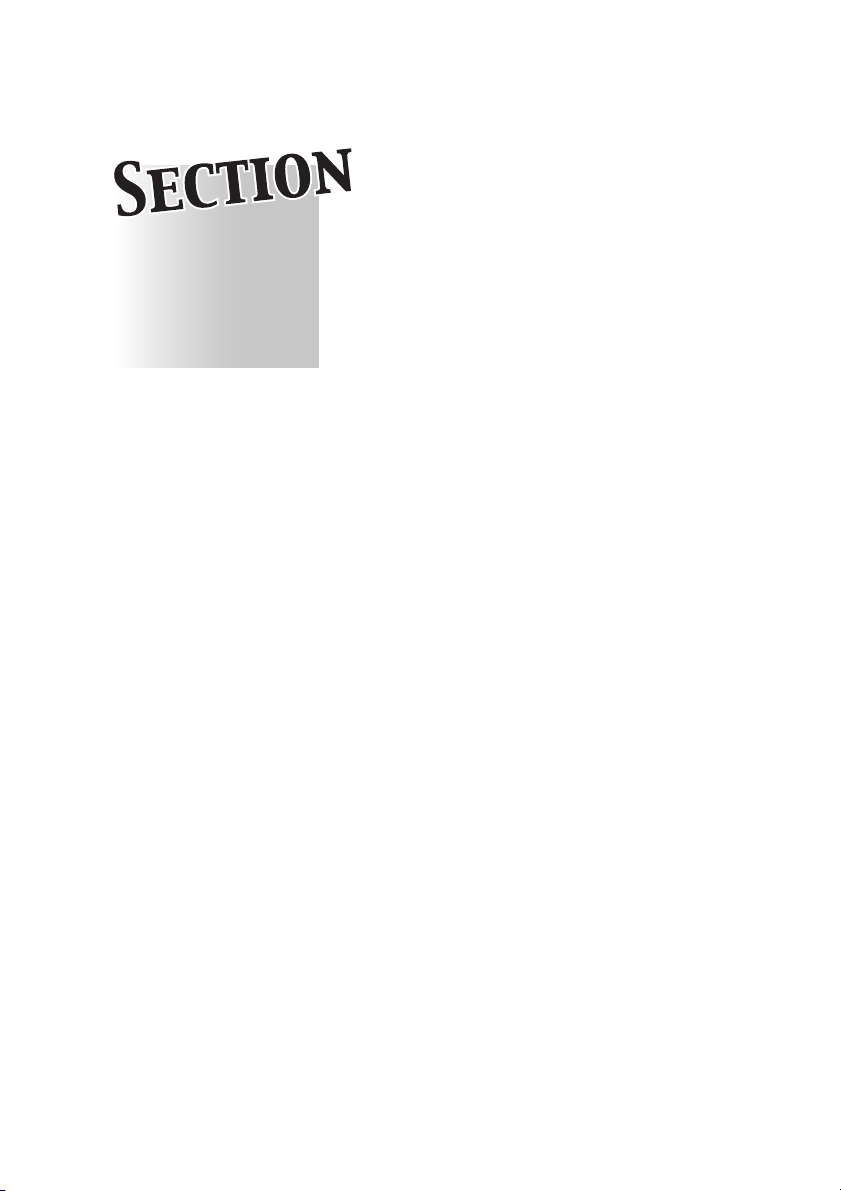
Section 1:
Machine Information
Precautions for Installation and Use
1
Installation Space ............................................................. 1-2
Machine Configuration...................................................... 1-4
and Machine Management
Inserting a New Staple Cartridge into SD-501 Saddle Stitcher
Cleaning Conveyance Belt of Saddle Stitcher Tray .......... 1-9
Empty Dust Box of SD-501 Saddle Stitcher ................... 1-12
If “Trim Receiver Exchange” Message Is Displayed ....... 1-14
Paper Information ........................................................... 1-15
Specifications ................................................................. 1-17
....... 1-7
Page 6
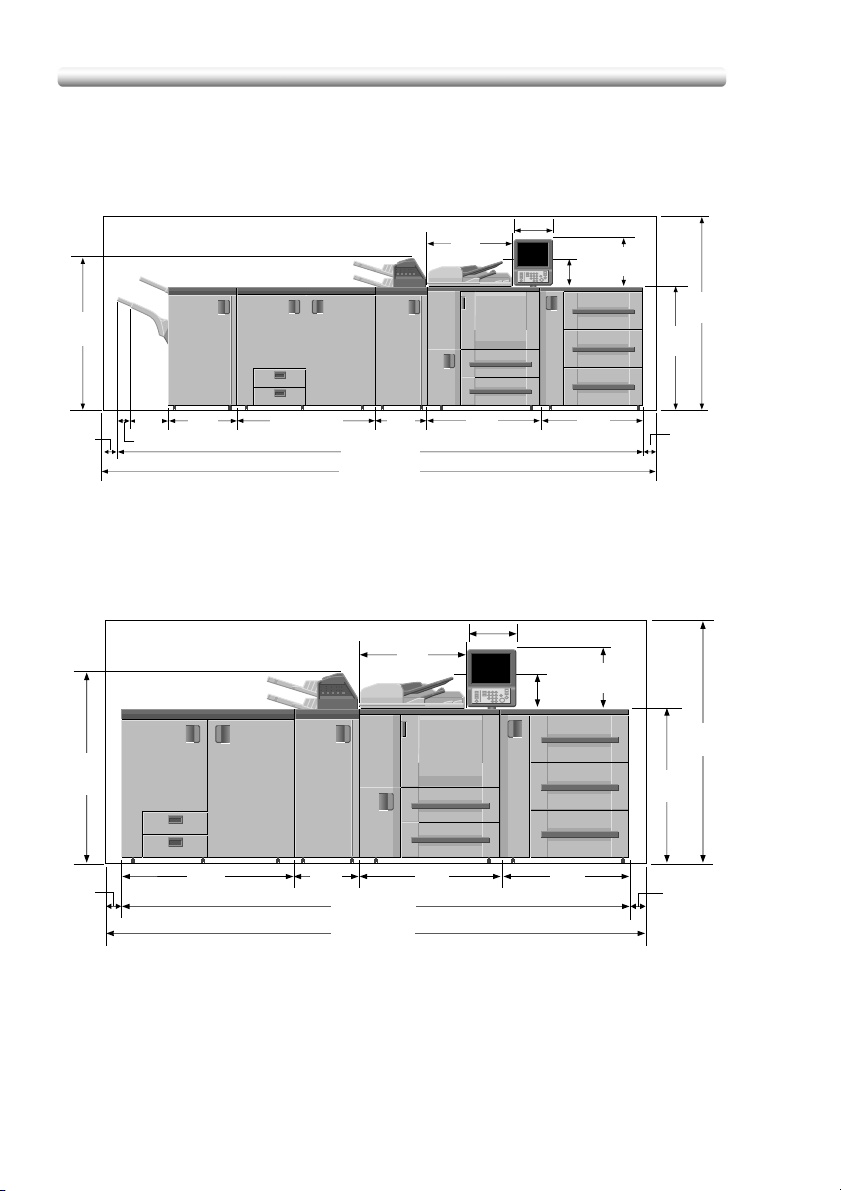
Installation Space
Allow sufficient space for facilitating copy operation, changing parts, and periodic
inspection. Leave an adequate space behind the machine to let hot air out from the
rear fan.
Unit: inches (mm)
12.0(306)
8.4
(213)
15.3
(389)
(1580)
40.2
(1020)
62.2
46.9
(1190)
25.6
(650)
3.9
(100)
46.9
(1190)
3.9
(100)
9.3
21.4
(237)
(544)
3.4(85)
bizhub PRO 1050 + DF-603 + PF-701 + FD-501 + SD-501 + FS-503
46.1
(1170)
46.1(1170)
15.7
(400)
15.7
(400)
162.9(4138)
170.7(4338)
25.6
(650)
35.2
(895)
35.2
(895)
128.8(3272)
136.6(3472)
bizhub PRO 1050 + DF-603 + PF-701 + FD-501 + SD-501
31.8
(807)
Unit: inches (mm)
12.0(306)
15.3
8.4
(389)
(213)
31.8
(807)
(100)
40.2
(1020)
3.9
(100)
3.9
62.2
(1580)
1-2
Page 7
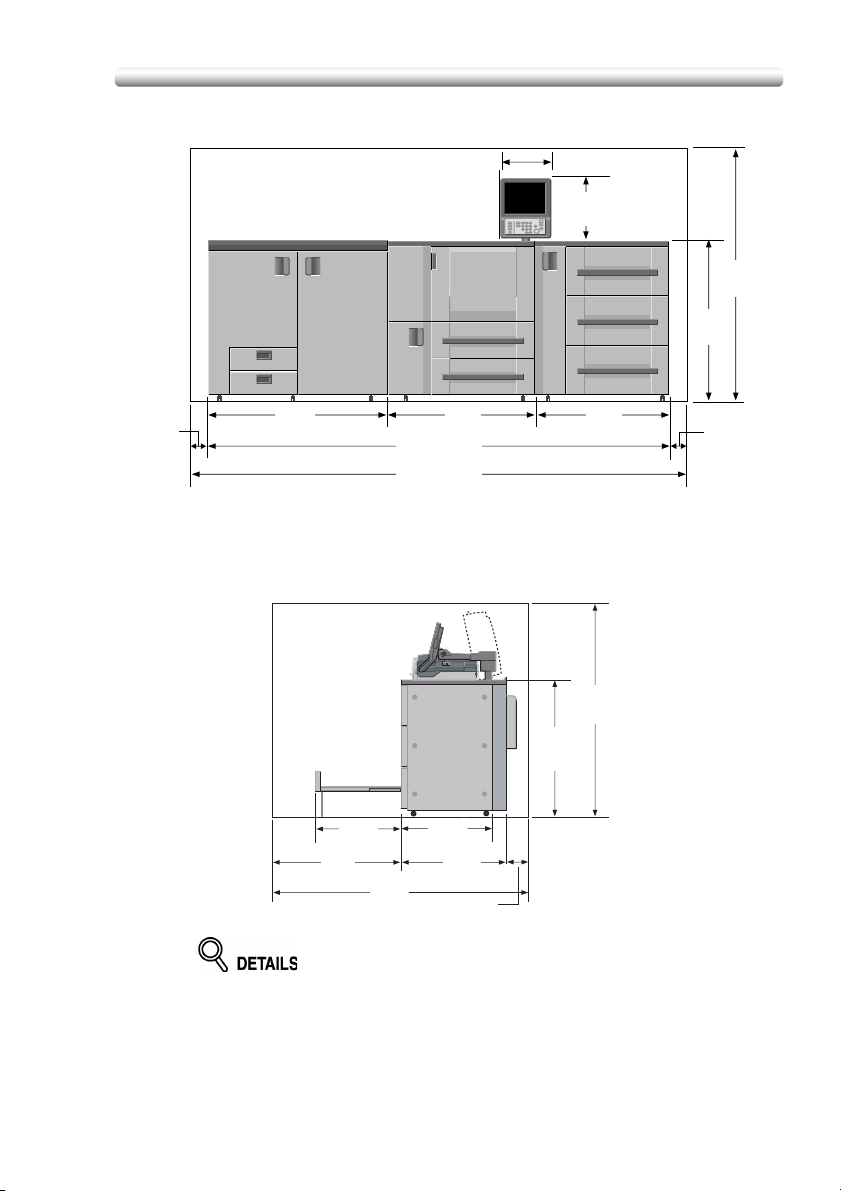
Installation Space (continued)
Unit: inches (mm)
12.0(306)
15.3
(389)
62.2
(1580)
40.2
(1020)
40.2
(1020)
31.8
(807)
62.2
(1580)
3.9
(100)
46.1
(1170)
bizhub PRO 1050P + PF-701 + SD-501
30.2
(766)
37.4
(950)
75.8
(1925)
35.2
(895)
113.1(2872)
120.9(3072)
Unit: inches (mm)
26.6
(675)
30.5
(775)
7.9(200)
The whole machine may weigh approx. 945 kg at maximum, depending on the
combination of options. Be sure to choose a level and solid floor for the
installation place.
3.9
(100)
1-3
Page 8
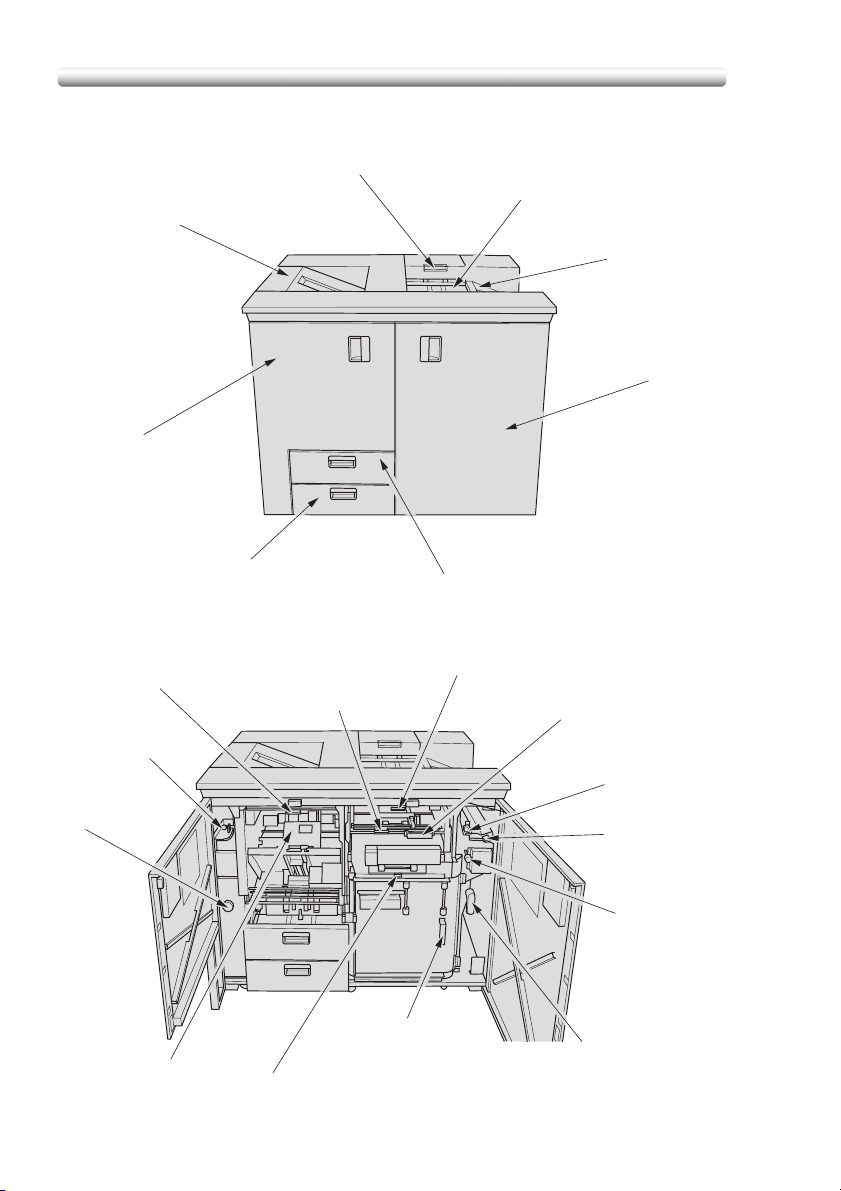
Machine Configuration
SD-501 Saddle Stitcher
2 Multi-folding mode outlet cover handle
1 Secondary (Sub) tray of
SD-501 Saddle Stitcher
8 Left side door of
SD-501 Saddle
Stitcher
3 Multi-folding mode tray
4 Secondary (Sub) tray
5 Right side door of
SD-501 Saddle
Stitcher
7 Dust box
13 Outlet conveyance lever
1 Upper cover lever of Folding unit
12 Outlet lever
11 Stapling unit
knob
10 Stapling unit
9 Folding unit front cover lever
1-4
6 Saddle Stitcher tray
2 Secondary (Sub) tray conveyance lever (middle)
3 Folding unit drawer handle
4 Secondary (Sub) tray
conveyance lever (right)
5 Inlet lever
6 Feeding knob
8 Folding unit
conveyance cover handle
7 Folding unit conveyance lever
Page 9
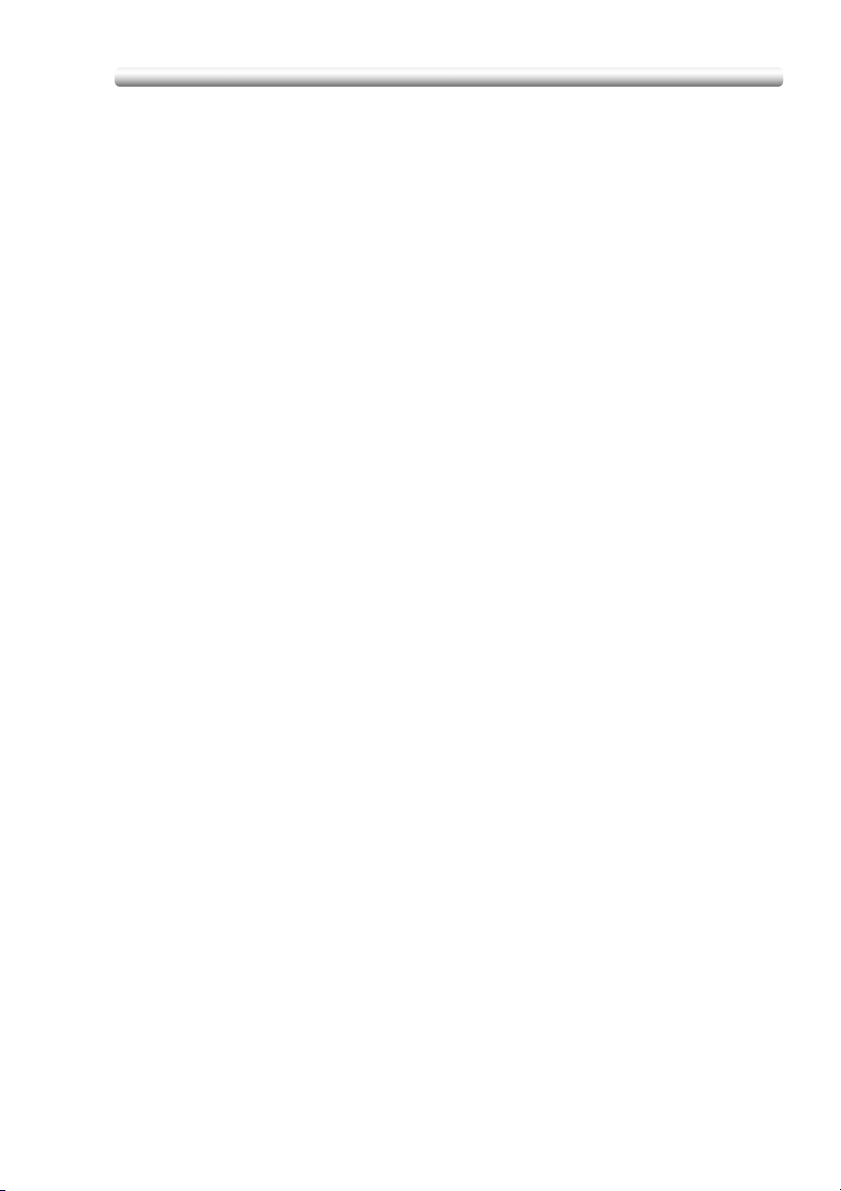
Machine Configuration (continued)
External View
1 Secondary (Sub) tray of SD-501 Saddle Stitcher holds non-sorted sets output
from Saddle Stitcher.
2 Multi-folding mode outlet cover handle opens the cover to remove paper
misfed when using multi-folding mode.
3 Multi-folding mode tray holds sets output in multi-folding mode.
4 Secondary (Sub) tray holds non-sorted sets output from the machine on the
right side of the Saddle Stitcher.
5 Right side door of SD-501 Saddle Stitcher opens to remove mishandled
paper.
6 Saddle Stitcher tray is withdrawn when using Fold&Staple mode.
7Dust box is withdrawn to remove waste paper.
8 Left side door of SD-501 Saddle Stitcher opens for staple supply or to remove
mishandled paper.
Internal View
1 Upper cover lever of Folding unit opens the upper cover to remove paper
misfed inside the Folding unit.
2 Secondary (Sub) tray conveyance lever (middle) opens downward to remove
mishandled paper.
3 Folding unit drawer handle opens the drawer to remove paper misfed inside
the Folding unit.
4 Secondary (Sub) tray conveyance lever (right) opens upward to remove
mishandled paper.
5 Inlet lever opens leftward to remove mishandled paper.
6 Feeding knob can be turned clockwise to feed mishandled paper to the Folding
unit.
7 Folding unit conveyance lever opens rightward to remove mishandled paper.
8 Folding unit conveyance cover handle opens the cover to remove mishandled
paper.
9 Folding unit front cover lever opens upward to remove mishandled paper.
10 Stapling unit staples folded sets.
11 Stapling unit knob can be turned clockwise to feed mishandled paper.
12 Outlet lever opens leftward to remove mishandled paper.
13 Outlet conveyance lever opens downward to remove mishandled paper.
1-5
Page 10
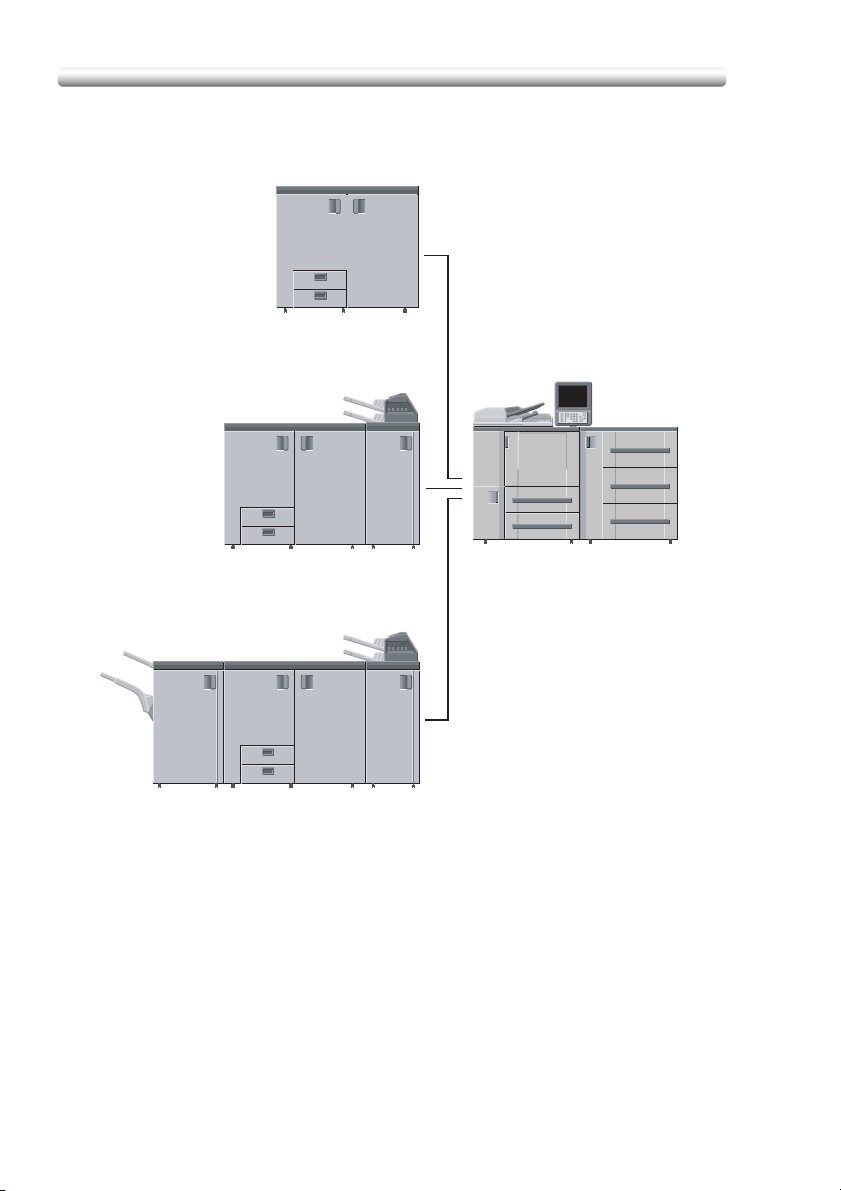
Standard/Optional Equipment
SD-501 Saddle Stitcher
Machine Configuration (continued)
EM-701 Expanded Memory
for printer controller (option)
PS-502 Adobe PostScript 3
expansion kit
SD-501 Saddle Stitcher + FD-501 Folding Unit
FS-503 Finisher + SD-501 Saddle Stitcher + FD-501 Folding Unit
1-6
Main Body
+ PF-701 Paper Feeder Unit
+ DF-603 Reverse Automatic
Document Feeder
Page 11
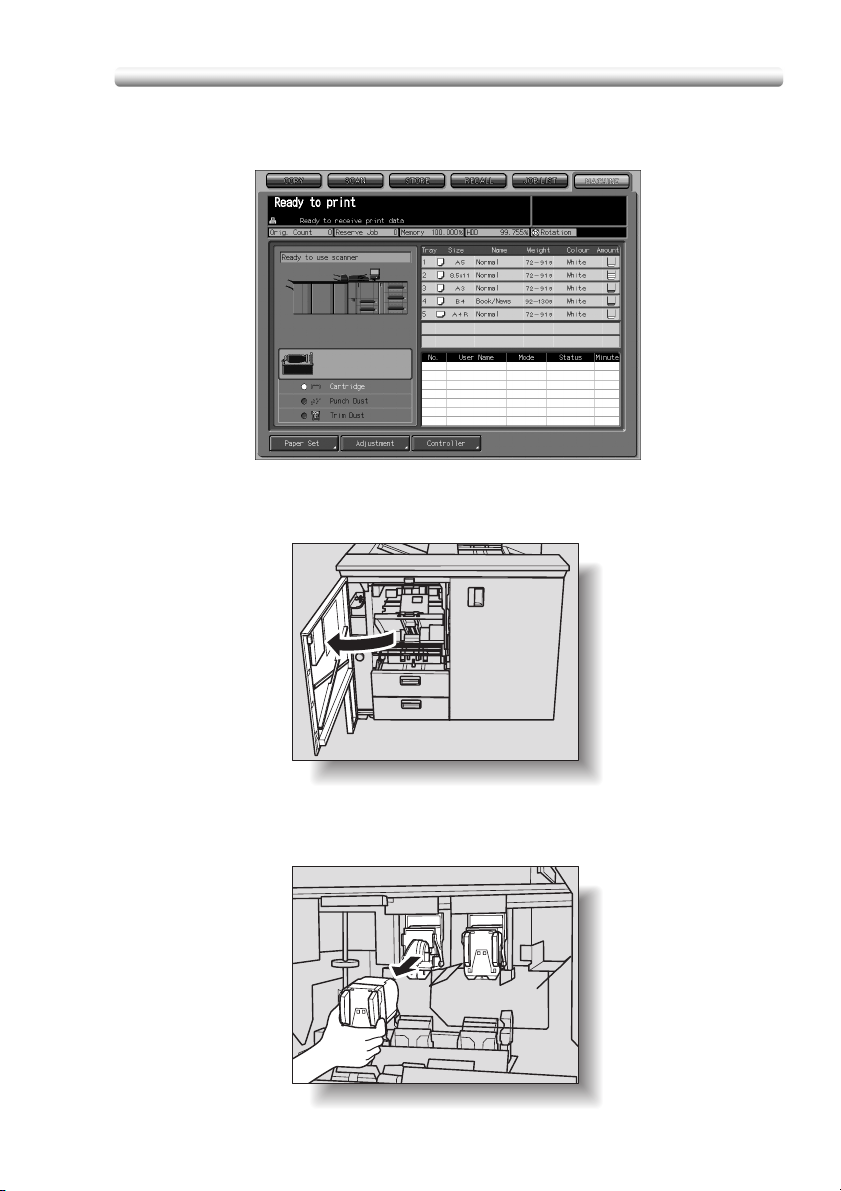
Inserting a New Staple Cartridge into SD-501 Saddle Stitcher
When the staple cartridge of the SD-501 Saddle Stitcher is empty, the Cartridge
indicator lights in red in the option status area of the Machine Status Screen.
If printing job is in progress, a message will be displayed on the Copy Screen.
Follow the procedure below to replace the staple cartridge.
1. Open the left side door of the Saddle Stitcher.
2. Remove the empty cartridge.
Hold both left and right sides of the staple cartridge, then draw it forward.
1-7
Page 12
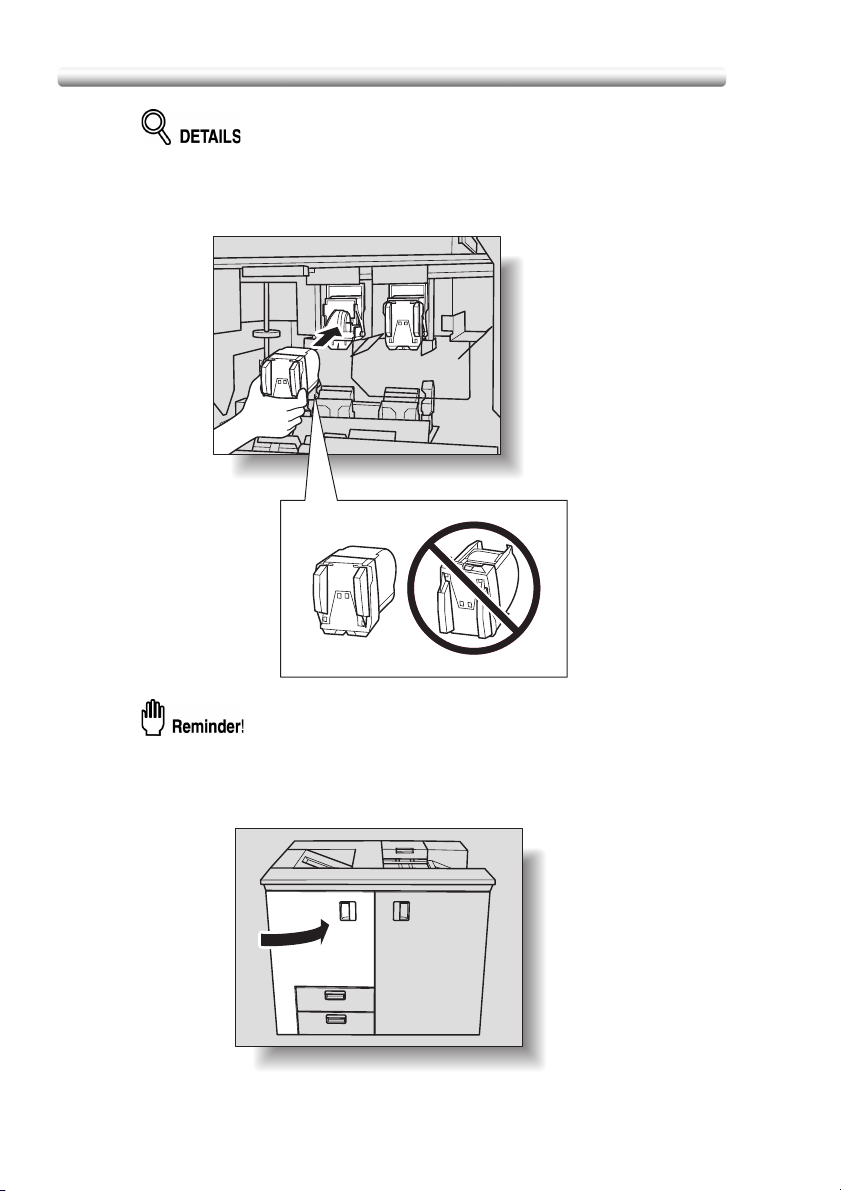
Inserting a New Staple Cartridge into SD-501 Saddle Stitcher
The machine is mounted with two staple cartridges. Be sure to remove the
empty one.
3. Set the new cartridge.
(continued)
Check that the top side of the staple cartridge is up, otherwise it cannot be
inserted.
4. Close the left side door of the Saddle Stitcher.
1-8
Page 13
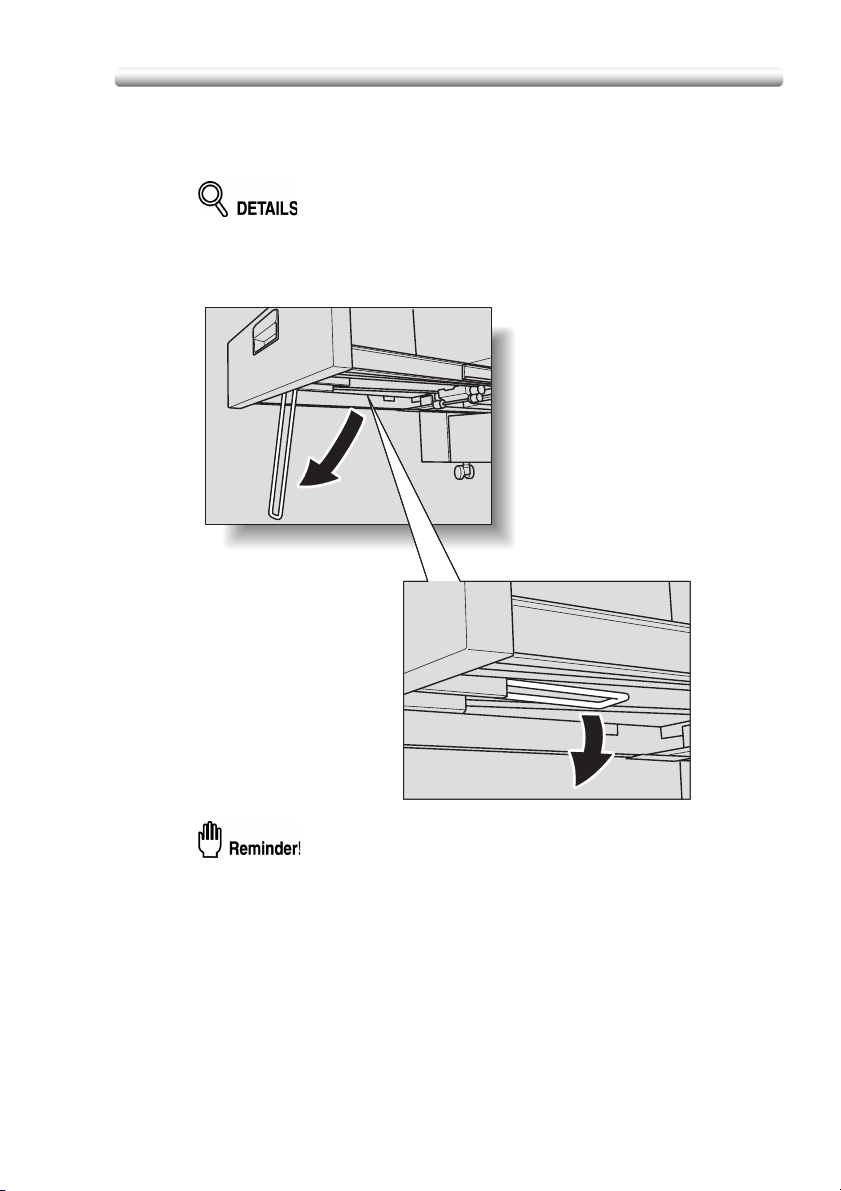
Cleaning Conveyance Belt of Saddle Stitcher Tray
The conveyance belt of saddle stitcher tray should be kept clean, otherwise soil
marks may be copied. Follow the procedure below to clean the conveyance belt.
In order to maintain optimum copy quality, we recommend to clean it every time
before using the saddle stitcher tray.
If any soil marks are found while printing, perform this cleaning procedure
immediately.
1. Fully withdraw the Saddle stitcher tray, then open the tray stand.
Never fail to open the tray stand, otherwise the machine may be damaged.
1-9
Page 14
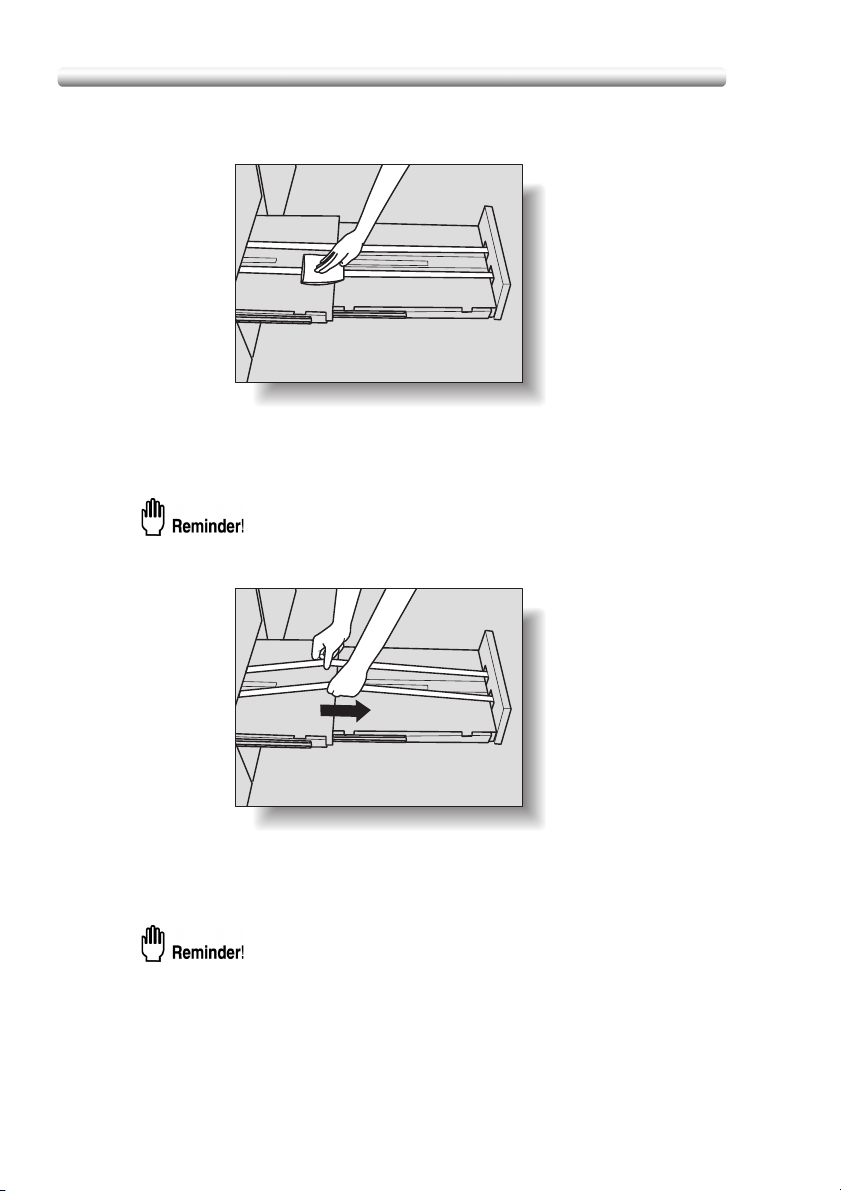
Cleaning Conveyance Belt of Saddle Stitcher Tray (continued)
2. Clean the surface of the two conveyance belts with a soft cloth
dampened slightly with alcohol (cleaner).
3. Move the conveyance belt to clean the whole length.
Raise the two belts lightly, then pull them both frontward at the same time in
order to show the hidden parts.
Do not raise the belt higher than need be, or never fail to pull the two belts at
the same time; otherwise machine trouble may be caused.
Clean the belts in the same way as above, using a soft cloth dampened
with alcohol.
Repeat steps 2 and 3 (about three times) to clean the whole round of the
belt.
Be sure to clean the whole round of the conveyance belt.
1-10
Page 15
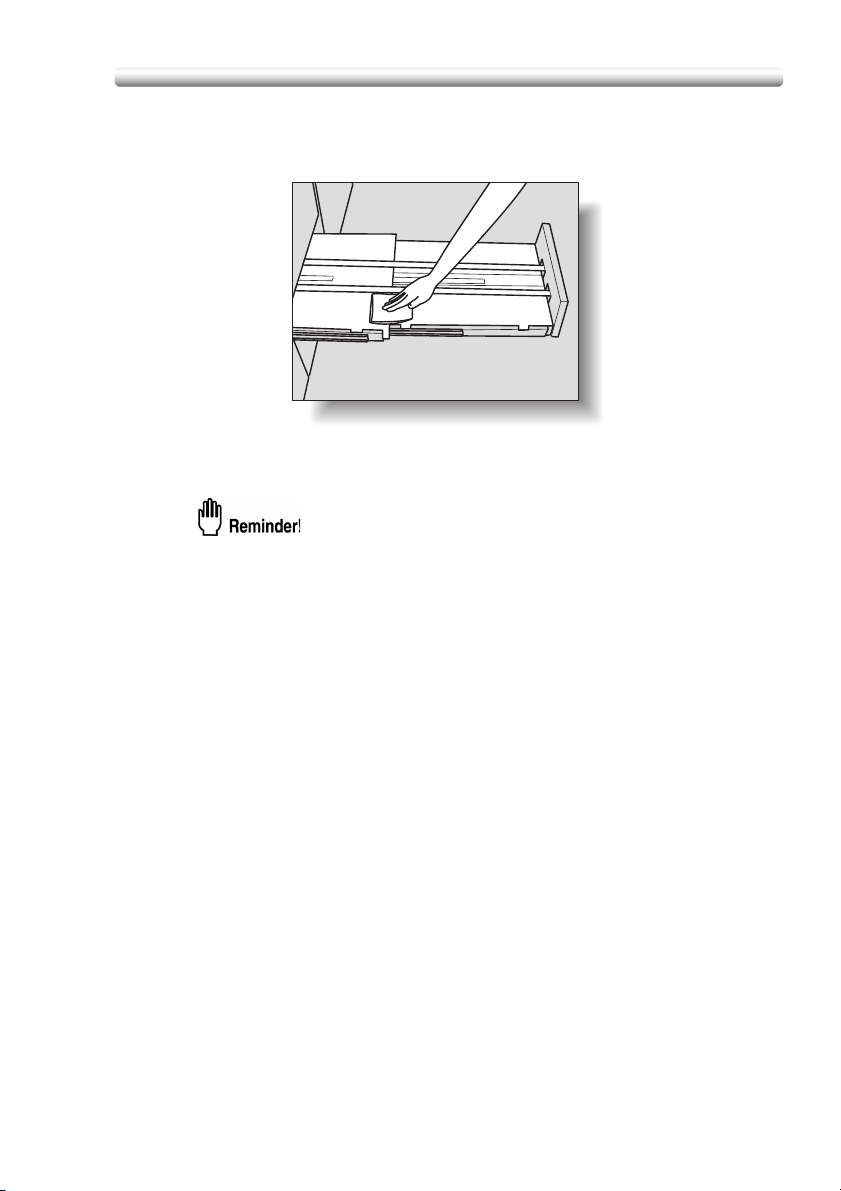
Cleaning Conveyance Belt of Saddle Stitcher Tray (continued)
4. Clean the bottom plate of the saddle stitcher tray.
Wipe the whole surface of the bottom plate with a soft cloth slightly
dampened with alcohol (cleaner).
5. Return the tray stand to its original position, then return the saddle
stitcher tray.
Never return the saddle stitcher tray to its original position with the tray stand
opened.
1-11
Page 16
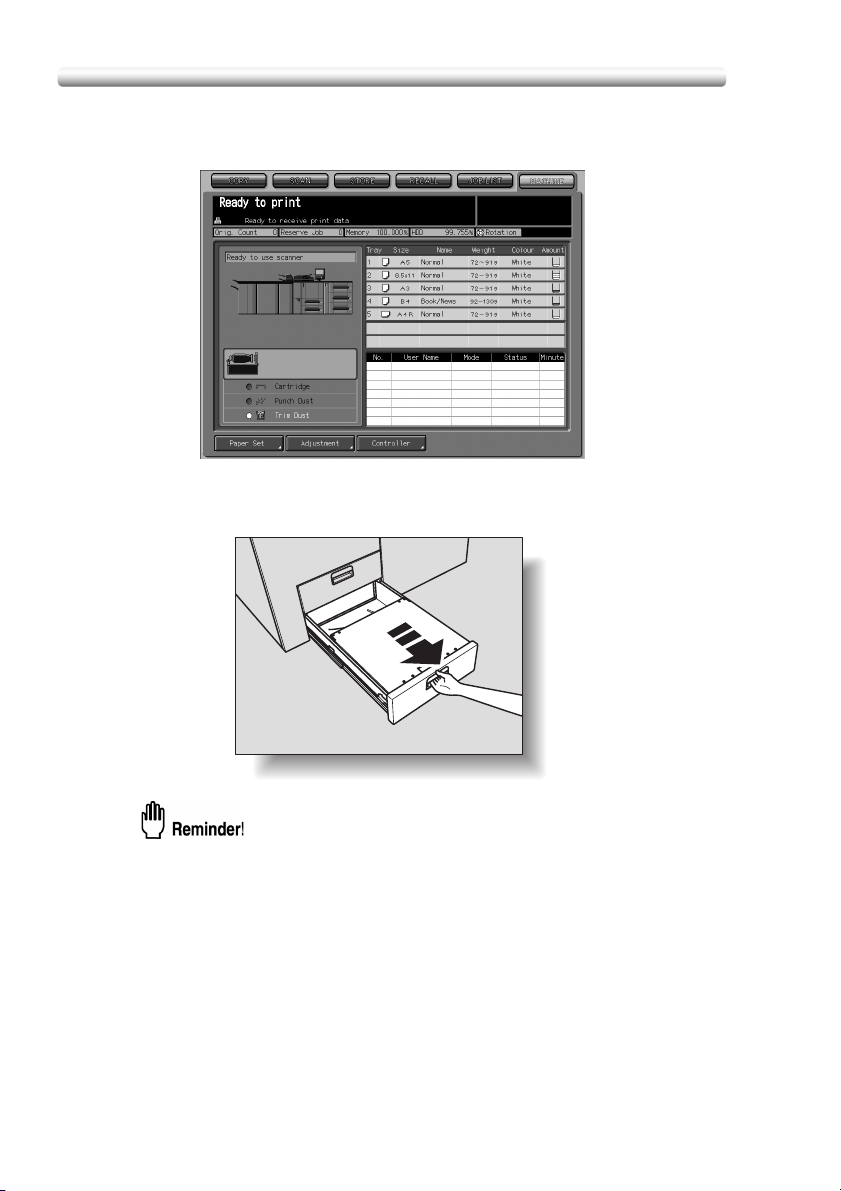
Empty Dust Box of SD-501 Saddle Stitcher
When the dust box of the SD-501 Saddle Stitcher becomes full, the Trim Dust
indicator lights in red in the option status area of the Machine Status Screen.
If printing job is in progress, a message will be displayed on the Copy Screen.
Follow the procedure below to empty the dust box.
1. Withdraw the dust box.
1-12
The dust box cannot be withdrawn while machine operation is in progress. Be
sure to confirm that the machine has stopped its operation before withdrawing
the dust box.
Page 17

Empty Dust Box of SD-501 Saddle Stitcher (continued)
2. Open the top cover of the dust box.
3. Take waste paper out of the dust box.
4. Close the top cover of the dust box, then return it to its original
position.
Be sure to return the dust box to its original position, otherwise the trimming
function cannot be performed.
1-13
Page 18

If “Trim Receiver Exchange” Message Is Displayed
This machine trims the printed sets using a cutting blade and its receiver, which may
require replacement in a long period of use.
When replacement is due, a “Trim Receiver exchange” message appears under the
Trim Dust indicator in the option status area of the Machine Status Screen.
If the above message is displayed, please contact your service representative.
The machine manager can call for service using the Utility setting (06 Machine
Manager Setting>06 System Connection>01 User Call). See p. 5-81 of POD
Administrator’s reference.
In this case, you don’t have to make a call for preventive maintenance,
because your machine has been monitored automatically by your service
representative.
1-14
Page 19

Paper Information
SD-501 Saddle Stitcher provides the following functions.
• Fold & Staple
• Trimming
• Multi-Folding (Multi Center, Multi Letter)
• Straight delivery
Each function is limited in paper weight, size, quantity and tray capacity as described
below.
Multi-Folding function
Fold & Staple Tri mming
Weight
Size 12x18, 11x17, 8.5x14, 8.5x11R, A3, B4, A4R,
Quantity See the table
B5R, F4*, 8K, 16KR, Wide size paper (max.
324 mm x 460 mm)
below and p.
1-16 for the
maximum
number of
folded &
stapled sheets
and tray
capacity.
13 ~ 43 lb, 60 ~ 91 lb (cover)
Max. trimmed
sheets:
50 (20 lb) x 2
{49 (20 lb) + 1
(74 lb cover)} x 2
Tray capacity is
the same as
Fold & Staple
mode.
Multi
Center
Max. folded
sheets:
5 sheets
(20 lb)
Tr ay
capacity:
30 sets
* F4 indicates the following four sizes: 8.5x13, 8.125x13.25, 8x13, 8.25x13.
Maximum number of folded and stapled sheets varies according to the paper
weight. See the table below.
Paper weight and number of folded and stapled sheets
Paper weight Maximum number of folded&stapled sheets
13 ~ 20 lb 50 sheets or 49 sheets + 1 (74 lb cover paper)
24 lb 30 sheets or 29 sheets + 1 (74 lb cover paper)
28 ~ 35 lb 20 sheets or 19 sheets + 1 (74 lb cover paper)
36 ~ 43 lb 15 sheets or 14 sheets + 1 (74 lb cover paper)
60 ~ 74 lb (cover) 10 sheets
80 ~ 91 lb (cover) 5 sheets
Multi Letter
13 ~ 24 lb 13~43 lb,
8.5x11R, A4R
Max. folded
sheets: 5 sheets
(20 lb)
Tray capacity
1-sheet-folded
set: 40 sets or
more,
2~3-sheetfolded set: 30
sets or more,
4~5-sheetfolded set: 20
sets or more
60~105 lb (cover)
12x18, 11x17,
8.5x14, 8.5x11,
8.5x11R, 5.5x8.5,
5.5x8.5R, A3, B4,
A4, A4R, B5, B5R,
A5, A5R, B6R, F4,
8K, 16K, 16KR,
Tab paper, Wide
size paper (max.
324 mm x 460 mm)
200 sheets
Straight
delivery
1-15
Page 20

Paper Information (continued)
• Some types of fine paper (13~24 lb) may be limited to 30 sheets or 29
sheets + 1 (74 lb cover paper). Contact your service representative for
details.
• Fine (vertically laid) paper (16~24 lb) 300 mm or less in length will be
limited to 30 sheets or 29 sheets + 1 (74 lb cover paper).
• For using coated paper, heed the following limit.
Paper weight Maximum number of folded&stapled sheets
13 ~ 20 lb 25 sheets or 24 sheets + 1 (74 lb cover paper)
24 lb 15 sheets or 14 sheets + 1 (74 lb cover paper)
28 ~ 35 lb 10 sheets or 9 sheets + 1 (74 lb cover paper)
36 ~ 43 lb 5 sheets or 4 sheets + 1 (74 lb cover paper)
When using Fold&Staple mode, Saddle stitcher tray capacity depends on the
number of folded and stapled sheets finished as a set. Heed the limits by
referring to the table below.
The Saddle stitcher tray should be fully withdrawn in order to accommodate
the maximum number.
Number of sheets (1 set) Saddle stitcher tray capacity
2 ~ 10 50 sets
1-16
11 ~ 20 30 sets
21 ~ 40 20 sets
41 ~ 50 15 sets
Height of the folded and stapled booklet
The following table shows the standard height of folded and stapled booklet
according to the number of sheets and paper size.
Paper size
Number
of sheets
(1 set)
2 ~ 5 35 mm 40 mm 45 mm Not specified
6 ~ 15 45 mm 50 mm Not specified Not specified
16 ~ 30 50 mm 55 mm Not specified Not specified
31 ~ 50 60 mm 65 mm Not specified Not specified
12x18, 11x17,
A3 (401mm
or more)
8.5x14, B4,
8K (301 ~
400mm)
8.5x11R,
A4R, 16KR
(261 ~
300mm)
B5R (260mm
or less)
Page 21

Specifications
SD-501 Saddle Stitcher
Functions:
Processing capability: 105 sheets per minute at maximum
Types of paper: 13 to 43 lb, 60 to 91 lb (cover) paper (Multi Center,
Paper sizes: Multi Center, Fold&Staple, and Trimming; 12"x18",
Staple position: Available to be changed (90 ~ 165 mm)
Number of sheets (1 set): Multi Center, Multi Letter;
Stack capacity: 30 sets max. (Multi Center, Multi Letter)
Saddle stitcher tray capacity: See p. 1-16.
Dimensions: 1170 (W) x 775 (D) x 1020 (H) mm
Weight: Approx. 263 kg
Power source: Internal battery
Multi-folding (Multi Center, Multi Letter), Fold&Staple,
Trimming, Straight delivery
Fold&Staple, Trimming)
13 to 24 lb paper (Multi Letter)
11"x17", 8.5"x14", 8.5"x11"R, A3, B4, A4R, B5R, F4,
8K, 16KR, Wide size paper (max. 324mm x 460mm)
Multi Letter; 8.5"x11"R, A4R
5 sheets (13 to 20 lb paper)
3 sheets (24 lb paper)
Fold&Staple; see table on p. 1-15.
Trimming; 50 sheets (20 lb paper) x 2, or
{49 sheets (20 lb) + 1 sheet (74 lb cover)} x 2
1441(D) mm with Saddle stitcher tray fully withdrawn
These specifications are subject to change without notice.
1-17
Page 22

Page 23

Section 2:
Copying Operations
How to Make a Copy Using Saddle
2
Copy Conditions Incompatible with Saddle Stitcher ......... 2-2
Adjusting Position of Copy Image (Image Shift) ............... 2-3
Selecting an Output Tray .................................................. 2-6
Making Folded Booklet (Fold&Staple / Trimming)............. 2-8
Folding A Copied Set (Multi Center / Multi Letter) .......... 2-11
Stitcher
Page 24

Copy Conditions Incompatible with Saddle Stitcher
Output
Application
Copy Conditions
Incompatible with
Settings Using Saddle
Stitcher
Fold&Staple
Mixed Original x x x x x
Z-Folded Original
Custom Size
Custom Size (Full Area)
Tab Paper
Original Setting
Collated (Offset) zzzzz
Uncollated zzzzz
Collated (Rotation) - - - - -
Uncollated (Rotation) - - - - -
1 Stapling (Upper Left)
1 Stapling (Upper Right)
2 Stapling (Top) zzzzz
2 Stapling (Left) zzzzz
2 Stapling (Right) zzzzz
Fold&Staple zzz
Multi Center
Multi Letter (Inside Print)
Multi Letter (Outside Print)
Trimming (*5) zzz
Z-Fold zzzzz
Folding (Inside Print) zzzzz
Folding (Outside Print)
Letter Fold-in (Inside Print)
Letter Fold-in (Outside Print)
Letter Fold-out (Inside Print)
Output Application
Letter Fold-out (Outside Print)
Double Parallel (Inside Print)
Double Parallel (Outside Print)
Gate (Inside Print) zzzzz
Gate (Outside Print) zzzzz
Hole-Punch (Right) zzzzz
Hole-Punch (Left) zzzzz
Hole-Punch (Top) zzzzz
Face Up xxxxx
Face Down
1 to N
N to 1 x x x x x
Right & Left Binding
Upper Binding
HDD (*2)
None : Compatible
x:
Grayed out (including automatic release)
z : Released automatically
Multi Center
zzzzz
zzzzz
z zzz
zz zz
zzz z
zzzzz
zzzzz
zzzzz
zzzzz
zzzzz
zzzzz
zzzzz
Output
Application
Copy Conditions
Incompatible with
Settings Using Saddle
Stitcher
Multi Letter (Inside Print)
Multi Letter (Outside Print)
Tr i m m i n g ( *5 )
Program Job (First job)
Fold&Staple
Multi Center
Multi Letter (Inside Print)
xxxx-
Multi Letter (Outside Print)
Trimming (*5)
Sheet Insertion
Insertion using PI
Front Cover
Back Cover
Front PI (Upper/Lower)
Back PI (Upper/Lower)
*1 *1 *1 *1
*1 *1 *1 *1
Chapter
Chapter (Print Insertion)
Combination x x
Booklet x x
Application / File Edit
Adhesive Binding x x x x
OHP Interleave x x x x x
Image Insert *4
Book Copy *4 *4 x x *4
Neg. Pos. Reverse xxxxx
Repeat x x
Repeat (Auto) (*6) x x
Repeat (2/4/8 Repeat)
xx
Frame Erasure
Fold Erasure
Image Centring
Image Shift
Reduce & Shift
Non-Image Area Erase
All-Image Area
Stamp
Page Numbering
Application / Image Edit
Set Numbering
Date
Watermark
Watermark/Numbering
Overlay Memory
Overlay (*3) x x
*1 : Back cover using cover paper is unavailable.
*2 :
Limited to Job Store function in Copy mode.
*3 : Overlay cannot be selected in Program Job.
*4 : Available only when Booklet is selected.
*5 : Released automatically if using secondary tray for output.
*6 : Selecting Auto in Repeat, Non-Image Area Erase will also
be selected automatically and cannot be released.
2-2
Page 25

Adjusting Position of Copy Image (Image Shift)
Use Image Shift to adjust the position of copy images, e.g. for the purpose of
creating a new binding margin on originals to make it easier for filing purposes.
Page Space function is available only when Booklet or 2 Repeat mode of Repeat has
been already selected. Use this function to make the desired amount of blank space
between the two images on a page. See the illustration on p. 2-5 for details.
If image loss is likely, select the Reduce & Shift mode instead of regular Image shift.
See p. 11-51 of User’s Guide (Copier).
Specifications for Image Shift
❒ Shift amount: 0 to 250 mm in 1 mm increments
❒ Setting in 0.1mm increments using up/down arrow key is also available. This
setting change can be made on the Utility Menu Screen.
Right
Up
Down
Left
Up
Original
Down
Copies
Right
Left
1. Select the copy mode and paper size from the Copy Screen, as
required.
2. Tou c h Application on the Copy Screen.
When starting a new copying job, be sure to close the ADF securely, then
press [Reset].
2-3
Page 26

Adjusting Position of Copy Image (Image Shift) (continued)
3. Touch Image Shift on the Application popup menu.
4. Touch Image Shift on the Image Shift Screen, then specify the shift
direction and amount.
Touch Front or Back to specify the shift direction and amount individually;
or touch Both Sides to specify collectively. The Back and Both Sides keys
function only for duplex copying.
Touch to highlight the desired shift direction key in the upper right area,
then use the touch panel keypad or up/down arrow key to enter the desired
shift amount, from 0 to 250 mm in 1 mm increments.
The image display on the screen allows you to view the shift direction and
amount to be created on the printed sheets.
2-4
Page 27

Adjusting Position of Copy Image (Image Shift) (continued)
When Booklet or 2 Repeat mode of Repeat has been already selected, the
Creep Adj. or Page Space key appears clear on the screen to show its
availability.
Touch Creep Adj. to make space between left and right pages of a booklet.
Or, touch Page Space to highlight it, then enter the desired amount of the
space between the two repeated images using the touch panel keypad or
up/down arrow key.
5. Tou c h OK.
The Application popup menu will be restored.
6. Tou c h OK on the Application popup menu.
The Copy Screen will be restored.
DETAILS: Creep Adj. and Page Space
Creep Adj.
Booklet
AB AB
Original
Page space
2 Repeat in Repeat
Original
Page space
2-5
Page 28

Selecting an Output Tray
This section describes how to select an output tray of the saddle stitcher.
To select an output tray of any other optional equipment, see p. 12-6 of User’s Guide
(Copier).
1. Touch Output Application on the Copy Screen.
The Output Application Screen appears.
Trays that can output paper will be have keys on the front image of the
machine, and the tray that is currently set to output paper is shown with a
depressed key.
2. Touch Output Tray.
An Output Tray Selection Screen reflecting the combination of optional
devices will appear.
3. Select the desired output tray.
Touch the desired tray position key [=] to select it.
2-6
Page 29

Selecting an Output Tray (continued)
4. Tou c h OK on the Output Tray Selection Screen.
It will return to the Output Application Screen.
The output tray location is indicated by a depressed key on the front image
of the machine.
5. Tou c h OK on the Output Application Screen.
It will return to the Copy Screen.
6. Be sure to fully withdraw the Saddle stitcher tray, if selected as an
output tray.
Be careful not to exceed the tray capacity when selecting the print quantity,
otherwise unexpected trouble may be caused.
2-7
Page 30

Making Folded Booklet (Fold&Staple / Trimming)
Use Fold & Staple mode in combination with Booklet feature to make two-sided
signature booklet, folded and stapled at two positions (saddle stitched) in the center.
Use Trimming mode to trim the edge that opens the booklet, if desired.
Specifications for Fold&Staple / Trimming
❒ Paper weight: 13 ~ 43 lb, 60 ~ 91 lb (cover)
❒ Paper size: 12x18, 11x17, 8.5x14, 8.5x11R, A3, B4, A4R, B5R, F4, 8K, 16KR,
Wide size paper (max. 324 mm x 460 mm)
❒ Max. number of folded & stapled sheets: Varies according to the paper weight
to be used. See p. 1-15 for details.
❒ Saddle stitcher tray capacity: Varies according to the number of folded &
stapled sheets. See p. 1-16 for details.
❒ Staple position: Variable (90 ~ 165 mm)
❒ Stapling method: Inline clinch
❒ Trimming width: 2 ~ 10 mm
Fold & Staple Fold & Staple and Trimming
1. Touch Output Application on the Copy Screen.
The Output Application Screen appears.
2-8
Page 31

Making Folded Booklet (Fold&Staple / Trimming) (continued)
2. Tou c h Fold&Staple, then select to use Trimming or not.
The Fold&Staple Screen will be displayed.
Touch Tri m m ing or Non Trimming to select it.
3. Tou c h OK.
The Output Application Screen will be restored.
If you touch Cancel, the previous setting will be restored.
Touching Function Off will deselect the Fold&Staple (and Trimming) mode,
however, the specified setting will be kept in memory.
4. Tou c h OK on the Output Application Screen.
The output icon of the selected output mode will be displayed on the Copy
Screen.
Booklet function in the Application setting has been selected automatically.
2-9
Page 32

Making Folded Booklet (Fold&Staple / Trimming) (continued)
5. Withdraw the Saddle stitcher tray.
Open the tray stand when fully withdrawn.
2-10
The folded and stapled (and trimmed) sets will be delivered into the Saddle
stitcher tray. If the tray is not fully withdrawn, the machine will detect that the
tray is filled up, even with less number of finished sets than that specified in
specifications.
Never return the Saddle stitcher tray to its original position with the tray stand
opened.
Page 33

Folding A Copied Set (Multi Center / Multi Letter)
Use Multi Center mode to double-fold up to 5 sheets of copied set, or use Multi Letter
to fold it inside in three.
Using Multi Letter, the print side can be specified on the screen.
Specifications for Multi Center / Multi Letter
❒ Paper weight: Multi Center 13 ~ 43 lb, 60 ~ 91 lb (cover), Multi Letter 13 ~ 24 lb
❒ Paper size: Multi Center 12x18, 11x17, 8.5x14, 8.5x11R, A3, B4, A4R, B5R,
F4, 8K, 16KR, Wide size paper (max. 324 mm x 460 mm)
Multi Letter 8.5x11R, A4R
❒ Max. number of folded sheets: 5 sheets max. (20 lb)
❒ Tray capacity: Multi Center (Saddle stitcher tray) 30 sets
Multi Letter (Multi-folding tray) 30 sets
Multi Center Multi Letter
1. Tou c h Output Application on the Copy Screen.
The Output Application Screen appears.
2-11
Page 34

Folding A Copied Set (Multi Center / Multi Letter) (continued)
2. Touch Multi Center or Multi Letter to select it.
If Multi Letter is selected, the Multi Letter Screen will be displayed to
specify the print side.
Touch Outside Print or Inside Print to select it.
Touch OK. The Output Application Screen will be restored.
If you touch Cancel, the previous setting will be restored.
Touching Function Off will deselect the mode, however, the specified setting
will be kept in memory.
3. Touch OK on the Output Application Screen.
The output icon of the selected output mode will be displayed on the Copy
Screen.
With Multi Center selected, Booklet function in the Application setting has
been selected automatically.
2-12
Page 35

Folding A Copied Set (Multi Center / Multi Letter) (continued)
4. If Multi Center is selected, withdraw the Saddle stitcher tray.
Open the tray stand when fully withdrawn.
• The double-folded sets will be delivered into the Saddle stitcher tray. If the
tray is not fully withdrawn, the machine will detect that the tray is filled up,
even with less number of finished sets than that specified in specifications.
• The triple-folded sets will be delivered into the Multi-folding tray.
Never return the Saddle stitcher tray to its original position with the tray stand
opened.
2-13
Page 36

Page 37

Section 3:
Adjustment
How to Make an Adjustment to
3
Finisher Adjustment Outlines............................................ 3-2
05 Saddle Stitcher Adjustment ......................................... 3-3
Saddle Stitcher
Page 38

Finisher Adjustment Outlines
Use this function to make the following fine adjustments on SD-501 Saddle Stitcher.
• See POD Administrator’s reference for the adjustment on finishing options
other than the saddle stitcher.
• The target adjustment items vary depending upon the configuration of
installed options.
01 Stapling Center Adjustment
Adjust the dislocation of the center position of staples.
02 Stapling Paper Width Adjustment
Adjust the dislocation of sheets in the stapled set.
03 Staple Pitch Adjustment
Adjust the pitch between two staples.
04 Folding Position Adjustment
Adjust the double-folding position.
05 Three-Fold Position Adjustment
Adjust the three-folding position.
06 Fold Paper Width Adjustment
Adjust the dislocation between sheets.
07 Trimming Adjustment
Adjust the trim width.
3-2
Page 39

05 Saddle Stitcher Adjustment
01 Stapling Center Adjustment
Perform this adjustment for the center (folding) position of copied/printed sheets and
of staples processed by the SD-501 Saddle Stitcher.
The paper width adjustment (06) and folding position adjustment (04) are supposed
to be completed before this adjustment.
Procedure
1 Touch Adjustment - 02 Finisher Adjustment - 05 Saddle Stitcher Adj.
2 Touch 01 Stapling Center Adjustment to display the Stapling Center Position
Adjustment Screen.
3 Touch the COPY tab to display the Copy Screen.
4 Select the Fold&Staple mode, then press [Start]. A sample copy will be output.
5 Check misalignment (a) of the folded line and stapling position.
[1]
a
[2]
3-3
Page 40

05 Saddle Stitcher Adjustment (continued)
6 If the test desired result cannot be obtained, touch the ADJUSTMENT tab.
7 Use the touch panel keypad to enter the desired adjustment value, then touch
Set.
Available range: -20 (forward) to +20 (backward), 1 step = 0.1 mm
8 Repeat the adjustment steps from 3 to 7 until the desired result is obtained.
9 Touch Return to restore the Saddle Stitcher Adjustment Mode Menu Screen.
3-4
Page 41

05 Saddle Stitcher Adjustment (continued)
02 Stapling Paper Width Adjustment
Perform this adjustment if stapled sheets are not aligned neatly processed by the
SD-501 Saddle Stitcher.
Procedure
1 Touch Adjustment - 02 Finisher Adjustment - 05 Saddle Stitcher Adj.
2 Touch 02 Stapling Paper Width Adjustment to display the Staple Paper Width
Adjustment Screen.
3 Touch the COPY tab to display the Copy Screen.
4 Load the desired size of paper to be adjusted on a tray, select Fold&Staple and
then press [Start]. A sample pattern (No. 16) will be output.
5 Check misalignment (a), in which misalignment occurs if the paper width setting
is larger than the actual width, or paper curving (b), in which a sample set is
curved if the paper width setting is smaller than the actual width has occurred.
a
b
3-5
Page 42

05 Saddle Stitcher Adjustment (continued)
6 If the desired result cannot be obtained, touch the ADJUSTMENT tab.
7 Touch Next or Back to select the paper size to be adjusted.
Touching Next continuously will change the paper size as follows.
All Size - 11x17 - A3 - B4 - 8.5x14 - A4R - 8.5x11R - B5R - 8x13 - 8.12x13.2 -
8.5x13 - 8.25x13 - 8K - 16KR - 12x18 - A3W - B4W - A4WR - B5WR - 12x18W 11x17W - 8.5x11WR - Special
8 Use the touch panel keypad to enter the desired adjustment value, then touch
Set.
Available range: -20 (wide) to +20 (narrow), 1 step = 0.1 mm
The following limitation is put on the paper width setting according to the
actual paper width.
Actual paper width Minimum value Maximum value
~ 222 mm 91 mm Actual width minus 91 mm
222 mm ~ 290 mm Not limited Not limited
290 mm ~ Not limited 165 mm
Using paper size of which actual width is less than 222 mm such as A4R, the
staple pitch will be set to 91 mm automatically even if the value shorter than
91 mm of staple pitch is entered.
9 Repeat the adjustment steps from 3 to 8 until the desired result is obtained.
10 If adjustment in any other paper size is required, repeat steps from 3 to 8.
11 Touch Return to restore the Saddle Stitcher Adjustment Mode Menu Screen.
3-6
Page 43

05 Saddle Stitcher Adjustment (continued)
03 Staple Pitch Adjustment
Perform this adjustment for the staple pitch processed by SD-501 Saddle Stitcher.
Procedure
1 Touch Adjustment - 02 Finisher Adjustment - 05 Saddle Stitcher Adj.
2 Touch 03 Staple Pitch Adjustment to display the Staple Pitch Adjustment
Screen.
3 Touch the COPY tab to display the Copy Screen.
4 Load the desired size of paper to be adjusted on a tray, specify Fold&Staple,
then press [Start]. A sample pattern (No. 16) will be output.
5 Check the staple pitch (a) of the sample sheet.
a
3-7
Page 44

05 Saddle Stitcher Adjustment (continued)
6 If the desired result cannot be obtained, touch the ADJUSTMENT tab.
7 Touch Next or Back to select the paper size to be adjusted.
Touching Next continuously will change the paper size as follows.
All Size - 11x17 - A3 - B4 - 8.5x14 - A4R - 8.5x11R - B5R - 8x13 - 8.12x13.2 -
8.5x13 - 8.25x13 - 8K - 16KR - 12x18 - A3W - B4W - A4WR - B5WR - 12x18W 11x17W - 8.5x11WR - Special
8 Use the touch panel keypad to enter the desired adjustment value, then touch
Set.
Available range: -20 (wide) to +20 (narrow), 1 step = 1 mm
9 Repeat the adjustment steps from 3 to 8 until the desired result is obtained.
10 If adjustment in any other paper size is required, repeat steps from 3 to 8.
11 Touch Return to restore the Saddle Stitcher Adjustment Mode Menu Screen.
3-8
Page 45

05 Saddle Stitcher Adjustment (continued)
04 Folding Position Adjustment
Perform this adjustment for the double-folding position processed by the SD-501
Saddle Stitcher.
Procedure
1 Touch Adjustment - 02 Finisher Adjustment - 05 Saddle Stitcher Adj.
2 Touch 04 Folding Position Adjustment to display the Folding Position
Adjustment Screen.
3 Touch the COPY tab to display the Copy Screen.
4 Load the desired size of paper to be adjusted on a tray, specify Multi Center,
then press [Start]. A sample pattern (No. 16) will be output.
5 Check the misalignment (a) of the edge of the feeding sheets.
a
Paper feed direction
6 If the desired result cannot be obtained, touch the ADJUSTMENT tab.
3-9
Page 46

05 Saddle Stitcher Adjustment (continued)
7 Touch Next or Back to select the paper size to be adjusted.
Touching Next continuously will change the paper size as follows:
All Size - 11x17 - A3 - B4 - 8.5x14 - A4R - 8.5x11R - B5R - 8x13 - 8.12x13.2 -
8.5x13 - 8.25x13 - 8K - 16KR - 12x18 - A3W - B4W - A4WR - B5WR - 12x18W 11x17W - 8.5x11WR - Special
8 Use the touch panel keypad to enter the desired adjustment value, then touch
Set.
Available range: -20 to +20, 1 step = 0.1 mm
Note:
When misalignment (a) of step 5 has occurred, enter the "+" value.
9 Repeat the adjustment steps from 3 to 8 until the desired result is obtained.
10 If adjustment in any other size is required, repeat steps 3 to 8.
11 Touch Return to restore the Saddle Stitcher Adjustment Mode Menu Screen.
3-10
Page 47

05 Saddle Stitcher Adjustment (continued)
05 Three-Fold Position Adjustment
Perform this adjustment for the three-folding positions processed by the SD-501
Saddle Stitcher.
• When adjusting both Single Fold and Double Fold, be sure to start with the
Double Fold adjustment.
• The baseline of Single Fold is calculated from the edge of the sheet, while
that of Double Fold is calculated from the position of the first fold line,
therefore a distance (b) in step 5 will be altered by changing the position of
either Single Fold or Double Fold.
Procedure
1 Touch Adjustment - 02 Finisher Adjustment - 05 Saddle Stitcher Adj.
2 Touch 05 Three-Fold Position Adjustment to display the Three-Folding Position
Adjustment Screen.
3 Touch the COPY tab to display the Copy Screen.
4 Load the desired size of paper to be adjusted on a tray, specify Multi Letter, then
press [Start]. A sample pattern (No. 16) will be output.
3-11
Page 48

05 Saddle Stitcher Adjustment (continued)
5 Check a distance (a) and distance (b) on the output sheet.
a
[2]
[1]
b
Paper feed direction
6 If the desired result cannot be obtained, touch the ADJUSTMENT tab.
7 Touch Next or Back to select the paper size to be adjusted.
Touching Next continuously will change the paper size as follows:
All Size - A4R - 8.5x11R
8 Touch Double Fold.
9 Use the touch panel keypad to enter the desired adjustment value, then touch
Set.
Available range: -50 to +50, 1 step = 0.1 mm
Note:
The distance (a) in step 5 will increase when the "+" value is entered, and
decrease when the "-" value is entered.
10 Touch Single Fold. Repeat step 9.
Note:
The distance (b) in step 5 will increase when the "+" value is entered, and
decrease when the "-" value is entered.
11 Repeat steps 3 to 10 until the desired result is obtained.
12 If adjustment in any other size is required, repeat steps 3 to 10.
13 Touch Return to restore the Saddle Stitcher Adjustment Mode Menu Screen.
3-12
Page 49

05 Saddle Stitcher Adjustment (continued)
06 Fold Paper Width Adjustment
Perform this adjustment if folding position processed by the SD-501 Saddle Stitcher
dislocates in the folded set.
Procedure
1 Touch Adjustment - 02 Finisher Adjustment - 05 Saddle Stitcher Adj.
2 Touch 06 Fold Paper Width Adjustment to display the Fold Paper Width
Adjustment Screen.
3 Touch the COPY tab to display the Copy Screen.
4 Load the desired size of paper to be adjusted on a tray, specify the number of
sheets to 5, then press [Start]. A sample pattern will be output.
5 Check that any dislocation is found in the output set.
6 If the desired result cannot be obtained, touch the ADJUSTMENT tab.
7 Touch Next or Back to select the paper size to be adjusted.
Touching Next continuously will change the paper size as follows.
All Size - 11x17 - A3 - B4 - 8.5x14 - A4R - 8.5x11R - B5R - 8x13 - 8.12x13.2 -
8.5x13 - 8.25x13 - 8K - 16KR - 12x18 - A3W - B4W - A4WR - B5WR - 12x18W 11x17W - 8.5x11WR - Special
8
Use the touch panel keypad to enter the desired adjustment value, then touch
Available range: -20 (wide) to +20 (narrow), 1 step = 0.1 mm
Set
Note:
If the setting is too wide, the distance of misalignment may be larger.
9 Repeat the adjustment steps from 3 to 8 until the desired result is obtained.
10 If adjustment in any other size is required, repeat steps 3 to 8.
11 Touch Return to restore the Saddle Stitcher Adjustment Mode Menu Screen.
3-13
.
Page 50

05 Saddle Stitcher Adjustment (continued)
07 Trimming Adjustment
Perform this adjustment for the position of punch holes to the direction of paper feed.
Procedure
1 Touch Adjustment - 02 Finisher Adjustment - 05 Saddle Stitcher Adj.
2 Touch 07 Trimming Adjustment to display the Trimming Adjustment Screen.
3 Touch the COPY tab to display the Copy Screen.
4 Load the desired size of paper to be adjusted on a tray, specify Fold&Staple,
then press [Start]. A sample pattern (No. 16) will be output.
5 Check the trimmed width (a) from the edge of the feeding sheet.
6 If the desired result cannot be obtained, touch the ADJUSTMENT tab.
7 Touch Next or Back to select the paper size to be adjusted.
Touching Next continuously will change the paper size as follows.
All Size - 11x17 - A3 - B4 - 8.5x14 - A4R - 8.5x11R - B5R - 8x13 - 8.12x13.2 -
8.5x13 - 8.25x13 - 8K - 16KR - 12x18 - A3W - B4W - A4WR - B5WR - 12x18W 11x17W - 8.5x11WR - Special
a
2.0mm or more
3-14
Page 51

05 Saddle Stitcher Adjustment (continued)
8 Use the touch panel keypad to enter the desired adjustment value, then touch
Set.
Available range: -400 (wide) to +400 (narrow), 1 step = 0.1 mm
9 Repeat the adjustment steps from 3 to 8 until the desired result is obtained.
10 If adjustment in any other paper size is required, repeat steps from 3 to 8.
11 Touch Return to restore the Saddle Stitcher Adjustment Mode Menu Screen.
• Enter the value so that the cover should be cut more than 2.0 mm.
• If “All Size” is selected as paper size, the entered adjustment value will be
applied to all sizes. If specific paper size is selected, adjustment value will
be the sum of the entered value and the value previously specified for “All
Size”.
3-15
Page 52

56UE98040-01
