Page 1

9224-2781-11 H-A201
E
INSTRUCTION MANUAL
Page 2
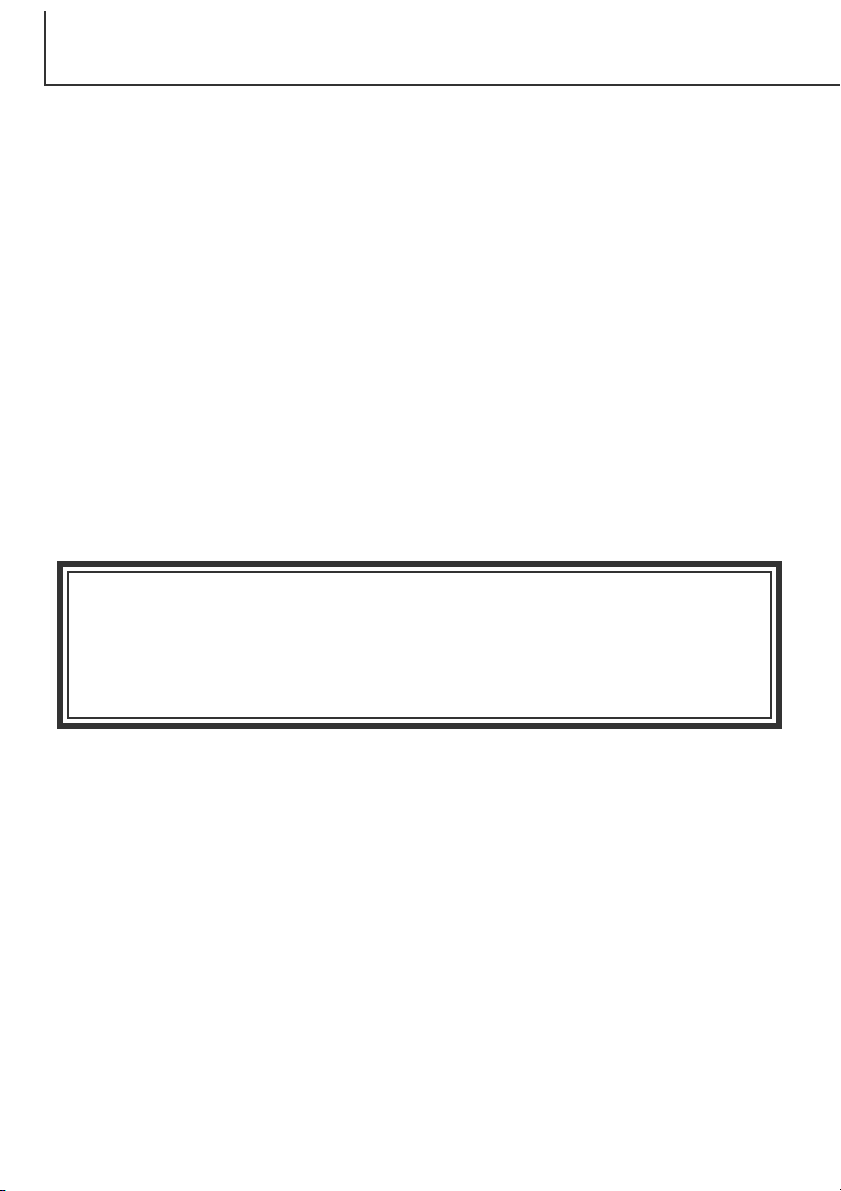
BEFORE YOU BEGIN
Thank you for purchasing this Minolta digital camera. Please take the time to read through this
instruction manual so you can enjoy all the features of your new camera.
This manual contains information regarding products introduced before February, 2002. To obtain
compatibility information for products released after this date, contact a Minolta Service Facility listed
on the back cover of this manual.
Check the packing list before using this product. If any items are missing, immediately contact your
camera dealer.
Minolta DiMAGE S404 digital camera
AA alkaline batteries (set of four)
Neck strap NS-DG304
Lens cap LF-236
16MB CompactFlash card
AV cable AVC-100
USB cable USB-600
DiMAGE software CD-ROM
ArcSoft PhotoImpression CD-ROM
DiMAGE Image Viewer Utility instruction manual (PDF)
Camera manual (PDF)
Quick Reference Guide
Warranty card
Because the performance of alkaline batteries with digital cameras is low, the use of Ni-MH
batteries is recommended. Although alkaline batteries are supplied with this product, its performance will be limited; only use alkaline batteries for test photographs or when Ni-MH batteries, the Minolta external battery pack, or the AC adapter are not available. Fully recharge
the Ni-MH batteries just before using the camera.
2
Page 3
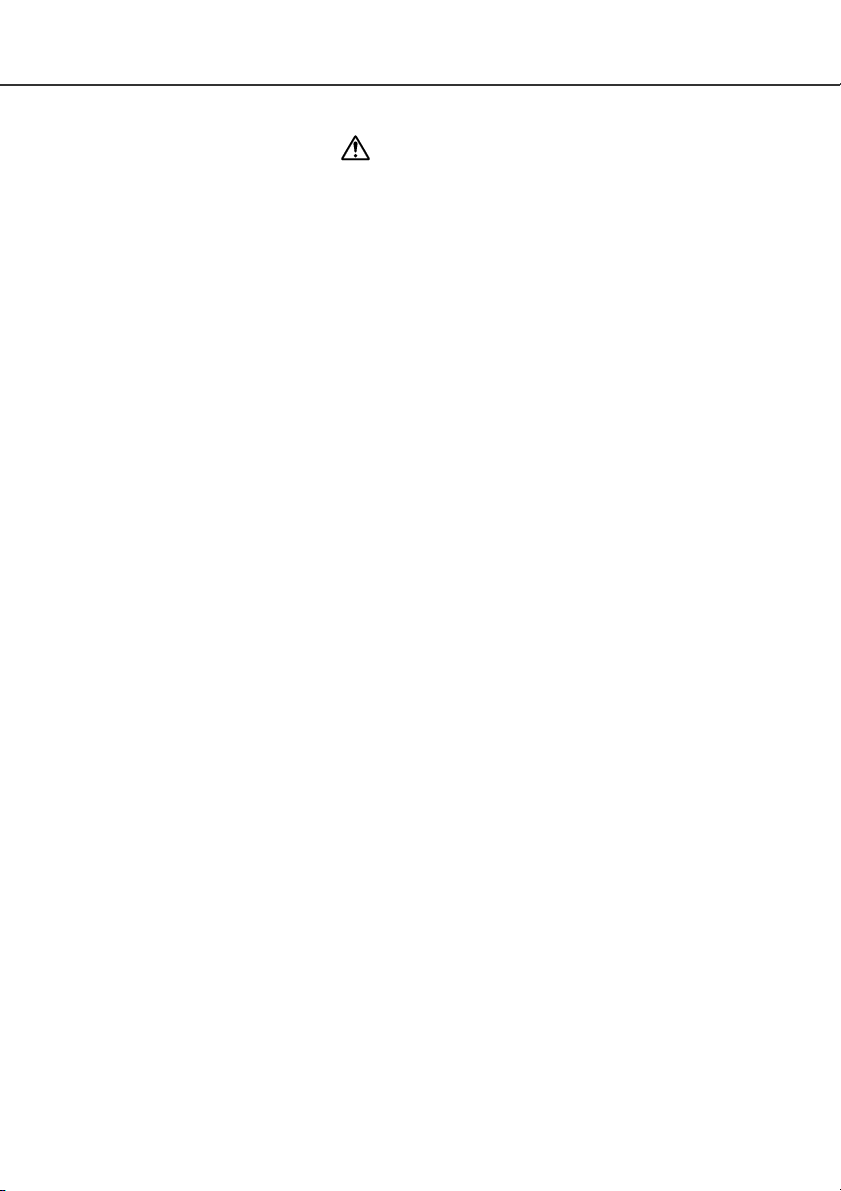
FOR PROPER AND SAFE USE
Read and understand all warnings and cautions before using this product.
WARNING
Using batteries improperly can cause them to leak harmful solutions, overheat, or explode which may
damage property or cause personal injury. Do not ignore the following warnings.
• Only use the batteries specified in this instruction manual.
• Do not install the batteries with the polarity (+/–) reversed.
• Do not use batteries which show wear or damage.
• Do not expose batteries to fire, high temperatures, water, or moisture.
• Do not attempt to short or disassemble batteries.
• Do not store batteries near or in metallic products.
• Do not mix batteries of different types, brands, ages, or charge levels.
• Do not charge alkaline batteries.
• When recharging rechargeable batteries, only use the recommended charger.
• Do not use leaking batteries. If fluid from the batteries enters your eye, immediately rinse the eye with
plenty of fresh water and contact a doctor. If fluid from the batteries makes contact with your skin or
clothing, wash the area thoroughly with water.
• Use only the specified AC adapter within the voltage range indicated on the adapter unit. An inappropriate
adapter or current may cause damage or injury through fire or electric shock.
• Do not disassemble this product. Electric shock may cause injury if a high voltage circuit inside the
product is touched.
• Immediately remove the batteries or unplug the AC adapter and discontinue use if the camera is dropped
or subjected to an impact in which the interior, especially the flash unit, is exposed. The flash has a high
voltage circuit which may cause an electric shock resulting in injury. The continued use of a damaged
product or part may cause injuries or fire.
• Keep batteries or small parts that could be swallowed away from infants. Contact a doctor immediately if
an object is swallowed.
• Store this product out of reach of children. Be careful when around children, not to harm them with the
product or parts.
• Do not fire the flash directly into the eyes. It may damage eyesight.
3
Page 4
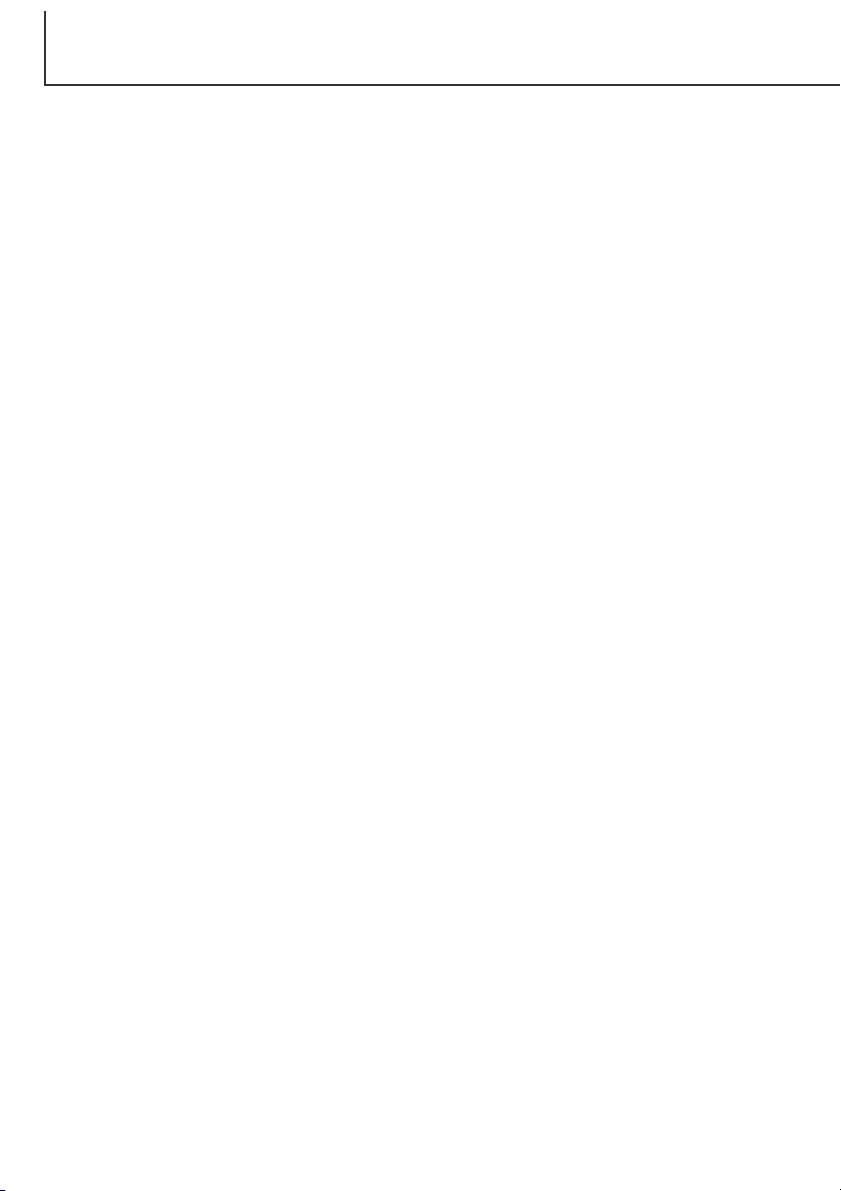
FOR PROPER AND SAFE USE
• Do not fire the flash at vehicle operators. It may cause a distraction or temporary blindness which may
lead to an accident.
• Do not use the monitor while operating a vehicle or walking. It may result in injury or an accident.
• Do not use this product in a humid environment, or operate this product with wet hands. If liquid enters
the product, immediately remove the batteries or unplug the AC adapter and discontinue use.The
continued use of a product exposed to liquids may cause damage or injury through fire or electric shock.
• Do not use the product near inflammable gases or liquids such as gasoline, benzine, or paint thinner. Do
not use inflammable products such as alcohol, benzine, or paint thinner to clean the product. The use of
inflammable cleaners and solvents may cause an explosion or fire.
• When unplugging the AC adapter, do not pull on the power cord. Hold the adapter unit when removing it
from an outlet.
• Do not damage, twist, modify, heat, or place heavy objects on the AC adapter cord. A damaged cord may
cause damage or injury through fire or electric shock.
• If the product emits a strange odor, heat, or smoke, discontinue use. Immediately remove the batteries
taking care not to burn yourself as the batteries become hot with use. The continued use of a damaged
product or part may cause injuries or fire.
• Take the product to a Minolta Service Facility when repairs are required
4
Page 5
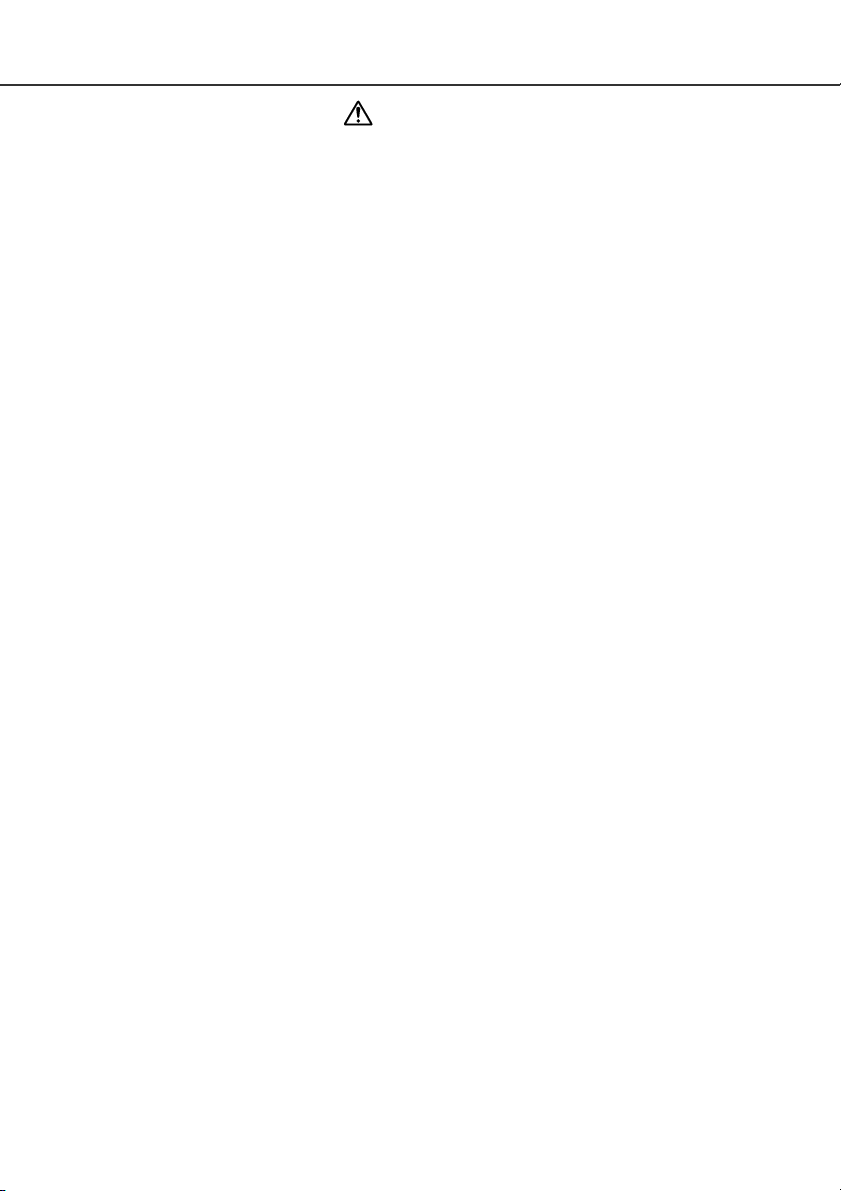
CAUTION
• Do not use or store the product in a hot or humid environment such as the glove compartment or trunk of
a car. It may damage the product and batteries which may result in burns or injuries caused by heat, fire,
explosion, or leaking battery fluid.
• If batteries are leaking, discontinue use of the product.
• The camera temperature rises with extended periods of use. Care should be taken to avoid burns.
• Burns may result if the CompactFlash card or batteries are removed immediately after extended periods
of use. Turn the camera off and wait for it to cool.
• Do not fire the flash while it is in contact with people or objects. The flash unit discharges a large amount
of energy which may cause burns.
• Do not apply pressure to the LCD monitor. A damaged monitor may cause injury, and the liquid from the
monitor may cause inflammation. If liquid from the monitor makes contact with skin wash the area with
fresh water. If liquid from the monitor comes in contact with the eyes, immediately rinse the eyes with
plenty of water and contact a doctor.
• When using the AC adapter, insert the plug securely into the electrical outlet.
• Do not use if the AC adapter cord is damaged.
• Do not cover the AC adapter. A fire may result.
• Do not obstruct access to the AC adapter; this can hinder the unplugging of the unit in emergencies.
• Unplug the AC adapter when cleaning or when the product is not in use.
5
Page 6
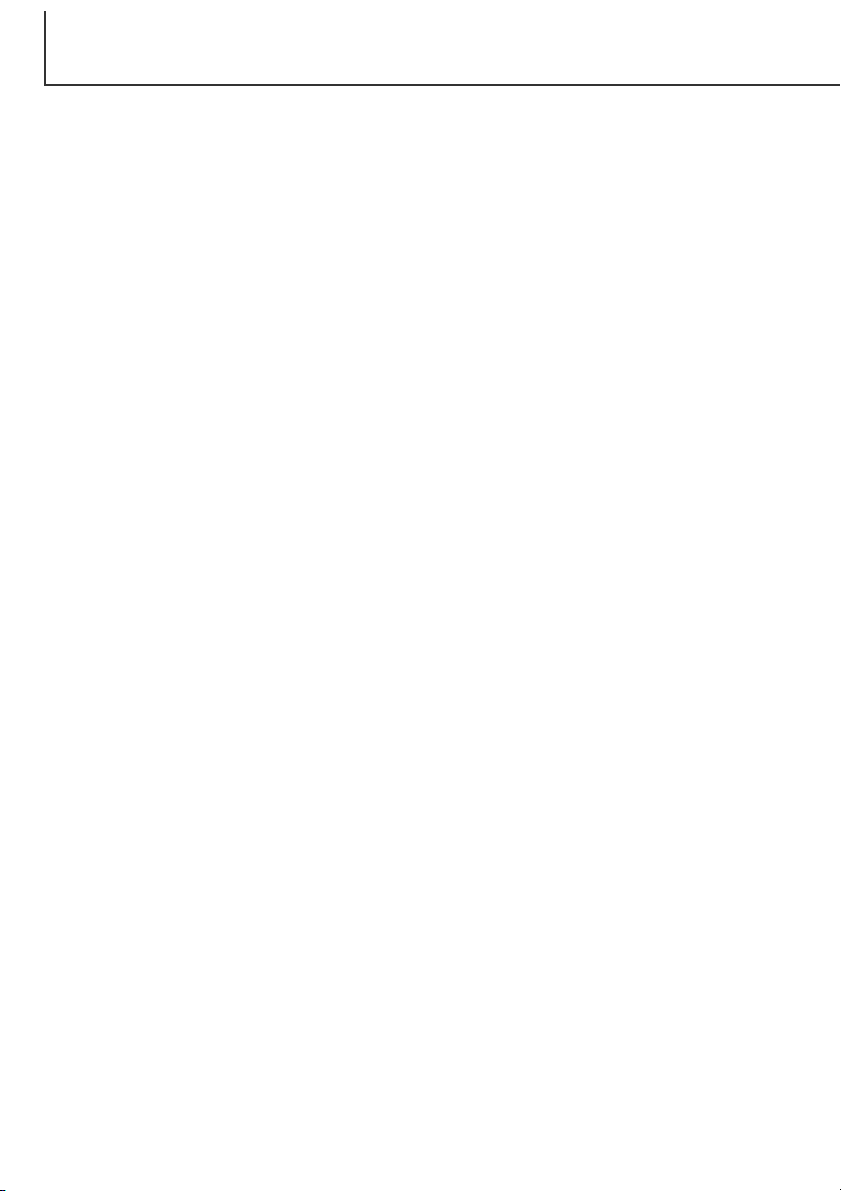
6
TABLE OF CONTENTS
The basic operation of this camera is covered between pages 10 and 27. This section of the manual
covers the camera parts, preparation of the camera for use, and the basic camera operation for
recording, viewing, and deleting images.
The auto-recording mode section covers all the basic functions of the camera in this mode and the
multi-function recording mode. Take time to read this section before moving on to the multi-function
recording mode section. The other sections, movie recording mode, playback mode, setup mode, and
data transfer mode, can be read as needed.
Many of the features of this camera are controlled with menus.The menu navigation sections
concisely describe how to change menu settings. Descriptions of the settings immediately follow the
navigation sections.
Throughout the text are shooting tips and camera notes. Shooting tips give advice and information on
photography and how to use the camera to achieve the best results. Camera notes cover details on
camera operation.
ABOUT THIS MANUAL
Names of parts
Camera body ...........................................................................................................................10
Viewfinder................................................................................................................................12
Mode dial .................................................................................................................................12
Data panel ...............................................................................................................................13
LCD monitor display ................................................................................................................14
Getting up and running.........................................................................................................................15
Attaching the neck strap and lens cap ....................................................................................15
Changing batteries ..................................................................................................................16
Battery condition indicator .......................................................................................................17
Auto power save ......................................................................................................................17
External power supplies (sold separately)...............................................................................18
Changing the CompactFlash card...........................................................................................18
Auto-recording mode - basic operation................................................................................................20
Handling the camera ...............................................................................................................20
Setting the camera to record images automatically ................................................................21
Zoom lens and digital zoom ....................................................................................................22
Basic recording operation........................................................................................................23
Focus lock................................................................................................................................24
Focus range.............................................................................................................................24
Focus signals...........................................................................................................................25
Page 7
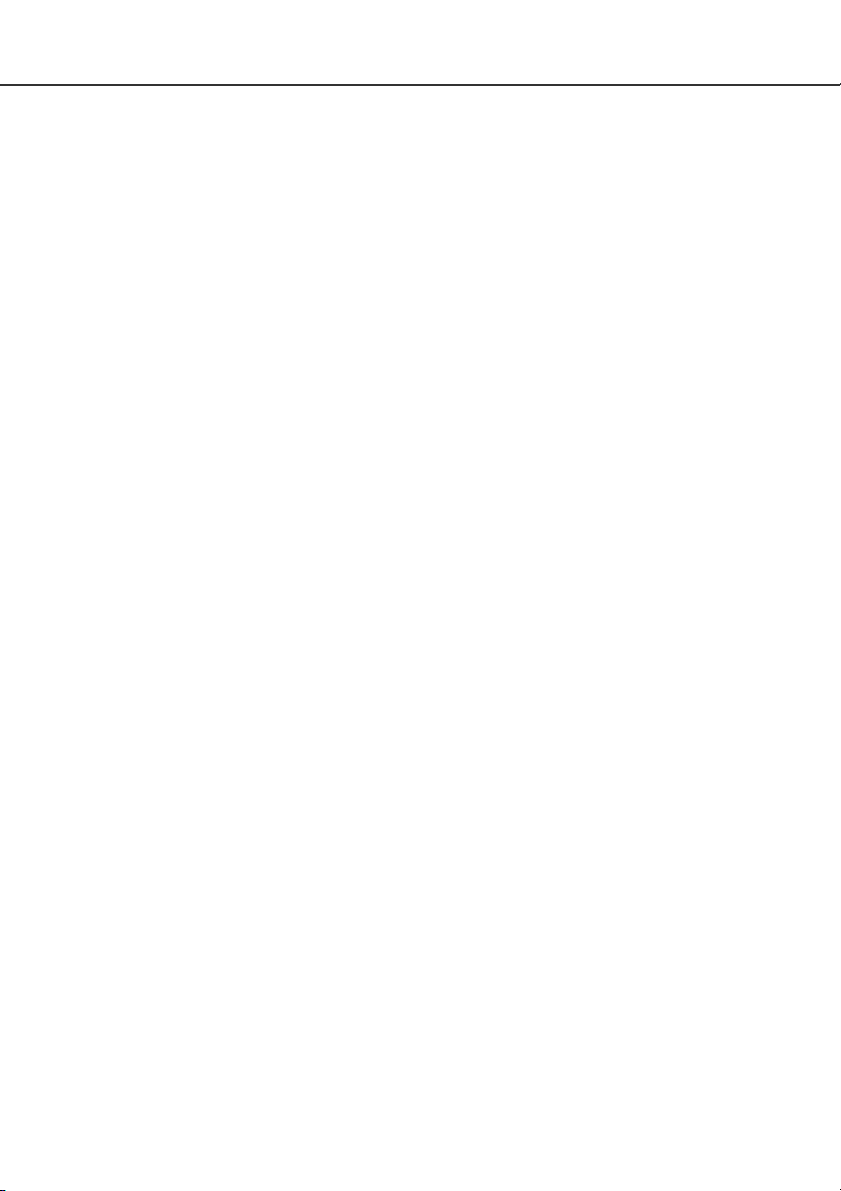
7
Special focusing situations ......................................................................................................25
Quick view ...............................................................................................................................26
Quick-view display..............................................................................................................27
Deleting images in quick view ............................................................................................27
Digital-subject-program button.................................................................................................28
Flash modes ............................................................................................................................30
Flash range - auto-recording mode.........................................................................................31
Flash signals............................................................................................................................31
Camera-shake warning ...........................................................................................................31
Drive modes ............................................................................................................................32
Self-timer ............................................................................................................................33
Remote control (sold separately) .......................................................................................34
Continuous advance...........................................................................................................35
Bracketing...........................................................................................................................36
Display button - recording mode .............................................................................................37
Navigating the auto-recording mode menu .............................................................................38
Image size ..........................................................................................................................40
Image quality ......................................................................................................................41
Image-file size and CompactFlash card capacity...............................................................42
Voice memo........................................................................................................................43
Date imprinting ...................................................................................................................44
Instant playback..................................................................................................................45
Exposure compensation ..........................................................................................................46
What is an Ev? What is a stop? ..............................................................................................47
Multi-function recording mode - advanced operation...........................................................................48
Autofocus areas and control....................................................................................................48
Navigating the multi-function recording mode menu...............................................................50
Exposure modes.................................................................................................................52
Program.........................................................................................................................52
Aperture priority - A .......................................................................................................52
Manual exposure - M.....................................................................................................53
White balance.....................................................................................................................54
Automatic white balance ...............................................................................................54
Preset white balance.....................................................................................................54
Custom white balance...................................................................................................55
Page 8
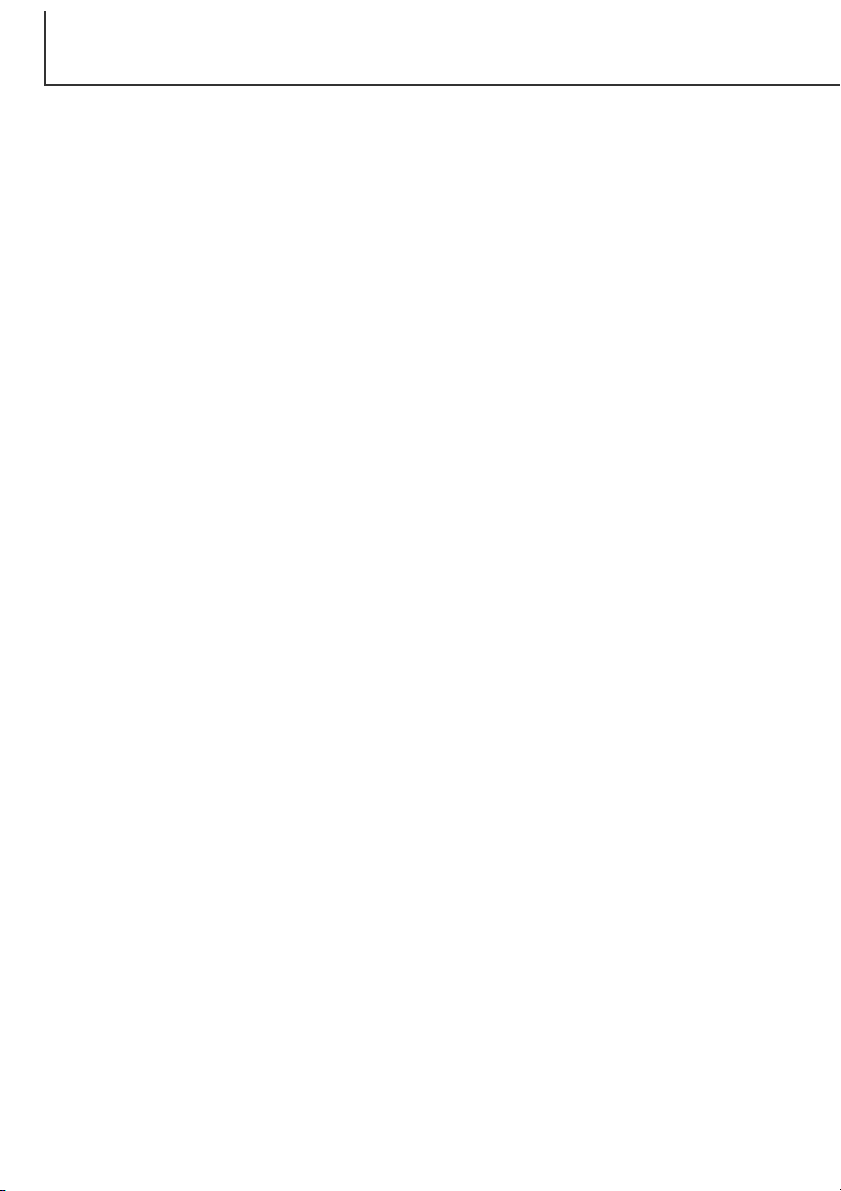
8
TABLE OF CONTENTS
Focus modes......................................................................................................................56
Camera sensitivity - ISO.....................................................................................................57
Flash range and camera sensitivity....................................................................................57
Full-time AF ........................................................................................................................58
Metering modes..................................................................................................................58
Exposure bracketing...........................................................................................................59
Digital zoom and image size ..............................................................................................59
Image control - colour, sharpness, contrast, & saturation..................................................60
Bulb exposures........................................................................................................................61
A short guide to photography...............................................................................................................62
Movie recording....................................................................................................................................64
Recording movies with the RC-3 remote control (sold separately).........................................65
Playback mode - viewing and editing images......................................................................................66
Single-frame playback display .................................................................................................66
Histogram display ....................................................................................................................67
Movie playback display............................................................................................................67
Viewing pictures ......................................................................................................................68
Viewing movies........................................................................................................................69
Deleting images.......................................................................................................................69
Display button - playback mode ..............................................................................................70
Enlarged playback ...................................................................................................................71
Navigating the playback-mode menu ......................................................................................72
Playback-mode menu - basic ..................................................................................................74
Deleting images..................................................................................................................74
Locking images...................................................................................................................75
Changing the index playback format ..................................................................................75
Playback-mode menu - custom 1 (Slide Show) ......................................................................76
Playback-mode menu - custom 2............................................................................................78
About DPOF .......................................................................................................................78
Creating a DPOF print order ..............................................................................................78
Ordering an index print.......................................................................................................79
Canceling a DPOF print order............................................................................................79
Copying images..................................................................................................................80
Frame-selection screen ...........................................................................................................81
Viewing images on a television ...............................................................................................82
Page 9
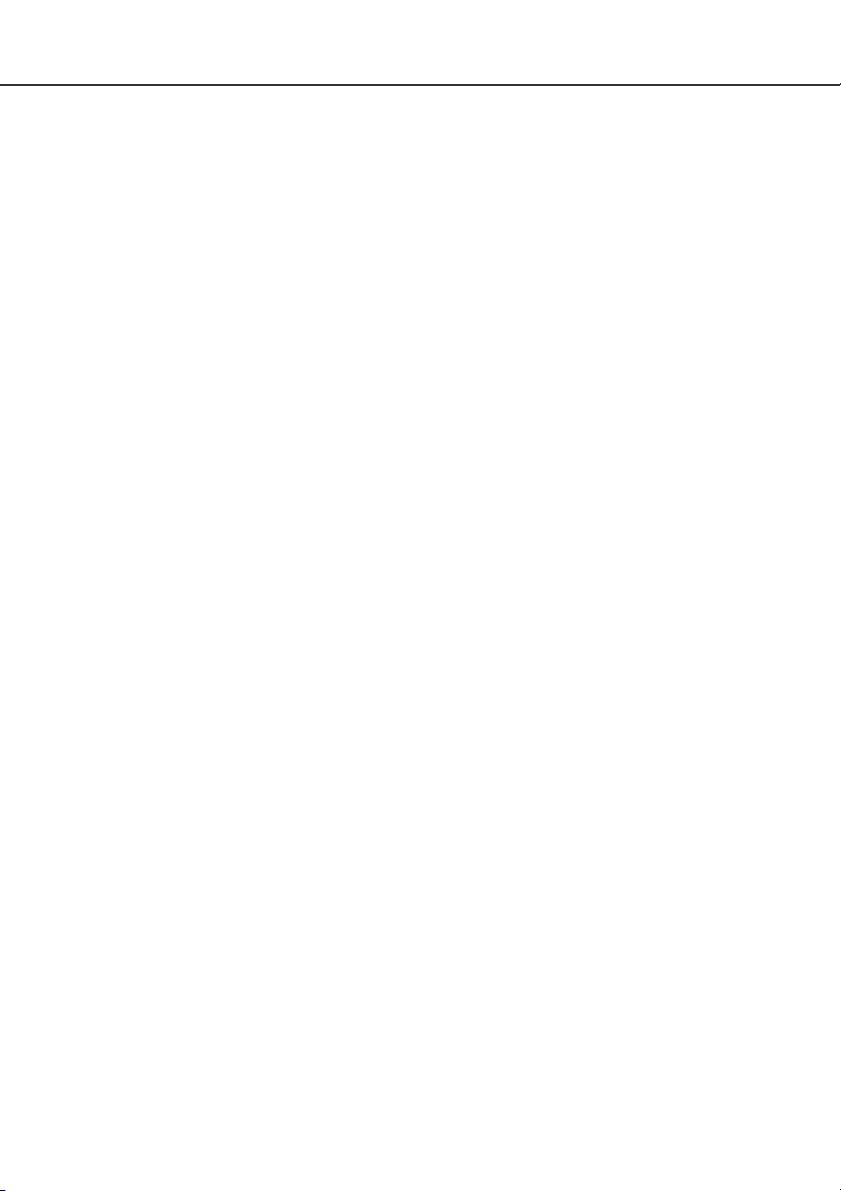
9
Setup mode - controlling the camera’s operation.................................................................................83
Navigating the setup menu......................................................................................................84
Setup menu – basic.................................................................................................................86
LCD monitor brightness......................................................................................................86
Formatting CompactFlash cards ........................................................................................86
Auto power save .................................................................................................................87
Audio signals ......................................................................................................................87
Volume................................................................................................................................87
Language............................................................................................................................87
Setup menu - custom 1 ...........................................................................................................88
File number memory ..........................................................................................................88
Select folder........................................................................................................................88
Setup menu - Custom 2 ..........................................................................................................89
Resetting the camera .........................................................................................................89
Setting the date and time ...................................................................................................90
Setting the date format.......................................................................................................91
Video output .......................................................................................................................91
Data-transfer mode - connecting to a computer ..................................................................................92
Arcsoft PhotoImpression system requirements.......................................................................93
QuickTime system requirements.............................................................................................93
Connecting the camera to a computer ....................................................................................94
Connecting to Windows 98 and 98SE.....................................................................................96
Automatic installation..........................................................................................................96
Manual installation..............................................................................................................97
Connecting to Mac OS 8.6 ......................................................................................................99
Auto power save (data-transfer mode) ....................................................................................99
CompactFlash card folder organization .............................................................................................100
Disconnecting the camera from the computer ......................................................................102
Windows 98 and 98SE.....................................................................................................102
Windows Me, 2000 Professional, and XP........................................................................102
Macintosh .........................................................................................................................103
Changing the CompactFlash card (data-transfer mode).......................................................104
Troubleshooting ..................................................................................................................................105
About Ni-MH batteries ...........................................................................................................107
Removing the driver software - Windows ..............................................................................108
Care and storage ...............................................................................................................................109
Technical specifications......................................................................................................................114
Page 10
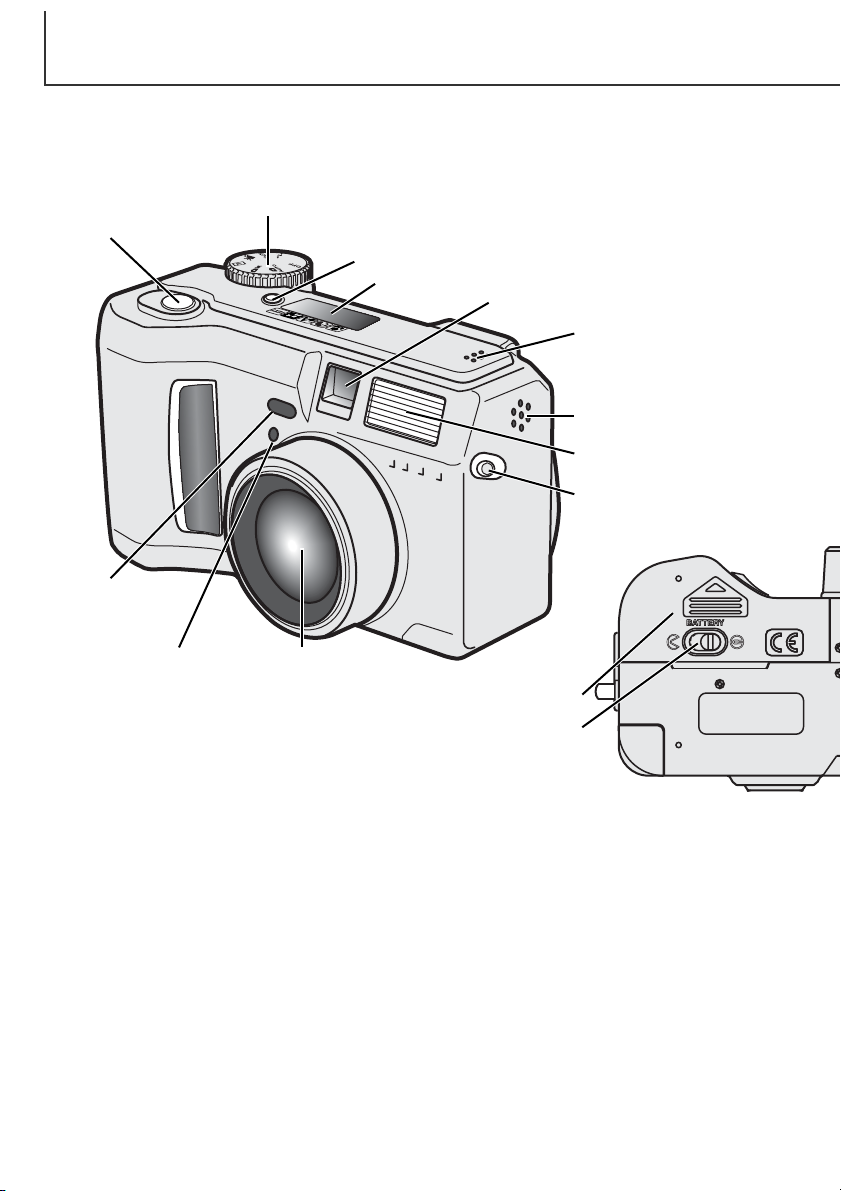
NAMES OF PARTS
CAMERA BODY
* This camera is a sophisticated optical instrument. Care should be taken to keep these surfaces clean.
Please read the care and storage instructions in the back of this manual (p. 109).
Mode dial (main switch)
Shutter-release button
Digital-subject-program button (p. 28)
Data panel (p. 13)
Viewfinder window*
Microphone
Speaker
Flash (p. 30)
Strap eyelet (p. 15)
Remote-control
receiver
10
Remote-control
lamp (p. 32)
Lens*Self-timer/
Battery-chamber door (p. 16)
Battery-chamber lock (p. 16)
Page 11
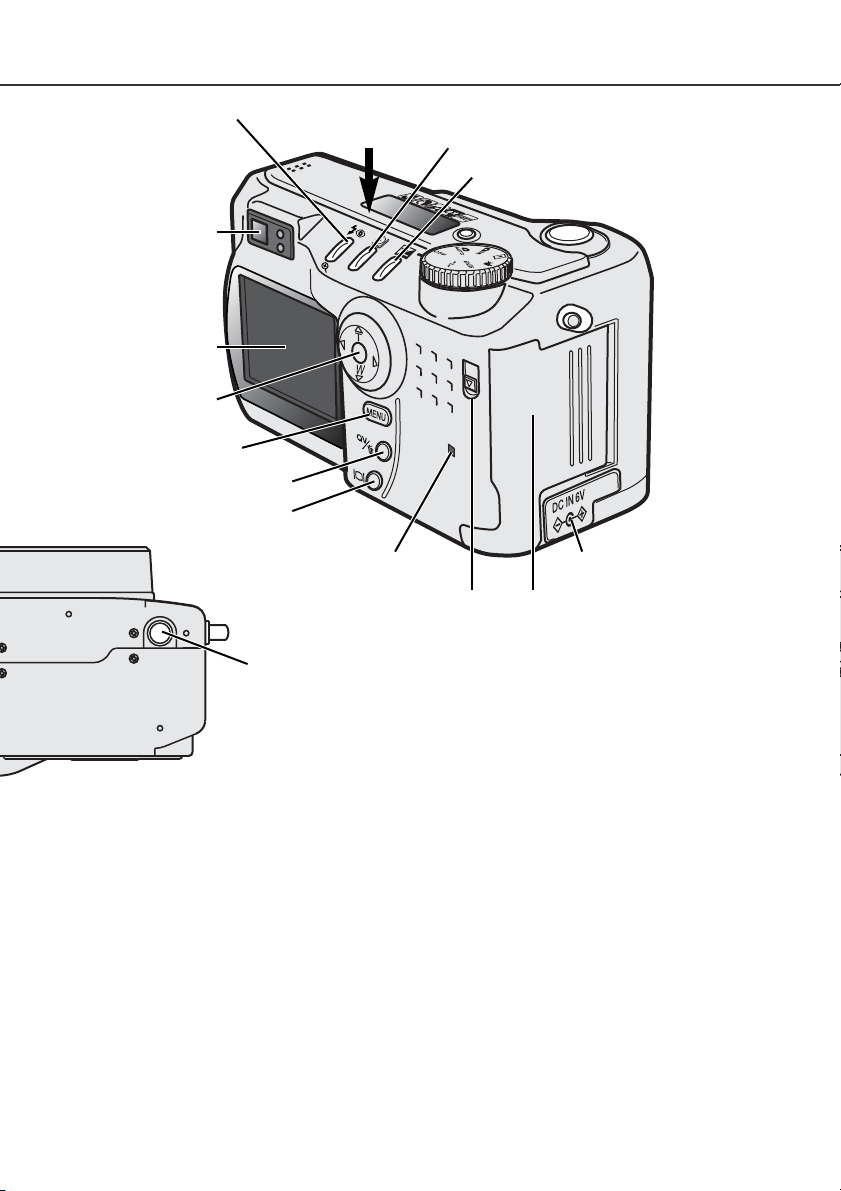
Flash mode/Magnification button (p. 30, 71)
CCD plane
Viewfinder* (p. 12)
Drive-mode button (p. 32)
Exposure-compensation button (p. 46)
LCD monitor*
Controller
Menu button
QV/ Delete button (p. 26)
Display button (p. 37, 70)
(p. 14)
Access lamp
Tripod socket
Card-slot door release
DC terminal cover (p. 18)
Card-slot door (p. 18)
The USB port and AV-out terminal
are located behind the card-slot
door.
11
Page 12
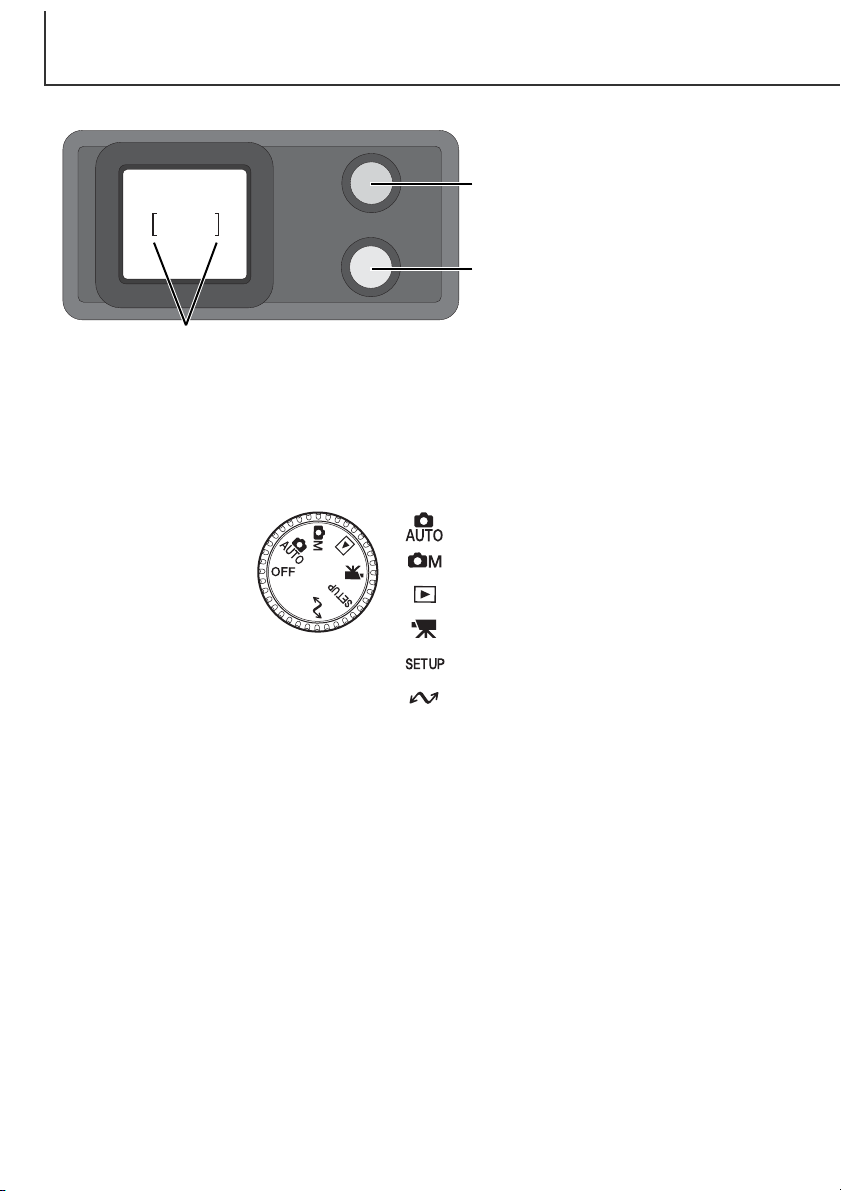
NAMES OF PARTS
VIEWFINDER
Focus lamp (green)
Flash lamp (orange)
Focus frame
Because the optical viewfinder and the lens are slightly separated, the image seen through one is not
exactly the same as the other; this is called parallax. Parallax can cause errors in framing at close
distances and is more pronounced at longer focal lengths. When the subject is closer than 1m (3ft) at
the wide-angle lens positions or 3m (9.8ft) at the telephoto lens position, use the LCD monitor to
compose the image; because the lens creates the monitor image, it does not suffer from parallax.
MODE DIAL
This dial gives direct and
easy access to the camera’s major modes. It
also acts as the main
switch
Auto-recording mode (p. 20)
Multi-function recording mode (p. 48)
Playback mode (p. 66)
Movie-recording mode (p. 64)
12
Setup mode (p. 83)
Data-transfer mode (p. 92)
Page 13
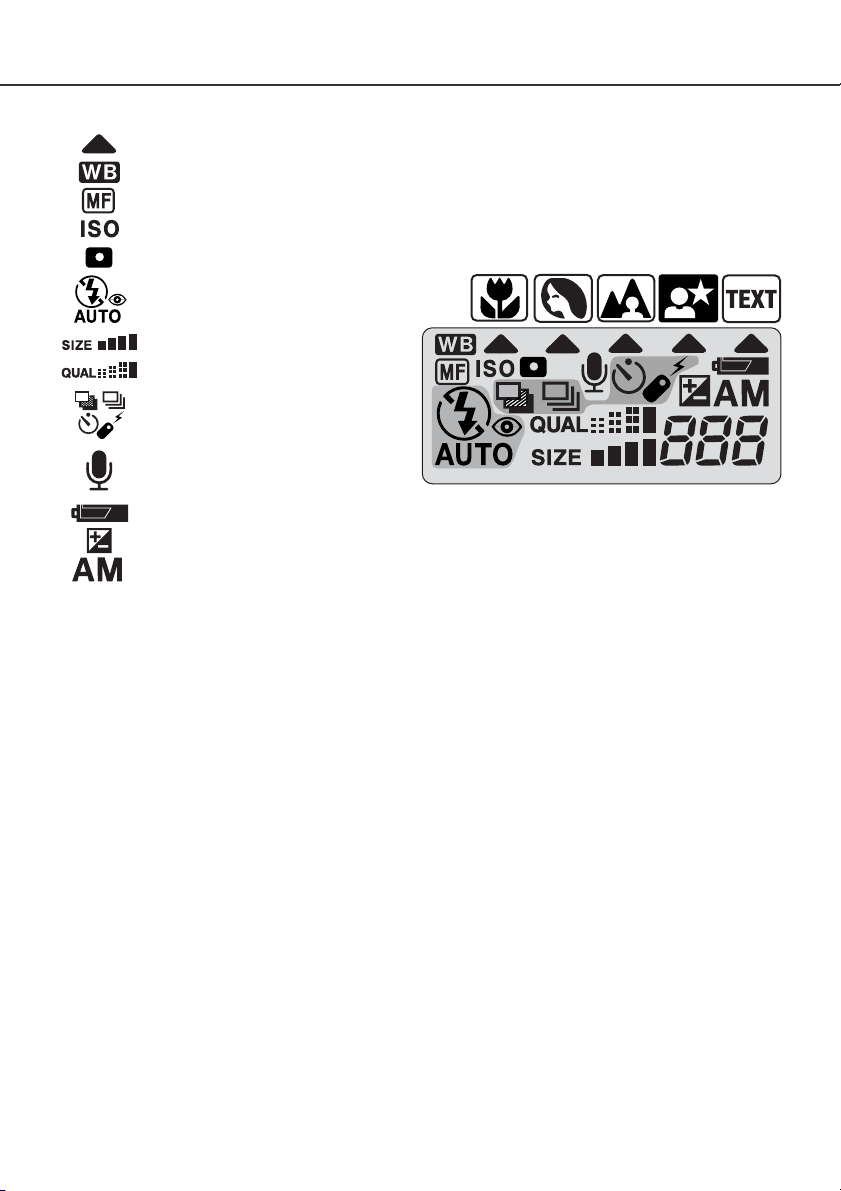
DATA PANEL
Digital-subject-program indicators (p. 28)
White-balance indicator (p. 54)
Manual-focus indicator (p. 56)
Camera-sensitivity indicator (p. 57)
Spot-metering indicator (p. 58)
Flash-mode indicators (p. 30)
Image-size display (p. 40)
Image-quality display (p. 41)
Drive-mode indicators (p. 32)
Microphone indicator (p. 43)
Battery-condition indicator (p. 17)
Exposure-compensation indicator (p. 46)
Exposure-mode indicators (p. 52)
Digital-subject-program icons (p. 28)
Frame counter
(p. 42)
13
Page 14
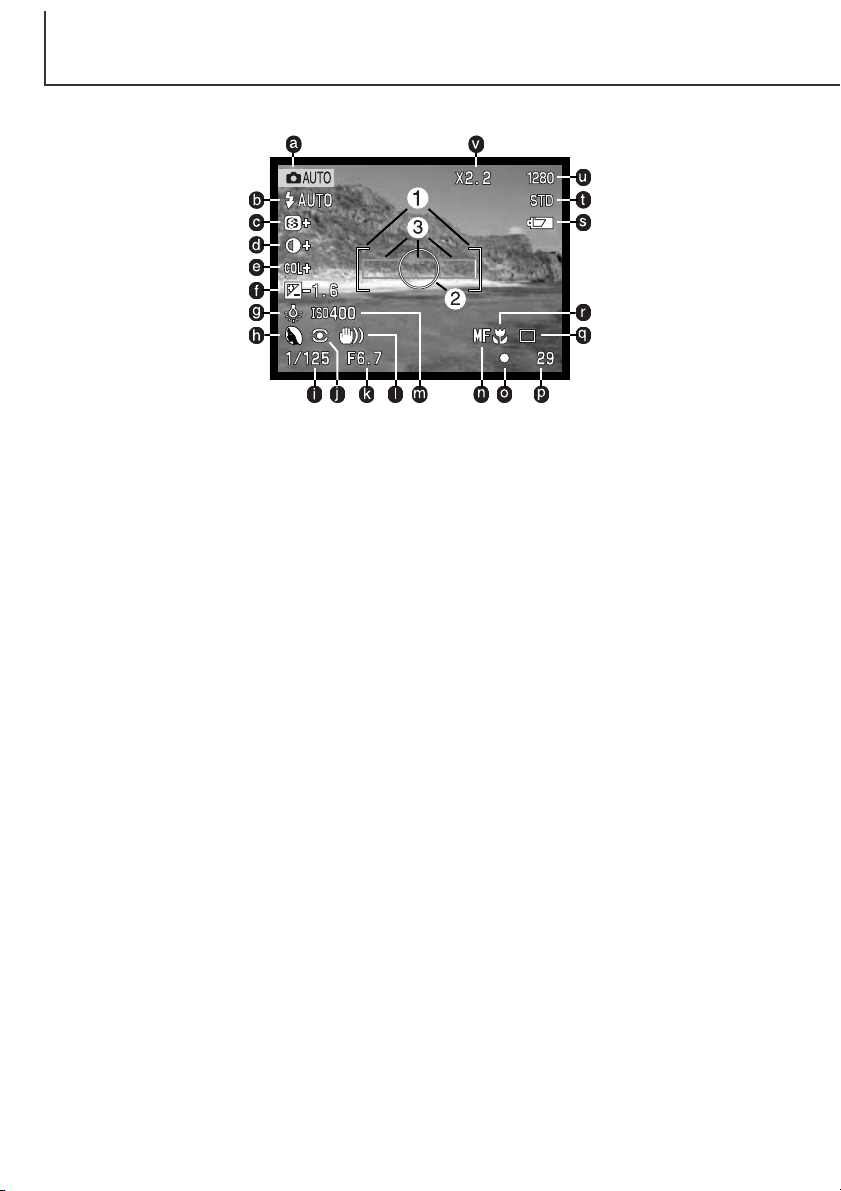
NAMES OF PARTS
LCD MONITOR DISPLAY
a. Mode indicator (p. 12)
b. Flash-mode indicator (p. 30)
c. Sharpness display (p. 60)
d. Contrast-compensation display (p. 60)
e. Colour-saturation-compensation
display (p. 60)
f. Exposure-compensation display (p. 46)
g. White-balance indicator (p. 54)
h. Exposure-mode (p. 52)/
Digital-subject-program indicators (p. 28)
i. Shutter-speed display
j. Metering-mode indicator (p. 58)
k. Aperture display
l. Camera-shake warning (p. 31)
m. Camera-sensitivity (ISO) display (p. 57)
n. Manual-focus indicator (p. 56)
o. Focus signal (p. 25)
p. Frame counter (p. 42)
q. Drive-mode indicator (p. 32)
r. Macro indicator (p. 28)
s. Battery-condition indicator (p. 17)
t. Image-quality indicator (p. 41)
u. Image-size display (p. 40)
v. Digital-zoom display (p. 22)
1. Focus frame (p. 48)
2. Spot metering area (p. 58)
3. AF sensors (p. 23)
14
Page 15

GETTING UP AND RUNNING
ATTACHING THE NECK STRAP AND LENS CAP
Attach the small strap to the lens cap by passing one of the small
loops through the eyelet on the cap (1) and then passing the other
loop through the first loop (2) and tightening.
Attach the camera strap to the strap eyelets as
shown.
• Make sure the neck strap passes through the loop
of the lens-cap strap.
• Always keep the camera strap around your neck
in the event that you drop the camera.
Using your thumb and
index finger, pinch the
outside tabs of the lens
cap to remove or attach.
• When the camera is not in use, always replace the lens cap.
2
3
1
4
15
Page 16
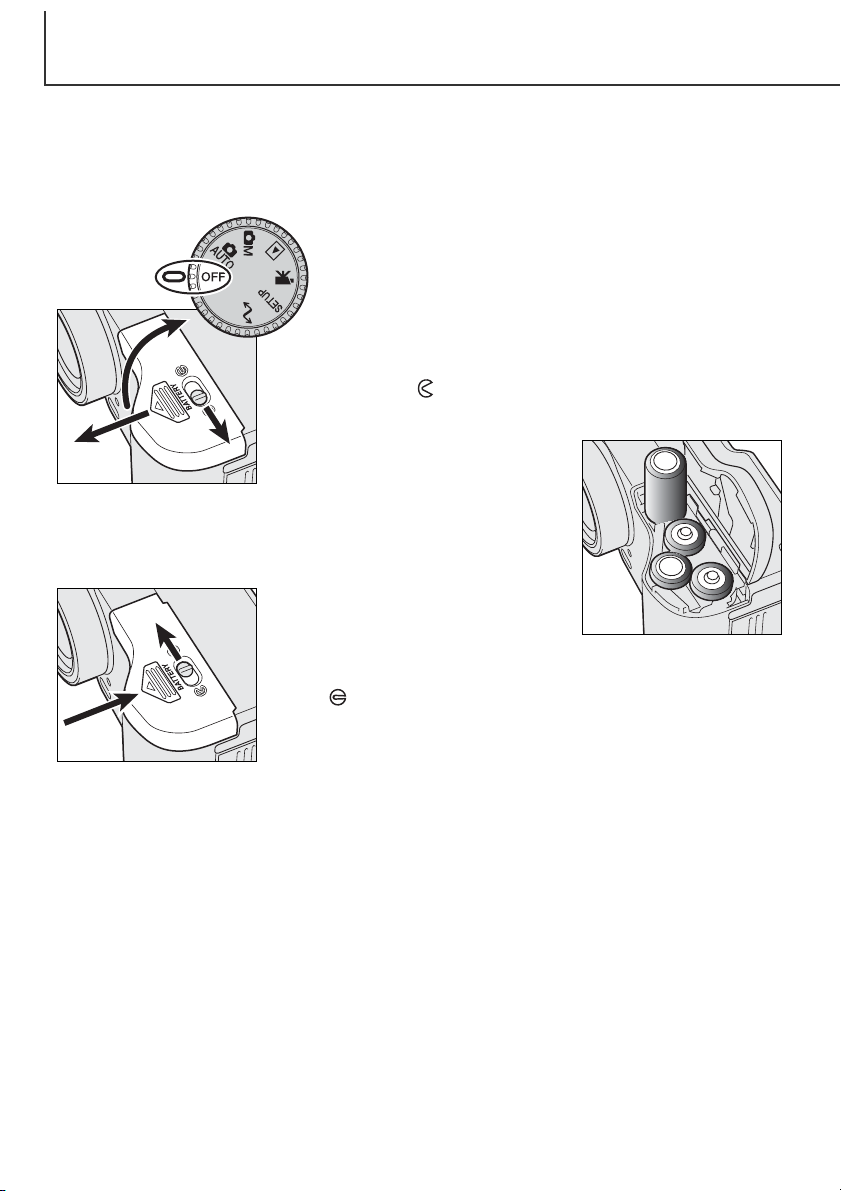
GETTING UP AND RUNNING
CHANGING BATTERIES
This digital camera uses four AA-size alkaline or Ni-MH batteries. Ni-MH batteries are recommended
because of longer life. When using Ni-MH batteries, fully recharge them with a battery charger
suitable for complex electronic equipment. Please consult your vendor about an appropriate charger.
When replacing batteries, the mode dial should be in the off
position.
• If the camera is not turned off when replacing exhausted batteries,
the low-battery warning may not reset.
3
Open the battery-chamber door by moving the battery-chamber lock (1)
to the open position . Slide the door forward (2) to release the safety
1
catch; the door should spring open (3).
2
Insert the batteries.
• Make sure the positive and negative
battery terminals are orientated as
illustrated on the diagram in the battery
chamber.
5
Close the battery-chamber door and slide it back toward the body (4) to
engage the safety catch. Move the lock lever (5) to the close
position .
4
• After installing the batteries, the set-time/date message may appear on the
monitor. The clock and calendar are set in the custom 2 section of the
setup menu (p. 84).
16
Page 17
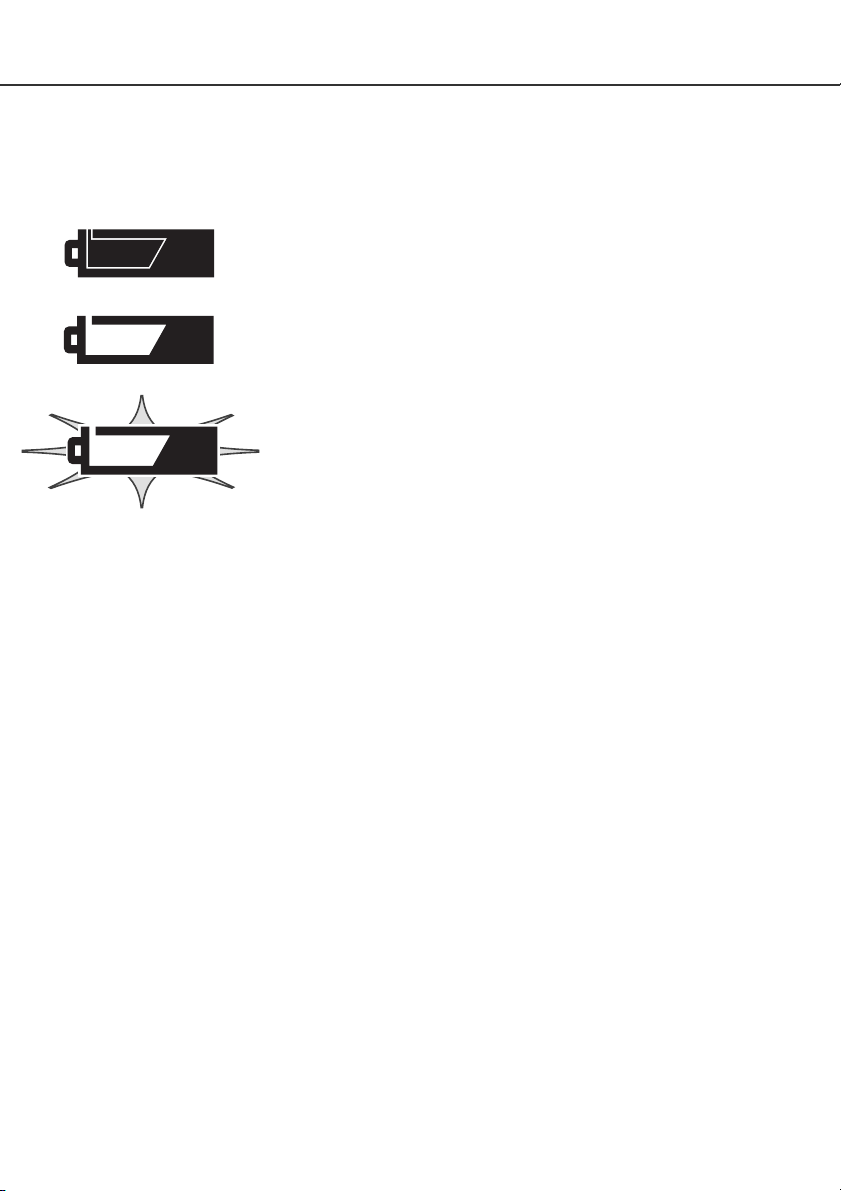
BATTERY CONDITION INDICATOR
This camera is equipped with an automatic battery-condition indicator. When the camera is on, the
battery-condition indicator appears on the data panel and monitor. The monitor icon will change from
white to red when battery power is low. If the data panel and monitor are blank, the batteries may be
dead or installed incorrectly.
Full-battery Icon - the batteries are fully charged. This icon is displayed
for five seconds on the monitor when the camera is turned on. The icon
remains on the data panel.
Low-battery warning - battery power is very low. The batteries should be
replaced as soon as possible. This warning automatically appears and
remains on the monitor until the batteries are changed.
Blinking low-battery icon - when displayed on the data panel with no
other icons, power is insufficient for camera operation. The shutter will
not release. When replacing exhausted batteries, wait thirty seconds
between removing the old batteries and inserting the new ones.
When installing batteries, make sure the battery terminals are clean. Residue or dirt on the terminals
can sometimes cause a false low-battery warning. Always use a clean, dry cloth to clean batteries.
AUTO POWER SAVE
To conserve battery power, the camera will turn off displays and unnecessary functions if an
operation is not made within a certain period. The LCD monitor will turn off after thirty seconds. The
data panel turns off after one minute. To restore the displays, press any button or key, or turn the
mode dial to another position. The length of the auto-power-save period for the data panel can be
changed in the basic section of the setup menu (p. 84).
17
Page 18
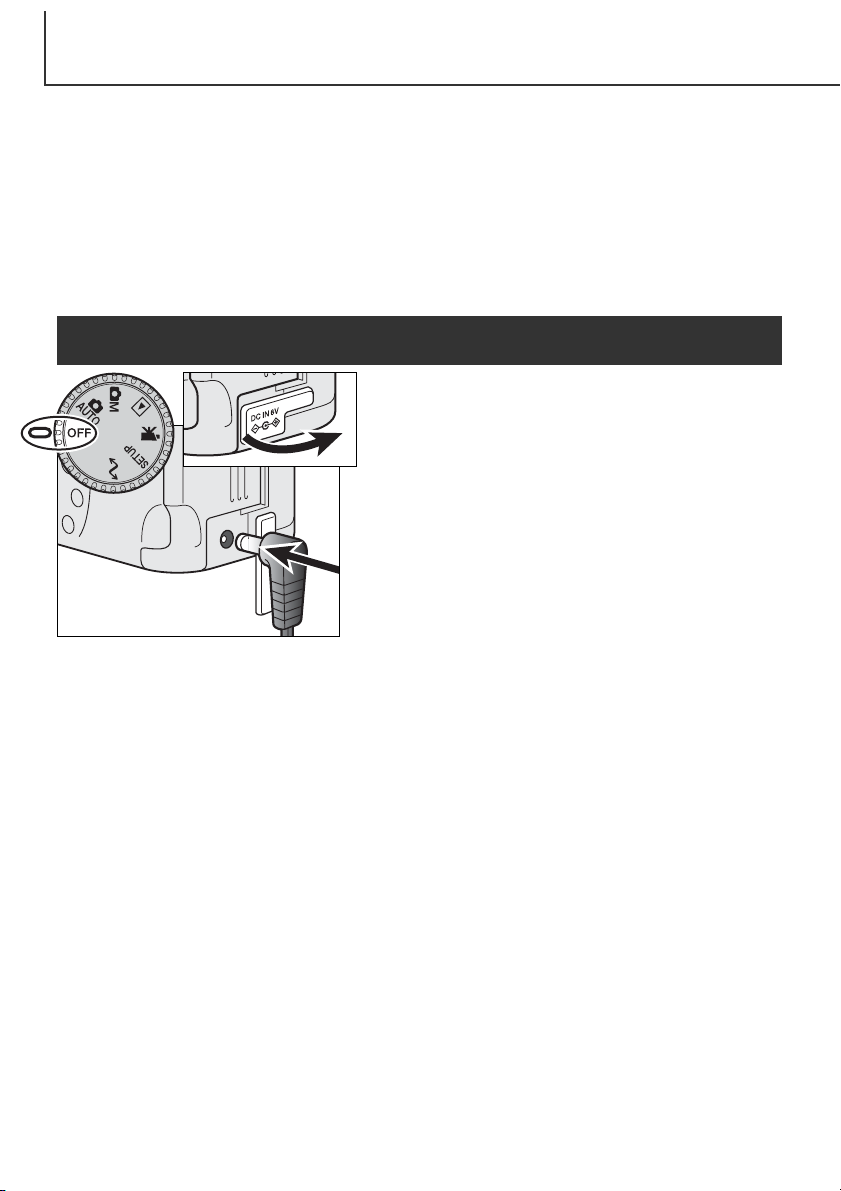
GETTING UP AND RUNNING
EXTERNAL POWER SUPPLIES (SOLD SEPARATELY)
The AC Adapter allows the camera to be powered from an electrical household outlet. The AC
Adapter is recommended when the camera is interfaced with a computer or during periods of heavy
use. AC Adapter model AC-1L is for use in North America, Japan, and Taiwan and AC-2L is for use
in all other areas.
The External High-power Battery Pack Kit EBP-100 is a portable source of power for the camera. The
kit contains a high-power lithium-ion battery, holder, and charger. The battery and charger are also
available separately. This battery pack will significantly extend the operating time of the camera.
Do not change the power supply while the camera is on.
Always turn off the camera before changing between power supplies.
Remove the DC terminal cover from the left.
• The cover is attached to the body to prevent loss.
Insert the mini plug of the AC adapter or battery pack into
the DC terminal.
• Always remove exhausted batteries before connecting an
external power supply. Always wait thirty seconds between
removing the old batteries and plugging in the external
power source.
Insert the AC adapter plug into an electrical outlet.
CHANGING THE COMPACTFLASH CARD
A type I CompactFlash card must be inserted for the camera to operate. If a card has not been
inserted, a no-card warning will automatically be displayed on the monitor and three dashes (– – –)
will be displayed on the data-panel frame counter. For CompactFlash card care and storage, see
page 109.
18
Page 19
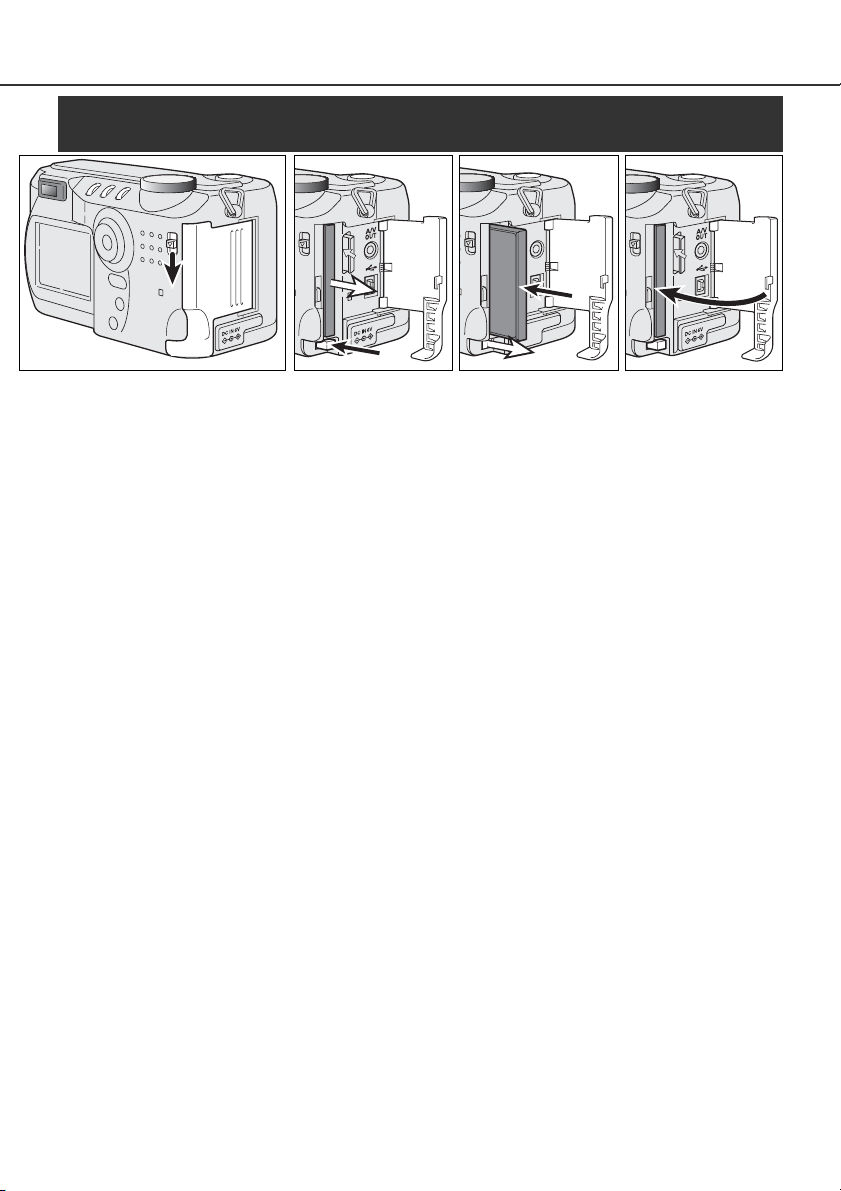
Always turn off the camera and confirm the access lamp is not lit before inserting or
removing a CompactFlash card, otherwise the card may be damaged, and data lost.
1
Slide the card-slot door release down to open the card-slot door (1).
To eject a CompactFlash card, press the card-eject lever (2). The card can now be pulled out.
• Take care when removing the card as it becomes hot with use.
Insert the CompactFlash card into the card slot until the card-eject lever pops out (3).
• Insert the card so the face is toward the front of the camera. Always push the card in straight, never at an
angle. Never force the card. If the card does not fit, check that it is orientated correctly.
Close the card-slot door (4).
If the card-not-recognized message appears, the inserted card in the camera may need to be formatted. A card used in another camera may have to be formatted before being used. If the unable-touse-card message appears, the card is not compatible with the camera and cannot be formatted. A
card can be formatted in the basic section of the setup menu (p. 84). When a card is formatted, all
the data on the card is permanently erased.
2 3 4
19
Page 20
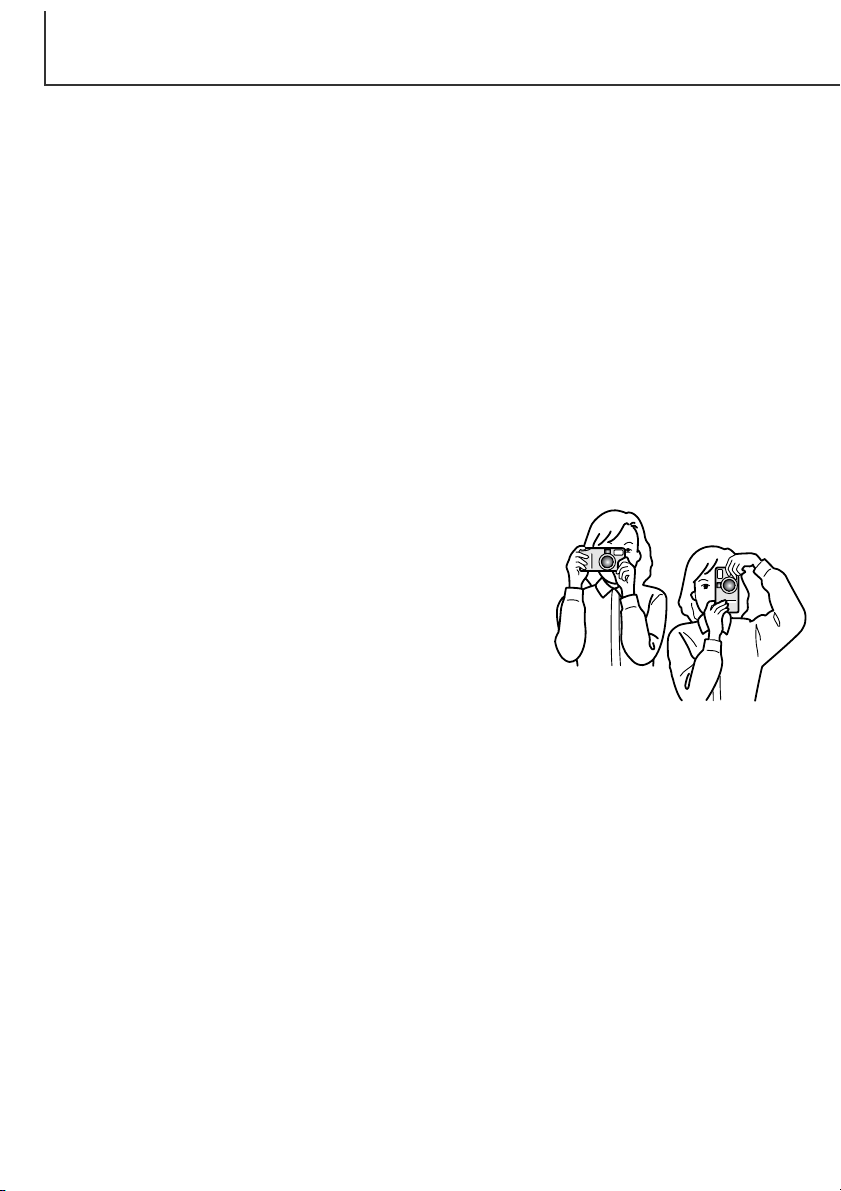
AUTO-RECORDING MODE
AUTO-RECORDING MODE
BASIC OPERATION
This section covers the basic operation of this camera. Thoroughly familiarize yourself with the operations in this section before moving on to the other sections in the manual.
The sophisticated technology employed in the auto-recording mode frees the photographer from
complicated camera settings to be able to simply concentrate on the subject and composition.
Although automated, the camera’s operation can be changed to meet various conditions as well as to
suit personal shooting preferences.
To set the camera’s clock and calendar, see the navigating the setup menu section on page 84.The
menu language can also be changed on the setup menu.
HANDLING THE CAMERA
While using the viewfinder or LCD monitor, grip the camera firmly
with your right hand while supporting the body with your left hand.
Keep your elbows at your side and your feet shoulder-width apart to
hold the camera steadily.
When taking vertical pictures, hold the camera so that the flash is
above the lens with the grip to the bottom. Take care not to cover the
lens with your fingers or the strap.
20
Page 21
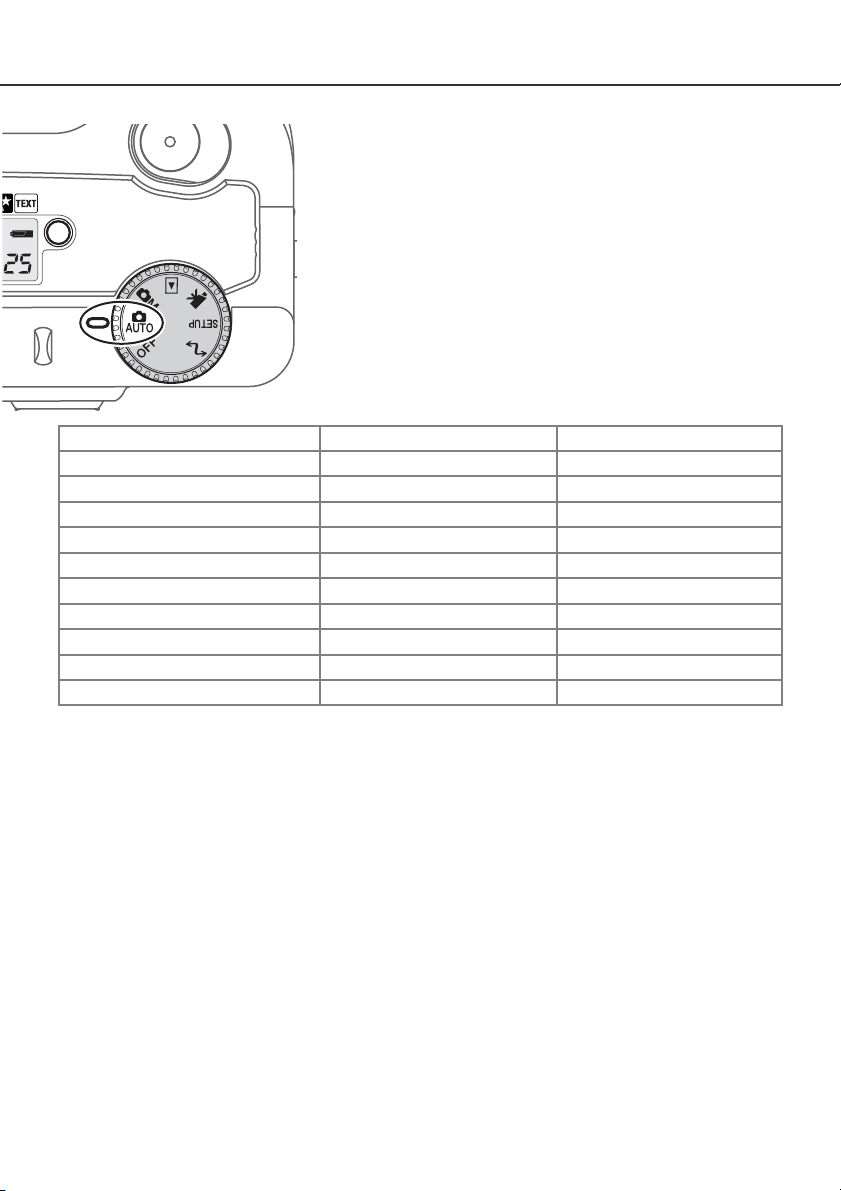
SETTING THE CAMERA TO RECORD IMAGES AUTOMATICALLY
Turn the mode dial to automatic recording (1); all camera
operations are now fully automatic. The autofocus, exposure, and
imaging systems will work together to bring beautiful results
effortlessly.
While many of the camera’s systems in this mode are automatic,
the camera’s operation can be optimized to different subjects
very simply with the digital subject program button (p. 28). The
flash mode (p. 30) and drive mode (p. 32) can also be changed.
Image size and quality can be set on the auto-recording mode
menu (p. 38).
1
Exposure mode
Metering mode
Camera sensitivity (ISO)
Flash mode
Focus area
Focus control
Drive mode
Exposure compensation
Sharpness
Colour mode
White balance
* Changes to the flash or drive mode will reset when the mode dial is turned to another position.
Adjustments made with exposure compensation will be reset to 0.0 when the camera is turned off or
changed to another mode.
Program
Multi-segment
Auto
Auto flash
Wide focus area
Autofocus
Single-frame advance
0.0
Normal
Colour
Auto
Fixed
Fixed
Fixed
Can be changed*
Fixed
Fixed
Can be changed*
Can be adjusted*
Fixed
Fixed
Fixed
21
Page 22

AUTO-RECORDING MODE
ZOOM LENS AND DIGITAL ZOOM
This camera is equipped with a 7.15 to 28.6mm optical zoom. This is equivalent to a 35 to 140mm
zoom lens on a 35mm camera. In 35mm photography, focal lengths below 50mm are referred to as
wide-angle; the angle of view is larger than that of the human eye. Above 50mm is referred to as
telephoto and makes distant objects appear closer. The effect of the optical zoom is visible in both
the viewfinder and LCD monitor.
Assisting the optical zoom is a 2.2X digital zoom. The effect of the digital zoom doubles the power of
the telephoto position of the optical zoom giving the equivalent of a 308mm lens on a 35mm camera.
The effect of the digital zoom is visible on the LCD monitor only. This digital-zoom function is
canceled if the LCD monitor is turned off (p. 37). The digital zoom can be disabled in the autorecording menu (p. 38). In the multi-function recording mode, the zoom can be disabled in the custom
1 section of the multi-function recording mode menu (p. 50).
The zoom lens is operated by the controller. Pressing the up key (T) will zoom in
to the telephoto position of the lens.
Pressing the down key (W) will zoom out to
Controller
the wide-angle position.
At the maximum telephoto position, pressing the up key (T) will activate the digital
zoom.
• X2.2 will be displayed in the top right corner
of the monitor.
• To cancel the digital zoom, press the down
key.
22
Page 23
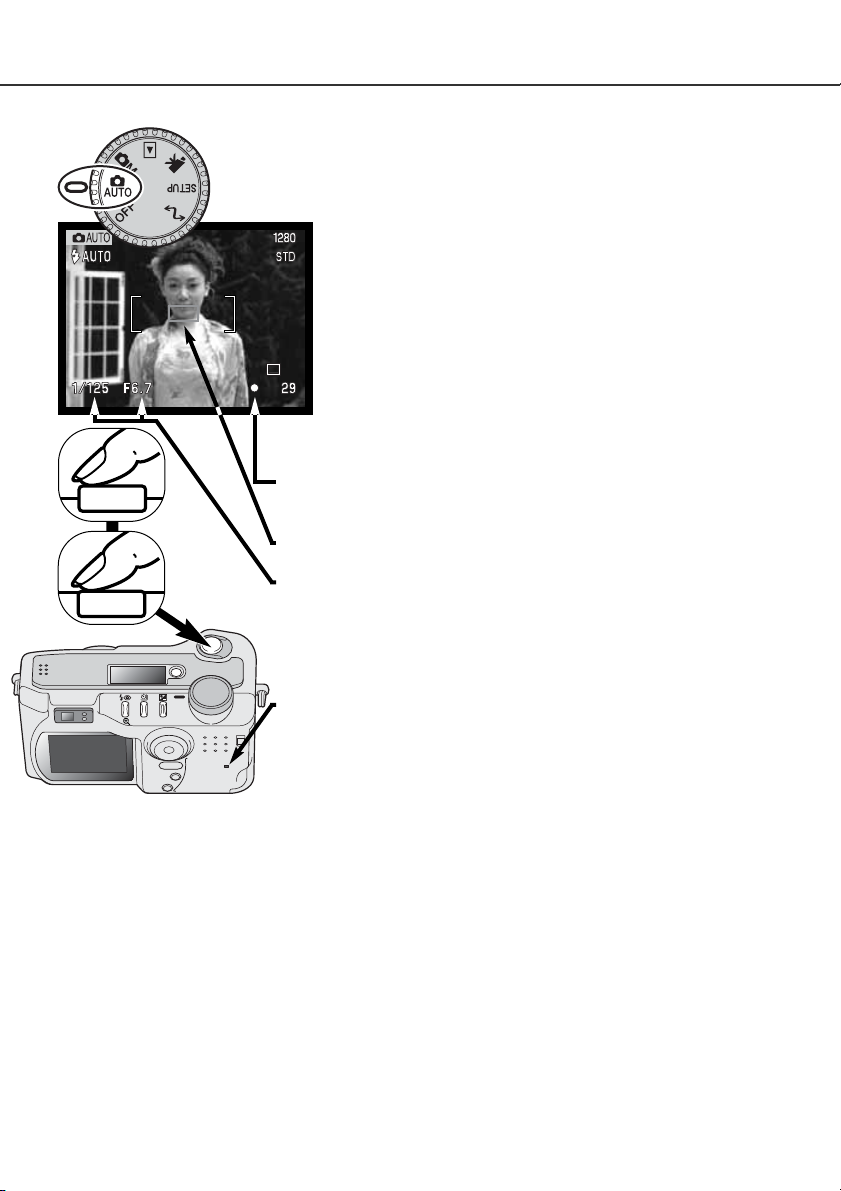
BASIC RECORDING OPERATION
With the mode dial set to auto recording, the camera will be on and the LCD
monitor will activate.
Place the subject within the focus frame.
• The focus-lock function (p. 24) can be used with off-center
subjects.
• Make sure the subject is within the focus range of the lens: 0.5m ∞ (wide-angle position), 0.9m - ∞ (telephoto position. For subjects
closer than 0.6m, use the macro function (p. 28).
• If the subject is closer than 1m at the wide-angle lens position or
3m at the telephoto lens position, use the LCD monitor to frame
the subject (p. 12).
1
2
Press the shutter-release button partway down (1) to lock the focus
and exposure.
• The focus signals (p. 25) on the monitor will confirm the focus. If the
focus signal is red, the camera was unable to focus on the subject.
Repeat the previous steps until the signal is white.
• When the focus is set, an AF sensor will briefly appear on the live image
to indicate the point of focus.
• The shutter speed and aperture value will change from white to black
indicating the exposure is locked.
Press the shutter-release button all the way down (2) to take the
picture.
• The access lamp will glow indicating image data is being written to the
CompactFlash card. Never remove a CompactFlash card while data is
being transferred.
23
Page 24

AUTO-RECORDING MODE
FOCUS LOCK
The focus-lock function is used when the subject is off-center and outside the focus frame. Focus
lock may also be used when a special focusing situation prevents the camera from focusing on the
subject. This function is controlled with the shutter-release button.
Place the subject within the focus frame. Press and hold the
shutter-release button partway down.
• The focus signals will indicate that the focus is locked. The
shutter speed and aperture value will change from white to
black indicating the exposure is locked.
• When the focus is set, an AF sensor will briefly appear on the
live image to indicate the point of focus.
Without lifting your finger from the shutter-release button,
recompose the subject within the image area. Press the
shutter-release button all the way down to take the picture.
FOCUS RANGE
Wide-angle lens position
Telephoto lens position
Macro mode (p. 28)
All distances are measured from the CCD
24
0.5m - ∞ (1.6ft - ∞)
0.9m - ∞ (3ft - ∞)
0.16m - 0.6m (0.5ft - 2ft)
CCD plane
Page 25
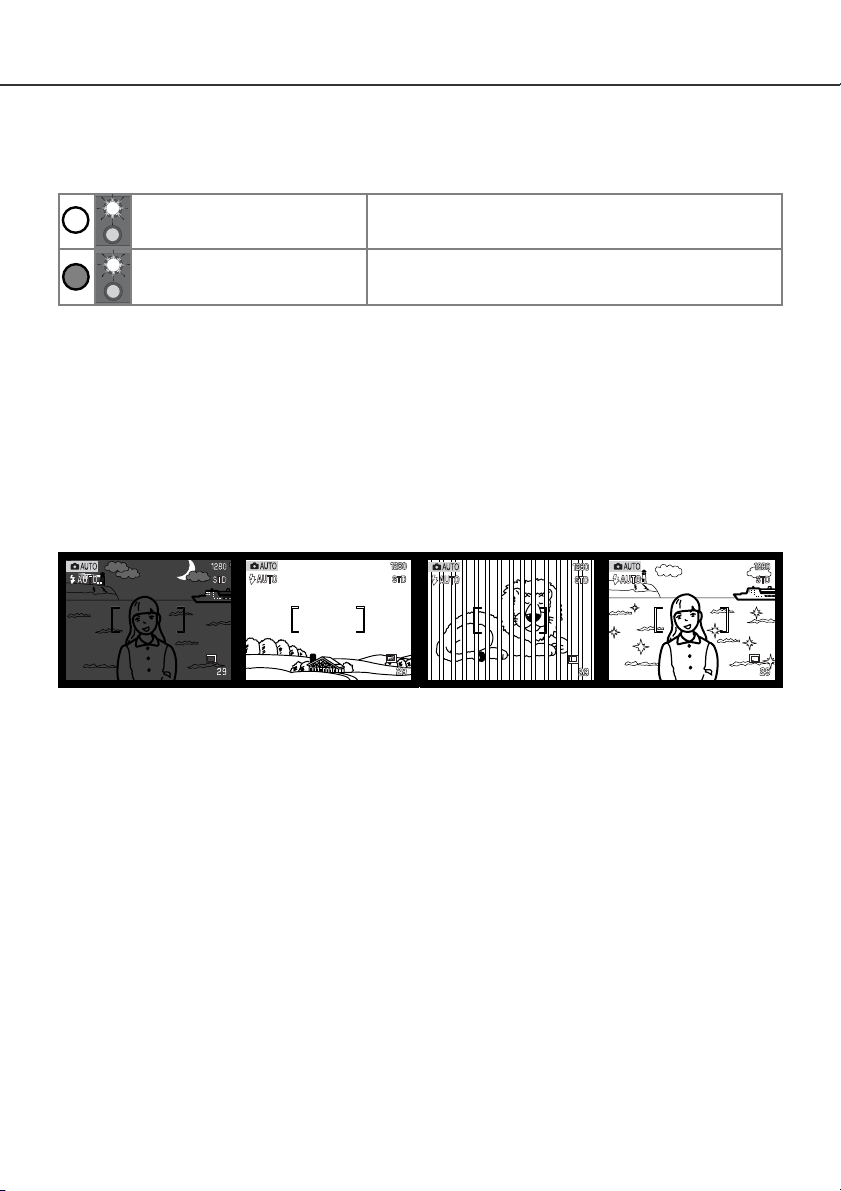
FOCUS SIGNALS
This digital camera has a quick, accurate autofocusing system. The focus icon in the lower right
corner of the LCD monitor and the green focus lamp next to the viewfinder indicate the focus status.
Focus icon: white
Focus lamp: steady
Focus icon: red
Focus lamp: blinking
• The shutter can be released even if the camera cannot focus on the subject.
• When the AF system cannot focus, the focus is set to infinity. When the flash is in use, the focus is set
between 3.0 and 3.8m. In this case, focus lock can be used with an object at the same distance as the
main subject or the camera can be focused manually in the multi-function recording mode (p. 56).
Focus confirmed.
Cannot focus. The subject is too close or a special
situation is preventing the AF system from focusing.
SPECIAL FOCUSING SITUATIONS
The camera may not be able to focus in certain situations. If the autofocus system cannot focus on a
subject, the focus icon will turn red. In this situation the focus-lock function can be used to focus on
another object at the same distance as your main subject, and then the image can be recomposed to
take the picture.
The subject is too dark. Two subjects at different
The subject in the focus
frame is low in contrast.
distances overlap in the
focus frame.
The subject is near a very
bright object or area.
25
Page 26
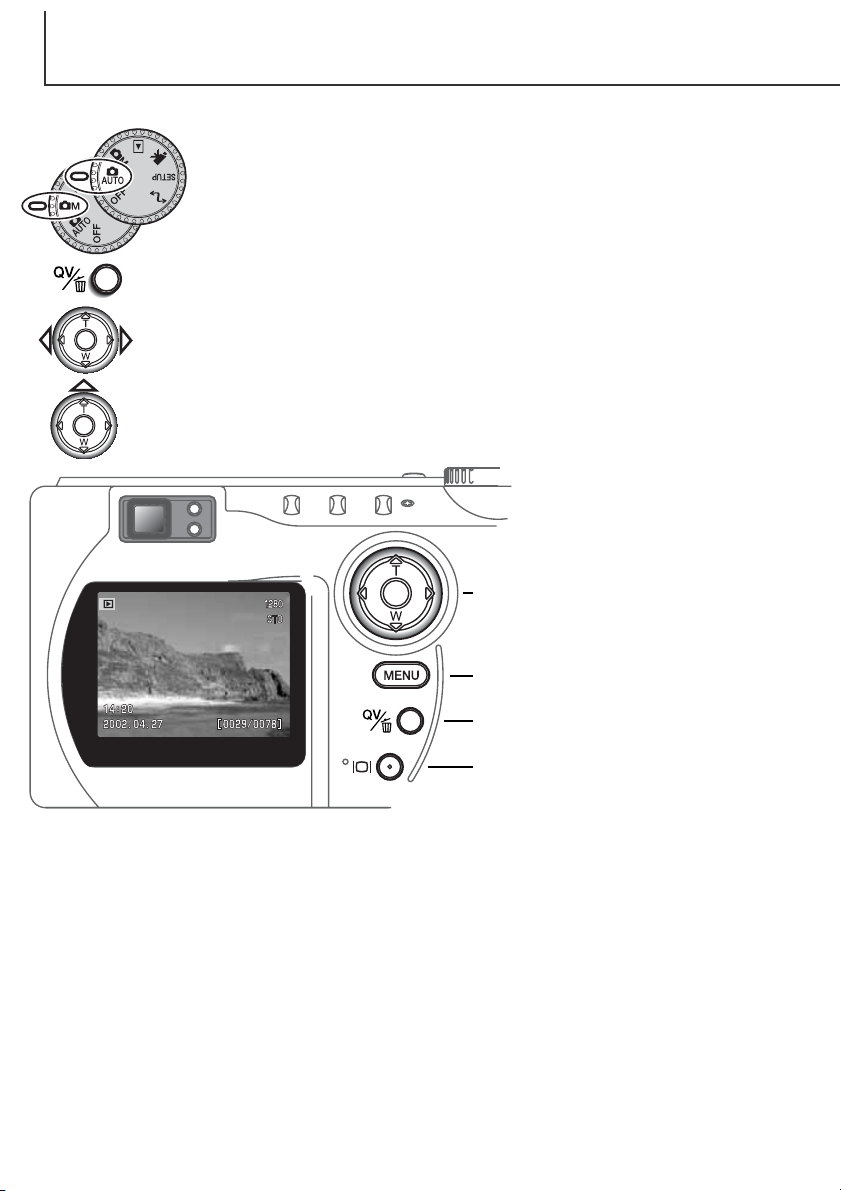
AUTO-RECORDING MODE
QUICK VIEW
Captured images can be viewed in auto-recording and multi-function recording
mode. Simply press the QV/delete button to access the images. The date and time
of capture, frame number, printing status, lock status, image size and image
quality are displayed with the images. The histogram and shooting data of the
image can also be displayed in Quick View.
Press the QV/delete button to play back the recorded images.
Use the left/right keys of the controller to scroll through the images.
• Pressing the display button switched between displaying the image with and without
information.
Press the up key to see the histogram of the displayed image.
• When the histogram is displayed, the left/right keys cannot scroll to the next image. Press the
down key to cancel the histogram display.
To return to the recording mode,
press the menu button or shutterrelease button.
Controller
26
Menu button
QV/Delete button
Display button
Page 27
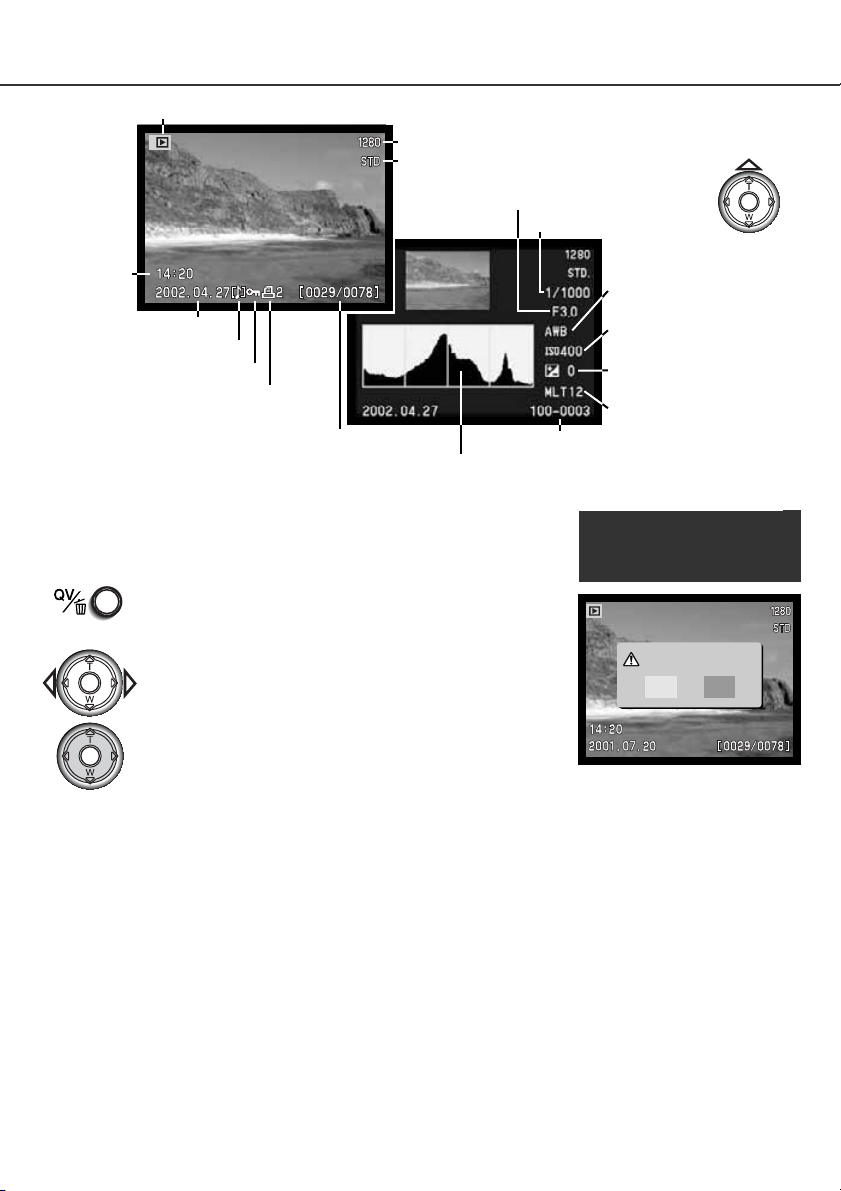
Mode indicator
Image size (p. 40)
Image quality (p. 41)
Aperture value
Shutter speed
Time of
capture
Date of capture
Voice-memo icon (p. 43)
Lock icon (p. 75)
Print icon (p. 78)
Frame number/total number of images
Folder number - image file number
Histogram (p. 67)
DELETING IMAGES IN QUICK VIEW
In quick view, the displayed image can be deleted. When selecting an
image for deletion, a confirmation screen will appear before the
operation is executed.
To delete a displayed image, press the QV/delete button.
• A confirmation screen will appear.
QUICK-VIEW DISPLAY
To view the histogram,
press the up key.
White-balance
setting (p. 54)
Sensitivity
setting (p. 57)
Degree of exposure
compensation (p. 46)
Folder name (p. 100)
Once deleted, an
image cannot be
recovered.
Use the left/right keys to highlight “YES.”
• “NO” will cancel the operation.
Press the controller to delete the image.
Delete this frame?
NoYe s
27
Page 28
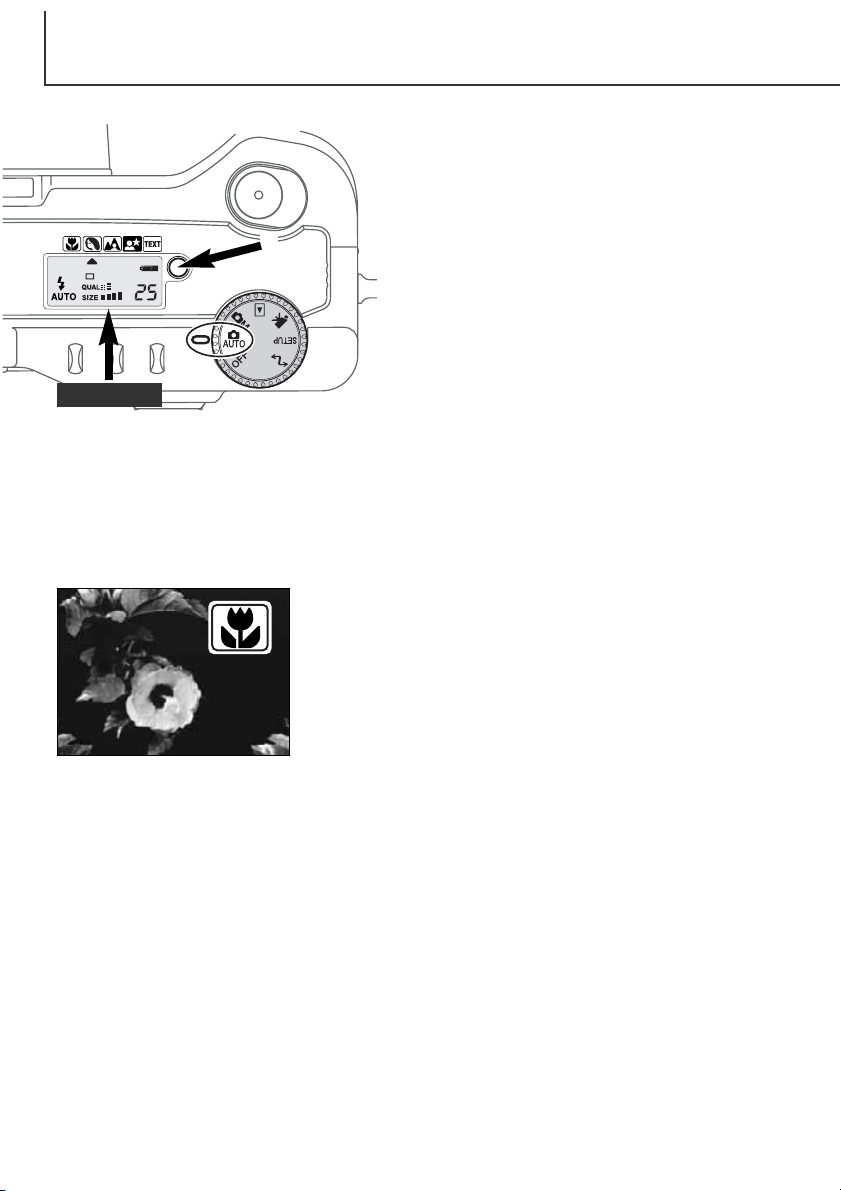
AUTO-RECORDING MODE
DIGITAL-SUBJECT-PROGRAM BUTTON
The digital-subject-program button (1) optimizes the
camera’s performance for various conditions and
subjects. Exposure, white-balance, and imageprocessing systems work in unison for beautiful results.
Pressing the subject-program button cycles through the
1
CCD plane
(p. 30) can be changed and the exposure can be altered using the exposure-compensation function
(p. 46). In extreme lighting conditions, changes in exposure compensation may not produce the
intended results in the portrait, night portrait, or text modes. The camera-shake warning (p. 31) may
appear in macro, landscape, night portrait, or text modes.
MACRO - used for close-up photography between 16 and 60 cm
from the CCD. When the macro mode is selected, the lens will
automatically zoom to the correct position. The zoom position
cannot be changed. The LCD monitor should be used to compose
the picture and will automatically activate if off. The viewfinder
cannot be used because of parallax. The flash is set to flash cancel
(p. 30). Fill-flash can be used, but can cause extreme overexposure
and uneven illumination.
modes: macro, portrait, landscape, night portrait, text,
macro & text, and the original exposure mode. A pointer
will indicate the active subject program. The subject
program will remain in effect until it is changed or the
mode dial is turned to another position. Except for
macro, digital subject programs cannot be used in the
multi-function recording mode.
While camera performance is optimized for each
shooting condition, some changes can be made to
camera settings with subject programs. The flash mode
28
Page 29
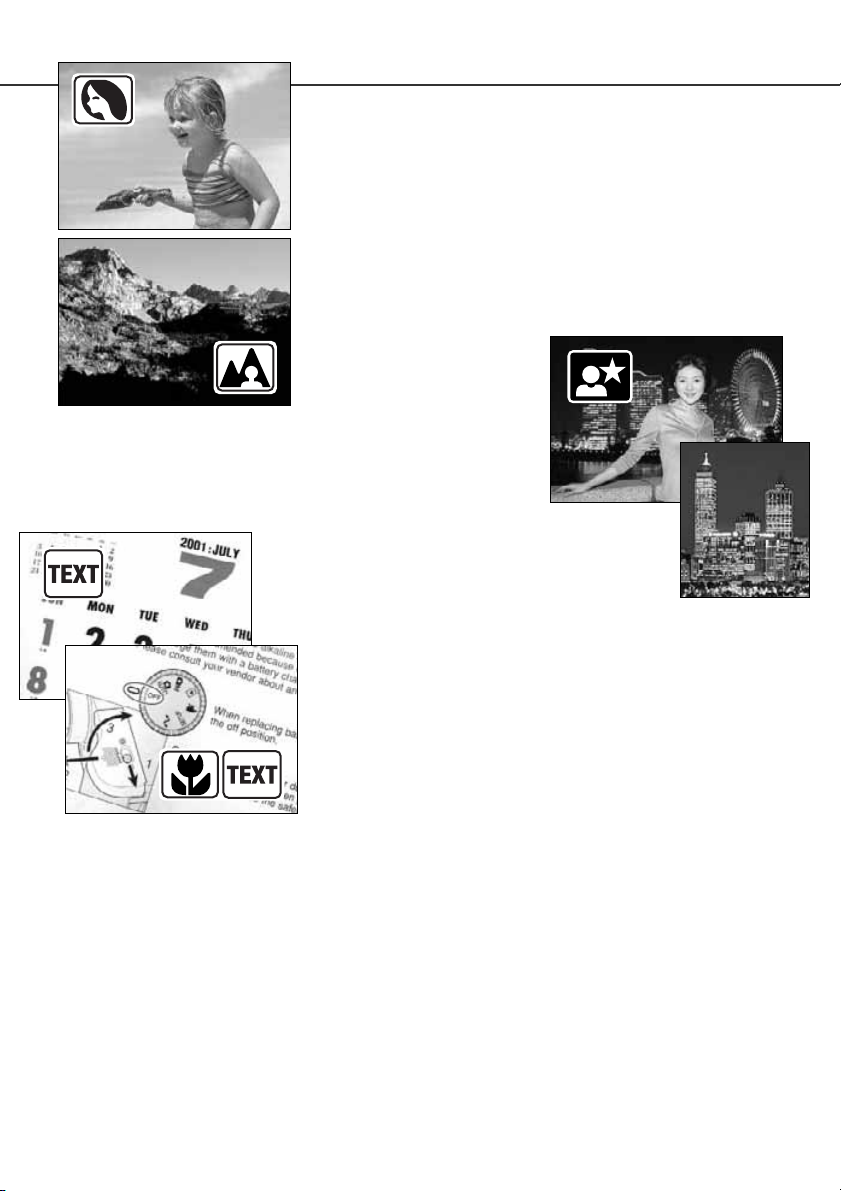
LANDSCAPE - optimized to
produce sharp, colourful
landscapes. The flash mode is
set to flash cancel. Fill-flash can
be used (p. 30).
TEXT - for the crisp reproduction of black text on white
backgrounds. The flash mode is set to flash cancel (p.
30). Fill-flash can be used.
• Use a tripod to eliminate camera shake and ensure the
PORTRAIT - optimized to reproduce soft skin tones and a slight
defocusing of the background. The flash mode can be changed (p.
30).
• Most portraits look best at a telephoto setting; longer focal lengths
do not exaggerate facial features and the shallower depth of field
softens the background.
NIGHT PORTRAIT - for deep, subtle night scenes. When used
with fill-flash, the subject and background exposures are
balanced.
• When taking pictures of a landscape at night, use a tripod to
eliminate blurring from camera shake. To take portraits with night
scenes, set the flash mode to fill-flash (p. 30).
to move after the flash burst; the
shutter will still be open for the
background exposure.
sharpest images.
Ask your subject not
MACRO & TEXT - for close-up images of text between 16cm to
60cm from the CCD. Two pointers will indicate the combined
modes on the data panel and both the macro and text icons will
be displayed on the LCD monitor.
• Use a tripod to ensure the sharpest images.
29
Page 30
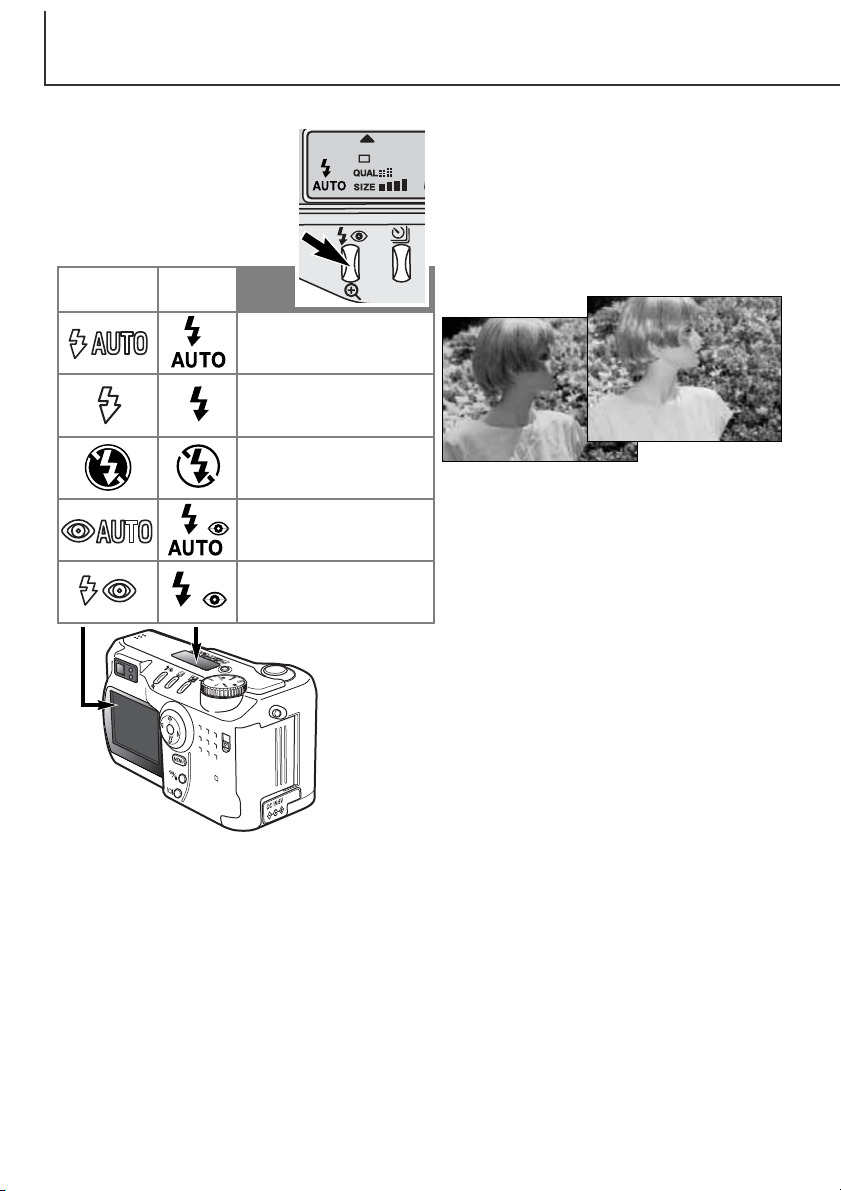
AUTO-RECORDING MODE
FLASH MODES
To set the flash mode, simply
press the flash mode button (1)
on the back of the camera until
the desired mode is displayed.
LCD
monitor
Data
panel
1
Autoflash
Fill-flash
Autoflash - the flash fires automatically in lowlight and backlit conditions.
Fill-flash - the flash fires with each exposure
regardless of the amount of ambient light. Fillflash can be used to reduce harsh shadows
caused by strong direct light or sunshine.
Flash cancel
Autoflash with
red-eye reduction
Fill-flash with
red-eye reduction
Red-eye reduction - the flash fires twice before the main
flash burst to reduce red-eye; an effect caused by light reflected from the retina. Use in low-light conditions when taking
photographs of people or animals. The pre-flashes contract
the pupils of the subject’s eyes.
Flash cancel - the flash will not fire. Use flash
cancel when flash photography is prohibited,
natural light is desired to illuminate the subject,
or the subject is beyond the flash range. The
camera-shake warning may appear when flash
cancel is selected (p. 31).
30
Page 31

FLASH RANGE - AUTO-RECORDING MODE
The camera will automatically control the flash output. For well-exposed images, the subject must be
within the flash range. Because of the optical system, the flash range is not the same at the lens’
wide-angle position as it is at the telephoto position.
Wide-angle position
Telephoto position
At the wide-angle lens position, when using the flash with subjects closer than 1m (3ft.), vignetting
can occur. A slight shadow or shading may be apparent at the bottom of a horizontal image.
0.5m ~ 3.5m (1.6 ft. ~ 11.5 ft.)
0.9m ~ 3.0m (3.0 ft. ~ 9.8 ft.)
FLASH SIGNALS
The orange flash lamp next to the viewfinder indicates the
status of the flash. When the lamp glows steadily, the
flash is charged and ready to fire. When the lamps blinks
quickly, the flash is charging and the shutter will not
release. The flash lamp is also used as a camera-shake
warning, see below.
CAMERA-SHAKE WARNING
If the shutter speed falls below the point where the camera can be safely hand held, the camerashake warning will appear on the LCD monitor and the orange focus lamp will blink slowly. Camera
shake is slight blurring caused by subtle hand motion and is more pronounced at the telephoto
setting of the lens than at the wide-angle setting. Although the warning appears, the shutter can still
be released. If the warning appears, the following steps can be taken:
• Place the camera on a tripod.
• Use the built-in flash.
• Zoom the lens towards the wide-angle position until the warning disappears.
31
Page 32

AUTO-RECORDING MODE
DRIVE MODES
The drive modes control the rate and method images are captured.
Icons indicating the selected drive mode appear on the data panel and
LCD monitor.
To change the drive mode, simply press the drive-mode button (1) on
the back of the camera until the desired mode is displayed.
LCD
Monitor
All icons have been shown
for clarity. The single-frame
advance and continuous
drive indicators occupy the
same area of the data panel.
All the drive-mode icons
appear in the lower right
corner of the monitor.
Data
Panel
Single-frame
advance
Self-timer/ Remote
control
Continuous
advance
Bracketing
1
To take a single image each time the shutter-release
button is pressed (p. 23).
To delay the release of the shutter. Used for self-portraits.
To take multiple images when the shutter-release button is pressed and held.
To take a series of three images with
differing exposures.
LCD monitor
Data panel
32
Page 33

SELF-TIMER
Used for self-portraits, the self-timer will delay the release of the shutter for approximately ten
seconds after the shutter-release button is pressed. The self-timer is set with the drive-mode button
(p. 32).
With the camera on a tripod, compose the picture as described in the basic
recording operation section (p. 23). Focus lock (p.24) can be used with off-center
subjects. Press the shutter-release button partway down to lock the exposure and
focus (1). Press the shutter-release button all the way down to begin the
countdown (2). Because focus and exposure are determined when the shutterrelease button is pressed, do not stand in front of the camera when taking a selftimer image. Always confirm the focus with the focus signals before beginning the
countdown (p. 25).
During the countdown, the self-timer lamp on the front of the camera (3) will start
to blink and is accompanied by an audio signal. A few seconds
before the exposure, the self-timer lamp will blink rapidly. The
lamp will glow steadily just before the shutter fires. To stop the
countdown, press the drive-mode button. The audio signal can
be turned off in the basic section of the setup menu (p. 84).
1
2
3
SHOOTING TIPS
The self-timer can be used to minimize camera shake with long exposures. When using the
camera on a tripod, photographs of static subjects (landscapes, still-lifes, or close-up photographs) can be made with the self-timer. Because no contact is made with the camera during
exposure, there is no risk of camera shake caused by the operator.
33
Page 34

AUTO-RECORDING MODE
REMOTE CONTROL (SOLD SEPARATELY)
The IR Remote Control RC-3 allows remote camera operation up to 5m
(16 ft.) away. The remote control unit can be used in movie recording (p.
65).
Place the camera on a tripod, and set the drive
mode to self-timer / remote control
(p. 32).
Arrange the camera and subject to compose the
picture. Frame the subject within the focus frame
when setting up the camera.
• Focus lock cannot be used with the IR remote
control.
• In multi-function recording mode, focus area
selection can be used for off-center subjects (p. 48).
Emitter window
Delay button
Release button
While pointing the emitter window of the remote
control unit toward the camera, press the release
button or the delay button to take the picture.
• When the release button is pressed, the self-timer
lamp on the front of the camera will blink once before
the picture is taken.
• When the delay button is pressed, the self-timer
lamp on the front of the camera will blink for two
seconds before the picture is taken.
• The remote control may not operate with backlit
subjects or under fluorescent light.
34
Page 35

CONTINUOUS ADVANCE
The continuous-advance drive mode allows a series of images to be captured while holding down the
shutter-release button. Continuous advance acts like a motor drive on a film camera. The number of
images that can be captured at one time and the rate of capture depend on the image-quality and
image-size setting. The maximum rate of capture is 1.3 fps. The continuous-advance mode is set with
the drive-mode button (p. 32).
When the shutter-release button is pressed and held, the camera will begin recording images until
the maximum number has been taken or the shutter button is released. This mode cannot be used
with super-fine images (p. 41). The built-in flash can be used, but the rate of
capture is reduced because the flash must recharge between frames.
Compose the picture as described in the basic recording operation section (p. 23).
Press the shutter-release button partway down to lock the exposure and focus for
the series. Press and hold the shutter-release button all the way down (1) to begin
taking pictures.
The following chart lists the maximum number of images that
can be captured with different image-quality and image-size
combinations.
Image
Size
Image
Quality
Fine
Standard
Economy
2272 X 1704
7
10
16
1600 X 1200 1280 X 960 640 X 480
12
18
28
17
26
36
1
38
53
66
35
Page 36

AUTO-RECORDING MODE
BRACKETING
This mode makes a three-image bracket of a scene. Bracketing is a method of
taking a series of images of a static subject in which each image has a slight
variation in exposure. The bracketing mode is set with the drive-mode button (p.
32). Brackets cannot be made with super-fine images (p. 41).
The order of the bracket series is normal exposure (as indicated by the shutter
speed and aperture displays), underexposure, and overexposure. The exposure
bracket in auto-recording mode is set to 0.5 Ev increments. In multi-function
recording mode the increment can be set to 0.3, 0.5, or 1.0 Ev increments (p. 50).
Compose the picture as described in the basic recording operation section (p. 23).
Press the shutter-release button partway down (1) to lock the exposure and focus
for the series. Press and hold the shutter-release button all the way down (2) to
make the bracket series; three consecutive images will be captured. If the
CompactFlash is filled or the shutter button is released before the series has
completed, the camera will reset and the entire bracket must be made again.
When using flash, there will be a delay between frames as the flash charges. The
remaining number of frames in the bracket series is displayed on the monitor next
to the bracketing icon.
When using exposure compensation (p. 46), the bracketing series will be made in
relation to the compensated exposure. Under extreme conditions, one of the
bracketed exposures may be inaccurate because it is outside the exposure control
range of the camera.
Normal
Under
Over
1
2
36
Number of frames in
bracketing series
Frame counter
Page 37

DISPLAY BUTTON - RECORDING MODE
The display-information button controls the LCD monitor display. The display cycles to the next
position each time the button is pressed: full display, live image only, and monitor off.
Battery power can be conserved by turning the monitor off and using the viewfinder to take pictures.
When the menu or exposure-compensation button is pressed, or the macro mode is activated, the
monitor will automatically turn on. Full-time AF (p. 58) and the digital zoom are disabled when the
monitor is off.
Full display
Live image only
LCD
monitor
off
Display button
37
Page 38

AUTO-RECORDING MODE
NAVIGATING THE AUTO-RECORDING MODE MENU
In auto-recording mode, press the menu button to activate the menu.The menu button also turns off
the menu after settings are made. The four-way keys of the controller are used to move the cursor in
the menu. Pressing the center of the controller will enter a setting.
Use the up/down keys of the controller (2) to scroll through the menu options. Highlight the option
whose setting needs to be changed.
• When scrolling in one direction, the cursor will jump between the top and bottom of the menu.
With the menu option to be changed highlighted, press the right controller key; the settings will be
displayed with the current setting highlighted.
• To return to the menu options, press the left key.
Use the up/down keys to highlight the new setting.
Press the center of the controller to select the highlighted setting.
Once a setting has been selected, the
cursor will return to the menu options
Auto
Auto
Image size
Quality
Voice memo
Date imprint
Digital zoom
Inst.Playback
Controller
2272 X1704
Standard
Off
Off
Menu button
On
Off
and the new setting will be displayed.
Changes can continue to be made. To
return to the auto-recording mode,
press the menu button.
Changes made on the auto-recording
mode menu will also affect the multifunction recording mode.
38
38
Page 39

Auto
Image size
Quality
Voice memo
2272 X 1704
1600 X 1200
1280 X 960
640 X 480
Super fine
Fine
Standard
Economy
5 sec.
15 sec.
Settings made with the auto-recording menu will
remain in effect until changed or the camera is reset to
its default settings (p. 89).
Image size - To set the pixel resolution of the images.
Image size affects the size of the image file.
Image quality - To set the rate of compression of the
images. Image quality affects the size of the image file.
Voice memo - To record audio after a still image has
been captured. The function can be turned off and the
length of the recording can be set.
Date imprint - The date of recording can be imprinted
on each image. The date is set in the custom 2 section
of the setup menu (p. 84).
Off
Date imprint
Digital zoom
Inst.Playback
On / Off
On / Off
2 sec.
10 sec.
Off
options and settings. All of these functions appear on the multi-function recording mode menu.
Digital zoom - The digital zoom can be turned off or
on (p. 22).
Instant playback - After taking a picture, the image
will be displayed on the monitor for two or ten seconds.
The displayed image can be deleted before being
saved to the CompactFlash card.
Read the following sections for more details on these
39
Page 40

AUTO-RECORDING MODE
IMAGE SIZE
Changing image size affects the number of pixels in each image. The greater the image size, the
larger the file size. Choose image size based on the final use of the image - smaller images will be
more suitable for web sites whereas larger sizes will produce higher quality prints.
Image size must be set before the picture is taken. Changes made to image size are displayed on
the data panel and LCD monitor. Image size must be reset manually. See navigating the autorecording mode menu section on page 38. In multi-function recording mode, image size is controlled
in the basic section of the multi-function recording menu (p. 50).
If the image size is changed, the data panel will display the approximate number of images that can
be recorded at that setting on the installed CompactFlash card. One CompactFlash card can contain
images with differing sizes.
Data panel
LCD monitor
2272
1600
1280
640
Number of pixels
(hor. X vert.)
2272 X 1704
1600 X 1200
1280 X 960
640 X 480
Image size
FULL
UXGA
SXGA
VGA
40
Page 41

IMAGE QUALITY
This camera has four image quality settings: super fine, fine, standard, and economy. Always select
the desired setting before taking the picture. See navigating the auto-recording mode menu section
on page 38. In multi-function recording mode, image quality is controlled in the basic section of the
multi-function recording menu (p. 50).
Image quality controls the rate of compression, but has no effect on the number of pixels in the
image. The higher the image quality, the lower the rate of compression and the larger the file sizes. If
the economical use of the CompactFlash card is important, use the economy mode. Standard image
quality is sufficient for normal usage. The super-fine mode will produce the highest quality image and
the largest image files. Depending on image size, when capturing super-fine images, a delay of up to
fifty seconds can occur as the image is saved to the CompactFlash card; the monitors will be blank
and the access lamp will glow during that period.
File formats vary with the image quality setting. Super fine images are saved as a TIFF file. The fine,
standard, and economy settings are formatted as a JPEG file. Super fine, fine, standard, and
economy files can be recorded as colour or monochrome images (p. 60) in the multi-function
recording mode.
If the image quality is changed, the data panel will display the approximate number of images that
can be recorded at that setting on the installed CompactFlash card. One CompactFlash card can
contain images with differing qualities.
Data
panel
LCD monitor
S. FIN
FINE
STD
ECON
Super fine - the highest quality image.
Fine - high quality image.
Standard - the default setting.
Economy - the smallest file sizes.
File type
TIFF
JPEG
JPEG
JPEG
41
Page 42

AUTO-RECORDING MODE
IMAGE-FILE SIZE AND COMPACTFLASH CARD CAPACITY
The number of images that can be stored on a CompactFlash card is determined by the size of the
card and the file size of the images. The actual file size is determined by the scene; some subjects
can be compressed further than others.
Approximate file sizes.
Image
quality
Super fine
Fine
Standard
Economy
Approximate number of images that can be stored on a 16MB CompactFlash card.
Super fine
Fine
Standard
Economy
CAMERA NOTES
The frame counter indicates the approximate number of images that can be stored on the
CompactFlash card at the camera’s image quality and size settings. If the settings are changed,
the frame counter adjusts accordingly. Because the calculation is based on average file sizes,
the actual image taken may not change the counter or may decrease it by more than one.
Image
size
2272 X 1704
1600 X 1200
1280 X 960 640 X 480
12MB 5.6MB 3.6MB 0.96MB
2MB
1MB
1.0MB
0.6MB 0.41MB 0.2MB
0.66MB 0.27MB
0.68MB 0.38MB 0.29MB 0.15MB
1 2 4 15
7 14 21 48
12 23 33 65
20 36 46 79
When the frame counter displays zero, it indicates no more images at the image size and quality settings can be captured. Changing the image size or quality settings may allow more image
to be saved to the CompactFlash card.
The frame counter cannot exceed 999. When the number of recordable images exceeds this,
999 will be displayed. The frame counter will continue to count down when the number of
recordable images falls below one thousand.
42
Page 43

VOICE MEMO
Voice memo allows a five or fifteen second audio track to be recorded with a still image. The function
is activated and the length of the recording time is set on the auto-recording mode menu (p. 38). In
multi-function recording mode, voice memo is controlled in the custom 2 section of the multi-function
recording menu (p. 50). When the function is active, the microphone icon is displayed on the data
panel and LCD monitor. The voice memo must be set before taking a picture. It will remain in effect
until reset.
After an image is captured, a screen will
appear indicating the audio recording has
started. A bar graph (1) will display the
amount of recorded time remaining. The
recording will automatically stop when the
set time has elapsed. To cancel the
recording and erase the audio track, press
the down key of the controller (2) or the
shutter-release button (3) before the
recording has finished.
Voice memo is disabled when used with
the continuous-advance or bracketing drive
modes (p. 32). The voice memo cannot be
played back in quick view; it can only be
heard in the playback mode (p. 68). Images
with voice-memo audio tracks have a note
icon displayed with them.
Auto
1
Microphone
Recording audio
: Stop
3
2
RECORDING TIPS
When making audio recordings, be careful not to touch or cover the microphone. The quality of
the recording is proportional to the subject to microphone distance. For best results, hold the
camera approximately 20cm (8in) from your mouth.
43
Page 44

AUTO-RECORDING MODE
DATE IMPRINTING
The date of recording can be printed directly on the image. The
imprinting function must be activated before the image is taken. Once
activated, the date will continue to be imprinted until the function is
reset; a yellow bar is displayed behind the frame counter on the monitor
to indicate the imprinting function is active.
Date imprinting is activated with a menu; see navigating the autorecording mode menu section on page 38. In multi-function recording
mode, date imprinting is controlled in the custom 2
section of the multi-function recording menu (p.
50).
The date is imprinted in the lower right corner of
the image when viewed horizontally. It is printed
directly on the photograph writing over the image
information. The date can be imprinted in three
formats: year/month/day, month/day/year, and
day/month/year. The date and date format are set
in the custom 2 section of the setup-mode menu
(p. 84).
Date-imprinting indicator
Camera Notes
Every time a still image is recorded, it is stored with an exif tag that contains the date and time
of recording as well as shooting information. This information can be viewed with the camera in
the playback or quick-view mode, or on a computer with the DiMAGE Image Viewer Utility software.
44
Page 45

INSTANT PLAYBACK
After an image is captured, it can be displayed on the monitor before being saved. Instant playback is
disabled when used with the continuous-advance or bracketing drive modes (p. 32).
Instant playback is activated with a menu; see navigating the auto-recording mode menu section on
page 38. In multi-function recording mode, instant playback is set in the custom 2 section of the
multi-function recording menu (p. 50). When used with voice memo, the audio recording will begin
after the image is played back.
Menu setting
Off
2 sec
10 sec
If the center of the controller is pressed during
the instant playback, the displayed image will
immediately be saved and the playback canceled.
Instant playback is disabled.
The captured image will be displayed for two or ten seconds. While displayed, the image can be deleted before being saved.
To delete an image during the
1
instant playback, press the
QV/delete button.
• A confirmation screen will appear.
Auto
: delete : store
Controller
QV/delete
button
Delete this frame?
Use the left/right keys of the
2
controller to highlight “YES.”
• “NO” will cancel the
operation.
Press the controller to
delete the image.
3
• The live image will be displayed
on the monitor.
NoYe s
45
Page 46

AUTO-RECORDING MODE
EXPOSURE COMPENSATION
The camera exposure can be adjusted to make the final picture lighter or darker by as much as ±2Ev
in 1/3 increments. The exposure-compensation value will remain in effect until it has been reset. In
auto-recording mode, exposure compensation is also reset when the mode dial is moved to another
position.
The exposure compensation must be set before the image is captured. When setting the exposure
compensation, the amount of compensation is shown next to the exposure-compensation icon on the
monitor. After the setting is made, the shutter-speed and aperture displays will indicate the actual
exposure. Because the exposure can be adjusted in fine steps, the shutter speed or aperture value
displayed may not change. When set to any value other than 0.0, the exposure-compensation icon
will remain on the data panel and LCD monitor as a warning.
adjust
set
1
2
To adjust the exposure, press the exposure-compensation button (1).
• The exposure compensation screen will
appear.
Use the left/right keys of the controller
(2) to adjust the exposure-compensation
value.
• Change in exposure compensation is
visible in the live image on the monitor.
46
Page 47

SHOOTING TIPS
Sometimes the camera’s exposure meter is deceived by certain conditions.
Exposure compensation can be used in these situations. For example, a very
bright scene, such as a snowy landscape or a white sandy beach,
can appear too dark in the captured image. Before taking the picture, adjusting the exposure by +1 or +2 EV will result in an image
with normal tonal values.
In this example, the dark scene appears bright and washed-out on
the LCD monitor. By decreasing the exposure by –1.5 EV, the richness of the sunset is preserved.
WHAT IS AN EV? WHAT IS A STOP?
Ev stands for exposure value. Stop refers to click stops in mechanical cameras. A change of one Ev
or one stop will adjust the exposure calculated by the camera by a factor of two.
Change in Ev
+2.0 Ev
+1.0 Ev
0.0 Ev
–1.0 Ev
–2.0 Ev
Change in stops Adjustment to exposure
+2 stops
+1 stop
4X as much light
2X as much light
Calculated exposure
–1 stop
–2 stops
1/2 as much light
1/4 as much light
47
Page 48

MULTI-FUNCTION RECORDING
MULTI-FUNCTION
RECORDING MODE
ADVANCED OPERATION
Except for digital subject programs, the basic operation of the camera in multi-function recording
mode is identical to the auto-recording mode. Thoroughly familiarize yourself with the previous section before moving on.
The multi-function recording mode allows greater control over image making. This recording mode
gives more control over autofocus and composition. The menu controls are extensive allowing critical
adjustments to image qualities such as sharpness, contrast, and colour saturation.
AUTOFOCUS AREAS AND CONTROL
In the multi-function recording mode, the controller selects the focus area used. The wide focus area
and focus area selection allow flexibility in a variety of situations.
The wide focus area is an array of local focus areas that work
together to control focus. This system is especially effective with
moving subjects or quick shooting in fast-moving events. When the
focus is locked, one of the AF sensors within the wide focus area
will briefly indicate the point of focus.
48
AF sensor
Page 49

Switching between the wide focus area and the spot focus areas is simple. Press and
hold the controller (1) until the wide-focus-area frame lines change to the spot-focusarea display. Press and hold the controller again to return to the wide-focus-area frame
lines.
The focus area selection controls which spot focus area is active. This function can be
used for off-center subjects or to single out an individual subject from a group.
1
2
Press and hold the controller to display the spot
focus areas; the active area is blue. Use the fourway key of the controller (2) to highlight the desired
autofocus area.
Spot focus areas
3
Pressing the shutter-release button
partway down (3) or pressing the center of
the controller (4) will select the area; the
other four areas will disappear.
Once a spot focus area is selected, it will remain active even after the picture has been taken. Only
when one focus area is displayed, can the controller be used to zoom (p. 22) or adjust the exposure
(p. 52).
To select another focus area, press the center of the controller; all five areas should be displayed.
The controller can now be used to change the spot focus area. Focus area selection will remain in
effect when the LCD monitor is turned off.
4
49
Page 50

MULTI-FUNCTION RECORDING
NAVIGATING THE MULTI-FUNCTION RECORDING MODE MENU
In multi-function recording mode, press the menu button to activate the menu. The menu button also
turns off the menu after making settings. The four-way keys of the controller are used to move the
cursor in the menu. Pressing the center of the controller will enter a setting.
Activate the recording-mode menu with the menu button. The “Basic” tab at the top of the menu will be
highlighted. Use the left/right keys of the controller to highlight the appropriate menu tab; the menus will
change as the tabs are highlighted.
When the desired menu section is displayed, use the up/down keys to scroll through the menu options.
Highlight the option whose setting needs to be changed.
• When scrolling in one direction, the cursor will jump between the top and bottom of the menu.
With the menu option to be changed highlighted, press the right controller key; the settings will be
displayed with the current setting highlighted.
• To return to the menu options, press the left key.
Use the up/down keys to highlight the
new setting.
Multi
Basic Custom1 Custom2
Exposure mode
Image size
Quality
White balance
Focus mode
Sensitivity Auto
Program
2272 X 1704
Standard
Auto
AF
Controller
Press the controller to select the
highlighted setting.
Once a setting has been selected, the
cursor will return to the menu options
and the new setting will be displayed.
Changes can continue to be made. To
return to the recording mode, press the
menu button. Changes made to image
size, image quality, voice memo, date
imprint, digital zoom, and instant
playback will affect the auto-recording
mode.
Menu button
50
Page 51

Basic
Exposure mode
Image size
Quality
White balance
Focus mode
Sensitivity
Refer to the auto-recording
mode section for details on
image size (p. 40), image quality
(p. 41), voice memo (p. 43), date
imprinting (p. 44), and instant
playback (p. 45).
Program
Aperture priority
Manual
2272 X 1704
1600 X 1200
1280 X 960
640 X 480
Super fine
Fine
Standard
Economy
Cloudy
Daylight
Auto
Tungsten
Fluorescent
Custom
AF / MF
ISO 400
ISO 200
ISO 100
ISO 64
Auto
Custom 1
Full-time AF
Metering mode
Exposure bracket
Digital zoom
Instant playback
Custom 2
Colour mode
Sharpness
Contrast
Saturation
Voice memo
Date imprint
On / Off
Multi-segment
Spot
1.0 Ev
0.5 Ev
0.3 Ev
On / Off
2 sec.
10 sec.
Off
Colour / B&W
Hard (+)
Normal
Soft (–)
High (+)
Normal
Low (–)
High (+)
Normal
Low (–)
5 sec.
15 sec.
Off
On / Off
51
Page 52

MULTI-FUNCTION RECORDING
EXPOSURE MODES
The three exposure modes allow extensive control over image making: program, aperture priority,
and manual exposure. Exposure modes are set in the basic section of the multi-function recording
mode menu (p. 50).
PROGRAM
The program exposure mode controls both the shutter speed and aperture to ensure perfect
exposures. The sophisticated exposure system allows the photographer the freedom to shoot without
having to worry about the technical details of exposure settings. The shutter speed and aperture
values of the exposure are displayed on the monitor. If shutter speed and aperture displays turn red,
the scene is beyond the exposure control range of the camera.
APERTURE PRIORITY - A
The photographer selects the aperture and the camera sets the appropriate shutter speed to ensure
correct exposure. When aperture priority is selected, the aperture value on the monitor turns blue
and a double arrow icon appears next to it. If the LCD monitor is turned off, the aperture value is
fixed at the last setting and cannot be changed. The flash mode is set to flash cancel. Fill-flash can
be selected (p.30).
Use the left/right keys of the controller (1) to set the desired aperture value. Press the shutter-release
button to activate the exposure system; the corresponding shutter speed will be displayed on the
monitor.
The aperture value can be changed in two steps: f/3.0 and f/6.7 at the lens’ wide-angle position, f/3.6
1
and f/8.0 at the lens’ telephoto position. As the
lens is zoomed, the aperture will automatically
shift. If the aperture value is beyond the shutterspeed range, the shutter-speed display will turn
red on the monitor. For more on the aperture and
image control, see page 62.
52
Page 53

MANUAL EXPOSURE - M
Manual exposure mode allows individual selection of shutter speeds
and apertures. This mode overrides the exposure system giving the
photographer total control over the final exposure. The shutter
speeds can be changed in half stop increments between 1/1000 and
4 seconds.
As changes are made to the exposure, the effect will be visible on the monitor. The shutter-speed
and aperture display will turn red on the monitor if the image is extremely under or overexposed. If
the monitor is black, increase the exposure until the image is visible; decrease the exposure if the
monitor is white. If the LCD monitor is turned off, the exposure is fixed at the last setting and cannot
be changed. When the shutter-release button is pressed partway down, the brightness of the live
image may change while the camera is focusing.
In manual exposure mode, the auto camera-sensitivity setting will fix the ISO value at 100. The
camera sensitivity can be changed in the basic section of the multi-function recording menu (p. 50).
The flash mode is set to flash cancel. Fill-flash can be selected (p.30), but the live image will not
reflect the ambient or flash exposure. Bulb exposures can be made, see page 61.
To set the shutter speed:
2
• Use the left/right keys of the controller (1) to set
the desired shutter speed.
To set the aperture:
• Press the exposure-compensation button (2). The
1
aperture value will turn blue.
• Use the left/right keys of the controller (1) to set
the desired aperture.
The exposure-compensation button switches
between the shutter speed and aperture display.
The value that can be set will be blue with a double
arrow icon to the left of it.
53
Page 54

MULTI-FUNCTION RECORDING
WHITE BALANCE
White balance is the camera’s ability to make different types of lighting appear neutral. The effect is
similar to selecting daylight or tungsten film, or using colour compensating filters in conventional
photography.
An icon will be displayed on the monitor if a setting other than auto white-balance is chosen. White
balance is set in the basic section of the multi-function recording mode menu (p. 50).
AUTOMATIC WHITE BALANCE
The automatic white balance compensates for the colour temperature of a scene. In most cases, the
AUTO setting will balance the ambient light and create beautiful images, even under mixed-lighting
conditions. When the built-in flash is used, the white balance is set for the colour temperature of the
flash.
PRESET WHITE BALANCE
Preset white-balance settings must be set before the image is taken. Once set, the effect is
immediately visible on the LCD monitor.
The built-in flash can be used with preset white-balance settings, but will create a pinkish or blueish
cast with the fluorescent and tungsten settings. The flash is daylight balanced and will produce
acceptable results with the daylight and cloudy settings.
54
Cloudy
Daylight
Tungsten
Fluorescent
For overcast outdoor scenes.
For outdoor and sunlit subjects.
For incandescent lighting: household filament light bulbs.
For fluorescent lighting: office ceiling lights.
Page 55

CUSTOM WHITE BALANCE
Custom-white-balance function allows a photographer to calibrate the camera to a specific lighting
condition. The setting can be used repeatedly until reset. Custom white balance is especially useful
with mixed-lighting conditions or when critical control over colour is needed. The object used to make
a calibration should be white. A blank piece of white paper is an ideal surface and can easily be
carried in a camera bag. To calibrate the white balance for ambient light exposures, set the flash
mode to flash-cancel (p. 30).
Multi
To calibrate the camera, select the custom setting in the white
balance option in the basic section of the multi-function recording
mode menu; a window will open asking you to choose “set” or
“recall.” Use the controller to highlight “set” and then press the
center of the controller to enter the command; the custom whitebalance calibration screen will appear.
Fill the image area with a white object; the object does not need
to be in focus. Press the shutter-release button to make the
calibration. The custom setting will remain in effect until another
calibration is made or the white-balance setting is changed.
If the custom white-balance setting needs to be used again, select the
custom setting on the basic section of the menu; a window will appear.
Highlight “recall” and press the controller to enter the command; the last
custom white-balance setting will be applied to the camera.
Basic Custom1 Custom2
Exposure mode
Ima
Select set or recall.
Qua
Whi
Foc
Sensitivity Custom
Custom WB set
M
Set WB with shutter button
Select set or recall.
Cloudy
RecallSet
RecallSet
55
Page 56

MULTI-FUNCTION RECORDING
FOCUS MODES
This camera has autofocus and manual focus control.The focus mode is set in the basic section of
the multi-function recording mode menu (p. 50).
Autofocus will produce excellent results in almost every situation, however, under certain conditions,
the autofocus system will not work accurately; see special focusing situations on page 25. In these
situations the camera can be manually focused.
After setting the camera to the manual focus mode (MF), “ZOOM” and “FOCUS” will appear at the
top of the LCD monitor. Press the center of the controller to switch between the two functions; the
function highlighted in blue is active. With “FOCUS” highlighted, use the up/down keys of the
controller to focus; the approximate focus distance is displayed at the bottom of the monitor next to
the frame counter. All distances are measured from the CCD.
When the focus is set to the minimum focusing distance, as the lens is zoomed, the distance will
change to match the minimum focusing distance at each focal length. Manual focus is not available
when the monitor is turned off. The controller function will automatically switch to the zoom.
Press the controller to switch between focus and
zoom (1). The active function is highlighted in blue
(2).
1
2
Use the up/down keys of the
controller to zoom or focus.
56
Focus
distance
from the
CCD.
Page 57

CAMERA SENSITIVITY - ISO
Five camera sensitivity settings can be selected: Auto, 64, 100, 200, and 400; the numerical values
are based on an ISO equivalent. ISO is the standard used to indicate film sensitivity: the higher the
number, the more sensitive the film. Camera sensitivity is set in the basic section of the multi-function
recording mode menu (p. 50).
The auto setting automatically adjusts the camera sensitivity to the light conditions between ISO 64
and 320. When the flash is activated and camera sensitivity is set to auto, the ISO value is set
between ISO 64 and 200. When any other setting than auto is used, “ISO” will appear on the data
panel, and “ISO” and the set value will be displayed on the monitor.
Photographers can select a specific sensitivity setting. As the ISO value doubles, the camera
sensitivity doubles. Like grain in silver-halide film that increases with speed, noise increases with
sensitivity in digital imaging; an ISO setting of 64 will have the least noise and 400 will have the most
noise. An ISO setting of 400 will allow the camera to be hand-held in low-light conditions without the
need of a flash.
FLASH RANGE AND CAMERA SENSITIVITY
The flash range is measured from the CCD. Because of the optical system, the flash range is not the
same at the lens’ wide-angle position as it is at the telephoto position.
Flash range (wide angle)ISO setting
AUTO
64
100
200
400
At the wide-angle lens position, when using the flash with subjects closer than 1m (3ft), vignetting
can occur. A slight shadow or shading may be apparent at the bottom of a horizontal image.
0.5m ~ 3.5m (1.6 ft. ~ 11.5 ft.)
0.5m ~ 2.0m (1.6 ft. ~ 6.6 ft.)
0.5m ~ 2.5m (1.6 ft. ~ 8.2 ft.)
0.5m ~ 3.5m (1.6 ft. ~ 11.5 ft.)
0.5m ~ 5.0m (1.6 ft. ~ 16.4 ft.)
Flash range (telephoto)
0.9m ~ 3.0m (3.0 ft. ~ 9.8 ft.)
0.9m ~ 1.7m (3.0 ft. ~ 5.6 ft.)
0.9m ~ 2.1m (3.0 ft. ~ 6.9 ft.)
0.9m ~ 3.0m (3.0 ft. ~ 9.8 ft.)
0.9m ~ 4.2m (3.0 ft. ~ 13.8 ft.)
57
Page 58

MULTI-FUNCTION RECORDING
FULL-TIME AF
With full-time AF active, the autofocus systems continually focuses to keep the monitor image sharp.
This also reduces the autofocusing time when taking pictures. Full-time AF can be activated in the
custom 1 section of the multi-function recording mode menu (p. 50).
When the monitor is turned off or when the camera is set to manual focus, full-time AF is disabled.
Turning the full-time AF function off can help conserve battery power.
METERING MODES
The icons indicating both metering modes are
displayed on the monitor only. The metering mode is
set in the custom 1 section of the multi-function
recording mode menu (p. 50).
Multi-segment metering uses 270 segments to
measure luminance and colour. This data is combined
with distance information to calculate the camera
exposure. This advanced metering system will give
accurate worry-free exposures in almost all situations.
Spot metering uses a small area within the image to calculate
the exposure. When this mode is selected, the LCD monitor will
automatically activate if off and a small circle will appear in the
middle of the live image indicating the measuring area. The spot
allows precise exposure measurements of a particular object
without being influenced by extremely bright or dark areas within
the scene. If the LCD monitor is turned off, the spot-metering
mode will remain active.
LCD
monitor
Data
panel
–
Multi-segment
Spot metering
58
Page 59

EXPOSURE BRACKETING
In multi-function recording mode, the bracketing increment can be changed in three steps: 0.3 Ev, 0.5
Ev, 1.0 Ev. The larger the number, the greater the difference in exposure between the images in the
bracketed series. For information on the bracketing drive mode, see page 36. The bracketing
increment can be changed in the custom 1 section of the multi-function recording mode menu (p. 50).
DIGITAL ZOOM AND IMAGE SIZE
The digital zoom doubles the lens magnification (p. 22). The digital zoom can be disabled in the
custom 1 section of the multi-function recording mode menu (p. 50).
When an image is taken with the digital zoom, the final image size depends on the image-size setting
on the camera. The image is trimmed and then the total number of pixels are recalculated to produce
an image with a pixel resolution shown in the chart.
Image size setting
2272 X 1704 1600 X 1200 1280 X 960 640 X 480
Size of
recorded image
1024 X 768 1024 X 768 1024 X 768 640 X 480
59
Page 60

MULTI-FUNCTION RECORDING
IMAGE CONTROL COLOUR, SHARPNESS, CONTRAST, & SATURATION
Changes in colour, sharpness, contrast, and saturation can be made using the custom 2 section of
the multi-function recording mode menu (p. 50). These imaging controls give photographers the ability
to maximize the image information at the scene. For example, if a scene is too contrasty, information
can be lost in the shadows and highlights;
decreasing the contrast will bring out more detail.
Any changes made with these functions are
applied to the live image on the monitor. The colour
mode, sharpness, contrast, and colour saturation
levels must be set before the image is recorded. If
sharpness, contrast, or colour saturation is set to
any setting other than normal, an icon will be
displayed indicating an increase (+) or decrease (–)
in the quality selected. Turning the camera off will
not reset these functions; they must be manually
reset using the menu.
Unlike the display on a computer, changes made
with sharpness, contrast, and colour saturation
may be difficult to see on the LCD monitor. However, when viewed with imaging software, the
changes will be evident.
High
contrast
scene
After compensation (–)
60
Colour mode
Sharpness
Contrast
Colour saturation
To select between 24-bit colour and 8-bit monochrome
images. It has no effect on image file size.
To accent or soften details in an image in three levels: hard
(+), normal, and soft (–).
To increase or decrease the contrast of the scene in three
levels: high (+), normal, and low (–).
To accent or subdue the colour of a scene in three
levels: high (+), normal, and low (–).
Page 61

BULB EXPOSURES
Bulb photographs can be taken in the manual-exposure mode (M) (p. 53). Exposures up to fifteen
seconds can be made by pressing and holding the shutter-release button. The use of a tripod is
recommended for bulb exposures.
Set the exposure mode to manual in the basic section of the multifunction recording mode menu (p. 50). Set the drive mode to
single-frame advance (p. 32).
Use the controller (1) to decrease the shutter-speed value below
four seconds until “bulb” is displayed.
To set the aperture value, press the exposure-compensation button (2); the aperture display should
turn blue. Use the controller (1) to set the aperture.
• The camera’s exposure system cannot be used to calculate bulb exposures. The use of a separate light
meter is recommended.
2
3
1
To take the picture, press and
hold the shutter-release button
(3) for the duration of the exposure.
• Releasing the shutter button will
end the exposure.
• The monitors will be blank during
the exposure.
CAMERA NOTES
When making bulb exposures, noise can be more pronounced
because of the unusually long exposure times, especially at 400
ISO. When making long bulb exposures, a camera sensitivity setting of 64 or 100 will produce excellent results. At higher ISO settings, using shorter exposure times (8 seconds or less) will reduce
the effect of noise.
61
Page 62

A SHORT GUIDE TO PHOTOGRAPHY
Photography can be a rewarding pursuit. It is a broad and disciplined field that can take years to
master. But the pleasure in making photographs and the joy of capturing a magical moment cannot
be compared. This guide is an introduction to some basic photographic principles.
The lens aperture controls not only exposure, but also depth of field; the area between the closest
object in focus and the furthest object in focus. The larger the aperture value, the greater the depth of
field and the longer the shutter speed needed to make the exposure. The smaller the aperture value,
the shallower the depth of field and the faster the shutter speed needed to make the exposure.
Usually landscape photographs use a large depth of field (large aperture value) to keep the foreground and background in focus, and portraits use a shallow depth of field (small aperture value) to
separate the subject from the background.
62
Depth of field also changes with focal
length. The wide-angle position of the lens
has a large depth of field; the telephoto
position has a shallow depth of field.
Page 63

The shutter controls not only exposure, but
also the ability to stop motion. Fast shutter
speeds are used in sport photography to stop
action. Slow shutter speeds can be used to
show the flow of motion such as water cascading over a waterfall. The use of a tripod is
recommended with slow shutter speeds.
The change in aperture and shutter speed is not apparent in the live image. Unlike film cameras, test
photographs can be taken and immediately viewed. For critical work, take a test photograph at the
set aperture or shutter speed and view the result in quick view (p. 26). The image can be deleted if
not acceptable and another test image can be taken at a different setting.
63
Page 64

MOVIE RECORDING
MOVIE RECORDING
This camera can record up to sixty seconds of digital video with sound. The motion JPEG image is
320 X 240 pixels (QVGA). The effective image area is 284 X 211 pixels; two thin lines will appear to
the left and right of the image when played back. Under certain conditions less than sixty seconds of
digital video may be recorded.
Total recording time with an 16MB CompactFlash card is approximately 52 seconds. The digital video
recording rate is approximately 0.23MB per second. Actual CompactFlash card capacity depends on
the subject and the number of still images captured.
In movie recording, some functions can be used, some are fixed, and some are disabled. Exposure
compensation (p. 46) and macro mode (p. 28) can be used. The focus mode is set to AF; the
autofocus area is set to wide; the exposure mode is set to program; camera sensitivity and white
balance is set to auto. The flash and digital zoom is disabled. This mode has no menu controls.
Before recording, the data-panel and monitor frame counters
will show the maximum time in seconds can be recorded with
the next movie clip. A maximum of 60 seconds will be
Total recording time for the
next movie clip
displayed until the amount of remaining time falls below one
minute, then the remaining number of seconds that can be
recorded will be displayed.
64
Page 65

Shooting digital video is simple. Set the
2
1
Recording indicator
Countdown in seconds
main dial to movie recording (1). Frame
the picture as described in the basic
recording operation section (p. 23).
Press the shutter-release button
partway down to lock the focus. Press
the shutter-release button all the way
down and release to start recording (2).
The zoom and focus are fixed during
recording. The camera will continue to
record until the recording time is used
or the shutter-release button is pressed
again. When recording, the data panel
and monitor frame counters will count
down the remaining time.
RECORDING MOVIES WITH THE RC-3 REMOTE CONTROL
The RC-3 remote control (sold separately) can be used to record
movie clips up to 5m (16ft) away. Simply point the remote control
toward the camera and use the release or delay button to start and
stop the recording.
When using the release button (1), the self-time lamp will blink once
before the camera starts to record; when using the delay button (2),
the self-timer lamp will blink for two seconds before recording. The
lamp will glow to indicate the camera is recording. Both buttons will
stop the camera instantly when pressed. The remote control may not
operate with backlit subjects or under fluorescent light.
1
2
65
Page 66

PLAYBACK MODE
PLAYBACK MODE
VIEWING AND EDITING IMAGES
This section contains detailed information on the camera’s playback functions and operation. Read
the sections pertaining to your interest and need. The viewing pictures, viewing movies, deleting
images (p. 68 - 69), the navigating the playback-mode menu (p. 72), and frame-selection screen (p.
81) sections cover the use of most of the features for viewing and editing images. The navigating the
playback-mode menu section is followed by detailed descriptions of the settings.
SINGLE-FRAME PLAYBACK DISPLAY
Mode indicator
Time of capture
Date of capture
Voice-memo icon (p. 43)
Lock icon (p. 75)
Print icon (p. 78)
Image size (p. 40)
Image quality (p. 41)
Frame number/total number of images
To view the histogram of
the displayed image, press
the up key.
66
Page 67

HISTOGRAM DISPLAY
Image size (p. 40)
Image quality (p. 41)
Shutter speed
Aperture value
Histogram
White-balance setting (p. 54)
Camera sensitivity setting (p. 57)
Degree of exposure compensation (p. 46)
Folder name (p. 100)
Folder number - image file number
The histogram shows the luminance distribution of the recorded image from black (left) to white
(right). Each one of the 256 vertical lines indicates the relative proportion of that light value in
the image. The histogram can be used to evaluate exposure, but displays no colour information.
To return to singleframe playback,
press the down key.
MOVIE PLAYBACK DISPLAY
Mode indicator
: play : pause : stop 23s
To view the
movie, press
the controller.
Playback time
Date of recording
Time of recording Movie icon
Frame number/ total number of images in folder
67
Page 68

PLAYBACK MODE
VIEWING PICTURES
Still images and movie clips can easily be viewed and edited in playback
1
each movie clip is shown; a movie clip is indicated by the movie icon displayed with a thumbnail of
the first frame.
Use the left/right keys of the controller to scroll through the images.
Press the up key to display the histogram of a still image.
• The left/right keys are disabled when the histogram is displayed. Press the down key to
return to the playback mode.
mode. To set the camera to view images, turn the mode dial to the playback
position (1).
Simply use the controller to scroll through the pictures on the CompactFlash
card. The date and time of capture, frame number, printing status, lock status,
image size and image quality are displayed with the images.The histogram
and shooting data of a still image can also be displayed. The first frame of
Controller
QV/delete button
To play back a voice memo
accompanying a still image, press the
center of the controller.
• A note icon indicates if
the image has an audio
track.
• To cancel the audio
playback, press the down
key.
68
Page 69

VIEWING MOVIES
Use the left/right keys of the controller to display the movie clip to be viewed.
Press the center of the controller to play back the clip.
• Pressing the controller during playback will pause the movie clip;
pressing the controller again will resume the playback. When the
movie clip finishes, the first frame will be displayed.
• Press the display button to view the movie with or without the
guidance bar.
To cancel the playback of a movie, press the down key of the
controller.
:pause
:stop
DELETING IMAGES
In playback mode, the displayed image or movie clip can be deleted. When selecting an image for
deletion, a confirmation screen will appear before the operation is executed.
Once deleted, an image cannot be recovered.
Care should always be taken when deleting images.
To delete a displayed image, press the QV/delete button.
• A confirmation screen will appear.
Delete this frame?
Use the left/right keys to highlight “YES.”
• “NO” will cancel the operation.
Press the controller to delete the image.
Confirmation screen
NoYe s
15s
69
Page 70

PLAYBACK MODE
DISPLAY BUTTON - PLAYBACK MODE
The display button controls the display format.
Each time the button is pressed, the display cycles
through to the next format: full display, image only,
index playback.
Full display
Image only
Display button
Index playback
In index playback, the left/right keys of the controller will move the yellow border to the next or the
previous image. When the image is highlighted with the border, the date of recording, voice memo
icon, the lock and printing status, and the frame number of the image are displayed at the bottom of
the screen. The highlighted image can be deleted using the QV/delete button (p. 69), or an
accompanying voice memo can be played by pressing the controller. When the display information
button is pressed again, the highlighted image will be displayed in the single-frame playback mode. A
nine or four image index can be displayed. The index-playback format can be changed in the basic
section of the playback-mode menu (p. 72).
70
Page 71

ENLARGED PLAYBACK
In single-frame playback, a still image can be enlarged for closer examination in three steps: 2x,
2.5X, and 3.5X. 640 X 480 size images can only be enlarged one step to 2X. The maximum
enlargement of 1024 X 768 digital zoom images is 3.2X. Super fine images cannot be enlarged.
With the image to be enlarged
displayed, press the magnification
button.
• The degree of magnification is
displayed on the LCD monitor.
• Each time the magnification button is
Magnification button
pressed, the image is enlarged in a
maximum of three steps. After the final
step, the image is displayed at the
original size.
Controller
When enlarged, the four-way key of
the controller can scroll the image.
71
Page 72

PLAYBACK MODE
NAVIGATING THE PLAYBACK-MODE MENU
In playback mode, press the menu button to activate the menu. The menu button also turns off the
menu after making settings. The four-way keys of the controller are used to move the cursor in the
menu. Pressing the center of the controller will enter a setting.
Activate the playback-mode menu with the menu button. The “Basic” tab at the top of the menu will be
highlighted. Use the left/right keys of the controller to highlight the appropriate menu tab; the menus will
change as the tabs are highlighted.
When the desired menu section is displayed, use the up/down keys to scroll through the menu options.
Highlight the option whose setting needs to be changed.
• When scrolling in one direction, the cursor will jump between the top and bottom of the menu.
With the menu option to be changed highlighted, press the right controller key; the settings will be
displayed with the current setting highlighted.
• To return to the menu options, press the left key.
Use the up/down keys to highlight the new setting.
Press the controller to select the
Controller
highlighted setting.
Play
Basic Custom1 Custom2
Delete
Lock
Index format
–
–
9 frames
72
Once a setting has been selected, the
cursor will return to the menu options
and the new setting will be displayed.
Changes can continue to be made. To
return to the playback mode, press
the menu button.
Menu button
Page 73

Basic
Delete
Lock
Index format
Custom 1
Slide show
Playback
Duration
Repeat
Custom 2
Print
Index print
Cancel print
Copy
This frame
All frames
Marked frames
This frame
All frames
Marked frames
Unlock frames
9 frames
4 frames
Enter
All frames
Marked frames
1 ~ 60 sec.
No
Ye s
This frame
All frames
Marked frames
No / Yes
All frames - F
All frames - C
This frame
Marked frames
For information on
frame-selection
screens, see
page 81.
Number of
copies
Ye s No
Ye s No
Choosing “Yes” will execute
the operation, “No” will cancel
it.
Refer to the following sections for descriptions of the
menu options and their settings.
Pressing the down key of the
controller will cancel the slide
show and return to the menu.
New folder
name
4 Copy completed
3 Copying to CF card
2 Change CF card
1 Copying to camera memory
73
Page 74

PLAYBACK MODE
PLAYBACK-MODE MENU - BASIC
DELETING IMAGES
Deleting permanently erases the image. Once deleted, an image cannot
be recovered. Care should be taken when deleting images.
Single, multiple, or all images in a folder can be deleted with the playback-mode menu. Before an
image is deleted, a confirmation screen will appear; choosing “Yes” will execute the operation, “No”
will cancel the operation. To delete images in other folders, the folder must first be selected in the
custom 1 section of the setup menu (p. 84). The delete option has three settings:
This frame - The image displayed or highlighted in playback mode will be deleted.
All frames - All unlocked images in the selected folder will be deleted.
Marked frames - To delete multiple images. When this setting is chosen, the frame-selection screen
will be displayed. Use the left/right keys of the controller to highlight the first image to be deleted.
Pressing the up key will mark the image with the garbage-can icon. To deselect an image for
deletion, highlight it with the yellow border and press the down key; the garbage-can icon will
disappear. Continue until all the images to be deleted are marked. Press the controller to continue
(the confirmation screen will appear), or press the menu button to cancel the operation and return to
the playback menu. On the confirmation screen, highlighting and entering “Yes” will delete the marked
images.
The delete function will only erase unlocked images. If an image is locked, it must be unlocked before
it can be deleted.
74
Page 75

LOCKING IMAGES
Single, multiple, or all images in a folder can be locked. A locked image cannot be deleted by either
the playback-mode menu functions or the QV/delete button. Important images should be locked. To
lock images in other folders, the folder must first be selected in the custom 1 section of the setup
menu (p. 84). The lock option has four settings:
This frame - The image displayed or highlighted in playback mode will be locked.
All frames - All images in the folder will be locked.
Marked frames - To lock or unlock multiple images. When this setting is chosen, the frame-selection
screen will be displayed. Use the left/right keys of the controller to highlight the image to be locked.
Pressing the up key will mark the image with the key icon. To unlock an image, highlight it with the
yellow border and press the down key; the key icon will disappear. Continue until all the images to be
locked are marked. Press the controller to lock the marked frames, or press the menu button to
cancel the operation and return to the playback menu.
Unlock frames - All images in the folder will be unlocked.
Locking an image will protect it from a delete function. However, the formatting function (p. 86) will
erase all images on a CompactFlash card whether locked or not.
CHANGING THE INDEX PLAYBACK FORMAT
The index format option allows
the index playback to be
displayed with four or nine
images. This affects all index
displays.
75
Page 76

PLAYBACK MODE
PLAYBACK-MODE MENU - CUSTOM 1 (SLIDE SHOW)
The custom 1 section of the playback-mode menu controls the slide-show function. This function
automatically displays all still images in a folder in order.
Frame countdown / total number of images in
the presentation.
Press the controller to pause and restart the
presentation.
76
To cancel the presentation, press the down
key of the controller.
Page 77

Menu options
Slide show
Settings
Enter
To start the slide-show presentation. Pressing the center of
the controller will pause the presentation. During the slide
show, press the down key of the controller to stop the presentation and return to the playback-mode menu.
Playback
Duration
Repeat
All frames
Marked
Frames
1 - 60s.
Yes / No
To select all the images in the folder to be displayed in the
slide-show presentation.
To select specific images in the folder to be displayed in the
slide-show presentation. When this setting is chosen, the
frame-selection screen will be displayed. Use the left/right
keys of the controller to highlight the image to be included
in the presentation. Pressing the up key will mark the
image with a check icon. To deselect a marked image,
highlight it with the yellow border and press the down key;
the check icon will disappear. Continue until all the images
have been edited. Press the controller to set the marked
frames, or press the menu button to cancel the operation
and return to the playback menu.
To select the period each image will be displayed during
the slide show.
Selecting “Yes” will cause the slide show to repeat until it is
canceled using the down key of the controller. “No” will end
the slide show presentation and return to the playbackmode menu when all the images have been displayed
once.
77
Page 78

PLAYBACK MODE
PLAYBACK-MODE MENU - CUSTOM 2
ABOUT DPOF
This camera is supported by DPOF™ version 1.1. The DPOF (Digital Print Order Format) allows
direct printing of still images from digital cameras. After the DPOF file is created, the CompactFlash
card is simply taken to a photofinishing service or inserted into the CompactFlash-card slot of DPOF
compatible printers. When a DPOF file is created, a misc. folder is automatically made on the
CompactFlash card to store it (p. 100).
CREATING A DPOF PRINT ORDER
The print menu option is used to set an order for standard prints from images in a specific folder.
Single, multiple, or all images can be printed. If a CompactFlash card has multiple folders, a printing
file must be created for each folder. Folders are selected in the custom 1 section of the setup menu
(p. 84).
This-frame - To create a DPOF file for the image displayed or highlighted in playback mode.
All-frames - To create a DPOF file for all images in the folder specified in the custom 1 section of the
setup menu (p. 84).
Marked frames - To chose a group of images to be printed or when the number of copies for each
image varies. When selected, the frame selection screen will appear. Use the left/right keys of the
controller to highlight an image to be printed. Pressing the up key will mark the image with the printer
icon. The number next to the icon indicates the number of copies of that image will be printed.
Pressing the up key will increase the number of copies, pressing the down key will decrease the
number. A maximum of nine copies can be ordered. To deselect an image for printing, press the
down key until the the number of copies reaches zero and the printer icon disappears. Continue until
all the images to be printed are marked. Press the controller to create the DPOF file, or press the
menu button to cancel the operation and return to the playback menu.
78
Page 79

When the this-frame or all-frames setting is chosen, a screen will appear requesting the number of
copies of each image; a maximum of nine copies can be ordered. Use the up/down keys of the
controller to set the number of copies desired. If the all-frames setting was used to create a print
order, any additional images saved afterwards in the folder will not be included in the order.
DPOF files cannot be created for images captured with another camera. DPOF data created on other
cameras will not be recognized.
ORDERING AN INDEX PRINT
To create an index print of all the images in the folder, select “Yes.”
To cancel an index print, simply change the setting to “No.” If an
index-print order is created, any additional images saved afterwards
in the folder will not be included in the index print. The number of
images printed per sheet differs between printers. The information
printed with the thumbnails can vary.
CANCELING A DPOF PRINT ORDER
The cancel-print option deletes the DPOF files. When the setting is selected, a
confirmation screen will appear; choosing and entering “Yes” will execute the
operation and cancel the print order. After the pictures have been printed, the DPOF file will still
remain on the CompactFlash card and must be canceled manually.
All frames C - To cancel all printing files on the CompactFlash card.
All frames F - To cancel the printing file in the folder. Folders are selected in the custom 1 section of
the setup menu (p. 84).
79
Page 80

PLAYBACK MODE
COPYING IMAGES
Image files can be copied from one CompactFlash card to another. Up to 23MB of data can be
transferred. Every time the copy function is used, a new folder is automatically created for the images
(p. 100). Images with voice memos are copied with their audio files. Copies of locked images are
unlocked (p. 75). DPOF information is not copied.
This frame - To copy the image displayed or highlighted in playback mode.
Marked frames - To copy single or multiple images. When selected, the frame-selection screen will
appear; highlight the image to be copied with the yellow border and then press the up key of the
controller to mark it with the check icon. To deselect an image to be copied, highlight the selected
image and press the down key; the check icon will disappear. Continue until all the images to be
copied are marked. Press the controller to continue, or press the menu button to cancel the operation
and return to the playback menu.
When the image(s) to be copied are selected, a screen with four messages is displayed; the
messages are highlighted during the copying procedure. When the change-CF-card message is
highlighted, remove the camera’s CompactFlash card and insert the card to which the image should
be copied. Press the center of the controller to continue or the menu button to cancel the copy
operation. After the copy-completed message is highlighted, a new screen will appear to indicate the
name of the new folder containing the copied images; press the controller to return to the menu.
If too many images have been selected, a warning will appear and the copy routine will be canceled.
Divide the number of images into two or three batches. The copy-unsuccessful message will appear
when one or all of the images could not be copied. Check the
second CompactFlash card to see which files were copied and
then repeat the procedure for the images that were not
transferred.
Play Copy
Copying to camera memory
1
Change CF card
2
Copying to CF card
3
Copy completed
4
Enter
<101MLTCP>
OK
80
Page 81

FRAME-SELECTION SCREEN
When a marked-frames setting is chosen on a menu, the frame selection screen will appear. This
screen allows multiple images to be chosen. The index format of the screen can be changed in the
basic section of the playback-mode menu (p. 72).
Play
The left/right keys of
the controller move the
yellow border to select
the image.
Menu button Cancels
the screen and any
operation made.
The garbage-can icon indicates the image is selected for deletion.
The key icon indicates the image is locked or selected to be locked.
The check icon indicates the image is selected for the slide show or to be copied to
another CompactFlash card.
: select : confirm : enter
The up key of the
controller selects the
frame; when selected,
an icon will appear
next to the image. The
down key will deselect
the image removing
the icon.
The printer icon indicates the image is selected for printing. The number next to the
icon shows the number of copies requested.
81
Page 82

PLAYBACK MODE
VIEWING IMAGES ON A TELEVISION
It is possible to view camera images on your television. The camera has a video-out terminal to make
the connection using the supplied AV cable. The camera is compatible with the NTSC and PAL standards. The video-output setting can be checked and set in the custom 2 section of the setup menu
(p. 84).
Turn off the television and the camera.
1.
2
Insert the mini-plug end of the AV cable into the camera’s
2.
video-out terminal.
Plug the other end of the AV cable into the video and
3.
audio input terminals on the television.
• The yellow plug is for the video output. The white plug is for
the monaural audio output.
• The audio output will also be heard through the camera’s
speaker while connected to a television.
Turn the television on.
4.
Change the television to the video channel.
5.
Turn the camera’s mode dial to the playback position.
6.
• The camera’s monitors will not activate when the camera is
attached to a television. The playback-mode display will be
visible on the television screen.
3
View images as described in the playback section.
7.
82
Page 83

SETUP MODE
CONTROLLING THE
CAMERA’S OPERATION
The setup mode is used to control the camera’s functions and operation as well as to select image
folders. The navigating the setup menu section (p. 84) covers the operation of the menu. The section
is followed by detailed descriptions of the settings.
MINOLTA HISTORY
Innovation and creativity has always been a driving
force behind Minolta products. The Electro-zoom X
was purely an exercise in camera design. It was
unveiled at Photokina in Germany in 1966.
The Electro-zoom X was an electronically controlled
aperture-priority mechanical SLR with a built-in 30 120mm f/3.5 zoom lens giving twenty 12 X 17mm
images on a roll of 16mm film. The shutter-release
button and battery chamber are located in the grip.
Only a few prototypes were built making it one of
Minolta’s rarest cameras.
83
Page 84

SETUP MODE
NAVIGATING THE SETUP MENU
To access the menu, simply turn the mode dial to the setup position. The four-way keys of the
controller are used to move the cursor in the menu. Pressing the controller will enter a setting.
When the menu activates, the “Basic” tab at the top of the menu will be highlighted. Use the left/right
keys of the controller to highlight the appropriate menu tab; the menus will change as the tabs are
highlighted.
When the desired menu section is displayed, use the up/down keys to scroll through the menu options.
Highlight the option whose setting needs to be changed.
• When scrolling in one direction, the cursor will jump between the top and bottom of the menu.
With the menu option to be changed highlighted, press the right controller key; the settings will be
displayed with the current setting highlighted.
• To return to the menu options, press the left key.
Use the up/down keys to highlight the new setting.
Press the controller to select the
Controller
highlighted setting.
Setup
Basic Custom1 Custom2
LCDbrightness
Format
Power save
Audio signals
Language
3
–
1 min
On
English
84
Once a setting has been selected, the
cursor will return to the menu options
and the new setting will be displayed.
Setting can continue to be made.
Page 85

Basic
LCDbrightness
Format
Power Save
Audio signals
Volume 1 (low) ~ 3 (high)
Language
1 (low) ~ 5 (high)
Enter
1, 3, 5, or 10 min
Off
w/o sound FX
Sound FX only
On
Japanese
English
Deutsch
Français
Español
Custom 1
File # memory
Select folder
On / Off
(Folder names)
Custom 2
Reset default
Date/Time set
Date format
Video output
Enter
Enter
YYYY/MM/DD
MM/DD/YYYY
DD/MM/YYYY
NTSC
PA L
Ye s No
Choosing “Yes” on the confirmation screens will
execute the operation, “No” will cancel the operation.
Please refer to the following sections for
descriptions of the menu options and their settings.
On the date/time setting screen,
use the left/right key of the controller to select the year, month,
day, hour, or minute. The up/down
key is used to change the value.
Press the controller to set the calendar and clock.
Setup
Date/Time set
Ye s No
2001 7 20 16 33:..
Enter
85
Page 86

SETUP MODE
SETUP MENU - BASIC
The basic section of the setup menu allows changes to be made to the operation of the camera as
well as the ability to format CompactFlash cards.
LCD MONITOR BRIGHTNESS
The brightness of the LCD monitor can be set in five levels from 1 (low) to 5 (high). As each setting is
highlighted, the monitor will adjust accordingly; the controller must be pressed to set the highlighted
level.
FORMATTING COMPACTFLASH CARDS
When a CompactFlash card is formatted, all data on the card is erased.
The formatting function is used to erase all data on a CompactFlash card. Before formatting a
CompactFlash card, copy the data to a computer or storage device. Locking images will not protect
them from being deleted when the card is formatted. Always format the CompactFlash card using the
camera; never use a computer to format a card.
When the format option is selected and entered, a confirmation screen will appear. Choosing “Yes”
will format the card, choosing “No” will cancel the formatting operation. A screen will appear to indicate the card has been formatted; press “OK” to return to the setup menu.
If the card-not-recognized message appears, the inserted card in the camera may need to be formatted. A CompactFlash card used in another camera may have to be formatted before being used. If
the unable-to-use-card message appears, the card is not compatible with the camera and cannot be
formatted.
86
Page 87

AUTO POWER SAVE
The camera will turn off the data panel to conserve battery power if no operation is made within a
certain period. The length of this period can be changed to 1, 3, 5, or 10 minutes. The auto-powersave option will not affect the display period of LCD monitor; it will shut down after 30 seconds. To
restore the displays when they shut down, simply press the shutter-release button.
When the camera is connected to the computer, the auto-power-save period is set to ten minutes.
This period cannot be changed.
AUDIO SIGNALS
The audio signal can be turned off or on. When on, both tones signals and sound effects are used.
The sound effects simulates a film camera when the shutter is released. The sound effects and tones
can be turned off independantly of each other.
Menu setting
Off
w/o sound FX
Sound FX only
On
All audio signals are turned off.
Tone signals only to indicate camera opertations.
Shutter effect only. No tone signals during operation.
Shutter effect and tone signals.
VOLUME
The speaker volume can be increased or decreased. This affects the audio signals only and will not
change the levels of the voice memo or movie audio track.
LANGUAGE
The language used in the menus can be changed.
87
Page 88

SETUP MODE
SETUP MENU - CUSTOM 1
The custom 1 section of the setup menu controls file number sequencing and the selection of folders.
See page 100 for information on the organization of the folders on the CompactFlash card
FILE NUMBER (#) MEMORY
When file number memory is selected, if a new folder is created, the first file stored in the folder will
have a number one greater than the last file saved. If the file number memory is disabled, the image
file name will have a number one greater than the last image saved in the folder.
If file number memory is active and the CompactFlash card is changed, the first file saved to the new
card will have a number one greater than the last file saved on the previous card if the new card
does not contain an image with a greater file number. If it does, the file number of the new image will
be one greater than the greatest on the card.
SELECT FOLDER
This option allows the selection of existing folders. After folder is selected, all images recorded will be
placed in that folder. In quick view or playback mode, only the images in the selected folder can be
viewed or edited.
Except for the all-frames-C setting in the custom 2 section of the playback-mode menu, changes
made with menus only affect the images in the selected folder. To make changes to all images in
multiple folders, each folder must be selected and the menu operation repeated for each folder.
Formatting a CompactFlash card erases all folders regardless if they are selected or not.
88
Page 89

SETUP MENU - CUSTOM 2
RESETTING THE CAMERA
This function affects all modes. When selected, a confirmation screen will appear; choosing “Yes”
resets the following functions and settings, “No” cancels the operation.
Default Setting Page
Exposure mode
Focus mode
Focus area
Digital zoom
Drive mode
Flash mode
Image quality
Image size
Voice memo
Date imprinting
Instant playback
Metering mode
Exposure compensation 0.0
Camera sensitivity (ISO)
White balance Auto white balance
Exposure bracket
Colour mode Colour
Program
Autofocus
Wide focus area
On
Single-frame advance
Auto flash
Standard
2272 X 1704
Off
Off
Off
Multi-segment
Auto
0.5 Ev
52
56
48
22
32
30
41
40
43
44
45
58
46
57
54
59
60
Continued on next page
89
Page 90

SETUP MODE
Default Setting Page
Sharpness
Contrast Normal
Colour-saturation
Index playback format
Duration (Slide Show)
Repeat (Slide Show)
Index print
LCD monitor brightness
Auto-power-save period
Audio signals
File number memory
SETTING THE DATE AND TIME
It is important to accurately set the clock. When a still image or a movie clip is recorded, the date and
time of the recording are saved with the image and are displayed during playback or can be read with
the DiMAGE Image Viewer Utility software included on the CD-ROM. The camera’s clock is also used
with date imprinting (p. 44).
When the Date/Time-set option is selected and entered, the
date/time screen will be displayed. The left/right keys of the controller are used to select the item to be changed and the
up/down keys are used to change the value. From left to right,
the screen shows the year, month, day, hour, and minute. When
the date and time have been adjusted, set the clock by pressing
the center of the controller.
Normal
Normal
9 frames
5 seconds
No
No (Canceled)
3
1 minute
On
Off
Setup
2001 7 20 16 33:..
60
60
60
75
76
76
79
86
87
87
88
Date/Time set
90
Enter
Page 91

SETTING THE DATE FORMAT
The date format that is displayed or imprinted can be changed: YYYY/MM/DD (year, month, day),
MM/DD/YYYY (month, day, year), DD/MM/YYYY (day, month, year). Simply select the format and
enter it by pressing the center of the controller; the new format will be displayed on the menu.
VIDEO OUTPUT
Camera images can be displayed on a television (p. 82). The video output can be changed between
NTSC and PAL. North America uses the NTSC standard and Europe uses the PAL standard. Check
which standard is used in your region to play back images on your television set.
MINOLTA HISTORY
On February 20th, 1962, John Glenn became the first American to orbit the Earth. On board
his Friendship 7 spacecraft was a Minolta Hi-matic camera to record that historic event. The 4
hour, 55 minute, and 23 second flight orbited the Earth three times at an average speed of
28,000 kph (17,500 mph).
Mr. Glenn visited our Sakai camera factory in Japan on May 24th,
1963 to plant a palm tree to celebrate the occasion. The palm tree
is still in the courtyard of the factory and stands over eight meters
tall (26ft).
The camera? It was not lost. It is on display at the Smithsonian
Institution’s National Air and Space Museum in
Washington D.C. This and other objects from John
Glenn’s Friendship 7 Mercury flight can be found in
galley 210, “Apollo to the Moon.”
91
Page 92

DATA-TRANSFER MODE
DATA-TRANSFER MODE
CONNECTING TO A COMPUTER
Read this section carefully before connecting the camera to a computer. Details on using and
installing the DiMAGE Image Viewer Utility software are found in the supplied software manual.The
DiMAGE manuals do not cover the basic operation of computers or their operating systems; please
refer to the manual supplied with your computer.
For the camera to be connected directly to the computer and used as a mass-storage device, the
computer must be equipped with a USB port as a standard interface. The computer and the operating system must be guaranteed by their manufacturers to support USB interface. The following operating systems are compatible with the camera:
IBM PC / AT Compatible Macintosh
Windows 98, 98SE, Me, 2000
Professional, and XP.
Users with Windows 98 or 98 second edition will need to install the driver software on the included
DiMAGE software CD-ROM (p. 67). Users with Mac OS 8.6 will need to download and install a USB
mass-storage device from the Apple web site (p. 70).
Mac OS 8.6 ~ 9.2.1 and Mac OS X 10.1
Customers who have bought a DiMAGE 7, 5, S304, X, or 2330 digital camera and have installed the
Windows 98 driver software must repeat the installation procedure. The updated version of the driver
software included on the supplied DiMAGE software CD-ROM is required for the operation of the
DiMAGE X with a computer. The new software will have no affect on the performance of the DiMAGE
7, 5, S304, X, or 2330.
92
Page 93

ARCSOFT PHOTOIMPRESSION SYSTEM REQUIREMENTS
IBM PC / AT Compatible
Pentium-based computer
Windows 95, 98, 98SE, NT 4.0, Me,
2000 Professional, and XP.
32MB or more of RAM
(128MB or more with Windows XP)
125MB or more of hard disk space
A monitor with 32000 colours or more
PhotoImpression is an application software for still images. To install PhotoImpression, follow the
instructions in the read-me folder and installer.
(64MB or more is recommended)
120MB or more of hard disk space
A monitor with 32000 colours or more
Macintosh
Power PC
Mac OS 8.5 - 9.2.1
32MB or more of RAM
QUICKTIME SYSTEM REQUIREMENTS
IBM PC / AT Compatible
Pentium-based computer
Windows 95, 98, 98SE, NT, Me,
or 2000 Professional.
32MB or more of RAM
Sound Blaster or compatible sound card
DirectX 3.0 or later recommended
CAMERA NOTES
To view images correctly on your computer, the monitor’s colour space may need to be adjusted.
Refer to your computer manual on how to calibrate the display to the following requirements: sRGB,
with a colour temperature of 6500K, and a gamma of 2.2. Changes made to the captured image with
the camera’s contrast and colour-saturation controls will affect any colour-matching software in use.
QuickTime is used for viewing movie clips and
playing voice-memo audio files. To install
QuickTime, follow the instructions in the read-me
folder and in the installer. Macintosh users can
download the latest version of QuickTime free of
charge from the Apple Computer web site:
http://www.apple.com.
93
Page 94

DATA-TRANSFER MODE
CONNECTING THE CAMERA TO A COMPUTER
A fresh set of batteries should be used when the camera is connected to a computer. The use of the
AC adapter (sold separately) is recommended over the use of batteries. For users with Windows 98,
98SE, or Mac OS 8.6, read the respective sections on how to install the necessary USB driver before
connecting the camera to a computer (Windows 98 - p. 96, OS 8.6 - p. 99).
Start up the computer.
1
• The computer must be turned on before connecting the camera.
Insert the CompactFlash card into the camera.
2
• Confirm that the correct card is in the camera. To change the
CompactFlash while the camera is connected to a computer, see
page 104.
3
Open the card-slot door. Attach the smaller plug of the USB
3
cable to the camera.
• Make sure the plug is firmly attached.
Attach the other end of the USB cable to the computer’s USB port.
4
• Make sure the plug is firmly attached.
• The camera should be connected directly to the computer’s USB
port. Attaching the camera to a USB hub may prevent the
camera from operating properly.
94
4
Page 95

Set the mode dial to the data-transfer position to initiate the
5
USB connection.
• A screen will appear to indicate the beginning of the connection
process. When the signal has been received by the computer,
the LCD monitor will turn off.
When the camera is properly connected to the computer, a drive icon will appear. When using
Windows XP, the removable-disk window will open. If the computer does not recognize the camera,
disconnect the camera and restart the computer. Repeat the connection procedure above.
Trans
Initializing USB
connection
95
Page 96

DATA-TRANSFER MODE
CONNECTING TO WINDOWS 98 AND 98SE
The driver needs only to be installed once. If the driver cannot be installed automatically, it can be
installed manually with the operating system’s add-new-hardware wizard; see the instructions on the
following page. During installation, if the operating system requests the Windows 98 CD-ROM, inset it
into the CD-ROM drive and follow the accompanying instructions on the screen.
AUTOMATIC INSTALLATION
Before connecting the camera to the computer, place the DiMAGE software CDROM in the CD-ROM drive. The DiMAGE
installer menu should automatically activate. To automatically install the Windows
98 USB driver, click on the starting-upthe-USB-device-driver-installer button. A
window will appear to confirm that the driver should be installed; click “Yes” to continue.
When the driver has been successfully
installed, a window will appear. Click “OK.”
Restart the computer before connecting
the camera (p. 94).
96
Page 97

MANUAL INSTALLATION
To install the Windows 98 driver manually, follow the instructions in the connecting-the-camera-to-acomputer section on page 94.
When the camera is plugged into the computer,
the operating system will detect the new device
and the add-new-hardware-wizard window will
open. Place the DiMAGE software CD-ROM in the
CD-ROM drive. Click “Next.”
Choose the recommended search for a suitable
driver. Click “Next.”
Choose to specify the location of the driver. The
browse window can be used to indicate the driver location. When the location is shown in the
window, click “Next.”
• The driver should be located in the CD-ROM
drive at :\Win98\USB.
(Continued on the next page)
97
Page 98

DATA-TRANSFER MODE
The last window will confirm the driver has been
installed. Click “Finish” to close the add new
hardware wizard. Restart the computer.
The add new hardware wizard will confirm the
location of the driver. Click “Next” to install the driver in the system.
• One of three drivers may be located:
MNLVENUM.inf, USBPDR.inf, or USBSTRG.inf.
• The letter designating the CD-ROM drive will vary
between computers.
98
When the my-computer window is opened, a
new removable-disk icon will be displayed.
Double click on the icon to access the camera’s
CompactFlash card; see page 100.
Page 99

CONNECTING TO MAC OS 8.6
To access this camera with a computer with Mac OS 8.6, the USB storage support 1.3.5.smi must be
installed first. This software is supplied by Apple Computer, Inc. free of charge. It can be downloaded
from the Apple Software Updates web site at http://www.apple.com/support.
To download and install this software, follow the instruction on the Apple web site. Always read the
attached terms and conditions before installing any new software.
AUTO POWER SAVE (DATA-TRANSFER MODE)
If the camera does not receive a read or write command within ten minutes, it will shut down to save
power. When the camera shuts down, an unsafe-removal-of-device warning may appear on the computer monitor. Click “OK.” Neither the camera or computer will be damaged in this operation.
Turn off the camera with the mode dial. Remake the USB connection by turning the mode dial back
to the data-transfer position.
99
Page 100

DATA-TRANSFER MODE
COMPACTFLASH CARD FOLDER ORGANIZATION
Image-file names begin with “pict,” followed by a four-digit file number, and a tif,
jpg, avi, or thm extension. Voice-memo
audio files have a wav extension and the
file name corresponds to its image file.
The thumbnail images (thm) are used in
camera operation and cannot be opened.
Drive Icon
The misc. folder contains DPOF print
files (p. 78).
Misc
Dcim
The last two digits in the
folder name indicate the
camera that was used to
capture the images; “12”
indicates a DiMAGE S404.
100MLT12
101MLTCP
Images copied from one CompactFlash to another
(p. 80) are placed in a folder with a name ending
in “CP.” When a new folder is created, the first
three digits in the folder name will be one greater
than the largest folder number on the card.
Super-fine
image
PICT0001.TIF PICT0001.THM
Fine, standard, or
economy image
PICT0002.JPG
PICT0002’s voicememo audio file
PICT0002.WAV
Movie clip
PICT0003.AVI PICT0003.THM
100
