Page 1
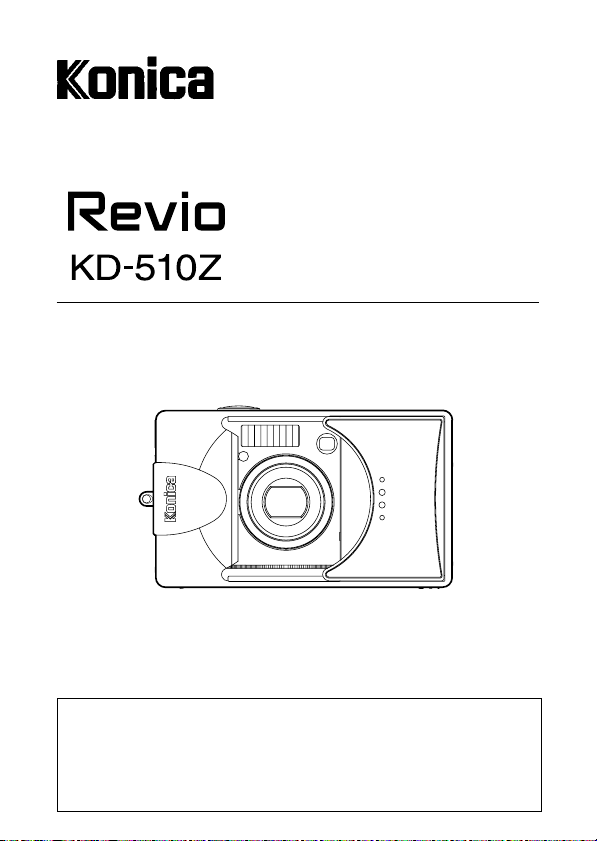
Digital Still Camera
User’s Guide
Thank you for your purchase. For the correct usage of this product,
please read this User’s Manual and warranty card carefully and
keep them in a safe place for future reference.
Before accepting the warranty card, please make sure that the
date of purchase and the dealer’s details have been completed.
Page 2
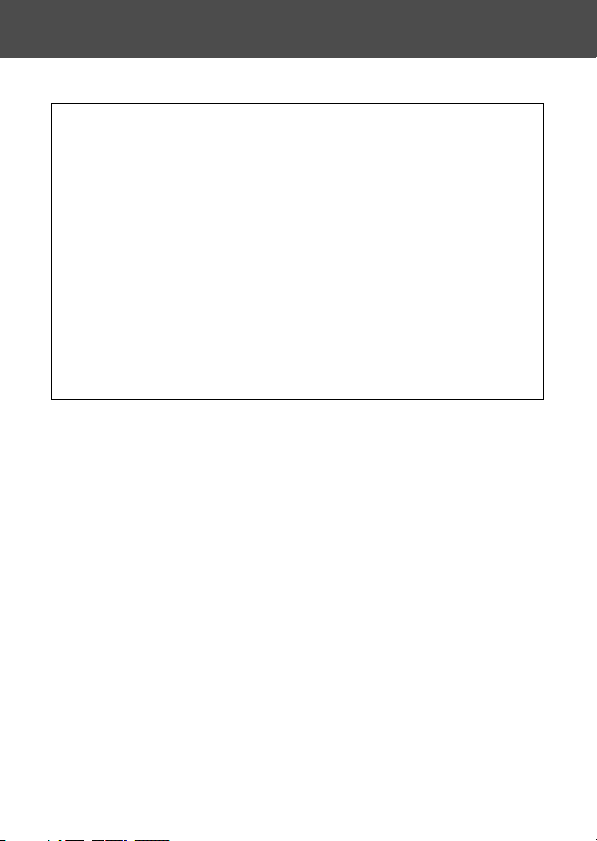
Getting Started
Please be sure to read this manual before use.
• Test shooting
Be sure to take some test shots before taking important pictures
(such as business or weddings) to make sure that the camera is
working properly.
• Results are not guaranteed
In the unlikely event that a problem arises in shooting or reproducing
pictures due to the camera or memory card used, please understand
that no compensation can be made.
• Be aware of Copyright
Any pictures that you take of existing images may be used for personal
use only. Copyright law prohibits the use of pictures without the
permission of the rightful owner. Also, please note that some
occasions of the performing arts, demonstrations and exhibitions
may restrict photography even for the purpose of personal enjoyment.
Caution for Extended Camera Use:
The camera body may become hot when used for a long period of
time, but it doesn’t mean that the camera is broken. However, if the
camera keeps touching the skin for a long time, this may cause a
cryogenic burn. Please be careful with it.
About trademarks
• Windows 98, Windows 98SE, Windows XP, Windows 2000
Professional and Windows Me are trademarks or registered
trademarks of Microsoft Corporation in the U.S. and other countries.
• Apple, Macintosh, Mac OS, QuickTime and Power PC are
trademarks or registered trademarks of Apple Computer in the
U.S. and other countries.
• Other company names and product names are trademarks or
registered trademarks of their respective owners.
* The illustrations in this guide are for the purpose of explanation
and may differ from the actual design of your camera.
* You can also order a digital print at a photo lab (except for some
labs) such as a traditional photofinishing service. For detailed
information, please contact your photo lab.
2
Page 3
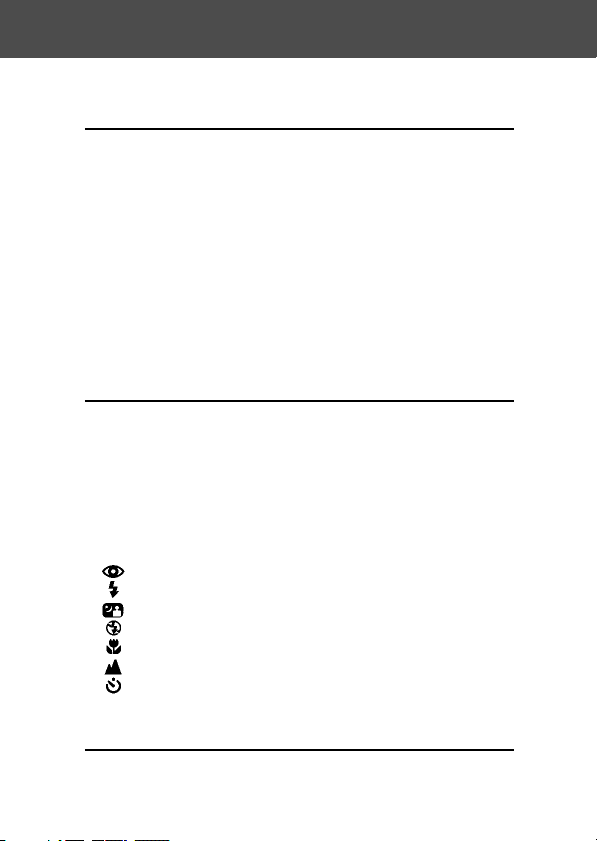
Contents
Important Safety Precautions ................................................ 6
Preparation
Necessary Accessories ......................................................... 11
Names of Parts ...................................................................... 14
Camera Body ....................................................................... 14
Operation Buttons ............................................................... 16
Attaching the Strap ............................................................... 17
Preparing the Power Supply ................................................18
Charging the (supplied) Battery Pack ................................. 18
Installing the (supplied) Battery Pack ................................. 19
Connecting the AC Adapter (sold separately) ....................22
Inserting/Removing Cards ................................................... 24
Turning the Power ON/OFF ................................................. 26
Setting the Menu Language/Date and Time ..................... 27
Basic Operation
Taking Pictures ...................................................................... 29
Holding Your Camera .......................................................... 29
Viewfinder and Indicator LEDs............................................ 29
Taking Pictures using the Viewfinder .................................. 31
Shooting with Focus Lock ................................................... 34
Taking Pictures using the LCD Monitor .............................. 35
Selecting the Shooting Mode ..............................................38
AUTO (Auto Flash) .............................................................. 40
Red-Eye Reduction ...................................................... 40
Fill-In ............................................................................. 41
Slow-Sync .....................................................................41
Off (Flash Override) ...................................................... 41
Macro-photo Mode ....................................................... 42
Distant View Mode ........................................................ 42
Self-Timer Mode ........................................................... 43
Fixed focus mode ................................................................43
Advanced Shooting
Using the REC Menu ............................................................. 44
Setting with the REC (DETAILS) Menu .............................. 44
3
Page 4
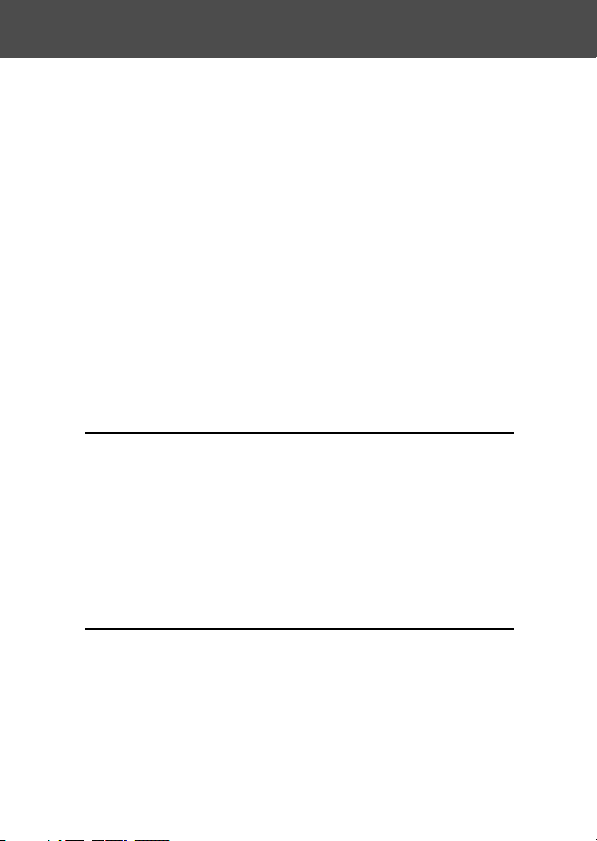
Contents (Cont’d)
Selecting a Combination of Image Sizes and
Compression Ratios ..................................................... 46
Shooting Movies .................................................................. 49
Adjusting Exposure Compensation..................................... 51
Adjusting White Balance ..................................................... 52
Changing Auto-Exposure (AE) Modes................................ 54
Taking Monochrome Pictures.............................................. 55
Using the Digital Zoom ........................................................ 56
Adjusting the Brightness and Color of the LCD Monitor .... 57
Making Voice Memos .......................................................... 58
Using After Recording ......................................................... 59
Changing slow shutter speed.............................................. 61
Taking photograph in manual exposure mode ................... 62
Setting up image quality ...................................................... 64
Selecting the Set-up Menu .................................................. 66
Setting with the REC (BASIC) Menu .................................. 67
Selecting the Image Size .................................................... 68
Basic Playback/Erasing
Playback .................................................................................. 70
Playing Back Pre-recorded Images .................................... 70
Playing Back Movies ........................................................... 72
Playing Back Voice Memos ................................................. 73
Playing back the sound of After Recording image ............. 73
Playing Back Enlarged Images (Digital Zoom) ................... 74
Using the Quick-view Function ........................................... 75
Erasing the Playback Image .................................................76
Advanced Playback/Erasing
Using the PLAY Menu ........................................................... 77
Viewing Multiple Pages at Once (Index Playback) .............78
Copying an Image ............................................................... 79
Erasing Unwanted Images ..................................................82
Adjusting LCD Monitor Brightness and Color ..................... 85
Selecting/Deselecting Images to Print (DPOF) .................. 86
Reducing Image Size (Resizing) ........................................ 90
Setting/Canceling Protection for Your Important Images ... 91
4
Moving the Image Data to Another Memory Card .............. 94
Page 5
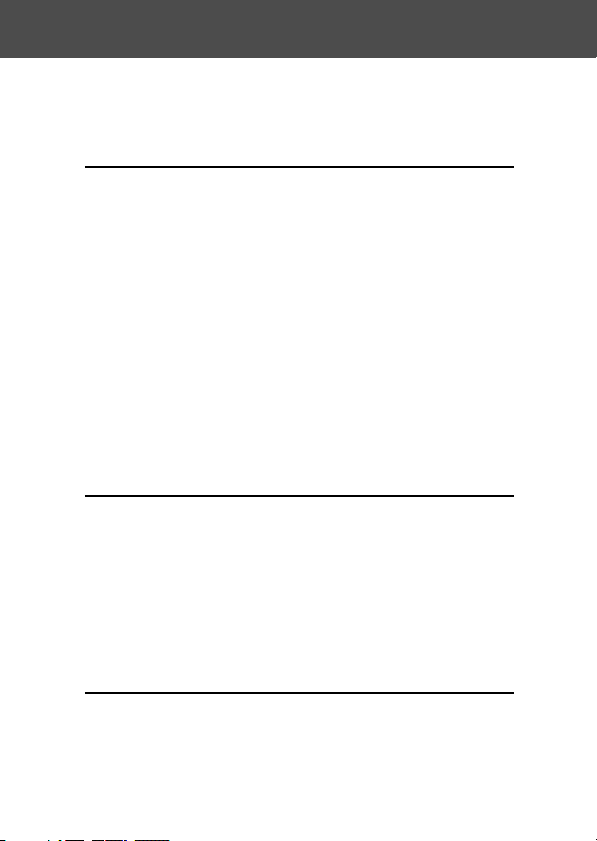
Contents (Cont’d)
Playing a Slide Show .......................................................... 97
Using the After Recording Function ....................................97
Selecting the Set-up Menu .................................................. 97
Advanced Operations
Using the Set-up Menu ........................................................ 98
Formatting a Memory Card ................................................. 99
REC Menu Settings ........................................................... 100
Quick View Settings ........................................................... 100
Make so the Image Information is not displayed .............. 101
Setting the Operation Sounds ........................................... 102
Adjusting the Date and Time ............................................. 103
Setting the Self-timer Delay Time .....................................103
Setting the Auto Power-OFF Time ....................................104
Resetting the File Numbers .............................................. 104
Setting Memory Priority .................................................... 105
Changing Languages ........................................................ 105
Taking Still Images with Sound .........................................106
Customizing the Camera................................................... 107
Restoring the Default Settings .......................................... 110
Connecting to your PC
Connecting to your PC ........................................................ 111
Operating Environments ................................................... 111
Connecting with a USB cable ........................................... 112
Installing software and downloading images ................. 113
Installing USB Driver Software ......................................... 113
Downloading (transferring) Images................................... 115
Using Windows ..................................................................117
Using Macintosh ................................................................ 119
Others
When Carrying the Camera Overseas ............................... 120
Care and Storage ................................................................. 121
Troubleshooting .................................................................. 123
Main Specifications ............................................................. 125
Warranty and After-sales Service...................................... 128
5
Page 6
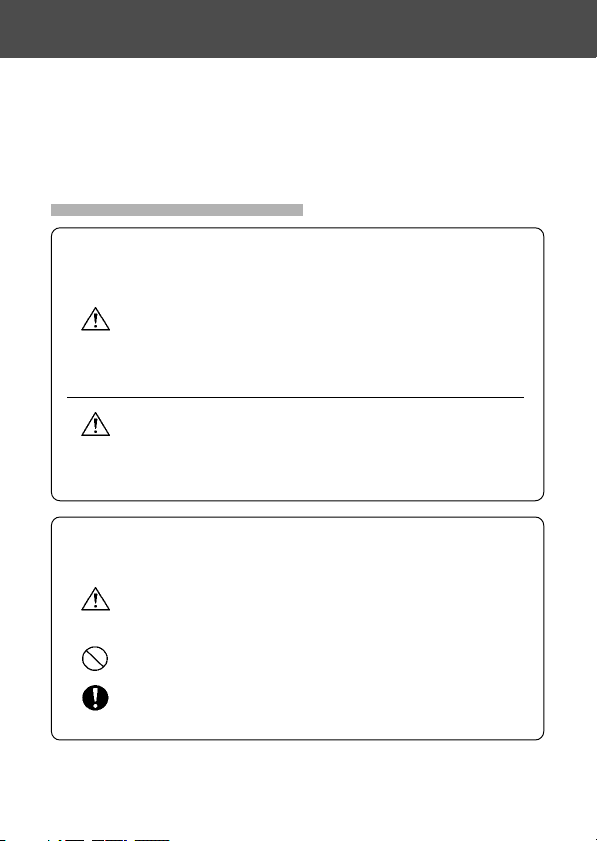
Important Safety Precautions
This product has been designed with safety in mind; however, please
read the following display marks, warnings and cautions for its correct
usage.
The following warning and caution symbols are to prevent damage to
the user, other persons and property.
Definitions of the symbols
The following categories explain the degree of danger or
damage that may occur if the displayed content is not
followed or the product is misused.
Warning
This symbol indicates that misuse may result in serious
injury and even death.
Caution
This symbol indicates that misuse may result in bodily injury
or physical damage.
The following categories explain the contents to be
followed using symbols.
This symbol indicates that the content requires caution
when performed.
!
This symbol indicates that the content is prohibited.
This symbol indicates that the content must always be
followed.
6
Page 7
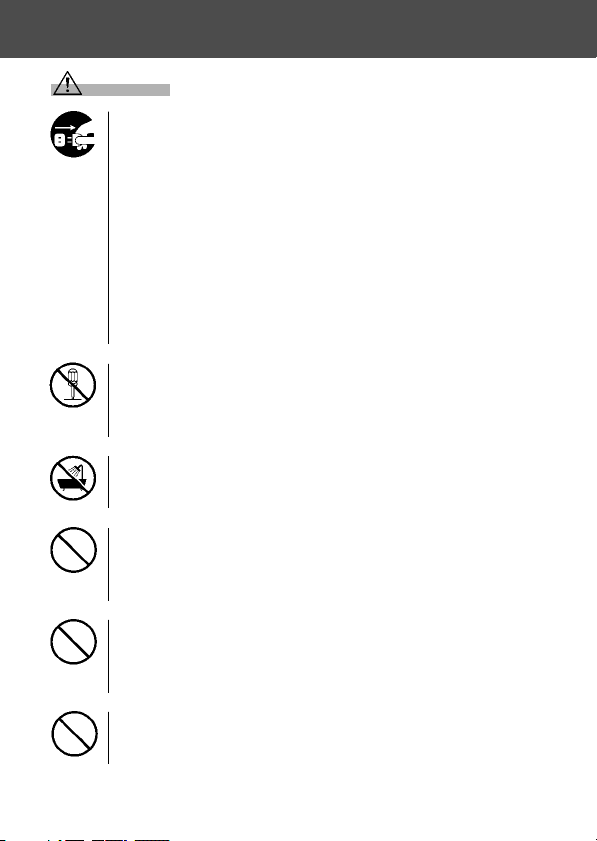
Important Safety Precautions (Cont’d)
Warning
Should any of the following occur, stop using the product
immediately. Remove the batteries from the unit and
disconnect the AC adapter. If using the AC adapter,
disconnect the power plug from the wall outlet.
Consult the dealer from whom you bought the product for
further assistance.
Continued use of the product may result in fire or electrical
shock.
• If you notice any abnormality such as smoke or an
abnormal smell, or if the camera becomes extremely hot.
• If liquid gets inside the camera.
• If any foreign object gets inside the camera.
Do not dismantle, modify or repair the camera yourself.
Fire and/or electrical shock may occur as a result.
For repair or internal inspection, consult the dealer from
whom you bought the product.
Do not allow the camera to get wet.
Fire, electrical shock and/or malfunction of the unit may occur
if internal parts are exposed to water or other liquids.
Do not drop or insert metal objects or combustible items
inside the camera.
Fire, electrical shock and/or malfunction of the unit may occur
as a result of metal objects, etc. getting inside the camera.
Do not use the camera while driving.
May cause traffic accidents.
When using the camera while walking, pay attention to the
road surface, surroundings, etc.
Do not use the camera on unstable ground.
Serious injury and even death may occur as a result
especially when falling from high places.
7
Page 8
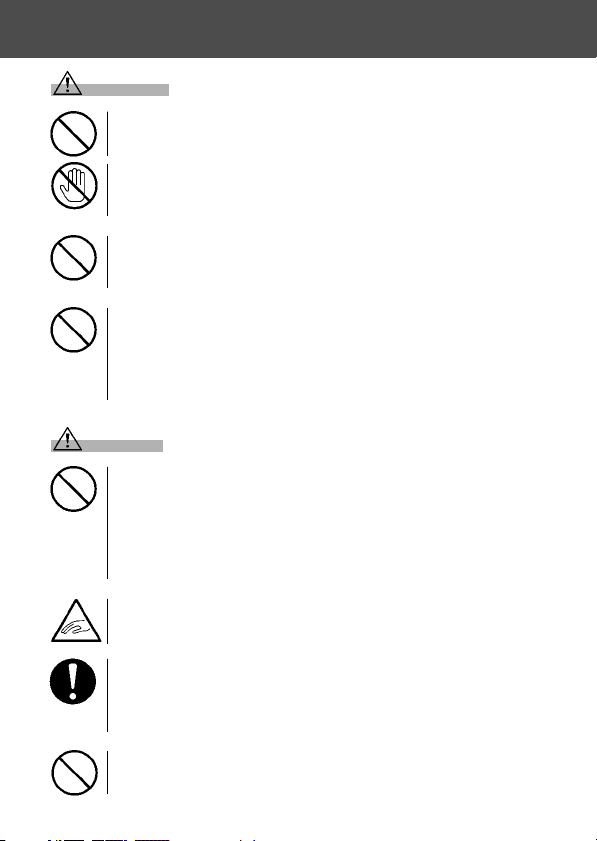
Important Safety Precautions (Cont’d)
Warning
Do not directly look at the sun through the viewfinder.
Loss of or impaired eyesight may result.
Do not touch the metal parts on the camera during thunder
and lighting.
Death may occur if lighting strikes the camera.
Do not use AC adapters other than those specified.
Fire may occur as a result of AC adapters other than those
specified being used.
Do not dismantle, short-circuit, coat (solder, etc.), apply
heat, apply pressure (with nail, etc.) to the battery, or throw
into a fire. Furthermore, do not allow metals (wires,
necklaces, etc.) to come into contact with batteries.
Fluid leakage, heat, fire and damage may occur as a result.
Caution
Do not point the lens directly at the sun or at a strong light
source.
Malfunction of internal parts may occur from concentrated
rays of light. Using the camera in such conditions may cause
short circuits and breakdown of insulation, resulting in
overheating and/or fire.
Take care not to get fingers caught in the battery/card cover.
Personal injury may occur as a result.
When using the camera inside an airplane, follow the
directions of the airline company.
Electric waves emitted from the camera may affect airplane
cockpit instruments.
Do not use the flash near eyes.
Eye injury may occur as a result.
8
Page 9
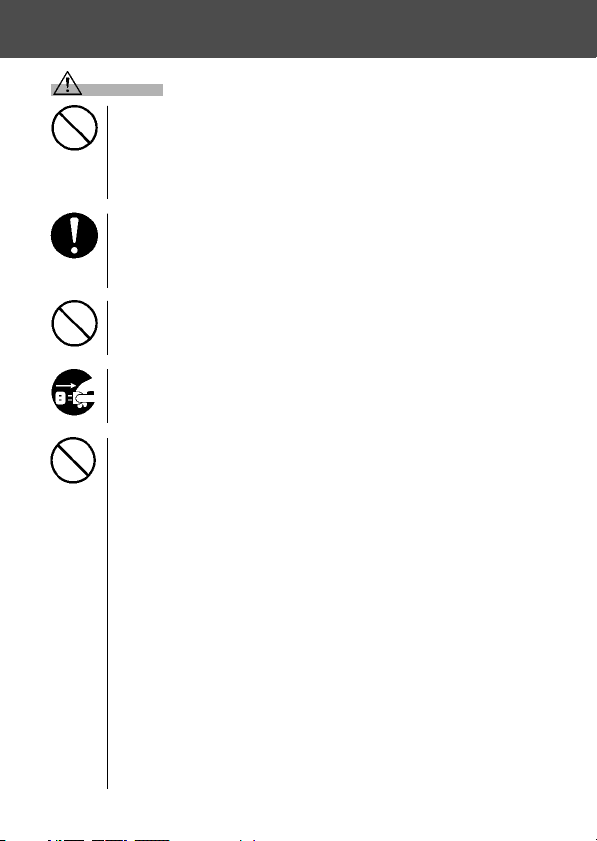
Important Safety Precautions (Cont’d)
Caution
When taking a picture, wipe off the flash surface and be
careful not to cover the flash.
If the flash surface is dirty or you take a shot with the flash
covered, it is possible for the flash surface quality or color to
change, due to the high temperature of the flash.
Check that the polarity is correct when inserting batteries.
The battery may heat, damage or leak if the polarity is not
correct, possibly causing skin burns and/or personal injury
as a result.
Do not use batteries which have become soiled with oil or
sweat.
If soiled, wipe the contacts with a dry cloth before use.
When cleaning or carrying out non-photographic
operations on the camera, disconnect the AC adapter for
safety.
Do not leave the camera in locations such as:
•
A location exposed to direct sunlight or inside a car, etc.
where the temperature may become extremely high.
Fire and/or damage to the unit may occur.
• Within the reach of children.
The strap may wrap around the neck causing strangulation,
or accessories such as batteries, Memory Card, etc. may
be swallowed.
• Unstable surfaces such as on an unstable table or an
angled surface.
Camera dropping on the head or other body parts may not
only cause personal injury but malfunction of the unit as
well.
• A location exposed to lampblack, steam, high humidity,
dust or vibration.
If dust or liquid enters the camera or if the internal parts
are damaged by strong vibration, overheating, fire or
electrical shock may occur as a result.
9
Page 10
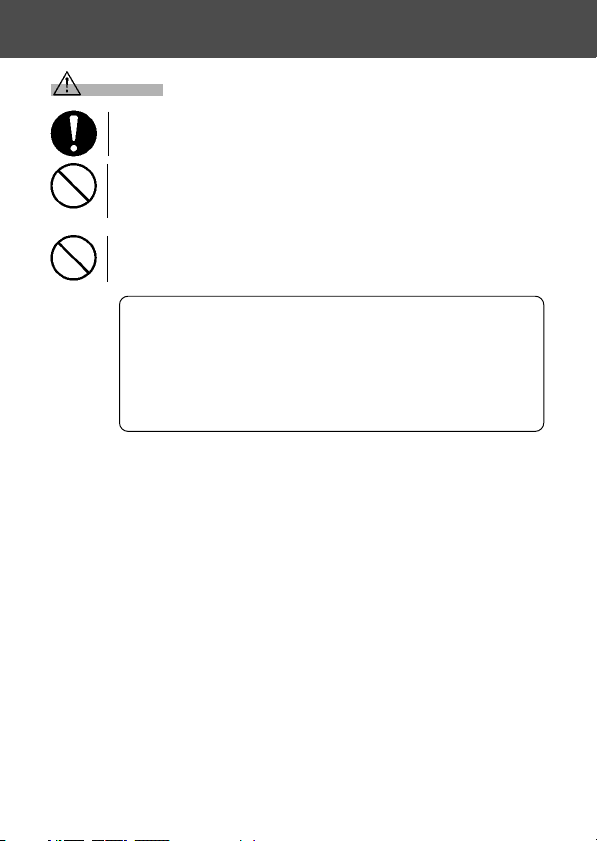
Important Safety Precautions (Cont’d)
Caution
Remove the batteries when the camera will not be used
for an extended period.
Do not use force when operating the camera.
The camera may become damaged, causing personal injury
as a result.
Do not rotate the camera when mounting on a tripod.
About battery fluid leakage
• Should battery fluid leaks ever come into contact with
hands or clothing, wash immediately with water.
• Loss of eyesight may occur if battery fluid enters the
eye. In such case, do not rub the eye. Immediately flush
the eye with water and seek medical attention.
About the LCD monitor
• Due to the characteristics of liquid crystals, the brightness of the
LCD monitor may appear uneven with changes in temperature, etc.
• The LCD monitor has been developed using high-precision
engineering and is superior in sharpness and picture quality. Due to
the nature of liquid crystals, however, there may be missing or
constantly lit pixels on the monitor. This is not a malfunction of the
unit.
• If the LCD monitor becomes damaged for some reason, take care to
prevent personal injury from broken glass, etc. Furthermore, take
care that liquid crystals do not touch the skin or enter the eyes or
mouth.
10
Page 11
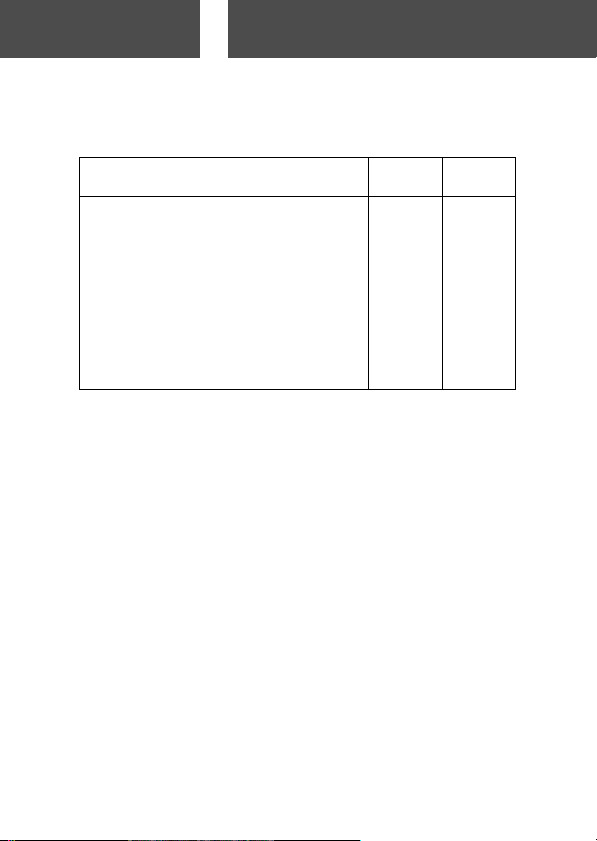
Preparation
Necessary Accessories
Checking the Packing Contents
The following accessories should be packed with your new camera;
please make sure all are enclosed after opening the packaging. In the
unlikely event that something is missing, please contact the sales outlet.
Japan
1)
Lithium-ion battery (Model No. DR-LB4)
2)
Battery Charger (Model No. DR-BC-K4),
Power Supply cord
3) USB cable 쎻쎻
4) CD-ROM 쎻쎻
5) Strap 쎻쎻
6) User’s Guide 쎻 –
7) Quick Guide – 쎻
8) Warranty card 쎻쎻
9) On-Line Lab (CD-ROM) 쎻 –
10)SD Memory Card 쎻쎻
Others
countries
쎻쎻
쎻쎻
This product can be used with the following power supplies:
1) Lithium-ion battery (the packaged item or purchased separately)
• Read the user’s guide on the battery and the charger thoroughly,
and use them accordingly.
• You cannot charge the battery in the camera.
• When disposing of rechargeable batteries, please support
recycling by participating in the recovering system of the store
from which you bought the batteries.
• The number of pictures you can take varies with the conditions of
use and the performance of the rechargeable batteries
* Please refer to page 20 for information on battery life.
2) Plugging in at home
• Connect the designated AC adapter (sold separately, model
number: DR-AC4).
Items Sold Separately
• AC adapter kit (Model No.: DR-AC4)
• Lithium-ion Battery (Model No.: DR-LB4)
• Soft Camera Case (Model No.: DR-CC4)
11
Page 12
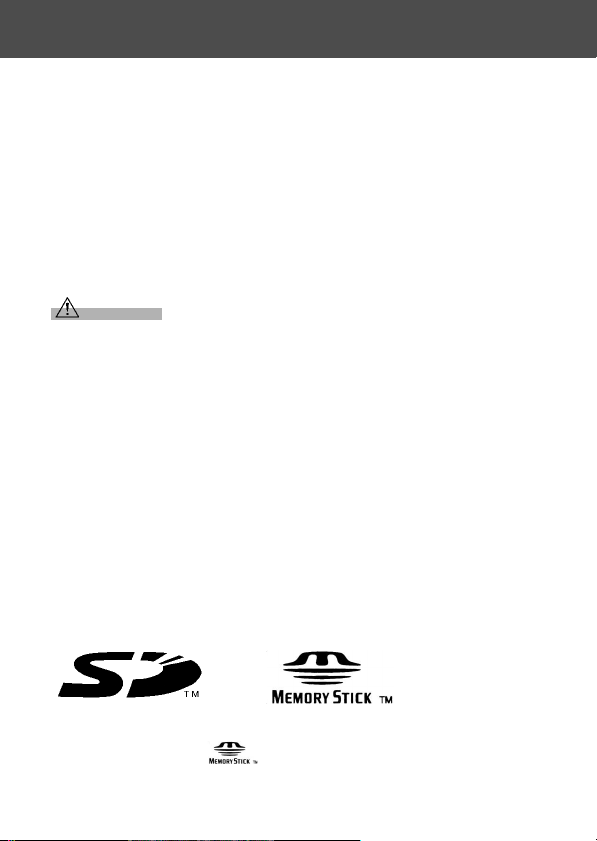
Necessary Accessories (Cont’d)
Compatible Recording Media
This camera comes with approximately 2 MB of memory installed, but
if you would like to use additional memory, the following cards are
compatible:
• SD Memory Card
• MultiMedia Card
• Memory Stick
About the SD Memory Card/Multi-Media Card/Memory
Stick
Caution
SD Memory Cards, Multi-Media Cards and Memory Stick are
manufactured using precision electronic components. Do not
perform the following as malfunction or damage may occur as a
result.
• Do not touch the terminals with hands or metal objects. Damage to
the components may occur as a result of static electricity. Before
handling an SD Memory Card, Multi-Media Card or Memory Stick,
discharge any static build-up from your body by touching grounded
metal, etc.
• Do not bend, drop or apply excessive force.
• Avoid heat, liquid and direct sunlight when using and for storage.
• Do not open the battery/card cover or remove the SD Memory Card/
Multi-Media Card/Memory Stick while data is being read or written.
• Do not dismantle or modify.
* The SD logo is a trademark.
* “Memory Stick” and are trademarks of Sony Corporation.
12
Page 13
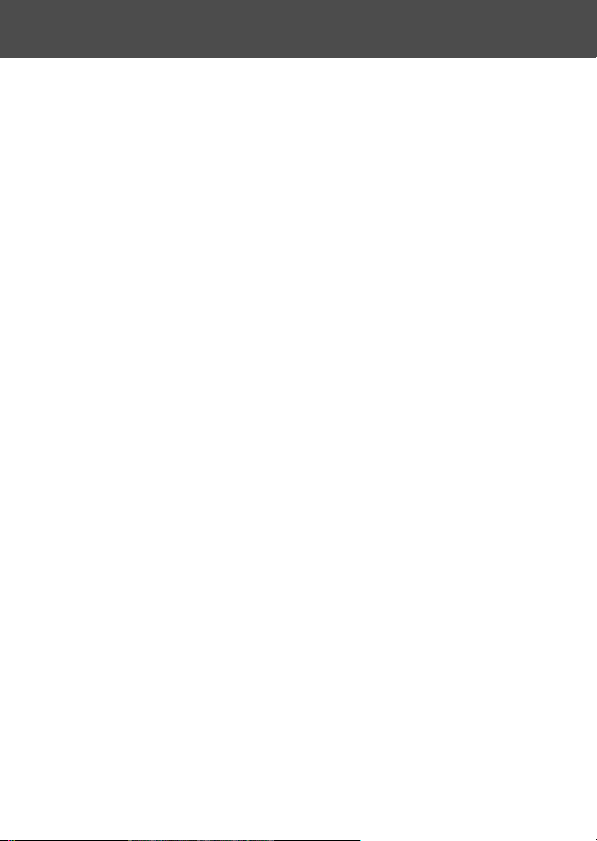
Necessary Accessories (Cont’d)
Important
• In the event of malfunction or damage, it is possible that data may
be lost. Konica can not accept responsibility in any way for such
data loss.
• Always back-up important data.
• When using SD Memory Cards/Multi-Media Cards/Memory Stick on
a PC, do not change the attributes(read-only, etc.) of the files (image
data) on the card. Doing so may prevent the camera from working
properly when deleting images, etc.
• Do not change the file names or the directory name of image data
saved on an SD Memory Card/Multi-Media Card/Memory Stick using
a PC or save files other than image data taken by this camera. Images
that have been changed or added will not only play back on the
camera but may cause the camera to malfunction as well.
• Always format SD Memory Cards/Multi-Media Cards/Memory Stick
using this camera. A card formatted in a PC may not operate properly.
• The SD Memory Card and Memory Stick includes a write-protect
switch.
Sliding this switch downward prevents data from being written to the
card and images, etc. saved on the card are protected.
Please note that pictures cannot be taken or deleted when the writeprotect switch is on.
• When using a large-capacity card, card check and deletion may take
some time.
• When using Multi-Media Cards, the operation response time may be
longer during shooting and playback when compared with SD
Memory Cards. However, this is due to the specification of the MultiMedia Card and is not a malfunction.
13
Page 14
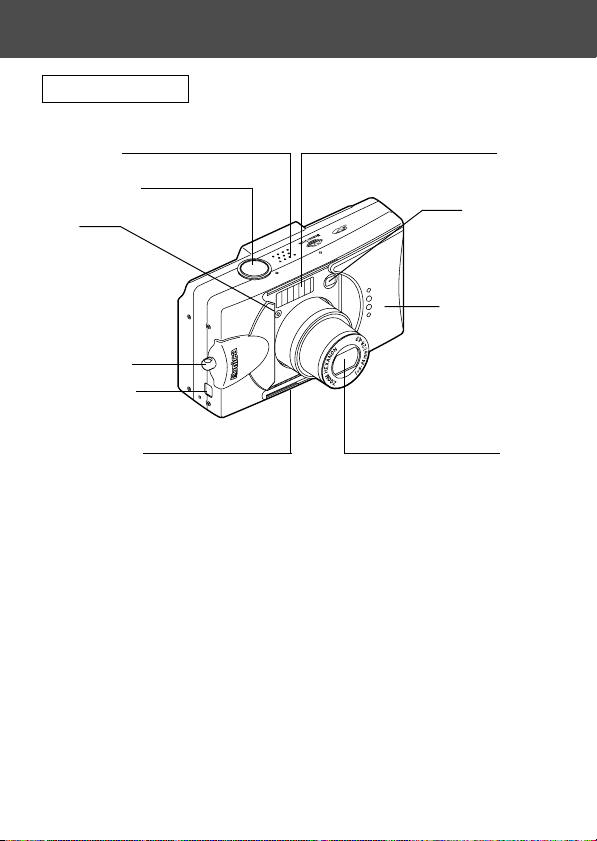
Names of Parts
Camera Body
Microphone
Shutter Button
Light
Sensor
Strap Holder
USB Terminal
Self-timer LED
Flash
Viewfinder
Window
Lens Cover (Main
Switch)
Lens
14
Page 15
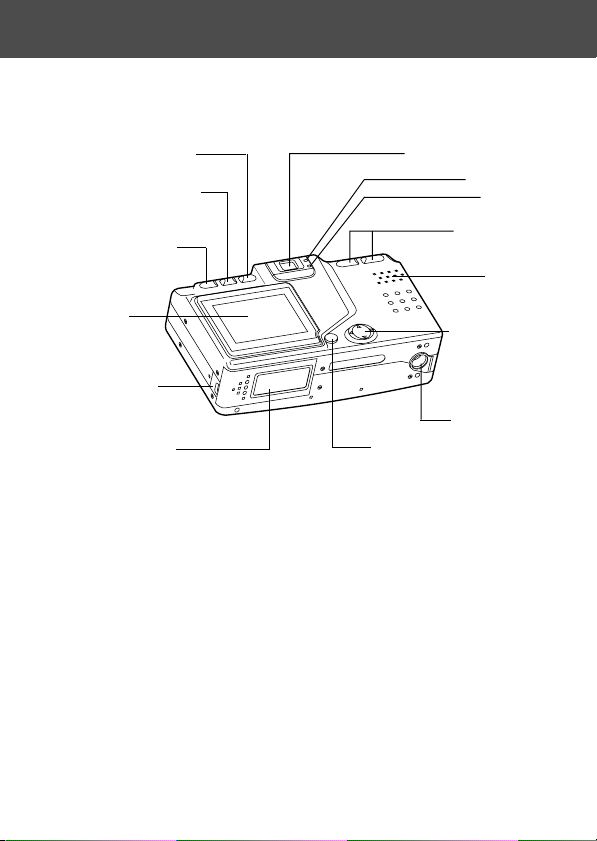
Names of Parts (Cont’d)
Delete Button (→ P.16)
Display Button (→ P.16)
Play Button(→ P.16)
LCD Monitor
Battery Sub-cap
Battery/Card Cover
Viewfinder Eyepiece
Green LED
Red LED
Zoom Buttons
(→ P.16)
Speaker
4-way Button
(→ P.16)
Tripod Socket
Menu/Set Button (→ P.16)
15
Page 16
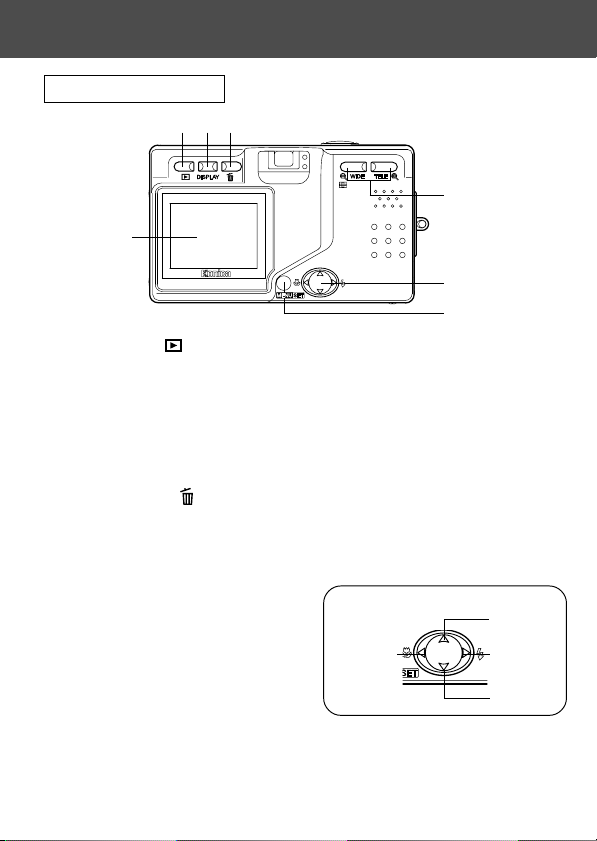
Names of Parts (Cont’d)
Operation Buttons
e
q
w
r
LCD Monitor
t
y
q Play Button ( )
Use this button for playing back images, or setting up the play menu.
This button can be used whether the camera’s power is ON or OFF
(p.26).
w Display Button
For turning LCD monitor on and off, and switching the picture information
display on and off. When the power is ON, the LCD monitor lights, so it
should be turned OFF when you are shooting through the viewfinder.
e Delete Button ( )
For deleting unwanted photos.
r Zoom Buttons
For operating the optical and digital zoom functions.
t 4-way Button (왗왘왖왔)
Use the different buttons 왗, 왘, 왖,
and 왔, to select menu items,
images, etc. This button is used
for the following:
• Selecting shooting mode
• Selecting menus
• Selecting pictures
• Scrolling a picture in an enlarged display
• Customizing the camera
y Menu/Set Button
For displaying the menu screen, selecting the contents and confirming
choices.
16
4-way Button
왗 왘
왖
왔
Page 17
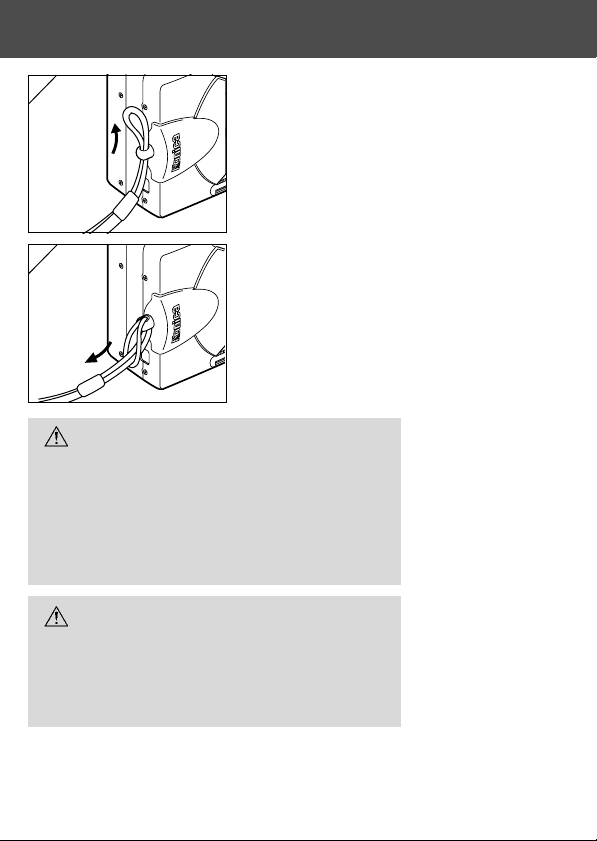
Attaching the Strap
1
1. Push the loop on the small end of the strap
through the strap holder.
2
2. Pass the other end of the strap through the
loop that is sticking out from the strap holder.
Warning:When using the camera with the
strap attached, take care so that it
does not wrap around the neck. On
no account hang the camera round
the neck of small children and
infants. Strangulation may occur as
a result if the strap wraps around the
neck.
• When carrying the camera hanging from the
strap, take care so that it is not accidentally
hit nearby objects.
• Place the camera on a stable surface before
installing the strap, to avoid the possibility
of it being dropped and damaged.
17
Page 18
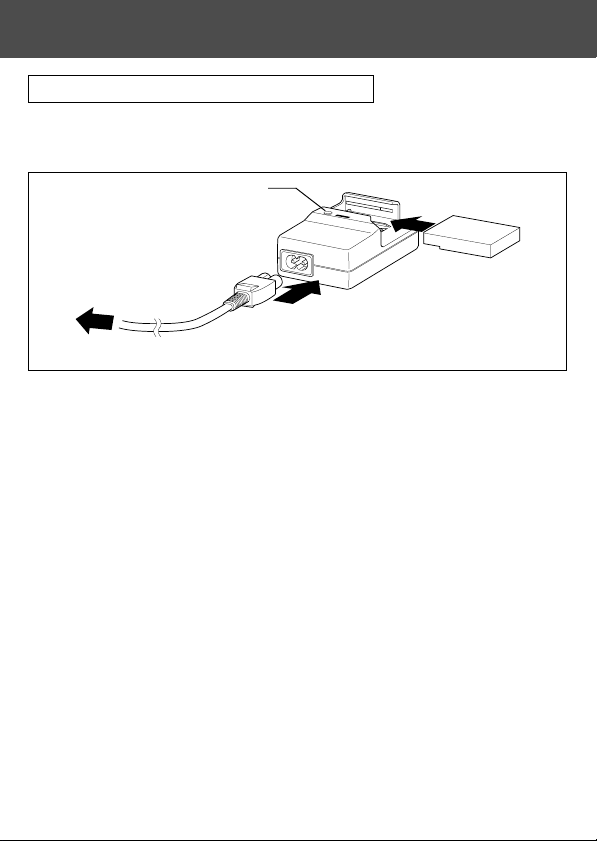
Preparing the Power Supply
Charging the (supplied) Battery Pack
- Charge the battery pack before you use it for the first time and when the
LCD monitor indicates, “NO MORE POWER”.
Charging display LED
e
w
to an outlet
q
1. Connect the power cord to the charger.
2. Plug the cord into an outlet.
3. Put the battery pack in the charger.
• While the battery pack is being charged, the charging display LED will be red;
when the battery pack is fully charged, the light will turn green.
4. After charging, remove the battery pack from the charger and then the
power cord from the outlet and the charger.
• Normal charging time is about 2.5 hours. Please charge your battery pack in an area
with a temperature between 0°C (32°F) and 40°C (104°F).
• Charging time will vary with the surrounding temperature and the condition of the
battery pack.
• Before using new battery packs or battery packs that have not been used for some
time, be absolutely sure to charge them.
• When a battery pack reaches the end of its useful life, it can be used only for a short
time, even when fully charged. When that happens, replace with a new battery pack
(sold separately, model # DR-LB4).
• During charging both the charger and the battery pack get hot; this is normal.
• If dirt gets on the battery contact points, the battery pack will not be fully charged or
charging time will get longer. Please wipe them off with a soft, dry cloth.
18
Page 19
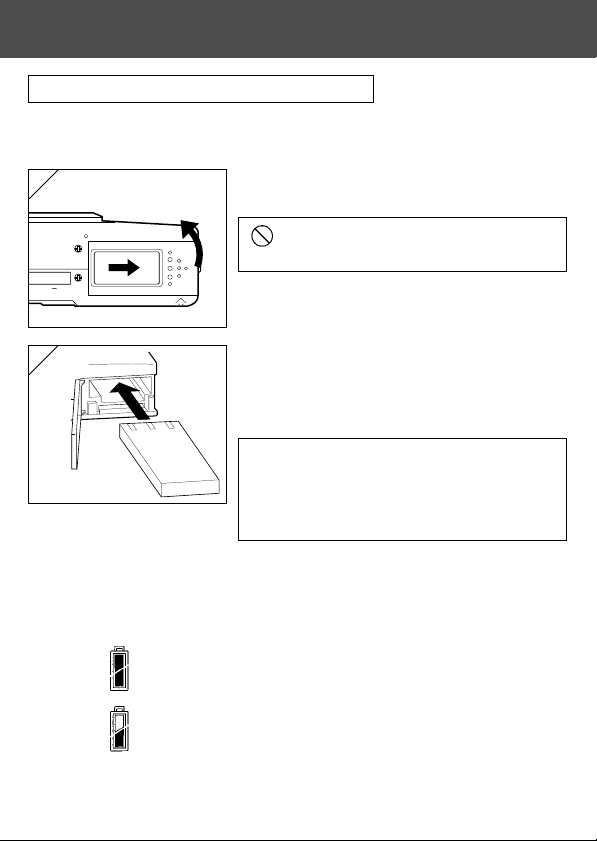
Preparing the Power Supply (Cont’d)
Installing the (supplied) Battery Pack
- Before installing or changing battery packs, make sure the power is OFF
(p.26), check that the LCD monitor is not lit and turn OFF all switches.
1
1. Open the battery/card cover by sliding it in
the direction of the arrow.
Do not change the battery with wet hands,
as there is a danger of electric shock.
2
2. Install the battery with the terminals facing
inside the camera. After making sure the
battery pack is properly installed, close the
battery/card cover securely.
Make sure that the battery pack is facing the
right way. If the battery pack is installed
incorrectly, there is a danger of injury or
contamination, or the camera may be damaged
due to leakage and/or heat.
Battery level indicator
As the battery runs out of power, the battery level indicator displays the
power remaining as follows:
(Remaining power is shown on the LCD monitor in two levels)
1. Fully charged
2. Power is running out; change (charge) the battery.
19
Page 20
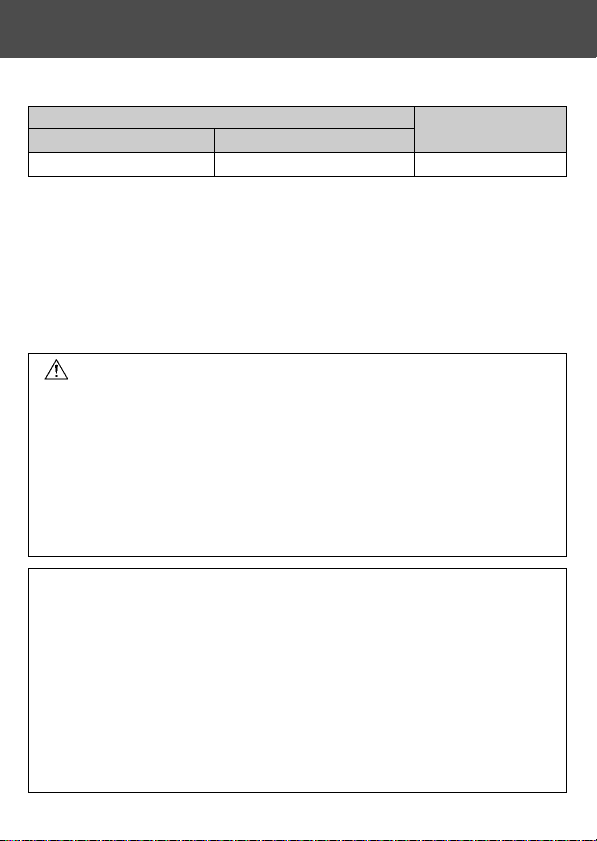
Preparing the Power Supply (Cont’d)
Battery life guide (reference)
Number of Pictures
With LCD Monitor On With LCD Monitor Off
Continuous
Playback Time
About 100 About 200 About 90 Minutes
* Our test conditions: Normal humidity and temperature, flash intensity 50%, shot every
* The Battery life will vary depending on the environment, shooting mode, and shooting
conditions.
* The above values are for reference only and are not guaranteed.
* Power is consumed by the following operations even when not recording and these
will reduce the number of images that can be recorded.
• Repeated focus operations by pressing the shutter button halfway.
• Repeated zoom operations.
• Extensive use of the LCD monitor in the Playback mode.
• Communication with a PC.
Warning
• When you continue using the camera for a long time, the batteries become
hot. Contact with the batteries can lead to burns.
• Never open the battery/card cover while the camera is accessing the card
or processing images (p.32).
• To recharge the battery (DR-LB4), do not use any charger other than the
supplied charger (DR-BC-K4). Also, do not use the supplied charger (DRBC-K4) to recharge batteries other than our special battery (DR-LB4)
• Do not leave the battery anywhere where the temperature may reach 60Cº
(140°F), such as inside a car, in the sun, near a heater, etc.
• Do not get the battery wet, drop it or subject it to violent shocks.
•
Charger (DR-BC-K4)
Main Specifications
· Input voltage : AC100–240V (50/60Hz)
· Rated Input : 8VA (100V) 12 VA (240V)
· Rated Output : DC4.2V/600mA
· Recharge time : Approx. 2.5hr
· Temperature for use: 0˚–40˚C (32˚–104˚F)
· Storage temperature: -20˚–60˚C (-4˚–76˚F)
· External dimensions:
30 sec. Zoomed one direction, once, 2592 × 1944 pixels.
•
Lithium-ion Battery (DR-LB4)
Main Specifications
· Nominal voltage : 3.7 V
· Nominal capacity: 820mAh
· Temperature for use: 0˚–40˚C (32˚–104˚F)
· External dimensions :
31.8(W) × 9(H) × 49.8(D) mm
15/16"(W) × 3/8"(H) × 2"(D)
55(W) × 30(H) × 90(D) mm
· Weight : Approx. 25g (1oz)
21/4"(W) × 11/4"(H) × 35/8"(D)
· Weight : Approx. 70g (2oz)
20
Page 21
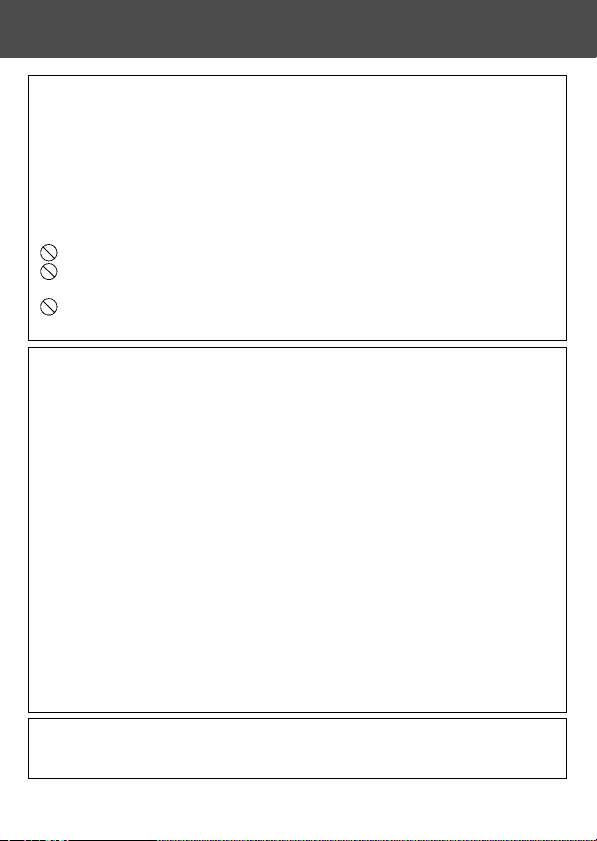
Preparing the Power Supply (Cont’d)
Please co-operate in recycling the lithium battery.
• This product uses a lithium battery.
• This battery is recyclable and a valuable resource.
• For recycling exhausted batteries or batteries removed from a used product,
as a precaution against a short circuit, that could result in smoke or fire,
please tape the terminals to insulate them or put them in a plastic bag and
take them to a retailer participating in a recycling program, where you can
deposit them in a recycling box for rechargeable batteries.
Warnings about recycling
Do not short circuit the battery. This may cause a fire or electrical shock.
Do not peel off the outer cover (insulation cover, tube, etc.) This may
cause the battery to leak, get hot, catch fire, or explode.
Do not dismantle the battery. This may cause it to leak, get hot, catch fire,
or explode.
FCC Compliance Statement:
This device complies with Part 15 of the FCC Rules. Operation is subject to the following
two conditions:
(1) this device may not cause harmful interference and (2) this device must accept any
interference received, including interference that may cause undesired operation.
This equipment has been tested and found to comply with the limits for a class B digital
device, pursuant to Part 15 of the FCC Rules. These limits are designed to provide
reasonable protection against harmful interference in a residential installation. This
equipment generates, uses and can radiate radio frequency energy and, if not installed
and used in accordance with the instructions, may cause harmful interference to radio
communications. However, there is no guarantee that interference will not occur in a
particular installation. If this equipment does cause harmful interference to radio or television
reception, which can be determined by turning the equipment off and on, the user is
encouraged to try to correct the interference by one or more of the following measures:
- Reorient or relocate the receiving antenna.
- Increase the separation between the equipment and receiver.
- Connect the equipment into an outlet on a circuit different from that to which the receiver
is connected.
- Consult the dealer or an experienced radio/TV technician for help.
- The user is cautioned that changes and modifications made to the equipment without
approval of the manufacturer could void the user’s authority to operate this equipment.
Industry Canada’s Compliance Statement:
This Class B digital apparatus complies with Canadian ICES-003.
Cet appareil numérique de la classe B est conforme à la norme NMB-003 du Canada.
21
Page 22
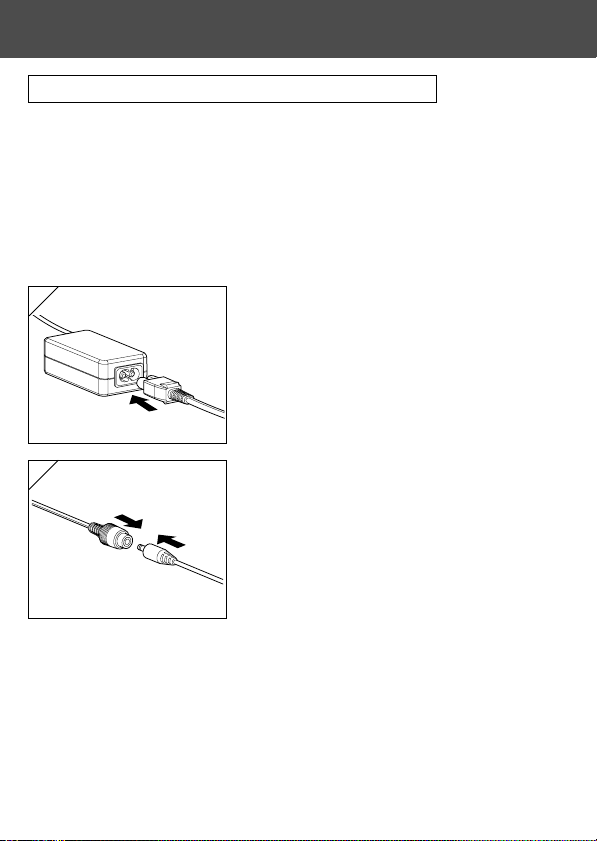
Preparing the Power Supply (Cont’d)
Connecting the AC Adapter (sold separately)
- If you do not want to worry about battery consumption, we recommend using
the specified AC adapter (sold separately, model#DR-AC4) when shooting
pictures, during playback, or when transferring data (USB connection).
- Only use the AC adapter (sold separately) specified for your camera as use of
any other device may result in a breakdown, fire or electrical shock.
- Make sure the camera is OFF, check that the LCD monitor is not lit and turn OFF
all power.
- After reading the “Important Safety Precautions” (pp.7-10) in this manual and
the warnings supplied with the AC adapter, connect the adapter as instructed.
1
1. Connect the AC adapter to the power supply
cord, and plug in the power supply plug.
2
22
2. Insert the connecting plug of the battery type
adapter to the AC adapter plug.
Page 23
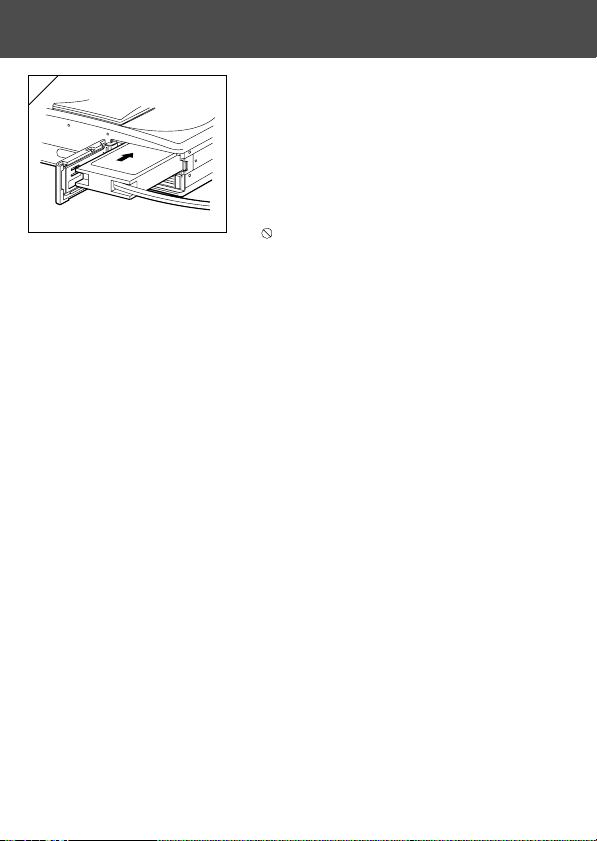
Preparing the Power Supply (Cont’d)
3
3. After opening the battery/card cover,
remove the battery sub-cap. Insert the
battery adapter in the battery compartment,
and close the battery/card cover.
• When finished using the camera, turn OFF the
power supply to the camera, and then
disconnect the connecting plug of the batterytype plug from the AC adapter.
Never handle the adapter with wet hands. It may
result in electric shock.
23
Page 24
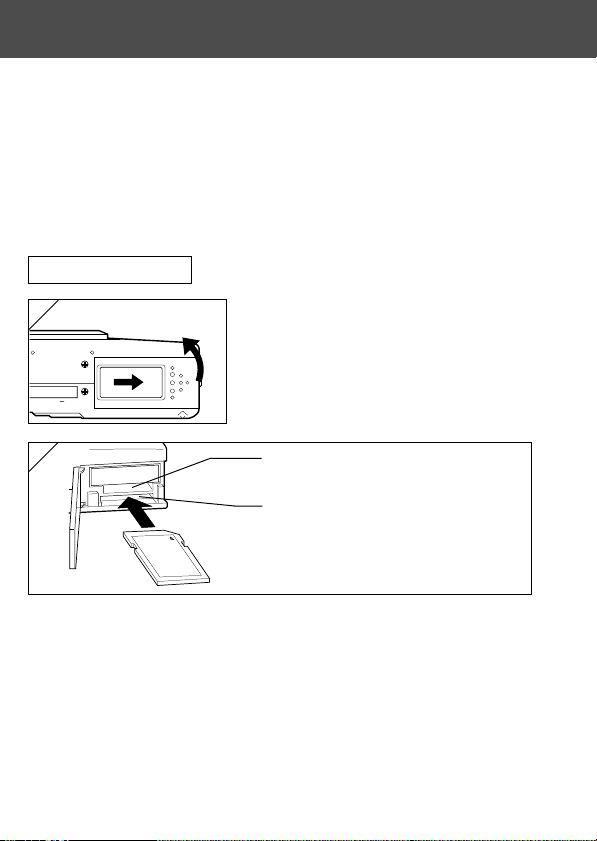
Inserting/Removing Cards
- About 2 MB of memory are built into this camera as recording media for
image data, and other information, such as date and time, so even without a
card inserted, the camera can record in an emergency. If you wish to use an
aftermarket card, any of the following are appropriate: SD Memory Card, MultiMedia Card, Memory Stick. (All three will be called “card” hereafter.)
- First, turn OFF the main switch (lens cover closed), make sure the LCD monitor
is OFF and turn OFF all power. If power is ON, damage may occur to the card
or to the camera itself.
Inserting a Card
1
2
1. Open the battery/card cover.
Memory Stick slot
SD Memory Card/MultiMedia Card slot
2. With the camera and the label of the card facing up, insert the card with
the knocked out part first into the slot and push in until a click is heard.
• Take care that the card is inserted facing the right way. If the card is forcefully
inserted facing the wrong way, it will damage the connector.
• There are two card slots. When a SD Memory card or MultiMedia Card are used,
insert them in the slot at the back of the camera, and if a Memory Stick is used,
insert it in the slot toward the front.
3. Close the battery/card cover.
24
Page 25
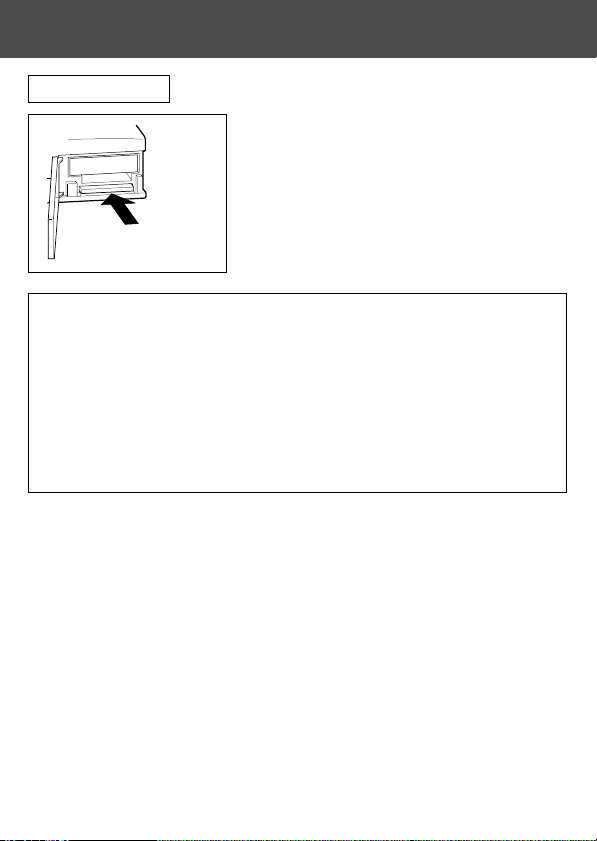
Inserting/Removing Cards (Cont’d)
Card Removal
1. Open the battery/card cover.
2. If you gently push in on the card, the lock
will release and the card will come out a
little. Then carefully draw the card out.
3. Again, close the battery/card cover.
Warning! Insert or remove cards only after making sure that absolutely
all power is OFF as indicated by the viewfinder LED being
off.
While the card is being accessed, or an image is being processed,
the LCD monitor will show “Now COPY…”, etc., and the red LED
will come on.
If you open the battery/card cover while the red LED is flashing,
image processing may be interrupted or hindered.
While the red LED is still lit, make sure that you DO NOT open the
battery/card cover.
• When a card is inserted, it is recorded on first. (When a card is not inserted,
internal memory is used for recording. However, in this case the recording
image size is limited to only 640 × 480 pixels.)
• Also, it is possible to insert and use two cards simultaneously, such as an
SD memory card (or multi-media card) and a Memory Stick.
In this case the card being used will be recorded on first. By using the Setup menu, you can select which to record to first (p.105).
25
Page 26
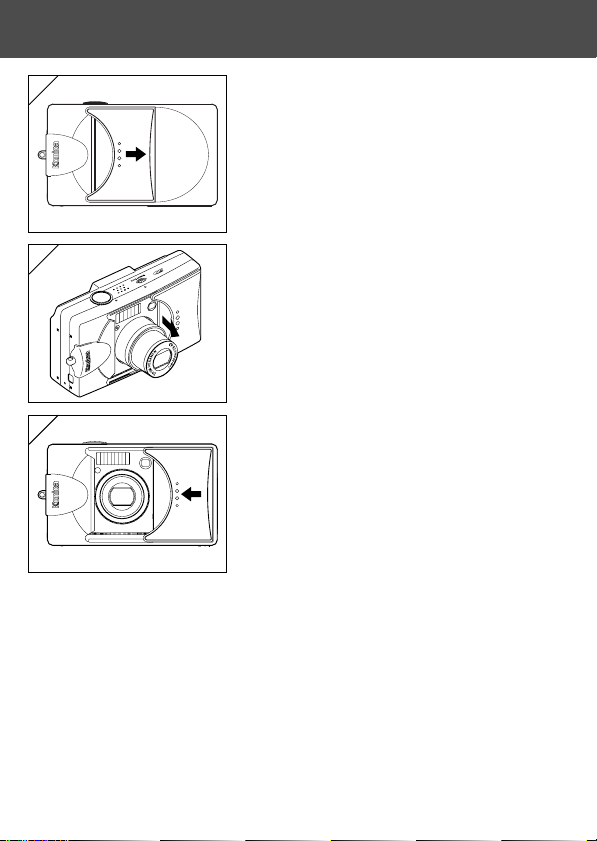
Turning the Power ON/OFF
1
1. Gently slide the lens cover (main switch) in
the direction indicated by the arrow until it
stops.
2
2. Once the lens extends to the shooting
position (wide-angle side), the power will
come on.
• With the power ON it is possible to shoot
pictures. Also, the LCD display will be lit.
3
3. When you wish to turn the power OFF, slide
the lens cover just a little in the direction
indicated by the arrow. The power will turn
OFF and the lens will retract. After you are
sure the lens has fully retracted, you can
close the lens cover to its fully closed
position.
26
Page 27
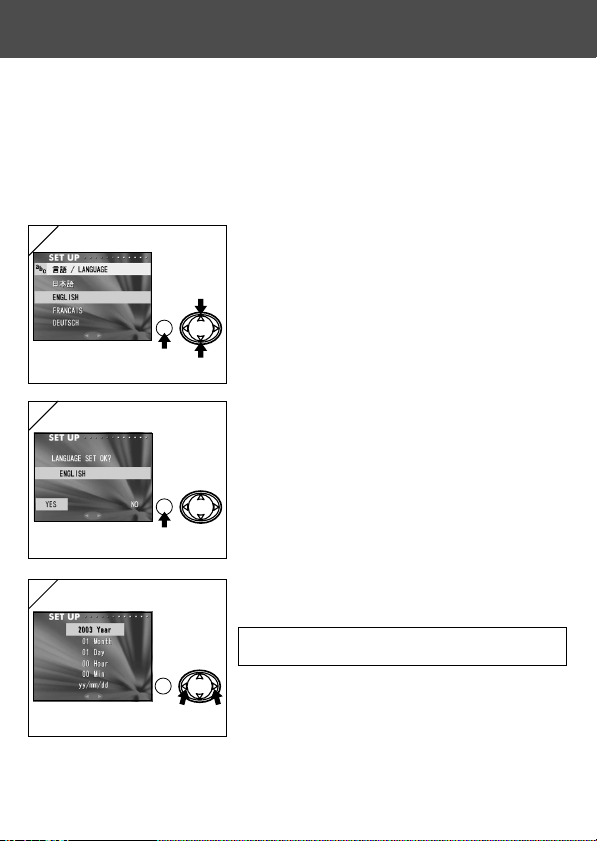
Setting the Menu Language/Date and Time
- The first time that you use your camera, a screen will automatically appear
and prompt you to set the time, date and language. To make those settings,
please follow the steps below.
- You can select from among four languages, Japanese, English, French,
and German.
- Make sure that either the AC adapter is connected or that there is enough
battery power.
1
1. Turn the power on by either opening the lens
cover or pressing the PLAY button. The
language selection screen will automatically
appear on the LCD monitor. By pressing 왔
or 왖, select the desired language and push
the MENU/SET button.
2
2. You will be prompted to confirm your
language selection; confirm the selected
“YES” by pressing the MENU/SET button.
• If you select “NO” with 왘 and press the MENU/
SET button, the current setting is invalidated and
you will return to the first screen.
* Once you have finished language selection,
the next screen “DATE SET” will appear.
3
3. With “YEAR” selected, use 왗 or 왘 to adjust
to the appropriate year.
The date may be adjusted up to Dec. 31, 2050.
27
Page 28
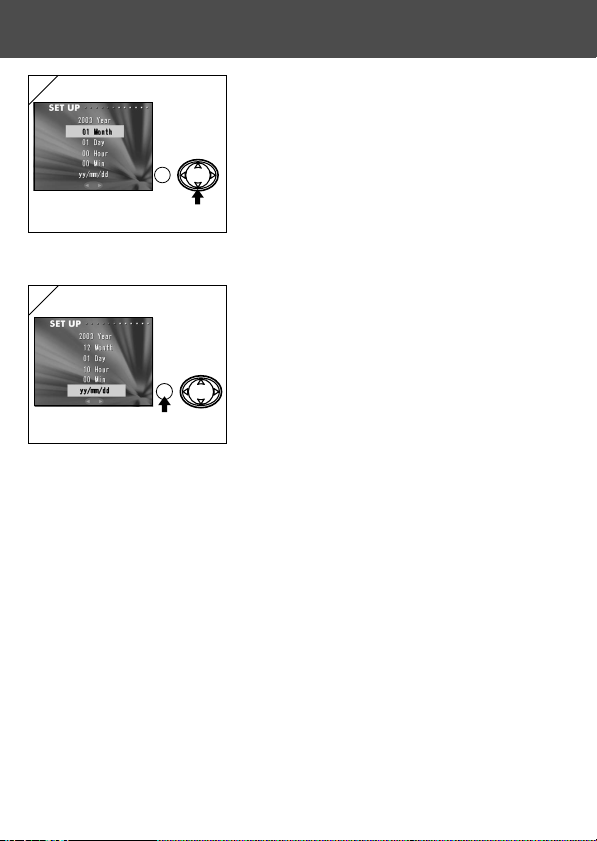
Setting the Menu Language/Date and Time
(Cont’d)
4
4. (1) Once the “YEAR” has been adjusted,
press 왔 to move to the “MONTH” setting
mode.
(2) Use 왗 or 왘 to adjust the month in the
same way as Step 3 on page 27.
• By repeating procedures (1) and (2) above, adjust
the date-and-time setting, and set the date format.
• The date format can be selected from among three
patterns: yy/mm/dd, dd/mm/yy, and mm/dd/yy.
• By using 왖, you can return to the previous screen
and make corrections.
5
5. Once you have finished making all of the
settings, press the MENU/SET button.
6. After finishing the settings…
• If you turned the power ON with the main switch (by opening the lens cover), you can
take pictures once the lens has reached its extended position.
• If you made the settings after pressing the PLAY button, the LCD monitor will display
playback images.
* The internal clock is maintained by a back-up battery. Without a battery in the camera,
the information will be maintained for about 24 hours. If the battery is removed for
some time, you may have to reset the information (p.103).
* Do not remove the battery from the camera for at least three hours after making new
date-and-time settings. They will be lost if the back-up battery is not fully charged.
28
Page 29
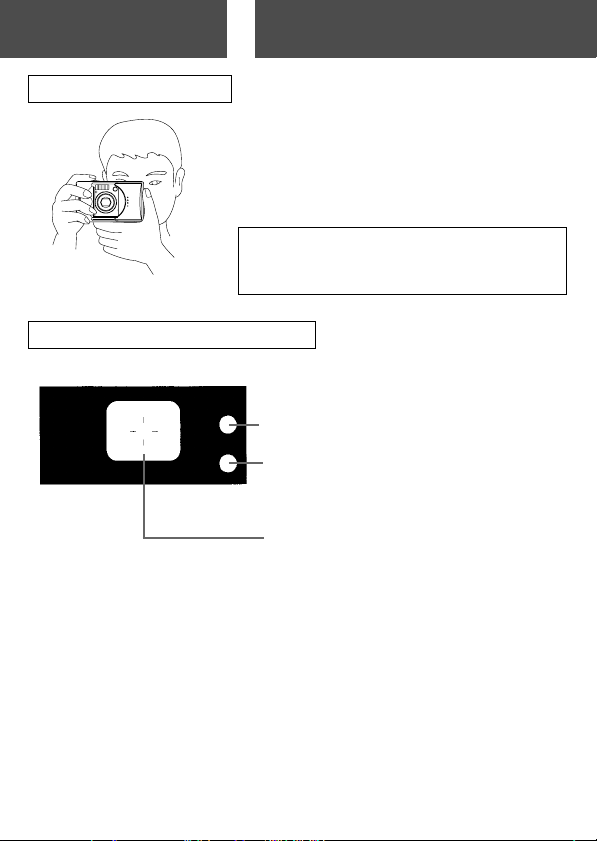
Basic Operation
Taking Pictures
Holding Your Camera
- Hold the camera securely with both hands
and your elbows against your body for a stable
position.
- To take a vertical picture, hold the camera so
that the flash is at the top.
Please be careful that your fingers, hair, or the
strap do not cover the lens, flash, or the light
sensor.
Viewfinder and Indicator LEDs
Viewfinder LEDs (→ p.30)
Green LED
Red LED
Auto-focus Mark
Align the crosshairs on the subject
of your picture.
• In the macro-photo mode (p.42), we recommend that you use the LCD
monitor for composing your pictures (p.35). If you use the viewfinder, what
you can see and what the camera records may be different.
29
Page 30
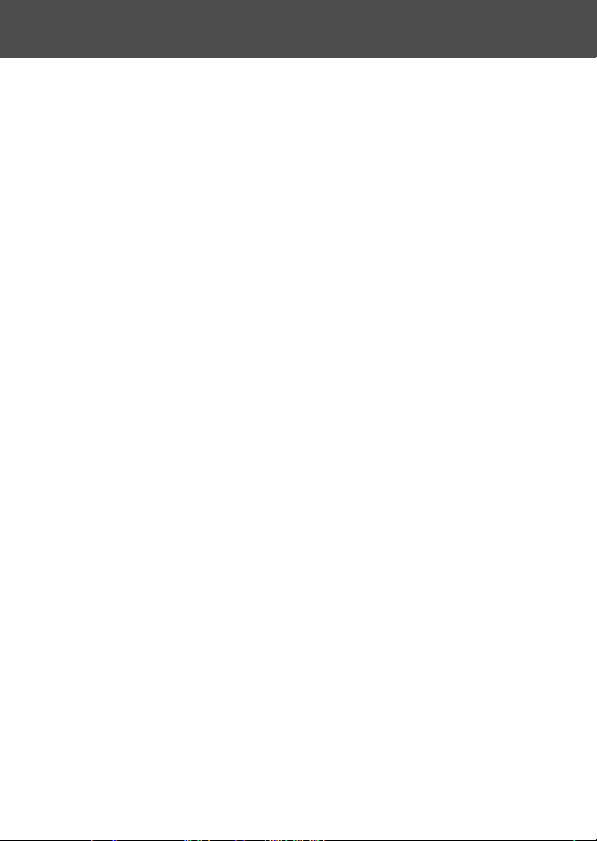
Taking Pictures (Cont’d)
Viewfinder LED Indicators
When the LED Indicators light, they mean the following:
• Green LED: (On) Camera ready to shoot (Flash does not fire)
• Red LED: (On) Flash charging, Formatting the card
• Both Red and Green LEDs:
(Flashing) Warning that the camera cannot auto-focus (AF)
(Flashing) Warning that your hands are shaking
(On) Camera ready to shoot (Flash fires)
USB cable is being connected
(Flashing) System error; Card has insufficient memory, is faulty,
not formatted; Insufficient battery warning
(Green LED flashing/Red LED on)
Card being accessed, images being processed,
compressed/expanded, other processing
30
Page 31

Taking Pictures (Cont’d)
Taking Pictures using the Viewfinder
1
1. Opening the lens cover turns ON the power.
When the power comes ON, the LCD monitor
will be on. If you will be using the viewfinder, to
conserve your battery, press the DISPLAY
button and the LCD monitor will turn off.
• If the surface of the lens is dirty, gently wipe it
clean with a soft, dry cloth.
2
2. Looking through the viewfinder, compose
the photo you wish to take and determine
the size of the subject using the zoom
buttons. Also, put the auto focus mark on
the subject you wish to bring into focus.
WT
3
• If you press the TELE (Telephoto) Zoom button,
the camera zooms in, while if you press the
WIDE (Wide-angle) button, it zooms out.
• If the subject you wish to focus on is not in the
screen center, use “Shooting with Focus Lock”
(p.34).
3. Press the shutter button half way and the
green LED will light, indicating that the focus
and exposure are locked.
• If it is difficult to focus, the green LED will flash.
See page 33.
• If the camera senses your shaking, the red
viewfinder LED will flash.
31
Page 32

Taking Pictures (Cont’d)
4
4. Take a picture by pressing the shutter button
further. When it makes a sound, the shot
has been taken, and the image will be
recorded on the card (or built-in memory).
• The beep will not sound if the beeper setting is
turned off (p.102).
5. During recording to the card, the red LED
and the self-timer LED on the front of the
camera will come on, and the green LED
will flash.
• If you set the beep sound to off (p.102), the self-
timer LED will not be lit.
• While the card is processing image data, you
cannot operate the camera.
Once the red and green LEDs disappear,
the recording has finished.
Do not open the battery/card cover while
the red and green LEDs are flashing.
6. When you are finished taking pictures, close
the lens cover and turn OFF the power
supply.
Daytime (normal) shooting distances
Focal Length Shooting Distance
Wide-angle* 0.5m (1.6ft) to ∞
* Equivalent to 39mm in 35mm camera
conversion
**Equivalent to 117mm in 35mm
camera conversion
Telephoto** 0.8m (2.6ft) to ∞
• If you wish to take a picture of a subject closer than the above ranges, use the macrophoto mode (pp.39, 42).
32
Page 33

Taking Pictures (Cont’d)
When you press the shutter halfway and the green LED flashes…
This may suggest that the focusing on the subject is difficult, and/or the
subject is too dark. Should this be the case, please take the following steps.
• Make sure that the camera is not too close to the subject, then align the
subject to the auto-focus mark in the center of the viewfinder. (For the
shooting distance, see page 32.)
• If the subject is too dark (such as a person in the shade), use the flash
(pp.38, 40, 41).
• Use a similar subject, at the same distance and with the same brightness,
to adjust the auto focus and exposure. After the focus lock is set, aim at
your original subject and shoot your picture (p.34).
33
Page 34

Taking Pictures (Cont’d)
Shooting with Focus Lock
- If the subject you wish to focus on is not in the center of the screen, use the
focus lock photography.
1
2
The following subjects may be difficult to bring into focus:
• Subjects with no contrast (variance in brightness, e.g., the sky, a
white wall, the hood of a car)
• Subjects with only horizontal lines and no surface texture
• Quickly moving subjects
• Poorly lit subjects (in a dark place)
• Subjects with a strong light or reflected light behind them
• Subjects in a flickering light, such as a fluorescent light
In the above circumstances, take your picture after the focus lock is set to
the same distance and brightness as the subject.
1. Align the auto focus mark on the subject,
and push the shutter button half-way. The
green LED light will come on, locking the
focus position.
• The exposure is fixed at the same time the focus
is locked.
• If you release your finger from the half-pushed
shutter button, the focus lock will be released
and you can repeat the procedure.
2. With the shutter button pressed half-way, recompose your photo and press the shutter
button all the way to take the picture.
• When re-composing the photo, do not change
the shooting distance. If the distance has
changed, repeat the procedure.
34
Page 35

Taking Pictures (Cont’d)
Taking Pictures using the LCD Monitor
- You can take a picture while looking at the LCD monitor as through the
viewfinder.
- Using the LCD monitor consumes battery power at a high rate, so it is
recommended to have a spare charged battery on hand (sold separately,
model # DR-LB4), or to use the AC adapter (sold separately, model # DRAC4).
1
1. Once the power supply is turned on by
opening the lens cover, the LCD monitor will
come on, and a through image (the image
taken though the lens) will be projected.
• Date and time displayed will go off in approx. 5
seconds.
2. While looking at the LCD monitor, compose
and take your photo.
• The shooting procedures are the same as
“Taking a picture using the viewfinder” (pp.31-
32).
• Focus value and shutter speed will be displayed
by half depressing the shutter button on through
image.
• When the writing process to the card is
completed, the through image will reappear.
35
Page 36

Taking Pictures (Cont’d)
Image Display
Shooting with the LCD monitor displays the picture and the following other
information:
• You can set the camera so information is not displayed (p.101).
q
w
e
r
or,
4m 2m 1m
t
y
u
o
!0
i
q Recording Media Display
This shows the media type.
• SD Memory Card or
MultiMedia Card : SD*
• Memory Stick : MS
• Built-in Memory : IN
* Even when a Multi Media Card
is used, the type will be displayed
as SD.
w AF/AE Lock Display
This will be displayed when the AF/AE
Lock functions are used (pp.107-108).
e Exposure Compensation
The compensation value will be
displayed. For details of how to adjust
the exposure, see pages 51 and 107.
36
!1
r Shooting Mode
The selected shooting mode** will be
displayed.
**For details on each shooting mode,
see pages 38 to 43.
t White Balance
White balance icon will be displayed.
For details of how to select the white
balance, see page 52 and 107.
y Digital Zoom Magnification
This will be displayed when the digital
zoom function is used (p.56).
u Battery Remaining Display
If the battery is being used, the
remaining battery power will be
displayed in two levels (p.19).
Page 37

Taking Pictures (Cont’d)
i Counter
The remaining number of pictures you
can take will be displayed.
o Date and time/focus value/
shutter speed
1) The date and time will be displayed
when turning the power on and
when REC menu screen (p.44) or
playback image (p.70) is changed
back to through image. Date and
time displayed will go off in approx.
5 seconds.
2) Focus value and shutter speed will
be displayed by half depressing
the shutter button.
3) Focus value and shutter speed will
be displayed all the time when
setting up manual exposure (p.62).
!0 Picture Size
The picture size of the photo being
taken will be displayed.
!1 Picture Quality Mode
1) Normally the photo quality of the
picture being taken is displayed.
2) When shooting a movie,
displayed.
is
About Auto Power Off Function
If you do not operate for a certain period of time with the camera power on
and the lens cover open, the auto power off function (pause status) will be
activated and power will be turned off (with the lens still out).
By pressing the shutter button, zoom button, or another button, the camera
will return to the shooting mode.
• When finished shooting, or if you are not going to take a picture for a long
time, close the lens cover.
• The default auto power off time is set at three minutes. This can be changed
in the set-up menu (p.104).
• When using an AC adapter, the auto power off function will be activated.
37
Page 38

Selecting the Shooting Mode
- Selecting different shooting modes enables you to create the best shooting
condition for your subject.
- Once a mode is set (apart from the self-timer), you can shoot continuously.
It is recommended that the mode should be returned to AUTO mode (no
display) after shooting.
- You can set the self-timer for a 3- or a 10-second delay (factory setting),
although the 10-second setting is effective for the next shot only. The 3second setting remains in effect until you change it again.
- Also, when you turn the camera OFF, the shooting mode you set is canceled
and the camera automatically returns to AUTO-mode shooting operation
(no display). But the flash-mode setting remains in effect even if you switch
the power OFF and back ON.
- Using the custom function (p.107) enables you to set up your favorite
shooting modes.
1. Turn the power on so that the
LCD monitor is lit.
2. By pressing or , bring up
the desired shooting mode
symbol on the LCD monitor.
Pressing enables the selection of the following modes.
1) AUTO (Automatic Flash) (p.40)
2) Red Eye Reduction (p.40)
3) Fill-In (p.41)
4) Slow Sync (p.41)
5) Off (Flash Override) (p.41)
• Every time is pressed, the mode symbol will be displayed one by one, through the list.
38
Page 39

Selecting the Shooting Mode (Cont’d)
Pressing enables the selection of the following modes.
1) AUTO mode (no display)
2) Macro-photo mode (p.42)
3) Distant View mode (p.42)
4) Self-Timer mode (p.43)
5) Self-Timer + Macro-photo mode
6) Self-Timer + Distant View mode
7) 4m Fixed focus mode (p.43)
8) 2m Fixed focus mode (p.43)
9) 1m Fixed focus mode (p.43)
• Every time is pressed, the mode symbol will be displayed one by one, through the list.
39
Page 40

Selecting the Shooting Mode (Cont’d)
Switching the Flash Mode
AUTO (Auto Flash)
- This is the normal mode. When the camera is turned ON, it is set at Auto
(Auto Flash). No symbol will be displayed on the LCD monitor.
- The flash will operate automatically when it is dark.
• The red light after the flash indicates charging; while it is lit, you cannot take a
picture.
• The shutter speed is slower than 1/60 second at wide angle and 1/90 second at
telephoto. Keep in mind that the picture will be blurry due to camera shake.
• It is best to use the red-eye reduction when using a flash with people.
Flash Shooting Distances
Focus Distance Shooting Distance
Wide-Angle * 0.5m (1.6ft) to 3.5m (9.9ft)
Telephoto ** 0.5m (1.6ft) to 2.0m (6.6ft)
• If the shooting range is not in the above range, the picture may appear too bright
when it is too close, and the picture may appear dark without enough lighting when
it is too far. It is recommended you check the photo with the LCD monitor after
shooting.
* Equivalent to 39 mm in
camera
conversion
**Equivalent to 117mm in
35mm camera
Red-Eye Reduction
- Using this mode can reduce the “red-eye phenomenon”, which is people
with red glaring eyes caused by the flash.
- When you press the shutter button, the pre-flash comes on, followed by
the real flash which finishes the shot.
• Until the real flash comes on, do not move the camera or let the subject move.
• If the subject is not facing the pre-flash or final flash, or the distance to the subject
is too far, the red-eye reduction effect may not be apparent.
• The flash is in the AUTO flash mode and will not come on in a bright place.
35mm
conversion
40
Page 41

Selecting the Shooting Mode (Cont’d)
Fill-In
- Use this mode when a shadow falls on the subject’s face due to shade or
artificial lighting, or when taking a picture against the light.
- Regardless of the brightness of the surroundings, the flash will always
comes on.
Slow-Sync
- Use this mode when shooting a subject with a background of a night or
evening view.
- Shooting with a flash is possible with a slow shutter speed.
• Shutter speeds will be slower, so use a tripod to prevent shaking.
• If the subject is moving, the picture will be blurred.
Off (Flash Override)
- Use this mode for places (such as museum) where flash is prohibited, or
when taking a picture of a night view, or taking a picture using indoor lighting.
- The flash will not come on even when it is dark.
• Use a tripod to prevent shaking as shutter speeds are slower in the dark.
• If the red LED comes on when the shutter button pressed half-way, this is a warning
that the lighting is not sufficient and the resulting picture will be dark.
41
Page 42

Selecting the Shooting Mode (Cont’d)
Shooting Close Up/Long Range
Macro-photo Mode
- Use this mode when you want to be close to the subject.
- If the distance between the camera and the subject is close, there will be a
difference between the image in the viewfinder and the picture that is actually
taken. It is recommended that the LCD monitor be used.
• Use a tripod to prevent shaking as shutter speeds are slower when taking close-ups.
• The self-timer function can be used in conjunction with this function for shooting.
• If you use the flash when shooting very close to the subject, the image may come
out too bright. For information about the flash shooting distance, see page 40.
Macro-photo Mode
Shooting Distances
Distant View Mode
- Use this mode when shooting a distant subject, such as scenery or buildings.
• Always use a tripod.
• The flash will not come on.
• The self-timer function can be used in conjunction with this function for shooting.
Focus Distance Shooting Distance
Wide-Angle 6cm (2.4in.) to ∞
Telephoto 0.5m (1.6ft) to ∞
42
Page 43

Selecting the Shooting Mode (Cont’d)
Using the Self-Timer
Self-Timer Mode
- Use a tripod.
- When the shutter button is pressed, the self-timer LED comes on, and
after 10 seconds, a picture will be shot.
• If you wish to cancel the self-timer function, close the lens cover.
• After a picture is taken, the self-timer mode (10-second delay) will be cancelled. If
you wish to use the self-timer repeatedly, set the mode every time you take a picture.
• The activation time for the self-timer can be also set at “3-second delay” by using
the set-up menu (p. 103). If you set the self-timer for a 3-second delay, the setting
is effective even after shooting so that you can continue to take a picture using the
self-timer.
Taking photographs by fixing focus
Fixed focus mode
- Use this mode if you want to take photographs using fixed focus.
- Distance can be set to 4m, 2m or 1m.
• This mode is set to OFF as a default. In order to use this mode, select “MACRO” in
custom mode menu and then set the mode setting to ON (p.109,3).
43
Page 44

Using the REC MenuAdvanced Shooting
- By using the REC menu, you can take pictures with your desired settings.
You can set the camera using the “REC (DETAILS) menu” (default setting),
or “REC (BASIC)” (p.67).
- The settings made with each menu will be maintained, even when power is
turned off, until the settings are changed, unless otherwise described.
Setting with the REC (DETAILS) Menu
1
1. Turn the power ON, with the LCD monitor
on (through image display).
Pressing the MENU/SET button will display
the REC menu screen.
2. Select the menu you wish to set by pressing or . Every time the
button is pressed, the menu mode changes as follows;
RESOLUTION (→ p.46)
MOVIE ON (→ p.49)
EXPOSURE (→ p.51)
WHITE BALANCE (→ p.52)
AE (→ p.54)
MONOCHROME (→ p.55)
DIGITAL ZOOM (→ p.56)
MONITOR ADJ. (→ p.57)
VOICE (→ p.58)
ADD REC (→ p.59)
SLOW SHUTTER (→ p.61)
MAN EXPOSURE ON (→ p.62)
QUALITY (→ p.64)
SETUP (→ p.66)
RETURN
44
Page 45

Using the REC Menu (Cont’d)
3
3. After selecting the menu, pressing will
display the set-up screen (screen 3) of the
menu. After selecting the desired content
with or , pressing or the MENU/SET
button will complete the set-up and will
return you to screen 1.
4. You can cancel the REC Menu mode at Step 1 (REC Menu screen) on
the left page by pressing , or pressing or the MENU/SET button after
selecting “RETURN”. This will close the menu and return you to the through
image (picture shooting image).
• For details of each set-up menu, refer to the pages hereafter.
• If you press the shutter button half-way even when you are setting the menu, the
display returns to the through image (picture shooting mode).
45
Page 46

Using the REC Menu (Cont’d)
Selecting a Combination of Image Sizes and Compression Ratios
- You can select a combination of four image sizes and two compression
ratios.
- While using the same card, you can change the picture resolution settings
for every photo. Every time you change the picture resolution, the number
of images remaining will change and be displayed on the LCD monitor.
- When quality is the priority, select “FINE”; when the number of photos is
more important, select “NORMAL”.
1
1. Select “RESOLUTION” and press .
2
2. Use or to select image size or
compressions ratio, then press .
3
3. Select the picture size
Use or to select the desired image size,
then press either or the MENU/SET
button. You will return to screen 2 with your
chosen size displayed.
• If you press , the setting is invalidated and you
will return to screen 2.
46
Page 47

Using the REC Menu (Cont’d)
4
4. Selecting the compression ratio
Use or to select the desired
compression ratio, then press either or
the MENU/SET button. You will return to
screen 2 with your chosen compression
ratio displayed.
• If you press , the setting is invalidated and you
will return to screen 2.
47
Page 48

Using the REC Menu (Cont’d)
Image size and pixel count (width) × (height)
1) 2592 × 1944 pixels (approximately 5,040,000 pixels)
This is the highest quality image. Use this mode for important pictures
you want to keep, for images you want to edit on your computer, etc. As
it is the largest, it is also ideal for printing out your enlarged photos.
2) 2048 × 1536 pixels (approximately 3,140,000 pixels)
This mode is a good standard setting when you want to view memorable
photos on your computer screen, or for printing them out.
3) 1600 × 1200 pixels (approximately 1,920,000 pixels)
You can shoot pictures in high quality resolution with low memory
requirements. This mode is suitable if you wish to take more shots and
the memory does not have enough space.
4) 640 × 480 pixels (approximately 300,000 pixels)
As this mode produces the smallest file size, it is best for sending via
email, for use in home pages, etc.
Standard number of pictures you can take in each resolution mode (without
sound or motion)
Image Size
2592 × 1944
2048 × 1536
1600 × 1200
640 × 480
• The number of photos you can take may vary depending on the subject.
• When there are files other than images, or when the resolution and/or recording
mode have been changed, the number of photos you can take is not limited to the
table above. Please use the table is a guide for the number of photos you can take.
48
Compression 64 MB
Ratio
FINE About 30 Photos –
NORMAL About 51 Photos –
FINE About 53 Photos –
NORMAL About 85 Photos –
FINE About 91 Photos –
NORMAL About 160 Photos –
FINE About 320 Photos About 10 Photos
NORMAL About 640 Photos About 20 Photos
SD Memory Card
Internal Memory
Page 49

Using the REC Menu (Cont’d)
Shooting Movies
- Set your camera to this mode to shoot movies.
- You can take a movie with sound for approximately 30 seconds. Your camera
records an image with a 320 × 240 pixel count.
- While you are shooting a movie, the LCD monitor stays on. Even if you
press the DISPLAY button, the LCD monitor will not turn off. Please view
the LCD monitor while shooting your movies.
1
1. Select “MOVIE ON” and press .
2
2. The display returns to the through image,
with movie information displayed as in
screen 2. In this screen you can start taking
a movie.
• When you are not recording a movie, press the
MENU/SET button, select “MOVIE OFF” and
then press button.
49
Page 50

Using the REC Menu (Cont’d)
3
3. When you press the shutter button, your
movie will start recording. You can record
for about 30 seconds.
• You need not hold the shutter button down.
• When the remaining time runs out, the camera
stops recording automatically. If you wish to stop
while the camera is recording, simply press the
shutter button again.
• The elapsed time is displayed on the upper right
of the screen.
NOTE: 1) While recording a movie, the sound is also being recorded, so take care not
to cover the microphone on the top of the camera with your fingers, etc.
2) As long as the camera’s power is ON, you can continue to take movies, but
if you turn the power off, it exits the movie mode. If you turn the power back
ON and wish to shoot another movie, reset the camera to the movie mode.
3) Once you have pushed the shutter button, and started taking a movie, you
cannot use the optical zoom.
4) The digital zoom is also inoperable.
5) While shooting a movie, the sound is always recorded with built-in
microphone. Therefore, you cannot take the movie without sound.
50
Page 51

Using the REC Menu (Cont’d)
Adjusting Exposure Compensation
- If you wish to brighten or darken an entire image, use the exposure
adjustment function.
- The exposure can be corrected ±1.5 EV in adjustment steps of 0.3 EV.
- The compensation value is displayed on the monitor.
1
1. Select “EXPOSURE” and press .
2
2. The through image mode is entered, and
the adjusting exposure compensation bar
is displayed. If you press , the cursor
moves toward the plus side while pressing
moves it toward the minus. Select the
desired compensation level (brightness) and
press the MENU/SET button. The setting is
completed and you will return to screen 1.
• Even after a correction, there are times when the change is not apparent, such as
when the subject is in a semi-dark place.
• When flash is used, the compensation effect may not be sufficient.
51
Page 52

Using the REC Menu (Cont’d)
Adjusting White Balance
- The color tone of your photos will change according to the kind of light
source. While the “AUTO” mode can be used in almost all instances, you
can alter the white balance settings to suit the environment and lighting
when you take a picture.
- The mode you set is displayed with icon on the monitor.
1
1. Select “WHITE BALANCE” and press .
2
2. Use or to select the desired mode, then
press either or the MENU/SET button.
The setting is completed and you will return
to screen 1.
• If you press , the selection is invalidated and
you will return to screen 1.
• To return to normal still-image shooting, set the
mode to “AUTO”.
52
Page 53

Using the REC Menu (Cont’d)
Available Modes
• AUTO (Default) : The camera adjusts the white balance automatically.
• DAY LIGHT : Ideal for taking photos in strong sunlight.
• CLOUDY : Ideal for taking photos in the shade or when it is cloudy.
• FLUO : Ideal for taking photos indoors with fluorescent lighting.
• TUNGSTEN : Ideal for taking photos indoors with normal incandescent lighting.
About White Balance
The human eye has the ability to compensate so that it sees white subjects as
white, whatever the light source. Digital cameras and similar devices can also
“see” white subjects as white by first adjusting the color balance of the ambient
light to match the photo subject. This adjustment is called the White Balance.
53
Page 54

Using the REC Menu (Cont’d)
Changing Auto-Exposure (AE) Modes
- Your camera uses center-weighted metering as the default, but it can be
changed to spot metering.
- Spot metering is used to ensure matching the exposure to a targeted part
of your subject.
1
2
1. Select “AE” and press .
2. Use or to select “SPOT”, then press
either or the MENU/SET button. When
the setting is completed, you will return to
screen 1.
• If you press , the selection is invalidated and
you will return to screen 1.
Center-weighted metering
In this mode the camera sets the exposure according to the metering for the
central part of the whole frame. It is ideal for taking photos where the brightness
of the subject in the center of the frame is desired.
Spot metering
In spot metering the camera measures the light of just the subject in the center of
the frame, and sets the exposure to it. This mode is ideal when the background of
the picture is brighter than the subject, or there is a great deal of contrast between
the two, as the camera allows you to take the photo with the exposure set to the
brightness of your desired subject.
54
Page 55

Using the REC Menu (Cont’d)
Taking Monochrome Pictures
- You can take monochrome images, such as black and white or sepia tone.
1
2
1. Select “MONOCHROME” and press .
2. Use or to select “SEPIA” or “B&W”, then
press either or the MENU/SET button.
When the setting is completed, you will
return to screen 1.
• If you press , the selection is invalidated and
you will return to screen 1.
• To return the normal color mode, select “OFF”
in screen 2, and then press either or the
MENU/SET button.
55
Page 56

Using the REC Menu (Cont’d)
Using the Digital Zoom
- Digital zoom can double or triple the zoom ratio achieved by the optical zoom.
- When using the digital zoom, view the field through the LCD monitor.
Because the zoom effect is accomplished electronically, it is not possible
to use the viewfinder.
- When shooting movies, the digital zoom function is not available.
1
1. Select “DIGITAL ZOOM” and press .
2
2. Use or to select “ON”, then press either
or the MENU/SET button. The setting is
completed and you will return to screen 1.
• If you press , the selection is invalidated and
you will return to screen 1.
3
3. From screen 1, when you press , you will
return to the through image mode. To take a
picture, press the TELE zoom button until it
reaches the end of the optical range, then
release the button for a moment, then press
and hold the TELE zoom button and the digital
zoom is engaged. Use the LCD monitor to
compose your photo, and take your photos.
• The LCD monitor will display the digital zoom
ratio (×2, ×3).
• To return to normal mode, press the WIDE zoom
56
button.
Page 57

Using the REC Menu (Cont’d)
Adjusting the Brightness and color of the LCD Monitor
- You can adjust the brightness of the LCD monitor to suit your shooting
location. The color of the LCD monitor (red, green, blue) can also be
adjusted.
1
2
Selectable modes
Brightness
Colour tone (Red)
Colour tone (Green)
Colour tone (Blue)
1. Select “MONITOR ADJ.” and press .
2. It will turn to the through image and the
monitor adjustment screen will be displayed.
Select the mode (brightness or color) you
want to adjust by moving the cursor within
the selecting mode using or button.
Move the cursor on adjustment bar at the
bottom of the screen by pressing or
button. To make screen brighter (to make color
deeper.), move the cursor to the “+” with
button. To make the screen darker (to make
color lighter.), move the cursor to the “–” with
button. Adjust to the best brightness and
color setting you prefer and press the
MENU/SET button. You will then return to
screen 1.
• Color is set up as a relative value.
For example, to emphasize red most, green and
blue need to be set up to the furthest left as
well as setting up red to the furthest right.
57
Page 58

Using the REC Menu (Cont’d)
Making Voice Memos
- The longest voice only memo you can record at one time is approximately
30 seconds.
- Take care not to cover the microphone on the top of the camera.
1
1. Select “VOICE” and press .
2
2. Screen 2 will appear and the camera enters
in the voice recording mode.
Press the shutter button and recording
begins.
• If you do not press the shutter button, you can
return to screen 1 without making a recording
by pressing the MENU/SET button.
• When the available recording time runs out, recording will end automatically. If you
wish to stop recording, simply press the shutter button again.
• While recording, the elapsed time is displayed on the upper right of the screen.
• To play back the recording, see page 73.
• Recording a voice memo reduces the number of photos you can take.
58
Page 59

Using the REC Menu (Cont’d)
Using After Recording
- You can add voice comments (After Recording) to photos you have already
taken. You can also erase previous voice comments, as well as re-write
them.
- The maximum length of time per photo you can record is about 30 seconds.
1
2
1. Select “ADD REC” and press .
2. Previously recorded photos are displayed.
By pressing or , select the still photo to
which you wish to attach a voice comment.
• Sound cannot be recorded to a photo displayed
in the movie (
• If you press the MENU/SET button, the selection
is invalidated and you will return to screen 1.
3
3. Press the shutter button to start recording.
) mode.
Record your comments facing the
microphone on top of the camera.
• When remaining time runs out, the camera stops
recording automatically. You can stop recording
at any time by simply pressing the shutter button
again.
• While recording, the elapsed time is displayed
on the side of the screen.
59
Page 60

Using the REC Menu (Cont’d)
Erasing recorded voice comments
1
1. When you are on screen 2 on page 59,
select the picture with the recording you
wish to erase and press the DELETE button.
• Photos with voice comments have a
displayed on them.
2
2. If you wish to erase only the voice
comments, select “THIS”, and if to erase all
the voice comments attached to the pictures
in one go, select “ALL”. Use or to select
the appropriate setting, and then press the
MENU/SET button.
• If you decide not to erase, select “CANCEL” or
press the DELETE button again.
3. When the “THIS DELETE…” sign
disappears, erasing has finished and you
will return to the REC menu screen.
• To re-record, erase the recorded voice comments once using Step 1 to 2 on page 60,
and then repeat the procedures again in Step 1 to 3 on page 59.
• It is not possible to record to a protected photo or when either a card or internal
memory doesn’t have enough space.
• Making recording with After Recording reduces the number of pictures you can take.
60
Page 61

Using the REC Menu (Cont’d)
Changing slow shutter speed
- Slow shutter speed can be changed according to the flash mode.
- Shutter speed will become slow when taking photographs in dark places,
so please use a tripod to prevent movement during exposure.
1
1. Select “SLOW SHUTTER” and press
button.
2
3
2. Select “ON” with button.
3. Select flash mode with or button and
press or button to set up shutter speed.
Press MENU/SET button to finish set up and
go back to the screen in 1.
• Change the slow shutter settings to “OFF” to
go back to the normal shutter speed (default
setting). When the slow speed setting is “OFF”
and if flash mode is AUTO or
shutter speed will be 1/60 seconds.
When the slow speed setting is “OFF” and if
flash mode is
shutter speed will be 1/8 seconds.
(OFF) or (Slow Sync),
(Fill-In), the
61
Page 62

Using the REC Menu (Cont’d)
Taking photographs in manual exposure mode
- Shutter speed and focus value can be set according to conditions and
purpose.
- Shutter speed can be set between 15 and 1/1000 seconds. Focus value
differs with zoom magnifications and can be switched to 2 levels according
to magnification.
1
2
62
1. Select “MAN EXPOSURE ON” and press
button.
2. It will turn to through image and M mark,
focus value and shutter speed will be
displayed in blue. Set up becomes available.
Set up focus value with button and shutter
speed with or button.
• Please use a tripod to prevent movement during
slow shutter speed exposure.
Page 63

Using the REC Menu (Cont’d)
- When setting up manual exposure mode, the function of , and button
can be changed every time button is pressed.
Manual exposure can be set up when focus value and shutter speed is
displayed in blue. Press button to switch over the function of , and
button. Each mode of “flash (p.38)”, “shooting (p.39)” and “white
balance (p.107)” can be set up.
- M mark, focus value and shutter speed will be displayed on the LCD monitor
all the time when setting up manual exposure mode.
Exposure value (exposure difference to brightness) will be displayed by
half depressing shutter button. (Displays in 0.3EV steps within ±2.0.)
Even if brightness around changes, the exposure value can be confirmed
whenever the shutter button is half depressed.
- In manual exposure mode, if shutter mode is set slower than 1/2 second, it
will take longer for processing due to the noise reduction function.
- Some of the functions will be restricted on manual exposure mode.
•“Exposure correction” mode (p.50) in the REC menu cannot be set.
• ISO sensitivity (p.64) will be fixed to “ISO50” when it is set to “AUTO”.
• Flash AUTO mode and portrait night view mode cannot be selected.
• When flash emits light on red eye reduction mode, set up shutter speed will be
used.
- When taking a photograph using a flash in manual exposure mode, the
intensity may not be appropriate according to conditions. In such a case,
please use flash intensity mode in image quality setting (p.64).
- To go back to auto mode, press MENU/SET button, select “manual exposure
OFF” and press button. It will revert to the through image.
In auto mode, shutter speed is between slow shutter speed (setting value)
and 1/2000 second. Focus value can be changed to F2.8/F4.7 for a wide
lens and to F4.9/F8.3 for a telephoto lens.
- Settings for manual exposure will not be available when taking a movie.
63
Page 64

Using the REC Menu (Cont’d)
Setting up image quality
- Image quality including sensitivity, flash intensity, contrast and color of
images can be set to meet your taste.
- 2 different settings are available for image quality.
1
2
1. Select “QUALITY” and press button.
2. Select “1” (or 2) in “SET” pressing button.
• Image quality can be set up to “1” as well as “2” .
(2 different settings are available.)
3. Select mode with or button and select
3
setting value with or button.
Press the MENU/SET button to finish setting
up and go back to through image.
• To take photographs in normal settings (default
settings), select “OFF” and press the MENU/
SET button. To take photograph in image quality
you set up, select “1” or “2”.
64
Page 65

Using the REC Menu (Cont’d)
Modes you can set up
ISO
Sensitivity can be switched over.
AUTO ; Normal sensitivity is equivalent to ISO100. Sensitivity can be changed
automatically to adjust to the condition of an object.
50/100/200/400 ; High sensitivity is suitable for an object with quick motion or for dark
Flash intensity
Flash intensity can be adjusted.
If you want to reduce the flash intensity, so as to take photograph of a close object, adjust
the volume to the “–”.
If you want to increase the flash intensity, such as when the background of an object is far
away, adjust to the “+”.
Flash intensity may be restricted by hardware depending on the conditions (focusing
distance, focus value, distance to an object, sensitivity etc.)
Clearness
Color clearness of images can be adjusted.
Adjust to the “+” to increase color clearness and adjust to the “–” to reduce color clearness.
Contrast
Contrast of images (gap between bright and dark) can be adjusted.
Adjust to the “+” to increase the gap between brightness and darkness for sharp images
and adjust to the “–” to decrease the gap for soft images.
Sharpness
Sharpness of images (sharpness of outline) can be adjusted.
Adjust to the “+” to make the image outline sharper and adjust to the “–” to make it softer.
Color
Color of images can be adjusted. (Specified color can be emphasized.)
Color (red, green, blue) is set up as a relative value.
0, 0, 0 and -2, -2, -2 are regarded as the same. For example, to emphasize the red most,
colors need to be set up to +2 (red), -2 (green), -2 (blue) not +2 (red), 0 (green), 0 (blue).
places. However, the higher the sensitivity is, the more noise image will
have. Low sensitivity is suitable for bright place or slow shutter speed.
• When taking photographs in sepia, clearness, sharpness and color settings cannot be
reflected.
• When taking photographs in black and white, color settings cannot be reflected.
• When taking movies, only color settings can be reflected.
65
Page 66

Using the REC Menu (Cont’d)
Selecting the Set-up Menu
- By setting each item on the set-up menu to your preferences, you can
customize your camera to suit you.
1
1. Select “SETUP” and press .
2
66
2. You will enter the SET UP Menu mode.
For details, see “Using the Set-up Menu” on
page 98.
• Version of current camera can be displayed by
pressing DISPLAY button on screen 2.
Page 67

Using the REC Menu (Cont’d)
Setting with the REC (BASIC) Menu
- It allows you for the quick access to the basic operation. For information
about how to set REC (BASIC) menu mode, see page 100.
- Similarly, to learn how to enter the REC menu screens and how to select
menus, refer to “Setting with the REC (DETAILS) Menu” on page 44.
- In the REC (BASIC) menu mode, every time you press the or button
the menu cycles through the following screens:
RESOLUTION (→ p.68)
MOVIE ON
MONITOR ADJ.
SETUP
RETURN
• When you are on REC Menu screen, you can cancel the REC Menu mode by pressing
, or pressing or the MENU/SET button after selecting “RETURN”. This will close
the menu and return you to the through image (picture shooting image).
• If you press the shutter button half-way even when you are setting the menu, the
display returns to the through image (picture shooting mode).
• The following menus are explained in the same way under “Setting with the REC
(DETAILS) Menu”. (See the pages below for the appropriate explanation.)
• MOVIE ON (→ p.49)
• MONITOR ADJ. (→ p.57)
• SETUP (→ p.66)
Note: When REC menu is changed from “DETAILS” to “BASIC”, the
following mode will be changed to the default settings.
• Resolution, exposure compensation, white balance, AE,
monochrome, digital zoom, manual exposure
Also, settings for slow shutter and image quality will become invalid.
67
Page 68

Using the REC Menu (Cont’d)
Selecting the Image Size
- You can select from among four image sizes.
- All on the same card, you can choose a different image size for every
picture. Every time you change the image size, the number of remaining
photos also changes, which is displayed on the LCD monitor.
1
2
1. Select “RESOLUTION” and press .
2. Choose the desired picture size using or
and enter your selection with or by
pressing the MENU/SET button. After
selecting the size, you will return to screen
1.
• If you press , the selection is invalidated and
you will return to screen 1.
68
Page 69

Using the REC Menu (Cont’d)
Standard number of pictures you can take of each size (without sound or movie)
Image Size
Using a 64 MB
SD Memory Card
Internal Memory
2592 × 1944 About 51 photos –
2048 × 1536 About 85 photos –
1600 × 1200 About 160 photos –
640 × 480 About 640 photos About 20 photos
• The number of photos you can take varies depending on the subject .
• When there are files other than images, or when the image size and/or recording
mode have been changed, the number of photos you can take is not limited to the
table above. Please use the table is a guide for the number of photos you can take.
• You can also mix the different image sizes and the 2 compression rates (p. 46).
69
Page 70

Basic Playback/Erasing Playback
Playing Back Pre-recorded Images
- You can play back pre-recorded images on the LCD monitor.
- When you play back images, it doesn’t matter whether the camera’s power
is OFF or ON.
- Just in case battery power runs low, have a spare charged battery pack
(sold separately, DR-LB4) on hand. Alternatively, using the AC adapter is
recommended. (sold separately, model # DR-AC4)
1
1. Press the PLAY button and the last recorded
photo will be played back on the LCD
monitor.
When the camera’s power is OFF (with the
lens cover closed), you can play back
images by holding down the PLAY button
for more than 2 seconds.
• If there isn’t any image data recorded, the
message “NO DISPLAY DATA” will be displayed.
2. Every time you press or , the previous
or next photo will be played back.
• If you press the W side on the zoom button,
Index Playback will start.
For operation after play back please refer to
page 78, Items 2 and 3.
• Half depress shutter button when power is ON
and when playing back in normal image size. It
will turn to through image and photographing
will become available again.
• When you have finished playing back photos,
turn off the LCD monitor by pressing the PLAY
button again to prevent battery consumption.
Also, if you will not be taking any photos, close
the lens cover, turning OFF the power.
70
Page 71

Playback (Cont’d)
The Playback Image Display
In addition to the images you’ve taken, the following information is displayed.
• You can set the camera so information is not displayed (p.101).
q
w
e
r
u
t
y
q Recording Media Display
The type of media in use is displayed.
• The SD Memory Card or Multimedia Card* :SD
• Memory Stick :MS
• Internal Memory :IN
* Even if a Multi-media Card is used,
“SD” will be displayed.
w File Number
The file and directory numbers
recorded in the card are displayed.
e Protected Display
If an image is protected, the Protected
symbol is displayed.
r Digital Zoom Magnification
The magnification ratio is displayed
when images are enlarged and played
back.
t Remaining Battery Power
Display
When the battery is in use, the
remaining power is displayed in two
levels (p.19).
i
o
y Image No. (Playback Frame No./
Total Frame No.)
Your camera is capable of playing back
up to 999 frames. If there are more than
999 frames on a card, it is not possible
to use playback.
u Date & Time Recorded
1)Normally the time & date an image
was recorded are displayed.
2)When movie images or still images
with sound are played back, the
playback time is displayed.
i Image Size
1)Image size is displayed.
2)
is displayed in movie images.
3)
is displayed in still images with
sound.
o Picture quality mode
The picture quality mode when the
picture was shot is shown. (This is not
displayed during movie’s playback.)
71
Page 72

Playback (Cont’d)
Playing Back Movies
1
1. After pressing the PLAY button, use or
to select the movie you wish to see.
• is displayed on the movie image.
2
2. If you press the shutter button, the movie
images will be played back. When playback
is finished, the display returns to screen 1.
• Symbols displayed when a movie is played back
are recording media, file number, image number,
and elapsed playback time only.
• If you want to stop during playback, press the
shutter button again.
72
Page 73

Playback (Cont’d)
Playing Back Voice Memos
- Play back the contents of your voice memos (p. 58).
1
Playing back the sound of After Recording image
- Playing back the sound of After Recording image (p.59).
1
1. After pressing the PLAY button, use or
to select a voice memo image.
• The voice memo time is displayed in the upper
right of the screen.
2. Press the shutter button and the voice
memo is played back. When the memo
finishes, the display returns to screen 1.
• The playback time (elapsed) is displayed in the
upper right of the screen.
1. Press PLAY button and then select After
Recording image with or button.
• When playing back After Recording image, a
screen will be displayed as in 1. Recording time
will be displayed at the upper-right of the screen.
2. Press shutter button to play back sound. It
will revert back to image 1 when playback
finishes.
• Playback time will be displayed in the upper-
right of the screen.
- Playing back voice memo and sound for After Recording image.
• Take care not to cover the speaker on the back of the camera (p.15).
• Press the shutter button again if you want to stop during playback.
73
Page 74

Playback (Cont’d)
Playing Back Enlarged Images (Digital Zoom)
- You can play back your images as enlargements.
1
1. After pressing the PLAY button, use or
to select the image you wish to see.
Then use the TELE zoom button to zoom
in; every time you press the TELE button,
the image is enlarged further.
• The zoom ratio is displayed on the LCD monitor.
• To zoom back out, press the WIDE zoom button.
Also, half depress shutter button to display the
image in the normal size.
2
2. Use , , , or to scroll around the photo
to the part you want to see.
• To conserve your battery once you’ve finished
viewing, press the PLAY button again to turn off
the LCD monitor.
74
Page 75

Playback (Cont’d)
Using the Quick-view Function
- If you pre-set the camera to the Quick-view mode (p. 100), you can review
pictures on the LCD monitor right after you’ve taken them.
When using the viewfinder to shoot images, with the LCD monitor off:
After the LCD monitor displays the last image that you have taken, it will
automatically turn back to off.
When using the LCD monitor for shooting images:
1) After you take a picture, the LCD monitor automatically displays it.
2) After about three seconds, the LCD monitor returns to the through image.
75
Page 76

Erasing the Playback Image
- You can erase playback images (one frame or all).
- You cannot erase protected images.
- Once an image is erased, it cannot be restored.
1
1. After pressing the PLAY button, use or
to select the image you wish to erase.
• If you wish to erase all frames, it doesn’t matter
which image is displayed.
2
2. Press the DELETE button and a screen
appears indicating the media type to be
erased and prompting you to select the
frame range. Press or to select “THIS”
(the selected image) or “ALL”, and press the
MENU/SET button.
• If you decide not to erase a frame, select
“CANCEL” or press the DELETE button again,
then you will return to screen 1.
3
3. Once erasing starts, the “THIS DELETE…”
screen is displayed. When the process is
finished, the display returns to the playback
image.
• If there isn’t any image data, “NO DISPLAY
DATA” is displayed.
• Once an image is erased, it cannot be restored.
76
Page 77

Using the PLAY MenuAdvanced Playback/Erasing
- By using the PLAY menu, you can play back images, erase unwanted
pictures and edit images. It does not matter whether the camera’s power is
OFF or ON.
1
2. Using or , select the desired settings menu. Every time you press the
button, the menu mode screen changes as follows:
INDEX (→ p.78)
COPY (→ p.79)
DELETE (→ p.82)
MONITOR ADJ. (→ p.85)
DPOF (→ p.86)
RESIZE (→ p.90)
PROTECT (→ p.91)
MOVE (→ p.94)
SLIDE SHOW (→ p.97)
ADD REC (→ p.97)
SET UP (→ p.97)
RETURN
3. After selecting the menu, press and in the same way as the REC menu
(p.44), the setting screen of the selected menu will be displayed. After
selecting the desired contents with or , press either or the MENU/
SET button, completing the setting, and you will return to screen 1.
4. When you are in screen 1 (PLAY menu screen), to exit the PLAY menu
mode, press either or the MENU/SET button after selecting “RETURN”.
You will return to either the Playback mode. Press the PLAY button to
turn off the LCD monitor.
• If you press the shutter button half-way even when you are setting the menu, the
display returns to the playback image.
• For details on making settings for each menu, refer to the following pages.
1. After pressing the PLAY button, press the
MENU/SET button and the PLAY menu
screen will be displayed.
77
Page 78

Using the PLAY Menu (Cont’d)
Viewing Multiple Pages at Once (Index Playback)
- Up to nine frames can be displayed on the LCD monitor simultaneously.
You can quickly access the images you want displayed. You can also erase
unwanted images.
1
1. Select “INDEX” and press .
2
2. The 9-frame index are displayed at the same
time. The image selected when you entered
the menu will be surrounded by a red frame.
Use , , , or to move the frame and
select the image you wish to display (or
erase).
• Pressing when the first frame is selected or
on the last frame will switch the screen to the
next nine images.
3
3. Press the TELE zoom button or the MENU/
SET button and the selected image will be
displayed in the normal size.
If you wish to delete the selected image,
press the DELETE button. After pressing the
DELETE button, the procedures are the
same as explained at Step 2 to 3 on page
76.
• If you wish to delete all the images on a card, it
doesn’t matter which image is displayed.
78
Page 79

Using the PLAY Menu (Cont’d)
Copying an Image
- You can copy a previously recorded still photo or movie onto another memory
media. (You can select one frame, multiple frames or all frames.)
1
2
1. Select “COPY” and press .
2. A screen with each setting item will appear.
At first “FROM” is selected, so press .
• To select a different item, press or .
3
3. The media types will be displayed. Using
or , select the media on which the image
you wish to copy is recorded, then press
or the MENU/SET button. The setting is
completed and you will return to screen 2.
• If you press , the setting is invalidated and you
return to screen 2.
• If there are no images on the media selected,
or if a card is not inserted in the camera, you
return to screen 3.
79
Page 80

Using the PLAY Menu (Cont’d)
4
4. Returning to screen 2, select “TO”. Then the
screen shown left (screen 4) appears. After
pressing , use or to select the
destination media by pressing either or
the MENU/SET button. The setting is
completed and you will return to screen 2.
• If you press , the setting is invalidated and you
return to screen 2.
• If the selected media doesn’t have enough free
space, an error message will appear, then you
will return to screen 4.
5
5. Returning to screen 2, select “UNIT”. Then
the screen shown left (screen 5) appears.
After pressing , use or to choose
“SELECT” (If one or multiple frames are to
be selected) or “ALL ON”. Then press either
or the MENU/SET button, and the settings
are completed, returning you to screen 2.
• If you press , the setting is invalidated and you
return to screen 2.
6
6. After you have made all the settings, select
“ENTER” and press either or the MENU/
SET button.
• If you chose “SELECT” on screen 5, go to Step
7; if you chose “ALL ON”, go to Step 9.
• If you press , the setting is invalidated and you
return to screen 1 on page 79.
80
Page 81

Using the PLAY Menu (Cont’d)
7
7. The 8-frame index appears. Using , , ,
or , move the red frame to an image you
wish to select and press the MENU/SET
button.
• Pressing when the first frame is selected or
on the last frame will switch the screen to the
next eight images.
8
8. Images selected at Step 7 are surrounded
by a yellow frame. When you have finished
selecting images, use , , , or to select
“END”, and then press the MENU/SET
button. (Go to Step 9)
To select other images, repeat the selection
procedure. (Return to Step 7)
• To select multiple images, repeat the procedures
Steps 7 and 8.
9
9. A confirmation screen appears. To carry out
copying, select “YES” with or , then
press the MENU/SET button.
• If you select “NO” and press the MENU/SET
button, you will return to screen 1 without making
a copy.
10.Once copying starts, “Now COPY…” is
displayed. Once copying is completed, the
display returns to screen 1.
81
Page 82

Using the PLAY Menu (Cont’d)
Erasing Unwanted Images
- You can erase unwanted still pictures, movie images etc. (you can select
one frame, multiple frames or all frames.)
- Once images are erased, they cannot be recovered.
- Protected images cannot be erased unless the protection is removed.
1
1. Select “DELETE” and press .
2
2. A screen with each setting item will appear.
At first “MEDIA” is selected, so press .
• To select a different item, press or .
3
3. Using or , select the media on which
the image you wish to erase is recorded,
then press or the MENU/SET button. The
setting is completed and you will return to
screen 2.
• If you press , the setting is invalidated and you
return to screen 2.
• If there are no images on the media selected,
or if a card is not inserted in the camera, you
return to screen 3.
82
Page 83

Using the PLAY Menu (Cont’d)
4
4. Returning to screen 2, select “UNIT”. Then
the screen shown left (screen 4) appears.
After pressing , use or to choose
“SELECT” (If one or multiple frames are to
be selected) or “ALL ON”. Then press either
or the MENU/SET button. The settings are
completed and you will return to screen 2.
• If you press , the setting will be invalidated
and you will return to screen 2.
5
5. After you have made all the settings, select
“ENTER” and press either or the MENU/
SET button.
• If you chose “SELECT” on screen 4, go to Step
6; if you chose “ALL ON”, go to Step 8 on page
84.
• If you press , the setting is invalidated and you
return to screen 1.
6
6. The 8-frame index appears. Using , , ,
or , move the red frame to an image you
wish to erase and press the MENU/SET
button.
• Pressing when the first frame is selected or
on the last frame will switch the screen to the
next eight images.
83
Page 84

Using the PLAY Menu (Cont’d)
7
7. Images selected at Step 6 on page 83 are
surrounded by a yellow frame. When you
have finished selecting images, use , ,
, or to select “END”, and then press the
MENU/SET button. (Go to Step 8)
To select other images, repeat the selection
procedure. (Return to Step 6)
• To select multiple images, repeat Steps 6 and
7.
8
8. A confirmation screen appears. To carry out
erasing, select “YES” with or , then
press the MENU/SET button.
• If you select “NO” and press the MENU/SET
button, you will return to screen 1 without
erasing anything.
9. Once erasing starts, “THIS DELETE…” is
displayed. Once erasing is completed, the
disply returns to screen 1.
84
Page 85

Using the PLAY Menu (Cont’d)
Adjusting LCD Monitor Brightness and Color
- You can adjust the brightness of your LCD monitor as needed to suit the
lighting where you are viewing images. Color of LCD monitor (red, green,
blue) can also be adjusted.
- Brightness and color settings are not altered by turning the power ON/OFF
and are saved until changed again.
1
2
1. Select “MONITOR ADJ.” and press .
2. It will go to display screen for playback
image and monitor adjustment.
See p.57-2 for selectable mode and
adjustment method.
Adjust the best brightness and color setting
for you and press the MENU/SET button.
You will then return to screen 1.
85
Page 86

Using the PLAY Menu (Cont’d)
Selecting/Deselecting Images to Print (DPOF)
- DPOF is short for Digital Print Order Format. DPOF is a format for recording
information on memory cards, etc. so they can be used by DPOF compatible
digital printers and lab print services for printing out images you’ve taken
with your camera.
- You can select the frames (one frame, multiple frames or all frames) you
want to print from all the still images you’ve taken. You can also deselect
the settings. However, you cannot print movie images.
- When you print a photo you took previously, you can imprint the date (the
date taken) onto the image. (You can also select not to imprint the date.)
1
1. Select “DPOF” and press .
2
2. A screen with each setting item will appear.
At first “MEDIA” is selected, so press .
• To select a different item, press or .
3
3. Using or , select the media on which
the image you wish to print (or deselect) is
recorded, then press or the MENU/SET
button. The setting is completed and you will
return to screen 2.
• If you press , the setting is invalidated and you
return to screen 2.
• If there are no images on the media selected,
86
or if a card is not inserted in the camera, you
return to screen 3.
Page 87

Using the PLAY Menu (Cont’d)
4
4. Returning to screen 2, select “UNIT”. Then
the screen shown left (screen 4) appears.
After pressing , if you want to print (or
deselect) one or multiple frames, use or
to choose “SELECT”. To print all frames,
choose “ALL ON”, or to deselect all frames
from printing, choose “ALL OFF”. After
making your selection, press or the
MENU/SET button. The settings are
complete and you will return to screen 2.
• If you press , the settings will be invalidated
and you will returns to screen 2.
5
5. Select “DATE” on screen 2, and then press
. If you wish to print the date, select “ALL
ON” with or , or if not, select “ALL OFF”.
After making your choice, press either or
the MENU/SET button. The settings are
complete and you return to screen 2.
• If you press , the setting will be invalidated
and you will return to screen 2.
6
6. After you have made all the settings, select
“ENTER” and press either or the MENU/
SET button.
• If you chose “SELECT” for “UNIT” at on screen,
go to Step 7; if you chose “ALL ON” or “ALL
OFF” go to Step 9 on page 89.
87
Page 88

Using the PLAY Menu (Cont’d)
7
7. The 8-frame index appears. Using , , ,
or , move the red frame to an image you
wish to print (or deselect) and press the
MENU/SET button.
• Pressing when the first frame is selected or
on the last frame will switch the screen to the
next eight images.
8
8. Images selected at Step 7 are surrounded
by a yellow frame. For auto mode, specify
the number of prints using zoom button (T,
W). The number of prints will be displayed
in the upper left of the screen.
When you have finished selecting images,
use , , , or to select “END”, and then
press the MENU/SET button. (Go to Step
9)
To select other images, repeat the selection
procedure. (Return to Step 7)
• To select multiple images, repeat the procedures
Steps 7 and 8.
• Number of prints can be set up to 999.
88
Page 89

Using the PLAY Menu (Cont’d)
9
9. A confirmation screen appears.
If you choose “SELECT”: select “YES” with
or button and press MENU/SET button.
If you chose “ALL ON”: Set the number of
prints using or , or zoom button (T or
W). Next, select “YES” with or and press
the MENU/SET button.
• You can print from 1 to 999 photos.
• If you select “NO” and press the MENU/SET
button, your settings will be invalidated and you
will return to screen 1.
If you chose “ALL OFF”: select “YES” and
press the MENU/SET button.
• If you select “NO” and press the MENU/SET
button, you will return to screen 1 without
deselecting anything.
10.The “Now DPOF SET…” (or “Now DPOF
OFF…”) screen is displayed. Once settings
(or deselection) are completed, the display
returns to screen 1.
• You can also order a digital print at a photo lab
(except for some labs) such as a traditional photofinishing service. For detailed
information, please contact your photo lab.
89
Page 90

Using the PLAY Menu (Cont’d)
Reducing Image Size (Resizing)
- You can reduce the size of images you have taken. When you resize an
image, a new, smaller file is created.
- Use this function when you send images as e-mail attachments or when
you otherwise need a smaller image.
- The resize function is not available for movie images.
1
1. Select “RESIZE” and press .
2
2. Select the desired size with or and
press or the MENU/SET button.
VGA records at 640 × 480 pixels and QVGA
at 320 × 240.
3
3. As you are in the playback mode, press or
to select an image you want to resize. Then
press the MENU/SET button and after the
newly resized image is recorded, the display
returns to screen 1.
• If you do not want to resize, select “RETURN”
with or and press the MENU/SET button.
• If there is not enough memory to save the image,
an error message “MEMORY FULL” is displayed.
90
Page 91

Using the PLAY Menu (Cont’d)
Setting/Canceling Protection for Your Important Images
- You can protect your important still and moving images from being erased.
(You can select some or all images to be protected). You can also cancel
the protection.
- If you format a card (p.99), even protected images will be erased.
1
1. Select “PROTECT” and press .
2
2. A screen with each setting item will appear.
At first “MEDIA” is selected, so press .
• To select a different item, press or .
3
3. Using or , select the media on which
the image to protect (or cancel protect) is
recorded, then press or the MENU/SET
button. The setting is completed and you will
return to screen 2.
• If you press , the setting will be invalidated
and you return to screen 2.
• If there are no images on the media selected,
or if a card is not inserted in the camera, you
return to screen 3.
91
Page 92

Using the PLAY Menu (Cont’d)
4
4. Returning to screen 2, select “UNIT”. Then
the screen shown left (screen 4) appears.
After pressing , if you want to protect (or
cancel protect) one or multiple frames, use
or to choose “SELECT”. To protect all
frames, choose “ALL ON”.
Further, to cancel protection of all frames,
choose “ALL OFF”. After making your
selection, press or the MENU/SET button.
The settings are complete and you will
return to screen 2.
• If you press , the settings will be invalidated
and you will return to screen 2.
5
5. After you have made all the settings, select
“ENTER” and press either or the MENU/
SET button.
• If you chose “SELECT” for the “UNIT” setting,
go to step 6; if you chose “ALL ON” or “ALL
OFF”, go to Step 8.
6
6. The 8-frame index appears. Using , , ,
or , move the red frame to an image you
wish to protect (or cancel protect) and press
the MENU/SET button.
• Pressing when the first frame is selected or
pressing on the last frame will switch the
display to the next eight images.
92
Page 93

Using the PLAY Menu (Cont’d)
7
7. Images selected at Step 6 are surrounded
by a yellow frame. When you have finished
selecting images, use , , , or to select
“END”, and then press the MENU/SET
button. (Go to Step 8)
To select other images, repeat the selection
procedure. (Return to Step 6)
• To select multiple images, repeat the procedures
Steps 6 and 7.
8
8. The confirmation screen appears with
“YES”selected.
If you chose “SELECT” or “ALL ON”:
leave “YES” as is and press the MENU/SET
button.
• If you select “NO” with or and press the
MENU/SET button, your settings will be
invalidated and you return to screen 1.
If you chose “ALL OFF”: select “YES” with
or and press the MENU/SET button.
• If you select “NO” and press the MENU/SET
button, you will return to screen 1 without
canceling any settings.
9. The “Now EXEC…” (or “Now PROTECT
OFF”) screen is displayed. Once settings (or
cancel protect) are completed, the display
returns to screen 1.
93
Page 94

Using the PLAY Menu (Cont’d)
Moving the Image Data to Another Memory Card
- You can move previously recorded still or movie image data to another
memory card.
- For protected images, you must cancel their protection before you can move
them.
1
1. Select “MOVE” and press .
2
2. A screen with each setting item will appear.
At first “FROM” is selected, so press .
• To select a different item, press or .
3
3. Using or , select the media on which
the image you wish to move is recorded,
then press or the MENU/SET button. The
setting is completed and you will return to
screen 2.
• If you press , the setting is invalidated and you
return to screen 2.
• If there are no images on the media selected,
or if a card is not inserted in the camera, you
return to screen 3.
94
Page 95

Using the PLAY Menu (Cont’d)
4
4. Returning to screen 2, select “TO”. Then the
screen shown left (screen 4) appears. After
pressing , use or to select the
destination media, then press or the
MENU/SET button.
• If you press , the settings will be invalidated
and you return to screen 2.
• If the selected media doesn’t have enough free
space, or if a card is not inserted, after which
you will return to screen 4.
5
5. Returning to screen 2, select “UNIT”. Then
the screen shown left (screen 5) appears.
After pressing , use or to choose
“SELECT” (if you are moving one or multiple
images), or “ALL” and then press the MENU/
SET button.
The settings are complete and you will
return to screen 2.
• If you press , the setting is invalidated and you
return to screen 2.
6
6. After you have made all the settings, select
“ENTER” and press either or the MENU/
SET button.
• If you chose “SELECT” in screen 5, go to Step
7; if you chose “ALL”, go to Step 9.
• If you press , the settings will be invalidated
and you return to screen 1.
95
Page 96

Using the PLAY Menu (Cont’d)
7
7. The 8-frame index appears. Use , , ,
or to move the red frame to an image you
wish to transfer and then press the MENU/
SET button.
• Pressing when the first frame is selected or
on the last frame will switch the screen to the
next eight images.
8
8. Images selected at Step 7 are surrounded
by a yellow frame. When you have finished
selecting images, use , , , or to select
“END”, and then press the MENU/SET
button. (Go to Step 9)
To select other images, repeat the selection
procedure. (Return to Step 7)
• To select multiple images, repeat the procedures
Steps 7 and 8.
9
9. A confirmation screen appears. To move the
image(s), select “YES” with or , then
press the MENU/SET button.
• If you select “NO” and press the MENU/SET
button, you will return to screen 1 without moving
anything.
10.The “Now MOVE…” screen is displayed.
Once moving is completed, the display
returns to screen 1.
96
Page 97

Using the PLAY Menu (Cont’d)
Playing a Slide Show
- The slide show will proceed in order from the first image at a set interval.
1
Using the After Recording Function
1. Select “SLIDE SHOW” and press .
2. Slides will be displayed in order, starting with
the 1st slide at about 2 second intervals.
The slide show will finish with the last frame
displayed.
If you wish to stop during a slide show, press
the MENU/SET button.
• If stopped, the current frame will be displayed.
1
1. Select “ADD REC” and press .
Selecting the Set-up Menu
1
1. Select “SETUP” and press .
2. The set-up menu mode screen appears.
For details on the function and how to make
settings, see page 59 to 60.
For details on set-up menu settings, see
page 98.
97
Page 98

Using the Set-up MenuAdvanced Operations
- By setting each item on the set-up menu to your preferences, you can
customize your camera to suit you.
- It does not matter whether the main power is ON or OFF, as the settings
are saved by the camera until they are changed.
1. To display the “SET UP” menu screen, select SETUP menu from either
the REC menu (p.66) or the PLAY menu (p.97).
2. Using 왔 or 왖, select the menu settings; every time the button is pressed,
the menu scrolls through the items one by one.
FORMAT (→ p.99)
REC MENU (→ p.100)
QUICK VIEW (→ p.100)
INFO DISP (→ p.101)
SOUND (→ p.102)
DATE SET (→ p.103)
SELF TIMER (→ p.103)
왔 AUTO POWER OFF 왖 (→ p.104)
NUMBER RESET (→ p.104)
MEMORY PRIORITY (→ p.105)
LANGUAGES (→ p.105)
ADD REC SET (→ p.106)
CUSTOM (→ p.107)
DEFAULT (→ p.110)
RETURN
You can close the Set-up menu screen by pressing 왗 or selecting “RETURN”
and then pressing the MENU/SET button.
When you close the set-up menu mode, the LCD monitor will display as follows:
1) If you entered the Set-up menu from the REC menu, the display returns to the REC
menu.
2) If you entered the Set-up menu from the PLAY menu, the display returns to the
PLAY menu.
• If you press the shutter button half-way even when you are setting the menu, the
display returns to the through image (picture shooting mode) or playback image.
• Refer to the following pages for details on making settings for each menu.
98
Page 99

Using the Set-up Menu (Cont’d)
Formatting a Memory Card
- Formatting a card returns it to the initial state (when it was purchased).
- Caution: Formatting erases all data, even images that are protected (p.91).
- Always format cards inside the camera. If a card is formatted by a computer
it may not perform normally.
1
1. Select “FORMAT”and press 왘; you will be
prompted to select the media type. Use 왔
or 왖 to choose which media type to format
and then press either 왘 or the MENU/SET
button.
• If you press 왗, the setting is invalidated and you
return to the Set-up menu.
2
2. You will be asked for confirmation. To
execute formatting, select “YES” with 왗 or
왘 and press the MENU/SET button.
• If you decide not to format, select “NO” and
press the MENU/SET button.
3
3. Once formatting starts, the message “Now
FORMAT…” will appear.
When formatting is complete, the camera
returns to the Set-up menu mode.
During formatting be sure not to open the
battery/card cover as damage to the card
may result.
99
Page 100

Using the Set-up Menu (Cont’d)
REC Menu Settings
- You can change the contents of REC menu from “DETAILS” (default settings)
to “BASIC”.
- See pages 44 and 67 for details on this function.
1
Quick View Settings
- Turn this mode “ON” if you want to be able to check your images on the
LCD monitor immediately after you have taken them.
- See page 75 for details on this function.
1. Select “REC MENU”, press 왘 and the
settings screen appears. Use 왔 or 왖 to
select “BASIC”, and then press either 왘 or
the MENU/SET button. The setting is
completed and you return to the set-up
menu.
• If you press 왗, the setting is invalidated and you
return to the set-up menu.
1
1. Select “QUICK VIEW”, press 왘 and the
settings screen appears.
Using 왔 or 왖, select “ON” and press either
왘 or the MENU/SET button. The setting is
completed and you return to the Set-up
menu.
• If you press 왗, the setting is invalidated and you
return to the Set-up menu.
100
