
Digital Still Camera
User’s Guide
Thank you for your purchase. For the correct usage of this product,
please read this User’s Manual and warranty card carefully and
keep them in a safe place for future reference.
Before accepting the warranty card, please make sure that the
date of purchase and the dealer’s details have been completed.

Getting Started
Please be sure to read this manual before use.
• Test shooting
Be sure to take some test shots before taking important pictures
(such as business or weddings) to make sure that the camera is
working properly.
• Results are not guaranteed
In the unlikely event that a problem arises in shooting or reproducing
pictures due to the camera or memory card used, please understand
that no compensation can be made.
• Be aware of Copyright
Any pictures that you take of existing images may be used for personal
use only. Copyright law prohibits the use of pictures without the
permission of the rightful owner. Also, please note that some
occasions of the performing arts, demonstrations and exhibitions
may restrict photography even for the purpose of personal enjoyment.
Caution for Extended Camera Use:
The camera body may become hot when used for a long period of
time, but it doesn’t mean that the camera is broken. However, if the
camera keeps touching the skin for a long time, this may cause a
cryogenic burn. Please be careful with it.
About trademarks
• Windows 98, Windows 98SE, Windows XP, Windows 2000
Professional and Windows Me are trademarks or registered
trademarks of Microsoft Corporation in the U.S. and other countries.
• Apple, Macintosh, Mac OS, QuickTime and Power PC are
trademarks or registered trademarks of Apple Computer in the
U.S. and other countries.
• Other company names and product names are trademarks or
registered trademarks of their respective owners.
* The illustrations in this guide are for the purpose of explanation
and may differ from the actual design of your camera.
* You can also order a digital print at a photo lab (except for some
labs) such as a traditional photofinishing service. For detailed
information, please contact your photo lab.
2

Contents
Important Safety Precautions ................................................ 6
Preparation
Necessary Accessories ......................................................... 11
Names of Parts ...................................................................... 14
Camera Body ....................................................................... 14
Operation Buttons ............................................................... 16
Attaching the Strap ............................................................... 17
Preparing the Power Supply ................................................18
Charging the (supplied) Battery Pack ................................. 18
Installing the (supplied) Battery Pack ................................. 19
Connecting the AC Adapter (sold separately) ....................22
Inserting/Removing Cards ................................................... 24
Turning the Power ON/OFF ................................................. 26
Setting the Menu Language/Date and Time ..................... 27
Basic Operation
Taking Pictures ...................................................................... 29
Holding Your Camera .......................................................... 29
Viewfinder and Indicator LEDs............................................ 29
Taking Pictures using the Viewfinder .................................. 31
Shooting with Focus Lock ................................................... 34
Taking Pictures using the LCD Monitor .............................. 35
Selecting the Shooting Mode ..............................................38
AUTO (Auto Flash) .............................................................. 39
Red-Eye Reduction ...................................................... 39
Fill-In ............................................................................. 40
Slow-Sync .....................................................................40
Off (Flash Override) ...................................................... 40
Macro-photo Mode ....................................................... 41
Distant View Mode ........................................................ 41
Self-Timer Mode ........................................................... 41
Advanced Shooting
Using the REC Menu ............................................................. 42
3

Contents (Cont’d)
Setting with the REC (DETAILS) Menu .............................. 42
Returning to Default Settings ..............................................44
Selecting a Combination of Image Sizes and
Compression Ratios ..................................................... 45
Shooting Movies ..................................................................48
Adjusting Exposure Compensation ..................................... 50
Adjusting White Balance ..................................................... 51
Adjusting the Brightness of the LCD Monitor ..................... 52
Using the Digital Zoom ........................................................ 53
Changing Auto-Exposure (AE) Modes................................ 54
Changing to the Slow Shutter Speed Mode ....................... 55
Making Voice Memos .......................................................... 56
Using After Recording ......................................................... 57
Taking Monochrome Pictures .............................................. 59
Selecting the Set-up Menu .................................................. 60
Setting with the REC (BASIC) Menu .................................. 61
Selecting the Image Size .................................................... 62
Basic Playback/Erasing
Playback .................................................................................. 64
Playing Back Pre-recorded Images .................................... 64
Playing Back Movies ........................................................... 66
Playing Back Voice Memos ................................................. 67
Playing Back Enlarged Images (Digital Zoom) ................... 68
Using the Quick-view Function ........................................... 69
Erasing the Playback Image .................................................70
Advanced Playback/Erasing
Using the PLAY Menu ........................................................... 71
Viewing Multiple Pages at Once (Index Playback) .............72
Copying an Image ............................................................... 73
Erasing Unwanted Images ..................................................76
Adjusting LCD Monitor Brightness ...................................... 79
Selecting/Deselecting Images to Print (DPOF) .................. 80
Reducing Image Size (Resizing) ........................................ 84
Setting/Canceling Protection for Your Important Images ... 85
Moving the Image Data to Another Memory Card .............. 88
4

Contents (Cont’d)
Playing a Slide Show........................................................... 91
Using the After Recording Function .................................... 91
Selecting the Set-up Menu .................................................. 91
Advanced Operations
Using the Set-up Menu ........................................................ 92
Formatting a Memory Card ................................................. 93
REC Menu Settings ............................................................. 94
Quick View Settings ............................................................. 94
Make so the Image Information is not displayed ................ 95
Setting the Operation Sounds ............................................. 96
Adjusting the Date and Time ............................................... 97
Setting the Self-timer Delay Time .......................................97
Setting the Auto Power-OFF Time ......................................98
Resetting the File Numbers ................................................ 98
Setting Memory Priority ...................................................... 99
Changing Languages .......................................................... 99
Taking Still Images with Sound ......................................... 100
Customizing the Camera................................................... 101
Restoring the Default Settings .......................................... 104
Others
Connecting to your PC ........................................................ 105
Operating Environments ................................................... 105
Connecting with a USB cable ........................................... 106
Downloading (transferring) Images................................... 107
Installing software from the CD-ROM supplied .............. 109
Installing USB Driver Software ......................................... 109
Using Windows ..................................................................111
Using Macintosh ................................................................ 113
When Carrying the Camera Overseas ............................... 114
Care and Storage ................................................................. 115
Troubleshooting .................................................................. 117
Main Specifications ............................................................. 119
Warranty and After-sales Service...................................... 122
5

Important Safety Precautions
This product has been designed with safety in mind; however, please
read the following display marks, warnings and cautions for its correct
usage.
The following warning and caution symbols are to prevent damage to
the user, other persons and property.
Definitions of the symbols
The following categories explain the degree of danger or
damage that may occur if the displayed content is not
followed or the product is misused.
Warning
This symbol indicates that misuse may result in serious
injury and even death.
Caution
This symbol indicates that misuse may result in bodily injury
or physical damage.
The following categories explain the contents to be
followed using symbols.
This symbol indicates that the content requires caution
when performed.
!
This symbol indicates that the content is prohibited.
This symbol indicates that the content must always be
followed.
6
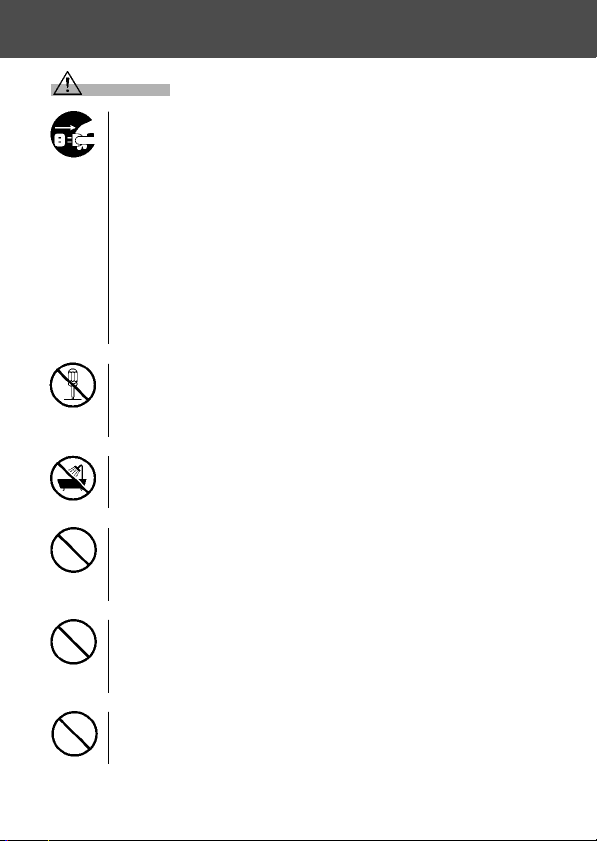
Important Safety Precautions (Cont’d)
Warning
Should any of the following occur, stop using the product
immediately. Remove the batteries from the unit and
disconnect the AC adapter. If using the AC adapter,
disconnect the power plug from the wall outlet.
Consult the dealer from whom you bought the product for
further assistance.
Continued use of the product may result in fire or electrical
shock.
• If you notice any abnormality such as smoke or an
abnormal smell, or if the camera becomes extremely hot.
• If liquid gets inside the camera.
• If any foreign object gets inside the camera.
Do not dismantle, modify or repair the camera yourself.
Fire and/or electrical shock may occur as a result.
For repair or internal inspection, consult the dealer from
whom you bought the product.
Do not allow the camera to get wet.
Fire, electrical shock and/or malfunction of the unit may occur
if internal parts are exposed to water or other liquids.
Do not drop or insert metal objects or combustible items
inside the camera.
Fire, electrical shock and/or malfunction of the unit may occur
as a result of metal objects, etc. getting inside the camera.
Do not use the camera while driving.
May cause traffic accidents.
When using the camera while walking, pay attention to the
road surface, surroundings, etc.
Do not use the camera on unstable ground.
Serious injury and even death may occur as a result
especially when falling from high places.
7

Important Safety Precautions (Cont’d)
Warning
Do not directly look at the sun through the viewfinder.
Loss of or impaired eyesight may result.
Do not touch the metal parts on the camera during thunder
and lighting.
Death may occur if lighting strikes the camera.
Do not use AC adapters other than those specified.
Fire may occur as a result of AC adapters other than those
specified being used.
Do not dismantle, short-circuit, coat (solder, etc.), apply
heat, apply pressure (with nail, etc.) to the battery, or throw
into a fire. Furthermore, do not allow metals (wires,
necklaces, etc.) to come into contact with batteries.
Fluid leakage, heat, fire and damage may occur as a result.
Caution
Do not point the lens directly at the sun or at a strong light
source.
Malfunction of internal parts may occur from concentrated
rays of light. Using the camera in such conditions may cause
short circuits and breakdown of insulation, resulting in
overheating and/or fire.
Take care not to get fingers caught in the battery/card cover.
Personal injury may occur as a result.
When using the camera inside an airplane, follow the
directions of the airline company.
Electric waves emitted from the camera may affect airplane
cockpit instruments.
Do not use the flash near eyes.
Eye injury may occur as a result.
8
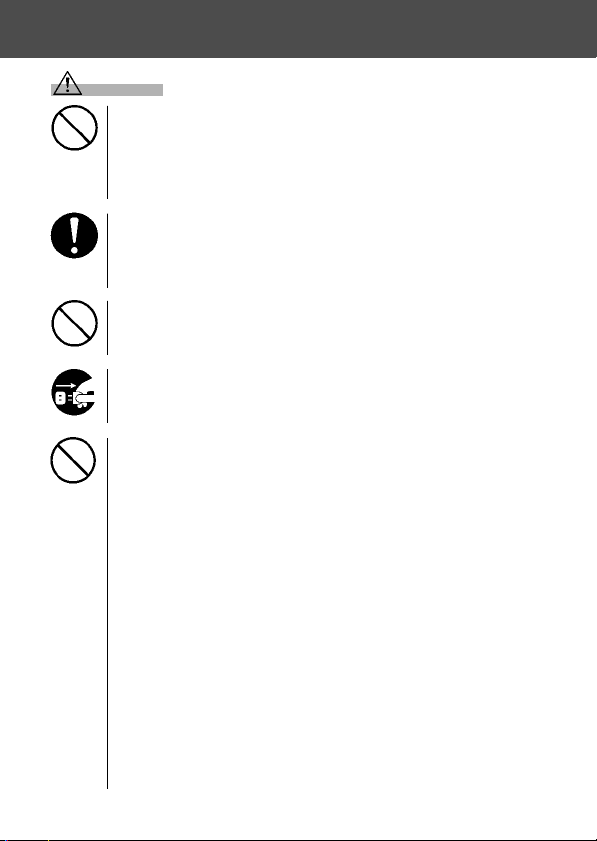
Important Safety Precautions (Cont’d)
Caution
When taking a picture, wipe off the flash surface and be
careful not to cover the flash.
If the flash surface is dirty or you take a shot with the flash
covered, it is possible for the flash surface quality or color to
change, due to the high temperature of the flash.
Check that the polarity is correct when inserting batteries.
The battery may heat, damage or leak if the polarity is not
correct, possibly causing skin burns and/or personal injury
as a result.
Do not use batteries which have become soiled with oil or
sweat.
If soiled, wipe the contacts with a dry cloth before use.
When cleaning or carrying out non-photographic
operations on the camera, disconnect the AC adapter for
safety.
Do not leave the camera in locations such as:
•
A location exposed to direct sunlight or inside a car, etc.
where the temperature may become extremely high.
Fire and/or damage to the unit may occur.
• Within the reach of children.
The strap may wrap around the neck causing strangulation,
or accessories such as batteries, Memory Card, etc. may
be swallowed.
• Unstable surfaces such as on an unstable table or an
angled surface.
Camera dropping on the head or other body parts may not
only cause personal injury but malfunction of the unit as
well.
• A location exposed to lampblack, steam, high humidity,
dust or vibration.
If dust or liquid enters the camera or if the internal parts
are damaged by strong vibration, overheating, fire or
electrical shock may occur as a result.
9
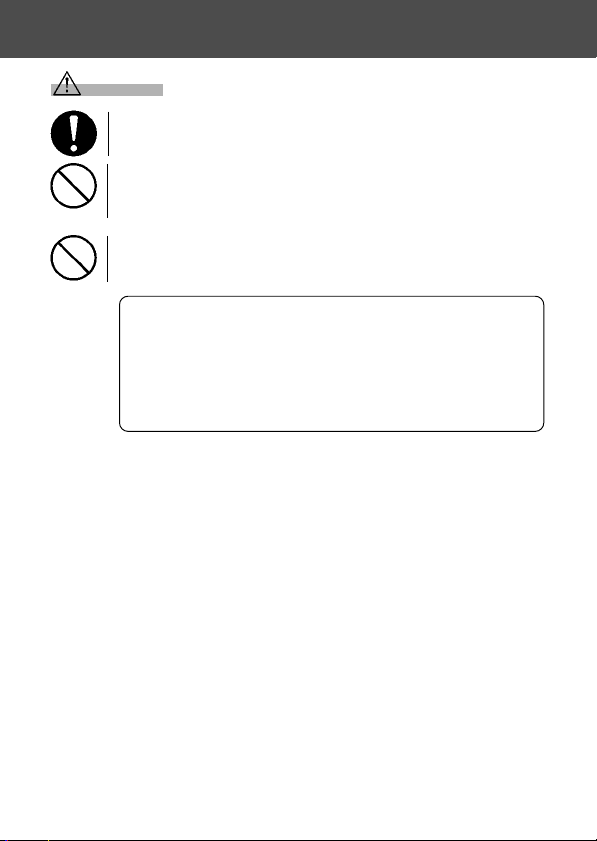
Important Safety Precautions (Cont’d)
Caution
Remove the batteries when the camera will not be used
for an extended period.
Do not use force when operating the camera.
The camera may become damaged, causing personal injury
as a result.
Do not rotate the camera when mounting on a tripod.
About battery fluid leakage
• Should battery fluid leaks ever come into contact with
hands or clothing, wash immediately with water.
• Loss of eyesight may occur if battery fluid enters the
eye. In such case, do not rub the eye. Immediately flush
the eye with water and seek medical attention.
About the LCD monitor
• Due to the characteristics of liquid crystals, the brightness of the
LCD monitor may appear uneven with changes in temperature, etc.
• The LCD monitor has been developed using high-precision
engineering and is superior in sharpness and picture quality. Due to
the nature of liquid crystals, however, there may be missing or
constantly lit pixels on the monitor. This is not a malfunction of the
unit.
• If the LCD monitor becomes damaged for some reason, take care to
prevent personal injury from broken glass, etc. Furthermore, take
care that liquid crystals do not touch the skin or enter the eyes or
mouth.
10
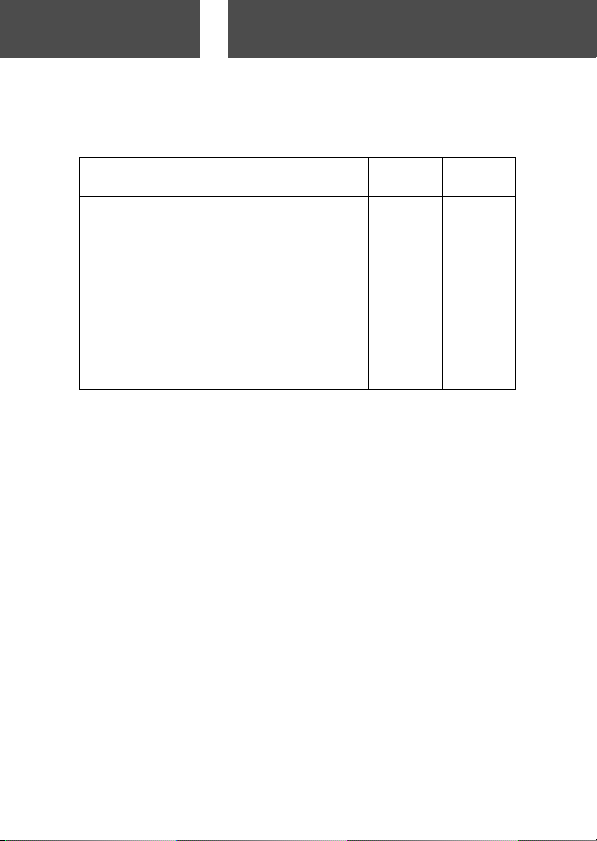
Preparation
Necessary Accessories
Checking the Packing Contents
The following accessories should be packed with your new camera;
please make sure all are enclosed after opening the packaging. In the
unlikely event that something is missing, please contact the sales outlet.
Japan
1)
Lithium-ion battery (Model No. DR-LB4)
2)
Battery Charger (Model No. DR-BC-K4),
Power Supply cord
3) USB cable 쎻쎻
4) CD-ROM 쎻쎻
5) Strap 쎻쎻
6) User’s Guide 쎻 –
7) Quick Guide – 쎻
8) Warranty card 쎻쎻
9) On-Line Lab (CD-ROM) 쎻 –
10)SD Memory Card 쎻쎻
Others
countries
쎻쎻
쎻쎻
This product can be used with the following power supplies:
1) Lithium-ion battery (the packaged item or purchased separately)
• Read the user’s guide on the battery and the charger thoroughly,
and use them accordingly.
• You cannot charge the battery in the camera.
• When disposing of rechargeable batteries, please support
recycling by participating in the recovering system of the store
from which you bought the batteries.
• The number of pictures you can take varies with the conditions of
use and the performance of the rechargeable batteries
* Please refer to page 20 for information on battery life.
2) Plugging in at home
• Connect the designated AC adapter (sold separately, model
number: DR-AC4).
Items Sold Separately
• AC adapter kit (Model No.: DR-AC4)
• Lithium-ion Battery (Model No.: DR-LB4)
• Soft Camera Case (Model No.: DR-CC4)
11

Necessary Accessories (Cont’d)
Compatible Recording Media
This camera comes with approximately 2 MB of memory installed, but
if you would like to use additional memory, the following cards are
compatible:
• SD Memory Card
• MultiMedia Card
• Memory Stick
About the SD Memory Card/Multi-Media Card/Memory
Stick
Caution
SD Memory Cards, Multi-Media Cards and Memory Stick are
manufactured using precision electronic components. Do not
perform the following as malfunction or damage may occur as a
result.
• Do not touch the terminals with hands or metal objects. Damage to
the components may occur as a result of static electricity. Before
handling an SD Memory Card, Multi-Media Card or Memory Stick,
discharge any static build-up from your body by touching grounded
metal, etc.
• Do not bend, drop or apply excessive force.
• Avoid heat, liquid and direct sunlight when using and for storage.
• Do not open the battery/card cover or remove the SD Memory Card/
Multi-Media Card/Memory Stick while data is being read or written.
• Do not dismantle or modify.
* The SD logo is a trademark.
* “Memory Stick” and are trademarks of Sony Corporation.
12
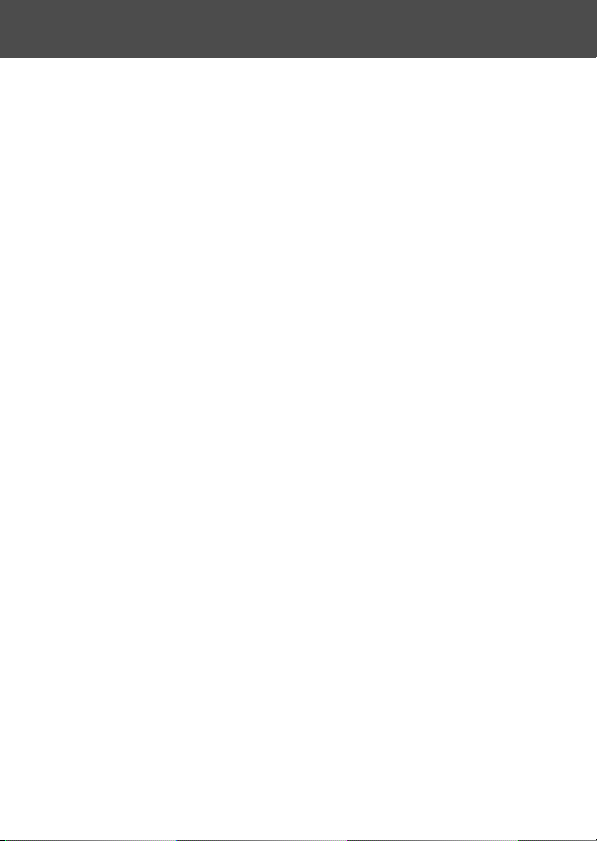
Necessary Accessories (Cont’d)
Important
• In the event of malfunction or damage, it is possible that data may
be lost. Konica can not accept responsibility in any way for such
data loss.
• Always back-up important data.
• When using SD Memory Cards/Multi-Media Cards/Memory Stick on
a PC, do not change the attributes(read-only, etc.) of the files (image
data) on the card. Doing so may prevent the camera from working
properly when deleting images, etc.
• Do not change the file names or the directory name of image data
saved on an SD Memory Card/Multi-Media Card/Memory Stick using
a PC or save files other than image data taken by this camera. Images
that have been changed or added will not only play back on the
camera but may cause the camera to malfunction as well.
• Always format SD Memory Cards/Multi-Media Cards/Memory Stick
using this camera. A card formatted in a PC may not operate properly.
• The SD Memory Card and Memory Stick includes a write-protect
switch.
Sliding this switch downward prevents data from being written to the
card and images, etc. saved on the card are protected.
Please note that pictures cannot be taken or deleted when the writeprotect switch is on.
• When using a large-capacity card, card check and deletion may take
some time.
• When using Multi-Media Cards, the operation response time may be
longer during shooting and playback when compared with SD
Memory Cards. However, this is due to the specification of the MultiMedia Card and is not a malfunction.
13

Names of Parts
Camera Body
Microphone
Shutter Button
Light
Sensor
Strap Holder
USB Terminal
Self-timer LED
Flash
Viewfinder
Window
Lens Cover (Main
Switch)
Lens
14

Names of Parts (Cont’d)
Delete Button (→ P.16)
Display Button (→ P.16)
Play Button(→ P.16)
LCD Monitor
Battery Sub-cap
Battery/Card Cover
Viewfinder Eyepiece
Green LED
Red LED
Zoom Buttons
(→ P.16)
Speaker
4-way Button
(→ P.16)
Tripod Socket
Menu/Set Button (→ P.16)
15

Names of Parts (Cont’d)
Operation Buttons
e
q
w
r
LCD Monitor
t
y
q Play Button ( )
Use this button for playing back images, or setting up the play menu.
This button can be used whether the camera’s power is ON or OFF
(p.26).
w Display Button
For turning LCD monitor on and off, and switching the picture information
display on and off. When the power is ON, the LCD monitor lights, so it
should be turned OFF when you are shooting through the viewfinder.
e Delete Button ( )
For deleting unwanted photos.
r Zoom Buttons
For operating the optical and digital zoom functions.
t 4-way Button (왗왘왖왔)
Use the different buttons 왗, 왘, 왖,
and 왔, to select menu items,
images, etc. This button is used
for the following:
• Selecting shooting mode
• Selecting menus
• Selecting pictures
• Scrolling a picture in an enlarged display
• Customizing the camera
y Menu/Set Button
For displaying the menu screen, selecting the contents and confirming
choices.
16
4-way Button
왗 왘
왖
왔

Attaching the Strap
1
1. Push the loop on the small end of the strap
through the strap holder.
2
2. Pass the other end of the strap through the
loop that is sticking out from the strap holder.
Warning:When using the camera with the
strap attached, take care so that it
does not wrap around the neck. On
no account hang the camera round
the neck of small children and
infants. Strangulation may occur as
a result if the strap wraps around the
neck.
• When carrying the camera hanging from the
strap, take care so that it is not accidentally
hit nearby objects.
• Place the camera on a stable surface before
installing the strap, to avoid the possibility
of it being dropped and damaged.
17
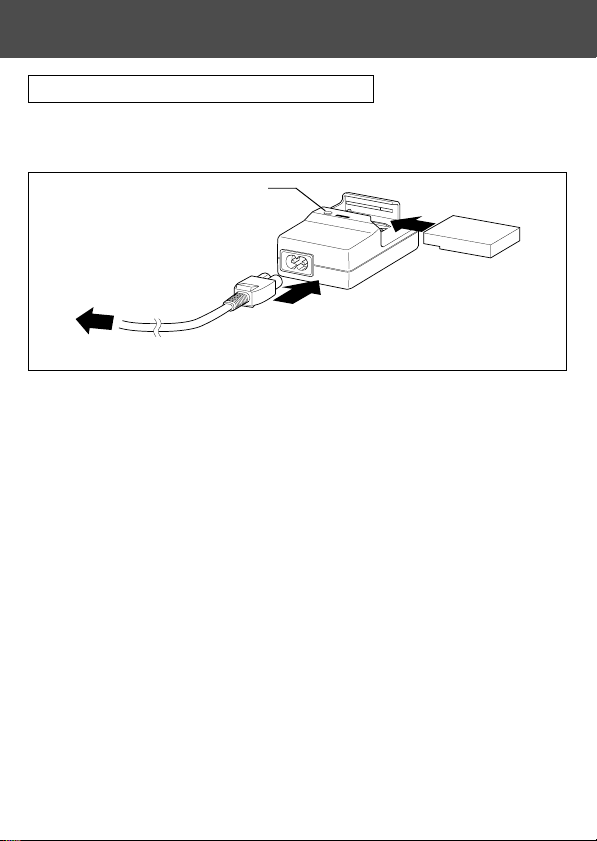
Preparing the Power Supply
Charging the (supplied) Battery Pack
- Charge the battery pack before you use it for the first time and when the
LCD monitor indicates, “NO MORE POWER”.
Charging display LED
e
w
to an outlet
q
1. Connect the power cord to the charger.
2. Plug the cord into an outlet.
3. Put the battery pack in the charger.
• While the battery pack is being charged, the charging display LED will be red;
when the battery pack is fully charged, the light will turn green.
4. After charging, remove the battery pack from the charger and then the
power cord from the outlet and the charger.
• Normal charging time is about 2.5 hours. Please charge your battery pack in an area
with a temperature between 0°C (32°F) and 40°C (104°F).
• Charging time will vary with the surrounding temperature and the condition of the
battery pack.
• Before using new battery packs or battery packs that have not been used for some
time, be absolutely sure to charge them.
• When a battery pack reaches the end of its useful life, it can be used only for a short
time, even when fully charged. When that happens, replace with a new battery pack
(sold separately, model # DR-LB4).
• During charging both the charger and the battery pack get hot; this is normal.
• If dirt gets on the battery contact points, the battery pack will not be fully charged or
charging time will get longer. Please wipe them off with a soft, dry cloth.
18

Preparing the Power Supply (Cont’d)
Installing the (supplied) Battery Pack
- Before installing or changing battery packs, make sure the power is OFF
(p.26), check that the LCD monitor is not lit and turn OFF all switches.
1
1. Open the battery/card cover by sliding it in
the direction of the arrow.
Do not change the battery with wet hands,
as there is a danger of electric shock.
2
2. Install the battery with the terminals facing
inside the camera. After making sure the
battery pack is properly installed, close the
battery/card cover securely.
Make sure that the battery pack is facing the
right way. If the battery pack is installed
incorrectly, there is a danger of injury or
contamination, or the camera may be damaged
due to leakage and/or heat.
Battery level indicator
As the battery runs out of power, the battery level indicator displays the
power remaining as follows:
(Remaining power is shown on the LCD monitor in two levels)
1. Fully charged
2. Power is running out; change (charge) the battery.
19
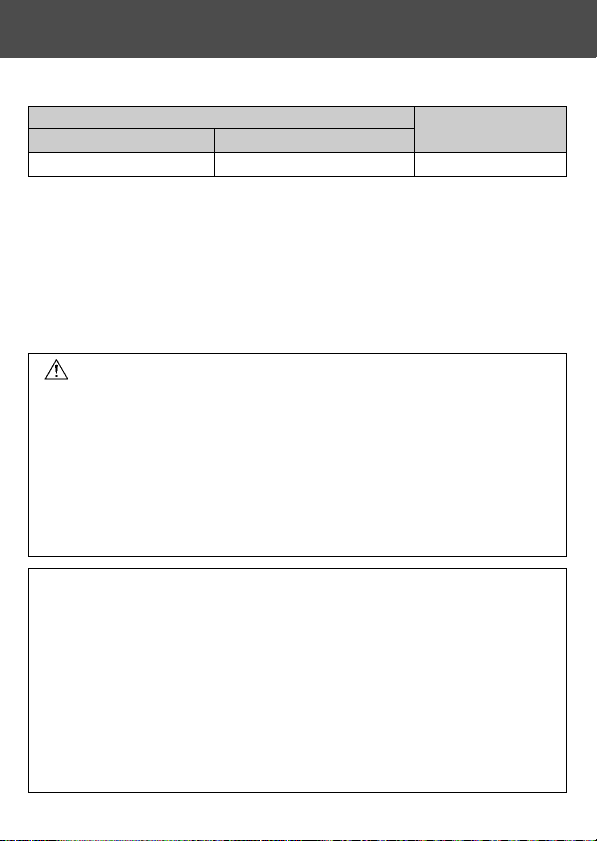
Preparing the Power Supply (Cont’d)
Battery life guide (reference)
Number of Pictures
With LCD Monitor On With LCD Monitor Off
Continuous
Playback Time
About 100 About 200 About 90 Minutes
* Our test conditions: Normal humidity and temperature, flash intensity 50%, shot every
* The Battery life will vary depending on the environment, shooting mode, and shooting
conditions.
* The above values are for reference only and are not guaranteed.
* Power is consumed by the following operations even when not recording and these
will reduce the number of images that can be recorded.
• Repeated focus operations by pressing the shutter button halfway.
• Repeated zoom operations.
• Extensive use of the LCD monitor in the Playback mode.
• Communication with a PC.
Warning
• When you continue using the camera for a long time, the batteries become
hot. Contact with the batteries can lead to burns.
• Never open the battery/card cover while the camera is accessing the card
or processing images (p.32).
• To recharge the battery (DR-LB4), do not use any charger other than the
supplied charger (DR-BC-K4). Also, do not use the supplied charger (DRBC-K4) to recharge batteries other than our special battery (DR-LB4)
• Do not leave the battery anywhere where the temperature may reach 60Cº
(140°F), such as inside a car, in the sun, near a heater, etc.
• Do not get the battery wet, drop it or subject it to violent shocks.
•
Charger (DR-BC-K4)
Main Specifications
· Input voltage : AC100–240V (50/60Hz)
· Rated Input : 8VA (100V) 12 VA (240V)
· Rated Output : DC4.2V/600mA
· Recharge time : Approx. 2.5hr
· Temperature for use: 0˚–40˚C (32˚–104˚F)
· Storage temperature: -20˚–60˚C (-4˚–76˚F)
· External dimensions:
30 sec. Zoomed one direction, once, 2304 × 1704 pixels.
•
Lithium-ion Battery (DR-LB4)
Main Specifications
· Nominal voltage : 3.7 V
· Nominal capacity: 820mAh
· Temperature for use: 0˚–40˚C (32˚–104˚F)
· External dimensions :
31.8(W) × 9(H) × 49.8(D) mm
15/16"(W) × 3/8"(H) × 2"(D)
55(W) × 30(H) × 90(D) mm
· Weight : Approx. 25g (1oz)
21/4"(W) × 11/4"(H) × 35/8"(D)
· Weight : Approx. 70g (2oz)
20

Preparing the Power Supply (Cont’d)
Please co-operate in recycling the lithium battery.
• This product uses a lithium battery.
• This battery is recyclable and a valuable resource.
• For recycling exhausted batteries or batteries removed from a used product,
as a precaution against a short circuit, that could result in smoke or fire,
please tape the terminals to insulate them or put them in a plastic bag and
take them to a retailer participating in a recycling program, where you can
deposit them in a recycling box for rechargeable batteries.
Warnings about recycling
Do not short circuit the battery. This may cause a fire or electrical shock.
Do not peel off the outer cover (insulation cover, tube, etc.) This may
cause the battery to leak, get hot, catch fire, or explode.
Do not dismantle the battery. This may cause it to leak, get hot, catch fire,
or explode.
FCC Compliance Statement:
This device complies with Part 15 of the FCC Rules. Operation is subject to the following
two conditions:
(1) this device may not cause harmful interference and (2) this device must accept any
interference received, including interference that may cause undesired operation.
This equipment has been tested and found to comply with the limits for a class B digital
device, pursuant to Part 15 of the FCC Rules. These limits are designed to provide
reasonable protection against harmful interference in a residential installation. This
equipment generates, uses and can radiate radio frequency energy and, if not installed
and used in accordance with the instructions, may cause harmful interference to radio
communications. However, there is no guarantee that interference will not occur in a
particular installation. If this equipment does cause harmful interference to radio or television
reception, which can be determined by turning the equipment off and on, the user is
encouraged to try to correct the interference by one or more of the following measures:
- Reorient or relocate the receiving antenna.
- Increase the separation between the equipment and receiver.
- Connect the equipment into an outlet on a circuit different from that to which the receiver
is connected.
- Consult the dealer or an experienced radio/TV technician for help.
- The user is cautioned that changes and modifications made to the equipment without
approval of the manufacturer could void the user’s authority to operate this equipment.
Industry Canada’s Compliance Statement:
This Class B digital apparatus complies with Canadian ICES-003.
Cet appareil numérique de la classe B est conforme à la norme NMB-003 du Canada.
21

Preparing the Power Supply (Cont’d)
Connecting the AC Adapter (sold separately)
- If you do not want to worry about battery consumption, we recommend using
the specified AC adapter (sold separately, model#DR-AC4) when shooting
pictures, during playback, or when transferring data (USB connection).
- Only use the AC adapter (sold separately) specified for your camera as use of
any other device may result in a breakdown, fire or electrical shock.
- Make sure the camera is OFF, check that the LCD monitor is not lit and turn OFF
all power.
- After reading the “Important Safety Precautions” (pp.7-10) in this manual and
the warnings supplied with the AC adapter, connect the adapter as instructed.
1
1. Connect the AC adapter to the power supply
cord, and plug in the power supply plug.
2
22
2. Insert the connecting plug of the battery type
adapter to the AC adapter plug.

Preparing the Power Supply (Cont’d)
3
3. After opening the battery/card cover,
remove the battery sub-cap. Insert the
battery adapter in the battery compartment,
and close the battery/card cover.
• When finished using the camera, turn OFF the
power supply to the camera, and then
disconnect the connecting plug of the batterytype plug from the AC adapter.
Never handle the adapter with wet hands. It may
result in electric shock.
23

Inserting/Removing Cards
- About 2 MB of memory are built into this camera as recording media for
image data, and other information, such as date and time, so even without a
card inserted, the camera can record in an emergency. If you wish to use an
aftermarket card, any of the following are appropriate: SD Memory Card, MultiMedia Card, Memory Stick. (All three will be called “card” hereafter.)
- First, turn OFF the main switch (lens cover closed), make sure the LCD monitor
is OFF and turn OFF all power. If power is ON, damage may occur to the card
or to the camera itself.
Inserting a Card
1
2
1. Open the battery/card cover.
Memory Stick slot
SD Memory Card/MultiMedia Card slot
2. With the camera and the label of the card facing up, insert the card with
the knocked out part first into the slot and push in until a click is heard.
• Take care that the card is inserted facing the right way. If the card is forcefully
inserted facing the wrong way, it will damage the connector.
• There are two card slots. When a SD Memory card or MultiMedia Card are used,
insert them in the slot at the back of the camera, and if a Memory Stick is used,
insert it in the slot toward the front.
3. Close the battery/card cover.
24

Inserting/Removing Cards (Cont’d)
Card Removal
1. Open the battery/card cover.
2. If you gently push in on the card, the lock
will release and the card will come out a
little. Then carefully draw the card out.
3. Again, close the battery/card cover.
Warning! Insert or remove cards only after making sure that absolutely
all power is OFF as indicated by the viewfinder LED being
off.
While the card is being accessed, or an image is being processed,
the LCD monitor will show “Now COPY…”, etc., and the red LED
will come on.
If you open the battery/card cover while the red LED is flashing,
image processing may be interrupted or hindered.
While the red LED is still lit, make sure that you DO NOT open the
battery/card cover.
• When a card is inserted, it is recorded on first. (When a card is not inserted,
internal memory is used for recording. However, in this case the recording
image size is limited to only 640 × 480 pixels.)
• Also, it is possible to insert and use two cards simultaneously, such as an
SD memory card (or multi-media card) and a Memory Stick.
In this case the card being used will be recorded on first. By using the Setup menu, you can select which to record to first (p.99).
25

Turning the Power ON/OFF
1
1. Gently slide the lens cover (main switch) in
the direction indicated by the arrow until it
stops.
2
2. Once the lens extends to the shooting
position (wide-angle side), the power will
come on.
• With the power ON it is possible to shoot
pictures. Also, the LCD display will be lit.
3
3. When you wish to turn the power OFF, slide
the lens cover just a little in the direction
indicated by the arrow. The power will turn
OFF and the lens will retract. After you are
sure the lens has fully retracted, you can
close the lens cover to its fully closed
position.
26
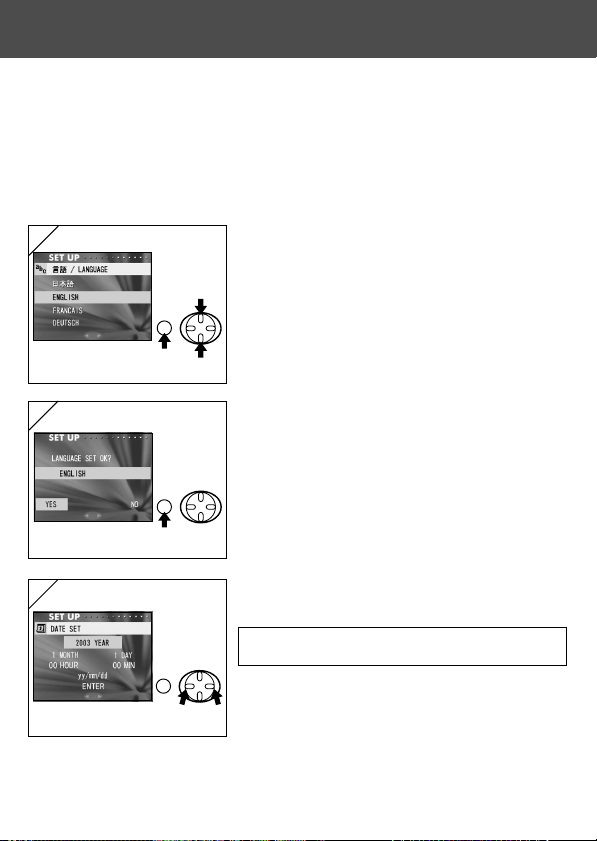
Setting the Menu Language/Date and Time
- The first time that you use your camera, a screen will automatically appear
and prompt you to set the time, date and language. To make those settings,
please follow the steps below.
- You can select from among four languages, Japanese, English, French,
and German.
- Make sure that either the AC adapter is connected or that there is enough
battery power.
1
1. Turn the power on by either opening the lens
cover or pressing the PLAY button. The
language selection screen will automatically
appear on the LCD monitor. By pressing 왔
or 왖, select the desired language and push
the MENU/SET button.
2
2. You will be prompted to confirm your
language selection; confirm the selected
“YES” by pressing the MENU/SET button.
• If you select “NO” with 왘 and press the MENU/
SET button, the current setting is invalidated and
you will return to the first screen.
* Once you have finished language selection,
the next screen “DATE SET” will appear.
3
3. With “YEAR” selected, use 왗 or 왘 to adjust
to the appropriate year.
The date may be adjusted up to Dec. 31, 2050.
27

Setting the Menu Language/Date and Time
(Cont’d)
4
4. (1) Once the “YEAR” has been adjusted,
press 왔 to move to the “MONTH” setting
mode.
(2) Use 왗 or 왘 to adjust the month in the
same way as Step 3 on page 27.
• By repeating procedures (1) and (2) above, adjust
the date-and-time setting, and set the date format.
• The date format can be selected from among three
patterns: yy/mm/dd, dd/mm/yy, and mm/dd/yy.
• By using 왖, you can return to the previous screen
and make corrections.
5
5. Once you have finished making all of the
settings, select “ENTER” and press either
왘 or the MENU/SET button.
• If you select “ENTER” and press 왗, it invalidates
the current settings and returns you to screen 3.
6
6. The date confirmation screen appears with
“YES” selected. Press the MENU/SET
button and the settings are complete.
• If you select “NO” with 왘 and press the MENU/
SET button, the current settings are invalidated
and you will return to screen 3.
7. After finishing the settings…
• If you turned the power ON with the main switch (by opening the lens cover), you can
take pictures once the lens has reached its extended position.
• If you made the settings after pressing the PLAY button, the LCD monitor will display
playback images.
* The internal clock is maintained by a back-up battery. Without a battery in the camera,
the information will be maintained for about 24 hours. If the battery is removed for
some time, you may have to reset the information (p.97).
* Do not remove the battery from the camera for at least three hours after making new
date-and-time settings. They will be lost if the back-up battery is not fully charged.
28

Basic Operation
Taking Pictures
Holding Your Camera
- Hold the camera securely with both hands
and your elbows against your body for a stable
position.
- To take a vertical picture, hold the camera so
that the flash is at the top.
Please be careful that your fingers, hair, or the
strap do not cover the lens, flash, or the light
sensor.
Viewfinder and Indicator LEDs
Viewfinder LEDs (→ p.30)
Green LED
Red LED
Auto-focus Mark
Align the crosshairs on the subject
of your picture.
• In the macro-photo mode (p.41), we recommend that you use the LCD
monitor for composing your pictures (p.35). If you use the viewfinder, what
you can see and what the camera records may be different.
29

Taking Pictures (Cont’d)
Viewfinder LED Indicators
When the LED Indicators light, they mean the following:
• Green LED: (On) Camera ready to shoot (Flash does not fire)
• Red LED: (On) Flash charging, Formatting the card
• Both Red and Green LEDs:
(Flashing) Warning that the camera cannot auto-focus (AF)
(Flashing) Warning that your hands are shaking
(On) Camera ready to shoot (Flash fires)
USB cable is being connected
(Flashing) System error; Card has insufficient memory, is faulty,
not formatted; Insufficient battery warning
(Green LED flashing/Red LED on)
Card being accessed, images being processed,
compressed/expanded, other processing
30
