Page 1
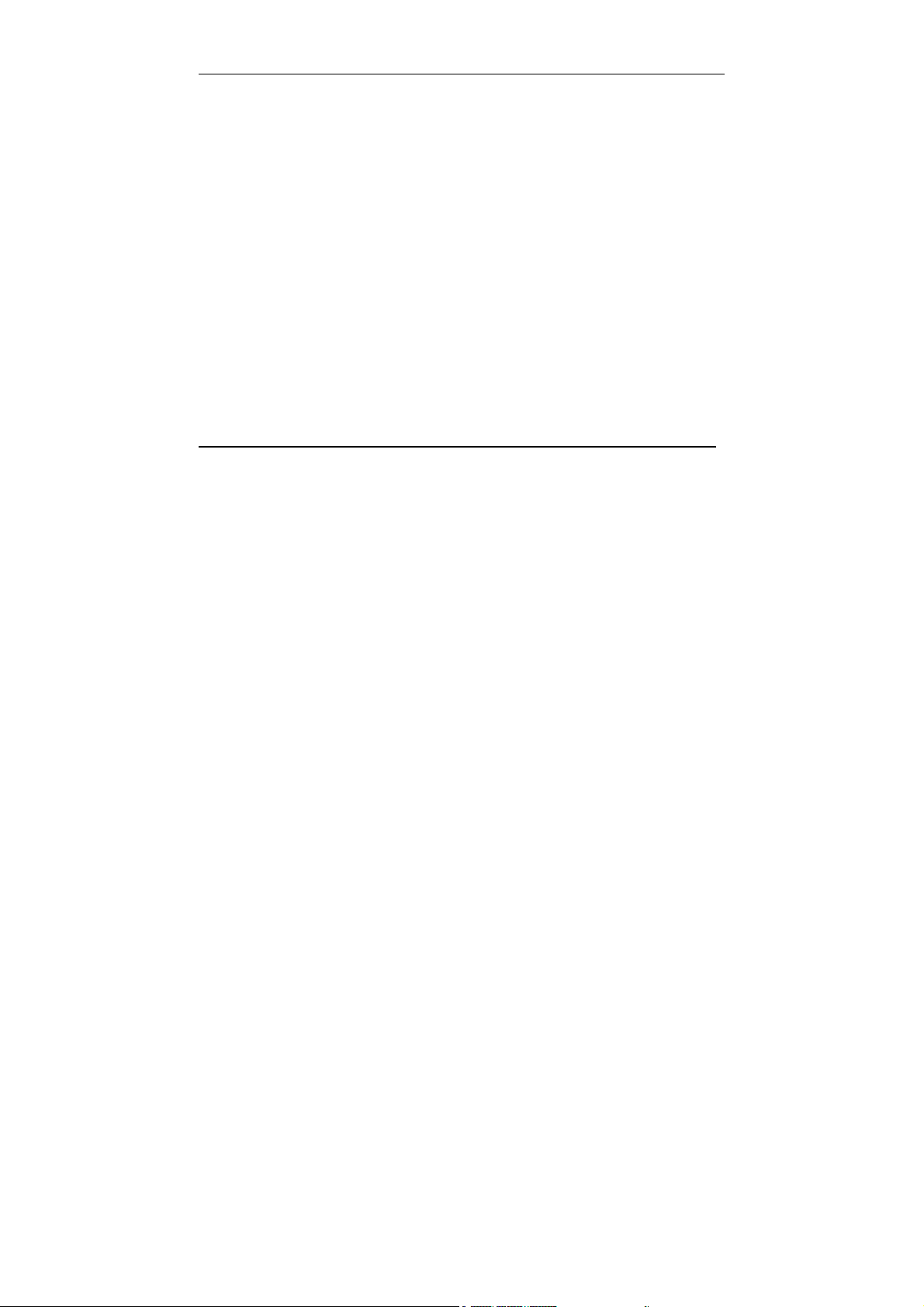
RD-175 Digital Camera
MINOLTA RD-175
Program Description
Page 2
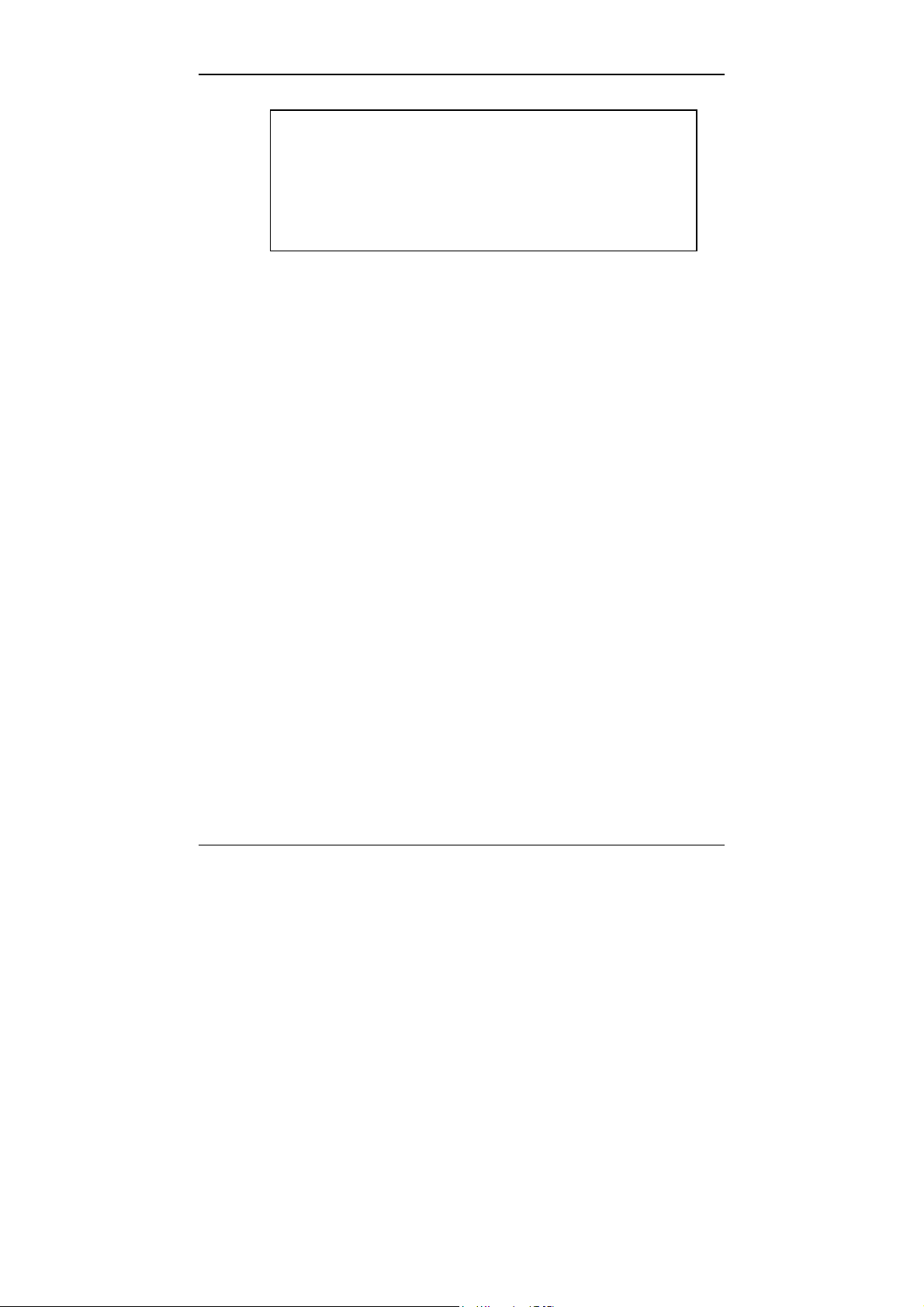
RD-175 Digital Camera
This Manual describes neither the procedure for operating
your PC nor the procedure for operating the image-editing
software which you use. Working with the Twain module for
the RD-175 Digital Camera does require a basic knowledge of
how to use a PC and the image-editing software used. Please
refer to your PC’s User Manual or the User Manual supplied
with your image-editing software.
MS, Microsoft, MS-DOS and Windows are registered trademarks of
Microsoft Corporation.
Adobe Photoshop is a registered trademark of
Adobe Systems Inc.
Other trade names and product names are also registered
trademarks.
2
Page 3
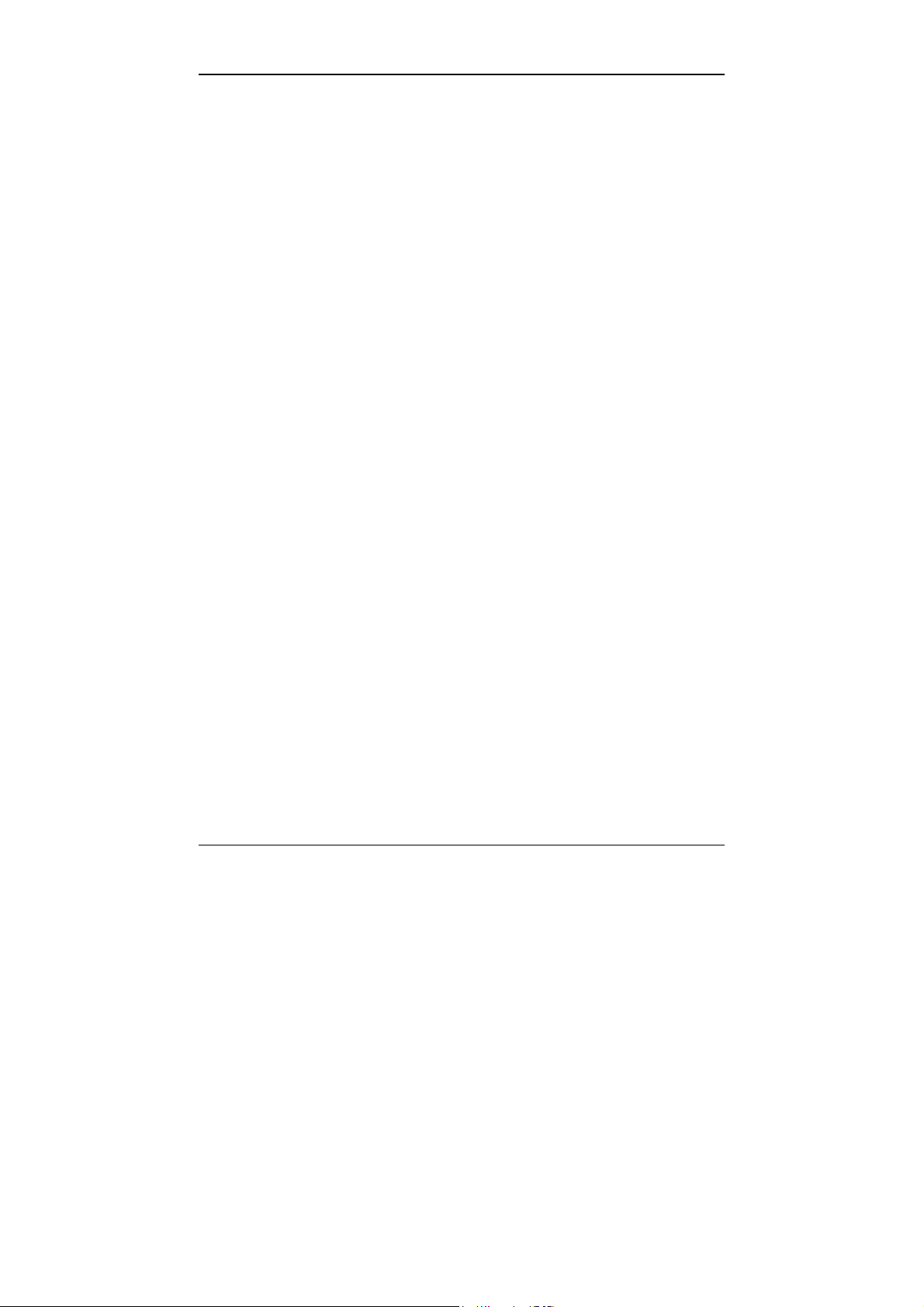
RD-175 Digital Camera
USER LICENCE AGREEMENTS
Please read through the terms below carefully before you use the enclosed product.
By using the product, you will have agreed to be bound by the terms of this
agreement. Should you not agree with the terms, please return the unopened
package immediately.
This agreement is a licence agreement and not a purchase contract. MINOLTA owns
the copyright to the microcode, the computer programs and coded fonts, including
the bitmap font files and outline fonts, hereinafter referred to as a whole as “Software”
contained in the product. Moreover, MINOLTA holds the licences to the
corresponding copyrights of other copyright owners. The licensee shall not acquire
rights of any nature to the software. MINOLTA or the aforesaid other copyright
owners shall remain the owner(s) of the rights to the copy of the software contained
in the package and any copy made thereof. You as licensee shall be solely
responsible for selection for achieving the required results, installation, use and the
results achieved with the software.
1. LICENCE
You as licensee shall be permitted:
1. to install the software on a single computer and to use the software to reproduce
and display the weight, font and style of letters, numbers, special characters and
symbols;
2. to make one regular and intentional copy of the software and use this solely for
back-up or installation purposes. In this case, the licensee undertakes to attach the
information on copyright and trademarks contained on the software to the copy
accordingly;
3. to transfer ownership of copies of the software to third parties by transferring this
agreement and the other, related written material and at least one full copy of the
software if the following conditions are fulfilled:
3.1 if all other copies of the software of the initial licensee are transferred to the
third party or these copies are destroyed at the same time;
3.2 if the licence agreement between the initial licensee and MINOLTA is
announced on transfer of ownership and
3.3 if the third party acknowledges these licence terms on first use of the software
and undertakes to comply with the corresponding contractual obligations;
3
Page 4
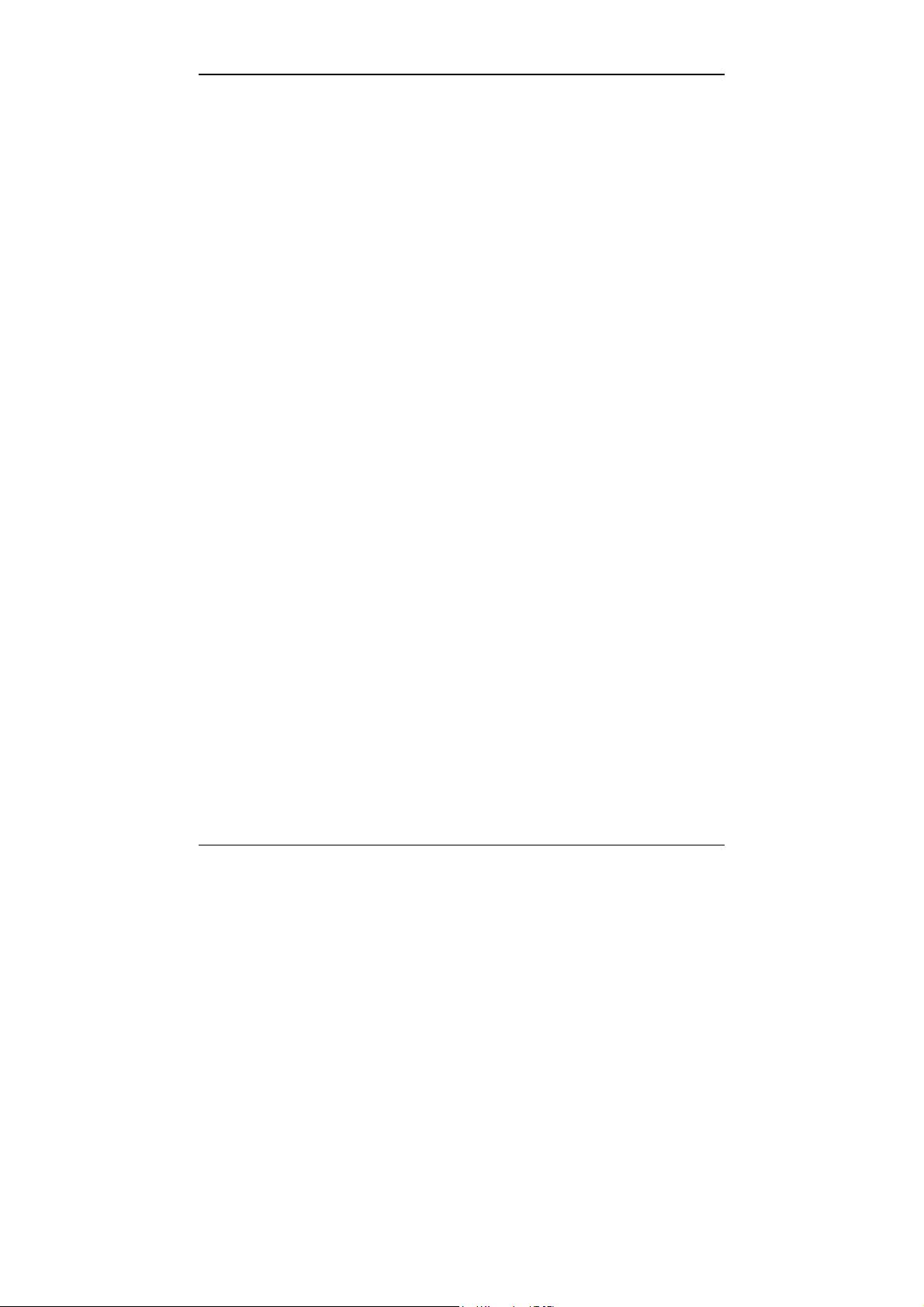
RD-175 Digital Camera
4. to use the trademarks present on the software and the corresponding note relating
to the name of the trademark owner solely within the framework of the recognised
practice for handling trademarks.
2. RESTRICTIONS
The licensee shall be permitted to do the following only with the written consent of
MINOLTA:
1. to use, create, or modify copies of the software, to integrate copies of the software
with other software or to transmit copies of the software for purposes other than
those expressly stated in this agreement,
2. to disassemble or decompile the software, subject to a legal provision to the
contrary or
3. to rent, lease or transmit the software or a copy thereof or to grant a sublicence.
3. LIMITED LIABILITY
The individual liability terms and restrictions in respect of the hardware used to run
the software are listed in the Warranty Terms. These Warranty Terms were supplied
with the hardware or are available from MINOLTA or authorised dealers. MINOLTA
grants 6 months warranty, as of the date of delivery to the initial licensee, on all
software on hard disks or diskettes. No other liability shall be assumed for the
software apart from this warranty on hardware and media. The software is delivered
in the condition in which it was handed over.
These warranties apply in place of any other express or implied warranties,
including - but not restricted to - the warranty implied in law in respect of use
and suitability of the software for a specific purpose.
4
Page 5
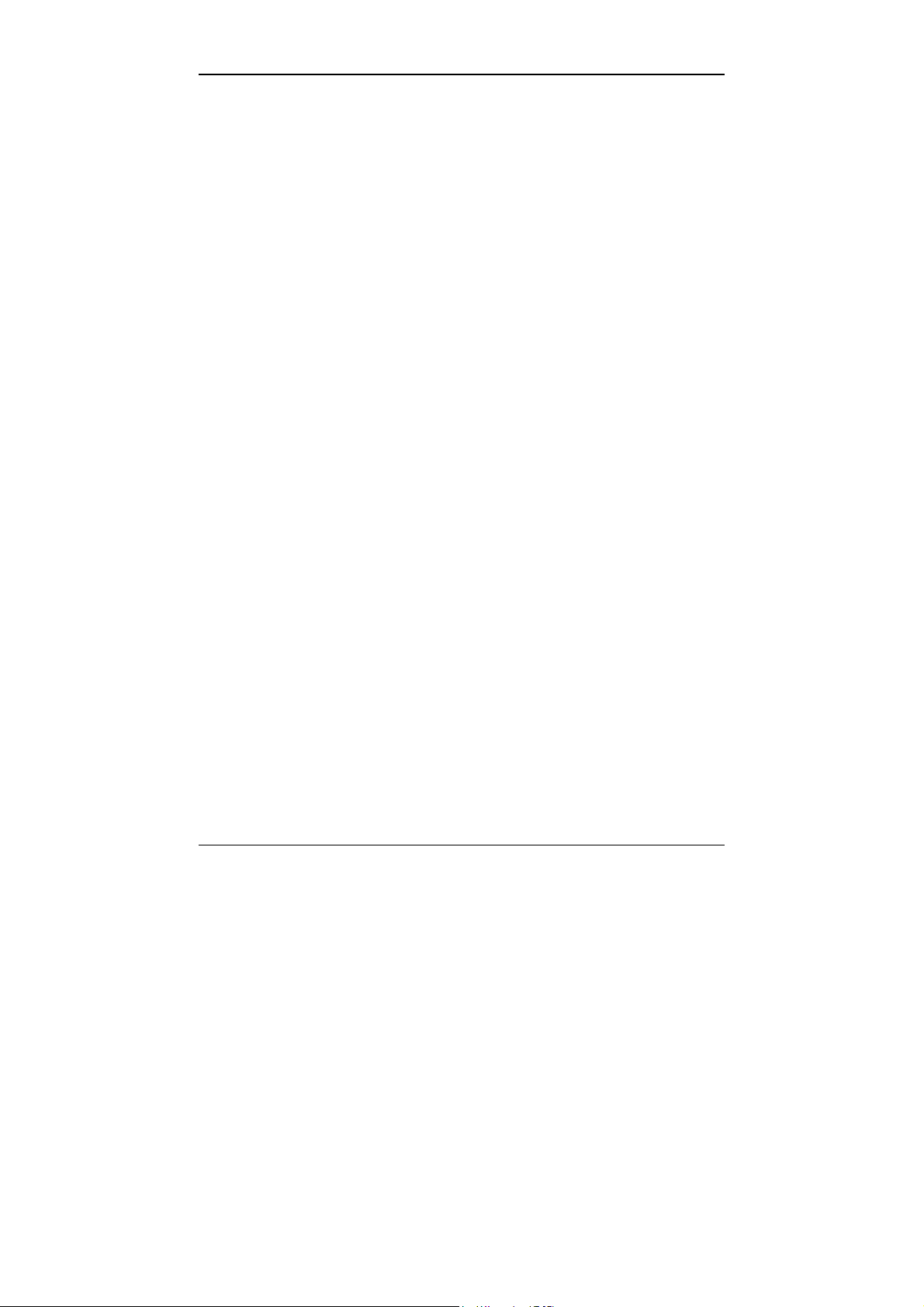
RD-175 Digital Camera
4. OTHER WARRANTIES EXCLUDED
On no account shall MINOLTA be liable for loss of prospective profits, loss of
possible savings, consequential damage or loss incurred incidentally during use or
other consequential damage or loss even if MINOLTA or the authorised dealers has
or have been informed of such possible damage or loss. Neither shall MINOLTA be
liable for licensee claims resulting from third-party claims.
5. STANDARD TERMS AND CONDITIONS
The licensee may terminate the licence agreement at any time by destroying all
copies of the software or by following other, corresponding provisions of this
agreement. MINOLTA may terminate the licence agreement with the licensee if the
licensee does not comply with these terms. In such cases, the licensee undertakes to
destroy all copies of the software.
Any attempt to rent, lease or transmit a copy of the software for purposes other than
the purposes expressly specified herein or to grant a sublicence shall be null and
void. The licensee hereby acknowledges that he shall be liable for any personal
damage or loss incurred as the result of this agreement.
Notwithstanding the nature of the claims, rights resulting from this agreement may be
asserted only within a period of two years subsequent to occurrence of the claim. A
period of 4 years shall apply in the event of violations of the provisions in the section
entitled “Licence”.
For the rest, the law of the Federal Republic of Germany shall apply to this
agreement.
6. NATIONAL PROVISIONS
In certain countries, warranty and liability restrictions in respect of damage and loss
incurred incidentally or consequential damage and loss constitute a violation of
existing legislation. In this case, the aforesaid restrictions shall not apply to the
licensee.
5
Page 6
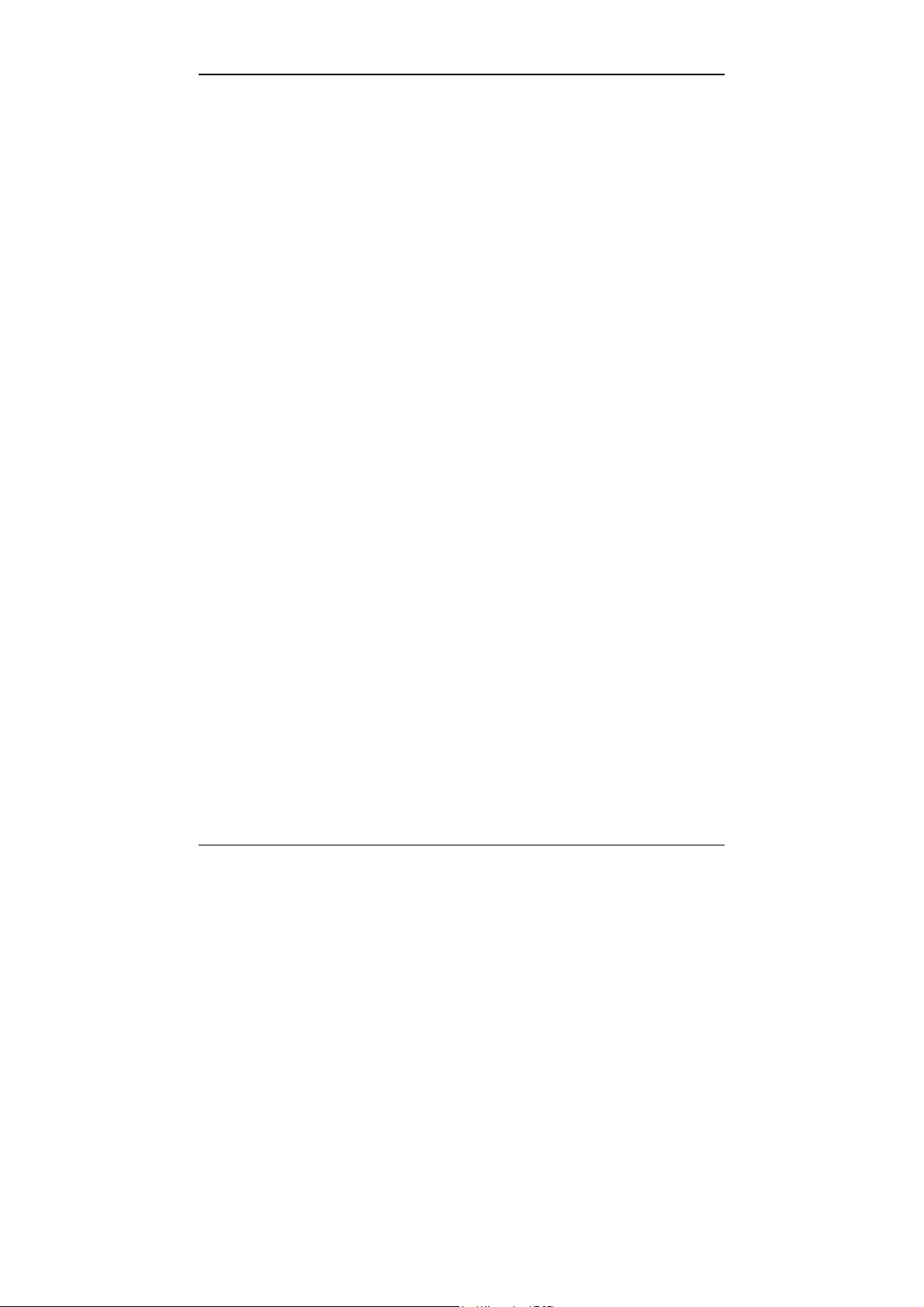
RD-175 Digital Camera
6
Page 7
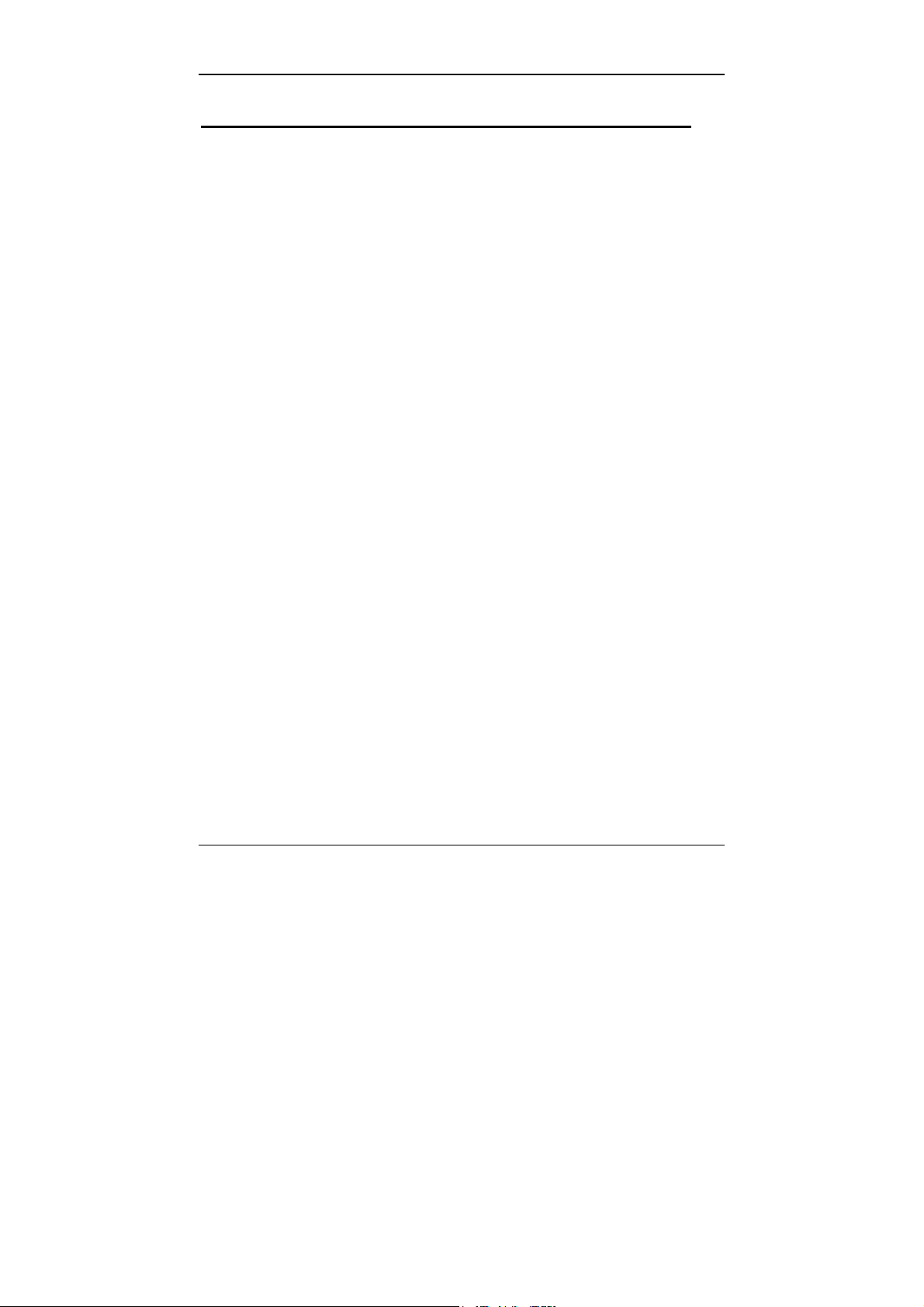
RD-175 Digital Camera
DESCRIPTION OF THE APPLICATION SOFTWARE FOR WINDOWS
2. SYSTEM REQUIREMENTS 9
3. PREPARING THE RD-175 DIGITAL CAMERA 10
SELECTING THE SCSI ID 10
3.1
3.2
SETTING THE POWER SUPPLY FOR THE TERMINATOR 11
3.3
INSERTING THE PC CARD 12
4. PREPARING THE PC 13
5. CONNECTING THE RD-175 DIGITAL CAMERA TO THE PC 15
6. USING THE SOFTWARE 16
6.1
SELECTING THE SOURCE 16
6.2
DISPLAYING THE IMAGES STORED ON THE PC CARD 17
6.3
SAVING DISPLAYED IMAGES ON YOUR PC’S HARD DISK 18
6.4
COPYING DISPLAYED IMAGES TO YOUR PC’S HARD DISK 19
6.5
OPENING AND SAVING IMAGES STORED IN MINOLTA FORMAT 21
6.6
DELETING IMAGES FROM YOUR PC’S HARD DISK 22
6.7
DELETING IMAGES FROM THE PC CARD 23
6.8
SETTING THE CAMERA FUNCTIONS WITH THE PC 24
6.8.1 Setting exposure compensation 24
6.8.2 Setting the system time of the RD-175 26
6.8.3 Initialising the PC card 27
6.9 Quitting the software 29
7. DISCONNECTING THE CAMERA FROM THE PC 30
8. ERROR MESSAGES 31
8.1
NO HOST ADAPTER 31
8.2
DEVICE NOT READY 31
8.3
FILE ERROR! CANNOT FIND WINASPI.DLL 32
8.4
HDD CARD NOT READY 32
8.5
IMAGE INFORMATION UNAVAILABLE 33
7
Page 8
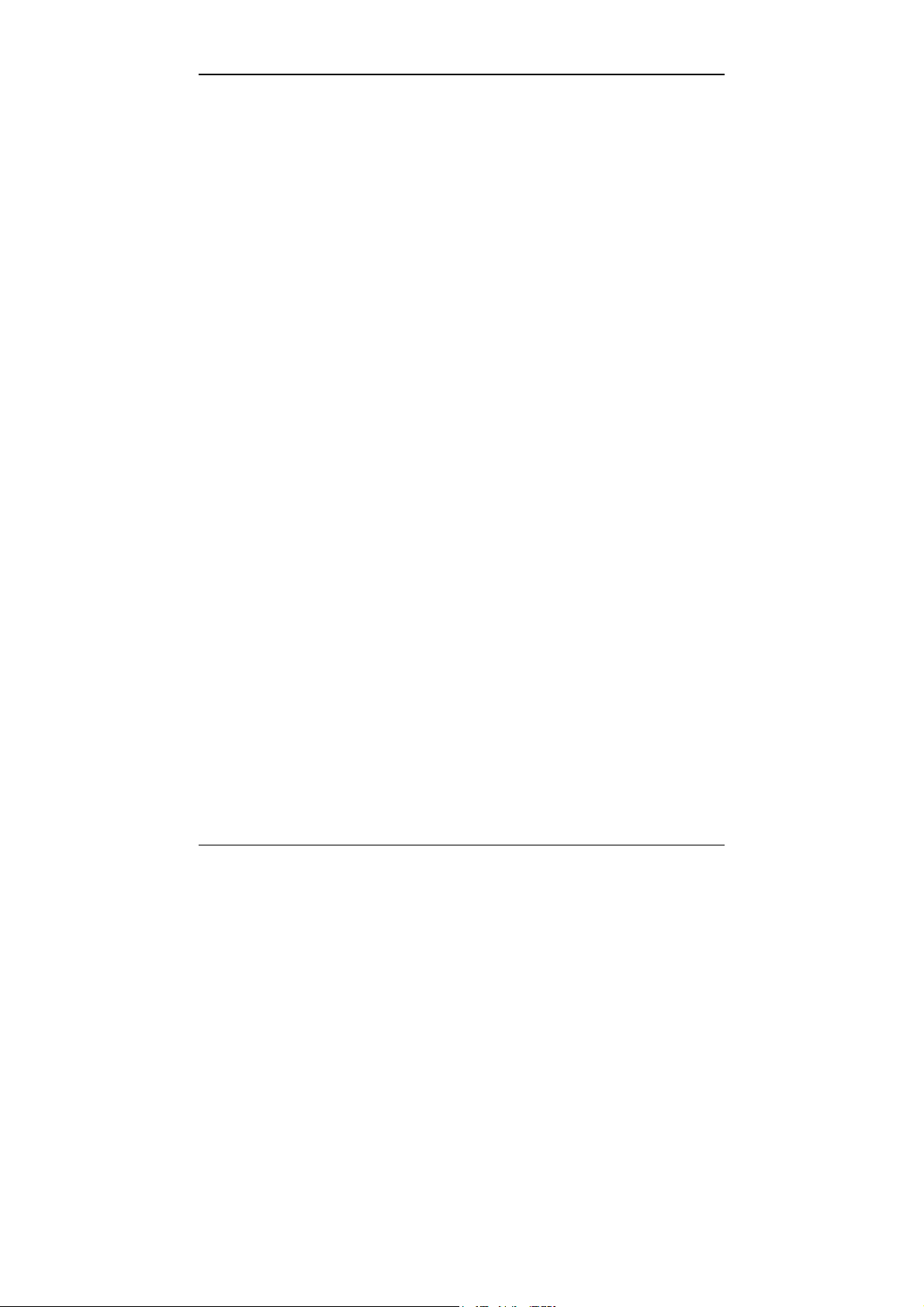
RD-175 Digital Camera
8
Page 9
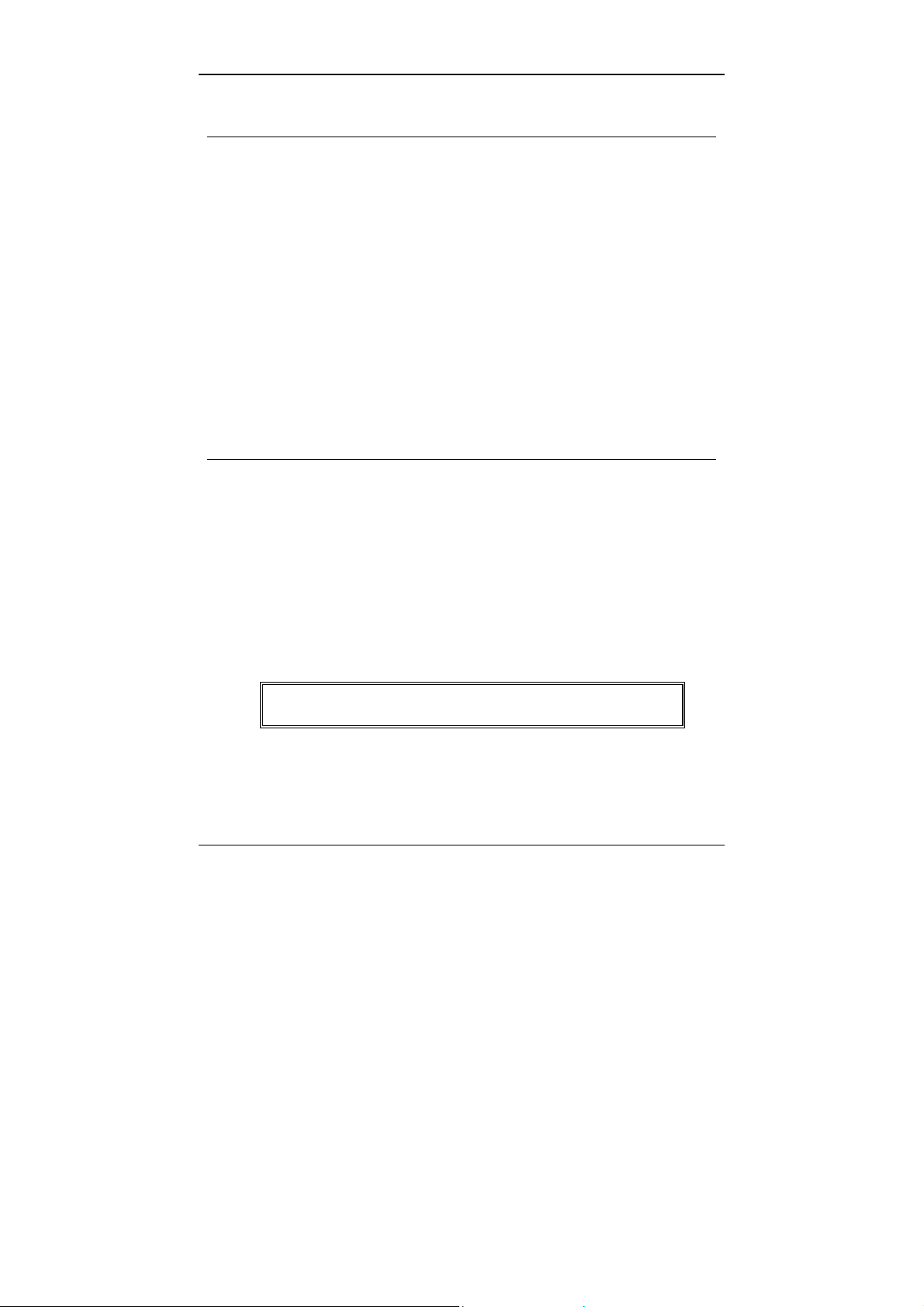
RD-175 Digital Camera
1. BRIEF OVERVIEW
The software for the RD-175 Digital Still Camera allows you to:
• View images stored on the PC card
• Copy these images to the hard disk, store them on the hard disk and
also delete them again from the hard disk
• Delete images from the PC card
• Set digital camera functions via the computer:
- Selecting exposure compensation
- Resetting the clock in the RD-175
- Initialising the PC card
2. System requirements
The system requirements for running the software are as follows:
• A personal computer with 80486DX2 processor or higher
• 16 MB RAM
• 30 MB available hard disk space
• Mouse for Windows 3.1
• Colour monitor for Windows 3.1
• MS-DOS for Windows 3.1
• TWAIN-compliant, digital image-editing software
THIS SOFTWARE IS NOT COMPATIBLE
WITH WINDOWS 95
9
Page 10
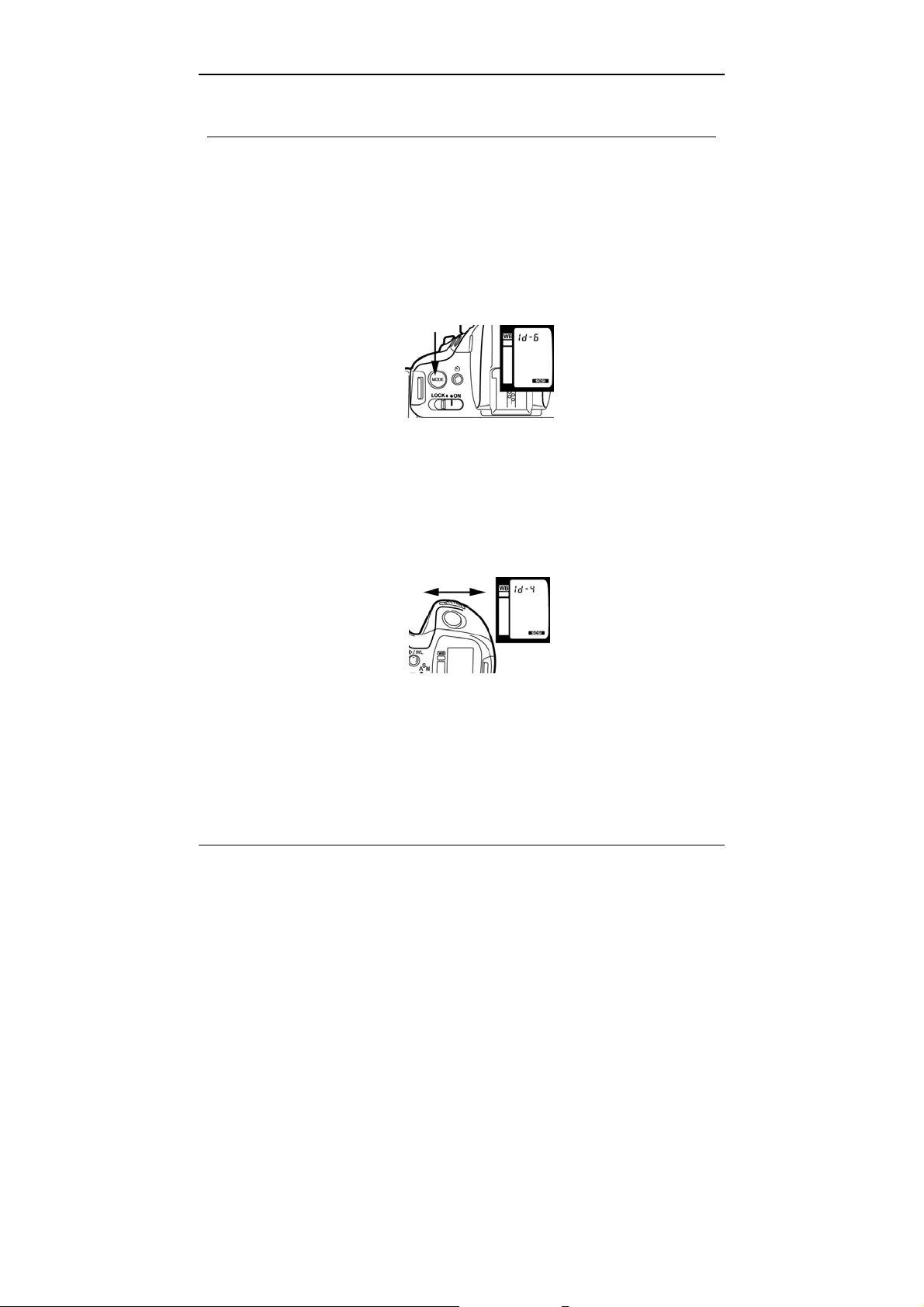
RD-175 Digital Camera
3. Preparing the RD-175 Digital Camera
3.1 Selecting the SCSI ID
The RD-175 Digital Camera is set at the factory to SCSI ID 6 but may be
set to another ID if necessary:
c Press the MODE key on the camera and keep it pressed.
d Slide the master switch to ON. If the master switch was already set to ON,
slide it back to LOCK, wait 30 seconds and then slide it back to ON.
Kamera1.bmp
You will see “SCSI” at the bottom right on the display. The SCSI ID is
shown at the top on the display. If SCSI ID 6 is not yet in use by another
device, please skip the steps below.
e Keeping the MODE key pressed, switch the SCSI ID to an ID setting not yet
used with the function selector (thumbwheel beneath the shutter release).
Kamera2.bmp
f Release the MODE key. You have now set the SCSI ID.
10
Page 11
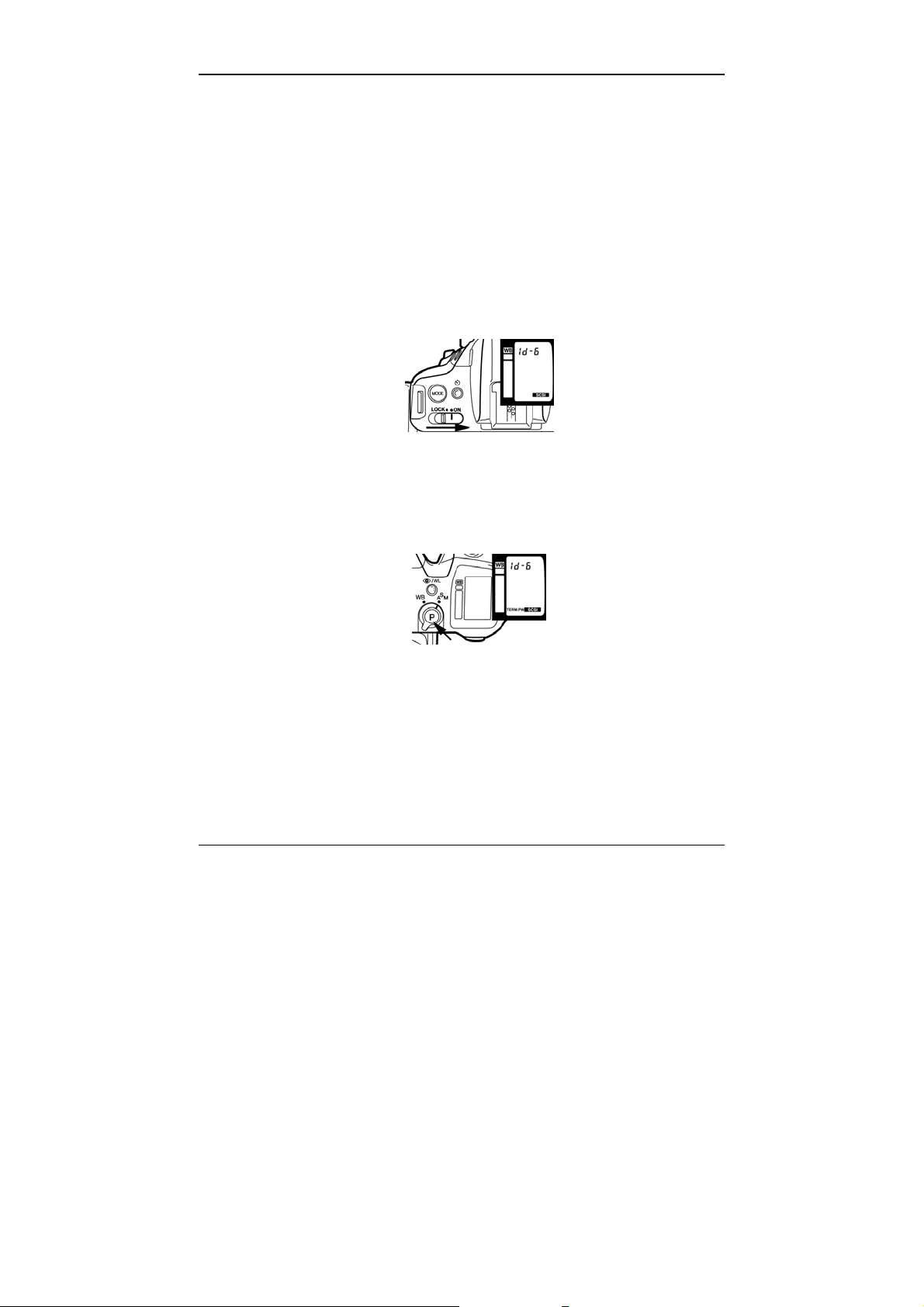
RD-175 Digital Camera
3.2 Setting the power supply for the terminator
The RD-175 Digital Camera features only one SCSI port and is thus always
the last device in the SCSI chain. The power supply for the terminator is
provided by the computer if the computer is a desktop PC. If you use a
laptop, please note the following information so that the power can be
supplied to the terminator via the internal battery:
c Press the MODE key and keep it pressed.
d Slide the master switch to ON. If the master switch was already set to ON,
slide it back to LOCK, wait 30 seconds and then slide it back to ON.
Kamera3.bmp
You will see “SCSI” at the bottom right on the display. The SCSI ID is
shown at the top on the display.
e Keeping the MODE key pressed, press the Program-Select key (P)
Kamera4.bmp
The terminator power supply is shown on the display
f Release the MODE key. Power is now supplied to the terminator via the
internal battery. Please follow precisely the same procedure in order to
switch the power supply back to your PC.
11
Page 12
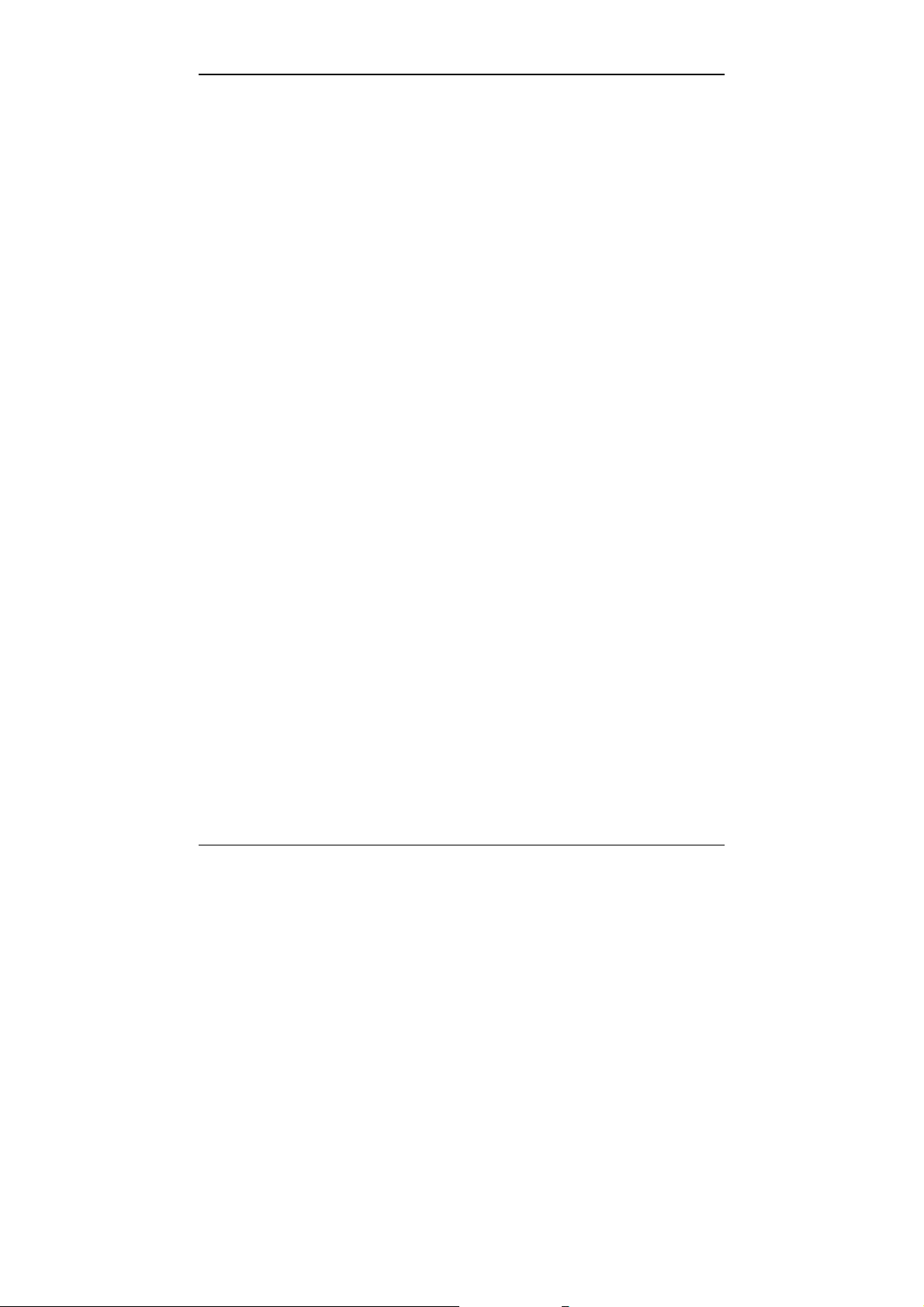
RD-175 Digital Camera
3.3 Inserting the PC card
Slide the PC card into the card slot as specified in the instructions on Page
27 of the User Manual for the RD-175 Digital Camera.
12
Page 13
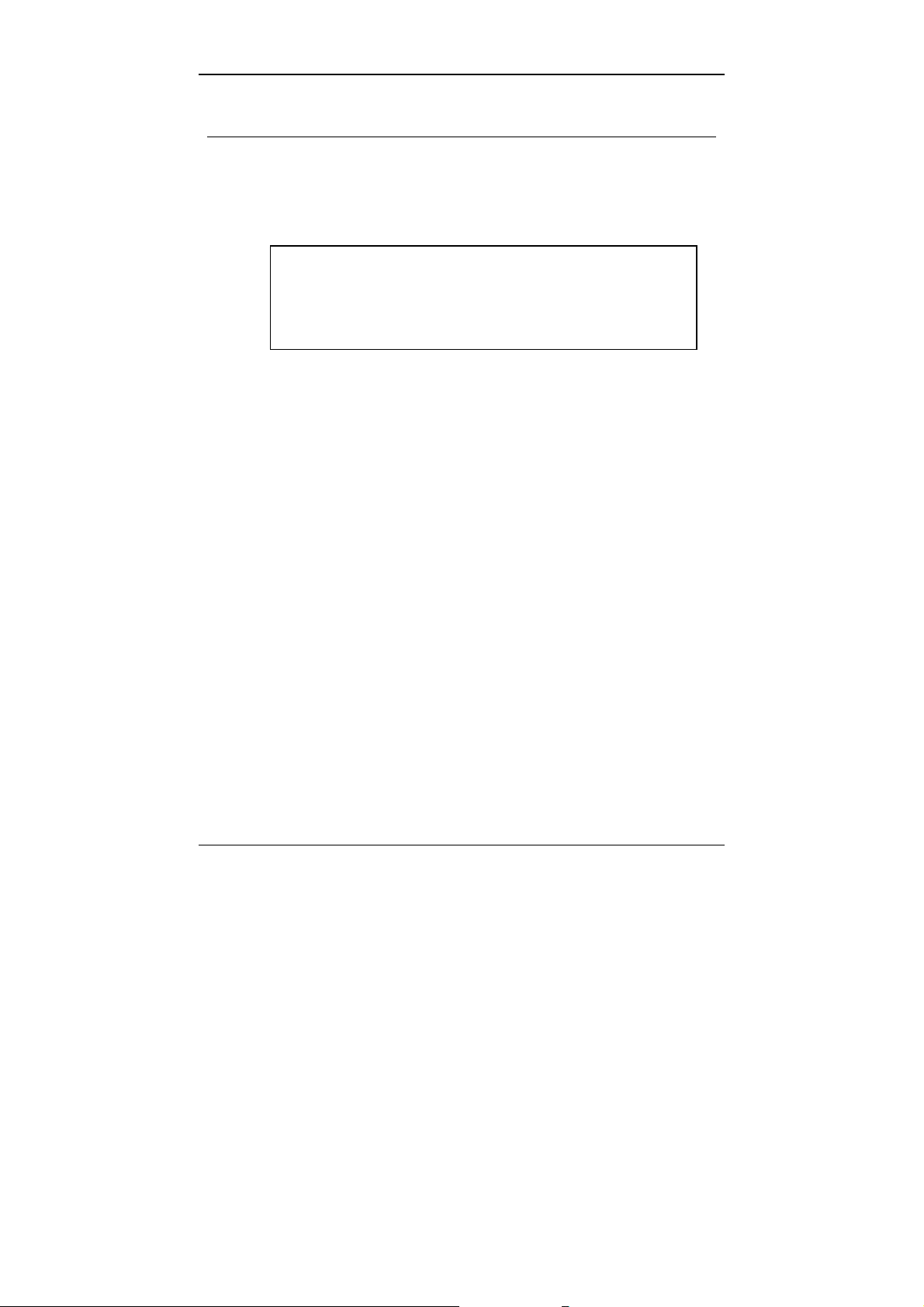
RD-175 Digital Camera
4. Preparing the PC
c Install MS-DOS, Windows and the TWAIN-compliant image-editing software
(e.g. Adobe Photoshop, Corel Photopaint etc.) on your computer.
d Install an ASPI-compatible SCSI board. We recommend
Adaptec SCSI controllers of Series 1520/1522 or 1540/1542.
ISA-bus computers do not support more than 16 MB RAM.
Should you be using an Adaptec ISA controller of Series
1540/1542 with the RD-175 Digital Camera, please ensure that
the amount of RAM installed is not greater than 16 MB since
your system would otherwise not work correctly.
Please make the following settings for the SCSI host adapter, depending on
the SCSI ID which you have selected for connecting the camera, before you
connect the RD-175 Digital Camera to your computer:
“Initial Sync Negotiation” - OFF
“Enable Disconnection” - OFF
Please consult the Manual for the SCSI controller if necessary in order to
make these settings.
e Check that your Windows directory contains file “TWAIN.DLL”.
f Check that your Windows “SYSTEM” subdirectory contains file
“WINASPI.DLL”.
g Check that the correct pointer to the SCSI controller has been entered in
line 1 of “config.sys”: DEVICE=C:\SCSI\ASPI”x”DOS.SYS, where “x” will
depend on the version of the DOS operating system and the controller
which you are using, e.g. 2 or 4, i.e. DEVICE=C:\SCSI\ASPI4DOS.SYS.
Normally, this pointer is entered automatically if you have installed the
software for the controller with the Adaptec kit.
13
Page 14
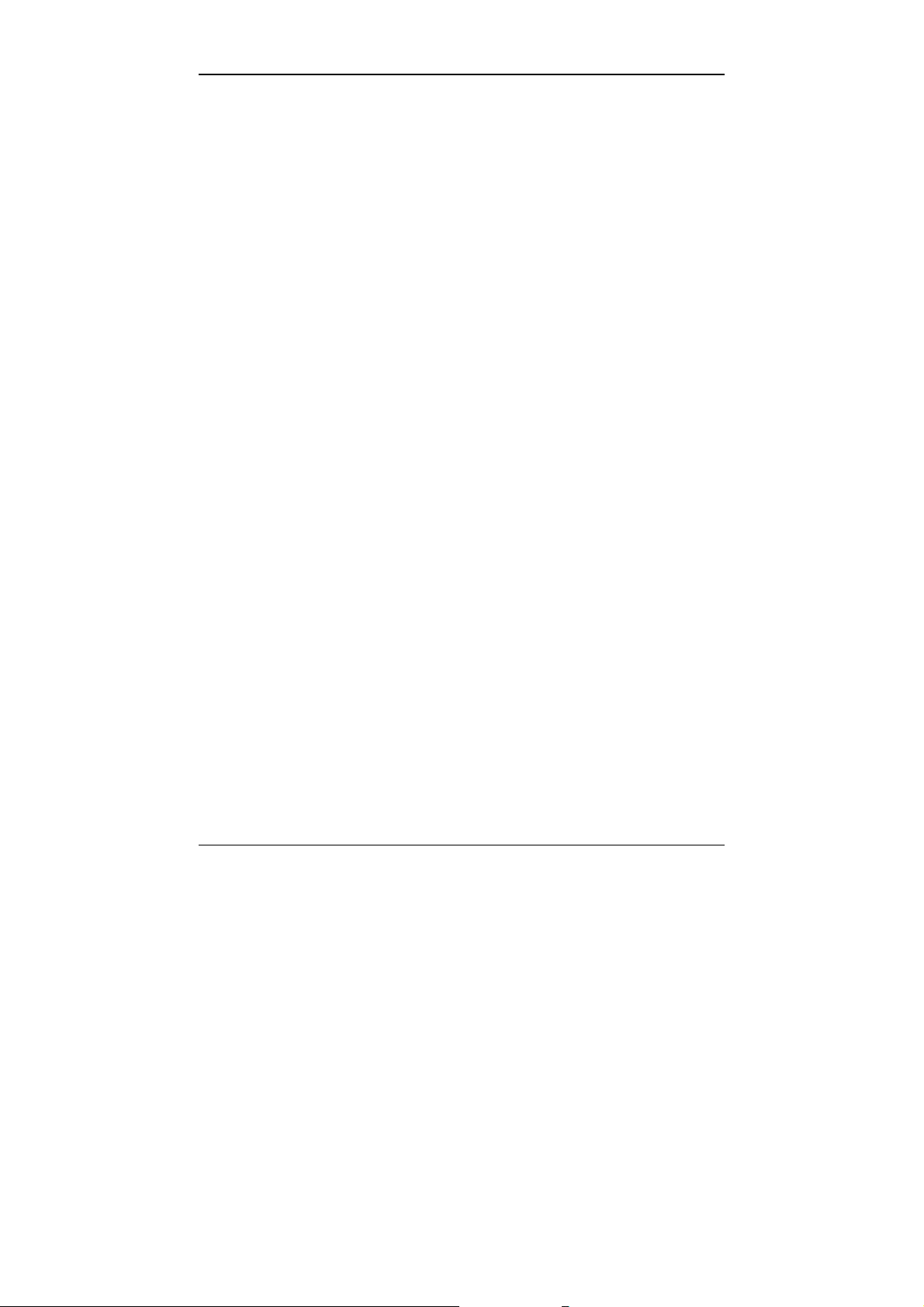
RD-175 Digital Camera
h Copy file “RD-175.DS” from the supplied diskette to the TWAIN
subdirectory which is a subdirectory of the Windows directory. Create a
TWAIN directory if it does not already exist.
i When you have made all necessary settings, switch off your computer
before you connect the RD-175 Digital Camera.
14
Page 15

RD-175 Digital Camera
5. Connecting the RD-175 Digital Camera
to the PC
c Switch off the camera by sliding the master switch to LOCK.
d Switch off your PC and all connected devices.
e Open the cover on the RD-175’s card slot. Plug the plug (half-size, 50-pin)
onto the socket connector.
Stecker.bmp
The plug is locked in position.
Connect the other end of the cable to your PC’s SCSI port. If you have also
connected other SCSI devices to your PC, connect the cable to the last
device of the SCSI chain.
The RD-175 Digital Camera may be used only with the original
interface cable. Using other cables may mean that your
system no longer applies with applicable EMC regulations *.
f Now switch the RD-175 to SCSI mode by setting the master switch to ON
whilst keeping the MODE key pressed (see also Chapter 3).
g First switch all other SCSI devices on - if any are present - so that they are
detected when your PC is booted and so that the RD-175 is also detected
as the last device in the SCSI chain.
h Now switch on your computer and check that the RD-175 camera has been
detected by your PC.
* EMC regulations = Electromagnetic compatibility
15
Page 16

RD-175 Digital Camera
6. Using the software
6.1 Selecting the source
You will need TWAIN-compliant image-editing software (e.g. Adobe
Photoshop, Corel Photopaint etc.) on your computer in order to be able to
view and save the digitally stored images on the MINOLTA RD-175’s PC
card.
c Launch your software and choose the “Fetch Image” or “Import” command
from the File menu and choose “Select Source”.
rd175_1.bmp
d Select the RD-175 driver.
rd175_2.bmp
16
Page 17

RD-175 Digital Camera
6.2 Displaying the images stored on the PC card
c Choose the “Fetch Image” or “Import” command from the File menu again
and then choose “Fetch”. You will now see the main menu window of the
MINOLTA Digital Still Camera RD-175:
rd175_3.bmp
In the lower area of the main menu window, you will see the number of used
images and free images on the PC card.
The number of images displayed will depend on the size of the connected
monitor and the number of images recorded.
If there are more images stored on the PC card, you can scroll to them by
clicking on the scroll arrows.
17
Page 18

RD-175 Digital Camera
6.3 Saving displayed images on your PC’s hard disk
c Click on the required image - it will then be displayed with a border. The
related aperture setting (F No.) and shutter speed (SS) in addition to the
date and time of the recording are displayed in the lower area of the
window.
rd175_4.bmp
d Choose “Load”. Loading progress is displayed during loading.
rd175_5.bmp
The image is then opened in your image-editing program and you can then
save it and edit it further with the “Save As...” command.
18
Page 19

RD-175 Digital Camera
6.4 Copying displayed images to your PC’s hard disk
You can copy a single image, several images or all images on the PC card
to your PC’s hard disk.
The copied image is saved in Minolta’s own file format
indicated by the file name extension “.mdc”. The image can
be neither displayed nor opened without the RD-175 TWAIN
module. These files can only be renamed, moved, copied and
deleted.
c Mark one or more images (by holding the Shift key) or click on “Select All”
in order to select all images. Now click on the “Copy to File...” button.
rd175_6.bmp
d By default, the images are numbered consecutively in the order of the
recordings, starting with file “m001.mdc”. If you choose “No”, the images
are saved with precisely this file name.
You may choose only the destination directory.
rd175_7.bmp
19
Page 20

RD-175 Digital Camera
e You may also name the individual images in order to better distinguish
between them. If you choose “Yes”, you can select the file name and
destination directory.
rd175_8.bmp
20
Page 21

RD-175 Digital Camera
6.5 Opening and saving images stored in Minolta format
Please proceed as follows in order to open the images stored on your PC’s
hard disk in Minolta’s own format (.mdc):
c Choose “File” under Input at the top right in the main menu window and
then click on the “Directories...” button.
rd175_9.bmp
d In the dialogue window, choose the corresponding directory in which the
images are located.
rd175_7.bmp
All images located in this directory are displayed to you in the
main window.
e Please proceed as described in Point 6.3 (Page 18) when editing and
saving the images.
21
Page 22

RD-175 Digital Camera
6.6 Deleting images from your PC’s hard disk
You may also delete individual images, several images or all images stored
on your PC’s hard disk in Minolta’s own format (.mdc) with the aid of the
TWAIN module.
c Choose “File” under Input at the top right in the main menu window and
then click on the “Directories...” button.
d In the dialogue window, choose the corresponding directory in which the
images to be deleted are located. You will then see an overview of the
images.
e Mark the image which you wish to delete by clicking on it. If you wish to
delete several images, keep the Shift key pressed when marking. Click on
the “Select All” button in order to delete all images. The selected images
are then displayed with a border.
f Click on the “Delete...” button. You will now see the following dialogue box.
rd175_10.bmp
g Choose “Yes” if you wish to delete the images. Choose “No” if you wish to
abort the delete operation. If the operation is quit or aborted, you will see
the main menu window again.
22
Page 23
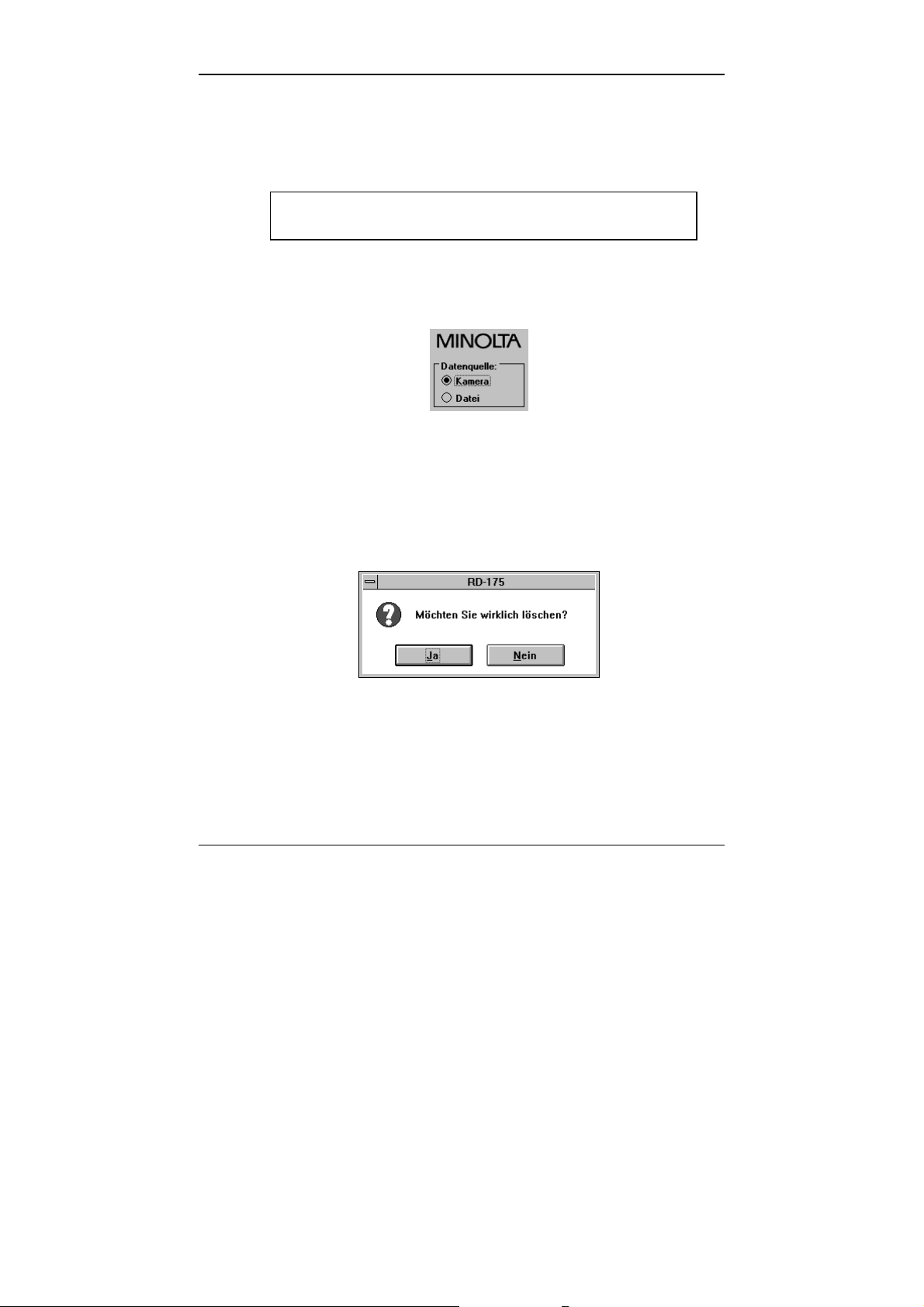
RD-175 Digital Camera
6.7 Deleting images from the PC card
You may delete individual images, several images or all images from the
PC card with the aid of TWAIN module.
It is not possible to recover deleted images.
You should thus proceed with great caution.
c Open the main menu window and choose “Camera” at the top right under
Data Source.
rd175_11.bmp
d Mark the image which you wish to delete by clicking on it. If you wish to
delete several images, keep the Shift key pressed when marking. Click on
the “Select All” button in order to delete all images. The selected images
are then displayed with a border.
e Click on the “Delete” button. You will now see the following dialogue box.
rd175_10.bmp
f Choose “Yes” if you wish to delete the images. Choose “No” if you wish to
abort the delete operation. If the operation is quit or aborted, you will see
the main menu window again.
23
Page 24

RD-175 Digital Camera
6.8 Setting the camera functions with the PC
6.8.1 Setting exposure compensation
You can set exposure compensation (from +3.0 to -3.0) for difficult lighting
conditions either via the PC or on the camera itself. Please refer to the User
Manual for the Minolta Digital Camera RD-175 (Chapter 8.5, Page 40) if
you wish to set exposure compensation on the camera itself.
c Open the main menu window and choose “Camera” under Data Source at
the top right.
d Click on the “Camera etc....” button. You will now see the “RD-175 Control”
window:
rd175_12.bmp
24
Page 25
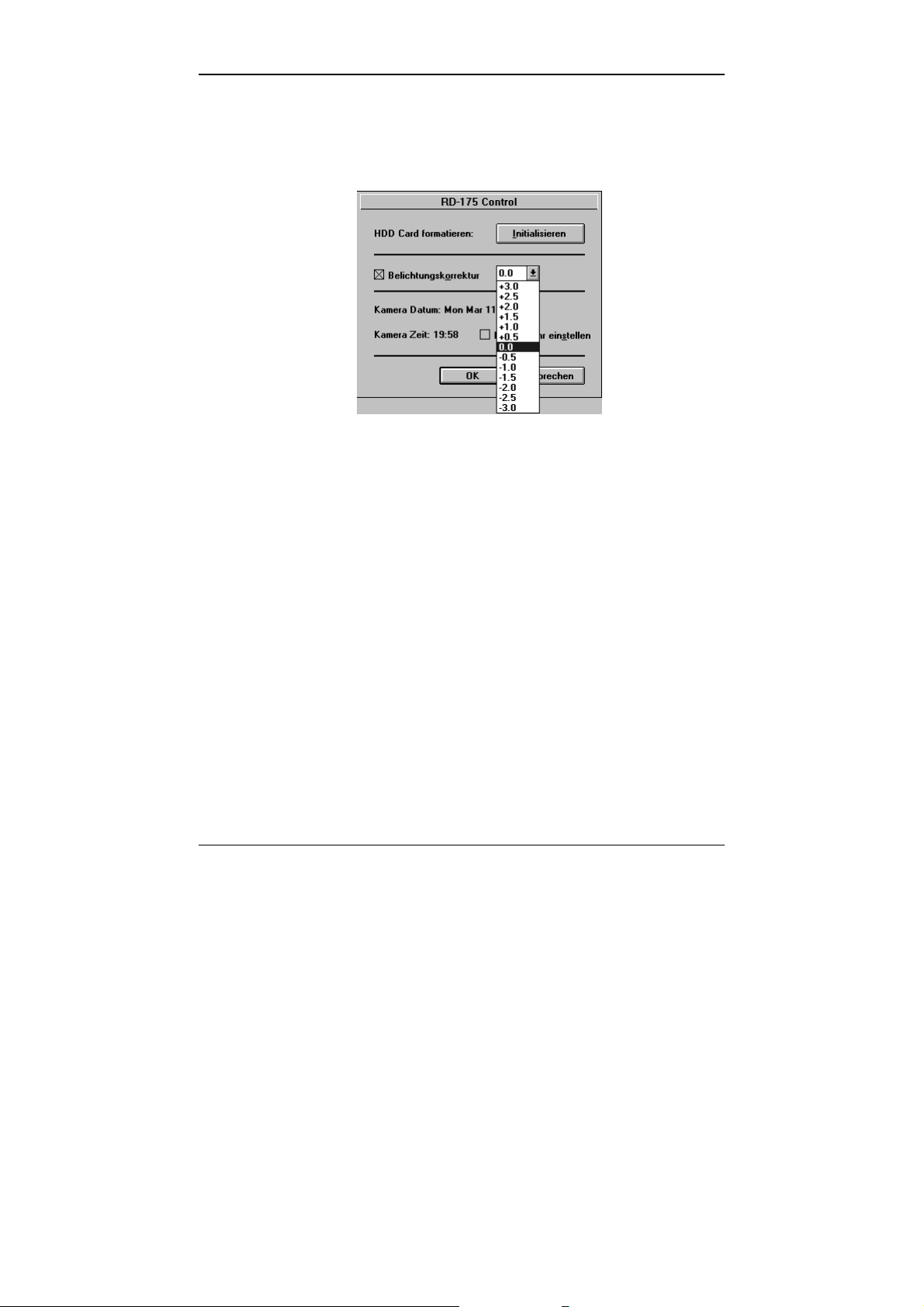
RD-175 Digital Camera
e Check the box next to “Exposure Compensation” with an "X" and choose
the required compensation setting for the exposure from the drop-down list
box.
rd175_13.bmp
f Click on “OK” - the exposure compensation value which you have selected
is now stored in the camera.
25
Page 26
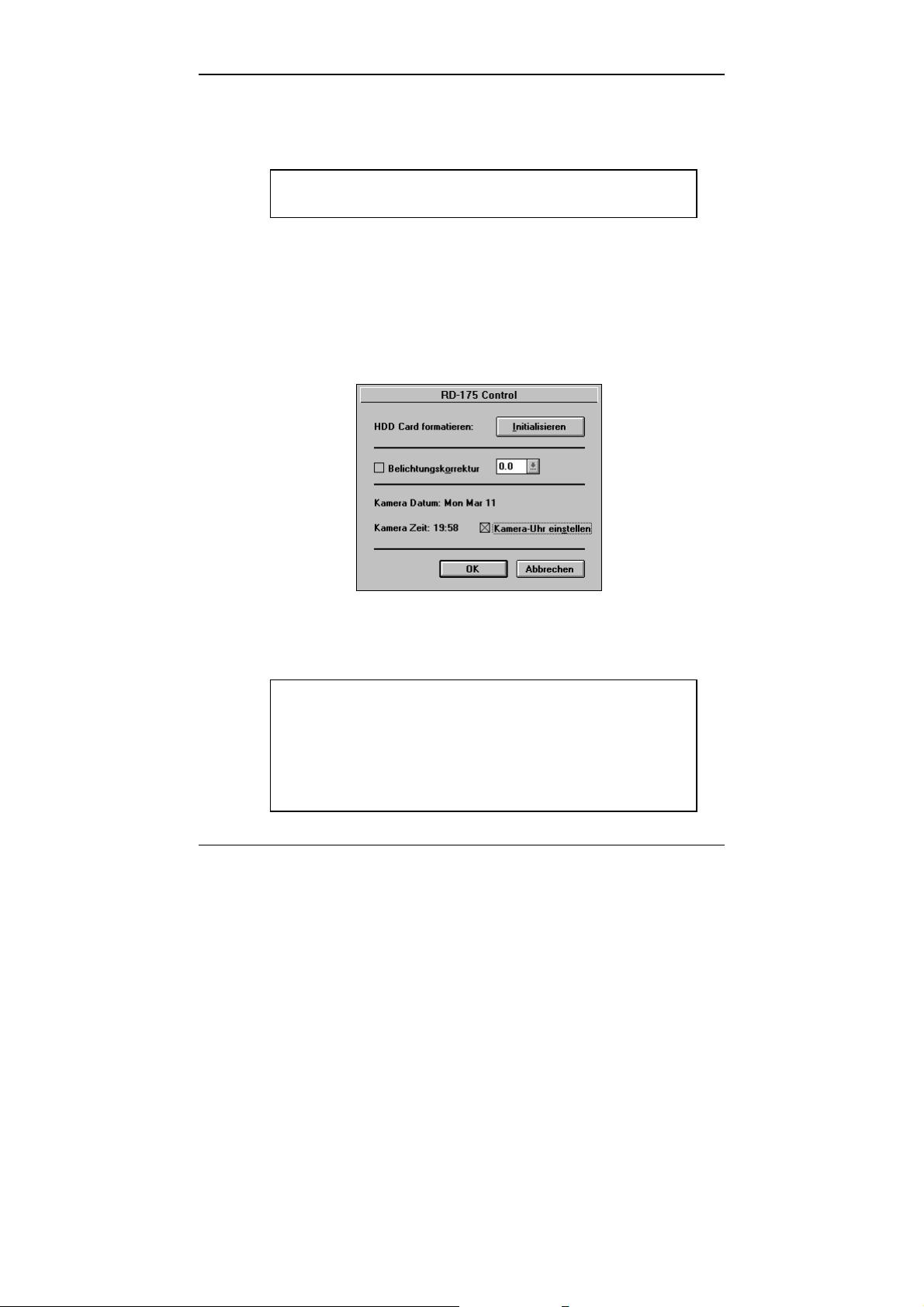
RD-175 Digital Camera
6.8.2 Setting the system time of the RD-175
The system time can be transferred from PC to the RD-175 camera.
Before making the following settings, please ensure that
“Date/Time” is correctly set on your PC in Control Panel.
c Open the main menu window and choose “Camera” under Input at the top
right.
d Click on the “Camera etc....” button
e In the bottom third of the “RD-175 Control” window, you will see the settings
for the recording date (camera date) and the camera time currently stored
in the camera.
rd175_14.bmp
f Check the box next to “Set Camera Clock” with an "X".
g Choose “OK” - the PC’s system time is now transferred to the RD-175.
If an incorrect creation date for the images is displayed in the
main menu window, you must replace the battery block.
Please refer to the User Manual for the MINOLTA Digital
Camera RD-175 for the procedure.
After replacing the battery block, you must re-enter the
camera’s system time.
26
Page 27

RD-175 Digital Camera
6.8.3 Initialising the PC card
PC cards which are not standard accessories must be initialised.
If you use PC cards which are not standard accessories, please ask your
MINOLTA dealer for details.
c Remove the PC card and insert the PC card to be initialised (you will see
“Er” for error on the camera display if the PC card is not yet formatted).
d Open the main menu window. You will see the following message if the PC
card has not yet been initialised by the RD-175:
rd175_15.bmp
e Click on “OK”. The blank main menu window is now opened.
rd175_16.bmp
27
Page 28

RD-175 Digital Camera
f Click on the “Camera etc....” button
g Click on the “Initialise” button next to “Format HDD Card” in the top third of
the “RD-175 Control” window.
rd175_12.bmp
You will see the following warning before initialisation commences:
rd175_17.bmp
h If you really do wish to initialise the PC card, please choose “Yes”. Choose
“No” if you wish to abort initialisation.
Click on “OK” if the operation has been quit or aborted. You will now see the
main menu window again (the number of free images is displayed on the
camera display).
28
Page 29
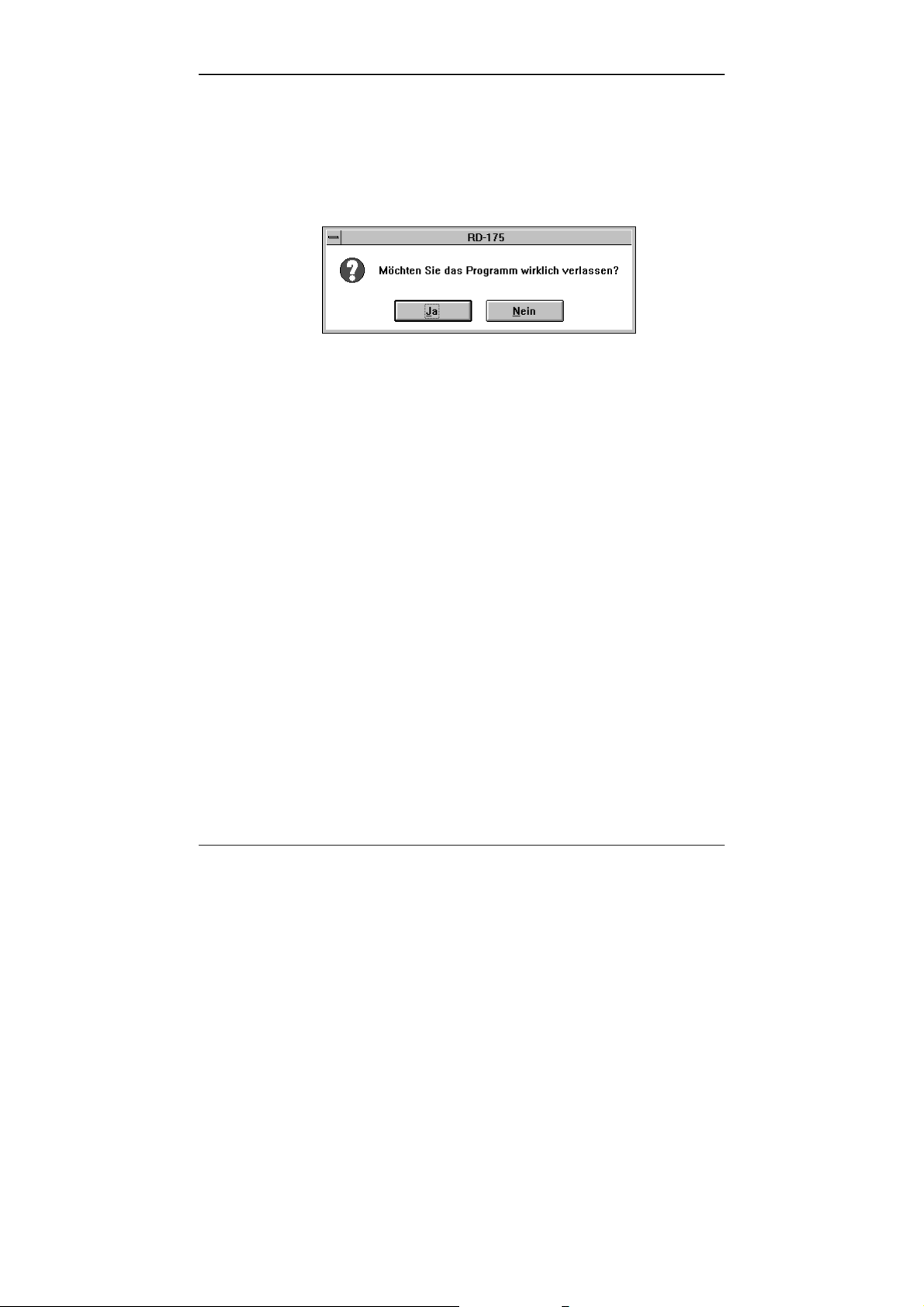
RD-175 Digital Camera
6.9 Quitting the software
Click on the “Quit” button at the bottom right in order to quit the main menu
window of the RD-175’s TWAIN module. You will see the following warning
before you quit the program:
rd175_18.bmp
You can then quit your image-editing program as normal.
29
Page 30
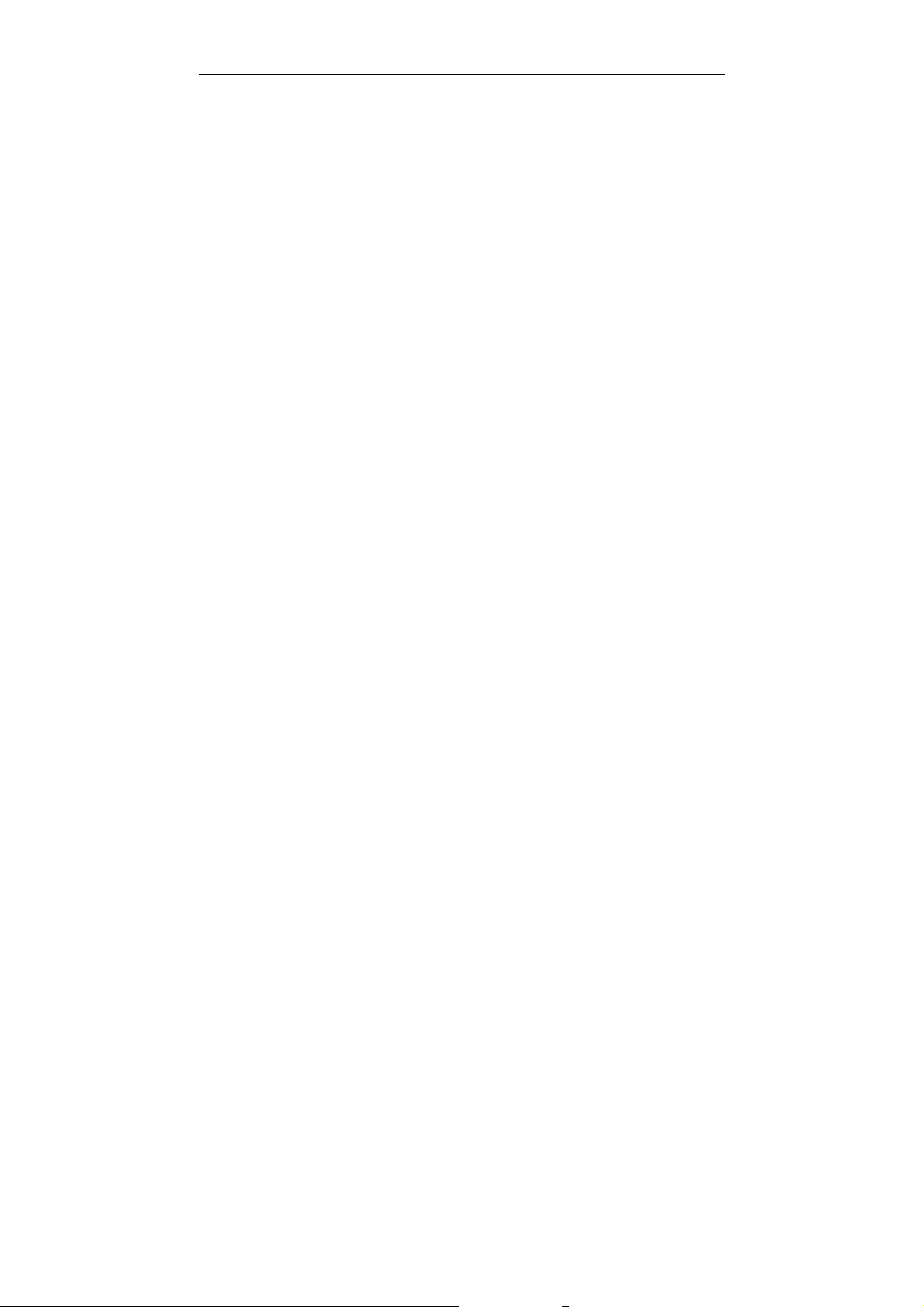
RD-175 Digital Camera
7. Disconnecting the camera from the PC
c As is the conventional procedure for all SCSI devices, you should switch off
your PC first before disconnecting the cable which links the camera to the
PC.
d After this, switch off the camera and then, not before, disconnect the SCSI
cable from the camera’s socket.
e Connect the camera again only with the PC switched off
(cf. Chapter 5, Page 12).
30
Page 31
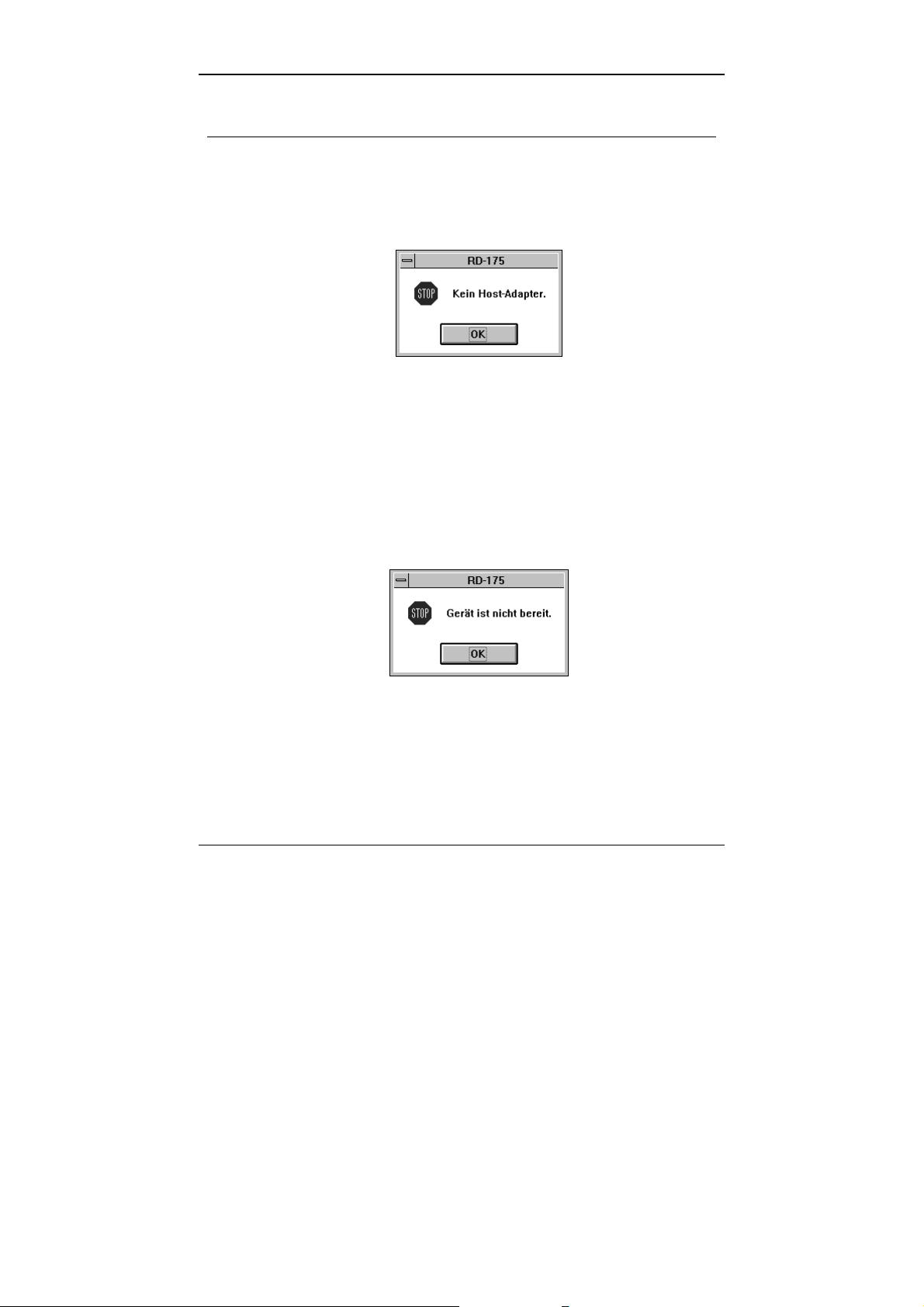
RD-175 Digital Camera
8. Error messages
You may see the following error messages when you are working with the
program:
8.1 No host adapter
rd175_19.bmp
It is not possible to establish a link between the SCSI controller and the
camera.
• Check that you have fully installed the software for your SCSI controller.
• Check that the driver is loaded when you boot your PC.
• Check that the correct pointer to the SCSI controller has been added to
line 1 of “config.sys” (cf. Page 13, Chapter 4).
8.2 Device not ready
rd175_20.bmp
The camera is not being detected.
• Check the camera’s power supply/battery voltage.
• Check that the camera is switched on and is in SCSI mode
(cf. Chapter 3).
31
Page 32

RD-175 Digital Camera
8.3 File error! Cannot find WINASPI.DLL
rd175_21.bmp
File WINASPI.DLL has not been found.
• Check that the driver is installed in the “TWAIN” subdirectory which is a
subdirectory of the Windows directory (cf. Page 13, Chapter 4).
8.4 HDD card not ready
rd175_22.bmp
The PC card has not been detected.
• Check that the PC card has been inserted correctly in the slot of the RD175 and is locked correctly in position (cf. Page 27 of the User Manual
for the RD-175 Digital Camera).
32
Page 33

RD-175 Digital Camera
8.5 Image information unavailable
rd175_23.bmp
It has not been possible to read the image information.
• Check the cable connections (cf. Chapter 5).
• Check that the PC card has been inserted correctly in the slot of the RD-
175 and is locked correctly in position (cf. Page 27 of the User Manual
for the RD-175 Digital Camera).
33
Page 34

RD-175 Digital Camera
Minolta GmbH, Business Equipment Operations, Minoltaring 11, D-30855
Langenhagen
34
