KONICA MINOLTA QMS 2560 Installation Guide
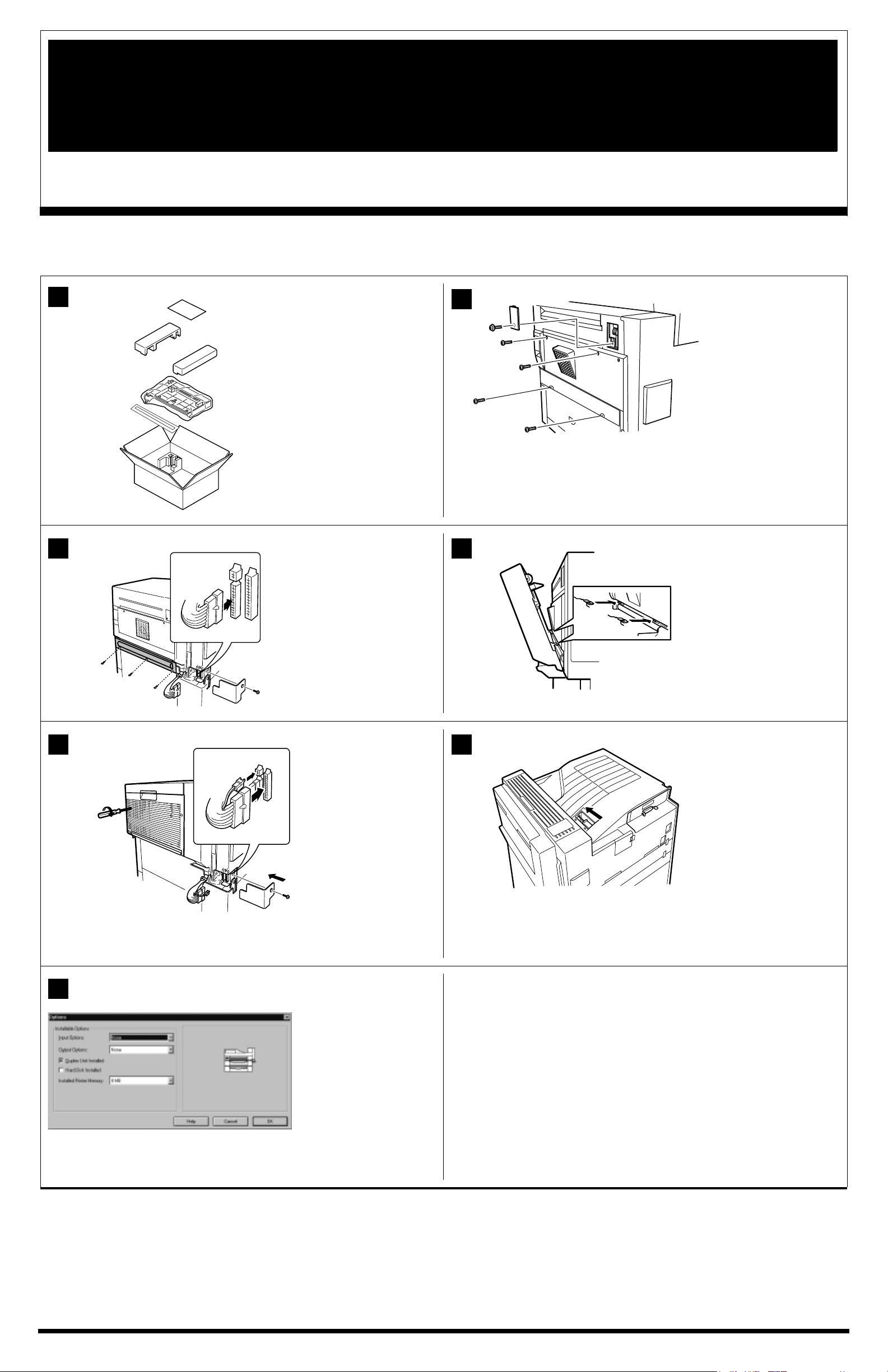
Duplex Unit Installation
• QMS
This document replaces the duplex unit installation instructions in the QMS 2560 Print System Options manual (P/N 1800533-001A) and the QMS 2560 Print
System Installation Guide—Options (P/N 1760249-001A). These instructions have been revised to be more complete.
1
Remove all pieces from the
carton.
Remove all of the
protective shipping foam,
plastic coverings, and tape
from the pieces.
Turn off and unplug the
printer, and then disconnect
all interface cables.
»Caution:
important to turn off the
printer before continuing
with this installation.
2560 Print System •
1
2
It is very
On the right side of the
printer, remove the cover in
the upper-right corner.
Remove the two screws
from the middle cover, but
leave the cover attached.
Remove the two screws
from the lower cover, and
then remove the cover.
®
3 4
5 6
Remove the cover of the
socket compartment on the
right corner of the printer.
With three screws, attach
the duplex guide unit to the
printer.
Plug the duplex guide unit
cable into the lower-left
connector inside the socket
compartment.
Insert the duplex unit
cables into the remaining
two connectors inside the
socket compartment.
Using the screw you
removed earlier, reattach
the cover of the socket
compartment to the printer.
»Note:
Make sure that the
connector cords are
completely enclosed
inside of the socket
compartment before
tightening the cover
completely.
Set the duplex unit onto the
duplex guide unit.
With your hand against the
duplex unit to hold it into
place, tighten both of the
recessed screws of the
duplex unit so that it is
secured to the printer.
Remove the small cover
located on top of the
printer.
Pull back the green tension
device in the direction of
the arrow.
»Note:
The tension wire
supports the weight of the
duplex unit when it’s
open. Be sure to return
the wire to its original
position if you remove the
duplex unit from the
printer.
7
QMS and the QMS logo are registered trademarks of QMS, Inc. All other trademarks are the property of their respective owners. Copyright © 1999 by QMS, Inc.,
One Magnum Pass, Mobi le, AL 36618. All Rights Reserved.
Reconnect the interface
cables.
Plug the printer back in,
and turn it on.
Print a startup page and
make sure that “Duplex” is
identified as an installed
option.
On the Options tab of the
QMS printer driver select
“Duplex Unit Installed.”
11760287-001A
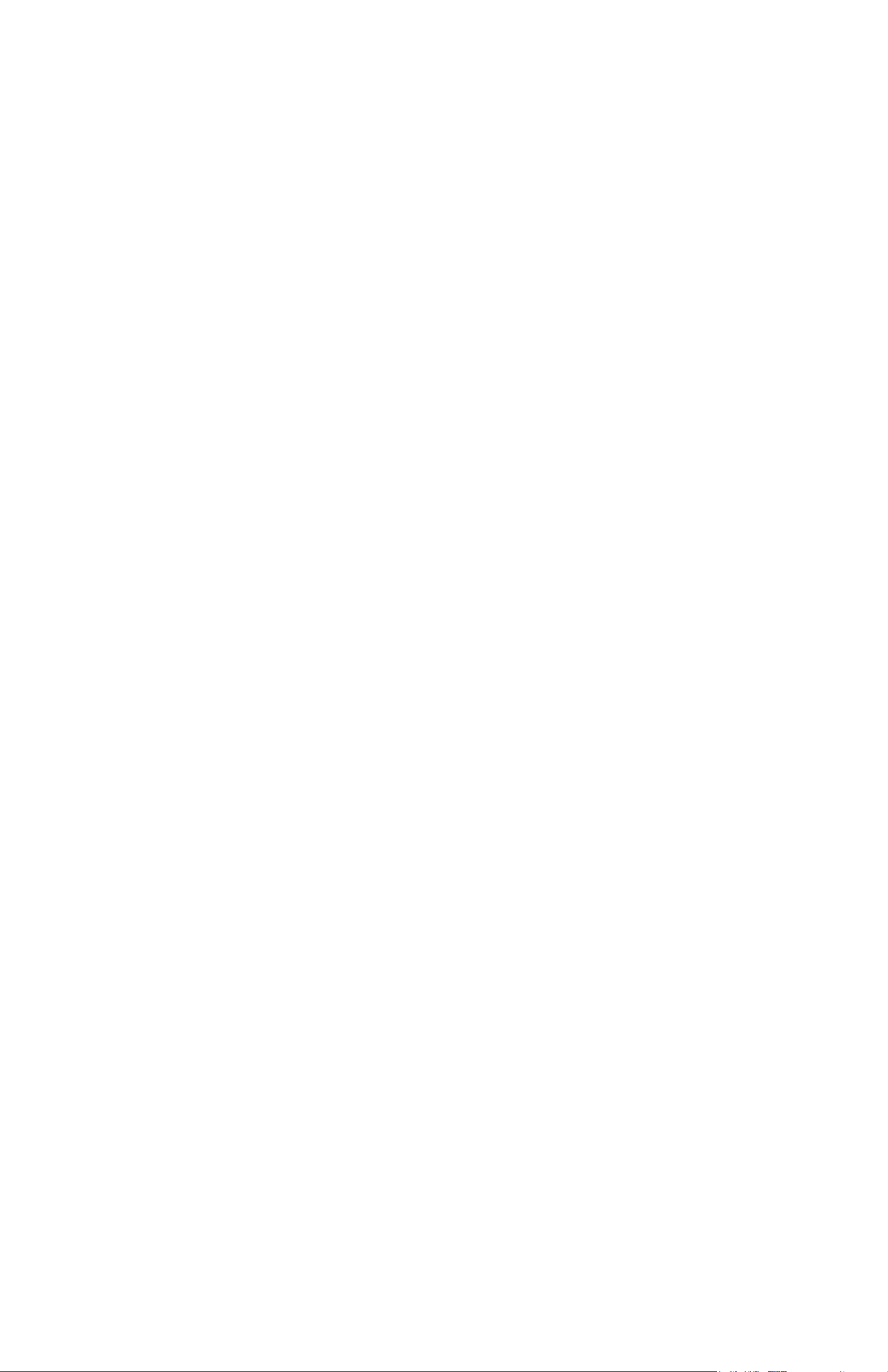
