Konica Minolta QMS 1725E User manual
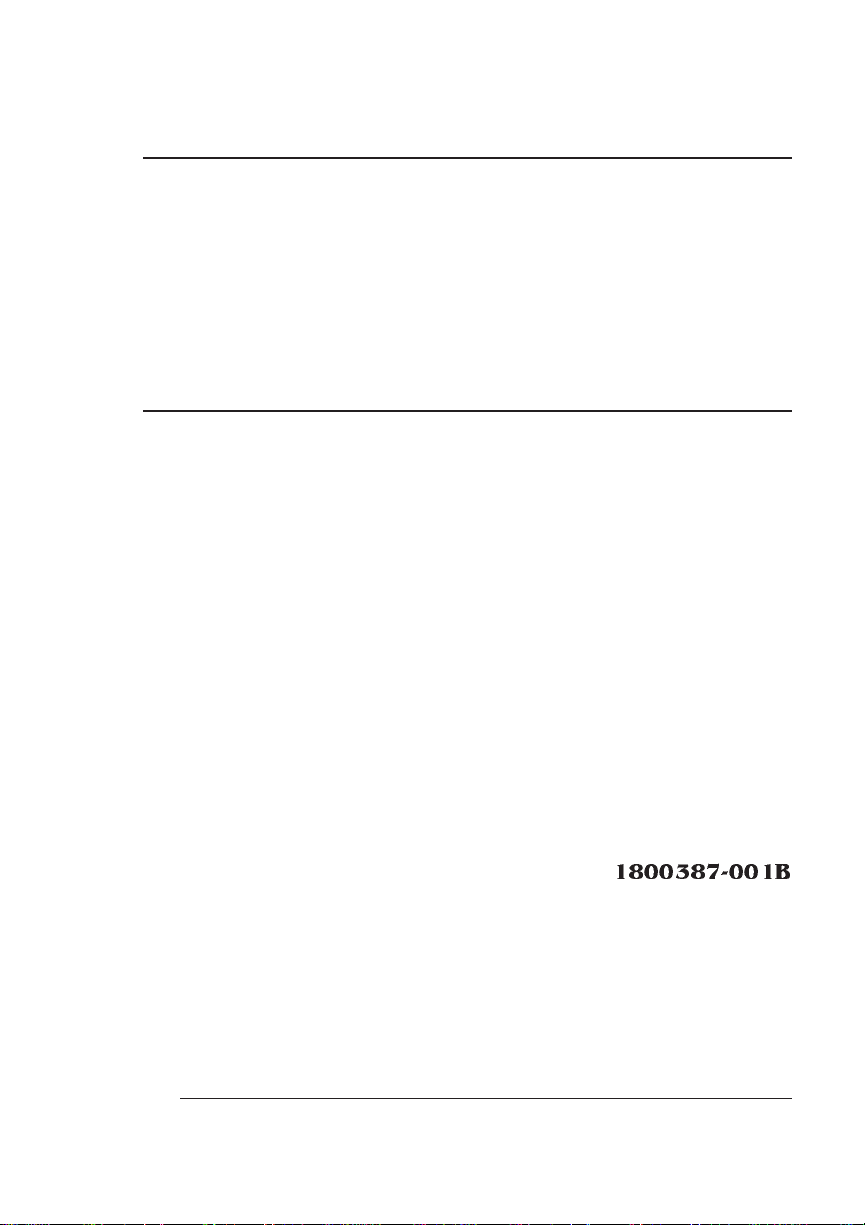
®
QMS 1725E Print System Reference
1800387-001B
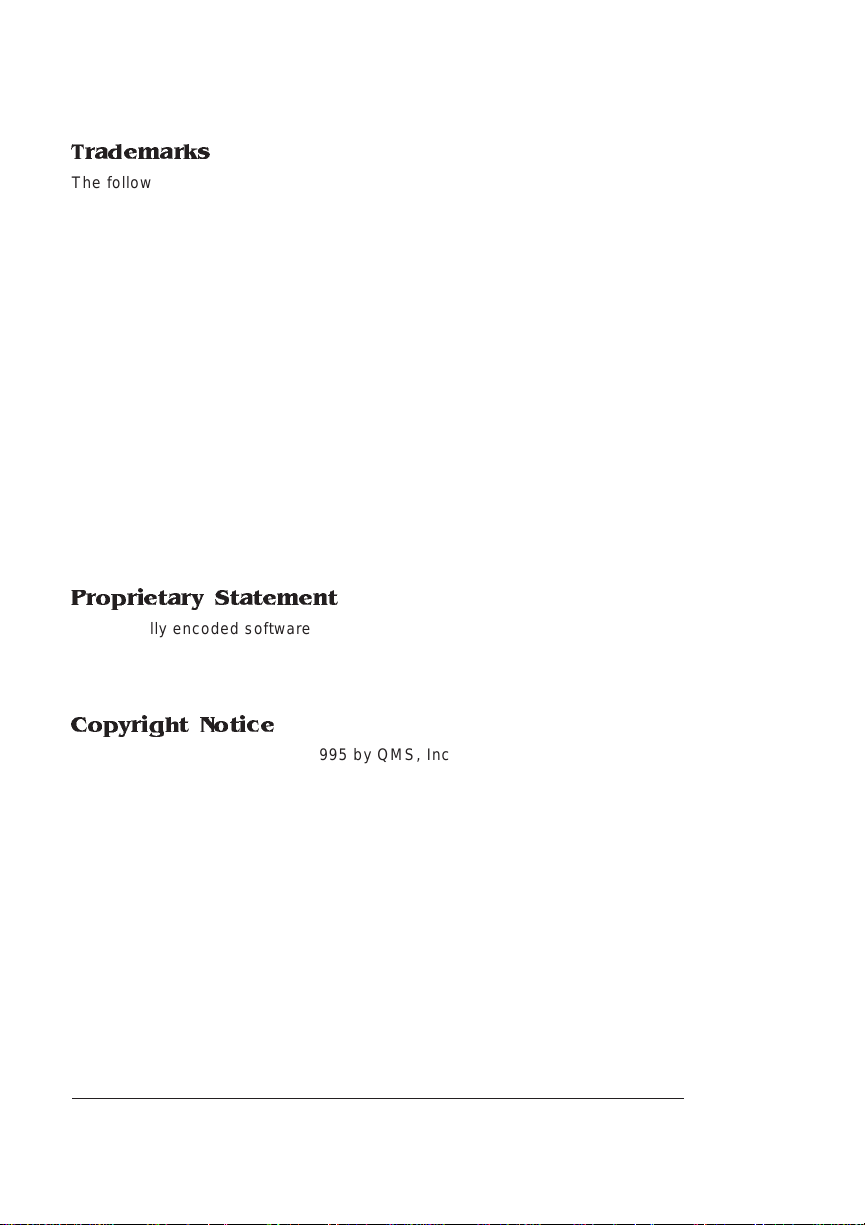
Trademarks
The following are tradema rks or registered trademarks of their respective ow ners.
Other product names m entioned in this m anual may a lso be trade marks or reg istered
trademarks of their resp ective owners. Re gistered trademar ks are register ed in the
United States Patent and Trademark Office; some trademarks ma y also be re gistered in
other countries. QMS and the QMS logo are r egistered tradema rks of QMS, Inc., and
Crown, the Crown sea l, and PS Execu tive Series are trademarks of QMS, Inc.
PostScript is a trademark of Adobe Sys tems Incor porated for a pa ge description
language and may b e registered in cer tain jurisdiction s. Througho ut this manual,
“PostScript Level 2” is use d to refer to a set of capabilitie s define d by Adobe System s
for its PostScript Level 2 p age description la nguag e. Thes e c apabili ti es, a mong others,
are implemented in this produ ct thr ough a Q MS-dev eloped emulation that is compatib le
with Adobe's PostScript Level 2 la nguag e. Adobe/Adobe Systems Inc or porated. 3C om,
3+Open/3Com Corpora tion. Aldus, Aldu s PageMaker, Aldus FreeHand/A ldus
Corporation. Apple, AppleTalk, EtherTalk, LaserWriter, LocalTalk, Macintosh, TrueType/
Apple Computer, Inc. VINES/Banyan. CompuSe rve /H & R Block. DEC, DEC net, VMS/
Digital Equipment Corporation. P honeNE T/Farallon Comp uting, Inc. Hewlett-P ackard,
HP, PCL, HP-GL, Lase rJet/Hewlett-Packar d Co. IBM PC, IBM 3270/5250 A, Token-Ring/
International Business Machine s Corporation. Intel/Intel Corpo ration. Microsoft, MSDOS/Microsoft Corporation. N ovell and NetWare/Novell, Inc . QuarkXPres s/Quark, Inc.
TOPS/Sun Microsystem s, Inc. UNIX/UN IX Systems Lab oratories.
Proprietary Statement
The digitally encoded software included w ith your QMS 172 5E Print System is
Copyrighted © 1995 by QM S, Inc. All Rights R eserved. This software may not be
reproduced, modified, d isplay ed, tr ans ferred, or cop ied in any form or in any manner or
on any media, in whole or in par t, without the express written permiss ion of QMS, Inc.
Copyright Notice
This manual is Copyrighted © 1995 by QM S, Inc., One Mag num Pass, Mob ile, AL
36618. All Rights Reserve d. This manual m ay not be copie d in whole or in pa rt, nor
transferred to any other me dia or language, w ithout the express written permiss ion of
QMS, Inc.
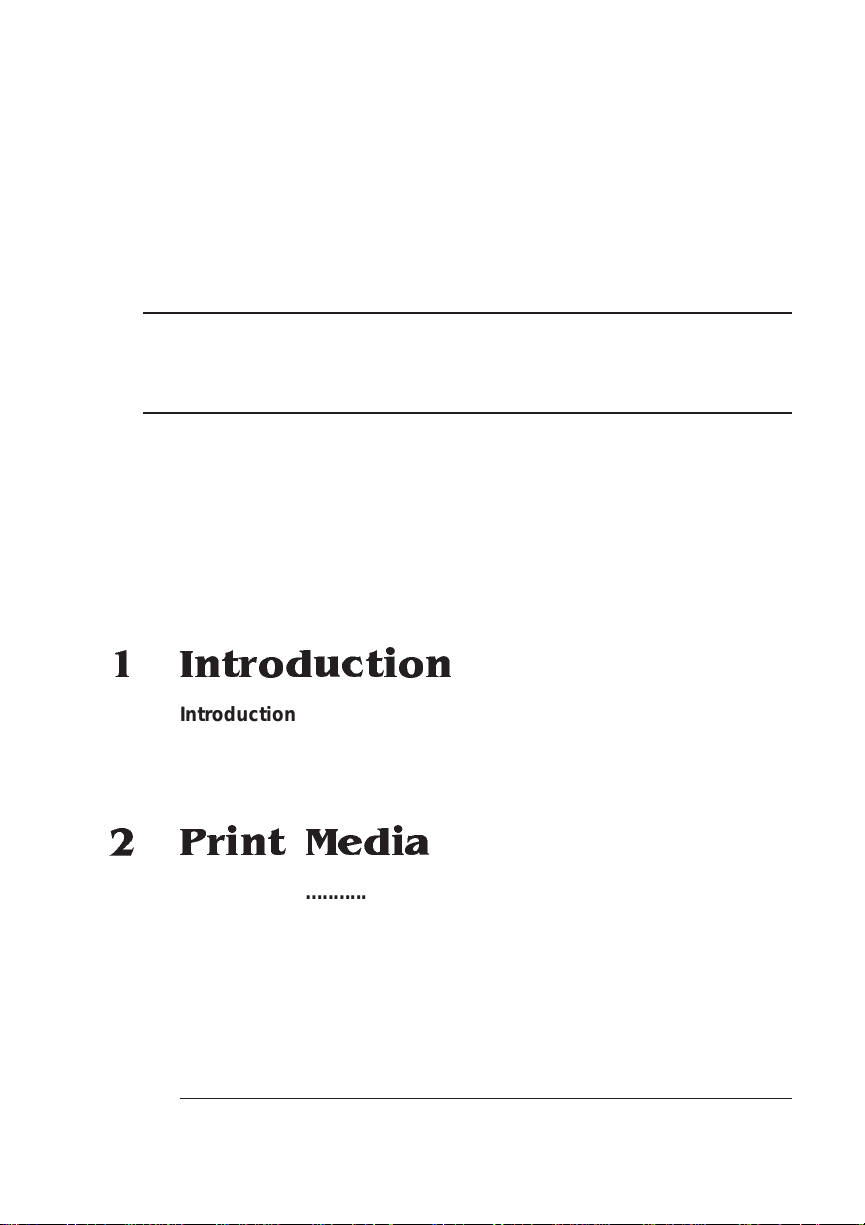
ContentsContents
1 Introduction
Introduction .................................................................................. 1-2
About This Manual .......................................................................1-2
Typographic Conventions 1-4
2 Print Media
Introduction .................................................................................. 2-2
Media Sizes and Imageable Areas ..............................................2-2
Setting Page Margins 2-3
Media Types and Weights ...........................................................2-3
Envelopes 2-4
Labels 2-4
Paper 2-4
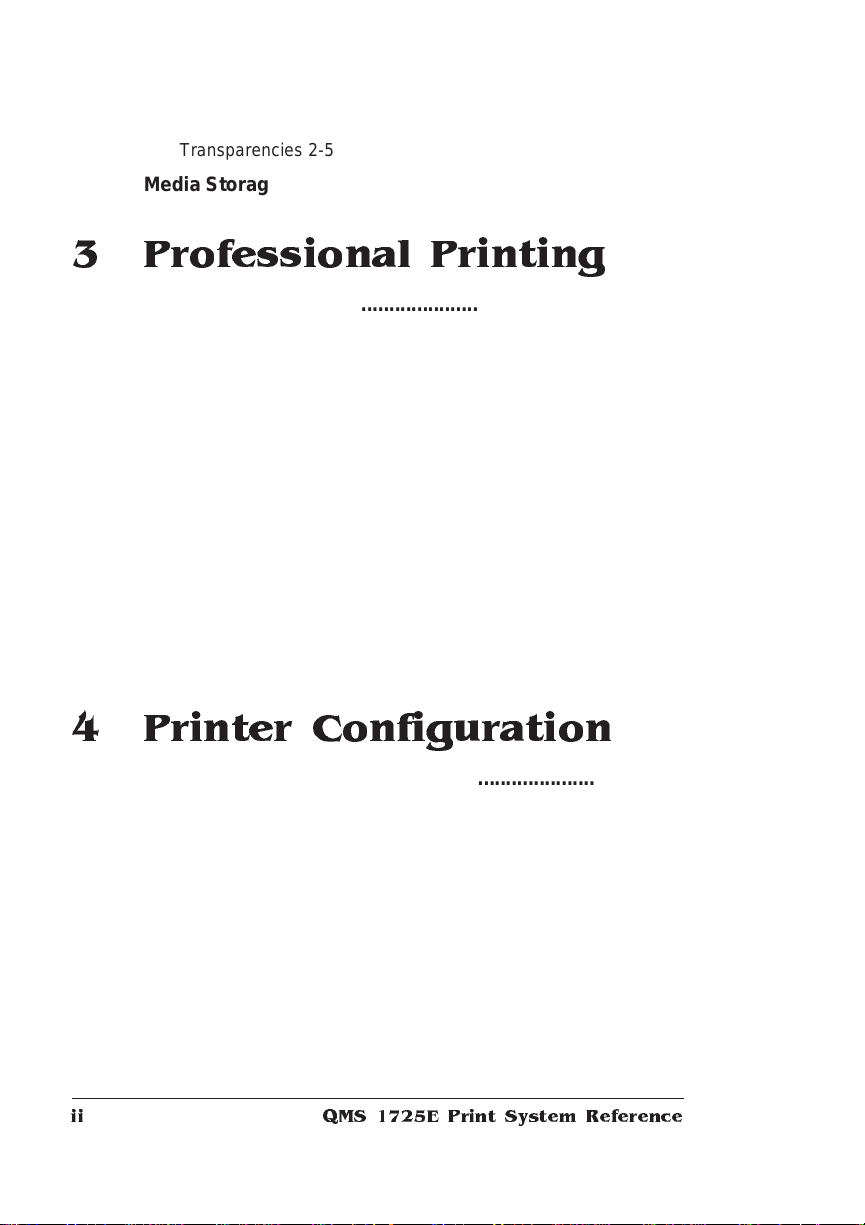
Transparencies 2-5
Media Storage .............................................................................. 2-5
3 Professional Printing
Introduction . . .... ... ..... ...... . ....... .... ... ..... ...... . ....... ..... .. ..... ...... ... ..... .. 3 -2
About Typefaces and Fon ts ........ ....... ............ ......... .......... ......... 3 -2
Mor e T y pog r a phy Te rms ............................................................. 3-3
Typeface Classificati on .. .............. ..... .............. ..... .............. ....... .. 3-6
Resident Fonts ............................................................................. 3-7
Resident PostScript Fonts 3-7
Resident HP PCL Fonts 3-9
Resident HP-GL Symbol Sets 3-9
Opti onal Fonts ................................. .. ...................... .................. 3-10
PostScript Typ eface Sa mpl er ...... ..... ....... ....... ..... ....... ....... ....... 3 -11
Page Design ............. ......... ....... ....... ......... ....... ...... ....... ....... ....... 3 -13
References ................................................................................. 3-13
4 Printer Configuration
Introduction . . .... ... ..... ...... . ....... .... ... ..... ...... . ....... ..... .. ..... ...... ... ..... .. 4 -2
Methods of Confi gu ratio n ..... .... ..... ..... ..... ....... ..... ...... ..... ..... ..... .. 4-2
Using an Application 4-2
Using PS Executive Series Utilities 4-3
Using Printer Commands 4-3
Using the Control Panel 4-3
Using a Remote Console 4-4
Configuration Menu ..................................................................... 4-4
Accessing the Configuration Menu 4-5
Selecting Configuration Menu Options 4-6
Changing Character Information 4-7
Saving Configuration Changes 4-10
QMS 1725E Print System Referenceii
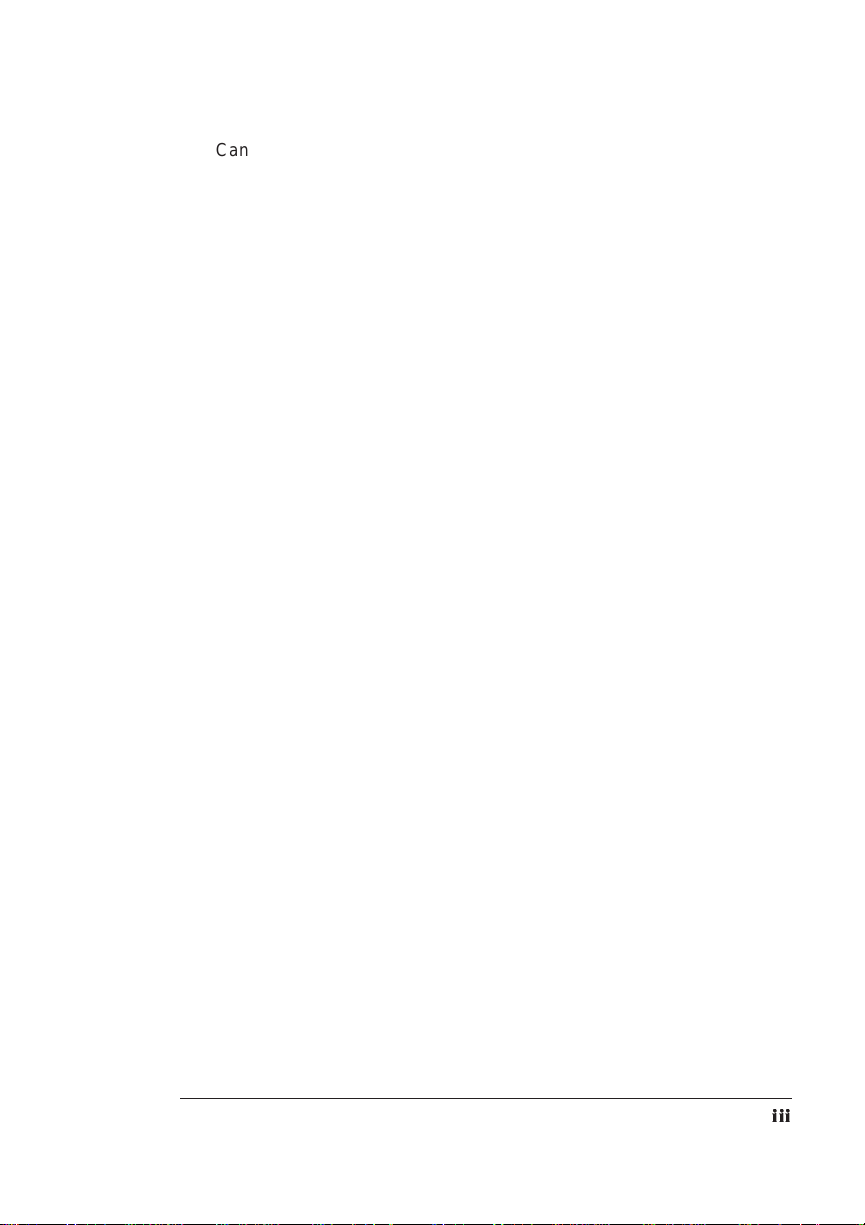
Canceling Configuration Changes 4-10
Setting the Message Window Language 4-11
Restoring the Factory Default Configuration 4-12
Operator Control Menu ..............................................................4-12
Copies 4-12
Collation 4-13
Orientation 4-13
Inputbin 4-13
Outputbin 4-14
Chain Inputbins 4-14
Manual Feed Size 4-14
Def. Duplex 4-15
Tumble Duplex 4-15
Administration Menu .................................................................4-15
Communi cations ................... ................................ ..................... 4-16
Setting Timeouts 4-16
Setting Serial Interface Parameters 4-17
Setting Parallel Interface Parameters 4-23
Emulation 4-24
Setting Network 2 Options 4-27
Emulatio ns ........... ............ .............. .............. .............. .............. ... 4-2 8
Setting an ESP Default Emulation 4-28
Setting PostScript Parameters 4-29
Setting HP PCL5 Parameters 4-29
Setting HP-GL Parameters 4-36
Setting Lineprinter Parameters 4-39
Special Pages .............................................................................4-43
Working with Status Pages 4-43
Working with Trailer Pages 4-45
Enabling/Disabling Trailer Pages 4-45
Printer Start-Up Option s ............. ....... ....... ..... ....... ....... ....... .......4 -4 6
Enabling/Disabling the Start-Up Page 4-46
Enabling/Disabling the SYS\START File 4-46
Loading the PostScript Error Handler 4-47
Memory .......................................................................................4-47
Configuring Spooling 4-47
PostScript H eap 4-48
PostScript F onts 4-48
iii
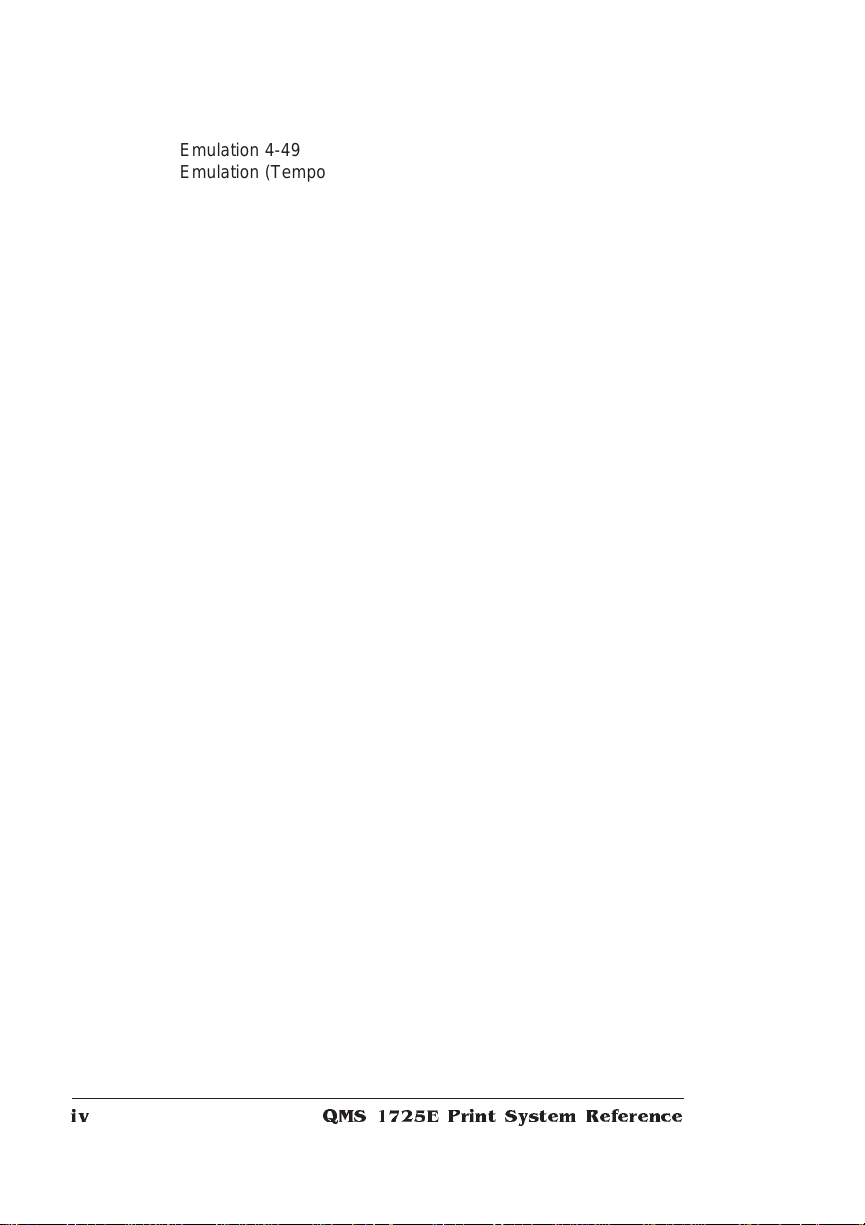
Emulation 4-49
Emulation (Temporary) 4-49
Display List 4-50
Disk Cache 4-50
Frame Buffer 4-51
Printer Memory 4-52
Enable Disk Swap 4-53
Printer Engine Features ............................................................ 4-54
Adjusting the Image Alignment 4-54
Setting Default Paper 4-55
Setting Inputbin x Name 4-55
Setting Outputbin x Name 4-56
Setting Default Resolution 4-56
Setting Gamma Correction 4-56
Enabling/Disabling the Warning Buzzer 4-57
Specifying Page Recovery Action 4-57
Setting Toner Out Action 4-57
Setting Energy Conservation 4-57
Setting Manual Feed Timeout 4-58
Setting the Letterhead Option 4-58
Miscellaneous ............................................................................ 4-59
Restoring the Factory Default Configuration 4-59
Reboot System 4-59
New Flash Image 4-59
Setting the Message Window Language 4-60
Hard Disks .................................................................................. 4-60
Installing an Optional Font 4-61
Removing an Optional Font 4-61
Formatting a Hard Disk 4-61
Collation 4-61
Spool Overflow 4-61
Installation ........... ..... .. ..... .. ..... .. ..... .. ... .... ... .... ... .... . ...... . ...... . ...... . 4 -6 2
Operator Password 4-62
Use Operator Password 4-62
Admin Password 4-62
Use Admin Password 4-63
Using Passwords 4-63
Configuring Optional Features ................................................. 4-63
QMS 1725E Print System Referenceiv
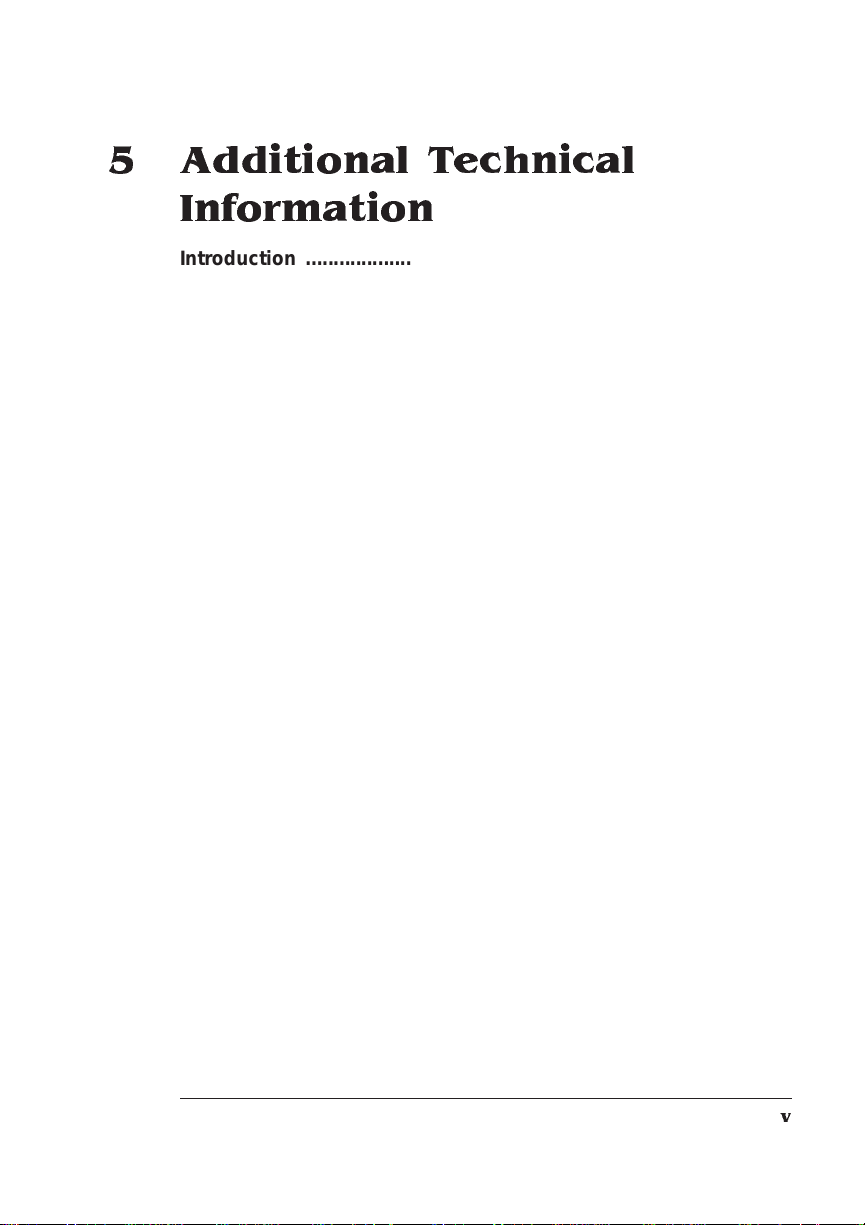
5 Additional Technical
Information
Introduction .................................................................................. 5-2
The Emulation Sensing Processor (ESP) ..................................5-2
Simultaneou s Interface Ope ratio ns (S IO) ......................... .........5-3
Communi cation M od es ....... ........ ....... ....... ..... ....... ....... ....... ..... ....5 -3
About Gamma Cor recti on .......... ....... ....... ..... ....... ....... ......... .......5-3
Terms 5-4
Gamma Correction Concept 5-5
Memory .........................................................................................5-7
QMS Memory Management 5-7
Memory Terms 5-8
Evaluation of Your Printing Environment 5-10
Memory Clients 5-12
Hard Disk Management 5-18
End J ob Mo d e . .......................................... . .................................5-19
Common Reasons to Use End Job Mode 5-19
Using the EOD Commands 5-20
Setting the End Job Mode for the S erial and Parallel Protocols 5-21
Setting the End Job Mode via the Control Panel 5-22
Adding an EOD Command to Your File 5-23
Creating a Network Job Separator 5-24
Parallel Interface Modes ............................................................5-25
Byte Mode 5-25
Compatibility Mode 5-26
ECP (Enhanced Compatibility Port) Mode 5-26
EPP (Enhanced Parallel Port) Mode 5-26
Nibble Mode 5-26
PS Protocol Opti on .. ....... .... ... ..... ...... ... ..... .... ... ..... ...... ... ..... ..... ..5 -2 6
Options 5-28
Advantages 5-29
Implementation 5-29
HP-GL Color Encoding ..............................................................5-29
v
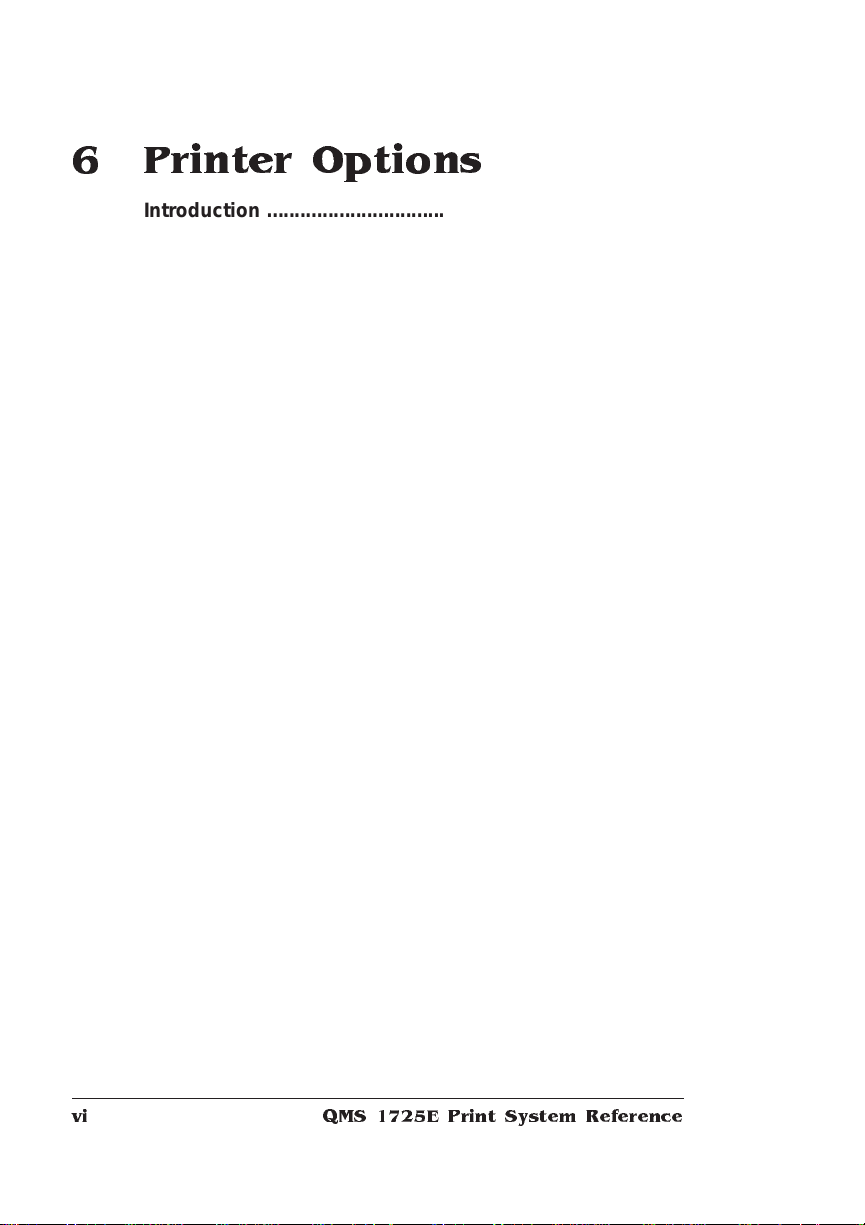
6 Printer Options
Introduction . . .... ... ..... ...... . ....... .... ... ..... ...... . ....... ..... .. ..... ...... ... ..... .. 6 -2
Additional Paper Cassettes ........................................................ 6-3
The Envelope Feeder .................................................................. 6-3
Selecting Envelopes 6-3
Installing the Envelope Feeder 6-3
Duplexer Assem bly ................... ....... ........ ....... ..... ....... ....... ....... .. 6-7
Installing the Duplexer Assembly 6-7
Font and Emulation Cards ................ .............. ................... ....... 6-11
Security Card . .......... ............. ........ ............ ....... ............ ........... ... 6-1 3
Removing and Re-ins tall ing the Tray Assem bl y .................... 6-15
Removing the Tray Assembly 6-15
Re-installing the Tray Assembly 6-19
Memory Mod ul es (SIMM s) . ..... ..... ..... ....... ...... ..... ..... ..... ..... ....... 6 -2 0
Installing a SIMM 6-20
Removing a SIMM 6-23
Intellifo nt SIM M ....... ... .... ... ..... .... ... .... ... .... ... ..... .... . ...... ... ..... .. ..... 6 -2 3
Installing the Intellifont SIMM 6-24
Increasing the Disk Cache Size 6-26
Verifying the Installation 6-26
Font List 6-26
Accessing the Fonts 6-28
Installing Optional Interfaces ................................................... 6-29
Installing an Optional Interface Card and Daughterboard 6-29
Using a Network Interface ........................................................ 6-34
Using a LocalTalk Interface .............. .............. ..... .............. ....... 6 -34
Hardware 6-35
Software 6-36
Testing Macintosh Communication 6-40
Internal Hard Disk .... ............................................. ..................... 6-43
External Hard Disk Drive 6-46
QMS 1725E Print System Referencevi
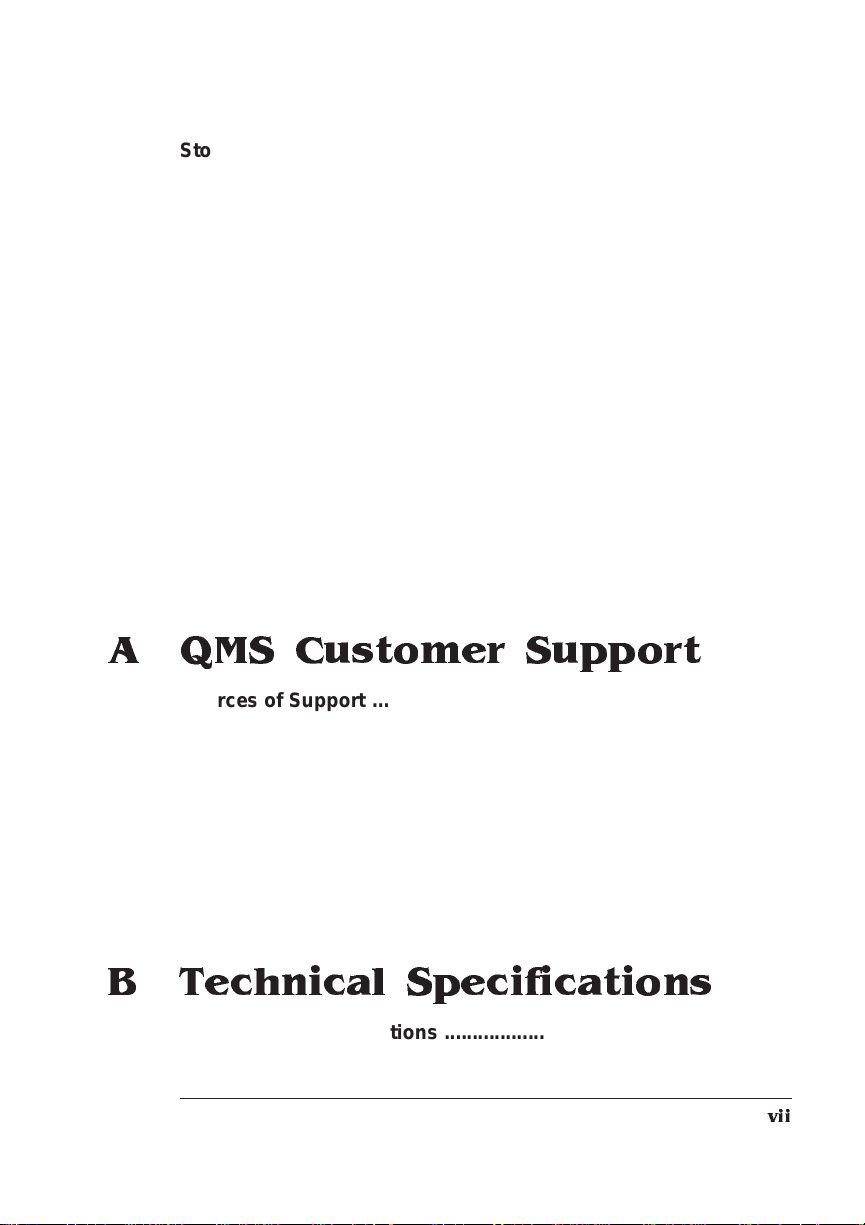
Storage Options .........................................................................6-48
The Disk Operations Menu 6-48
Formatting a Hard Disk 6-48
Fonts on the Hard Disk ............... ....... ....... ..... ....... ....... ......... .....6 -5 0
Installing an Optional Font 6-50
Removing an Optional Font 6-51
Downloading an Emulation 6- 52
Emulations on the Ha rd Disk .... ..... ... ....... ..... ....... ...... ... ..... ..... ..6 -53
Installing an Optional Emulati on 6-54
Removing a Printer Emulation 6-54
Kanji Fonts ..................................................................................6-55
Hardware Requirements 6-56
Installing the Kanji Disk 6-56
Configuring the Printer 6-59
Updating System So ftware . ........ ....... ............ ......... ............ .......6 -6 2
Requirements 6-62
Procedure—Macintosh Users 6-63
Procedure—PC Users—Parallel and Serial 6-65
A QMS Customer Support
Sources of Supp ort ........ ..... ..... ... ....... ...... ..... ..... ... ....... ...... ..... .... A-2
Your QMS Vendor A-2
Your Application Vendor A-2
Q-FAX A-2
The QMS Corporate Bulletin Board System A-3
CompuServe A-3
Internet A-3
QMS Customer Technical Assurance (CTA) A-4
QMS National Service A-5
QMS World-wide Offices ............................................................ A-6
B Technical Specifications
Print Engine Speci ficati on s ... ..... ...... ..... ... ..... ....... ....... ...... ... ..... . B-2
vii
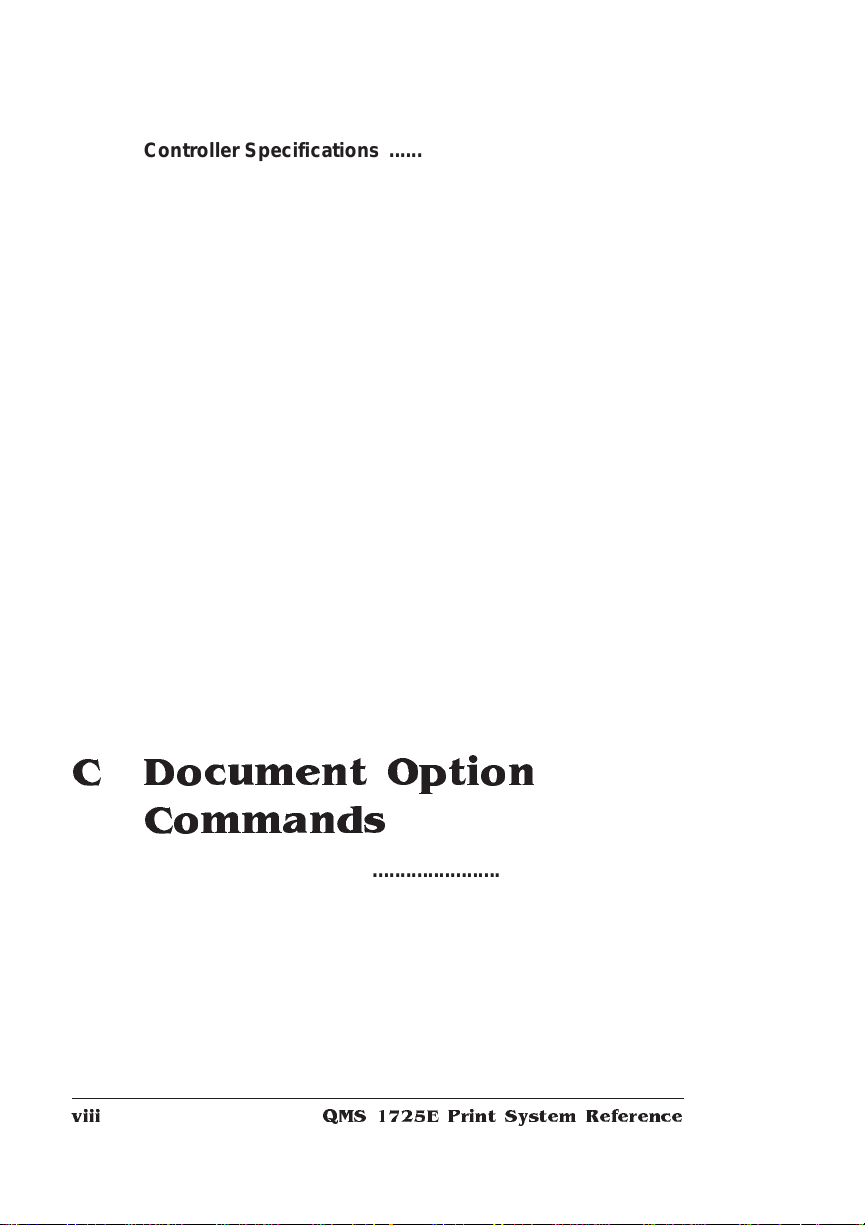
Controller Specifications ............................................................B-3
Electrical Requirements . ....... .... ... ..... .... ... ....... .... . ....... ...... . ....... ..B -4
Environmental Requirements ........... ....... .. ..... ..... .... ... ....... .. ..... ..B -4
Physical Characteristics .............................................................B-4
Print Media ...................................................................................B-5
Print Media Sizes B-5
Envelopes B-6
Optional Hardware .............. ....... ....... ....... ....... ........................ .....B-6
Paper Handling B-6
Hard Disks B-6
Cons u ma ble Supplies ..... ....................... .. ............... ....................B-7
Cable Pinouts ... ..... ..... ..... ....... ...... ..... ..... ..... ..... ..... ....... ...... ..... ... ..B-7
Centronics/IEEE 1284 Parallel B-7
Serial B-9
IBM PC/XT, PC/AT, and Compatible Computers B-10
Ethernet B-11
LocalTalk (Optional Interface) B-12
Macintosh to Serial B-12
Warranty Considerati ons ...... ................... ............ .....................B -13
Consumables and Your Warranty B-13
Electrostatic Discharge and Your Warranty B-13
C Document Option
Commands
Introduction . . .... ... ..... ...... . ....... .... ... ..... ...... . ....... ..... .. ..... ...... ... ..... ..C -2
Supported DOCs ............. ........................................................... ..C-2
Header/Trailer Page Commands C-2
HP-GL Emulation Commands C-2
HP PCL 5 Emulation Comma nds C-3
Lineprinter Emulation Commands C-3
PostScript Emulation Commands C-4
Printer Commands C-4
QMS 1725E Print System Referenceviii
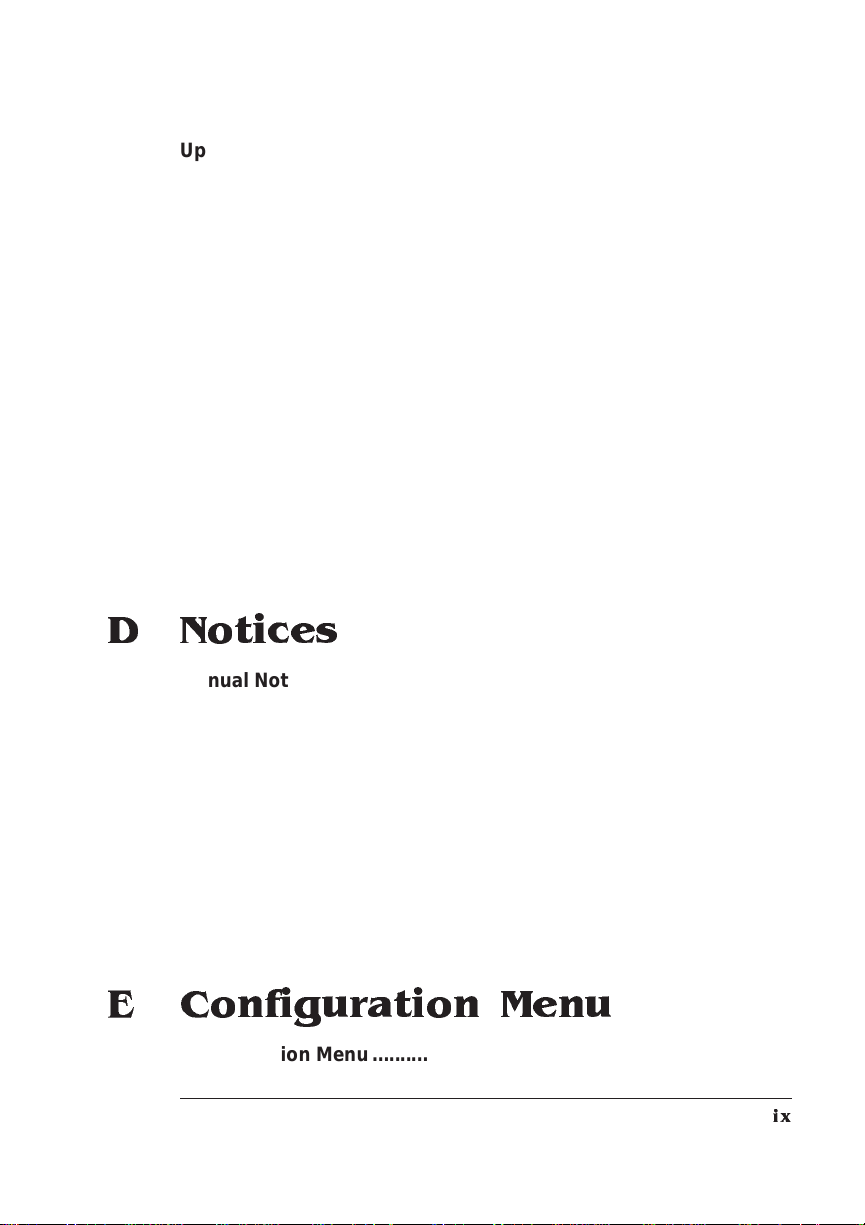
Updated DOCs ........................ .................................................. ... C-4
PCL 5 Emulation Terminology C-4
Updated PCL 5 DOCs C-7
CCITT Comma nd s . ..... ....... ....... ......... ....... ...... ....... ....... ....... ..... . C-20
Accessing CCITT Emulation C-20
Command Syntax C-20
ImageSize C-21
ImagePosition C-21
Rotation C-22
LineEnd C-22
BlockEnd C-23
EBAMode C-23
BitReverse C-23
InvertImage C-24
Compression C-24
DPI C-24
ImageData C-25
PageEnd C-25
JobEnd C-26
D Notices
Manual Notice ........... ....... ....... ....... ......... ....... ....... ........ ....... ..... ... D-2
Laser Safety ................................................................................. D-2
FCC Complian ce ............ ....... ...... ....... ....... ..... ....... ....... ....... ....... . D-2
International Notices ................................................................... D-4
Canadian Users D-4
Vfg 1046/1984 Conformity Statement D-4
Bescheinigung des Herstellers/Importeurs D-4
Declaration of Manufacturer/Importer D-4
Electronics Emissions D-5
Colophon ..................................................................................... D-5
E Configuration Menu
Configuration Menu ..................................................................... E-2
ix
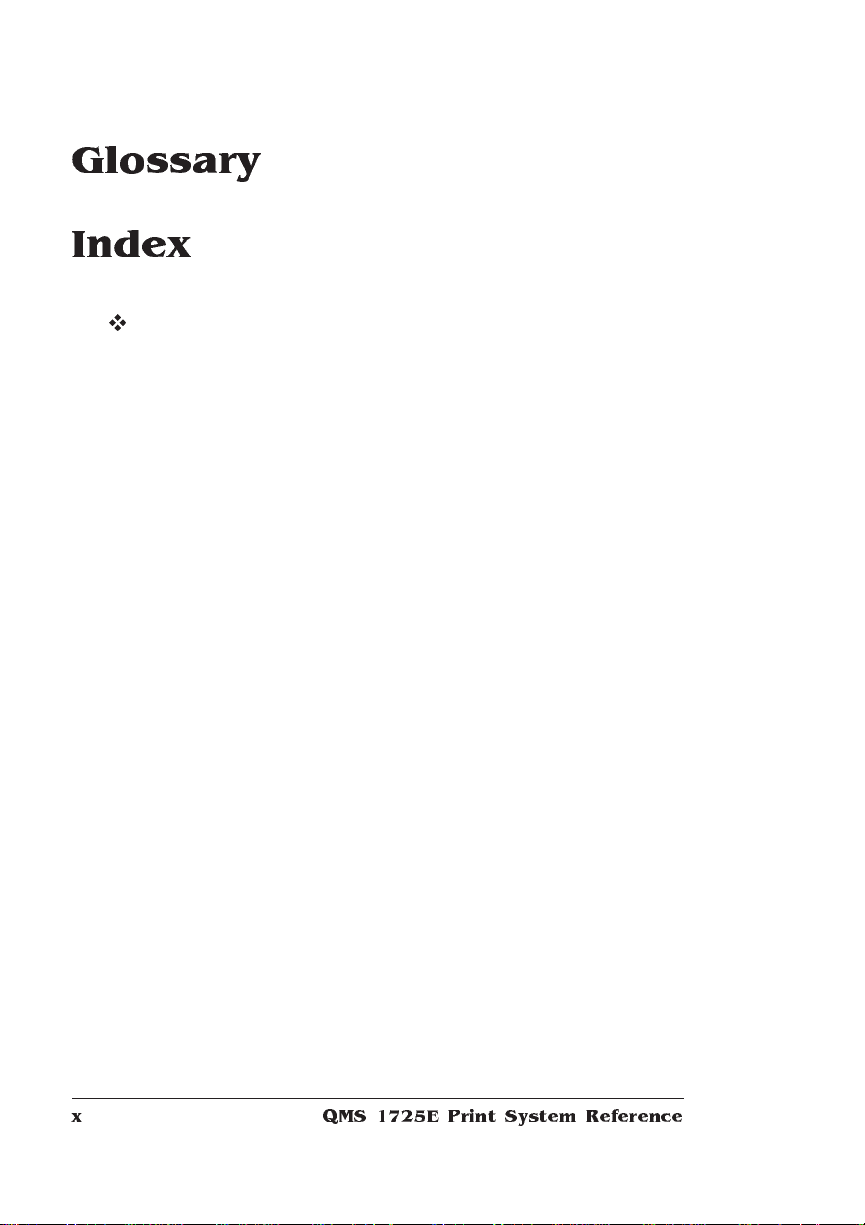
Glossary
Index
v
QMS 1725E Print System Referencex
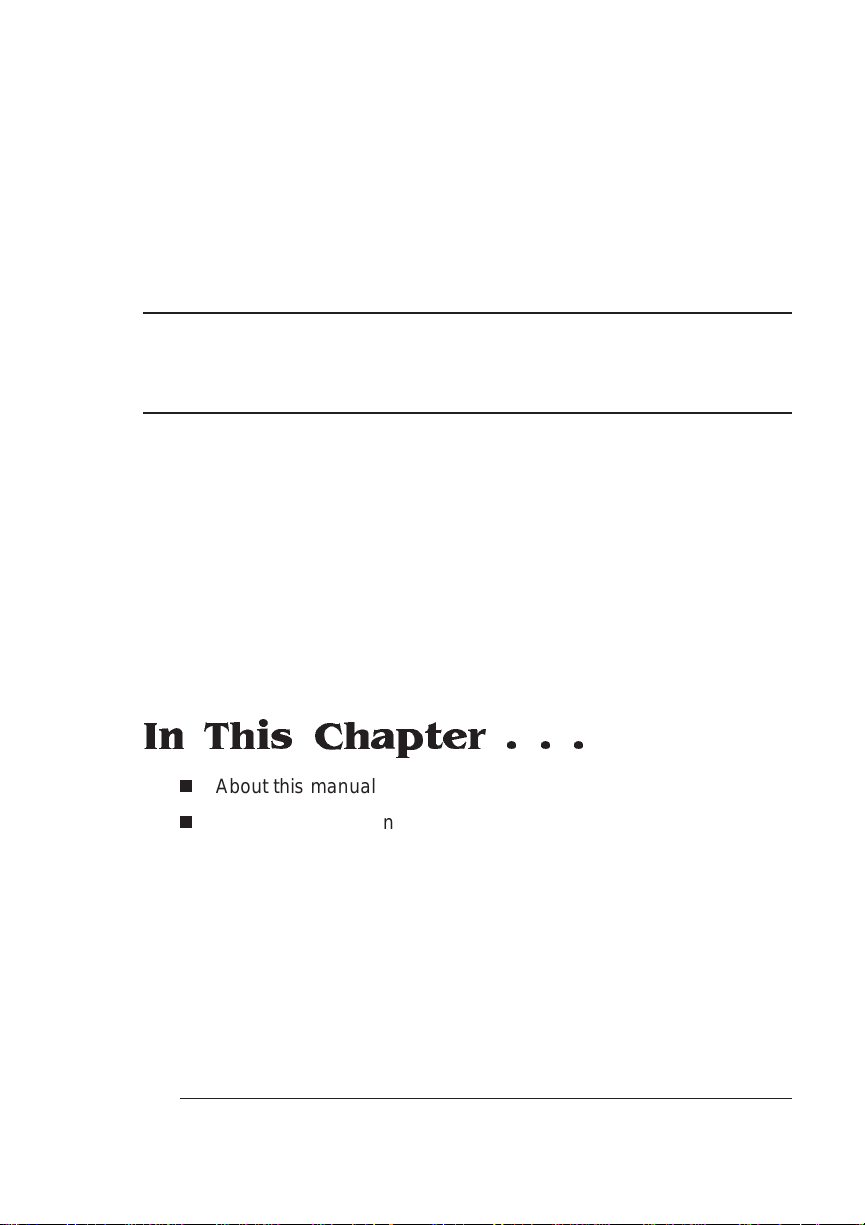
1
Introduction
In This Chapter . . .
n
About this manual
n
Typographic conventions
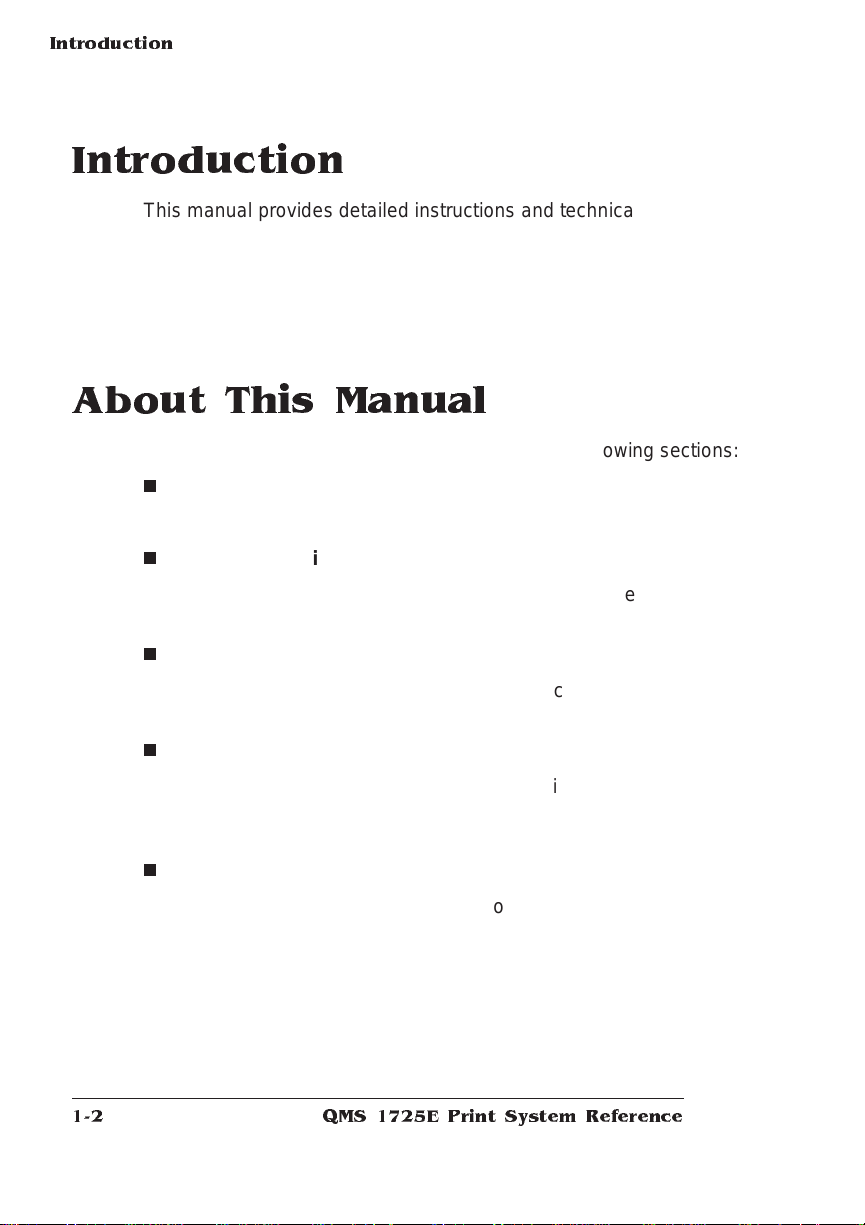
Introduction
Introduction
This manual provides detailed instruct ions and techn ical inf ormation
for your QMS 1725E Print System. Use this guide in conjunction with
your other printer documentation.
This chapter gives you a brief overview of this manual.
About This Manual
The informati on in thi s manual is divided into the foll owing secti on s:
n
Chapter 1—Intr oductio n
Provides an overview of the manual.
n
Chapter 2—Print M edi a
Lists print media sizes, margins, and imageable areas an d provides media storage information.
n
Chapter 3—Pro fessi onal Pri ntin g
Discusses typefaces and fonts, typographic terms, displays the
printer ’s typefaces, and provides some page design tips.
n
Chapter 4—Printer Confi gu ratio n
Explains the methods of configuring the printe r, demonstrates
how to use printer control panel, and provides a detailed discussion of the configuration menu.
n
Chapter 5—Additio nal Technical Information
Defines ESP and SIO, co mmunication modes, gamma correction
and memory. Discusses end job mode, IEEE 1284 bidirectional
parallel interface modes, PS Protoco l and HP-GL color encoding.
QMS 1725E Print System Reference1-2
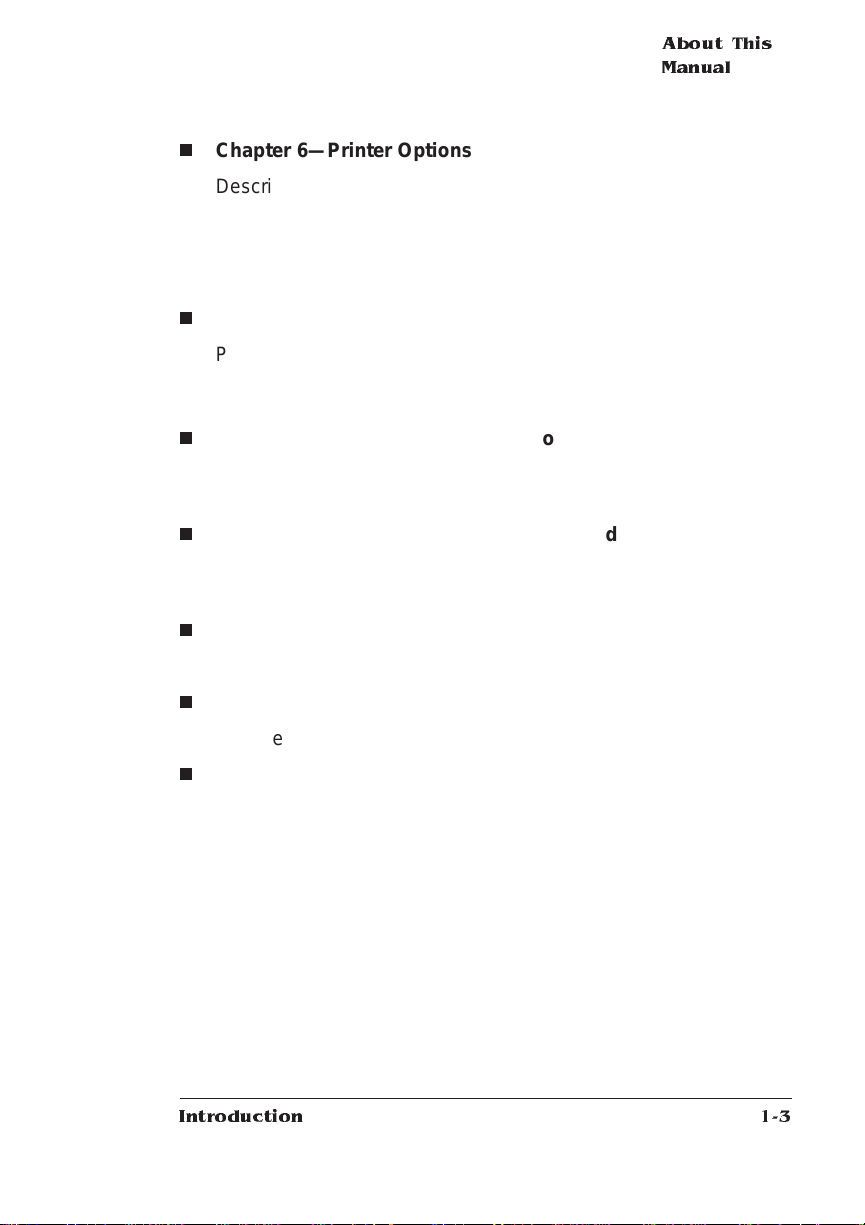
About This
Manual
n
Chapter 6—Printer Opti ons
Describes how to install and use the envelope feeder; font, emulation, and security cards; the duplexer assembly; memory
upgrades (SIMMs); an Int ellif ont SIMM; LocalTalk and network
interfaces; internal and external hard disks, an external Kanji font
disk, and system software updat es.
n
Appendix A—QM S Custom er Suppo rt
Provides world-wide product sales and support telephone numbers and describes how to communicate with QMS through the
QMS Bulletin Board, Comp uS e rve , the Internet, and Q-FAX.
n
Appendix B—Technical Specific atio ns
Provides technical specifications for the printer and lists available
supplies and replacement parts.
n
Appendix C—Docu m ent Op tio n Comm an ds
Lists printer-supported Document Option Commands (DOCs)
and provides updated PCL5 DOCs.
n
Appendix D—Noti ces
Lists manual and legal notices.
n
Appendix E—C onfi gu rati on Menu
Provides a view of the printer ’s configuration menu.
n
Glossary
Defines commonly used terms .
Introduction
1-3
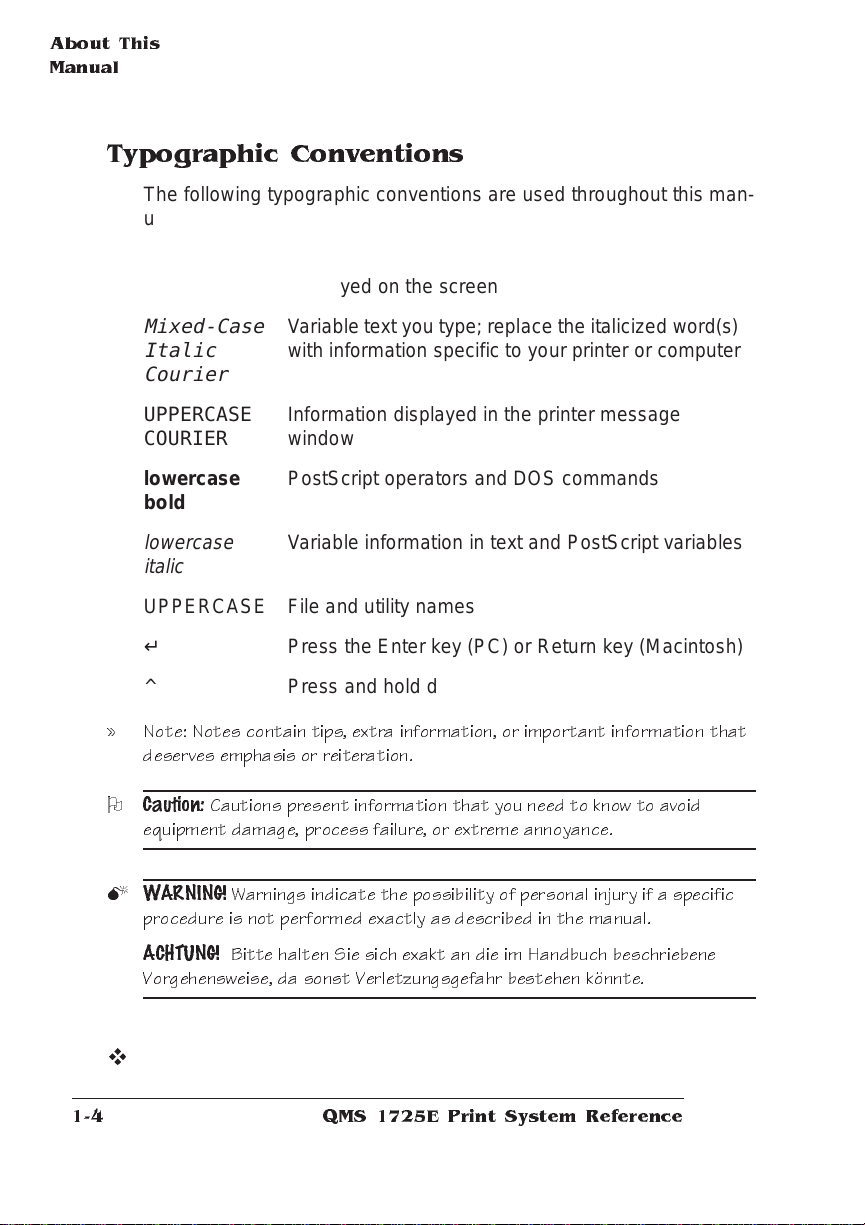
About This
Manual
Typographic Conventions
The following typographic conve ntions are used throughout this manual:
Mixed-Case
Courier
Mixed-Case
Italic
Text you type, and messages and information
displayed on the screen
V ariable text you type; replace the italicized word(s)
with information specif ic to your printer or comput er
Courier
UPPERCASE
COURIER
lowercase
bold
lowercase
Information displayed in the printer message
window
PostScript operators and DOS comm ands
Variab le info rmat ion in text and P ostS cript variables
italic
UPPERCASE File and utility names
↵ Press the Enter key (PC) or Return key (Macintosh)
^ Press and hold down the Ctrl key (PC)
» Note: Notes contain tips, extra information, or important information that
deserves emphasi s or reiteration.
O
Caution:
equipment da mage, process failure, or extreme annoyance.
Cautions present informat ion that you nee d to know to avoid
M
WARNING!
procedure is not performe d exa ctly as described in the manual.
ACHTUNG!
Vorgehensweise, da sonst Verletzungsgefahr best ehen könnte.
Warnings indicate the possibility of pers onal injury if a specific
Bitte halten Sie sich exakt an die im Handbuch beschriebene
v
QMS 1725E Print System Reference1-4
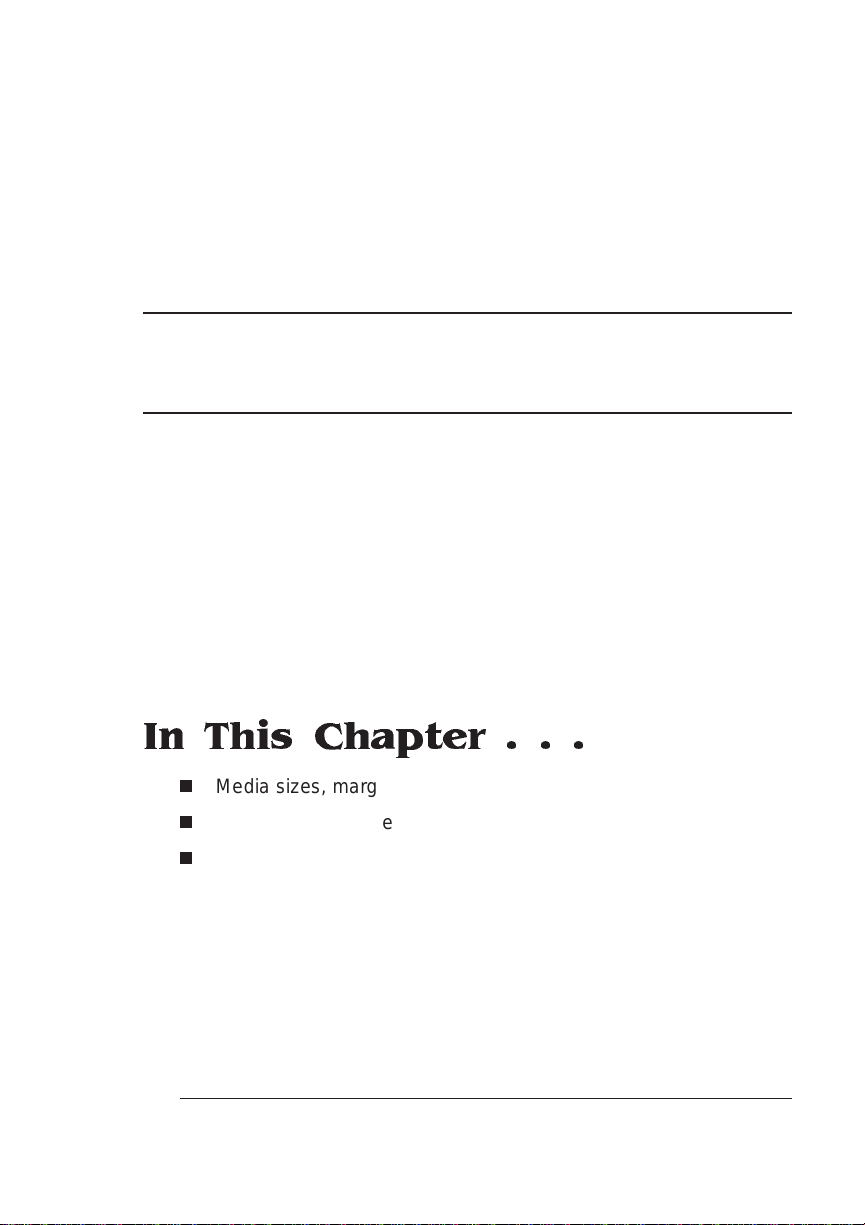
2
Print Media
In This Chapter . . .
n
Media sizes, margins, and imagea ble areas
n
Media types and weights
n
Media storage
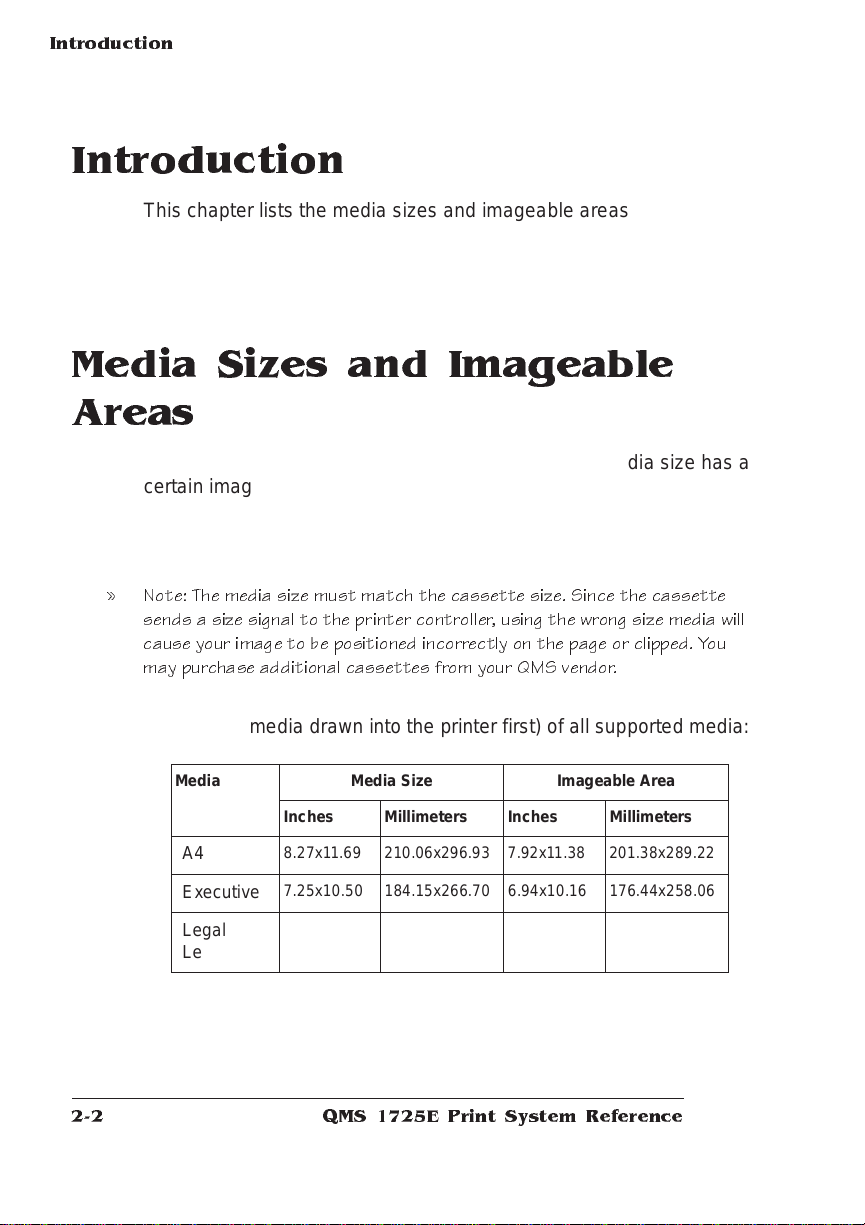
Introduction
Introduction
This chapter lists t he media sizes and imageable areas supported by
the QMS 1725E Print System , and then pro vides info rmat ion on
selecting and storing media.
Media Sizes and Imageable Areas
Your printer supports media of different sizes. Each media size has a
certain imageable area, the maximum area on which the printer can
print. This area is subject to both hardware limits (the physical media
size and the margins required by the printer) and software constraints
(the amount of memory availa ble for the full -page fram e buffer).
» Note: The media size mus t match the cassette size. Since the cassette
sends a size signal to the p rinter controlle r, using the wrong s ize media will
cause your image to be positioned incorrectly on the page or clipped. You
may purchase additional casse ttes from your QM S vendor.
The following table lists the size, imageable area, and feed edge (the
edge of the media drawn into the printer first) of all supported media:
Media Media Size Imageable Area
Inches Millimeters Inches Millimeters
A4
Executive
Legal
Letter
8.27x11.69 210.06x296.93 7.92x11.38 201.38x289.22
7.25x10.50 184.15x266.70 6.94x10.16 176.44x258.06
8.50x14.00
8.50x11.00
QMS 1725E Print System Reference2-2
215.90x355.60
215.90x279.40
8.18x13.66
8.16x 10.69
207.94x346.96
207.26x271.61

Media Types
and Weig hts
Working Within the Imageable Area
The imageable areas for print media on your QMS 1725E Print System are not centered vertically on their respective pages and may
1
/16" (1.6 mm). You can align the image in several different ways:
vary
n
Adjust the margins or page size through your applicati on.
n
Use the printer ’s control panel (Admini strat ion/ En gine/ Image
Alignment menu).
n
Use the PS Executive Series Utilities.
n
Use the PostScript translate and scale operators to reduce
image size and change its placement on the page. The
Crown Technical Reference Man ual
PostScript operators.
contains informat ion on
Setting Page Margins
Margins are set through your application. Some applications allow
you to set custom page sizes and margins while others have only
standard page sizes and margins from which to choose. If you
choose a standard format, you may lose part of your image (due to
imageable area constraints). If you can custom-size your pag e, use
exactly those sizes given for the imageable area.
QMS
Media Types and Weights
Your printer will print on labels, paper, envelopes, and transparencies
in a number of sizes. The following information provides me dia types
and weights that your printer supports.
Print Me d ia
2-3
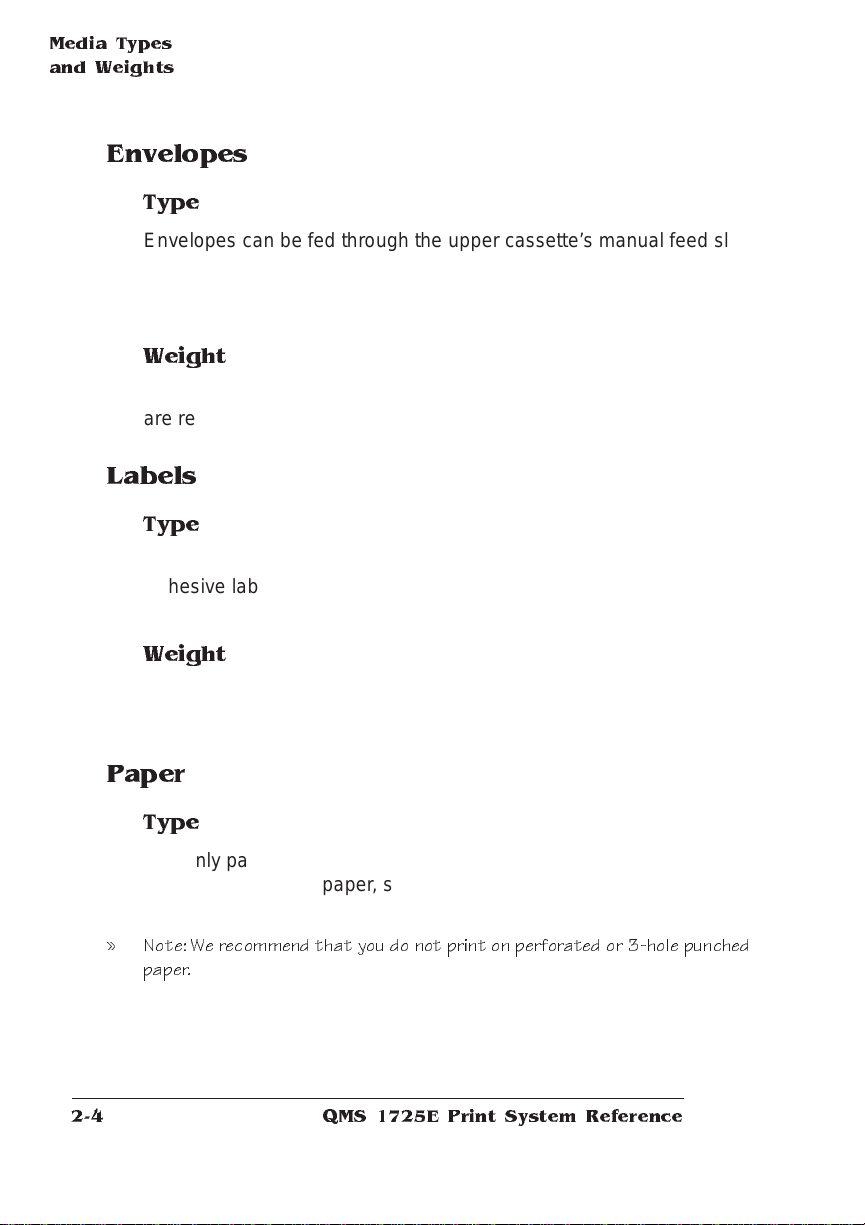
Media Types
and Weig hts
Envelopes
Type
Envelopes can be fed through the upp er cassette’s manual feed slot
or using the optional power envelope feeder. Use envelopes with
emulsion-based glue to avoid sealing the flaps as envelopes pass
through the hot fuser assembl y.
Weight
Both Monarch 24lb (90 g/m2) and COM 10 24lb (90 g/m2) envelopes
are recommended for this printer.
Labels
Type
Use only labels recommended for laser printers, such as Avery 5260.
Adhesive label stock has pressure-sensitive (peel-and-stick)
adhesive backing.
Weight
The printer supports 17-34 lb (64-128 g/m2) labels when using manual feed.
Paper
Type
Use only paper recommended for laser printers, such as Hammermill
Laser Print. Thicker paper, such as Xerox 4024 (28 lb [105 g/m
also acceptable when using m anual feed.
» Note: W e recommend tha t you do not print on perforated or 3-hole punched
paper.
QMS 1725E Print System Reference2-4
2
]), is
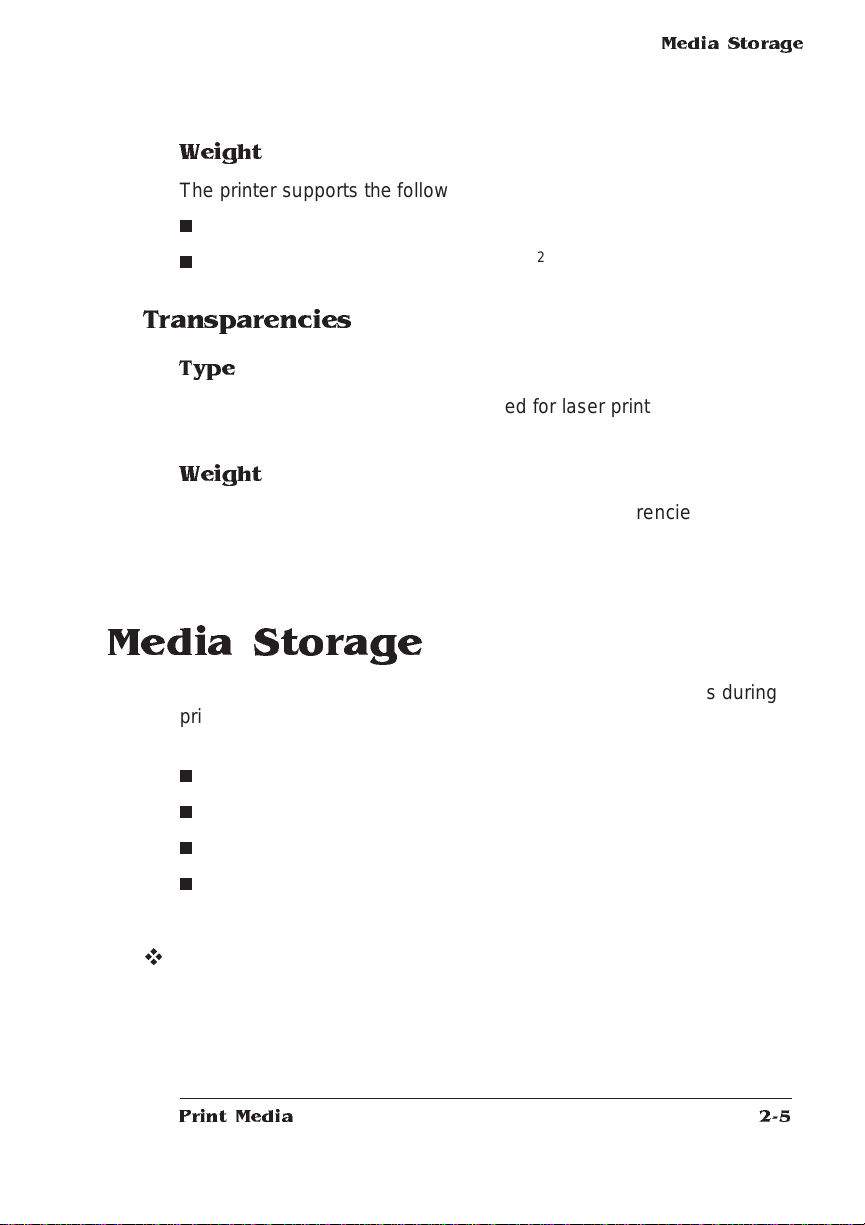
Media Storage
Weight
The printer supports the following weig hts of paper:
n
Paper cassettes—17-24 lb (64-90 g/m
n
Manual feed—17-34 lb (64-128 g/m
2
)
2
)
Transparencies
Type
Use only transparencies recommended for laser printers, such as
Canon brand type D and 3M type PP2500.
Weight
The printer supports 17-34 lb (64-128 g/m2) transparencies using
manual feed.
Media Storage
Improperly stored media increases the chance of paper jams during
printing and can drastically affect the print quality of the printed page.
Keep media in good condition by storing it
n
In its wrapper
n
On a flat surface
n
In a closed cabinet
n
In a cool, dry area
v
Print Me d ia
2-5
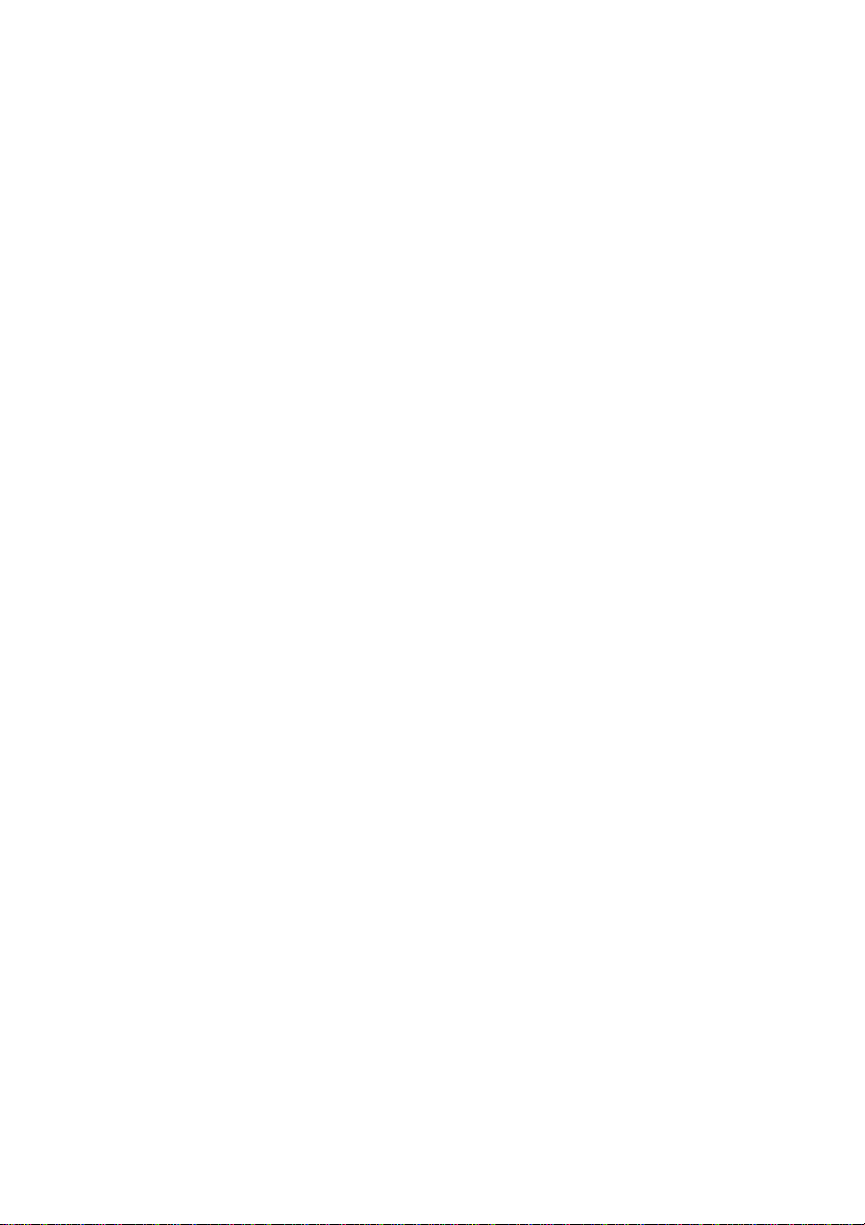
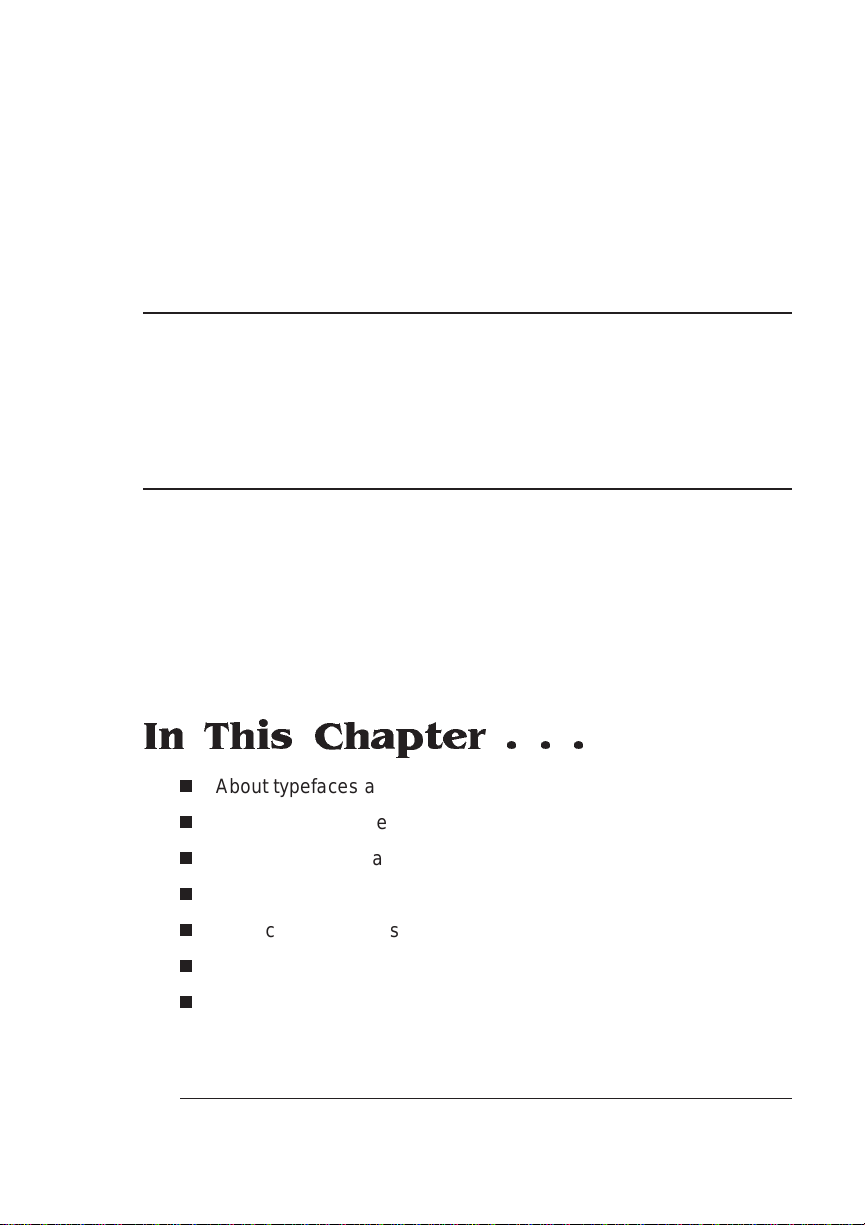
3
Professional Printing
In This Chapter . . .
n
About typefaces and fonts
n
More typography terms
n
Typeface classificati on
n
Resident fonts
n
Postscript typeface sampler
n
Page design
n
References
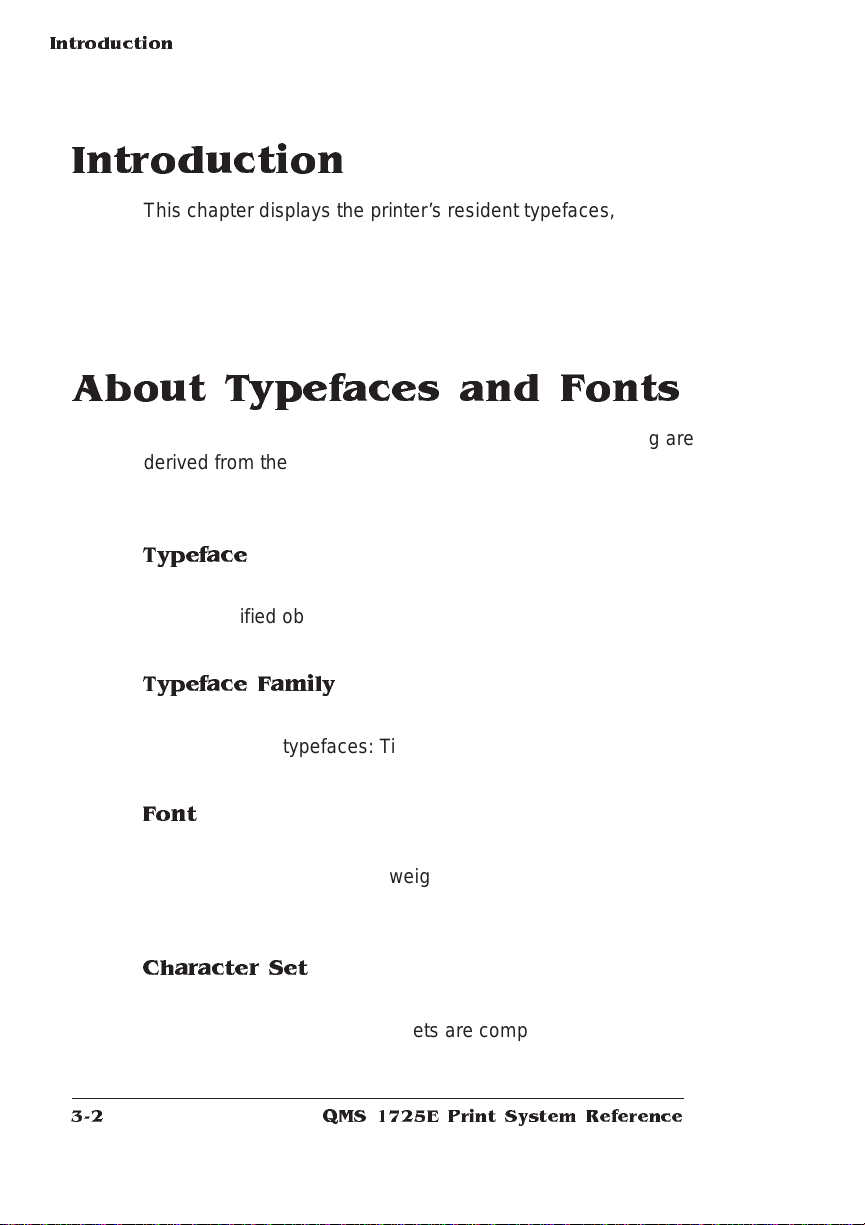
Introduction
Introduction
This chapter displays the printer’s resident typefaces, offers suggestions for using them, and includes page design tips. A bibliography for
graphic design and desktop publishing can be found at the end of this
chapter.
About Typefaces and Fonts
Many of the terms and phrases used in desktop publishing are
derived from the language of professional printers and typesetters.
This section explains common words and phrases used when discussing typefaces.
Typeface
A named design of a set of printed characters, such as Times, that
has a specified obliqueness (degree of slant) and stroke weight
(thickness of stroke). It does not define a particular size.
Typeface Fa mily
A group of similar typefaces. For example, the Times typeface family
consists of four typefaces: Times Roman, Times Bold,
Times Bold Italic
and
.
Times Italic
,
Font
A font is a set of characters of the same typeface (such as Times),
italic
style (such as
(such as 10). Although you hear the term “font” used more gene ra lly,
as if referring to a typeface, it’s really a subset of a typeface.
), stroke weight (such as bold), and poi nt size
Character Set
A character set is a collection of symbols designed for various printing
applications. Many character sets are composed of the letters (uppercase and lowercase A-Z), digits (0-9), and any symbol (such as blank
QMS 1725E Print System Reference3-2
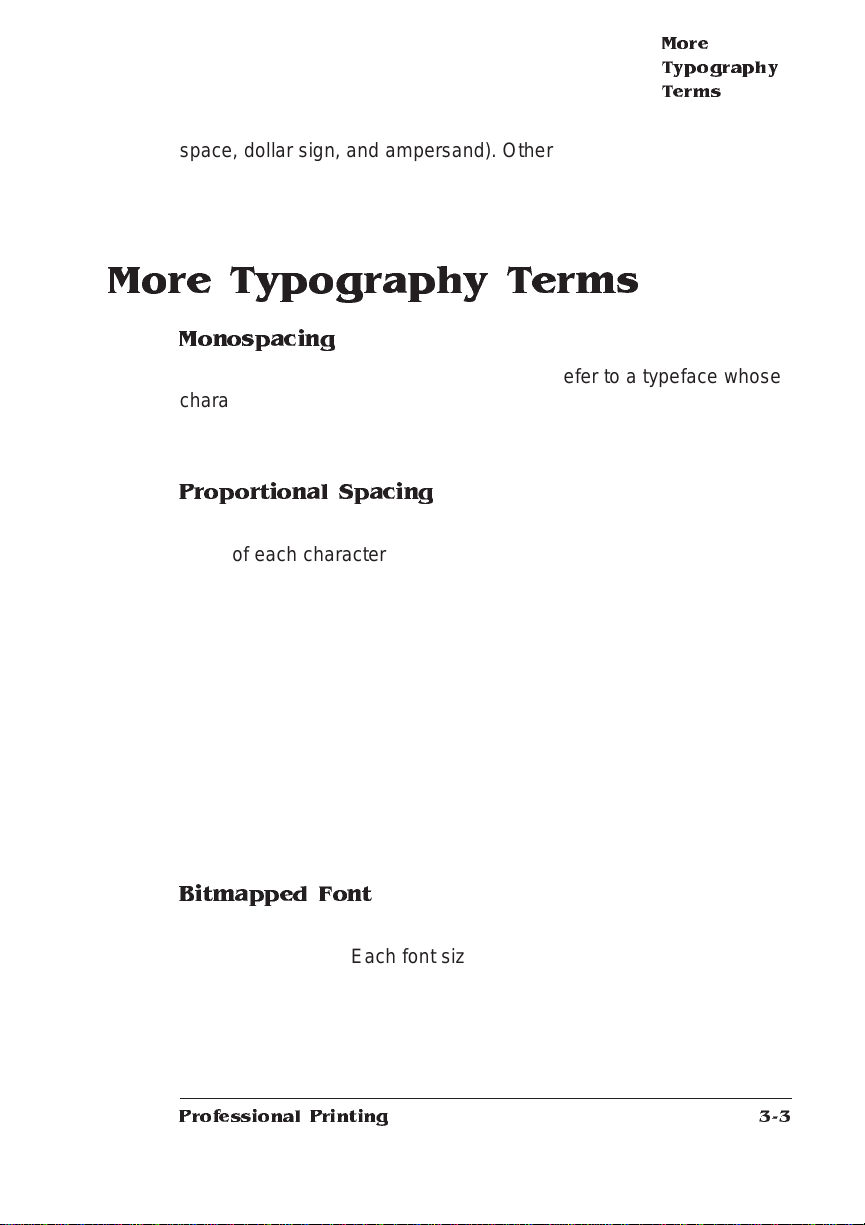
space, dollar sign, and ampersand). Other character sets are composed entirely of symbols.
More Typography Terms
Monospacing
The terms “monospaced” and “fixed-pitch” refer to a typeface whose
characters all have uniform and equal spacing. These typefaces a re
useful for spreadsheets and other documents with colum nar data.
Monospacing is the opposite of proportional spacing.
Proportional Spacing
The term “proportionally spaced” refer s to a typeface in which the
width of each character varies. For example, the letter “i” is thinner
than the letter “m” and therefore takes up less space. Proportional
spacing saves page space and is easier on the eye. This manual
uses Helvetica, a proportionally spaced typefac e.
More
Typography
Terms
Because proportionally spaced typef aces place each char acter
according to its individual size, they increase legibility and readability.
The following example shows the differe nce between a monospaced
typeface (Courier) and a proportionally spaced typeface (Times):
Alphabet
Alphabet
Bitmapped Font
A bitmapped font is a one in which each character is represented by a
set of dot patterns. Each font size requires a different set of dot patterns.
Professional Printing
3-3
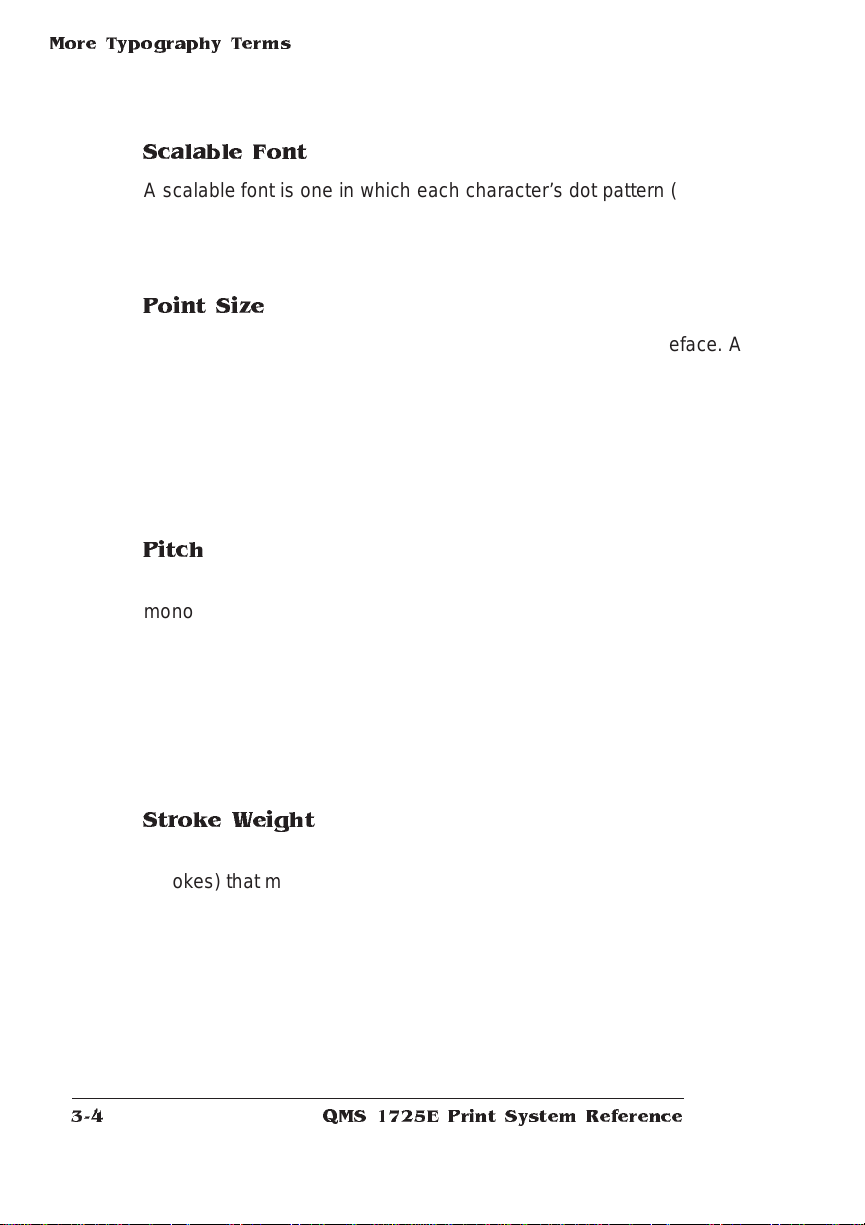
More Typography Terms
Scalable Font
A scalable font is one in which each character’s dot pattern (bitmap)
is generated from a mathematical representation (or outl ine) of the
character. Scalable fonts eliminate the need to store many differe nt
font sizes.
Point Size
Point size refers to the height of a proportionally spaced typefa ce. A
point is a unit of measure equal to
size, the larger the letter. The following exam ple shows text in 8, 10,
12, 24, and 36 point sizes:
ABCABCABC ABCABC
1
/72". Therefore, the larger the point
Pitch
Pitch refers to the number of characters per horizontal inch (cpi) in a
monospaced typeface. Therefore, the larger the pitch, the smaller the
letter. For example, a ten-pitch typeface prints ten characters per inch
(or 10 cpi) while a twelve-pitch typeface prints twelve characters per
inch (or 12 cpi). The following example shows ten-pitch and twelvepitch Courier:
10-Pitch Courier
12-Pitch Courier
Stroke Weight
Stoke weight (light/med ium /bo ld) is the width (thickness), of the lines
(strokes) that make up a charact er. The following example shows the
medium and bold weights of Palat ino:
Palatino
Palatino
QMS 1725E Print System Reference3-4
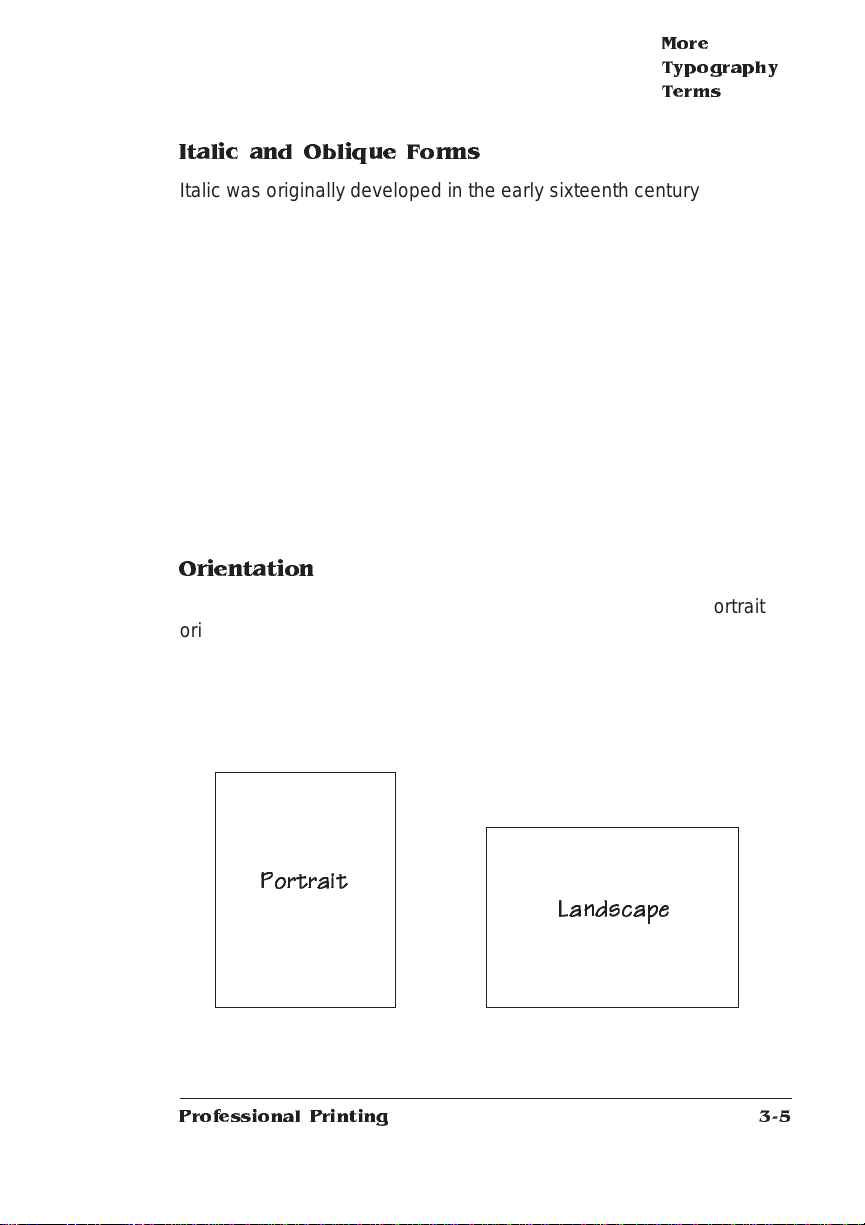
More
Typography
Terms
Italic and Oblique Forms
Italic was originally developed in the early sixteenth century as a typeface based on cursive handwriting. Today’s italics are still individually
crafted typefaces designed to blend wit h a specific roman (upright)
typeface. Oblique (or slanted) type fo rms, however, are not designed
and crafted individually but are mechanically slanted versions of the
roman form from which they derive. The following example shows the
roman and italic forms of Times and the roman and oblique forms of
ITC Avant Garde:
Times Roman
Times Italic
ITC Avant Ga rde
ITC Avant Garde Oblique
Orientation
Orientation is the direction of the print or image on a page. Portrait
orientation reads from left to right, across the narrower dimension of
the page. Landscap e orientatio n also reads from left to right but
places the print across the wider dimension of the page. Spreadsheet
and table applicatio ns commo nly use landscape printing. Both terms
derive from painting; a portrait is usually a vertical view while a landscape is usually a horizontal view.
Portrait
Professional Printing
Landscape
3-5
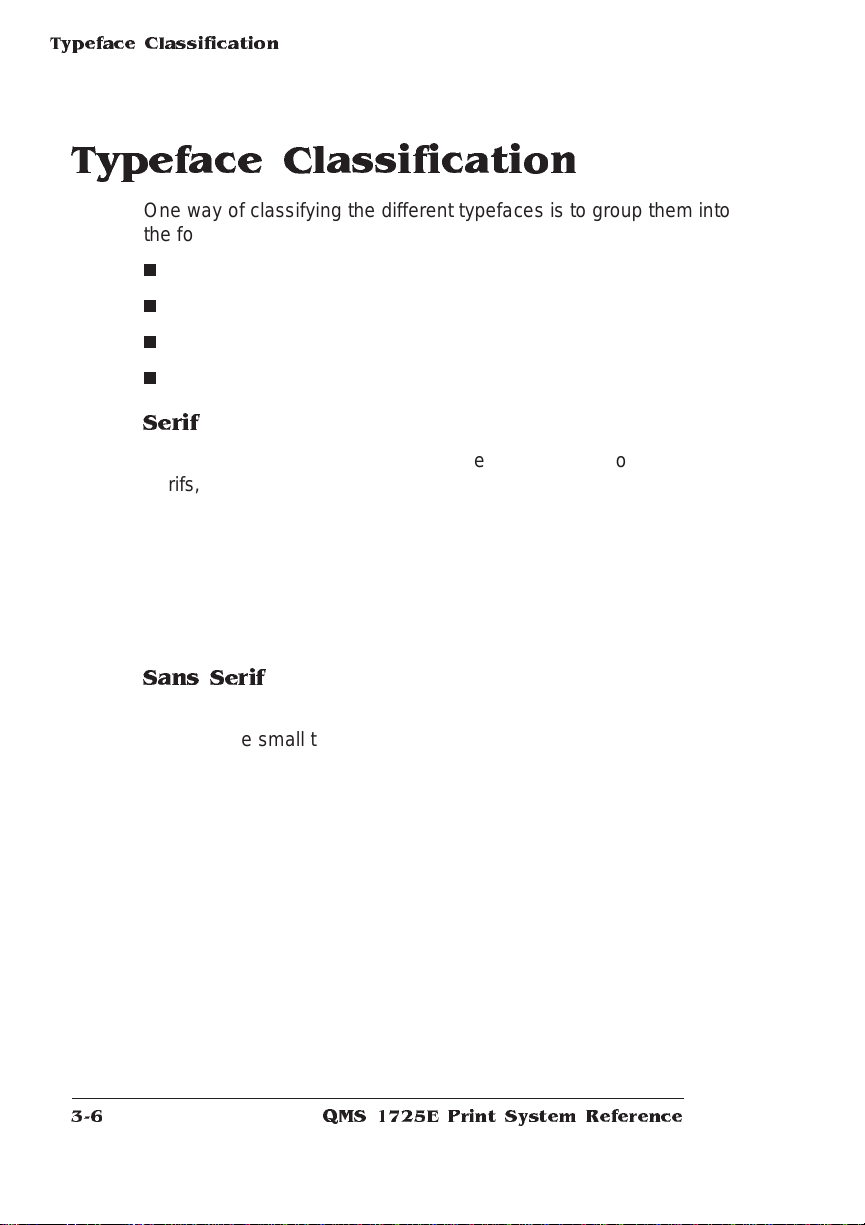
Typeface Classification
Typeface Classification
One way of classifying the different typefa ces is to group them into
the following categories:
n
Serif
n
Sans serif
n
Script
n
Pi or symbol
Serif
A serif is a decorative line or tail on the ends of the strokes of a letter.
Serifs, usually on the lower half of a letter, have also been referred to
as feet or curlicues. Courier, ITC Bookman, New Century School book, Palatino, and Times are serif typefaces.
In the following example, all the letters except “e” and “o” have serifs:
Times Roman
Sans Serif
Sans serif (“sans” is French for “without”) indicates a typeface without
any of these small tails. A sans serif typeface is decorative by the
shape and styling of its letters but has less detail than a serif typeface. Helvetica, Helvetica Conde nsed, Helvetica Narrow, and ITC
Avant Garde Gothic are all sans serif typefaces.
In the following example, the slight curving at the bottom of the letters
“t” and “a” is not a serif. It is part of the line forming the let ter rather
than a decorative line added on:
Helvetica
QMS 1725E Print System Reference3-6
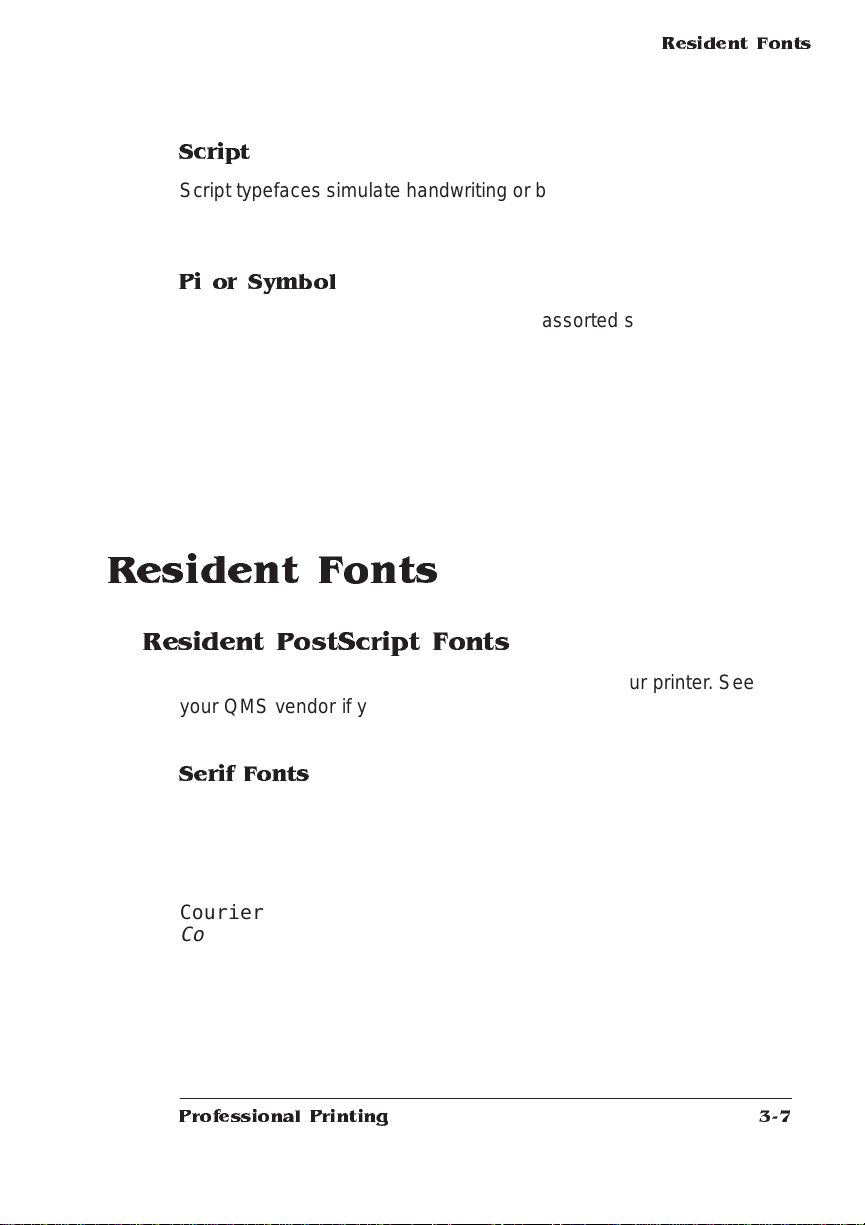
Script
Script typefaces simulate handwriting or brush lettering. Each letter is
connected visually, if not physically. ITC Zapf Chancery is a script
typeface.
Pi or Symbol
Pi or symbol typefaces are collections of assorted special-purpose
characters (for example, decorative, graphic, math, or monetary characters). They are especially useful for highlighting items in lists, providing graphics, and displaying symbols that mig ht otherwise have to
be drawn in by hand. Many typefaces today include a complement of
the more commonly used pi characters. Symbol and ITC Zapf Dingbats are pi typefaces.
Resident Fonts
Resident Fonts
Resident PostScript Fonts
The following 39 PostS cript fonts are re sident in your printer. See
your QMS vendor if you are interested in expanding your printer's
typeface families.
Serif Fonts
ITC Bookman Light
ITC Bookman Light Italic
ITC Bookman De mibold
ITC Bookman Demibold Italic
Courier
Courier Oblique
Courier Bold
Courier Bold Oblique
New Century Schoolbook Roman
New Century Schoolbook Italic
New Century School book Bold
Professional Printing
3-7
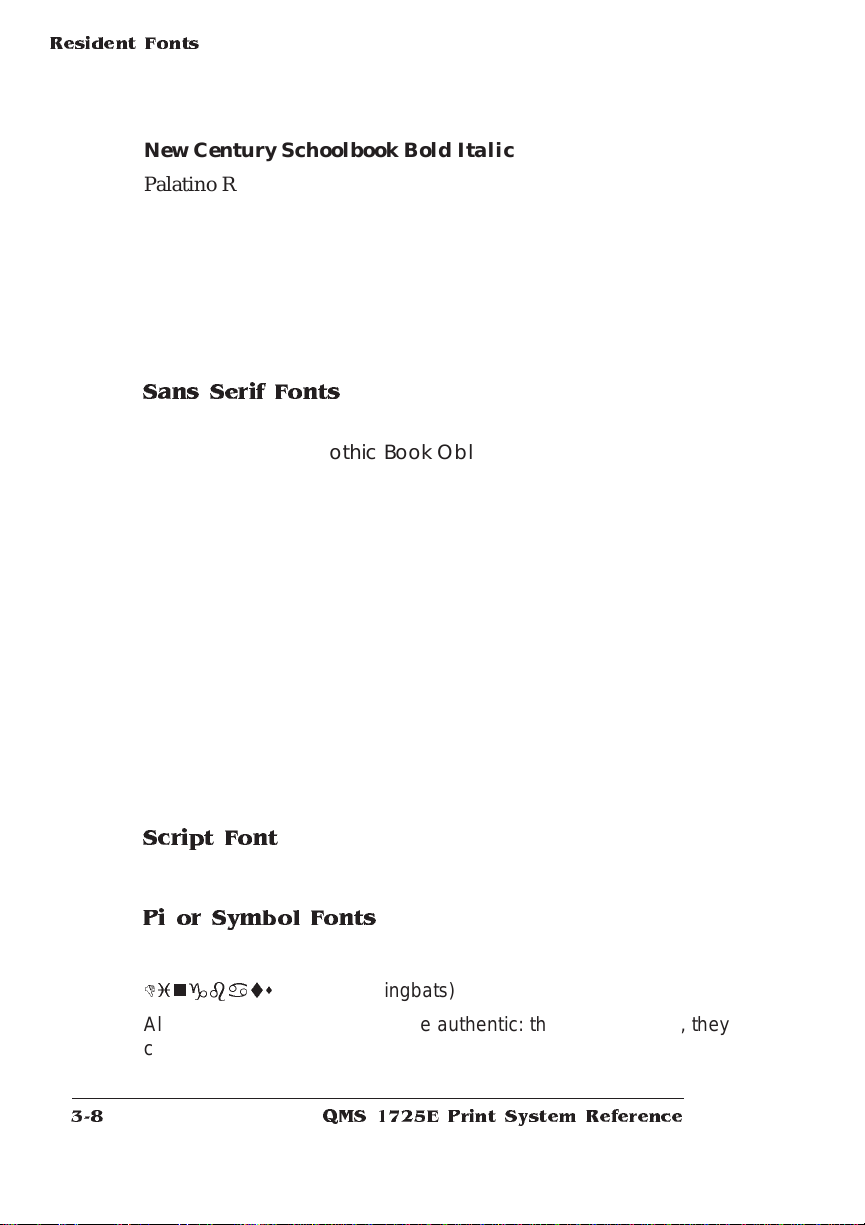
Resident Fonts
New Century Schoolbook Bold Italic
Palatino Roman
Palatino Italic
Palatino Bold
Palatino Bold Italic
Times Roman
Times Italic
Times Bold
Times Bold Italic
Sans Serif Fonts
ITC Avant Garde Gothic Book
ITC Avant Garde Gothic Book Oblique
ITC Avant Garde Goth ic Demibo ld
ITC Avant Garde Goth ic Demibo ld Obliqu e
Helvetica
Helvetica Oblique
Helvetica Bold
Helvetica Bold Oblique
Helvetica Condensed
Helvetica Condensed Oblique
Helvetica Condensed Bold
Helvetic a Condensed Bold Oblique
Helvetica Nar row
Helvetica Nar row Obli qu e
Helvetica Narrow Bold
Helvetica Narrow Bold Oblique
Script Font
ITC Zapf Chancery Medium Italic
Pi or Symbol Fonts
Σψµβολ (Symbol)
Dingbats
All of these typeface families are authent ic: they are license d, they
carry the true name, and they have multilingual character sets.
(ITC Zapf Dingbats)
QMS 1725E Print System Reference3-8
