KONICA MINOLTA QMS 1660E Installation Guide
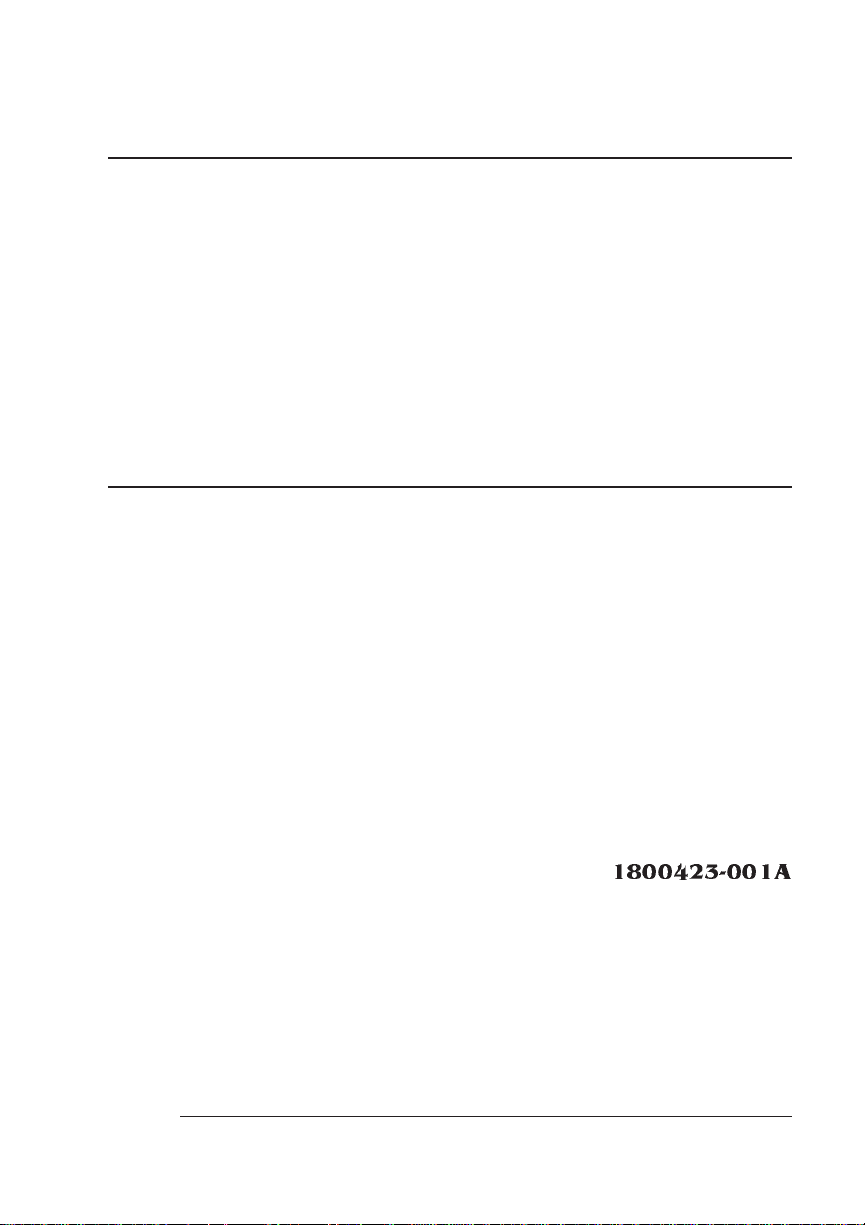
QMS® 1200x1200
dpi Resolution
Daughterboard
Installation Guide
1800423-001A
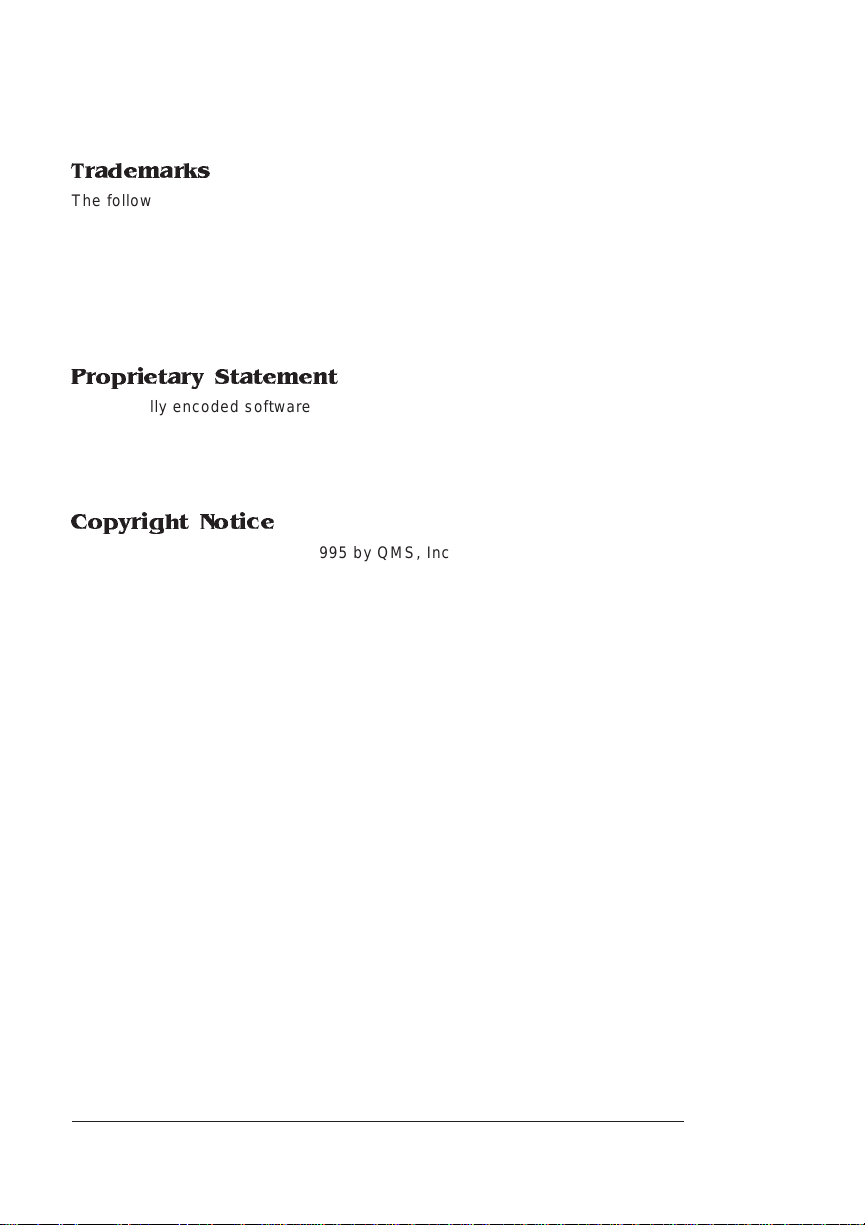
Trademarks
The following are tradema rks or registered trademarks of their respective ow ners.
Those listed as registered a re register ed in the United S tates Patent and Trademark
Office. Some trademarks are also reg istered in other countries. Other pr oduct nam es
mentioned in this man ual may be tradem arks o r registered tradem arks of the ir
respective owners. QMS, the QMS logo, Crow n, the Crown sea l, CrownNet/QM S, Inc.
Apple, AppleTalk, Macintosh/Ap ple Computer, Inc. IBM PC/International Bus iness
Machines Corporation. UNIX /UNIX Systems Laboratories , Inc. Ethernet and Xerox/
Xerox Corporation.
Proprietary Statement
The digitally encoded software included w ith your 1200x12 00 dpi res olution
daughterboard is Copy righted © 1995 by Q MS, Inc. All Rights Reserved. This softw are
may not be reproduced, modified, displayed, transferred, or copied in any form or in any
manner or on any media, in whole or in part, wi thout the express w ritten permissio n of
QMS, Inc.
Copyright Notice
This manual is Copyrighted © 1995 by QM S, Inc., One Mag num Pass, Mob ile, AL
36618. All Rights Reserve d. This manual m ay not be copie d in whole or in pa rt, nor
transferred to any other me dia or language, w ithout the express written permiss ion of
QMS, Inc.
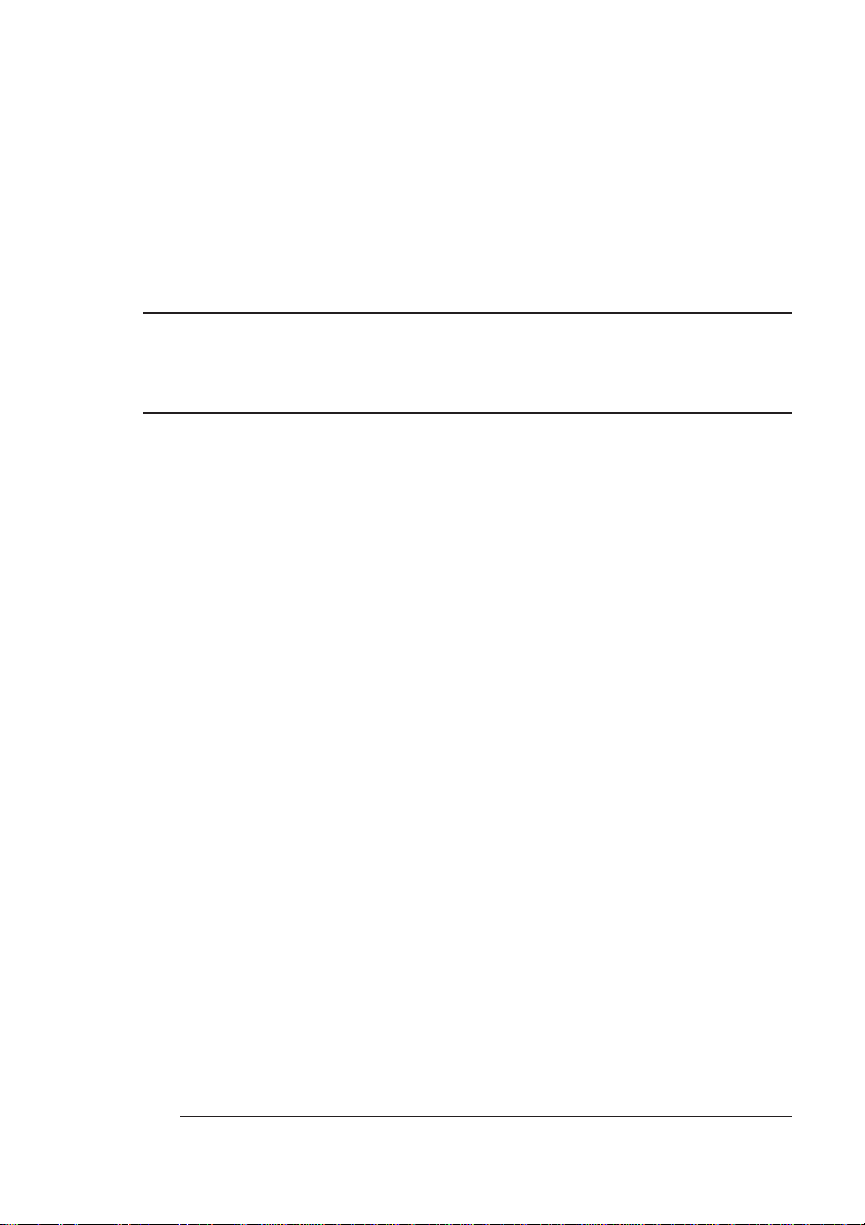
ContentsContents
Introduction ..................................................................................... 1
Daughterboard Assembly Kit 1
Installing the Daughterboard ......................................................... 1
Updating the System So f tware ................ ..... ....... ...... ..... ..... ..... ..... 3
Choosing the Appropriate System Soft ware File s for
Downloading 4
Installing the System Software 4
Downloading System Software to a Functional Printer—
SYSTEMDL.PS 6
Downloading System Software to a Functional Printer—
SYSTEM.DL 9
Downloading System Software to a Non-Functional Printer 14
Checking Printer Memory ............................................ .................19
Printing at 1200x1200 dpi Resolution .........................................20
For Additional Assistance ............................................................20
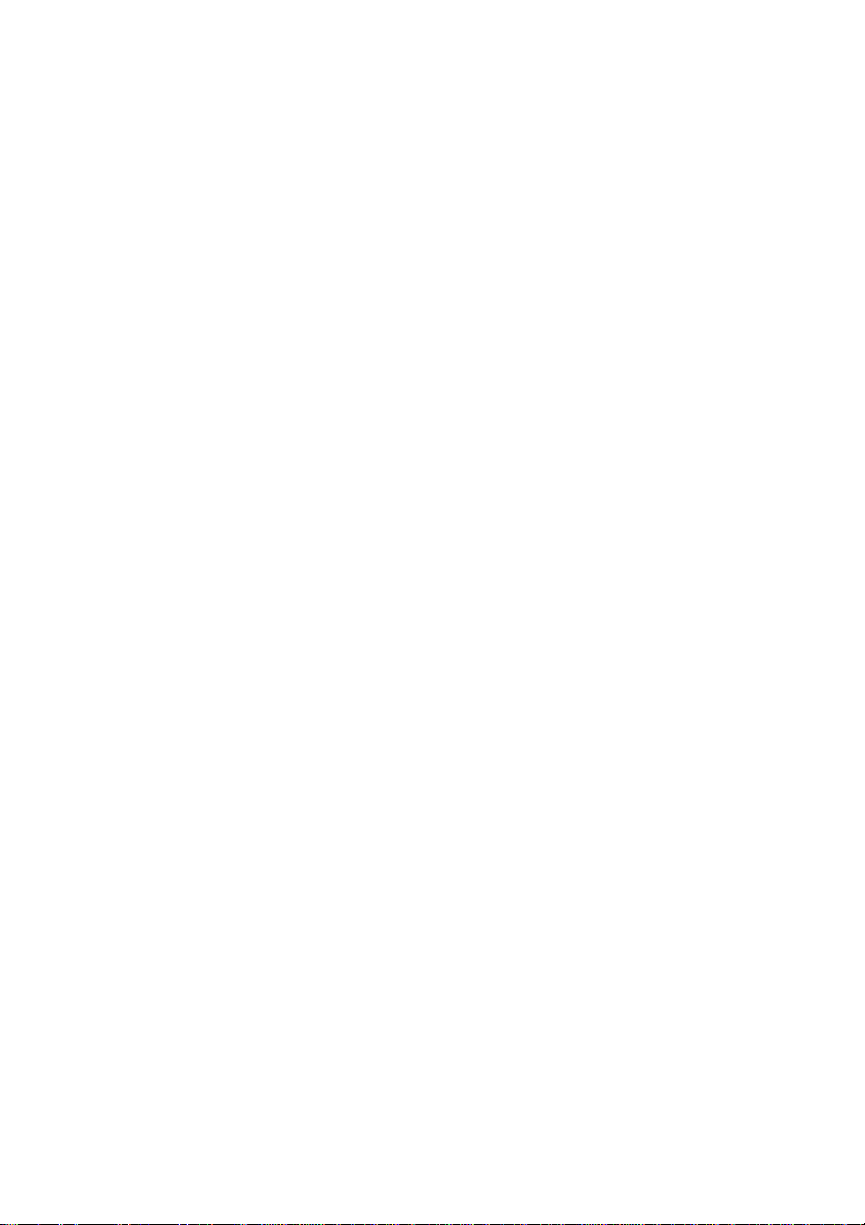
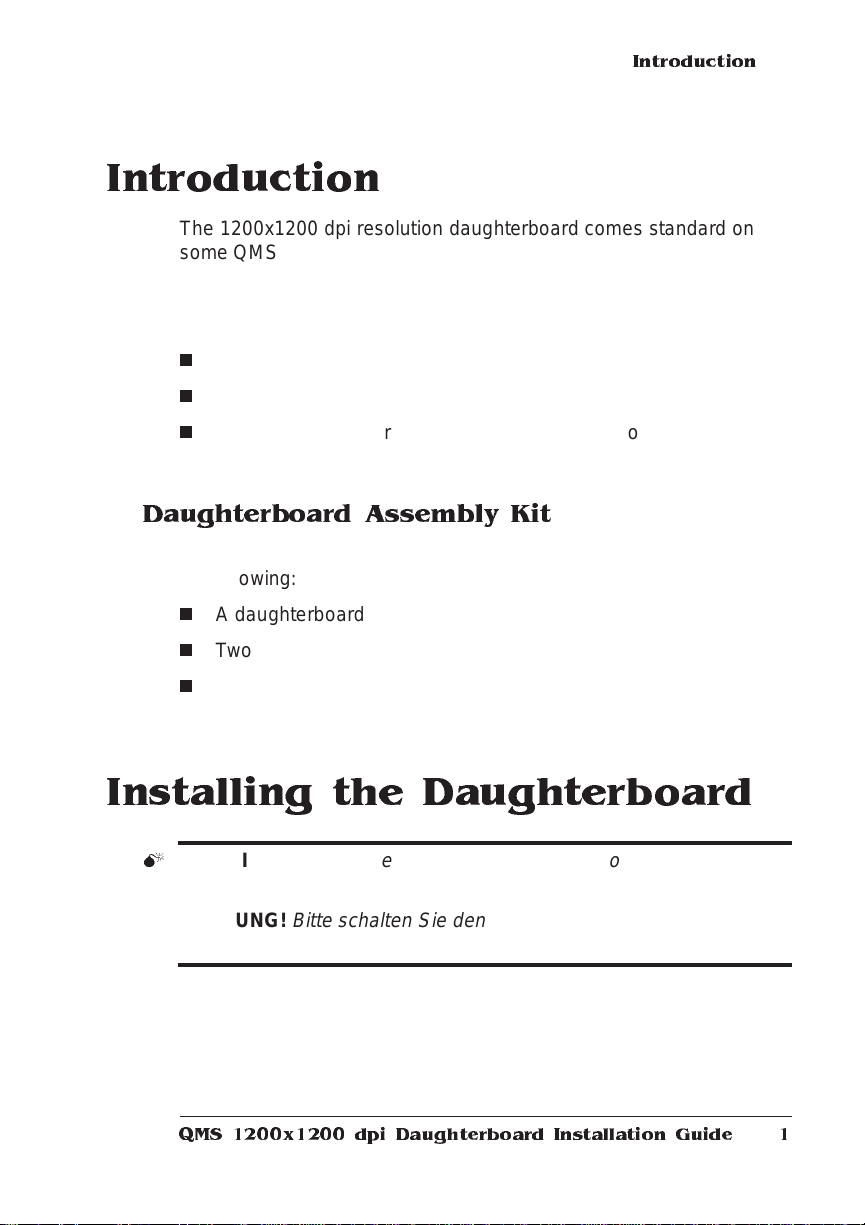
Introduction
The 1200x1200 dpi resolution daughterbo ard comes standa rd on
some QMS 1660E Print Systems and is an option on all others. (If the
daughterboard is installed, it will be listed on both the start-up and
status page.) If your printer doesn’t have a daughterboard installed,
use this document to
n
Install the daughterboard
n
Update the system software
n
Determine if your printer has enough memory to print at
1200x1200 dpi
Daughterboard Assembly Kit
The 1200x1200 dpi resolution daughterboard assem bly kit incl udes
the following:
n
A daughterboard
Introduction
n
Two plastic support posts
n
Latest version of the print system software (8 disks)
Installing the Daughterboard
M
WARNING!
taking the cover off the printer.
ACHTUNG!
Netzstecker heraus bevor Sie die Druckerabdeckung öffnen.
QMS 1200x1200 dpi Daughterboard Installation Guide
Turn off the printer and unplug the power cord before
Bitte schalten Sie den Drucker aus und ziehen Sie den
1
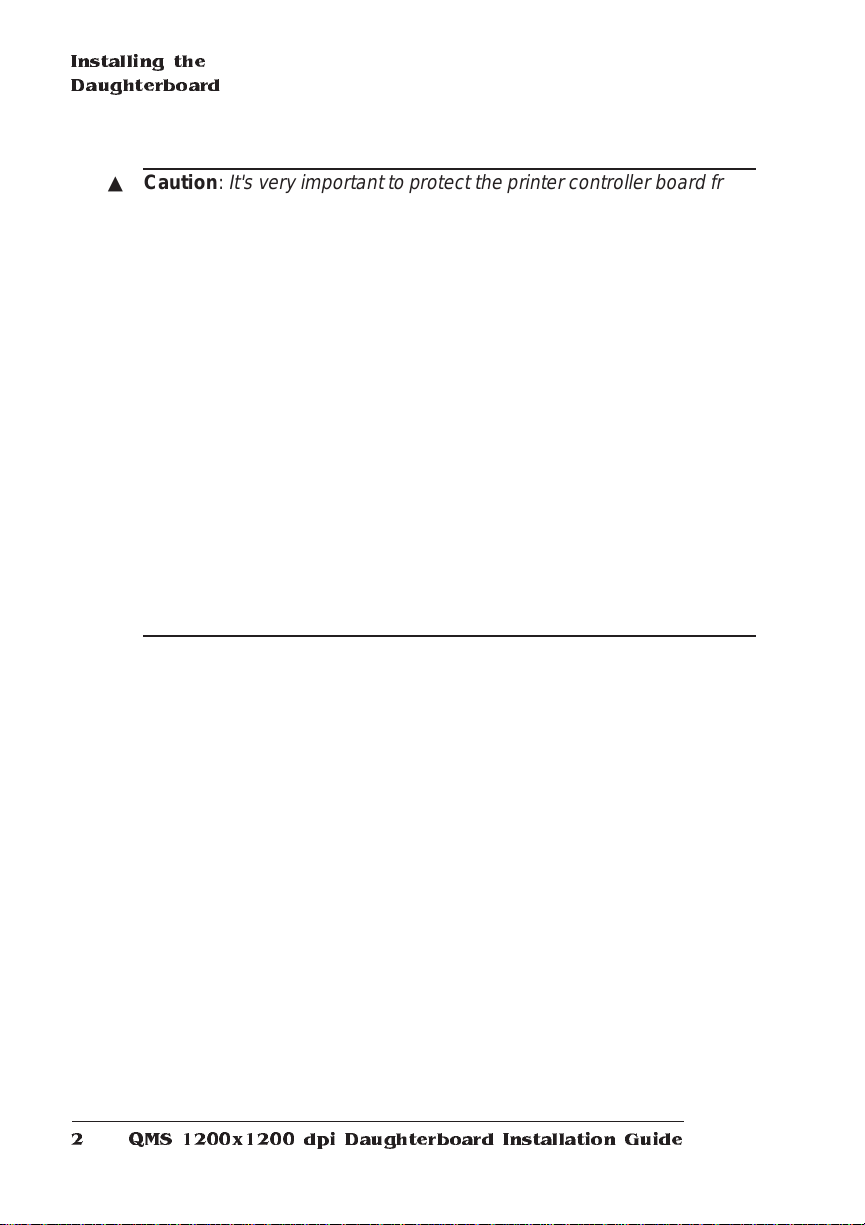
Installing the
Daughterboard
▲ Caution:
It's very important to protect the printer controller board from
electrostatic damage while perf ormi ng thi s task.
If you have an anti-static wrist strap, attach one end of it to your
wrist and the other end to any convenient electrical ground (for
example, the bare metal chassis of equipment, as on the back of a
computer, that is plugged in but turned off). Never attach the wrist
strap to any piece of equipment with an electrical current present.
Turn off all power switches first. Plastic, rubber, wood, painted metal
surfaces, and telephones are not acceptable grounding points. The
printer isn't an acceptable grounding point either because it must be
unplugged before you perform this task.
If you don't have an anti-static wrist strap, discharge your body's
static electric charge by touching a grounded surface bef ore you
handle any printer boards or components and before removing the
controller board cover. Redischarge your body’s static electric charge
each time after walking around and before touching the print er
controller board again.
1 If necessary, turn off the printer, and then disconnect the
power cord and all interface cabl es from the printe r.
2 Access the printer controller board.
Use the instructions in the “Removing the Printer and Controll er
Board Covers” section of chapter 6, “Printer Options,” in the
1660E Print Sy stem Re ference
.
QMS
3 Attach the daughterboard :
a Snap the two support posts into the controlle r board.
b Position the daughterboard over the two support posts and
the 80-pin connector.
QMS 1200x1200 dpi Daughterbo ard Instal lation Guide2
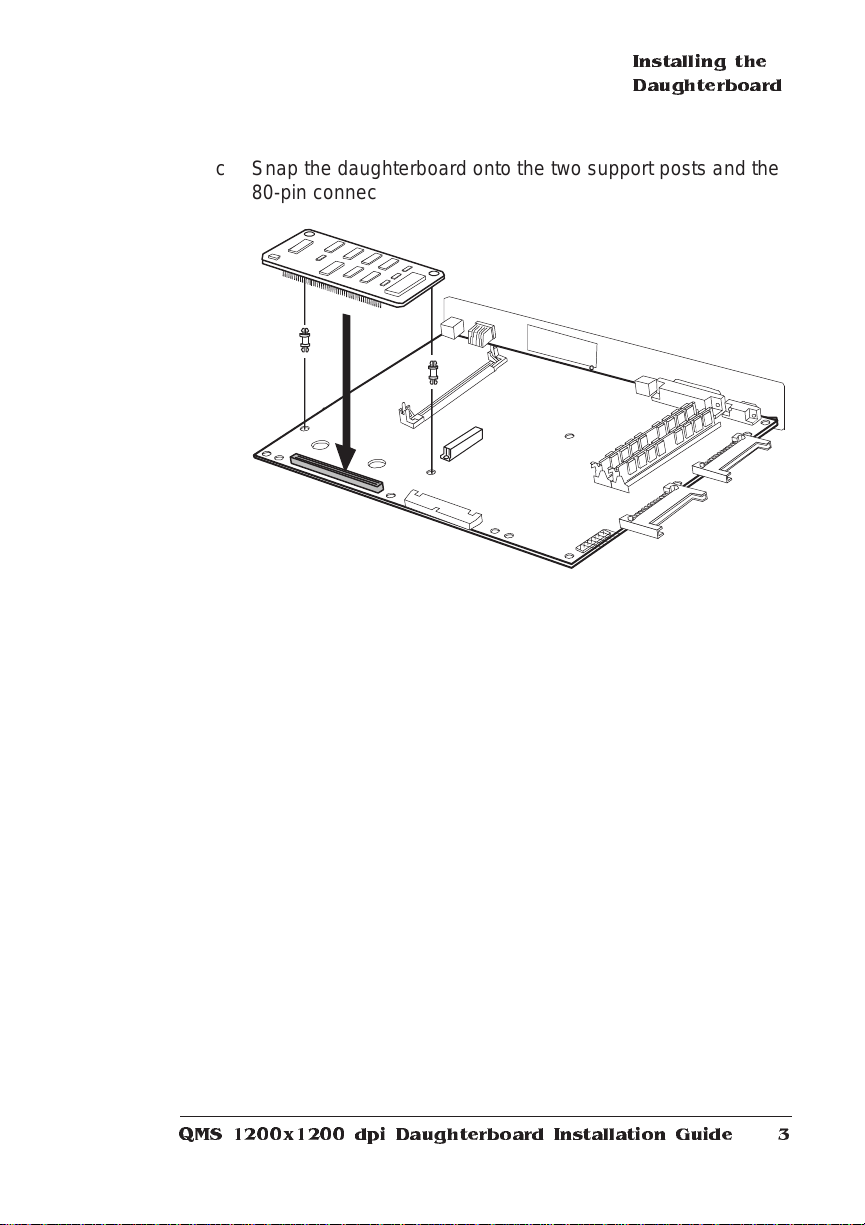
Installing the
Daughterboard
c S nap the daug hterb oard onto the two support posts and the
80-pin connector.
4 Replace the contro ller bo ard an d printer co vers.
Use the instructions in the “Replacing the Prin ter and Cont roller
Board Covers” section of chapter 6, “Printer Options,” in the
1660E Print Sy stem Re ference
5 Reconnect all interface cables and the power cord, and then
turn on the printer.
6 Download the new print system software.
Use the instruction s in the foll owing section, “Updating the System Software.”
QMS 1200x1200 dpi Daughterb o ard Installation Guide
.
QMS
3

Updating t he
System
Software
Updating the System Software
Once a 1200x1200 dpi resolution daughterboard is installed, the system software must be updated befo re the daughterboard can be
used.
» Note:
▲ Caution:
These instructions replace those in chapter 6, “Printer
Options,” of your
(P/N 1800384001A).
The system software in your QMS 1660E Print System is stored on
4 M B of flash memo ry. Updating the system soft ware is a three -step
procedure:
1 Choose the appropri ate comp resse d system software fil es.
2 Install the system software on your computer.
3 Download the system software to the printer.
The following sections explain these steps in detail.
Some fonts stored on your printer ’s hard disk are copyprotected. Therefore, when you upgrade the system softw are
(release 2.0 or later firmware) on your QMS 1660E Print System,
these fonts must be downloaded agai n for the printer to recognize
them. See your font documentation for downloading inst ructio n s.
QMS 1660E Prin t System Reference
QMS 1200x1200 dpi Daughterbo ard Instal lation Guide4
