KONICA MINOLTA QMS 1060E Reference Guide
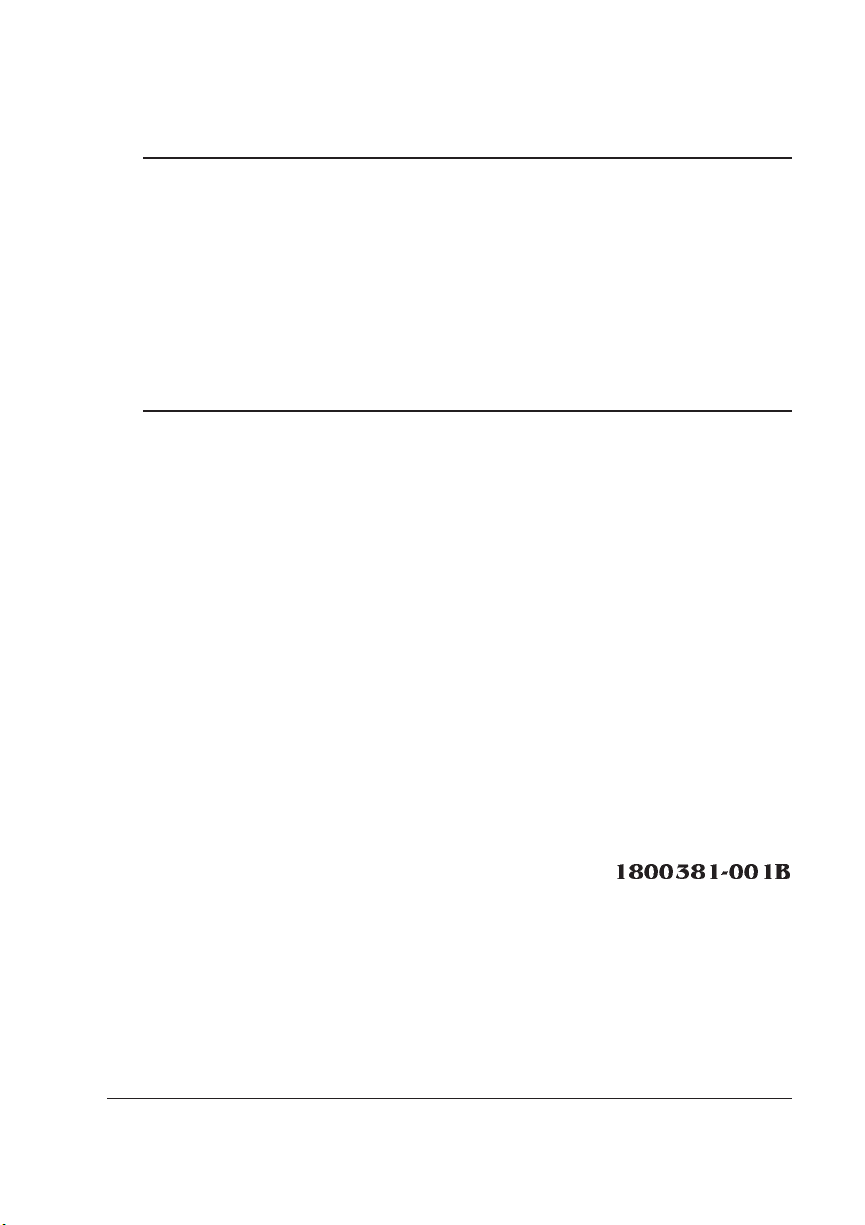
QMS® 1060E
Print System
Reference
1800381-001B
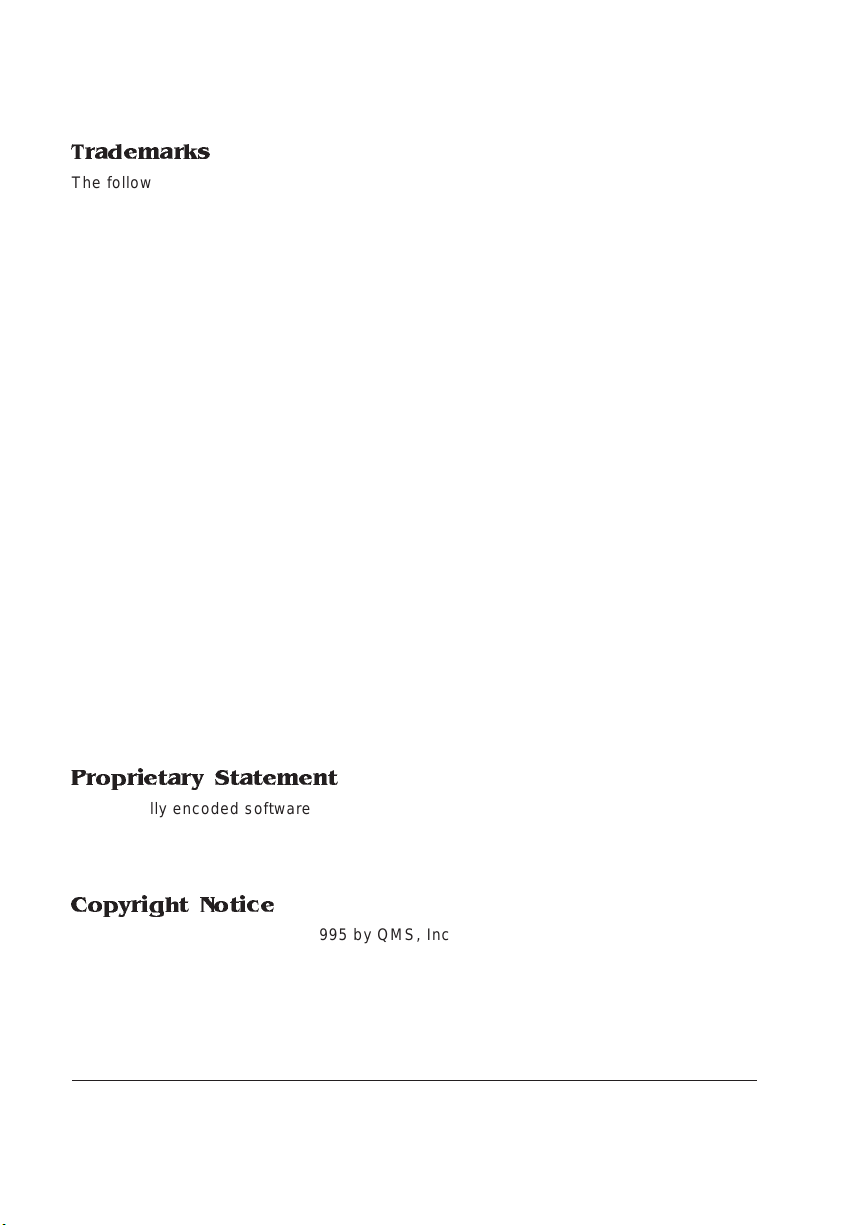
Trademarks
The following are tradema rks or registered trademarks of their respective ow ners.
Those listed as registered a re register ed in the United S tates Patent and Trademark
Office. Some trademarks are also reg istered in other countries. Other pr oduct nam es
mentioned in this man ual may be tradem arks o r registered tradem arks of the ir
respective owners. QMS, the QMS logo, Crow n, the Crown sea l, PS Executive Series/
QMS, Inc. Adobe is a registered trademark o f Adobe Sys tems Incorporated, regis tered
in the United States Patent and Trademark Office. PostScript is a tradem ark of Adobe
Systems Incorporated for a pag e desc r iption lan guage and ma y be r egis tered in certain
jurisdictions. Throughout this manual, “ PostScript Level 2” is used to refer to a set of
capabilities defined by Adobe Systems for its PostScr ipt Level 2 pag e description
language. These capabilities , among others, are implemented in this produc t through a
QMS-developed emulation that is compatible with Adobe's PostScript Level 2 language.
Adobe, Adobe PhotoShop , Adobe Page Maker/Adobe S ystem Inco rporated. Intellifont/
Agfa Division, Miles, Inc. A pple, AppleShar e, AppleTalk, ImageWriter, LaserPrep,
LaserWriter, Macintosh, EtherTalk, LocalTalk, and TrueType/Apple Computer, Inc.
Centronics/Centronics D ata Computer C orporation. Comp uServe/H & R Block. DEC,
DECnet, VMS, LN03/Digi tal Equipment C orporation. Phon eNet/Farallon Comp uting.
Hewlett-Packard, HP, PCL, HP-GL, LaserJet/Hewlett-Packard Co. IBM PC, AT, PC/XT,
Token-Ring/International Busi ness Mach ines Cor poration. ITC Avant Garde G othic, ITC
Zapf Chancery, ITC Bookman and ITC Zapf Dingba ts/International Typeface
Corporation. Helvetica, Palatino , and Times/Linotype -Hell AG and/or its s ubsidiaries.
Intel/Intel Corporation. Aldus FreeHand/M acromedia, M icrosoft, MS-DOS, an d
Windows/Microsoft Corporatio n. Gothic Medium BBB and Ryumin Light KL/Moris awa
and Company, Ltd. Novell and NetWare/Novell, Inc. QuarkXPre ss/Quark, Inc . TOPS/
Sun Microsystems , Inc. TypeBank/TypeBank, Ltd. UNIX/UNIX Systems Laborato ries,
Inc. Ethernet and Xerox/X erox Corporation . Samsu ng/Samsung E lectronics C ompany,
Ltd. The ENERGY STAR logo/United States Environm ental Protectio n Agency. The
ENERGY STAR emblem does not represent EPA endorsement of any produ ct or
service.
Proprietary Statement
The digitally encoded software included w ith your QMS 106 0E Print System is
Copyrighted © 1995 by QM S, Inc. All Rights R eserved. This software may not be
reproduced, modified, d isplay ed, tr ans ferred, or cop ied in any form or in any manner or
on any media, in whole or in par t, without the express written permiss ion of QMS, Inc.
Copyright Notice
This manual is Copyrighted © 1995 by QM S, Inc., One Mag num Pass, Mob ile, AL
36618. All Rights Reserve d. This manual m ay not be copie d in whole or in pa rt, nor
transferred to any other me dia or language, w ithout the express written permiss ion of
QMS, Inc.
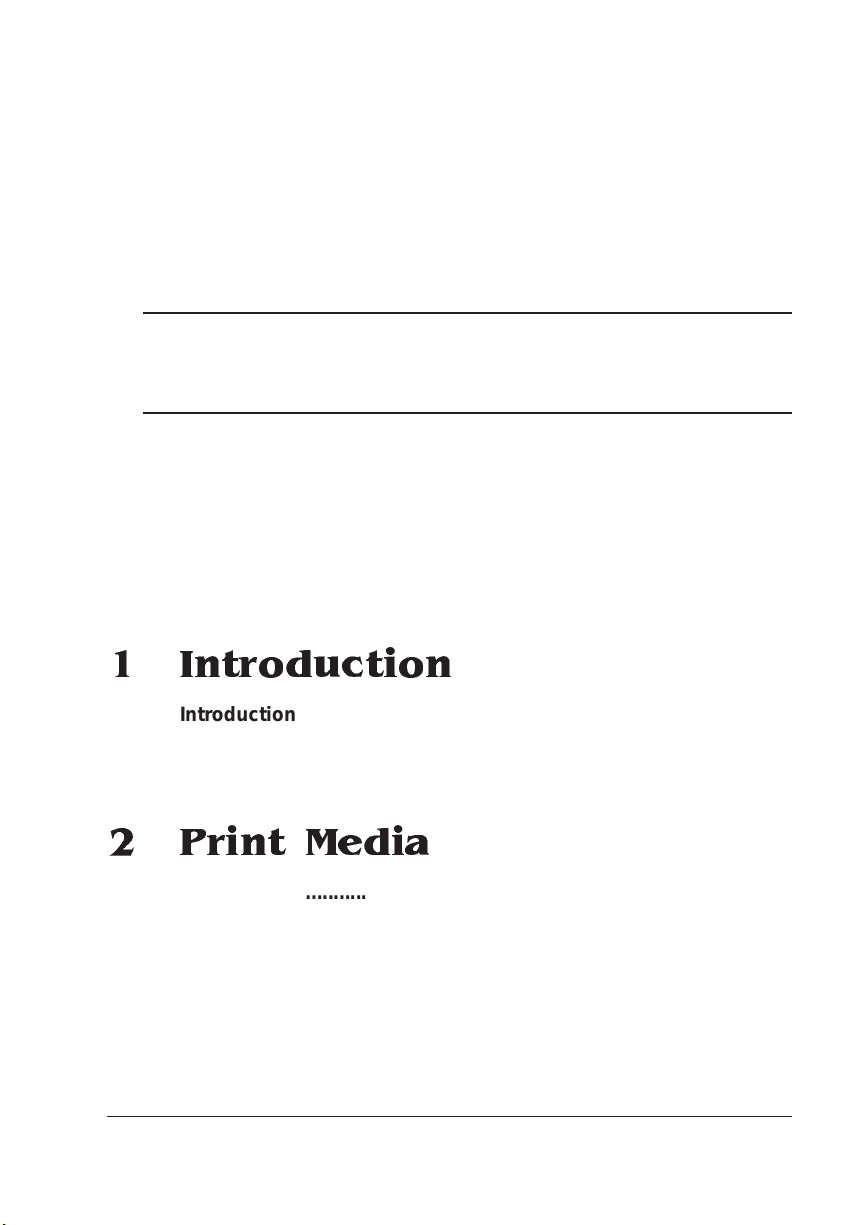
Contents
1 Introduction
Introduction .................................................................................. 1-2
About This Manual .......................................................................1-2
Typographic Conventions 1-4
2 Print Media
Introduction .................................................................................. 2-2
Media Sizes and Imageable Areas ..............................................2-2
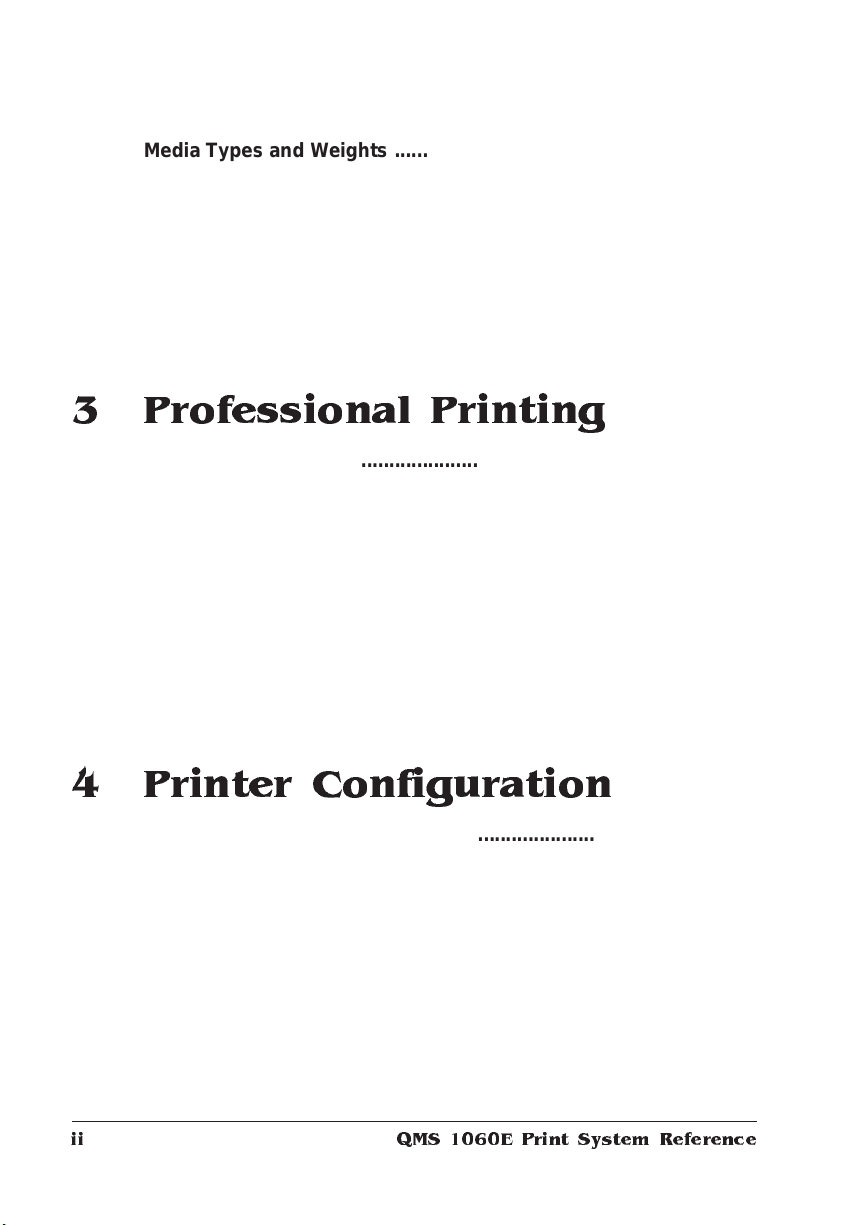
Med i a T y p e s and Weigh t s ........... . ............................................... 2-4
Paper Type 2-4
Paper Weight 2-4
Envelope Type 2-4
Transparency Type 2-5
Transparency Weight 2-5
Label Type 2-5
Label Weight 2-5
Storing Media ............................................................................... 2-6
3 Professional Printing
Introduction . . .... ... ..... ...... . ....... .... ... ..... ...... . ....... ..... .. ..... ...... ... ..... .. 3-2
About Typefaces and Fon ts ................................ ......... ............ .. 3-2
Typeface Classification 3-3
Typography Terms 3-4
Resident Fonts, Typefaces, and Symbol Sets .......................... 3-7
Resident PostScript Fonts 3-7
Resident HP PCL Fonts 3-9
Resident HP-GL Symbol Sets 3-10
Downloadabl e Fo nts ...................... ....... ......... ...... ....... ....... ....... 3-10
Opti onal Fonts .. .. ..... .............. ........ ........... ........ ..... .............. ......3-10
4 Printer Configuration
Introduction . . .... ... ..... ...... . ....... .... ... ..... ...... . ....... ..... .. ..... ...... ... ..... .. 4-2
Methods of Confi gu ratio n ..... .... ..... ..... ..... ....... ..... ...... ..... ..... ..... .. 4-2
Using an Application 4-2
Using PS Executive Series Utilities 4-3
Using Printer Commands 4-3
Using the Control Panel 4-3
Using Remote Console 4-4
QMS 1060E Print System Referenceii
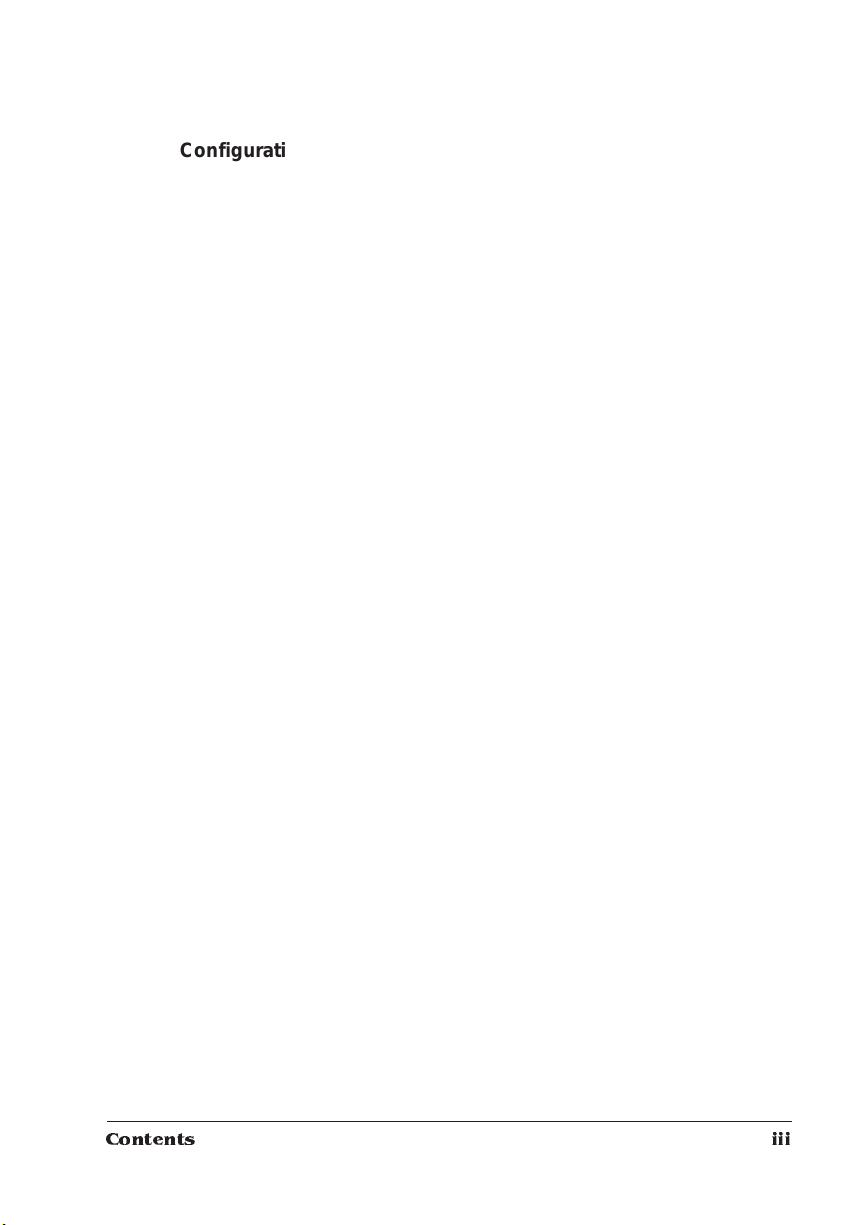
Configuration Menu .....................................................................4-4
Accessing the Configuration Menu 4-5
Selecting Configuration Menu Options 4-6
Changing Character Information 4-8
Saving Configuration Changes 4-12
Canceling Configuration Changes 4-13
Setting the Message Window Language 4-14
Restoring the Factory Default Configuration 4-14
Rebooting the System 4-15
Configurati on Men u Option s . ..... ....... ...... ..... ..... ..... ..... ....... ..... ..4 -1 5
Collation ...................................................................................... 4-16
Enabling/Disabling Collation 4-17
Working with Chunk Collation 4-17
Chunk Collation 4-17
Collating PCL 5 File s 4-19
Copies ................................................ ....... .......... ....... ....... ....... ...4-1 9
Flas h Memory ............ .............. ..... .............. ........... ........ ........... ..4-20
Updating System So ftware . ........ ....... ............ ......... ............ .......4 -2 0
Choosing the Appropriate System Soft ware File s for Downloading 4-21
Installing the System Software 4-21
Downloading System Software to a Functional Printer—SYSTEMDL.PS
4-23
Downloading System Software to a Functional Printer—SYSTEM.DL 4-
26
Downloading System Software to a Non-Functional Printer 4-31
Emulatio ns ........... ............ .............. .............. .............. .............. ... 4-3 5
Setting ESP Default Parameters 4-36
Setting HP-GL Parameters 4-36
Setting HP PCL5 Parameters 4-39
Setting Line Printer Parameters 4-47
Setting PostScript Parameters 4-50
Hard Disks ..................................................................................4-52
Formatting a Hard Disk 4-53
Installing an Optional Font 4-54
Removing an Optional Font 4-54
Contents iii
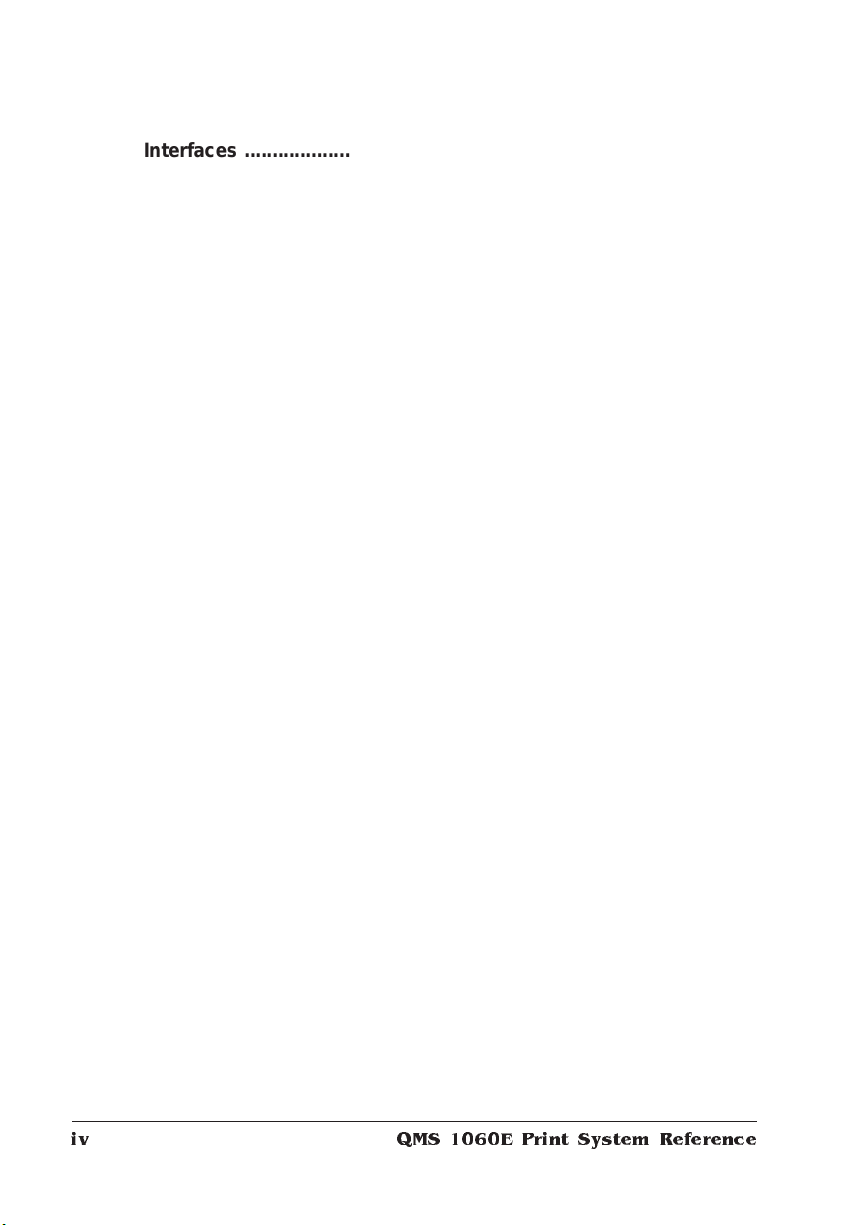
Interfaces .................................................................................... 4 -54
Setting Ethernet Interface Parameters 4-54
Setting LocalTalk Interface Parameters 4-55
Setting Parallel Interface Parameters 4-55
Setting Serial Interface Parameters 4-59
Media Input ...... ..... ......... .................................... ..... ...... ........ ......4-66
Selecting a Media Input Source 4-67
Chaining Media Input Sources 4-67
Naming Media Input Sources 4-68
Media Orientation ...................................................................... 4-69
Media Output .............................................................................. 4-69
Naming the Media Outputbin 4-69
Media Size ................ .......................... .... .... .......................... .... ..4-70
Identifying the Media Size 4-70
Identifying a Default Media Size 4-71
Memory .. ................... .................... ................. ................. ............ 4 -71
Disk Cache 4-72
Display 4-73
Emulation 4-73
Emulation (Temporary) 4-73
Enable Disk Swap 4-74
Frame Buffer 4-75
PostScript F onts 4-76
PostScript H eap 4-77
Printer Memory 4-77
Spooling 4-77
Optional Features ...................................................................... 4-78
Passwords .... ....... ............ ....... ............ ....... ............ .............. ....... 4-79
Selecting Passwords 4-79
Enabling Passwords 4-80
Using Passwords 4-80
Printer Engine Features ............................................................ 4-81
Adjusting the Image Alignment 4-81
Setting Print Density 4-82
Specifying Page Recovery Action 4-82
Setting Default Resolution 4-83
Setting Toner Options 4-8 3
Setting Energy Conservation 4-84
QMS 1060E Print System Referenceiv
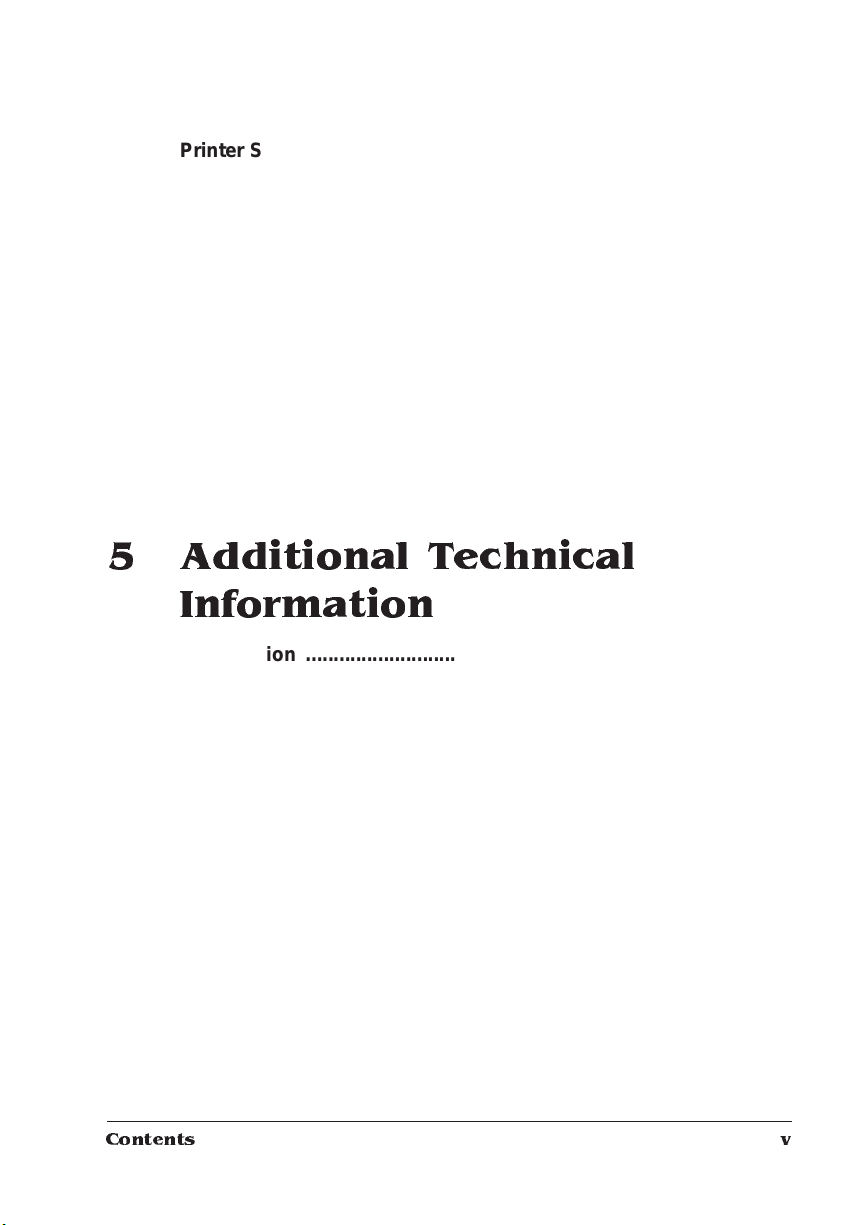
Printer Start-Up Option s ............. ....... ....... ..... ....... ....... ....... .......4 -8 5
Enabling/Disabling the Start -up Page 4-85
Enabling/Disabling the SYS\START File 4-86
Loading the PostScript Error Handler 4-86
Special Pages .............................................................................4-86
Using the Calibration Page 4-87
Working with Status Pages 4-87
Working with Header Pages 4-89
Working with Trailer Pages 4-90
Timeouts ..................................................................................... 4-91
Setting an Emulation Timeout 4-91
Setting an ESP Timeout 4-92
Setting a PostScript Emulation Timeout 4-92
Setting a Print Job Timeout 4-93
Setting a Manual Feed Timeout 4-93
5 Additional Technical
Information
Introduction .................................................................................. 5-2
Communi cation M od es ....... ........ ....... ....... ..... ....... ....... ....... ..... ....5 -2
About Gamma Cor rection ................. ....... ..... ....... ...... ..... ..... ..... ..5-2
Terms 5-2
Gamma Correction Concept 5-6
A Special Note for QuarkXPress Users 5-7
Memory .........................................................................................5-8
QMS Memory Management 5-9
Memory Terms 5-9
Evaluation of Your Printing Environment 5-13
Memory Clients 5-14
End J ob Mo d e . .......................................... . .................................5-21
Common Reasons to Use End Job Mode 5-22
Using the EOD Commands 5-23
Setting the End Job Mode for the S erial and Parallel Protocols 5-24
Setting the End Job Mode via the Control Panel 5-25
Adding an EOD Command to Your File 5-27
Creating a Network Job Separator 5-28
Contents v
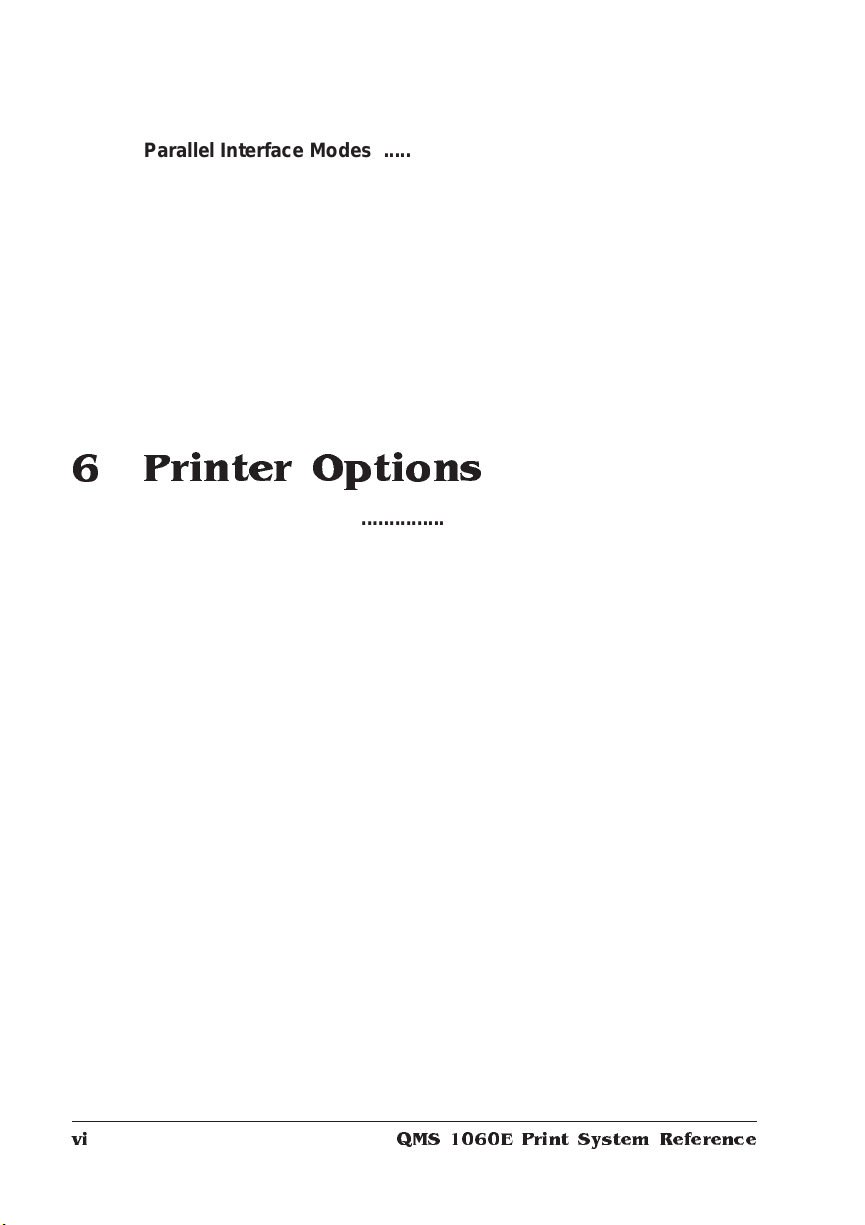
Parallel Interface Modes ........................................................... 5-29
Byte Mode 5-29
Compatibility Mode 5-29
ECP (Enhanced Compatibility Port) Mode 5-30
EPP (Enhanced Parallel Port) 5-30
Nibble Mode 5-30
PS Protocol Opti on . ... ..... ...... ... ..... ..... .... ... ...... ... ..... ..... .... ... ....... 5-30
Options 5-32
Advantages 5-33
Implementation 5-34
HP-GL Color Encoding .............................................................. 5-34
6 Printer Options
Introduction . . .... ... ..... ...... . ....... .... ... ..... ...... . ....... ..... .. ..... ...... ... ..... .. 6-2
Additional Media Cassettes ........................................................ 6-2
About the Option al Feeder ............................ ...... ....... ....... ....... .. 6-3
Unpacking the Optional Feeder 6-4
Installing the Optional Feeder 6-4
Loading the Optional Media Cassette 6-7
Loading the Optional Envelope Cassette 6-7
Removing the Controller Board ................................................. 6-9
Procedure 6-10
Reinstalling the Controller Board ............................................ 6-11
Procedure 6-12
Opti onal Fonts .. .. ..... .............. ........ ........... ........ ..... .............. ......6-14
Font Card ... ..... ..... ..... ....... ...... ..... ..... ..... ..... ....... ..... ...... ..... ... ....... 6-14
Using Font Cards 6-15
Removing Font Card 6-16
QMS 1060E Print System Referencevi
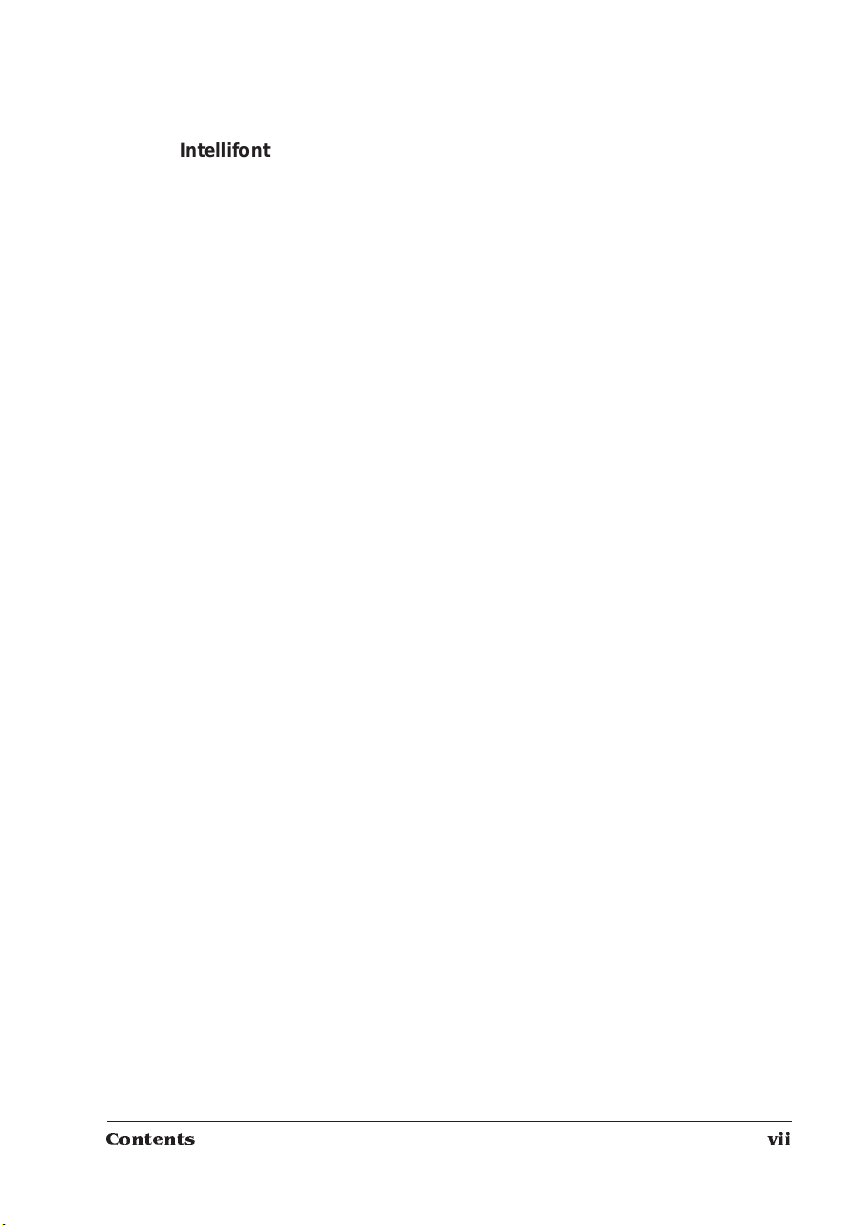
Intellifo nt SIM M .. .... ... .... ... ...... ... ... .... ... .... ... ..... .... ... .... ... ...... . ..... ..6 -1 7
What's in the Intellifont Kit 6-17
The Installation Procedure 6-17
Installing the Intellifont SIMM 6-17
Install the Intellifont SIMM 6-18
Replace the Controller Board 6-20
Increasing the Disk Cache Size 6-20
Verifying the Installation 6-21
Font List 6-22
Accessing the Fonts 6-24
Kanji Option Kit ..........................................................................6-24
Installing IDE-SCSI Board and IDE Hard Disk 6-25
Configuring the Printer for Kanji 6-25
Accessing the Kanji Fonts 6-26
Security Cards ....................... ...... .............. ..... .............. ........... ...6 -26
Using Secur ity C ards 6-26
Downloadin g an Emul atio n ........ ......... ....... ....... ......... ....... ...... ..6 -30
Single In-Line Memory Modules ............................................... 6-31
Installing a SIMM 6-32
Removing a SIMM 6-34
Ethernet or Token-Ring Network Interface . ............... ............ ..6-3 7
Optional Network Interface Assembly Kit 6-38
Installing an Optional Network Interface 6-38
Using an Optional Network Interface 6-41
Setting Optional Interface Parameters 6-41
Optional LocalTalk Interface .....................................................6-41
Optional LocalTalk Interface Assembly Kit 6-42
Installing an Optional LocalTalk Interface 6-42
Using the Optional Loc alTalk Interface ..... .......... .............. ..... ..6-4 5
Interface 6-45
Macintosh Interface Cabling 6-46
Making the Connection 6-47
Macintosh Printing Software 6-47
Testing Macintosh Communication 6-52
Printing from the Macintosh 6-53
Setting LocalTalk Interface Parameters 6-53
Contents vii
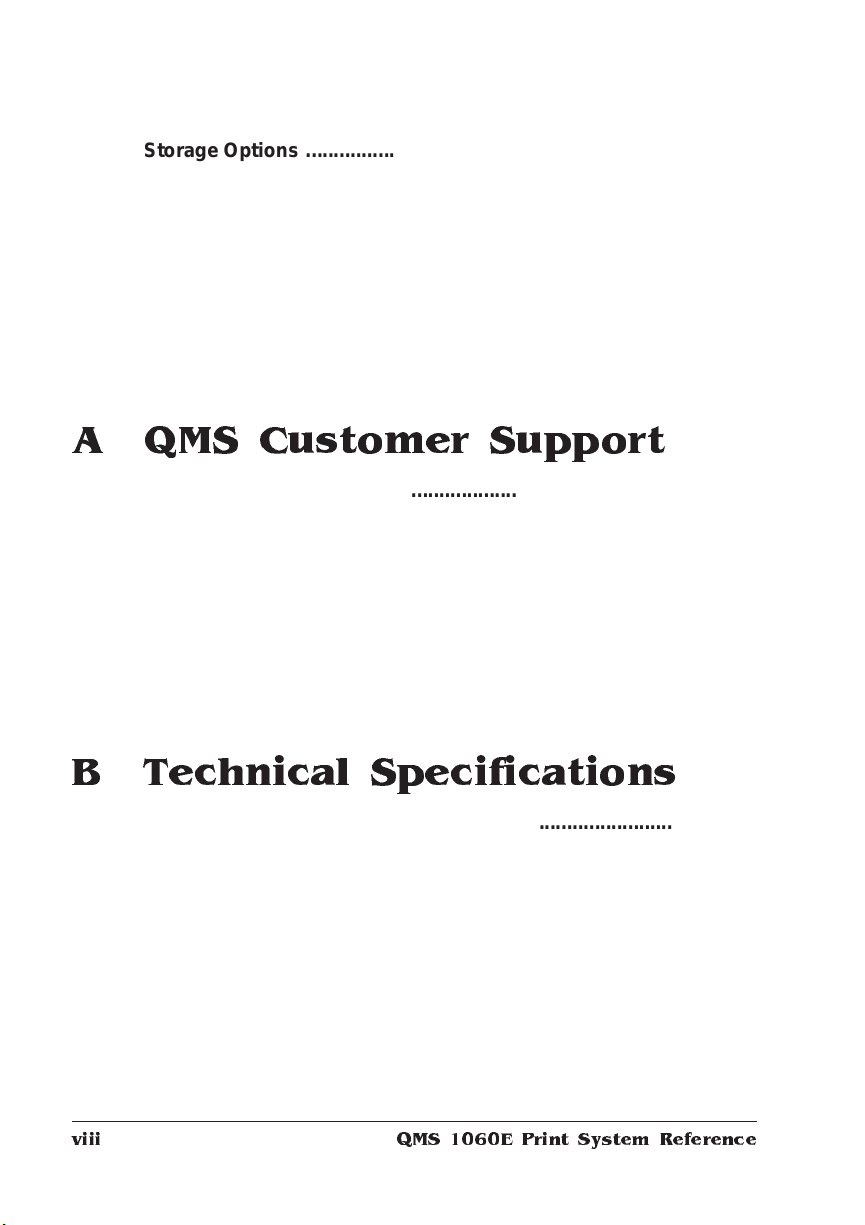
Storage Options .........................................................................6-57
IDE-SCSI Board 6-57
Internal IDE Hard Disk 6-64
External SCSI Hard Disks 6-68
Identifying Hard Disks 6-68
Turning on an External Hard Disk 6-70
Configuring Hard Disks 6-70
Using the Disk Operations Menu 6-71
Formatting a Hard Disk 6-71
Installing an Optional Font 6-73
Removing an Optional Font 6-74
A QMS Customer Support
Sources of Supp ort ....... ..... ..... ..... ..... ....... ...... ..... ..... ... ....... ....... ..A -2
Your QMS Vendor A-2
Your Application Vendor A-2
Q-FAX A-2
The QMS Corporate Bulletin Board System A-3
CompuServe A-3
Internet A-3
QMS Customer Response Center (CRC) A-4
QMS National Service A-5
QMS World-wide Offices .............................................................A-6
B Technical Specifications
Print Engine Specifications ........................................................B-2
Physical Characteristics .............................................................B-3
Controller Specifications ............................................................B-4
Electrical Requirements . ....... .... ... ..... .... ... ....... .... . ....... ...... . ....... ..B -5
Environmental Requirements ........... ....... .. ..... ..... .... ... ....... .. ..... ..B -5
Print Media ...................................................................................B-6
Print Media Sizes B-7
Print Media Selection B-8
QMS 1060E Print System Referenceviii
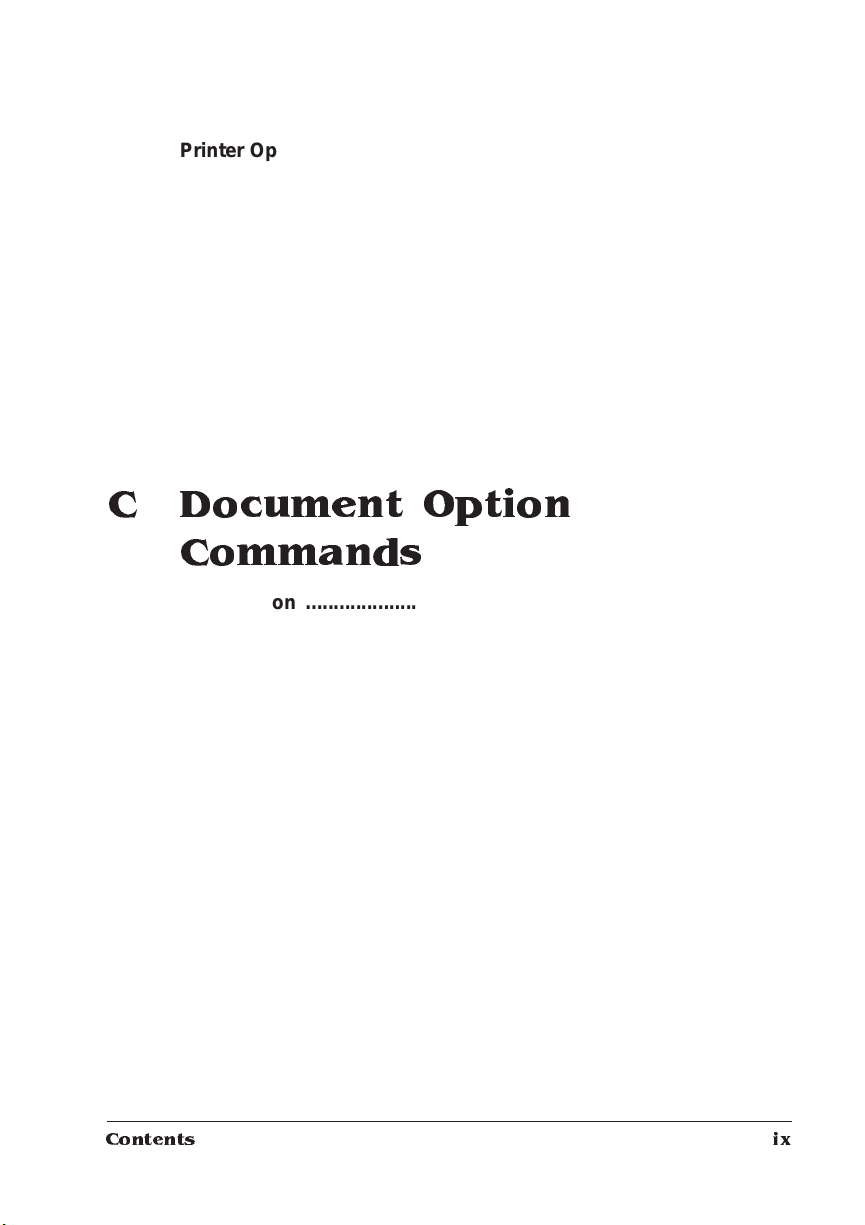
Printer Option s . . ....... ...... ..... ..... ..... ..... ....... ..... ...... ..... ... ....... ..... ... B -9
Consumable Supplies ...............................................................B-10
Cable Pinouts ........... ....... ...... ..... ..... ... ....... ..... ....... ...... ... ..... ..... . B-1 1
Centronics/IEEE1284 Parallel B-11
Notes to the Table B-12
Serial B-12
LocalTalk (Optional Interface) B-14
Macintosh to Serial B-14
Ethernet B-15
Warranty Considerati ons . .......... ................... .............. ............. B -16
Consumables and Your Warranty B-16
Electrostatic Discharge and Your Warranty B-16
C Document Option
Commands
Introduction ................................................................................. C-2
Supported DOCs ............................................ ..................... ........ C -2
Header/Trailer Page Commands C-2
HP-GL Emulation Commands C-3
HP PCL 5 Emulation Comma nds C-3
Lineprinter Emulation Commands C-4
PostScript Emulation Commands C-4
Printer Commands C-4
PCL 5 Emulati on Term inology ....... ... .... ... ..... .... ... .... ... ...... . ..... ... C -5
Resource C-5
Object C-5
Fonts C-7
Font Index Numbers C-7
Updated PCL 5 DOCs ............. ..... .............. ..... .............. ....... ........ C -8
Contents ix
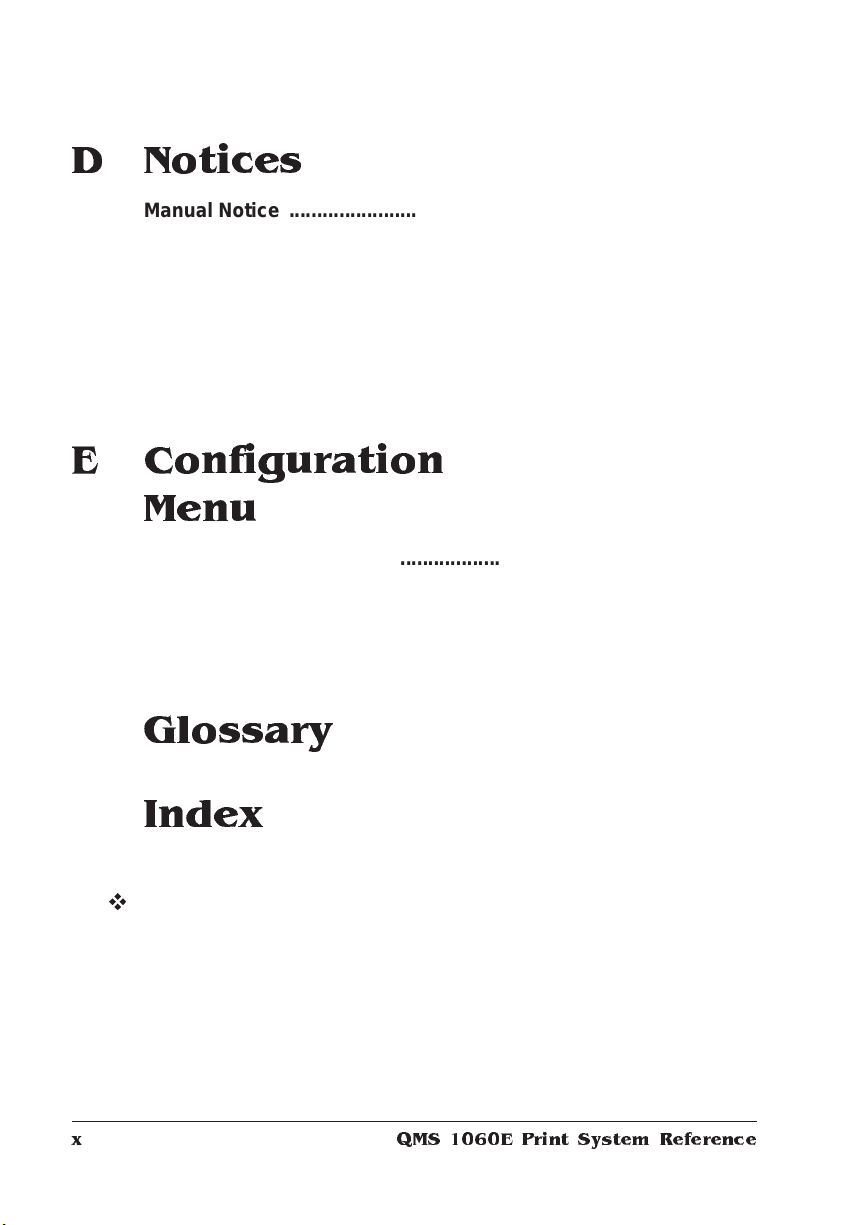
D Notices
Manual Notice .......... ....... ....... ....... ....... ....... ....... ......... ....... ....... ...D -2
Laser Safety .................................................................................D-2
FCC Complian ce ...... ....... ....... ....... ..... ....... ....... ......... ....... ....... .....D -2
Energy Star Compliance .............................................................D-4
Canadian Users Statement ......................................................... D-4
Colophon ...................................................................................... D-5
E Configuration
Menu
Introduction . . .... ... ..... ...... . ....... .... ... ..... ...... . ....... ..... .. ..... ...... ... ..... ..E-2
Menu Chart Conventions E-2
Configuration Menu .....................................................................E-3
Administration/Emulations Menu E-4
Administration/Communications Menu E-5
Glossary
Index
v
QMS 1060E Print System Referencex
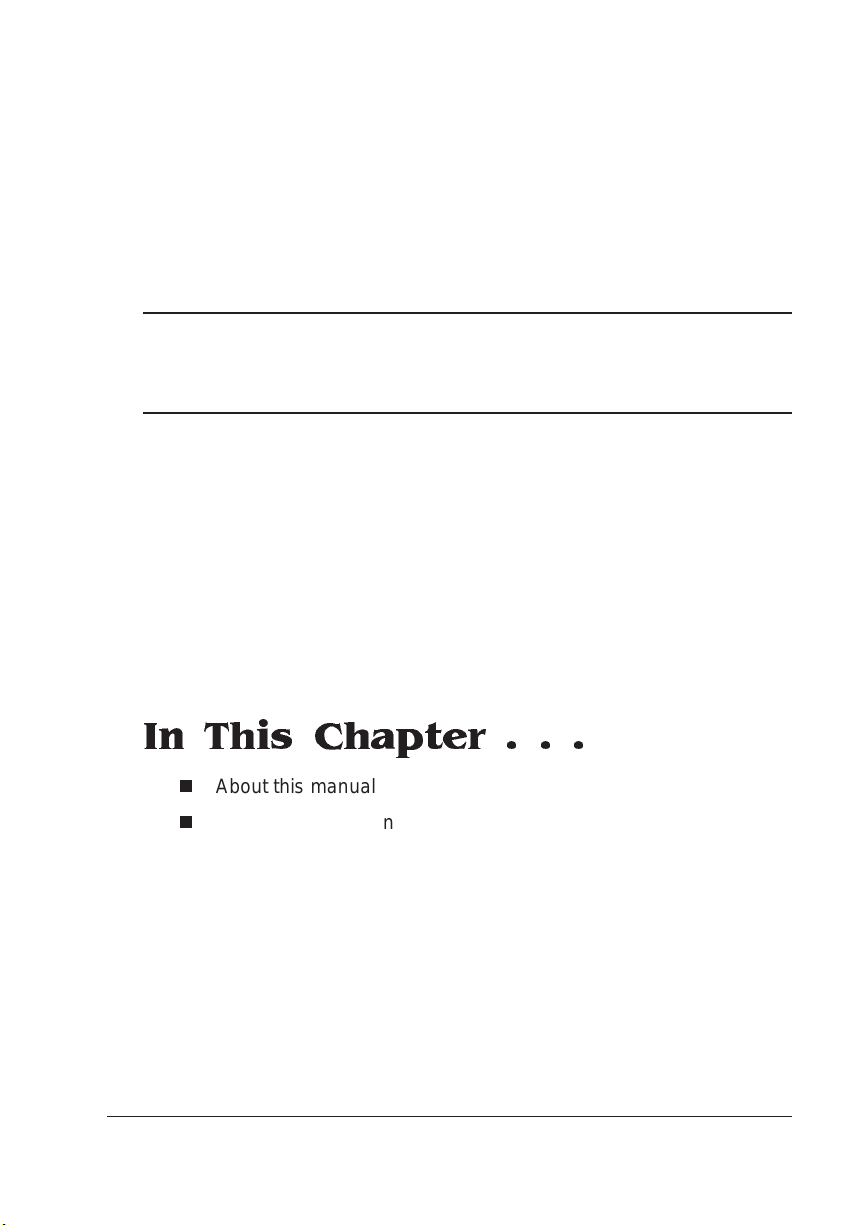
1
Introduction
In This Chapter . . .
n
About this manual
n
Typographic conventions
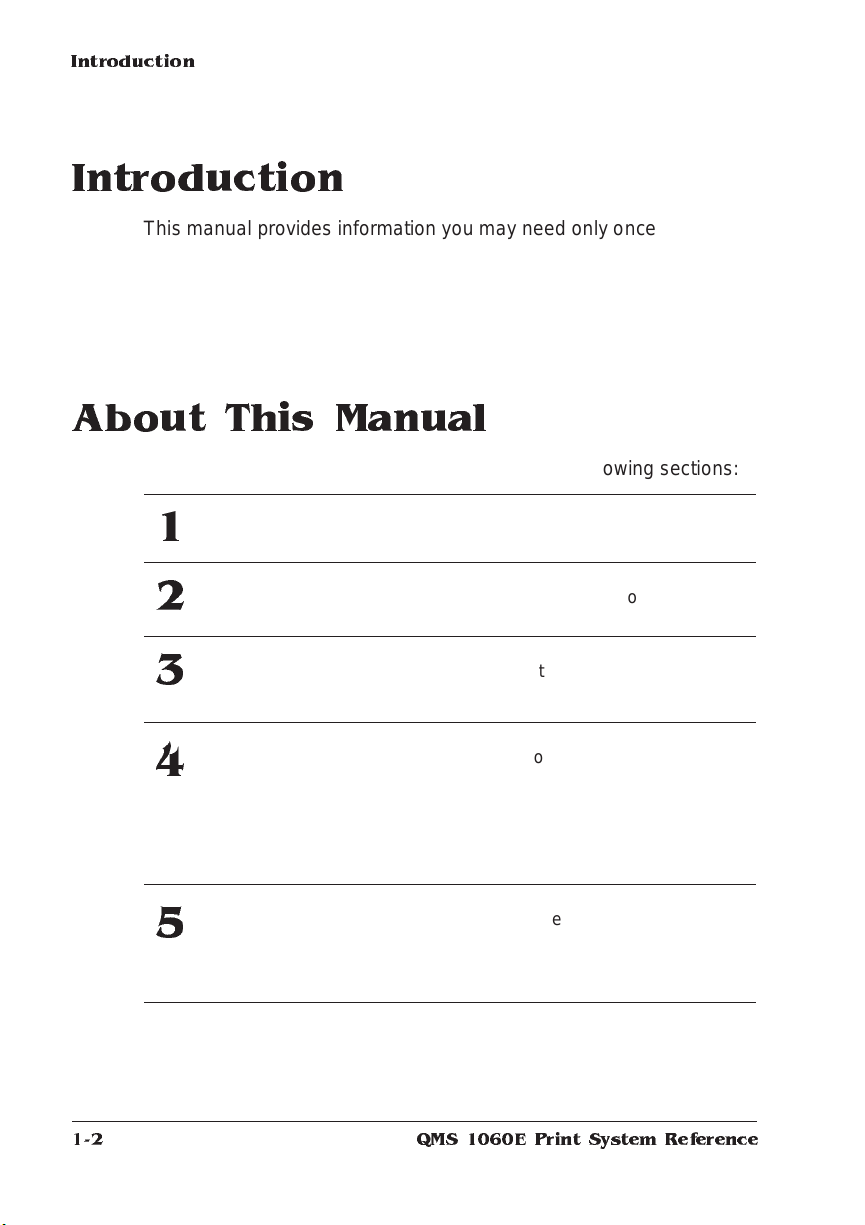
Introduction
Introduction
This manual provides information you may need only once in a while.
Use it in conjunction with your other QMS 1060E Print System documentation.
Here’s a brief overview of what’s included in this manual.
About This Manual
The informati on in thi s manual is divided into the foll owing secti on s:
Introduction
1
Print Media
2
Professional
3
Printing
Printer
4
Configuration
Additional
5
Technical
Information
Provides an overview of the manual.
Lists print media sizes, margins, and
imageable areas and provides media
storage information.
Discusses typographic terms, displays
the printer’s typefaces, and provides
some page design tips.
Explains the methods of configuring the
printer, demonstrates how to use the
printer control panel, and provides a
complete discussion of the
configuration menu options including
downloading system software to flash
memory.
Discusses memory terms and
configuration, end job mode, gamma
correction, ESP modes, parallel
interface modes, PS Protocol, and HPGL color encoding.
1-2
QMS 1060E Print System Reference
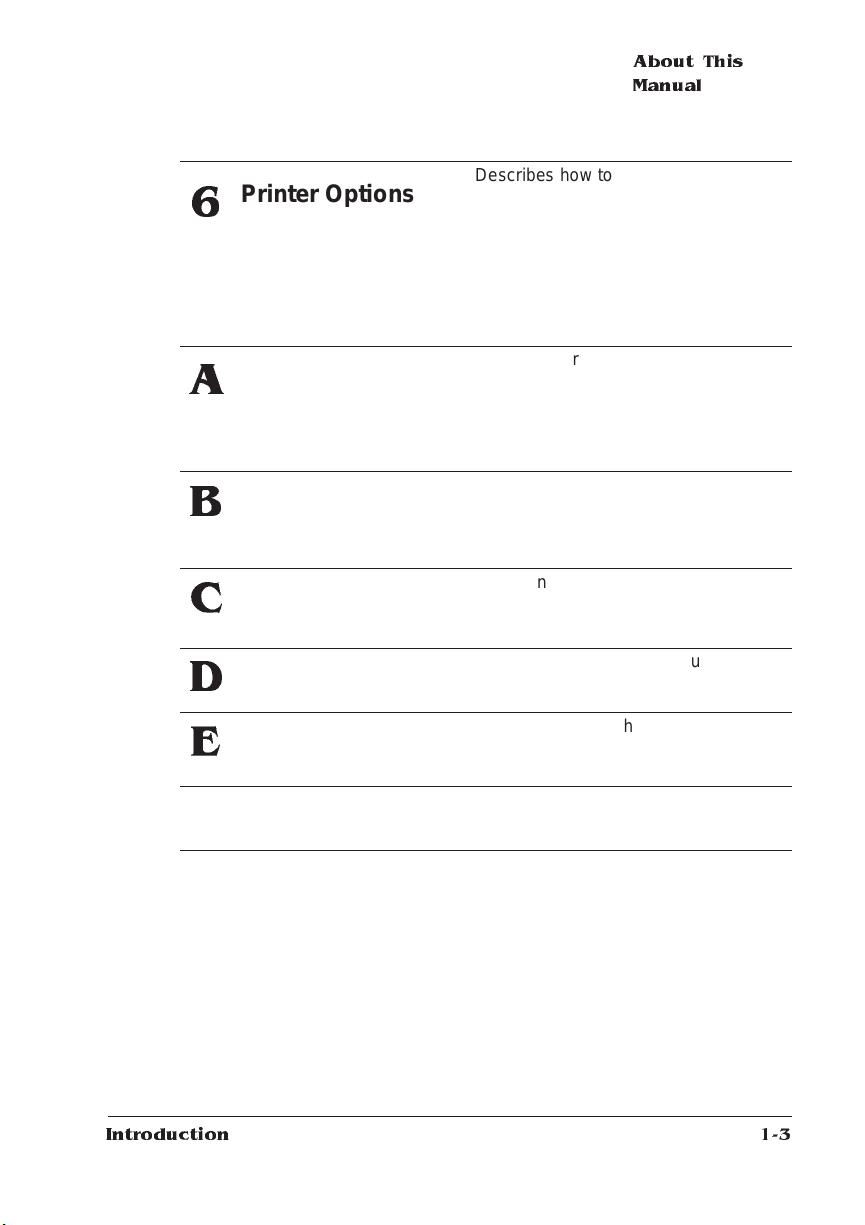
Printer Options
6
QMS Customer
A
Support
About This
Manual
Describes how to install and use
additional media input sources and a
paper feeder; optional fonts; security
cards; memory upgrades (SIMMs);
network and LocalTalk interfaces; and
SCSI or IDE internal hard disks. It also
describes how to download an optional
emulation.
Provides world-wide product sales and
support telephone numbers and
describes how to communicate with
QMS through the QMS Bulletin Board,
CompuServe, the Internet, and Q-FAX.
Technical
B
Specifications
Document Option
C
Commands
Notices
D
Configuration Menu
E
Glossary
Provides technical specifications for
the printer, shows cable pinouts, and
lists available supplies and replacement
parts .
Lists printer-supported D ocument
Option Commands (DOCs) and
updated PCL 5 terminology and DOCs.
Lists printer-supported D ocument
Option Commands (DOCs).
Provides a menu chart that shows the
structural layout of the configuration
menu options.
Defines commonly used terms.
Introduction
1-3
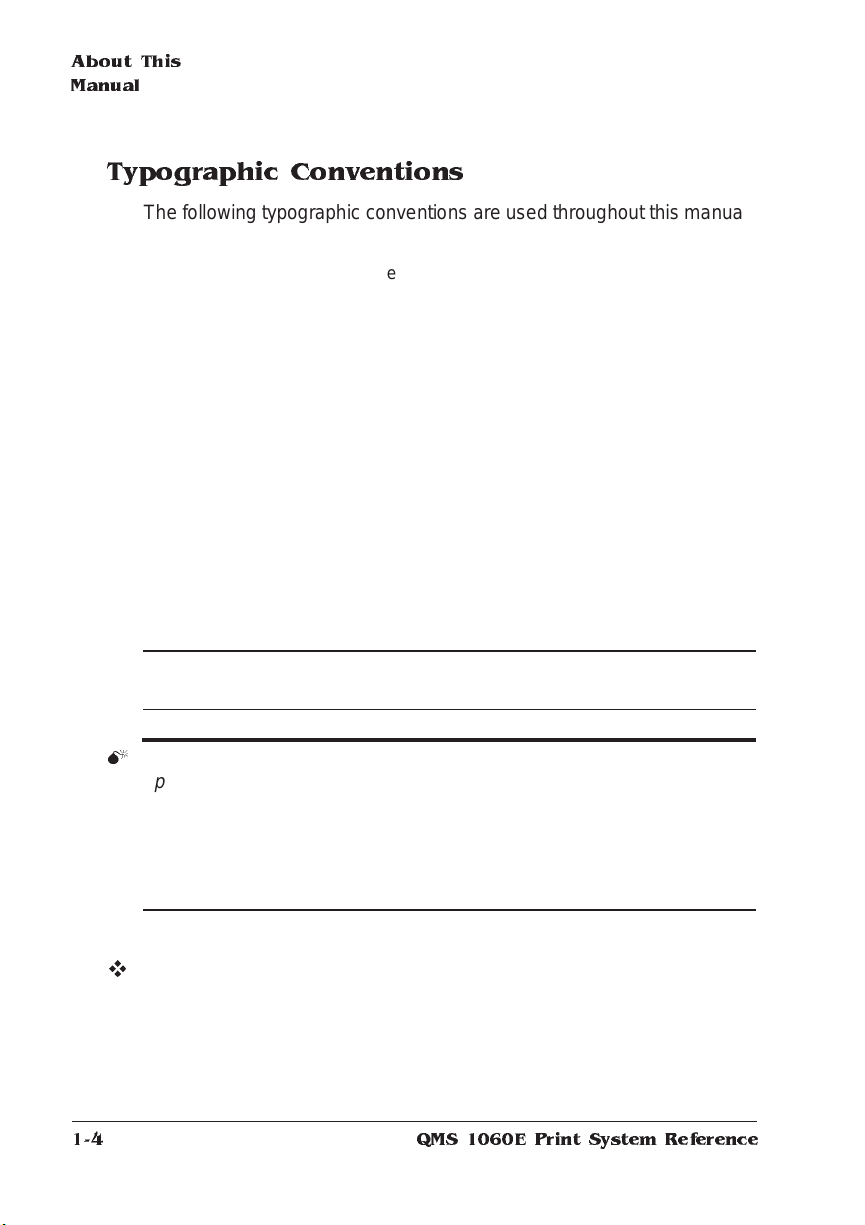
About This
Manual
Typographic Conventions
The following typographic conventions are used throughout this manual:
Mixed-Case
Cour ier
Mixed-Case
Italic Courier
UPPERCASE
COUR IER
lowercase bold PostScript operators and DOS commands
lowercase italic
UPPERCASE File and utility names
↵ Press the Enter key (PC) or Return key (Macintosh)
^ Press and hold down the Ctrl key (PC)
» Note:
Notes contain tips, extra informati on, or important inform ation
Text you type, and messages and information
displayed on the screen
Variable text you type; replace the italicized word(s)
with information specific to your printer or computer
Information displayed in the printer message window
Variable information in text
that deserves emphasis or reiteration.
▲ Caution:
Cautions present information that you need to know to
avoid equipment damage, proce ss failure, or extreme annoyanc e.
M
WARNING !
Warnings indicate the possibi lity of personal inju ry if a
specific procedure is not performed exactly as des cribed in the
manual.
1-4
ACHTUNG!
Bitte halten Sie sich exakt an die im Handbuch
beschriebene Vorgehensweise, da sonst Verletzungsgefahr
bestehen könnte.
v
QMS 1060E Print System Reference
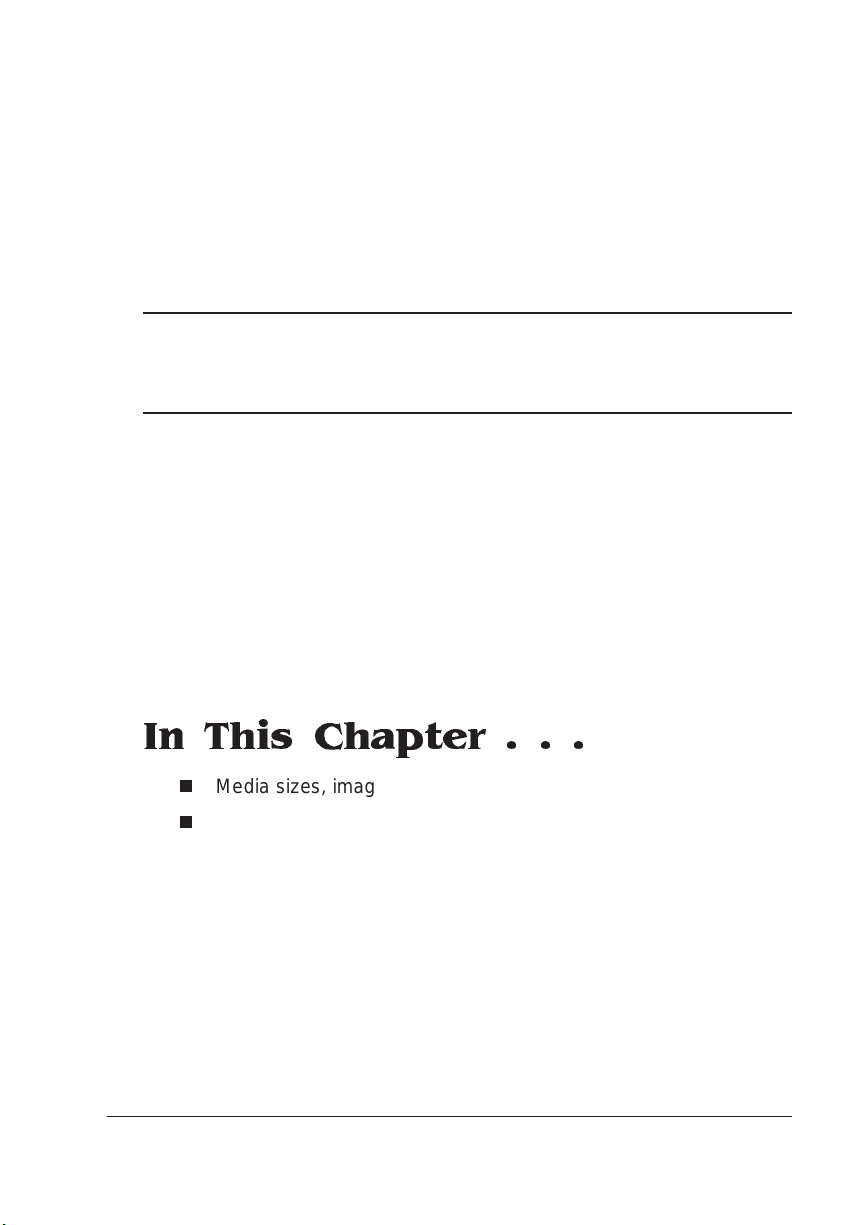
2
Print Media
In This Chapter . . .
n
Media sizes, imageable areas, and ma rg ins
n
Media storage
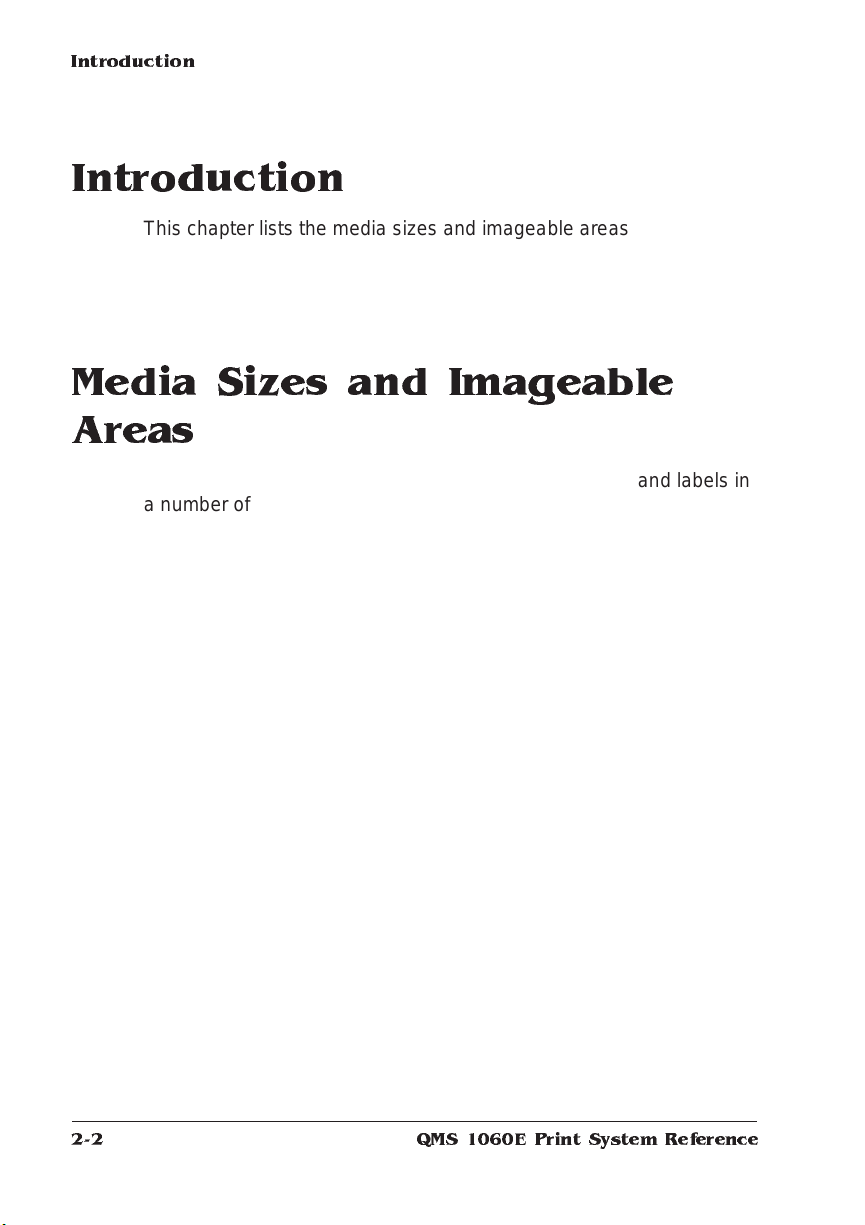
Introduction
Introduction
This chapter lists t he media sizes and imageable areas supported by
the QMS 1060E Print System , and then pro vides info rmat ion on
selecting and storing media.
Media Sizes and Imageable Areas
Your printer supports paper, envelopes, transparencies, and labels in
a number of sizes. Each size has a certain imageable area, the maximum area a printer can access, which is limited by the physical media
size, the margins required by the printer, and the amount of memory
available for the full-page fram e buffer.
» Note:
2-2
The media size must match the cassett e size. Since the
cassette sends a size signal to the printer controller, using the wrong
size media will cause your image to be positioned incorrectly on the
page or clipped. You may purchase additional cassettes from your
QMS vendor.
QMS 1060E Print System Reference
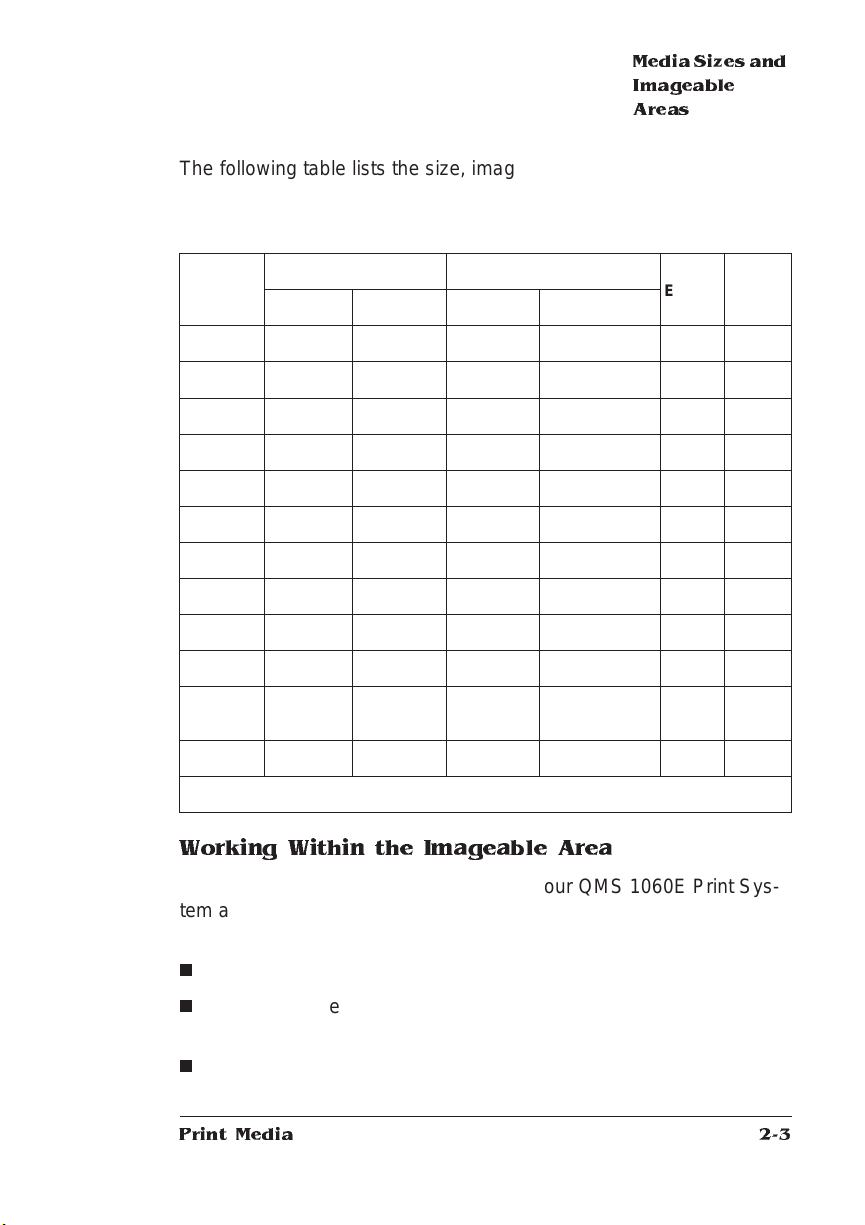
Media Siz es and
Imageable
Areas
The following table lists the size, imageable area, feed ed ge (the
edge of the media drawn in the printer first), and input source (tray or
cassette from which media is accepted) for all supported media. i
Media Media Size Imageable Area Feed
Inches Millimeters Inches Millimeters
A4 8.2x11.7 208x297 7.94x11.34 201.68x288.04 Short M S O
B5 ISO 6.93x9.85 176x250 6.59x9.5 167.39x241.30 Short M
Executive 7.25x10.5 184x267 6.94x10.17 176.28x258.32 Short M
Legal 8.5x14.0 216x356 8.19x13.66 208.03x346.96 Short M S O
Letter 8.5x11.0 216x279 8.16x10.69 207.26x271.53 Short M S O
Com 9 3.88x8.88 99x226 3.38x8. 56 85.85x217.42 Short M S O
Com 10 4.13x9. 50 105x241 3.81x9. 19 96.77x23 3.4 3 S ho rt M S O
DL 4.33x8.67 110x220 3.17x7.50 80.52x190.50 Short M S O
Monarch 3.88x7.50 99x191 2.69x6.32 68.33x160.53 Short M S O
C5 6.38x9.01 162x229 5.19x7.82 131.83x198.63 Short M S O
Envelope
Postcard 4.13x5.83 105x149 3.83x5.50 97.28x139.70 Short M
*Input Source Key: M = Multipurpose Tray; S = Standard Feeder; O = Optional Feeder
3.6 to 6.65
5.86 to 9.43
91 to 169 x
149 to 240
2.4 to 5.7
4.66 to 8.64
60.96 to 144.78
118.36 to 219.46
Edge
Short M S O
*Input
Source
Working Within the Imageable Area
The imageable areas for print media on your QMS 1060E Print System are not centered vertically on their respective pages and may
1
----- -
vary " (1.6 mm). You can align the image in several different ways:
16
n
Adjust the margins or page size through your application
n
Use the printer ’s control panel (Admini strat ion/ En gine/ Image
Alignment menu)
n
Use the PS Executive Series Utilities
Print Me d ia
2-3
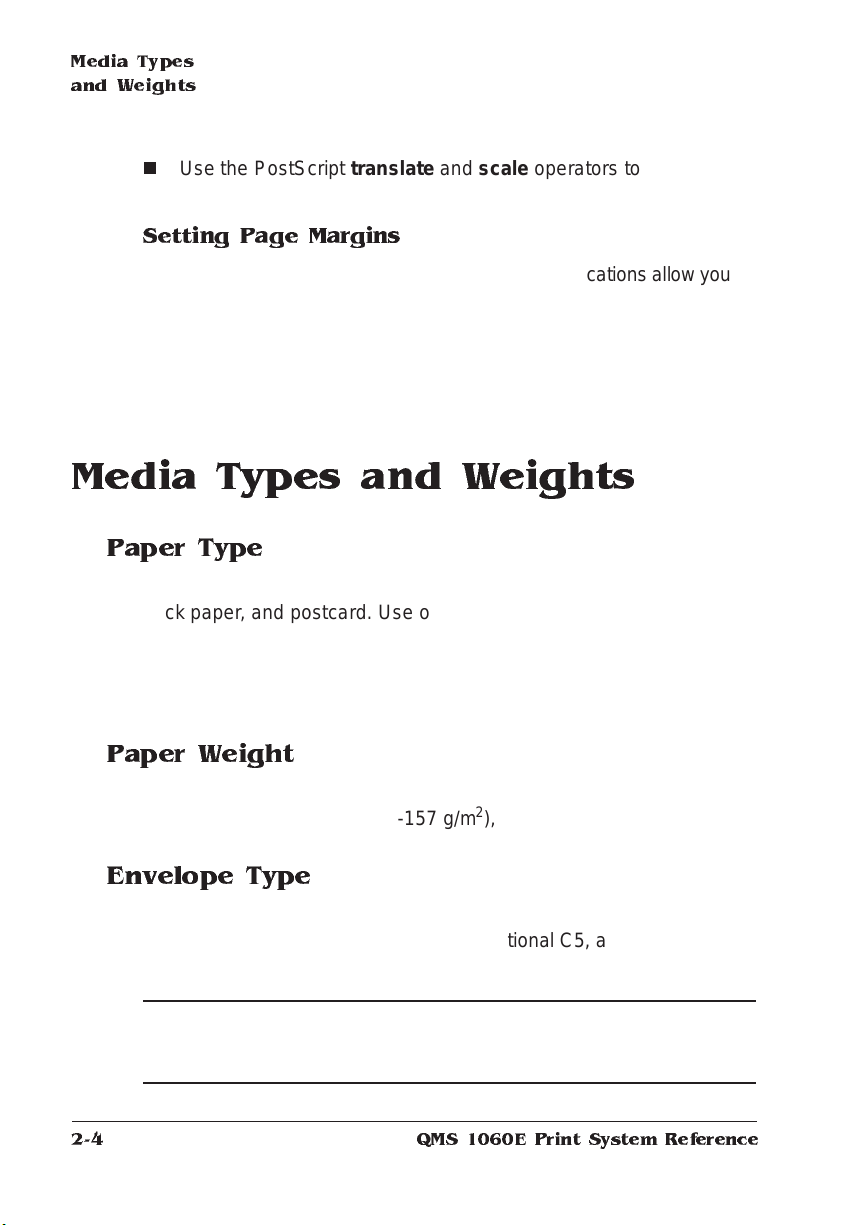
Media Types
and Weig hts
n
Use the PostScript translate and scale operators to reduce
image size and change its placement on the page.
Setting Page Margins
Margin s are set th rough y our app lic ation . Some appli catio ns all ow yo u to
set custom page sizes and margins while others allow only standard
page sizes and margins. If you choose a standard format, you may lose
part of your image due to imageable area constraints. If you can customsize your page, use exactly those sizes given for the imageable area.
Media Types and Weights
Paper Type
The printer supports plain paper, recycled paper, letterhead/memo,
thick paper, and postcard. Use only paper recommended for laser
printers, such as Hammermill Laser Print.
» Note:
We do not recommend printing on perfo rated or 3-hole
punched paper.
Paper Weight
The printer supports plain paper, 16-24 lb (64-90 g/m2), in cassettes
and thick paper, 24-42 lb (90-157 g/m
Envelope Type
The printer supports the following envelopes: Commercial 9, Commercial 10, Monarch, International DL, International C5, and custom envelopes in the multipurpose tray or in an optional envelope cassette.
▲ Caution:
envelope to make sure it can withstand the fusing temperature before
starting a big job.
2-4
2
), in the manual feed tra y.
The heat of the fuser may seal some envelopes. Test an
QMS 1060E Print System Reference
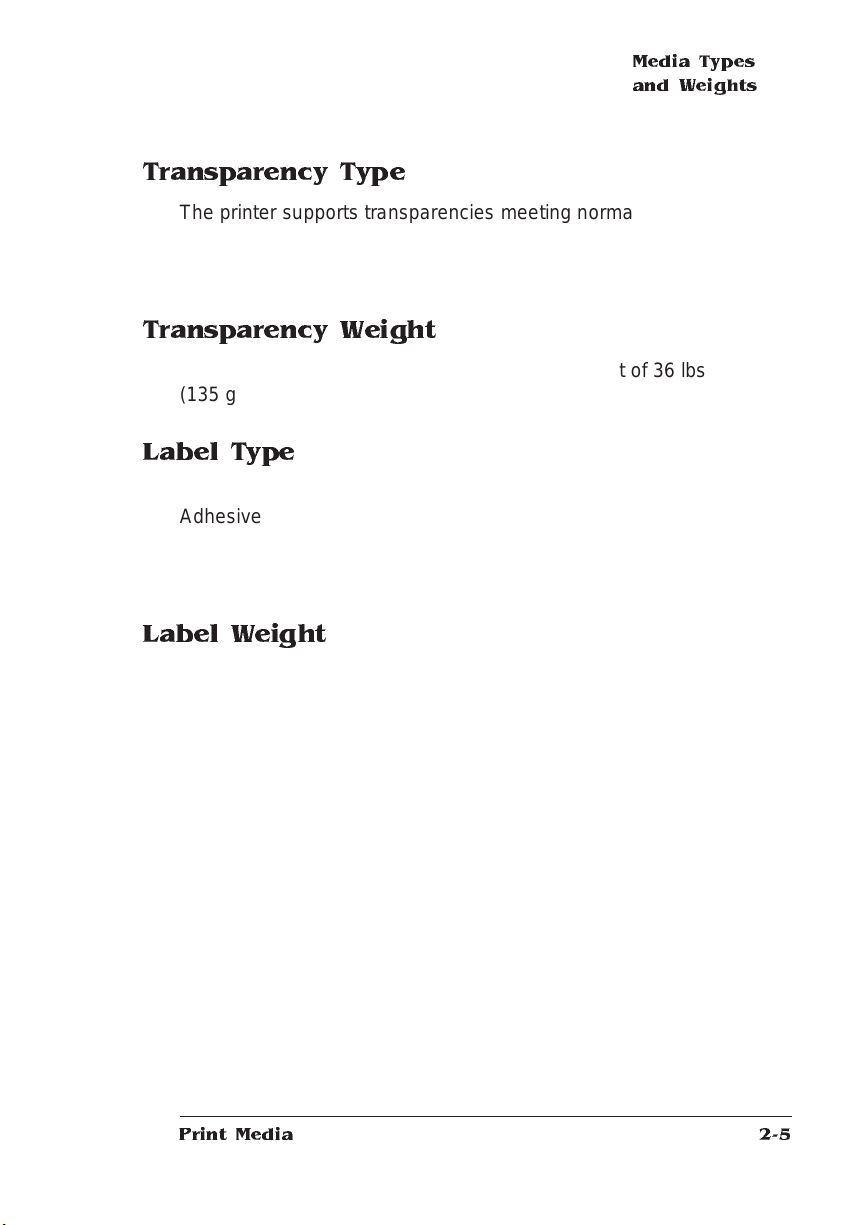
Media Types
and Weig hts
Transparency Type
The printer supports transparencies mee ting normal photocopier
standards, such as 3M PP2500.
» Note:
Use only transparencies recommended for laser printers.
Transparency Weight
The printer supports transparencies up to a weight of 36 lbs
(135 g/m
2
).
Label Type
Use only labels recommended for laser printers, such as Avery 5260.
Adhesive label stock has pressure-sensitive (peel and stick) adhesive
backing.
» Note:
Always use the multipurpose tray to print labels.
Label Weight
The printer supports 24-42 lb (90-157 g/m2) labels.
Print Me d ia
2-5
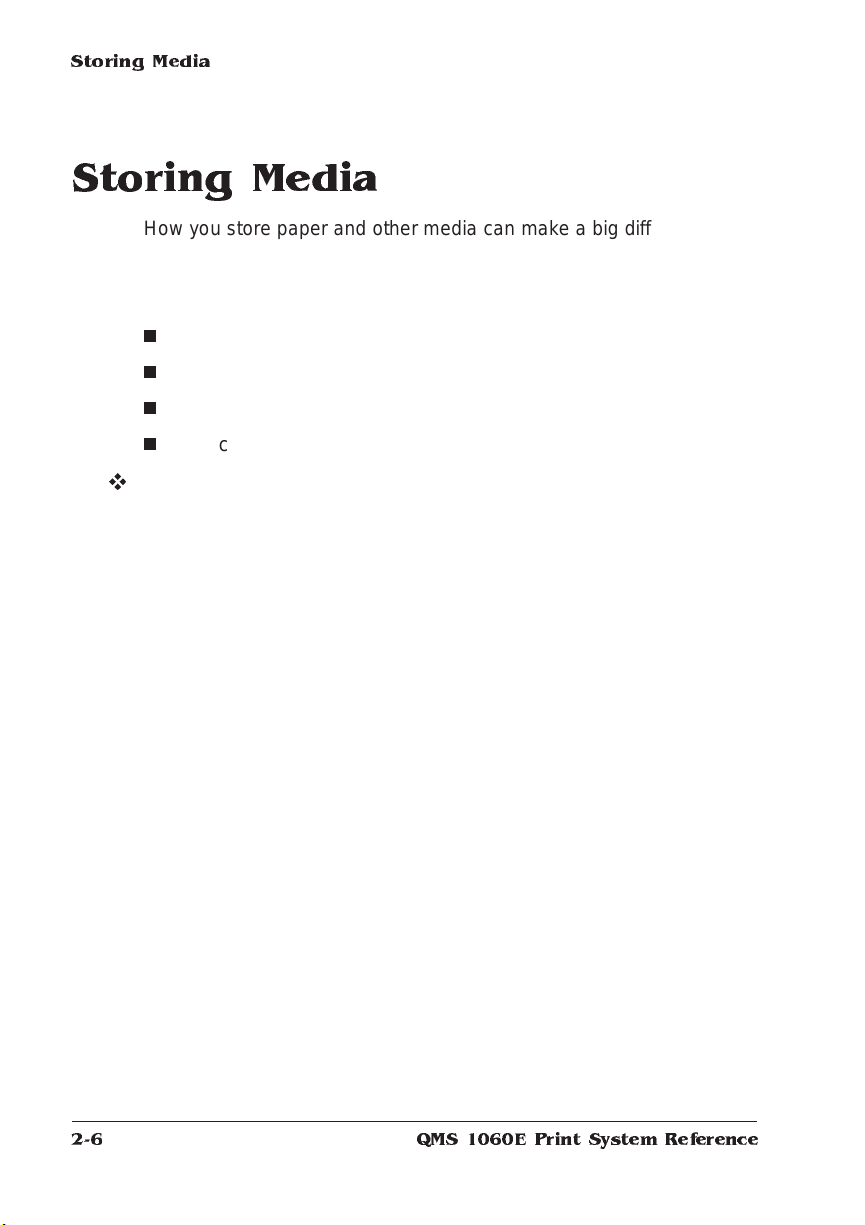
Storing Media
Storing Media
How you store paper and other media can make a big difference in
print quality and printer operation. Improperly stored media increases
the chance of jams during printing and can drastically affect the
appearance of your work. Keep media in good condition by storing it
n
In its wrapper
n
On a flat surface
n
In a closed cabinet
n
In a cool, dry area
v
2-6
QMS 1060E Print System Reference
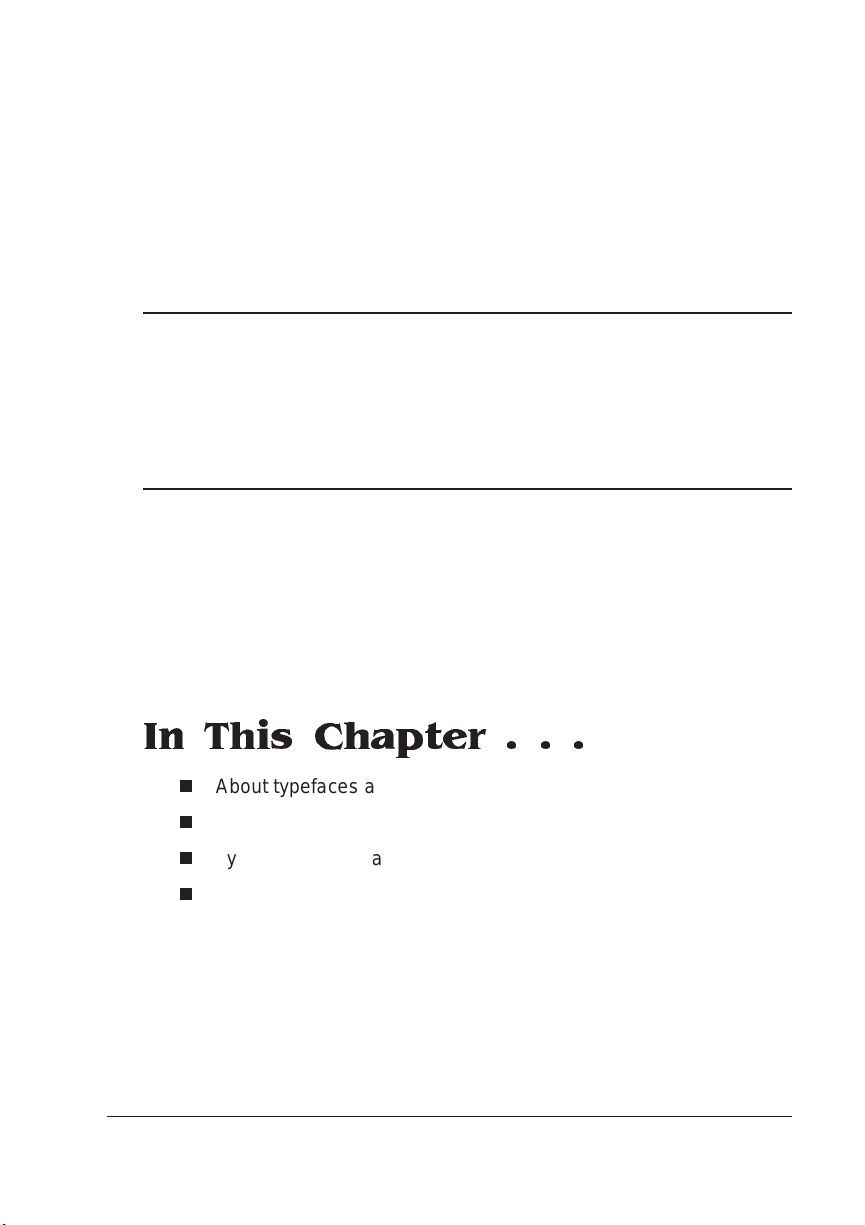
3
Professional Printing
In This Chapter . . .
n
About typefaces and fonts
n
Typography term s
n
Typeface classif ication
n
Resident typefaces, font s, and symbol set s
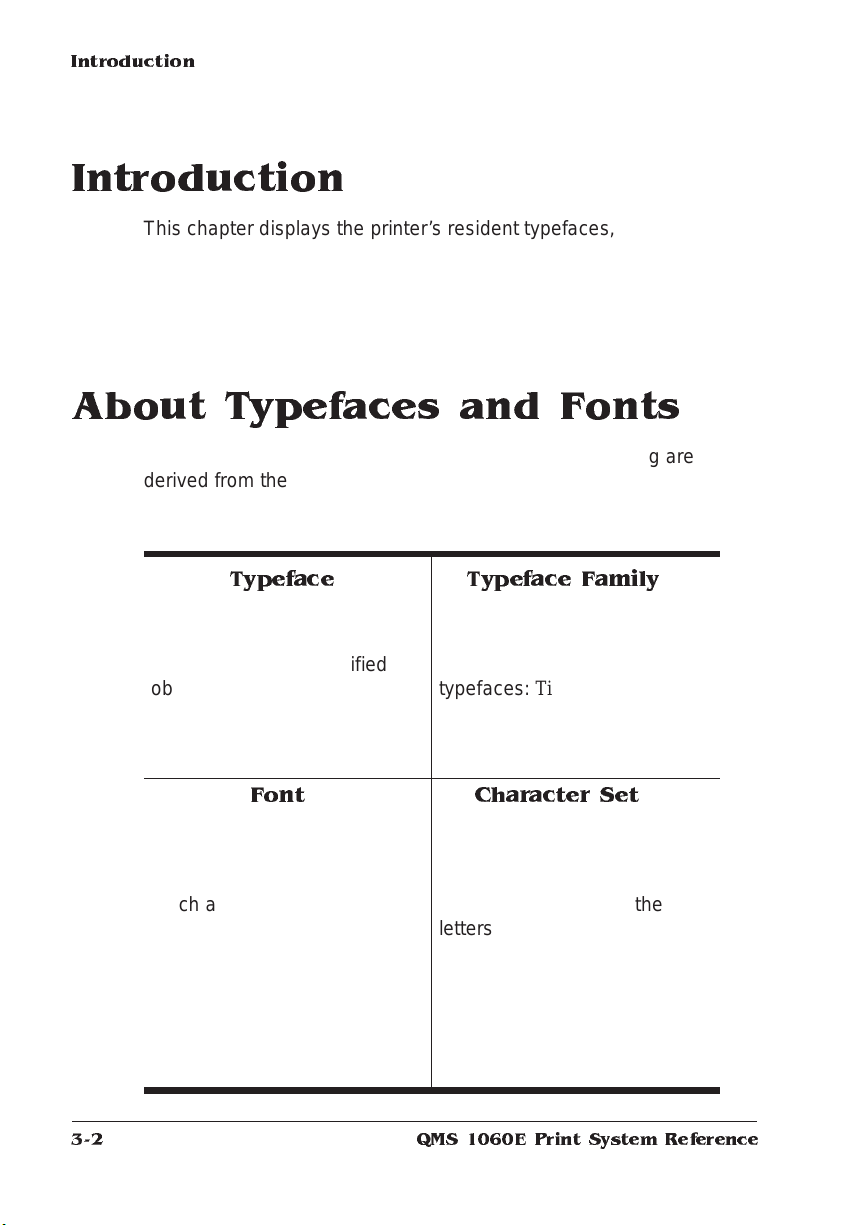
Introduction
Introduction
This chapter displays the printer’s resident typefaces, offers suggestions for using them, and includes page design tips. A bibliography for
graphic design and desktop publishing can be found at the end of this
chapter.
About Typefaces and Fonts
Many of the terms and phrases used in desktop publishing are
derived from the language of professional printers and typesetters.
This section explains common words and phrases used when discussing typefaces.
3-2
Typeface
A named design of a set of
printed characters, such as
Times, that has a specified
obliqueness (degree of slant)
and stroke weight (thickness of
stroke). It does not define a
particular size.
Font
A set of characters of the same
typeface (such as Times), style
italic
(such as
(such as bold), and point size
(such as 10). Although you hear
the term “font” used more
generally, as if referring to a
typeface, it’s really a subset of a
typeface.
), stroke weight
Typeface Fa mily
A group of similar typefaces.
For example, the Times
typeface family consists of four
typefaces: Times Roman, Times
Bold, Times Italic, and Times
Bold Italic.
Character Set
A collection of symbols
designed for various printing
applications. Many character
sets are composed of the
letters (uppercase and
lowercase A-Z), digits (0-9),
and any symbol (such as blank
space, dollar sign, and
ampersand). Other character
sets are composed entirely of
symbols.
QMS 1060E Print System Reference
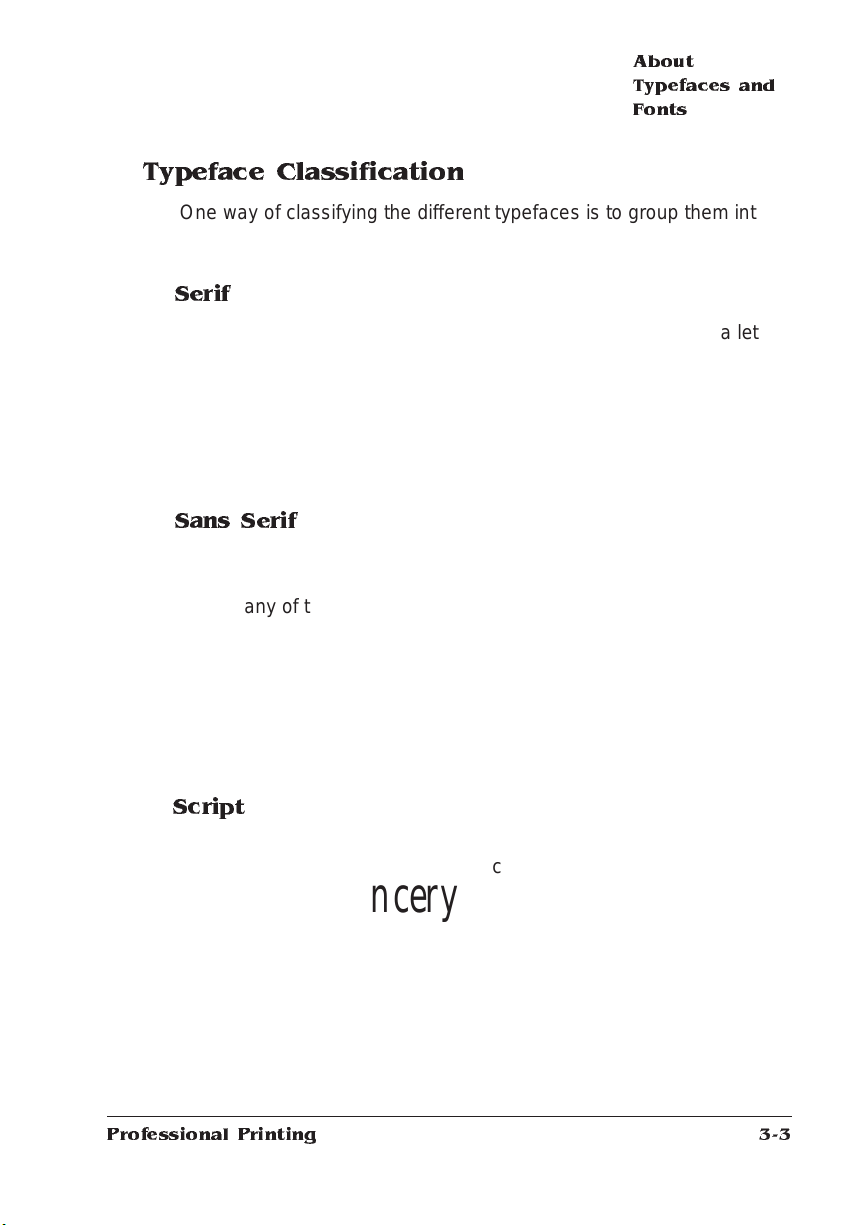
About
Typefaces and
Fonts
Typeface Classification
One way of classifying the different typefa ces is to group them into
the following categories:
Serif
A serif is a decorative line or tail on the ends of the strokes of a letter.
Serifs, usually on the lower half of a letter, have also been
referred to as feet or curlicues.
Times Roman
and Times are serif typefaces. In the example shown, all the letters
except “e” and “o” have serifs.
Sans Serif
Sans serif (“sans” is French for
“without”) indicates a typeface
without any of these small tails. A
sans serif typeface is decorative by the shape and styling of its letters
but has less detail than a serif typeface. Helvetica, Helvet ica
Condensed, Helvet ica Narrow, and ITC Avant Garde Gothic are all
sans serif typefaces. In the example shown above, the slight curving
at the bottom of the letters “t” and “a” is not a serif. It is part of the line
forming the letter rather tha n a decorative line added on.
Courier, ITC Bookman, New
Century Schoolbook, Palatino,
Helvetica
Script
Script typefaces simulat e handwriting or brush letterin g. Each letter is
Zapf Chancery
Professional Printing
connected visually, if not
physically . ITC Zapf Chancery is a
script typeface.
3-3
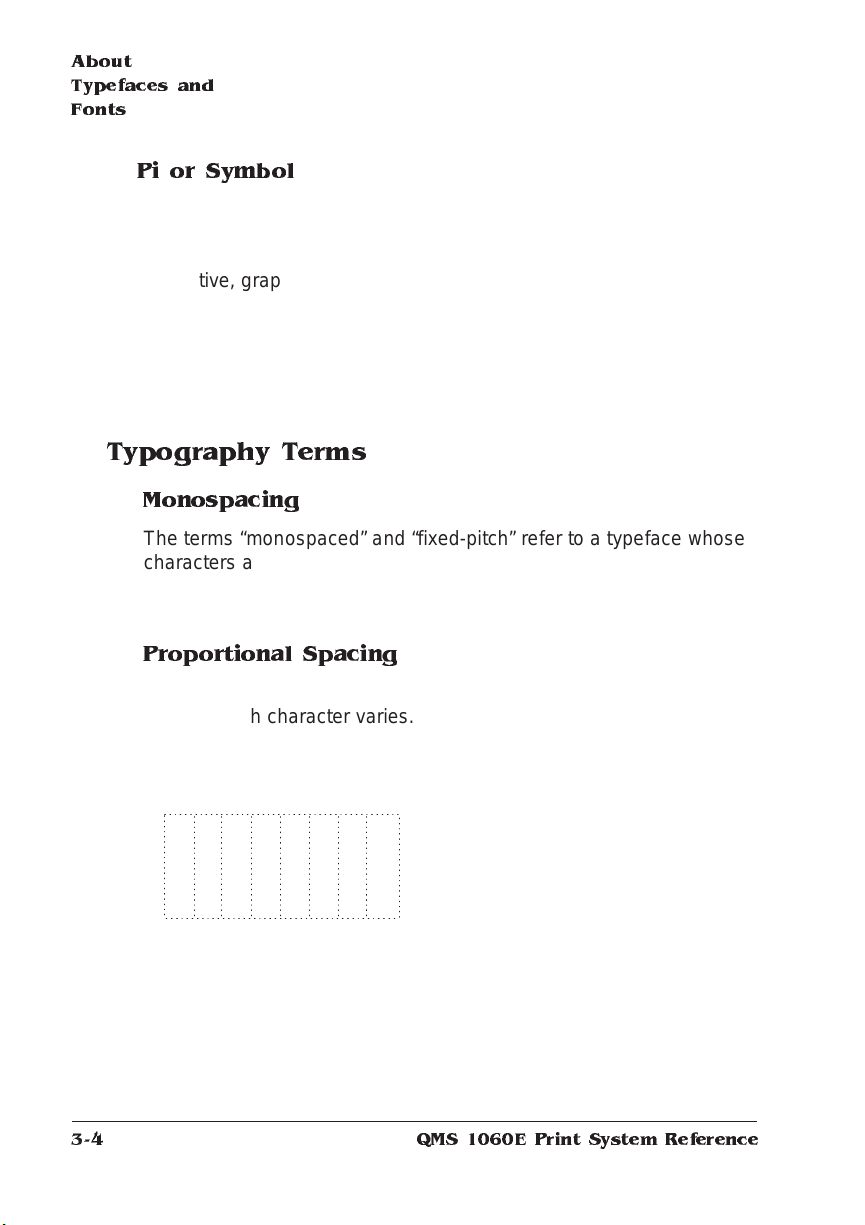
About
Typefaces a nd
Fonts
Pi or Symbol
Pi or symbol typefaces are
collections of assorted specialpurpose characters (f or example,
decorative, graphic, math, or
monetary characters). They are especially useful for highlighting items
in lists, providing graphics, and displaying symbols that might
otherwise have to be drawn in by hand. Many typefaces today include
a complement of the more commonl y used pi characters. Symbol and
ITC Zapf Dingbats are pi typefaces.
Typography Terms
Monospacing
The terms “monospaced” and “fixed-pitch” refer to a typeface whose
characters all have uniform and equal spacing. These typefaces a re
useful for spreadsheets and other documents with colum nar data.
Monospacing is the opposite of proporti onal spacing.
Σψµβολ
3-4
Proportional Spacing
The term “proportionally spaced” refer s to a typeface in which the
width of each character varies. For example, the letter “i” is thinner
than the letter “m” and therefore takes up less space. Proportional
spacing saves page space and is easier on the eye. This manual’s
text uses the Helvetica font, a proportionall y spaced typeface.
Because proportionally spaced type-
alphabet
alphabet
between a monospaced typeface (Courier) and a typeface (Times).
faces place each character according to its individual size, they
increase legibility and readabil ity.
This example shows the difference
QMS 1060E Print System Reference
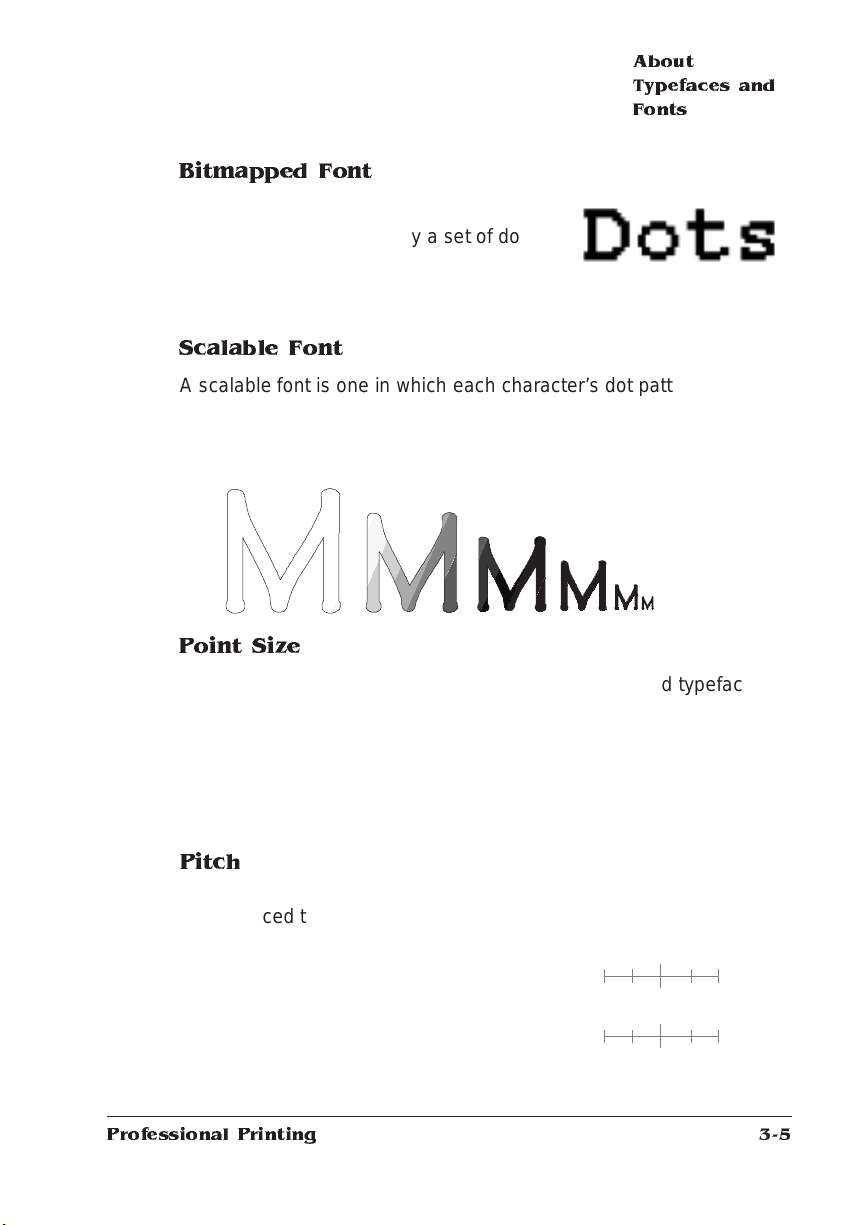
About
Typefaces and
Fonts
Bitmapped Font
A bitmapped font is a one in which each
character is represented by a set of dot
patterns. Each font size requires a different
set of dot patterns.
Scalable Font
A scalable font is one in which each character’s dot pattern (bitmap)
is generated from a mathematical representation (or outl ine) of the
character. Scalable fonts elimi nate the need to store many different
font sizes.
Point Size
Point size refers to the height of a proportionally spaced typeface. A
point is a unit of measure equal to
size, the larger the letter. The following example shows cha racters in
8, 10, 12, 24, and 36 point sizes:
Pitch
Pitch refers to the number of characters per horizontal inch (cpi) in a
monospaced typeface. Therefore, the larger the pitch, the smaller the
letter. For example, a ten-pitch typeface
prints ten characters per inch (or 10 cpi)
while a twelve-pitch typeface prints
twelve characters per inch (or 12 cpi).
The example shows ten-pitch and twelvepitch Courier.
Professional Printing
1
/72". Therefore, the larger the point
A B C D E
mathematic
0
mathematical
01
1
3-5
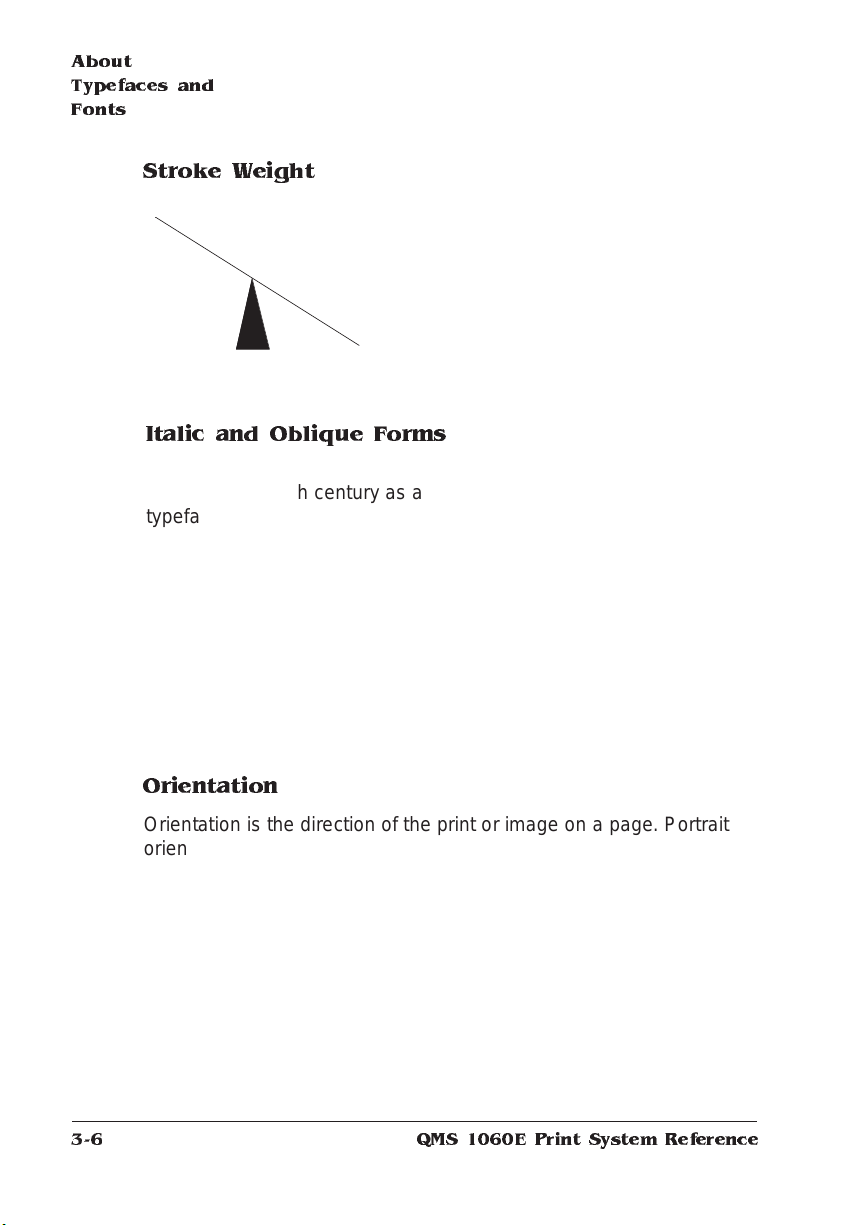
About
Typefaces a nd
Fonts
Stroke Weight
P
a
l
a
t
i
n
o
P
a
l
a
Stoke weight (light/ m edium / bold) is the
width (thickness), of the lines (strokes) that
make up a character. The example at left
shows the medium and bold weights of
t
i
Palatino.
n
o
Italic and Oblique Forms
Italic was originally developed in
the early sixteenth century as a
typeface based on cursive
handwriting. Today’s italics are
still individually crafted typefaces
designed to blend with a specific roman (upright) typeface.
ITC Avant Garde Roman
ITC Avant Garde Oblique
individually but are mechanically slanted versions of the roman form
from which they derive.
Times Roman
Times Italic
Oblique (or slanted) type
forms, however, are not
designed and crafted
Orientation
3-6
Orientation is the direction of the print or image on a page. Portrait
orientation reads from left to right, across the narrower dimension of
the page. Landscap e orientatio n also reads from left to right but
places the print across the wider dimension of the page. Spreadsheet
and table applicatio ns commo nly use landscape printing. Both terms
QMS 1060E Print System Reference
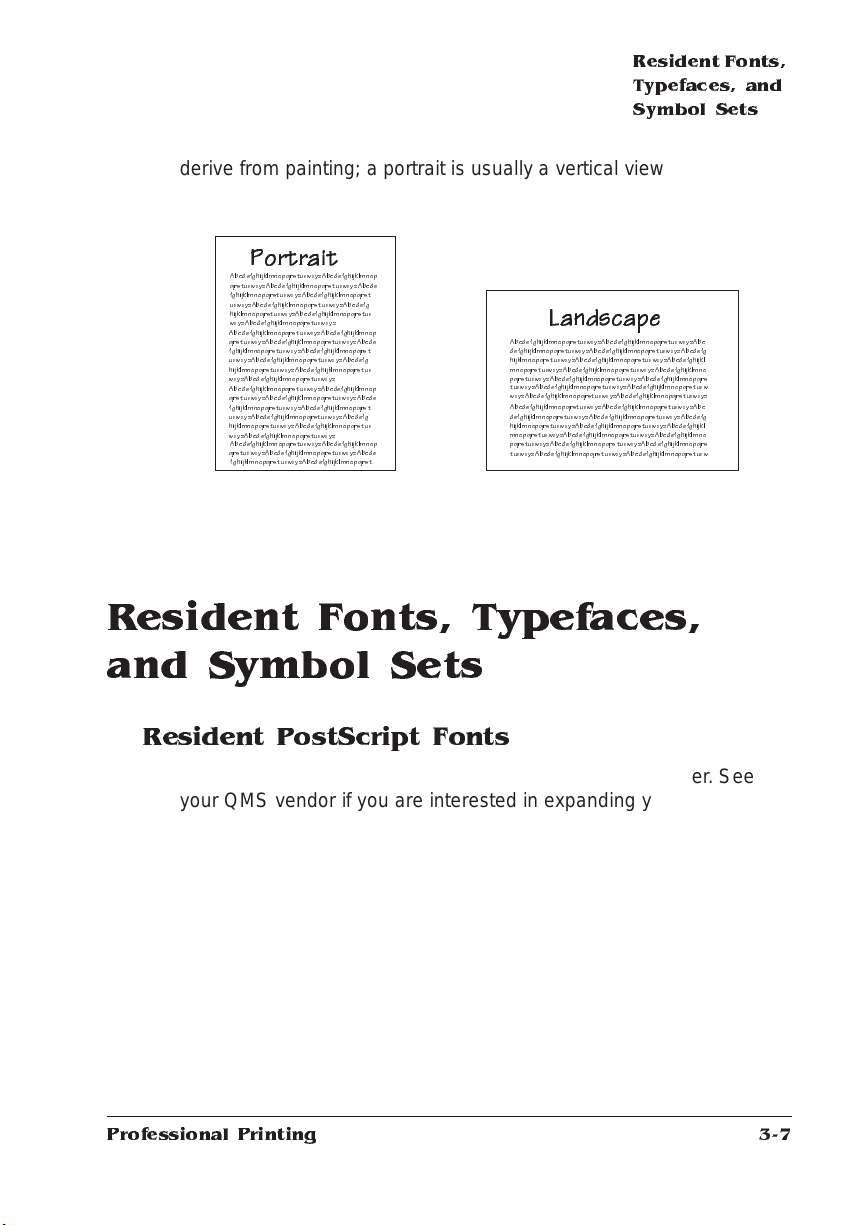
Resident Fonts,
Typefaces, and
Symbol Sets
derive from painting; a portrait is usually a vertical view while a landscape is usually a horizontal view.
Portrait
Abcd efghijklmnopq rstuvw x yzAbc d efghijklmnop
qrstuvwxyzAbcd efghijklmnopqrstuvw xyz Ab cd e
fghijklmnopqrstuvwxyzAb c de fghijklmnopqr st
uvwxyzAbcde fghijklmnopqrstuvw x yzA bc defg
hijklmnopqrstuvwxyzAbc d efghijklmnopqrs tu v
wxyzAbc d efghijklmnopqrstuvwx yz
Abcde fghijklmnopqrstuvw xyz Ab cd ef ghijklmnop
qrstuvwxyzAbc def ghijklmnopqrstuvwxyzA bc d e
fghijklmnopqrstuvwxyzAbc d efghijklmnopqrs t
uvwxyzAbc defghijklmnopqrstuvwxy zAb c defg
hijklmnopqrstuvwxyzAb c de fghijklmnopqrstuv
wxyzAbc d efghijklmnopq rstuv wx yz
Abcde fghijklmnopqrstuvw xy zA bc def ghijklmnop
qrstuvwxyzAbcd ef ghijklmnopqrstuvwxyzAb cd e
fghijklmnopqrstuvwxyzAbc d efghijklmnopqrs t
uvwxyzAb c d e fghijklmnopqrstu vw xyzAbcdefg
hijklmnopqrstuvwxyzAb c de fghijklmnopqrst uv
wxyzAbcd efghijklmnopqrstuvwxyz
Abcd efghi jklmnopqrstuvwx yz Ab cd e fghijklmnop
qrstuvwxyzAbc d efghijklmnopqrs tuvwx yz Ab c d e
fghijklmnopqrstuvwxyzAbc defghi jklmnopqrst
Landscape
Abcdefghijklmnopqrstuvwx yzA b cd efghi jklmnopqrstuvwx yzA bc
defghijklmnopqrstuvwxyzAbcdefghijklmnopqrstuvwxyzAb c defg
hijklmnopqrstuvwxyzAbcd efghijklmnopqrstuvwx yzA bc defghijkl
mnopqrstuvwxyzAb cd efghijklmnopqrstuvw xy zAb cd e fghijklmno
pqrstuvwxyzAb cd efghi jklmnopqrstuvwx yzA bc d efghijklmnopqr s
tuvwxyzAbc de fghijklmnopqrst uvw xyzA b cd ef ghijklmnopqrstuvw
wxyzAbc d efghijklmnopq rstuv wx yzAb cd efghijklmnopqrs tuvwxyz
Abcd efghijklmnopq rstuvw x yzAbc d efghijklmnopqrs tuvwx yz Ab c
defghijklmnopqrstuvwxyz Ab c d efghijklmnopq rstuvw x yzAbc d efg
hijklmnopqrstuvwxyzAb cd e fghijklmnopqrstuvw xy zA bc d efghijkl
mnopqrstuvwxyzAbcd efghijklmnopqrs tuvw xyzAbcdefghijklmno
pqrstuvwxyzAbc de fghijklmnopqrs tuvwxyzAbcdefghijklmnopqrs
tuvwxyzAb c defghi jklmnopqrstuvw xy zAb c de fghijklmnopqrstuv w
Resident Fonts, Typefaces, and Symbol Sets
Resident PostScript Fonts
The following 39 PostS cript fonts are re sident in your printer. See
your QMS vendor if you are interested in expanding your printer's
typeface families.
All of these typeface families are authent ic: they are license d, they
carry the true name, and they have multilingual character sets.
Professional Printing
3-7
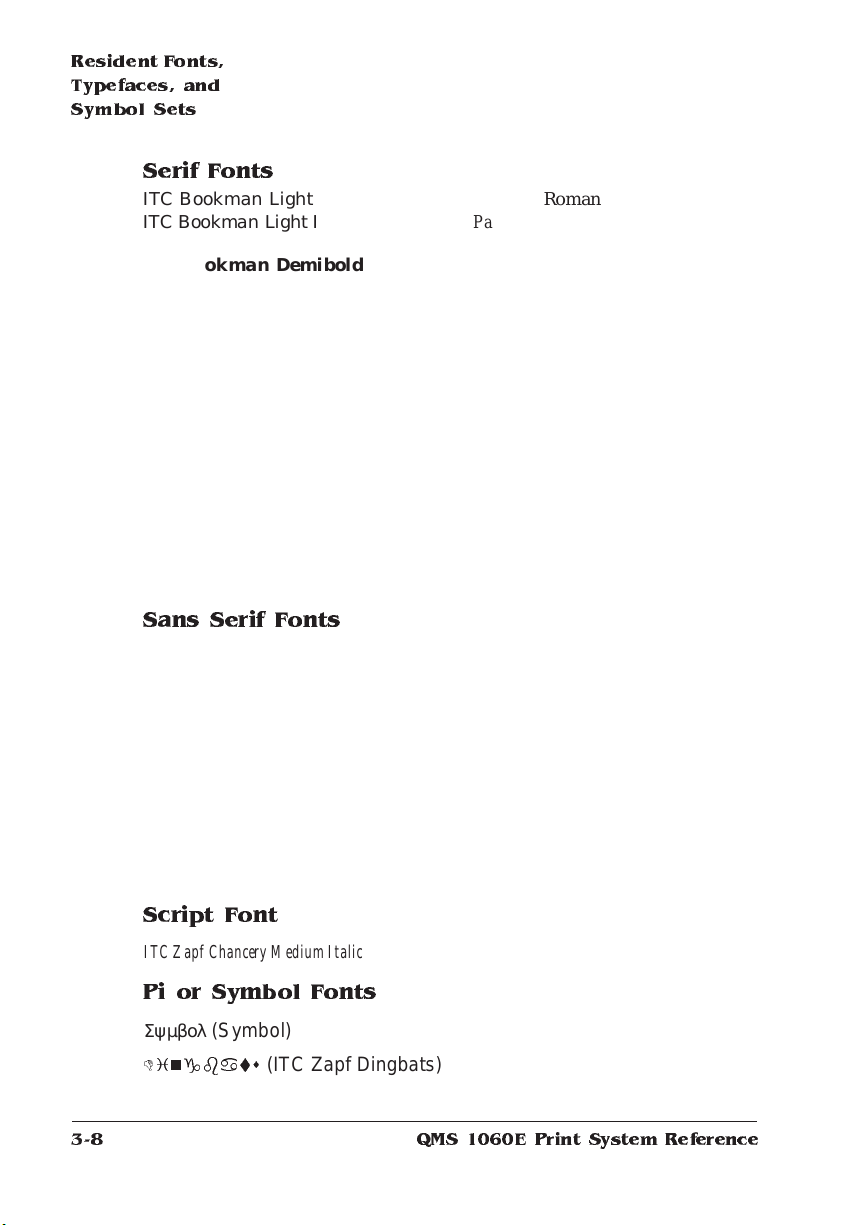
Resident Fonts,
Typefaces, and
Symbol Sets
Serif Fonts
ITC Bookman Light
ITC Bookman Light Italic
ITC Bookman Demibold
ITC Bookman Demibold Italic
Palatino Roman
Palatino Italic
Palatino Bold
Palatino Bold Italic
New Century Sch oolbook Roman
New Century Schoolbook Italic
New Century Schoolbook Bold
New Century Schoolbook Bold
Italic
Courier
Cour ier Oblique
Courier Bold
Courier Bold Oblique
Sans Serif Fonts
ITC Avant Garde Got hic Book
ITC Avant Garde Got hic Book
Oblique
ITC Avant Garde Gothic Demibold
ITC Avant Garde Gothic Demibold
Obliqu e
Helvetica
Helvetica Oblique
Helvetica Bold
Helvetica Bold Oblique
Times Roman
Times Italic
Times Bold
Times Bold Italic
Helvetica Condensed
Helvetica Condensed Oblique
Helvetic a Condensed Bold
Helvetica Cond ense d Bold Ob l ique
Helvetica Narrow
Helvetica Narrow Oblique
Helvetica Narrow Bold
Helvetica Narrow Bold Oblique
3-8
Script Font
ITC Zapf Chancery Medium Italic
Pi or Symbol Fonts
Σψµβολ (Symbol)
Dingbats
(ITC Zapf Dingbats)
QMS 1060E Print System Reference
