Page 1
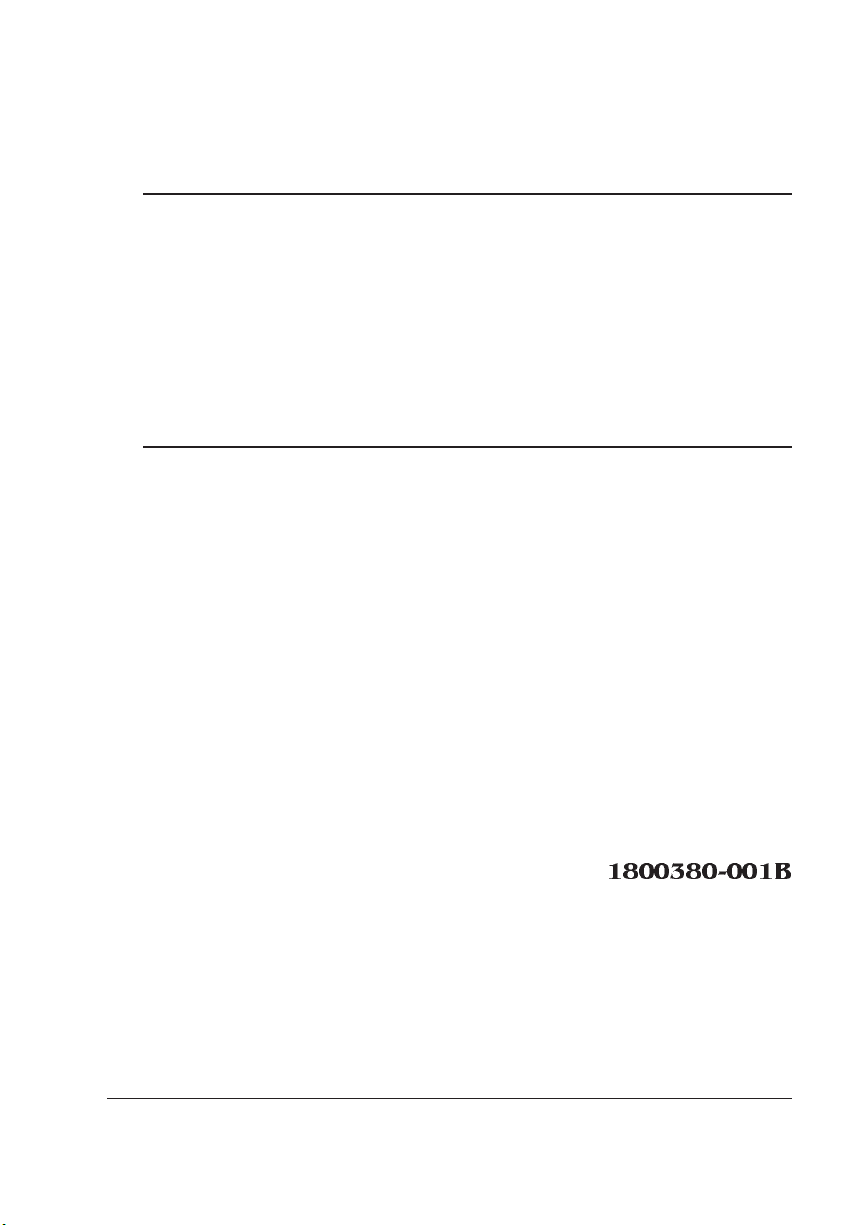
®
QMS 1060E Print System Operation
1800380-001B
Page 2

Trademarks
The following are tradema rks or registered trademarks of their respective ow ners.
Those listed as registered a re register ed in the United S tates Patent and Trademark
Office. Some trademarks are also reg istered in other countries. Other pr oduct nam es
mentioned in this man ual may be tradem arks o r registered tradem arks of the ir
respective owners. QMS and the QMS logo are registered trademarks of QMS, Inc., and
Crown, the Crown seal, PS Executive Ser i es, imPRESS, and UltraScript are trademarks
of QMS, Inc. Adobe is a register ed trad emark of Ad obe Systems Inc orporated,
registered in the United States Patent and Trademark Office. PostScript is a trademark
of Adobe Systems Inco rp orated for a pag e description lang uage and may be re gistered
in certain jurisdictions. T hroughout this m anual, “PostSc ript Level 2” is used to refer to
a set of capabilities defin ed by Adobe S ystems for its Pos tScript Leve l 2 page
description language. Th ese capabilitie s, among other s, are implem ented in this
product through a QMS-developed emulation that is compatible with Adobe's PostScript
Level 2 language. Intellifont/Ag fa Division, Miles , Inc. Apple, AppleTalk, ImageWriter,
LaserWriter, Macintosh, EtherTalk, and LocalTalk/Apple Compu ter, Inc. Centronics/
Centronics Data Computer co rporation. D EC, DECnet, VMS/Digital Equipm ent
Corporation. Hewlett-Packard, HP, PCL, HP-GL, LaserJet/Hewlett-Packard Co. IBM PC,
AT, PC/XT, Token-Ring/International Business M achines C orporation. ITC Avant Garde
Gothic, ITC Zapf Chancery, ITC Bookman and ITC Zapf Dingbats/International Typeface
Corporation. Helvetica, Palatino , and Times/Linotype -Hell AG and/or its s ubsidiaries.
Intel/Intel Corporation. Microso ft, MS-DOS, Window s/Microso ft Corporation . Gothic
Medium BBB and Ryumin Light KL/Morisaw a and Compa ny, Ltd. Novell and NetWare/
Novell, Inc. UNIX/UNIX System s Labor atories, Inc. Ethern et and Xerox/Xe rox
Corporation. The ENERGY STAR logo/United States Environmental Protection Agency.
The ENERGY STAR emblem does not represen t EPA endorsement of any product or
service.
Proprietary Statement
The digitally encoded software included w ith your QMS 106 0E Print System is
Copyrighted © 1995 by QM S, Inc. All Rights R eserved. This software may not be
reproduced, modified, d isplay ed, tr ans ferred, or cop ied in any form or in any manner or
on any media, in whole or in par t, without the express written permiss ion of QMS, Inc.
Copyright Notice
This manual is Copyrighted © 1995 by QM S, Inc., One Mag num Pass, Mob ile, AL
36618. All Rights Reserve d. This manual m ay not be copie d in whole or in pa rt, nor
transferred to any other me dia or language, w ithout the express written permiss ion of
QMS, Inc.
Page 3

Contents
1 Introduction
Introduction .................................................................................. 1-2
About This Manual .......................................................................1-2
Typographic Conven tions 1-3
2 Consumables
Introduction .................................................................................. 2-2
Preventing Print Media Jams .................................................. ....2-2
Loading the 500-Sheet Cassette .................................................2-3
Page 4
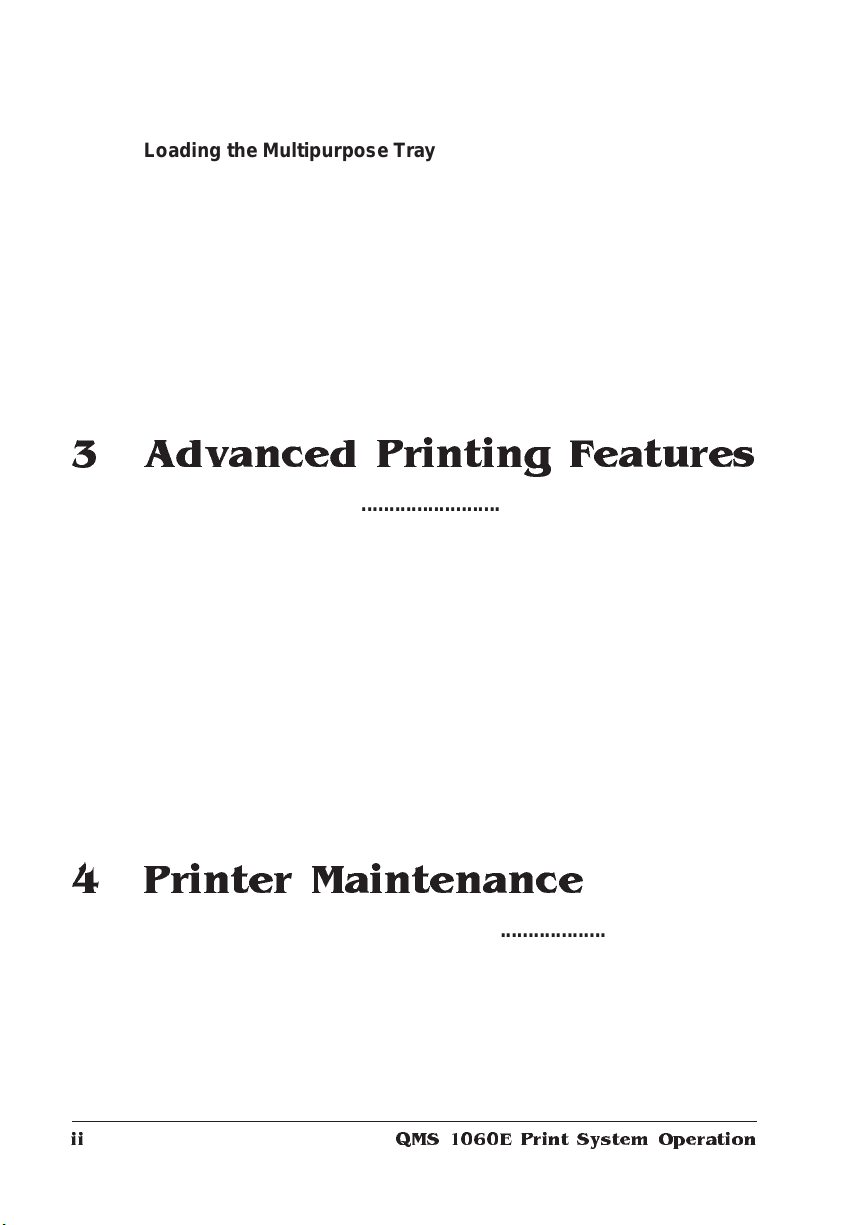
Loading the Multipurpose Tray .................................................. 2-9
Envelopes: Special Considerations 2-11
Labels: Special Considerations 2-13
Letterhead and Memo Paper: Special Considerations 2-15
Transparencies: Special Considerations 2-16
Thick Paper or Card Stock 2-17
About Toner Cartri dg es . .... ..... ..... ..... ....... ...... ..... ..... ..... ..... ....... 2-1 8
Installing and Storing the Toner Cartridge 2-18
Toner Cartridge Life 2-19
Extending Toner Cartridge Life 2-19
Replacing a Toner Cartridge 2-20
3 Advanced Printing Features
Introduction . . .... ... ..... ...... . ....... .... ... ..... ...... . ....... ..... .. ..... ...... ... ..... .. 3-2
Chaining Cassettes ..................................................................... 3-2
How to Chain Cassettes 3-2
Collating Output 3-3
Chunk Collation 3-5
Advantages of Collation 3-5
Collating PCL 5 Files 3-6
Working with S tatus Pa ges .. ....... .... ..... ..... ..... ..... ....... ...... ..... ..... 3- 6
Identifying a Status Page Type 3-6
Printing a Status Page 3-7
Cancelling/Ending Print Jobs ..................................................... 3-7
Cancelling a Print Job 3-8
Ending a Print Job 3-8
4 Printer Maintenance
Introduction . . .... ... ..... ...... . ....... .... ... ..... ...... . ....... ..... .. ..... ...... ... ..... .. 4-2
Handling the Printer .................................................................... 4-2
Cleaning the Printer .......................... .......................................... 4-4
Cleaning Guidelines 4-4
Cleaning the Outside of the Printer 4-4
Cleaning the Inside of the Printer 4-5
QMS 1060E Print System Operat ionii
Page 5
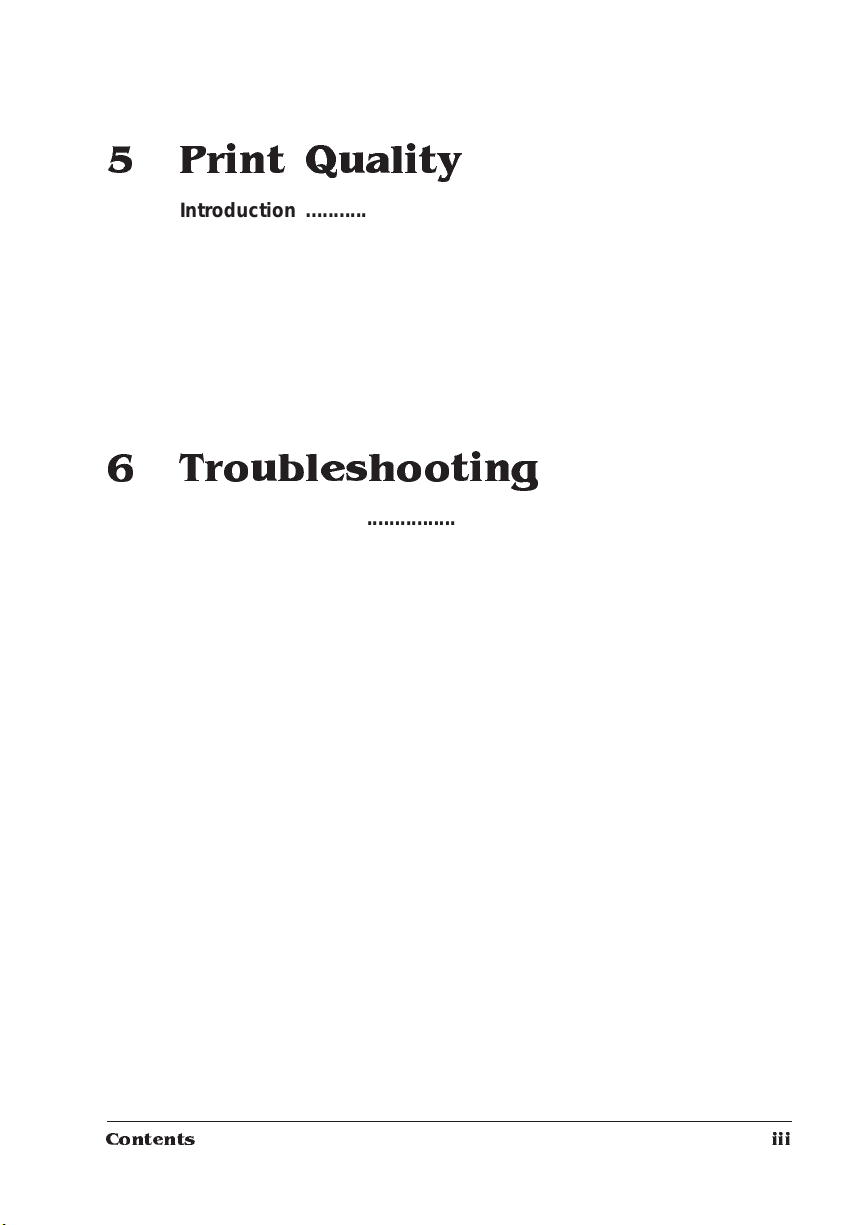
5 Print Quality
Introduction .................................................................................. 5-2
About Print Density . ..... ......... ...... ....... ....... ..... ....... ....... ....... ....... ..5-2
About Gamma Cor recti on ........................ ......... .......... ........... .....5-2
About Halftone Types ............................... ..... .............. ....... .........5-3
High-Resolution Printin g ............ .............. ................... ............ ....5-4
Setting the Resolution 5-4
How Much Memory Do You Need? 5-5
6 Troubleshooting
Introduction .................................................................................. 6-2
Automatic Jam Recovery . ................. ............ ..................... .........6-2
Clearing Media Jams ........ ..... .... ... .... ... ..... .. ... ...... ... .... ... ..... .... . ....6-2
Locating Print Media Jams 6-2
Clearing Inside Upper Unit Area Jams 6-3
Clearing Cassette Area Jams 6-5
Clearing Multipurpose Tray Area Jams 6-6
Clearing Output Tray Jams 6-7
Status Messages ..........................................................................6-7
Service Messages ......................................................................6-10
HP-GL Error Codes and PCL Error Codes 6-11
Printer Problem Checklist .......... ................... .............. ..............6-11
IBM PC and Compatible Computer C hecklist 6-14
Apple Macintosh Checklist 6-14
Control Panel Problems 6-16
Data Indicator Stays Lit 6-16
Paper Jam Message Stays On 6-16
Emulation Probl ems ......... ....... ....... ......... ...... ....... ....... ....... ..... ..6 -1 7
PostScript Level 1 6-17
Contents iii
Page 6
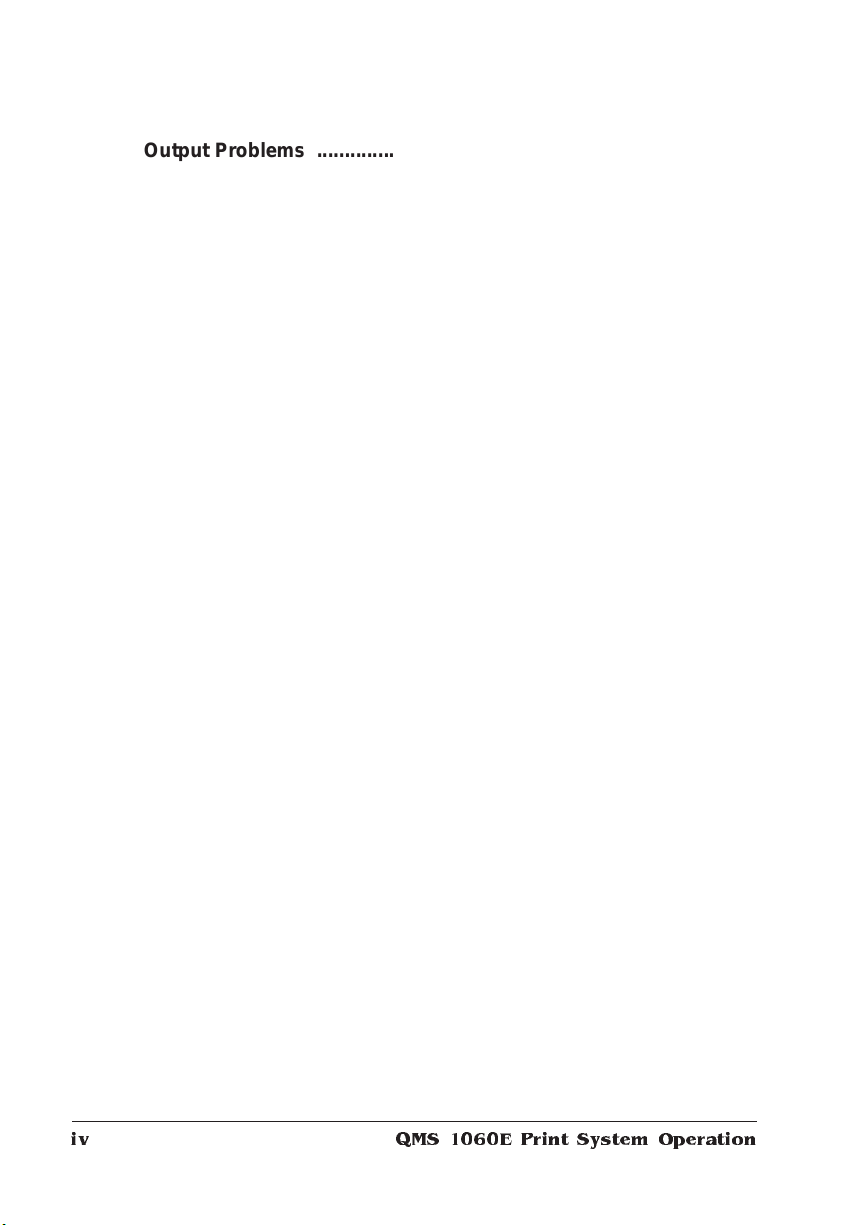
Output P r o b l ems .. ....... ....... .. ... ....... .. ... .. ... .. .... ...... .. .... . .... ....... ... 6 -17
600x600 dpi Printing Unavailable 6-17
Binary Data Printing Problem 6-17
Ethernet Interface Printing Problem 6-18
Blank Page 6-18
End-of-Document (EOD) Command Probl em s 6 -19
Multiple Pages Problem 6-19
NetWare Banner Page Job Does Not Print 6-20
Not All Pages Print 6- 20
Orientation Problem 6-20
PostScript Error with Error Handler Enabled 6-20
General Printer Problems ......................................................... 6-21
No Start-up Page 6-21
Advanced Status Page Won't Print 6-21
Printer Resets 6-22
Disk Problems ........................... .................................................6-22
IDE Internal Hard Disk Not On Line 6-22
External SCSI Hard Disk Not On Line 6-23
Fon t Pr obl ems . .. ... .. ... ....... .. ... .. .... ...... .. .... . .... ....... . .... ....... ....... ... 6-23
Can'’t Downl oad Fonts 6-23
Can't Access Fonts 6-24
Intellifont Fonts Don't Appear on Status Page 6-24
Print Quality Problems .............................................................. 6-25
General 6-25
Specific 6-25
Placing a Service Call ............................................................... 6-32
QMS 1060E Print System Operat ioniv
Page 7
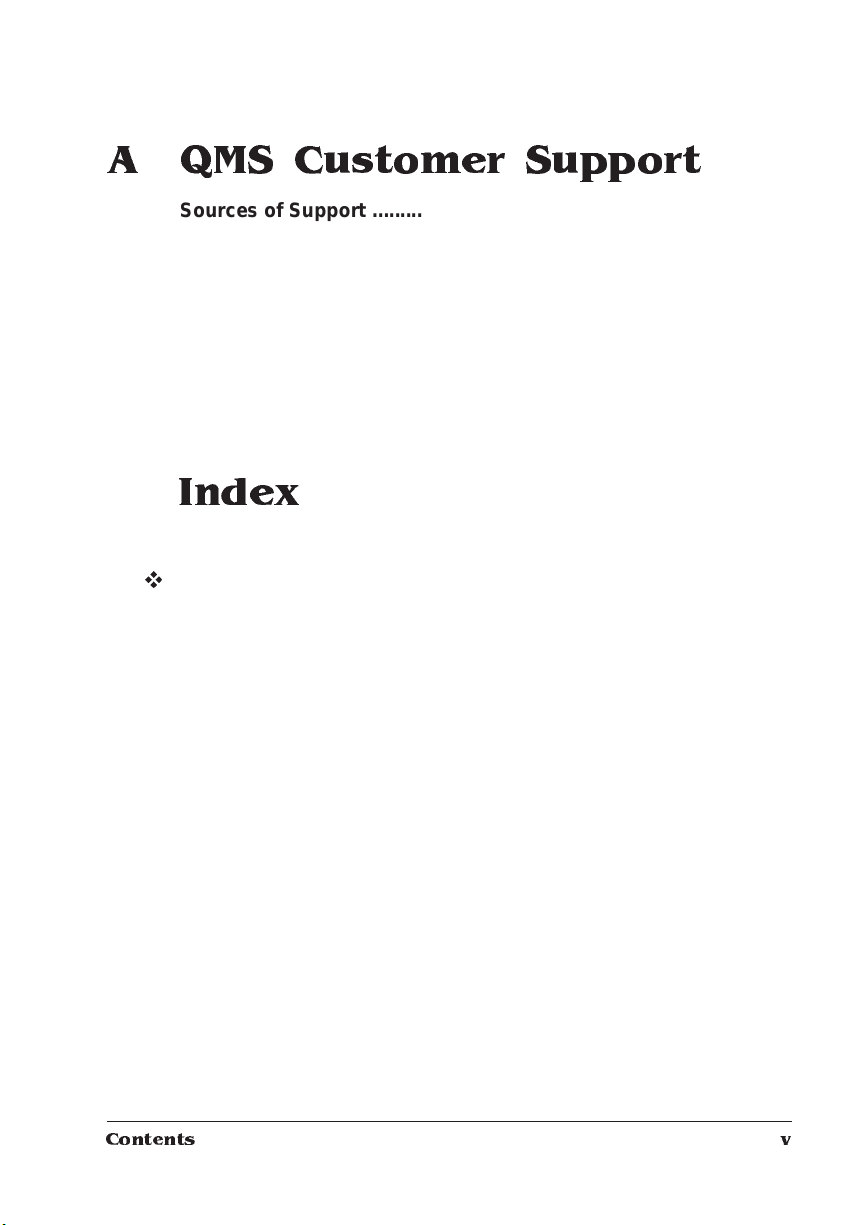
A QMS Customer Support
Sources of Supp ort ...... ... ....... ..... ....... ...... ... ..... ..... ....... ....... .... .... A-2
Your QMS Vendor A-2
Your Application Vendor A-2
Q-FAX A-2
The QMS Corporate Bulletin Board System A-3
CompuServe A-3
Internet A-3
QMS Customer Response Center (CRC) A-4
QMS National Service A-5
QMS World-wide Offices ............................................................ A-6
Index
v
Contents v
Page 8
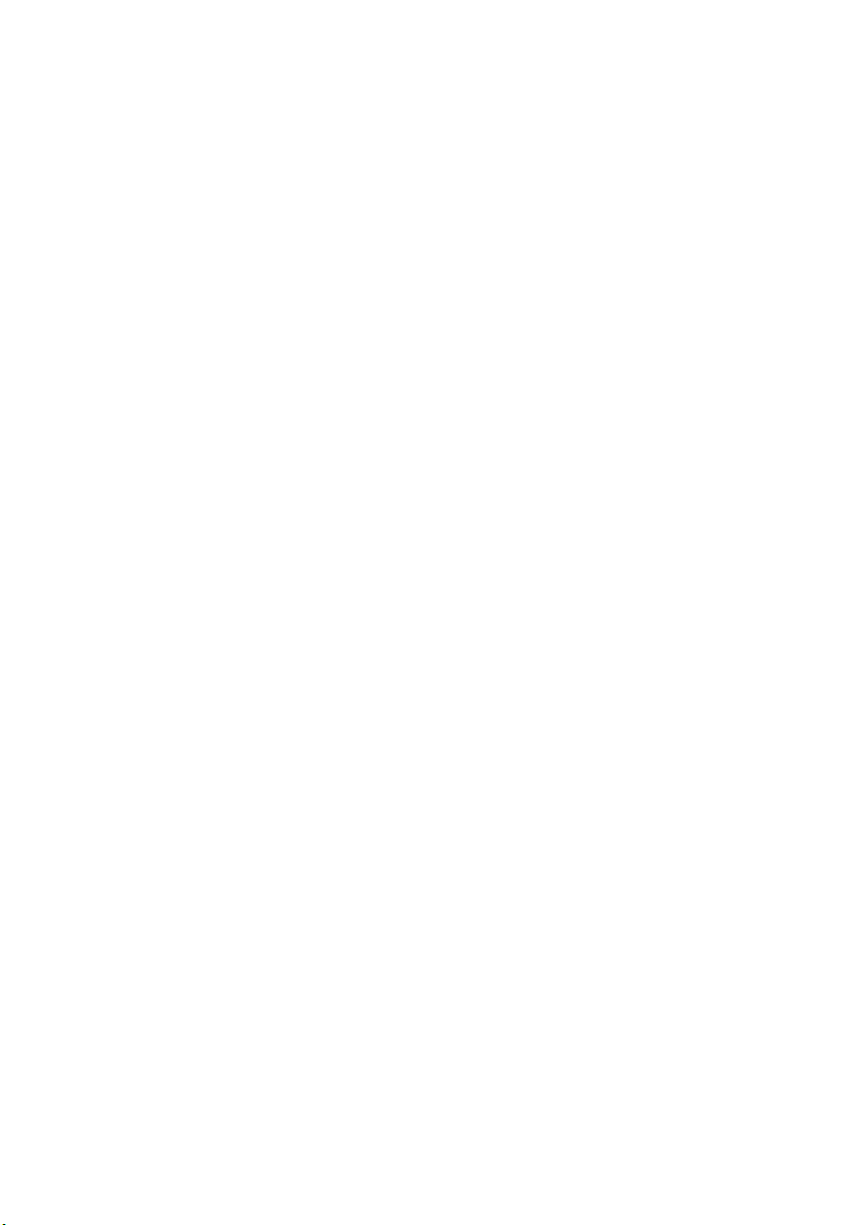
Page 9
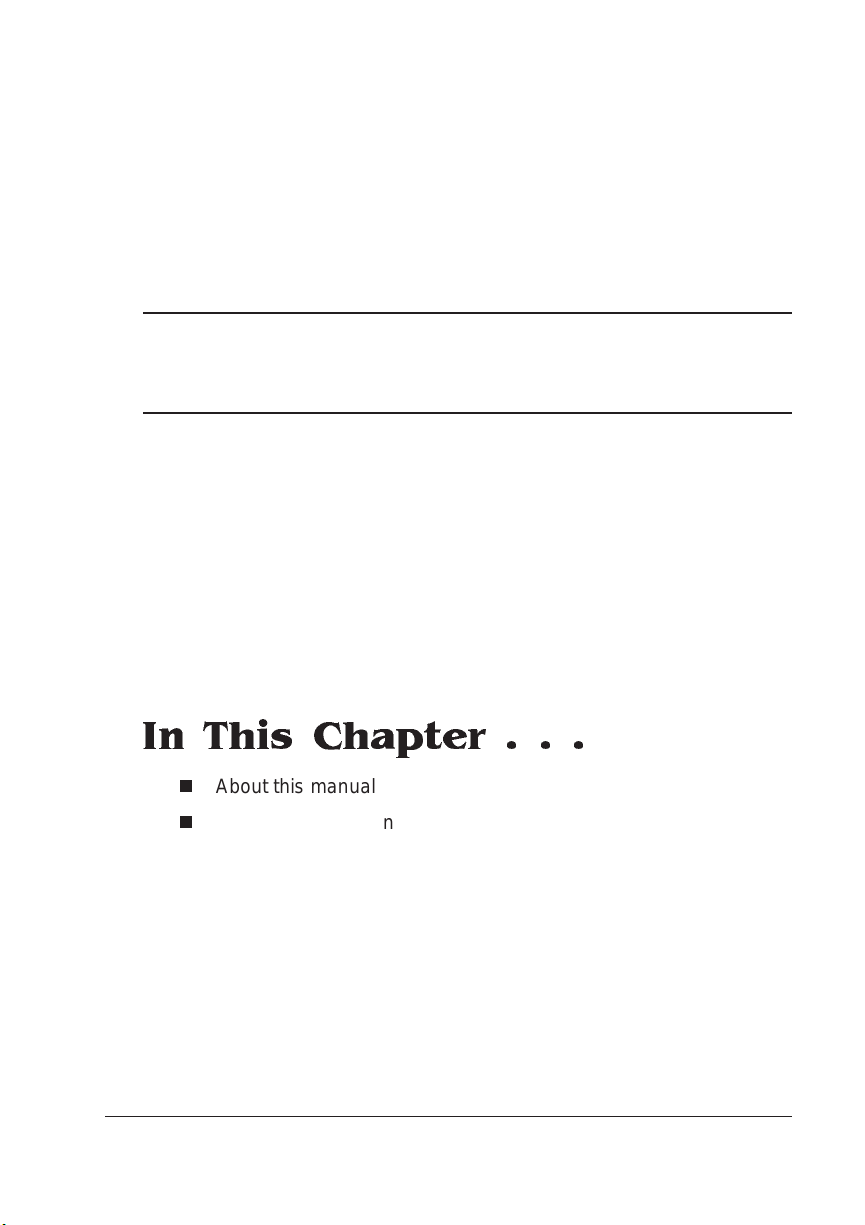
1
Introduction
In This Chapter . . .
n
About this manual
n
Typographic conventions
Page 10

Introduction
Introduction
This manual provides information you may need only once in a while.
Use it in conjunction with your other QMS 1060E Print System documentation.
Here is a brief overview of the
Operation
About This Manual
The informati on in thi s manual is divided into the foll owing secti on s:
Introduction
1
Consumables
2
Advanced Printing
3
Features
Printer
4
Maintenance
Print Quality
5
Provides an overview of the manual.
Describes how to load paper in the
500-sheet cassettes and
multipurpose tray, how to load labels
and transparencies, and how to
replace the toner cartridge.
Explains how to print on both sides of a
sheet of paper, chain cassettes, collate
output, print a status page, and ca ncel or
end print jobs.
Describes how to handle and clean the
printer.
Shows how to improve print quality
through a discussion of print density,
print resolution, and gamma corr ection.
guide.
QMS 1060E Print System Operat ion1-2
Page 11
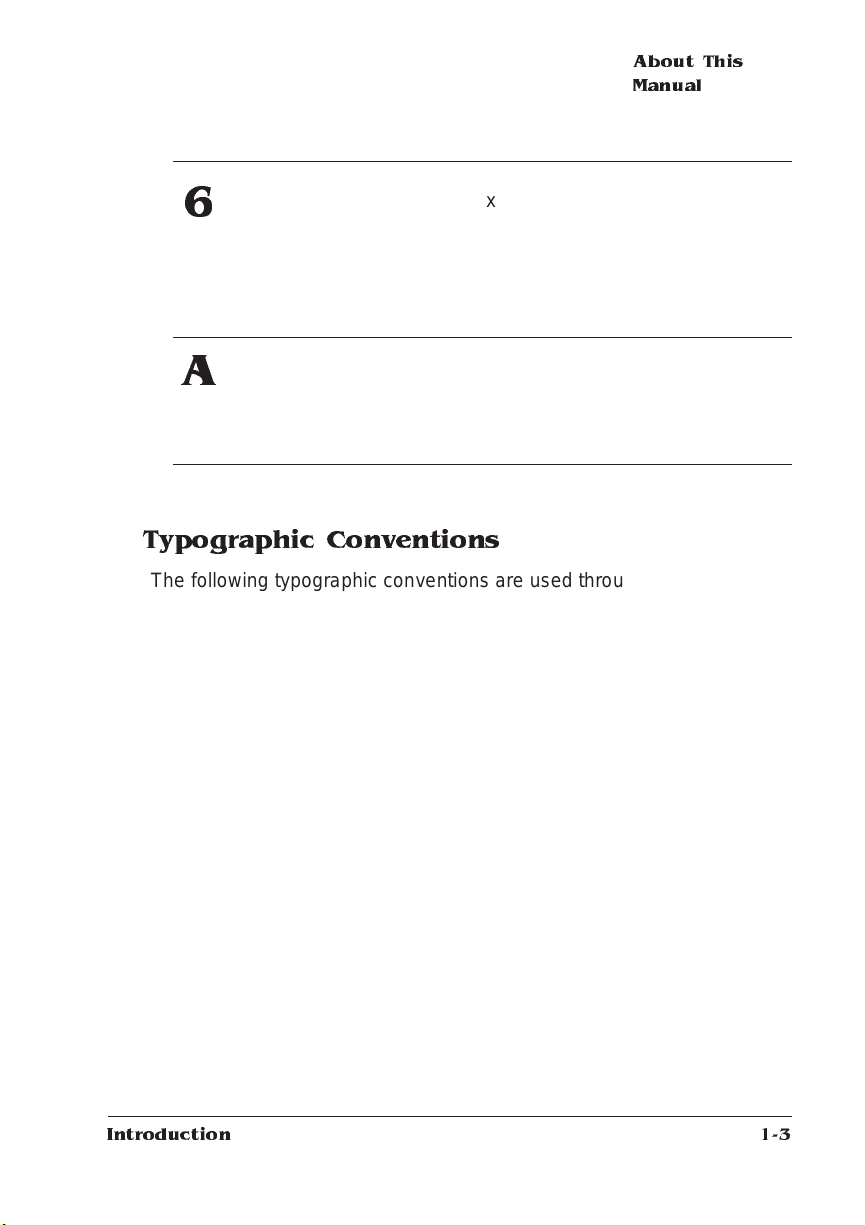
About This
Manual
Troubleshooting
6
QMS Customer
A
Support
Provides media jam prevention tips,
explains how to locate and clear
media jams, list s printer stat us
messages, outlines printer and print
quality problems and solutions, and
describes how to place a service
call.
Provides world-wide product sales and
support telephone numbers and
describes how to communicate with
QMS through the QMS Bulletin Board,
CompuServe, the Internet, and Q-FAX.
Typographic Conventions
The following typographic conve ntions are used throughout this manual:
Mixed-Case
Courier
Mixed-Case
Italic
Courier
Text you type, and messages and information
displayed on the screen
Variable text you type; replace the italicized word(s)
with information specific to your printer or computer
UPPERCASE
COURIER
lowercase
bold
lowercase italic
UPPERC A SE File and utili ty name s
↵ Press the Enter key (PC) or Ret urn key (Macintosh)
^ Press and hold down the Ctrl key (PC)
Introduction
Information displayed in the printer me ssag e window
PostScript operators and DOS comman ds
Variable information in text and PostScrip t variables
1-3
Page 12
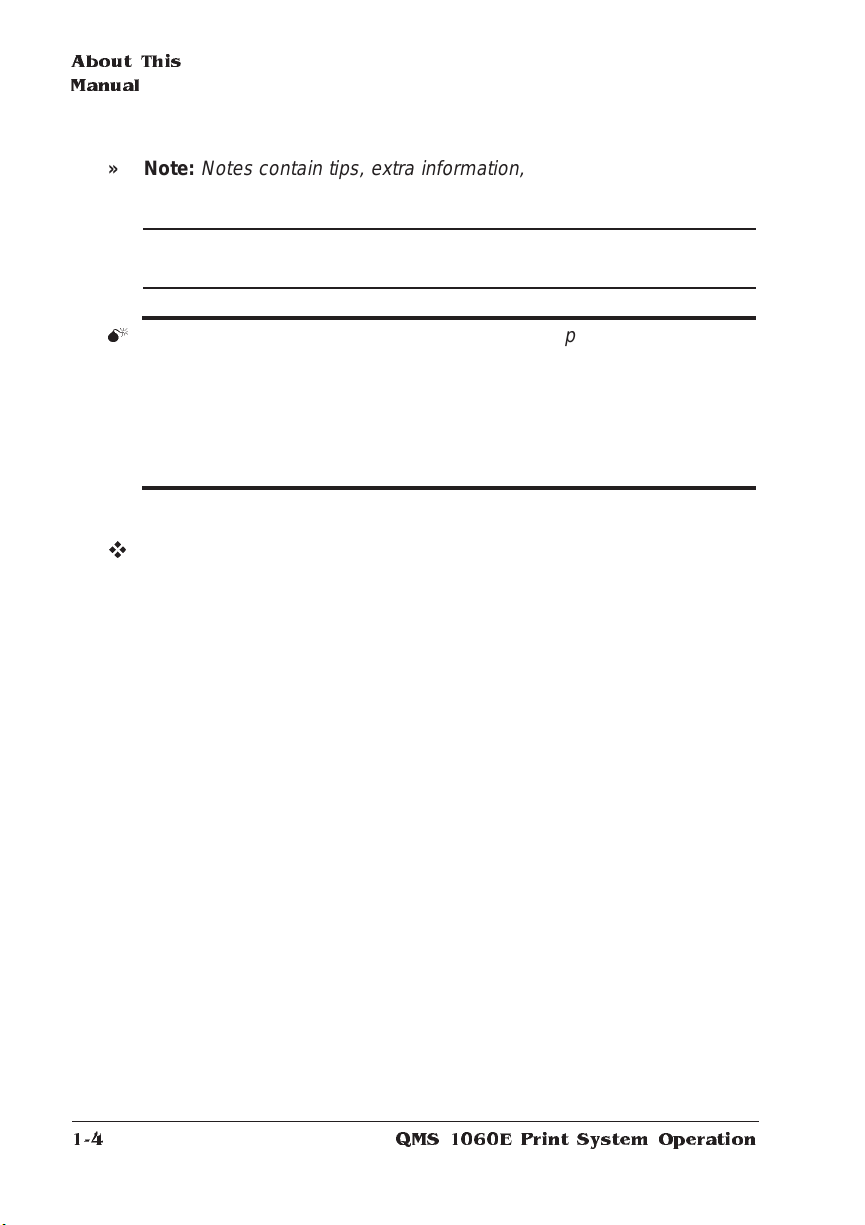
About This
Manual
» Note:
▲ Caution :
M
Notes contain tips, extra informati on, or important inform ation
that deserves emphasis or reiteration.
Cautions present information that you need to know to
avoid equipment damage, proce ss failure, or extreme annoyanc e.
WARNING!
specific procedure is not performed exactly as des cribed in the
manual.
ACHTUNG!
beschriebene Vorgehensweise, da sonst Verletzungsgefahr
bestehen könnte.
Warnings indicate the possibi lity of personal inju ry if a
Bitte halten Sie sich exakt an die im Handbuch
v
QMS 1060E Print System Operat ion1-4
Page 13
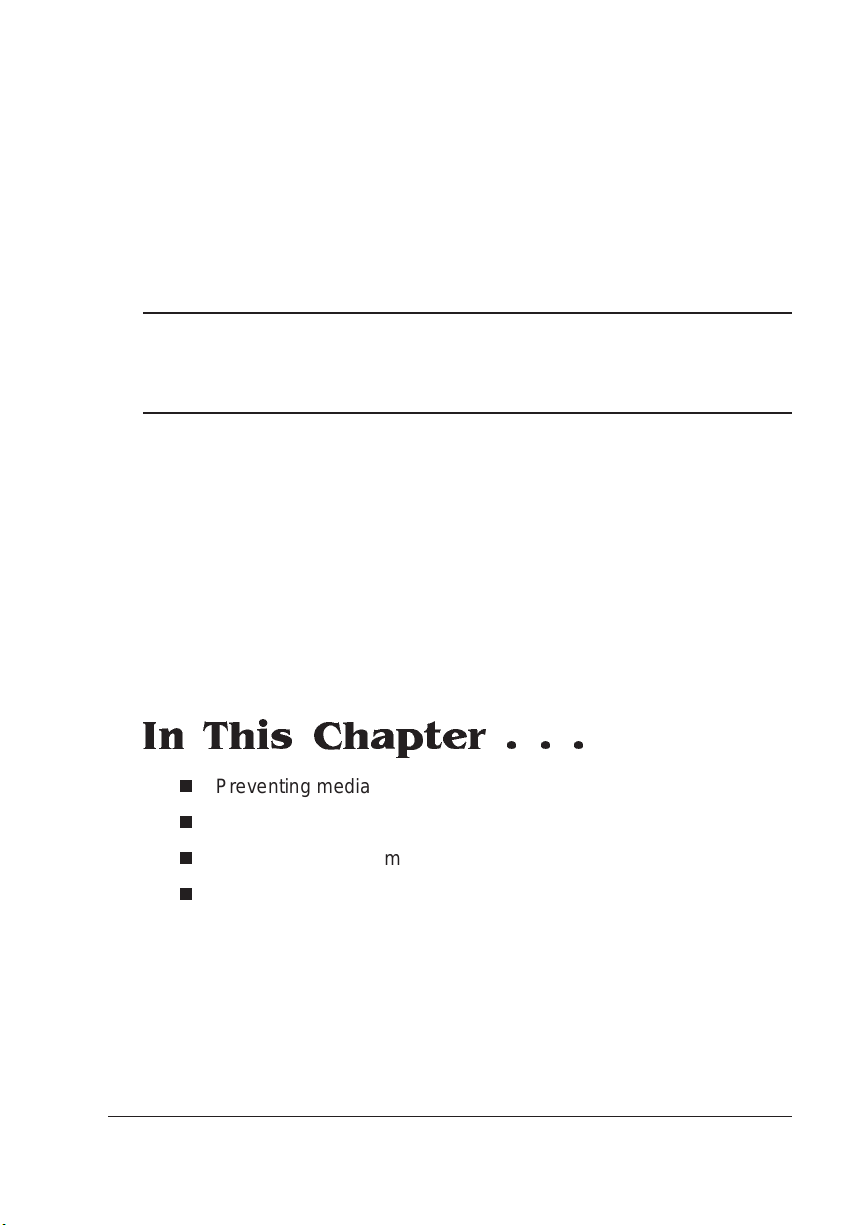
2
Consumables
In This Chapter . . .
n
Preventing media jams
n
Loading and using media in the 500 -she et cassette
n
Loading and using media in the mult ipurpose t ray
n
Replacing the toner cartridge
Page 14

Introduction
Introduction
This chapter describes the following:
n
How to prevent media jams.
n
How to load the 500-sheet media cassette and the multipurpose
tray.
n
How to load paper, transparencies, envelopes, labels, thick
paper, and card stock.
n
How to replace the toner cartridge in the printer.
Preventing Print Media Jams
Many printer problems are caused by improper handling of media.
There are several things you can do to reduce the chance of media
jamming in your printer:
n
Use paper, transparencies, envelopes, cardstock, and labels that
meet the guidelines set for the printer. (See the “Consumable
Supplies” section of appendix B, “Technical Specifications,” in the
Reference
n
Make sure the media is not folded or wrinkled.
n
Do not overfill the multipurpose tray or the cassette. The multipurpose tray holds about 150 sheets of 20 lbs (75 g/m
transparencies, 10 envelopes, 50 sheets of letterhead or thick
paper, or 50 labels; the standard cassette holds about 500 sheets
of 20 lbs (75 g/m
sheets of letterhead paper.
n
If you have problems with multiple sheets of media feeding
through the printer, remove the media from the tray or cassette
and fan the edges. The sheets may be sticking togeth er.
, for more complete inform at ion. )
2
) paper, 100 transparencies, 120 labels, or 400
QMS 1060E Print System Operat ion2-2
2
) paper, 50
Page 15
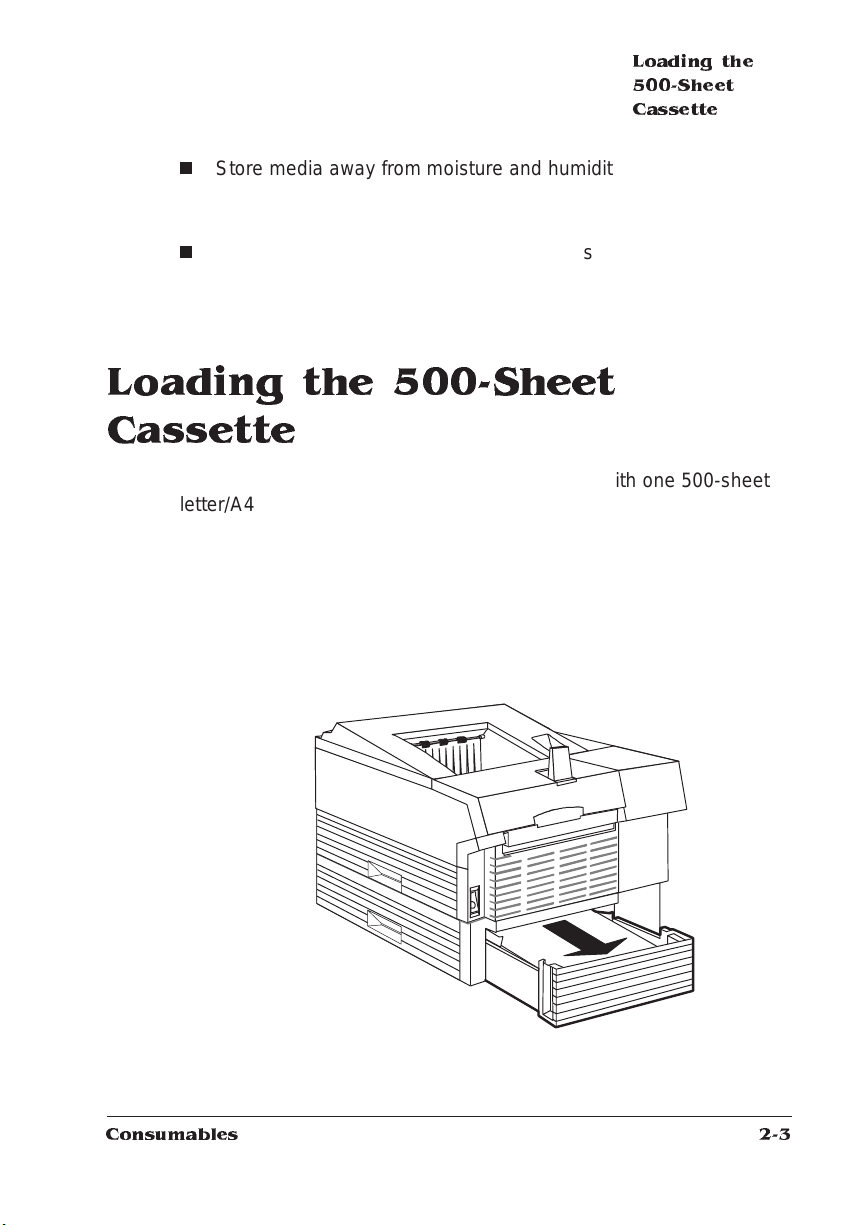
n
Store media away from moisture and hum idit y. They may cause
media to turn up at the edges or wrinkles to occur. The recommended relative humidit y duri ng operation is 15% -85% .
n
Load media printing side up. The print ing side of paper is indicated on the paper wrapping.
Loading the 500-Sheet Cassette
The QMS 1060E Print System comes standard wit h one 500-sheet
letter/A4 cassette. The printer automatically pulls media from the cassette, if the cassette is selected. You may purchase an optional cassette from your QMS vendor.
Loading the
500-Sheet
Cassette
» Note:
size. Otherwise, the printed image will not be correctly placed on the
page.
1 Slide the cassette out of the printer.
Consumables
You should ensure that the media size matches the cassette
2-3
Page 16

Loading the
500-Sheet
Cassette
2 Load media in the 500-sheet cassette in increm e nts so that
all 500 sheets fit in the cassette and the media stack is properly leveled out.
» Note:
Paper is packed in reams of 500 sheets. Do not unpack the
paper above the printer as this might cause particles to fall into
the printer components. Not e the arrows on the wrapper. They
show which side of the paper should be on the top when it is
loaded in the cassette.
1 Unwrap the media, pull the stack out, and then with one hand
at each end of the stack, lift and hold it in a curved posi tio n
as shown in the following illustratio n.
Hold Without
Gripping
QMS 1060E Print System Operat ion2-4
Page 17
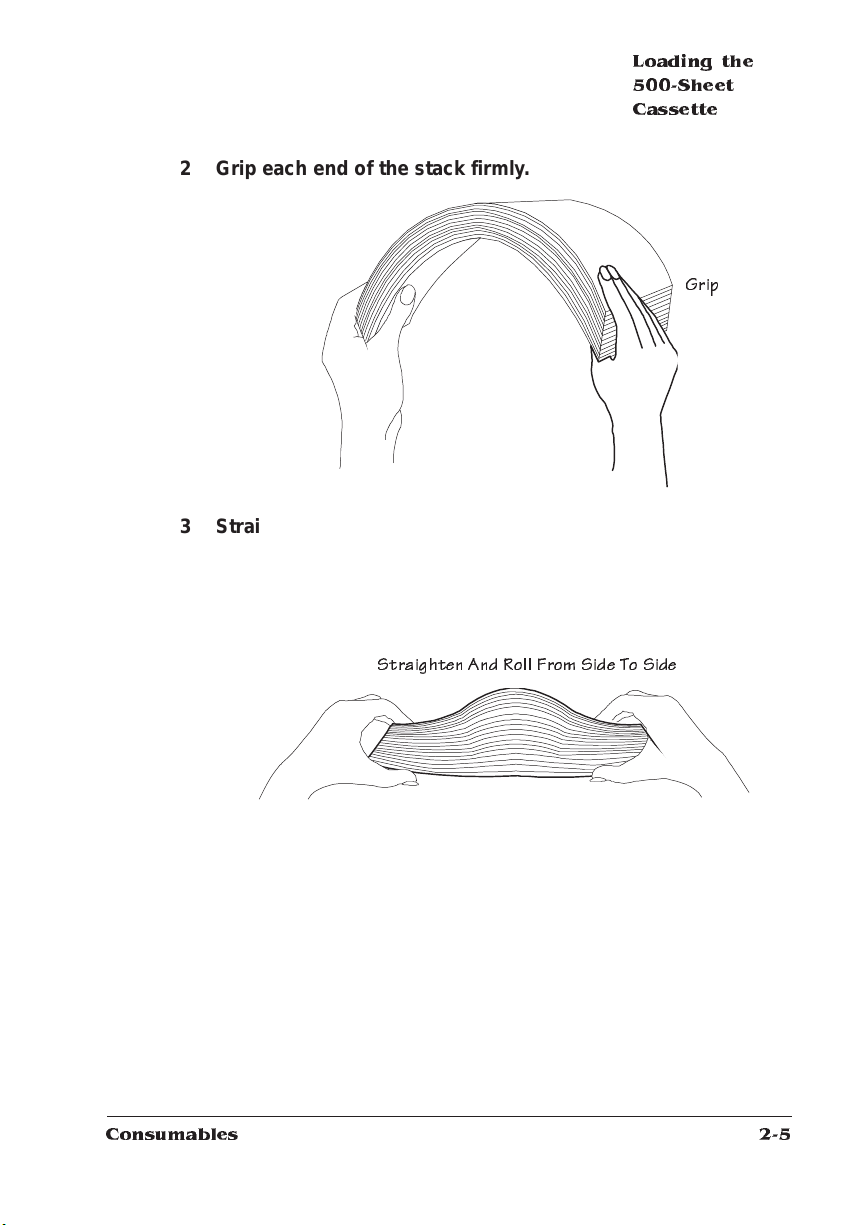
Loading the
500-Sheet
Cassette
2 Grip each end of the stack firmly.
Grip
3 Straighten the stack, and then roll the fanned sheets from side
to side to get air through the sheets and prevent static buildup.
Consumables
Straighten And Roll From Side To Side
2-5
Page 18
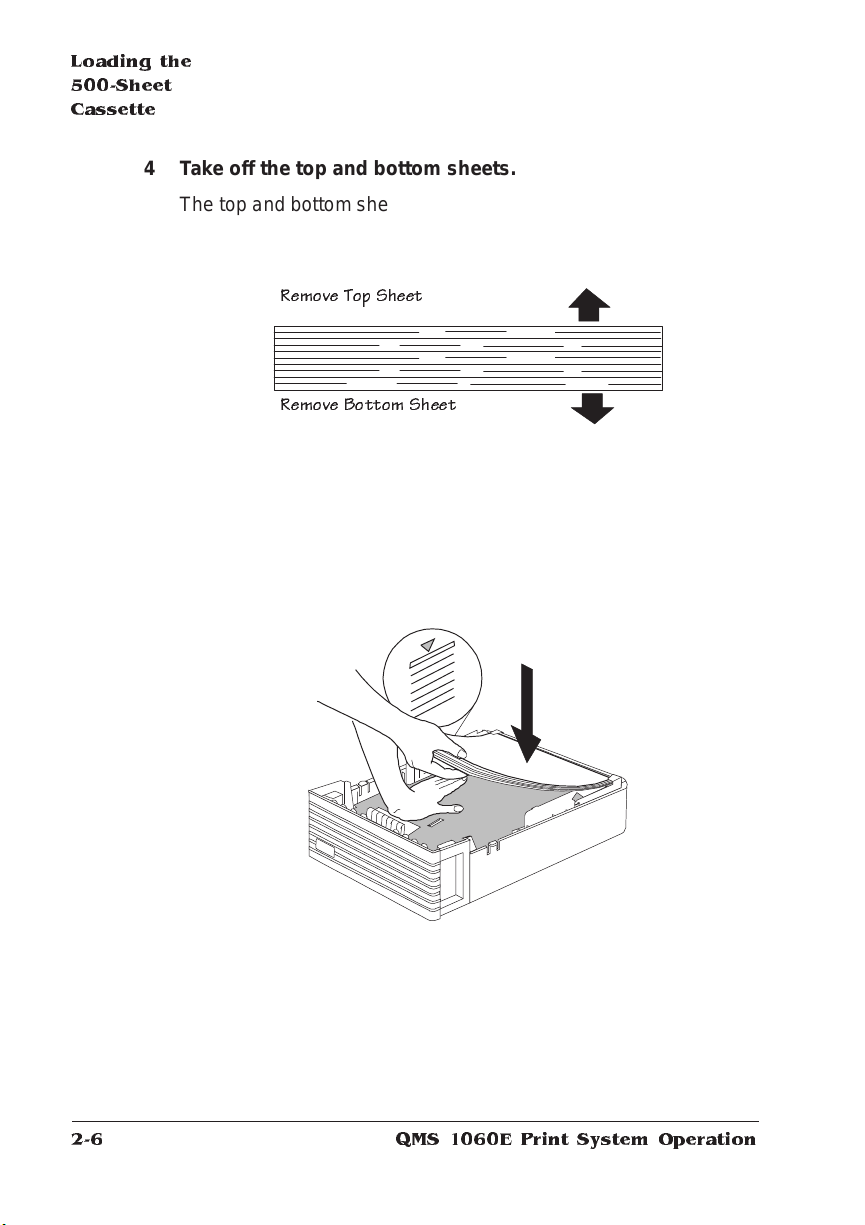
Loading the
500-Sheet
Cassette
4 Take off the top and bottom sheets.
5 Position the cassette.
The top and bottom sheets sometimes have residual glue buildup
that could cause the printer to jam.
Remove Top Sheet
Remove Bottom Sheet
The cassette has a spring in the bottom that provides some resistance when print media is placed on it. Lay the cassette flat on a
hard surface and using your left hand push down on the plate in
the cassette until it locks.
6 Load the media in the cassette.
Load the media so the edge of the stack comes against the back
of the cassette in three steps as follows:
QMS 1060E Print System Operat ion2-6
Page 19
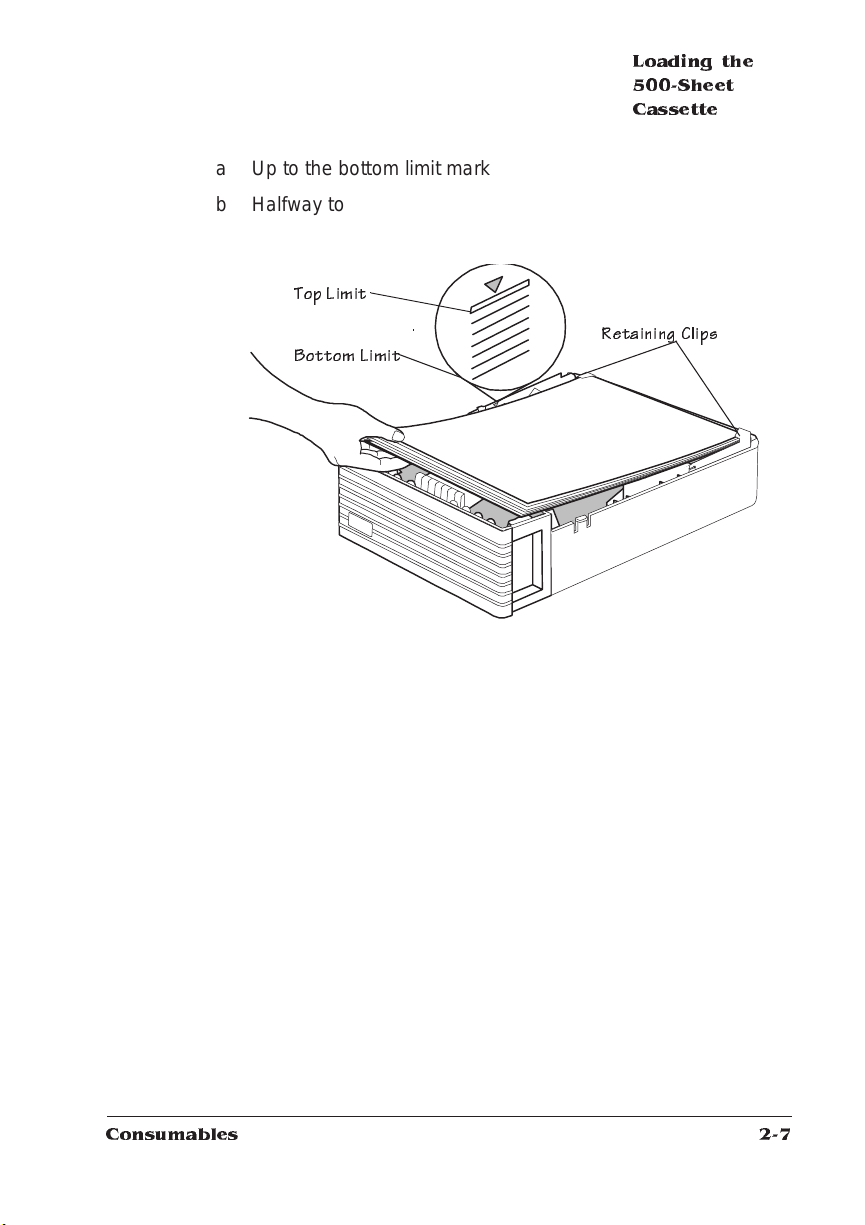
a Up to the bo tt om limit mark
b Halfway to the top limit mark
c Up to the top limit mark.
Top Limit
Bottom Limit
Loading the
500-Sheet
Cassette
Retaining Clips
7 Ensure that the media stack lies flat, does not exceed the top
limit mark, and is positi on ed un der the retai ni ng clips.
8 Slide the cassette back into the feeder.
Consumables
2-7
Page 20
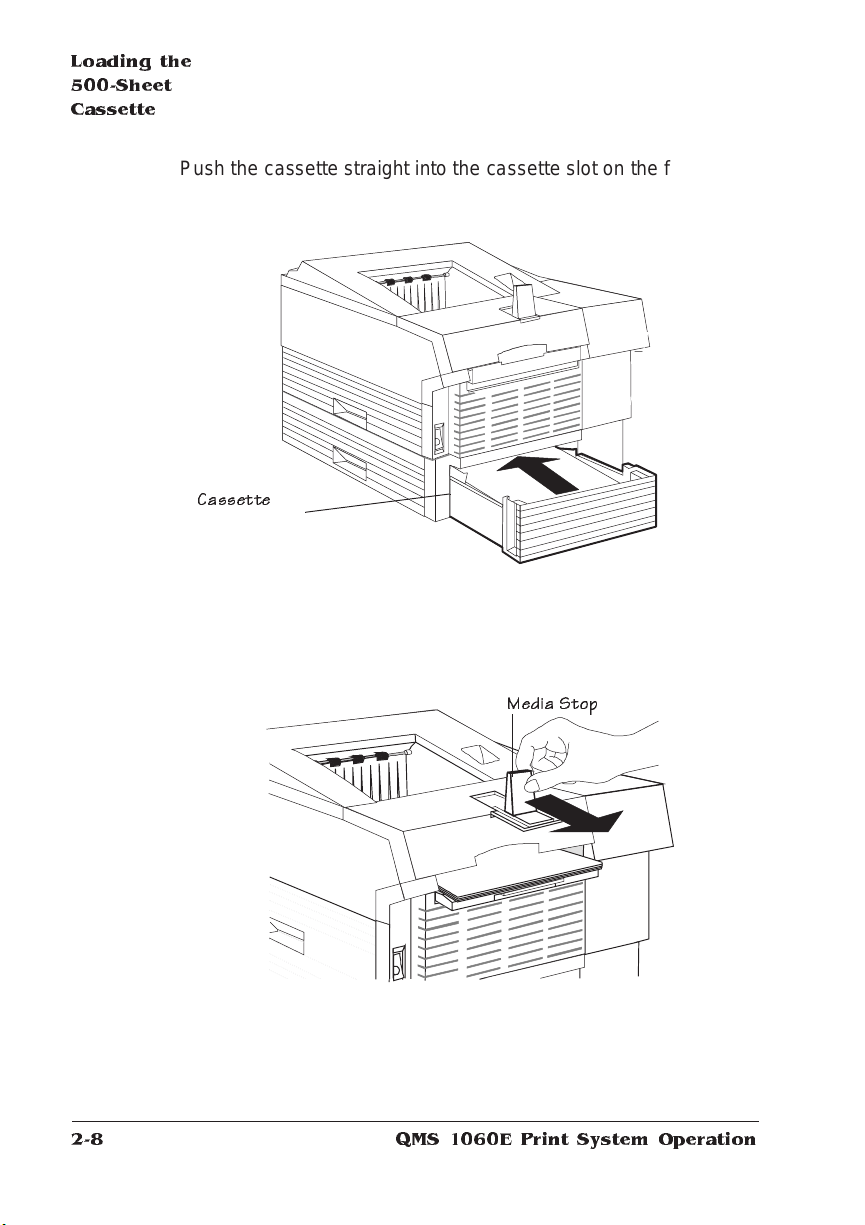
Loading the
500-Sheet
Cassette
9 Adjust the med ia stop to fit the media size.
Push the cassette straight into the cassett e slot on the feeder
until it’s firmly seated.
Cassette
The printer delivers your output, print-side down , to the output
tray at the top of the printer. The media stop keeps the sheets
positioned in the output tray.
Media Stop
QMS 1060E Print System Operat ion2-8
Page 21

Loading the
Multipurpose
Tray
Loading the Multipurpose Tray
Use the multipurpose tray to print on paper, thick paper, letterhead,
envelopes, card stock, labels, odd-sized paper (such as B5 ISO or
executive), recycled paper, or transparencies. The multipurpose tray
is especially useful if you want to print on a single sheet of letterhead
or colored paper without changing the media in the cassette.
Load media in the multipurpose tray as follows:
1 Lift the multipurpose tray cover to its full upright position.
Multipurpose Tray Cover
Front Door
2 If media size is lon ger than 11.7” (297 mm), open the front
door. Otherwise, continue at step 3.
3 Adjust the med ia width guides to fit the medi a size.
Consumables
2-9
Page 22
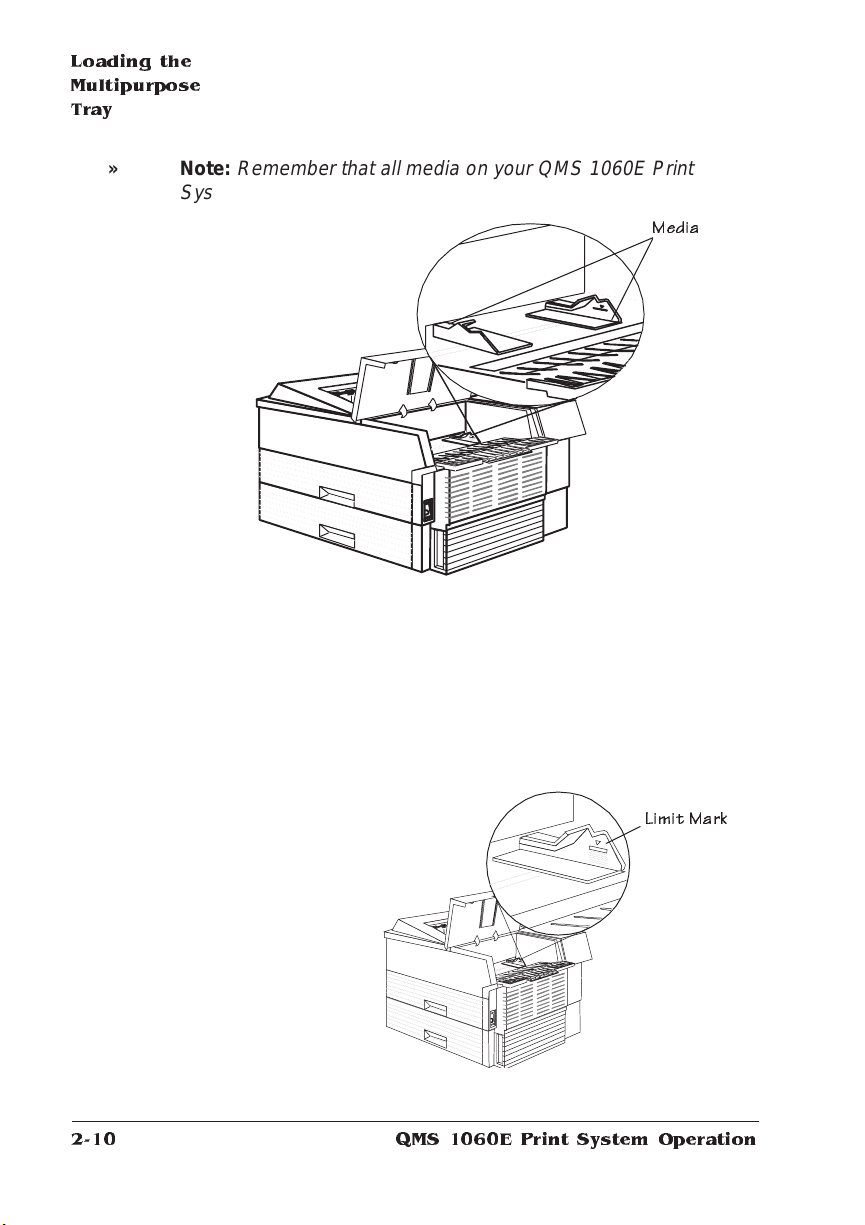
Loading the
Multipurpose
Tray
» Note:
Remember that all media on your QMS 1060E Print
System is inserted short-edge first.
4 Align the media, and insert it print side up between the
media guides sliding it as far as it will go in the printer. Make
sure it doesn’t exceed the limit mark and it fits firmly
between the media gu ides.
The multipurpose tray holds about 150 sheets of 20 lb (75 g/m
paper (plain or recycled), 50 transparencies, 10 envelopes, 50
labels, or 50 sheets of letterhead or thick paper.
Media
2
)
Lim it Mark
QMS 1060E Print System Operat ion2-10
Page 23
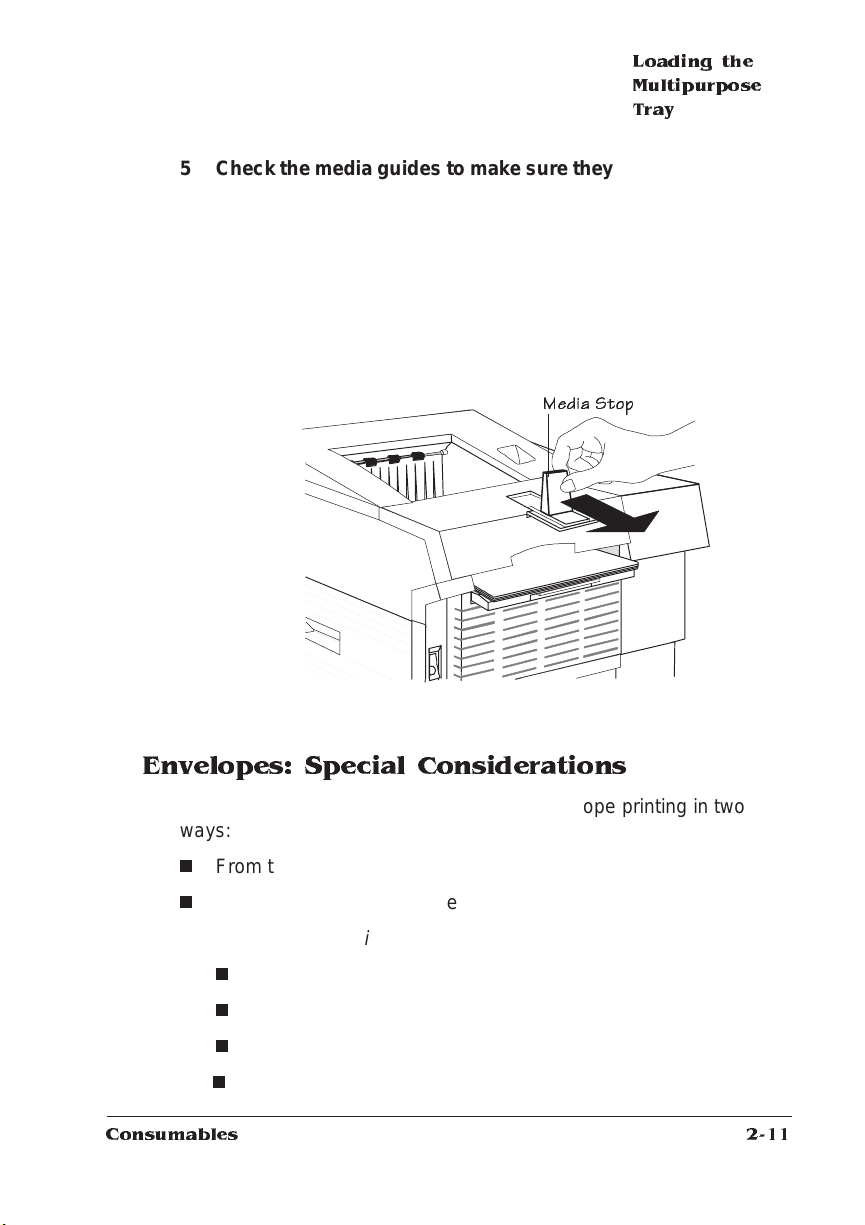
Loading the
Multipurpose
Tray
5 Check the media guides to make sure they touch the sides of
the print media.
Slide the guides in until they ligh tly to uch the right side of the
stack.
6 Close the multip urp ose tray cover.
» Note:
Do not load additional media until all the sheets in the
multipurpose tray have been fed through the printer. Adjust the
media stop to the correct media size.
Media Stop
Envelopes: S pecial Considerations
The QMS 1060E Print System supports envelope print ing in two
ways:
n
From the multipurpose tray (up to 10 envelopes)
n
From the optional envelope cassette (up to 50 envelopes)
» Note:
n
n
n
n
Consumables
The following envelopes are supported:
Commercial 9
Commercial 10
Monarch
International C5
2-11
Page 24
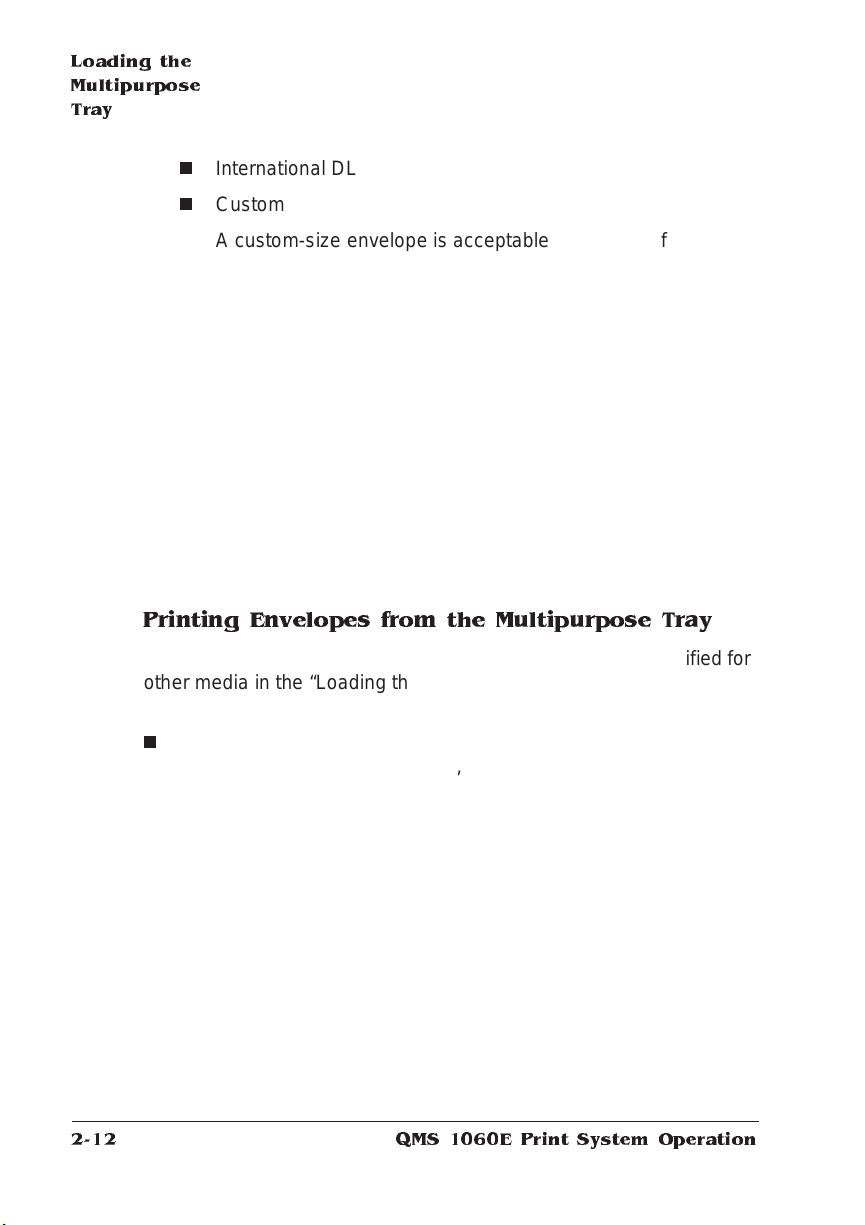
Loading the
Multipurpose
Tray
n
n
Your print er receives the instruct ions to print on envelopes from your
application. Use landscape orientation to create the envel ope text in
your application short-edge first, set the multipurpose tray or cassette
to the correct envelope size, and load the envelope short-edge first.
When formatting data for envelopes, leave a 0.6" (15 mm) margin
from the edges of the envelope. P rint on the front side onl y. Some
parts of the envelope consist of three layers of paper—the front, back,
and flap. Print in these layered regions may be lost or faded.
(See your application documenta tion for specific inform atio n on printing envelopes and see chapter 4, “Printer Configuration ,” of the
Reference
Printing Env elope s from the Multipurpose Tray
International DL
Custom
A custom-size envelope is acceptable if it is in the following
size range: 3.6" width (92 mm) to 6.65" width (176 mm)
5.86" length (149 mm) to 9.43" lengt h (240 mm) .
for information on how to set the envelope size.)
—
Load the envelopes in the multipurpose tray the same as specified for
other media in the “Loading the Multipurpose Tray” section, earlier in
this chapter, with the following exceptions:
n
Adjust the multipurpose tray guides to fit the envelope size. Make
sure the guides are not too tight, so the envelopes will not buckle.
Also, make sure the envelope size and type meet th e specifications listed in appendix B, “Tech nical Specif icati ons,” of the
Reference
.
QMS 1060E Print System Operat ion2-12
Page 25
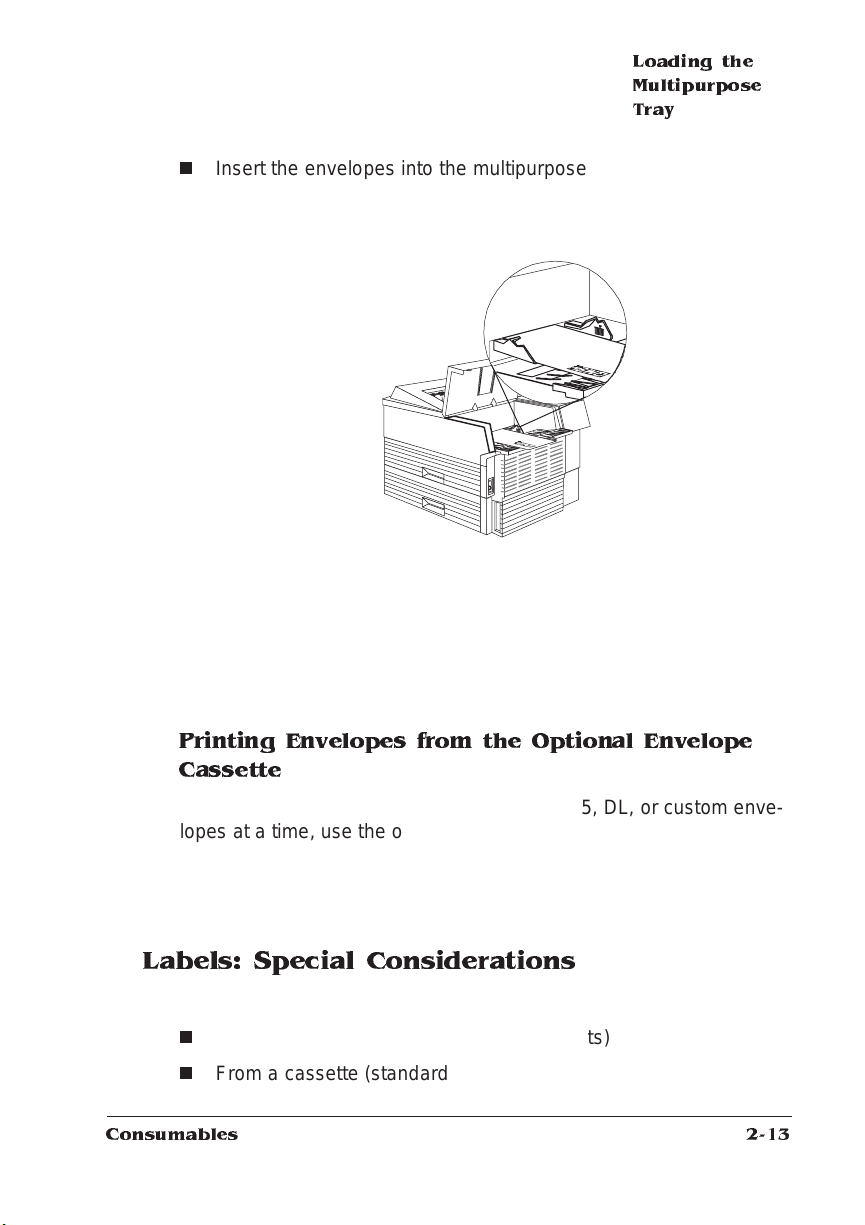
Loading the
Multipurpose
Tray
n
Insert the envelopes into the multipurpose tray as shown below
with the short-edge first, the face up, and the flap side toward the
left media guide.
Because envelopes pass through hea ted roll er s, the gumm ed area
on the flap may seal. Open the flap immedia tel y after the enve lope
passes through the printer, before the seal cools. You may then
reseal it in the usual manner. The use of envelopes with emulsionbased glue avoids this problem.
Printing Env elope s from the Optiona l E nve lope
Cassette
To load up to 50 Com 9, Com 10, Monarch, C5, DL, or custom envelopes at a time, use the optional envelope cassette. Instructions for
installation and use are in chapte r 6, “Printer Options,” of the
Reference
optional envelope cassette.
. See your QMS vendor for information on purchasi ng the
Labels: Special Considerations
Your print er supports label printing in two ways:
n
From the multipurpose tray (up to 50 sheets)
n
From a cassette (standard or optional—up to 120 sheets)
Consumables
2-13
Page 26
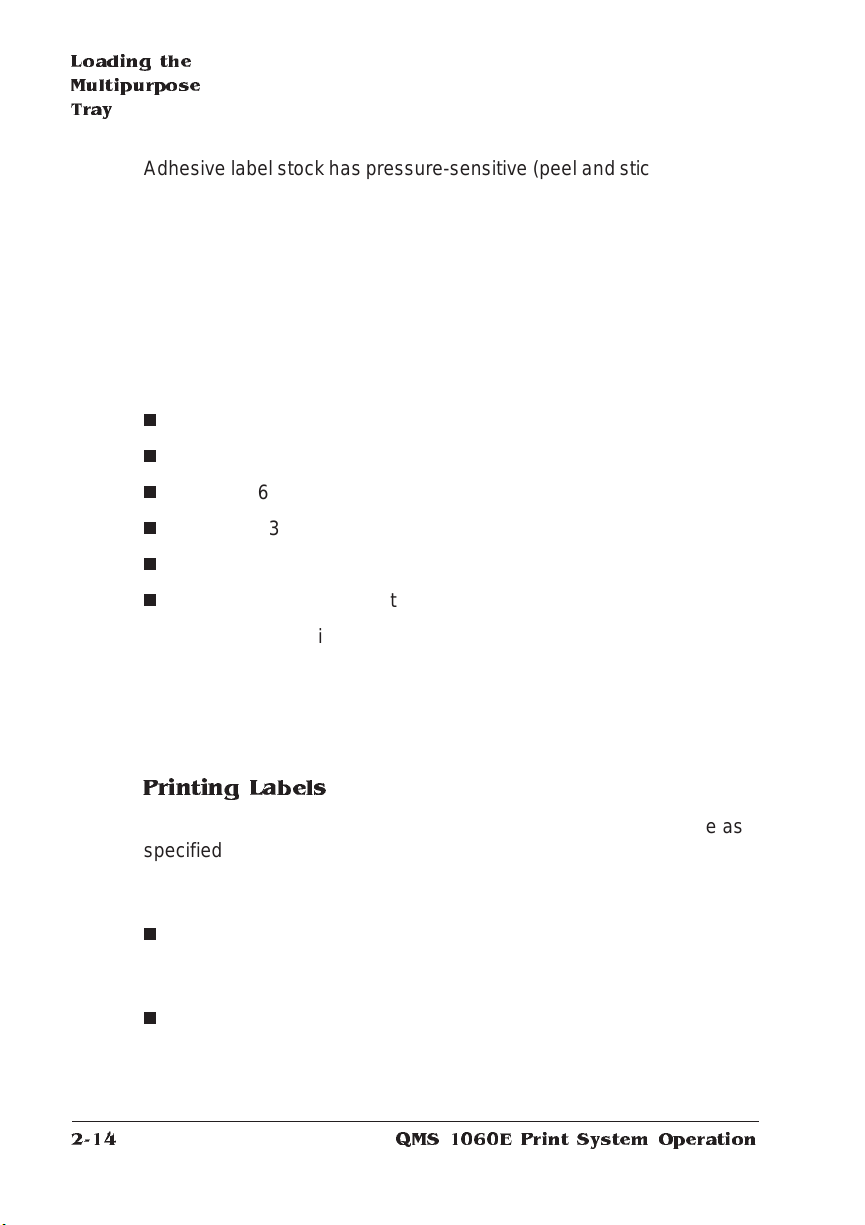
Loading the
Multipurpose
Tray
Adhesive label stock has pressure-sensitive (peel and stick) adhesive
backing. A label consists of a face sheet, the adhesive, and t he carrier sheet. The face sheet printing surface mu st adhere to the plain
paper specifications described in appendix B, “Technical Specifications,” of the
The label printing surface must co ver the entire carrier sheet, and no
adhesive should come through on the surface. The adhesive and carrier sheet must withstand the fusing temperature (200
The following label stoc k is qualified for use in this printer:
n
Avery 5260/5160 (1" x 2 ")
n
Avery 5261/5161 (1" x 4")
n
Avery 5262/5162 (1 " x 4")
n
Avery 5163 (2" x 4")
n
Avery 5164 (3 "x 4”)
n
Avery 5165 (uncut sheet)
Format the information that is to print on the label from with in your
application. Try printing the formatted inf orm ati on on a plain sh eet of
paper first to check placement.
Reference
1
-- 3
.
°C/392° F).
5
-- 8
1
-- 2
(See your application documenta tion for specific inform atio n on printing labels.)
Printing Lab els
Load the labels in the multipurpose tray or the cassette the same as
specified for other media in the “Loading the 500-sheet Cassette” and
“Loading the Multipurpose Tray” sections, earlier in this chapter, with
the following exceptions:
n
Adjust the multipurpose tray guides to fit the label size. Also,
make sure the label size and type meet specifications listed in
appendix B, “Technical Specifications,” of the
n
Insert the labels short-edge f irst print ing and surface u p.
Reference
QMS 1060E Print System Operat ion2-14
.
Page 27

Loading the
Multipurpose
Tray
Letterhead and Memo Paper: Special Considerations
Your printer supports the printing of letterhead or memo paper in two
ways:
n
From the multipurpose tray (up to 50 sheets)
n
From a cassette (standard or optional—up to 400 sheets)
The letterhead and memo paper must ad here to the m edia specif ications described in appendix B, “Technical Specifications,” of the
Reference
Format the information that is to print on letterhead or memo paper
from within your application. Try printing the formatted information on
a plain sheet of paper first to check placement.
(See your application documenta tion for specific inform atio n on printing.)
Printing a Letter or Memo
.
Load the letterhead or memo paper in the multipurpose tray or the
cassette the same as specified for other media in the “Loading the
500-sheet Cassette” and “Loading the Multipu rpose Tray” sections,
earlier in this chapter, with the following exception s:
n
Adjust the multipurpose tray medi a guides to fit the letterhead or
memo size. Also, make sure the media size and type meet the
specifications listed in appendix B, “Technical Specificati ons,” of
the
n
Insert the letterhead or memo short-edge first, face up, with the
top of the page facing towards the printer.
Consumables
Reference
.
2-15
Page 28

Loading the
Multipurpose
Tray
P
O
T
Transparencies: Special Considerations
Your print er supports the printing of transparencies in two ways:
n
From the multipurpose tray (up to 50 sheets)
n
From a cassette (standard or optional—up to 100 sheets)
The transparencies must adhere to the media specifications
described in appendix B, “Technical Specifications” of the
Format the information that is to print on the transparencies from
within your application. Try printing the formatted inf ormat ion on a
plain sheet of paper first to check placement.
(See your application documenta tion for specific inform atio n on printing.)
Reference
Printing Transparen cies
Load the transparencies in the multipurpose tray or cassette the
same as specified for other media in the “Loading the 500-sheet Cassette” and “Loading the Multipurpose Tray” sections, earlier in this
chapter, with the following exceptions:
QMS 1060E Print System Operat ion2-16
.
Page 29

Loading the
Multipurpose
Tray
n
Use transparencies that can withstand the fusing temperat ure
°C/392° F). We recommend 3M type PP2500 transparen-
(200
cies.
n
Adjust the multipurpose tray guides to fit the transparency size.
Also, make sure the transparency size and type meet specifications listed in appendix B, “Tech nical Specif icati ons,” of the
Reference
n
Slightly fan the stack of transparenci es before load ing them to
prevent a jam.
n
Insert the transparencies short-edge first, print ing side up, wit h
the top of the page on the left side of the tray. The correct print
side is usually marked on the transparency package.
n
Load up to 50 transparencies at a time in the multipurpose tray or
up to 100 transparencies in the cassette. Loading a larger number of transparencies at a time may cause static buildup.
n
Keep the paper path clean. Transparencies are especially sensitive to a dirty paper path. If there are shadows on either the top or
the bottom of the sheets, refer to chapter 4, “Printe r Maintenance,” for instructions on how to clean the printer.
.
n
Remove each transparency from the output tray before the next
sheet is printed to prevent jams or misfeeds.
Thick Pap er o r Card Stock
Your print er supports thick paper or card stock (90 to 157 g/m2) printing only from the multipurpose tray (up to 50 sheets).
This media must adhere to the media specif icati ons described in
appendix B, “Technical Specifications” of the
Format the information that is to print on the media from within your
application. Try printing the formatted inf orm ati on on a plain sh eet of
paper first to check placement.
(See your application documenta tion for specific inform atio n on printing labels.)
Consumables
Reference
.
2-17
Page 30

About Toner
Cartridge s
Printing on Thick Paper or Card Stock
Load this media in the multipurpose tray the same as specified for
other media in the “Loading the 500-sheet Cassette” and “Loading
the Multipurpose Tray” sections, earlier in this chapter, with the following exceptions:
n
Adjust the multipurpose tray guides to fit the label size. Also,
make sure the media size and type meet specificat ions list ed in
appendix B, “Technical Specifications,” of the
n
Insert the media short edge first with the print ing surface face up.
About Toner Cartridges
In your laser printer, characters and images are created through a
process that applies toner (made of carbon particles) to the page in
the printer’s fusing unit. When an image is formed a positive electrical
charge is applied to transfer the image to the page. The toner cartridge contains the toner and the photosensitive drum neede d to
operate the laser printer.
Reference
.
Installing and Storing the Toner Cartridge
Installing
The cartridge is sensitive to bright light. Do not remove the toner cartridge from its protective bag until you’re ready to insta ll it.
To install a new toner cartridge, either follow the instructions writt en
on the toner cartridge or the instructions in the “Installing a New Toner
Cartridge” section later in this chapter.
Storing
The cartridge should be
n
Kept level during storage. Do not stand or store the cartridge on
its en d .
QMS 1060E Print System Operat ion2-18
Page 31

About Toner
Cartridg es
n
Kept away from monitors, disk drives, and floppy disks. The magnets in the cartridge can damage stored data.
The shelf life of an unopened cartridge is approximately 12 month s.
Refilled T oner Cartridges
QMS does not recommend using ref ille d toner cartridges on this
printer. Refilled toner cartridges may produce variations in toner quality and reliability and may reduce the print quality of your documents.
In addition, toner leaks affect your warranty.
Toner Cartr idge Life
In normal printing mode, a toner cartridge lasts for approximately
5,000 letter/ A4 -size prints at 5% co vera ge (a typical ful l-page b usiness letter is about 5% coverage) or 12 months after openi ng, which ever comes first.
Using the Administration/ En gine/ Conserve Toner option can further
extend the toner cartridge life (see “Conserving Toner” in the next
section).
Extending Toner Cartrid ge Life
Conserving T one r
To help you lower your printing costs, your printer has a feature called
Conserve Toner, which simulates draft-quality printing. The amount of
toner used during printing is reduced by screening the black dots in a
2:5 ratio. In other words, two black dots are printed for every five
black dots that would be printed in normal printing mode.
Conserve Toner can be enabled through the Administ rati on/ Eng ine/
Conserve Toner menu.
» Note:
Consumables
Conserve To ner is designed for draft printing only. Turn
Conserve Toner off when printing proof or fin al copies of document s
to avoid any possible distortion of patterns, halftones, or imag es.
2-19
Page 32

About Toner
Cartridge s
Redistributing the Toner
When the toner supply is low, the printer’s message window displays
TONER OUT, and usually parts of the page print lighter than normal.
Sometimes you can increase the life of the cartridge by taking it out of
the printer and redistributing the toner in the cartridge as described in
“Installing a New Ton er Cart ridge,” later in th is section. If the TONER
OUT message remains in the message window, the toner cartridge
must be replaced as described in the following section.
Replacing a Toner Cartridge
You may purchase additional toner cartridges from your QMS vendor.
See the “Print Engine Specifications” section of appendix B, “Technical Specifications,” in the
cartridges.
M
WARNING!
become extremely hot when the printer is used. Personal injury could
result if you touch those areas when opening the top cover or
removing the toner cartridge .
The fixing assembly and print delivery guide areas
Reference
for more informat ion on ton er
ACHTUNG!
heiß, wenn der Drucker in Betrieb ist. Es besteht daher
Verletzungsgef ahr, wenn Sie die Abdeckklappe öf fne n oder die
Tonerkartusche auswechseln wollen!
Die Fixiereinheit und die Papierführung werden sehr
Removing the Empty Toner Cartridge
Remove the empty toner cartridge as foll ow s:
QMS 1060E Print System Operat ion2-20
Page 33

About Toner
Cartridg es
1 Pull the release lever forw ard, and open the printer’s top
cover.
2 Remove the empty toner cartridge.
Grasping the empty toner cartridge with one hand in the grooved
area, remove the cartridge by lifting it out of the printer and pulling
it toward you.
Consumables
2-21
Page 34

About Toner
Cartridge s
Installing a New Toner Cartridge
▲ Caution
: Toner cartridges are sensitive to bright light. Do not remove
the new toner cartridge from its protective bag until you’re ready to
install it. Store the cartridge in an environm ent that is not subject to
extreme heat or humidity. Keep the toner cartridge away from your
computer. The magnets in the cartridge can damage data, particularly
on your floppy disks.
M
WARNING!
The fixing assembly and print delivery guide areas
become extremely hot when the printer is used. Personal injury could
result if you touch those areas when opening the top cover or
installing the toner cartridge.
ACHTUNG!
Sowohl die Fixiere inheit als auch die Papierfü hrung
werden im Druckbetrieb extrem heiß. Um Verletzungen zu
vermeiden, sollten diese Druckerpartien, z.B. wenn Sie eine neue
Tonerkartusche einlegen, nicht berührt werden!
Use the following proce dure to install a new tone r cartrid ge:
1 Lift the toner cartri dg e out of its sh ippi ng carto n, ope n the
aluminum pr otecti ve bag , and remove the cartrid ge.
After taking the toner cartridge from its protective bag, do not
open the cover or touch the PC drum of the toner cartridge
because doing so may deteriorate the drum and reduce print
quality.
2 Remove the tape seal.
Holding the cartridge in place with your right hand, use your left
hand to grasp the green tab on the left side of the toner cartridge.
Pull the tab straight out (it is about 22"/539 mm long). If the tab
QMS 1060E Print System Operat ion2-22
Page 35

About Toner
Cartridg es
breaks, grasp the clear part of the tape seal and pull it straight
out. Discard both the green tab and the tape seal.
Tape Seal
3 Distribute the toner in the cartridge.
Holding the cartridge with both hands, gently rock it from side-toside five or six times to distribute the toner.
Consumables
2-23
Page 36

About Toner
Cartridge s
4 Slide the toner cartridg e into the printer.
Hold the grooved area on the toner cartridge with your right hand,
with the arrow on the toner cartridge facing away from you angle
the cartridge down in the printer. Place the cartridge on the rails
inside the upper unit of the printer, and gently slide it straight
down until it is firmly seated.
5 Close the printer ’s top cover.
v
QMS 1060E Print System Operat ion2-24
Page 37

3
Advanced Printing Features
In This Chapter . . .
n
Chaining cassettes
n
Collating output
n
Printing a status page
n
Cancelling a print job
n
Ending a print job
Page 38

Introduction
Introduction
This chapter describes how to chain paper cassett es, collat e output,
print a status page, cancel a print job, and end a print job.
Chaining Cassettes
The QMS 1060E Print System comes standard wit h one 500-sheet
cassette: lett er/A4. You can insert only one cassette at a tim e in the
printer unless you purchase the optional feeder and cassette that
increases paper feed capacity to 11 50 sheets, including the 150sheet multipurpose tray .
You m ay choose to have the printer automat ically draw from anot her
cassette when the default cassette is empty. There are three ways to
do this:
n
Use your application if it includes a procedure for using a dualcassette printer. Check your documentation.
n
Use the PS Executive Series Utilities to configure the print er's
paper source.
n
Configure your printer for paper cassett e chaining th rough the printer’s
control panel. The foll owing sect ion contains more i nformatio n.
How to Chain Cassettes
The Chain Inputbins option in the Operat or Control menu allows you
to “chain” inputbins (tray and cassettes) so that when the first inputbin
empties, the printer aut oma tical ly draw s paper from another inputbin
with the same size paper.
QMS 1060E Print System Operat ion3-2
Page 39

Chaining
Cassettes
» Note:
The two paper cassettes must use the same size paper. For
example, the standard letter cassette and an optional lett er ca sse t t e,
or the standard letter cassette and the multipurpose tray ( set to the
letter paper size).
Menu Operator Control/Chain Inputbins
Choices On—Switches to the next inputbin with the same size and type
of media when the default inputbin is empty.
Off—Doesn’t switch inputbins; uses only the default inputbin.
Default On
Notes Use the Operator Control/Inputbin menu to s et the default
inputbin.
Collating Outp ut
Collation is the printing of sets of multiple copies of a document in
numeric order. The QMS 1060E Print System is collation cap able. It
can deliver multiple copies of your document in collated or uncollated
order to the output tray. The following illustrati on shows the co llat ed
and uncollated stacking for two copies of a four-page file.
4
3
2
1
4
3
2
1
1
2
2
1
4
3
3
4
Collated Uncollated
Advanced Printing Features
3-3
Page 40

Chaining
Cassettes
To greatly improve collat ion performance wh ich allows you to collate
longer and more complex print jobs on the QMS 1060E Print system ,
you can do one of the following:
n
n
Add more printer memory which automat icall y increases the Display List client’s memory setting. See chapter 6, “Printer Options”
Reference
of the
ory.
Take any memo ry, if available and not being used by other clients, and add it to Administration/ Me mory/ K Mem Display.
for information on how to install additional mem-
▲ Caution:
This option should be used only by individuals who are
familiar with adjusting memory settings. I ncorrect use of this
option could cause your system to operate incorrectly.
n
If your printer has an optional hard disk and if Administration/
Memory/Enable Disk Swap is set to On, then any extra memory is
distributed to all m emory clients.
n
Collate through your application.
» Note:
Collating through your application is more time consuming
than collating through the print e r. The application sends the
complete job the requested number of times rather than sending
it once and holding data in printer memo ry.
For a multiple-copy document with collat ion On, there must be
enough Display List memory to hold the display list blocks (R1) for all
pages in the collation range. (See the “Display List” mem ory section
Reference
in the
there is not enough memory, then a chunk collation boundary is
forced after the last compiled page of the collation range.
, for detailed informati on on display list blocks. ) If
QMS 1060E Print System Operat ion3-4
Page 41

Chaining
Cassettes
Chunk Collation
This mechanism of introducing a forced boundary is known as chunk
collation. Chunk collat ion breaks a document into several smaller,
more manageable sets. For example, in the following illustration, copies “a” and “b” of each set must be manually combined to create one
collated document. The order of printing is copy 1(a), copy 2(a), copy
3(a), copy 4(a), copy 1(b), copy 2(b), copy 3(b), and copy 4(b)..
Advantages of Collation
The main advantages of collation are user convenience and the time
savings derived from not having to separate and sort individual copies of a print job. Each copy of the print job exists as a whole set
unless chunk collation has occurred.
If chunk collation does occur, it may be best to use a header and
trailer page to determine the beginnin g and end of each collat ion
sequence. (See chapter 4, “Printer Configurat ion ,” of
information on using header and trailer pages.)
Advanced Printing Features
Reference
for
3-5
Page 42

Working with
Status Pages
Collating PCL 5 Files
PCL 5 allows you to set the number of copies you want to print per
page rather than per file. When collation is turned off, the printer
prints the requested number of copies for each page. However, when
collation is turned on, the printer looks at the number of copies for the
first page and prints that number of copie s for each page.
Example— You have a 3-page PCL 5 file and specify 3 copies of
page 1, 1 copy of page 2, and 2 copies of page 3.
n
With collation t urned off, the pages print in the following orde r:
1, 1, 1, 2, 3, 3.
n
With collation t urned on, the pages print in the following order:
1, 2, 3, 1, 2, 3, 1, 2, 3.
Working with Status Pages
Printing a status page is a two-step procedure: Identify the type of
status page you want to print, and then print it.
Identifying a Status Pag e Typ e
Two types of status pages are available:
1 Standard—This one-page document provide s
n
printer identificatio n (the printe r’s name, firmware information, and number of sheets printe d)
n
printer settings (pri nter set-up options for paper handling)
n
current memory configuration (printer memory setti ngs)
n
timeouts (printer tim eout setting s)
n
communication settings and input buffer sizes (host-printer
communication setti ngs, inclu ding spooli ng mem ory sizes)
n
tickmarks in the lower-left corner for image alignment
QMS 1060E Print System Operat ion3-6
Page 43

Cancelling/
Ending Print
Jobs
2 Advanced—This docum ent , which can be five or more pages
long, contains
n
all the information f rom th e standard stat us page
n
the configuration menu settings
n
a full list of fonts and downloaded emulations
Menu Administration/Special Pages/Status Page Type
Choices Standard, Advanced
Default Standard
Printing a Status P age
After you have identified the type of status page to print, send it to the
printer in one of the following ways:
n
Press the Status Page key on the control panel
n
Use the PS Executive Series Utilities. See its online help for more
information on printing a status page.
Cancelling/Ending Print Jobs
The Cancel key has two functions:
n
It cancels or ends all jobs with a printing, interpreting, terminating,
or spooled status.
n
It allows you to send an end-of-job indicator to a currently compiling print job waiting on incoming dat a.
You don’ t have to press the Online/ Offl ine key before using the Cancel key. There are no equivalent functions in the configurat ion m en u.
» Note:
Advanced Printing Features
If you need to cancel the cancel print job or end print job
procedure, press the Cancel key.
3-7
Page 44

Cancelling/
Ending Print
Jobs
Cancelling a Print Job
Press the control panel keys in the order shown in the followi ng
instructions to cancel a print job.
Press
this
key...
Cancel Access the
Cancel
or
Select
to... For 1.5 seconds, the
CANCELLING JOB
menu, which
prompts you for
confirmation that you
want to cancel the
print job.
Select Yes. YES
Cancel all jobs with a
printing, interpreting,
spooled, or
terminating status.
The CANCELLING
JOB message
displays un til the print
jobs are completely
removed.
▲ Caution
terminating status are cancelled.
message window
reads...
CANCELLING JOB? YES
: Keep in mind that
and then it
reads...
CANCELLING JOB
all
jobs with a printing, interpreting, or
Ending a Print Job
» Note:
This procedure does not end print jobs that are still receiving
data. Its only purpose is to provide an end-of-job indicat or for a print
job that does not have one. You can identify an end-of-job indicator in
the Administrati on/ Com mun icati ons/P arall el and Admi nistrat ion /
Communications/S eria l menu . (See chapter 4, “Print er
Configuration,” in the Reference for mo re informat ion). Also see
chapter 5, “Additional Technical Information,” in the Reference for a
complete discussion of End Job Mode.
QMS 1060E Print System Operat ion3-8
Page 45

Cancelling/
Ending Print
Jobs
When the message window displays a scrolling message reading
WAITING ON INPUT END JOB?
press the control panel keys in the order shown in the following
instructions to en d a print job.
Press
this key...
Cancel Access the Cancelling
Next Advance to the End Job
Cancel
or Select
» Note:
to... For 1.5 seconds,
Job menu.
option.
Select End Job.
Shaded table cells indicate that the message scroll s.
v
and then it
the message
window reads...
CANCELLING JOB? YE S
reads...
END JO B
END JO B IS
SELE CT ED
Advanced Printing Features
3-9
Page 46

Page 47

4
Printer Maintenance
In This Chapter . . .
n
Handling the printer
n
Cleaning the printer
Page 48

Introduction
Introduction
Blurred or splotchy prints and paper jams can result from dusty printer
parts. Regular cleaning takes only a few minute s and helps ensure
print quality. Printer parts that require cleani ng are the paper pick-up
rollers and the outside surface of the printer.
This chapter describes how to handle and clean the printer.
Handling the Printer
Handle the printer with care to preserve its life. Abuse may cause
damage. Keep the following guidelines in mind:
n
Do not place anything on the top of the printer.
n
Do not place anything on the multipurpose tray except the media
being used for printing.
M
n
Do not leave the printer open for any length of time, esp ecially in
well-lit places; light may damage the toner cartridge.
n
Wait until the printer has cooled down before covering it with a
dust cover.
n
Lift the printer from the bottom only, using the grips. Make sure
two people are available to lift the printer when moving it.
WARNING!
the printer stack are not attached to the printer. Make sure you lift
the printer by the carrying grips on the bottom-most unit in the
stack. If the top unit is lifted alone, the bottom units could fal l off,
causing bodily injury or damage to the printer. If you need to lift
just the top unit, use the grips and make sure it detaches
completely from the cassette below bef ore moving it to the side.
Remember that the me dia fee ders on the bottom of
QMS 1060E Print System Operati on4-2
Page 49

Handling the
Printer
ACHTUNG!
Bitte beachten Sie, daß die Papierzuführungen
unterhalb des Druckers nicht fest mit dem Drucker verbunden
sind. Wenn Sie das gasamte Gerät hoch heben woll en, greif en
Sie deshalb in die Griffmulden der unterst en Papierzuf ührung.
Wenn Sie nur den Drucker hochheben, kann es sein, daß die
Papierzuführung sich löst und herunterf ällt . Dabei können Sie
sich verletzen und der Drucker kann beschädigt werden. Deshalb
versichern Sie sich, daß die Papierzuführung nicht mehr mit dem
Drucker verbunden ist bevor Sie diesen Drucker an einen
anderen Platz stellen. Benutzen Sie unbedingt die Grif fmuld en
am Drucker, wenn Sie ihn transportieren wollen.
n
Keep media in the output tray at minim um level. If the media
stacks too high, your printer may experience media jams and
excessive media curl.
n
Do not attempt to lubricate or disassemble the printer.
n
Store the printer under the following conditions when it’s not
going to be used for an extended period:
n
Unplug the printer.
n
See the “Environmental Requirem ent s” section of appendix
B, “Technical Specifications,” in the
age specifications.
Reference
guide, for stor-
n
Remove the toner cartridge from inside the printer. After
removing the cartridge from the printe r, return it to the aluminum bag in which it was originally packaged or wrap it in a
thick cloth to prot ect it from direct sunlight or any other bright
light.
Printer Maintenance
4-3
Page 50

Cleaning the
Printer
Cleaning the Printer
Fine particles of dust from the paper may accumulate inside t he
printer. This could affect the printer’s perform ance. So the printer
should be cleaned on a regular basis to prevent potential malfunctions. You nee d to clean only the following areas:
n
The paper pick-up rollers inside the printer
n
The plastic housing outside the printer
n
The external parts of the printer
Cleaning Guid elines
M
WARNING!
printer.
Unplug the printer’s power cord before cleaning the
ACHTUNG!
Sie den Drucker reinigen.
In addition to unplugging the printer, follow these guidelines when
cleaning the printer:
n
Clean the printer before use or allow a few minutes after unplugging it so that the fusing unit can cool down.
n
Do not leave moisture inside the printer. Allow all parts to dry
thoroughly before closi ng the printer co ve r.
n
Use a soft, lint-free cloth.
Ziehen Sie den Netzstecker aus der Steckdose bevor
Cleaning the Outside of the Printer
M
WARNING!
printer.
ACHTUNG!
Sie den Drucker reinigen.
Unplug the printer’s power cord before cleaning the
Ziehen Sie den Netzstecker aus der Steckdose bevor
QMS 1060E Print System Operati on4-4
Page 51

Cleaning the
Printer
To protect and maintai n the appearance of your printer, wipe the
cover and external parts with a soft, slightly damp cloth that has been
soaked in a neutral cleaning solution.
Cleaning the Inside of the Printer
M
WARNING!
printer and ensure that the
ACHTUNG!
Heizung abkühlen, bevor Sie den Drucker reinigen.
To mainta in clear, crisp print quality, clean the paper pick-up rollers
beneath the toner cartridge and in the media cassettes and the window glass of the print head unit:
n
Every time the toner cartridge is changed.
n
Whenever print quality becomes unsatisfactory.
Unplug the printer’s power cord before cleaning the
f
using unit has cooled down.
Entferne Sie den Netzstecker und lassen Sie die
Printer Maintenance
4-5
Page 52

Cleaning the
Printer
Procedure
1 Remove the toner cartridge.
This procedure is described in chapter 2, “Consumables,” of this
manual.
» Note:
If you plan to reinstall the toner cartridge, put it back in its
aluminum bag or a desk drawer, or cover it with a thick cloth while
cleaning the interior of the printer. The toner cartridge can be
damaged by exposure to light.
2 Remove the roll cover inside the printer
Using your right hand, push in on the grooved area of the black
plastic roll cover and lift it up and away from the printer.
Roll Cover
QMS 1060E Print System Operati on4-6
Page 53
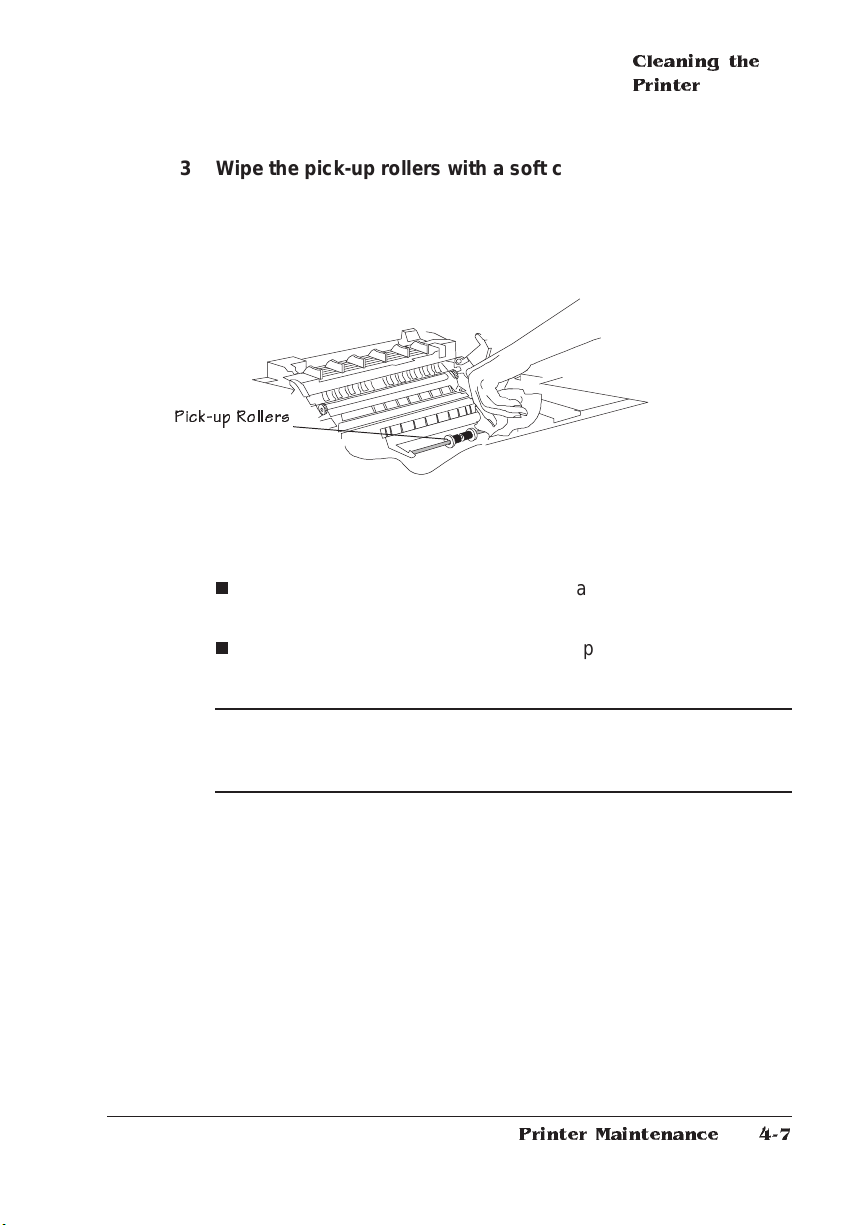
Cleaning the
Printer
3 Wipe the pick-up rollers with a soft clo th dam p ened with
water.
Pick-up Rollers
n
In the main body of the printer, the black rubber Pick-up Rollers are located in the center bottom of the printer.
n
In the cassettes, the rollers are white plastic and are located
at the center top of the cassette.
▲ Caution:
dampened with any type of alcohol. Do not rotate the rollers or
attempt to remove them.
Clean only the exposed surface. Do no use a cloth
Printer Maintenance
4-7
Page 54

Cleaning the
Printer
4 Clean the wind ow gla ss of the print head us ing a soft cloth .
You can see the window glass if you face the printer from its rear.
If the glass is especially dirty, use a cloth dampened with ethyl
alcohol.
Print Head
Window
5 Replace the toner cartri dg e.
This procedure is described in chapter 2, “Consumables,” of this
manual.
v
QMS 1060E Print System Operati on4-8
Page 55

5
Print Quality
In This Chapter . . .
n
Adjusting print qualit y
n
Setting gamma correction and half tone type
n
High-resolution printing
Page 56

Introduction
Introduction
This chapter describes how to improve print quality. Density, gamma
correction, screen frequency, and screen angles are some of the factors that affect print quality. Your QMS 1060E Print Syst em is a multiresolution printer. This technology gives you more flexibility to control
the print quality factors.
About Print Density
Print density is the amount of toner placed on the page, making the
print appear lighter or darker. The higher the density, the darker the
print looks and the higher the contrast is on the page.
» Note:
Remember that the print may also appear lighter on the page if
Conserve Toner (Administration/Engine/Conserve Toner) is set to On.
Print density is selected through a control panel menu. If the print is
too dense, you can lower the density setting; if it is too light, you can
raise the density setting.
Menu Administration/Engine/Print Density
Choices 0—Lowest density
to
6—Highest density
Default 3
About Gamma Correction
Gamma correction is the compression or expansion of the ranges of
dark or light shades in a printed image to provide the best copy of
scanned images. Through manipulation of shading levels, your
printer can be set to improve the print quality of scanned images
QMS 1060E Print System Operati on5-2
Page 57

About Halftone
Types
automatically. For detailed information on this process, see chapter 5,
“Additional Technical Information,” in the
Reference
guide.
The main benefit of gamma correction is that it improves the output
quality of a scanned image by improving halftoning at a given resolution. To get the best gray-scale PostS c ript image at any resolution ,
gamma correction should be turne d On. You can set gamma correction through the PS Executive Series Utilit ies or through the control
panel.
Menu Administration/Emulations/PostScript/Gamma Correctio n
Choices No—Disables gamma correction.
Yes—Enables gamma correction.
Default No
Notes Gamma correction is automatically adjusted when you change
your printer’s resolution, if this option is set to Yes.
Gamma correction applies only to PostScript images.
If turning on gamma correction doesn’t yield a suitable gray-
scale image for your needs, set a specific gamma correction
value through your drawing application or through the
PostScript settransfer operator. (See your drawing application
documentation or the
for more information.)
PostScript Language Reference Manual
About Halftone Types
Your print er provi des two differe nt types of halftone s—basic and
advanced. These two options allow you to customize the smoothness
of the printed image according to the number of grayscales it uses.
Menu Administration/Emulations/PostScript/Half tone Type
Choices Basic—Regular dot placement at 53 lpi for 300x300 reso lu tion
or 71 dpi for 600x600 resolution.
Advanced—Var iable dot placement according to the
grayscales within the image. Generally, this option provides
smoother transitions between grayscales within the image.
Print Quality
5-3
Page 58

High-
Resolution
Printing
Default Advanced
Notes When the Advanced halftone type is chosen, gamma
correction (Administration/Emulati ons/PostScript/G amma
Correction menu) has no effect on the image.
High-Resolution Printing
The QMS 1060E Print System supports two print resoluti ons:
300x300 and 600x600 dpi (dots per inch). For printed pages that
don’t require optimum print quali ty, such as rough drafts, memos, or
text-only pages without graphics (dependent on shading details), you
may choose to set the printer at 300 dpi. Printing at 300 dpi reduces
the amount of processing time the printer requires before printing the
page. For pages that demand high-qu alit y output, especially those
containing detailed graphics or varying background shades, you’ll
want to set the printer resolution to 600 dpi.
Setting t he Reso lution
You can se lect 300 or 600 dpi from the following me n u:
Menu Administration/Engine/Def. Resolution
Choices 300 dpi—300x300 dpi resolution.
600 dpi—600x600 dpi resolution.
Default 600 dpi
Your print er offers greatly improved print qualit y at 600 dpi. To t ake
best advantage of 600 dpi use
n
The resident typefaces (or optional Intellifon t SIMMs)
n
The software printer drivers designed for your printer
QMS 1060E Print System Operati on5-4
Page 59

High-
Resolution
Printing
» Note:
Whenever possible, set the print resolution through your
application. If the print resolution can’t be set through the application,
set it through the printer control panel, through the PS Executive
Series Utilities, through QMS Document Option Command s, or
through a remote console session.
How Mu ch Memory D o You Need ?
Your 1060E printer comes with 8 MB of memory, more than enough to
print all supported page sizes at 300 dpi, and all page sizes except
legal at 600 dpi.
You m ay need addit ional memory (SIMM s ) for the following:
n
To print legal-size pages at 600x600 dpi
n
To print complex graphics or comple x PostScript documen ts
n
Increased collation performance
n
Increased spooling performance
See chapter 6, “Printer Opti ons,” of the
information on installing SIMMs.
v
Reference
guide, for more
Print Quality
5-5
Page 60
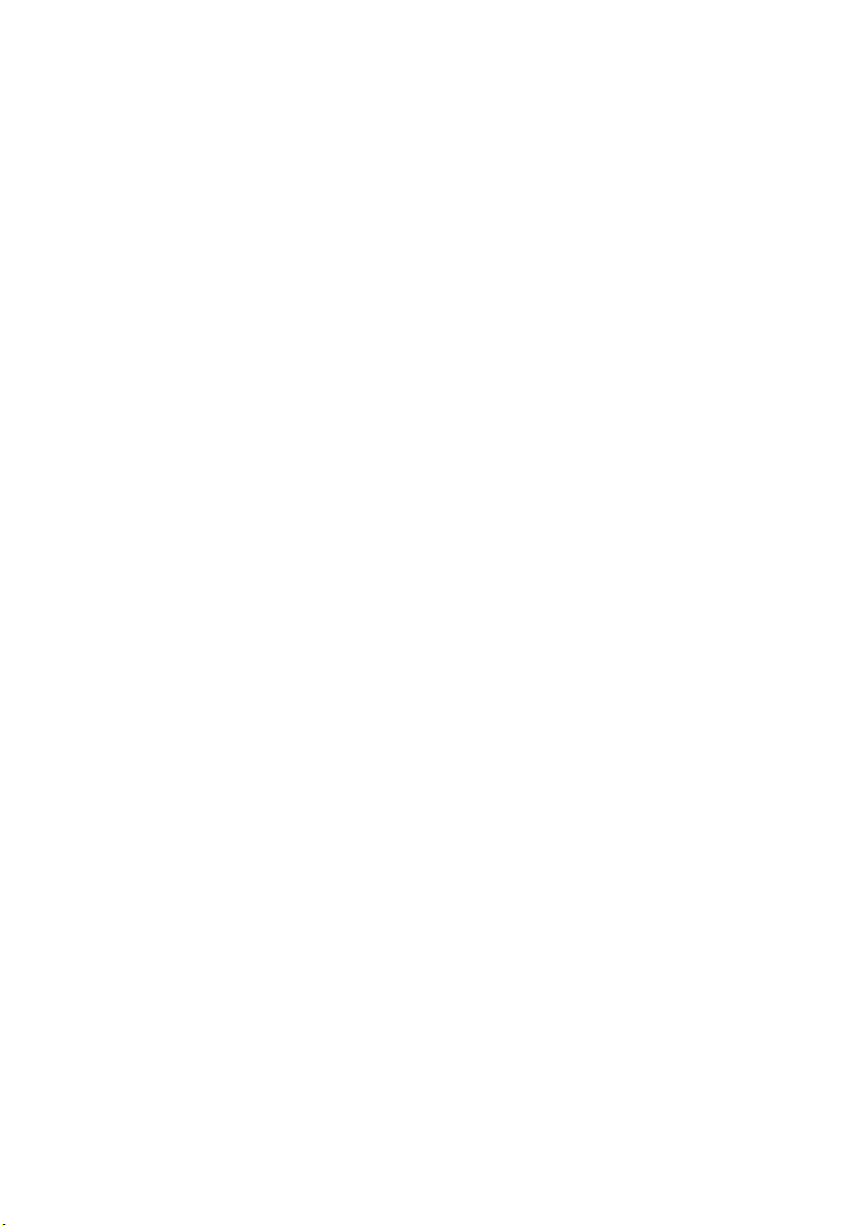
Page 61
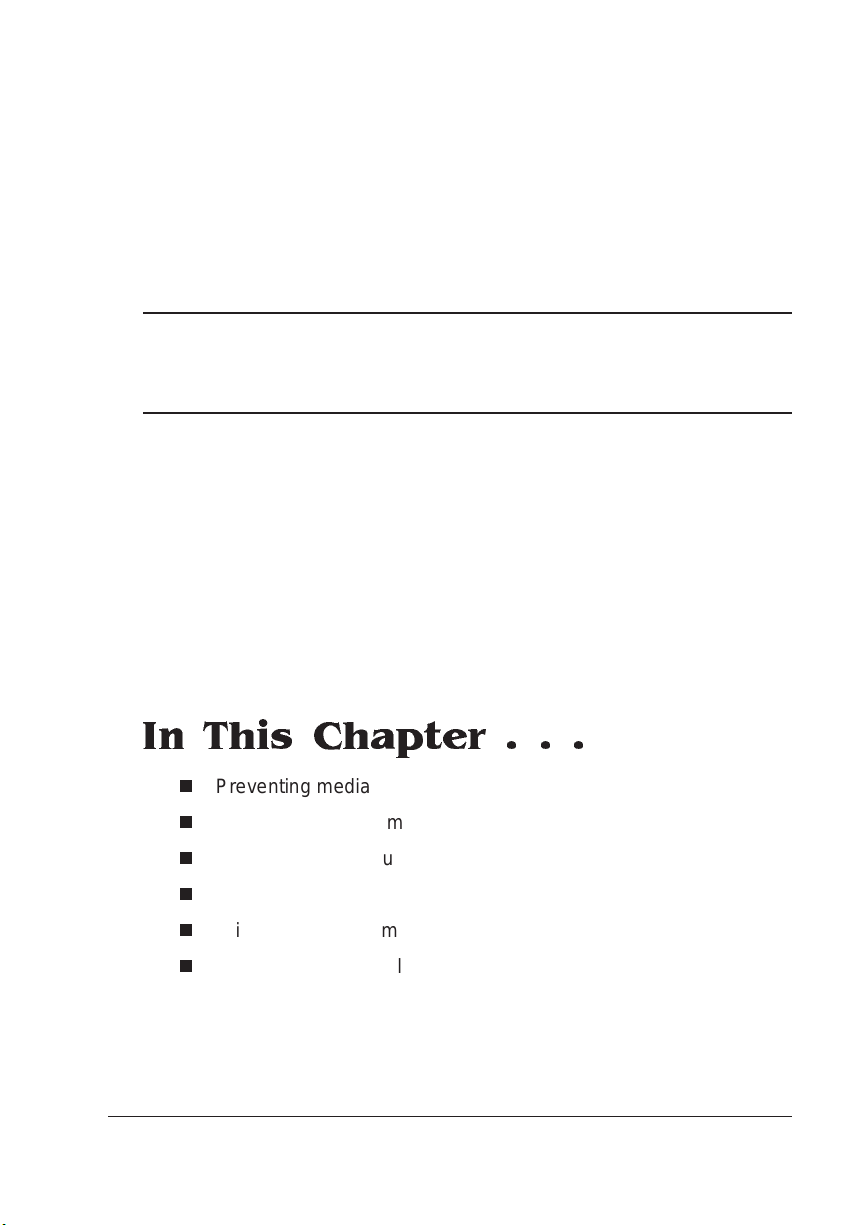
6
Troubleshooting
In This Chapter . . .
n
Preventing media jams
n
Removing media jams
n
Responding to status messages
n
Problem checklist
n
Print quality problems
n
Placing a service call
Page 62

Introduction
Introduction
This chapter offers media jam prevention tips, explains how to remove
media jams, lists and explains many control panel messages, outlines
possible printer and print-quality problems and solutions, and explains
how to place a service call.
Automatic Jam Recovery
With most printers, if a jam occurs, you must remove the jam med
media and then reprint the job. Howeve r, the QMS 1060E Print System provides automatic jam recovery, if enabled, through the Administration/Engine/Page Recovery menu. The optio n must be set to On
for automatic reprinting of a jammed page to occur. If a media jam
occurs when the Page Recovery option is set to On, remove the
jammed media, and the printing automatically resumes from the page
the printer stopped at when the jam occurred.
» Note:
For automatic jam recovery to work, it i s necessary to leave the
printer turned on when you remove the jamme d media. After the jam
is cleared, open and close the top cover once before printing. Printing
will not resume until you do this.
Clearing Media Jams
Locating Print Media Jams
When print media jams occur, a PAPER JAM message displays in the
message window. Frequent jams in any area indicate that area
should be checked, repaired, or cleaned. Repeated jam s may also
happen if you are using t he wrong weight print media. (See the “Print
Media” section of appendix B, “Technical Specifications,” in the
guide, for print media speci ficat ions.)
ence
QMS 1060E Print System Operati on6-2
Refer-
Page 63

Clearing Media
Jams
Print media jams can occur in any of the followi ng areas:
n
Inside upper unit
n
Standard or optional cassette unit
n
Multipurpose tray
n
Output tray
Jams can occur in more than one location at a time, so be sure to
check all these locations.
» Note:
After clearing the jam, always open and close the top cover
once before printing. Printing will not resu me unt il you do this.
When printing from a cassette, check for the media jam in the cassette area.
When printing from the multipurpose tray, check for the media jam
in the multipurpose tray area
Clearing Inside Upper U nit Area Jams
M
WARNING!
extremely hot when the printer is used. Personal injury could result if
you touch those areas.
ACHTUNG!
heiß, wenn der Drucker in Betrieb ist; bei Berührung dieser Part ien
besteht Verletzungsgefahr!
1 Open the printer’s top cover.
2 Raise the roller release pla stic she et and rem o ve the jam
from the upper uni t as fol lo w s:
The fixing assembly and print delivery guide become
Die Fixiereinheit und die Papierführung werden sehr
Troubleshooting
6-3
Page 64

Clearing Media
Jams
n
n
If the edge of the paper has not been fed in the fusing unit,
remove the paper by pulling it in the following directio n:
If the edge of the paper has been fed in the fusing unit,
remove the paper by pulling in the following direction:
QMS 1060E Print System Operati on6-4
Page 65

Clearing Media
Jams
3 Close the printer’s top cover and the multipurpose tray cover
(if opened). The printer resets itself and continues operation.
Clearing Cassette Area Jams
1 Determine whic h cassette is curren tly bei n g used and
remove it.
2 Check the cassette pick-up roller area, and remove any
jammed print m edi a that rem ai ns ou tsid e the m ain unit.
Troubleshooting
6-5
Page 66

Clearing Media
Jams
3 After replacing the cassette, open the printer’s top cover,
and then close it again to reset the paper jam message.
The printer resets itself to continue opera tions.
Clearing Multipur pose Tray Area Ja ms
» Note:
Leaving print media in the multipurpose tray can cause the
print media position to shift during removal of the jam. This may result
in a media feed failure and another jam when printing is restarte d.
1 Open the multip urp ose tray cover.
2 Remove all print media rem ainin g in the multipurp ose tray.
3 If the jam has been cleared, close the multipu rpo se tray
cover and printing will restart.
If you are unable to locate the jam in the multipurpose tray area,
check the areas for locating jams when using a cassette
described earlier in this chapter.
QMS 1060E Print System Operati on6-6
Page 67

Clearing Output Tray Jams
If media has become jammed outside the upper unit at the output tray
area, clear the jam as follows:
1 Open the top cover.
2 Remove the jammed piec e of paper, and close the main unit.
The printer resets itself and continues operation.
Status Messages
Status messages in the message window provide information about
your printer and help you locate many problems. When the condition
associated with a displayed message has changed, the message is
cleared from the window.
Status messages are not displayed while the printer is off line.
Status
Messages
The following status messages may appear in the message windo w:
»Note:
x
ACTIVE JOBS Indicates that the printer is on line
ADJUST
CANCELLING JOB Indicates that the Cancel key has
Troubleshooting
Shaded table cells indicate that the message scrolls.
and identifies the number of jobs in
process.
INPUTBIN
BIN Indicates that the displayed paper
casse tte is not inserted correctly.
been pressed, and that all jobs with a
printing, interpreting, or terminating
status in the print queue are being
canceled. Displays until the canceled
print job has been removed from the
queue. After the jobs are canceled,
the printer resumes printing other
jobs that are in the queue.
6-7
Page 68

Status
Messages
CLOSE ENGINE DOOR(S) Indicates that the engine top cover is
open and needs to be closed.
IDLE Indicates that the printer is on line,
but no jobs are in process.
IDLE INPUT PRINTING Indicates that the printer is on line
and printing jobs that are already in
the queue; no new jobs are arriving
at the communication interfaces.
INITIALIZING Indicates that system is getting ready
to go on line.
PAPER JAM Indicates that media has jammed
either while being pulled from the
input bin, passing through the printer,
or exiting from the printer into the
output bin.
PRINTING STATUS Indicates that a status page is
printing. The message clears after
the status page prints.
PUT
SIZE
PAPER IN
INPUTBIN
QMS 1060E Print System Operati on6-8
BIN Indicates that Operator Control/
Chain Inputbins is set to Off and that
the displayed cassette or t ray is
empty. Refill it with the specified size
media. In the case of a cassette,
SIZE
is the media size detected by
the engine. In the case of the tray,
the
SIZE
is the media size of the tray
configured in the Operator Control/
Multipurpose Sz menu.
the empty cassette or tray (the
default input bin set in the
Administration/Engine/Inputbin
menu).
INPUTBIN
is
#
Page 69

Status
Messages
PUT
SIZE
PAPER IN ANY BIN Indicates that Operator Control/
Chain Inputbins is set to On and that
a chained inputbin is empty. Refill the
empty inputbin with the specified
paper size.
TONER OUT Indicates that the toner cartridge is
empt y.
WAITING FOR IDLE Indicates that an active print job is in
process, so access to the menu is
not allowed until the print job is
finished. Wait until the print job is
finished and the printer goes idle.
WAITING ON INPUT END JOB? Indicates that the compiler is waiting
on incoming data for the first job in
the queue. The job may not have an
end-of-job indicator and therefore
cannot end. Yo u may want either to
cancel or to end the print job. The
message clears if more input arrives
from the port or if you press the
Cancel key. No other jobs can be
printed until this job has ended.
WARMING UP Indicates that the printer is warming
Troubleshooting
up. Wait until the IDLE message
displays before printing.
6-9
Page 70

Service
Messages
Service M essages
The following service messages may appear in the message window:
»Note:
CALL FOR SERVICE ENGINE ERROR 1 Indicates that an error has
CALL FOR SERVICE ENGINE ERROR 11 I ndicates that an error has
CALL FOR SERVICE ENGINE ERROR 12 Indicates that an error h as
CALL FOR SERVICE ENGINE ERROR 20 Indicates that an error h as
» Note:
A service message sometimes occurs as a result of an unusual
Shaded table cells indicate that the message scrolls.
been detected with the Fuser
Unit. Contact your QMS
vendor.
been detected with the
Scanner Motor. Contact your
QMS vendor.
been detected with the Fan
Motor. Contact your QMS
vendor.
been detected with the Beam.
Contact your QMS vendor.
combination of events, not because of an actual problem. Whe n the
printer stops and a service message displays in the message window,
turn the printer off and then back on. This often clears the service
message indicato r, and printer operation resumes. Always try this
before making a service call.
Service calls should be placed to the vendor from whom you purchased the printer. If you cannot get service from your vendor, see
appendix A, “QMS Customer Su pport,” for mo re inform ation.
QMS 1060E Print System Operati on6-10
Page 71

Printer Problem
Checklist
HP-GL Error Codes and PCL Error Codes
The following errors may occur when using the designated (HP-GL or
PCL) emulation.
HP-GL
Error
Code
0 Not enough memory for
1 Too many
2 Math error. 2 Math error.
3 Job aborted. 3 Job aborted.
4 Instruction not
5 Wrong number of
6 Out of range parameter,
7 Not used.
8 Unknown character set.
9 Position overflow.
10 Buffer overflow.
Description
job.
transformations.
recognized.
parameters.
or illegal character.
PCL
Error
Codes
0 Not enough memory for
1 State lost.
4 Out of memory for
5 Disk full. Cannot store
6 - 13 Inter nal error 1 - 8.
Description
job.
macros.
fonts.
Printer Problem Checklist
This section contains a list of possible printer problems and solutions.
If you have just installed your printer and are having problems, be sure
you have correctly followed the steps outlined in the
Troubleshooting
Getting Start ed
.
6-11
Page 72

Printer Problem
Checklist
If there is no status message in the message window, use the following
steps to identify the source of your problem and to learn possible
solutions:
1 Do all indicators come on when t he printe r power is turned on?
Yes
No
2 Can you print a status page? (The status page is printed using
the Status Page key on the control panel or through the PS Executive Series Utilities.)
n
Go to question 2.
n
Is the power cord plugged into both the power outlet and
the printer?
n
Is the printer power switch in the On "
n
Is the power outlet working?
n
Does the line voltage from the power outlet m atch the
I" position?
printer's power requirements? See appendi x B, “Technical Specification s,” in the
Reference
guide.
Yes
No
n
Go to question 3.
n
Does the cassette or tray have media? If it is out of
PUT
SIZE
media, the message
PAPER IN
INPUTBI
displayed in the control panel message window and the
Error indicator is lit.
n
Is the toner cartridge installed in the print er? The printer
does not tell you that the toner is absent. It will power up,
and either jam at the Fuser, or print a blank page.
n
Is the printer top cover closed securely?
n
Is there a media jam? If a PAPER JAM message displays
and the Error indicator lights, see “Clearing Media Jams,”
earlier in this chapter.
QMS 1060E Print System Operati on6-12
N
is
Page 73

3 Is the printer receiving data from the compute r ?
Yes
n
If the Data indicator blinks after you send a file, the
printer is receiving data.
No
n
Is the printer on line? The message window displays
IDLE.
n
Has the communication mode been changed from ESP
(the factory default) to a dedicate d mode that doe s not
match the file you are sending?
n
Print a status page from the control panel. If you are
using the serial interface, is the baud rate (speed of data
transmission) of the printer, the computer, and your software application program the same?
n
If you still cannot identify the problem, contact your QMS
vendor.
Printer Problem
Checklist
4 Is the printer printing codes or not printing at all when in ESP
mode?
n
Reconfigure the port to the specific printer language of the file
you are trying to print. See chapter 4, “Printer Configuration,”
in the
tive Series Utilities to change modes.
n
If a PostScript document prints PostScript statements while in
ESP mode, decrease the ESP timeout. See chapter 4,
“Printer Configurat ion, ” in the
to make the change at the printer control panel, or decrease
the timeout with the PS Executive Series Utilitie s.
n
If you continue to have problems with the ESP mode selecting printer language, contact your QMS vendor.
5 Has the printer stopped printin g?
n
If the TONER OUT message is on, change the Administ r ation/Eng ine/ Toner Out Act setting to Continue.
Troubleshooting
Reference
guide for instructions, or use the PS Execu-
Reference
guide to learn how
6-13
Page 74

Printer Problem
Checklist
IBM PC and Compatible Computer Checklist
If you’re experiencing printing problems not related to print quality,
check the following:
n
Does your application setup match the printer interf ace settings?
n
Have you set up your printer port in your AUTOEXEC .BAT file
and installed a PostScript driver within your application? (Refer to
your DOS and application docum entation.)
n
If you’re using a serial interface, are you having a protocol problem? If you are using a PC, check that the PC settings match the
printer settings. Set the printer to DTR/DSR protocol. If that
doesn’t work, check your serial interface cable. (See the “Cable
Pinouts” section of appendix B, “Techn ical Sp ecifica tions,” in the
Reference
try setting the printer to XON/X OF F protoco l.)
n
Is your application PostScript compatible? (Check the application
manual.)
for information on cable pinouts. Y ou may also want to
Apple Macintosh Checklist
If you’re experiencing printing problems not related to print quality,
check the following:
n
Are the LaserWriter and Laser Prep files (version 6.0 or higher)
installed in your System Folder or Extensions Fold er?
n
Have you used the Chooser to select “LaserWriter,” “QMS 1060E
System,” or another PostScript printe r?
n
Is AppleTalk active in the Chooser dialog bo x?
n
Are the screen fonts installed? (See chapter 6, “Printer Opt ion s,”
the “Using the LocalTalk Interface” section, in the
guide.)
QMS 1060E Print System Operati on6-14
Reference
Page 75

Printer Problem
Checklist
Limit Check Error on a Macintosh
If a limit check error appears in the status box window when you are
printing a Macintosh file, increase the printer’s PS Heap memory client
(Administration/Memory/PS Heap menu). See chapter 4, “Printer Configuration,” of the
Reference
guide for more information on PS Heap.
LaserWriter 8.x Driver Printing Problem
If you experience problems when printing with the LaserWriter 8.x
driver, switch back to the LaserWriter 7.x driver that came with your
Macintosh (if available), or call Customer Technical Assurance. See
appendix A, “QMS Customer Su pport,” for the list of telephone numbers.
QMS Windows Driver Printing Problem
n
If you experience problems when printing with the QMS-developed Windows driver (QSCRIPT.DRV), try using the M icrosoft
driver provided with Windows, along with our WPD f ile, which is
on the Windows Drivers disk included with your printer. See the
README file on the disk for informat ion on using t he WPD .
n
If you experience problems when printing with the QMS-developed Windows driver (QMSPS.DRV), enable Po stSc ript PassThru on the Options buttons in the Printer Setup window.
Troubleshooting
6-15
Page 76

Printer Problem
Checklist
Control Panel Problems
Data Indicator Stays Lit
n
If you’re downloading additional typef aces, too many can ov erload the printer’ s memory, causing the printer to reset and lose
information previously downloaded to RAM or to hard disk. Make
sure you have enough printer memory for the additional typefaces. Additional memory (RAM) is available and easily installed.
Contact your QMS vendor for information on RAM upgrades
(SIMMs). See chapter 6, “Printer Options,” in
installation inst ructi ons.
n
On the optional AppleTalk network, Macintosh comput ers sometimes interfere with each other. If this happens often, reinstall the
LaserWriter and Laser Prep files to reset the printer. If neither of
these files is the problem, contact your QMS vendor.
Paper Jam Message Stays On
Reference
guide for
n
If a PAPER JAM message displays in the control panel message
window, open the printer and clear the jam. If the message is still
there, try opening and closing the printer’s top cover again.
n
Is the toner cartridge installed in the printer? The printer does not
tell you that the toner is absent. It will power up, and either jam at
the Fuser, or print a blank page.
n
As a last resort, try turning the printer off and on (this causes jobs
to be lost).
QMS 1060E Print System Operati on6-16
Page 77
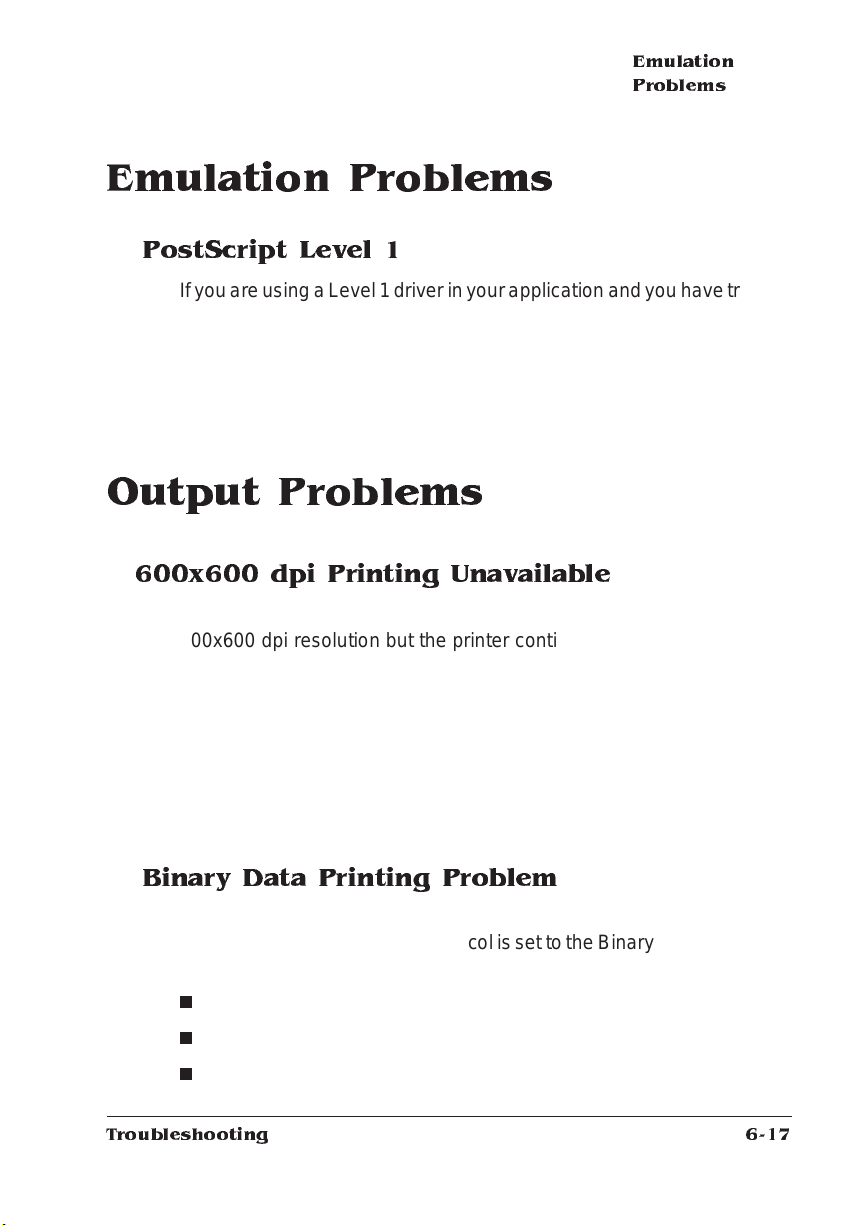
Emulation Problems
PostScript Level 1
If you are using a Level 1 driver in your application and you have trouble
printing PostScript files, try printing the files w ith the PostS c ript level
set to Level 2 (Administration/Emulations/PostScript menu). See chapter 4, “Printer Configuration,” of the
tion.
Reference
Output Problems
600x600 dpi Printing Unavailable
If you’ve configured the printer from the control panel to print at
600x600 dpi resolution but the printer continues print ing at 300x300
dpi (Administration/Engine/Def Resolution menu), you may need additional memory alloca ted t o the frame buffe r or you may need to add
additional RAM (SIM Ms).
Emulation
Problems
guide for more informa-
To allocate the correct amount of memory, use the Administ ration/
Memory/Frame Buffer menu. See chapter 4, “Printer Configuration,” in
Reference
the
chapter 6, “Printer Options,” in the
for more informat ion. To instal l addit ional RAM, see
Binary Data Printing Problem
If binary data is not being interpreted correctly or if your binary print job
doesn’t print, check that PS Protocol is set to the Binary or Binary Fixed
mode in the following menus:
n
Administration/Communications/Serial
n
Administration/Communications/Parallel
n
Administration/Communications/Network 2
Troubleshooting
Reference
guide.
menus
6-17
Page 78

Output
Problems
n
Administration/Communications/LocalTalk (if installed)
Ethernet Interface Printing Problem
If you have trouble connecting and configuring your Etherne t interface, check the following:
n
Is the printer connected to the network?
n
Is the printer plugged in, turned on, and correctly configured?
n
Do the printer start-up and stat us pag es list the interf ace? Is the
configuration informa tion correct?
n
Is the interface enabled ?
n
Is the appropriate protocol (or protocols ) enabled?
n
Are all printer and protocol addresses configured correctly?
Blank Page
n
If a blank start-up page ejects or blank pages come out during a
printing job, chec k for an empty, absent, or defective toner cartridge.
» Note:
toner cartridge is not installed in the QMS 1060E Print System, so
you need to manually check to make sure the cartridge is
installed.
n
Make sure you have broken the tab on the side of the toner cartridge and removed the sealing tape.
n
Check to ensure that you are not using perforated paper or 3-hole
punched paper. This type paper is not recommended for your
printer.
Remember that there is no automatic notification if the
QMS 1060E Print System Operati on6-18
Page 79

Output
Problems
End-of-Document (EOD) Command Problems
The information in this section is intended to assist you in recognizing
and fixing EOD problem s.
n
If you add an EOD command to your file and the EOD comm and
prints on your job, you may need to set the end job mode on the
printer's control panel. See “Setti ng the End Jo b Mode for the
Serial and Parallel Protocols” in chapter 5, “Addit ional Te ch nical
Information,” of the
n
If your QMS Crown printe r is not interpret ing t he sel ected EOD
command correctly for your print job, then do the follow ing:
- Check the syntax and spelling of the EOD command in your
file or network job separator, depending on your environment.
- Check that the end job mode on the printer's control panel
and the EOD command in your file or network job separato r,
depending on your environment match.
- Check with your system administrator or applications development department to ensure that you are using the standard
EOD command for your organization .
Reference
for more informat ion.
n
If the End Job Mode option is set to None, and if an EOD com mand is inserted between each print job, the EOD comm ands
may cause the printer to select the incorrect emulation or to print
the EOD command on your print job.
Multiple Pages Problem
If you’re experiencing unexpected results when printing multiple pages,
try turning collation Off (Ope rator Cont rol/ Colla tion menu) so that the
memory used for compressed pages can be released after it has been
used. See chapter 4, “Printer Configurat ion, ” in the
for more informat ion on collat ion .
Troubleshooting
Reference
guide
6-19
Page 80

Output
Problems
NetWare Banner Page Job Does Not Print
If you experience problems when printing a job using NetWare with a
banner page, change the Administration/Com mu nicati ons/Ne twork 2/
CrownNet/PS Protocol value to QBinary or QBina ry Fixed.
Not All Pages Print
n
Check the cable connecting the printer and the host. You could
have the wrong kind of cable, or your printer may not be configured for the correct cable and port.
n
Make sure no one pressed the Cancel key while your job was
printing.
n
Check the control panel message window to see if the cassette or
multipurpose tray is out of paper.
n
Check to see if a jam has occurred during the print job.
Orientation P roblem
If you have manually set the orientation (landscape or portrait) through
the control panel and your image doesn’t print correctly, you may be
experiencing an orientation problem . The preferred method to set
orientation is through your application.
PostScript Error with Error Han dler Enabled
n
If you receive a PostScript error when printing a file that previously printed correctly on another PostScript printe r, check the
“Other Problems” section that follows for a solution. If no solution
is found, then call your QMS vendor for additional error information.
n
If you receive a PostScript error when printing a new file from a
new application, check the “Other Problems” se ction that follow s
for a solution. If no solution is fou nd, see the
guage Reference Manual
Addison-Wesley, 1990, ISBN 0-201-18127-4), or call your QMS
vendor for additional error informat ion.
(Adobe System s, Inc. , Readi ng, MA:
QMS 1060E Print System Operati on6-20
PostScript Lan-
Page 81

General Printer
Problems
General Printer Problems
No Start-up Page
If no start-up page prints, check the following:
1 Is the printer on line?
2 Has the start-up page been disabled? Use the print er control
panel or the PS Executive Series Utilit ies to make sure the startup page is on. If the start-up page is turned on, go to step 3.
3 Turn the printer off and back on again. From a cold start, it takes
a minute for the printer to warm up. Be sure you wait long enough
for a start-up page before suspecting a problem.
4 Check to be sure the paper cassette is in place and that there is
paper in it.
5 Open the front cover of the printer and check for a media jam.
6 Make sure a toner cartridge is installed.
If you have not solved the problem, open the front cover of the printer.
Hold your hand just close enough to the fixing assembly to tell whether
the rollers are hot; then, with this information ready, call your QMS
vendor for help.
Advanced Status Pag e Won't Prin t
When there are too many fonts downloaded to the print system, the
advanced status page, if selected, won’t print. Do one of the following
to correct this problem:
n
Decrease the number of fonts that you are downloading. When
downloading a large number of fonts, packet them in smaller
groups for downloading. (For example, instead of downloading 8
fonts at one time, download only 4.)
n
Remove some of the downloaded fonts from the print system.
Use the PS Executive Utilities appl icati on or QMS Document
Option Commands to remo ve the unused fonts.
Troubleshooting
6-21
Page 82

Disk Problems
Printer Resets
Occasionally, Macintosh applications interf ere with each other. Applications send a printer prep file to the printer at the beginning of each
document. Other prep files cannot be sent without resetting the
printer. Monitor your activities to see if there is a correlation between
your use of a certain driver version and the printer resetting. If so,
contact the application develop er.
Downloading too many typefaces can overload the printer's mem ory
and cause the printer to reset. Additional mem o ry (RAM) or an
optional hard disk is available and easily installed. Contact your QMS
vendor for information on RAM upgrades. See chapter 6, “Printer
Options,” of the
If the printer resets in other circumstances, call your QMS vendor for
service.
Reference
Disk Problems
guide.
IDE Internal Hard Disk Not On Line
n
If DISK ONLINE does not appear on the start-up or status page,
check the IDE-SCSI ribbon cable connection to the IDE-S CSI
board and to the IDE internal hard disk. (See chapter 6, the
“Printer Option s” section in
» Note:
may have a defective disk drive or IDE-SCSI board. Contact your
QMS vendor. See the list of phone numbers in appendix A, “QMS
Customer Support.”
n
If your printer has only the standard memory, then you need to
enable disk swapping. See chapter 4, “Print er Conf iguration, ” in
Reference
the
through the Administ rati on/M em ory/E na ble Disk S wap me nu.
Reference
If these cable connections are properly seated, then you
guide for information on how to enable th is option
QMS 1060E Print System Operati on6-22
guide for information .)
Page 83

Font Probl ems
External SCSI Hard Disk Not On Line
n
If DISK ONLINE does not appear on the start-up or status page,
check the hard disk cable connections to the hard drive and to the
SCSI interface port on the back of the printer. (See your hard disk
drive documentation for more information.)
n
Is the hard disk turned on? Check that the Pow er indicato r is on.
n
Did you turn on the hard disk before you turned on the printer.
Always turn the hard disk on first, and then turn the printer on.
n
Is the SCSI ID set for one of the reserved positions? Do not use
the reserved positions 7, 8, and 9. Make sure each device on the
SCSI chain has a unique address.
n
Did you terminate a hard disk in the middle of the chain? There
should be only one terminated disk in the chai n, and it should
physically be the last disk in the chain. (See your hard disk drive
instructions for more inf ormat ion.)
Font Problems
Can't Do wnlo ad Fonts
If you experience problems with fonts not downloading correctly, the
printer may have run out of memory while downloading the fonts,
macros, or patterns. You can do one of the following to increase
printer memory:
n
Add more printer memory , which automatically increases the Disk
Cache client’s size. See chapte r 6, “Printer Options,” of the
Referenc
n
Take any memo ry, if available and not being used by other cli-
ents, and add it to the Administration/Memory/K Mem Disk Cache
client.
Troubleshooting
e guide for information on instal ling S IM M s.
6-23
Page 84

Font Probl ems
▲ Caution:
familiar with adjusting memory client’s values. Incorrect use of
this option could cause the system to operate incorrectly.
n
Decrease the number of fonts that you are downloading. When
downloading a large number of fonts, packet them in smaller
groups for downloading. (For example, instead of downloading 8
fonts at one time, download 4.)
n
If your printer has an optional hard disk and if Administration/
Memory/Enable Disk Swap is set to On, then any extra memory is
distributed to all clien ts.
This option should be used only by individuals who are
Can't Access Fonts
n
Have you recently performed a system upgr ade (rel ease 2.0
or later firmware) on your QMS 1060E Print System , an d are
now unable to access you r downl oa ded fonts?
When you perform a system software upgrade (release 2.0 or
later firmware) on your QMS 1060E Print System, some fonts
downloaded on the hard disk are copy protected and must be redownloaded in order for the printer to recognize them. See your
font documentation for downlo ading inst ructi ons.
Intellifont Fonts Don't Appear on Status Pag e
If the Intellifont fonts don’t appear on the printer start-up page and the
advanced status page, check the following:
n
Are the controller board connectors firmly seated?
n
Is the SIMM installed in the correct socket?
n
Is the SIMM installed correctly?
» Note:
See chapter 6, “Printer Options,” in the Reference guid e, for
instructions on how to install the Intell ifon t option.
If you have a problem you cannot resolve, contact your QMS vendor.
QMS 1060E Print System Operati on6-24
Page 85

Print Quality Problems
General
Print quality problems are those related to the appearance of the pages
you print. Print quality problems include white lines on the page, uneven
blacks, and other print distortions.
If you have problems with the quality of your printed pages, try the
following:
n
Check the print density setting on the Administration/Engine/Print
Density menu. Change the setting, and try printing another page.
n
If the TONER OUT message is on and the printer continues to
print, try distributing the toner to improve print quality. If the print
quality does not improve, replace the to ner cartridge.
n
Remove the toner cartridge and rock it several times from side to
side. The toner can settle, and this procedure redistributes the
toner. Reinsert the cartridge and try printing again.
Print Qua lit y
Problems
n
Place a service call to your QMS vendor.
Specific
Listed below are several print quality problems with possible solutions.
Try the solutions in the sequence given. If the solutions listed do not
solve the problem, place a service call to your QMS vendor.
Troubleshooting
6-25
Page 86

Print Qua lit y
Problems
Black Image (Entire Page)
Printout Too Dark
1 The toner car-
tridge may be
defective.
Remove it and
install a new
toner cartridge, if
needed.
2 Your print er may
need a service
check. Contact
your QMS vendor.
1 Decrease print
density by adjusting the print density through the
control panel via
the Administration/Engine/Print
Density option.
2 If step 1 doesn’t
solve the problem, install a
new toner cartridge.
QMS 1060E Print System Operati on6-26
Page 87

Toner Smudges
Print Qua lit y
Problems
If the toner smudges are only
on the front of the page,
perform steps 1 and 2.
1 Distribute the toner.
2 Check to make sure the
toner is not defective.
3 If steps 1 and 2 above do
not solve the problem
install a new toner cartridge.
If toner smudges are also on
the back of the page, the
image transfer roller may be
dirty. Open the printer once
and close it again to clean the
roller.
Troubleshooting
6-27
Page 88

Print Qua lit y
Problems
Printout Too Light
3 Remove the toner cartridge and rock it as you would when
4 The toner cartridge may be def ective. Install a new tone r
1 Check that Conserve
Toner is set to Off in
Administration/Engine/
Conserve Toner.
2 Increase the print density
by adjusting the print
density through the control panel via the Administration/E ngine/Pri nt
Density option.
installing a new cartridge. This redist ribut es toner inside
the cartridge. Then, reinstall the cartridge.
cartridge.
QMS 1060E Print System Operati on6-28
Page 89

Blurred Background
Offset (Double) Image
Print Qua lit y
Problems
The toner cartridge may be
defective. Install a new ton er
cartridge, if needed.
Troubleshooting
The photoconductive drum
inside the toner cartridge may
be dirty. Open the printer
once and close it again to
clean the drum.
6-29
Page 90

Print Qua lit y
Problems
Uneven Print Density
Irregular Print
1 Remove the tone r car-
tridge and rock it as you
do before installing a
new cartridge. This
redistributes toner inside
the cartridge. Reinstall
the cartridge.
2 If step 1 does not solve
the problem, install a
new toner cartridge.
The paper being used may
have absorbed moisture (perhaps due to high humidity or
having water spilled on the
paper supply). Toner does not
adhere well to paper at the
positions where it has
become wet. Replace the
paper in the tray or cassette
with dry paper, and retest for
irregular print.
QMS 1060E Print System Operati on6-30
Page 91

White (or Black) Stripes
White (or Black) Bands
Print Qua lit y
Problems
1 The window glass of the
Print Head ma y be dirt y.
Clean the glass as
described in chapter 4,
“Printer Care,” of this
manual.
2 The toner cartridge may
be defective. Inst all a
new toner cartridge, if
needed.
Troubleshooting
The toner cartridge may be
defective. Install a new ton er
cartridge, if needed.
6-31
Page 92

Placing a
Service Call
Repeated Flaws
2 The photoconductive drum inside the toner cartridge may
3 The toner cartridge may have been exposed to too much
1 The photoconductive
drum inside the toner
cartridge may be dirty.
Open the printer once
and close it again to
clean the drum.
have a scratch on it. Install a new toner cartridge and test
the print a gain.
light from external so ur ces. Inst all a new toner cartridge
and test the print again.
Placing a Service C all
If you have a problem you cannot resolve, contact your QMS vendor.
Your QMS vendor is best equipped to handle most problems you may
encounter. If you cannot get service from your vendor, see appendix
A, “QMS Customer Support.”
If you have technical questions your QMS vendor is unable to answer,
you may call QMS Customer Techn ical Assurance. See appendix A,
“QMS Customer Support,” for informat ion.
v
QMS 1060E Print System Operati on6-32
Page 93
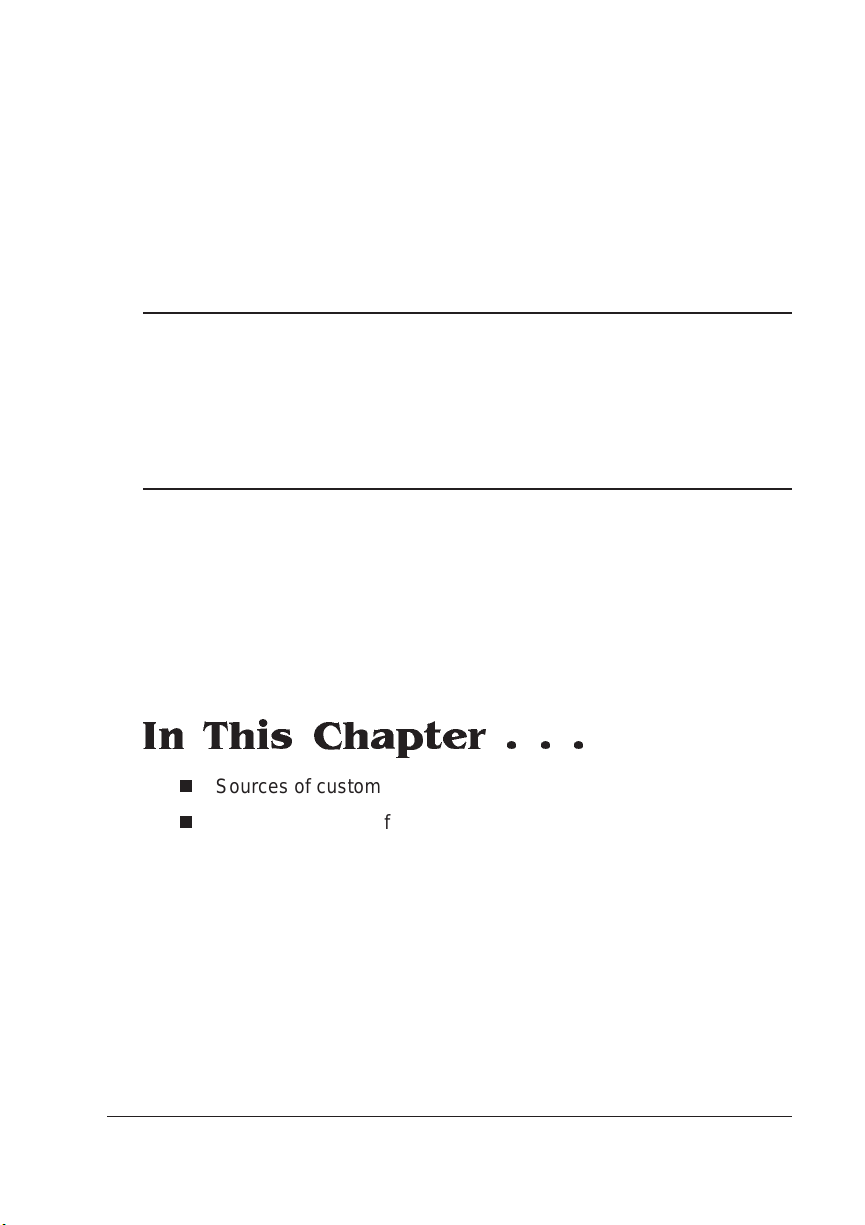
A
QMS Customer Support
In This Chapter . . .
n
Sources of customer support
n
QMS world-wide offices
Page 94

Sources of Support
Sources of Support
Several sources of help and information are availa ble, dependin g on
the type of help you need:
Your QM S Ven do r
Your local vendor (the one from whom you bought the printer) may be
best equipped to help you. Your vendor has speci ally trai ned service
technicians available to answer questions, and the equipment to analyze your printer problems.
Your Ap plication Vendor
Often, “printing” problems ha ve more to do with the application being
used than with the printer. In this case, the application ma nufa cturer
is the best source of help.
Q-FAX
Q-FAX, a QMS information retrieval service, provides appl icati on
notes, technical support notes on comm on print ing proble ms, and
information about printer sp ecifi catio ns, opt ions, accessories, consumables, and prices.
In the United States and Canada, call (800) 633-7213 to reach QFAX. In all other countries, call (334) 633-3850. Have your fax number handy when you call (or place the call from your fax machine's
handset).
You can choose to have either a directory (a list of currently available
documents on a particular topic) or a specific docum ent sent to you.
The first time you call, request the directory (press 2 on your phone or
fax keypad when prompted). Then call back to request sp ecific documents. You can order up to three documents per call.
QMS 1060E Print System Operat ionA-2
Page 95

Sources of
Support
The QMS Corporate Bulletin Board System
The QMS Corporate Bulletin Board Sy stem (BBS ) contains te chnical
support notes, application not es, drivers, pat ches, and ut ilities, and
you may leave technical questions not requi ring an immedi ate
response on electronic mail for the Sysop (System Operator).
The bulletin board [(334) 633-3632] operates at 1200, 2400, 9600,
and 14400 baud, 8 data bits, no parity, 1 stop bit, with XMODEM ,
YMODEM, and ZMODEM capabilities. Contact the QMS Customer
Response Center for more information about the bulleti n board.
CompuServe
Through CompuServe, you ask general (non-technical) question s,
share information with other users, and access printi ng information
and programs. When you use CompuServe type go qmsprint↵ to
go directly to the forum where QMS is located.
The QMS library section contains appli catio n notes, printer drivers,
utilities, technical information, and announcement files.
Internet
The QMS server provides access to technical reports, new product
announcements, a trade show schedule, and other general information about QMS.
You can access the QMS server via any one of the many web viewers
available to Internet users. If you don’t have access to a web viewer,
we recommend the NC SA Mo sa ic web viewer (Mosaic i s at
ftp.ncsa.uiuc.edu ). The QMS home page is at http://www.qms.com/.
The QMS ftp resource is ftp.qms.com.
QMS Customer Support
A-3
Page 96

Sources of
Support
QMS Customer Response Center (CRC)
The QMS Customer Response Cent er is available from 7 a.m. to 6
p.m., Central Standard Time, at (334) 633-4500 (US). You can also
fax questions to the CRC at (334) 633-3716 (US). Please indicate
whether you would like a faxed or a phoned reply.
If you call for assistance, have the following information ready so our
technicians can help you more quickly:
n
Your phone number, fax number, and shippin g address
n
A description of the problem
n
The printer model and serial numb er
n
The type of host computer you are using
n
The type and version of operating system you are using
n
The interface you are using, and, if serial, the protocol
n
The application and version you are using
n
The emulation you are using
n
Your print er firm ware versi on (listed on the stat us and start-up
pages)
QMS 1060E Print System Operat ionA-4
Page 97

Sources of
Support
QMS National Service
If you have a problem you cannot resolve, contact QMS National Service. You may need to contact QMS National Service for the following
#
type of message (where
is the error number):
CALL FOR SERVICE ENGINE ERROR
#
Phone Numbers
(800) 762-8894 Service information and maintenance pricing for QMS
and other manufacturers printer’s
(800) 858-1597 On-site service a nd depot repair information
7 a.m. to 7 p.m. Central Time
(334) 633-4300
Extension 2530
» Note:
The above numbe rs are valid in the United States. To
contact QMS in other countries, see the “QMS World-wide
Offices” section later in this appendix.
Spare parts ordering and informati on
8 a.m. to 5 p.m. Central Time
QMS Customer Support
A-5
Page 98

QMS World-
wide Offices
QMS World-wide Offices
United States/
Latin America
Asia-Pacific QMS Asia-Pacific
Canada QMS Canada, Inc.
Europe,
Middle East,
Africa
QMS, Inc.
One Magnum Pass
Mobile, AL 36618
(334) 633-4300
Product Information: (800) 523-2696
OEM Information: (800) 631-2692
Consumables: (800) 777-7782
Fax: (334) 633-4866
E-mail: info@qms.com
Latin America Fax: (334) 639-3347
Melbourne 61 (3) 899 5777
Sydney 61 (2) 901 3235
To kyo (81) (3) 3 437 4030
9630 Rte. Tr ans-Canadienne
Saint-Laurent, Québec H4S 1V9
Telephones: (514) 333-5940, (800) 361-3392
Fax: (514) 333-5949
National Service: (800) 268-4969
National Service Fax: (905) 673-7676
Offices in Ottawa, Québec City, Toronto, and Vancouver
Düsseldorf (49) 211/596 1333
London (44) (1) 784 442255
Maarssen (31) 3465 51 333
Paris (33) (1) 4107 9393
Stockholm (46) (8) 725 5680
v
QMS 1060E Print System Operat ionA-6
Page 99

Index
10BaseT (GS)4-2
10Base2 (GS)4-2
3 hole punched paper (O)6-18
A
A3
Selecting size (R)4-70
A5
Selecting size (R)4-70
A6
Selecting size (R)4-70
Accessing the configuration menu
(R)4-5
Accessing the Kanji fonts (R)6-26
Accessories
See printer options
Active Jobs
Status message (O)6-7
Adjust Inputbin Bin
Status message (O)6-7
Administration menu (R) 4- 5
Disk Operations (R)4-53
Memory (R)4-71
Passwords (R)4-79
Legend
GS
Getting Starte d
Operation
O
Reference
R
manual
manual
manual
Page 100

Adobe
PageMaker (R)6-51
PhotoShop (R)6-53
Separator (R)6-51
Advanced printing features
High-resolution printing (O)5-4
Memory (O)5-5
Advanced status page won’t print
(O)6-21
Albertus (R)6-22
Aldus (R)6-53
Freehand (R )6-51
PageMaker (R)6-51
PrePrint (R) 6-5 1
Aligning image (R) 2-3
Allocating memory (R)4-71
ANSI ASCII symbol set (HP-GL)
(R)3-10
Antique Olive (R)6-2 2
Apple Macintosh checklist (O)6-14
AppleTalk (R)G-1
Connection (R)6-45
See also LocalTalk
Testing communication (R)6-52
Troubleshooting (O)6-14
Application (R)G-1
Macintosh (R)6-51, (R)6-52
Notes, QMS (GS)3-12
PC (GS)3-12
ASCII (R)G-1
Automatic jam recovery (GS)1-13
Avant Garde Gothic
ITC Avant Garde Gothic (R)3-3
Legend
GS
Getting Starte d
Operation
O
Reference
R
manual
manual
manual
B
B4
Selecting size (R)4-70
B5
Selecting size (R)4-70
B6
Selecting size (R)4-70
Baud (R)G-2
Rate (R)G-2
Binary data printing problem (O)6-17
Bit (R)G-2
Bitmap (R)G-2
Bitmapped font (R)3-5
Black image (O)6- 26
Black image, entire page (O)6-26
Blank pages, printing (O)6-18
Blurred background (O)6-29
BNC connection (GS)4-2
Bookman
ITC Bookman (R)3-3
Buffer (R)G-2
Spooling (R)5-19
Bulletin board, QMS (GS)3-12,
(GS)A-3, (O)A-3, (R)A-3
Byte (R)G-2
C
Cable pinouts
IBM PC/AT (R)B-13
IBM PC/XT (R)B-13
Cabling
Ethernet interface (GS)4-2
LocalTalk (R)6-46
Macintosh (R)6-46
PC interface (GS)3-3
Calibration page (R) 4- 8 7
Special pages (R)4-87
Can’t access fonts (O)6-24
Can’t download fonts (O)6-23
Canadian users
Statement (R)D-4
I-2 QMS 1060 E Print System—Master Index
