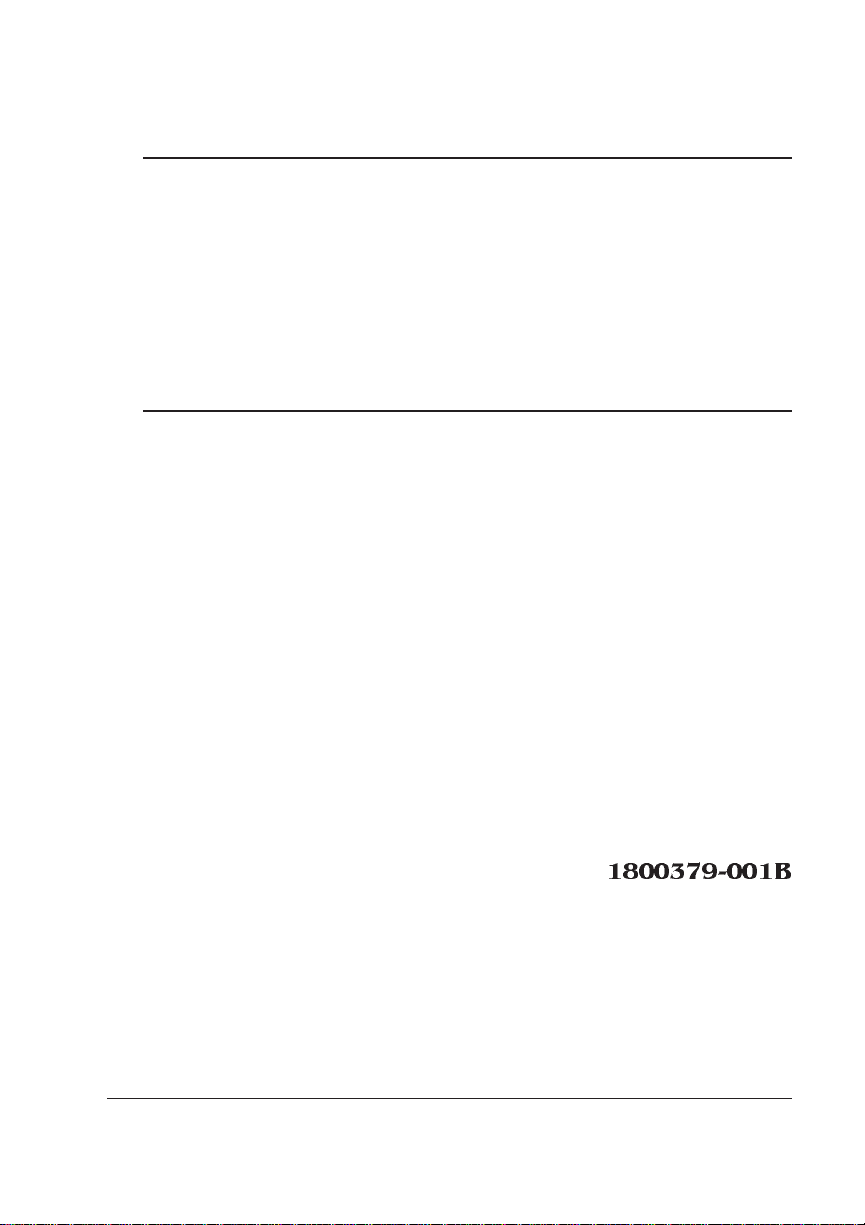
®
QMS 1060E Print System Getting Started
1800379-001B
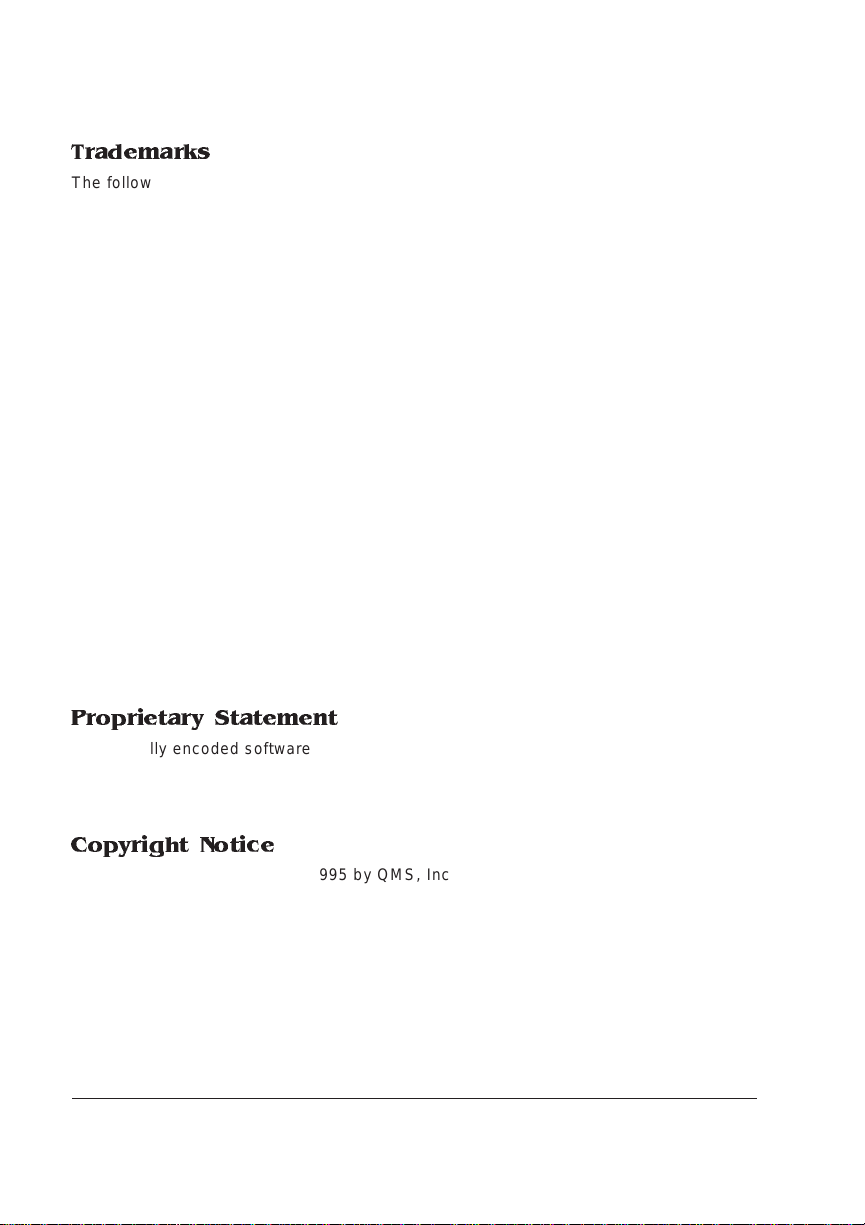
Trademarks
The following are tradema rks or registered trademarks of their respective ow ners.
Other product names m entioned in this m anual may a lso be trade marks or reg istered
trademarks of their resp ective owners. Re gistered trademar ks are register ed in the
United States Patent and Trademark Office; some trademarks ma y also be re gistered in
other countries. QMS and the QMS logo are r egistered tradema rks of QMS, Inc., and
Crown, the Crown seal, QUIC, Cr ownNet, and PS Executive Series are trademark s of
QMS, Inc. PostScript is a trademar k of Adobe Sys tems Incorpor ated for a page
description language a nd may be regis tered in certain jurisdic tions. Throug hout this
manual, “PostScript Lev el 2” is used to refer to a set of c apabiliti es defined by Ado be
Systems for its PostSc ript Level 2 page description language. Thes e capabilities,
among others, are implem ented in this produc t through a QMS- developed emulation
that is compatible with Adobe's PostScript Level 2 language. Adobe, Adobe PhotoShop ,
Adobe PageMaker/Ad obe Systems Incorporated . Intellifont/Agfa Division, Mile s, Inc. 3
Com, 3+Open/3Com Corp oration. Aldus, PrePrint/Aldus Corporation. A pple,
AppleShare, AppleTalk, EtherTalk, LaserWriter, LaserPrep, LocalTalk, M acintosh,
TrueType/Apple C omputer, Inc. Banyan, VINES/Bany an. Centronics /Centronics Data
Computer Corporation . CompuServe /H & R Block. DEC, DE Cnet, LN03, VMS/D igital
Equipment Corporation. Phon eNET/Fara llon Comput ing, Inc. Hewlett-Packa rd, HP,
PCL, HP-GL, LaserJet/Hewlett-Packard Co. IBM PC, Token-Ring/International Business
Machines Corporation. Intel/Intel Corpor ation. Aldus FreeHand/Ma cromedia, Microso ft,
MS-DOS, Windows/Microsoft Corporation. Gothic Medium BBB and Ryumin Lgiht KL/
Morisawa and Company, Ltd. Novell and NetWare/Novell, Inc. QuarkXPress/Quar k, Inc.
TOPS/Sun Microsystems, Inc. TypeBank/TypeBank, Ltd. The EN ERGY STAR logo/
United States Environmen tal Protection Agen cy. The ENERGY STAR emblem does not
represent EPA endorsement of any product or se rvice. UN IX/UNIX System s
Laboratories. Ethernet/Xer ox Corporation .
Proprietary Statement
The digitally encoded software included w ith your QMS 106 0E Print System is
Copyrighted © 1995 by QM S, Inc. All Rights R eserved. This software may not be
reproduced, modified, d isplay ed, tr ans ferred, or cop ied in any form or in any manner or
on any media, in whole or in par t, without the express written permiss ion of QMS, Inc.
Copyright Notice
This manual is Copyrighted © 1995 by QM S, Inc., One Mag num Pass, Mob ile, AL
36618. All Rights Reserve d. This manual m ay not be copie d in whole or in pa rt, nor
transferred to any other me dia or language, w ithout the express written permiss ion of
QMS, Inc.
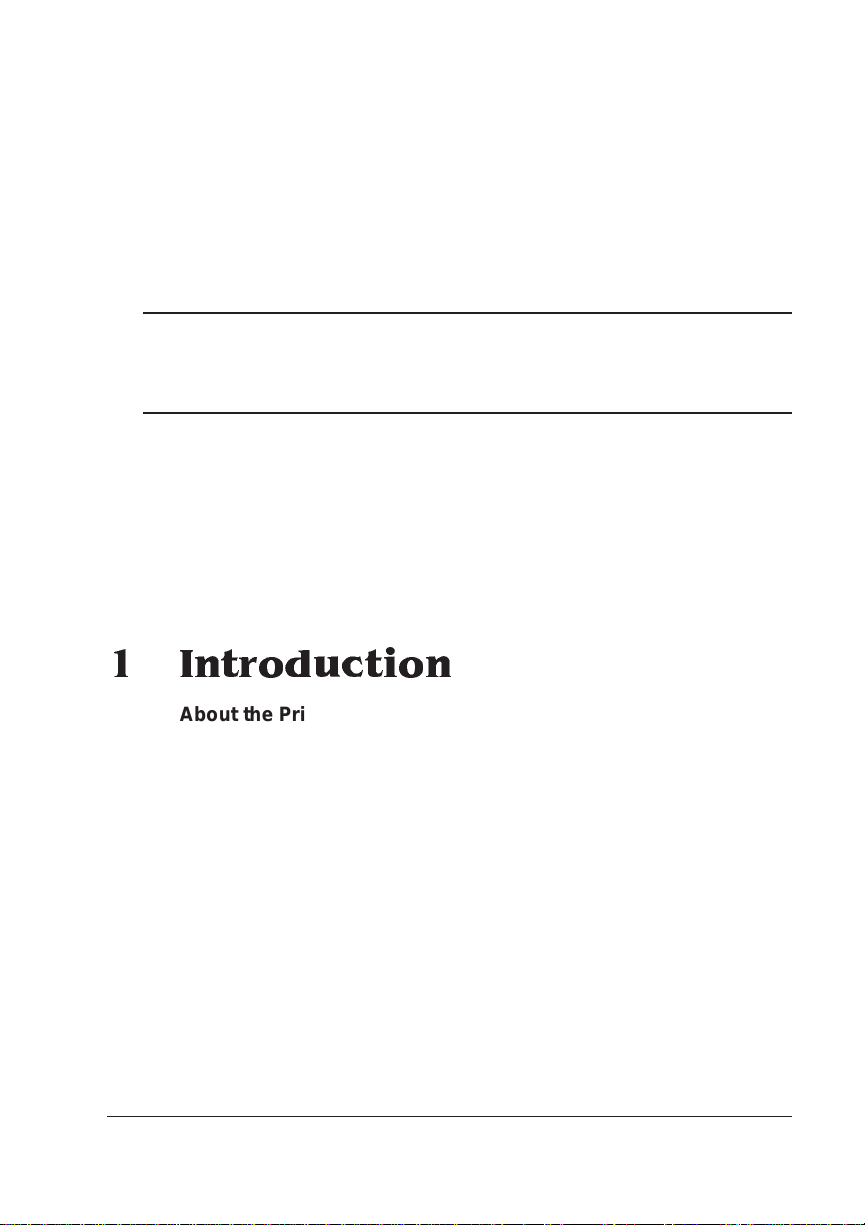
Contents
1 Introduction
Abo u t the Prin ter ...... .. .... . .... ....... . .... ....... .. ... ....... .. ... .. ... .. .... . .... . ....1-2
About the Documentati on .......... ....... ............ ....... .............. ..... ....1-2
Standard Product Documentation 1-3
Other Relevant Documentation 1-5
About This Manual 1-6
Typographic Conventions 1-7
Printer Features ........ ............. ...... .............. ..... .............. ....... .........1-8
Media Flexibility 1-8
Toner Savings 1-8
Multiple Resolutions 1-8
Three Standard Interfaces 1-9
Four Resident Emulations 1-9
Resident Fonts and Symbol Sets 1-10
QMS Crown Technology 1-11
Energy Star Compliance 1-13
Software Loadable System (SLS) 1-13
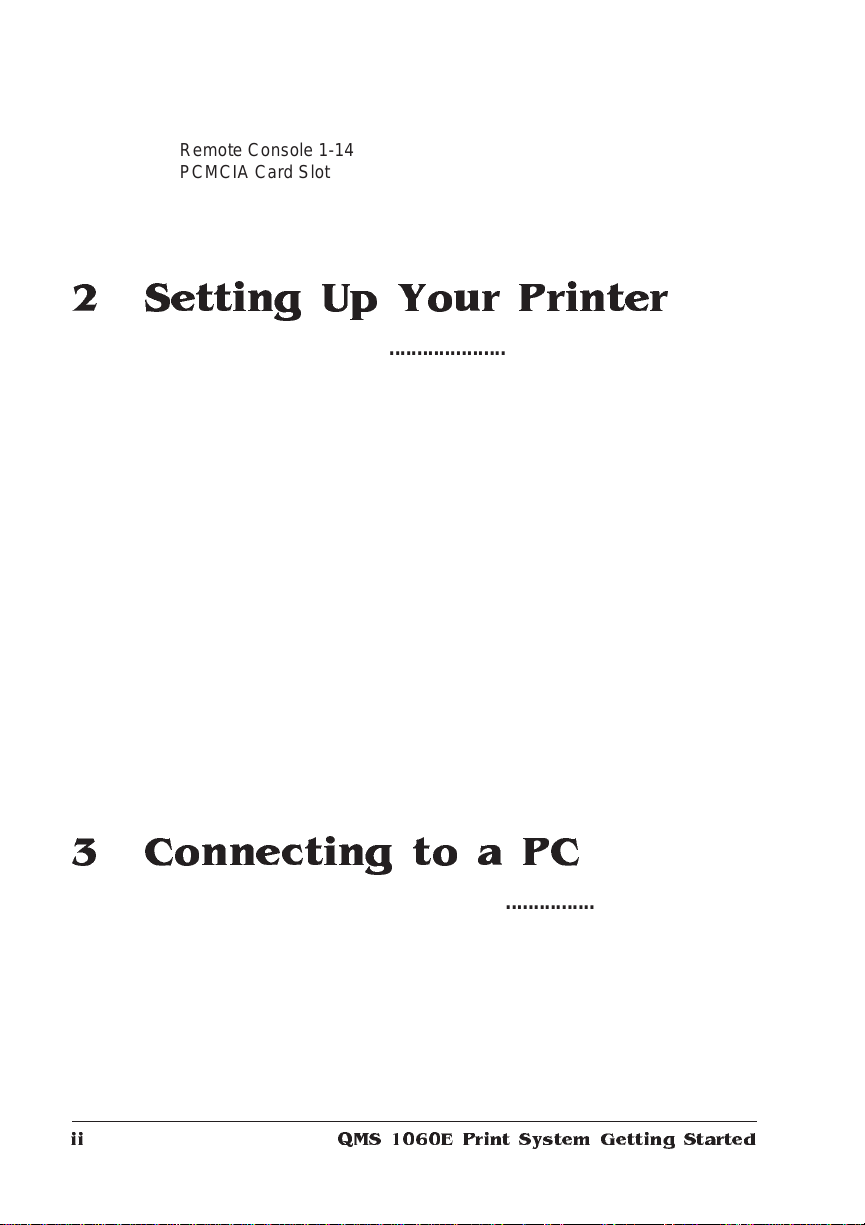
Remote Console 1-14
PCMCIA Card Slot 1-14
Printer Options 1-14
What's Next? ....................... ... ......................... ............... ............ 1-17
2 Setting Up Your Printer
Introduction . . .... ... ..... ...... . ....... .... ... ..... ...... . ....... ..... .. ..... ...... ... ..... .. 2-2
Finding a Good Lo catio n . ..... ....... ..... ...... ..... ..... ... ....... ....... ...... ... 2-2
Location Requirements 2-2
Power Requirements 2-4
Checking Shipment Contents ........................ ............................ 2 -4
Registering the Printer ................................................................ 2-5
Unpacking the Printer ................................................................. 2-6
Installing Consumables .............................................................. 2-9
Installing the Toner Cartridge 2-9
Loading the 500-Sheet Cassette 2-12
Connecting the Power Cord ..................................................... 2-17
Printing a Start-up Page ........................ .................................... 2-18
Enabling/Disabling the Start -up Page 2-19
Installing Options ...................................................................... 2-19
What's Next? .............................................................................. 2- 20
3 Connecting to a PC
Introduction . . .... ... ..... ...... . ....... .... ... ..... ...... . ....... ..... .. ..... ...... ... ..... .. 3-2
Interface 3-2
Optional Interfaces 3-2
Before Making the Connection ................................................... 3-3
What You Need 3-3
Making the Connec tion ..................... ....... ....... ..... ....... ....... ....... .. 3-4
QMS 1060E Print System Getting Startedii

Testing Communication ..............................................................3-6
Creating the Test File 3-6
Sending the Test File 3-6
PC Printing Software .......................................... ..... ..................3-11
Installing PS Executive Series Printer Utility Software 3-12
Installing a PostScript Printer Driver 3-12
Printer Description Files 3-14
Printing from the PC .... ... ...... ... ... ....... .... ... ..... ...... ... ..... .... ..... ... ..3 -1 5
What's Next? ......................................................................... ... ..3-15
4 Connecting to an Ethernet
Network
Introduction .................................................................................. 4-2
Connecting to the Network .........................................................4-2
Thin-Wire Ethernet 4-3
Twisted-Pair Ethernet 4-4
Installing the Software .................................................................4-4
DOS 4-5
Macintosh System 4-5
OS/2 4-6
UNIX 4-8
Windows 4-9
Configuring the Interface ..........................................................4-10
EtherTalk 4-11
LAN Manager/LAN Server 4-11
NetWare 4-12
TCP/IP 4-13
Configuring the Network ...........................................................4-14
EtherTalk 4-14
LAN Manager/LAN Server 4-14
NetWare 4-17
TCP/IP 4-18
Contents iii
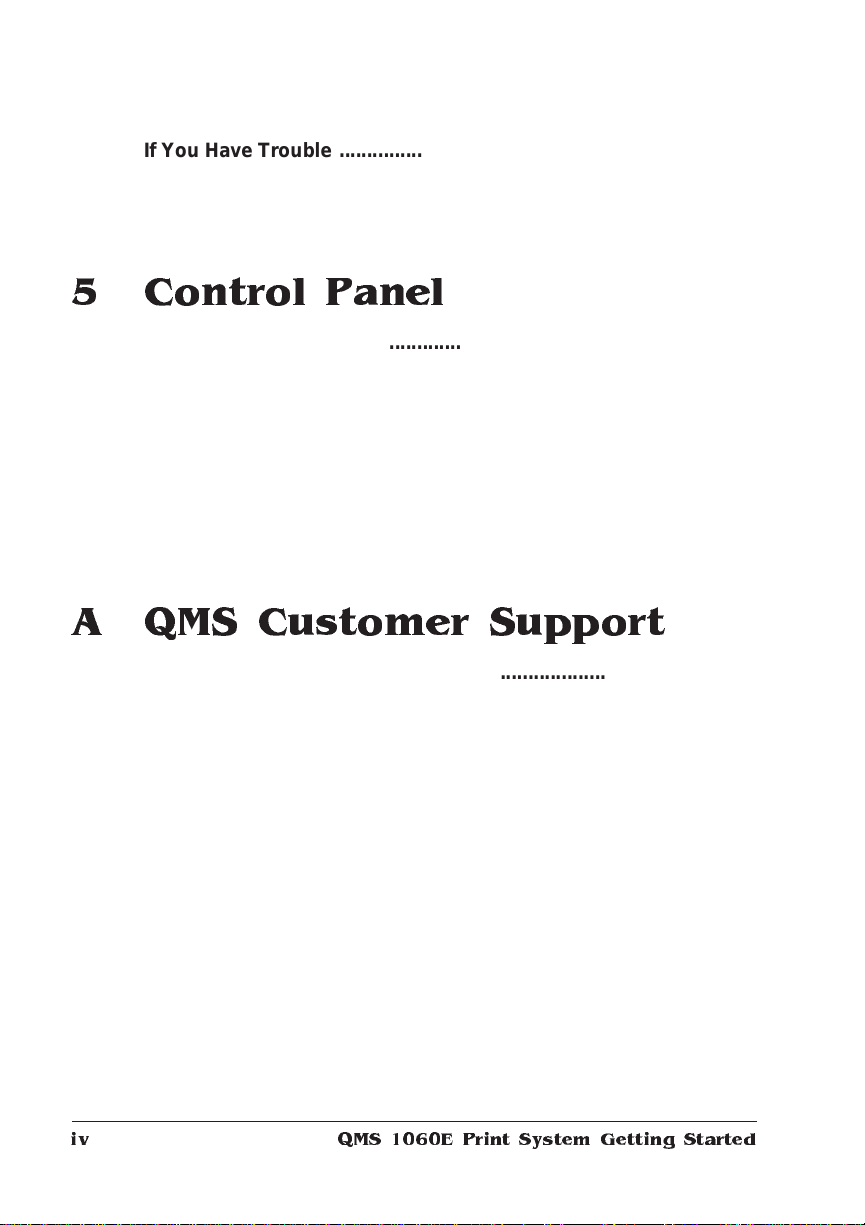
If You Have Trouble ................................................................... 4-19
For More Information ............ ............ .................................. ......4-20
What's Next? ....................... ... ......................... ............... ............ 4-20
5 Control Panel
Introduction . . .... ... ..... ...... . ....... .... ... ..... ...... . ....... ..... .. ..... ...... ... ..... .. 5-2
Control Panel Indicators ............................................................. 5-3
Message Window ......................................................................... 5-3
Setting the Message Window Language 5-4
Control Panel Keys ...................................................................... 5-5
Online/Offline, Tray Select, Status Page, and Cancel Keys 5-5
Menu, Select, Previous, and Next Keys 5-6
What's Next? ................................................................................ 5-8
A QMS Customer Support
Sources of Supp ort ...................... ..... ....... ...... ... ..... ..... ....... ....... ..A -2
Your QMS Vendor A-2
Your Application Vendor A-2
Q-FAX A-2
The QMS Corporate Bulletin Board System A-3
CompuServe A-3
Internet A-3
QMS Customer Response Center (CRC) A-4
QMS National Service A-5
QMS World-wide Offices .............................................................A-6
QMS 1060E Print System Ge tting Sta rte div
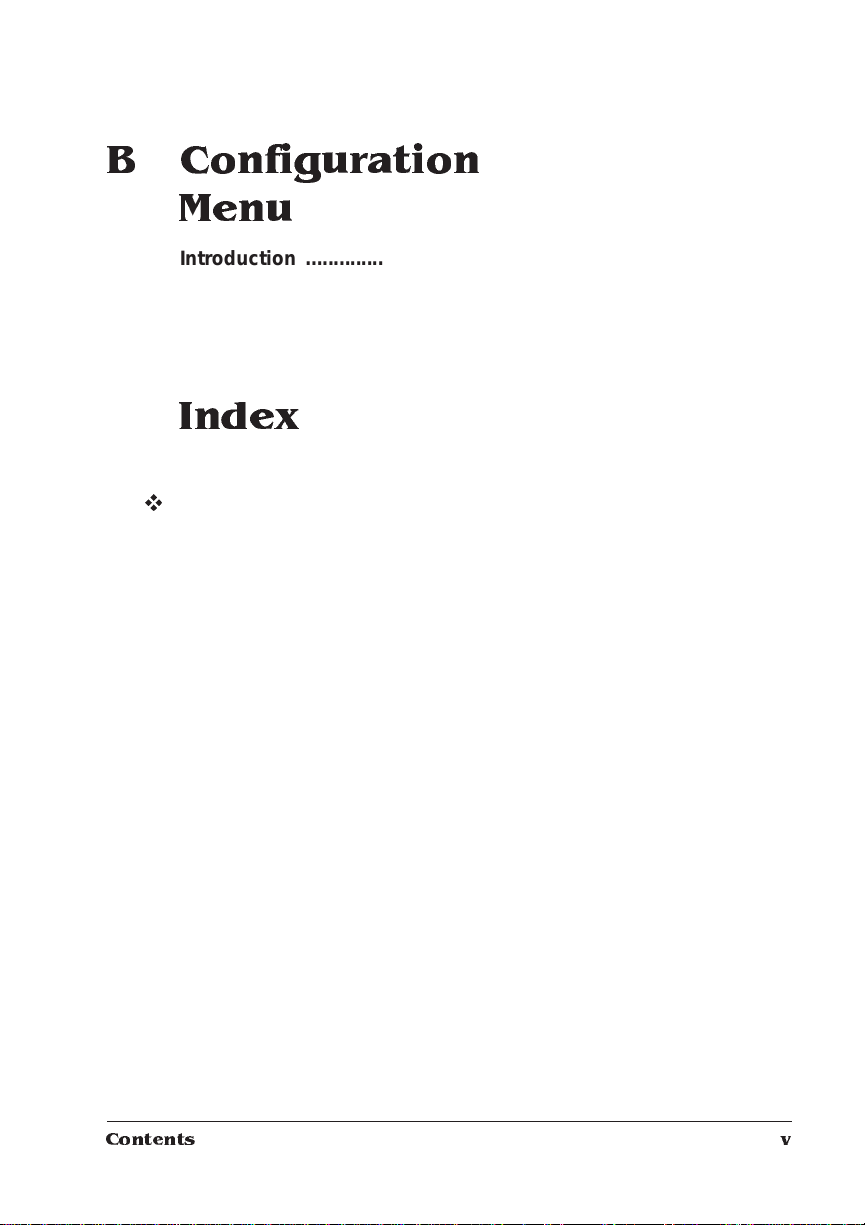
B Configuration
Menu
Introduction ................................................................................. B-2
Menu Chart Conventions B-2
Configuration Menu B-3
Administration/Emulations Menu B-4
Administration/Communications Menu B-5
Index
v
Contents v
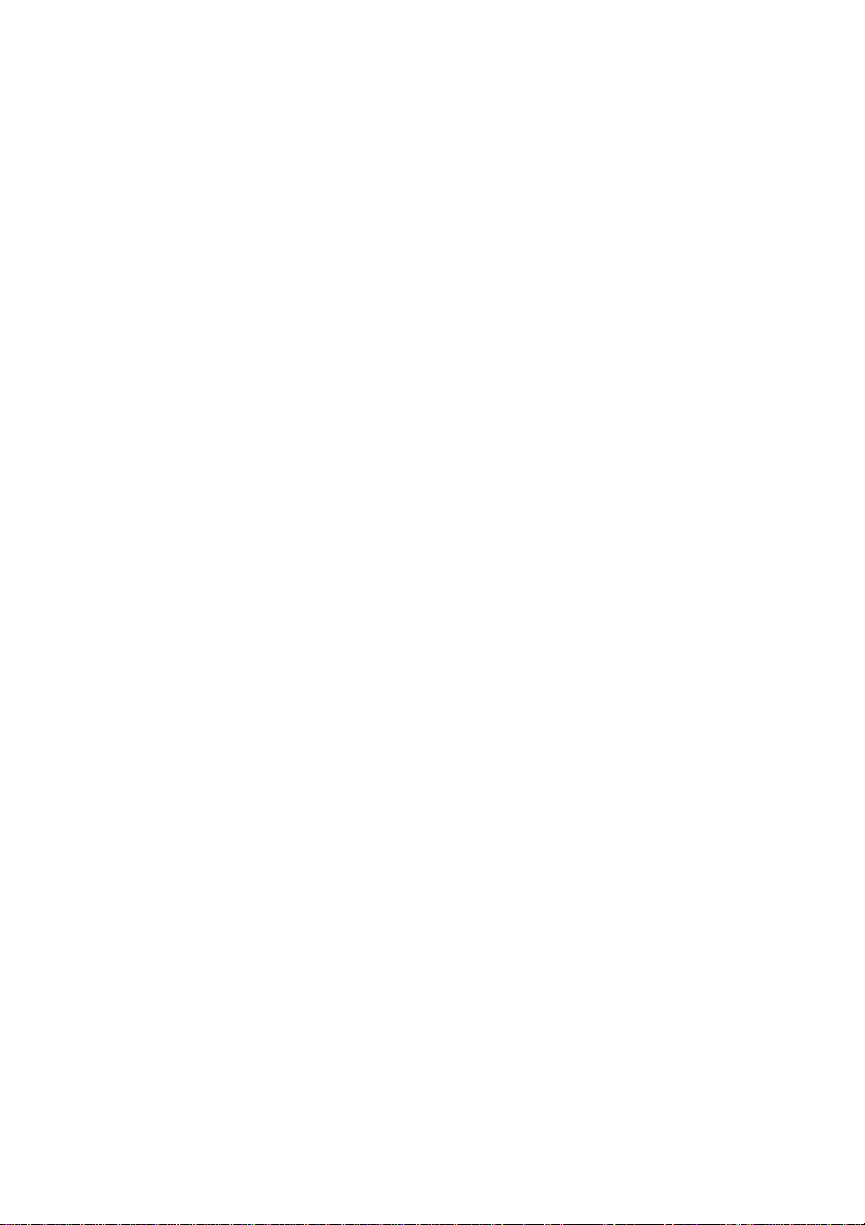
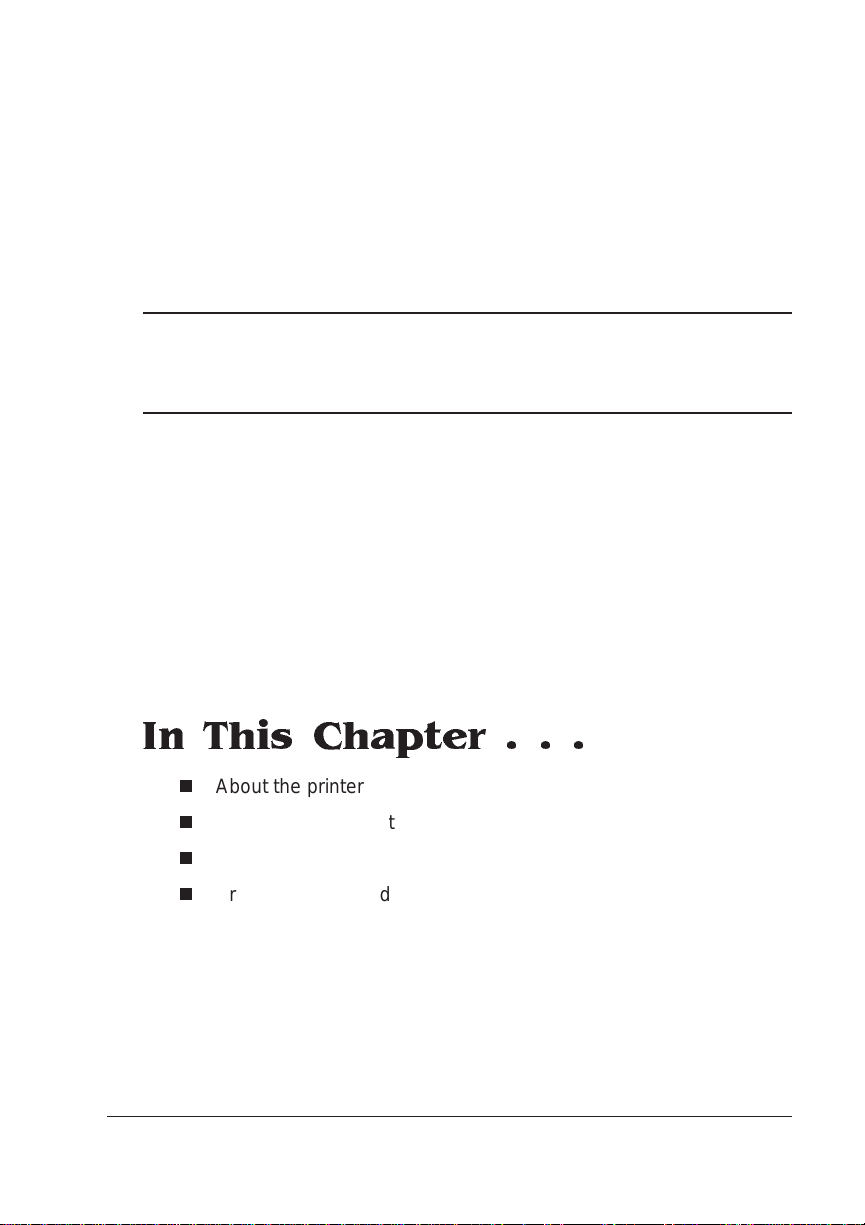
1
Introduction
In This Chapter . . .
n
About the printer
n
About the documentation
n
About this manual
n
Printer features and user benef it s
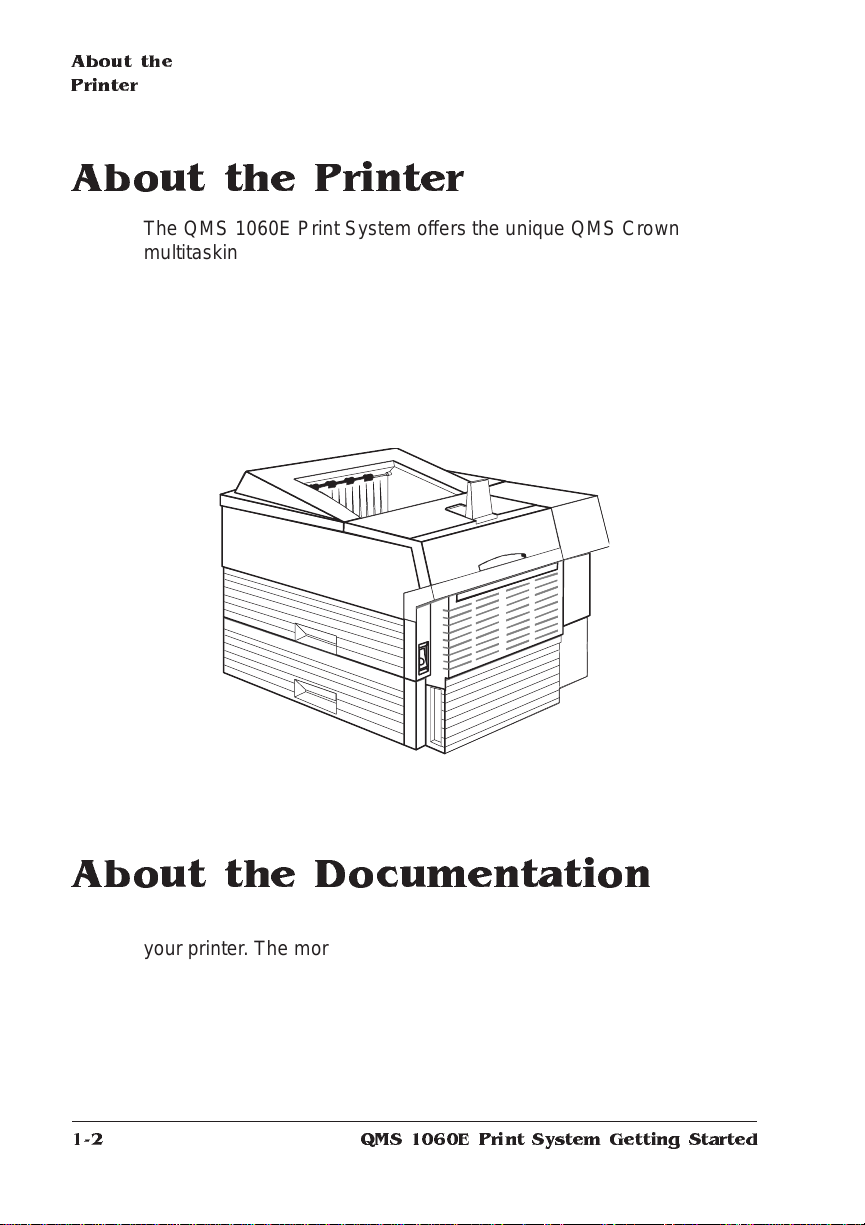
About the
Printer
About the Printer
The QMS 1060E Print System offers the unique QMS Crown
multitasking operating system, superior performance, extensive
connectivity, upgrade option s, and flexible emulat ion support .
In addition, it prints 10 pages per minute on let te r/A4-size paper and
offers a choice of 300x300 or 600x600 dpi printing on letter, legal,
executive, A4, or B5 ISO, or postcard size paper. Its ability to handle
envelopes, transparencies, and lab els makes it a great printer for
your day-to-day office needs.
About the Documentation
The documentation provides a window int o the many capabili tie s of
your printer. The more familiar you are with the document at ion, the
easier it’ll be for you to achieve the results you want from your printer.
1-2
QMS 1060E Print System Getting Started
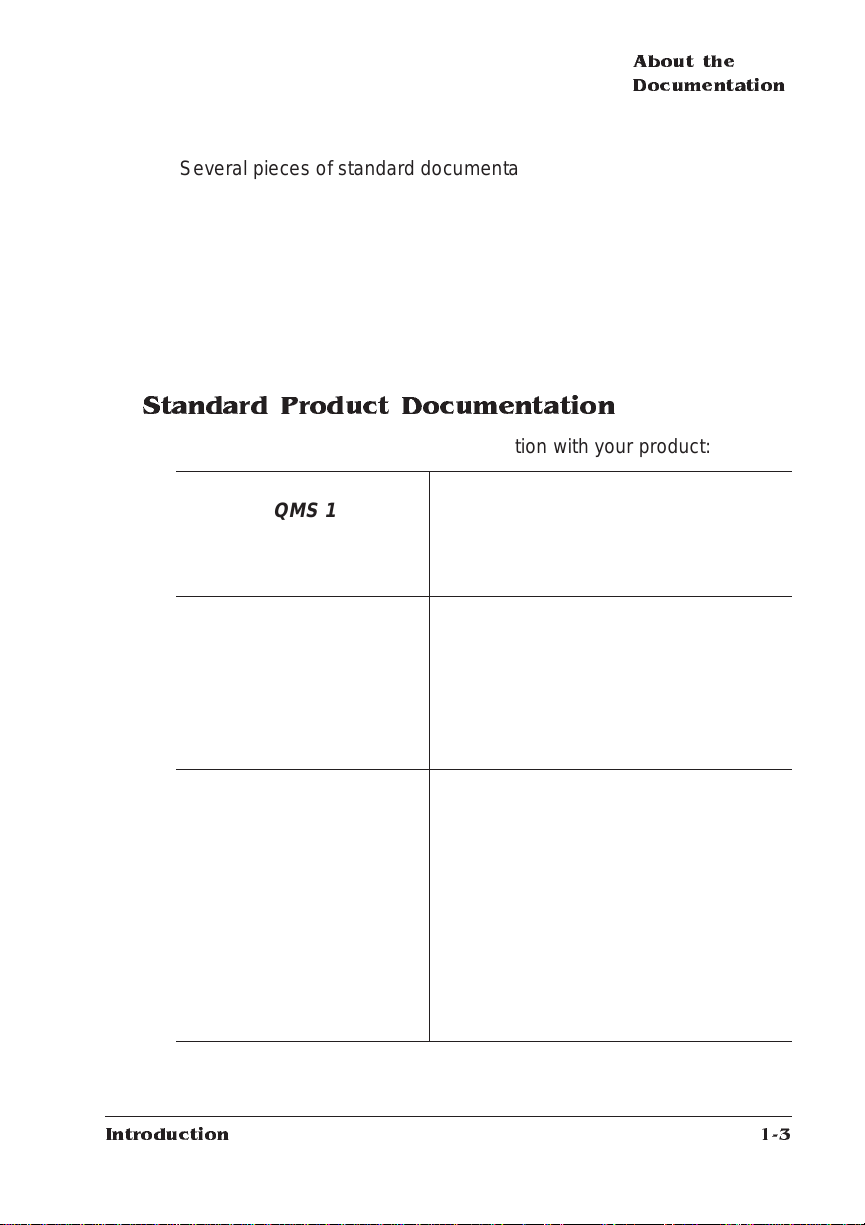
About the
Documentation
Several pieces of standard documentation accompany your printer. If
you’ve ordered any printer options, you’ll have even more documentation. But don’t worry—you don’t have to read them all tonight to be
able to use your printer. In fact, you may never need to use some of
them at all, depending on the type of documents you print and the
environment in which you print them.
This section will give you an idea of how we’ve organized information
and which documents you’ll probably refer to the most.
Standard Product Docum entation
You received the following documentat ion wit h your product:
You’re looking at this manual right now.
The section called “About This Manual,”
later in this chapter tells you what’s
included in this manual.
This manual guides you through the
day-to-day operation of your printer. It
includes information on replacing print
media and toner, using advanced
printing feature s, handling and cleaning
your printer, improving print qualit y, and
troubleshooting printer problem s .
&
&
QMS 1060E
Print System
Getting Started
QMS 1060E
Print System
Operation
&
Introduction
QMS 1060E
Print System
Reference
This manual provides information you
may need only once in a while, such as
information on typefaces and font s,
control panel configurat ion menu,
memory, end job mode, PS protocol,
HP-GL color encoding, and insta lling
and using printer options. This manual
also provides technical specifications, a
list of printer-supported QMS Document
Option Commands (DOC), characte r
tables, and a glossary of frequently
used terms.
1-3
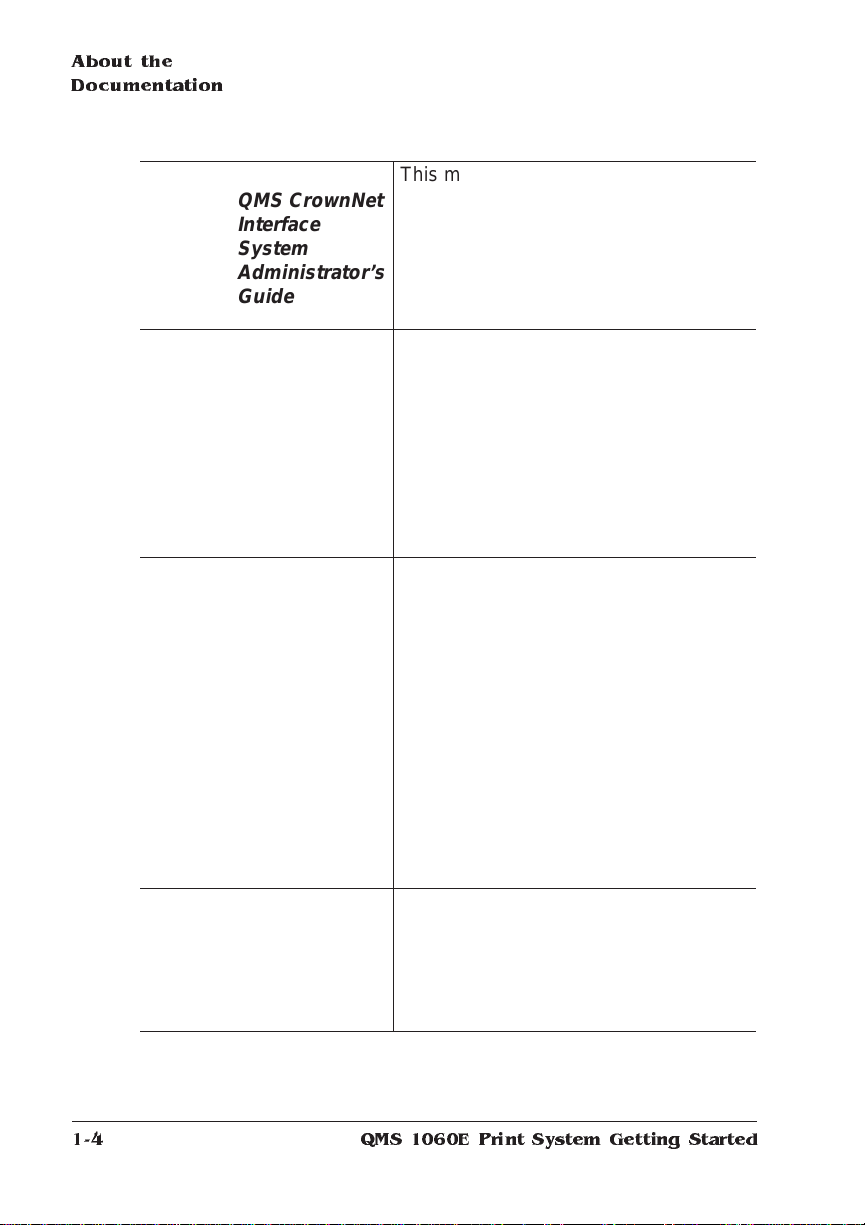
About the
Documentation
&
&
&
QMS CrownNet
Interface
System
Administrator’s
Guide
QMS Crown
Remote
Console
User’s Guide
QMS Crown
Network Notes
Printer Option
Docume ntati on
This manual guides you through
configuring the printer ’ s Ethernet
(CrownNet) interface, using the
software (CrownAdmin for Macintosh,
DOS, and Windows and CrownNet
Manager for OS/2), and using the UNI X
utiliti e s.
Refer to this manual for informat ion on
how to use a remote console to
configure the printer. The QMS 1060E
Print System supports up to eight
remote consoles through Telnet for Unix
and TCP/IP, through DECnet using PS
Executive Series Utilities for VMS,
through CrownAdmi n for Macintosh,
DOS, and Windows, and through
CrownNet Manager for OS/2.
Refer to this documentation for tips on using
your QMS 1060E Print System if you’re
connecting to a network through the serial or
parallel port. It discusses 3Com 3+Open,
Banyan VINES, LAN Manager-based LANs,
Novell NetWare, TCP/IP, UNIX, and VMS/
DECnet. In most cases, only advanced
network users and system administrators
need this information.
» Note:
If you purchased a printer option (for
example, a Kanji option kit), you received
separate documentation for it. See chapter
6, “Printer Options,” of the
System Reference
information.
This manual is provided on
disk in encapsulated PostScript
(EPS) form. Refer to the README
file for inform ati on on p rinti ng a
hardcopy of the manual.
QMS 1060E Print
for additional option
1-4
QMS 1060E Print System Getting Started
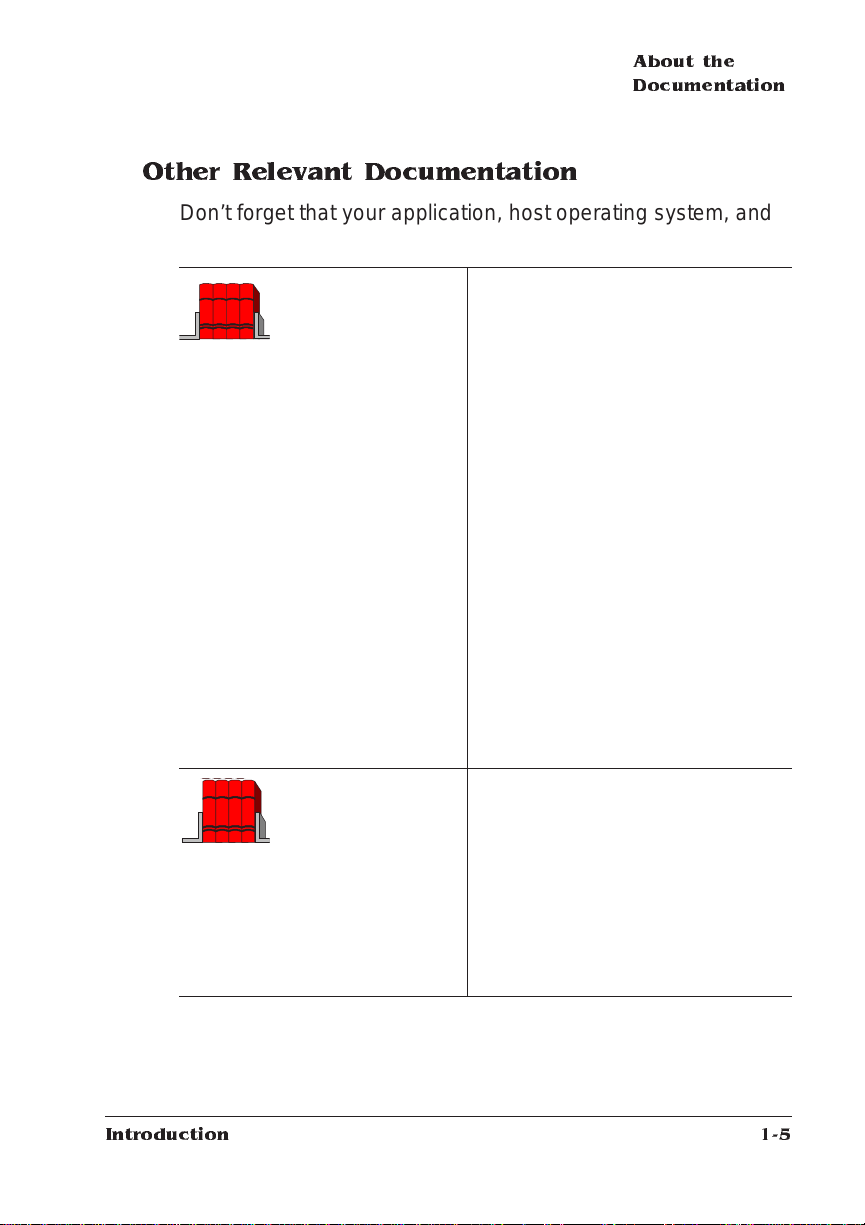
About the
Documentation
Other Relevant Documentation
Don’t forget that your application, host operating system, and
network documentation all co ntain useful information.:
QMS Crown
Document Option
Commands
*
(This manual is
available from your
QMS vendor)
Document Option Commands (DOCs)
are software codes you insert in
documents to enable printer features
that cannot be accessed by your
application or page description
language. This manual lists and
explains all of the commands. The
DOCs supported by your printer are
listed in appendix C, “Document Option
Commands,” of the
Reference
guide
.
Using QMS DOC, you can develop
one driver to support all languages
and emulations for your printe r.
Also, you can use host network
management software to create
customized network printer queues
for all users connected to the
printer. In most cases, only
advanced users and system
administrators need this
information.
PostScript Reference
Manuals
Other manuals that contain
PostScript information are the
PostScript Language Reference
Manual
(Adobe System s, Inc.,
Reading, MA: Addison-Wesle y,
1990 ISBN-0201-18127-4), and the
“PostScript Language Reference
Manual” (in
Adobe Systems, Inc., January
2011
Supplement for Version
24, 1992).
Introduction
1-5
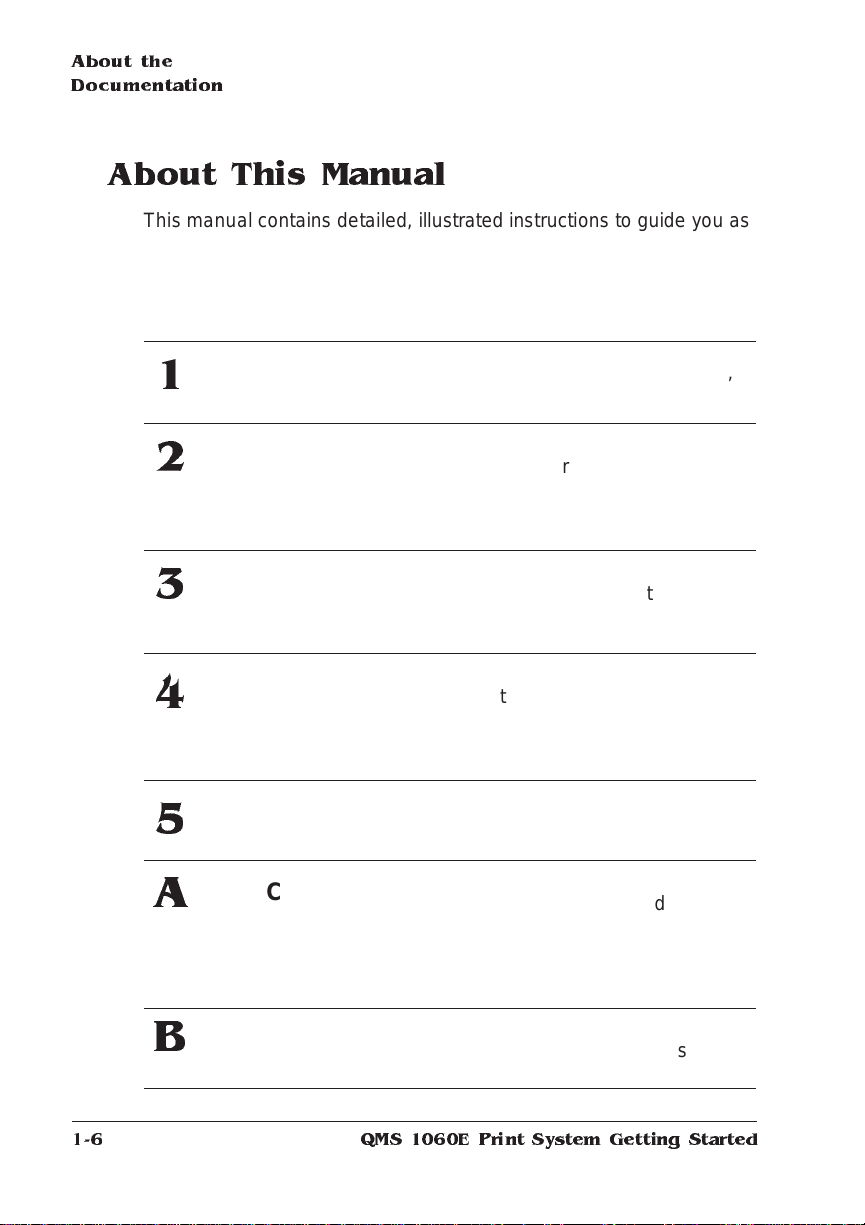
About the
Documentation
About This Manual
This manual contains detailed, illustrated instructions to guide you as
you unpack and set up your printer and connect it to a host (such as
an Apple Macintosh or an IBM or compatible PC ). In addition, it introduces you to the printer’s control panel. This manual is divided as follows:
Introduction
1
Settin g Up
2
Your Printer
Connecting to
3
a PC
Connecting to
4
an Ethernet
Network
Using the
5
Control Panel
QMS Customer
A
Support
Presents an overview of the
documentation and of the printer ’s
features.
Guides you in selecting a location
for your printer and explains how to
unpack and set up your printer.
Explains how to connect the printer
to an IBM PC or com pa tib le
computer using the parallel or serial
interface.
Explains how to connect the printer
to a network using the built-in
Ethernet (CrownNet) port, install the
software, and configure both the
interface and the network.
Introduces the parts of the printer
control panel.
Provides product sales and support
telephone numbers and describes
how to communicate with QMS
through the QMS Bul let in Bo ard,
CompuServe, the Internet , and
.
Q-FAX
1-6
Configuration
B
Menu
Provides a menu chart that shows a
Configuration menu opt ion’s tree.
QMS 1060E Print System Getting Started
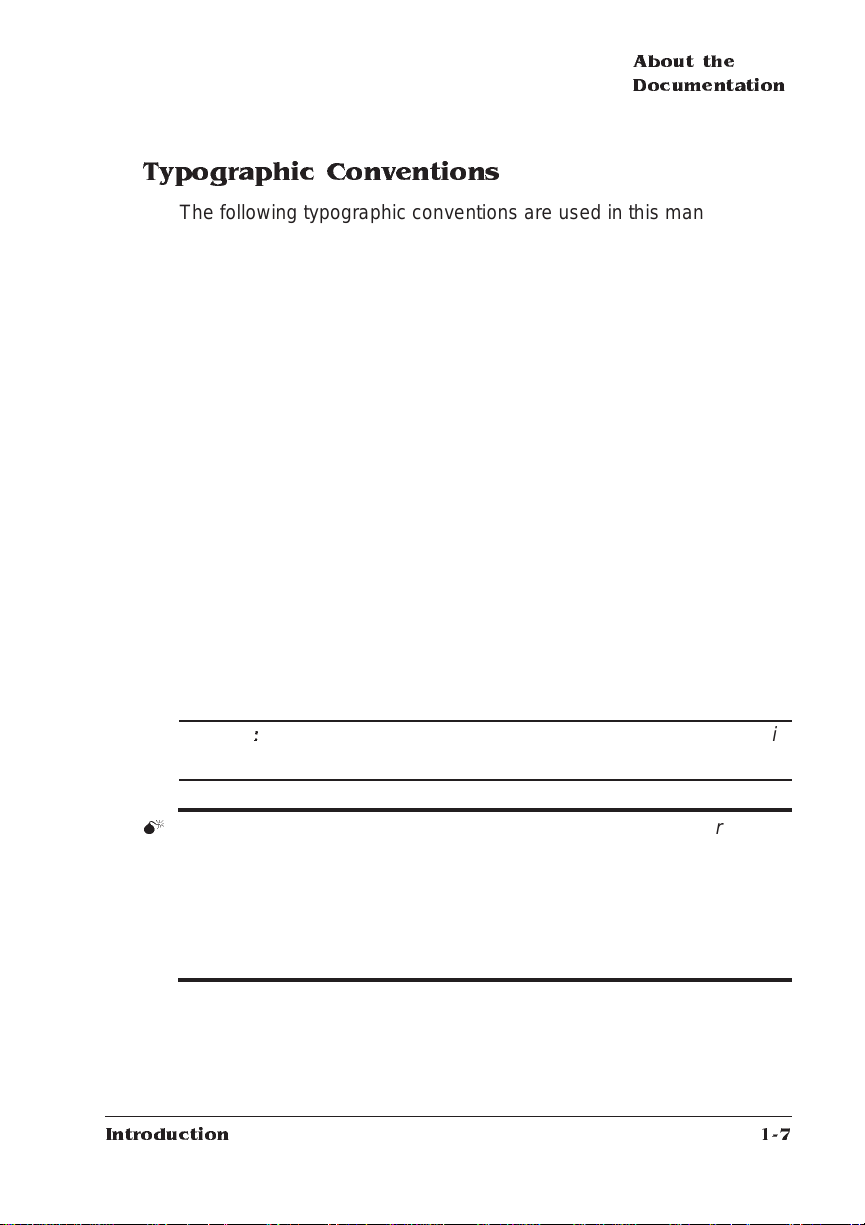
About the
Documentation
Typographic Conventions
The following typographic conve ntions are used in this manual:
Mixed-Case
Courier
Mixed-Case
Italic
Courier
UPPERCASE
COURIER
lowercase bold PostScript operators and DOS comm an ds
lowercase italic
UPPERCASE File and utility names
↵ Press the Enter key (PC) or Return key
^ Press and hold down the Ctrl key (PC)
» Note:
Notes contain tips, extra informati on, or important inform ation
Text you type, and messages and information
displayed on the screen
Variable text you type; replace the italicized
word(s) with information specific to your printer
or computer
Information displayed in the printer message
window
Variable info rmat ion in te xt
(Macintosh)
that deserves emphasis or reiteration.
▲ Caution
:
Cautions present information that you need to know to avoid
equipment damage, proce ss failure, or extreme annoya nce.
M
WARNING!
Warnings indicate the possibility of personal injury if a
specific procedure is not performed exactly as des cribed in the
manual.
ACHTUNG!
beschriebene Vorgenhensweise, da sonst V erletzu ngsgef ahr
bestehen könnte.
Introduction
Bitte halten Sie sich exakt an die im Handbuch
1-7
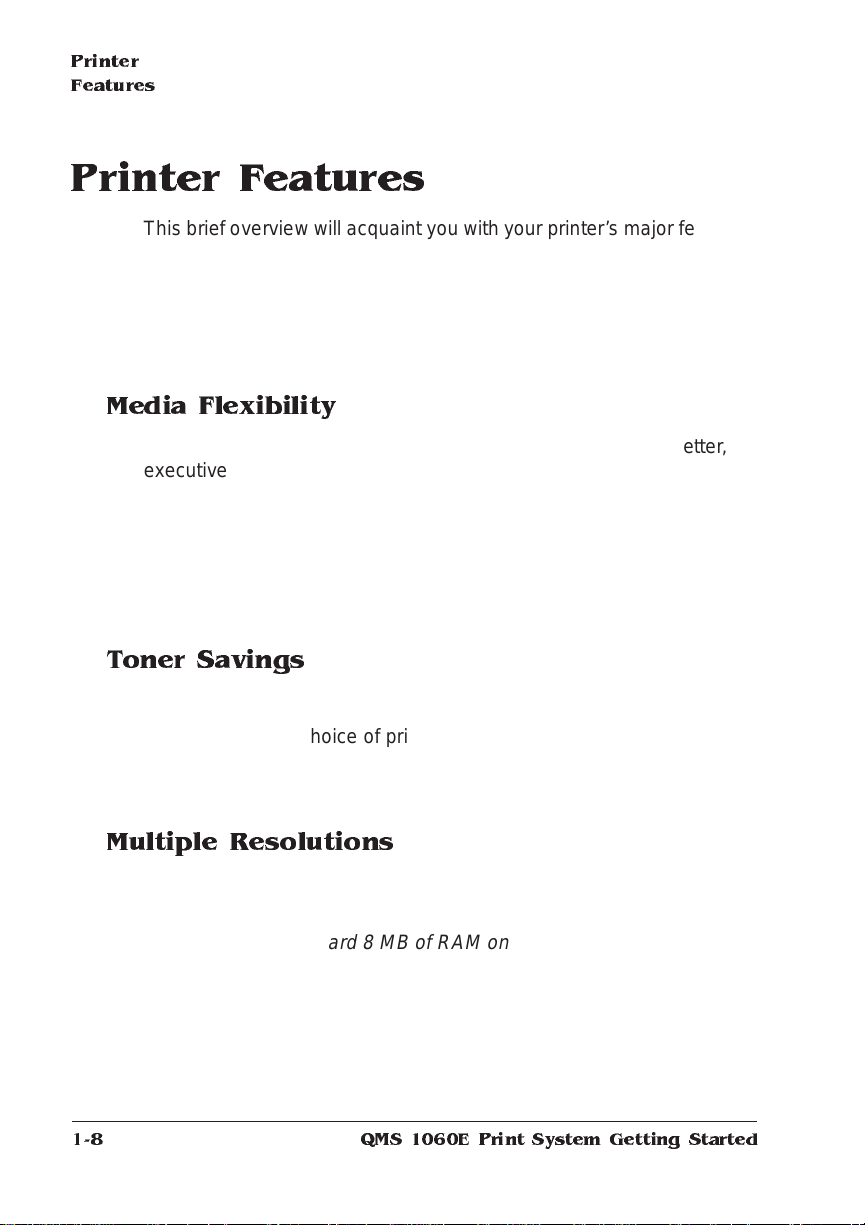
Printer
Features
Printer Features
This brief overview will acquaint you with your printer’s major features
and how they can benefit you. Specific chapters throughout the three
volumes of the user’s guide (this manual, the
Reference
the
sult the index or the table of contents in each manual for guidance in
locating this informat ion.
Media Flexibility
The printer supports print media in five diff erent sizes (legal, letter,
executive, A4, B5 ISO) in both portrait and landscape orientations. It
also supports envelope, postcards, and other custom print media.
User Benefit—You have the option of printing on a variety of standard and non-standard media sizes in both portrait and landscape orientations, as well as printi ng on enve lopes, postcards, and ot her
custom print media.
guide) contain more informat ion on each feature. Con-
Operation
guide, and
Toner Savings
The printer provides toner savings with the Conserve Toner option.
User Benefit—A choice of printing modes allows you to lower print-
ing costs by reducing the amount of toner on the printed page when
printing draft copies of documents.
Multiple Resolutions
Two printer resolut ions are availab le: 300 x300 and 600x600 dots per
inch.
» Note:
1-8
With the standard 8 MB of RAM on the QMS 1060E printer
300x300 dpi is available for all media sizes and 600x600 dpi is
available for all media sizes excep t legal which requires additional
memory.
QMS 1060E Print System Getting Started
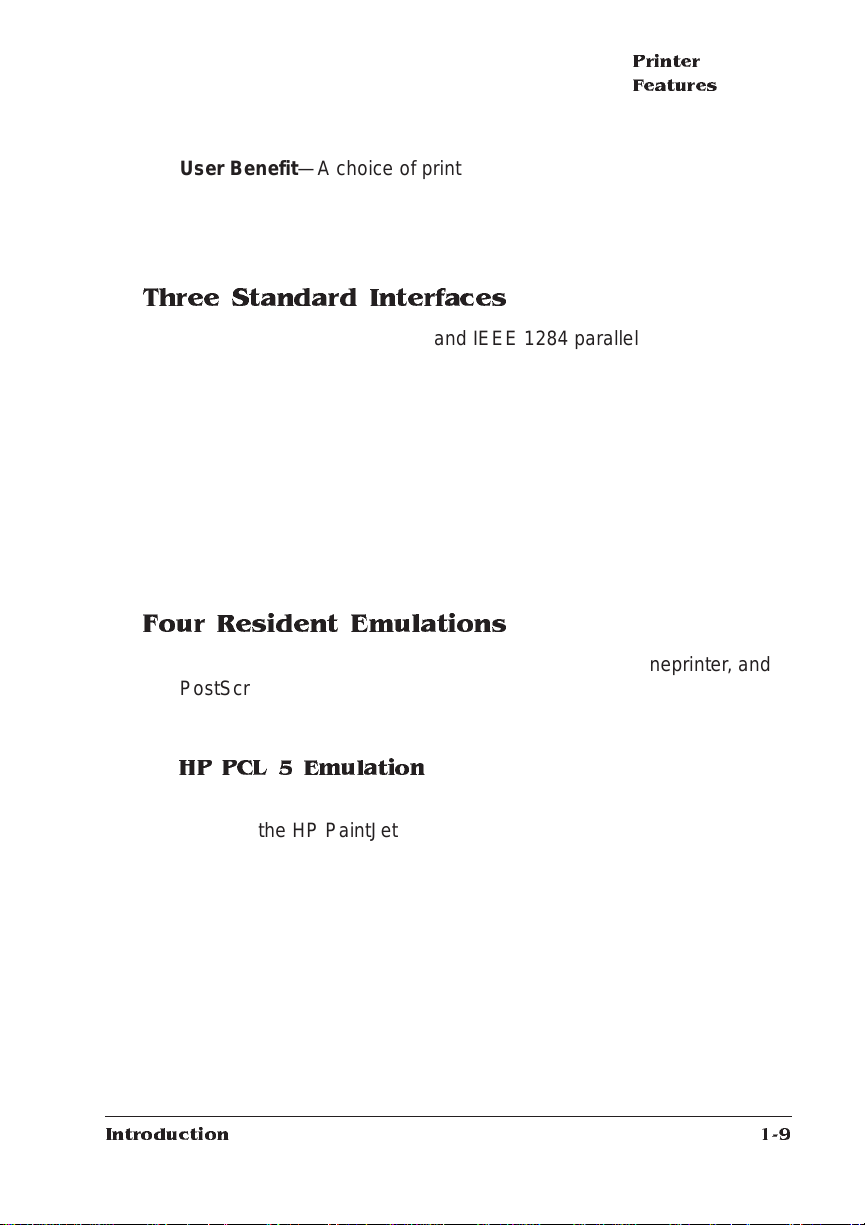
Printer
Features
User Benefit—A choice of print resolutions allows you to customize
the quality of your output accordi ng to its use: 300x300 dpi for most
hardcopy needs or 600x600 dpi for camera-ready output (depending
on your application and requirement s ).
Three Standard Interfaces
In addition to the Centronics and IEEE 1284 parallel and serial interfaces, you printer provides a standard Ethernet (CrownNet) inte rface
that allows you to connect to EtherTalk, LAN Manager/LA N Se r ver,
NetWare, and TCP/IP networks. An optional LocalTAlk interface card
is also available to connect to a single Macintosh or a LocalTalk network.
User Benefit—You can connect a comp uter direct ly to the printer’s
parallel and serial interfaces or use the Ethernet interface to connect
to a wide variety of microcomputers, workstations, min icomputers,
and mainframe comput er s on four different networks.
Four Resident Emulations
Your printer supports printing in HP PCL 5, HP-GL, Lineprinter, and
PostScript emulations.
User Benefit—Most applicat ion s can print directly to the printer.
HP PCL 5 Emulation
The printer simultaneously emu lates the Hewlet t-Packard LaserJet
IIISi and the HP PaintJet XL300 Colo r Printer (the out put is g rayscaled on your QMS 1060E Prin t System ). These printers are emulated at both 300x300 dpi (bitmap and scalable fonts) and 600x600
dpi (scalable font s only).
» Note:
additional memor y. Only 300x300 dpi resolution is available for HPGL/2.
Introduction
Using 600x600 dpi resolution with the legal media size requires
1-9
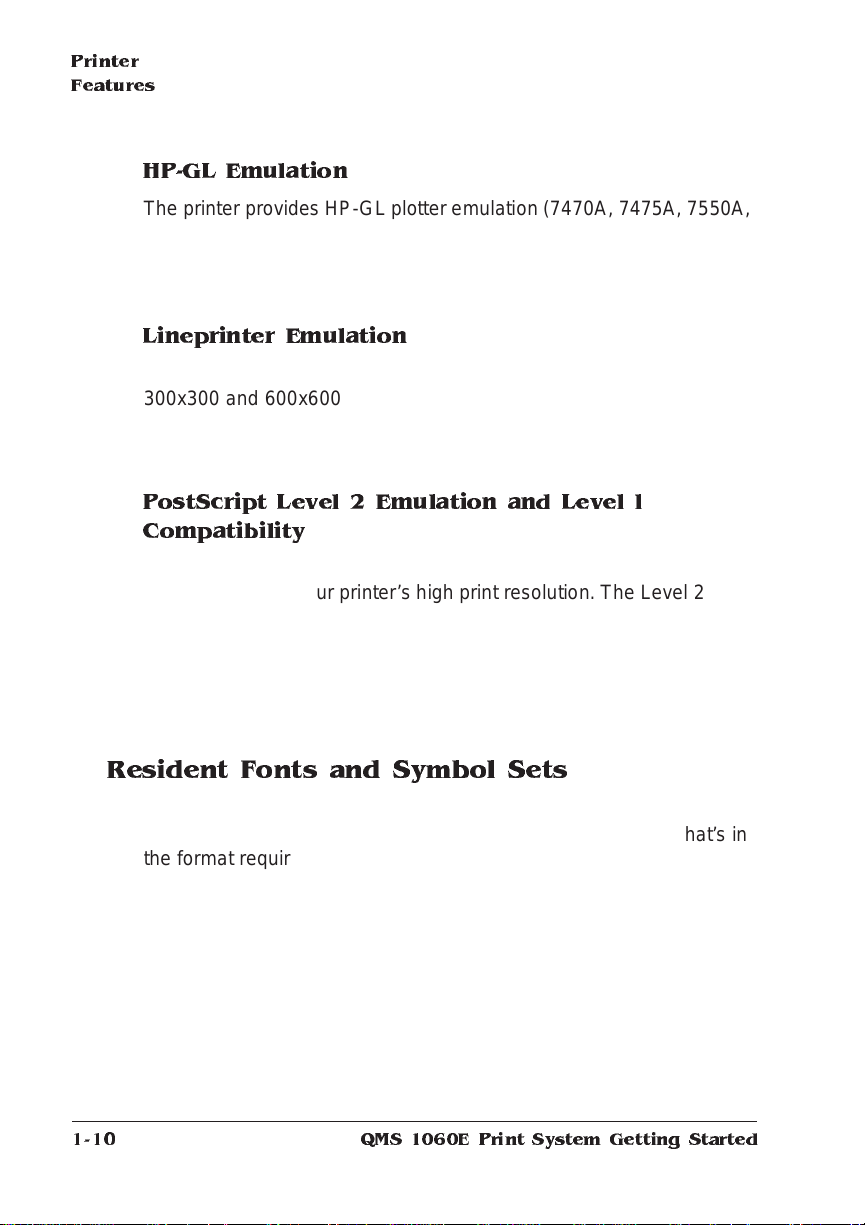
Printer
Features
HP-GL Emulation
The printer provides HP-GL plotter emulation (7470A, 7475A, 7550A,
and ColorPro) at 300x300 dpi and 600x600 dpi.
» Note:
Using 600x600 dpi resolution with the legal media size requires
additional mem or y.
Lineprinter Emulation
The Lineprinter emul ati on prints sim ple, unform at ted text files at
300x300 and 600x600 dpi.
» Note:
Using 600x600 dpi resolution with the legal media size requires
additional mem or y.
PostScript L ev el 2 Emulation and L eve l l
Compatibility
The QMS 1060E Print System’s Level 2 emulation allows you to take
full advantage of your printer’s high print resolution. The Level 2 emulation is compatible with Adobe’s Post Script Level 2 language while
providing additional capabilities. The Level 2 emul ati on sup ports
extensive graphics capabilities to control the appearance of text, geometric shapes and images, and improves memory and resource management. Full support for Post Script Level 1 files is also included.
Resident Fonts and Symbol S ets
Your printer comes with 12 PostScript typeface families containing 39
licensed fonts, and it provides support for any TrueType font that’s in
the format required for PostScript. All resident PostScript typeface
families have multilingual character sets. The printer also has 7 resident bitmap PCL 5 fonts in 25 symbol sets each, 12 resident scalable
PCL 5 fonts in 35 symbol sets each, 1 resident scalable PCL 5 font in
5 symbol sets, and 40 resident HP-GL symbol sets.
1-10
User Benefit—With so many resident fonts and symbol sets, there is
less need for time-consuming downloadin g.
QMS 1060E Print System Getting Started
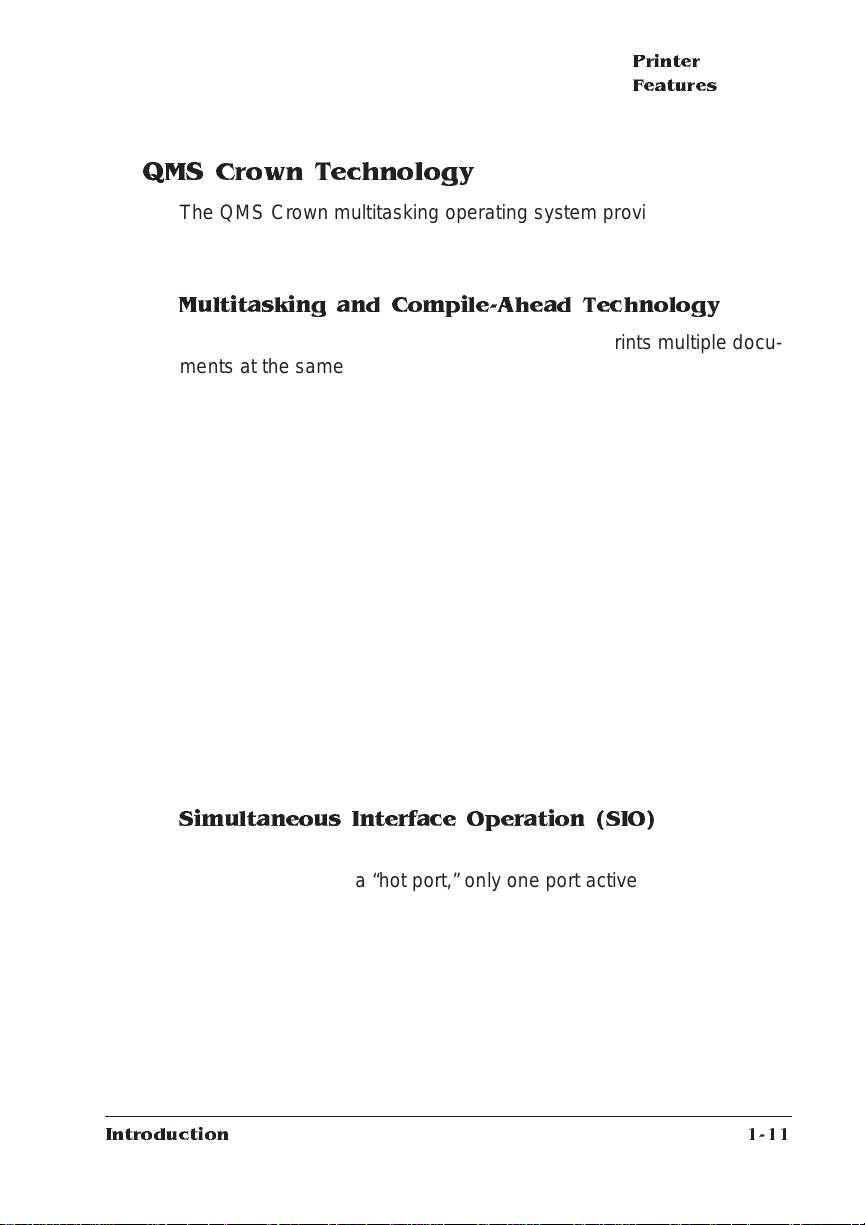
Printer
Features
QMS Crown Technology
The QMS Crown multitasking operat ing s ystem provides fast processing speeds, net working capabi lity, and higher printer performance while maintaining outstanding print quality.
Multitasking and Compile-Ahead Technology
Your printer receives, compi les, processes, and print s multipl e do cuments at the same time—true mul titasking. The print er has a variety
of resources that it uses to print the page. Memory, emul ations, and
the laser printer engine (the mechanical parts that actually put toner
on the page) are all resources of the printer.
Compile-ahead technology is the temporary storage of page images
in a proprietary compressed data format . It makes maximum use of
the memory resource. While the engine is busy printing a page, compile-ahead technology uses the availa ble print er memory to prepare
the subsequent pages of the document (or the next job). These page
images are available as soon as the current page is printed. For
example, while the QMS 1060E Prin t System is actually printing the
third page of a five-page docum ent, pages four, five, and the next job
in the queue are already compiled into the compressed data format .
User Benefit—With mul titasking, your job s are printed more quic kly,
and the host is free sooner. With compile -ahead te chnology you
spend less time waiting for documents to print. This improves printer
throughput and increases your productivity.
Simultaneous Interface Operation (SIO)
Although many other print er s have multiple interfa ce ports and automatically designate a “hot port,” only one port actively receives data
at a time. Your QMS 1060E Print System is unique because SIO
allows all of its interface ports—Ethernet, parall el (Centron ics and
bidirectional IEEE 1284 ), se rial, an d one o ptio nal int erface (E thernet
network, Token-Ring, or LocalTalk)—to be active at the same time.
The standard interfaces let you connect to any Ethernet network or
directly to an IBM PC or compatible. The printer also wo rks in many
minicomputer, mainframe computer, Macintosh, and network environments.
Introduction
1-11
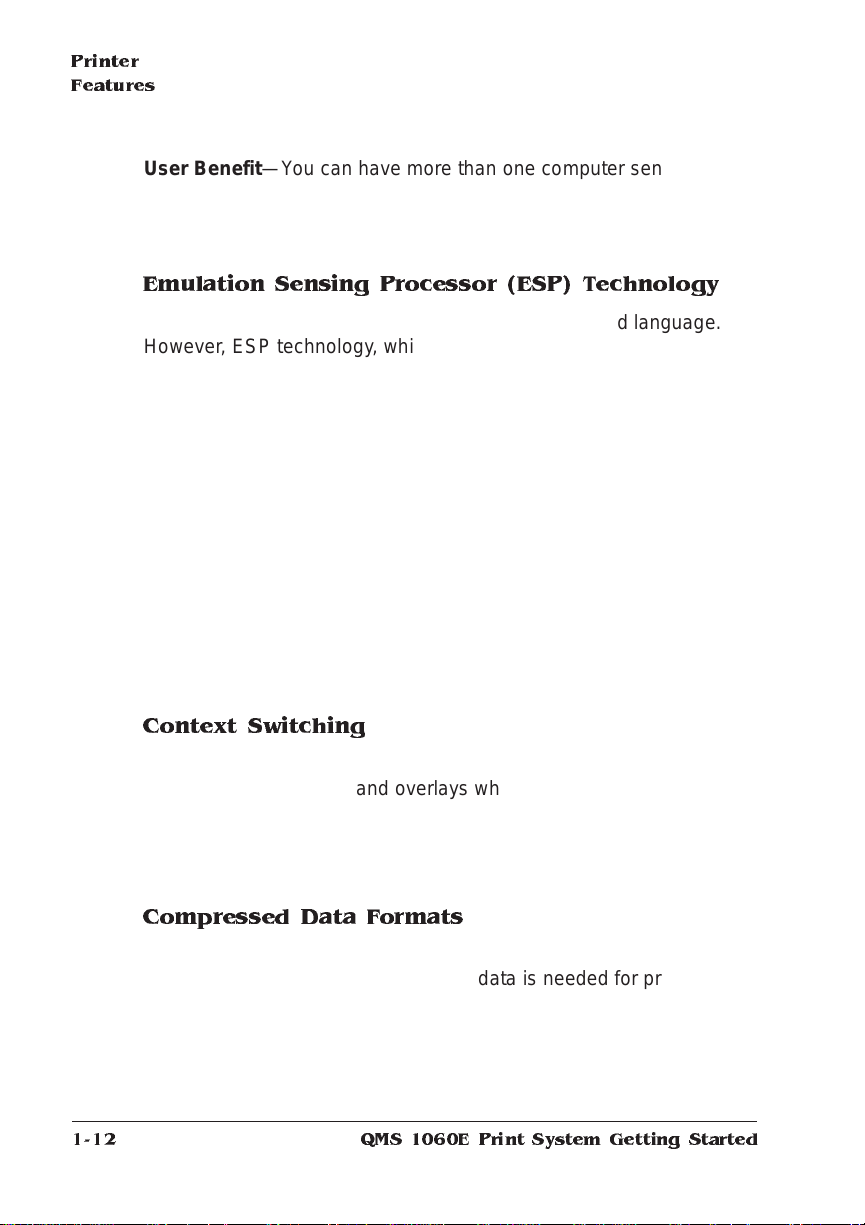
Printer
Features
User Benefit—You can have more than one co mpu ter sending print
jobs to the printer. Each inte rface has an input buffer (which may be
expanded with additional memory or an optional hard disk) that
receives data while another interf ace is being used to print.
Emulation Sensing Processor (ESP) Technology
Most printers can recognize only their native comma nd languag e.
However, ESP technology, which works with most popular commercially available applicati ons, uses a form of artificial int ell igence to
analyze incoming file data and select th e appropriat e printer emula tion from those installed on the printer, and processes the print job.
User Benefit—When your printer is in ESP mo de, you can easily
print PostScript, HP PCL 5, HP-GL, or Lineprinter documents without
changing printer switch settings or sending softwa re comm ands to
accommodate different printer langua ge s.
The QMS 1060E Print System prints alm ost any fil e sent in a language ESP technology understands, whether you have one, two, or
more hosts, and whether you are commu nicat ing throu gh an Ethernet, Centronics or bidirectional IEEE 1284 parallel , serial, or optional
network interface. Most users never have to change from ESP mode
to another mode.
1-12
Context Switching
After its initial use, the state of an emulat ion and downl oaded dat a
(such as fonts, macros, and overlays when changing emulation s) is
preserved for as long as the printer power is on.
User Benefit—Repetit ive download ing of emulat ion s, font s, m acros,
and overlays is unnecessary.
Compressed Da ta Formats
Crown printers convert data received from the input buffer s into intermediate, compressed blocks until the data is needed for printing.
These compressed blocks of data are designed to be processed rapidly by the printer, and m any mo re can be stored in memor y at one
time than can traditional bitmapped image s.
QMS 1060E Print System Getting Started
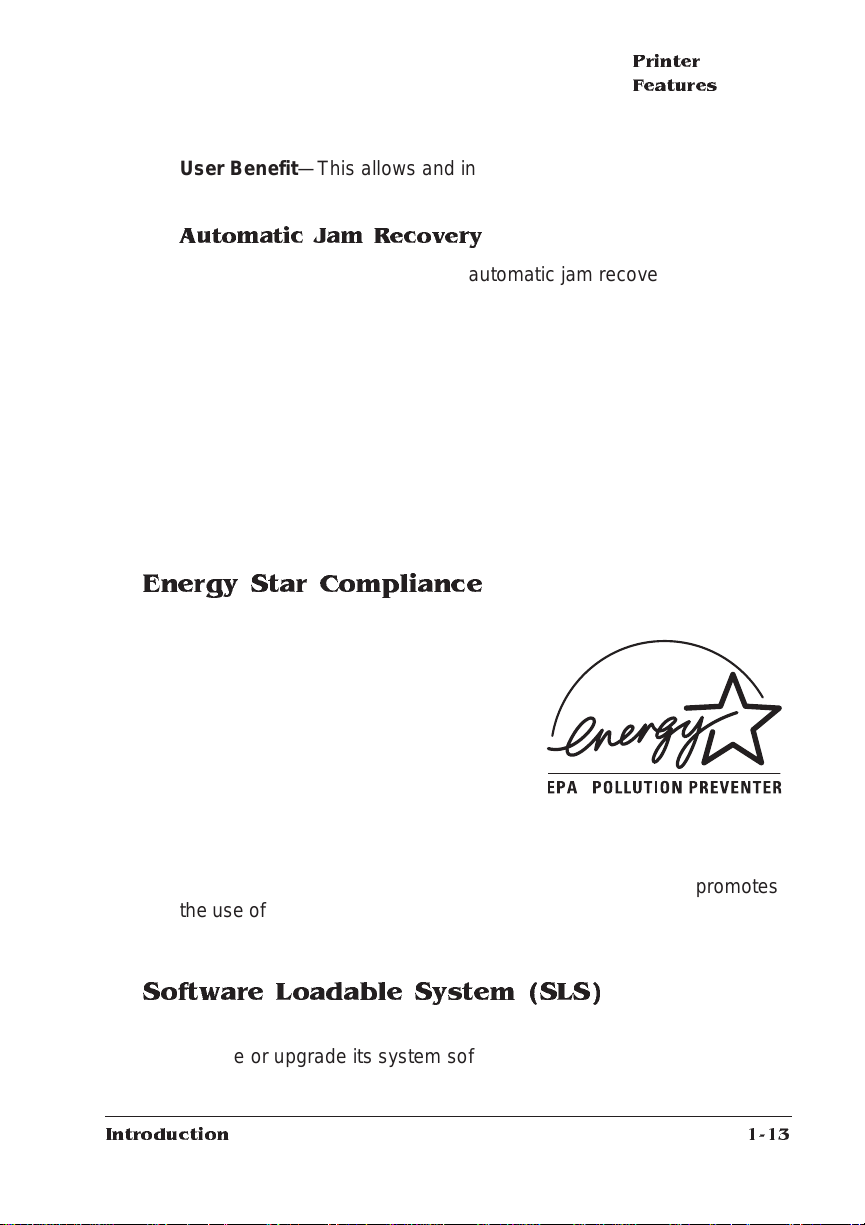
Printer
Features
User Benefit—This allows and increa se s the speed o f such printer
features as collation and aut oma tic jam recovery, if enabled.
Automatic Jam Recovery
Crown technology also provides automatic jam recovery, if enabled.
With most printers, if a media jam occurs, you must remove the
jammed media and then reprint the job. If a media jam occurs on a
Crown printer, however, the printer reprints the jammed page as soon
as you remove the jammed media and then continue s with the print
job. This is possible because compressed dat a format s allow more
pages to be stored in memory. The print er remem bers the last page
printed, pulls the necessary inform ation from mem or y, and automatically reprints any lost pages.
User Benefit—You save time and print media beca use it’s unnecessary to resend a print job after clearing a media jam.
Energy Star Compliance
The QMS 1060E Print System is compliant with US Environmental Prote ction
Agency (EPA) Energy Star regulat ion s.
After a specified length of inactivity, the
printer changes to a low-power state (the
engine remains on, but the fuser turns
off). When a print job is received the
printer returns to normal power within 90
seconds.
User Benefit—The EPA Energy Star Computers program promotes
the use of energy-efficient personal computers, monitors, and printers
and the reduction of air pollution caused by power generation.
Software Loadable System (SLS)
Your printer has a software loadable s ystem, which allows you to
replace or upgrade its system software from a Macintosh, a PC, or
over any network interface.
Introduction
1-13
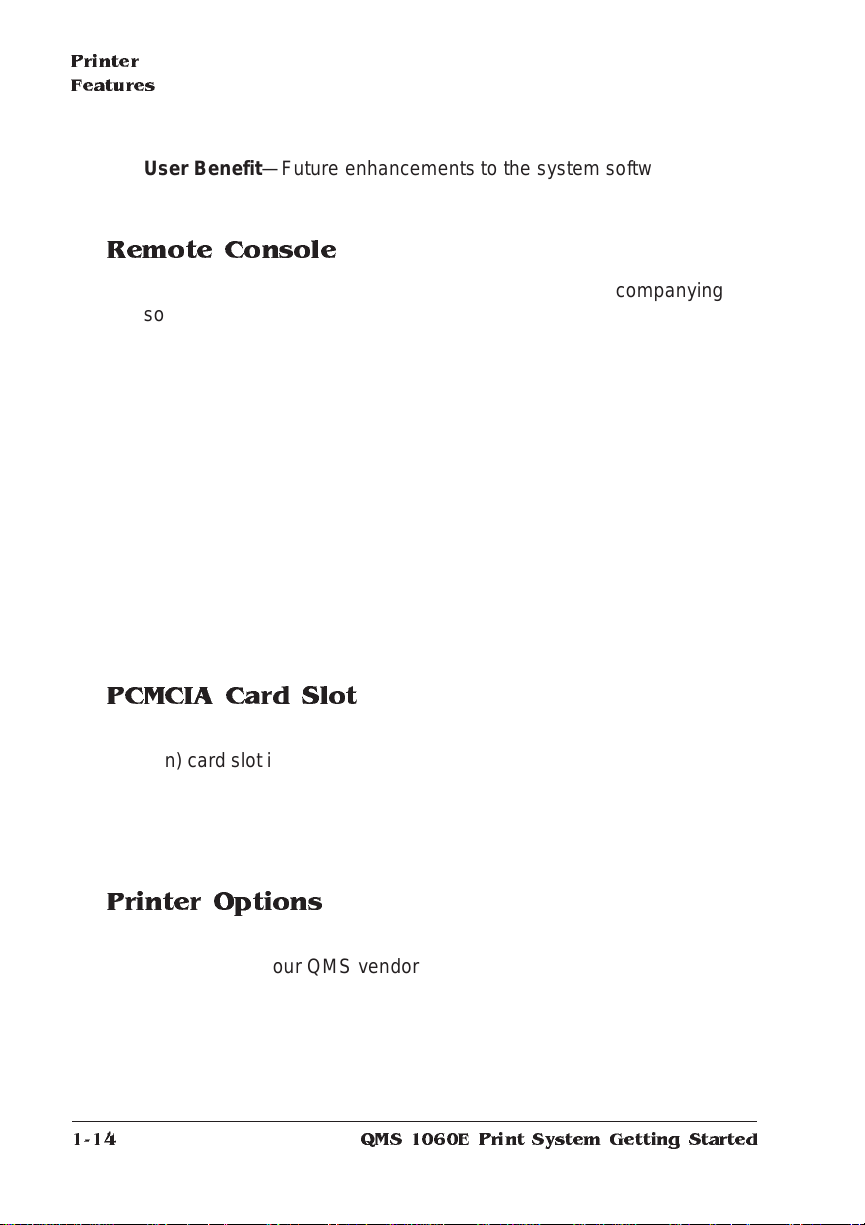
Printer
Features
User Benefit—Future enhancem ents to the system software ca n be
easily installed as they become available from QMS.
Remote Console
The Ethernet (CrownNet) network interface and its accompanying
software allow the 1060E Print Syst em to establish a remote console
connection via TCP/IP Telnet, NetWare, EtherTalk, and LAN Manager/LAN Server. Print er status conditions that require user intervention display on the remote console. For example, status messages
may indicate that paper is low, output bin is full, or a paper jam has
occurred. (Refer to the
tor’s Guide
QMS Crown Rem ote Console User’s Guide
the
tion on using a remote console to control and configure the printer.)
User Benefit—The ability to control your printe r from a remote console as well as from the printer’s own control panel means you don’t
have to leave your work station whenever the printer needs attention.
Moreover , i t means you’ll know right away if the printer is tied up with
a jam or other simple problem requiring user intervention.
for information on how to start the session, and refer to
QMS CrownNet Interface System Administra-
for complete informa -
PCMCIA Card Slot
A PCMCIA (Personal Computer Me mory Card Internationa l Association) card slot is available to support Release 1 and 2, Type I, II and III
cards.
User Benefit—This card slot allows you to use optional fonts (see
“Printer Option s,” in the following section.
Printer Options
The following options are available for your QMS 1060E Print System. Contact your QMS vendor for purchase information.
1-14
QMS 1060E Print System Getting Started
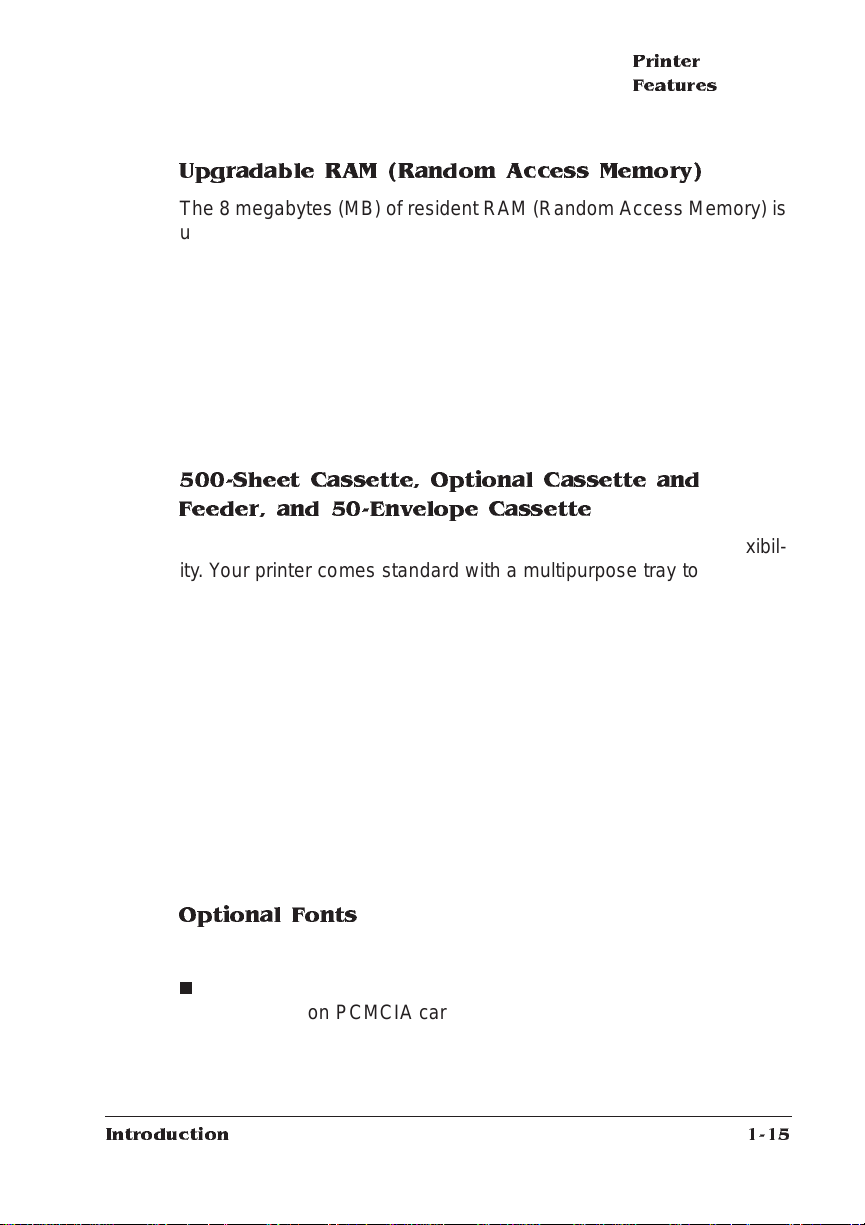
Printer
Features
Upgradable RAM (Random Access Memory)
The 8 megabytes (MB) of resident RAM (Random Access Memory) is
upgradable to 64 MB through the installation of Single In-line Memory
Modules (SIMMs).
User Benefit—Your printe r’s memory can be upgraded as your
needs grow. Additiona l RAM provides room for font downloading and
font caching, and it increases the printer’s buffer (the area where data
sent from the host computer is stored), allowing you to send large
data-intensive files to the printer with out t ying up the host for long
periods. Additional RAM also allows you to attach and use mult iple
SCSI drives.
500-Sheet Cassette, Optional Cassette and
Feeder, and 50-Enve lope Cassette
These options increase the printer ’s media feed capacity and flexibil ity. Your printer co mes standard w ith a multipurpose tray to handle
150 sheets of 20-pound (75 g/m
or B5 ISO sizes, or 10 envelopes. The 500-sheet cassette is capable
of supporting letter or A4 paper. The optional cassette and feeder
supports another 500 sheets of paper in letter, A4, or legal sizes, for a
total input of 1150 sheets including the mul tipurpose tr ay. The
optional 50-envelope cassett e allows you to feed 50 envelopes
instead of the 10 allowed in the multipurpose tr ay.
2
) paper in letter, A4, legal, executive,
User Benefit—You can cu stom ize the printe r’s media input sour ces
to your printing needs and double the amount of paper available
before refilling cassettes. The envelope cassette increases 5-times
the number of envelopes that can be handled by the mult ipurpose
tray.
Optional Fonts
Optional fonts are available in several differe nt formats .
n
Introduction
The PCL ProCollection and special P ostS cript fonts are either
contained on PCMCIA cards or must be downloaded to an
optional printer hard disk. Optional font cards are plugged into the
slot on the back of the printer.
1-15
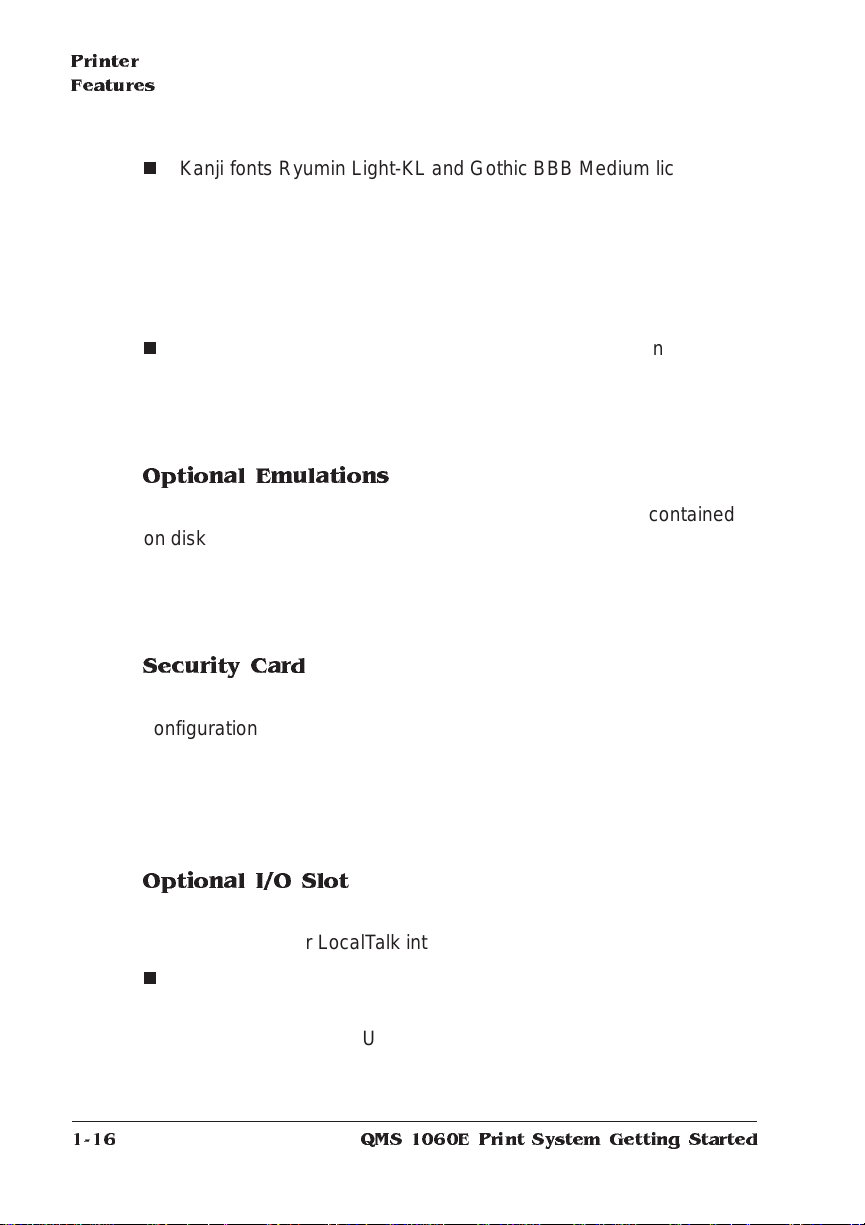
Printer
Features
n
Kanji fonts Ryumin Light-KL and Got hic BB B Medium licensed to
QMS by Morisawa and Compa ny, Lt d. and the fonts Mi ncho
Medium, Mincho Heavy, Gothic Bold , and Gothic Heavy licensed
to QMS by TypeB ank are on a pre-formatted IDE hard disk.
These fonts are available with the Kanji Opt ion Kit and they can
be printed at a variety of point sizes and in different styles and
resolutions.
n
The Intellifont SIMM increases the number of PCL 5 fonts from 20
to 37 for compatibility wit h the LaserJet 4Si.
User Benefit—Optional fonts increase the printer’s functionality.
Extra fonts allow you to create more distinctive docum ent s.
Optional Emulations
Optional emulations, such a s LN03 Plus and QUIC II are contained
on diskettes and must be downloaded to an optional printer hard disk.
Contact your QMS vendor for a complete list of available emulat ions.
User Benefit—Extra emul ations allow you to print docume nts c reated in printer languages other than tho se resident on the printer.
1-16
Security Card
An optional security card allows you to password-protect the printer’s
configuration men u. Optional security cards are plugged into the
PCMCIA card slot on the back of the printer.
User Benefit—A security card restricts access to the configuration
menu to those users with valid pas sword s, ensuring that def ault settings are not changed inappropriately.
Optional I/O Slot
Your QMS 1060E Print System has one I/O slot to support either an
optional network or LocalTalk interface or a hard disk.
n
Network Interfaces
The QMS 1060E Print System comes standard wit h Ethernet on
the controller board. Using a CrownNet NIC (op tio nal network
QMS 1060E Print System Getting Started
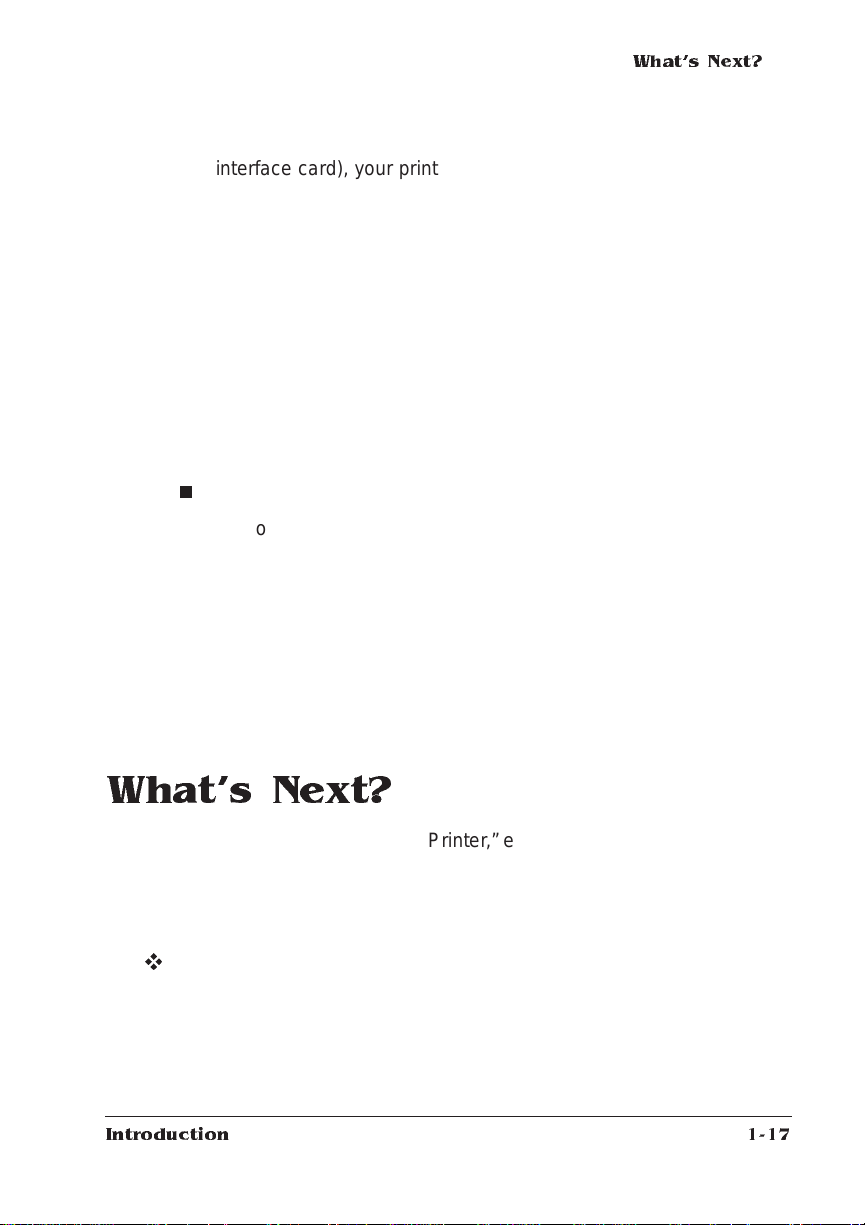
What's Next?
interface card), your printer can also be attached to either of the
following:
—A second Ethernet network or to a T oken-Ring network running
multiple prot oc ols . Co ntact your QMS ven dor for a list of available protocols.
User Benefit—Net work interf aces pro vide fle xibili ty and fast
data transfer in complex network environments.
—An optional Loca lTalk interface t hat all ows your printer to con-
nect directly to a single Macintosh or to a LocalTalk network.
User Benefit—A ny Macintosh not on an Ethe rnet (E the rTalk)
network can be connected directly to the printer.
n
Hard Disk Expandability
The optional interface slot can support one IDE-SCSI board with
a 2.5” internal IDE hard disk and up to three external SCSI hard
disks. See appendix E, “Technical Specifications” in
for hard disk specification informat ion.
User Benefit—Hard disks provide virtual memory type capabilities as well as storage for downloaded character bitmaps, outline
fonts, forms, and other files.
Reference,
What's Next?
Chapter 2, “Setting Up Your Printer,” explains how to find a good location for the printer, unpack the print e r, install a toner cartridge, and
load and install a 500-sheet paper cassette.
v
Introduction
1-17
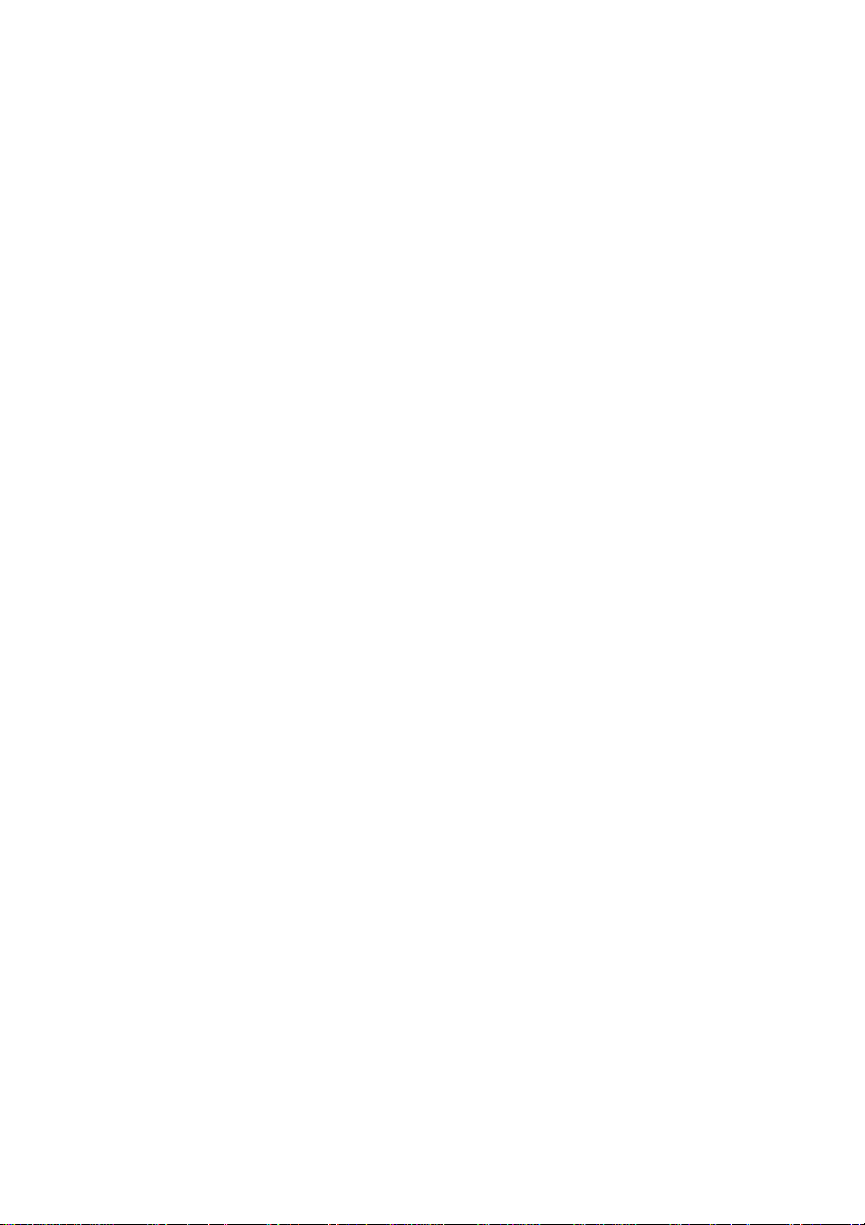
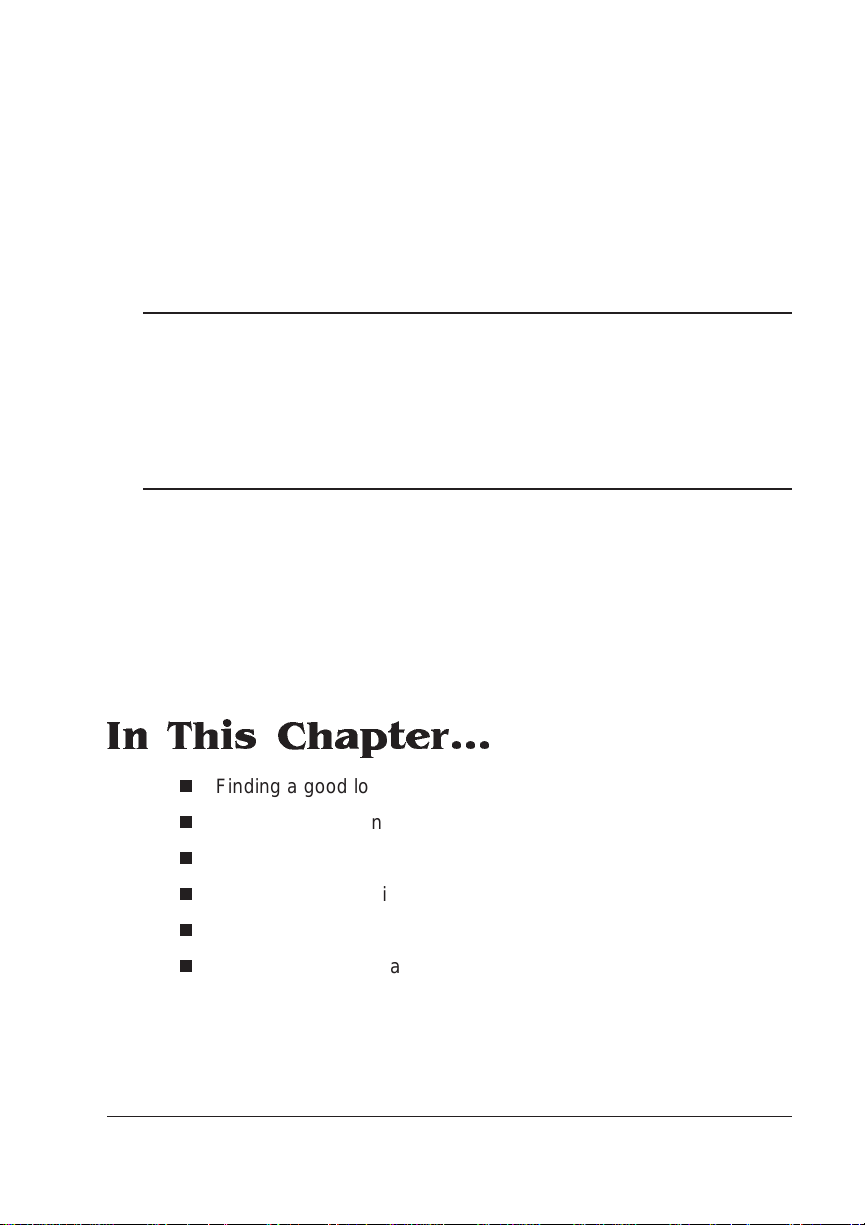
2
Setting Up Your Printer
In This Chapter...
n
Finding a good location for the printer
n
Unpacking the printer
n
Installing a toner cartridge
n
Loading and installing a 500-sheet cassette
n
Connecting the power cord
n
Printing a start-up page
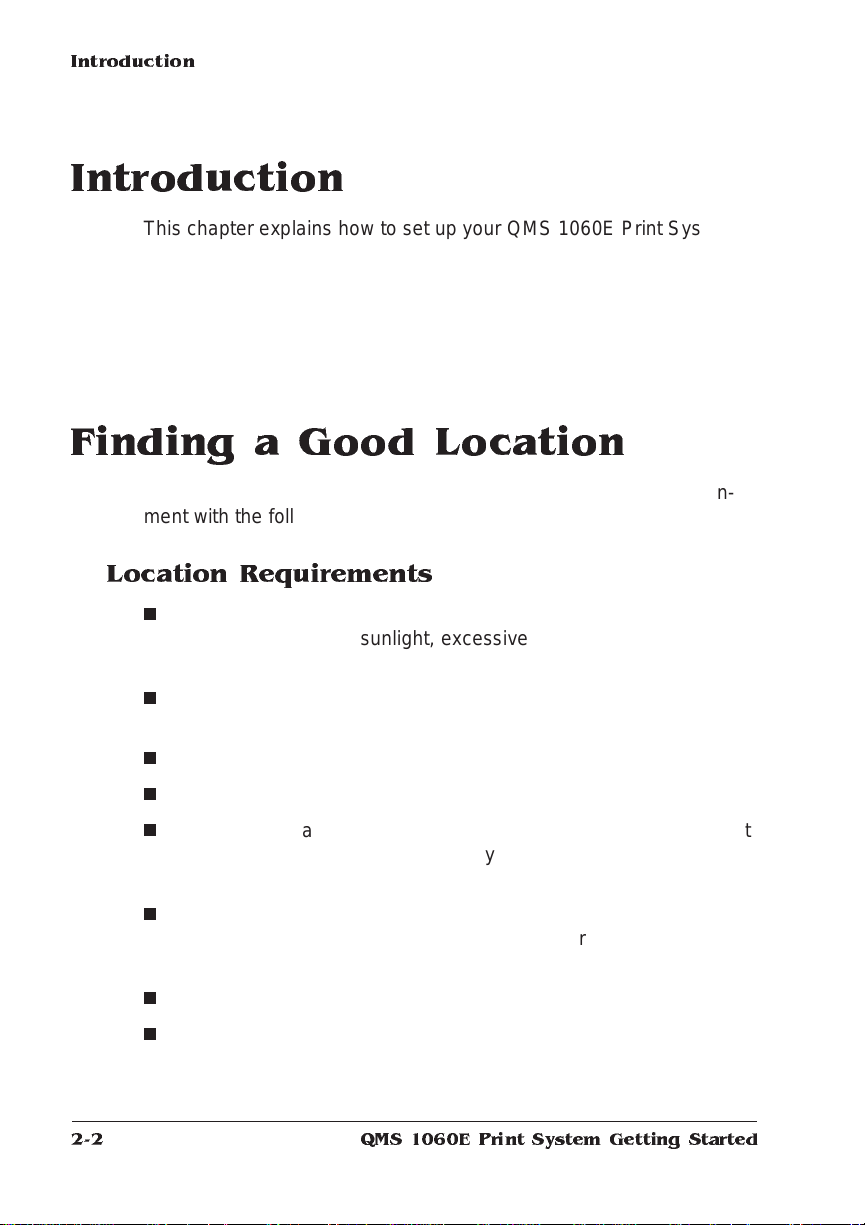
Introduction
Introduction
This chapter explains how to set up your QMS 1060E Print System
for the first time.
It includes information on finding a good location for the printer,
unpacking and checking the shipment contents, installing a ton er cartridge and media cassette, and printing a start -up pag e.
Finding a Good Location
Your QMS 1060E Print System operates in any comput ing environment with the followi ng requirem ent s .
Location Requirements
n
Away from cooling sources, heat ing sources, extreme tem perature changes, direct sunlight, excessive dust, and corrosive
chemicals or vapors.
2-2
n
Away from any strong electromagnetic field (such as that created
by an air conditioner) and excessive vibration.
n
Temperature range of 50° F (10° C) to 95° F (35°C).
n
Relative humidit y range of 15% to 85%.
n
Level and capable of supporting the printer weight, which is about
38 lbs (17.25 kg) for the printer only (without the ca rtridge and
media).
n
An appropriate distance from the host comp uter, based on your
operating environment— 6 feet (1.8 m eters) or less for a parallel
connection or 25 feet (7.5 meters) or less for a serial connection.
n
Close to an easily accessible power supply.
n
Well ventilated room.
QMS 1060E Print System Getting Started
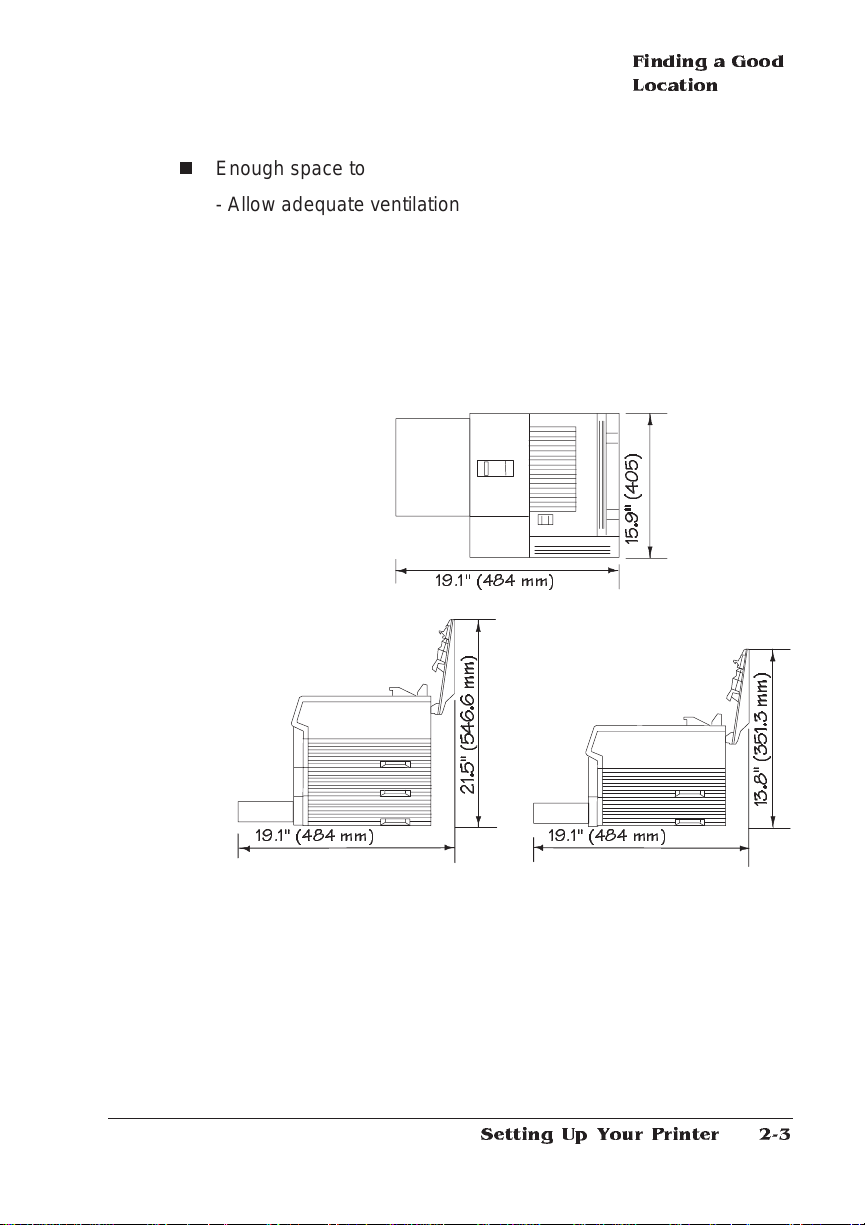
Finding a Good
Location
n
Enough space to
- Allow adequate ventilation
- Hold the printer and its standard cassette and feeder
- Open the printer ’s top cover
- Access the multipurpose tray
- Open the media cassettes
- Hold the printer and an optional cassette and feeder (if installed)
19.1'' (48 4 mm)
19.1" (484 mm) 19.1" (4 8 4 mm)
2-3Setting Up Your Printer
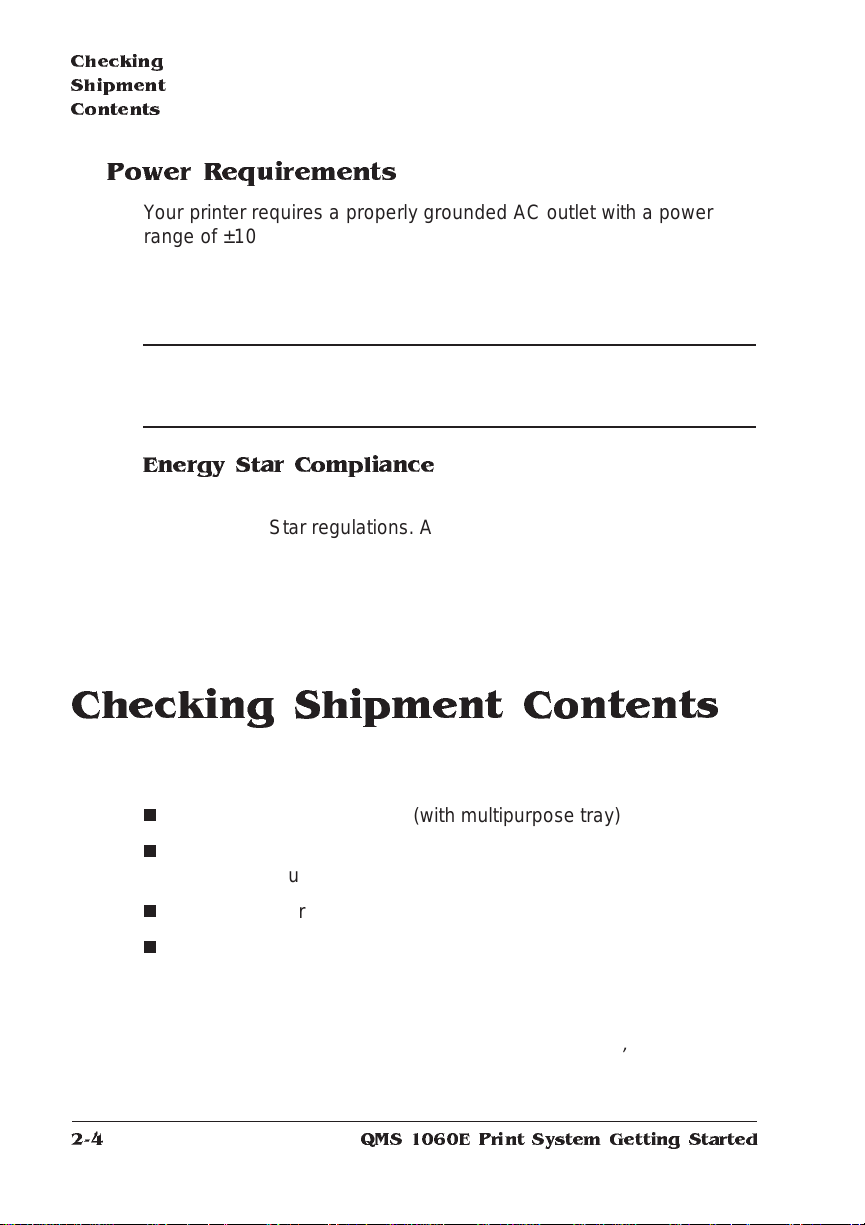
Checking
Shipment
Contents
Power Requirements
Your printer requires a properly grounded AC outlet with a power
range of ±10% of the rated line voltage (120 V or 220/240 V). Noisegenerating equipment should not be connected to the same electrical
outlet as the printer. The recommended frequency is 47-63 Hz for
120 V system and 47-50 Hz for 220/240 V system .
▲
Caution: The supplied power cord is equipped wit h a 3-wire
grounding plug for safety purposes. Connect the plug to the proper
grounding-type power outlet.
Energy Star Compliance
The printer is compliant with US Environment al Protect ion A gency
(EPA) Energy Star regulat ions. After a specified period of inactivity,
the printer changes to a low-power state (the engine remains on, but
the fuser turns off). When a print job is received, the printer returns to
normal power within 90 seconds.
Checking Shipment Contents
In addition to this manual, your shipment consists of the following
items:
n
QMS 1060E Print System (with multipurpose tray)
n
Paper feeder and standard 500-sheet letter/A4 cassette (boxed
separately but banded to the printer unit’s box)
n
Paper stopper
n
Documentation
—QMS 1060E Pri nt Sy stem Operat ion
—
QMS 1060E Print System Reference
—QMS CrownNet Interface System Administrator’s Guide
2-4
QMS 1060E Print System Getting Started

—
QMS Crown Network Notes (on disk)
—
QMS Crown Remote Console User’s Guide
n
Software
—PS Executive Series Utilities software (on disk)
n
Documentation binder
n
Toner cartridge
n
Power cord
n
Warranty and registration card
Registering
the Printer
» Note:
Interface cables aren’t included in the shipment. If you need
cables, contact your QMS vendor or a local computer store. Chapters
3, “Connecting to a PC,” and 4, “Connecting to an Ethernet Network,”
of this manual specify the type of cable you need.
Make sure that all items are included in your shipment before setting
up your printer. If any item s are missing or damag ed, cont act your
shipping company or your QMS ve ndor. See appendix A, “QMS Customer Support,” for product sales and support information .
Registering the Printer
QMS is committed to develop ing print systems tha t offer you flexible,
efficient solutions, so we’re interested in knowing how you plan to use
your printer.
To register by mail, fill out and send in your warranty card. To register
by telephone, in the US call QMS toll-free at (800) 637-8049. In other
countries, refer to appendi x A, “QM S Customer Support,” for the
appropriate telephone number.
2-5Setting Up Your Printer
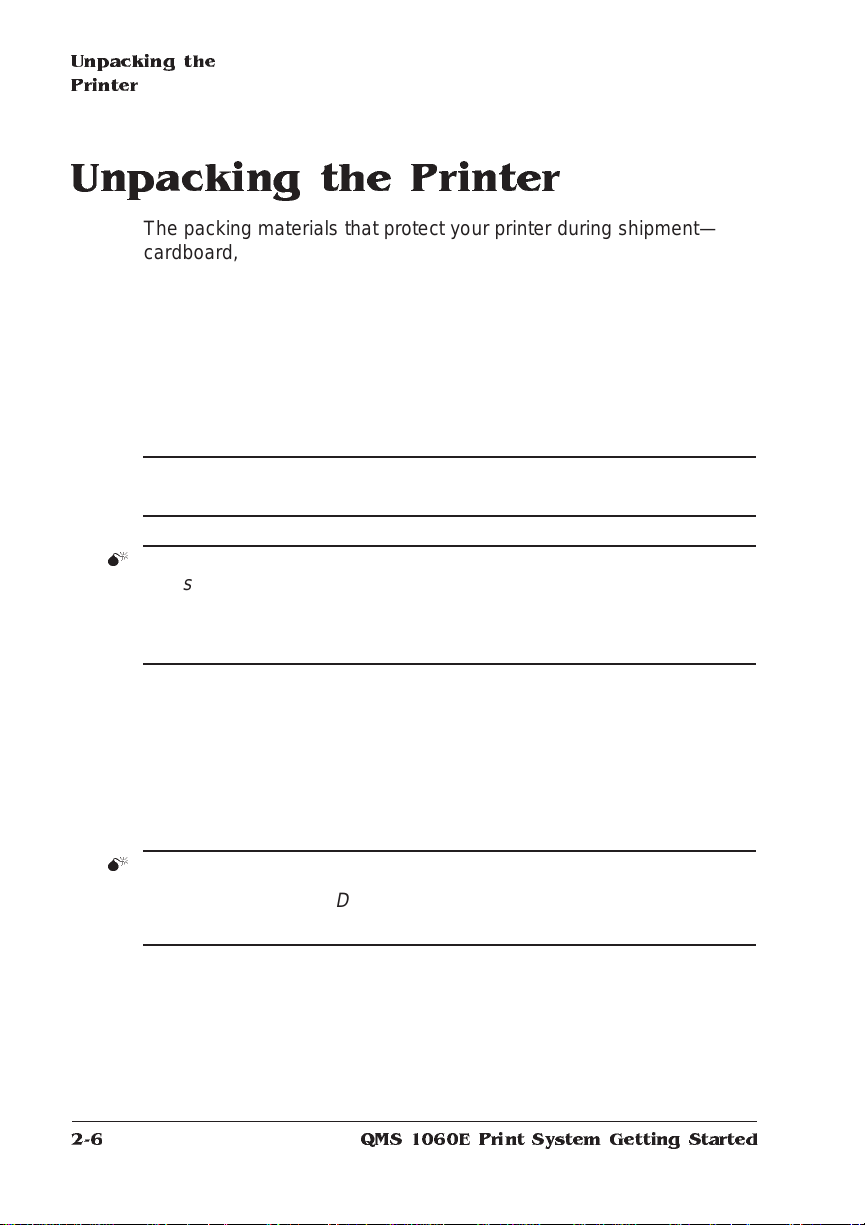
Unpacking the
Printer
Unpacking the Printer
The packing materials that protect your printer during shipment —
cardboard, polystyrene, tape, and shippin g spacers— mu st be
removed before you can use the printe r.
Use the following procedure to unpack the printer. To ensure that your
printer was not damaged during shipment , follow the enti re procedure, including printing the start-up page.
» Note:
▲
M
M
You may want to save the packing materi als in case you ever
have to move or ship the printer to a new location.
Caution: You may damage the printer if you turn it on before all of the
packing materials are removed.
WAR NING !
yourself.
ACHTUNG!
niemals, das Gerät alleine anzuheben oder zu tragen.
1 Remove everythi ng except the printer fr om the shipp ing
carton.
2 Lift the printer out of the shipp ing carton.
Hold the printer by the carrying grips located on the printer bottom.
WAR NING !
ACHTUNG!
getragen werden.
3 Remove the protective plasti c cover in g and tape from the
printer body.
The printer weighs about 38 lbs (17.25 kg). Don’t lift it by
Der Drucker wiegt ca 17.25 kg; bitte versuchen Sie
The printer is heavy, so two people should lift it.
Der Drucker ist schwer und solte von 2 Personen
2-6
QMS 1060E Print System Getting Started
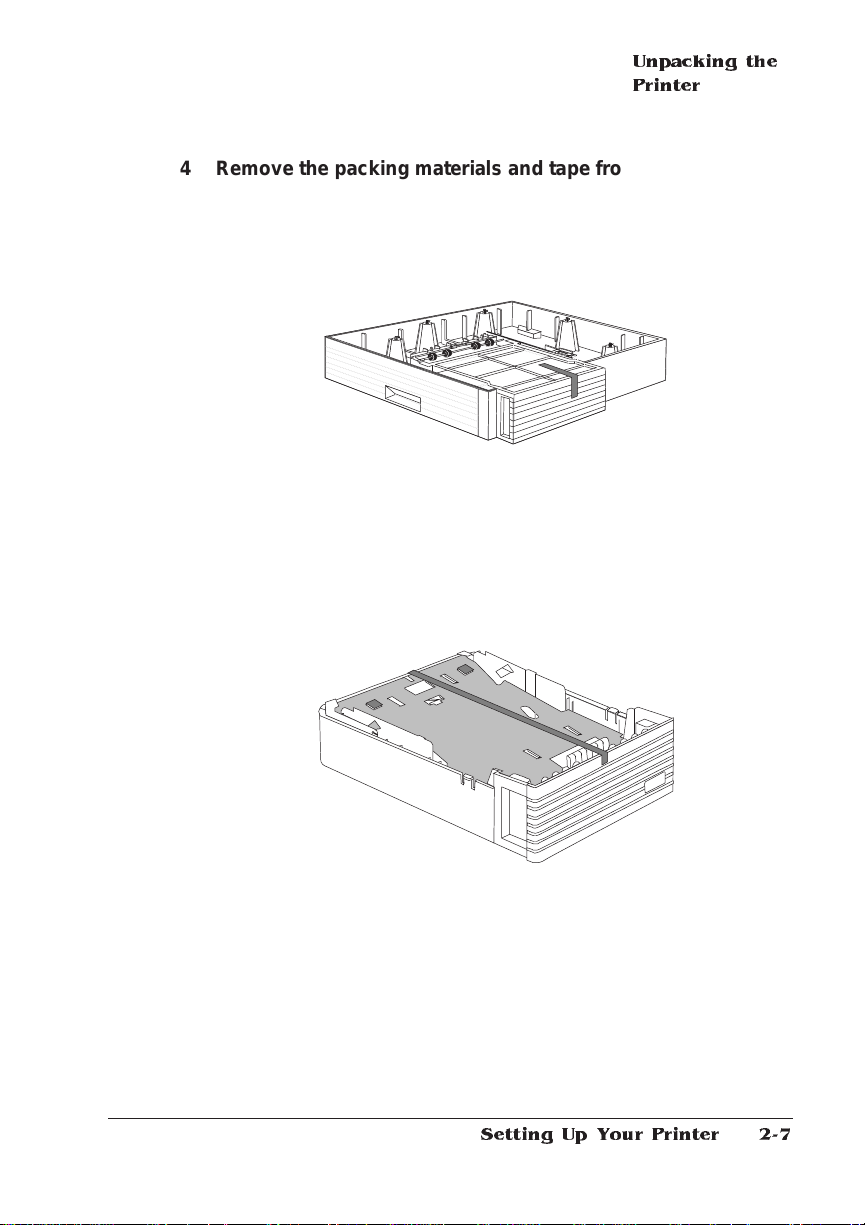
Unpacking the
Printer
4 Remove the packing materials and tape from inside the stan-
dard feeder and place it in the location where the printer is to
reside.
5 Slide the cassette out of feeder.
6 Remove the packi ng mate rial s and tape fr om insid e the c as-
sette and slide it in the feeder as far as possible.
2-7Setting Up Your Printer
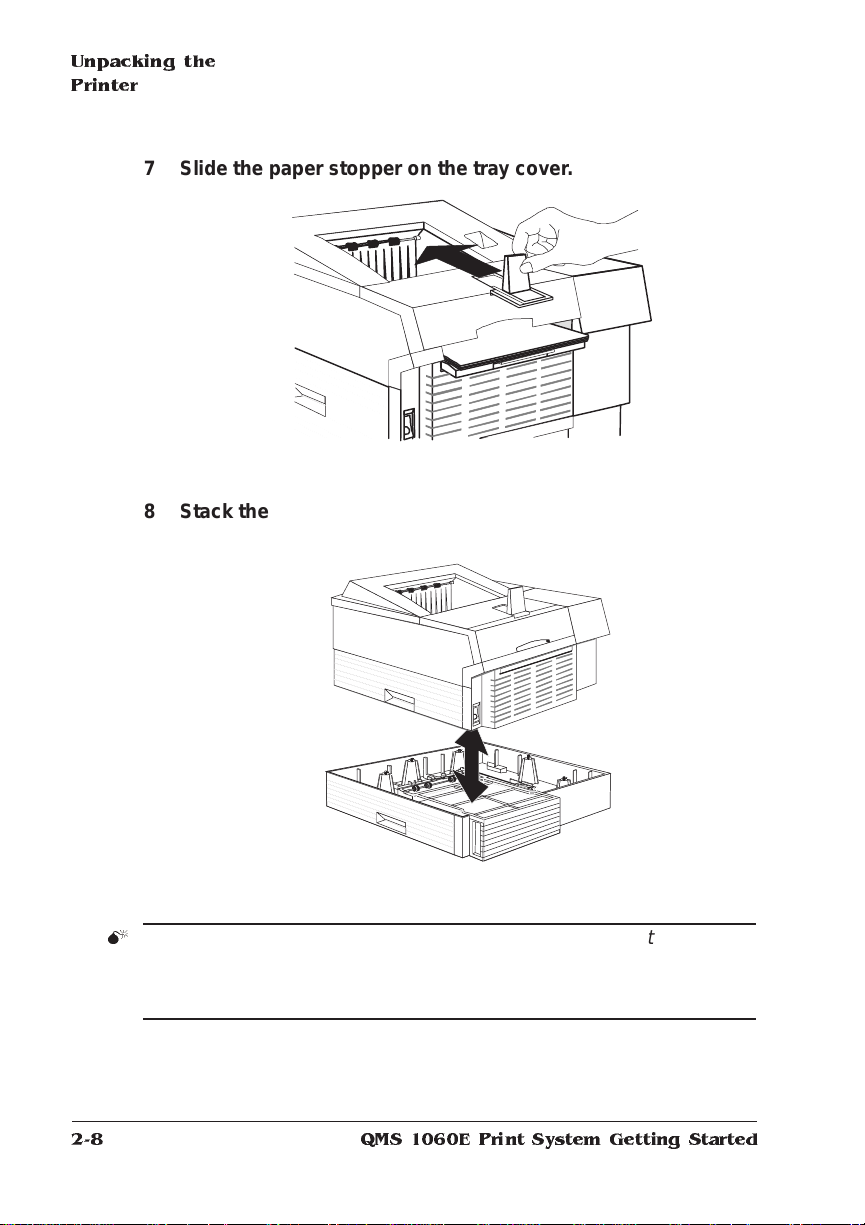
Unpacking the
Printer
7 Slide the paper stopper on the tray cover.
8 Stack the printer on top of the feeder.
2-8
M
WAR NING !
ACHTUNG!
getragen werden.
The printer is heavy, so two people should lift it.
Der Drucker ist schwer und solte von 2 Personen
QMS 1060E Print System Getting Started
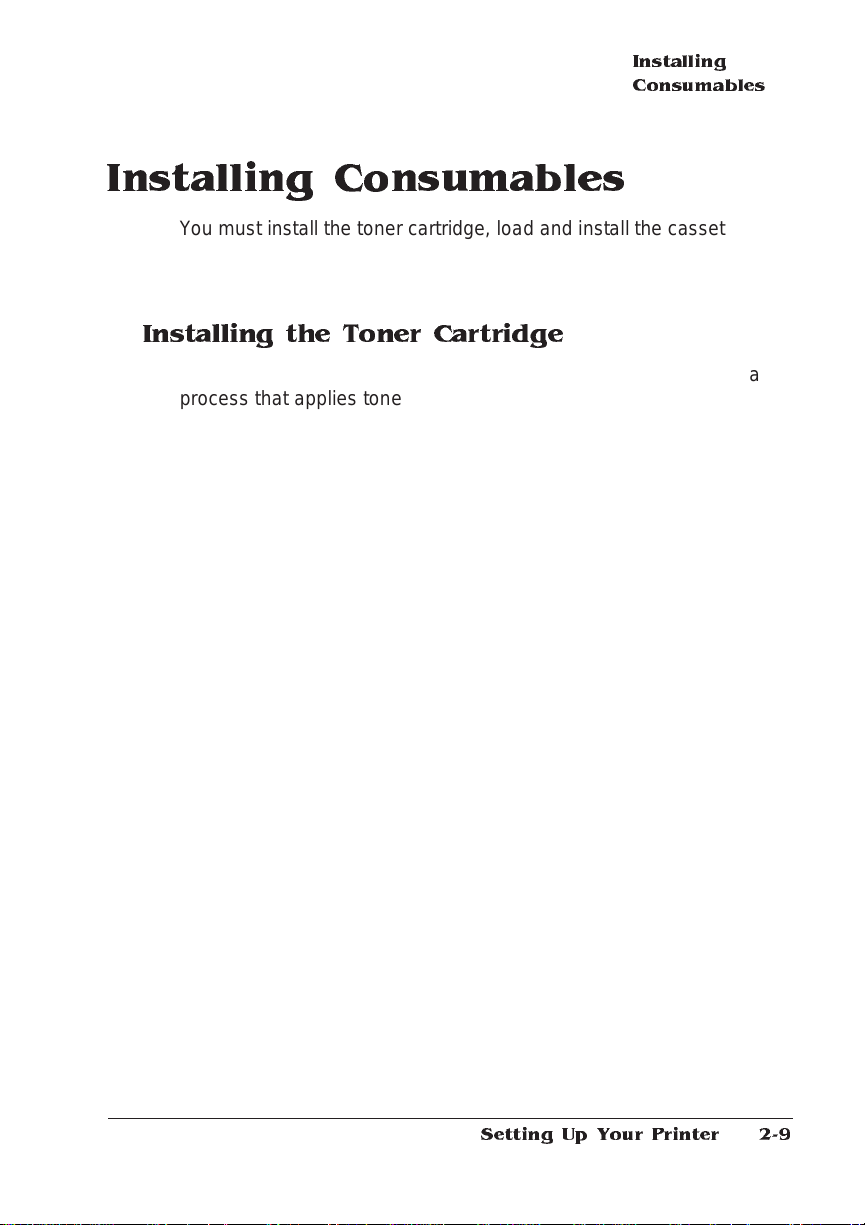
Installing Consumables
You must install the toner cartridge, load and install the cassette, connect the power cord, and print the start-up page before you can install
any options.
Installing the Toner Cartridge
In your laser printer, character s and images are created through a
process that applies toner (made of carbon particles) to the page in
the printer’s fusing unit. When an image is formed, heat and pressure
are applied to transfer the image to the page. The toner cartridge contains the toner and photosensitive drum needed to operate the laser
printer. You may purchase additional t oner cartridges from your QMS
vendor.
Installing
Consumables
» Note:
» Note:
The toner cartridge is sensitive to bright light. Do not remove
the cartridge from its protective bag unt il you are ready to install it.
Store the cartridge in an environment that is not subject to extreme
heat or humidity. Ke ep the toner cartridge away from your comput er.
The magnets in the cartridge can damage data, particularly on your
floppy disks.
1 Lift the toner cartri dg e out of its sh ippi ng carto n, ope n the
aluminum pr otecti ve bag , and remove the cartrid ge.
After taking the toner cartridge from its protective bag, do
not open the cover or touch the PC drum of the toner cartridge
because it may deteriorate the drum and reduce print quality.
2 Remove the tape seal.
Holding the cartridge in place with your right hand, use your left
hand to grasp the green tab on the left side of the toner cartridge.
Pull the tab straight out (it is about 22''/559 mm long). If the tab
2-9Setting Up Your Printer
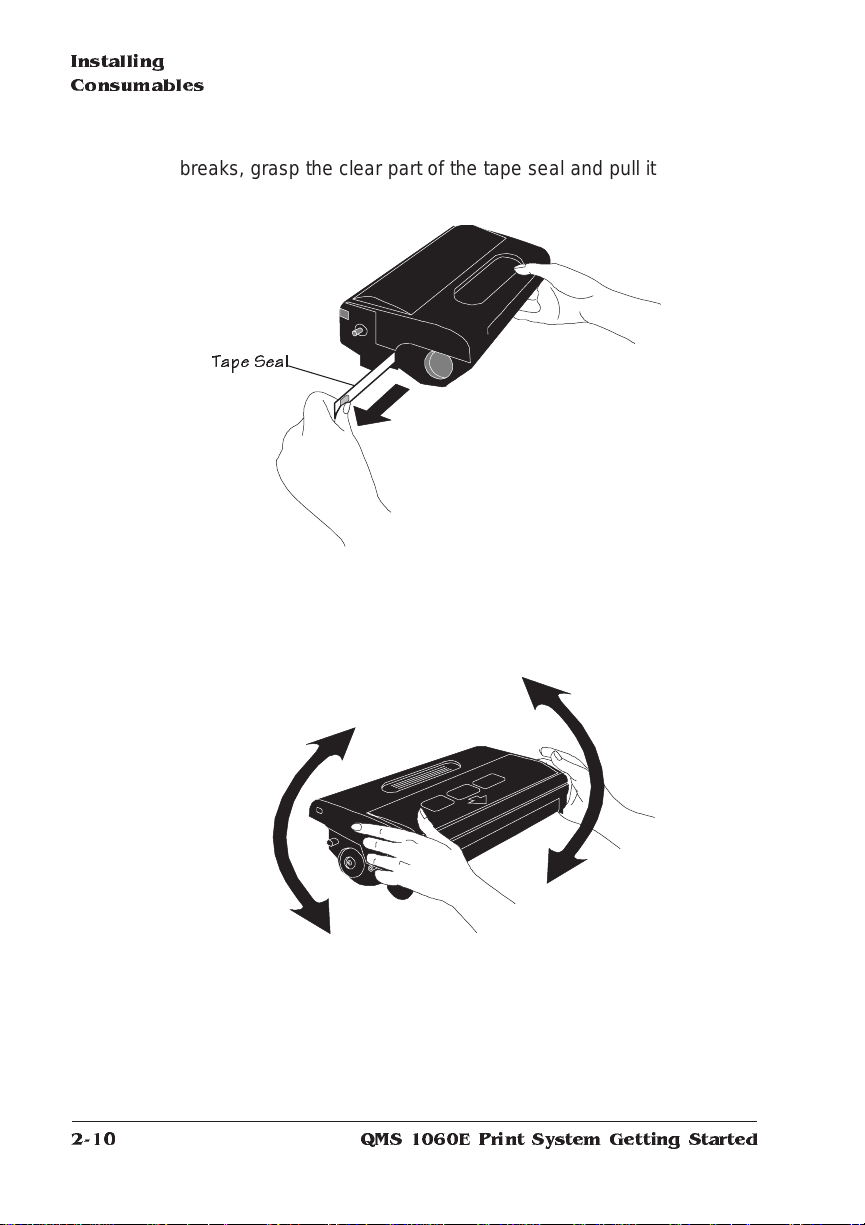
Installing
Consumables
breaks, grasp the clear part of the tape seal and pull it straight
out. Discard both the green tab and the tape seal.
3 Distribute the toner in the cartridge.
Holding the cartridge with both hands, gently rock it from side-toside five or six times to distribute the toner.
Tape Seal
2-10
QMS 1060E Print System Getting Started
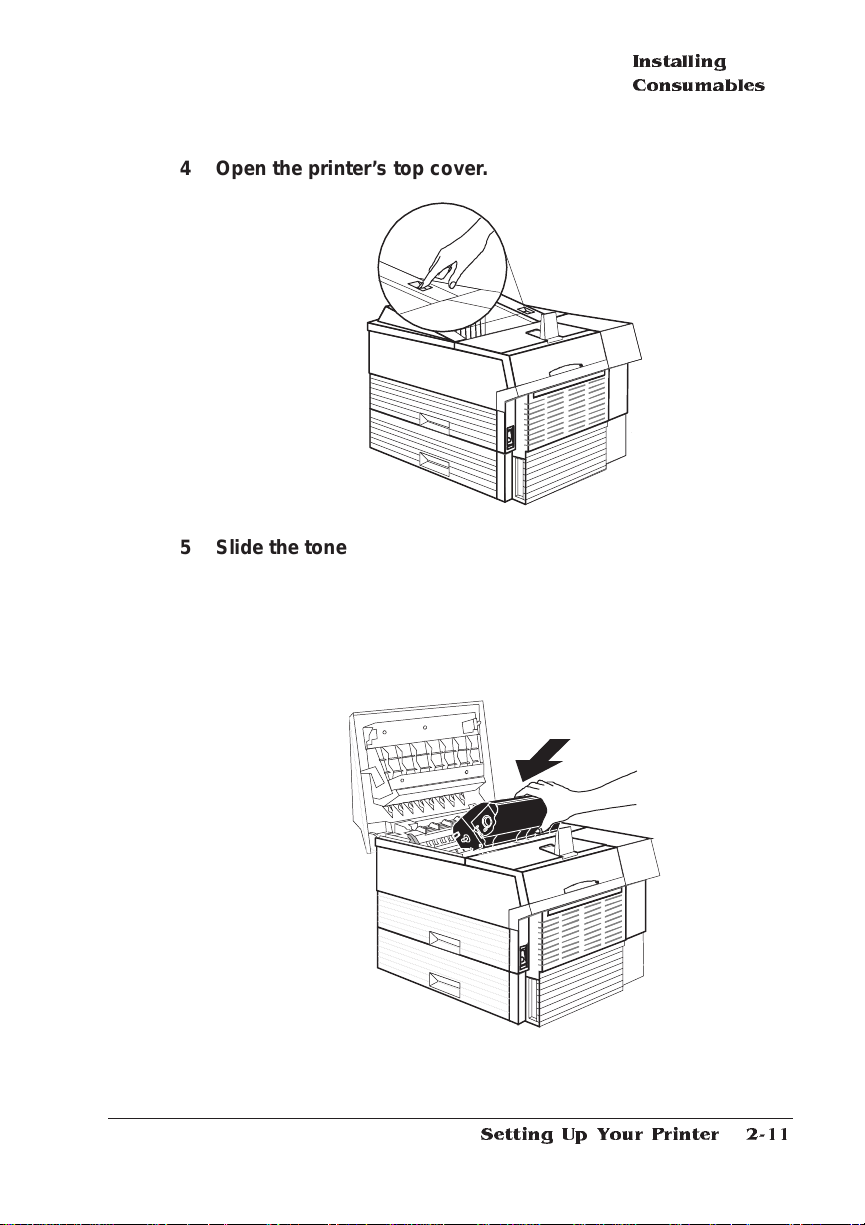
Installing
Consumables
4 Open the printer’s top cover.
5 Slide the toner cartridg e into the printer.
Hold the grooved area on the toner cartridge with your right hand,
with the arrow on the toner cartridge facing away from you angle
the cartridge down in the printer. Place the cartridge on the rails
inside the upper unit of the printer, and gently slide it straight
down until it is firmly seated.
6 Close the printer ’s top cover.
2-11Setting Up Your Printer
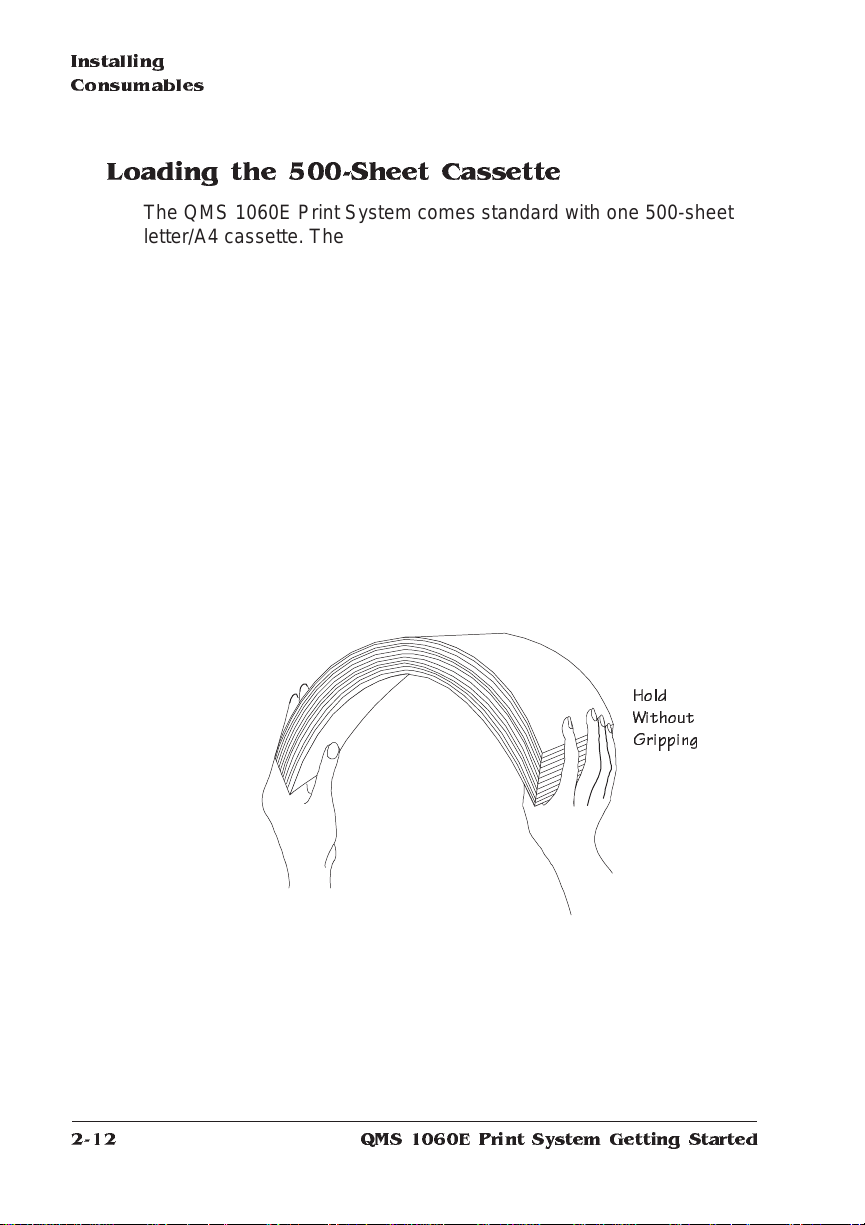
Installing
Consumables
Loading the 500-Sheet Cassette
The QMS 1060E Print System comes standard wit h one 500-sheet
letter/A4 cassette. The printer automatically pulls media from the cassette. Load media in the cassette as follows:
» Note:
You should ensure th at the media size matches the cassette
size; otherwise, the printed image will not be correctly placed on the
page.
1 Unwrap the paper, pull the stack out, and then with one hand
at each end of the stack, lift and hold it in a curved posi tio n
as shown in the following illustratio n.
» Note:
Paper is packed in reams of 500 sheets. Do not unpack the
paper above the printer as this might cause particles to fall into
the printer components. Not e the arrows on the wrapper. T hey
show which side of the paper should be on the top when it is
loaded in the cassette.
Hold
Without
Gripping
2-12
QMS 1060E Print System Getting Started

Installing
Consumables
2 Grip each end of the stack firmly.
Grip
3 Straighten the stack, and then roll the fanned sheets fro m
side to side to get air through the sheets and prevent static
buildup.
Straighten and Roll from Side to Side
2-13Setting Up Your Printer

Installing
Consumables
4 Take off the top and bottom sh ee ts
The top and bottom sheets sometimes have residual glue buildup
that could cause the printer to jam.
5 Position the cassette.
The cassette has a spring in the bottom that provides some resistance when print media is placed on it. Lay the cassette flat on a
hard surface and using your left hand push down on the plate in
the cassette until it locks.
Remove Top She et
Remove Bottom Sheet
2-14
QMS 1060E Print System Getting Started
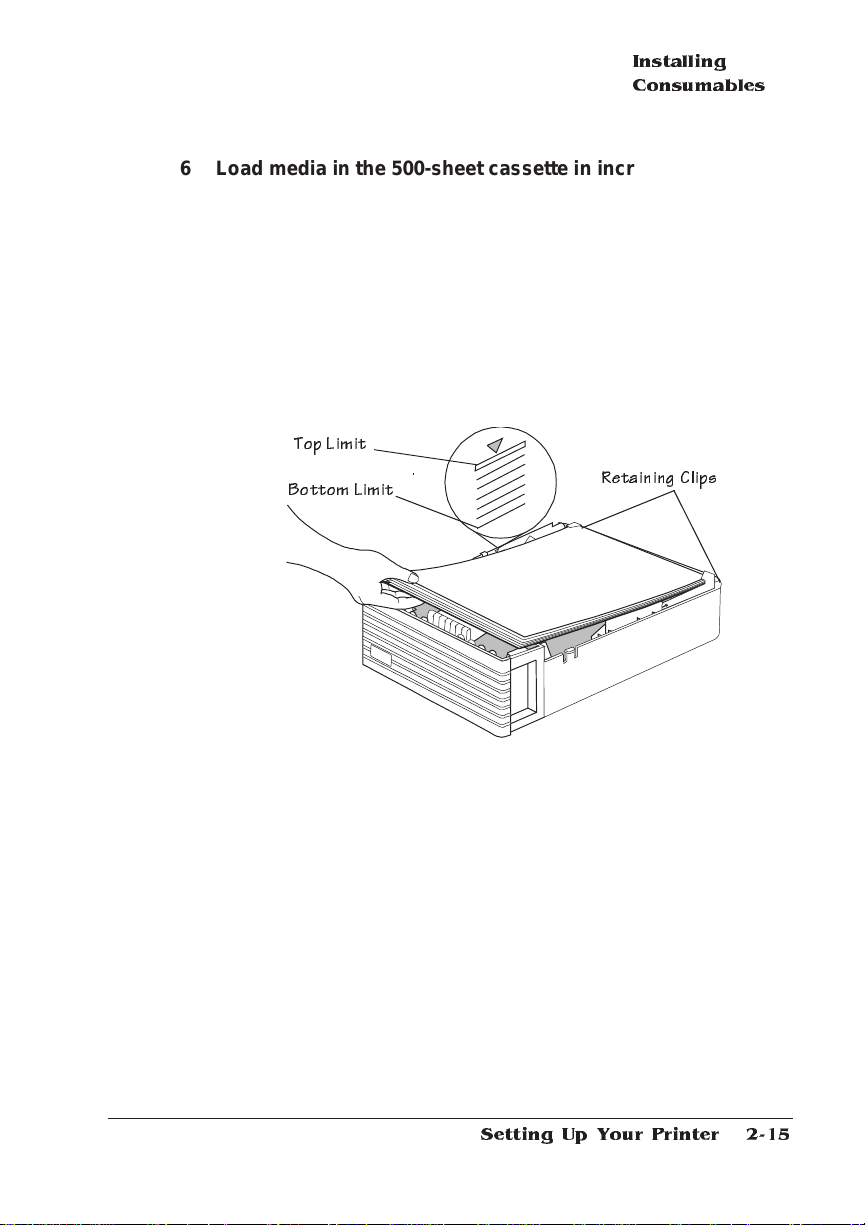
Installing
Consumables
6 Load media in the 500-sheet cassette in increm e nts so that
the 500 sheets fit in the cassette and the media stack is properly leveled out.
Load the media so the front end of the stack com es against t he
front of the cassette in three steps as follows:
a Up to the bo ttom limit mark.
b Halfway to the top limit mark.
c Up to the top limit mark.
Top Limit
Bottom Lim it
Retaining Clips
7 Ensure that the media stack lies flat, does not exceed the top
limit mark, and is positi on ed un der the retai ni ng clips.
8 Slide the cassette into the feeder.
2-15Setting Up Your Printer

Installing
Consumables
Push the cassette straight into the cassett e slot on the feeder
until it’s firmly seated.
Cassette Slot
9 Adjust the med ia stop to fit the media size.
The printer delivers your output, print-side down , to the output
tray on the top of the printer. The media stop keeps the sheets
positioned in the output tray.
2-16
QMS 1060E Print System Getting Started

Connecting
the Power Cord
Connecting the Power Cord
Connect the power cord as follows:
▲ Caution
is pressed down).
1 Plug the female end of the po wer cord in the conn ector on
2 Plug the oppo s ite end of the pow er cord in a groun ded AC
3 Turn on the printer (press do wn the | side of the switch).
: Make sure that the printer power switch is turned off (the O
the rear lower right of the printer.
outlet.
After a brief warm-up (less than 2 minutes) the printer produces a
start-up page.
2-17Setting Up Your Printer

Printing a Start-up Page
Printing a Start-up Page
When you turn on the printer, a start-up page print s. This page gives
you an overview of your QMS 1060E Print System .
The following information prints on the start-up page:
n
Printer product name
n
Cumulative num ber of printed sh eets
n
Amount of resident RAM (in megabyte s)
n
Number of PostScript typefa ces in ROM
n
Default resolution
n
Software version, revision, and release numb ers
n
Firmware level number
n
Hard disks or cartridge atta ched, if any
n
Emulation and protocol informat ion of all standard and optiona l
interfaces
» Note:
2-18
When an Intellifont SIMM is install ed the followi ng appears in
the Options section of the start-up page even though you have only
one installed:
%cartridge1%
%cartridge%
If the start-up page prints with all the start-up page informat ion , and
the print quality is good, go to chapter 3, “Connecting to a PC,” or to
chapter 4, “Connecting to an Ethernet Network,” of this manua l,
depending on your computer plat form.
If you purchased any printer options, you can install them now. If
installation inst ructi ons are included wit h your option, follow them . If
not, installation instructi ons are included in chapt er 6, “Printer
Options,” of the
If a start-up page does not print, see chapter 6, “Troubleshooting,” of
Operation
the
Reference
guide for more information on printing a start-up page.
guide.
QMS 1060E Print System Getting Started

M
WARNING!
checking for correct printer installation.
Turn the printer off and unplug the power cord before
Installing Options
ACHTUNG!
den Netzstecker heraus, bevor Sie die korrekte Installation des
Druckers überprüfen.
Schalten Sie bitte den Drucker aus und ziehen Sie auch
Enabling/Disabling the Start-up Page
A start-up page automatically print s when you turn on your print system. However, you can save time, paper, and toner by disabling the
start-up page.
If you need the information included on the start-up page after you
have disabled the page (for example, to provide to the QMS Customer Technical Assurance staff when you need technical support).
The two easiest ways to disable (and enable) the start-up page are
1 Use the PS Executive Series U tilities.
See the PS Executive Series Utilities on-line hel p for complete
information.
2 Use the printer control panel (Adm inistra tio n/Star tup
Options/Do Start Page menu).
See “Enabling/Disabl ing the Start-up Page” in chapte r 4, “Printer
Configuration, ” of the
Reference
guide for complete inform ati o n.
Installing Options
If you purchased any printer options, such as extra memory (SIMMs),
emulations, a SCSI-IDE b oa rd , a network interfa ce card, or an internal hard disk drive, install them now. If installation instructio ns are
included with the option, follow them. If not, installat ion inst ructio ns
are included in chapter 6, “Printer Options,” of the
Reference
guide.
2-19Setting Up Your Printer

What's Next?
What's Next?
Now that you’ve set up your printer, go to chapter 3, “Connecting to a
PC,” or chapter 4, “Connecting to an Ethernet Network,” of this manual to connect your printer to a host computer or a network.
v
2-20
QMS 1060E Print System Getting Started

3
Connecting to a PC
In This Chapter . . .
n
Connecting via the parallel po rt
n
Connecting via the serial port
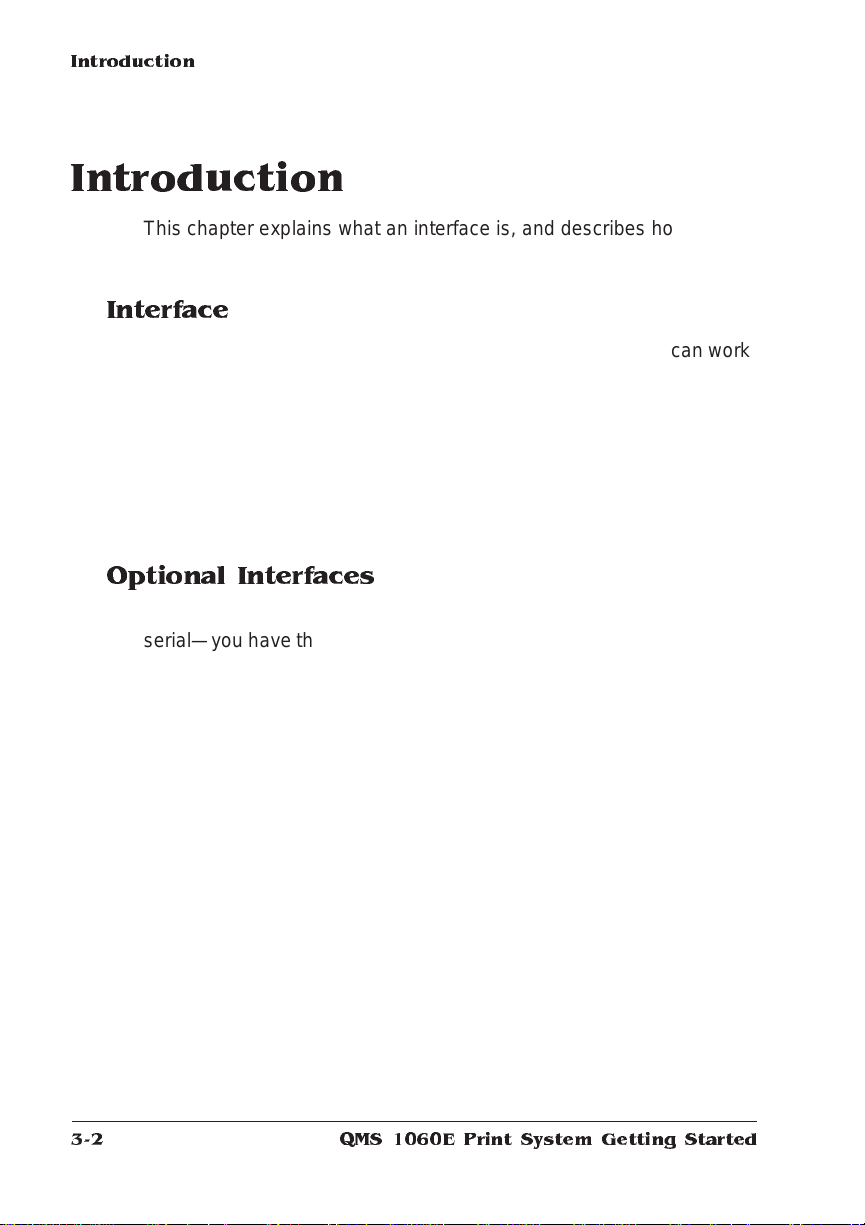
Introduction
Introduction
This chapter explains what an interf ace is, and describes how to c onnect your printer to a PC via the parallel port and/or the serial port.
Interface
Interface is the point at which two elements connect so they can work
together. Printer-computer interface is the way a printer connects to
and works with a computer (a microcomputer, workstation, minicomputer, mainframe computer, or a network), and it involves both hardware and software. The way your printer interfaces with a computer
depends on many things, including comput er type, compu ter ports
available, interf ace cabling, appli ca tio n softwa re, print er emul ati ons,
and printer drivers.
Optional Interfaces
In addition to the three standard interfaces—Ethernet, parallel, and
serial—you have the option of using one optional interface to connect
your printer to a second Ethernet network, a Token-Ring network, a
single Macintosh, a LocalTalk network, or you can use the optional
interface to connect an optional hard disk.
If you’ve purchased an optional interface for your pri nter, see chapter
6, “Printer Optio ns,” of
comes with the interface for installat ion instru ction s.
Reference
QMS 106 0 E Print Syste m Getting Started3-2
as well as the documentation that
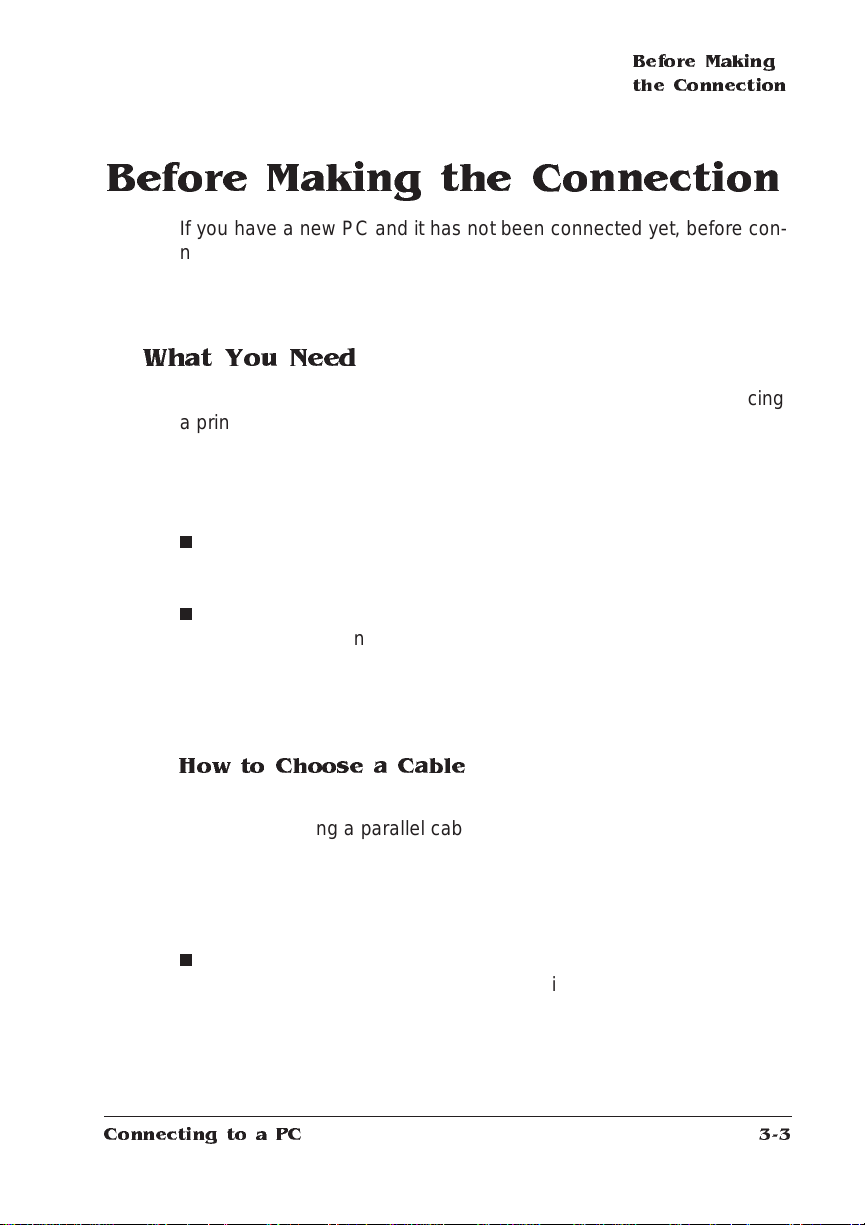
Before Making
the Connection
Before Making the Connection
If you have a new PC and it has no t been connected yet, before c onnecting the printer to the PC, you should follow the m anuf acturer’s
instructions for setting up the PC and installing (if necessary) any
operating system software, such as DOS and/ or Windo w s.
What You Need
Interface cables are not included with your printer. If you’re replacing
a printer, you may already have the necessary cables. If not, you’ll
need to purchase the cables from your QMS vendor or a local computer store.
To connect your printer to a single PC, you need one of the following:
n
A parallel cable with a 36-pin male and a 25-pin mal e connector
or
n
A serial cable with either a 9-pin female and a 9- or 25-pin con-
(depending on your computer’s serial port) and a null
nector
modem adapter.
» Note:
See the “Cable Pinouts” section of appendix B , in the
Reference gu ide for cable pinout inform ati on.
How to C hoose a Ca ble
Parallel cable— If a parallel port is available on your comput e r, we
recommend using a parallel cable. Your print er supports both Centronics parallel, and IEEE 1284 bidirecti onal parall el co mmuni ca tion .
The type of parallel cable you use depends on the type of parallel
communication your compu ter support s (chec k your computer user ’s
guide if you’re unsure).
n
If your computer supports IEEE 1284 bidirectional parallel c ommunication, you need an IEEE 1284 bidi rection al parallel cable
(IEEE 1284 is indicated on the cable). This cable must be 6.5
feet/2 meters or less in length.
Connecting to a PC
3-3
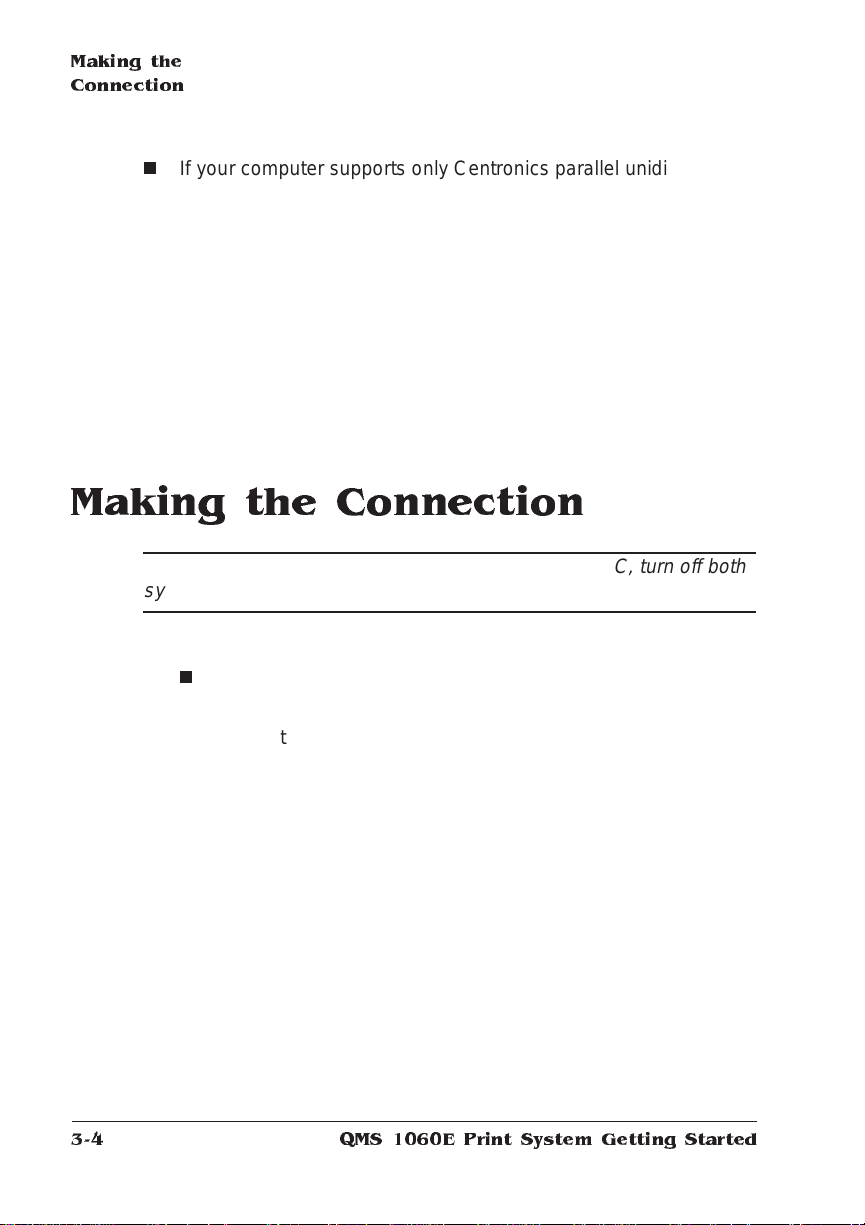
Making the
Connection
n
If your computer supports only Centronics parallel unidirectional
communication, you may use either a Centronics parallel cable
(unmarked on cable) or an IEEE 1284 bidirectional parallel cable
(IEEE 1284 is indicated on the cable). However, we recommend
an IEEE 1284 cable. The IEEE 1284 cable must be 6.5 feet/2
meters or less in length while the Centronics cable may be longer.
Serial cable—If the printer is more th an 6.5 fe et/2 met ers from the
computer, we re commend using a serial cable for better communication. For best results, the printer and computer should be less than 25
feet/7.6 meters from each othe r.
Making the Connection
▲
Caution: If you’re connecti ng the print er to a single PC, turn off both
systems first.
1 Connect the PC and the print er
n
Parallel cable
a Connect the 25-pin end of the cable to the PC’s parallel
port.
b Tighten the screws.
c Attach the 36-pin end of the cable to the printer’s parallel
port (it’s labeled “PARA LLE L ”).
QMS 106 0 E Print Syste m Getting Started3-4
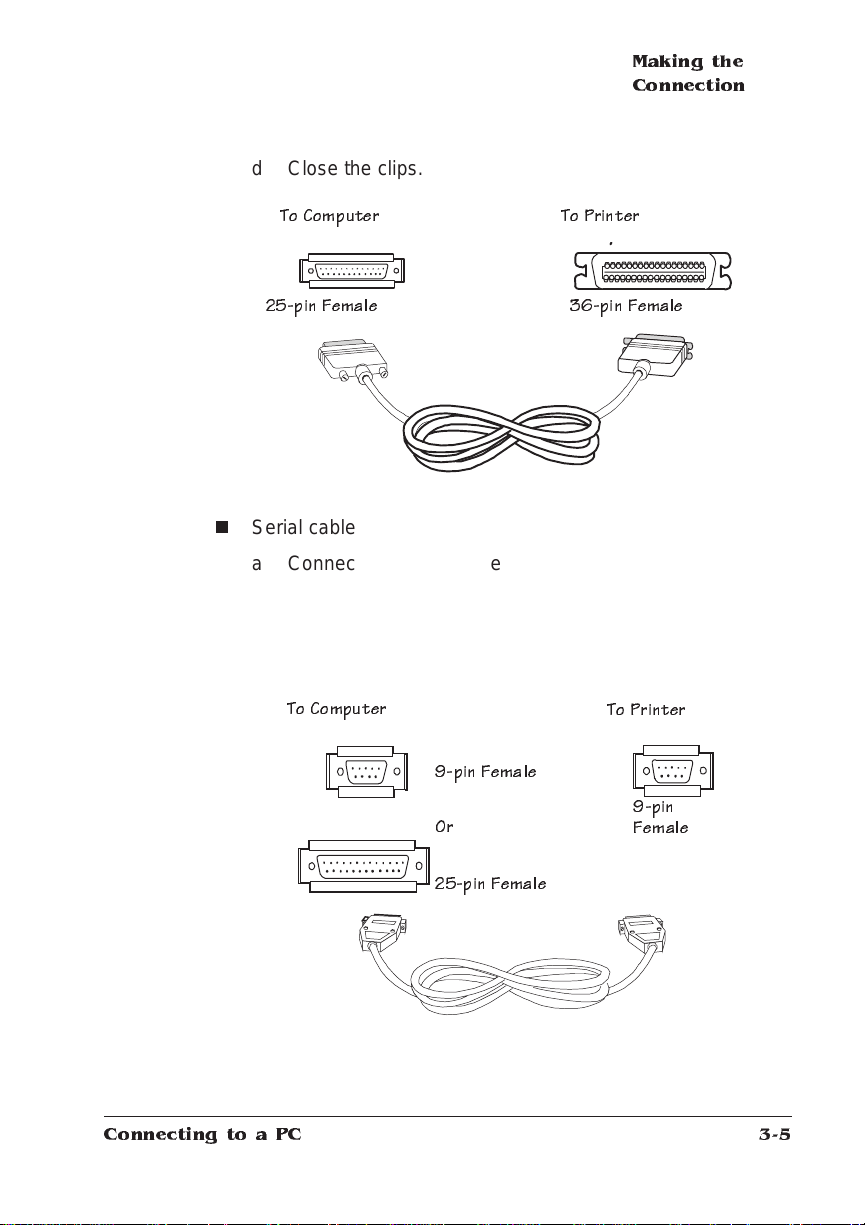
d Close the clips.
Making the
Connection
25-pin Female
n
Serial cable
To Co m puter
To Printer
36-pin Female
a Connect the serial cable (with the null modem adapter
attached) to the PC’s 9- or 25-pin male serial port.
b Connect the other end of the cable to the printer’s serial
port (labeled “SERIA L” ).
c Tighten the screws.
To Computer
9-pin Female
To Printer
Connecting to a PC
Or
25-pin Female
9-pin
Female
3-5
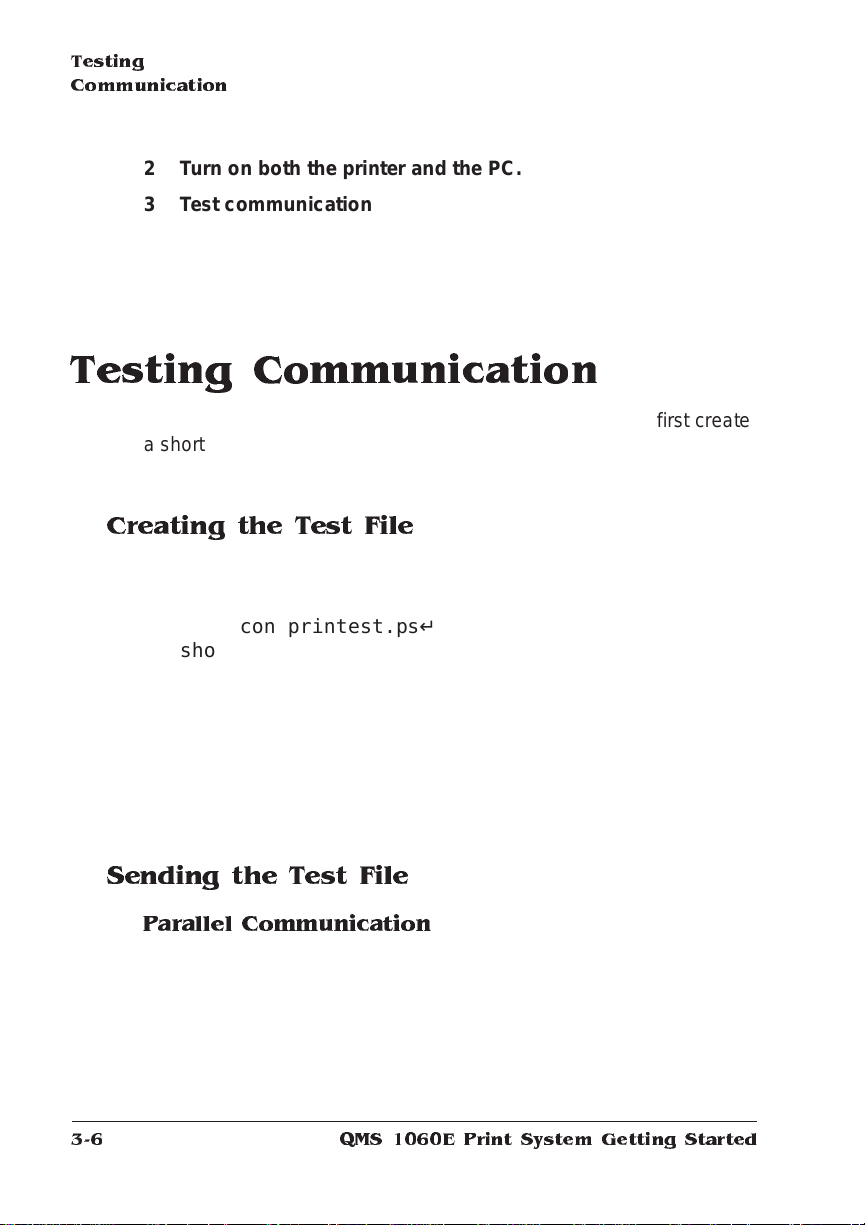
Testing
Communica tion
2 Turn on bo th th e pri nter and the PC.
3 Test comm unic atio n between the pr inte r and the PC.
You can do this by sending a file from one of your applications, or
you can see the following section, “Testing Commun icati on.”
Testing Communication
To test communication betwee n your printer and your PC, first create
a short file that ejects a page from the printer. Then send the file to
the printer.
Creating the Test File
To create the test file, type the following comma nd s at the DOS
prompt:
copy con printest.ps↵
showpage↵
^D^Z↵
(All commands above except the DOS copy com ma nd a re case s ensitive and must be typed exactly as shown.) Sho wpage is a PostScript command that prints a blank page. The ↵ symbol m eans to
press the Enter key. To produce the ^D and ^Z, press and hold down
the Ctrl key while you type the appropriate letter s (d and z). These
characters signify the end of the file and must always be included.
Sending the Test File
Parallel Communication
1 To send the PRINTE S T.PS file you just created to the printer,
type
print printest.ps↵
QMS 106 0 E Print Syste m Getting Started3-6

Testing
Communication
2 If you’re prompted for the na m e of the list device, type
lpt1↵
or type the name of the PC’s parallel port to which the printer is
connected (for example, lpt2 or lpt3).
» Note:
If the computer has more than one parallel port, they're
probably labeled. If not, check the com puter do cument at ion for
the LPT port names.
3 If the printer and PC are communicating, a blank page ejects
from the printer. Skip ahead to “PC Printing Softwar e ” to finish connecting the printer.
If a blank page doesn’t eject and you typed the file correctly, you
may want to check your AUTOEXEC.BAT file to see if LPT1 (the
parallel port) is being directed to COM1 (the serial port):
a If the AUTOEXEC. B AT file contains the line
MODE LPT1:=COM1:
delete it.
b Then type
MODE LPT1:,,P↵
The “P” represents infinite retry and it tells the PC to send
print jobs until the printer accepts them.
c Resta rt the PC and retry the comm uni cati on te st.
See chapter 6, “Troubleshooting,” of
your DOS documentation for more information.
Serial Communication
1 To send the PRINTE S T.PS file you just created to the printer,
type
print printest.ps↵
Connecting to a PC
Operation
and refer to
3-7
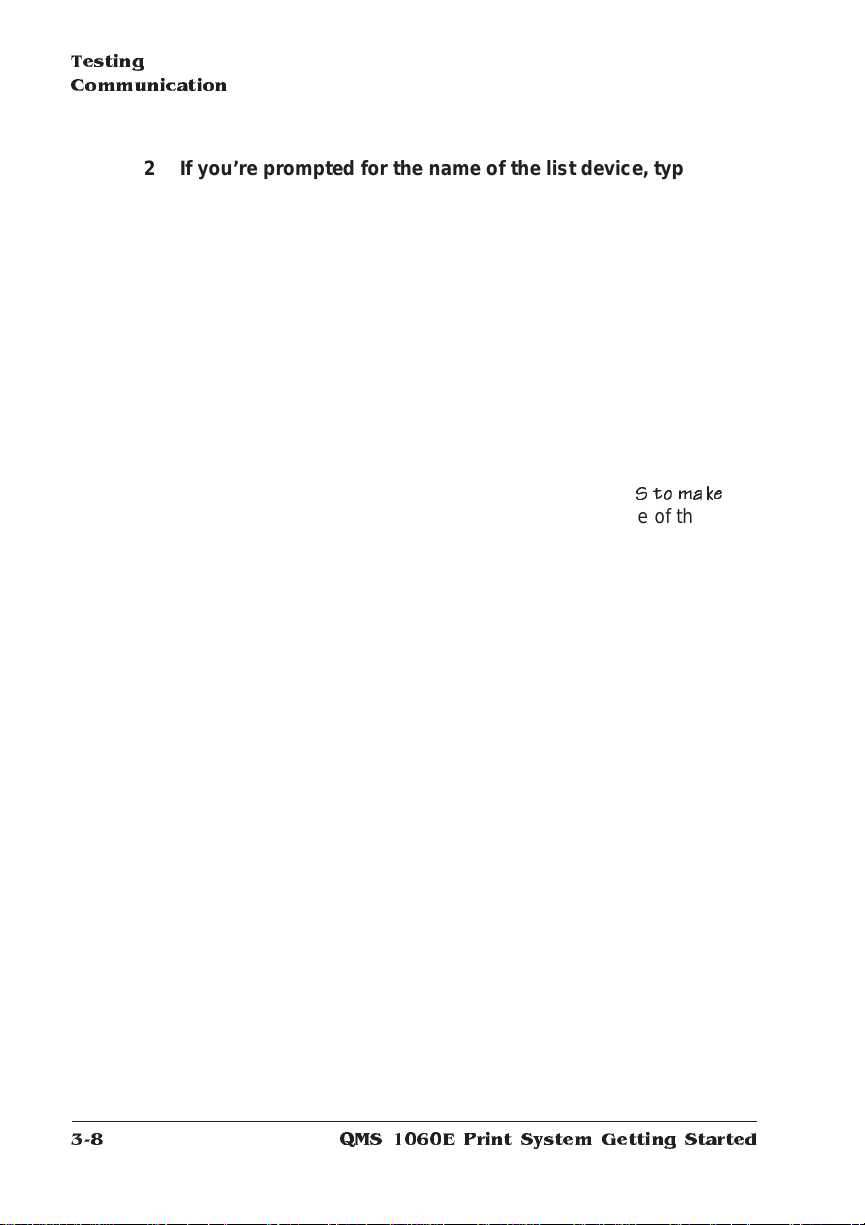
Testing
Communica tion
2 If you’re prompted for the na m e of the list device, type
or type the name of the PC’s serial port to which the printer is
connected (for example, com2 or com3).
com1↵
» Note:
If the PC has more than one serial port, they're probably
labeled. If not, check the PC’s documentation for the COM port
names.
3 If the printer and PC are communicating, a blank page ejects
from the printer. Skip ahead to “PC Printing Software ” to finish connecting the printer.
If a blank page doesn’t eject and you typed the file correctly, you
may want to check your AUTOEXEC.BAT file in DO
sure that the printer's serial port settings match tho se of the PC.
a Look for a command line like this in your AUTOE X EC. BAT
file:
MODE COM1:9600,N,8,1,P↵
In this example, the serial port settings are 9600 for baud
rate, N (no) parity, 8 data bits, and 1 stop bit. The “P” stands
for infinite retry.
» Note:
If the mode statem ent isn’t in yo ur A UTOEXEC.B AT
Stomake
file, you may temporarily set these paramet ers at the DOS
prompt to continue this test by typing the mode statement as
shown above. To make this setting permanent, you’ll need to
add this statement to your AUTOEXE C.B AT file.
b Restart the PC, and then ch e ck the start-up page, which
prints when you turn on the printer (unless you disabled it).
This tells you the current serial port settings for the printer.
c If the serial settings (baud rate, parity, data bits, and stop bits)
shown on the start-up page match those in your
AUTOEXEC.BAT file, you need make no further changes. Go
to the section “Special PC Concerns” later in this chapter.
QMS 106 0 E Print Syste m Getting Started3-8
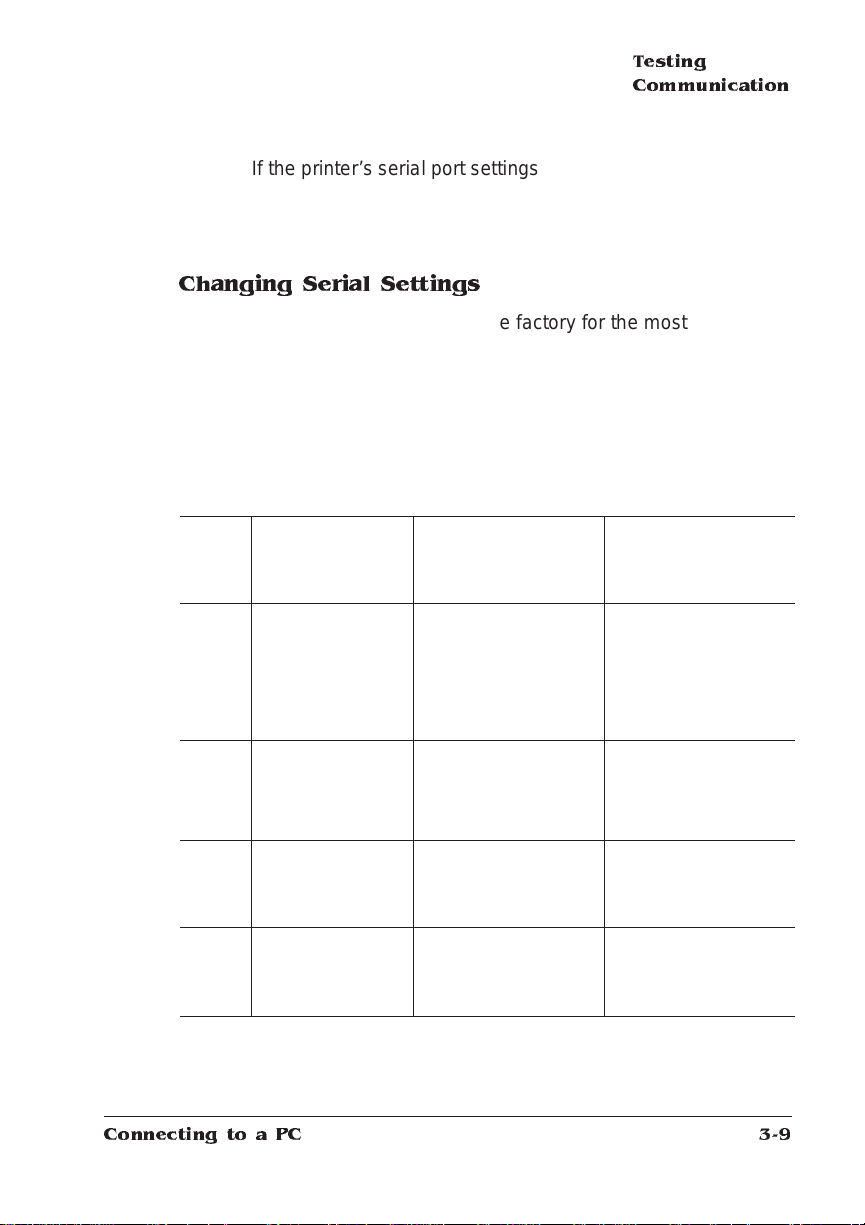
Testing
Communication
If the printer’s serial port settings are different from your PC’s
settings, use the printer control panel , as described in the following section, “Changing Serial Port Settings,” to make them
match.
Changing Serial Settings
Since your printer is configured at the factory for the most typical
printing environments, the serial settings in your AUTOEXEC.BAT file
and on the start-up page should be the same. However, if they differ,
you must configure the printer to use the serial settings specif ied in
the AUTOEXEC.BAT file.
Press the following control panel keys in the order shown:
Press
this
key...
Online/
Offline
Menu
Next
Select
to... For 1.5 seconds,
the message
window reads ...
Turn off the
Ready indicator
and enable
printer
configuration.
Access the
CONFIGURATION OPERATOR
configuration
menu.
Advance to the
Administ ration
menu.
Access the
Administ ra tio n
menu.
and then it reads
...
IDLE
CONTROL
ADMINISTRATION
COMMUNICATIONS
Connecting to a PC
3-9
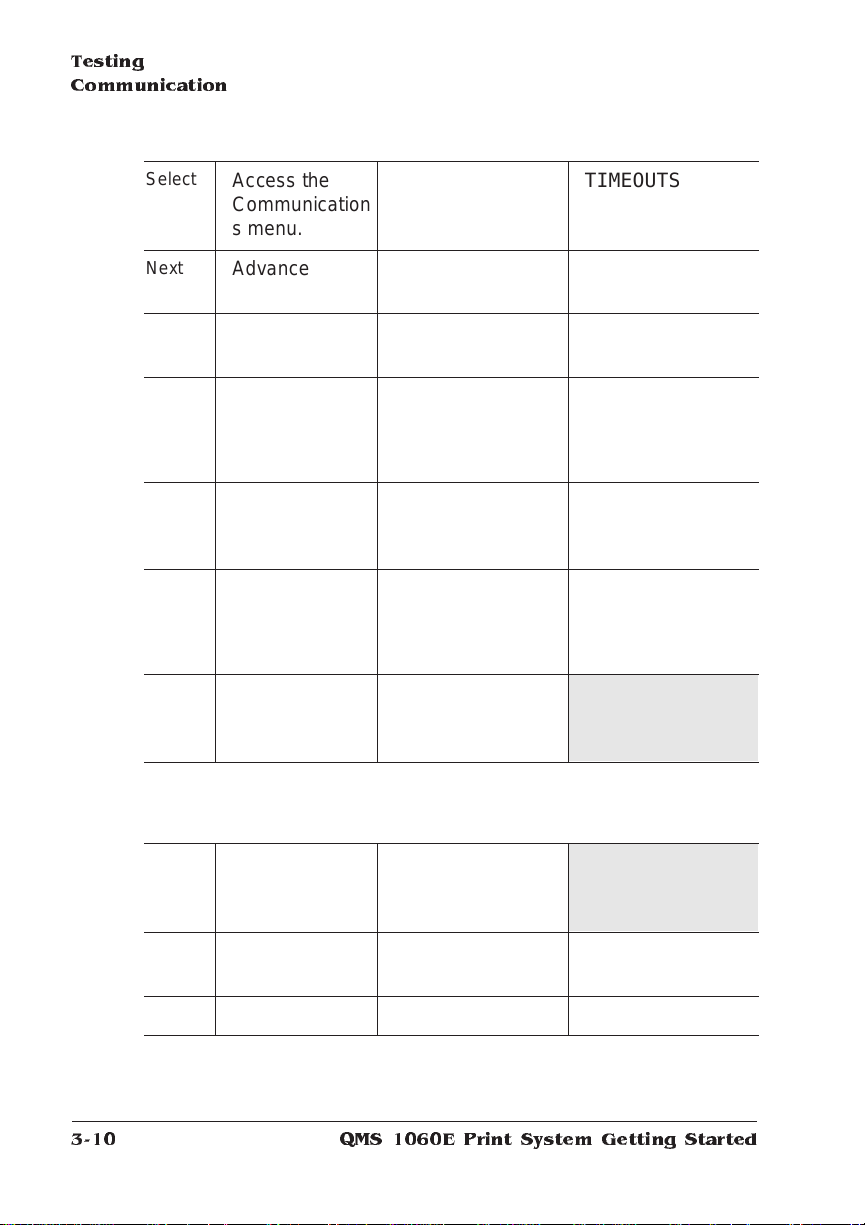
Testing
Communica tion
Select
Next
Select
Next
(one or
more
times)
Select
Next
(one or
more
times)
Select
Access the
Communication
s menu.
Advance to the
Serial menu.
Access the
Serial menu.
Access the
Baud Rate
menu.
Access the
Baud Rate
menu.
Advance to the
correct baud
rate.
Select the
displayed baud
rate.
TIMEOUTS
SERIAL
MODE
BAUD RATE
*
9600
#
#
IS SELECTED
BAUD RATE
If you need to change other settings, press the Next key to access the
appropriate menu optio n, then return to the point where you press the Select
key to access the Administration menu and select the new settings.
Online/
Offline
Access the
Save Changes
SAVE CHANGES?
*NO
option.
Next
Advance to the
YES
Yes option.
Select
Save changes. IDLE
QMS 106 0 E Print Syste m Getting Started3-10
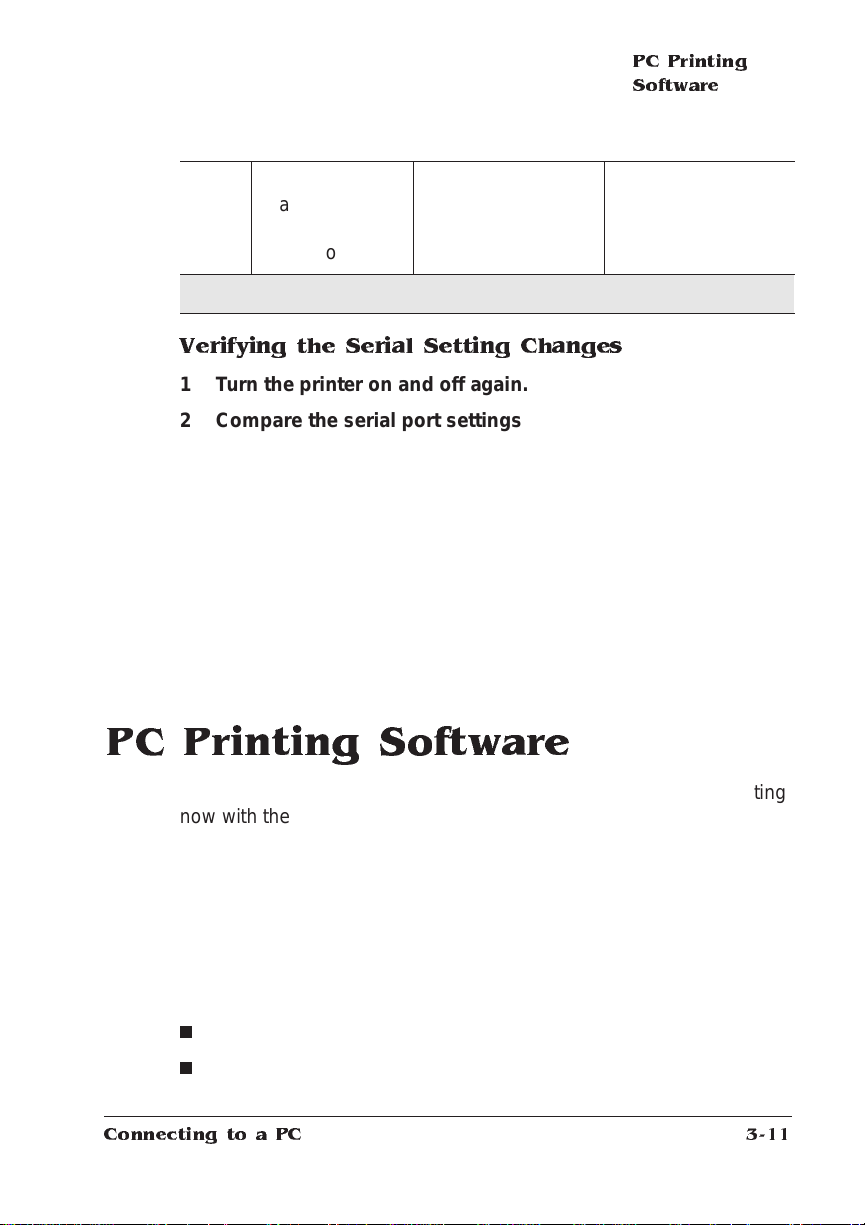
PC Printing
Software
Online/
Offline
Put the printer
back on line
(the Ready
indicator lights).
» Note:
Shaded table cells indicate that the message scrolls.
Verifying the Serial Setting Changes
1 Turn the printer on and off again.
2 Compare the seri al port settin gs listed on the start-up page
to those in you r A UTO EXE C. B AT file.
3 Try the communication test again.
If a blank page ejects from the printer, the printer and the PC are
communicating. Skip ahead to “PC Printing Software ,” below, to
finish connecting the printer. If a blank page does not eject and
you typed the file correctly, see chapter 6, “Troubleshooting,” of
Operation
the
more information.
guide, and refer to your DOS documentation for
PC Printing Software
IDLE
If you're replacing a PostScript printer, you can probably start printing
now with the printing software already in place. Refer to your application documentation for instructions on sending document s to the
printer.
However, if you want to be able to use all your printer's special features (like collation, 600x600 dpi printing, and gamma correction), or
if you've never printed to a PostScript printer before, we recommend
you take a few minutes to make sure you have the following printing
software installed:
n
PS Executive Series Util ities
n
A PostScript printer driver
Connecting to a PC
3-11

PC Printing
Software
n
Printer description files (if you use QuarkXPress 3.3, Aldus PageMaker, or Adobe PhotoShop)
Installing PS E xecutive Series Printer Utility Software
PS Exec, included on the DOS format disks we shipped with your
printer, is a utilities program for controlling the printer from the PC. For
example, through PS Exec you can turn off the start-up page, rename
the printer, download fonts, print font samples, and m anage hard
disks. Many of the procedures described in this manual involve using
PS Exec. The README file on the PS Executive disk explains how to
install the program, and the on-line help explai ns how to use it.
Installing a PostS cript Printer Driver
If you're using Wind ows , we recomm end t hat you inst all the
QMS-developed Windows driver, which is on the disk called Windows
Drivers (shipped with the print e r). Instructio ns for in stall ing and acti vating the driver are in the next section.
If you're using a non-Wi nd ows applic atio n, read the printing se ction of the application document ation for inf ormatio n on choosing a
PostScript driver. If the application does n ot provide a PostScript
driver, contact the application manufacturer to see if one has become
available since you bought the program. Also, P ostScript drivers for
some applications are availabl e through the QM S bulleti n board and
through CompuServe; see appendix A, “QMS Customer Support,” for
information.
Also, check to see if application notes (tips for printing from specific
applications) are available for your applicat ion from Q-FAX, the QMS
bulletin board, or CompuSe r ve. Appendix A, “QMS Custom er Support,” explains how to use these QMS informatio n services.
QMS 106 0 E Print Syste m Getting Started3-12
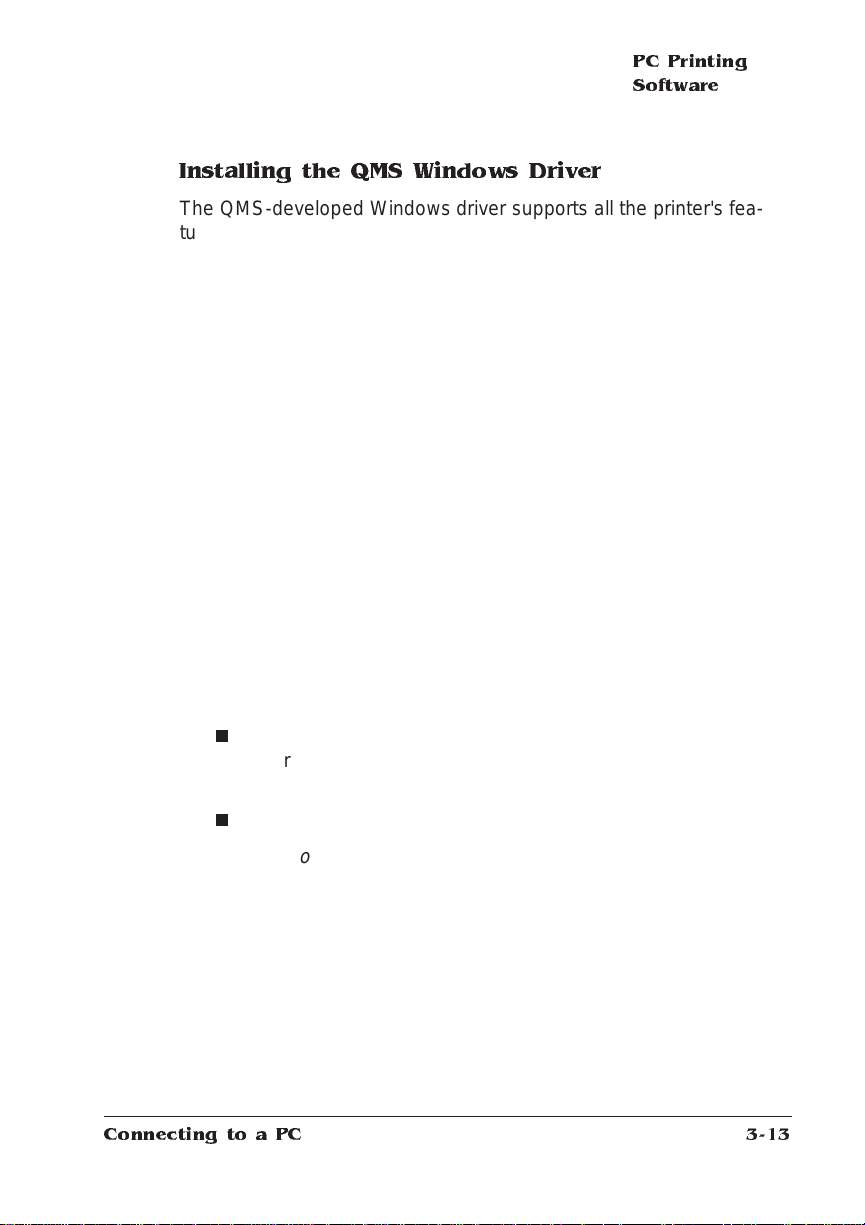
PC Printing
Software
Installing the QMS Windows Driver
The QMS-developed Window s driver supports all the printer's features. Use the following procedure to install the driver:
1 With Windows ru nn ing on your PC, insert the QM S “Win-
dows Driver” disk (shipped with your printer) in the PC’s 3.5"
disk drive.
2 Open the Windo ws Con trol Panel, and doubl e-cli ck the
Printer’s icon.
The Control Panel icon is usually located in the Program Manager’s Main window.
3 In the Printers dialog box, choose the Add button.
4 From the List of Printers that appears , choose Install
Unlisted or Updated Printer, and then choose the Install button.
5 In the text box that appears, type the name of the di sk drive
(for example, a: \) the Windows Dri ver di sk is in, and then
choose OK.
6 In the Add Unlisted or Updated Printer dialog box, select the
appropriate printer:
n
If you’re using the QMS Level 2 Windows printer driver, select
your printer (for example, QMS 1060 Level 2) from the list of
printers, and choose OK.
n
Otherwise, select QMS PostScript Printer, and choose OK.
» Note:
If you see the message Insert Microsoft Windows
3.1 Disk #5 or a disk with the updated
SSERIFF.FON file in..., choose Cancel.
7 When QMS 1060 Level 2 appears in the list of printer s,
choose the Connect button to configure the printer port.
8 In the Connect dialog bo x, select the app rop ri ate compu ter
port in the Ports list, and then choo se OK.
9 Choose the Setup button to configu re the printer’s default
settings:
Connecting to a PC
3-13

PC Printing
Software
n
If you’re using the QMS Level 2 Windows printer drive r, on
the setup tabs select the appropriate default settings.
n
Otherwise, in the PostScript Printer on xxx dialog box, select
your printer (for example, QMS 1060) in the Printer dropdown list box, and select the appropriate def ault settin gs.
10 Cho ose OK to retu rn to the Prin ters dialo g box.
11 Cho ose Set As Default Prin ter to make the QM S printer the
default printer.
12 Repeat steps 3-10 to install the QMS driver for other ports, or
choose Close to exit from the Printers dialo g box.
Now you can set printer options from your applicat ion by choosing
Print Setup from the application’s File menu and then ch oosing the
Options button. Choose the Help button in any of the driver dialog
boxes for information on driver options.
Printer Description Files
Printer description files for Windows applicat ions are included on t he
QMS-developed Windows Drivers disk shipped with your printer.
If you use the QuarkXPress 3.3, after you install the QMS driver for
Windows, install the QMS 1060 P DF according to the instructions in
your QuarkXPress documentatio n for installing PDFs.
x
If you use PageMaker 5.
Drivers disk. If you experience problems using our Windows driver
with this application, refer to chapter 6, the “QM S Windows Driver
Printing Problems,” section, in the
tion.
If you use Adobe Photoshop, for best output quality use the QM S developed Windows driver. Then, so that choices in the QMS driver
take effect, go to PhotoShop’s Page Setup dialog box, and select Use
Printer’ s Default Screen unde r the Screens opt ion.
, use the version 4 PPD on our Windows
Operation
QMS 106 0 E Print Syste m Getting Started3-14
guide for more informa-

Printing from the PC
You're now ready to print from your PC. From this point, you'll probably perform most printing tasks from your applicati on. Fo r specific
informatio n, check the printing sect ion in your application document ation.
For information on print media types and sizes, see chapt er 2, “Print
Media,” in the
Reference
guide.
What's Next?
Now that you’ve connected your print er to a PC, contin ue with chapter 5, “Control Panel,” to learn about the printer’s control panel keys,
indicators, and message window.
v
Printing from
the PC
Connecting to a PC
3-15


4
Connecting to an Ethernet Network
In This Chapter . . .
n
Connecting to the network
n
Installing the software
n
Configuring the interface
n
Configuring the network
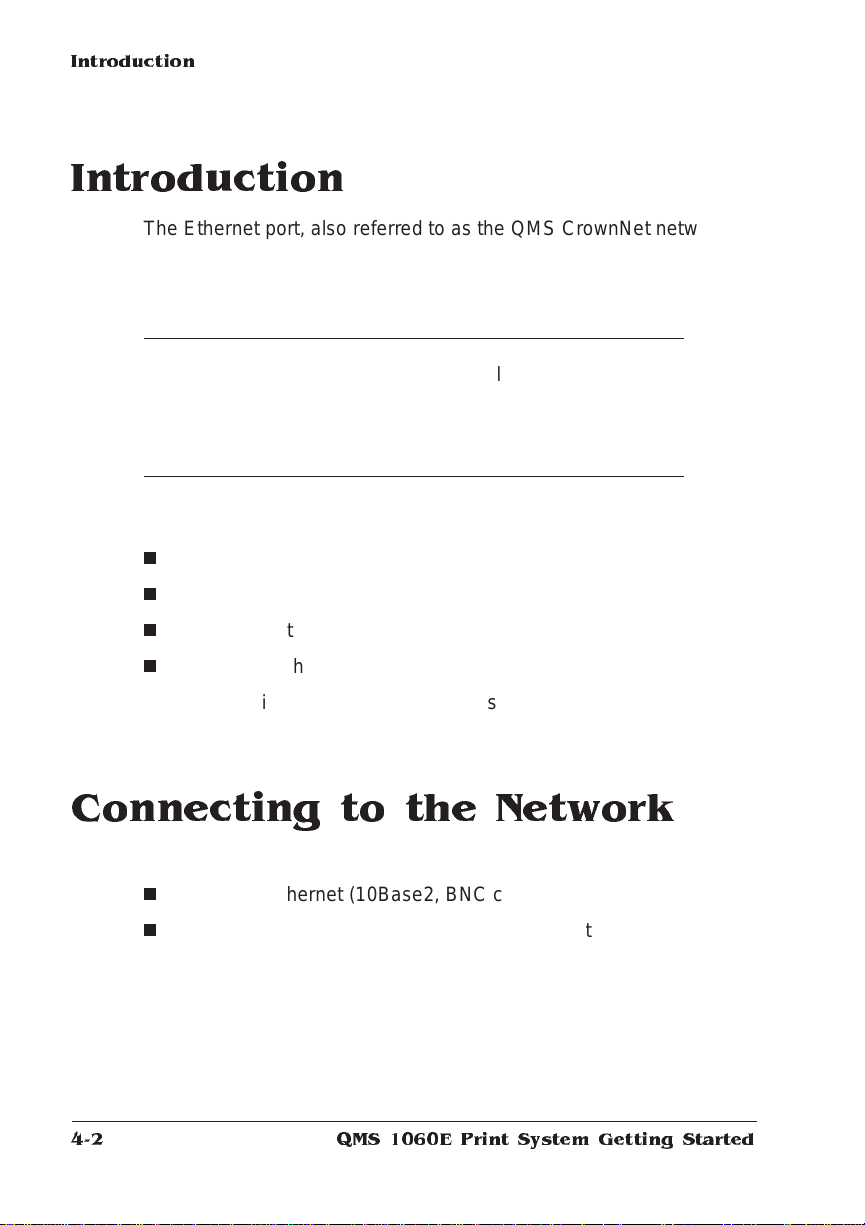
Introduction
Introduction
The Ethernet port, also referred to as the QMS CrownNet network
interface, is a combinat ion of hard ware and ho st software that allows
your QMS 1060E printer to be connected to an Et hernet network that
supports the following:
Operating System Protocol
AppleTalk EtherTalk
LAN Manager/LAN Server NetBIOS/NetBEUI
NetWare IPX/SPX
TCP/IP TCP/IP
Connecting to the Ethernet port consists of four steps:
n
Connecting to the network
n
Installing the software
n
Configuring the interface
n
Configuring the network
The rest of this chapter explains these steps in more detail.
Connecting to the Network
The Ethernet port supports two typ es of connecti on s:
n
Thin-wire Ethernet (10Base2, BNC connector)
n
Twisted-pair Ethernet (10BaseT, RJ45 connector)
QMS 1060 E Print System Getting Started4-2
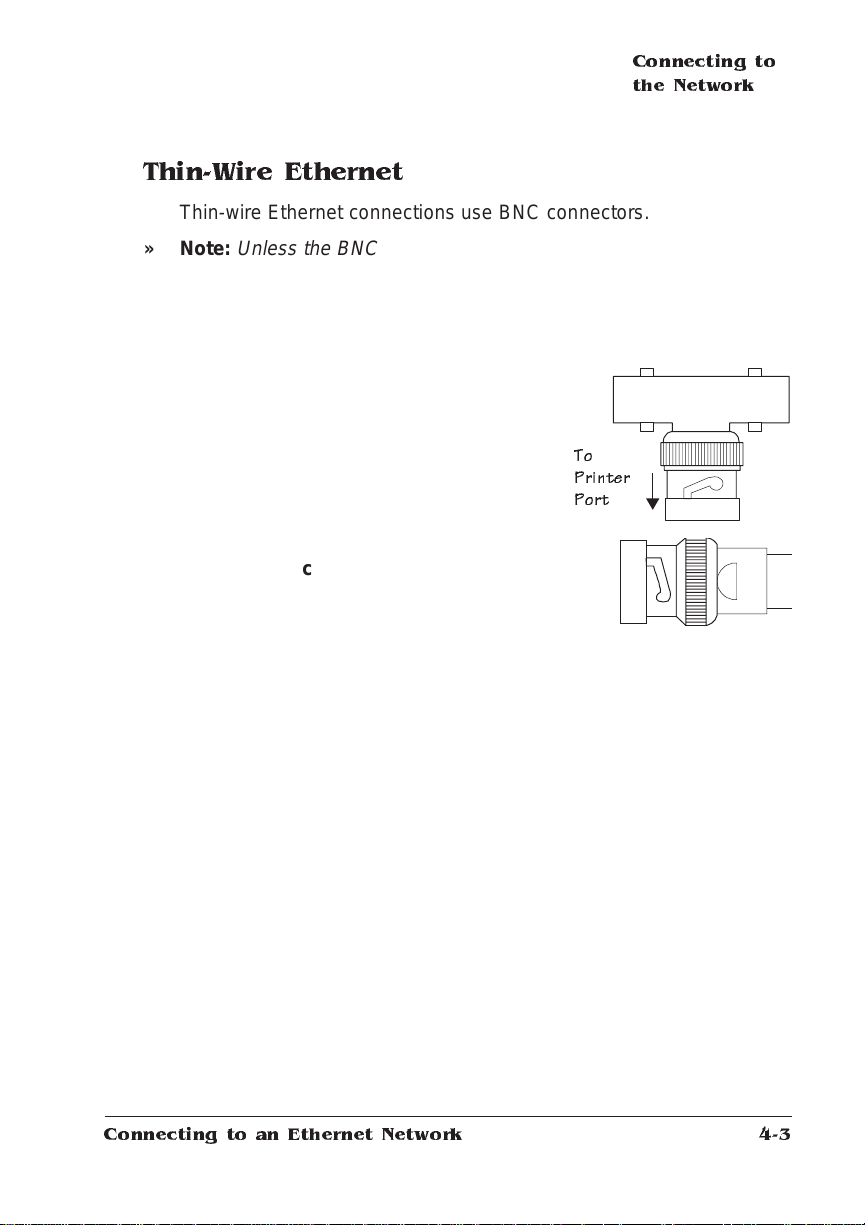
Thin-Wire Ethernet
Thin-wire Ethernet connections use BNC connecto rs.
Connecting to
the Network
» Note:
Unless the BNC “T” connector described in steps 1 and 2 is
already installed on the thin-wire Ethernet cable, your network’s
operation is disrupted during the conne ction process.
1 Turn of f the printer and unplu g the pow er cor d.
2 Attach one section of thin-wi re
Ethernet cable to one end of the
BNC “T”connector.
» Note:
If the BNC “T” connector is already
installed, go to step 3.
3 Attach another section of thin-wi re
Ethernet cable or a 50 ohm terminator to
the other end of the BNC “T”
connector.
4 Attach the BNC “T” connector to the BNC Ethernet port.
5 Plug in the printer and turn it on.
To
Printer
Port
Connecting to an Ethernet Network
4-3
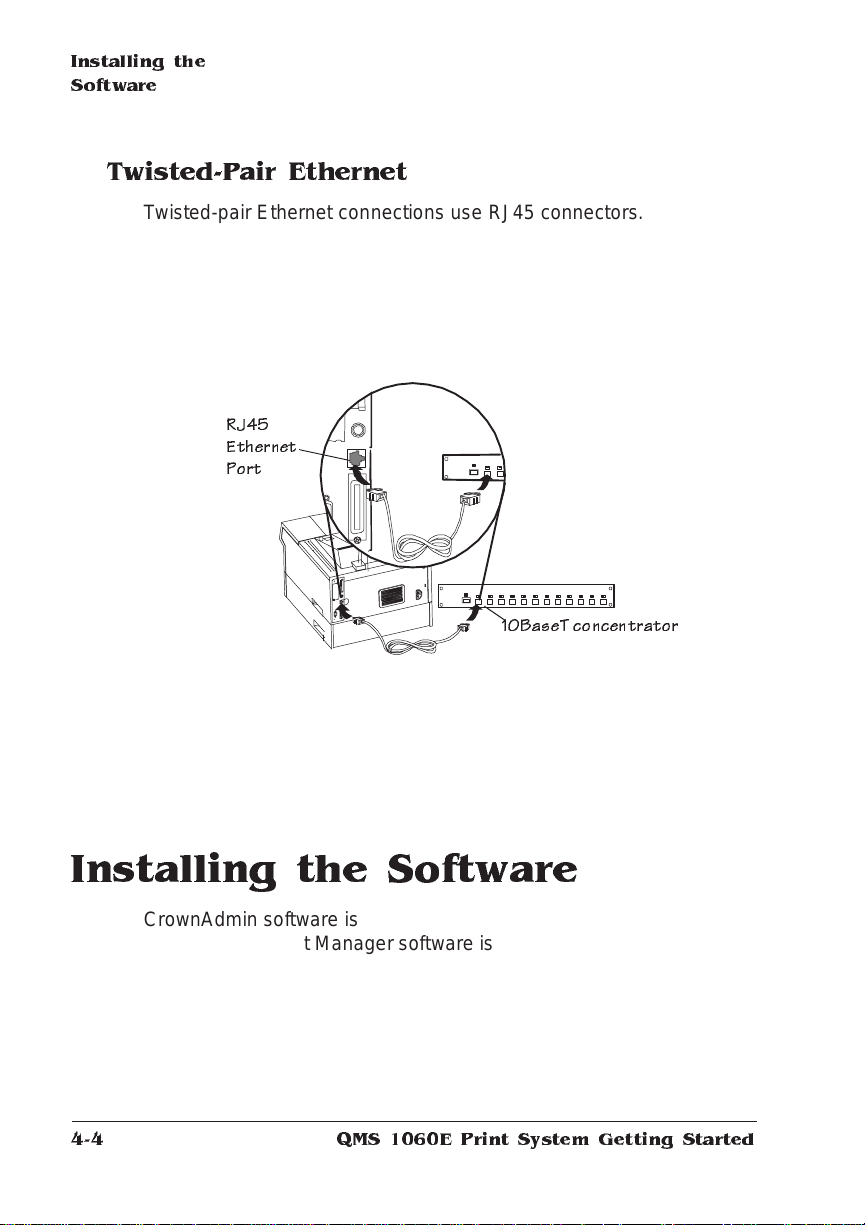
Installing the
Software
Twisted-Pair Ethernet
Twisted-pair Ethernet connections use RJ45 connectors.
1 Tur n off the printer an d discon nec t the power cord.
2 Connect one en d of the twisted -pai r Ethern et cable to the
RJ45 Ethernet port.
RJ45
Ethernet
Port
10BaseT con centrator
3 Connect the other end of the cabl e to the 10BaseT conc en-
trator.
4 Plug in the printer, and turn it on.
Installing the Software
CrownAdmin software is provided for DOS/ Windo ws and Macintosh
System, CrownNet Manager software is provided for OS/2, and UNIX
host software is provided for UNIX. Use the appropriate procedure to
install the software on your host.
QMS 1060 E Print System Getting Started4-4

Installing the
Software
▲ Caution
appropriate disks. Store them in a safe place; use the copies to install
the software.
: We recommend that you make backup copies of the
DOS
1 With the PC on, insert the CrownAdmin software for DOS
disk in the disk drive.
2 At th e DOS C> prompt, ty pe
x
:install
x
where
pathname of the drive/directory contain ing the install ation so ft-
ware, and
which the software will be installed (for example, a:install a:
c:\crownadm↵).
» Note:
You must run t he inst allat ion program .
3 When the installati on is complete, remove the disk from the
disk drive and store it in a safe place .
4 Skip to “Configuring the Interface, ” later in this chapter.
is the drive in which you inserted the disk,
destination
You can’t install the utilities by copying files from the disks.
source destination
is the full pathname of the directory in
↵
source
is the
Macintosh System
1 With the Macintosh on, insert the Crow nAd min for Macin-
tosh disk in the disk drive.
2 If necessary, doub le -c lick the Util ities di sk icon to op en a
disk window.
3 Copy the CrownAdm in file by dragging the CrownA dmi n
icon from the Utilities window to the Maci nto sh har d dis k.
4 When the installati on is complete, remove the disk from the
disk drive and store it in a safe place .
5 Skip to “Configuring the Interface, ” later in this chapter.
Connecting to an Ethernet Network
4-5
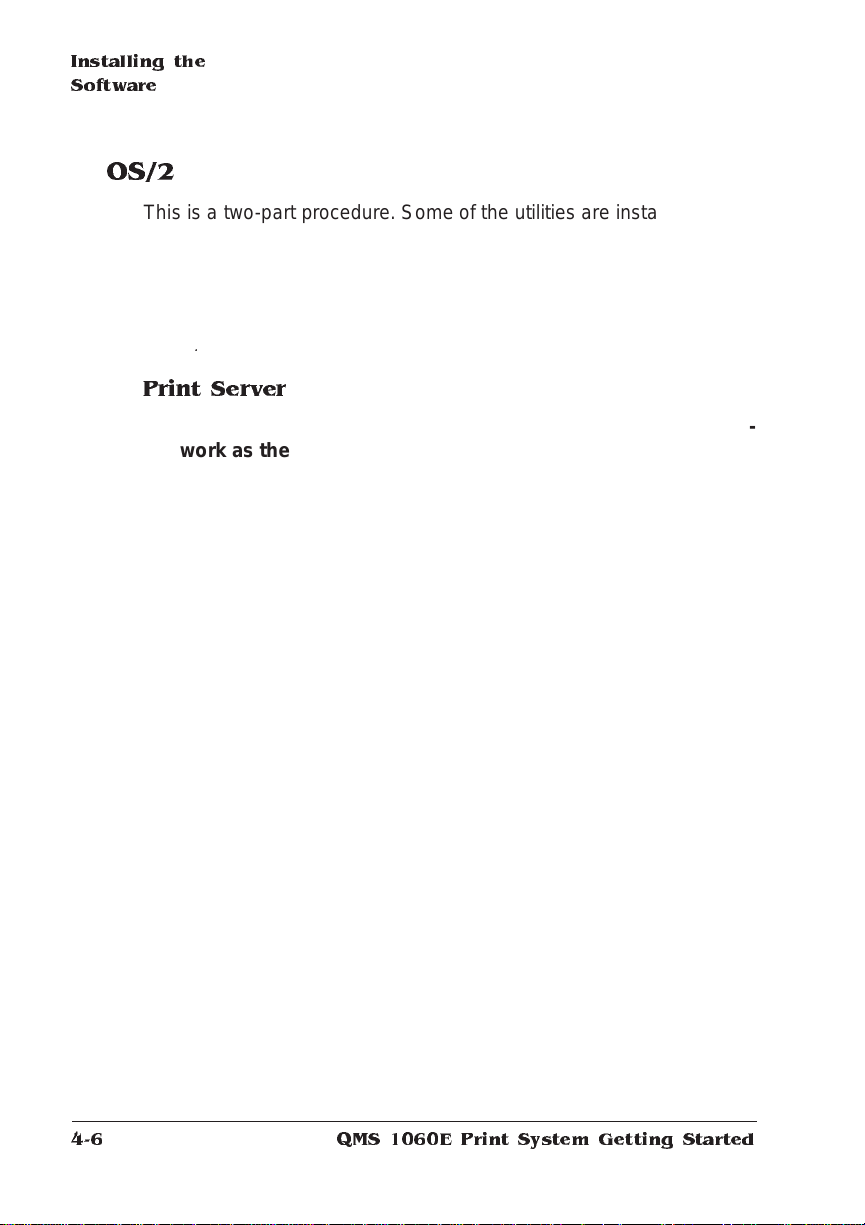
Installing the
Software
OS/2
This is a two-part procedure. Some of the utilities are installed on the
print server and others on the workstation.
» Note:
For information on installing th e utiliti es directly on the
workstation, so you can b ypas s the print server and print directly to
the printer, see the QMS CrownNet Interface System Administrator’s
.
Guide
Print Server
1 At the LAN Manager/LAN Server print server, log into the net-
work as the system administrator.
2 Insert the CrownNet Manag er for OS/ 2 disk in the disk drive.
3 Open an OS/ 2 windo w, and at the C> prompt, change to the
drive in which you inserted the CrownNet Man age r disk (for
example, a:↵).
4 At the drive prompt type
x: y
lsminst
where
disk, and
installed (for example, lsminst a: c:↵).
» Note:
can use lsminst x: y: /u
upgraded software.
The installation pro gram creat es and installs the software in a
directory named
x
is the drive in which you inserted the CrownNet Manager
y
is the drive on which CrownNet Manager will be
If you’ve previously installed the CrownNet M anager, you
:↵
y
:\CROWN.
↵
to force installation of the
» Note:
You can’t install the utilities by copying files from the disks.
You must run t he inst allat ion program .
5 Remove the disk from the disk drive and store it in a safe
place.
QMS 1060 E Print System Getting Started4-6
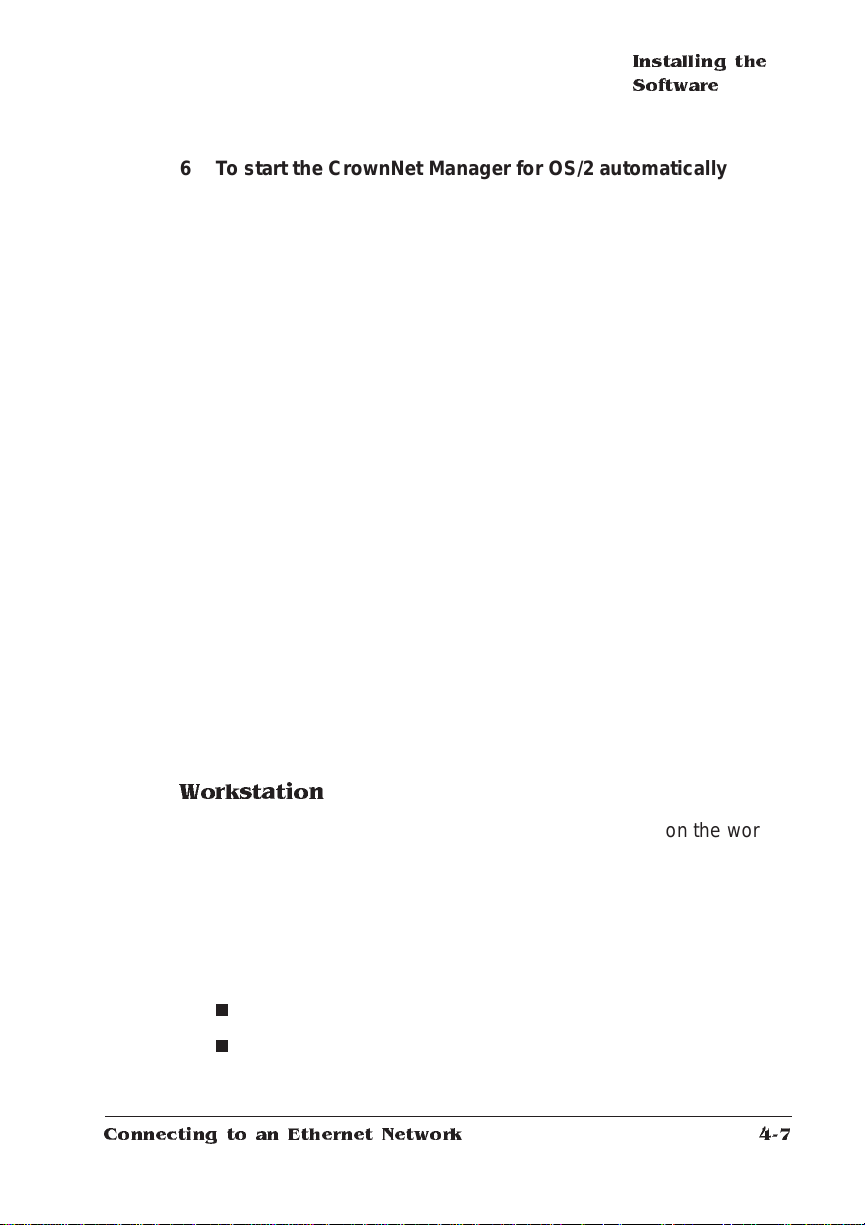
Installing the
Software
6 To start the CrownNet Ma nag er for OS/2 automati cal ly each
time the print server is turned on, add the fol lowi ng commands, in this order, at the end of the ST ARTUP.CMD file (but
before any @EXIT comm an d):
set crownman=c:\crown
start c:\crown\crownman.exe -m
» Note:
The -m option minimizes the CrownNet Manager window to
an icon after the program opens.
7 To start the CrownNet Ma nag er now, open an OS/2 window
and type th e following commands:
set crownman=c:\crown↵
start c:\crown\crownman.exe↵
The CrownNet Manager window appears.
8 To install specific ports, choose In stal l from the Crown Net
Manager wi ndo w.
9 In the Installation of Crow nNet Ports di al og box, select the
appropriate pri nter port(s) an d choos e Install .
The selected ports are displayed in the CrownNet Manager window.
» Note:
Port names are either the default or those chosen in
“Configuring the Interface,” later in this chapter.
Workstation
Use this procedure to install the CrownAdmin software on the work-
station. CrownAdm in lets you use Remote Console; it is not neces-
sary for printing via OS/ 2.
1 With the workstation runni ng, insert the disk con ta ining the
CrownAdmin softwar e for DOS or Window s in the disk drive.
2 Open a session unde r OS /2:
x
n
OS/2 version 1.
n
OS/2 version 2.
Connecting to an Ethernet Network
—Open a DOS Window session.
x
—Open a WIN-OS/2 session.
4-7
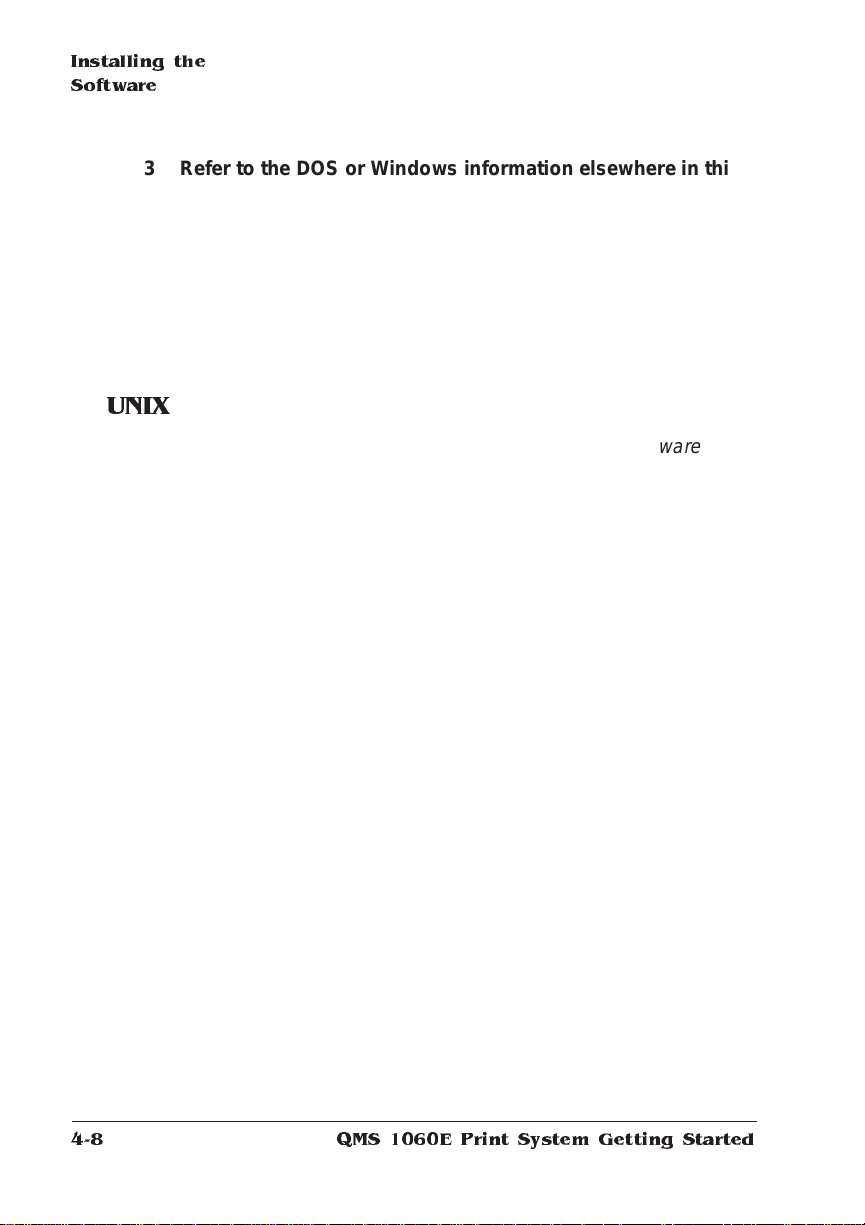
Installing the
Software
3 Refer to the DOS or Windows inform ati on elsew her e in this
section, “Software I nstal lati on ,” for furth er instructi on s.
» Note:
You can’t install the utilities by copying files from the disks.
You must run t he inst allat ion program .
4 When the installati on is complete, remove the disk from the
disk drive and store it in a safe place .
5 Skip to “Configuring the Interface, ” later in this chapter.
UNIX
» Note:
» Note:
The procedure described here is for UNIX Host Software
installation fro m disk. If you have a cartridge or tape, refer to the
installation document at ion accomp anying th e cartridge or tape.
1 Log on the UNIX system as root.
2 Change to the directory in which yo u want the UNIX utilities
installed.
The utilities automatica lly create and are insta lled in a directory
named QMSoft in the current directory.
This directory must be able to be mounted by all net work
nodes that need to access the printer.
3 If a PC file system (PCFS ) is avail ab le on the U NIX host,
mount the di sk .
For information on mounting a DOS FAT-f orm atted disk refer to
the UNIX man page.
4 Transfer the HS_TAR image file to the UNIX host direc tory
where the file is to be expanded.
» Note:
If the UNIX host doesn’t support PCFS, tran sfer the image
from a PCFS-capable device (such as a DOS system) to the
UNIX system via bin ar y FTP.
5 In the directory in which the image file is located, expand the
tar image file by typing
tar xvf hs_tar↵
QMS 1060 E Print System Getting Started4-8
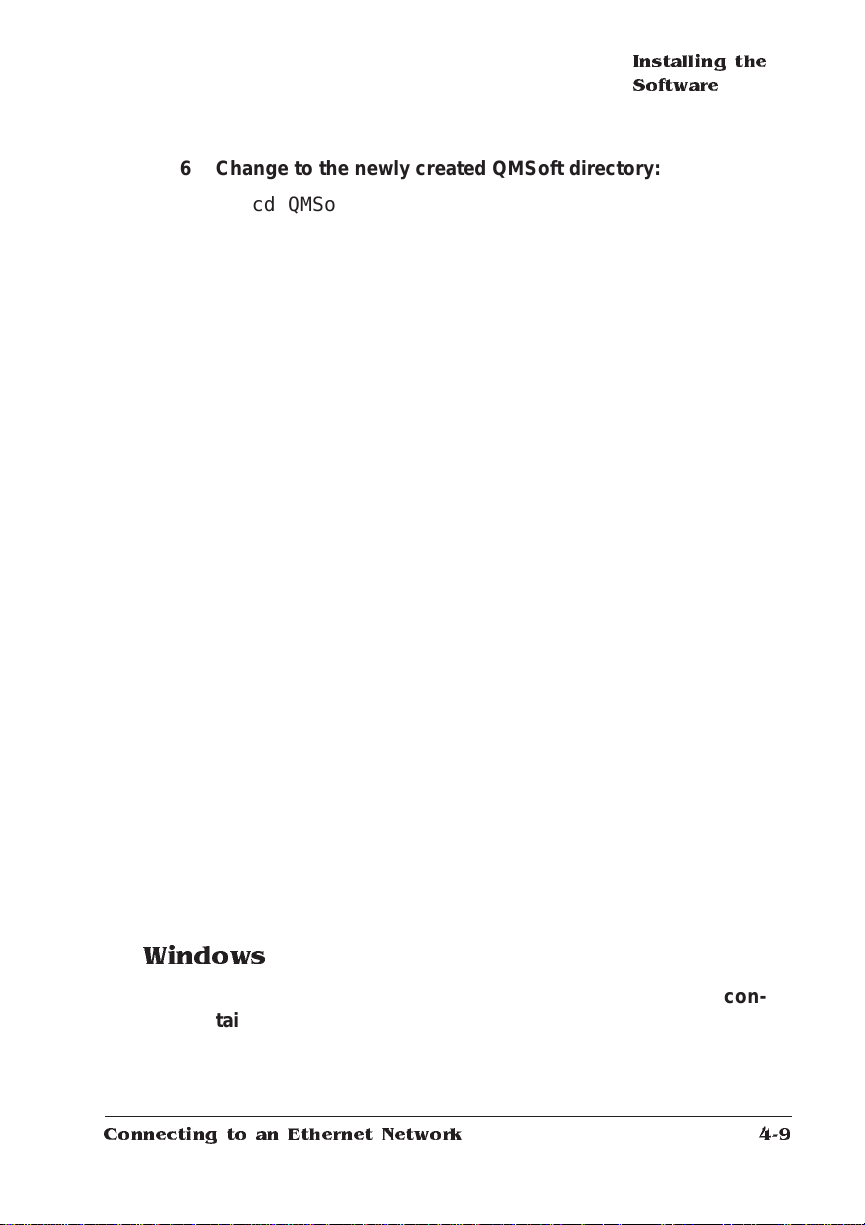
Installing the
Software
6 Change to the newly created QM Soft di rector y:
cd QMSoft↵
7 Run the Qinstall in stall ati on util ity by typi ng
./Qinstall↵
8 Follow the instructi ons on the screen. When the instal lation
is complete, the followi ng messag e displa y s:
QMS UNIX Host Software installation complete
9 Copy the addprt and qpr utilitie s and their asso cia ted man-
ual pages to standard directorie s. For exam ple,
cp addprt /usr/bin↵
cp qpr /usr/bin↵
cp man/addprt.1 /usr/man/man1↵
cp man/qpr.1 /usr/man/man1↵
10 If you’re using SNMP to manage your network using SunNet
Manager, copy the appropriate fil es to the S unN et Mana ger
agents directory.
See your SunNet Manager documentation for more information.
11 Upd ate the printer ’s Internet name and addres s in the
/etc/hosts file.
12 Run the QMS addprt uti lity by typi ng
addprt↵
13 Fo llow the instructi ons on the screen.
14 Whe n the install ati on is complete, rem ove the disk from the
disk drive and store it in a safe place .
15 S kip to “Config uring the Interface, ” later in this chapter.
Windows
1 With the PC on and Windows run ning , insert the disk con -
taining the CrownAd mi n software for Wind ow s in the disk
drive.
2 From the File menu in Program M anag er cho ose Ru n.
Connecting to an Ethernet Network
4-9
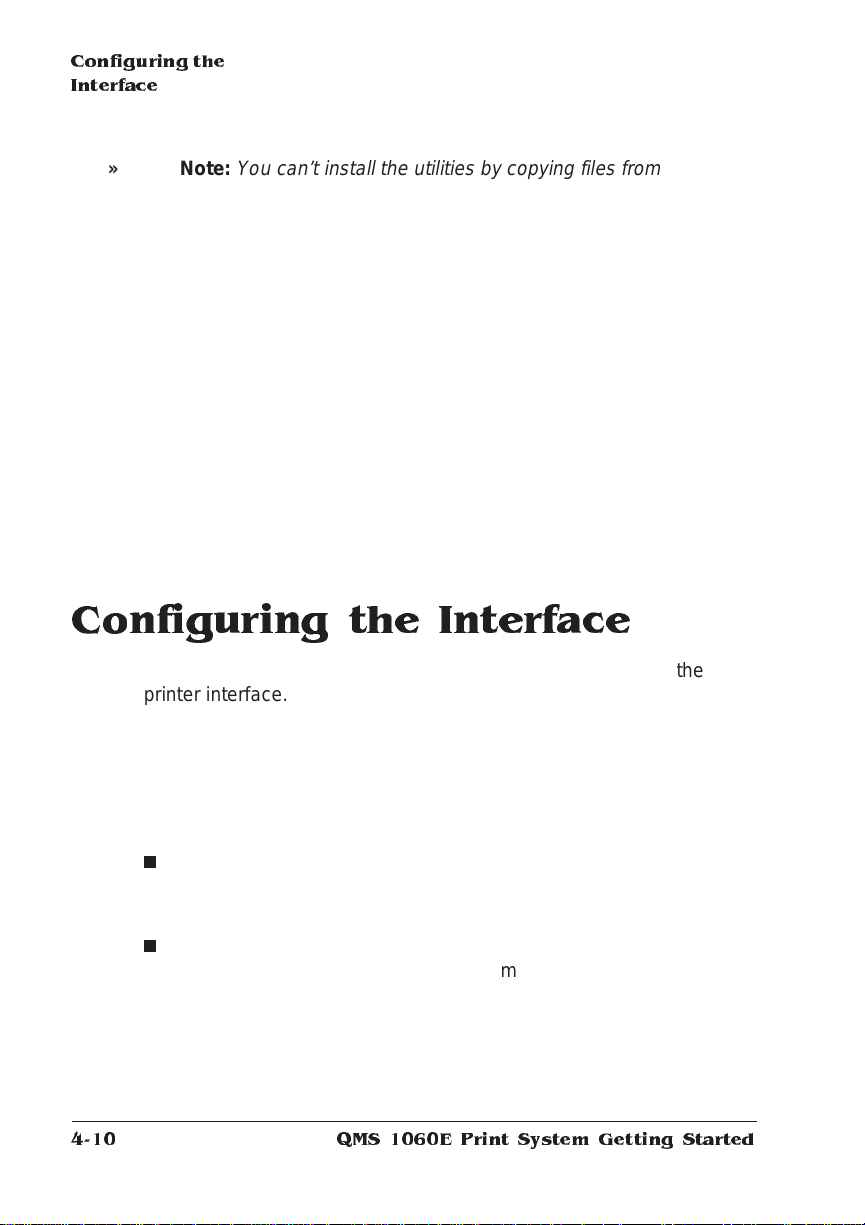
Configuring t he
Interface
» Note:
3 In the Run dialog box, type
4 When prompted , specify the direc to ry in which to in stal l the
5 Follow the instructi ons on the screen.
6 When the installati on is complete, remove the disk from the
7 Continue with the next secti on, “Con figuri ng the Interface.”
You can’t install the utilities by copying files from the disks.
You must run t he inst allat ion program .
x
:setup↵
x
where
disk (for example, a:setup↵) and choose OK.
utilities.
disk drive and store it in a safe place .
is the name of the drive in which you inserted the Utilities
Configuring the Interface
This section describes the quick config uration procedure for the
printer interface. For a complete discussion of all of the configurat ion
options available through the Administrat ion /Com m unicat ions/ Net work 2/CrownNet menu, see chapter 2, “Configuring the Interface,” of
QMS CrownNet Interface S y stem Administrator’s G uide
the
.
You can make these configuration changes throug h any of the following means:
n
Printer Control Panel—F o r inform ati on on usi ng the print er co ntrol panel to change configuration menu settings, refer to chapter
4, “Printer Configuratio n,” of the
n
CrownAdmin (for DOS , Macintosh System, or Windo ws) or
CrownNet Manager for OS /2 —For more information on using
this software, refer to the appropriate chapter in the system
administrator’s guide.
» Note:
UNIX environment.
Reference
CrownAdmin/CrownNet software is not available for the
QMS 1060 E Print System Getting Started4-10
guide.

Configuring the
Interface
n
Remote Conso le—Fo r information on accessing Remote Console, refer to the appropriate chapter in the system administ rator’s guide. For information on using Remote Console, refer to the
QMS Crown Remote Console User’s Guide
.
EtherTalk
1 If your network has more than on e zone , use the Ad min istra -
tion/Communi cations/ Netw ork2/Cro wn Net/E the rTalk/Zone
Name/Zone Part 1 and Zone Part 2 menus to enter the name
of the zone to which the printer is attached.
» Note:
2 Skip to “Configuring the Network,” la ter in this chap ter.
The two Zone Part x menus allow you to identify 1 zone
with a name up to 32 characters long. (Up to 16 characters can
be entered in each of the two menus). You cannot use these two
menus to identify two zones.
Trailing spaces are not considered part of the zone name.
All standard printable ASCII characters are valid except the @
and ' symbols.
LAN Manager/LAN Server
1 One unique printer name is broadca st to the networ k. Use
the Administration /Co m mun ica tion s/Netwo rk 2/Cro wn Net/
Lan Manager/Printer Nam e m en u to enter the name of the
printer.
» Note:
2 Skip to “Configuring the Network,” la ter in this chap ter.
The name can be up to 16 characters long. Spaces and
lowercase characters are not allowed. However, underscore
characters (_) are allowed to simulate multiword names (for
example, PRODUCT_MKTG).
Connecting to an Ethernet Network
4-11

Configuring t he
Interface
NetWare
If you want to change the default settings, use the following procedure to name the file and print servers. These names must be unique.
» Note:
In CrownAdmin, the printer shows up as
System-hardwareaddress
number and
hardwareaddress
, where xxxx is the printer model
is the printer’s hardware address as
QMS-
xxxx
-Print
found on the printer start-up page.
1 In the Administration/Communications/Network 2/CrownNet/
NetWare/Config PServer/File Srv Name[1], File Srv Name[2],
and File Srv Name[3] menus, enter the name of the target file
server.
» Note:
The three File Srv Name[x] menus allow you to identify 1
file server with a name up to 48 characters long. (Up to 16
characters can be entered in each of the three menus). You
cannot use these three menus to identify three file servers.
Spaces and lowercase charact ers are not allowed within file
server names. However, underscore characters (_) are allowed
to simulate multiword names (for example, PUBS_S E RVE R). At
the printer control panel only, a space must be used following the
last character of the file server name to end the name.
2 In the Administration/Communications/Network 2/CrownNet/
NetWare/Config PServer/PServer Name[1], PServer Name[2],
and PServer Name[3] men us, enter the na me of the confi gured print server.
» Note:
The three PServer Name[x] menus allow you to identify
one print server with a name up to 48 characters long. (Up to 16
characters can be entered in each of the three menus). You
cannot use these three menus to identify three print servers.
-
Spaces and lowercase charact ers are not allowed in print server
names. However, underscore charact ers (_) are allowed to si mulate multiword names (for exam ple, PUBS _P SERV ER). A t the
printer control panel only, a space must be used following the last
character of the print server name to end the name.
QMS 1060 E Print System Getting Started4-12

Configuring the
Interface
3 In the Administration/Communications/Network 2/CrownNet/
NetWare/RN Printer/Printer Slot # menu, enter the printer slot
number.
» Note:
This number must match the slot numb er chosen in the
Printer Configuration submenu of the Print Server Configurati on
menu in the NetWare PCONSOL E ut ilit y.
4 In the Administration/Communications/CrownNet/NetWare/
RN Printer/PServer Name [1], PSer ver Nam e[2], and PSer ver
Name[3] menus, ente r the name of the print serve r.
» Note:
The three PServer Name[x] menus allow you to identify 1
print server with a name up to 48 characters long. (Up to 16
characters can be entered in each of the three menus). You
cannot use these
three menus to identify three print servers.
Spaces and lowercase characters are not allowed. However,
underscore characters (_) are allowed to simulate multiwo rd
names (for example, PUBS _P SE RV ER). At the printer control
panel only, a space must be used following the last character of
the print server name to end the name.
5 Reset the NIC by using the Administrati on /Co mm un icatio ns/
Network 2/CrownNet/ Com mo n/So ft Reset menu.
6 Skip to “Configuring the Network,” la ter in this chap ter.
TCP/IP
1 If necessary , in the Administration/Communications/Network
2/CrownNet/TCPIP/Internet Address menu, enter the
printer’s Internet address.
The factory default Internet addre ss is 161.033.1 28.0 24.
2 If necessary , in the Administration/Communications/Network
2/CrownNet/TCP I P/Defau lt Router menu enter the Internet
address of the default router.
The factory default router address is 000.000. 000. 000 .
Connecting to an Ethernet Network
4-13

Configuring t he
Network
3 If necessary , in the Administration/Communications/Network
2/CrownNet/TCP I P/S ubnet Mas k me nu enter the printer’s
subnet mask.
The default subnet mask is 000.000.0 00 .000 . This setting provides automatic sensing of gateways. If you identify a subnet
mask, automatic sensing is disabled.
4 Continue with “C onfi guri ng the Network. ”
Configuring the Network
EtherTalk
1 With the Macintosh run ning , from the App le men u, cho ose
Chooser.
2 Click the Laser Writer icon .
3 If your network has more than on e zone , click the na me of
the default zone.
The printer name is automat ically displayed in the default zone.
4 Select the name of the printer.
5 Click the close box.
LAN Manager/LAN Server
1 With the CrownNet Manager for OS/2 installed and running,
add the printer by clicking the Instal l entry on the action bar.
The printer appears in the list displayed on the screen (for exam-
ple, QMS_080086000001).
2 Use the appropriate s ectio n below to create a print queu e
and assign it to the printe r.
QMS 1060 E Print System Getting Started4-14

Configuring the
Network
OS/2 Version 1.x
If you’re using OS/2 version 2.x, skip to the next section.
» Note:
This is the standard method of adding a printer in OS/2
version 1.x. The procedure is repeated here for your convenience.
Add a Printer
1 With the Print Manage r open, from the Setup menu choo se
Printers...
2 In the Printers dialog box, choose Add...
» Note:
If you’re working with an existing print er, select the printer
name and choose Change.
The Add Printer (or Change Printer) dialog box appears.
3 In the Name field, type the printer name (only if you are add-
ing a printer).
The printer name is local to the workstation and is used to associate queues with physical printers. It can be the same as the name
used at the printer.
4 In the Device box, select the printer’s pipe name.
name
Pipe names have the form \PIPE\QM S _
printer ’s default hardware address or the printer name set in the
“Configuring the Interface” section, earlier in this chapter.
5 Select IBMNULL as the printer driver.
where
name
is the
6 If appropriate, fill in the Description and Printer Timeout
Transmission Retry boxes.
7 Choose Add. .. to return to the P rinters di al og box.
» Note:
8 In the Printers dialog box , choose OK to return to the Print
Add a Print Queue
1 With the Print Manage r still op en, from the Setu p menu
Connecting to an Ethernet Network
If you’re working with an existing printer, choose Change.
Manager.
choose Queues...
4-15

Configuring t he
Network
2 In the Queues dialo g bo x, choo se Add. . .
» Note:
If you’re working with an existing queue, select the queue
to be changed and then choose Change.
The Add Queue (or Change Queue) dialog box appears.
3 In the Name field type a nam e for the queue (only if adding a
queue).
This is the name available to workstations on the netwo rk. It can
be the same as the name set for the printer.
4 If appropriate, fill in the Description , Queu e Driver, Priority,
and Scheduling boxes.
» Note:
5 Select the printer name you identified in the previous section
6 Choose Add. .. to return to the Qu eue dialog box.
» Note:
7 In the Queue dialog box choo se OK to retur n to the Print
8 Skip to “Print Queue Sharing.”
Separator pages are not currently supported.
from the list of Printer s.
This name will be displayed in the box titled Select the Printer to
be Used by This Queue.
If you’re working with an existing queue, choose Change.
Manager wi ndo w.
OS/2 Version 2.x
» Note:
This is the standard method of installing a printer in OS /2
version 2.x.
1 With OS/2 running , do ub le-cl ick th e Templates folder.
2 Hold down the right mo use button and dra g the Printer ico n
out to the Workplace Shell (or into a folde r).
3 Type a name in the Pr inter Nam e field.
4 Select a printer driver from the Defaul t Printer Driver list.
IBMNULL is recommended.
QMS 1060 E Print System Getting Started4-16

Configuring the
Network
5 Select a pipe nam e from the Outp ut Po rt lis t.
name
Pipe names have the form \PIPE\QM S _
printer ’s default hardware address or the printer name set in the
“Configuring the Interface” section, earlier in this chapter.
If a QMS pipe is not available, make sure you have install ed the
CrownNet Manager for OS/2.
6 Choose Create to confirm the new printer definition.
7 Continue with the fol lo wing secti on , “Print Queu e Shari ng. ”
where
name
is the
Print Que ue Sha ring
To access a print queue from other workstations or servers on the
network, the queue must be a shared resource. The following proce-
dure is only one of the ways a queue can be shared. For other meth-
ods, see your LAN Manager/LAN Server documenta tion.
» Note:
» Note:
You need administrator privileges to perform this operation.
1 If necessary, with OS/2 running, open an OS/2 window.
2Type
net share
where
above.
they are the same in version 2.x.
queue_name
While queue and printer names may differ in OS /2 version 1.x,
queue_name
is the queue or printer object you creat ed
NetWare
Add a Print Server
1 From any network wo rkstati on , log in as supe rvi sor to the
file server you want to service the printer.
2 Start the NetWare PCONSOLE utility.
3 At the Available Options menu , select P rint Serve r Informa-
tion and press Enter.
Connecting to an Ethernet Network
/print↵
4-17
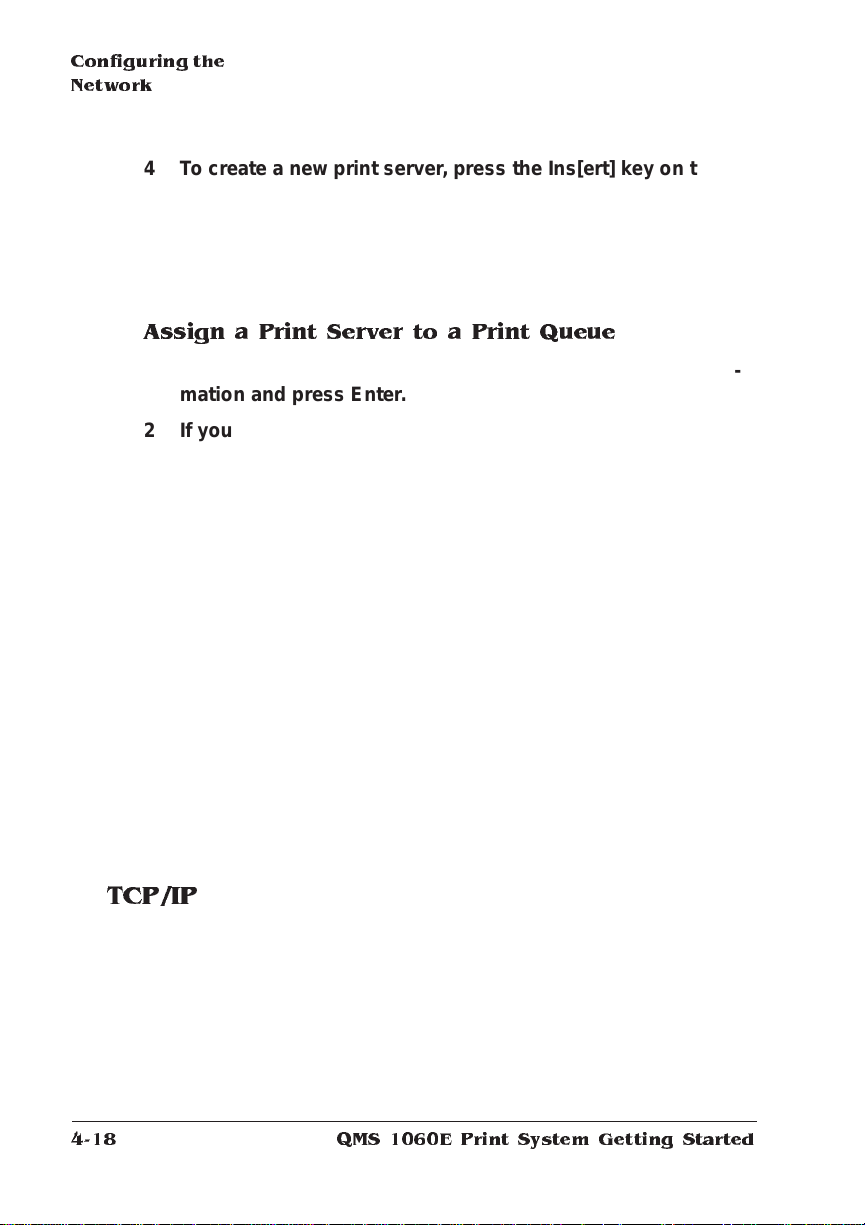
Configuring t he
Network
4 To create a new print server, press the Ins[ert] key on the
workstation keyboard.
5 Type the na me (up to 48 characters) of the new pr int server,
and press Enter.
6 Press Esc to return to the Available Options menu .
Assign a Print Serve r to a Print Queue
1 From the Available Optio ns me n u, select P rin t Queu e In for-
mation and press Enter.
2 If you want to select an existing pri nt queue to be serv iced
by the print server, skip to step 4.
If you want to create a new print queue, press the Ins key.
3 Type the name of the new print queue and press Ente r.
4 Select the queue you want the pri nt server to service , and
press Enter.
5 In the Print Queue Infor matio n menu select Qu eue Servers
and press Enter.
6 Press the Ins key to display the Que ue S erver Can di dates
menu.
7 Select the appropriate print serve r name and press Enter.
8 Press Esc four times to disp lay the Exi t PCONSO LE menu .
9 Select Yes and press Enter to save your chang es and exit
from PCONSOLE.
TCP/IP
1 Log on the UNIX system as root.
QMS 1060 E Print System Getting Started4-18
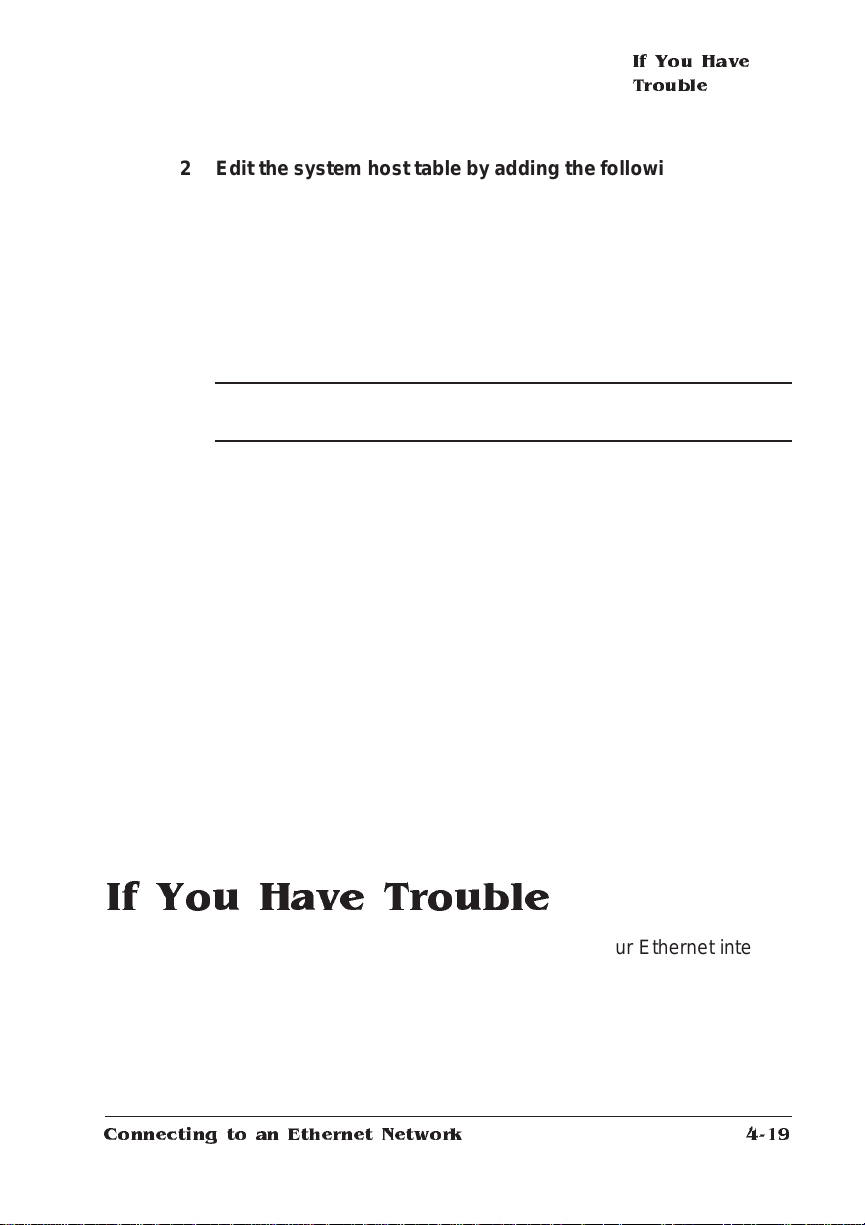
If You Have Trouble
2 Edit the system host table by adding the following line to the
/etc/hosts file:
internetaddress hostname
where
(Administration/Communicat ions/ CrownNet/TCPIP/Internet
Address menu) and
3 If necessary, set the hardw are add ress.
▲ Caution
hardware address.
If you’re working on a system othe r than a UN IX system, set the
hardware address through the printer control panel.
If you’re working on a UNIX system, send the hardware address
to the print server by typing
where
the hardware address of the printer (in the form
found on the printer start-up page and in the Administration/Com-
munications/Cro wnNet/Com m on/ HW Ad dress menu).
» Note:
through the BOO TP and RARP uti litie s.
internetaddress
: We strongly recommend that you do not change the
arp -s
ping
hostname
You can also send the hardware address of a UNIX system
hostname hardwareaddress
hostname
is the Internet address of the printer
hostname
↵
is the name of the host and
is the name of the host.
temp↵
hardwareaddress
##.##.##.##
as
is
If You Have Trouble
If you have trouble connecting and configuring your Etherne t interface, refer to the “Output Problem s” section of chapter 6, of the
Operation
Connecting to an Ethernet Network
guide for troubleshooting tips.
4-19
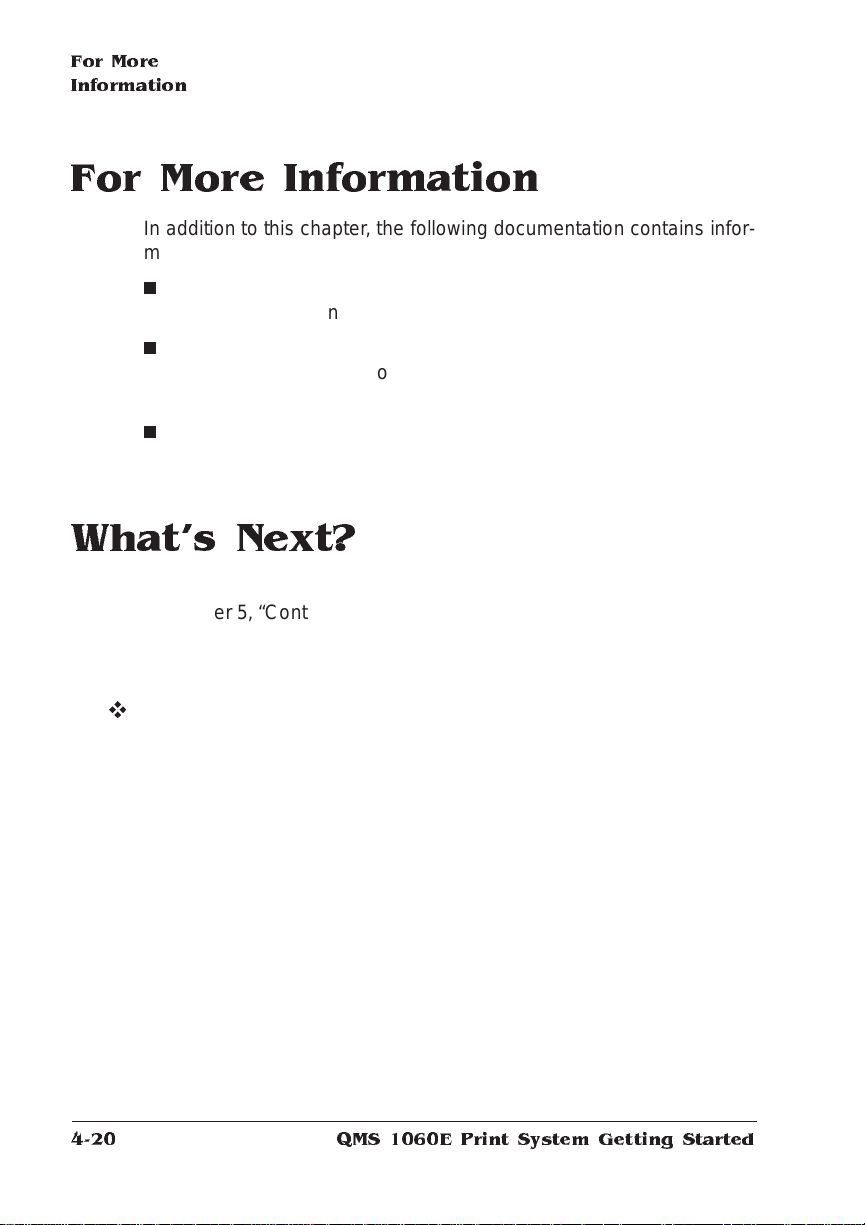
For More
Information
For More Information
In addition to this chapter, the following docum enta tion contain s information you may need when using the Ethernet interfa ce:
QMS CrownNet Interface Syste m Administ rator’s Guide
n
vides detailed configurat ion and ut ilit y info rmat ion.
QMS Crown Remote Console User’s Guide
n
use Remote Console to control printing from a workstation anywhere on the network.
n
Your network documentation—Contains information on printing.
What's Next?
Now that you’ve connected your printer to an Etherne t net work, skip
to chapter 5, “Control Panel,” to learn about the printer’s control panel
keys, indicators, and message window.
v
—Pro-
—Explains how to
QMS 1060 E Print System Getting Started4-20
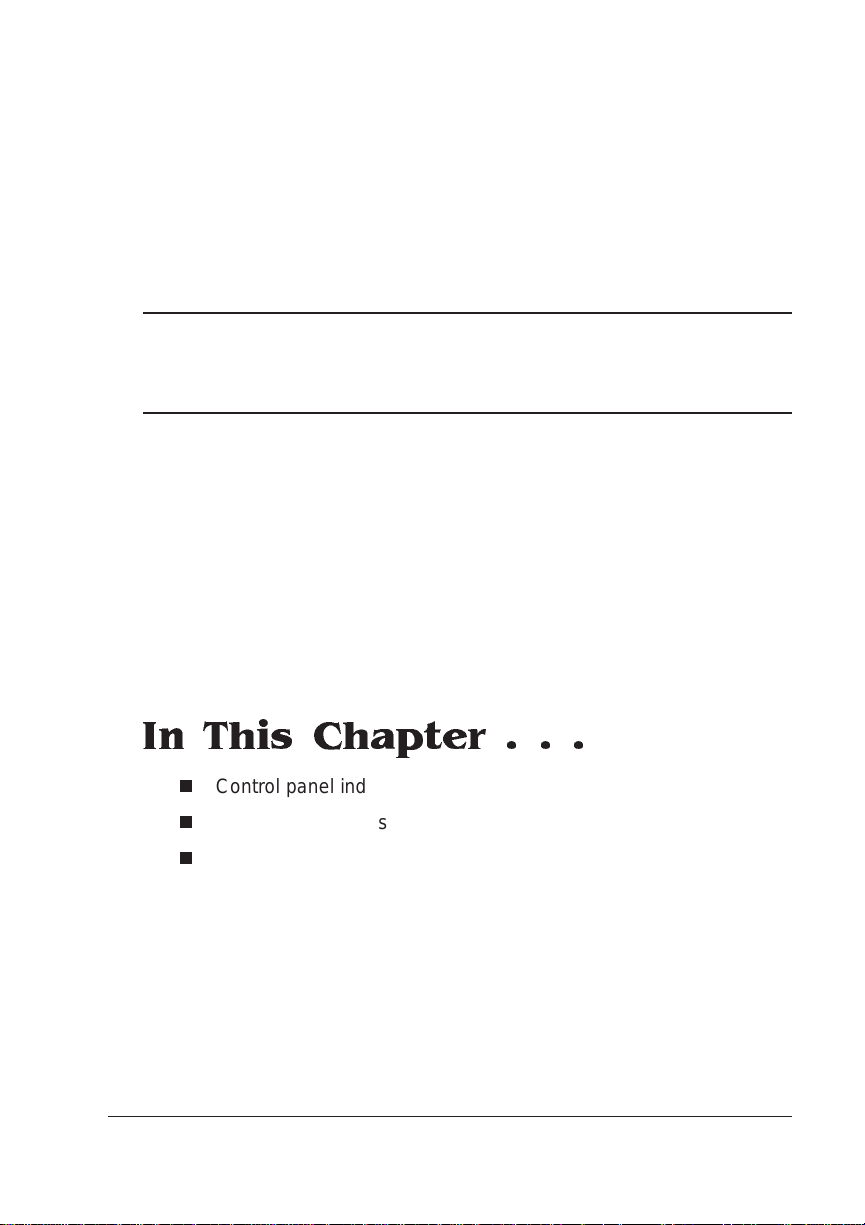
5
Control Panel
In This Chapter . . .
n
Control panel indicators
n
Control panel messa ge window
n
Control panel keys
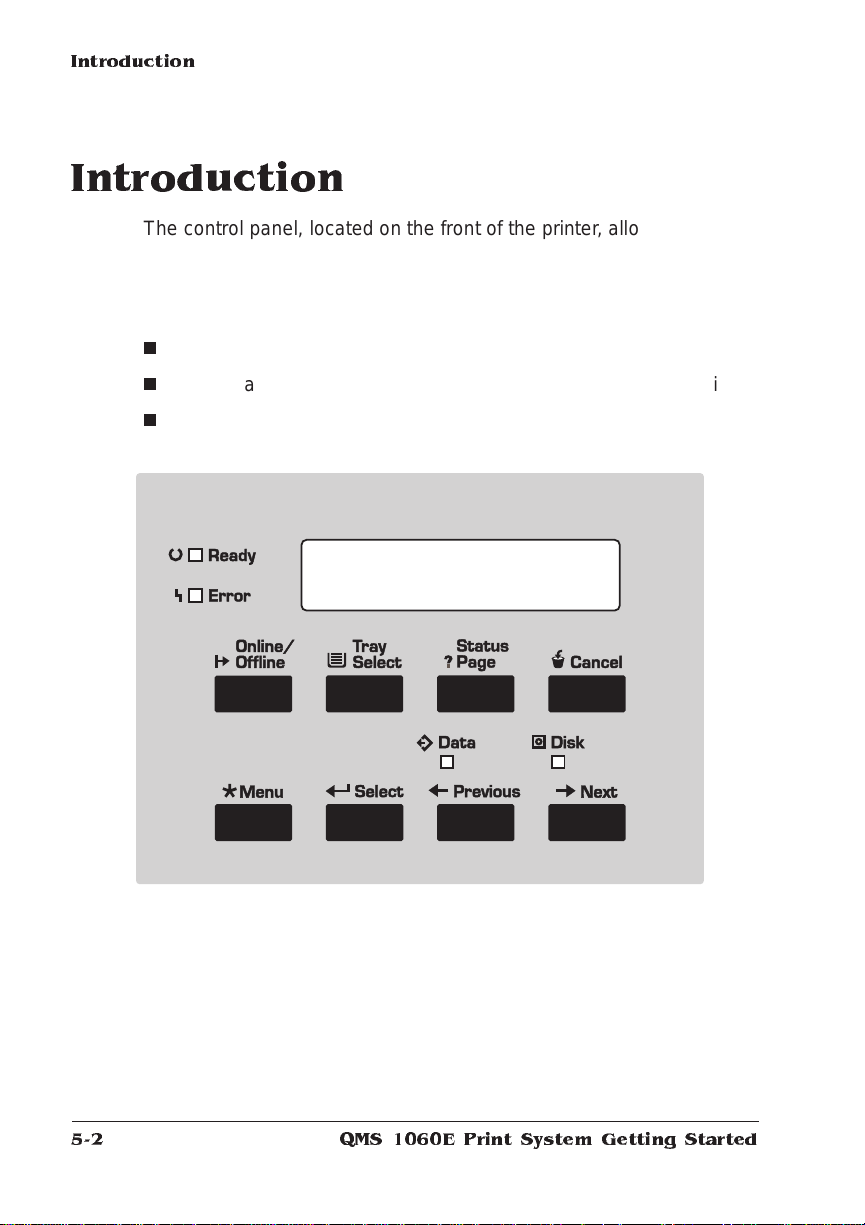
Introduction
Introduction
The control panel, located on the front of the printe r, allows you to
direct the printer ’s operation. In addition, it displays the current status
of the printer, inclu ding any condit ion th at needs your attention.
The control panel consists of the following parts:
n
Four indicators to provide printer status info rmation.
n
A message window to display status and configuration information.
n
Eight keys to allow you to control the printer.
QMS 106 0 E Print Syste m Getting Started5-2
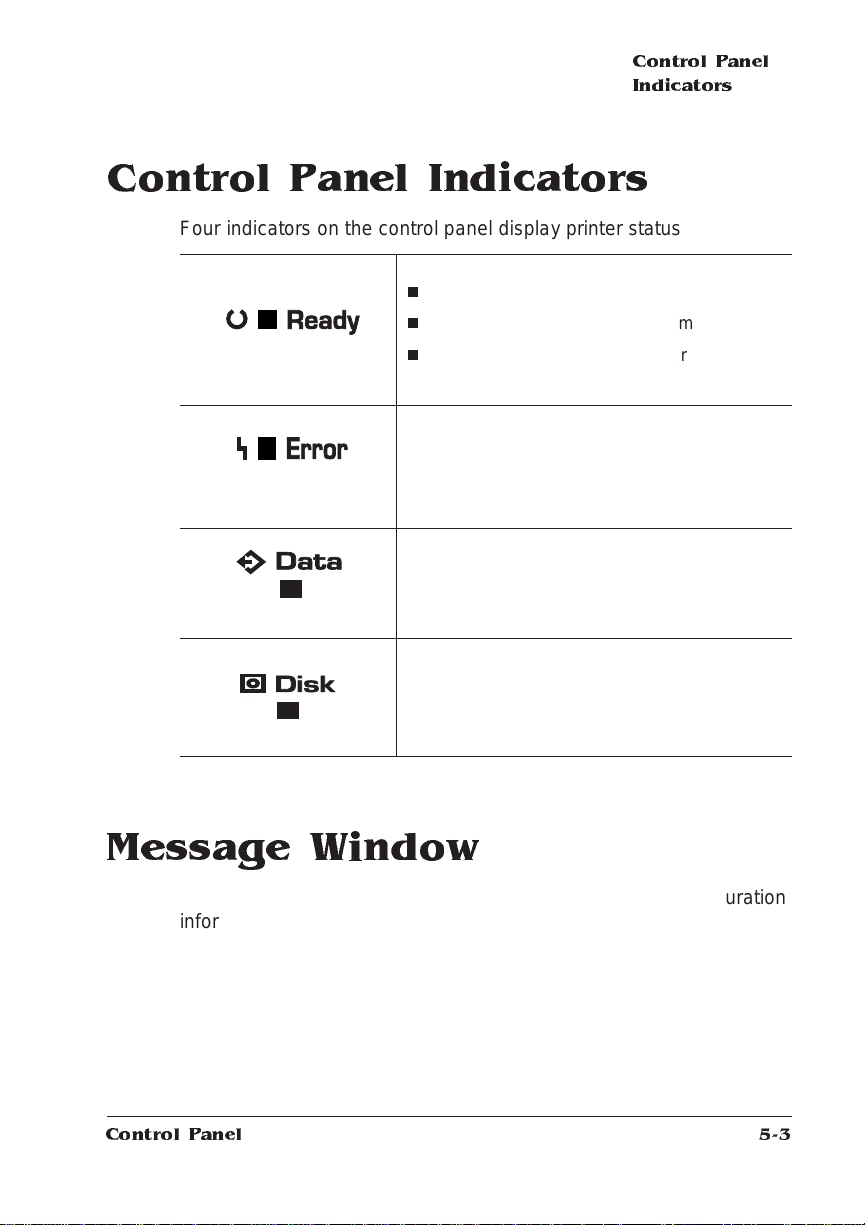
Control Panel Indicators
Four indicators on the control panel display printer stat us inform ation.
The Ready light is
n
on when the system is on line and re ady.
n
blinking when the printer is warming up.
n
off when the system is off line or not ready or
both.
The Error light is on when the printer
requires operator intervention. This indicator
is usually accompanied by a status message
in the message window.
The Data light is on when the printer is
receiving data from one or more of the
simultaneous interfaces.
Control Panel
Indicators
The Disk light is on when any optional
printer hard disk is being accessed.
Message W indow
The control panel message window provides status and configuration
information. Status messages are listed in chapter 6, “Troubleshooting,” of the
chapter 4, “Printer Configuration,” of the
Messages are displayed in several different fashions in the 1060E
Print System message window.
Control Panel
Operation
guide. Printer configuration is exp lained in
Reference
guide
.
5-3
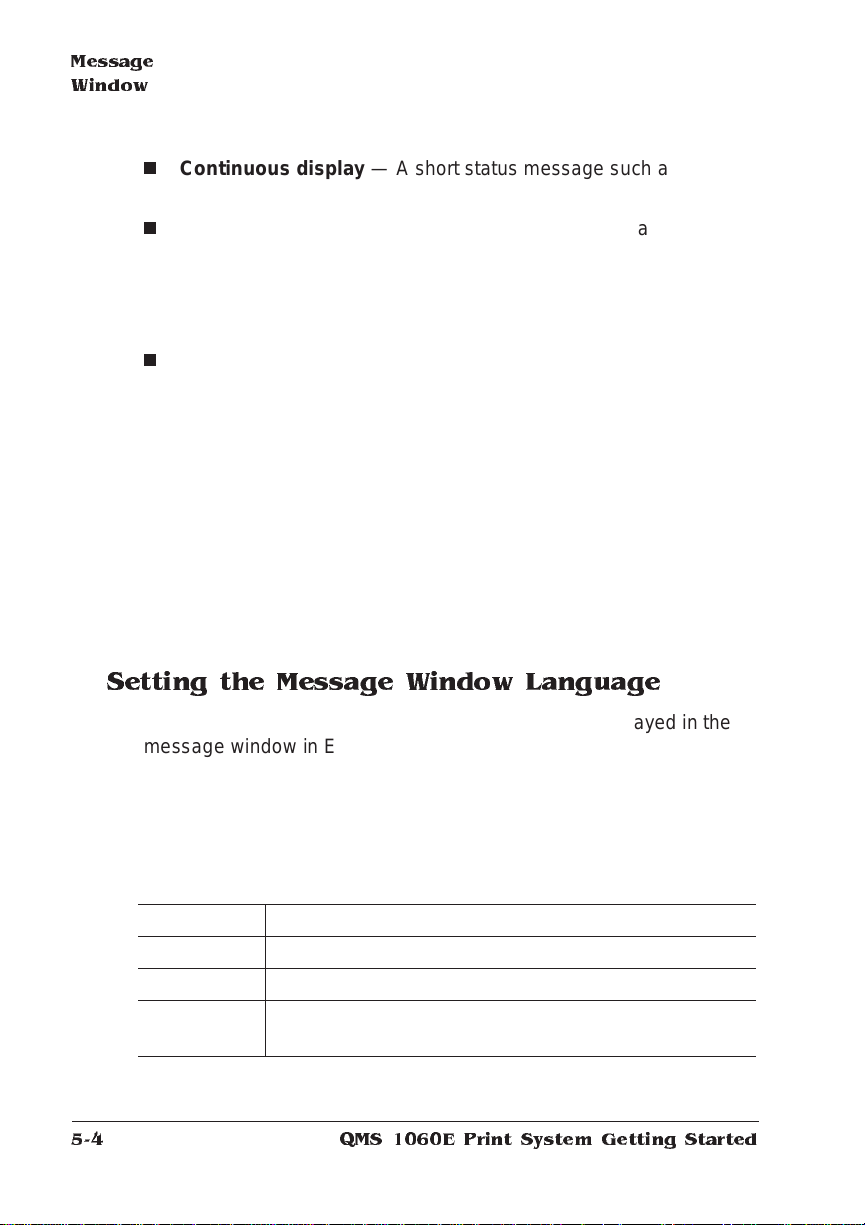
Message
Window
n
Continuous displ ay — A short status message such as IDLE
displays continuously until the status changes.
n
Scrolling display — A longer status message, such as WAITI NG
ON INPUT END JOB?, scrolls marquee-style so that you can
read the whole message whenever you happen to look at the
printer. T hroughou t this manual, mes sages that scroll are shown
in shaded boxes.
n
Changing display — Messages that show you where you are in
the configuration men u display in two parts. For 1.5 seconds, the
name of the menu you are leaving displays in the window; then
the menu or option you have reached displays until you press
another key.
When you go automatically through one level to its options, the
level you pass through displays for 1.5 seconds, and then the first
option displays. For exampl e, when you take the printer off line
and then press the Menu key, the messag e window reads
CONFIGURATION for 1.5 seconds and then switches to OPERA-
TOR CONTROL.
Setting the Message Window Language
Status messages and configuration me nus can be displayed in the
message window in English, French, German , or Spanish. If you
need to change the message window language, use the Administration/Miscellaneous/K eypad Langua ge menu.
If you’re not familiar with using the configurat ion m enu, refer to chapter 4, “Printer Confi gurati on, ” of the
information.
Menu
Choices
Default
Notes
Administratio n/Miscellaneous/Keypad Language
English, French, Germa n, Spanish
English
The printer must be restarted for changes to this menu
to take effect.
QMS 106 0 E Print Syste m Getting Started5-4
Reference
guide for com plet e
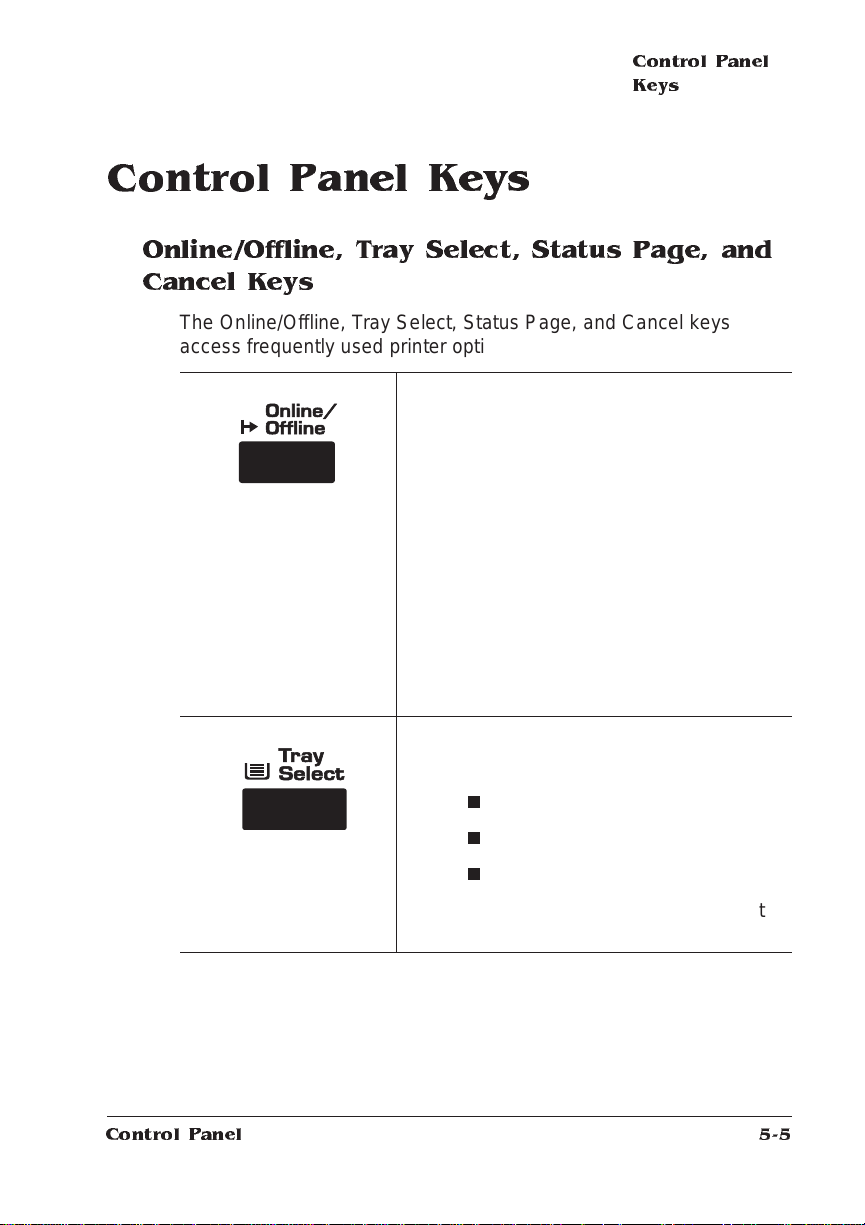
Control Panel
Keys
Control Panel Keys
Online/Offline, Tray Select, Status Page, and Cancel Keys
The Online/Offline, Tray Select, Status Page, and Cancel keys
access frequently used prin ter opt ions.
The Online/Offline key switches the printer
from on line to off line status. Press the key
once to take the printer off line when it is on
line and once to return the printer to on line
when it is off line.
If a remote console has taken the printer off
line, pressing the Online/Offline key on the
control panel will not take effect unti l the
console puts the printer back on line.
Control Panel
You must take the print er off line before
using all other keys except the Status Page
and Cancel keys.
The Tray Select key allows you to select the
active media input source:
n
multipurpose (multipurpose tray)
n
lower (standard cassette)
n
optional (optional cassette)
The printer must be off line for you to use the
Tray Select key.
5-5
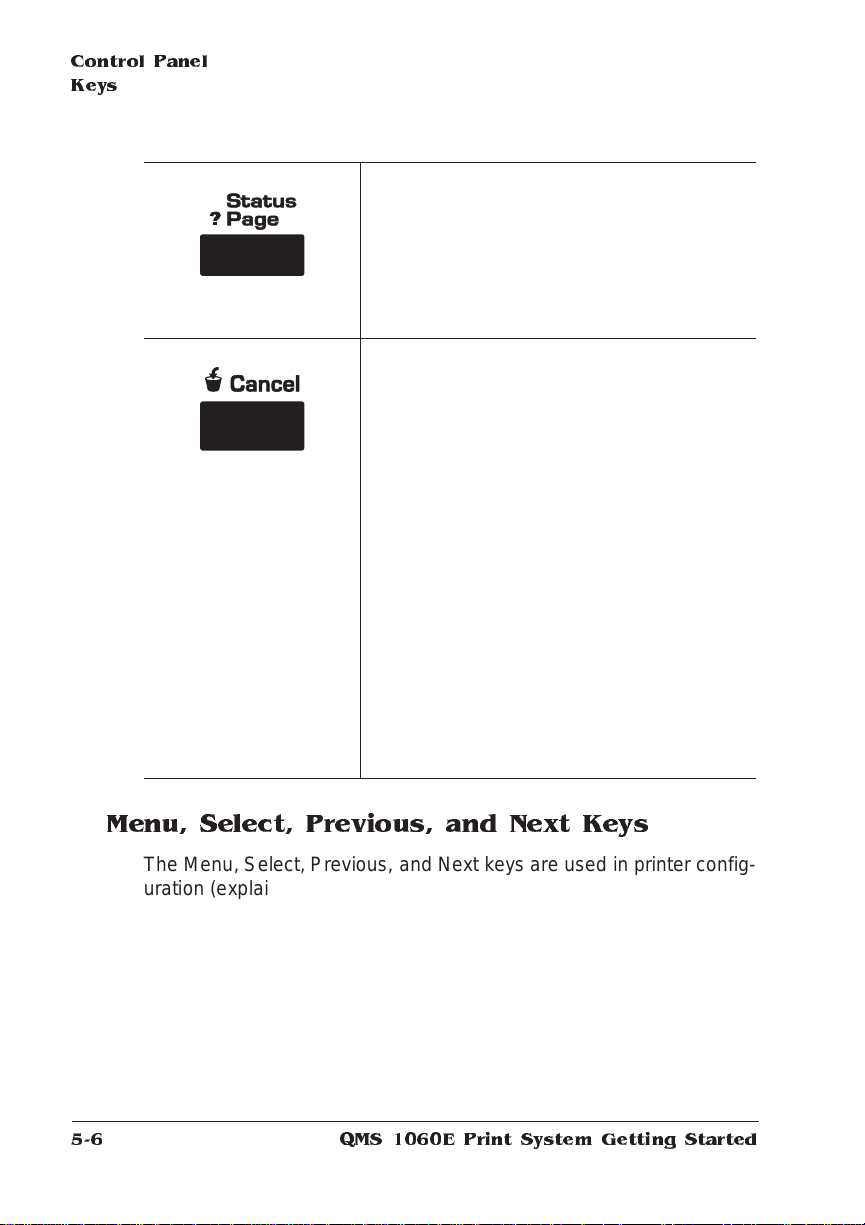
Control Panel
Keys
Use the Status Page key to print a listing of
the current printer settings. See the “Special
Pages” section of chapter 4, “Printer
Configuration,” in the
information on the status page contents. You
can print a status page whether the printer is
on line or off line.
Press the Cancel key and select the Yes
option to cancel all print jobs with a printing,
interpreting, terminating, or spooled status,
or select the End Job option to send an endof-job indicator to jobs waiting fo r incomin g
data. After all jobs with the above status are
canceled or after the current job is ended,
dependent on your selection, the printer
resumes printing other jobs that are in the
queue. (See chapter 3, “Advanced Printing
Features,” of the
complete information.) You can use this key
while the printer is on line.
Reference
Operation
guide for
guide for
If you press the Cancel key by mistake, or if
you decide not to cancel a print job after
pressing this key, press the Menu key to
“cancel” the Cancel key’s function.
Menu, Select, Previous, and Next Keys
The Menu, Select, Previous, and Next keys are used in printer configuration (explained in detail in chapter 4, “Printer Configuration,” of the
Reference
Offline key to take the printer off line.
guide). Before using any of these keys, press the Online/
QMS 106 0 E Print Syste m Getting Started5-6
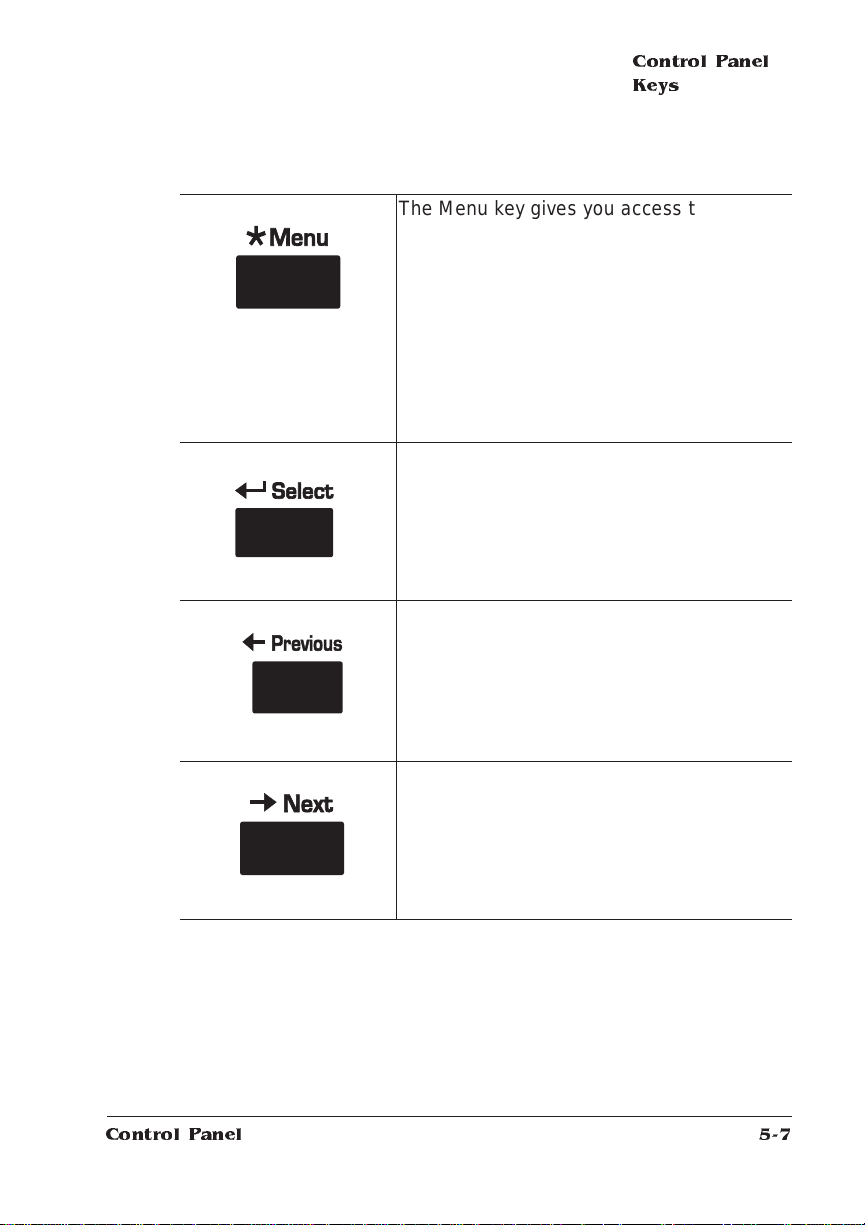
Control Panel
Keys
The Menu key gives you access to the
configuration me nu. Fi rst press the Online/
Offline key to take the printer off line, and
then press the Menu key to access the
configuration menu. W h en you’re changing
the printer configurat ion, press this key to
cancel a change (before pressing the Select
keys), to return to a previous menu, or to
return to a previous character when entering
character information.
Press the Select key to access a menu or to
choose a displayed menu option.
Press the Previous key to return to the
previous selection or option for the current
menu. When changing charact er
information, use this key to return to the
previous choice for the current input
character.
Control Panel
Press the Next key to advance to the next
selection or option in the current menu.
When changing character information, use
this key to advance to the next choice for the
current input character.
5-7

What's Next?
What's Next?
Now you’re ready to print. For more informat ion on the day-to-day
operation of your printer, refer to the
nical informati on, ref er to the
v
Operation
Reference
guide. For more tech-
guide.
QMS 106 0 E Print Syste m Getting Started5-8
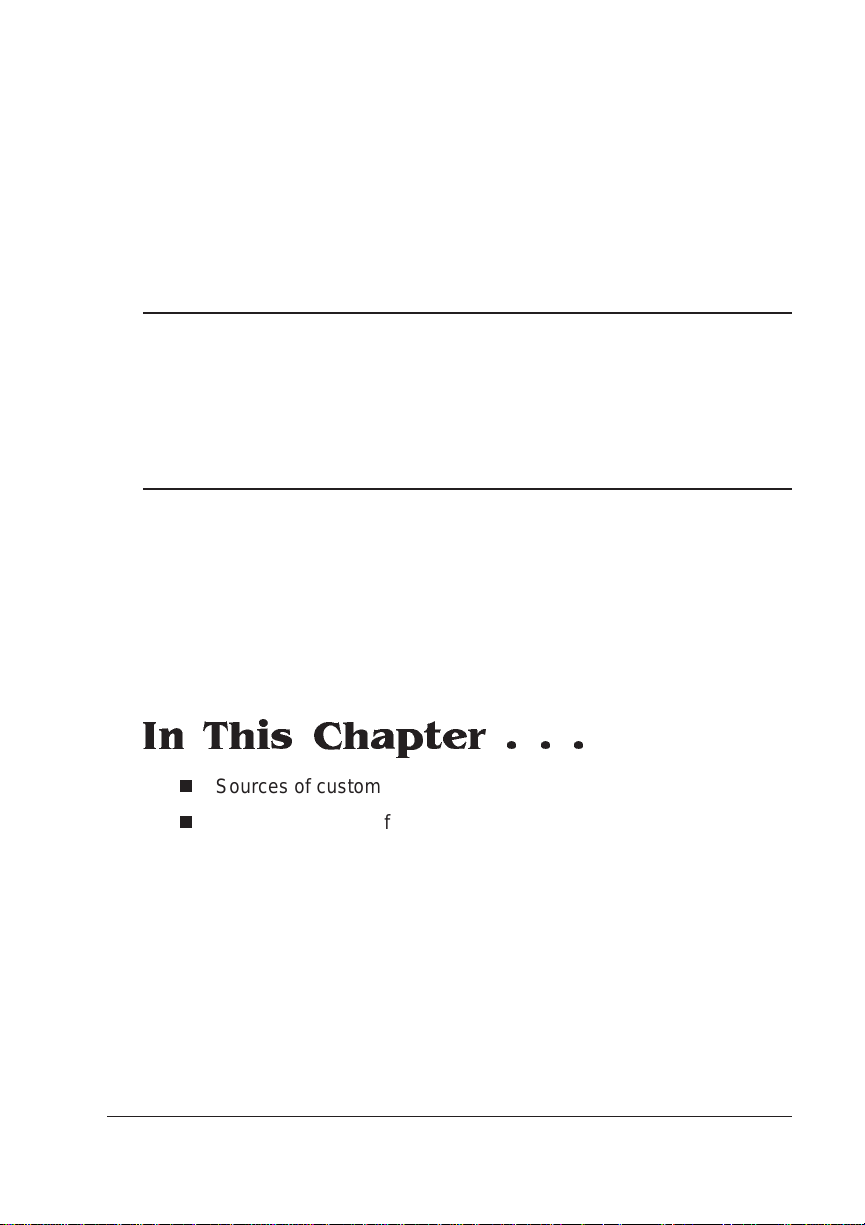
A
QMS Customer Support
In This Chapter . . .
n
Sources of customer support
n
QMS world-wide offices

Sources of Support
Sources of Support
Several sources of help and information are availa ble, dependin g on
the type of help you need:
Your QMS Vendor
Your local vendor (the one from whom you bought the printer) may be
best equipped to help you. Your vendor has specially trained service
technicians available to answer questions, and the equipment to analyze your printer problems.
Your Application Vendor
Often, “printing” problems ha ve more to do with the application being
used than with the printer. In this case, the app licat ion ma nufa cturer
is the best source of help.
Q-FAX
Q-FAX, a QMS information retrieval service, provides appl icati on
notes, technical support notes on comm on print ing proble ms, and
information about printer sp ecifi catio ns, opt ions, accessories,
consumables, and prices.
In the United States and Canada, call (800) 633-7213 to reach QFAX . In all other countries, call (334) 633-3850. Have your fax number handy when you call (or place the call from your fax machine's
handset).
You can choose to have either a directory (a list of currently available
documents on a particular topic) or a specific docum ent sent to you.
The first time you call, request the directory (press 2 on your phone or
fax keypad when prompted). Then call back to request sp ecific documents. You can order up to three documents per call.
QMS 1060E Print System Ge tting Sta rte dA-2

Sources of
Support
The QMS Corporate Bulletin Board System
The QMS Corporate Bulletin Board Sy stem (BBS ) contains te chnical
support notes, application not es, drivers, pat ches, and ut ilities, and
you may leave technical questions not requi ring an immedi ate
response on electronic mail for the Sysop (System Operator).
The bulletin board [(334) 633-3632] operates at 1200, 2400, 9600,
and 14400 baud, 8 data bits, no parity, 1 stop bit, with XMODEM,
YMODEM, and ZMODEM capabilities. Contact the QMS Customer
Response Center for more information about the bulleti n board.
CompuServe
Through CompuServe, you ask general (non-technical) questions,
share information with other users, and access printi ng information
and programs. When you use CompuServe type go qmsprint↵ to
go directly to the forum where QMS is located.
The QMS library section contains appli catio n notes, printer drivers,
utilities, technical information, and announcement files.
Internet
The QMS server provides access to technical reports, new product
announcements, a trade show schedule, and other general information about QMS.
You can access the QMS server via any one of the many web viewers
available to Internet users. If you don’t have access to a web viewer,
we recommend the NC SA Mo sa ic web viewer (Mosaic i s at
ftp.ncsa.uiuc.edu ). The QMS home page is at http://www.qms.com/.
The QMS ftp resource is ftp.qms.com.
QMS Customer Support
A-3

Sources of
Support
QMS Customer Response Center (CRC)
The QMS Customer Response Cent er is available from 7 a.m. to 6
p.m., Central Standard Time, at (334) 633-4500 (US). You can also
fax questions to the CRC at (334) 633-3716 (US). Please indicate
whether you would like a faxed or a phoned reply.
If you call for assistance, have the following information ready so our
technicians can help you more quickly:
n
Your phone number, fax number, and shipping address
n
A description of the problem
n
The printer model and serial numb er
n
The type of host computer you are using
n
The type and version of operating system you are using
n
The interface you are using, and, if serial, the protocol
n
The application and version you are using
n
The emulation you are using
n
Your printer firmware versi on (listed on the stat us and start-up
pages)
QMS 1060E Print System Ge tting Sta rte dA-4

Sources of
Support
QMS National Service
If you have a problem you cannot resolve, contact QMS National Service. You may need to contact QMS National Service for the following
#
type of message (where
is the error number):
CALL FOR SERVICE ENGINE ERROR
#
Phone Numbers
(800) 762-8894 Service information and maintenance pricing for QMS
and other manufacturers printer’s
(800) 858-1597 On-site service a nd depot repair information
7 a.m. to 7 p.m. Central Time
(334) 633-4300
Extension 2530
» Note:
The above numbe rs are valid in the United States. To
contact QMS in other countries, see the “QMS World-wide
Offices” section, later in this appendix.
Spare parts ordering and informati on
8 a.m. to 5 p.m. Central Time
QMS Customer Support
A-5
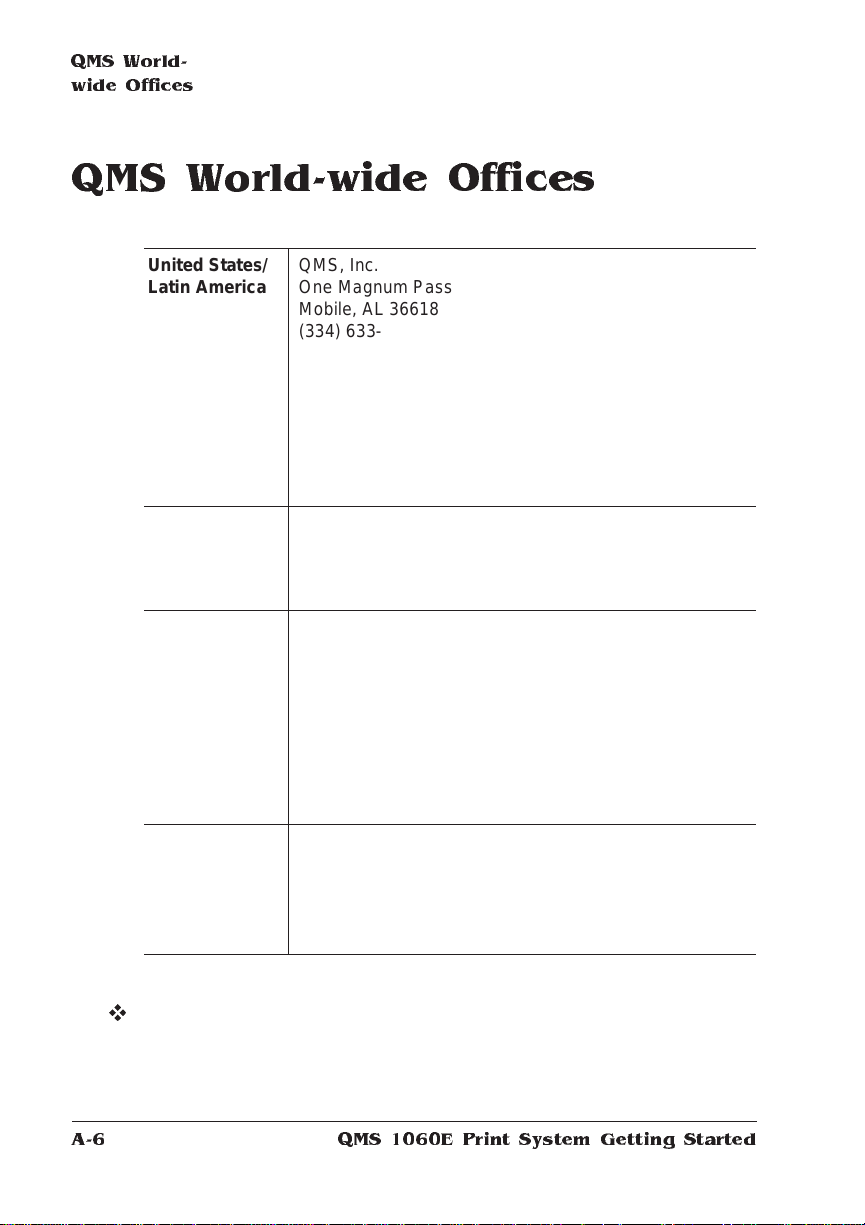
QMS World-
wide Office s
QMS World-wide Offices
United States/
Latin America
Asia-Pacific QMS Asia-Pacific
Canada QMS Canada, Inc.
Europe,
Middle East,
Africa
QMS, Inc.
One Magnum Pass
Mobile, AL 36618
(334) 633-4300
Product Information: (800) 523-2696
OEM Information: (800) 631-2692
Consumables: (800) 777-7782
Fax: (334) 633-4866
E-mail: info@qms.com
Latin America Fax: (334) 639-3347
Melbourne 61 (3) 899 5777
Sydney 61 (2) 901 3235
Tokyo (81) (3) 3437 4030
9630 Rte. Trans-Canadienne
Saint-Laurent, Québec H4S 1V9
Telephones: (514) 333-5940, (800) 361-3392
Fax: (514) 333-5949
National Service: (800) 268-4969
National Service Fax: (905) 673-7676
Offices in Ottawa, Québec City, Toronto, and Vancouver
Düsseldorf (49) 211/596 1333
London (44) (1) 784 442255
Maarssen (31) 3465 51 333
Paris (33) (1) 4107 9393
Stockholm (46) (8) 725 5680
v
QMS 1060E Print System Ge tting Sta rte dA-6

B
Configuration Menu
In This Chapter . . .
n
Configuration menu charts
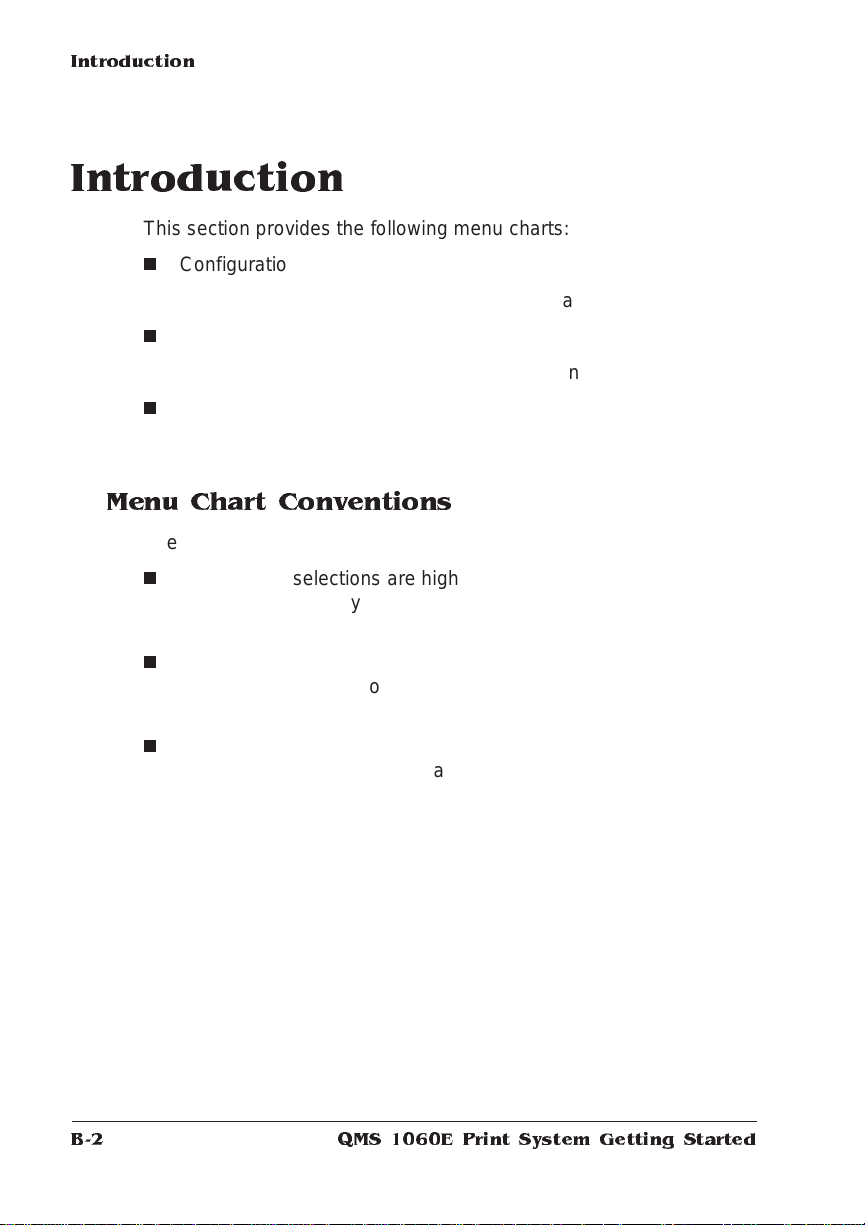
Introduction
Introduction
This section provides the following menu charts:
n
Configuration Me nu
Provides a menu chart of the main Configuration menu selections
n
Communications Menu
Provides a menu chart of the Communicati ons men u .
n
Emulations Menu
Provides a menu chart of the Emulations menu.
Menu Chart Conventions
The following conventi ons are used in the menu charts :
n
Some menu selections are highlighte d in gray. The se selections
will only appear on your print system if the specified opti on is
installed.
n
These menu charts show only the top-level menus. See chapt er
4, “Printer Configuratio n,” of the
information on a menu selection’s options.
n
The Administrati on/C omm uni ca tions menu and th e Admini str ation/Emulat ion s menu bot h have more me nu selectio ns than it is
possible to fit on one page, so each of these menus have their
own individual menu charts.
QMS 10 6 0E Print System Ge tti ng S tar tedB-2
Reference
guide for detailed
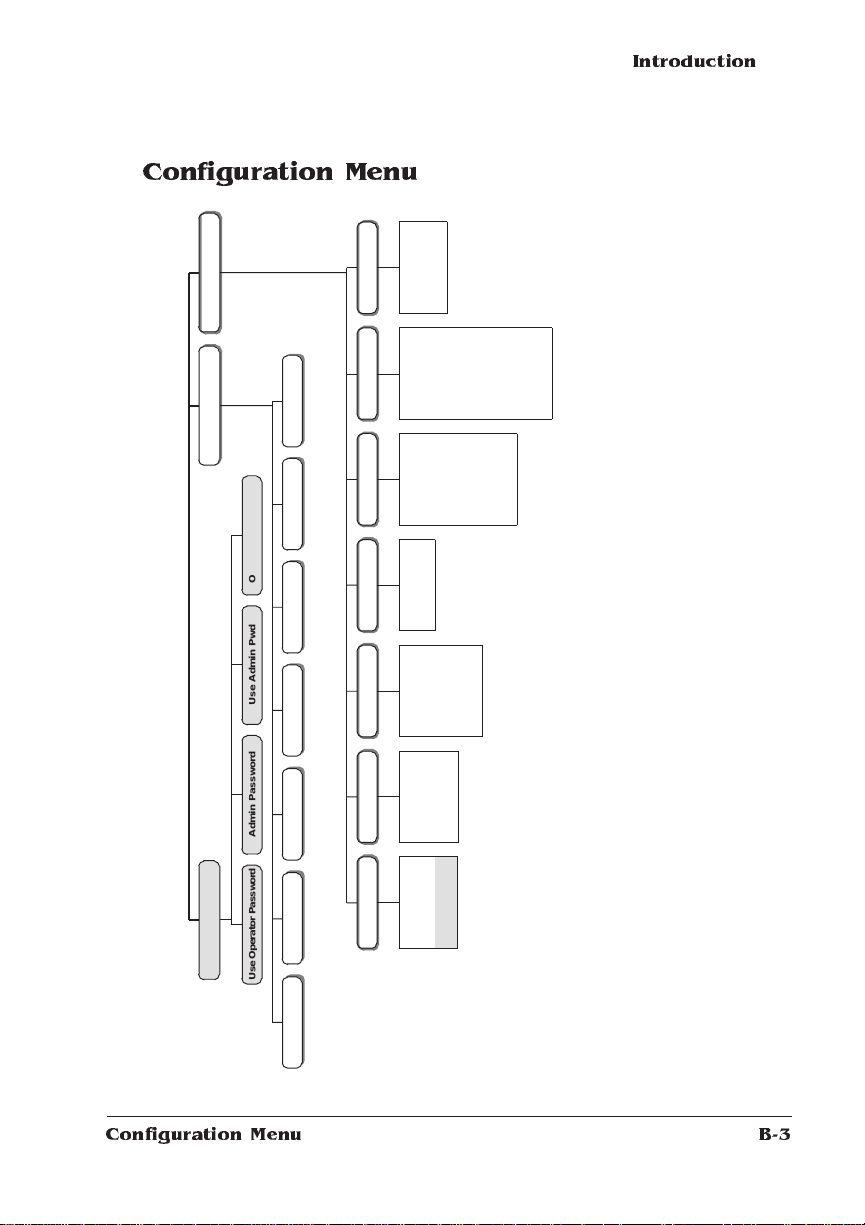
Configuration Menu
Operator Password
Chain Inputbins
Do Start Page
Do Sys St art
Do Error Handler
Startup Options
Operator Passw or d
Chain Inputbi ns
K Mem For Sp ool
K Mem For PSHeap
K Mem PS Fonts
K Mem Emulation
K Mem E m ul . Tem p
K Mem Display
K Mem Disk Cache
Frameb uf fer
MB Printer Mem.
Enable Disk Swap
Memory
Miscellaneous
Restore Defaults
Reboot System
New Flash Image
Image Alignment
K Mem For Spool
Print Status
Default Paper
K Mem For PSHeap
Calibration Page
Inputbin 1 Name
K Mem PS Fonts
Header Page
Keypad Language
Miscellaneous
Inputbin 2 Name
Inputbin 3 Name
Outputbin1 Name
Engine
K Mem Emulati on
K Mem Emul. Temp
K Mem Display
Startup Opti ons
Hea d er Inputbin
Trailer Page
Trailer Inputbin
Administr at ion
Administration
Engine
Operator Control
Multipurp ose Sz
Multipurpose Sz
Operator Control
Mem ory
Special Pages
Introduction
Restore Defaults
Reboot System
New Flash Image
Keypad Language
Page Recovery
Toner Out Act.
Energy Saver
Print Density
Manual Feed Timeout
Def. Resolution
Conserve Toner
Imag e A li gn m ent
Defa ul t P ap er
Inputbin 1 Name
Inputbin 2 Name
Inputbin 3 Name
Outputbin1 Name
Page R ec ov ery
Toner Out Act.
Ener gy S av er
Print Density
Manua l Feed Tim eout
Def. R eso lu ti on
Conse rv e Ton er
K Mem Disk Cache
Framebuffer
MB Printer Mem.
Enable Disk Swap
Do Start Page
Do Sys Start
Do Error Handler
Status Page Type
Emulations
Special Pages
ESP Default
PostScript
PCL 5
HP-GL
Line Printer
Print Status
Calibration Page
Header P age
Header In put bi n
Trail er P a ge
Trail er I npu tb in
Stat us P a ge Typ e
Communications
Timeouts
Serial
Parallel
Network 2
Inst al lation
Use Opera tor Password Admin Password U se Admin P wd
Collation Orientation Inputbin Outputbin Copies
Installation
Emulat ions
Communications
LocalTalk
ESP Default
PostScript
PCL 5
HP-GL
Line Pr in te r
Timeouts
Serial
Parallel
Networ k 2
LocalTalk
Use Operator Password Admin Password Use Admin Pwd
Collation Orientation Inputbin Outputbin Copies
Configuration Menu
B-3
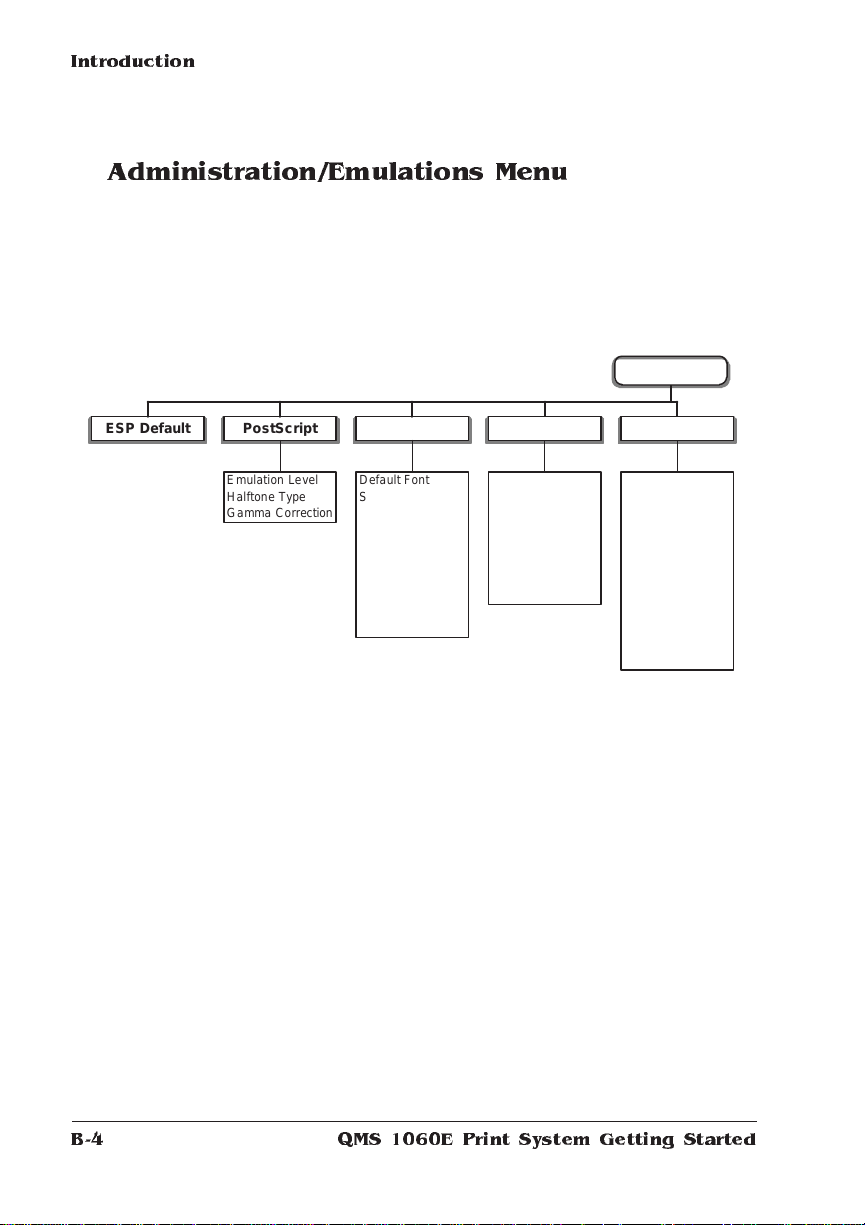
Introduction
Plotter
Scaling Percent
Origin
Reverse Ima ge
Enhanced M ode
Expand Mode
Paper Type
Pen 1 - Pen 8
HP-GL
Administration/Emulations Menu
Emulations
ESP Default
PostScript
Emulation Level
Halftone Type
Gamma Correction
PCL 5
Def au l t Font
Symbo l S et
Lines/Inch X 1 00
Line Termination
Point Size X100
Retain Temporary
Scal able Font s
Default Font Idx
Monochrome GL/2
Downld Location
Line Printer
Font
Point Sz 10 0ths
Chara ct er Map
Line Numbering
Tab St o ps
LF is CR LF
CR is CRLF
FF is CRFF
Orientation
Autowrap
Lines Per Page
Margins
v
QMS 10 6 0E Print System Ge tti ng S tar tedB-4
