Konica Minolta PSNETCARE UM 551 User Manual
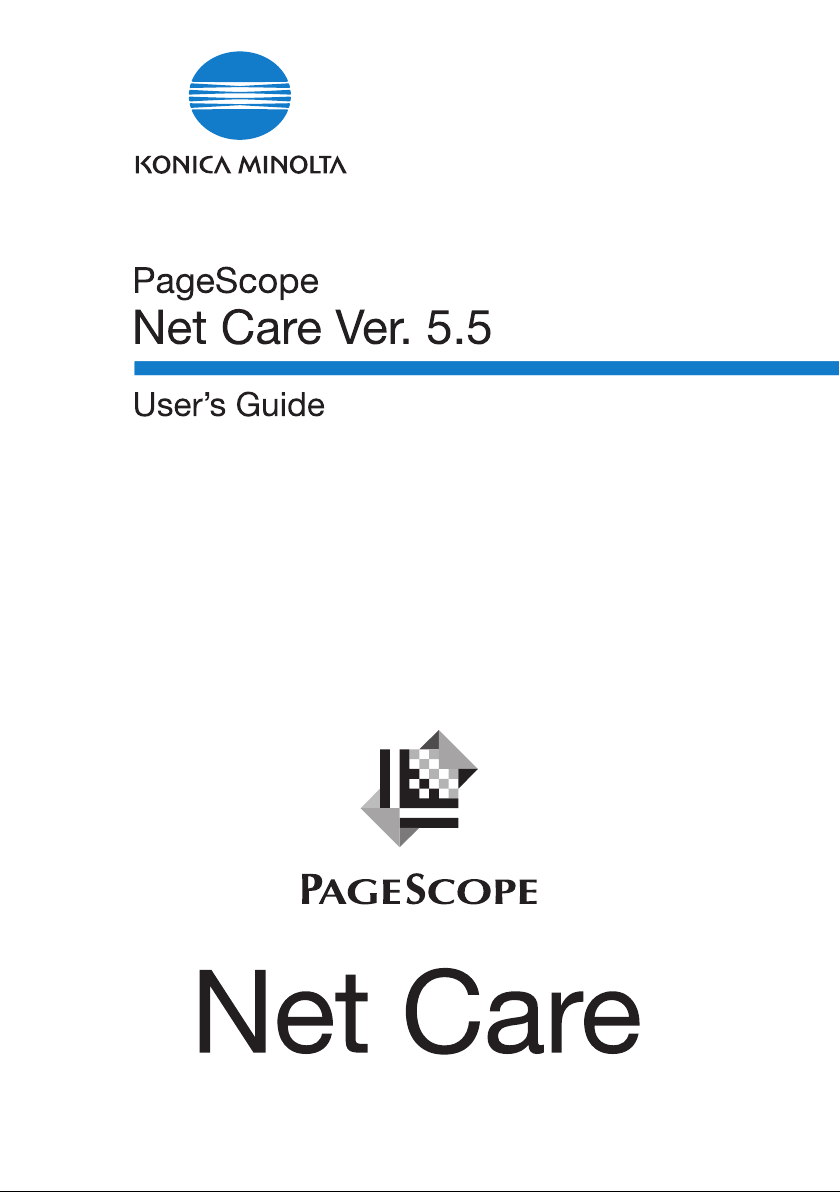
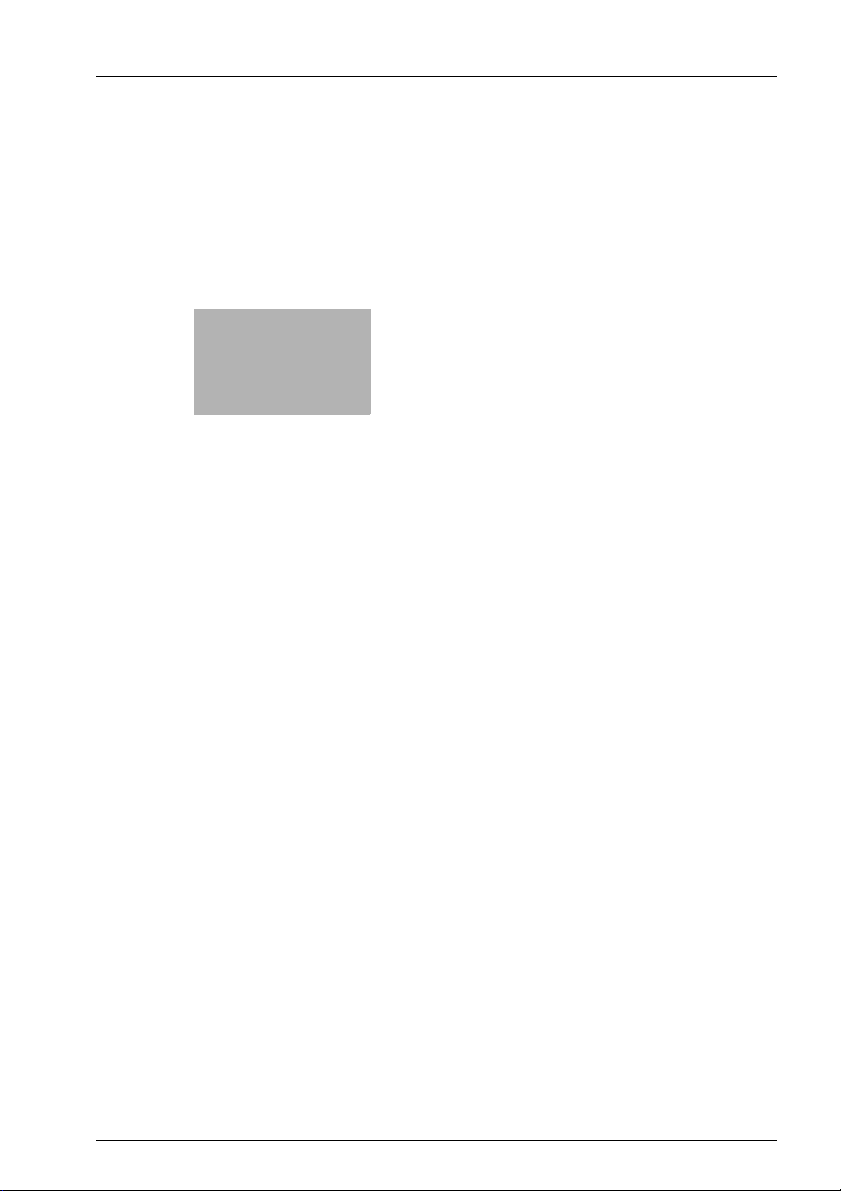
x
Table of contents
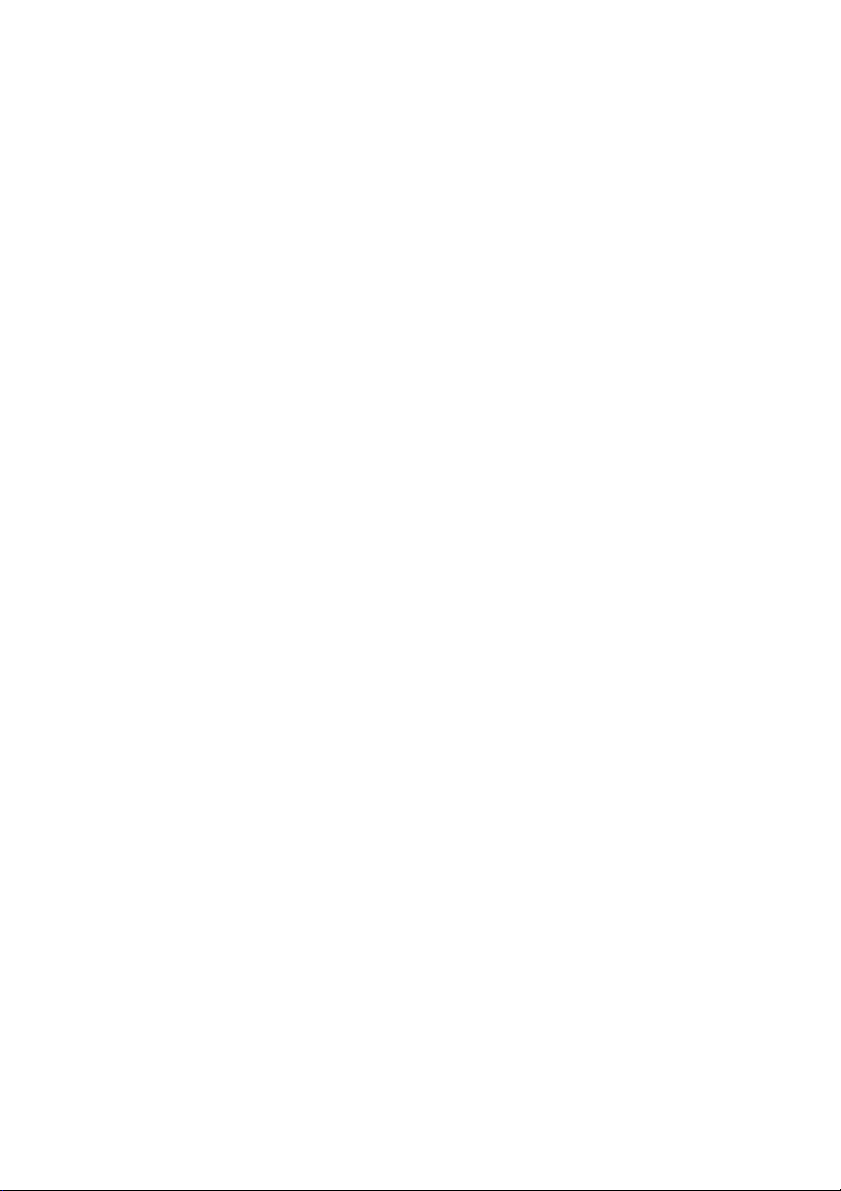
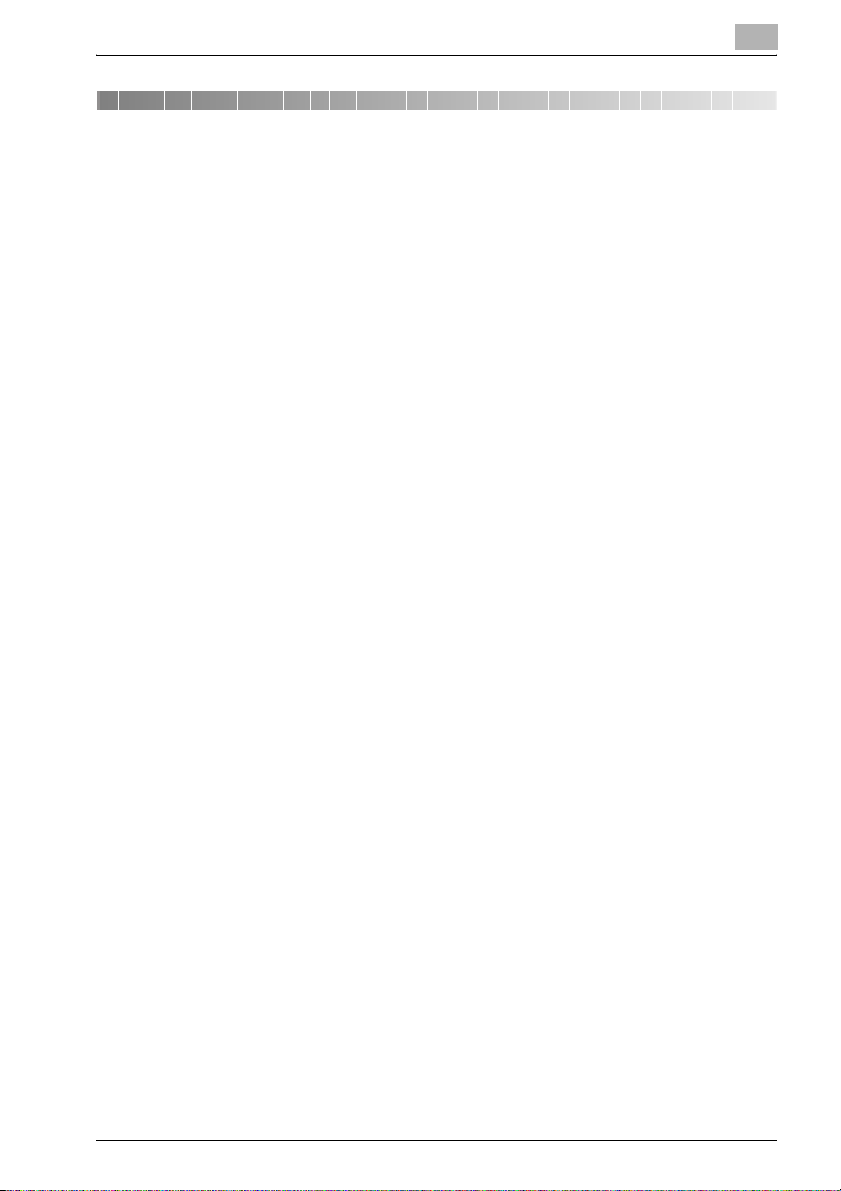
Table of contents
1 System Requirements
1.1 Network Environment ...................................................................... 1-3
1.2 Server ................................................................................................. 1-3
1.3 Client .................................................................................................. 1-4
2 Installing and Starting Up the Server
2.1 Installing the Server .......................................................................... 2-3
Windows platform .......................................................................... 2-3
Solaris and Linux platform ............................................................. 2-3
2.2 Upgrade Installation ......................................................................... 2-5
2.3 Starting Up the Server ...................................................................... 2-6
Windows 98 or Me platform ........................................................... 2-6
Windows NT 4.0 or 2000 platform ................................................. 2-6
Windows Server 2003 platform ...................................................... 2-6
Windows XP platform .................................................................... 2-6
Solaris and Linux platforms ........................................................... 2-7
2.4 Starting Up Console Tools ............................................................... 2-8
Procedure ....................................................................................... 2-8
2.5 Restarting the Server ....................................................................... 2-9
Procedure ....................................................................................... 2-9
2.6 Shutting Down the Server .............................................................. 2-10
Windows 98 or Me platform ......................................................... 2-10
Windows NT 4.0 or 2000 platform ............................................... 2-10
Windows Server 2003 platform .................................................... 2-10
Windows XP platform .................................................................. 2-10
Solaris and Linux platforms ......................................................... 2-11
2.7 Uninstalling ...................................................................................... 2-12
Windows 98 or Me platform ......................................................... 2-12
Windows NT 4.0 or 2000 platform ............................................... 2-12
Windows XP/Server 2003 platform .............................................. 2-13
Solaris and Linux platforms ......................................................... 2-13
3 Using PageScope Net Care Client
3.1 Starting Up Client ............................................................................. 3-3
3.2 Displaying Help ................................................................................. 3-5
PSNetCare x-3
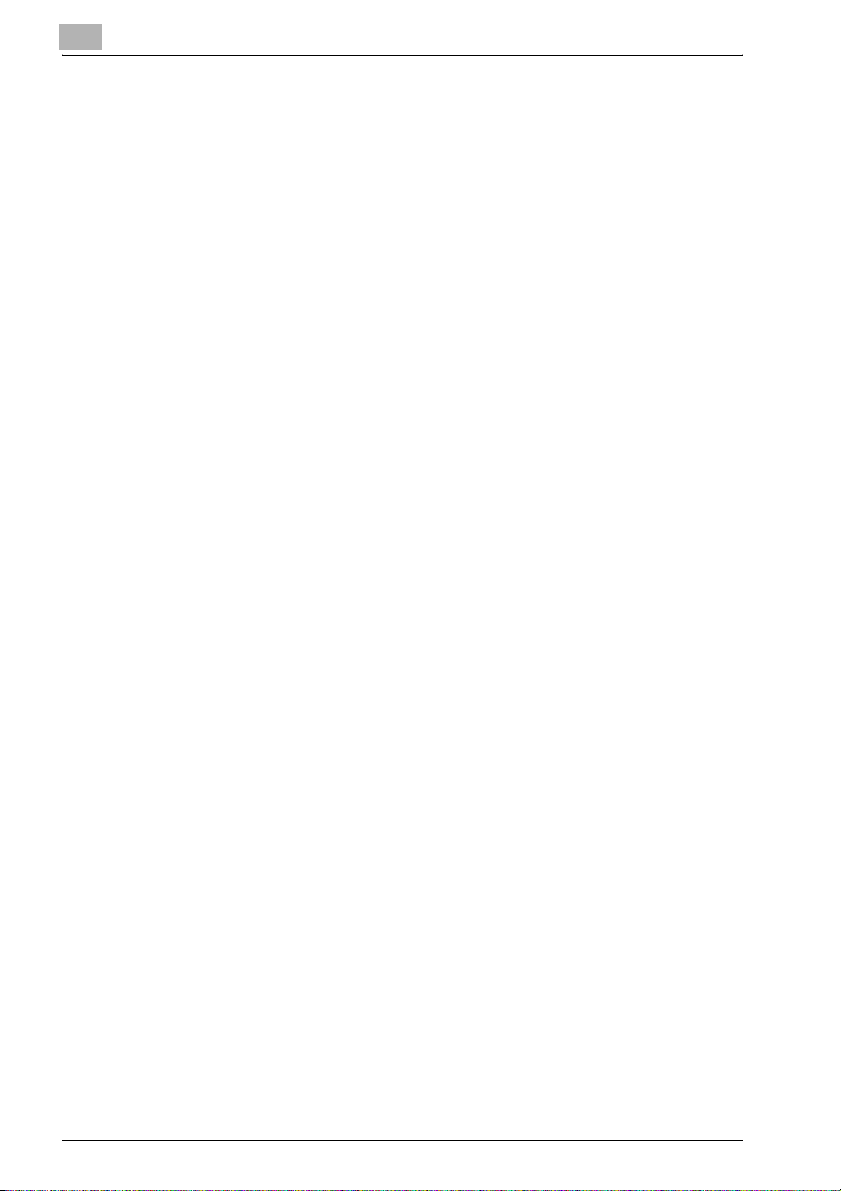
To display the help information from the login screen ....................3-5
To display the help information from any of the
screens for specifying settings .......................................................3-5
3.3 Logging In ..........................................................................................3-6
Procedure .......................................................................................3-6
3.4 Specifying the Discovery Range ......................................................3-8
Procedure .......................................................................................3-8
4 Device Management
4.1 Displaying the Device Management Screen ...................................4-3
Procedure .......................................................................................4-3
4.2 Device Panel Window ........................................................................4-5
4.3 Functions ............................................................................................4-6
5 Using Multi-Setting
5.1 Displaying the Multi-Setting menu ...................................................5-4
5.2 Creating a Template ..........................................................................5-5
Procedure .......................................................................................5-5
5.3 Performing a Multi-Setting Operation .............................................5-7
To retrieve a template .....................................................................5-7
To apply the settings of a retrieved template .................................5-7
6 Configuring PageScope Net Care Settings
6.1 Displaying the Server Setting menu ................................................6-3
6.2 Preferences ........................................................................................6-4
Displaying the setting screen ..........................................................6-4
To configure Preference settings ....................................................6-4
6.3 Initializing Settings ............................................................................6-6
Displaying the Initialize screen ........................................................6-6
To initialize settings .........................................................................6-6
6.4 Selecting Managed Devices .............................................................6-8
Displaying the List Manager screen ................................................6-8
To select managed devices ............................................................6-8
6.5 Removing a Managed Device ...........................................................6-9
Displaying the List Manager screen ................................................6-9
To remove a device ........................................................................6-9
6.6 Specifying the Device Discovery Range ........................................6-10
Displaying the Discovery Setting screen ......................................6-10
x-4 PSNetCare
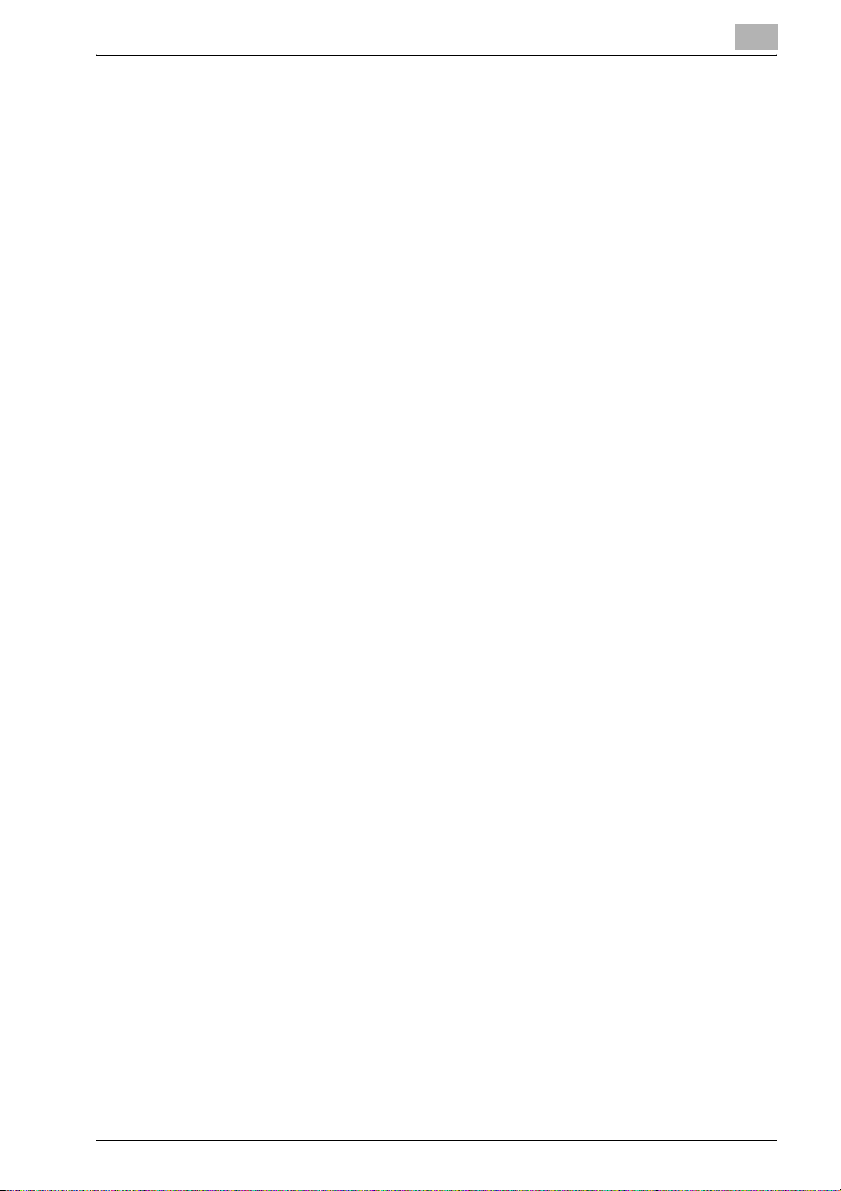
Discovery Network/Range section ............................................... 6-10
Discovery Setting section ............................................................ 6-11
SNMP Setting section .................................................................. 6-11
Device Discovery section ............................................................. 6-12
To add a network to the discovery range .................................... 6-13
To remove a network from the discovery range .......................... 6-14
When automatic device discovery fails ........................................ 6-14
To add settings used with a search for devices compatible with
SNMPv1 ....................................................................................... 6-14
To remove settings used with a search for devices compatible with
SNMPv1 ....................................................................................... 6-15
To add settings used with a search for devices compatible with
SNMPv3 ....................................................................................... 6-15
To remove settings used with a search for devices compatible with
SNMPv3 ....................................................................................... 6-16
6.7 Adding a Device Manually .............................................................. 6-17
Displaying the Add Device screen ............................................... 6-17
To add a device manually ............................................................ 6-17
6.8 Assigning an IP Address to a Device ............................................ 6-19
Displaying the Assign IP Address screen .................................... 6-19
To assign an IP address to a device ............................................ 6-19
6.9 Configuring Device Link Settings .................................................. 6-21
Displaying the Device Link Setting screen ................................... 6-21
To link devices ............................................................................. 6-21
To unlink devices ......................................................................... 6-22
6.10 Registering Users and Unregistering Users ................................ 6-23
Displaying the User List screen ................................................... 6-23
Device Settings ............................................................................ 6-23
PageScope Net Care Server Settings .......................................... 6-23
To register a user ......................................................................... 6-24
To modify user registration settings ............................................. 6-25
To delete a user ........................................................................... 6-26
6.11 Configuring Custom Group Settings ............................................ 6-27
Displaying the Custom Group Setting screen .............................. 6-27
To create a custom group ............................................................ 6-27
To view custom group settings .................................................... 6-28
To modify custom group settings ................................................ 6-28
To copy a custom group .............................................................. 6-29
To delete a custom group ............................................................ 6-29
6.12 Registering Usable Devices for Each User .................................. 6-30
Displaying the My Device Setting screen .................................... 6-30
To configure device settings ........................................................ 6-30
To remove a device from My Device ........................................... 6-31
PSNetCare x-5
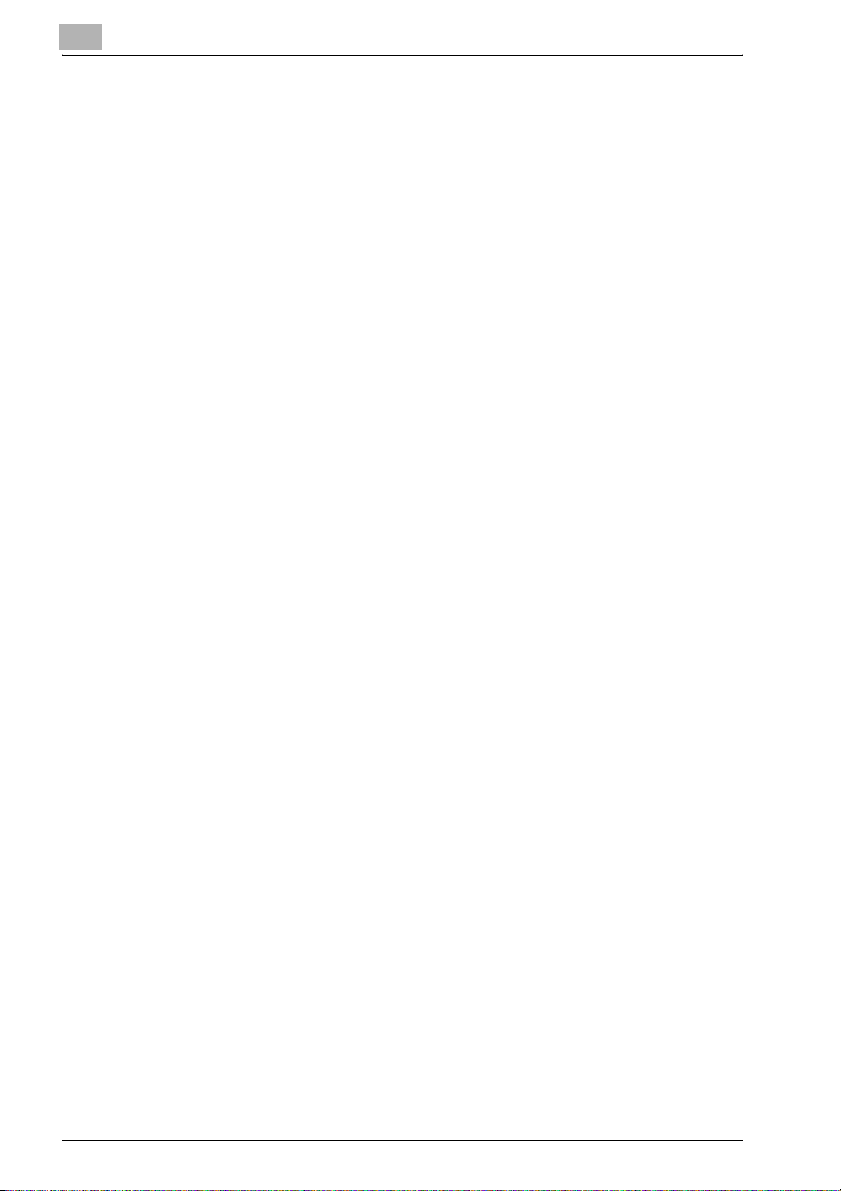
6.13 Specifying E-Mail Transmission/Reception Settings ...................6-32
E-mail transmission/reception settings ........................................6-33
6.14 Specifying Settings for Counter Notification, Device Status
Notification, Server Information Notification and Command Mail
Support .............................................................................................6-35
To specify the device status notification, server information
notification and command mail support settings .........................6-35
Configuring counter notification settings ......................................6-37
To configure the counter notification settings ..............................6-37
Configuring device status notification settings .............................6-40
To configure device status notification settings ...........................6-40
Command Mail Syntax .................................................................6-42
Example: When the device IP address is 192.9.200.100 .............6-42
6.15 Specifying Security Settings for PageScope Net Care ................6-43
Displaying the Security Setting screen .........................................6-43
To configure the security settings .................................................6-44
To configure SSL transmission settings .......................................6-45
To request a server certificate from an external
certification authority ....................................................................6-46
To install the approved certificate as a file ...................................6-51
To install the approved certificate as text data .............................6-51
6.16 Checking Models Compatible With PageScope Net Care ..........6-52
To display the Supported Models screen .....................................6-52
6.17 Checking Languages Compatible With PageScope Net Care ....6-54
To display the Supported Language screen .................................6-54
6.18 Checking the PageScope Net Care Version .................................6-55
Displaying the Version screen .......................................................6-55
7 Centralized Management for Controlling Multiple
Servers
7.1 Linking With Other PageScope Net Care Servers ..........................7-5
Procedure .......................................................................................7-5
7.2 Specifying PageScope Net Care Server Information .....................7-7
Procedure .......................................................................................7-7
7.3 Viewing Device Information From a PageScope Net Care Client .7-9
Procedure .......................................................................................7-9
7.4 Unlinking a Server ...........................................................................7-11
Procedure .....................................................................................7-11
8 Automatically Checking for and Downloading Update
x-6 PSNetCare
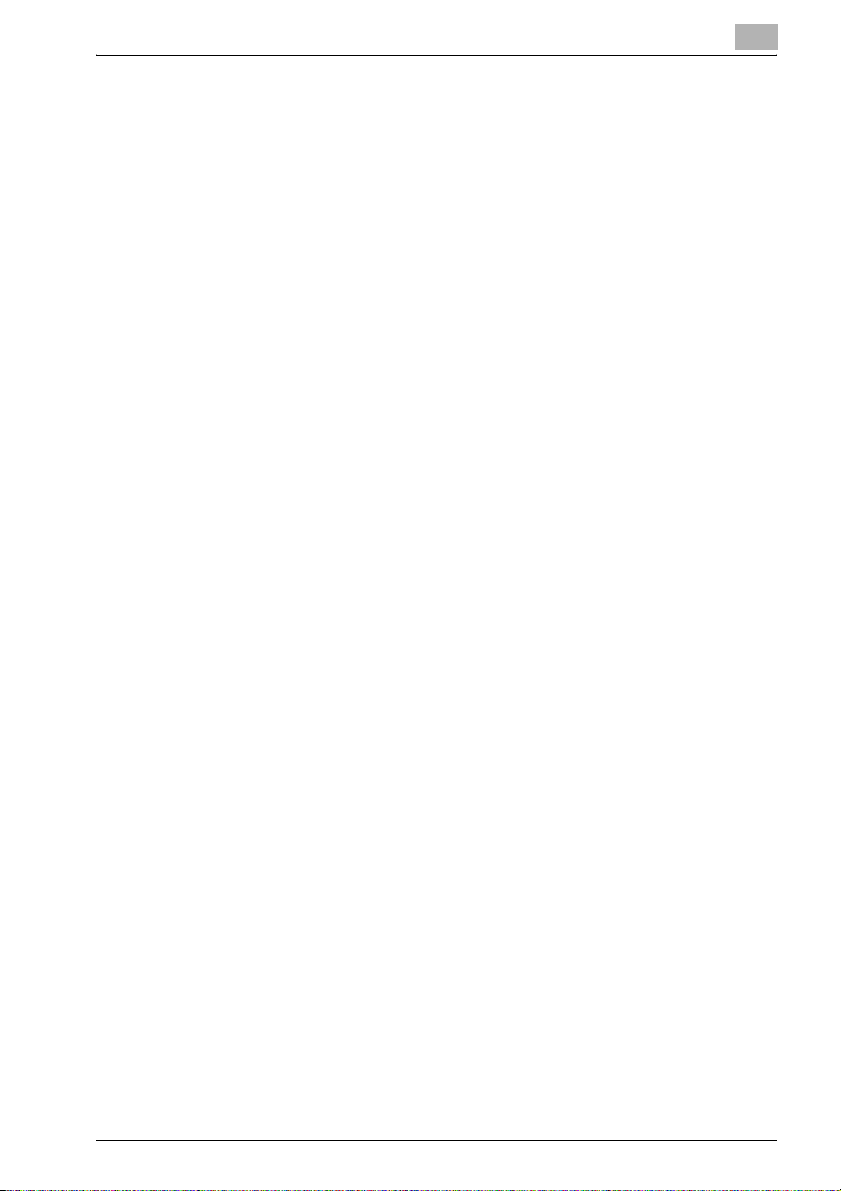
Files
8.1 Specifying Settings for Automatically Checking for Update Files 8-4
Procedure ....................................................................................... 8-4
8.2 Checking Update Files ..................................................................... 8-6
Procedure ....................................................................................... 8-6
8.3 Downloading Update Files ............................................................... 8-7
Procedure ....................................................................................... 8-7
9 Obtaining and Viewing Device Job History Data
9.1 Specifying Initial PageScope Net Care Server Settings for Obtaining
Job History Data-1 ............................................................................ 9-4
Procedure ....................................................................................... 9-4
9.2 Specifying Initial PageScope Net Care Server Settings for Obtaining
Job History Data-2 ............................................................................ 9-5
Procedure ....................................................................................... 9-5
9.3 Specifying Initial Device Settings for Obtaining Job History Data 9-7
Procedure ....................................................................................... 9-7
9.4 Viewing Job History Data ................................................................. 9-9
Procedure ....................................................................................... 9-9
9.5 Changing the Job History Data List View ..................................... 9-12
Procedure ..................................................................................... 9-12
10 Obtaining and Viewing Device Counter Information
What is the Copy Track function? ................................................ 10-4
10.1 Configuring E-Mail Transmission and Reception Settings for
Devices ............................................................................................ 10-6
10.2 Enabling the Copy Track Function on the Device ....................... 10-7
10.3 Enabling the User Authentication Function on the Device ......... 10-8
10.4 Specifying Initial PageScope Net Care Server Settings for
Using This Function—1 .................................................................. 10-9
Procedure ..................................................................................... 10-9
10.5 Specifying Initial PageScope Net Care Server Settings for
Using This Function—2 ................................................................ 10-10
Procedure ................................................................................... 10-10
10.6 Registering Devices Using This Function With the PageScope Net
Care Server ................................................................................... 10-11
Procedure ................................................................................... 10-11
10.7 Viewing Counter Information ....................................................... 10-12
PSNetCare x-7
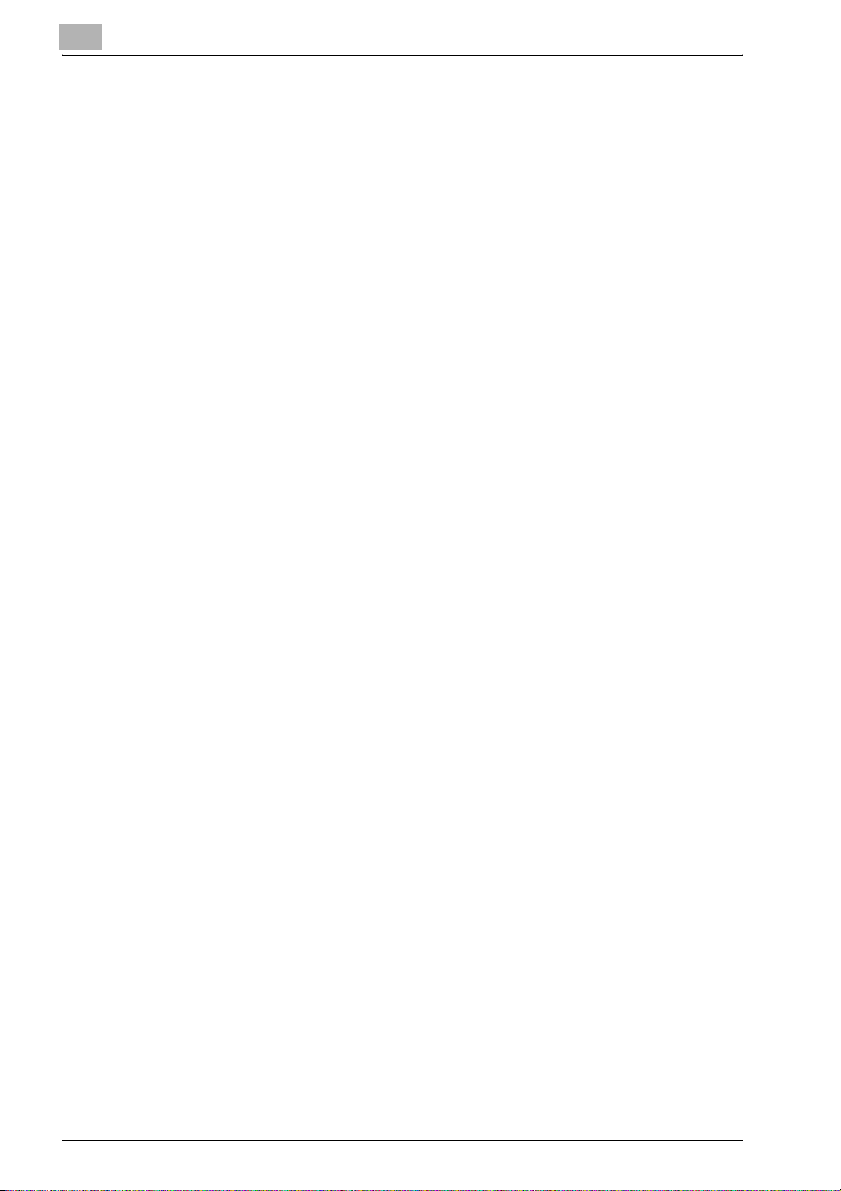
Procedure ...................................................................................10-12
x-8 PSNetCare
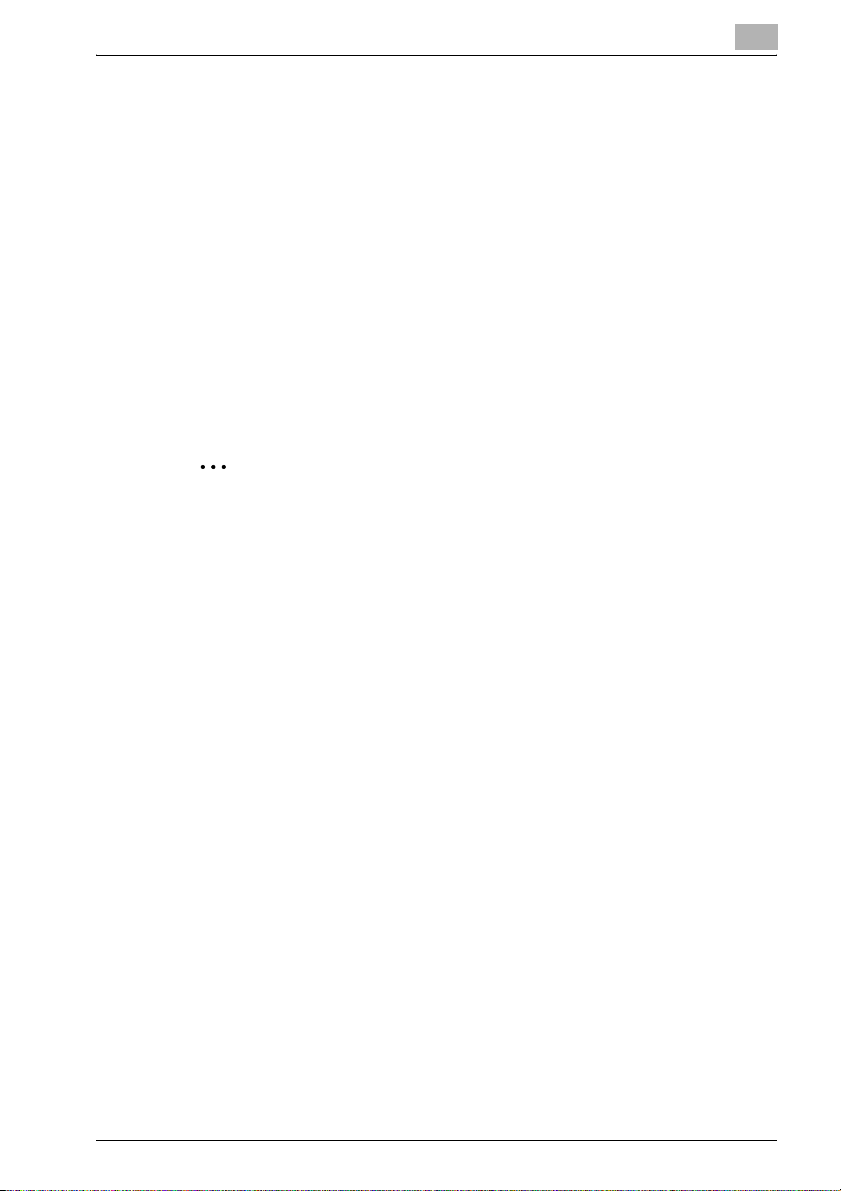
Welcome
- KONICA MINOLTA PageScope Net Care is utility software that provides
central control over printers, copiers, and other devices on a network.
With KONICA MINOLTA PageScope Net Care, you can use a Web
browser to check the status of each device on a network and configure
device settings. KONICA MINOLTA PageScope Net Care uses SNMP,
which is standard network protocol, which means it can be used to manage KONICA MINOLTA devices, as well as other network devices that
support standard Printer-MIB. KONICA MINOLTA PageScope Net Care
is implemented based on Java 2 technologies, enabling functions and
operations that are equivalent to those found on a most platforms that
support Java.
- This product is compatible with the screen reader software IBM JAWS
version 3.7
2
Note
When using screen reader software, be sure log in to the HTML mode.
PSNetCare x-9
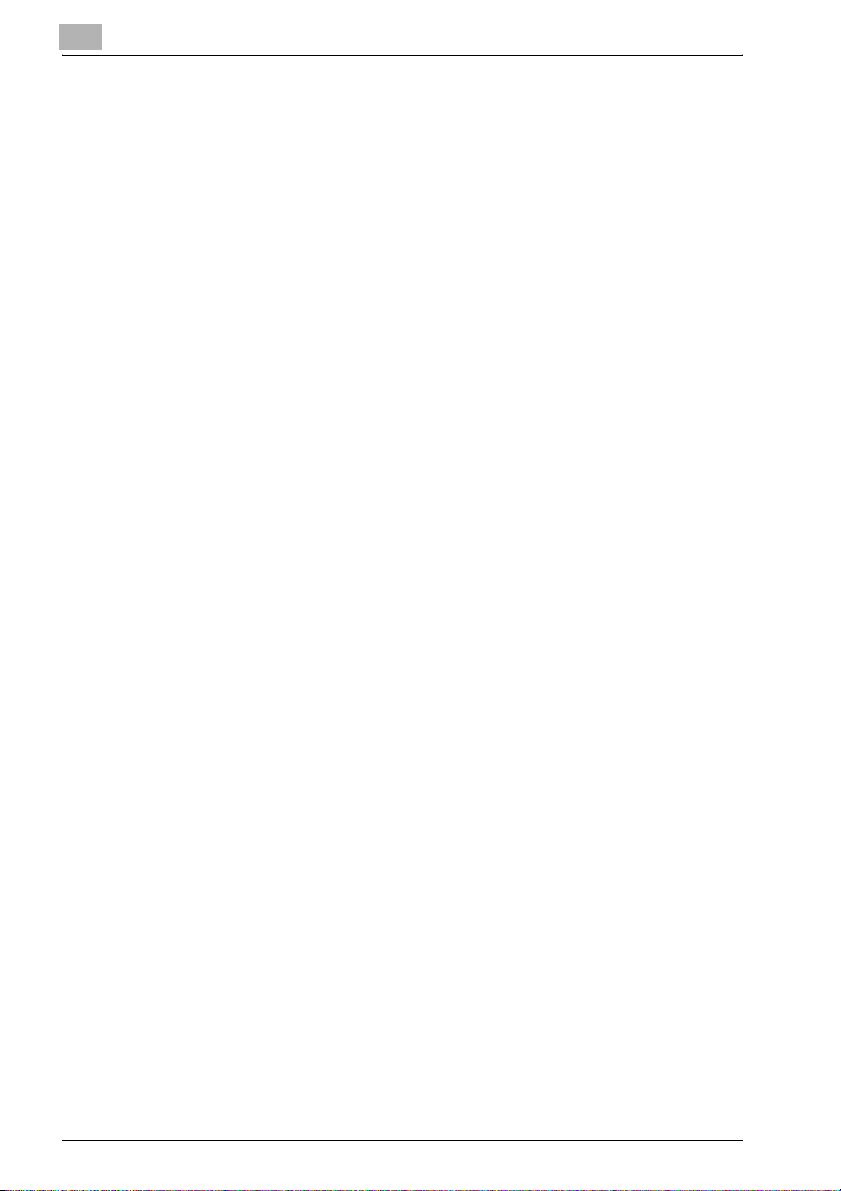
Trademark Acknowledgements
KONICA MINOLTA and KONICA MINOLTA logo are trademarks or registered
trademarks of KONICA MINOLTA HOLDINGS, INC.
PageScope is a trademark or a registered trademark of KONICA MINOLTA
BUSINESS TECHNOLOGIES, INC.
Apple and Macintosh are registered trademarks of Apple Computer, Inc.
Ethernet is a registered trademark of Xerox Corporation.
Linux is a registered trademark of Linus Torvalds.
Microsoft, Windows, and Windows NT are either registered trademarks or
trademarks of Microsoft Corporation in the United States and/or other countries.
Netscape and the Netscape N and Ship’s Wheel logos are registered trademarks of Netscape Communications Corporation in the U.S. and other countries. Netscape Navigator is also a trademark of Netscape Communications
Corporation and may be registered outside the U.S.
Java and Solaris are trademarks of Sun Microsystems, Inc.
IBM is a trademark of IBM Corporation.
Red Hat is either a trademark or registered trademark of Red Hat, Inc. in the
United States and other countries.
SUSE is a registered trademark of SUSE LINUX Products GmbH, a division
of Novell, Inc. in the United States.
Turbolinux is a trademark or registered trademark of Turbolinux, Inc.
All other product names are trademarks or registered trademarks of their respective holders.
Copyright© 2003 KONICA MINOLTA BUSINESS TECHNOLOGIES, INC. All
rights reserved.
The information contained in this manual is subject to change without notice.
x-10 PSNetCare
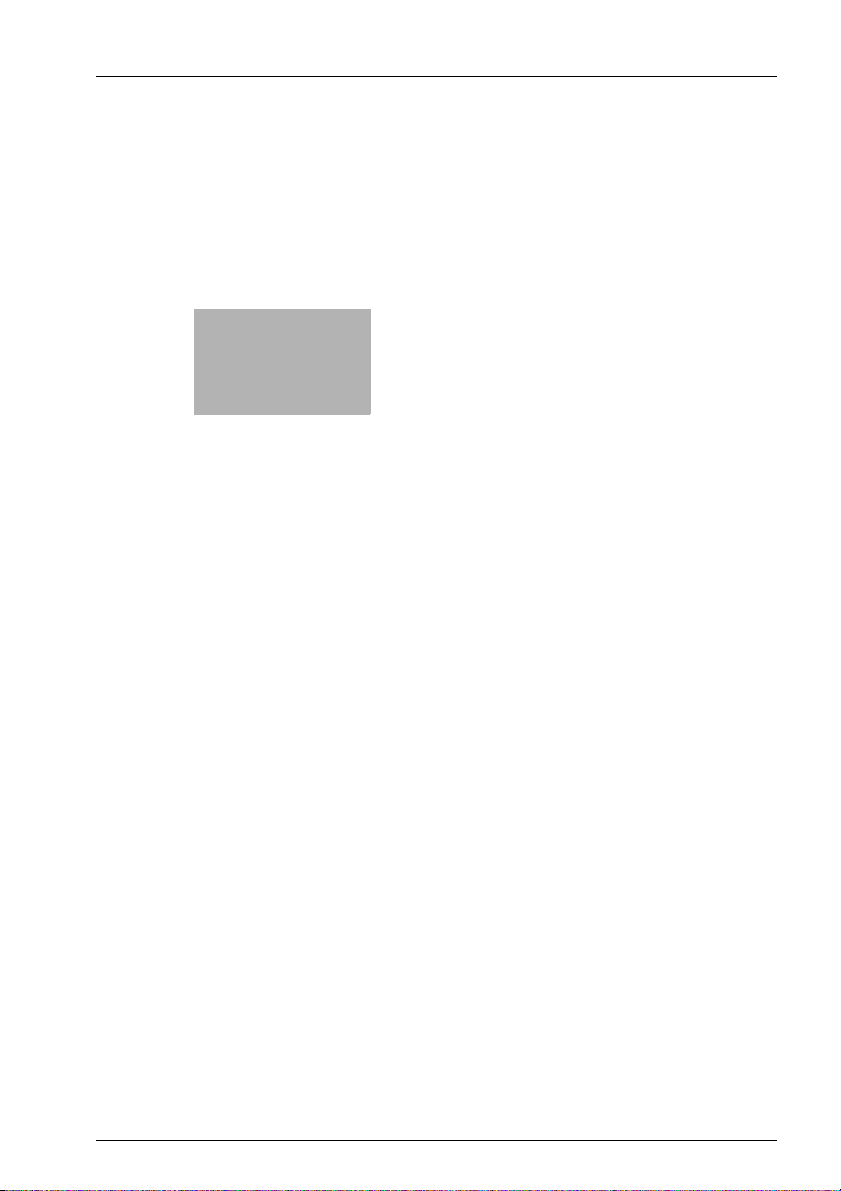
1
System Requirements
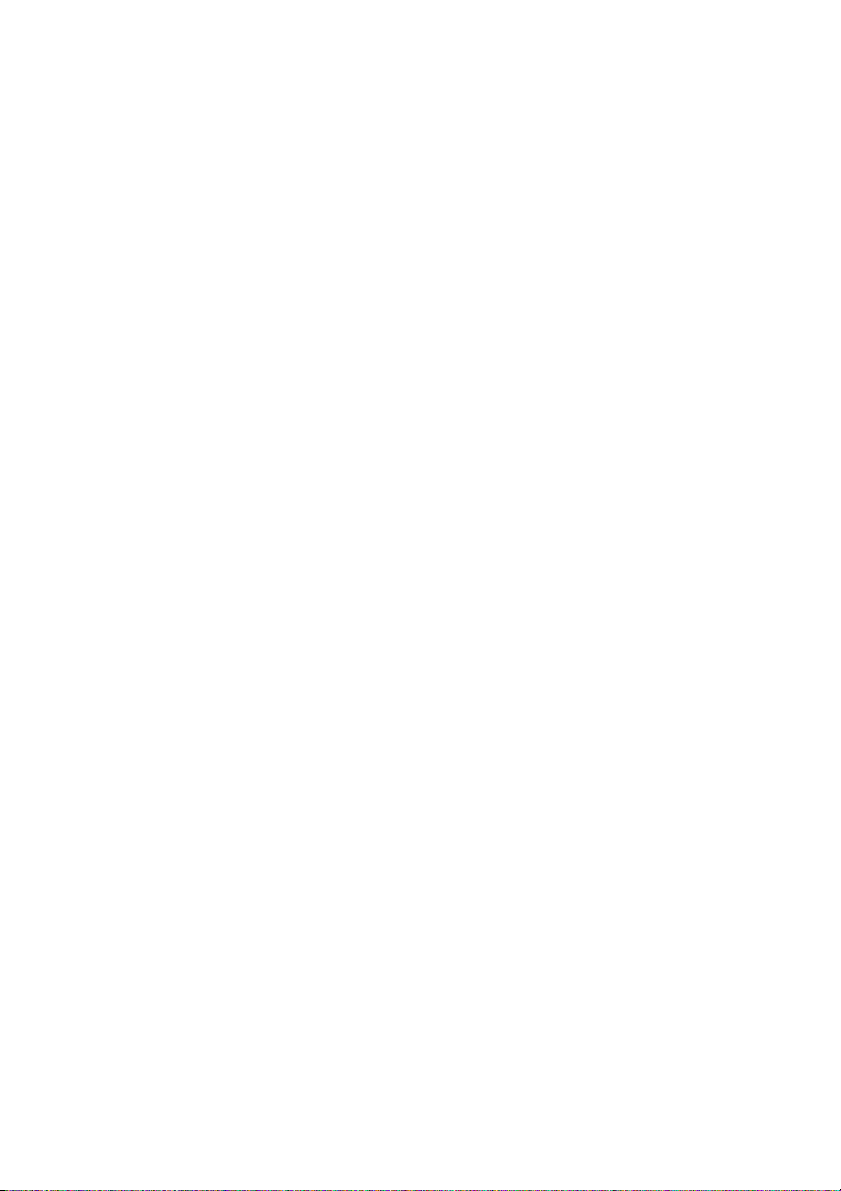
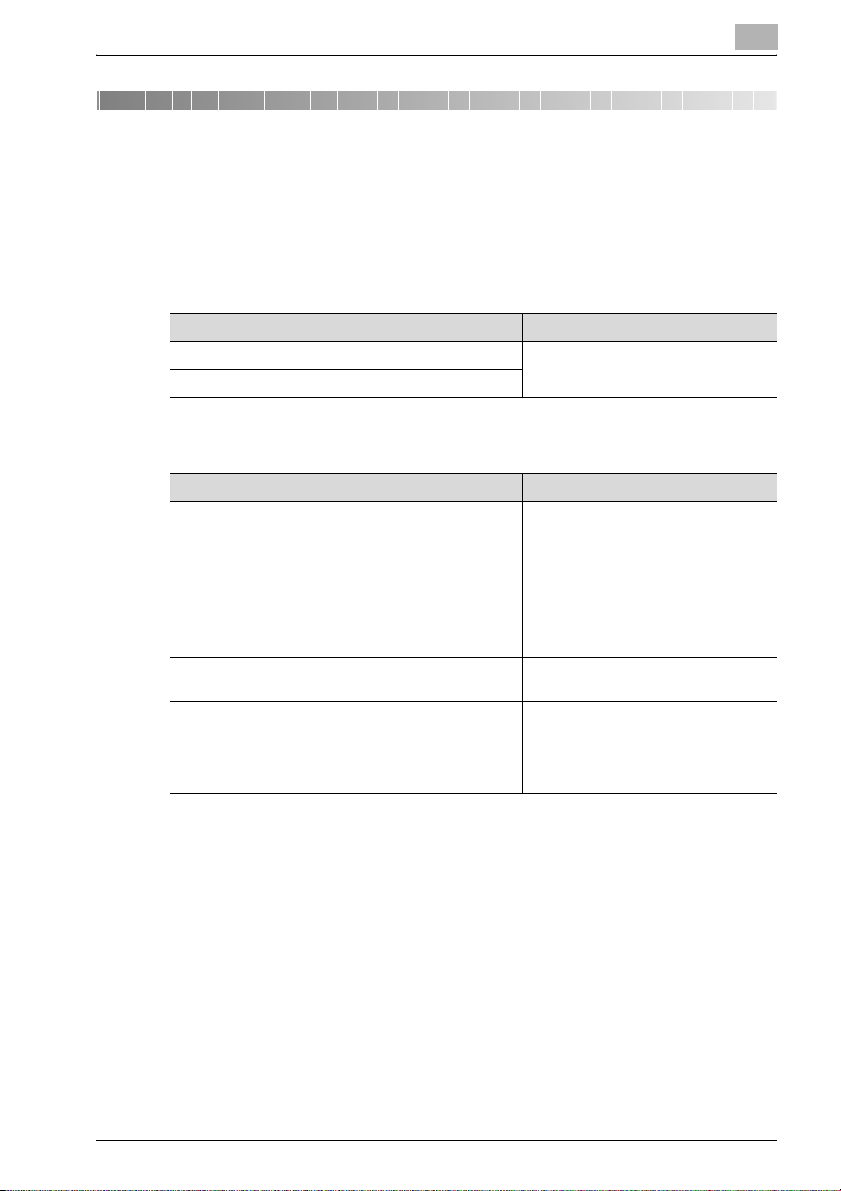
System Requirements
1 System Requirements
The minimum system configuration detailed below is required to run PageScope Net Care.
1.1 Network Environment
LAN Type Protocol
Ethernet (10/100BaseT) TCP/IP
Token Ring (4/16 Mbps)
1.2 Server
Operating System Hardware
[Windows platform (IA32)]
•Windows 98/Me
• Windows NT 4.0 with Service Pack6a or later
• Windows 2000 Professional Service Pack 3 or later
• Windows 2000 Server
• Windows XP Home Service Pack 1 or later
• Windows XP Professional Service Pack 2 or later
• Windows Server 2003 Web/Standard/Enterprise/
Datacenter Editions
Solaris 7/8/9/10 SPARC Station
[Linux platform (IA32)]
• Red Hat Enterprise Linux 2.1 or later
• SUSE Linux Enterprise Server 8 or later
• SUSE 8.0 or later
• Turbo Linux 7.0 or later
CPU: Pentium 550 MHz or higher (800
MHz or faster recommended)
RAM: 256 MB minimum
RAM: 256 MB minimum
CPU: Pentium 550 MHz or higher (800
MHz or faster recommended)
RAM: 256 MB minimum
1
PSNetCare 1-3
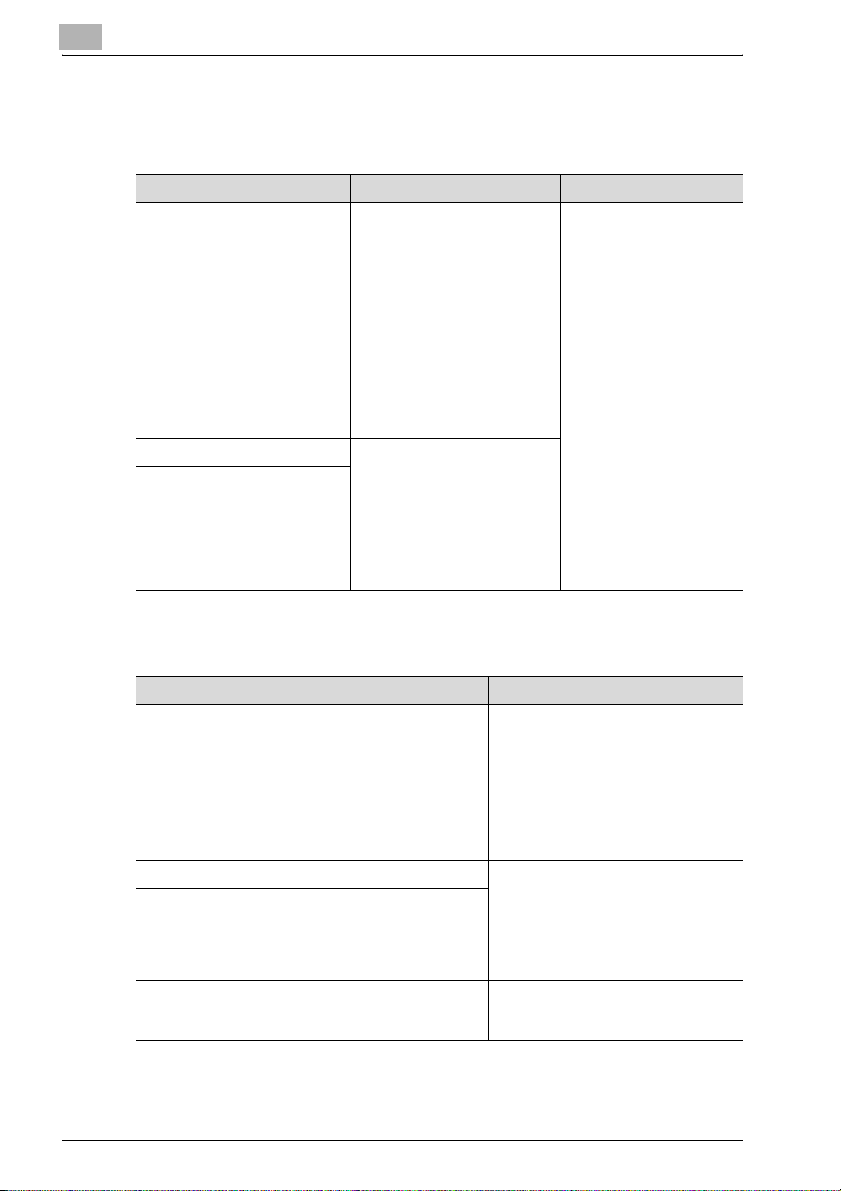
1
1.3 Client
Java Mode
Operating System Web Browser Java Environment
[Windows platform (IA32)]
• Windows 98/Me*
• Windows NT 4.0 with Service
Pack6a or later
• Windows 2000 Professional
Service Pack 3 or later*
• Windows 2000 Server
• Windows XP Home Service
Pack 1 or later*
• Windows XP Professional
Service Pack 2 or later
• Windows Server 2003 Web/
Standard/Enterprise/Datacenter Editions
Solaris 7/8/9/10 • Netscape 6.2.2 or higher
[Linux platform (IA32)]
• Red Hat Enterprise Linux 2.1
or later
• SUSE Linux Enterprise Server 8 or later
• SUSE 8.0 or later
• Turbo Linux 7.0 or later
* Do not downgrade from the Web browser that comes installed with your operating system.
HTML Mode
• Microsoft Internet Explorer
5.5 Service Pack 2 or higher
• Netscape 6.2.2 or higher
System Requirements
Java Plug-in 1.4 or higher
Operating System Web Browser
[Windows platform (IA32)]
• Windows 98/Me*
• Windows NT 4.0 with Service Pack6a or later
• Windows 2000 Professional Service Pack 3 or later*
• Windows 2000 Server
• Windows XP Home Service Pack 1 or later*
• Windows XP Professional Service Pack 2 or later
• Windows Server 2003 Web/Standard/Enterprise/
Datacenter Editions
Solaris 7/8/9/10 • Netscape 6.2.2 or higher
[Linux platform (IA32)]
• Red Hat Enterprise Linux 2.1 or later
• SUSE Linux Enterprise Server 8 or later
• SUSE 8.0 or later
• Turbo Linux 7.0 or later
MacOS 8/9/X* • Microsoft Internet Explorer 5.x or
* Do not downgrade from the Web browser that comes installed with your operating system.
•Microsoft Internet Explorer 5.5
Service Pack 2 or higher
• Netscape 6.2.2 or higher
higher
• Netscape 6.2.2 or higher
1-4 PSNetCare
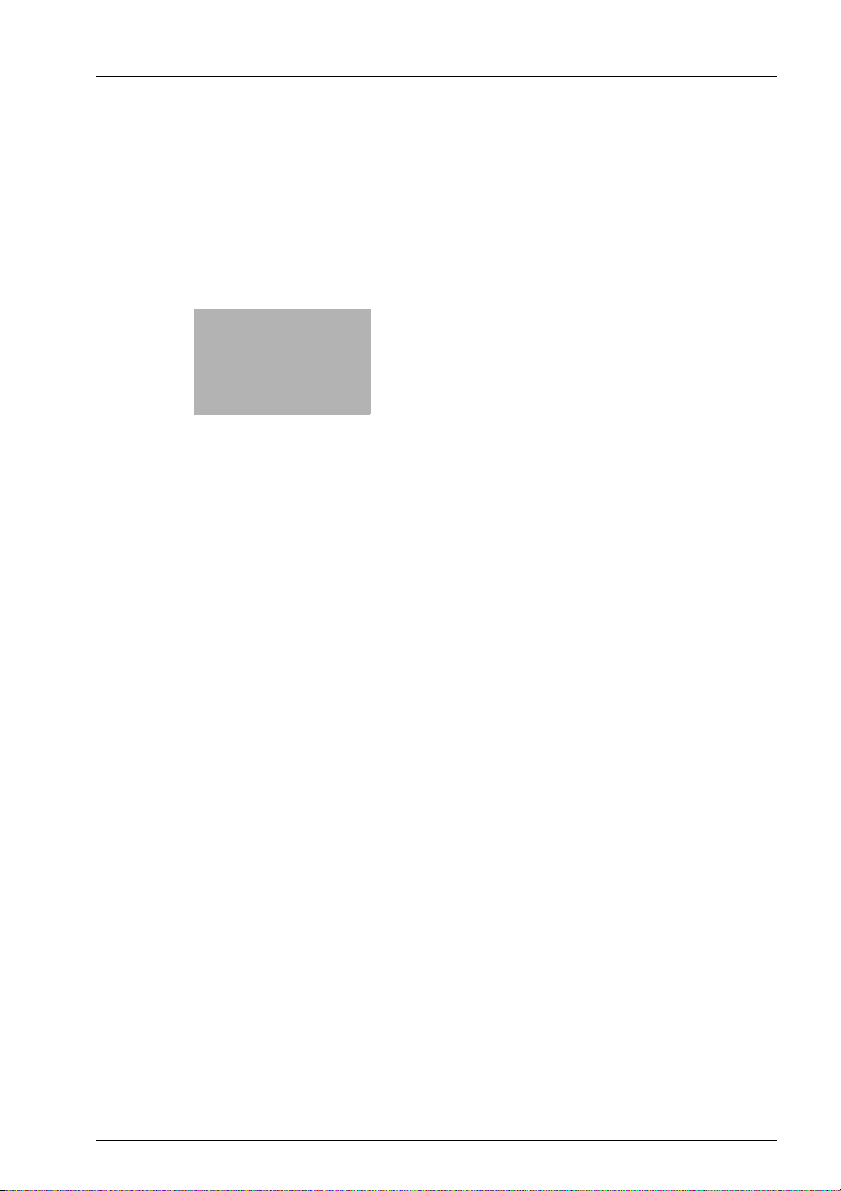
2
Installing and Starting Up
the Server
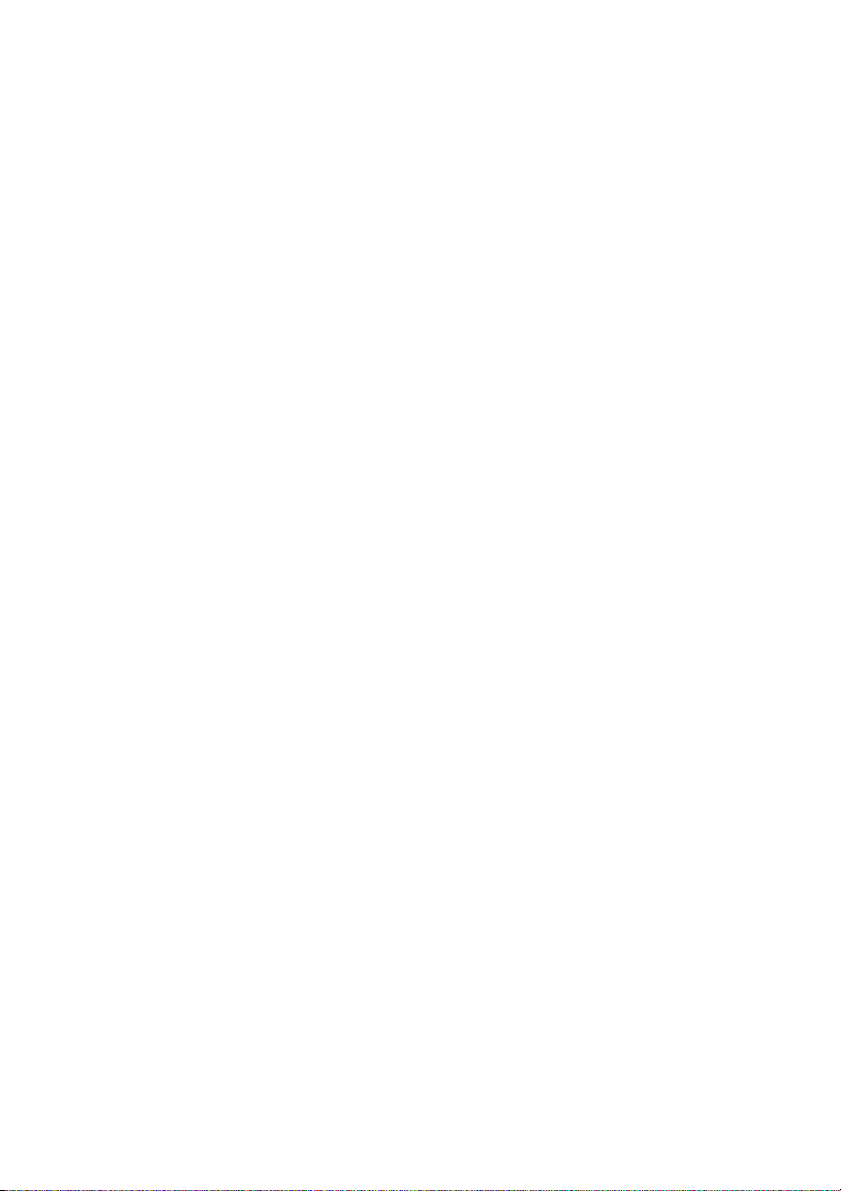
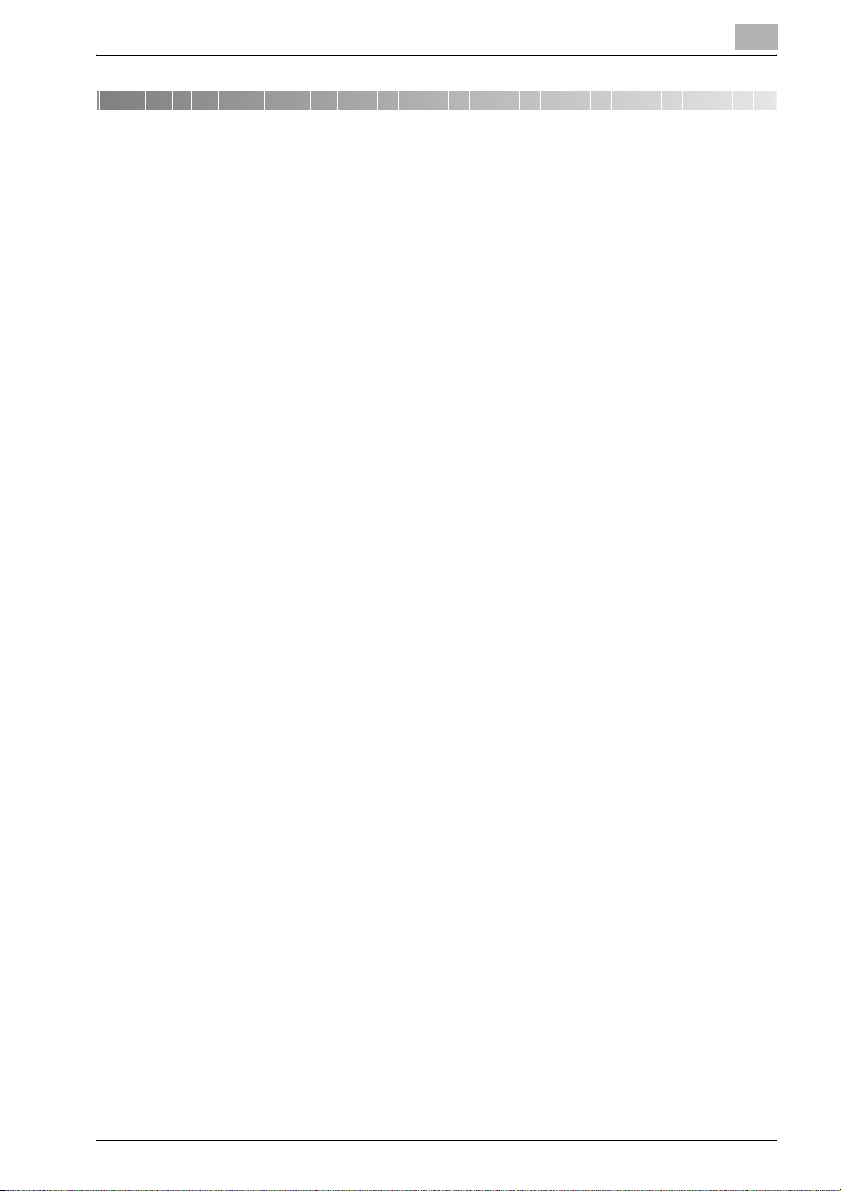
Installing and Starting Up the Server
2 Installing and Starting Up the Server
2.1 Installing the Server
Windows platform
1 Open the PageScope Net Care self-extracting archive.
This automatically starts the installer.
2 Follow the instructions that appear on the screen to complete the in-
stallation.
Solaris and Linux platform
1 Expand the PageScope Net Care tar archive (compressed with gzip) in
the directory you want.
This creates a temporary directory named PageScope_Net_Care.
2 Run the install.sh script, which is located in the PageScope_Net_Care
directory.
2
3 If you agree to be bound to the terms and conditions of the license
agreement, input Y to proceed with the installation. If you don’t agree,
input N to terminate installation.
4 Specify the installation destination.
The initial default destination is: /opt/PageScope_Net_Care. If you already have an older version installed, the directory for that version appears first. You can leave the directory the way it is or change it to
something else.
Installation in the specified directory starts.
5 A message asking if you want to restart your computer will appear after
installation is complete. Input Y.
6 After completing installation, delete the temporary
PageScope_Net_Care directory, which was created at the beginning of
this procedure.
PSNetCare 2-3
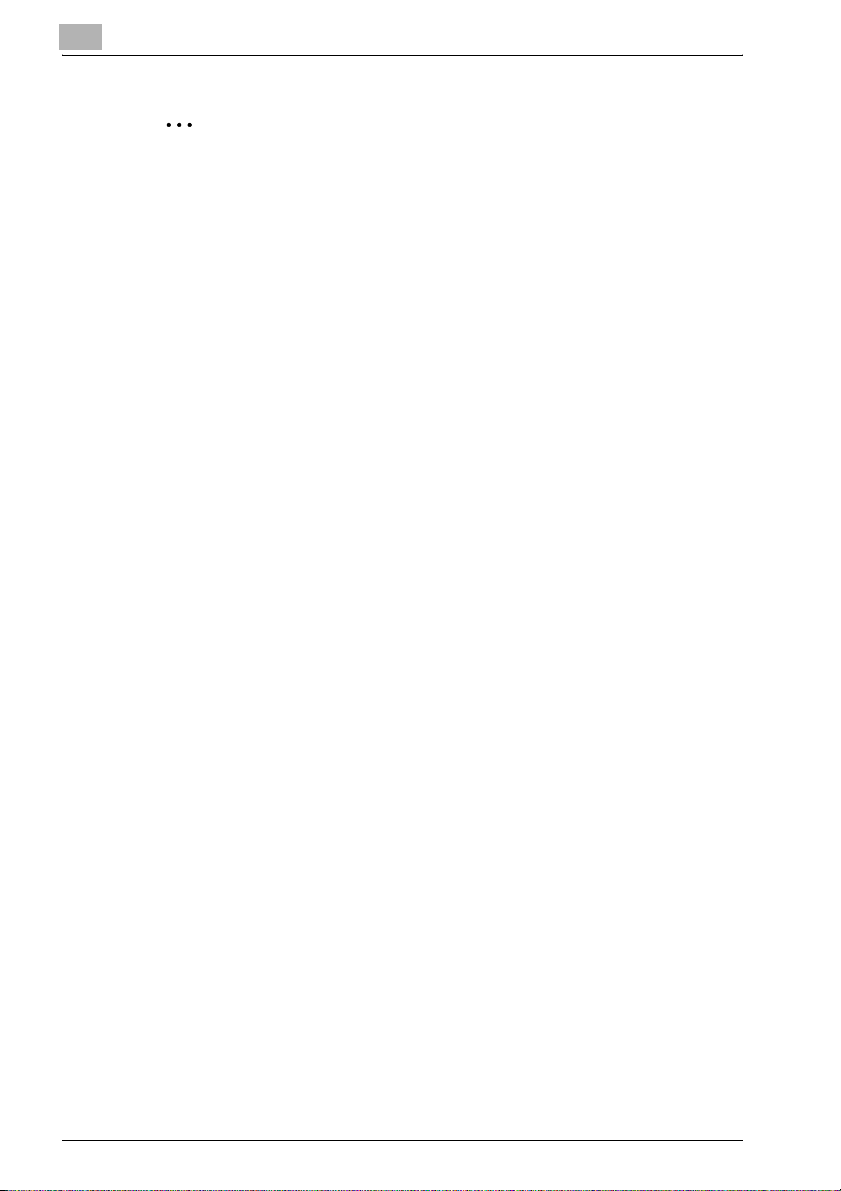
2
Installing and Starting Up the Server
2
Note
To use PageScope Net Care, you must agree to be bound to the terms
and conditions of its License Agreement.
Do not use multi-byte characters in directory names.
2-4 PSNetCare
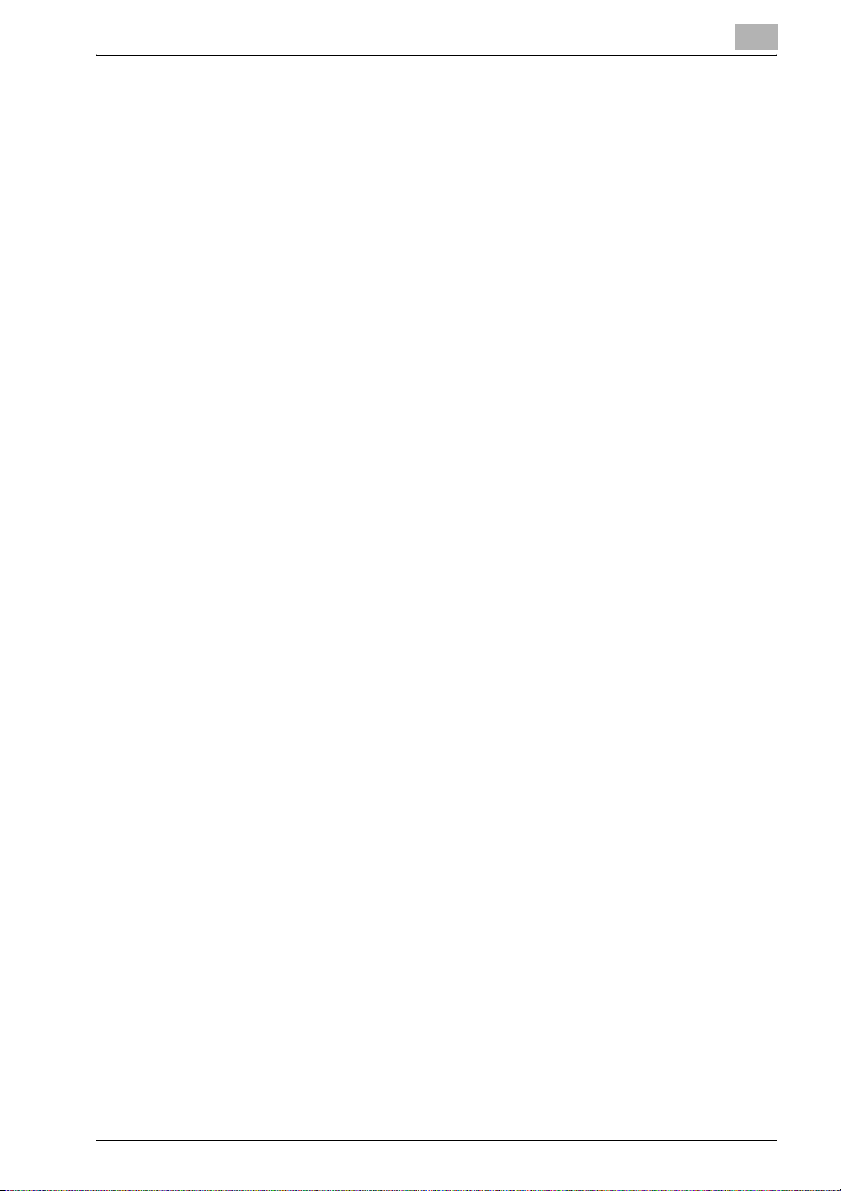
Installing and Starting Up the Server
2.2 Upgrade Installation
Upgrade from PageScope Net Care Version 4.0 or later is supported.
You cannot upgrade from PageScope Version 3.x or earlier.
- If the older PageScope Net Care is running on the server, shut it down.
- Install PageScope Net Care Version 5.
If you specify the folder where the old version of PageScope Net Care is
installed as the install destination and overwrite the older version, you will
be able to access the data created with the older version.
!
Detail
If you are using the PageScope Net Care 4.x Account Management
module...
The PageScope Net Care 5 Account Management module comes with
standard functions for obtaining device job history data and for obtaining
counter data. For more information, see “Obtaining and Viewing Device
Job History Data” on page 9-3 and “Obtaining and Viewing Device Counter Information” on page 10-3
Note the following points.
PageScope Net Care 5 does not provide totals for each group.
Number of pages per department data is not passed on from the old version.
2
PSNetCare 2-5
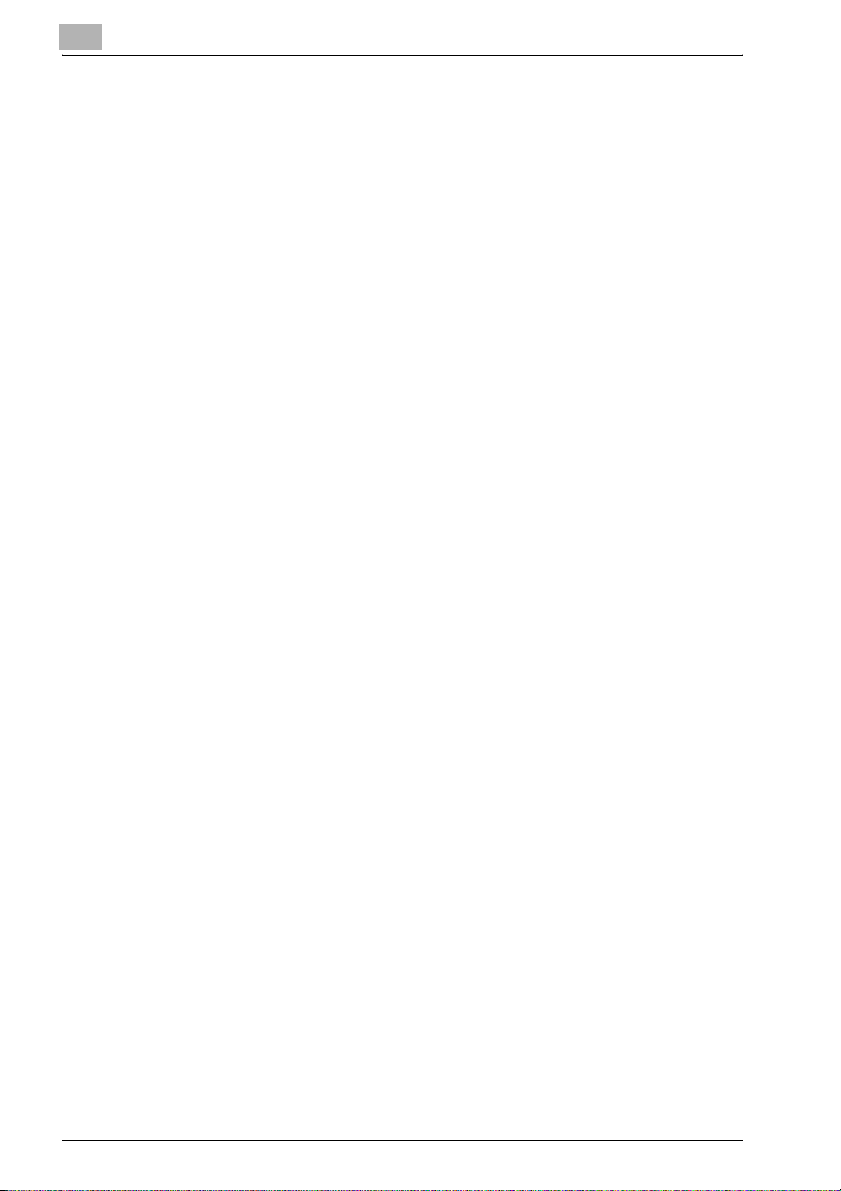
2
2.3 Starting Up the Server
Windows 98 or Me platform
% Click [Start] % [Programs] % [KONICA MINOLTA] % [PageScope Net
Care] % [Start Server]. Note that when installing PageScope Net Care,
you can configure the PageScope Net Care server to start up automatically whenever the system is booted.
Windows NT 4.0 or 2000 platform
1 Click [Start] % [Settings] % [Control Panel].
2 Double-click the [Services] icon. In the case of Windows 2000, the
Services icon is located inside the Administrative Tools folder.
3 Select [KONICA MINOLTA PageScope Net Care] on the list of services,
and then click the [Start] button. In the case of Windows 2000, select
[KONICA MINOLTA PageScope Net Care], and then select [Start] on
the Action menu.
Windows Server 2003 platform
1 Click [Start] % [Control Panel].
Installing and Starting Up the Server
2 Double-click [Administrative Tools].
3 Double-click the [Services] icon. In the Services window, select
[KONICA MINOLTA PageScope Net Care], and then click [Start the
service] on the left side of the window.
Windows XP platform
1 Click [Start] % [Control Panel].
2 In the case of Windows XP Professional, click the [Performance and
Maintenance] icon. On the Performance and Maintenance window,
click [Administrative Tools].
– In the case of Windows XP Home Edition, click the [Administrative
Tools] icon.
3 Double-click the [Services] icon. On the Services window, select
[KONICA MINOLTA PageScope Net Care], and then click [Start the
service] on the left side of the window.
2-6 PSNetCare
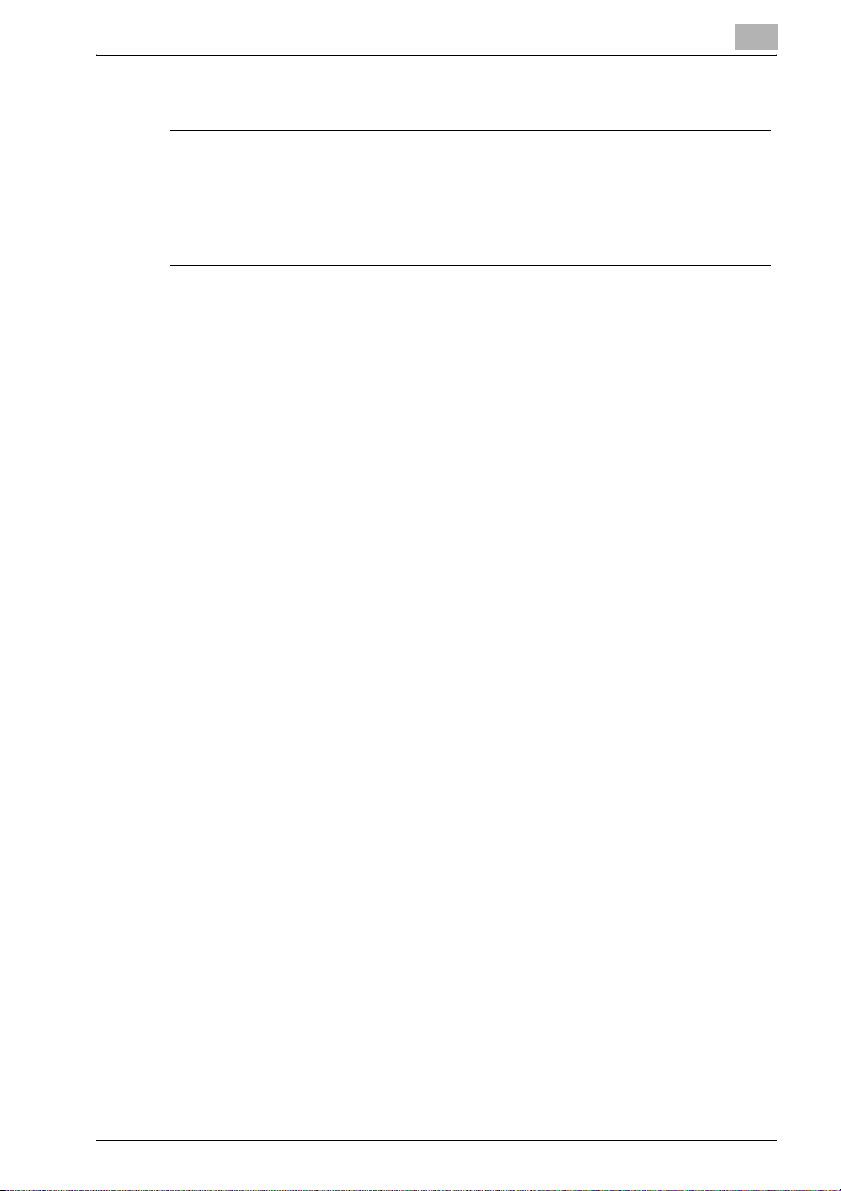
Installing and Starting Up the Server
Solaris and Linux platforms
7 CAUTION
Important
% Perform the following operation under root privileges.
% Change the path according to the environment.
% PageScope Net Care starts up automatically after you install it. You can
use the following command to start it up manually when necessary.
# /etc/init.d/nmu start
Execute the following command when PageScope Net Care is already
running, and you want to momentarily shut it down and restart it.
# /etc/init.d/nmu restart
2
PSNetCare 2-7
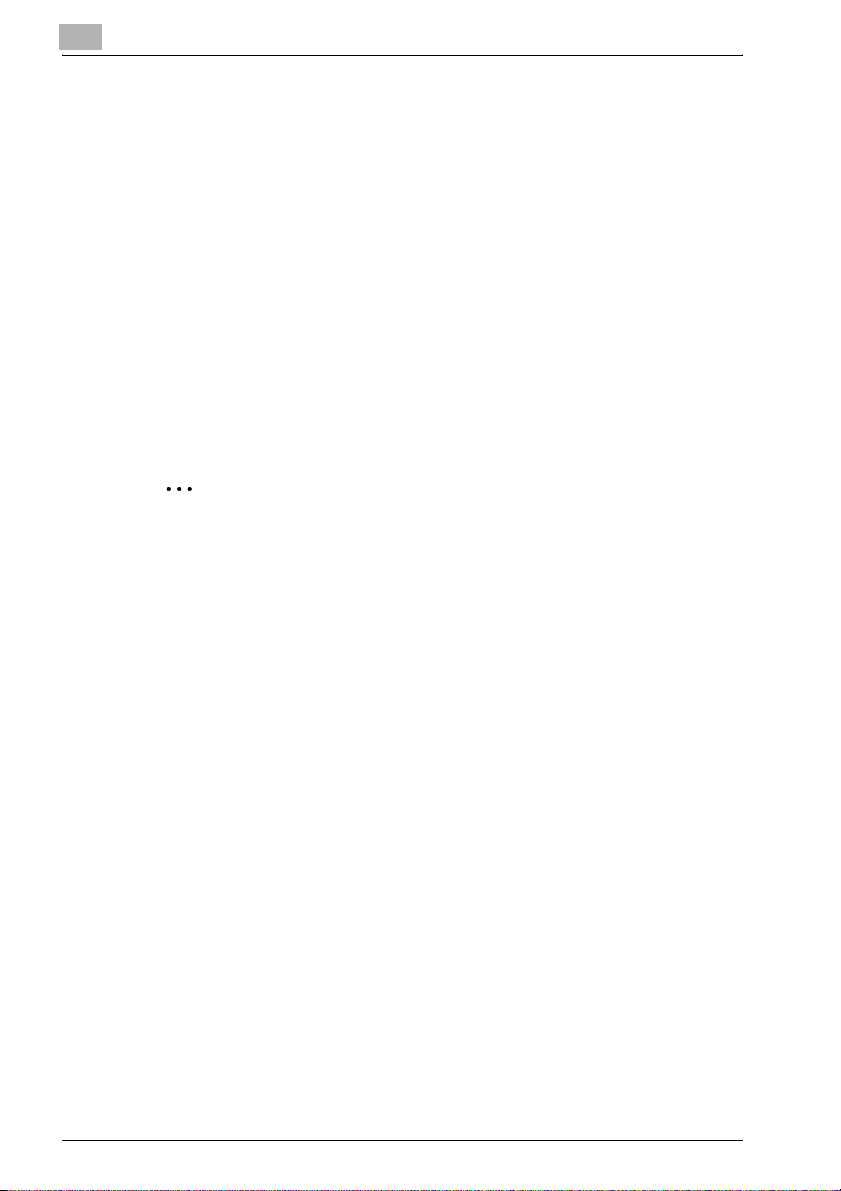
2
2.4 Starting Up Console Tools
The Console Tools provide various functions for maintaining PageScope Net
Care.
The following lists the operations you can perform using Console Tools.
- Change of the port used by PageScope Net Care Server (HTTP/HTTPS
server)
- Database initialization, backup, restore
- Download and installation of update files
- Upgrade PageScope Net Care
- Manual installation of update files
- Restart the PageScope Net Care server
Procedure
% On the log in screen, select the [Console Tools] link. This displays the
Console Tools screen.
2
Note
In order for the specified settings to be applied, the PageScope Net Care
server must be restarted. For details, refer to “Restarting the Server” on
page 2-9.
Installing and Starting Up the Server
2-8 PSNetCare
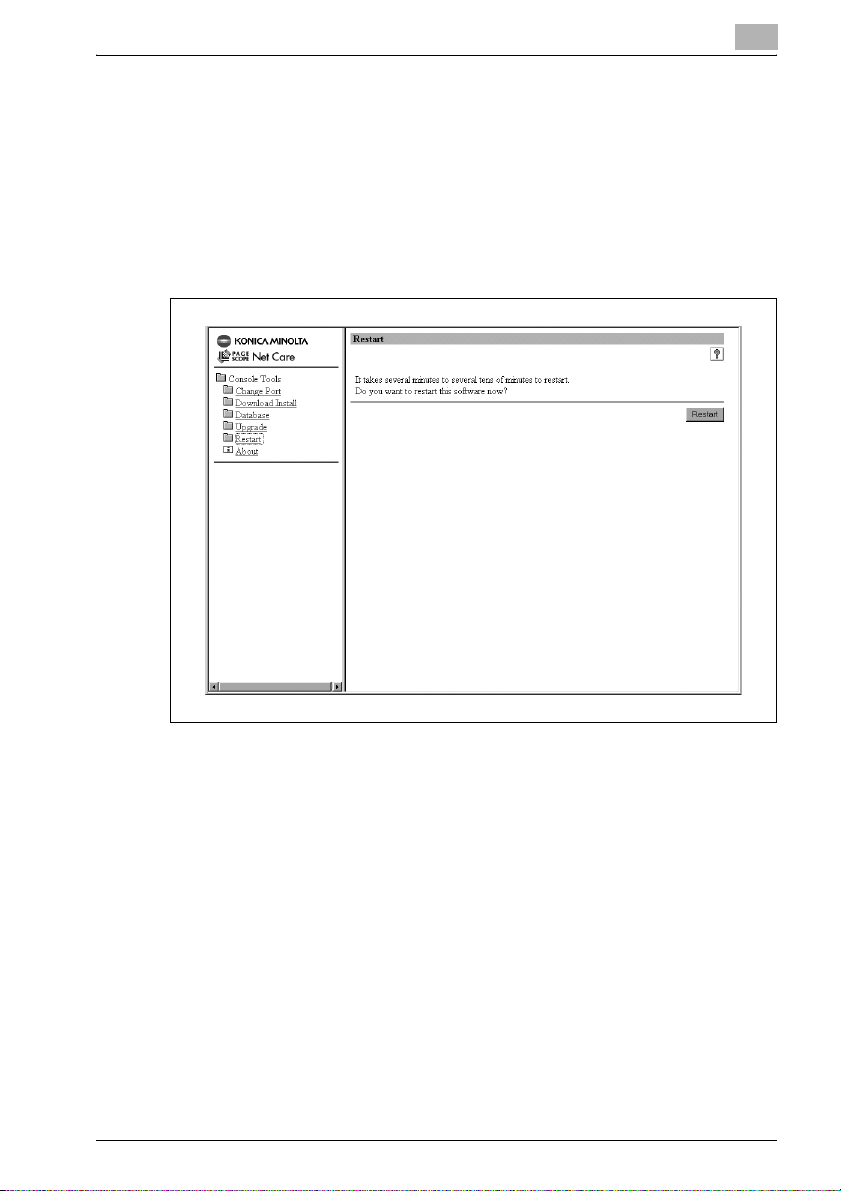
Installing and Starting Up the Server
2.5 Restarting the Server
Procedure
1 In the login screen, select the [Console Tools] link.
The Console Tools screen appears.
2 Click [Restart].
2
3 Click the [Restart] button.
A message appears, requesting confirmation to restart the server. Click
the [Yes] button to restart the server.
PSNetCare 2-9

2
2.6 Shutting Down the Server
Windows 98 or Me platform
1 Right click the PageScope Net Care icon in the task tray, then select
[Exit].
2 Click the [Shut Down] button on the confirmation window that appears.
Windows NT 4.0 or 2000 platform
1 Click [Start] % [Settings] % [Control Panel].
2 Double-click the [Services] icon. In the case of Windows 2000, the
Services icon is located inside the Administrative Tools folder.
3 Select [KONICA MINOLTA PageScope Net Care] on the list of services,
and then click the [Stop] button. In the case of Windows 2000, select
[KONICA MINOLTA PageScope Net Care], and then select [Stop] on
the Action menu.
4 In the case of Windows NT 4.0, click [Yes] on the confirmation dialog
box that appears.
Installing and Starting Up the Server
Windows Server 2003 platform
1 Click [Start] % [Control Panel].
2 Double-click [Administrative Tools].
3 Double-click the [Services] icon. In the Services window, select [KONI-
CA MINOLTA PageScope Net Care], and then click [Stop the service]
on the left side of the window.
Windows XP platform
1 Click [Start] % [Control Panel].
2 In the case of Windows XP Professional, click the [Performance and
Maintenance] icon. On the Performance and Maintenance window,
click [Administrative Tools].
– In the case of Windows XP Home Edition, click the [Administrative
Tools] icon.
2-10 PSNetCare
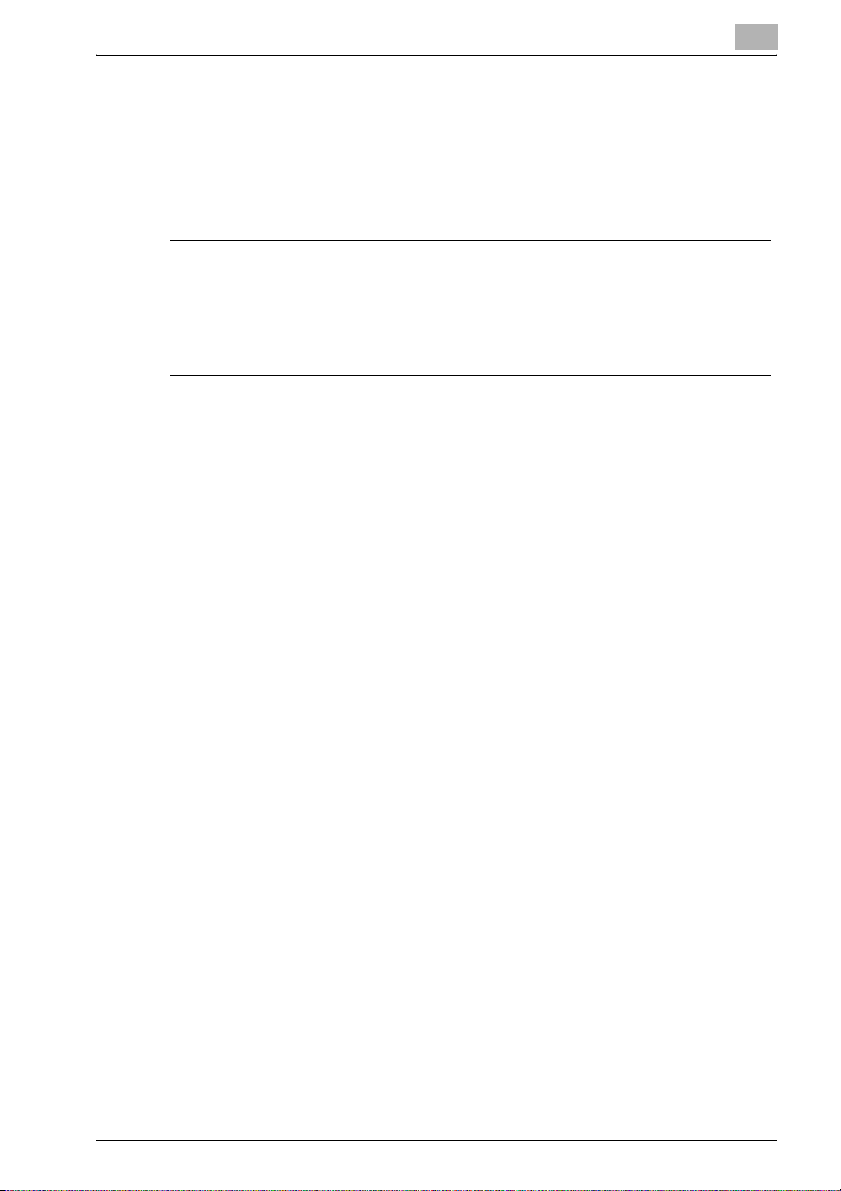
Installing and Starting Up the Server
3 Double-click the [Services] icon.
4 On the Services window, select [KONICA MINOLTA PageScope Net
Care], and then click [Stop] the service on the left side of the window.
Solaris and Linux platforms
7 CAUTION
Important
% Perform the following operation under root privileges.
% Change the path according to the environment.
% Execute the command shown below.
# /etc/init.d/nmu stop
2
PSNetCare 2-11
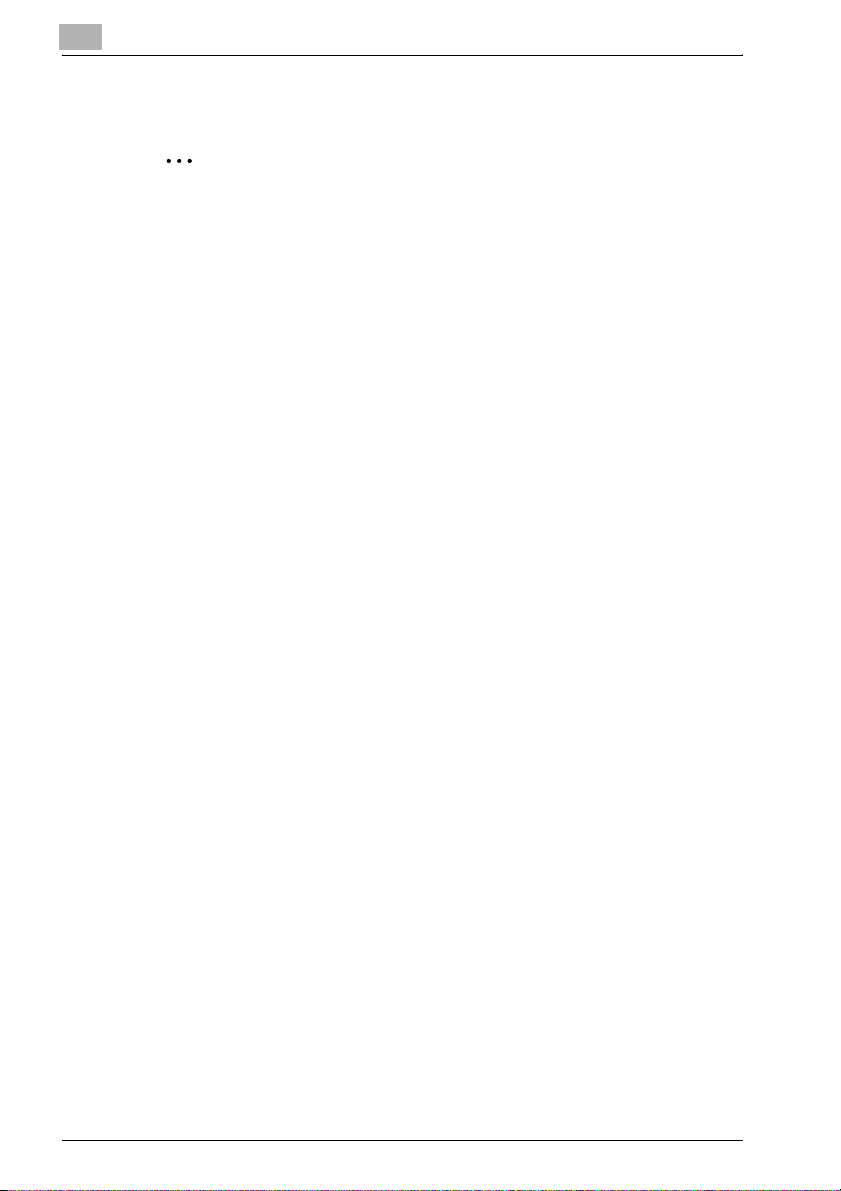
2
2.7 Uninstalling
2
Note
Make sure the PageScope Net Care server is shut down (not running) before you try to uninstall it. See “Shutting Down the Server” on page 2-10
for more information.
Windows 98 or Me platform
1 Click [Start] % [Settings] % [Control Panel].
2 Double-click the [Add/Remove Programs] icon.
3 On the Add/Remove Programs Properties dialog box, select [KONICA
MINOLTA PageScope Net Care] in the list of programs, and then click
the [Add/Remove] button.
4 Follow the instructions that appear on the screen to complete the un-
install operation.
Windows NT 4.0 or 2000 platform
Installing and Starting Up the Server
1 Click [Start] % [Settings] % [Control Panel].
2 Double-click the [Add/Remove Programs] icon.
3 What you should do next depends on the Windows operating system
the computer is running.
–
Windows NT 4.0
On the Add/Remove Programs Properties dialog box, select
“KONICA MINOLTA PageScope Net Care” in the program list, and
then click [Add/Remove].
Windows 2000
–
On the Add/Remove Programs dialog box, select “KONICA MINOLTA PageScope Net Care” in the program list, and then click
[Remove].
4 Follow the instructions that appear on the screen to complete the un-
install operation.
2-12 PSNetCare
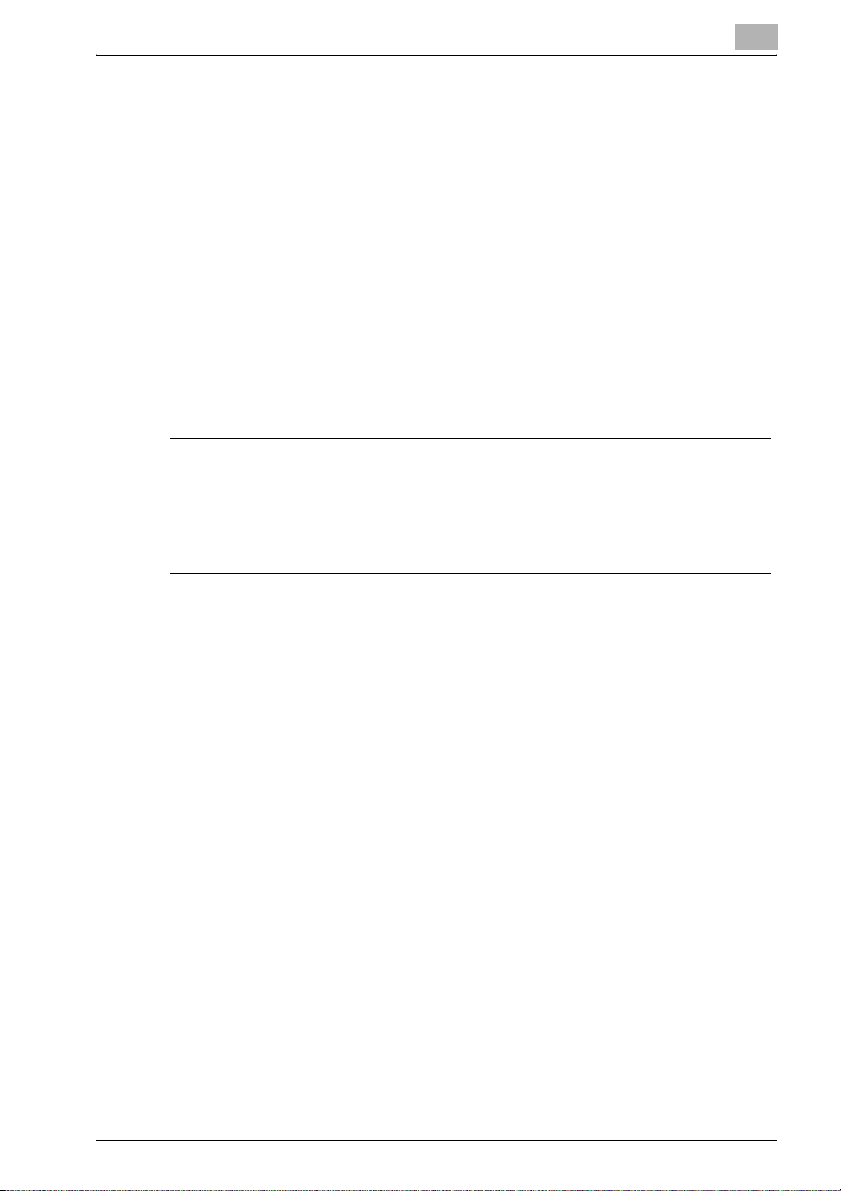
Installing and Starting Up the Server
Windows XP/Server 2003 platform
1 Click [Start] % [Control Panel].
2 Click the [Add or Remove Programs] icon (double-click the icon in Win-
dows Server 2003).
3 On the [Add or Remove Programs] window, select [KONICA MINOLTA
PageScope Net Care] in the list of programs, and then click the
[Change/Remove] button.
4 Follow the instructions that appear on the screen to complete the un-
install operation.
Solaris and Linux platforms
7 CAUTION
Important
% Perform the following operation under root privileges.
% Change the path according to the environment.
2
1 Execute the command below to shut down the PageScope Net Care
server.
# /etc/init.d/nmu stop
2 Run the uninstall.sh script, which is located in the
PageScope_Net_Care directory.
The installation directory files are automatically deleted, and the uninstall operation ends.
PSNetCare 2-13
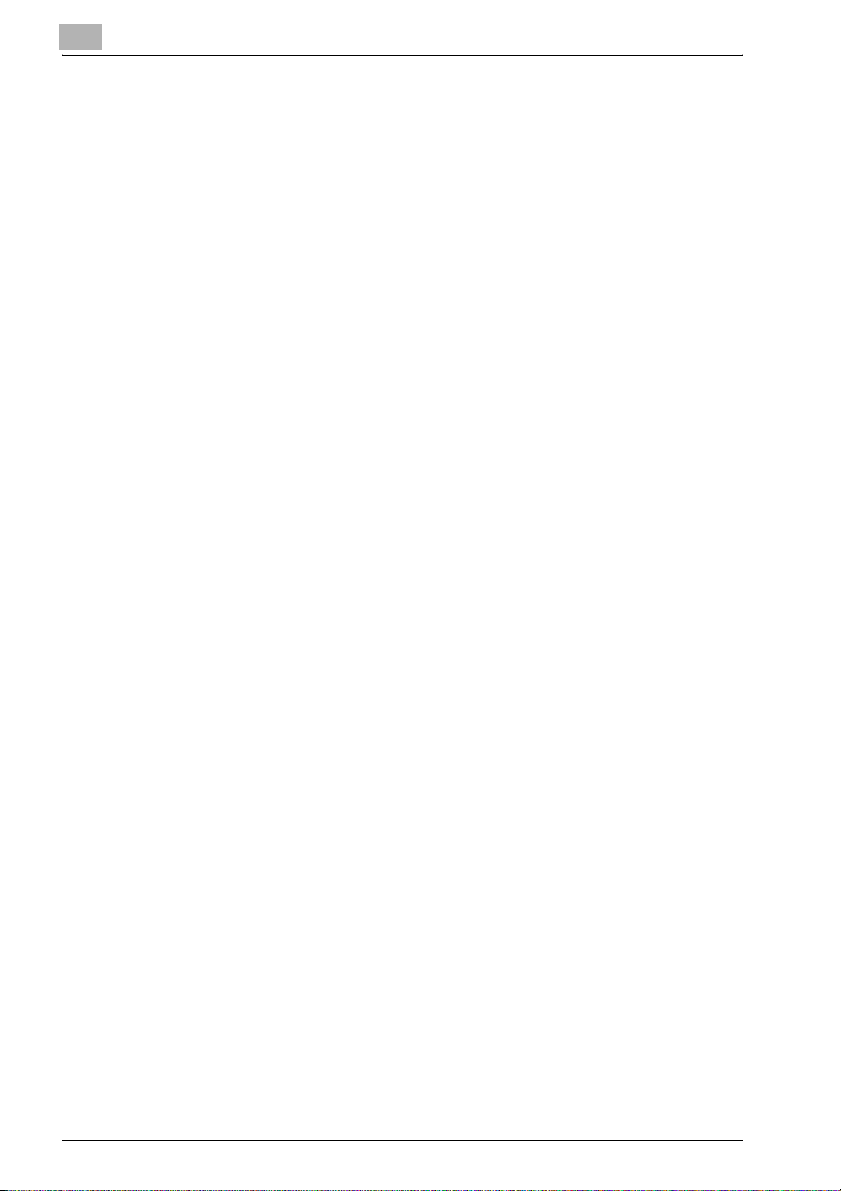
2
Installing and Starting Up the Server
2-14 PSNetCare
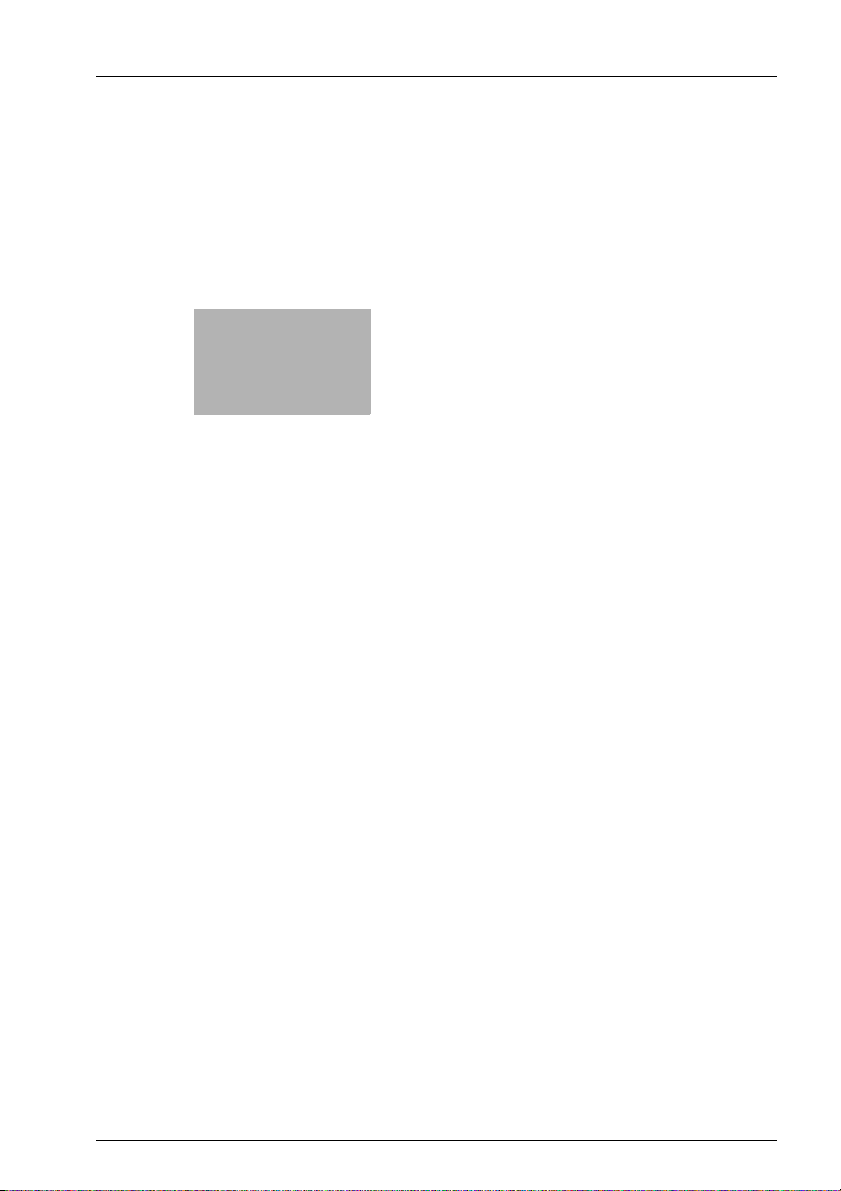
3
Using PageScope Net
Care Client
