Page 1
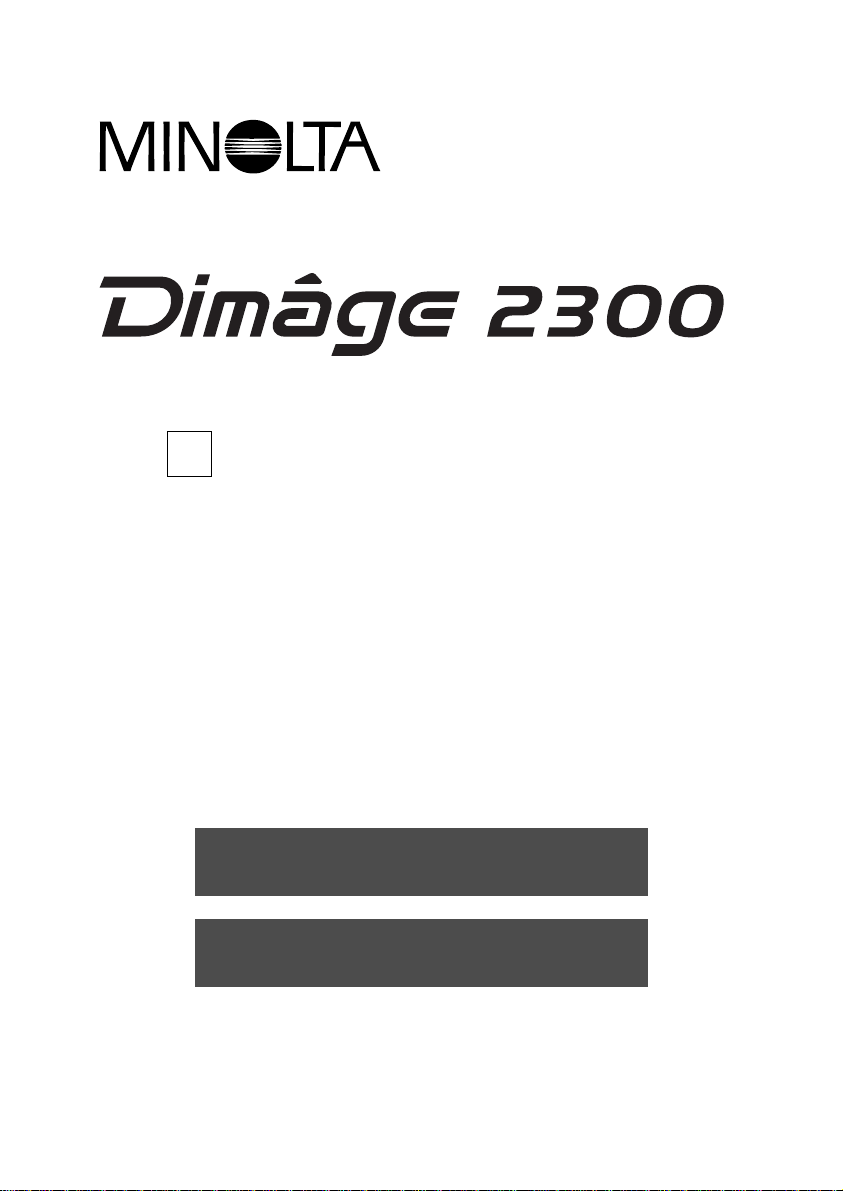
E
SOFTWARE INSTRUCTION MANUAL
For USB Connection
For Windows®98
Page 2
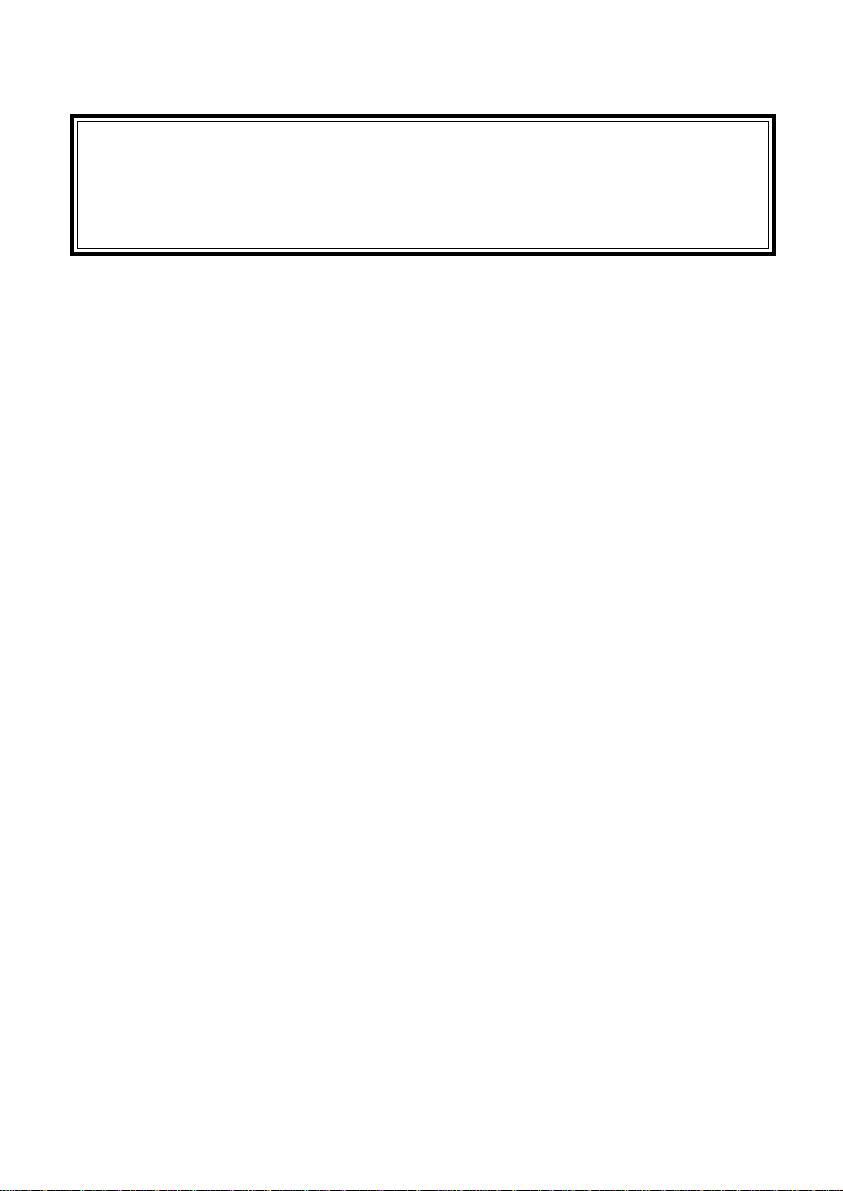
- 1 -
This manual does not provide instructions for the basic operation of personal
computers, or the basic operation of Windows
®
operating system.
Please refer to the manual that came with your computer for information on the
above mentioned topics.
• Microsoft®and Windows®are registered trademarks in the United States and other
countries of Microsoft Corporation.
• The official name of Windows
®
is Microsoft®Windows®Operating System.
• Pentium
®
is a registered trademark of Intel Corporation.
• Other company and product names are the trademark or registered trademark of
their respective owners.
Page 3
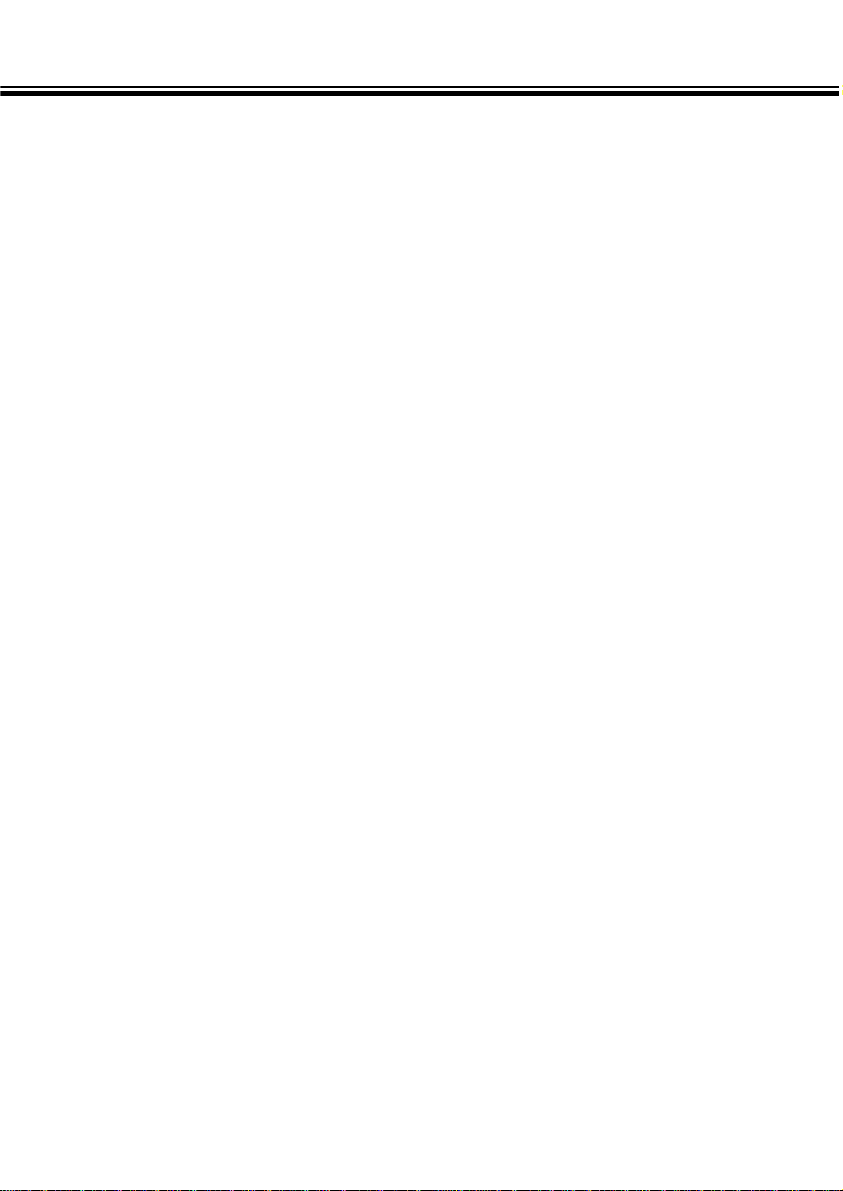
TABLE OF CONTENTS
- 2 -
BEFORE YOU BEGIN
USER REGISTRATION ........................................................4
TERMS USED IN THIS MANUAL.........................................5
SYSTEM REQUIREMENTS ........................................................6
INST ALLING THE SOFTWARE...................................................8
INSTALLING THE MGI PHOTOSUITE SE ................................10
CONNECTING THE CAMERA TO THE PC...............................11
LAUNCHING THE SOFTW ARE
LAUNCHING THE UTILITY SOFTWARE...........................14
LAUNCHING THE TW AIN DRIVER....................................16
Page 4
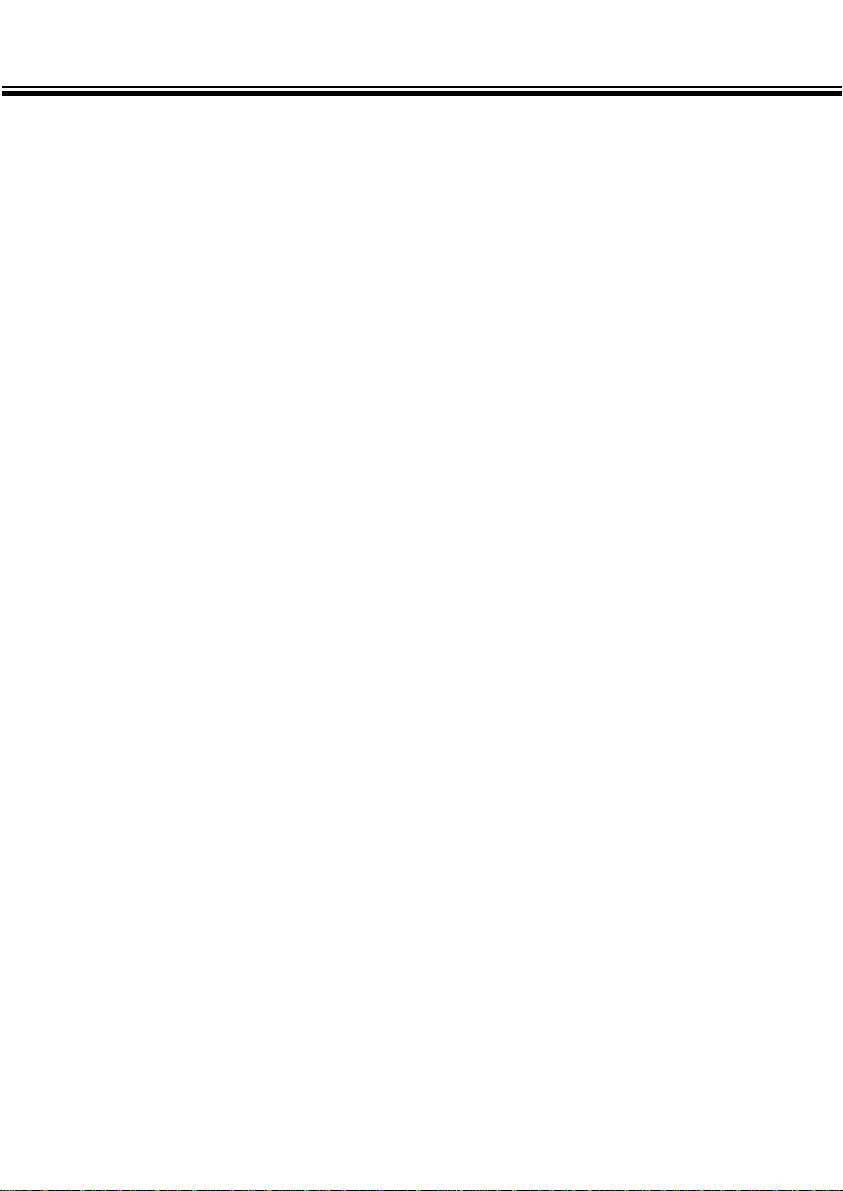
TABLE OF CONTENTS
- 3 -
USING THE SOFTWARE
COPYING IMAGE FILES TO THE HARD DRIVE ..............21
ACQUIRING IMAGES INTO THE APPLICATION..............21
DELETING IMAGE FROM THE CF CARD.........................26
VIEWING IMAGE FILE PROPERTIES...............................28
QUITTING THE UTILITY SOFTWARE...............................30
QUITTING THE TWAIN DRIVER........................................31
Page 5
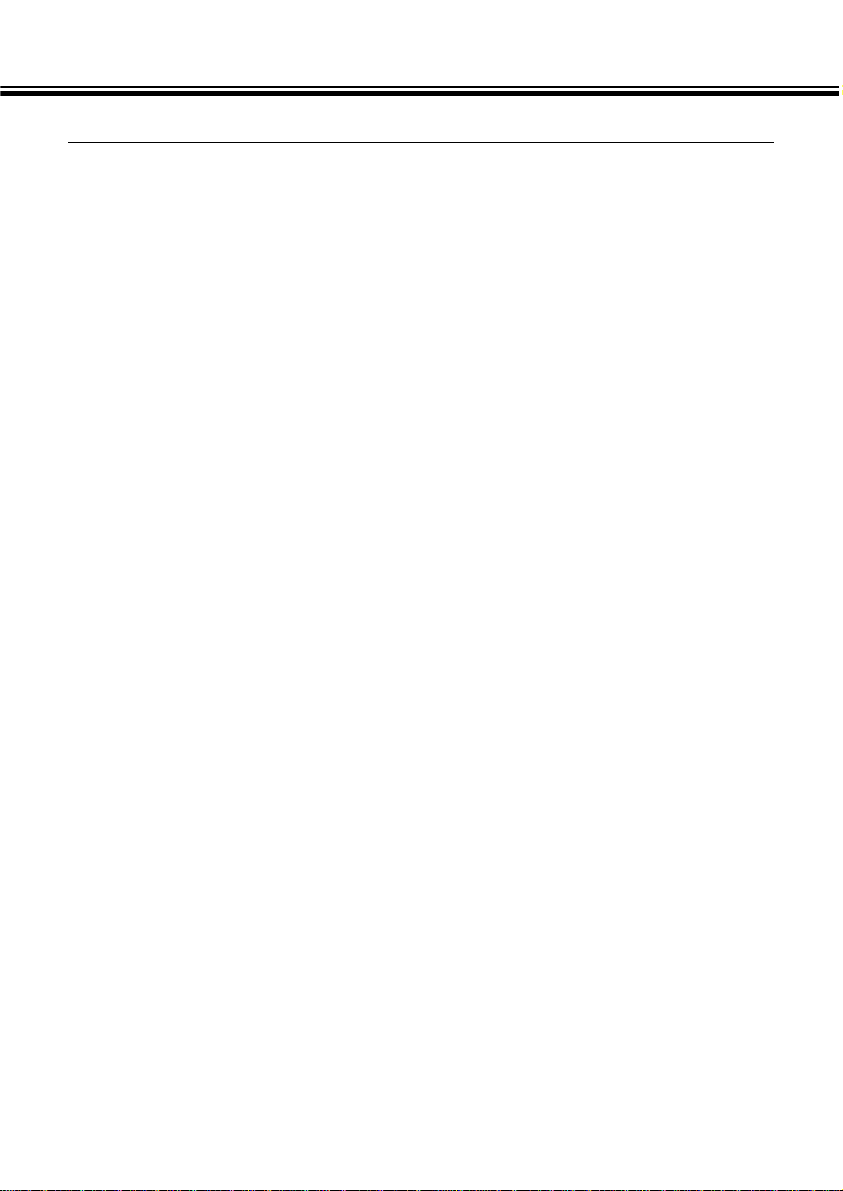
BEFORE Y OU BEGIN
- 4 -
USER REGISTRATION
Please register this software before you begin using it.Complete both sides of the
enclosed user registration card, detach along the perforated line, and mail.No postage
is necessary.
Persons who register their software are recognised as official users, and receive technical support as well as software upgrade and other new product information.
• Please be aware that you will not receive any notification of registration from Minolta.
• The information contained on your registration card is used exclusively by Minolta for
customer service and product development.The information you provide will be kept
private and confidential.
Page 6
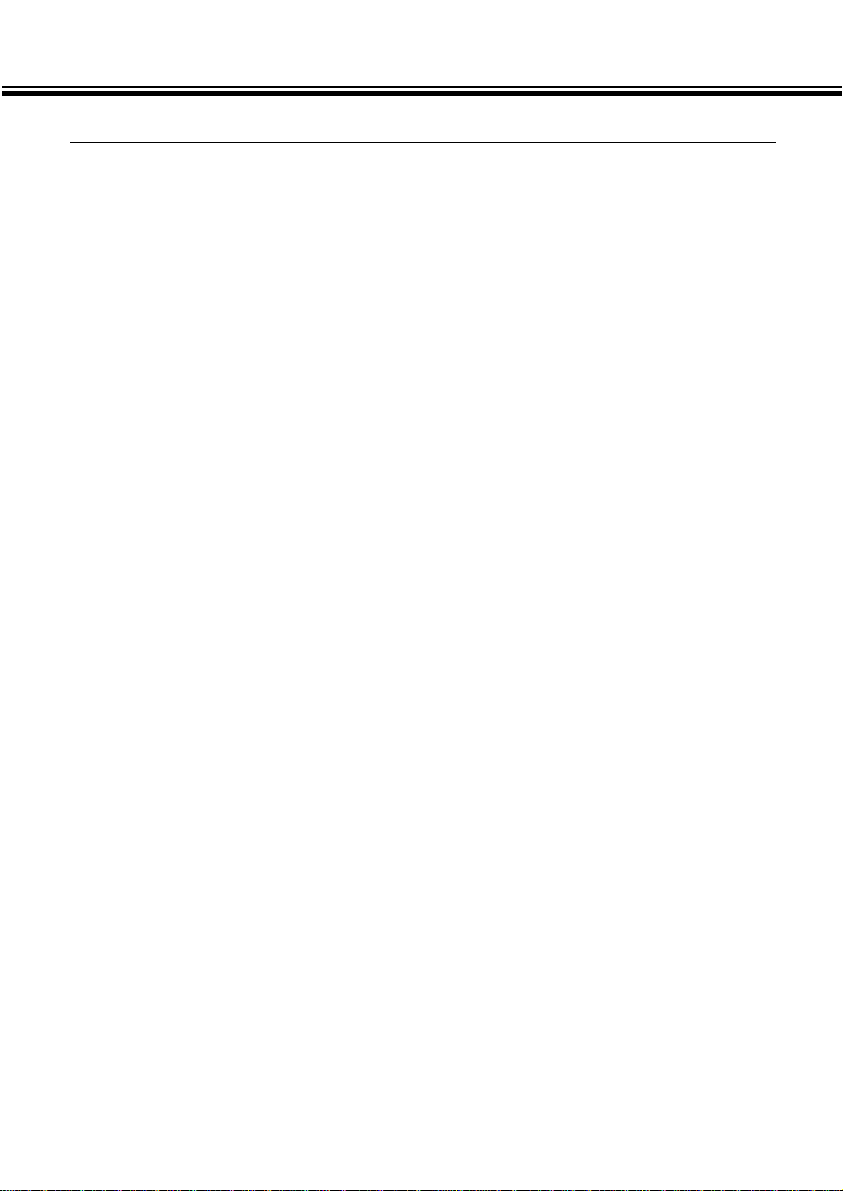
BEFORE YOU BEGIN
- 5 -
TERMS USED IN THIS MANUAL
• This manual assumes that your computer’s operating system (Windows®98) as well
as other necessary software such as device drivers have been installed, and are
operating properly.
• This manual assumes the use of a two-button, right-handed mouse for Windows
®
.
The terms ‘click’and ‘double-click’ refer to a single or double click of the left mouse
button.The term ‘drag’refers to the action of holding down the left mouse button
while moving the mouse.
Page 7
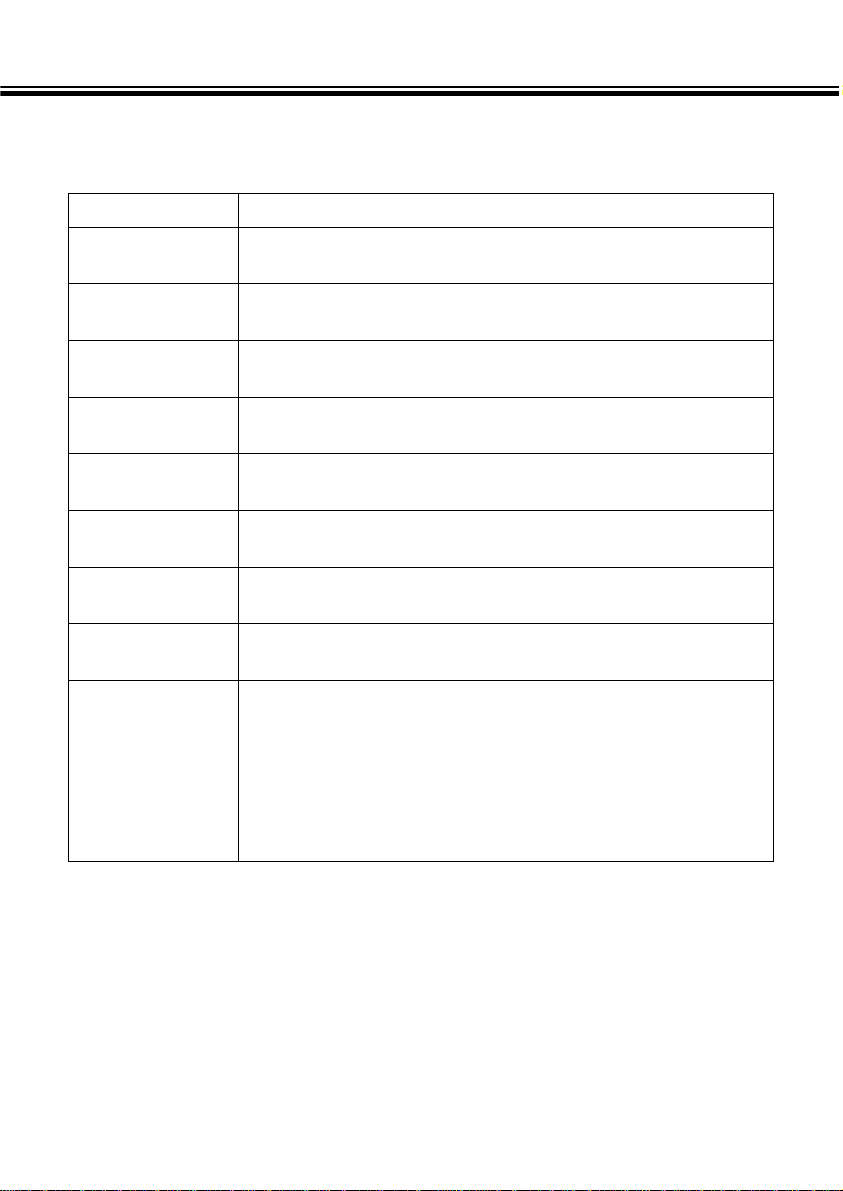
SYSTEM REQUIREMENTS
- 6 -
The system requirements for the operation of this software are as shown below:
CPU
IBM PC/AT compatible computers
Intel Pentium Processor 90MHz or higher
OS
Windows®98, Windows®98 Second Edition
2
RAM
A minimum of 32MB of RAM
Hard Disk Space
80MB or more of free hard disk space for use as workspace
Monitor
VGA (640 x 480) or higher/High Colour (16-bit)
CD-ROM Drive
Required for installation
Interface
USB (Universal Serial Bus)
3
Computers
IBM PC/AT compatible computers
1
Others
TWAIN driver is compatible with
Adobe Photoshop Ver. 4.0.1, 5.0.2, and 5.5,
Adobe Photoshop LE Ver. 5.0,
MGI PhotoSuite SE Ver. 1.0,
Paint Shop Pro 5.0,
and Corel Photo Paint 8
Page 8
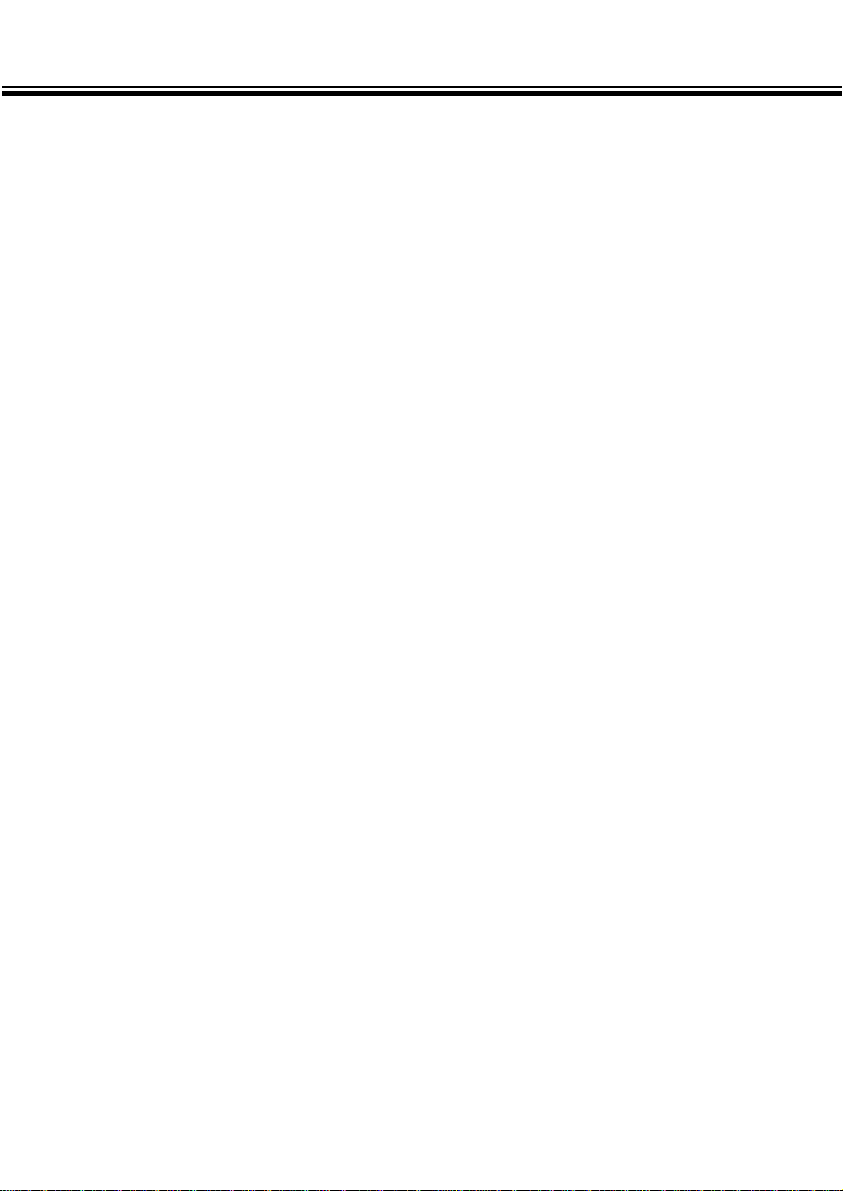
SYSTEM REQUIREMENTS
- 7 -
1 Not including computers built from kits, shop-brands or other computers for which
components have been selected and assembled individually.
2 Pre-installed Windows
®
98/Windows®98 Second Edition only.Windows®98 upgraded
from Windows
®
95 does not be guaranteed.
3 USB (Universal Serial Bus) port that each PC maker guarantees to operate without
problem.
Page 9
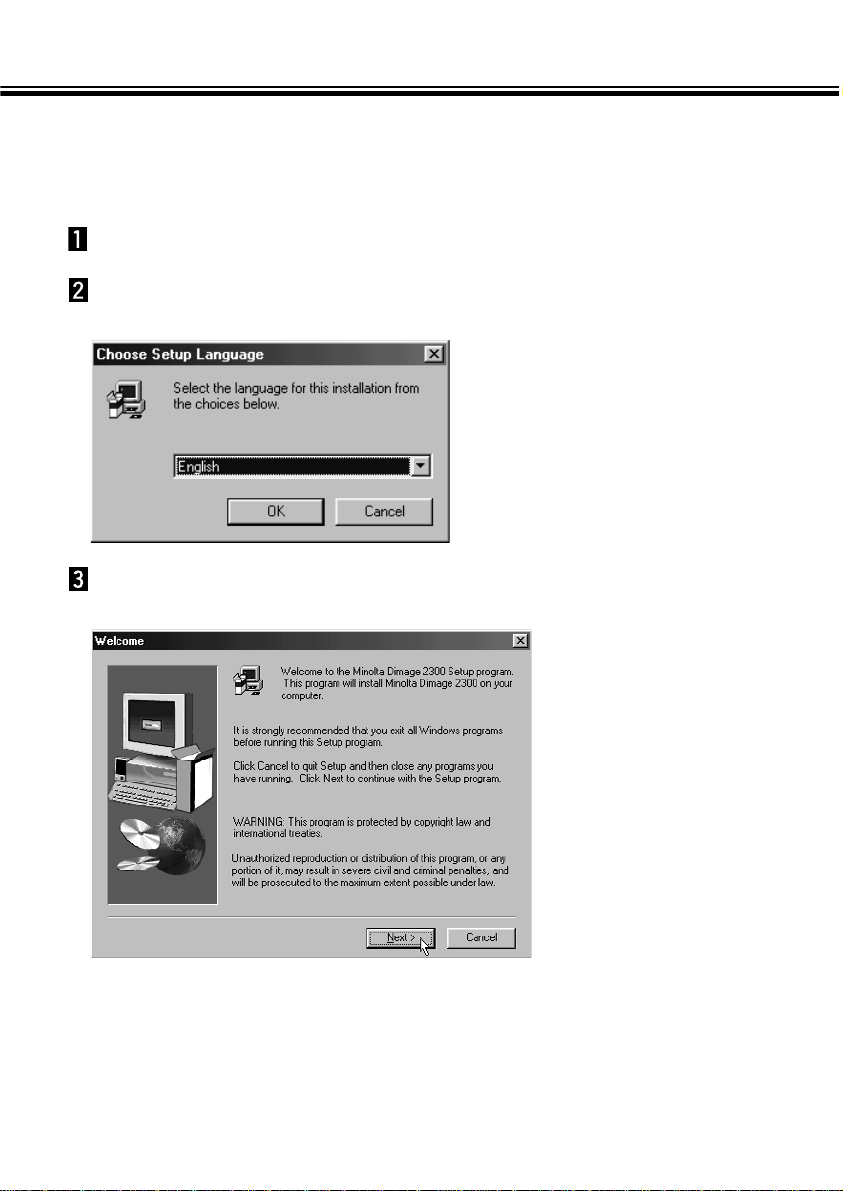
INST ALLING THE SOFTW ARE
- 8 -
Use the following procedure to install Dimâge 2300 software on your computer.
The following explanation refers to the hard disk drive as drive C and the CD-ROM
drive as drive D.
Turn the computer on to start up Windows®98.
Insert the Dimâge 2300 CD-ROM into the CD-ROM drive.
• The Choose Setup Language window opens.
• In the event that the Dimâge 2300 Setup program does not open automatically,
click on the Start button, and then click on Run. Enter D:\Setup.exe in the text box
and click on OK.
Select the language for the installation and click on ‘OK’.
• The Dimâge 2300 Setup program opens.
Page 10
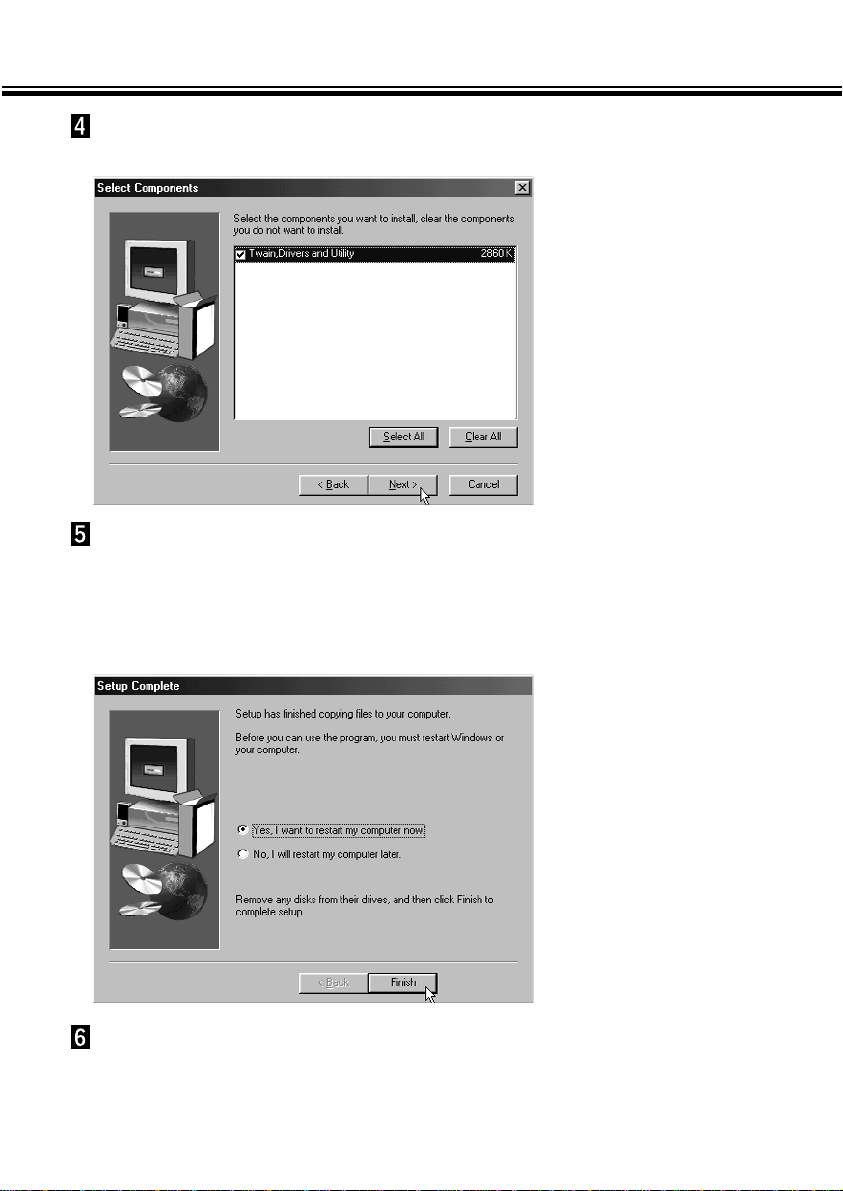
INSTALLING THE SOFTWARE
- 9 -
Make sure that the checkbox is marked, then click on
‘Next >’.
• Setup will begin. After copying files, the building of driver information database will
start automatically.
• After building driver information database, the following window will appear.
Click on ‘Next >’.
• The Select Components window will appear.
Remove any disks from their drives, then click on ‘Finish’.
• The Setup program will complete and Windows®will be restarted.
Page 11

INST ALLING THE MGI PHO TOSUITE SE
- 10 -
Use the following procedure to install MGI PhotoSuite SE on your computer.
Turn the computer on to start up Windows®98.
Insert the MGI PhotoSuite SE CD-ROM into the CD-ROM
drive.
• After a while, the following screen will appear.
Click on ‘Next >’, then follow the direction on the screen.
Select the language for the installation and click on ‘OK’.
• The MGI PhotoSuite SE Setup program opens.
Page 12

- 11 -
CONNECTING THE CAMERA TO THE PC
Connect the Dimâge 2300 and your personal computer.
Turn the Function dial of the
camera to PC.
Press and hold the
display/ENTER button.
• The camera will be turned on and
“
PC MODE” will appear in the upper-left
corner of the camera’s LCD monitor.
Move the lens cover slide to .
PC MODE
Turn the computer on to start up
Windows
®
98.
Page 13

CONNECTING THE CAMERA TO THE PC - CONT’D
- 12 -
Attach the one end which has
wider plug of the USB cable to
the Dimâge 2300 USB/Serial
connector.
• After connecting the Dimâge 2300 to the
personal computer, Windows® system will
detect the Dimâge 2300 as a new hardware
(New Hardware Found window will appear),
and will install necessary files automatically.
Attach the other end of the USB
cable to the USB port on the
personal computer.
Page 14

- 13 -
LA UNCHING THE SOFTW ARE
Page 15

LA UNCHING THE SOFTWARE
- 14 -
Following explanation is on the assumption that the Dimâge 2300 has already
been connected to the personal computer (see pages 11 to 12).
Select Start Programs Minolta Dimâge 2300
Minolta Dimâge 2300 Utility.
• Dimâge 2300 utility main window shown at the right will appear.
LAUNCHING THE UTILITY SOFTWARE
Page 16

LAUNCHING THE SOFTWARE
- 15 -
If there are a few TIFF files (image files that were taken with SUPER FINE
image quality) or too many image files in the CF card, it could take some time
the utility software is launched.
For example, 300 image files that were taken with ECONOMY image quality
saved in the CF card, will take approx. 5 minutes until the utility software is
launched.
Page 17

LA UNCHING THE SOFTWARE
- 16 -
LAUNCHING THE TW AIN DRIVER
This example uses MGI PhotoSuite SE as a TWAIN compliant application.The procedure will vary for other applications.See the operating manual for your application.
Select Start Programs MGI PhotoSuite SE
MGI PhotoSuite SE to launch.
• MGI PhotoSuite SE Activity Guide window shown at the right will appear.
Page 18

LAUNCHING THE SOFTWARE
- 17 -
Click on ‘Get Photos’ in the Activity Guide window.
• Get Photos window will appear.
Click on ‘Digital Camera’ in the Get Photos window.
• After a while, Dimâge 2300 utility main window will be opened on the MGI
PhotoSuite SE window.
Page 19

LAUNCHING THE SOFTWARE - CONT’D
- 18 -
• Dimâge 2300 utility main window will be opened on the MGI PhotoSuite SE
window.
Page 20

LAUNCHING THE SOFTWARE - CONT’D
- 19 -
When the computer is unable to detect a connection to the Dimâge 2300, the
following error message opens.
In such a case, perform the following troubleshooting
operations:
Click on ‘OK’ to close the error message window.
Check the following:
• Did you turn on the Dimâge 2300?
• Is the USB cable connected properly?
• Has the USB cable separated from a connector?
• Has the USB cable been cut or damaged?
• Did you set the Function dial of the Dimâge 2300 to PC?
After verifying that all of the above have been performed
properly, try to connect to the Dimâge 2300 again,
following the instructions on pages 11 to 12.
Page 21

- 20 -
USING THE SOFTWARE
Page 22

- 21 -
USING THE SOFTW ARE
COPYING IMAGE FILES TO THE HARD DRIVE
ACQUIRING IMAGES INTO THE APPLICATION
When using Dimâge 2300 Utility software
Copy some or all of the image files saved in the compact flash card to your
computer’s hard drive or other memory device.
When using TWAIN driver
Acquire some or all of images into the image processing application.
Click on the images to be copied or acquired.
• The selected image(s) will be highlighted.
• To select two or more images, press and hold Ctrl (Control) key and click on the
images to be copied or acquired.
• To select all the images, click on ‘Select All’in the display.
<Dimâge 2300 Utility Software>
<TWAIN Driver>
Page 23

USING THE SOFTWARE - CONT’D
- 22 -
Click on ‘Transfer’.
• The Select a Folder dialog box opens.
When using the Dimâge 2300 Utility Software:
Page 24

USING THE SOFTWARE - CONT’D
- 23 -
Select the folder to which the files are to be copied, and
click on ‘OK’.
• The selected image files begin to copy. When finished, Dimâge 2300 utility
software main window will appear.
Page 25

USING THE SOFTWARE - CONT’D
- 24 -
Click on ‘Transfer’.
• The acquire function will start. When the image is being acquired, a bar graph will
show the progress of completion.
• When complete, images are acquired into the TWAIN compliant application (in this
case, the MGI PhotoSuite SE), and will be displayed on the monitor.
When using the TWAIN Driver:
Page 26

- 25 -
• Further operations on the image are passed on to the MGI PhotoSuite SE. Refer
to the MGI PhotoSuite SE’s manual for details.
• The MGI PhotoSuite SE’s manual is saved in the D:\Docs folder of the MGI
PhotoSuite SE CD-ROM (on the assumption that your CD-ROM drive is drive D)
as a PDF file.
Page 27

USING THE SOFTWARE - CONT’D
- 26 -
DELETING IMAGES FROM THE CF CARD
Some or all of the images can be deleted from the compact flash (CF) card.
Click on the images to be deleted.
• The selected image(s) will be highlighted.
• To select two or more images, press and hold Ctrl (Control) key and click on the
images to be deleted.
• To delete all the images, click on ‘Select All’ in the display.
<Dimâge 2300 Utility Software>
<TWAIN Driver>
Page 28

USING THE SOFTWARE - CONT’D
- 27 -
Click on ‘Erase Photo’.
• The confirmation message will appear.
Click on ‘Yes’ to delete images. Click on ‘No’ to cancel the
operation.
<Dimâge 2300 Utility Software>
<TWAIN Driver>
Page 29

USING THE SOFTWARE - CONT’D
- 28 -
VIEWING IMAGE FILE PROPERTIES
Use the following procedure to view image file properties such as capture date, image
size.
Click on the image you wish to view the properties.
• The selected image will be highlighted.
Click on ‘Photo Info’.
• The properties of the selected image file will be displayed.
<Dimâge 2300 Utility Software>
<TWAIN Driver>
Page 30

USING THE SOFTWARE - CONT’D
- 29 -
Page 31

USING THE SOFTWARE - CONT’D
- 30 -
QUITTING THE UTILITY SOFTWARE
Click on ‘Close’ in the Dimâge 2300 utility main window.
• The utility software will quit.
<Dimâge 2300 Utility Software>
Page 32

USING THE SOFTWARE - CONT’D
- 31 -
<TWAIN Driver>
QUITTING THE TW AIN DRIVER
Click on ‘Close’ in the Dimâge 2300 utility main window.
• The TWAIN driver will quit and the display will return to the TWAIN compliant
application (in this case, MGI PhotoSuite SE).
Page 33

A Minolta Austria Ges.m.b.H
Amalienstr. 59-61, A-1131 Wien, Österreich
Tel: 01 87868 176
Fax: 01 87868 153
http://www.minoltaeurope.com
B Minolta Belgium Branch
Prins Boudewijnlaan 1
B-2550 Kontich, België
Tel: 03 451 07 00
Fax: 03 458 50 48
http://www.minolta.be en
http://www.minolta.nl
CAN Minolta Canada Inc., Head Office
369 Britannia Road East,
Mississauga, Ontario L4Z 2H5, Canada
Tel. 0905 890 66 00
Fax 0905 890 71 99
http://www.minolta.com
CH Minolta (Schweiz) AG
Riedstr. 6, CH-8953 Dietikon, Schweiz
Tel: 157 57 11 (sFr 2.15/min)
Fax: 01 741 33 12
http://www.minolta.ch
D Minolta GmbH
Kurt-Fischer-Str. 50, D-22923 Ahrensburg,
Deutschland
Tel: 0221 93 76 71 50
Fax: 0221 93 76 71 77
http://www.minolta.de
DK Paul Westheimer A/S
Erhvervsvej 30, DK-2610 Rødovre, Danmark
Tel: 44 85 34 00
Fax: 44 85 34 01
http://www.minoltaeurope.com
E Videosonic S.A.
c/ Valportillo II, 8, Pol. Ind. de Alcobendas,
E-28108 Alcobendas/Madrid, Spain
Tel: 91 4840077
Fax: 91 4840079
http://www.minoltaeurope.com
F Minolta France S. A.
365, Route de Saint-Germain,
F-78420 Carrières-Sur-Seine, France
Tel: 0130 86 62 37
Fax: 0130 86 62 82
http://www.minolta.fr
FIN Minolta Finland Branch
Niittykatu 6, PL 37 SF-02201 Espoo, Finland
Tel: 435 565 0
Fax: 435 565 56
http://www.minolta.fi
GB Minolta (UK) LTD. Photographic Division
Precedent Drive,
Rooksley,Milton Keynes, MK13 8HF,
England
Tel: 01 908 208 349
Fax: 01 908 208 334
http://www.minoltaeurope.com
IRL Photopak Sales
241 Western Industrial Estate, Naas Road,
Dublin 12, Ireland
Tel: 01 45 66 400
Fax: 01 45 00 452
http://www.minoltaeurope.com
I Rossi & C. S.p.A.
Via Ticino 40,
I – 50019 Osmannoro Sesto Fiorentino (Fi),
Italy
Tel.: 055 323141
Fax: 055 32314252
http://www.minoltafoto.it
N Scandiafilm AS
Enebakkveien 304, N-1188 Oslo 11, Norge
Tel: 022 28 00 00
Fax: 022 28 17 42
http://www.minoltaeurope.com
NL Minolta Camera Benelux B.V.
Zonnebaan 39, Postbus 6000
3600 HA Maarssen, Nederland
Tel: 030 247 08 09
Fax: 030 247 08 88
http://www.minolta.nl
P Minolta Portugal Lda
Av. do Brasil 33-a, P-1700 Lisboa, Portugal
Tel: 01793 00 16
Fax: 01 793 10 64
http://www.minoltaeurope.com
S Minolta Svenska AB
P. O. Box 9058, Albygatan 114, S-17109
Solna, Sverige
Tel: 08 627 76 50
Fax: 08 627 76 21
http://www.minoltaeurope.com
Sin Minolta Singapore (Pte) Limited
10 Teban Gardens Crescent, Singapore
2260
Tel: 56 35 533
Fax: 56 10 217
http://www.minolta.com
© 2000 Minolta Co., Ltd. under the Berne Convention and Universal Copyright Convention
9222-2769-17 P-A002
