Page 1
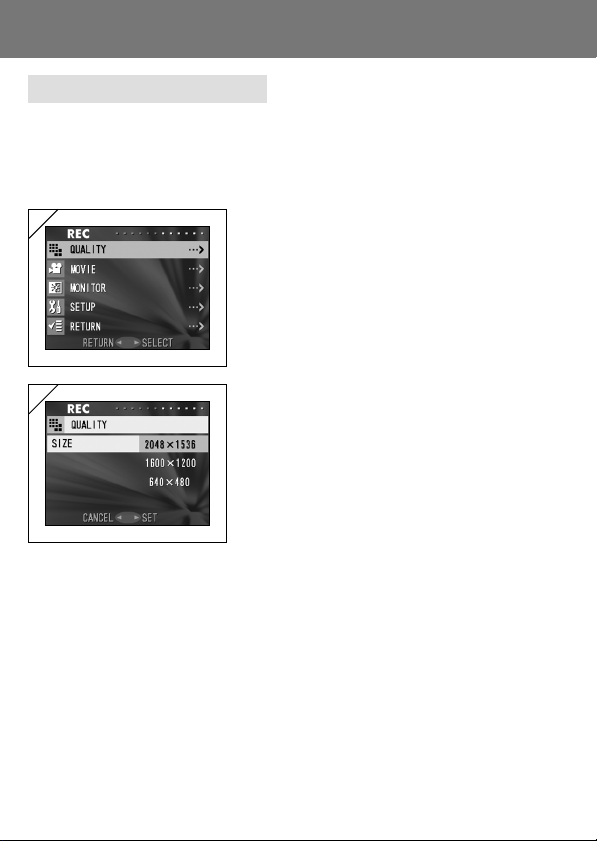
Using the REC Menu (Cont’d)
Selecting the Image Size
- You can select from among three image sizes.
- All on the same card, you can choose a different image size for every
picture. Every time you change the image size, the number of remaining
photos also changes, which is displayed on the LCD monitor.
1
1. Select “QUALITY” and press 왘.
2
2. Choose the desired picture size using 왔 or
왖 and enter your selection with 왘 or by
pressing the MENU/SET button. After
selecting the size, you will return to screen
1.
• If you press 왗, the selection is invalidated and
you will return to screen 1.
43
Page 2
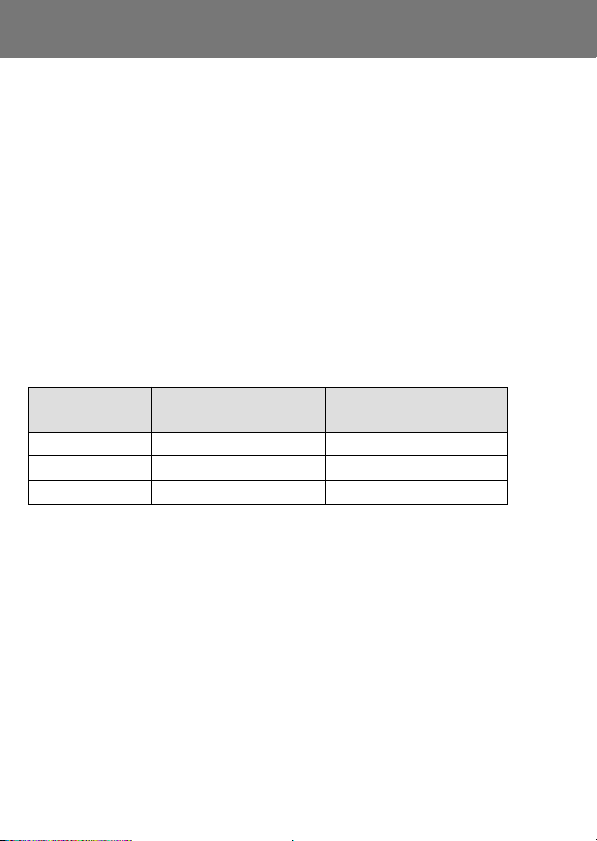
Using the REC Menu (Cont’d)
Image size and pixel count (width) × (height)
1) 2048 × 1536 pixels (approximately 3,140,000 pixels)
This is the highest quality image. Use this mode for important pictures
you want to keep, for images you want to edit on your computer, etc. As
it is the largest, it is also ideal for printing out your enlarged photos.
2) 1600 × 1200 pixels (approximately 1,920,000 pixels)
This mode is a good standard setting when you want to view memorable
photos on your computer screen, or for printing them out.
3) 640 × 480 pixels (approximately 300,000 pixels)
As this mode produces the smallest file size, it is best for sending via
email, for use in home pages, etc.
Standard number of pictures you can take of each size (without
movie)
Image Size
2048 × 1536 About 98 photos –
1600 × 1200 About 213 photos –
640 × 480 About 640 photos About 20 photos
• The number of photos you can take varies depending on the subject .
• When there are files other than images, or when the quality and/or recording mode
have been changed, the number of photos you can take is not limited to the table
above. Please use the table is a guide for the number of photos you can take.
• You can also mix the different image sizes and the 2 compression rates (p. 51).
44
Using a 64 MB
SD Memory Card
Internal Memory
Page 3
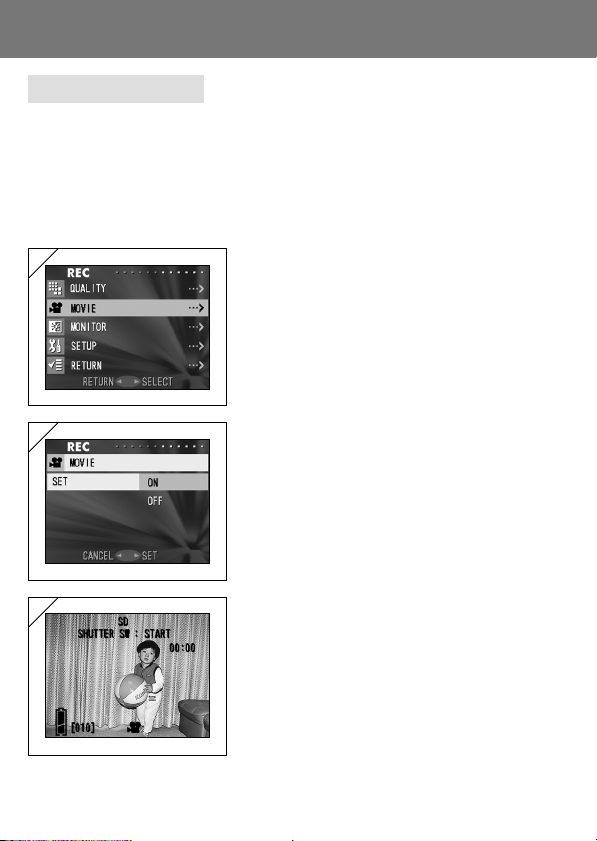
Using the REC Menu (Cont’d)
Shooting Movies
- Set your camera to this mode to shoot movies.
- You can take a movie for approximately 15 seconds. Your camera records
an image with a 320 × 240 pixel count.
- While you are shooting a movie, the LCD monitor stay on. Even if you
press the DISPLAY button, the LCD monitor will not turn off. Please view
the LCD monitor while shooting your movies.
1
1. Select “MOVIE” and press 왘.
2
2. Select “ON” with 왔 or 왖 and enter your
selection with either 왘 or by pressing the
MENU/SET button.
• If you press 왗, the selection is invalidated and
you will return to screen 1.
• If you select “OFF” and press either 왘 or the
MENU/SET button, you will return to screen 1.
3
3. The display returns to the through image,
with movie information displayed as in
screen 3. In this screen you can start taking
a movie.
45
Page 4
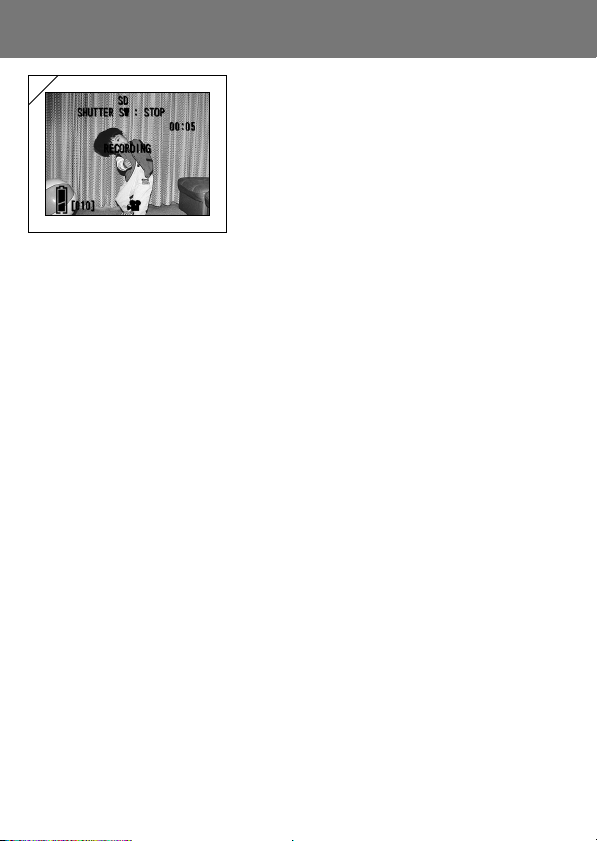
Using the REC Menu (Cont’d)
4
4. When you press the shutter button, your
movie will start recording. You can record
for about 15 seconds.
• You need not hold the shutter button down.
• When the remaining time runs out, the camera
stops recording automatically. If you wish to stop
while the camera is recording, simply press the
shutter button again.
• The elapsed time is displayed on the upper right
of the screen.
NOTE: 1) As long as the camera’s power is ON, you can continue to take movies, but
if you turn the power off, it exits the movie mode. If you turn the power back
ON and wish to shoot another movie, reset the camera to the movie mode.
2) Once you have pushed the shutter button, and started taking a movie, you
cannot use the optical zoom.
3) The digital zoom is also inoperable.
46
Page 5
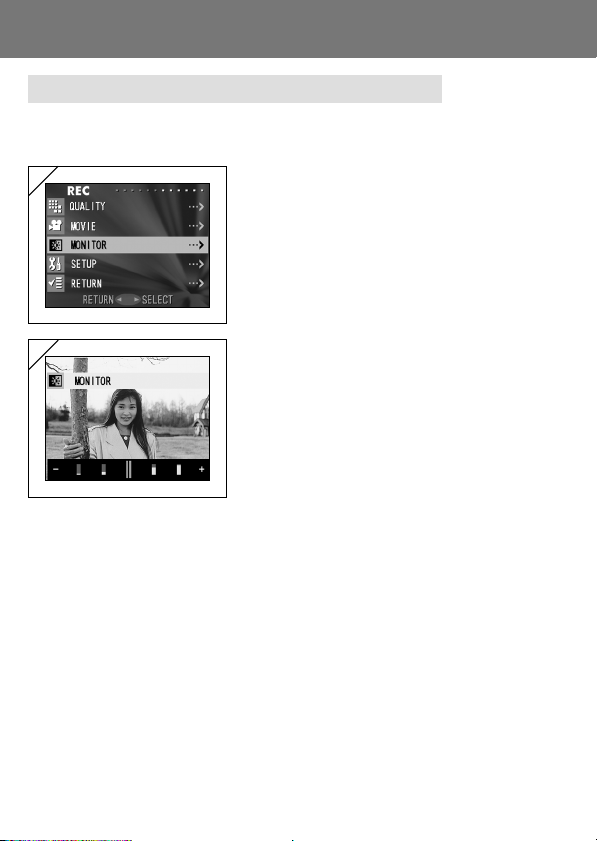
Using the REC Menu (Cont’d)
Adjusting the Brightness of the LCD Monitor
- You can adjust the brightness of the LCD monitor to suit your shooting
location.
1
1. Select “MONITOR” and press 왘.
2
2. The through image mode is entered and on
the bottom of the screen the brightness
adjustment bar appears.
If you press 왘, the cursor moves to the plus
side and the screen gets brighter. Pressing
왗 produces the opposite result—the cursor
moves toward the minus side and the screen
darkens. Choose the best brightness setting
for you and press the MENU/SET button.
You will then return to screen 1.
47
Page 6
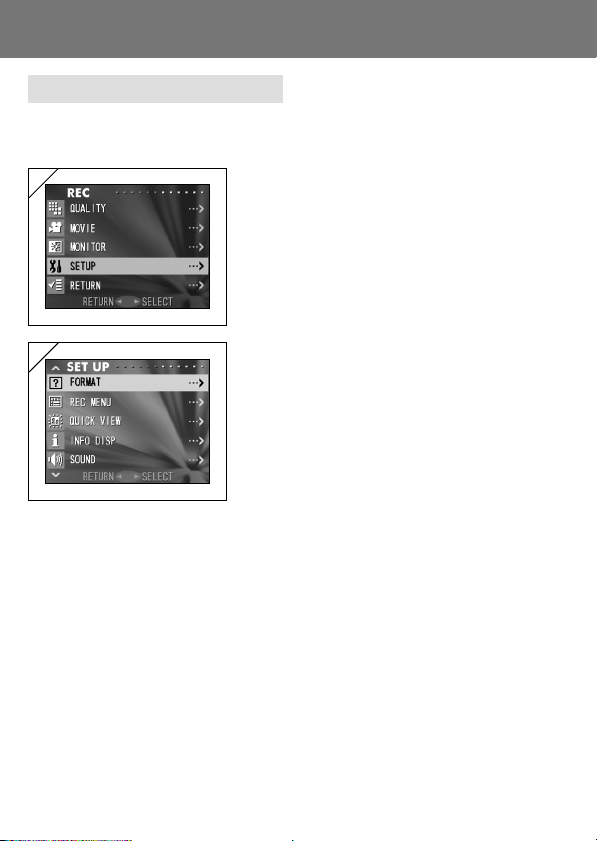
Using the REC Menu (Cont’d)
Selecting the Set-up Menu
- By setting each item on the set-up menu to your preferences, you can
customize your camera to suit you.
1
1. Select “SETUP” and press 왘.
2
48
2. You will enter the SET UP Menu mode.
For details, see “Using the Set-up Menu” on
page 86.
Page 7
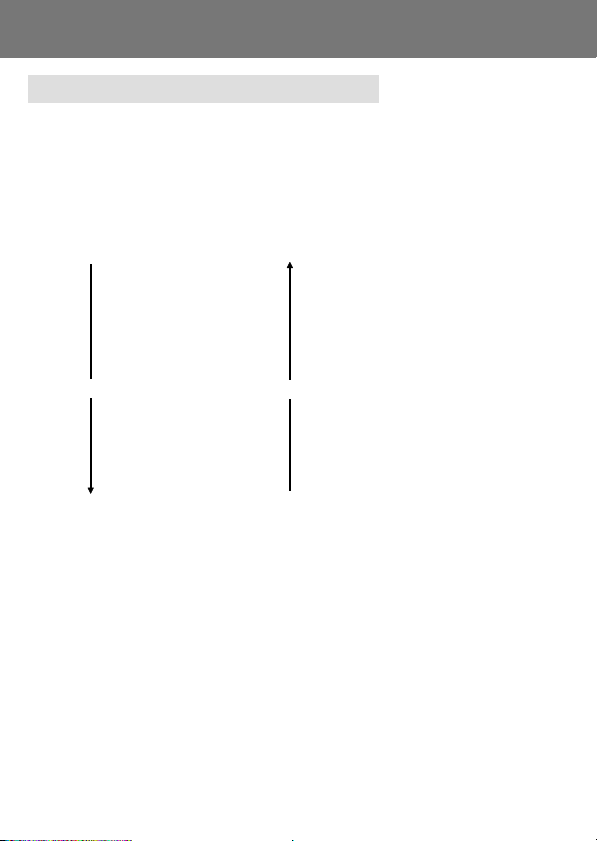
Using the REC Menu (Cont’d)
Setting with the REC (DETAILS) Menu
- If you set your camera to REC (DETAILS) menu mode in advance, you can
make most of the menu settings. See page 88 for how to make mode
settings.
- Similarly, to learn how to enter the REC menu screens and how to select
menus, refer to “Setting with the REC (BASIC) Menu” on page 42.
- In the REC (DETAILS) menu mode, every time you press the 왔 or 왖 button
the menu cycles through the following screens:
RESET (→ p.50)
QUALITY (→ p.51)
MOVIE
EXPOSURE (→ p.53)
WHITE BALANCE (→ p.54)
MONITOR
왔 DIGITAL ZOOM 왖 (→ p.55)
AE (→ p.56)
SLOW SHUTTER (→ p.57)
SEPIA (→ p.58)
SETUP
RETURN
• When you are on a REC Menu screen, if you press 왗 or “RETURN” followed by the
MENU/SET button, you will leave the REC Menu mode and return to the through
image mode (picture shooting mode).
• The following menus are explained in the same way under “Setting with the REC
(BASIC) Menu”. (See the pages below for the appropriate explanation.)
• MOVIE (→ p.45)
• MONITOR (→ p.47)
• SETUP (→ p.48)
49
Page 8

Using the REC Menu (Cont’d)
Returning to Default Settings
- You can easily change all the settings you made in the REC menu back to
their initial settings.
1
1. Select “RESET” and press 왘.
2
2. A confirmation screen will appear. To
change settings back, use 왗 or 왘 to select
“YES” and press the MENU/SET button.
The settings are completed and you will
return to screen 1.
• If you select “NO” and press the MENU/SET
button, you will return to screen 1 without any
changes to your settings.
50
Page 9

Using the REC Menu (Cont’d)
Selecting a Combination of Image Sizes and Compression Ratios
- You can select a combination of three image sizes and two compression
ratios.
- While using the same card, you can change the picture quality settings for
every photo. Every time you change the picture quality, the number of images
remaining will change and be displayed on the LCD monitor.
- When quality is the priority, select “FINE”; when the number of photos is
more important, select “NORMAL”.
1
1. Select “QUALITY” and press 왘.
2
2. Use 왔 or 왖 to select image size or
compressions ratio, then press 왘.
3
3. Select the picture size
Use 왔 or 왖 to select the desired image size,
then press either 왘 or the MENU/SET
button. You will return to screen 2 with your
chosen size displayed.
• If you press 왗, the setting is invalidated and you
will return to screen 2.
51
Page 10

Using the REC Menu (Cont’d)
Selecting the Compression Ratio
Use 왔 or 왖 to select the desired
compression ratio, then press either 왘 or
the MENU/SET button. You will return to
screen 2 with your chosen compression
ratio displayed.
• If you press 왗, the setting is invalidated and you
will return to screen 2.
Standard number of pictures you can take in each quality mode (without
movie)
Image Size
2048 × 1536
1600 × 1200
640 × 480
• The number of photos you can take may vary depending on the subject.
• When there are files other than images, or when the quality and/or recording mode
have been changed, the number of photos you can take is not limited to the table
above. Please use the table is a guide for the number of photos you can take.
Compression 64 MB
Ratio
SD Memory Card
Internal Memory
FINE About 49 Photos –
NORMAL About 98 Photos –
FINE About 106 Photos –
NORMAL About 213 Photos –
FINE About 320 Photos About 10 Photos
NORMAL About 640 Photos About 20 Photos
52
Page 11

Using the REC Menu (Cont’d)
Adjusting Exposure Compensation
- If you wish to brighten or darken an entire image, use the exposure
adjustment function.
- The exposure can be corrected ±1.5 EV in adjustment steps of 0.3 EV.
1
1. Select “EXPOSURE” and press 왘.
2
2. The through image mode is entered, and
the adjusting exposure compensation bar
is displayed. If you press 왘, the cursor
moves toward the plus side while pressing
왗 moves it toward the minus. Select the
desired compensation level (brightness) and
press the MENU/SET button. The setting is
completed and you will return to screen 1.
• Even after a correction, there are times when the change is not apparent, such as
when the subject is in a semi-dark place.
• When flash is used, the compensation effect may not be sufficient.
• The compensation setting always resets to default values when you turn the camera
OFF.
53
Page 12

Using the REC Menu (Cont’d)
Adjusting White Balance
- The colour tone of your photos will change according to the kind of light
source. While the AUTO mode can be used in almost all instances, you
can alter the white balance settings to suit the environment and lighting
when you take a picture.
1
1. Select “WHITE BALANCE” and press 왘.
2
2. Use 왔 or 왖 to select the desired mode, then
press either 왘 or the MENU/SET button.
The setting is completed and you will return
to screen 1.
• If you press 왗, the selection is invalidated and
you will return to screen 1.
• The setting always resets to AUTO when you
turn the camera OFF.
Available Modes
• AUTO (Default) :The camera adjusts the white balance automatically.
• DAY LIGHT :Ideal for taking photos in strong sunlight.
• CLOUDY : Ideal for taking photos in the shade or when it is cloudy.
• FLUO :Ideal for taking photos indoors with fluorescent lighting.
• TUNGSTEN :Ideal for taking photos indoors with normal incandescent lighting.
About White Balance
The human eye has the ability to compensate so that it sees white subjects
as white, whatever the light source. Digital cameras and similar devices can
also “see” white subjects as white by first adjusting the colour balance of the
ambient light to match the photo subject. This adjustment is called the White
Balance.
54
Page 13

Using the REC Menu (Cont’d)
Using the Digital Zoom
- Digital zoom can double the largest zoom ratio achieved by the optical zoom.
- When using the digital zoom, view the field through the LCD monitor.
Because the zoom effect is accomplished electronically, it is not possible
to use the viewfinder.
- When shooting movies, the digital zoom function is not available.
1
1. Select “DIGITAL ZOOM” and press 왘.
2
2. Use 왔 or 왖 to select “ON”, then press either
왘 or the MENU/SET button. The setting is
completed and you will return to screen 1.
• If you press 왗, the selection is invalidated and
you will return to screen 1.
3
3. From screen one, when you press 왗, you will
return to the through image mode. To take a
picture, press the TELE zoom button until it
reaches the end of the optical range, then
release the button for a moment, then press
and hold the TELE zoom button and the digital
zoom is engaged. Use the LCD monitor to
compose your photo, and take your photos.
• The LCD monitor will display the digital zoom
ratio (×2).
• To return to normal mode, press the WIDE zoom
button.
55
Page 14

Using the REC Menu (Cont’d)
Changing Auto-Exposure (AE) Modes
- Your camera uses center-weighted metering as the default, but it can be
changed to spot metering.
- Spot metering is used to ensure matching the exposure to a targeted part
of your subject.
1
2
1. Select “AE” and press 왘.
2. Use 왔 or 왖 to select “SPOT”, then press
either 왘 or the MENU/SET button. When
the setting is completed, you will return to
screen 1.
• If you press 왗, the selection is invalidated and
you will return to screen 1.
Center-weighted metering
In this mode the camera sets the exposure according to the metering for the
central part of the whole frame. It is ideal for taking photos where the brightness
of the subject in the center of the frame is desired.
Spot metering
In spot metering the camera measures the light of just the subject in the center of
the frame, and sets the exposure to it. This mode is ideal when the background of
the picture is brighter than the subject, or there is a great deal of contrast between
the two, as the camera allows you to take the photo with the exposure set to the
brightness of your desired subject.
56
Page 15

Using the REC Menu (Cont’d)
Changing to the Slow Shutter Speed Mode
- The normal (default setting) shutter speed ranges between 1/8th to 1/2000
of a second, but this can be changed to a range of 1 second to 1/2000th of
a second.
- When taking photos in dark locations, the shutter speed must be slow, so
use a tripod to keep the camera steady.
th
1
2
1. Select “SLOW SHUTTER” and press 왘.
2. Use 왔 or 왖 to select “ON”, then press either
왘 or the MENU/SET button. When the
setting is completed, you will return to
screen 1.
• If you press 왗, the selection is invalidated and
you will return to screen 1.
• Slow shutter speed is only in effect whilst in “Slow-Sync”/“Off”/“Distant View”
modes. When in a dark location, use a tripod to keep the camera steady.
• To return to normal shutter speeds, change the setting back to off.
57
Page 16

Using the REC Menu (Cont’d)
Taking Sepia Tone Photos
- You can take sepia tone photos.
1
2
1. Select “SEPIA” and press .
2. Use or to select “ON”, then press either
or the MENU/SET button. When the
setting is completed, you will return to
screen 1.
• If you press , the selection is invalidated and
you will return to screen 1.
58
Page 17

Basic Playback/Erasing Playback
Playing Back Pre-recorded Images
- You can play back pre-recorded images on the LCD monitor.
- When you play back images, it doesn’t matter whether the camera’s power
is OFF or ON.
- Just in case battery power runs low, have a spare charged battery pack
(sold separately, DR-LB4) on hand. Alternatively, using the AC adapter is
recommended. (sold separately, model # DR-AC4)
1
1. Press the PLAY button and the last recorded
photo will be played back on the LCD
monitor.
When the camera’s power is OFF (with the
lens cover closed), you can play back
images by holding down the PLAY button
for more than 2 seconds.
• If there isn’t any image data recorded, the
message “NO DISPLAY DATA” will be displayed.
2. Every time you press or , the previous
or next photo will be played back.
• When you have finished playing back photos,
turn off the LCD monitor by pressing the PLAY
button again to prevent battery consumption.
Also, if you will not be taking any photos, close
the lens cover, turning OFF the power.
59
Page 18

Playback (Cont’d)
The Playback Image Display
In addition to the images you’ve taken, the following information is displayed.
• You can set the camera so information is not displayed (p.89).
q
w
e
r
u
t
y
1 Recording Media Display
The type of media in use is displayed.
• The SD Memory Card or Multimedia Card* :SD
• Memory Stick :MS
• Internal Memory :IN
* Even if a Multi-media Card is used,
“SD” will be displayed.
2 File Number
The file and directory numbers
recorded in the card are displayed.
3 Protected Display
If an image is protected, the Protected
symbol is displayed.
4 Digital Zoom Magnification
The magnification ratio is displayed
when the digital zoom is in use.
5 Remaining Battery Power
Display
When the battery is in use, the
remaining power is displayed in two
levels (p.19).
60
i
o
6 Image No. (Playback Frame No./
Total Frame No.)
Your camera is capable of playing back
up to 999 frames. If there are more than
999 frames on a card, it is not possible
to use playback.
7 Date & Time Recorded
1)Normally the time & date an image
was recorded are displayed.
2) When movie images are played back,
the playback time is displayed.
8 Image Size
Image size is displayed.
9 Picture quality mode
1)Normally the picture quality mode in
use when the picture was shot is
shown.
2)In movie images,
is displayed.
Page 19

Playback (Cont’d)
Playing Back Movies
1
1. After pressing the PLAY button, use or
to select the movie you wish to see.
• is displayed on the movie image.
2
2. If you press the shutter button, the movie
images will be played back. When playback
is finished, the display returns to screen 1.
• Symbols displayed when a movie is played back
are recording media, file number, image number,
and elapsed playback time only.
• If you want to stop during playback, press the
shutter button again.
61
Page 20

Playback (Cont’d)
Playing Back Enlarged Images (Digital Zoom)
- You can play back your images as enlargements.
1
2
1. After pressing the PLAY button, use or
to select the image you wish to see.
Then use the TELE zoom button to zoom
in; every time you press the TELE button,
the image is enlarged further.
• The zoom ratio is displayed on the LCD monitor.
• To zoom back out, press the WIDE zoom button.
2. Use , , , or to scroll around the photo
to the part you want to see.
• To conserve your battery once you’ve finished
viewing, press the PLAY button again to turn off
the LCD monitor.
62
Page 21

Playback (Cont’d)
Using the Quick-view Function
- If you pre-set the camera to the Quick-view mode (p. 88), you can review
pictures on the LCD monitor right after you’ve taken them.
When using the viewfinder to shoot images, with the LCD monitor off:
After the LCD monitor displays the last image that you have taken, it will
automatically turn back to off.
When using the LCD monitor for shooting images:
1) After you take a picture, the LCD monitor automatically displays it.
2) After about three seconds, the LCD monitor returns to the through image.
63
Page 22

Erasing the Playback Image
- You can erase playback images (one frame or all).
- You cannot erase protected images.
- Once an image is erased, it cannot be restored.
1
1. After pressing the PLAY button, use or
to select the image you wish to erase.
• If you wish to erase all frames, it doesn’t matter
which image is displayed.
2
2. Press the DELETE button and a screen
appears indicating the media type to be
erased and prompting you to select the
frame range. Press or to select “THIS”
(the selected image) or “ALL”, and press the
MENU/SET button.
• If you decide not to erase a frame, select
“CANCEL” or press the DELETE button again,
then you will return to screen 1.
3
3. Once erasing starts, the “THIS DELETE…”
screen is displayed. When the process is
finished, the display returns to the playback
image.
• If there isn’t any image data, “NO DISPLAY
DATA” is displayed.
• Once an image is erased, it cannot be restored.
64
