Page 1
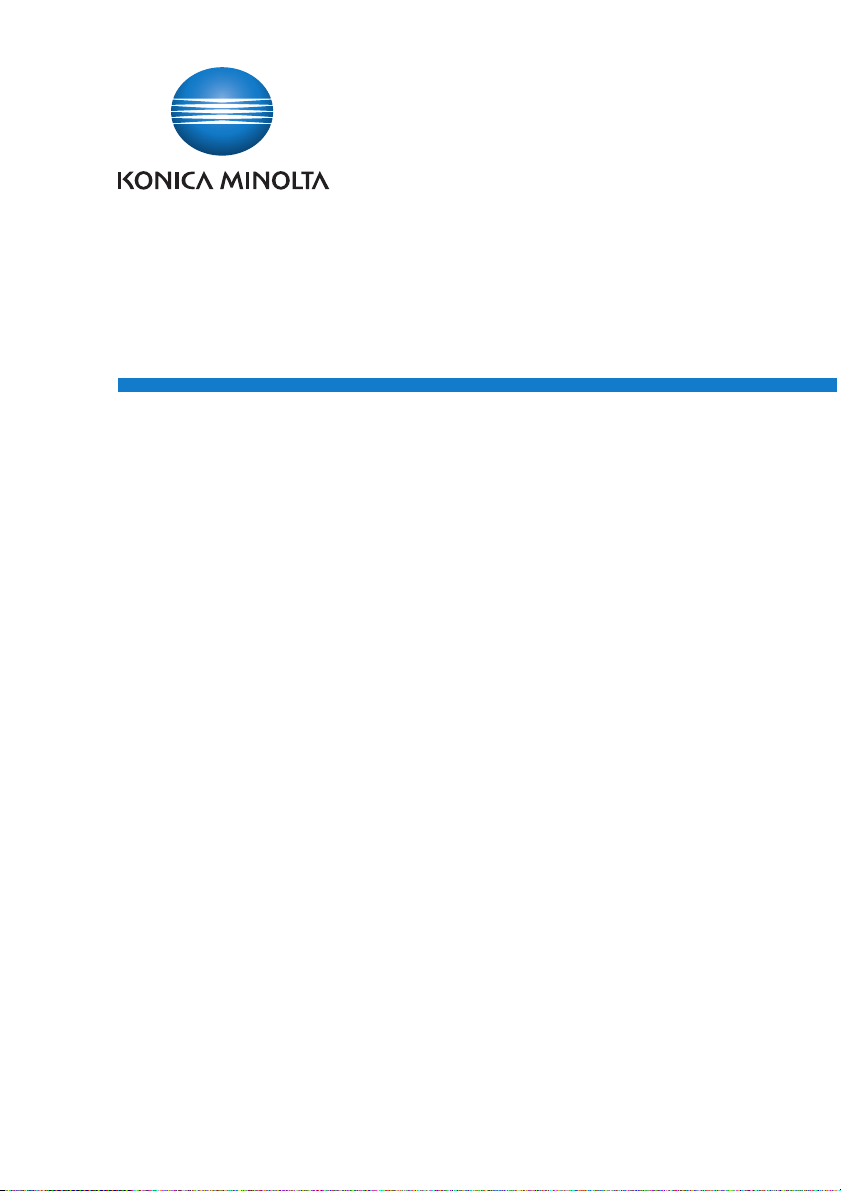
Copy Protection Utility
User’s Guide
Page 2
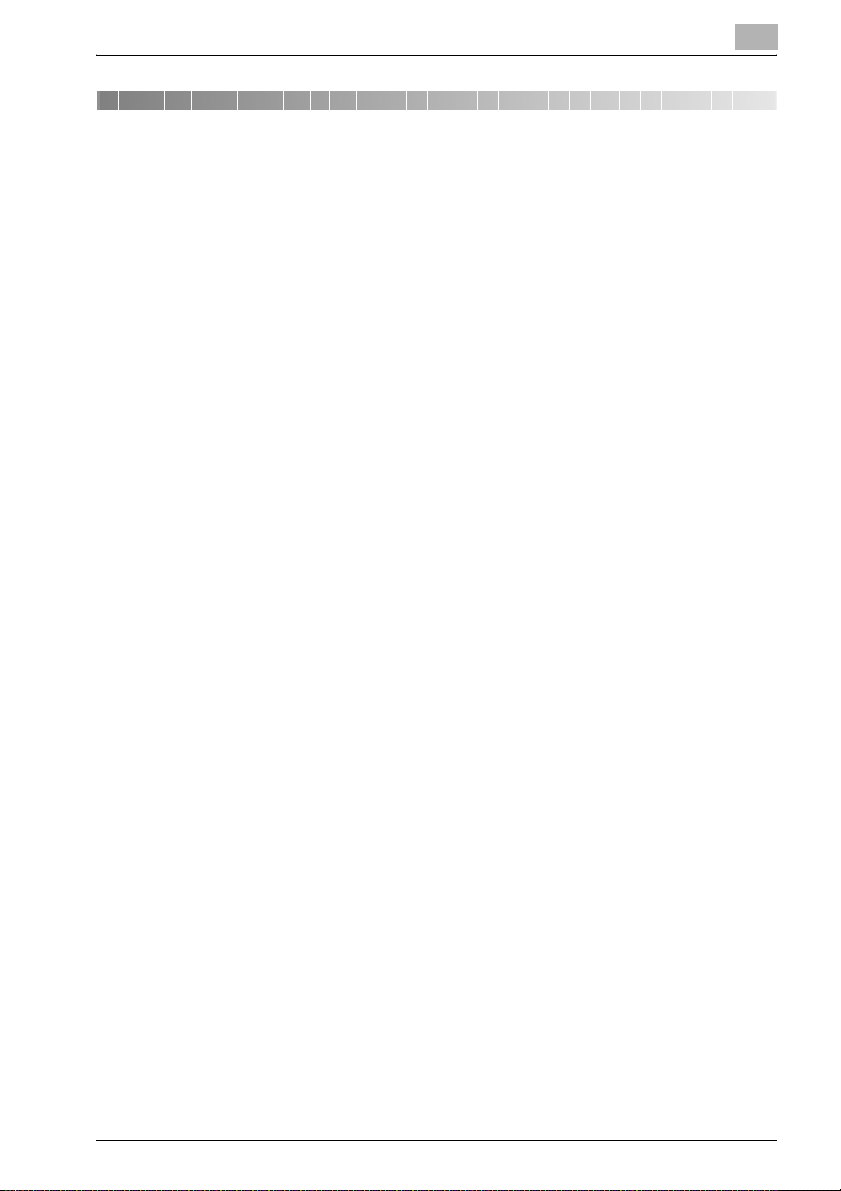
Contents
1 Introduction
1.1 System requirements ....................................................................... 1-1
1.2 Main features .................................................................................... 1-2
1.3 Specifying copy protection/stamp settings ................................... 1-3
Advance preparations .................................................................... 1-3
Specifying basic Copy Protection Utility settings .......................... 1-3
Copy protection/stamp pattern settings ........................................ 1-3
2 Advance preparations
2.1 bizhub OpenAPI settings ................................................................. 2-1
Installation procedure .................................................................... 2-1
2.2 Installing the Copy Protection Utility .............................................. 2-1
Installation procedure .................................................................... 2-1
2.3 Uninstalling ........................................................................................ 2-2
3 Specifying basic Copy Protection Utility settings
procedure ....................................................................................... 3-1
3.1 Device Registration .......................................................................... 3-2
4 Copy protection pattern settings
4.1 Specifying copy protection patterns .............................................. 4-1
Installation procedure .................................................................... 4-1
4.2 Description of the Copy Protect Settings dialog box .................... 4-6
4.2.1 Changing the font and character size of copy protection text ...... 4-7
4.2.2 Specifying the rotation angle of copy protection text .................... 4-8
5 Stamp pattern settings
5.1 Specifying stamp patterns ............................................................... 5-1
Installation procedure .................................................................... 5-1
5.2 Description of the Pattern Stamp Settings dialog box ................. 5-5
5.2.1 Specifying the image data ............................................................. 5-6
Specifying by using the Open dialog box ...................................... 5-6
Specifying by dragging the image file ............................................ 5-7
Copy Protection Utility i
Page 3
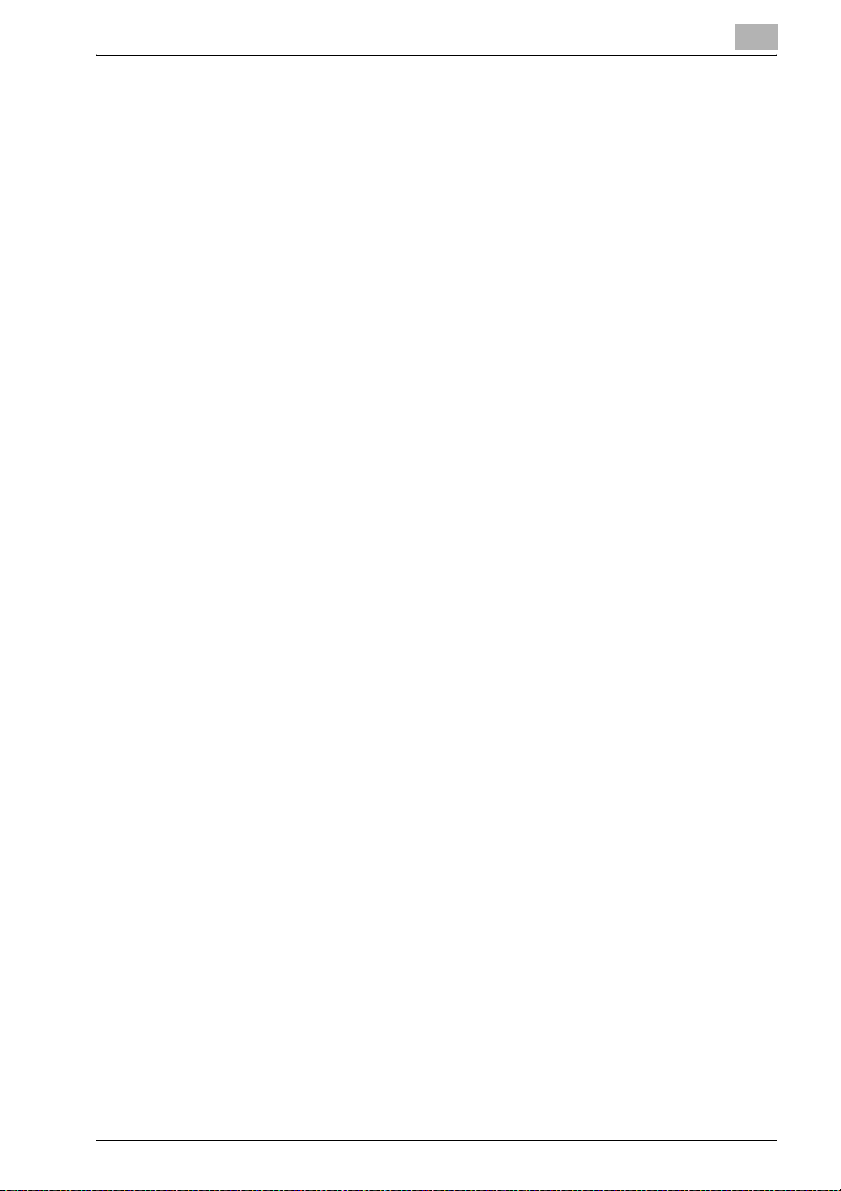
5.2.2 Specifying the Enlargement for the stamp pattern ........................ 5-8
5.3 Batch copy Copy Protects and Stamps ......................................... 5-9
Procedure ....................................................................................... 5-9
6 Other Functions
6.1 Importing/exporting programmed data .......................................... 6-1
Saving a backup of data (exporting) .............................................. 6-1
Reading backed up data (importing) .............................................. 6-4
6.2 Importing a selected pattern ........................................................... 6-7
Installation procedure .................................................................... 6-7
6.3 The copy of the pattern setting ..................................................... 6-12
To copy the pattern setting .......................................................... 6-12
Copy Protection Utility ii
Page 4
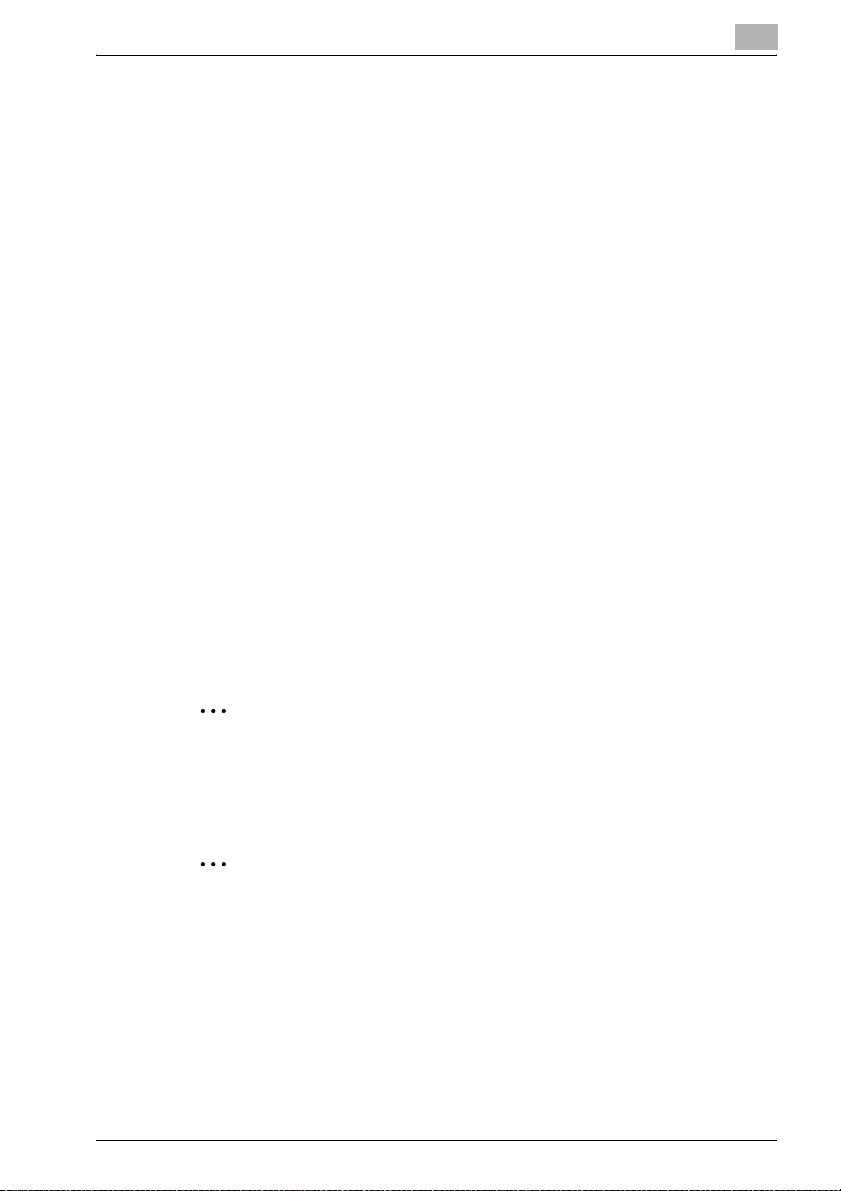
About this Product
The Copy Protection Utility is, as plug-in of Device Set-Up, used to program
multifunctional products with copy protection and stamp information.
Copy protection is the printing of invisible characters when copying or printing with a multifunctional product.
When a document containing these characters is copied, these characters
appear, indicating that it is a copy.
This feature is convenient, for example, when limiting secondary copies of
highly confidential documents.
Trademarks and registered trademarks
Trademark acknowledgements
KONICA MINOLTA and the KONICA MINOLTA logo are either registered
trademarks or trademarks of KONICA MINOLTA HOLDINGS, INC.
®
Microsoft
Microsoft Corporation in the United States and/or other countries.
All other company and product names are either trademarks or registered
trademarks of their respective companies.
Dialog boxes
The dialog boxes shown in this manual are those that appear in Windows XP.
and Windows® are either registered trademarks or trademarks of
2
Note
The dialog boxes that appear in this document may differ from those that
appear on your computer, depending on the installed devices and specified settings.
2
Note
Unauthorized reproduction, translation or duplication of this document,
whether in its entirety or in part, is strictly prohibited.
The content of this document is subject to change without notice.
Copyright © 2005 KONICA MINOLTA BUSINESS TECHNOLOGIES, INC.
All rights reserved.
Copy Protection Utility iii
Page 5
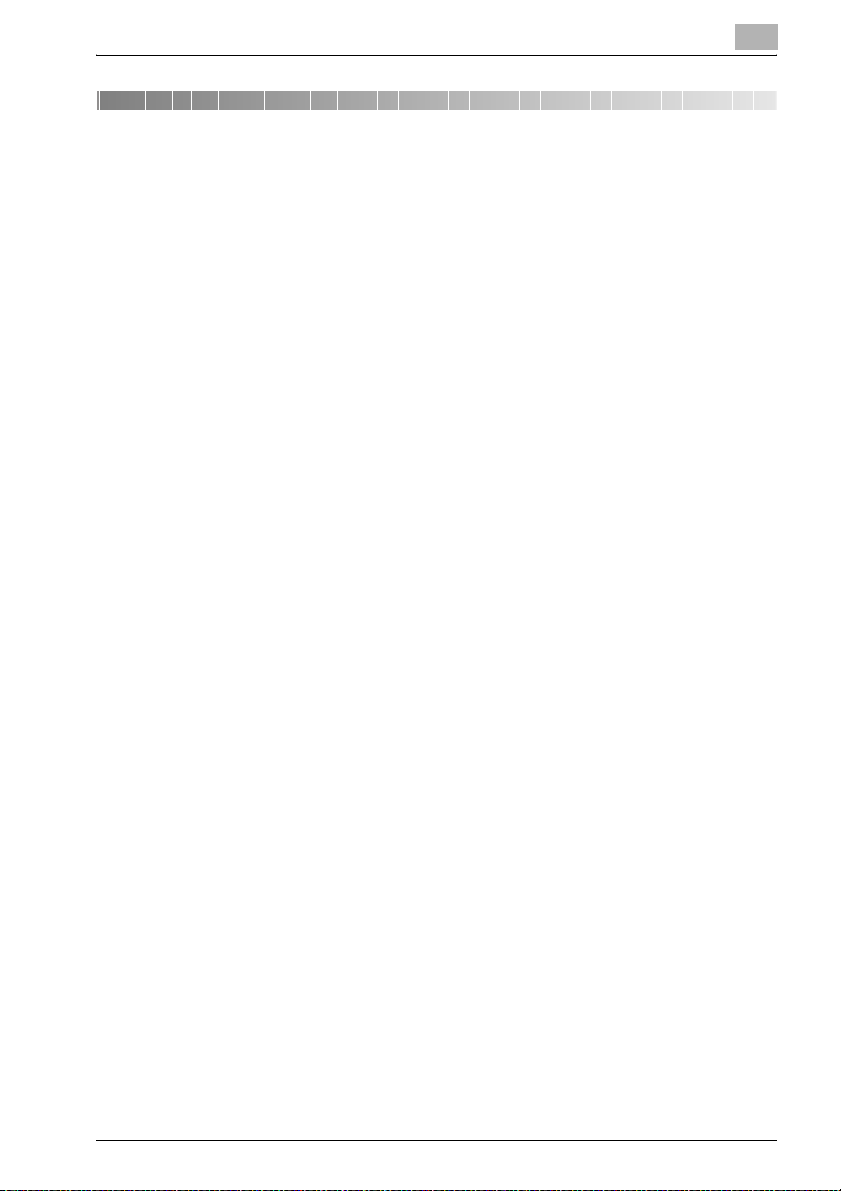
Introduction
1 Introduction
1.1 System requirements
The operating environment for the Copy Protection Utility is described below.
- Operating system
Windows 2000 Professional (Service Pack 4 or later),
Windows XP Professional/Professional x64 Edition (Service Pack 1 or later) or Windows Vista Business/Enterprise/Business x64 Edition/Enterprise x64 Edition
- Computer
PC/AT compatible machine installed with a Pentium 300 MHz or faster
processor
- Memory
128 MB or more
- Network
Computer with TCP/IP protocol settings correctly specified
- Hard disk
20 MB or more of available space
- Library
Microsoft. NET Framework 2.0
1
Copy Protection Utility 1-1
Page 6
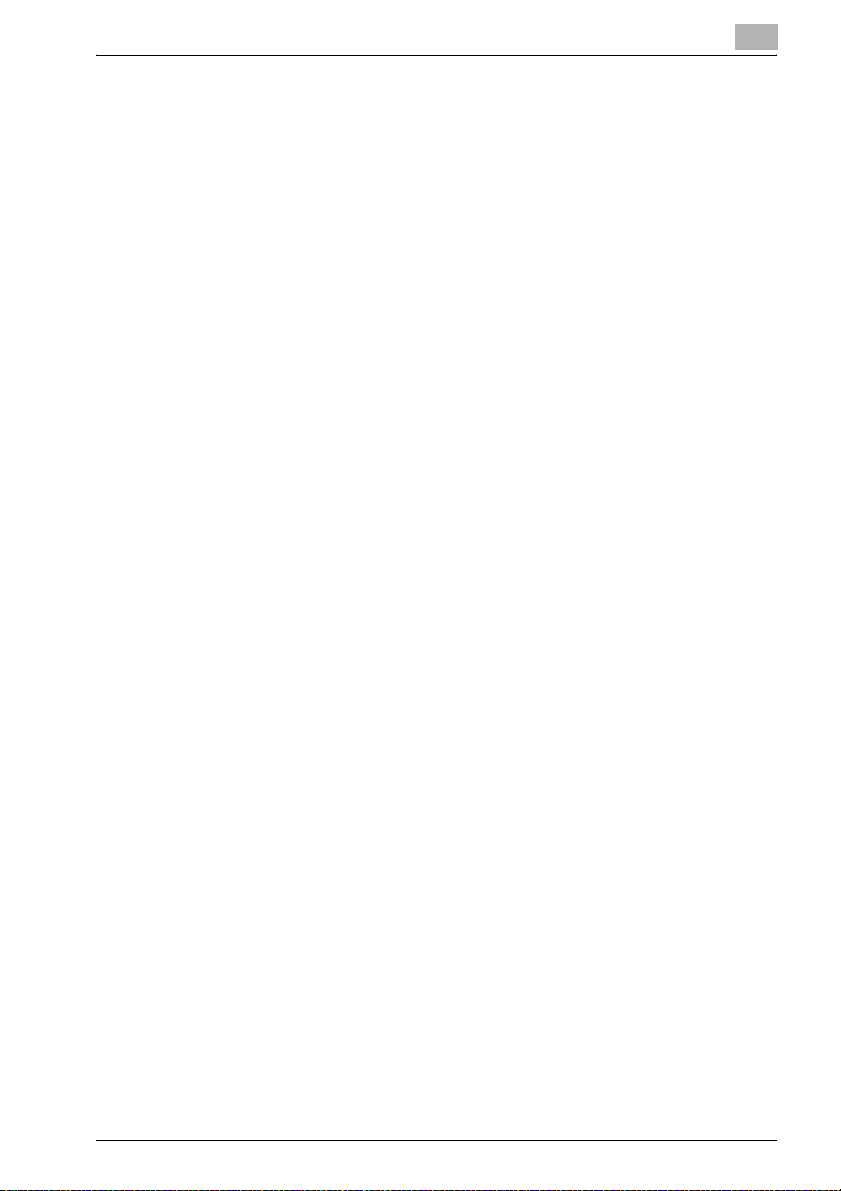
Introduction
1.2 Main features
The main features for the Copy Protection Utility are listed below.
Specifying and editing copy protection settings
Copy protection patterns used by a device (multifunctional product) can be
specified and changed.
Specified data can be imported as palette files (*.cpf, *.xml).
Specified data can be exported as palette files (*.xml).
Character settings files (*.ctf) created with Copy Protection Utility version 1
can also be imported.
Specifying and editing stamp settings
Stamp patterns used by a device (multifunctional product) can be specified
and changed.
Specified data can be imported as palette files (*.cpf, *.xml).
Specified data can be exported as palette files (*.xml).
1
Copy Protection Utility 1-2
Page 7
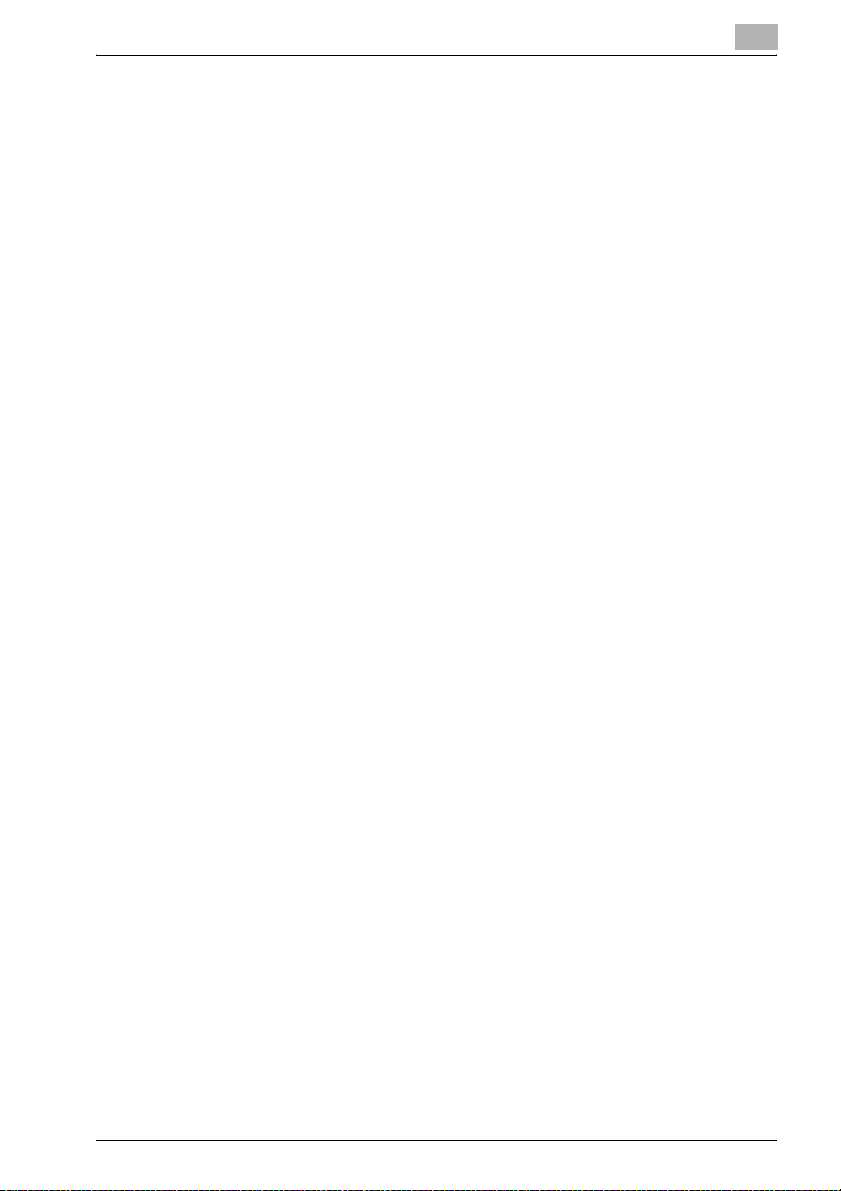
Introduction
1.3 Specifying copy protection/stamp settings
Perform the operations described below to program devices with copy protection and stamp patterns.
Advance preparations
1 From the device, specify the bizhub OpenAPI settings.
2 Install the Copy Protection Utility onto the computer.
– “Installing the Copy Protection Utility” on page 2-1
Specifying basic Copy Protection Utility settings
1 Start the Copy Protection Utility, and then specify the automatic pro-
tection settings and register the devices to be programmed with copy
protection/stamp patterns.
– Refer to “Device Set-Up User’s Guide” for more information about
auto protect function and searching/registering of device.
Copy protection/stamp pattern settings
The following information is required before copy protection/stamp patterns
can be specified.
Be sure to obtain this information first.
0 Administrator password for the device
0 bizhub OpenAPI Login Name and password for the device
1
1 Specify and edit the copy protection/stamp patterns for each device.
– “Copy protection pattern settings” on page 4-1
– “Stamp pattern settings” on page 5-1
2 Program the device with the copy protection/stamp information.
Copy Protection Utility 1-3
Page 8
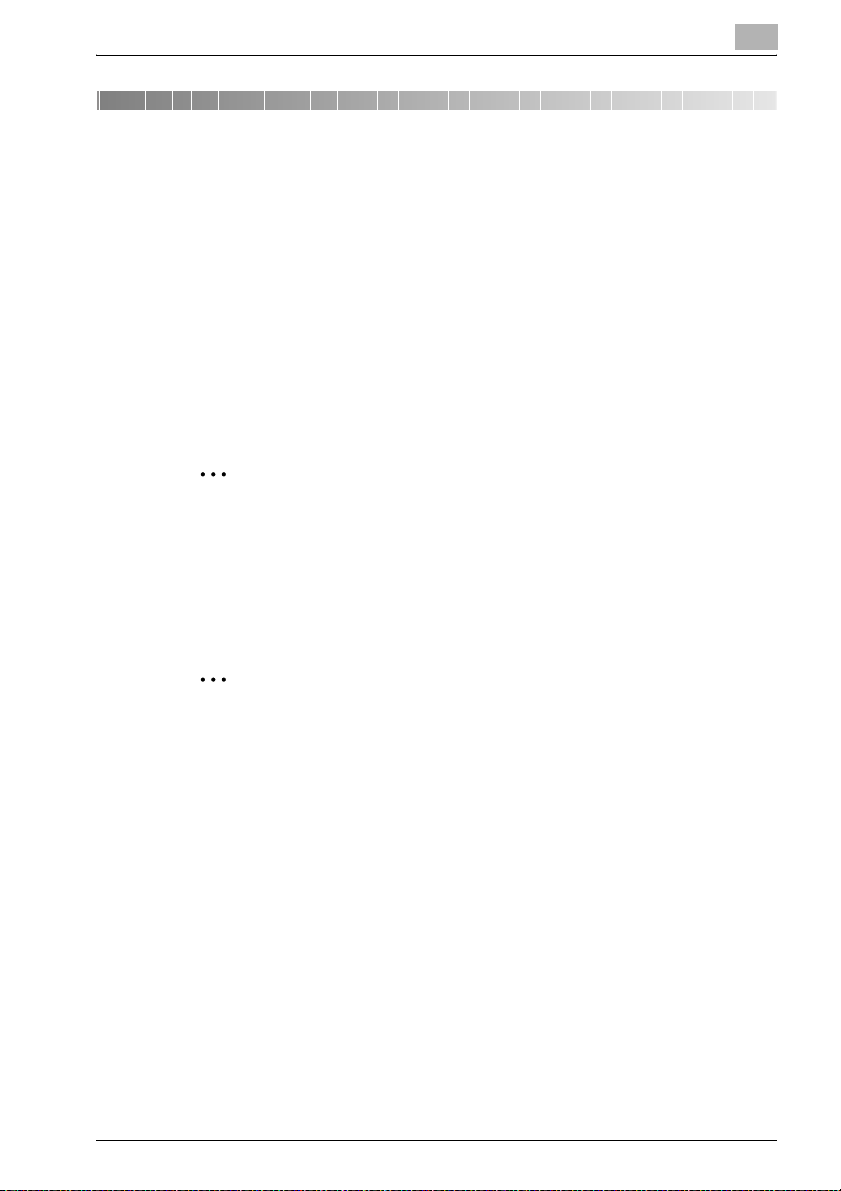
Advance preparations
2 Advance preparations
2.1 bizhub OpenAPI settings
Installation procedure
Before installing the Copy Protection Utility, specify the bizhub OpenAPI settings on the device.
% Specify the bizhub OpenAPI Login Name and password from the con-
trol panel of the device as necessary.
– For details on the procedure for specifying the bizhub OpenAPI set-
tings from the control panel of the device, refer to the device’s User’s Guide.
2
Note
Follow the instructions in the User’s Guide for the device to specify the
settings for SSL transmission.
2.2 Installing the Copy Protection Utility
Install the Copy Protection Utility onto your computer.
2
2
Note
Before installing the utility, be sure to log in with Administrator privileges.
Quit all applications (including virus detection programs) that are running.
When the Device Set-up is not installed, the Device Set-up installer is activated. Be sure, first of all, to install the Device Set-up.
Installation procedure
1 Start the installer (Setup.exe).
2 Follow the instructions that appear to complete the installation.
Copy Protection Utility 2-1
Page 9
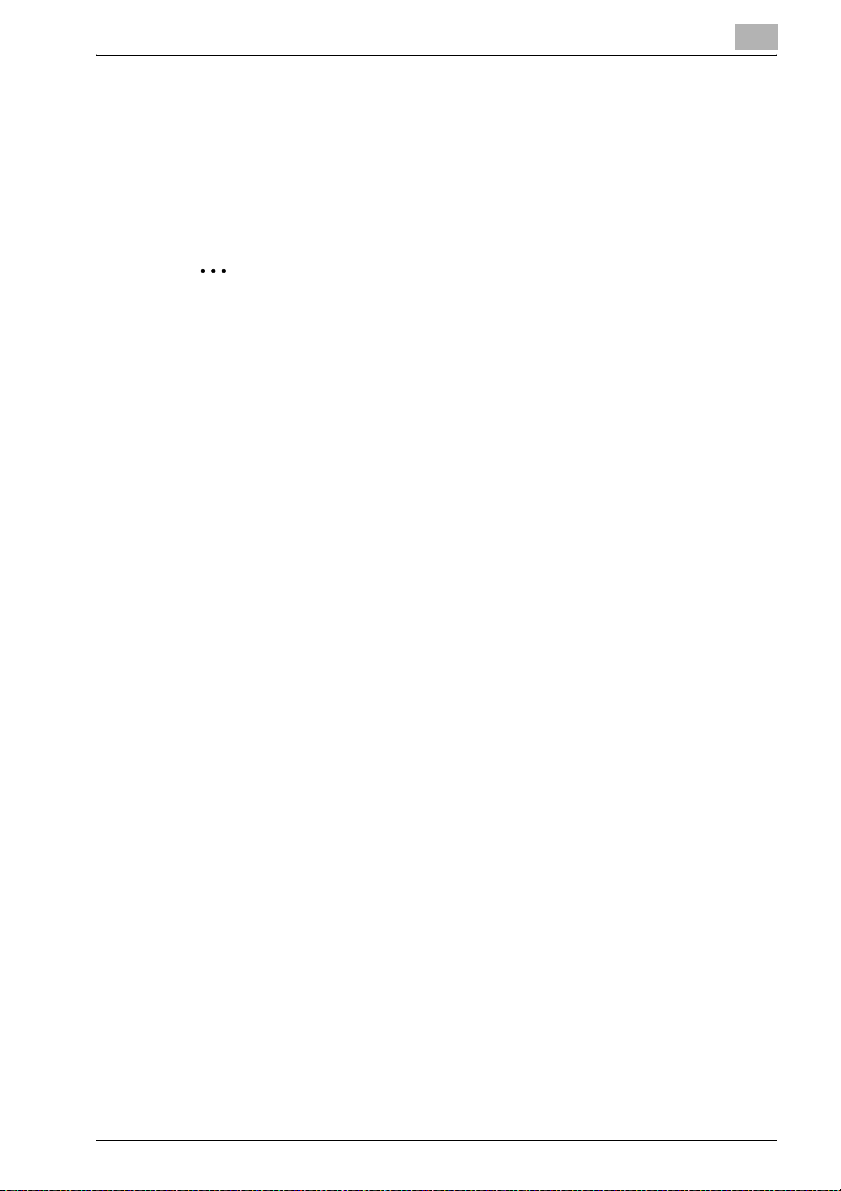
Advance preparations
2.3 Uninstalling
The Copy Protection Utility can be uninstalled using either of the following
two methods.
- Using “Add/Remove Programs” in “Control Panel”
– With Windows 2000, click [Control Panel], then [Add/Remove Programs].
- Using Setup.exe again
2
Note
Before uninstalling, quit the Copy Protection Utility and the Device SetUp.
Please note that the use of the Copy Protection Utility becomes unavailable if the Device Set-Up is uninstalled with the Copy Protection Utility
installed. On an occasion like this, reinstall it with the installer of the Copy
Protection Utility to install the Device Set-Up.
2
Copy Protection Utility 2-2
Page 10
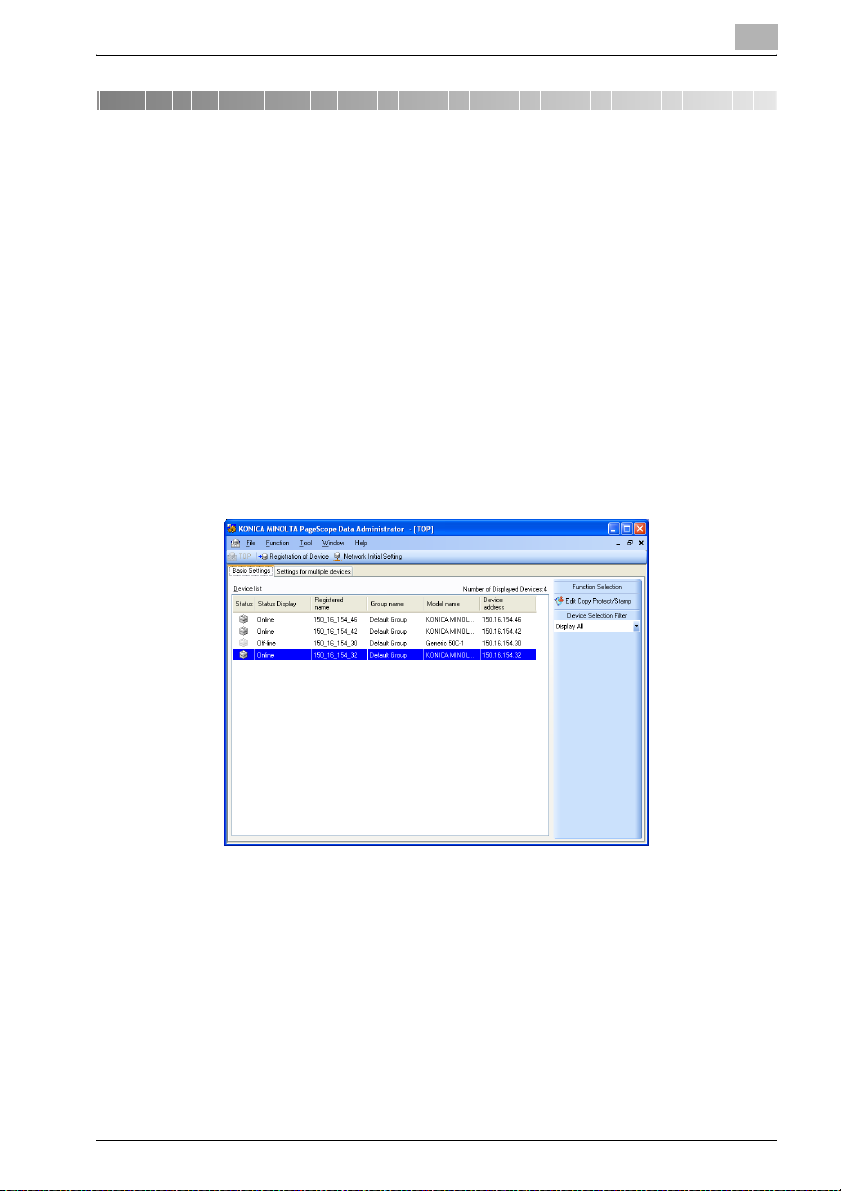
Specifying basic Copy Protection Utility settings
3
3 Specifying basic Copy Protection Utility
settings
The following procedure describes how to specify the necessary settings
when the Copy Protection Utility is first started.
procedure
1 From the Windows Start menu, start the Copy Protection Utility.
– Click the Windows [Start] , point to [All Programs] ([Programs] in
Windows 2000), then [KONICA MINOLTA], then [Copy Protection
Utility], and then click [Copy Protection Utility].
– When a shortcut has been created while in the installation of the
Copy Protection Utility, double-click the shortcut on the desk top.
Main window appears.
!
Detail
When activated for the first time, the Application protect settings window
is displayed. For details of the method for setting the application protect,
refer to “Device Set-up user’s guide.”
Refer to “Device Set-Up User’s Guide” for more information about main
window.
Copy Protection Utility 3-1
Page 11
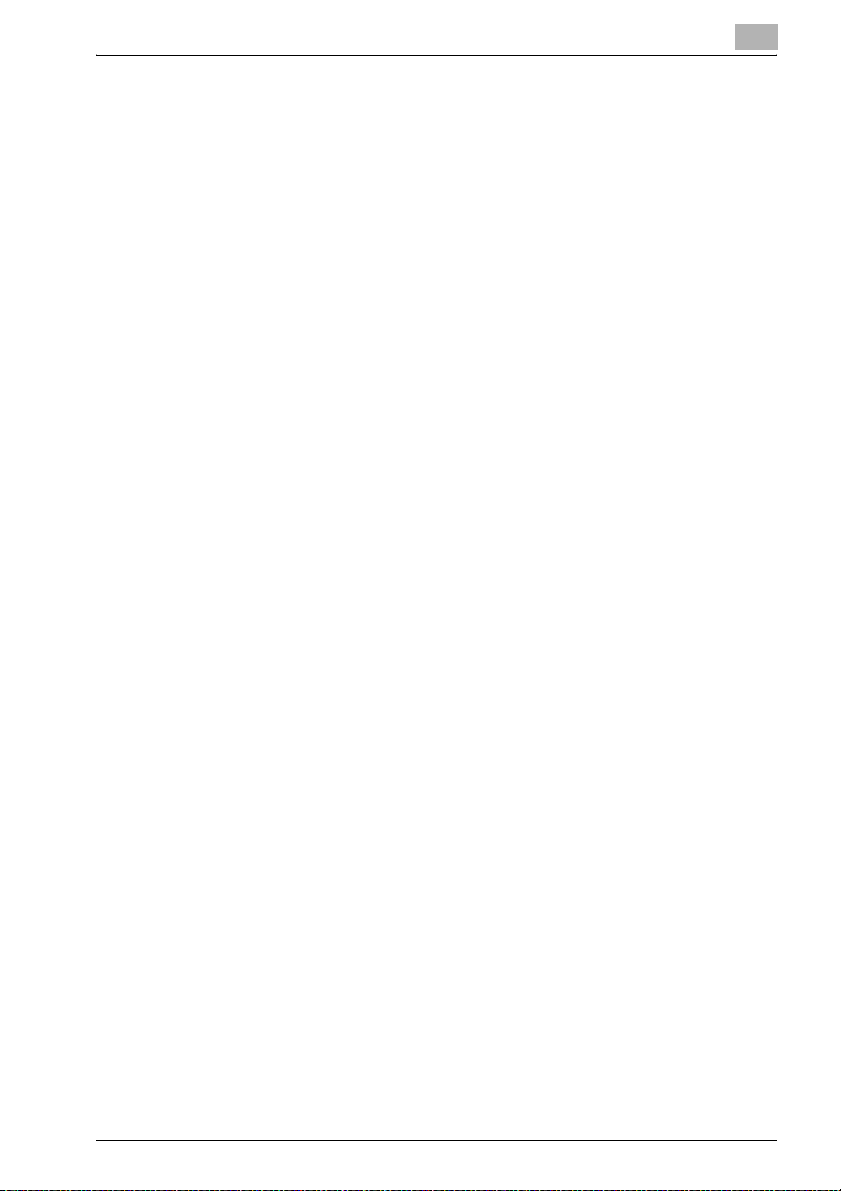
Specifying basic Copy Protection Utility settings
3.1 Device Registration
When using the Copy Protection Utility, it is necessary to make a search for
a supported device on the network for registration.
As a method for the search/registration of a supported device, the following
are available.
- Method for searching a supported device on the network
- Method for searching a supported device with the IP address specified.
- Method for registering a supported device from the Function access re-
striction file
!
Detail
For details of the method for search/registration of the supported device,
refer to the user’s guide of the Device Set-up.
3
Copy Protection Utility 3-2
Page 12
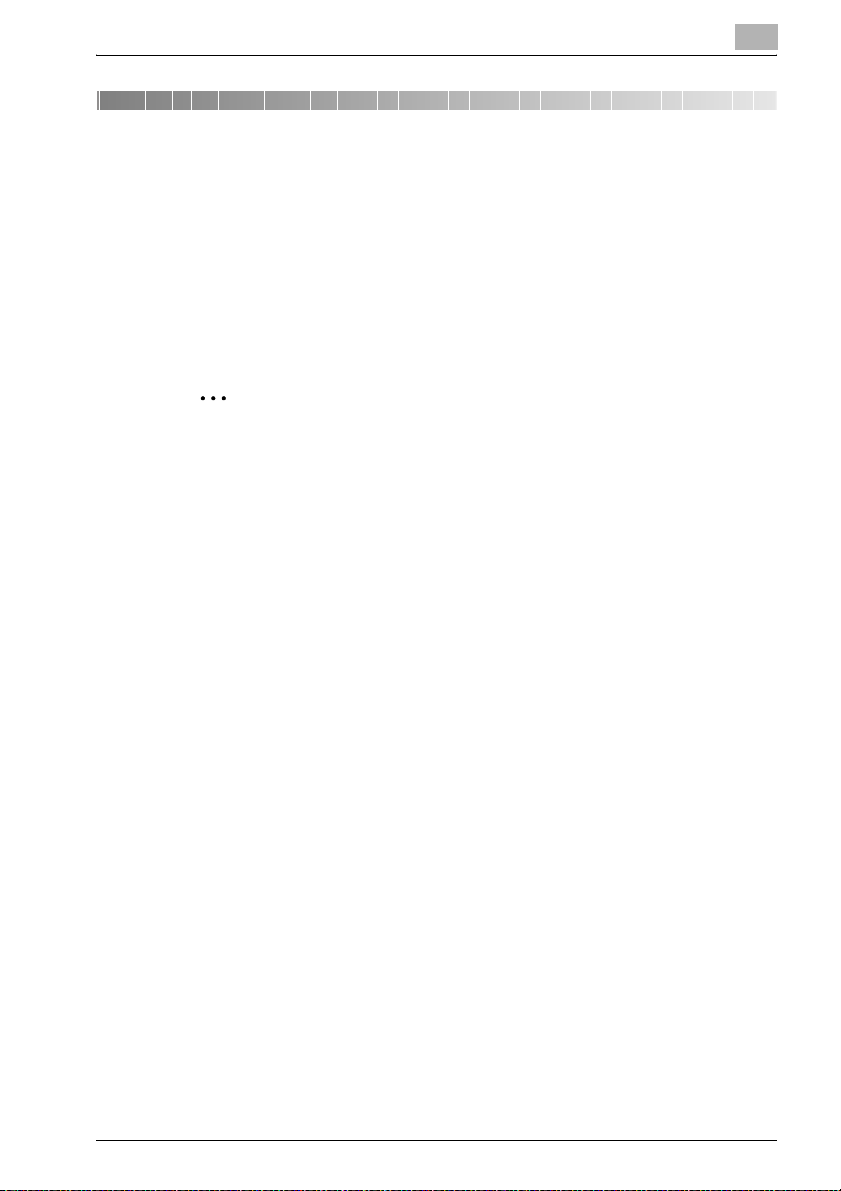
Copy protection pattern settings
4 Copy protection pattern settings
4.1 Specifying copy protection patterns
The following procedure describes how to specify settings for copy protection patterns.
The following information is required before copy protection patterns can be
specified. Be sure to obtain this information first.
- Administrator password for the device
- bizhub OpenAPI Login Name and password for the device
2
Note
The control panel of the device being set is locked while the copy protection settings are being specified.
Installation procedure
1 From the Windows Start menu, start the Copy Protection Utility.
– Click the Windows [Start], point to [All Programs] ([Programs] in
Windows 2000), then [KONICA MINOLTA], then [Copy Protection
Utility], and then click [Copy Protection Utility].
– If automatic protection settings have been specified, the Stop Pro-
tection dialog box appears. Type in the access password, and then
click the [OK].
The main window appears.
4
Copy Protection Utility 4-1
Page 13
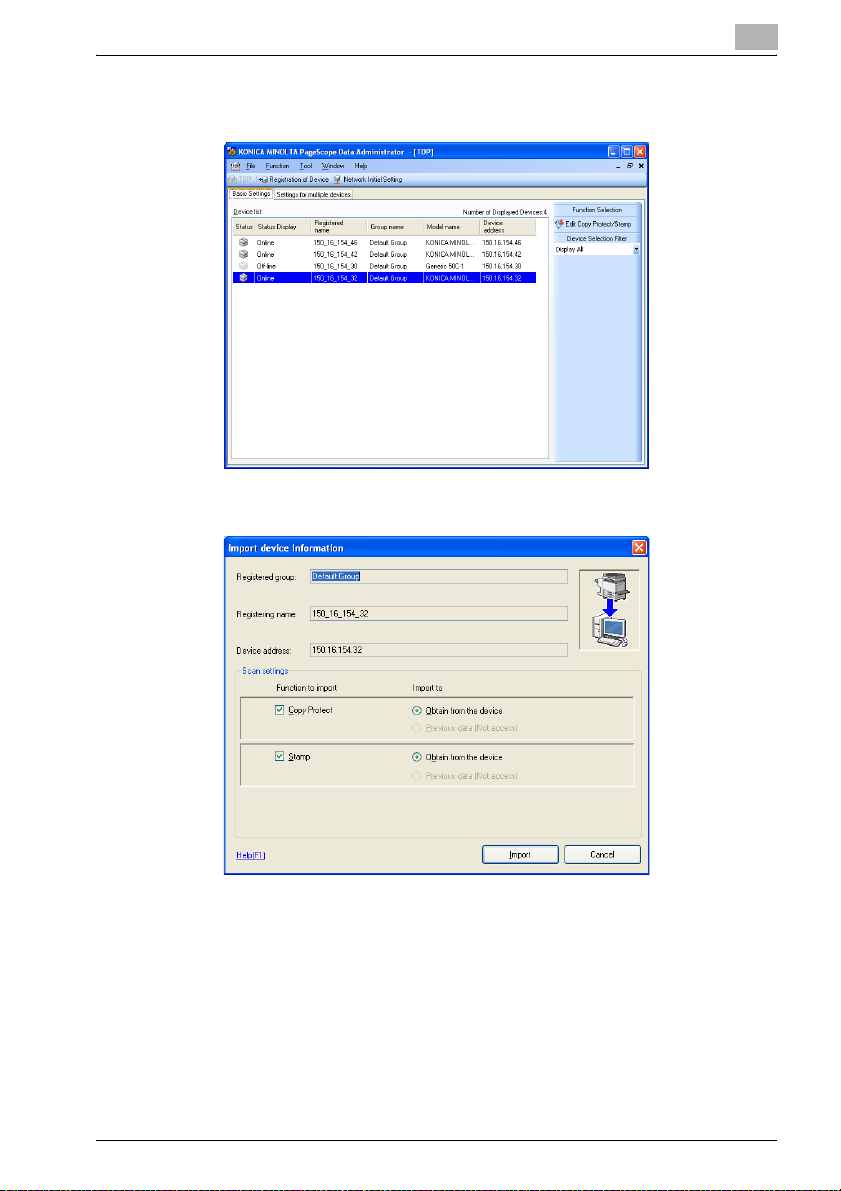
Copy protection pattern settings
2 Select the device to set the copy protection pattern from the list and
click [Edit Copy Protect/Stamp].
3 Specify [Function to import], [Import to], and click [Import].
4
Copy Protection Utility 4-2
Page 14

Copy protection pattern settings
– The following screen is displayed according to the settings of the
SSL communication. In order to continue the operation, click [Yes]
in either case.
When the SSL communication is not yet
set.
4 When the administrator password screen is displayed, enter the ad-
ministrator password of the device and then click [OK].
– When the bizhub OpenAPI authentication is set to ON for the de-
vice, the Communication settings window is displayed. Enter the
bizhub OpenAPI Login Name and the bizhub OpenAPI Password
when the Communication settings window is displayed.
5 Select the Copy Protect on the left side of the screen, and then click
[Settings] of the pattern you want to set or edit.
4
When the SSL communication is already
set.
– If the pattern to be edited does not appear, click [Refresh]. The
most recent information registered on the device is imported again
and displayed.
Copy Protection Utility 4-3
Page 15

Copy protection pattern settings
6 Specify the text to be used in the copy protection pattern, and then
click [Export to the device].
– For details on the various settings, refer to “Description of the Copy
Protect Settings dialog box” on page 4-6.
– To specify or edit multiple patterns, repeat steps 5 and 6.
The Device Information dialog box appears.
7 Click the [Write].
4
The specified pattern is written to the device.
Copy Protection Utility 4-4
Page 16

Copy protection pattern settings
2
Note
Click the [Export to the device] to be able to use the data specified or edited in the Copy Protect Settings dialog box.
If the [Refresh] is clicked before a pattern that was edited again is written
to the device, a message appears, requesting confirmation to overwrite
the pattern.
4
Copy Protection Utility 4-5
Page 17

Copy protection pattern settings
4.2 Description of the Copy Protect Settings dialog box
4
1
4
5
6
7
2
8
9
10
3
11
12
No. Item Name Description
1 Sample of the copy pro-
tection text pattern
2 Sample of print image Shows a sample of how the copy protection text will be print-
3 Help button Click this button to display the Help information concerning
4 Copy Protect Name The name specified for the copy protection pattern can be
5 Enter Copy Protect
pattern
6 Font Shows the currently specified font and character size of the
7 Rotation Angle Specify the rotation angle of the copy protection text.
8 Clear button Click this button to cancel the specified settings.
9 Undo button Get it back to the initial setting.
Shows the format specified for the copy protection text.
ed on the paper.
the copy protection settings.
edited.
The text specified as the copy protection pattern can be edited.
Returns can be entered in order to adjust the text layout.
copy protection text.
To change the font and character size of the copy protection
text, click the Font Settings.
• “Changing the font and character size of copy protection
text” on page 4-7
• “Specifying the rotation angle of copy protection text” on
page 4-8
Copy Protection Utility 4-6
Page 18

Copy protection pattern settings
No. Item Name Description
10 Load button Click this button to import copy protection settings from a
11 Export to the device
button
12 Refresh button The latest information registered with the device is read again
palette file (*.cpf, *.xml).
Write in the device the Copy protection pattern that has been
set.
to be displayed.
4.2.1 Changing the font and character size of copy protection text
Click [Font Settings] in the Character settings dialog box to display the Font
dialog box.
The font, style and character size for the copy protection text can be
changed.
4
2
Note
The character size can be set between 1 and 300 pt. If the character size
is set to a value outside of this range, an error occurs.
Copy Protection Utility 4-7
Page 19

Copy protection pattern settings
4.2.2 Specifying the rotation angle of copy protection text
To change the display angle for the copy protection text, move the slider in
the Rotation Angle of the Character settings dialog box to either the left or
the right.
The rotation angle can also be specified by clicking the + or , or by entering
a value.
The rotation angle can be set between –180° and 180° in 1° intervals.
4
Copy Protection Utility 4-8
Page 20

Stamp pattern settings
5 Stamp pattern settings
5.1 Specifying stamp patterns
The following procedure describes how to specify previously created image
data (*.bmp, *.jpg) as a stamp pattern.
The following information is required before stamp patterns can be specified.
Be sure to obtain this information first.
- Administrator password for the device
- bizhub OpenAPI Login Name and password for the device
2
Note
If the desired device is not equipped with a stamp function, stamp patterns cannot be specified.
If a large-size image is specified as a stamp pattern, it will automatically
be adjusted to a size that can be registered.
If a color image is specified as a stamp pattern, it will automatically be
converted to monochrome.
5
Installation procedure
1 From the Windows Start menu, start the Copy Protection Utility.
– Click the Windows [Start], point to [All Programs] ([Programs] in
Windows 2000), then [KONICA MINOLTA], then [Copy Protection
Utility], and then click [Copy Protection Utility].
– If automatic protection settings have been specified, the Stop Pro-
tection dialog box appears. Type in the access password, and then
click the [OK].
The main window appears.
Copy Protection Utility 5-1
Page 21

Stamp pattern settings
2 Select the device to set the stamp pattern from the list and click [Edit
Copy Protect/Stamp].
3 Specify [Function to import], [Import to], and click [Import].
5
Copy Protection Utility 5-2
Page 22

Stamp pattern settings
– The following screen is displayed according to the settings of the
SSL communication. In order to continue the operation, click [Yes]
in either case.
When the SSL communication is not yet
set.
4 When the administrator password screen is displayed, enter the ad-
ministrator password of the device and then click [OK].
– When the bizhub OpenAPI authentication is set to ON for the de-
vice, the Communication settings window is displayed. Enter the
bizhub OpenAPI Name and the bizhub OpenAPI Password when
the Communication settings window is displayed.
5 Select the Stamp on the left side of the screen, and then click [Settings]
of the pattern you want to set or edit.
When the SSL communication is already
set.
5
– If the pattern to be edited does not appear, click [Refresh]. The
most recent information registered on the device is imported again
and displayed.
Copy Protection Utility 5-3
Page 23

Stamp pattern settings
6 Click [Browse] and specify the image to be used in the stamp pattern.
7 Make other settings as necessary and then click [Export to the device].
– For details on the various settings, refer to “Description of the Pat-
tern Stamp Settings dialog box” on page 5-5.
– To specify or edit multiple patterns, repeat steps 5 and 6.
The specified pattern is written to the device.
5
2
Note
Click the [Export to the device] to be able to use the data specified or edited in the Stamp Settings dialog box.
If the [Refresh] is clicked before a pattern that was edited again is written
to the device, a message appears, requesting confirmation to overwrite
the pattern.
Copy Protection Utility 5-4
Page 24

Stamp pattern settings
5.2 Description of the Pattern Stamp Settings dialog box
3
5
1
4
5
6
7
8
9
2
No. Item Name Description
1 Sample of the stamp
pattern
2 Help button Click this button to display the Help information concerning
3 Stamp Name The name specified for the stamp pattern can be edited.
4 Stamp image file Specify the image file specified for the stamp.
5 Enlargement Specify the zoom ratio for the stamp image.
6 Clear button Click this button to cancel the specified settings.
7 Undo button Get it back to the initial setting.
8 Load button Click this button to import stamp settings from a palette file
9 Refresh button The latest information registered with the device is read again
10 Export to the device
button
Shows an image of the specified stamp.
the stamp settings.
The file can be specified by selecting it in the Open dialog
box.
→ “Specifying the image data” on page 5-6
→ “Specifying the Enlargement for the stamp pattern” on
page 5-8
(*.cpf, *.xml).
to be displayed.
Write in the device the stamp pattern that has been set.
10
Copy Protection Utility 5-5
Page 25

Stamp pattern settings
5.2.1 Specifying the image data
The image data (*.bmp, *.jpg) for the stamp pattern can be specified by using
the Open dialog box or by directly entering the file path.
Specifying by using the Open dialog box
1 Click [Browse] in the Pattern Stamp Settings dialog box.
The Open dialog box appears.
2 Select the image file, and then click [Open].
5
The selected image data appears as the stamp image.
Copy Protection Utility 5-6
Page 26

Stamp pattern settings
Specifying by dragging the image file
1 Open the Pattern Stamp Settings dialog box.
2 Select the image you want to set it to the stamp pattern and then drag
it to the stamp display area.
The selected image data appears as the stamp image.
5
Copy Protection Utility 5-7
Page 27

Stamp pattern settings
5.2.2 Specifying the Enlargement for the stamp pattern
To change the size of the stamp pattern, move the slider in the Enlargement
of the Pattern Stamp Settings dialog box to either the left or the right.
The Enlargement can also be specified by clicking the + or , button or by
entering a value.
The Enlargement can be set between 10% and 500% in 1% intervals.
5
Copy Protection Utility 5-8
Page 28

Stamp pattern settings
5.3 Batch copy Copy Protects and Stamps
The patterns of the copy protect/stamp can be copied collectively.
Procedure
1 Start Copy Protection Utility.
2 Select [Settings for multiple devices] tab and select [Batch copy Copy
Protects and Stamps].
5
3 Select the copy function and click [Next].
Copy Protection Utility 5-9
Page 29

Stamp pattern settings
4 Select a copy source device and click [Select].
– When a change is made to the password, click [Change password].
5 When the administrator password screen is displayed, enter the ad-
ministrator password of the device and then click [OK].
– When the bizhub OpenAPI authentication is set to ON for the de-
vice, click [Detail] to display the Device detail settings window and
then enter the bizhub OpenAPI Login Name and the bizhub
OpenAPI Password.
5
6 Select a target device, click [Select] and click [Next].
– When a change is made to the password, click [Change password].
Copy Protection Utility 5-10
Page 30

Stamp pattern settings
– Check “Clicking [Next] button to export data to the device” and
click [Next]. After this, the write operation is started.
7 When the administrator password screen is displayed, enter the ad-
ministrator password of the device and then click [OK].
– When the bizhub OpenAPI authentication is set to ON for the de-
vice, click [Detail] to display the Device detail settings window and
then enter the bizhub OpenAPI Login Name and the bizhub
OpenAPI Password.
8 Click [Start].
5
9 Click [Complete].
The batch copy operation is completed.
Copy Protection Utility 5-11
Page 31

Other Functions
6 Other Functions
6.1 Importing/exporting programmed data
Copy protection/stamp pattern data specified with this utility can be imported (*.cpf, *.xml) or exported (*.xml) as palette files to each device that is registered. This is useful for copying all of the data to multiple devices or for
saving the data as a backup.
Saving a backup of data (exporting)
1 From the Windows Start menu, start the Copy Protection Utility.
2 Select the device whose data is to be exported, and then click [Edit
Copy Protect/Stamp].
6
Copy Protection Utility 6-1
Page 32

Other Functions
3 Specify [Function to import], [Import to], and click [Import].
When the SSL communication is not yet
set.
6
– The following screen is displayed according to the settings of the
SSL communication. In order to continue the operation, click [Yes]
in either case.
When the SSL communication is already
set.
4 When the administrator password screen is displayed, enter the ad-
ministrator password of the device and then click [OK].
– When the bizhub OpenAPI authentication is set to ON for the de-
vice, the Communication settings window is displayed. Enter the
bizhub OpenAPI Name and the bizhub OpenAPI Password when
the Communication settings window is displayed.
Copy Protection Utility 6-2
Page 33

Other Functions
5 Select [Palette] - [Export] from [File] menu.
6 Specify the location where the exported data is to be saved and the file
6
name that the file is saved as, and then click [Save].
The exported data is saved as a palette file (*.xml).
Copy Protection Utility 6-3
Page 34

Other Functions
Reading backed up data (importing)
1 From the Windows Start menu, start the Copy Protection Utility.
2 Select the device whose data is to be imported, and then click [Edit
3 Specify [Function to import], [Import to], and click [Import].
6
Copy Protect/Stamp].
Copy Protection Utility 6-4
Page 35

Other Functions
4 When the administrator password screen is displayed, enter the ad-
5 Select [Palette] - [Import] from [File] menu.
– The following screen is displayed according to the settings of the
SSL communication. In order to continue the operation, click [Yes]
in either case.
When the SSL communication is not yet
set.
ministrator password of the device and then click [OK].
– When the bizhub OpenAPI authentication is set to ON for the de-
vice, the Communication settings window is displayed. Enter the
bizhub OpenAPI Name and the bizhub OpenAPI Password when
the Communication settings window is displayed.
When the SSL communication is already
set.
6
Copy Protection Utility 6-5
Page 36

Other Functions
6 Select the palette file to be imported, and then click [Open].
7 Select the imported pattern setting at the left of the screen and then
6
click [Export to the device].
– The imported data is written to the device.
– To import data to multiple devices, repeat steps 5 and 7.
Copy Protection Utility 6-6
Page 37

Other Functions
6.2 Importing a selected pattern
A specific pattern from those saved in a palette file can be selected and copied to a different device.
- Up to eight each of the copy protection and stamp patterns can be saved
in a single palette file.
Installation procedure
1 From the Windows Start menu, start the Copy Protection Utility.
2 Select the device to set Copy protection/Stamp, and then click [Edit
Copy Protect/Stamp].
6
Copy Protection Utility 6-7
Page 38

Other Functions
3 Specify [Function to import], [Import to], and click [Import].
– The following screen is displayed according to the settings of the
SSL communication. In order to continue the operation, click [Yes]
in either case.
When the SSL communication is not yet
set.
When the SSL communication is already
set.
6
4 When the administrator password screen is displayed, enter the ad-
ministrator password of the device and then click [OK].
– When the bizhub OpenAPI authentication is set to ON for the de-
vice, the Communication settings window is displayed. Enter the
bizhub OpenAPI Name and the bizhub OpenAPI Password when
the Communication settings window is displayed.
Copy Protection Utility 6-8
Page 39

Other Functions
5 Click the [Settings] for the pattern whose settings are to be specified.
6 Click [Load].
6
Copy Protection Utility 6-9
Page 40

Other Functions
7 Select the palette file that contains the desired pattern, and then click
8 Click [Select] for the pattern to be copied.
6
[Open].
Copy Protection Utility 6-10
Page 41

Other Functions
9 Click [Export to the device].
6
The copied pattern data is written to the device.
Copy Protection Utility 6-11
Page 42

Other Functions
6.3 The copy of the pattern setting
In the pattern setting screen, it is possible to make a copy of the pattern setting by using the methods as described below.
To copy the pattern setting
1 Open the pattern settings window.
2 Make a copy of the pattern setting by using the methods as described
below.
– Copy&Paste in the drag and drop
– Click the right mouse button to select [Copy] and then [Paste].
– Select from the [Edit] menu [Copy] and then [Paste].
6
Copy Protection Utility 6-12
Page 43

2005
http://konicaminolta.com
Copyright
2007. 124343-PS158-04
