Konica Minolta CN3102E, RELEASE NOTES CN3102EV2 User Manual
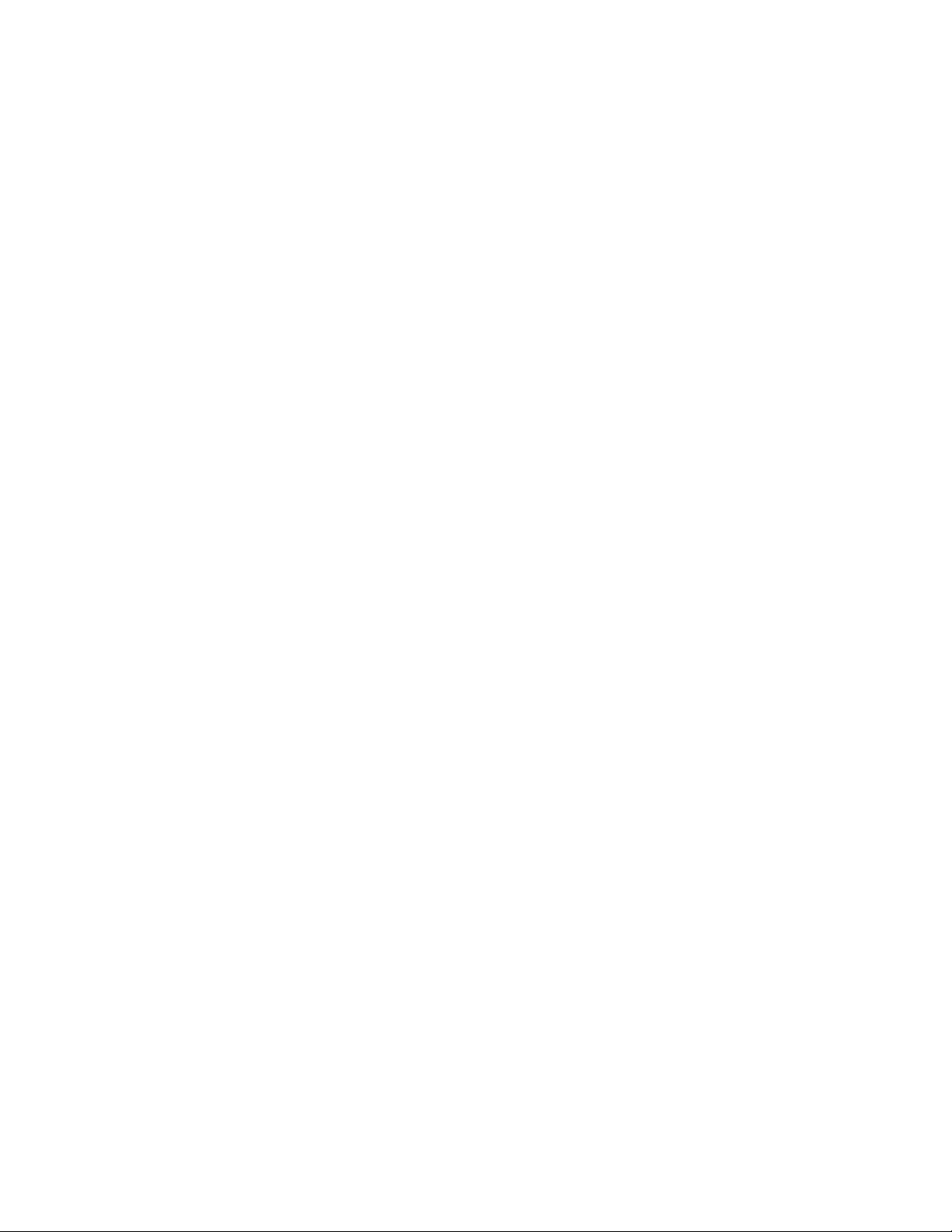
Release Notes
Fiery X3e 31C-M Color Server, version 2.0
Setup
This document contains information about Fiery X3e 31C-M Color Server
™
, server
software version 2.0. Before using the Fiery X3e 31C-M Color Server with version 2.0,
make a copy of these Release Notes and distribute them to all users.
OTE
This document uses the term “Fiery X3e” to refer to the Fiery X3e 31C-M
N
:
Color Server.
Before printing to the Fiery X3e:
•Verify that system software version 2.0 is installed on the Fiery X3e.
•Install user software onto client computers. For instructions, see the User Software
Installation Guide .
Auto IP option is automatically selected
If you enable Windows Printing Services from WebSetup, and deselect Use Wins Server,
Auto IP will automatically be selected. The only way to deselect Auto IP is to set TCP/IP to
Auto IP. After you reboot the Fiery X3e, Auto IP is deselected.
If you select Auto IP in WebSetup>Network Setup>Service2>Windows Printing Service,
when you have set TCP/IP to obtain an IP address by DHCP, Auto IP is turned off after
you reboot or save. Select Auto IP again, and reboot a second time to save the setting. You
can also select Yes for Use Automatic Configuration on the Control Panel, and the Auto IP
setting is saved.
You cannot enable Auto IP in Network Setup for Windows Printing. Perform setup from
the copier/printer Control Panel to enable Auto IP for Windows Printing.
Scale to Fit option
The Scale to Fit option is missing from Printer Setup in WebSetup. Set Scale to Fit in Fiery
Setup at the Control Panel.
Adding bindery connections
You cannot add bindery connections with WebSetup. Use Fiery Setup to add bindery
connections.
Enabling Print Groups
In Server Setup, the Enable Printing Groups checkbox may not appear. If this happens, to
display the Enable Printing Groups checkbox, enlarge the WebTools
Entering Server Name
Do not enter more than 15 characters for Server Name in Server Setup. If you enter more
than 15 characters, the Server Name will not be saved.
Copyright © 2004 Electronics for Imaging, Inc.
™
window.
Part Number: 45040070
09 February 2004
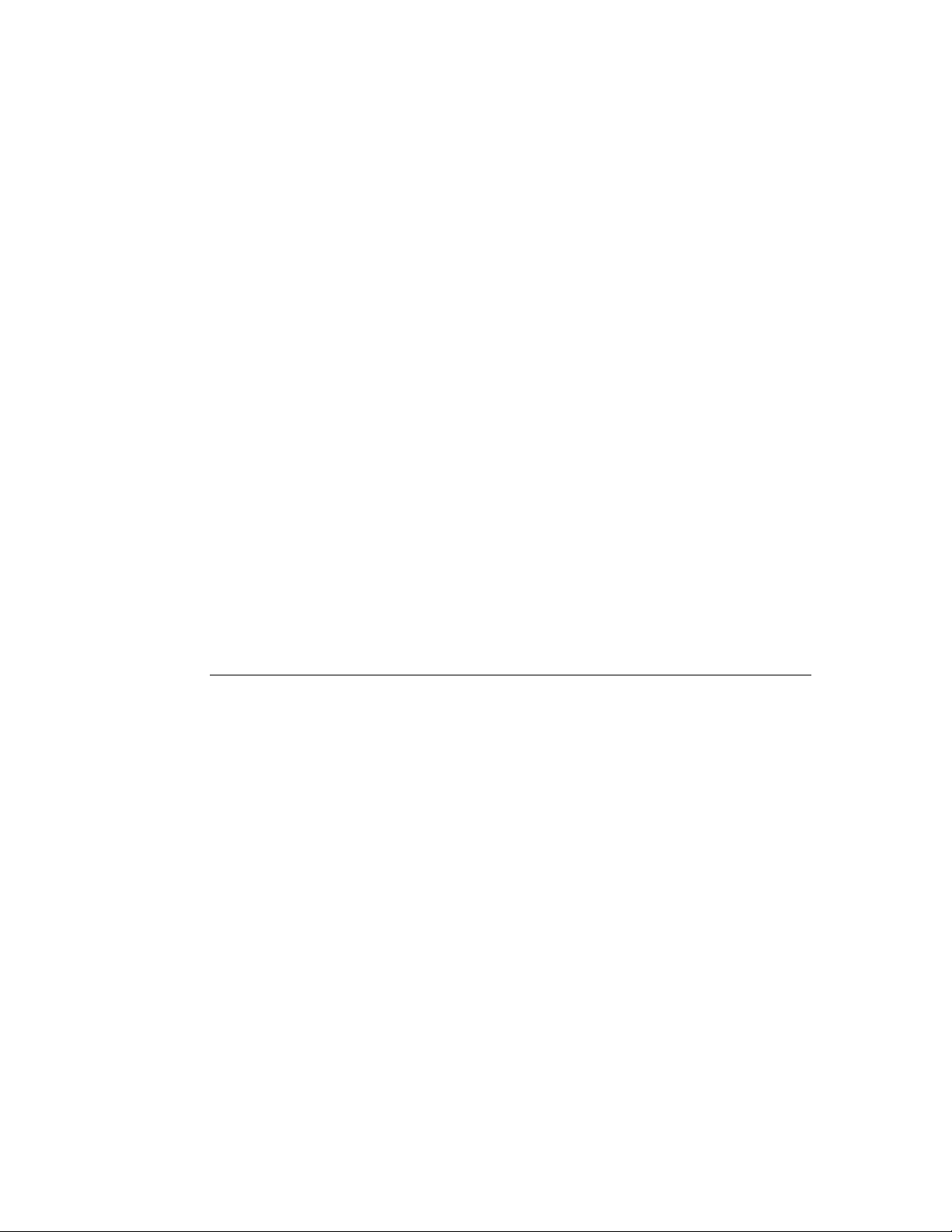
Page 2
System
Sun JRE
Using older FTP proxy programs
If you are using an older version of an FTP proxy program, it may not be compatible with
Scan to FTP. If you experience problems with scanning to FTP, check with KonicaMinolta
Technical Support for a software upgrade to make the Fiery X3e backward compatible with
older FTP proxy programs. You can also upgrade to the latest version of the proxy program.
Powering off Fiery X3e too soon
If you power off the Fiery X3e before following proper shut down procedures, you may lose
some data. Be sure to follow the proper shut down procedure.
Install JRE before opening WebSetup
Make sure to install Sun Java Runtime Environment (JRE) v.1.4.1_02 on a Windows
computer before opening WebSetup, otherwise a message is displayed requesting
installation of Sun JRE. Make sure to install the version of Sun JRE (v1.4.1_02) supplied
on the User Software CD. You can have more than one version of Sun JRE installed. Fiery
software will only use v1.4.1_02. Other installed versions or selected defaults, in the Java
Plug-in Control Panel, will not affect Fiery
®
software.
Sun JRE Installation for Command WorkStation
Make sure to install Sun Java Runtime Environment (JRE) on a Windows computer before
installing Command WorkStation
®
, otherwise a message is displayed requesting installation
of Sun JRE.
Printing
If Sun JRE installation fails
The Java2 Runtime Environment (J2RE) is installed when you install EFI utilities. The
User Software CD also includes the standalone installer in the CommonUtil folder. If J2RE
installation fails on Windows 98 Second Edition, do the following:
T
O
FIX
J2RE
INSTALLATION
1. Click Start, choose Run, and type dxdiag in the Run dialog box. Or, click “Open the DirectX
Diagnostic Tool” in Windows Help.
2. In the Diagnostic Tool window, click the Display tab, and then clear the settings
“DirectDraw Acceleration” and “Direct3D Acceleration”.
3. Close the Diagnostic Tool window.
4. Install either the EFI utilities or the standalone J2RE.
5. Open the DirectX Diagnostic Tool as described above, and select the settings you previously
cleared, “DirectDraw Acceleration” and “Direct3D Acceleration”.
ON
W
INDOWS
98 S
ECOND
EDITION
SMB printing on Windows 98
If the Windows 98 printer driver has been installed for the Direct connection by the
Point-and-Print method, printing of a 1000-page MS color file may suddenly stop without
a noticeable error. To avoid this, select Binary printing in the PostScript printer driver. Also,
select “Send data directly to a printer without spooling” option on the driver.
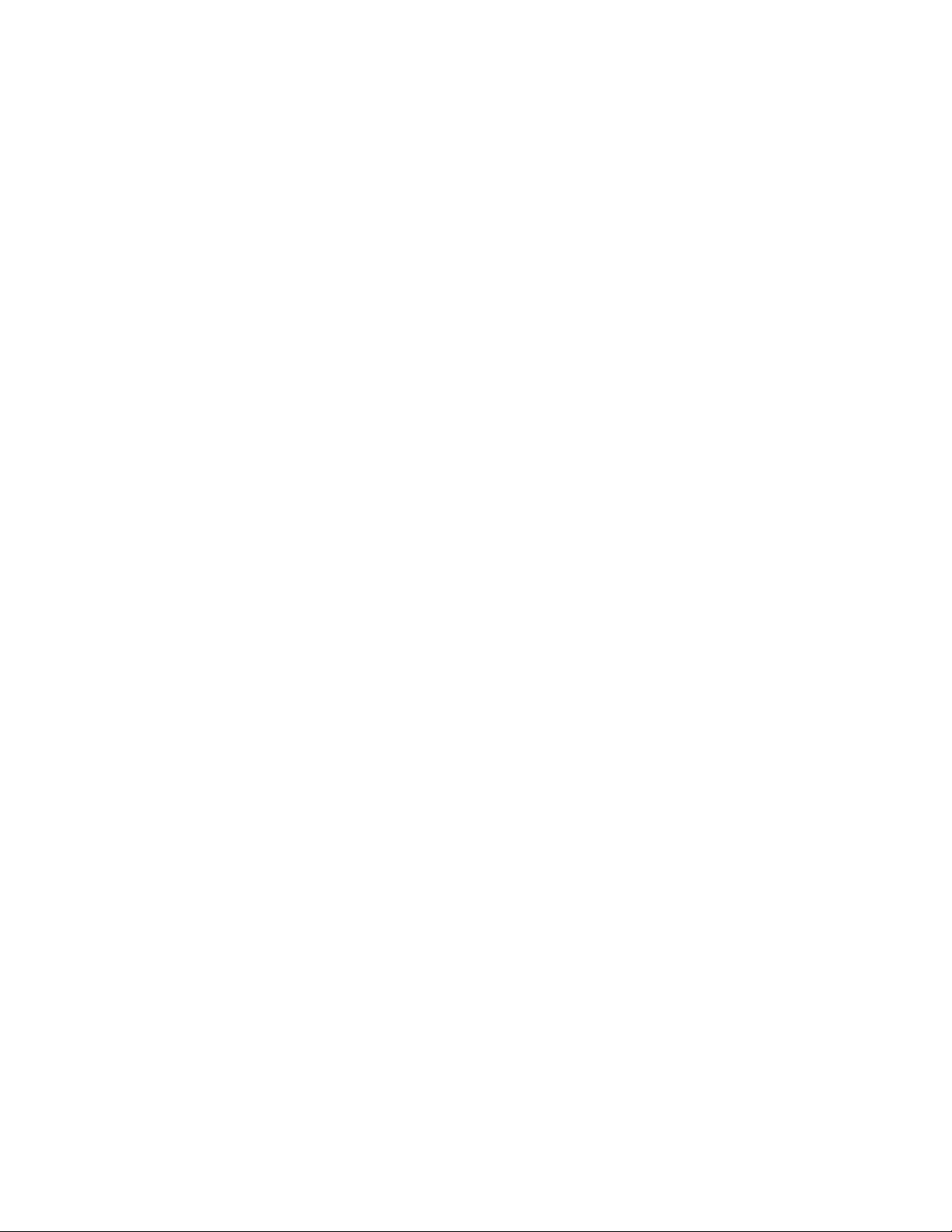
Print Mode settings
Print Mode settings are not listed on the popup menu.
Rotate 180 settings
Rotate 180 settings are not listed on the popup menu.
Proof printing on Windows 2000
If proof print does not function on Windows 2000, try one or both of the following:
•Activate the Advanced Features option in the driver
•Update the Windows 2000 client to Service Pack 4
Duplex printing from Internet Explorer
When printing duplex multiple copies of a job with an odd number of pages from Internet
Explorer, make sure the Collate setting in the printer driver is turned on. If the Collate
setting is turned off, the first page of the second copy will print on the back of the last page
of the first copy.
Page 3
Page orientation on the Layout tab
The orientation set in the Layout tab does not match the Fiery Printing tab in the
PostScript driver on Windows 2000. The printed output will match the setting in the
Fiery Printing tab, so be sure the orientation that you want is set correctly in the Fiery
Printing tab.
Distribution Number
In Distribution Number Stamping in the Fiery Printing tab, the Starting Distribution
Number can be set to 0 without an error message being displayed, even though the range
is from 1–999. If the Starting Distribution Number is set to 0, the number printed is 1.
Be sure to check that the number you entered is the one you want.
Chapter starts and booklet mode
When you set a Chapter Start with Mixed Media printing, and Booklet mode is turned on,
the chapter may not start in the correct place. When this happens, manually insert a blank
page before the chapter start as necessary.
Roaming profile
If the user establishes a roaming profile on the network from one client and downloads the
printer driver files, and then logs into a second client for the first time, an error message
appears stating that some driver files have not been loaded. When the user logs off and logs
in a second time on that client, the driver files will have been successfully loaded.
Printing jobs from Windows NT 4.0
When you print many jobs (usually more than five jobs) in quick succession from Windows
NT 4.0, the computer may stop responding. Jobs with N-up, punch, or duplex settings are
more likely to cause this problem. If this problem occurs, restart the computer and wait for
one job to finish before sending the next one.
