Page 1
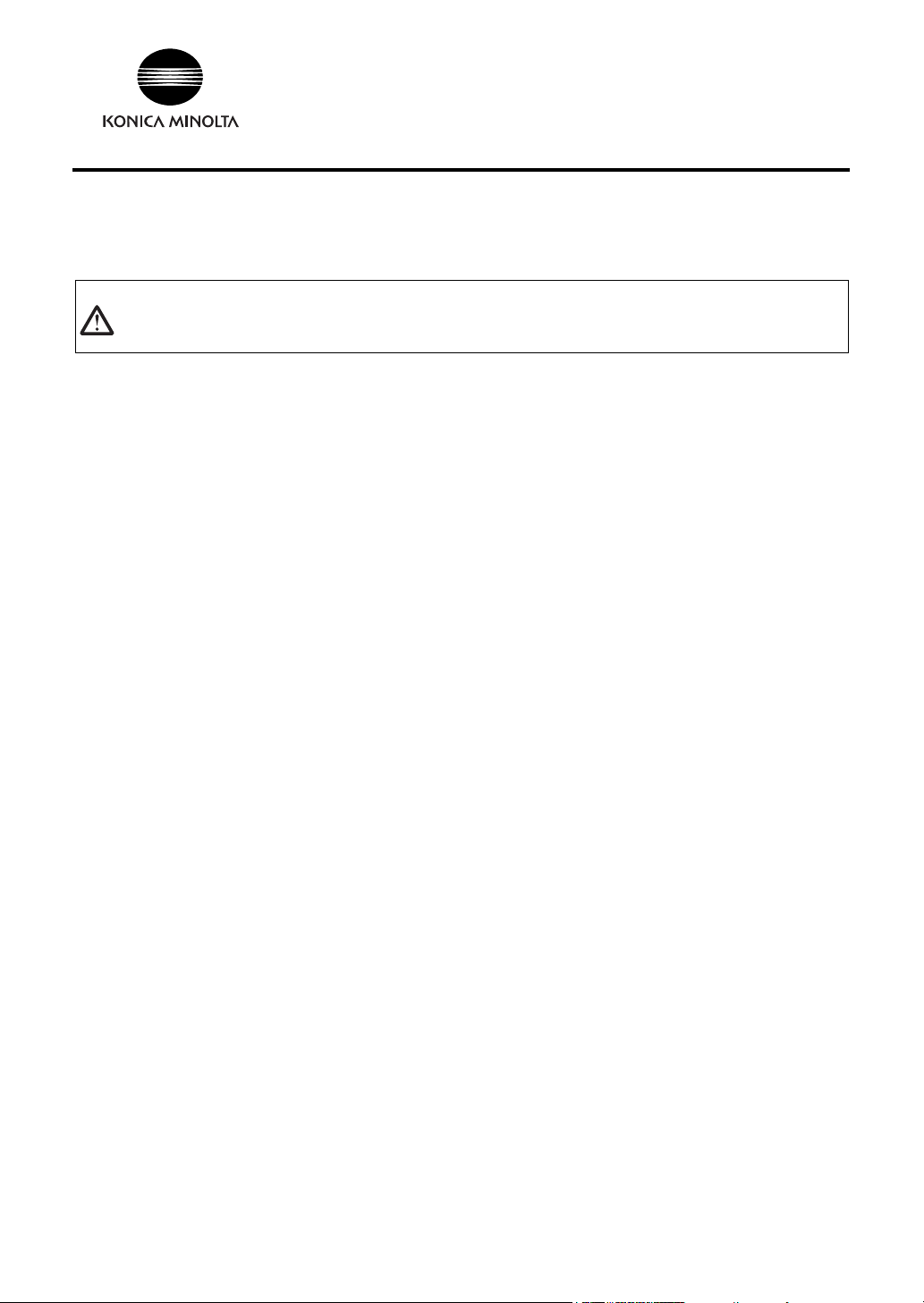
Skin Analysis Software CM-SA
Installation Guide
Software License Agreement
The terms of the license agreement of the CM-SA software are provided in the Software License Agreement dialog box displayed on-screen during the installation process. This software can be installed only if you agree to all
the terms of the agreement.
Safety Precautions
Before you use the CM-SA software, we recommend that you thoroughly read this manual as well as the
instruction manuals of your PC and the instrument.
Notes on Installation
• The CM-SA application software is designed to be used with the Windows XP, Windows Vista or Windows 7
operating system. Note that neither operating system is included with this software.
• One of these operating systems must be installed on the PC before this software can be installed.
• When inserting the CD-ROM into the CD-ROM drive, note the correct orientation of the disc. Insert it gently.
• Keep the CD-ROM clean and free from scratches. If the recorded surface becomes dirty or the label surface is
scratched, a read error may result.
• Avoid exposing the CD-ROM to rapid temperature changes and condensation.
• Avoid leaving it in locations where it may be exposed to high temperatures from direct sunlight or heaters.
• Do not drop the CD-ROM or subject it to strong impact.
• Keep the CD-ROM away from water, alcohol, paint thinners, and other such substances.
• Remove the CD-ROM from the CD-ROM drive while the computer is turned on.
Notes on Storage
• After using the CD-ROM, return it to its case and store in a safe place.
• Avoid leaving the CD-ROM in locations where it may be exposed to high temperatures from direct sunlight or
heaters.
• The CD-ROM should not be kept in areas of high humidity.
Every effort has been made to ensure the accuracy of the content of this software. However, should you have any
questions or comments, please contact the nearest KONICA MINOLTA authorized service facility.
Package Contents
• Skin Analysis Software CM-SA Installation CD-ROM: 1
• Installation Guide (this manual)
• Authorized Service Facility
The “Instruction Manual” is also installed in PDF form with a shortcut in the start menu during the software
installation.
To read the manual, go to <Start Menu -> All programs -> KONICAMINOLTA -> Skin Analysis Software CMSA -> Manual> PDF file. You will need the Adobe Reader
could be downloaded for free from the Adobe website. Also, it is possible to use the Adobe Reader
included with the installation CD-ROM for installation.
(Example) When the CD-Rom is in E drive E:\Adobe Reader\EN
Formal designations of application software used in this manual
(Designation in this manual) (Formal designation)
®
Windows, Windows XP Microsoft
Windows, Windows Vista Microsoft
Windows, Windows 7 Microsoft
Windows® XP Professional Operating System
®
Windows® Vista Business Operating System
®
Windows® 7 Professional Operating System
®
from Adobe Corporation. The latest Adobe Reader®
®
installer
Trademarks
• “Microsoft”, “Windows”, “Windows XP”, “Windows Vista” and “Windows 7” are registered trademarks of
Microsoft Corporation in the U.S.A. and other countries.
Other company names and product names mentioned in this manual are the registered trademarks or
trademarks of their respective companies.
9222-1895-53 BCEBGA
Page 2
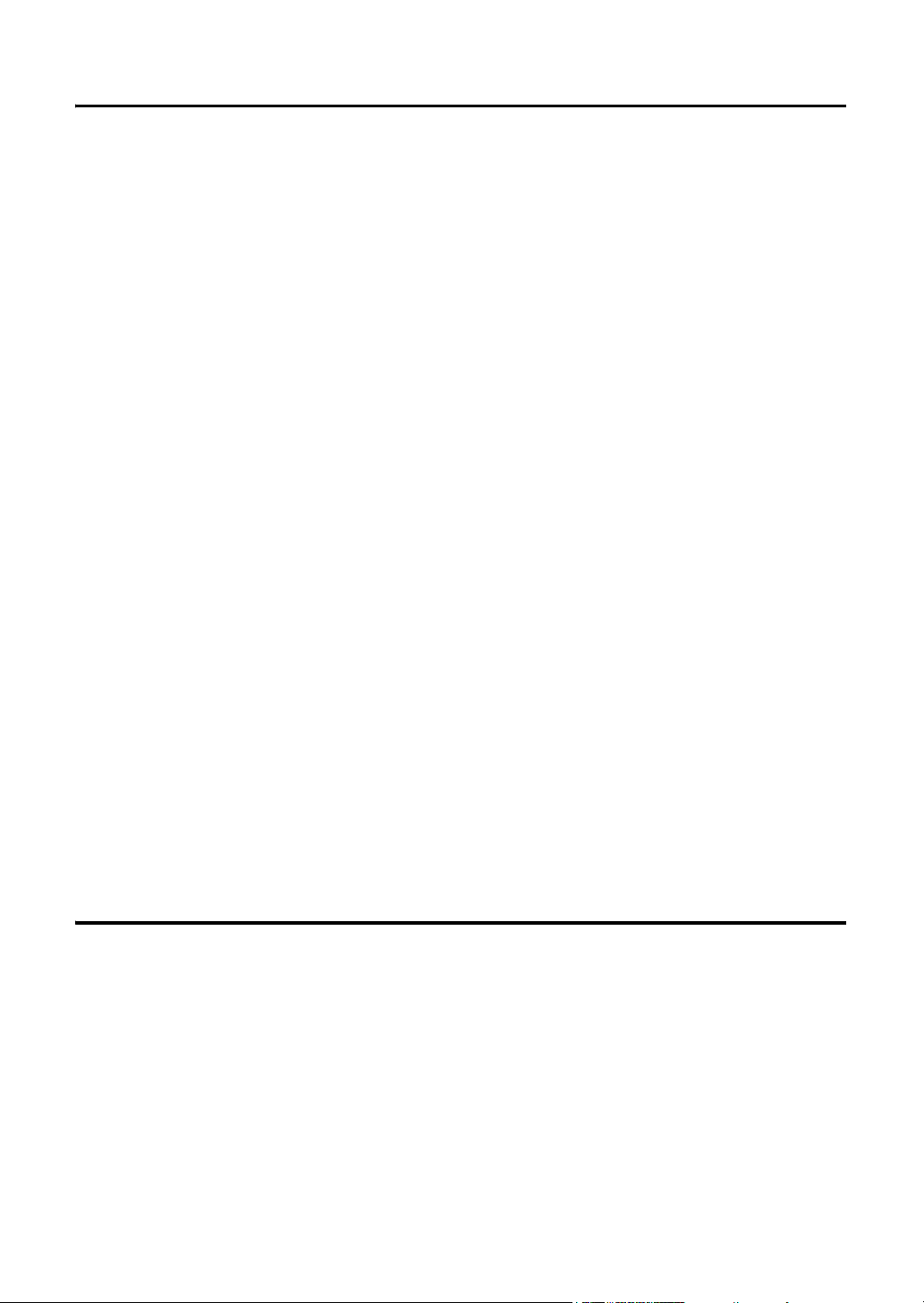
1. Installing the software
The CM-SA software is provided on a CD-ROM. A CD-ROM drive is required to install the software. When installing
the software, you must log on to the computer as a user with Administrator privileges.
1.1 Installation procedure
Install the CM-SA software.
If your OS is Windows Vista or Windows 7, a dialog which checks User Account Control is displayed
during the process. When this dialog box is displayed, click Continue.
1. Start Windows on your computer.
2. Insert the CM-SA CD-ROM into the CD-ROM drive.
3. The install program will start automatically. If it does not start automatically, double-click the setup.exe icon.
4. The Select Language dialog box opens, but only English can be selected. Click OK.
5. Click Next.
6. Read the software license agreement carefully. Select I accept the terms in the license agreement and click Next.
7. The set-up program asks you to choose the folder in which you want to install the software. To install the
software to a location other than the indicated folder, click the Change button, select or type the path to the
location, and then click OK.
8. Click Next.
9. Click Install.
The set-up program will begin copying the files.
10. When the installation finishes, click Complete.
1.2 Creating a shortcut
When the CM-SA has been installed, a shortcut to the CM-SA is registered on the desktop. The shortcut to
the CM-SA is also added to the Windows Start menu which can be accessed by selecting “KONICA
MINOLTA” - “Skin Analysis Software CM-SA”. To place a shortcut in another location, create it with
Windows Explorer or another program.
1.3 To uninstall
1. Click the Start button. Select Settings - Control Panel and double-click the Add/Remove Programs icon.
2. Select Skin Analysis Software CM-SA from the list of Change or Remove Programs and click the Change/
Remove button.
3. A dialog box that enables you to change, correct or delete programs opens. Select Delete and click Next.
4. When the file deletion confirmation dialog box opens, click OK. The uninstall program will start.
5. When the uninstall process is completed, click Complete.
2. Connection
By connecting the instrument to the PC, you can control the measurement process and other operations from the
CM-SA. You can use either a USB cable or a Bluetooth
can use an RS-232C cable with the CM-2600d/2500d.
®
When a USB cable or Bluetooth
to install their respective device drivers when connecting for the first time.
adapter is used to connect the instrument with a PC, you need
®
adapter for the connection with the CM-700d/600d, and
2
Page 3

2.1 Connecting to a PC/Installing the USB Driver (When the RS-232C cable
PC
RS-232C cable or USB cable
Instrument
or USB cable is used.)
Although the USB cable can be connected/disconnected while the instrument and PC are
turned ON, you need to turn them OFF in the procedure below.
1. Turn off both the instrument and the computer.
2. Connect the instrument and the computer via the RS-232C cable or USB cable as illustrated. Connect the
computer end of the cable to the serial port (when the RS-232C cable is used) or USB port (when the USB
cable is used) of the computer.
Notes:
• Attach the connectors securely in the correct orientation. When the RS-232C cable is used, securing the
connectors with screws prevents accidental disconnection.
• Do not touch the terminals of the connector. Keep them clean and do not apply excessive force.
• Use a cable of sufficient length. If the cable is too short, a connection failure or disconnection may
result.
• To disconnect the cable, grip the plug or connector securely. Do not pull the cable or bend it with
excessive force.
3. Turn on the instrument and the computer.
4. Set the instrument to remote communication mode.
For the setting procedure, refer to the instruction manual for the instrument.
When the CM-700d/600d is connected, the remote communication mode is automatically set.
Continue from step 5 only when you use the USB cable for the connection between your PC
and the instrument.
5. Install the instrument's USB driver for on the PC.
Windows XP
5-1.
The “Found New Hardware
Wizard” starts up. Select [No,
not this time] and click
“Next”.
5-2. Select “Install the software
automatically” as the
method to search for the
driver and click “Next”.
5-3. A dialog box for confirming
the Logo Test is displayed.
Select “Yes”. The process to
install the USB driver starts.
5-4.
When the installation is
complete, click
“Finish”.
Windows Vista
5-1. When the “Found New
Hardware Wizard” starts up,
select “Locate and install
driver software.”
5-2. A dialog box for confirming
the User Account Control is
displayed. Select
“Continue”.
5-3. When the Windows security
dialog box is displayed,
select [Install this driver
software anyway]. The
process to install the USB
driver starts.
5-4. When the installation is
complete, the dialog box
will close automatically.
Windows 7
5-1. A message saying
“Installing device driver
software” is displayed in the
taskbar at the bottom right
of the screen. Wait until the
driver is installed. (The
driver installation process
may take several minutes.)
5-2. A dialog box for confirming
the User Account Control is
displayed. Select
“Continue”.
5-3. The installation finishes
automatically and a
notification is displayed in
the taskbar.
3
Page 4

6. If you were not able to install the USB driver using the procedure above, install it from Device Manager.
From the Start menu, right-click “My Computer” or “Computer” and select “Properties” to open Device
Manager. Right click “Spectrophotometer CM-700/600 Series” and select “Update Driver”. Select the
folder where CM-SA has been installed and specify Kmsecm700.inf.
7. Check which COM port of the PC the instrument has been assigned to.
From the Start menu, right-click “My Computer” or “Computer” and select “Properties” to open Device
Manager. Click “Ports (COM & LPT)” to expand it, and the assigned COM port number is displayed.
Note: This COM port number is required when you start CM-SA and connect it with the instrument.
2.2 Connecting to a PC/Establishing Bluetooth® Connection (When the
Bluetooth® communication is used.)
1. Turn on the instrument and the PC.
®
2. Attach the Bluetooth
For the installation and operation of the Bluetooth
®
Bluetooth
adapter.
3. Set the Bluetooth
For the procedure to set the Bluetooth
instrument.
When the Bluetooth
®
Bluetooth
adapter driver software. The instrument is identified with the device name
“KMSEA_xxxxxxxx” (xxxxxxxx is the serial number of the instrument) and the device type “PDA”.
4. Use the Bluetooth
been assigned.
Note:
This COM port number is required when you start CM-SA and connect it with the instrument.
adapter to the USB port of the PC.
®
adapter driver, refer to the instruction manual of the
®
communication function of the instrument to ON.
®
communication function, refer to the instruction manual of the
®
connection is recognized, the instrument will be displayed on the screen of the
®
adapter's driver software to check the COM port of the PC to which the instrument has
3. Major functions of the software (For details, refer to the Instruction Manual.)
Skin data display Melanin Index
Hb Index [Hemoglobin (oxidized and reduced) index]
Index (%) [Hemoglobin oxygen saturation index (%)]
Hb SO
2
Colorimetric value display L*, a*, b*, Munsell value (Hue, Value, Chroma)
Graph display Hue-Value Graph
Hb Index-Melanin Index Graph
Data output Saving/reading data in CM-SA original format
Saving data in text (CSV) format
[Melanin Index, Hb Index, Hb SO
Index (%), L*, a*, b*, Munsell
2
(Hue, Value, Chroma), Spectral reflectance (400-700 nm) ]
Applicable instrument Spectrophotometer CM-700d/CM-600d/CM-2600d/CM-2500d
4. Precautions for measurement
1. If there is any opening between the target and measuring head, light leaks in from the opening, resulting in
a lower Melanin value.
To prevent measurement errors, ensure complete contact of the measuring head as much as possible.
2. Be careful because pressing the measuring head too hard against the skin may cause congestion in the skin.
3. Naevi (moles) in the dermis (blue naevus, naevus of Ota, etc.) cannot be measured.
4. Do not perform measurement with the specimen measuring port directed towards your eyes and closed
eyelids.
4
