Konica Minolta BIZHUB-PRO-1050, BIZHUB-PRO-1050E, BIZHUB-PRO-1050P, BIZHUB-PRO-1050EP User Manual

The essentials of imaging
User Manual
Printer


Table of contents
1 Introduction
1.1 About this Product............................................................................ 1-7
1.2 About this Manual............................................................................. 1-8
1.3 Notation of each product................................................................. 1-9
1.4 Explanation of manual conventions.............................................. 1-10
2 Overview
2.1 Printer Driver..................................................................................... 2-4
2.2 Composition of a product................................................................ 2-5
2.2.1 Memory .......................................................................................... 2-5
2.2.2 PostScript3 .................................................................................... 2-5
2.2.3 Other options ................................................................................. 2-6
2.3 Connections of the Print Controller................................................ 2-7
2.3.1 Parallel Connection........................................................................ 2-7
2.3.2 Ethernet Connection ...................................................................... 2-7
2.4 Product Specifications..................................................................... 2-8
2.4.1 Restrictive Conditions.................................................................... 2-9
3 Basic Printing and Various Function
3.1 Basic Printing Method...................................................................... 3-3
3.2 Various Function............................................................................... 3-8
3.2.1 To set the paper-related items....................................................... 3-8
3.2.2 To set the paper tray.................................................................... 3-13
3.2.3 To print multiple copies................................................................ 3-18
3.2.4 To print multiple pages ................................................................ 3-22
3.2.5 To set the Front/Back cover, insertion sheet
and cover sheet ............................................................................ 3-27
3.2.6 To set for finishing........................................................................ 3-31
3.2.7 To set a Watermark...................................................................... 3-37
3.2.8 To set an image and shade.......................................................... 3-40
3.2.9 To set font-related items.............................................................. 3-44
bizhub PRO 1050/1050e/1050P/1050eP Contents-1

3.2.10 Checking the Printer Driver Setting .............................................. 3-45
3.2.11 How to store the job and reprint................................................... 3-46
3.2.12 To designate the printer memory.................................................. 3-47
4 PCL Printer Driver Setting (Windows)
4.1 About Properties window ................................................................. 4-3
4.1.1 Properties window .......................................................................... 4-4
4.2 About button ...................................................................................... 4-5
4.3 Combination of the function............................................................. 4-6
4.4 General tab......................................................................................... 4-7
4.5 Sharing tab......................................................................................... 4-9
4.6 Ports tab........................................................................................... 4-10
4.7 Advanced tab................................................................................... 4-12
4.8 Color Management tab ................................................................... 4-14
4.9 Option tab......................................................................................... 4-15
4.9.1 Option ........................................................................................... 4-15
4.9.2 Option information ........................................................................ 4-16
4.9.3 Enhanced Security........................................................................ 4-16
4.10 Setup tab .......................................................................................... 4-17
4.10.1 Paper............................................................................................. 4-18
4.10.2 Binding.......................................................................................... 4-29
4.10.3 Output........................................................................................... 4-35
4.11 Per Page Setting tab ....................................................................... 4-45
4.11.1 Front Cover Page.......................................................................... 4-46
4.11.2 Back Cover Page.......................................................................... 4-47
4.11.3 PI Cover Sheet.............................................................................. 4-48
4.11.4 Chapter ......................................................................................... 4-49
4.11.5 Per Page Setting........................................................................... 4-51
4.12 Special Functions tab...................................................................... 4-55
4.12.1 Special Functions ......................................................................... 4-56
4.13 Overlay tab ....................................................................................... 4-70
4.13.1 Overlay.......................................................................................... 4-71
Contents-2 bizhub PRO 1050/1050e/1050P/1050eP

4.14 Watermark tab ................................................................................ 4-74
4.14.1 Watermark.................................................................................... 4-75
4.14.2 Watermark - Type ........................................................................ 4-77
4.14.3 Page Number ............................................................................... 4-78
4.14.4 Distribution Number Stamping .................................................... 4-79
4.15 Quality tab ....................................................................................... 4-80
4.15.1 Print with Black ............................................................................ 4-81
4.15.2 Pattern.......................................................................................... 4-81
4.15.3 Print Density................................................................................. 4-81
4.15.4 Smoothing.................................................................................... 4-82
4.16 Font tab............................................................................................ 4-83
4.16.1 Use Printer Fonts ......................................................................... 4-84
4.16.2 Download Font Format ................................................................ 4-84
4.17 Version tab ...................................................................................... 4-85
4.18 Save/Restore Setting ..................................................................... 4-86
4.19 About View Area ............................................................................. 4-90
5 PostScript PPD Printer Driver setting (Windows)
5.1 About Properties window ................................................................ 5-3
5.1.1 Properties window ......................................................................... 5-4
5.2 About button ..................................................................................... 5-5
5.3 Combination of the function............................................................ 5-6
5.4 General tab........................................................................................ 5-7
5.5 Sharing tab........................................................................................ 5-9
5.6 Ports tab .......................................................................................... 5-10
5.7 Advanced tab .................................................................................. 5-12
5.8 Device Settings tab ........................................................................ 5-14
5.8.1 From To Tray Assignment............................................................ 5-15
5.8.2 Font Substitution Table................................................................ 5-16
5.8.3 Installable Option ......................................................................... 5-17
5.9 Layout tab........................................................................................ 5-18
5.10 Paper/Quality tab............................................................................ 5-20
bizhub PRO 1050/1050e/1050P/1050eP Contents-3

5.11 Advanced Options windows........................................................... 5-22
5.11.1 Paper Output ................................................................................ 5-23
5.11.2 Graphic ......................................................................................... 5-25
5.11.3 Document Options........................................................................ 5-26
6 KONICA MINOLTA PS Printer Driver setting (Windows)
6.1 About Properties window ................................................................. 6-3
6.1.1 Properties window .......................................................................... 6-4
6.2 About button ...................................................................................... 6-5
6.3 Combination of the function............................................................. 6-6
6.4 General tab......................................................................................... 6-7
6.5 Sharing tab......................................................................................... 6-9
6.6 Ports tab........................................................................................... 6-10
6.7 Advanced tab................................................................................... 6-12
6.8 Color Management tab ................................................................... 6-14
6.9 Font tab ............................................................................................ 6-15
6.10 Option tab......................................................................................... 6-17
6.10.1 Option Information........................................................................ 6-18
6.10.2 Enhanced Security........................................................................ 6-18
6.10.3 Scaling linked with Application..................................................... 6-18
6.11 Setup tab .......................................................................................... 6-19
6.11.1 Copies........................................................................................... 6-20
6.11.2 Paper............................................................................................. 6-20
6.11.3 Layout ........................................................................................... 6-30
6.11.4 Binding.......................................................................................... 6-36
6.11.5 Output........................................................................................... 6-39
6.12 Per Page Setting.............................................................................. 6-49
6.12.1 Front Cover Page.......................................................................... 6-50
6.12.2 Back Cover Page.......................................................................... 6-51
6.12.3 PI Cover Sheet.............................................................................. 6-51
6.12.4 Chapter ......................................................................................... 6-52
6.12.5 Per Page Setting........................................................................... 6-54
Contents-4 bizhub PRO 1050/1050e/1050P/1050eP
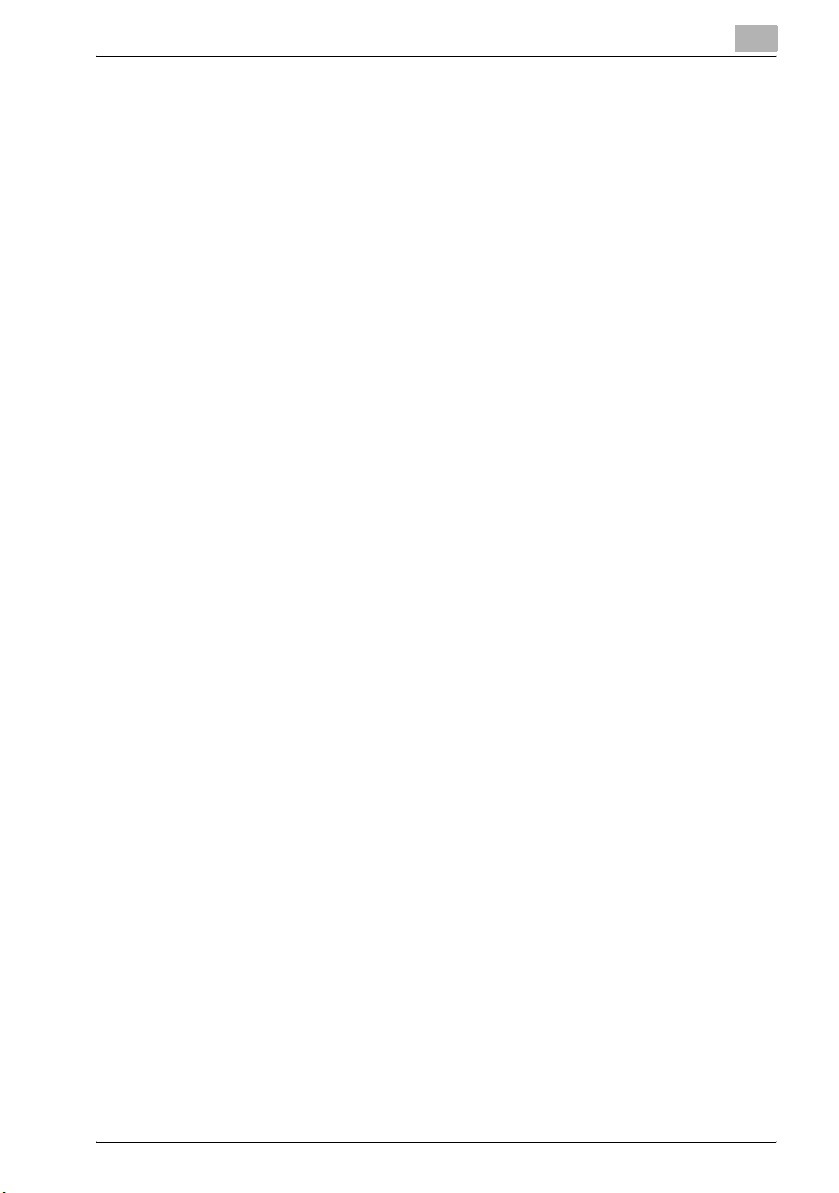
6.13 Special Functions ........................................................................... 6-59
6.13.1 Date/Time - Page to Print ............................................................ 6-60
6.13.2 Page Number ............................................................................... 6-60
6.13.3 Distribution Number..................................................................... 6-61
6.13.4 Combination (No Reduction)........................................................ 6-62
6.13.5 Fold .............................................................................................. 6-63
6.13.6 Image Shift................................................................................... 6-64
6.13.7 Perfect Binding ............................................................................ 6-66
6.13.8 Divide Output ............................................................................... 6-73
6.13.9 Pile Permission............................................................................. 6-73
6.13.10 Tandem Mode.............................................................................. 6-74
6.13.11 Tab Image Shift............................................................................ 6-75
6.14 PostScript tab ................................................................................. 6-76
6.14.1 Output .......................................................................................... 6-76
6.14.2 Settings ........................................................................................ 6-77
6.14.3 Timeouts - Wait Timeout (seconds) ............................................. 6-79
6.14.4 Print Enhance............................................................................... 6-79
6.14.5 Use Bitmap Smoothing................................................................ 6-79
6.15 Overlay tab ...................................................................................... 6-80
6.16 Quality tab ....................................................................................... 6-83
6.16.1 Image Rotation............................................................................. 6-83
6.16.2 Effects .......................................................................................... 6-83
6.16.3 Adjustment................................................................................... 6-84
6.16.4 Print Density................................................................................. 6-84
6.16.5 Smoothing - Type ........................................................................ 6-84
6.16.6 Monochromatic Convention - By Driver/By Printer ..................... 6-85
6.16.7 Toner Save................................................................................... 6-85
6.16.8 Draft Print..................................................................................... 6-85
6.17 Watermarks tab .............................................................................. 6-86
6.17.1 Watermark.................................................................................... 6-86
6.17.2 Edit............................................................................................... 6-87
6.17.3 Position ........................................................................................ 6-87
6.17.4 1st Page Only............................................................................... 6-87
6.17.5 Transparent Text.......................................................................... 6-87
bizhub PRO 1050/1050e/1050P/1050eP Contents-5

6.17.6 As Outline Only ............................................................................. 6-87
6.18 Save/Restore Setting ...................................................................... 6-88
6.19 About View Area .............................................................................. 6-90
7 PostScript PPD Printer Driver setting (Mac OS 9)
7.1 Dialog boxes used for configuring this printing system................ 7-5
7.1.1 Three dialog boxes ......................................................................... 7-5
7.1.2 Displaying the dialog boxes............................................................ 7-7
7.2 About descriptions in this chapter................................................. 7-15
7.3 Page Attributes dialog box............................................................. 7-16
7.4 Watermark dialog box..................................................................... 7-19
7.5 Custom Page Default dialog box ................................................... 7-21
7.6 General dialog box .......................................................................... 7-22
7.7 Background Printing dialog box .................................................... 7-24
7.8 Cover Page dialog box.................................................................... 7-25
7.9 Layout dialog box ............................................................................ 7-26
7.10 Printer Specific Options dialog box (1).......................................... 7-28
7.11 Printer Specific Options dialog box (2).......................................... 7-30
7.12 Configure dialog box....................................................................... 7-56
8 PostScript PPD Printer Driver setting (Mac OS X)
8.1 About Mac OS X window.................................................................. 8-3
8.2 Page Attributes (Page Setup window)............................................. 8-6
8.3 Custom Paper Size (Page Setup window)....................................... 8-9
8.4 Copies & Pages (Print window)...................................................... 8-11
8.5 Layout (Print window) ..................................................................... 8-12
8.6 Paper Feed (Print window) ............................................................. 8-14
8.7 Finishing (Print window).................................................................. 8-15
8.8 Image/Layout (Print window) ......................................................... 8-23
8.9 Setup (Print window)....................................................................... 8-27
8.10 Security (Print window) ................................................................... 8-38
8.11 Printer Info ....................................................................................... 8-45
Contents-6 bizhub PRO 1050/1050e/1050P/1050eP

9 Troubleshooting
9.1 Basic Troubleshooting..................................................................... 9-3
9.2 General Problems of Printing .......................................................... 9-4
9.3 General Problems of PostScript...................................................... 9-7
9.4 Checking on Incomplete Jobs......................................................... 9-9
10 Font
10.1 Font List (PCL) ................................................................................ 10-3
10.2 Font List (PostScript)...................................................................... 10-7
10.3 Screen Fonts ................................................................................. 10-13
10.4 PostScript Downloading New Fonts........................................... 10-16
10.5 Font Management Utility.............................................................. 10-17
11 Utility Tool
11.1 PageScope Web Connection......................................................... 11-3
11.1.1 Outline of the PageScope Web Connection ................................ 11-4
11.1.2 Start the PageScope Web Connection........................................ 11-5
11.1.3 Display the variable status........................................................... 11-6
11.1.4 Print the Report.......................................................................... 11-23
11.2 Using KONICA MINOLTA Peer to Peer Printing Tool................ 11-24
11.3 Internet Printing ............................................................................ 11-30
11.4 NetWare......................................................................................... 11-34
11.4.1 Setup information....................................................................... 11-36
11.4.2 NDS setup.................................................................................. 11-37
11.4.3 Setup for Bindery Emulation...................................................... 11-38
11.5 UNIX Printing through TCP/IP ..................................................... 11-39
11.5.1 CUPS Printing on Linux ............................................................. 11-51
12 Appendix
12.1 Glossary........................................................................................... 12-3
12.2 Software license agreement........................................................ 12-10
12.3 Index .............................................................................................. 12-14
bizhub PRO 1050/1050e/1050P/1050eP Contents-7
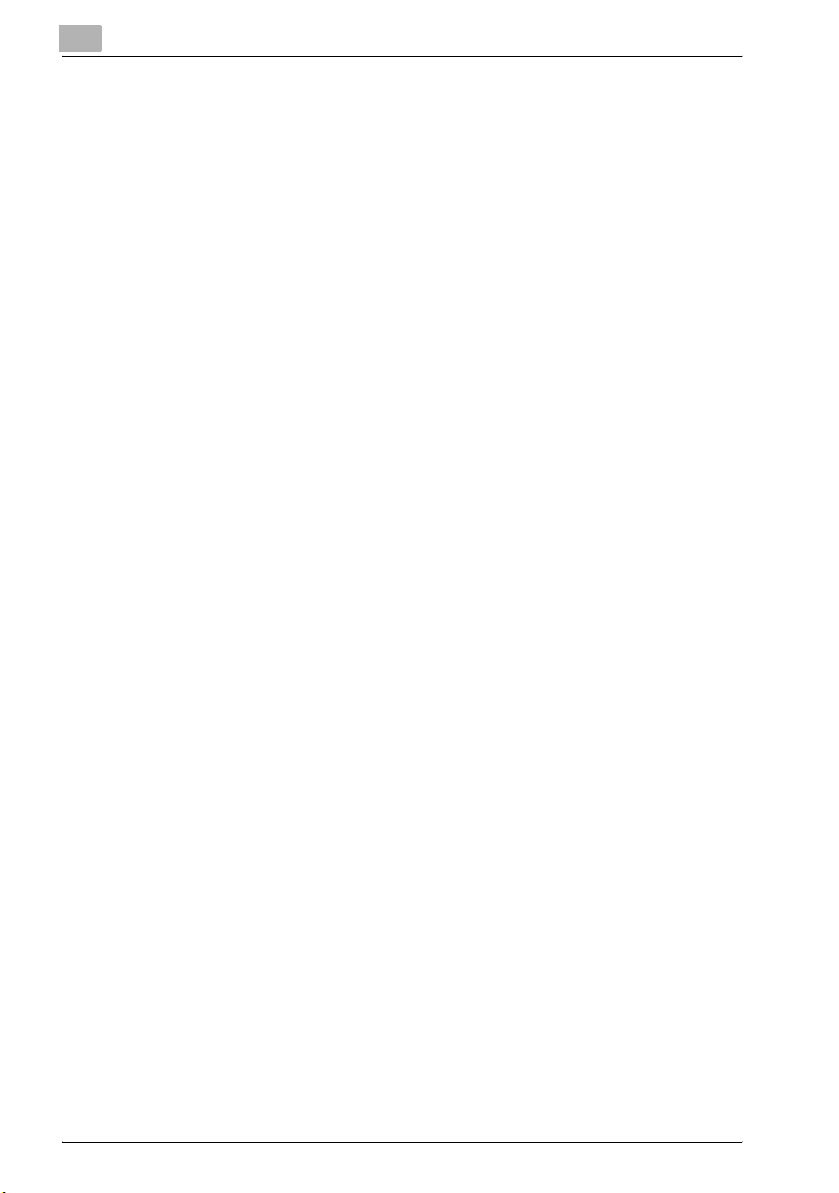
Contents-8 bizhub PRO 1050/1050e/1050P/1050eP

1
Introduction

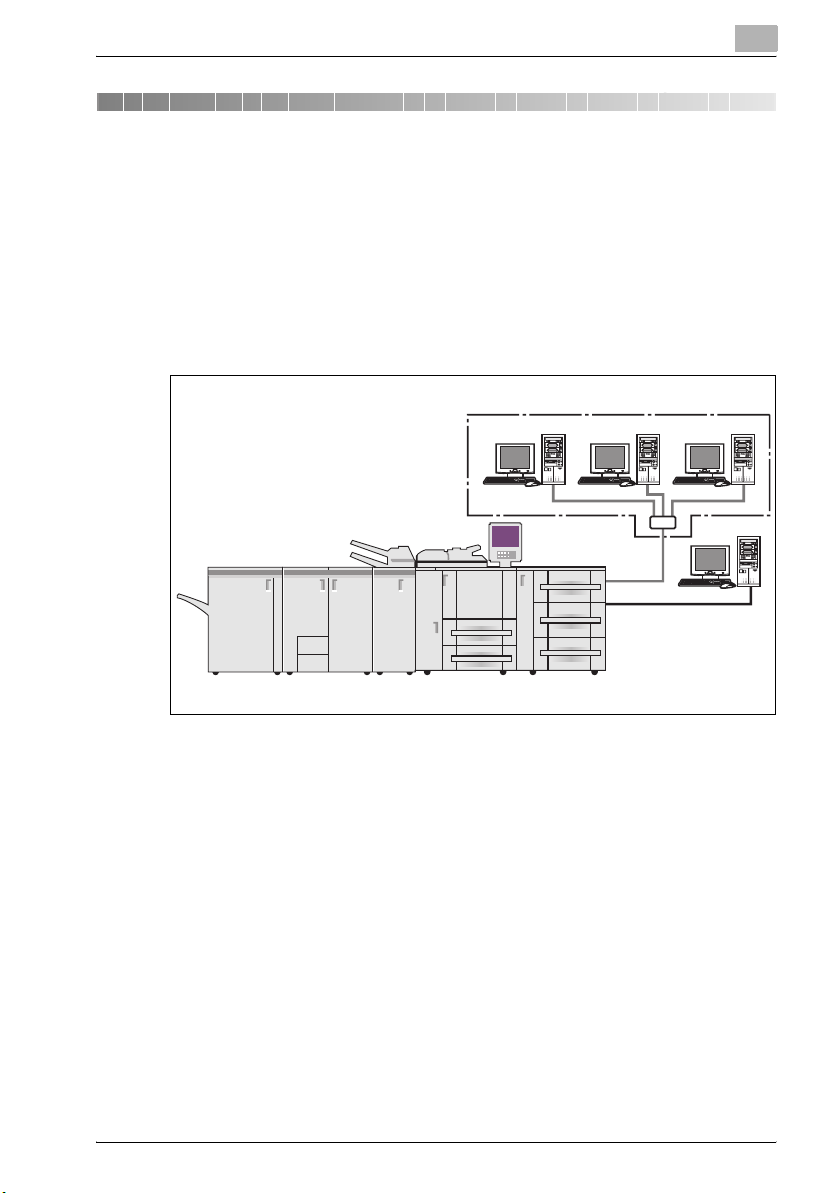
Introduction
1 Introduction
Thank you very much for purchasing the
bizhub PRO 1050/1050e/1050P/1050eP (The following writes it as
bizhub PRO 1050 Series).
This user manual describes the operating procedures and safety precautions
of the bizhub PRO 1050 Series so that you can handle it safely and make the
best of its capabilities. Usually keep this user manual close at hand for the
convenience of reference later.
Copier
1
For use as a network printer
Print Controller
For use as a
local printer
bizhub PRO 1050/1050e/1050P/1050eP 1-3

1
Introduction
FCC Regulation
7 WARNING
This equipment has been tested and found to comply with limits for a
Class B digital device, pursuant to part 15 of FCC rules. These limits are
designed to provide reasonable protection against harmful interference
in a residential area.
This equipment generates, uses and can radiate radio frequency energy and,
if not installed and used in accordance with the instructions, may cause
harmful interference to radio communications. However, there is no
guarantee that interference will not occur in a particular installation. If this
equipment does cause harmful interference to radio or television reception,
which can be determined by turning the equipment off and on, the user is
encouraged to try to correct the interference by one or more of the following
measures:
% Reorient or relocate the receiving antenna.
% Increase the distance between the equipment and the receiver.
% Connect the equipment to an outlet on a circuit other than the circuit to
which the receiver is connected.
% Consult your dealer or an experienced radio/TV technician for help.
Canadian Department of Communications Regulations
This Class B digital apparatus complies with Canadian ICES-003.
Patent Notice
The product includes an implementation of LZW licensed under U.S.Patent
4,558,302.
Built-in Fonts
The print controller includes support for PCL5e/6 Language (HP PCL clone)
and includes the 88 built-in Agfa Microtype fonts. For a complete list, refer to
"Font" on page 10-3.
When equipping PostScript kit, the print controller also includes support for
Adobe PostScript 3 (PS3) and includes the 136 built-in Adobe fonts. For a
complete list, refer to "Font" on page 10-3.
1-4 bizhub PRO 1050/1050e/1050P/1050eP

Introduction
Acknowledgement
KONICA MINOLTA, KONICA MINOLTA logo, and the essentials of imaging
are registered trademarks of KONICA MINOLTA HOLDINGS, INC..
bizhub, bizhub PRO and PageScope are trademarks of KONICA MINOLTA
BUSINESS TECHNOLOGIES, INC..
Microsoft, MS and MS-DOS are registered trademarks of Microsoft
Corporation in the United States.
IBM is a registered trademarks of the IBM Corporation.
Windows
HP and PCL are registered trademarks of Hewlett-Packard Company.
Agfa Microtype font is a registered trademark of Agfa Corporation.
PEERLESS is a registered trademark of PEERLESS SYSTEMS
CORPORATION.
Apple, Macintosh and Mac are registered trademarks or trademarks of Apple
Computer.Inc.
Adobe, Adobe Logo, Acrobat, Acrobat Logo, PostScript and PostScript
Logo are registered trademarks or trademarks of Adobe Systems, Inc.
Other company names and product names used in this user manual are the
registered trademarks or trademarks of their respective companies.
RC4
United States and/or other countries.
TM
is a trademark of Microsoft Corporation.
®
is a registered trademark or trademark of RSA Security Inc. in the
1
In regard to the Citrix access Partner Network Premier
KONICA MINOLTA BUSINESS TECHNOLOGIES, Inc. is a member of the
Citrix access Partner Network.
The Citrix access Partner Network is a program that, in combination with a
solution of Citrix, promotes and develops solutions to provide the customers
with better solutions.
bizhub PRO 1050/1050e/1050P/1050eP 1-5

1
Introduction
2
Note
A part or all of this user manual may not be used or copied without
permission.
KONICA MINOLTA BUSINESS TECHNOLOGIES, INC. will have no
liability for any influences caused by using the printing system and this
user manual.
Information written in this user manual is subject to change without
notice.
KONICA MINOLTA BUSINESS TECHNOLOGIES, INC. maintains the
copyright of this printer driver.
1-6 bizhub PRO 1050/1050e/1050P/1050eP

Introduction
1.1 About this Product
Package Contents
The following items are supplied with the Print Controller:
- bizhub PRO 1050 Series CD-ROM
(Windows)
- Printer Driver
- Scanner Driver (compatible with TWAIN)
- Network Connection Utilities
Peer to Peer Printing Tool
- User manual (this manual)
- Release Note
(describes the latest information as well as limits of the system and the
user software.)
- Screenfonts
(Macintosh)
- User manual (this manual)
The following items are supplied for the PostScript3:
- PS-502 CD-ROM
(Windows)
- Printer driver / PPD file
- Screen Fonts
- User manual (this manual)
- Release Note
(describes the latest information as well as limits of the system and the
users software.)
(Macintosh)
- Printer driver / PPD file
- Screen Fonts
- User manual (this manual)
- Release Note
(describes the latest information as well as limits of the system and the
users software.)
1
bizhub PRO 1050/1050e/1050P/1050eP 1-7

1
1.2 About this Manual
This document describes how to operate bizhub PRO 1050 Series as a
printer from various computers and networks.
This manual assumes you are familiar with the basic operation of your
operating system and the KONICA MINOLTA copier.
Refer to "User manual (Copier)" as required for the copier operating method.
For detailed operations of Windows 98/Me, Windows NT4.0/2000/XP/Server
2003 and Mac OS, refer to the operating manuals for each operating system.
For application operations, refer to the operating manuals provided with
each application.
This manual is composed of the following chapters and appendices:
Chapter Description
"1 Introduction" This chapter describes how to se e the notation
"2 Overview" This chapter describes overview of the print
"3 Basic Printing and Various Function" This chapter describes various functions of the
"4 PCL Printer Driver Setting (Windows)" This chapter describes PCL printer driver set-
"5 PostScript PPD Printer Driver setting (Windows)"
"6 KONICA MINOLTA PS Printer Driver setting
(Windows)"
"7 PostScript PPD Printer Driver setting (Mac
OS 9)"
"8 PostScript PPD Printer Driver setting (Mac
OS X)"
"9 Troubleshooting" This chapter describes how to solve the prob-
"10 Font" This chapter lists the built-in printer fonts in-
"11 Utility Tool" This chapter describes how to use the utility
"12 Appendix" This chapter lists and describes technical
Introduction
method in this manual.
controller and product specifications for the
print controller.
print controller.
tings for Windows-compliant computers.
This chapter describes PostScript PPD printer
driver settings for Windows-compliant computers.
This chapter describes KONICA MINOLTA PS
printer driver settings for Windows-compliant
computers.
This chapter describes PostScript PPD printer
driver settings for Macintosh (Mac OS 9.x).
This chapter describes PostScript PPD printer
driver settings for Macintosh (Mac OS X).
lem on using the printer driver.
cluded with the print controller.
tool included on the user software CD.
terms to read this manual.
1-8 bizhub PRO 1050/1050e/1050P/1050eP

Introduction
1.3 Notation of each product
The following abbreviations are used in this manual:
Product Abbreviation
bizhub PRO 1050/1050e/1050P/1050eP
Print Controller
bizhub PRO 1050/1050e/1050P/1050eP
PostScript3
bizhub PRO 1050/1050e Printer/Copier copier (or main body printer)
A printing system that combines the above
(1), (2), and (3) products
Microsoft Windows 98 Second Edition Windows 98
Microsoft Windows Me Windows Me
Microsoft Windows NT4.0
(Service Pack 6a or more)
Microsoft Windows 2000
(Service Pack 4 or more)
Microsoft Windows XP
Professional/Home Edition
(Service Pack 1 or more with both)
/Professional x64
Microsoft Windows Server 2003
(Service Pack 1)
/Server 2003 x64
Mac OS 9.2x Mac OS 9
Mac OS X v10.2x - v10.4x
(Include Intel Mac (v10.4x))
Above OSs Windows 98/Me
1
print controller
PS3
printing system
Windows NT4.0
Windows 2000
Windows XP
Server 2003
Mac OS X
Windows NT4.0/2000/XP
Windows NT/2000/XP/Server 2003
Windows 98/Me/NT/2000/XP/Server 2003
Mac OS 9/X
bizhub PRO 1050/1050e/1050P/1050eP 1-9

1
1.4 Explanation of manual conventions
The marks and text formats used in this manual are described below.
Safety advices
6 DANGER
Failure to observe instructions highlighted in this manner may result in
fatal or critical injuries in fact of electrical power.
% Observe all dangers in order to prevent injuries.
7 WARNING
Failure to observe instructions highlighted in this manner may result in
serious injuries or property damage.
% Observe all warnings in order to prevent injuries and to ensure safe use
of the machine.
7 CAUTION
Failure to observe instructions highlighted in this manner may result in
slight injuries or property damage.
% Observe all cautions in order to prevent injuries and to ensure safe use
of the machine.
Introduction
Sequence of action
1 The number 1 as formatted here indicates the first step of a sequence
of actions.
2 Subsequent numbers as formatted here indicate subsequent steps of
a sequence of actions.
Text formatted in this style provides additional assistance.
?
% Text formatted in this style describes the action that will ensure the
desired results are achieved.
1-10 bizhub PRO 1050/1050e/1050P/1050eP
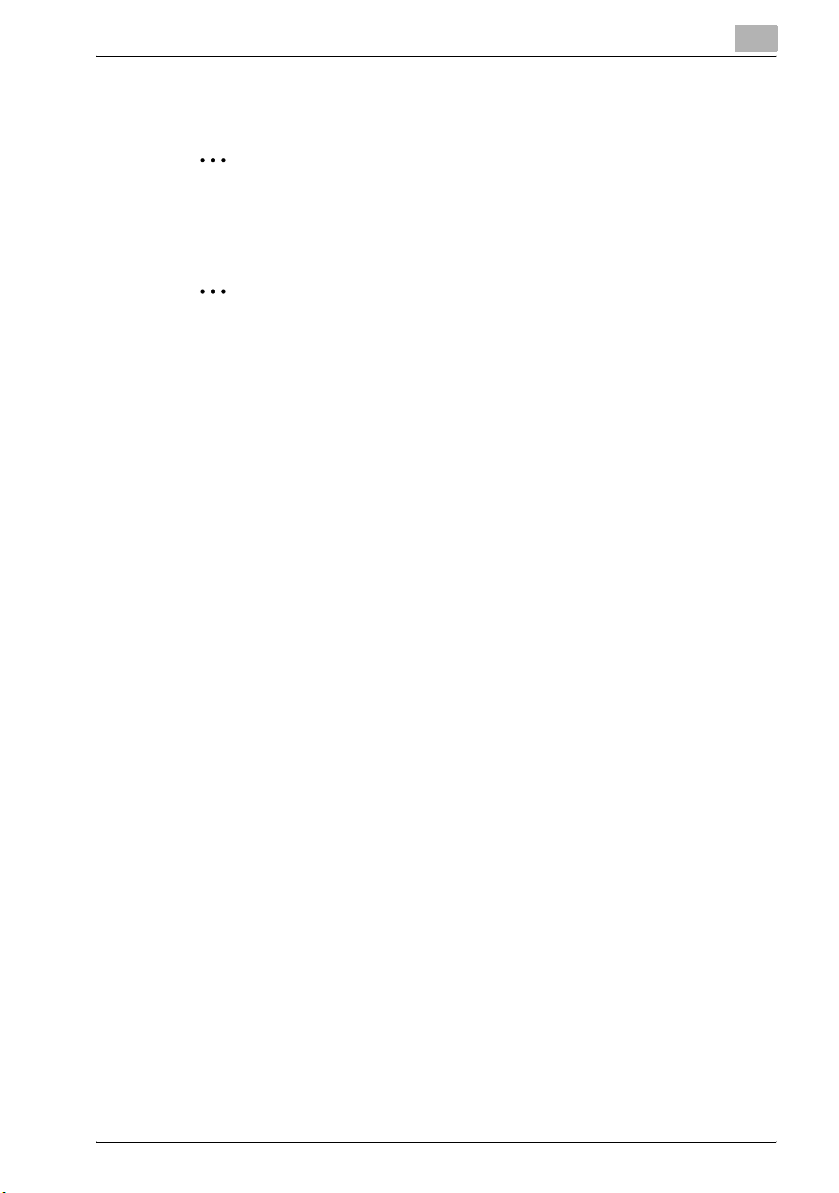
Introduction
Tips
2
2
!
Special text markings
[Stop] key
The names of keys on the control panel are written as shown above.
MACHINE SETTING
Display texts are written as shown above.
1
Note
Text highlighted in this manner contains useful information and tips to
ensure safe use of the machine.
Reminder
Text highlighted in this manner contains information that should be
reminded.
Detail
Text highlighted in this manner contains references for more detailed
information.
bizhub PRO 1050/1050e/1050P/1050eP 1-11

1
Introduction
1-12 bizhub PRO 1050/1050e/1050P/1050eP

2
Overview


Overview
2Overview
The print controller feature enables the copier to connect to computers and
networks to use as a printer.
2
Copier
bizhub PRO 1050/1050e/1050P/1050eP 2-3

2
2.1 Printer Driver
This printing system is equipped with the PostScript3 printer functions.
In order to use this printing system, it is necessary to install a printer driver in
a computer.
Printer Driver Compliant OS
PCL Printer Driver Windows 98/Me
KONICA MINOLTA PS Printer Driver Windows NT4.0/2000/XP/Server 2003
PostScript PPD Driver Windows 98/Me
2
Note
The PCL Printer Driver is not corresponding to the 64 bit OS
(Windows XP/Server 2003).
For the PS Plug-in driver, see User manual in the PS Plug-in CD-ROM.
For acquisition of the KONICA MINOLTA PS driver for the Windows XP
x64/Server 2003 x64, contact your service representative.
Windows NT4.0/2000/XP/Server 2003
Windows NT4.0/2000/XP/Server 2003
Mac OS 9
Mac OS X
Overview
2-4 bizhub PRO 1050/1050e/1050P/1050eP

Overview
2.2 Composition of a product
This print controller includes a standard parallel port (IEEE 1284) and two
Ethernet-compatible network ports (1 port is for copier and the other port is
for connecting to the computer).
Windows Windows Windows
Copier
2
Print
Controller
2.2.1 Memory
The print controller is equipped with 512 MB memory by default.
2.2.2 PostScript3
Installing the PostScript3 in the print controller, enables you to can print data
from the application on Windows98/Me/NT 4.0/2000/XP/Server 2003 or
Mac OS 9/X with your copier as the PostScript3 printer.
bizhub PRO 1050/1050e/1050P/1050eP 2-5
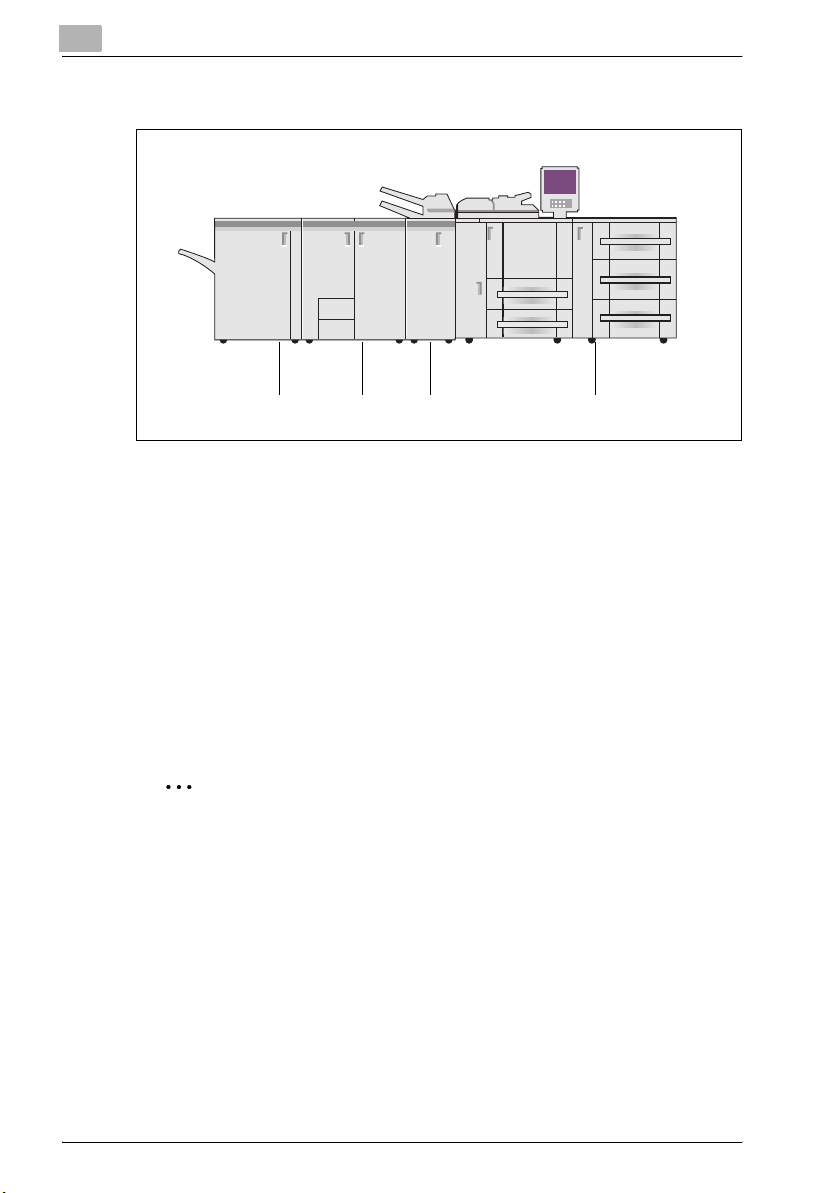
2
2.2.3 Other options
The following options installed on the printer enables variable functions.
- Paper Source Option (PF-701) enables to select Tray 3, Tray 4 or Tray 5.
- Multi Folder Option (FD-501) enables to select "Punch", "PI Cover
Sheet", "Fold" function.
- Saddle Stitcher Option (SD-501) enables to select "Center Staple and
Fold" and "Trim", "Fold" function. Saddle Stitcher Option cannot be
installed when Stacker Option is installed.
- Stacker Option (LS-501 and/or LS-502) enables to stack of a lot of output
papers. Stacker Option cannot be installed when Saddle Stitcher Option
is installed.
- Stapler Option (FS-503) enables to select "Staple", "Offset" function.
- Installing the Perfect Binder (PB-501) allows you to make a roll-up
bookbinding.
Overview
Copier
PF-701FD-501SD-501FS-503
2
Note
Installing various options built in the copier properly on the printer driver
allows you to use a variety of printing functions shared by the copier.
Refer to "Option tab" on page 4-15, "Device Settings tab" on page 5-14,
"Option tab" on page 6-17, "Configure dialog box" on page 7-56 and
"Printer Info" on page 8-45 for more information about installation of
options.
2-6 bizhub PRO 1050/1050e/1050P/1050eP

Overview
2.3 Connections of the Print Controller
You can use the copier as a printer by connecting print controller to a
computer (using with Parallel connection) or a network (using with Ethernet
connection).
2.3.1 Parallel Connection
You can connect your Windows computer to the print controller via the
parallel port (IEEE 1284).
Once you set up the printer driver in the computer, you can print from it.
You can use the copier as a network printer by executing a print server
function or a printer sharing function on the computer that is connected to
the copier via parallel port.
2.3.2 Ethernet Connection
You can also connect the copier to computers supporting Ethernet.
Several alternatives can be considered in the Ethernet connection. In any of
them, you must set up the printer driver in each computer after configuring
the network (such as TCP/IP settings) for the print controller or the
computers.
The following print patterns are shown here as examples.
- SMB printing, lpr/lpd printing, Direct printing, Raw (Port9100) printing
- Printing in which AppleTalk from Macintosh is used.
- IPP (Internet Printing Protocol) printing
- Printing in which Novell NetWare is used.
2
bizhub PRO 1050/1050e/1050P/1050eP 2-7

2
2.4 Product Specifications
Specifications
Type Built-in box type for the KONICA MINOLTA Printer/Copier
Resolution Printing System 600 e 600 dpi
Scanning resolution
Gradation binary
Printable Area Standard Margine 2.5 mm (left, right, top and bottom with-
Non-standard paper
No. of Print 1 to 9999
Continuous print
speed
Page Description Language
Built-in fonts Agfa Microtype fonts
Compliant OS Windows 98/Me
Printer Driver Printer driver for Windows 98/Me/NT 4.0/2000/XP/Server 2003
MetaFrame operating
environments
Protocols TCP/IP, IPX/SPX, EtherTalk
Compliant OS (NOS) Novell NetWare (3.x, 4.x-6), Windows 95/98/Me, Windows NT 4.0, Win-
105 ppm (A4, 8.5 e 11) / (600 e 600 dpi)
Numbers in the case of continuous printing following the storage of all
pages in image memory, or numbers in the case of printing the same
image on multiple papers.
PCL
PostScript 3
Adobe PostScript Font
Windows NT4.0 (NT Service Pack 6a or more)
Windows 2000
Windows XP
Windows Server 2003
Mac OS 9.x
Mac OS X v10.2 - v10.4
PS printer driver for Windows
PS printer driver for Macintosh
The operations of this printer driver is checked only in the following environments.
Server OS Windows 2000 Server/Windows 2003 Server
MetaFrame Citrix® MetaFrame XP® Presentation Server
Client OS Windows 2000/Windows XP
ICAClient ICA32bit
For operations in the configuration other than the above, contact your
service representative.
dows 2000, Windows XP/Server 2003, Mac OS 9.x, Mac OS X v10.2x
- v10.4x
Overview
200 dpi / 300 dpi / 400 dpi / 600 dp
out variation)
Width: 132 - 314 mm
Length: 150 - 460 mm
(The maximum paper size: 324 e 460 mm)
Feature Release 3
Citrix® MetaFrame® Presentation Server 3.0
2-8 bizhub PRO 1050/1050e/1050P/1050eP
