Konica Minolta 4060 Manual
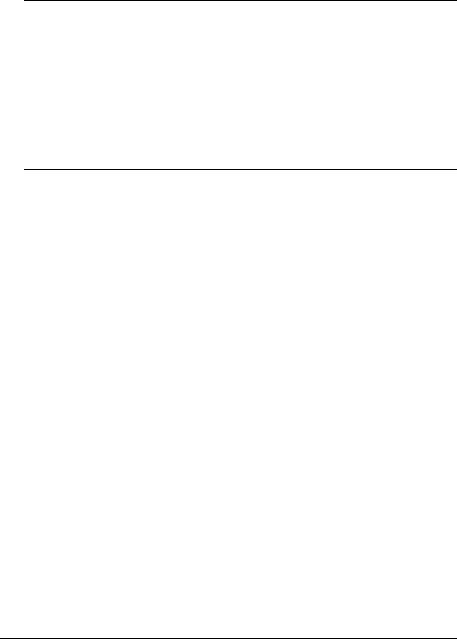
QMS® 4060
Print System
Reference
1800465-001C

Trademarks
The following are trademarks or registered trademarks of their respective owners. Other product names mentioned in this manual may also be trademarks or registered trademarks of their respective owners. Registered trademarks are registered in the United States Patent and Trademark Office; some trademarks may also be registered in other countries. QMS and the QMS logo, Courageous, Crown, and the Crown seal are registered trademarks of QMS, Inc., and ImageServer, QFORM, and PS Executive Series are trademarks of QMS, Inc. PostScript is a trademark of Adobe Systems Incorporated for a page description language and may be registered in certain jurisdictions. Throughout this manual, “PostScript Level 2” is used to refer to a set of capabilities defined by Adobe Systems for its PostScript Level 2 page description language. These capabilities, among others, are implemented in this product through a QMS-developed emulation that is compatible with Adobe's PostScript Level 2 language. Adobe/Adobe Systems Incorporated. 3Com, 3+Open/3Com Corporation. Aldus, Aldus PageMaker, Aldus FreeHand/Aldus Corporation. Apple, AppleTalk, EtherTalk, LaserWriter, LocalTalk, Macintosh, TrueType/Apple Computer, Inc. VINES/Banyan. CompuServe /H & R Block. DEC, DECnet, VMS/Digital Equipment Corporation. PhoneNET/Farallon Computing, Inc. Hewlett-Packard, HP, PCL, HP-GL, LaserJet/ Hewlett-Packard Co. IBM PC, IBM 3270/5250A, Token-Ring/International Business Machines Corporation. Intel/Intel Corporation. Microsoft, MS-DOS/Microsoft Corporation. Novell and NetWare/Novell, Inc. QuarkXPress/Quark, Inc. TOPS/Sun Microsystems, Inc. UNIX/UNIX Systems Laboratories.
Proprietary Statement
The digitally encoded software included with your Courageous Print System is Copyrighted © 1998 by QMS, Inc. All Rights Reserved. This software may not be reproduced, modified, displayed, transferred, or copied in any form or in any manner or on any media, in whole or in part, without the express written permission of QMS, Inc.
Copyright Notice
This manual is Copyrighted © 1998 by QMS, Inc., One Magnum Pass, Mobile, AL 36618. All Rights Reserved. This manual may not be copied in whole or in part, nor transferred to any other media or language, without the express written permission of QMS, Inc.
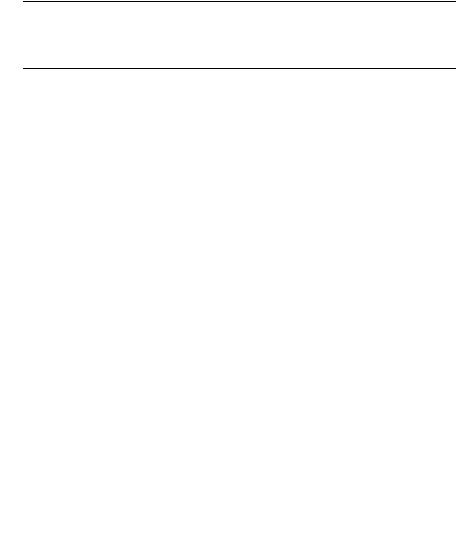
Contents
1 Introduction |
|
Introduction .................................................................................. |
1-2 |
About This Manual ....................................................................... |
1-2 |
Typographic Conventions 1-3 |
|
2 |
Print Media |
|
|
Introduction .................................................................................. |
2-2 |
|
Media Sizes and Imageable Areas .............................................. |
2-2 |
|
Imageable Area 2-2 |
|
|
Page Margins 2-4 |
|
|
Media Types and Weights ........................................................... |
2-4 |
|
Labels 2-4 |
|
Paper 2-4
Transparencies 2-5

|
Media Storage .............................................................................. |
2-5 |
3 |
Professional Printing |
|
|
Introduction .................................................................................. |
3-2 |
|
About Typefaces and Fonts ....................................................... |
3-2 |
|
Typeface Classification 3-3 |
|
|
Typography Terms 3-4 |
|
|
Resident Fonts, Typefaces, and Symbol Sets .......................... |
3-7 |
|
Resident PostScript Fonts 3-7 |
|
|
Resident HP PCL 5e Fonts 3-9 |
|
|
PCL 5e Symbol Sets 3-12 |
|
|
Resident HP-GL Symbol Sets 3-13 |
|
|
Optional Fonts ........................................................................... |
3-14 |
4 |
Printer Configuration |
|
|
Introduction .................................................................................. |
4-2 |
|
Methods of Configuration ........................................................... |
4-2 |
|
Using an Application 4-2 |
|
|
Using QMS Document Option Commands 4-3 |
|
|
Using the Control Panel 4-3 |
|
|
Using a Remote Console 4-3 |
|
|
Using the Local Console Port 4-4 |
|
|
Configuration Menu ..................................................................... |
4-4 |
|
Accessing the Configuration Menu 4-5 |
|
|
Selecting Configuration Menu Options 4-6 |
|
|
Changing Character Information 4-8 |
|
|
Saving Configuration Changes 4-12 |
|
|
Canceling Configuration Changes 4-13 |
|
|
Setting the Message Window Language 4-13 |
|
|
Restoring the Factory Default Configuration 4-14 |
|
|
Working with Custom Configurations 4-14 |
|
|
Rebooting the System 4-15 |
|
|
Operator Control Menu ............................................................. |
4-16 |
|
Copies 4-17 |
|
ii |
QMS 4060 Print System Reference |

Duplexing 4-17
Offset Stacking 4-18
Face-Up Order 4-18
Collation 4-18
Orientation 4-21
Input 4-21
Paper Output 4-24
Chaining Paper Inputbins 4-25
Setting Up Chaining Options 4-26
Custom Input Bins 4-28
Consumables 4-29
Crown Accounting 4-29
Copy Accounting Files to Host 4-44
Administration Menu ................................................................. |
4-46 |
Communications ........................................................................ |
4-46 |
Setting Timeouts 4-47 |
|
Setting Parallel Interface Parameters 4-49 |
|
Emulation 4-50 |
|
Setting Network 2 Options 4-54 |
|
Emulations .................................................................................. |
4-56 |
Setting ESP Default Parameters 4-56 |
|
Setting PostScript Parameters 4-57 |
|
Setting PCL 5e Parameters 4-58 |
|
Setting HP-GL Parameters 4-64 |
|
Setting Line Printer Parameters 4-69 |
|
Special Pages ............................................................................. |
4-73 |
Working with Status Pages 4-74 |
|
Printing a Calibration Page 4-74 |
|
Working with Header Pages 4-75 |
|
Working with Trailer Pages 4-76 |
|
Printer Start-Up Options ............................................................ |
4-77 |
Enabling/Disabling the Start-Up Page 4-77 |
|
Enabling/Disabling the SYS\START File 4-78 |
|
Loading the PostScript Error Handler 4-79 |
|
Memory ...................................................................................... |
4-79 |
Manual Configuration Menu 4-80 |
|
Engine ......................................................................................... |
4-86 |
Adjusting the Image Alignment 4-86 |
|
Setting Default Paper 4-87 |
|
Contents |
iii |

Setting Inputbin x Name 4-88
Setting Outputbin x Name 4-88
Specifying Page Recovery Action 4-89
Setting Toner Low Action 4-89
Setting Energy Conservation 4-89
Setting Default Resolution 4-90
Setting Toner Density 4-91
Rotate Simplex 4-91
Letterhead 4-92
Print Quality 4-92
Consumables ............................................................................. |
4-92 |
Changing the Developer 4-93 |
|
Replacing the Drum 4-95 |
|
Replacing the Fuser 4-95 |
|
Replacing the Pick-Up Rollers 4-96 |
|
Miscellaneous ............................................................................ |
4-98 |
Save Defaults 4-98 |
|
Restoring the Factory Default Configuration 4-99 |
|
Working with Custom Configurations 4-99 |
|
Reboot System 4-99 |
|
New System Image 4-100 |
|
Capture Printjob 4-100 |
|
Setting the Message Window Language 4-101 |
|
Clock Operations 4-101 |
|
Hard Disks ................................................................................ |
4-102 |
Formatting a Hard Disk 4-103 |
|
Backing up a Hard Disk 4-103 |
|
Restore Disk 4-104 |
|
Installation Menu ..................................................................... |
4-104 |
Operator Password 4-104 |
|
Use Operator Password 4-105 |
|
Admin Password 4-105 |
|
Use Admin Password 4-106 |
|
Using Passwords 4-106 |
|
Configuring Optional Features ............................................... |
4-107 |
iv |
QMS 4060 Print System Reference |

5 |
Additional Technical |
|
|
Information |
|
|
Introduction .................................................................................. |
5-2 |
|
Printer-Host Communication ...................................................... |
5-2 |
|
Interface 5-2 |
|
|
Simultaneous Interface Operation (SIO) 5-2 |
|
|
ESP Technology 5-2 |
|
|
Communication Modes 5-3 |
|
|
Halftones ....................................................................................... |
5-4 |
|
A Special Note for QuarkXPress Users 5-6 |
|
|
Memory ......................................................................................... |
5-7 |
|
QMS Memory Management 5-8 |
|
|
Memory Terms 5-8 |
|
|
Evaluation of Your Printing Environment 5-11 |
|
|
Memory Clients 5-13 |
|
|
Hard Disk Management 5-19 |
|
|
End Job Mode ............................................................................. |
5-20 |
Common Reasons to Use End Job Mode 5-21 Using the EOD Commands 5-22
Setting the End Job Mode for the Serial and Parallel Protocols 5-22 Setting the End Job Mode via the Control Panel 5-23
Adding an EOD Command to Your File 5-25 Creating a Network Job Separator 5-26
Parallel Interface Modes ............................................................ |
5-27 |
Byte Mode 5-27
Compatibility Mode 5-27
ECP (Enhanced Compatibility Port) Mode 5-28
EPP (Enhanced Parallel Port) Mode 5-28
Nibble Mode 5-28
PS Protocol Option .................................................................... |
5-28 |
Options 5-30 |
|
Advantages 5-31 |
|
Implementation 5-31 |
|
HP-GL Color Encoding .............................................................. |
5-32 |
Contents |
v |

A QMS Customer Support |
|
Sources of Support ..................................................................... |
A-2 |
Your QMS Vendor A-2 |
|
Your Application Vendor A-2 |
|
Q-FAX A-2 |
|
CompuServe A-3 |
|
Internet A-3 |
|
QMS Customer Response Center (CRC) A-3 |
|
QMS World-wide Offices ............................................................. |
A-5 |
B |
Technical Specifications |
|
|
Print Engine Specifications ...................................................... |
B-10 |
|
Print Speed B-10 |
|
|
Physical Specifications B-11 |
|
|
Electrical Specifications B-12 |
|
|
Environmental Specifications B-12 |
|
|
Controller Specifications .......................................................... |
B-14 |
|
Print Media ................................................................................. |
B-15 |
|
Print Media SIzes B-17 |
|
|
Consumable Supplies ............................................................... |
B-18 |
|
Regulatory .................................................................................. |
B-19 |
|
PC Cable Pinouts ....................................................................... |
B-20 |
|
Centronics/IEEE 1284 Parallel B-20 |
|
|
Serial B-22 |
|
|
LocalTalk (Optional Interface) B-24 |
|
|
Macintosh to Serial B-24 |
|
|
Ethernet B-25 |
|
|
Printer Options .......................................................................... |
B-26 |
|
Warranty Considerations .......................................................... |
B-28 |
|
Consumables and Your Warranty B-28 |
|
|
Electrostatic Discharge and Your Warranty B-28 |
|
vi |
QMS 4060 Print System Reference |

C Document Option
Commands
Introduction ................................................................................. |
C-2 |
Supported QMS DOCs ................................................................ |
C-2 |
Header/Trailer Page Commands C-2
HP-GL Emulation Commands C-2
HP PCL 5e Emulation Commands C-3
Lineprinter Emulation Commands C-3
CCITT Groups 3 and 4 Commands C-3
Document Formatting C-4
Sessions Command C-4
LN03 Commands C-4
D |
Notices |
|
|
Manual Notice .............................................................................. |
D-2 |
|
FCC Compliance Statement ....................................................... |
D-2 |
|
Canadian Users Notice ............................................................... |
D-3 |
|
Europe RFI Statement ................................................................. |
D-3 |
|
Acoustics ..................................................................................... |
D-4 |
|
Data Communications (United Kingdom only) ......................... |
D-4 |
|
Safety Standards and General Considerations ........................ |
D-5 |
|
Laser Safety ................................................................................. |
D-5 |
|
Power Cord .................................................................................. |
D-6 |
|
Colophon ..................................................................................... |
D-6 |
Contents |
vii |

EConfiguration
Menu
Introduction .................................................................................. |
E-2 |
Menu Chart Conventions E-2
Installation Menu E-3
Operator Control Menu E-4
Administration Menu E-5
Index
v
viii |
QMS 4060 Print System Reference |
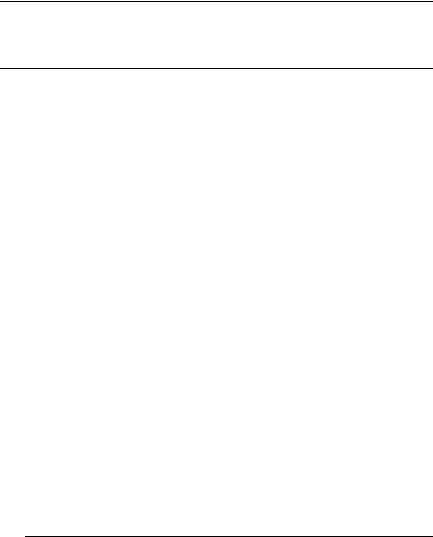
1
Introduction
In This Chapter . . .
n“About This Manual” on page 1-2
n“Typographic Conventions” on page 1-3

Introduction
Introduction
This manual provides detailed instructions and technical information for your QMS 4060 Print System. Use this guide in conjunction with your other printer documentation.
This chapter gives you a brief overview of this manual.
About This Manual
The information in this manual is divided into the following sections:
nChapter 1—Introduction
Provides an overview of the manual.
nChapter 2—Print Media
Lists print media sizes, margins, and imageable areas and provides media storage information.
nChapter 3—Professional Printing
Discusses typefaces and fonts, typographic terms, displays the printer’s typefaces, and provides some page design tips.
nChapter 4—Printer Configuration
Explains the methods of configuring the printer, demonstrates how to use printer control panel, and provides a detailed discussion of the configuration menu.
nChapter 5—Additional Technical Information
Defines ESP and SIO, communication modes, halftones, and memory. Discusses end job mode, IEEE 1284 bidirectional parallel interface modes, PS Protocol and HP-GL color encoding.
1-2 |
QMS 4060 Print System Reference |

About This
Manual
nAppendix A—QMS Customer Support
Provides world-wide product sales and support telephone numbers and describes how to communicate with QMS through CompuServe, the Internet, and Q-FAX.
nAppendix B—Technical Specifications
Provides technical specifications for the printer and lists available supplies and replacement parts.
nAppendix C—Document Option Commands
Lists printer-supported Document Option Commands (DOCs).
nAppendix D—Notices
Lists manual and legal notices.
nAppendix E—Configuration Menu
Provides a view of the printer’s configuration menu.
Typographic Conventions
The following typographic conventions are used in this manual:
Mixed-Case |
Text you type, and messages and information |
Courier |
displayed on the screen |
Mixed-Case Variable text you type; replace the italicized Italic Courier word(s) with information specific to your printer
or computer
UPPERCASE |
Information displayed in the printer message |
COURIER |
window |
lowercase bold |
PostScript operators and DOS commands |
lowercase italic |
Variable information in text |
UPPERCASE |
File and utility names |
|
Press the Enter key (PC) or Return key |
|
(Macintosh) |
Introduction |
1-3 |
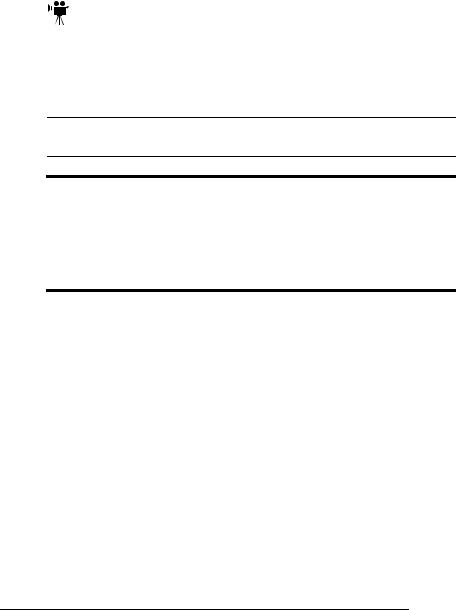
About This
Manual
^ |
Press and hold down the Ctrl key (PC) |
In Adobe Acrobat PDF versions of the manual, click to play a QuickTime video clip of the procedure described in the text.
»Note: Notes contain tips, extra information, or important information that deserves emphasis or reiteration.
▲Caution: Cautions present information that you need to know to avoid equipment damage, process failure, or extreme annoyance.
MWARNING! Warnings indicate the possibility of personal injury if a specific procedure is not performed exactly as described in the manual.
ACHTUNG! Bitte halten Sie sich exakt an die im Handbuch beschriebene Vorgenhensweise, da sonst Verletzungsgefahr bestehen könnte.
v
1-4 |
QMS 4060 Print System Reference |
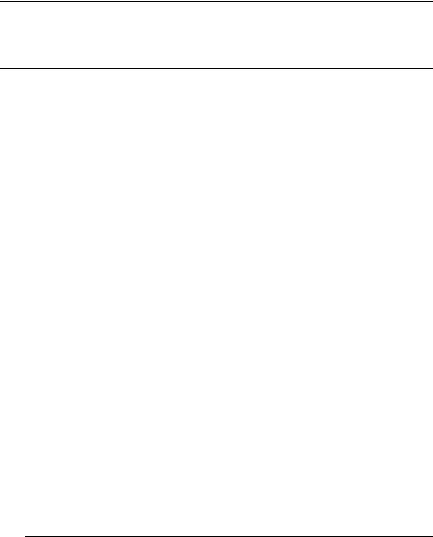
2
Print Media
In This Chapter . . .
n“Media Sizes and Imageable Areas” on page 2-2
n“Media Types and Weights” on page 2-4
n“Media Storage” on page 2-5

Introduction
Introduction
This chapter lists the media sizes and imageable areas supported by the QMS 4060 Print System, and then provides information on selecting and storing media.
Media Sizes and Imageable
Areas
Your printer supports media in a number of sizes. Each media size has a certain imageable area, the maximum area on which the printer can print. This area is subject to both hardware limits (the physical media size and the margins required by the printer) and software constraints (the amount of memory available for the full-page frame buffer).
»Note: Ensure that the media size matches the tray size (for example, letter/A4 media must be loaded only when the tray is set to letter/A4 size). Since the media tray sends a media size signal to the printer controller, using a wrong size media will cause your image to be positioned incorrectly on the page or clipped and can result in paper jams.
Imageable Area
The imageable area is the area on which the printer is guaranteed to print clearly and without distortion. This area is subject to both hardware limits (the physical media size and the margins required by the printer) and software constraints (the amount of memory available for the full-page frame buffer).
2-2 |
QMS 4060 Print System Reference |
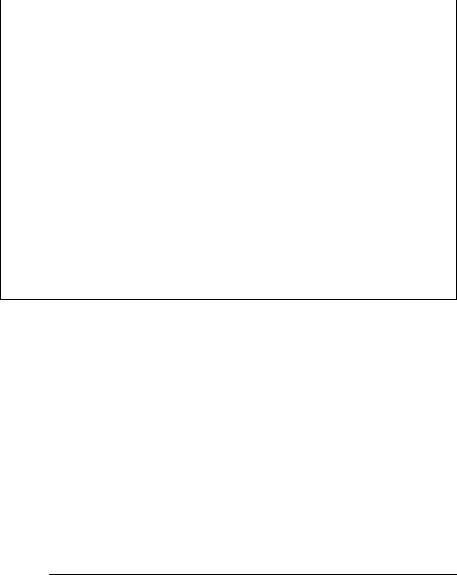
Media Sizes and
Imageable
Areas
The following table lists the size, imageable area, and feed edge (the edge of the media drawn into the printer first) of all supported media as well as information about their input, output, and finishing options:
Media |
Media Size |
Imageable Area |
Feed |
Input/ |
|||
|
|
|
|
|
|
|
|
|
|
Inches |
Millimeters |
Inches |
Millimeters |
Edge |
Output |
|
|
|
|
|
|
||
|
|
|
|
|
|
|
|
11x17 |
11.00x17.00 |
279.4x431.8 |
10.67x16.67 |
270.93x423.38 |
Short |
D, L, M, P, U |
|
|
|
|
|
|
|
|
|
A3 |
|
11.69x16.54 |
297.0x420.0 |
11.35x16.20 |
288.21x411.48 |
Short |
D, L, M, P, U, |
A4 |
|
11.69x8.27 |
297.0x210.0 |
7.93x11.35 |
201.51x288.21 |
Long |
D, F, L, M, U |
A5 |
|
5.85x8.27 |
148x210.0 |
5.48x7.94 |
139.12x201.55 |
Short |
P D, D, L, M |
|
|
|
|
|
|
|
U, P |
|
|
|
|
|
|
|
|
B4 |
(JIS) |
10.12x14.33 |
257.0x364.0 |
9.77x13.998 |
248.24x355.56 |
Short |
D, L, M, P, U |
B5 |
(JIS) |
7.17x10.12 |
182.0x257.0 |
6.87x9.78 |
173.40x248.50 |
Short |
D, L, M, P, U |
|
|
|
|
|
|
|
|
B4 |
(ISO) |
9.84x13.90 |
250x353 |
9.50x13.57 |
241.47x344.55 |
Short |
C, D, P, |
B5 |
(ISO) |
6.93x9.84 |
176x250 |
6.59x9.51 |
167.30x241.55 |
Short |
C, D, P |
|
|
|
|
|
|
|
|
Executive |
7.25x10.50 |
184.20x266.70 |
6.92x10.20 |
175.73x259.13 |
Short |
D, M, P |
|
|
|
|
|
|
|
|
|
Legal |
8.5x14.0 |
215.9x355.6 |
8.16x13.67 |
207.26x347.18 |
Short |
D, L, M, P, U |
|
Letter |
11.00x8.5 |
279.40x215.90 |
8.17x10.67 |
207.48x270.93 |
Long |
D, F, L, M, P |
|
|
|
|
|
|
|
|
U |
|
|
|
|
|
|
|
|
Statement |
5.50x8.50 |
139.7x215.9 |
5.16x8.17 |
131.06x207.48 |
Short |
C, D, P |
|
|
|
|
|
|
|
|
|
*D=Duplexer, F=Large-Capacity Input Feeder, L=Lower tray, M=Middle tray, U=Upper tray, P=Large-Capacity Output Stacker, C=Custom tray
Working Within the Imageable Area
The imageable areas for print media on your QMS 4060 Print System may vary 1/16" (1.6 mm). This is normal mechanical engine alignment tolerances. You can adjust the alignment of the image in several different ways:
nAdjust the margins or page size through your application.
nUse the printer’s control panel (Administration/Engine/Image Alignment menu).
nUse the PostScript translate and scale operators to reduce image size and change its placement on the page.
Print Media |
2-3 |

Media Types
and Weights
Page Margins
Margins are set through your application. Some applications allow you to set custom page sizes and margins while others have only standard page sizes and margins from which to choose. If you choose a standard format, you may lose part of your image (due to imageable area constraints). If you can custom-size your page, use those sizes given for the imageable area for optimum results.
Media Types and Weights
Your printer supports envelopes, labels, paper, postcards, and transparencies in a number of sizes. The following information provides media types and weights that your printer supports.
Labels
Type
See appendix B, “Technical Specifications,” for information on typical types of labels.
Weight
The printer supports 31-36 lb (120-139 g/m2) labels.
Paper
Type
Use paper recommended for laser printers, such as Hammermill Laser Print. See appendix B, “Technical Specifications,” for information on typical types of paper.
2-4 |
QMS 4060 Print System Reference |

Media Storage
Weight
The printer supports the following weights of paper:
nPaper trays—17-36 lb (64-139 g/m 2)
nLarge-Capacity Input Feeder—17-36 lb (64-139 g/m 2)
Transparencies
Type
See appendix B, “Technical Specifications,” for information on typical types of transparencies.
Heat Tolerance
The printer supports transparencies able to withstand the heat generated by the fuser (190° C/374° F), without transformation.
Media Storage
Improperly stored media increases the chance of paper jams during printing and can drastically affect the print quality of the printed page. Keep media in good condition by storing it
nIn its wrapper
nOn a flat surface
nIn a closed cabinet
nIn a cool, dry area
See appendix B, “Technical Specifications,” for information on storage conditions for media.
v
Print Media |
2-5 |
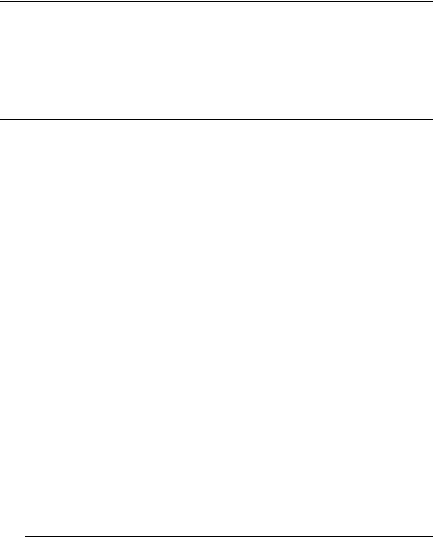
3
Professional
Printing
In This Chapter . . .
n“About Typefaces and Fonts” on page 3-2
n“Resident Fonts, Typefaces, and Symbol Sets” on page 3-7
n“Optional Fonts” on page 3-14

Introduction
Introduction
This chapter defines common terms used in the description of fonts and typefaces, and displays the printer’s resident typefaces.
About Typefaces and Fonts
Many of the terms and phrases used in desktop publishing are derived from the language of professional printers and typesetters. This section explains common words and phrases used when discussing typefaces.
Typeface |
Typeface Family |
A named design of a set of |
A group of similar typefaces. |
printed characters, such as |
For example, the Times |
Times, that has a specified |
typeface family consists of four |
obliqueness (degree of slant) |
typefaces: Times Roman, Times |
and stroke weight (thickness of |
Bold, Times Italic, and Times |
stroke). It does not define a |
Bold Italic. |
particular size. |
|
|
|
Font |
Character Set |
A set of characters of the same |
A collection of symbols |
typeface (such as Times), style |
designed for various printing |
(such as italic), stroke weight |
applications. Many character |
(such as bold), and point size |
sets are composed of the |
(such as 10). Although you hear |
letters (uppercase and |
the term “font” used more |
lowercase A-Z), digits (0-9), |
generally, as if referring to a |
and any symbol (such as blank |
typeface, it’s really only a |
space, dollar sign, and |
member of a typeface family. |
ampersand). Other character |
|
sets are composed entirely of |
|
symbols. |
|
|
3-2 |
QMS 4060 Print System Reference |

About
Typefaces and
Fonts
Typeface Classification
One way of classifying the different typefaces is to group them into the following categories:
Serif
A serif is a decorative line or tail on the ends of the strokes of a letter. Serifs, usually on the lower half of a letter, have also been
T referred to as feet or curlicues. imes Roman Courier, ITC Bookman, New
Century Schoolbook, Palatino, and Times are serif typefaces. In the example shown, all the letters except “e” and “o” have serifs.
Sans Serif
Sans serif (“sans” is French for “without”) indicates a typeface without any of these small tails. A
sans serif typeface is decorative by the shape and styling of its letters but has less detail than a serif typeface. Helvetica, Helvetica Condensed, Helvetica Narrow, and ITC Avant Garde Gothic are all sans serif typefaces. In the example shown above, the slight curving at the bottom of the letters “t” and “a” is not a serif. It is part of the line forming the letter rather than a decorative line added on.
Script
Script typefaces simulate handwriting or brush lettering. Each letter is connected visually, if not
Zapf Chanceryphysically. ITC Zapf Chancery is a script typeface.
Professional Printing |
3-3 |
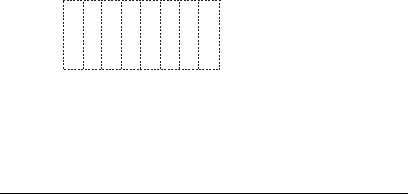
About
Typefaces and
Fonts
Pi or Symbol
Pi or symbol typefaces are collections of assorted specialpurpose characters (for example, decorative, graphic, math, or
monetary characters). They are especially useful for highlighting items in lists, providing graphics, and displaying symbols that might otherwise have to be drawn in by hand. Many typefaces today include a complement of the more commonly used pi characters. Symbol and ITC Zapf Dingbats are pi typefaces.
Typography Terms
Monospacing
The terms “monospaced” and “fixed-pitch” refer to a typeface whose characters all have uniform and equal spacing. These typefaces are useful for spreadsheets and other documents with columnar data.
Monospacing is the opposite of proportional spacing.
Proportional Spacing
The term “proportionally spaced” refers to a typeface in which the width of each character varies. For example, the letter “i” is thinner than the letter “m” and therefore takes up less space. Proportional spacing saves page space and is easier on the eye. This manual’s text uses the Helvetica font, a proportionally spaced typeface.
Because proportionally spaced type- alphabet faces place each character according
alphabet |
to its individual size, they increase |
|
legibility and readability. This exam- |
||
|
||
|
ple shows the difference |
|
between a monospaced typeface (Courier) and a proportional |
||
typeface (Times). |
|
|
3-4 |
QMS 4060 Print System Reference |

About
Typefaces and
Fonts
Bitmapped Font
A bitmapped font is a one in which each character is represented by a set of dot patterns. Each font size requires a different set of dot patterns.
Scalable Font
A scalable font is one in which each character’s dot pattern (bitmap) is generated from a mathematical representation (or outline) of the character. Scalable fonts eliminate the need to store many different font sizes.
Point Size
Point size refers to the height of a proportionally spaced typeface. A point is a unit of measure equal to 1/72". Therefore, the larger the point size, the larger the letter. The following example shows characters in 8, 10, 12, 24, and 36 point sizes:
A B C D E
Pitch
Pitch refers to the number of characters per horizontal inch (cpi) in a monospaced typeface. Therefore, the larger the pitch, the smaller the
letter. For example, a ten-pitch typeface |
|
mathematic |
||||
prints ten characters per inch (or 10 cpi) |
|
|
|
|
|
|
while a twelve-pitch typeface prints |
0 |
|
1 |
|||
|
mathematical |
|||||
twelve characters per inch (or 12 cpi). |
|
|||||
|
|
|
|
|
|
|
The example shows ten-pitch and twelve- |
|
|
|
|
|
|
0 |
|
1 |
||||
pitch Courier. |
|
|
|
|
|
|
Professional Printing |
3-5 |
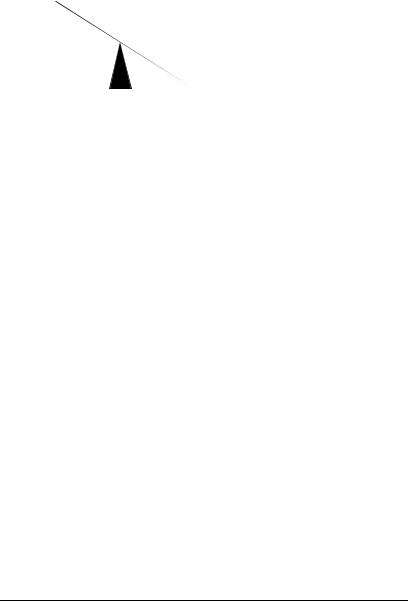
About
Typefaces and
Fonts
Stroke Weight
Palatin o
Palatin
o
Stoke weight (light/medium/bold) is the width (thickness) of the lines (strokes) that make up a character. The example at left shows the medium and bold weights of Palatino.
Italic and Oblique Forms
Italic was originally developed in the early sixteenth century as a typeface based on cursive handwriting. Today’s italics are still individually crafted typefaces
designed to blend with a specific roman (upright) typeface.
Oblique (or slanted) type forms, however, are not designed and crafted
individually but are mechanically slanted versions of the roman form from which they derive.
Orientation
Orientation is the direction of the print or image on a page. Portrait orientation reads from left to right, across the narrower dimension of the page. Landscape orientation also reads from left to right but places the print across the wider dimension of the page. Spreadsheet and table applications commonly use landscape printing. Both terms
3-6 |
QMS 4060 Print System Reference |

Resident Fonts,
Typefaces, and
Symbol Sets
derive from painting; a portrait is usually a vertical view while a landscape is usually a horizontal view.
Portrait |
|
|
AbcdefghijklmnopqrstuvwxyzAbcdefghijklmnop |
|
|
qrstuvwxyzAbcdefghijklmnopqrstuvwxyzAbcde |
|
|
fghijklmnopqrstuvwxyzAbcdefghijklmnopqrst |
|
|
uvwxyzAbcdefghijklmnopqrstuvwxyzAbcdefg |
|
|
hijklmnopqrstuvwxyzAbcdefghijklmnopqrstuv |
|
Landscape |
wxyzAbcdefghijklmnopqrstuvwxyz |
|
|
AbcdefghijklmnopqrstuvwxyzAbcdefghijklmnop |
|
|
qrstuvwxyzAbcdefghijklmnopqrstuvwxyzAbcde |
|
AbcdefghijklmnopqrstuvwxyzAbcdefghijklmnopqrstuvwxyzAbc |
fghijklmnopqrstuvwxyzAbcdefghijklmnopqrst |
|
defghijklmnopqrstuvwxyzAbcdefghijklmnopqrstuvwxyzAbcdefg |
uvwxyzAbcdefghijklmnopqrstuvwxyzAbcdefg |
|
hijklmnopqrstuvwxyzAbcdefghijklmnopqrstuvwxyzAbcdefghijkl |
hijklmnopqrstuvwxyzAbcdefghijklmnopqrstuv |
|
mnopqrstuvwxyzAbcdefghijklmnopqrstuvwxyzAbcdefghijklmno |
wxyzAbcdefghijklmnopqrstuvwxyz |
|
pqrstuvwxyzAbcdefghijklmnopqrstuvwxyzAbcdefghijklmnopqrs |
AbcdefghijklmnopqrstuvwxyzAbcdefghijklmnop |
|
tuvwxyzAbcdefghijklmnopqrstuvwxyzAbcdefghijklmnopqrstuvw |
qrstuvwxyzAbcdefghijklmnopqrstuvwxyzAbcde |
|
wxyzAbcdefghijklmnopqrstuvwxyzAbcdefghijklmnopqrstuvwxyz |
fghijklmnopqrstuvwxyzAbcdefghijklmnopqrst |
|
AbcdefghijklmnopqrstuvwxyzAbcdefghijklmnopqrstuvwxyzAbc |
uvwxyzAbcdefghijklmnopqrstuvwxyzAbcdefg |
|
defghijklmnopqrstuvwxyzAbcdefghijklmnopqrstuvwxyzAbcdefg |
hijklmnopqrstuvwxyzAbcdefghijklmnopqrstuv |
|
hijklmnopqrstuvwxyzAbcdefghijklmnopqrstuvwxyzAbcdefghijkl |
wxyzAbcdefghijklmnopqrstuvwxyz |
|
mnopqrstuvwxyzAbcdefghijklmnopqrstuvwxyzAbcdefghijklmno |
AbcdefghijklmnopqrstuvwxyzAbcdefghijklmnop |
|
pqrstuvwxyzAbcdefghijklmnopqrstuvwxyzAbcdefghijklmnopqrs |
qrstuvwxyzAbcdefghijklmnopqrstuvwxyzAbcde |
|
tuvwxyzAbcdefghijklmnopqrstuvwxyzAbcdefghijklmnopqrstuvw |
fghijklmnopqrstuvwxyzAbcdefghijklmnopqrst |
|
|
|
|
|
Resident Fonts, Typefaces,
and Symbol Sets
Resident PostScript Fonts
The following 42 PostScript fonts are resident in your printer. See your QMS vendor if you are interested in expanding your printer's typeface families.
All of these typeface families are authentic: they are licensed, they carry the true name, and they have multilingual character sets.
Professional Printing |
3-7 |

Resident Fonts,
Typefaces, and
Symbol Sets
Serif Fonts
ITC Bookman Light |
Palatino Roman |
ITC Bookman Light Italic |
Palatino Italic |
ITC Bookman Demibold |
Palatino Bold |
ITC Bookman Demibold Italic |
Palatino Bold Italic |
New Century Schoolbook Roman |
Times Roman |
New Century Schoolbook Italic |
Times Italic |
New Century Schoolbook Bold |
Times Bold |
New Century Schoolbook Bold |
Times Bold Italic |
Italic |
|
Courier
Courier Oblique
Courier Bold
Courier Bold Oblique
Sans Serif Fonts
ITC Avant Garde Gothic Book |
Helvetica Condensed |
ITC Avant Garde Gothic Book Oblique Helvetica Condensed Oblique |
|
ITC Avant Garde Gothic Demibold |
Helvetica Condensed Bold |
ITC Avant Garde Gothic Demibold |
Helvetica Condensed Bold Oblique |
Oblique |
|
Helvetica |
Helvetica Narrow |
Helvetica Oblique |
Helvetica Narrow Oblique |
Helvetica Bold |
Helvetica Narrow Bold |
Helvetica Bold Oblique |
Helvetica Narrow Bold Oblique |
Script Font
ITC Zapf Chancery Medium Italic
Pi or Symbol Fonts
Σψμβολ (Symbol)
(ITC Zapf Dingbats)
3-8 |
QMS 4060 Print System Reference |

Resident Fonts,
Typefaces, and
Symbol Sets
Other Fonts
OCR-B
PC US ASCII
PC Multilingual
Resident HP PCL 5e Fonts
Your printer has resident HP PCL 5e fonts. This gives the QMS 4060 the ability to emulate the HP LaserJet 5Si. All fonts can be automatically rotated to landscape orientation.
»Note: 300/600 dpi switching is available.
This table is a complete list of the fonts available for PCL 5e. They can be automatically rotated to landscape orientation. All fonts are scalable and available in 32 symbol sets unless otherwise noted.
Font |
Pi/ |
Sans |
Script |
Serif |
|
Symbol |
Serif |
|
|
|
|
|
|
|
Adobe Symbol Medium (1 symbol |
ü |
|
|
|
set) |
|
|
|
|
|
|
|
|
|
Albertus Semi Bold |
|
ü |
|
|
Albertus Extra Bold |
|
ü |
|
|
|
|
|
|
|
Antique Olive Medium |
|
ü |
|
|
Antique Olive Italic Medium |
|
ü |
|
|
Antique Olive Bold |
|
ü |
|
|
|
|
|
|
|
Arial |
|
ü |
|
|
Arial Bold |
|
ü |
|
|
Arial Italic |
|
ü |
|
|
Arial Bold Italic |
|
ü |
|
|
|
|
|
|
|
Clarendon Condensed Bold |
|
|
|
ü |
|
|
|
|
|
Coronet Italic Medium |
|
|
ü |
|
|
|
|
|
|
Professional Printing |
3-9 |

Resident Fonts,
Typefaces, and
Symbol Sets
Font |
Pi/ |
Sans |
Script |
Serif |
|
Symbol |
Serif |
|
|
|
|
|
|
|
Courier Medium |
|
|
|
ü |
Courier Italic Medium |
|
|
|
ü |
Courier Bold |
|
|
|
ü |
Courier Bold Italic |
|
|
|
ü |
|
|
|
|
|
Garamond (Stempel) Medium |
|
|
|
ü |
Garamond (Stempel) Italic Medium |
|
|
|
ü |
Garamond (Stempel) Bold |
|
|
|
ü |
Garamond (Stempel) Italic Bold |
|
|
|
ü |
|
|
|
|
|
Letter Gothic Medium |
|
ü |
|
|
Letter Gothic Italic Medium |
|
ü |
|
|
Letter Gothic Bold |
|
ü |
|
|
|
|
|
|
|
Line Printer Legal Medium (8.5 |
|
ü |
|
|
points, 25 symbol sets) |
|
|
|
|
Line Printer PC-850 Medium (8.5 |
|
ü |
|
|
points, 25 symbol sets) |
|
|
|
|
Line Printer PC-8 D/N Medium (8.5 |
|
ü |
|
|
points, 25 symbol sets) |
|
|
|
|
Line Printer PC-8 Medium (8.5 |
|
ü |
|
|
points, 25 symbol sets) |
|
|
|
|
Line Printer Roman-8 Medium (8.5 |
|
ü |
|
|
points, 25 symbol sets) |
|
|
|
|
Line Printer ECMA-94 Latin 1 |
|
ü |
|
|
(ISO8859/1) (8.5 points, 25 |
|
|
|
|
symbol sets) |
|
|
|
|
|
|
|
|
|
Merigold |
|
|
ü |
|
|
|
|
|
|
Omega Medium |
|
ü |
|
|
Omega Italic Medium |
|
ü |
|
|
Omega Bold |
|
ü |
|
|
Omega Italic Bold |
|
ü |
|
|
|
|
|
|
|
3-10 |
QMS 4060 Print System Reference |
