Page 1

㤵
㜵
㈵
䍖彋䠠㈳ㄶ彌䈴䍟潵瑳楤
㤵
㜵
㈵
Page 2
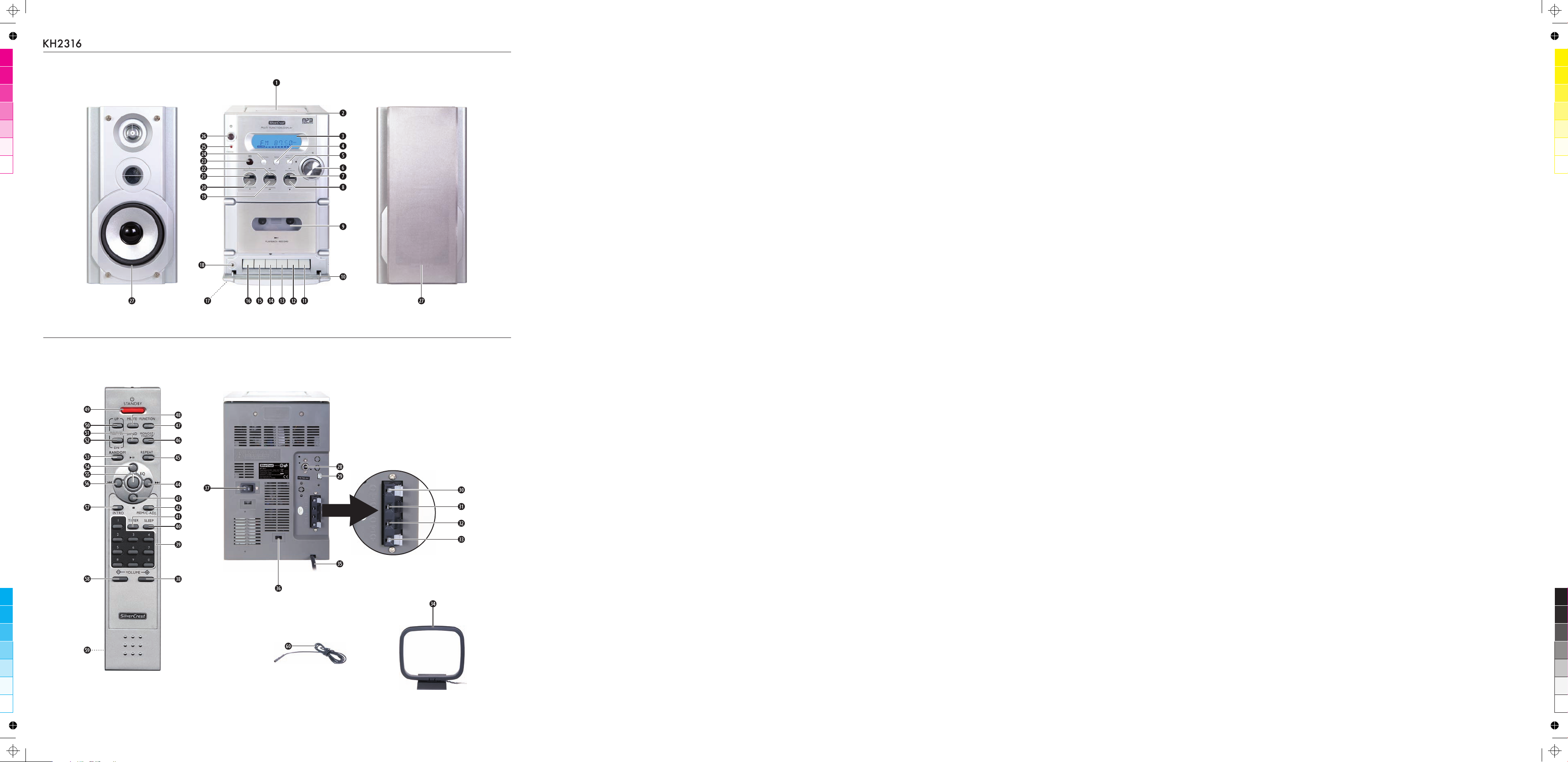
㤵
㜵
㈵
䍖彋䠠㈳ㄶ彌䈱䉟䍖彩湳楤
㤵
㜵
㈵
Page 3
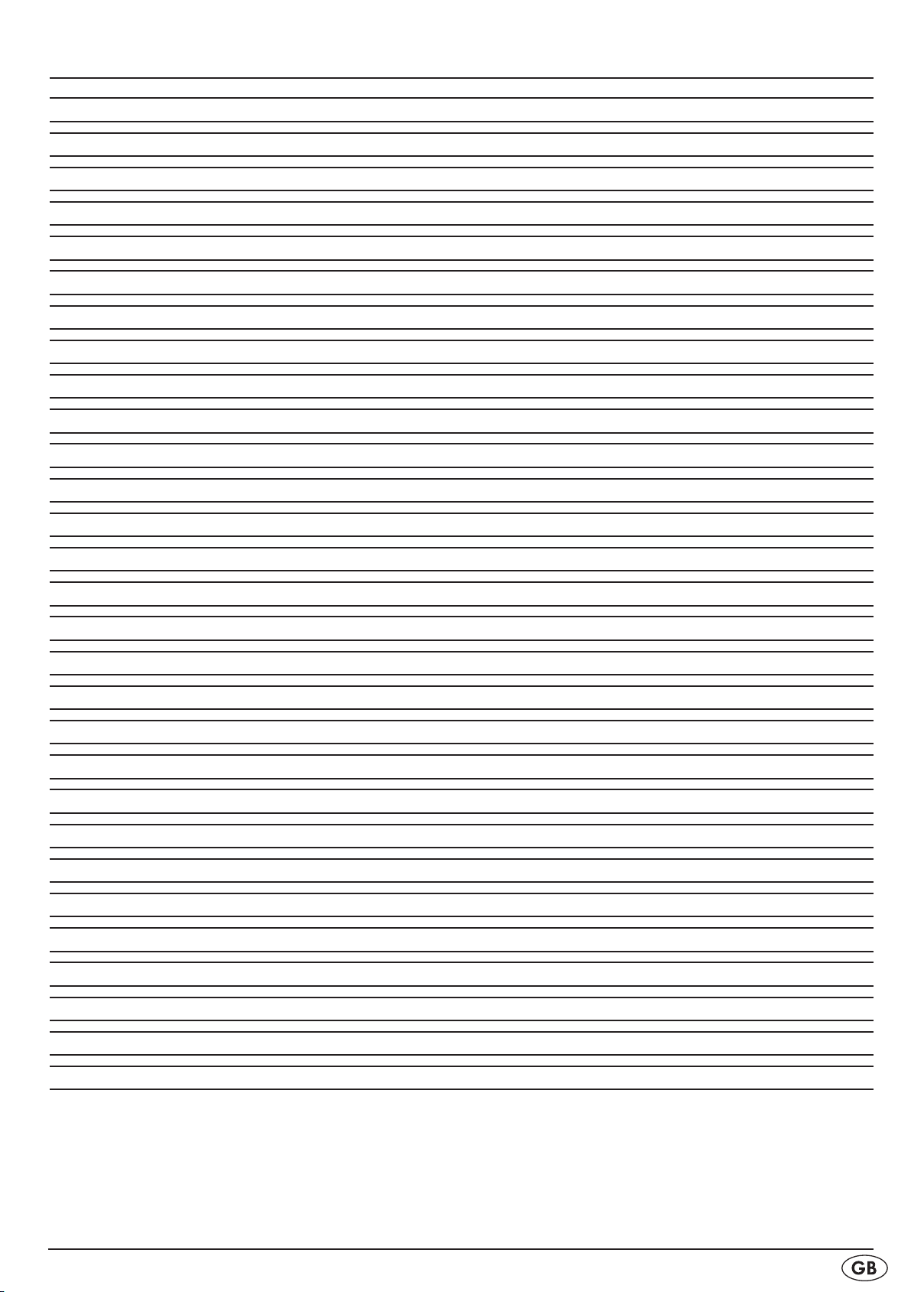
INDEX PAGE
Intended use 2
Items supplied 2
Technical Data 2
Safety information 2
Setting the device 3
The operational controls 3
Inserting the batteries 4
Handling of batteries 4
Connecting the components 4
Becoming acquainted with the remote control 4
Switching the device on and off, standby 4
Selecting the programme source 4
Setting the volume 5
Setting the sound 5
Using headphones 5
Setting the time 5
Operating the radio 5
Operating the CD player 6
MP3 functions 7
Operating the cassette player/recorder 8
Reducing interferences (Interference whistles) 9
Setting the wake function 9
Activating the sleep function 9
Cleaning and care 10
Troubleshooting 10
Disposal 10
CE Conformity 10
Importer 10
Important warranty Notices 10
Read the operating instructions carefully before using the device for the rst time and preserve this manual for later reference.
Pass this manual on to whoever might acquire the device at a future date.
- 1 -
Page 4
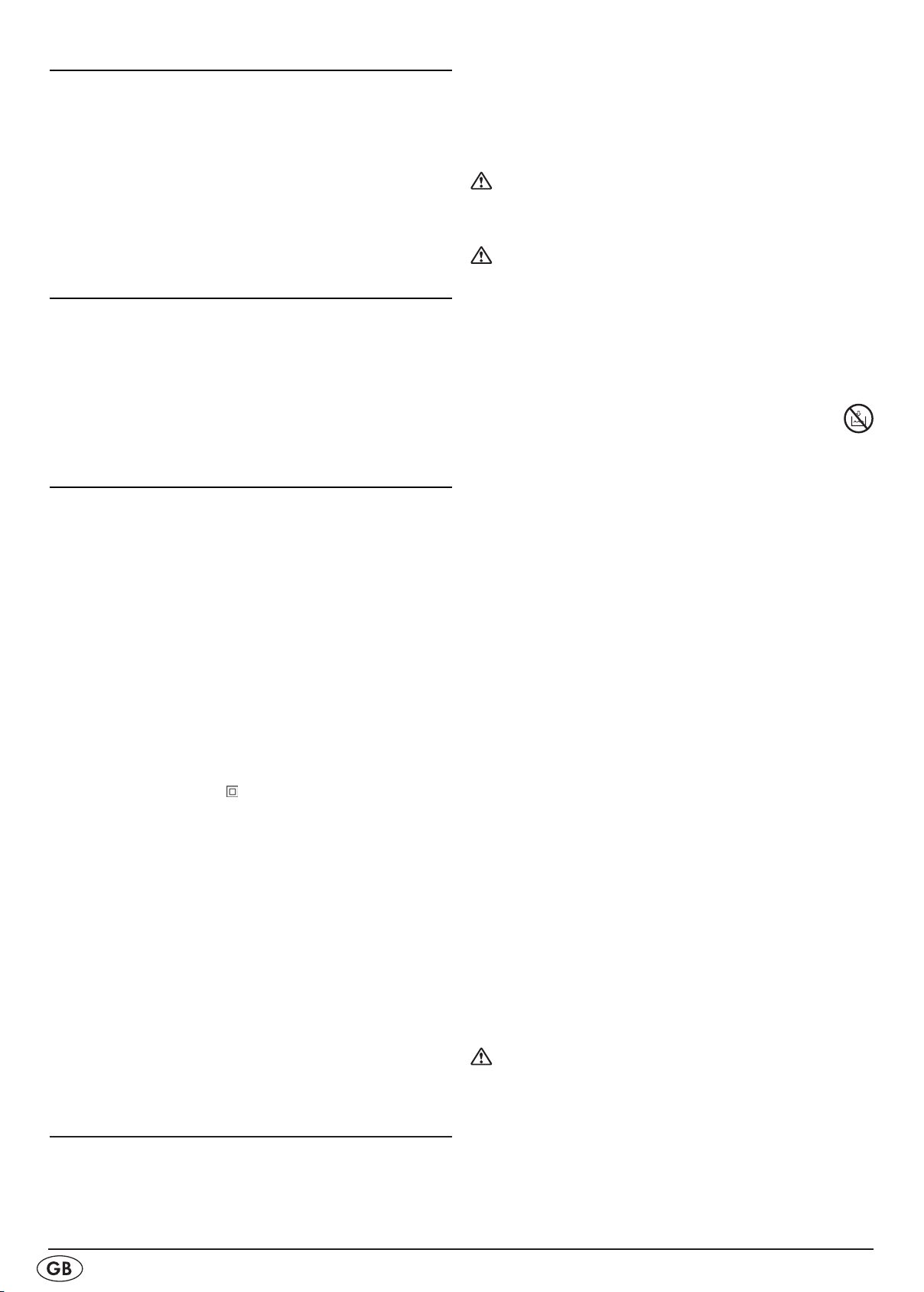
Intended use
This micro system is intended exclusively for the playback of
audio CDs, MP3-CDs, CD-R, CD-RW, audio cassettes and for
the playback of radio programmes. Additionally, the micro
system is suitable for the recording of audio cassettes. The
micro system is not intended for use in commercial or industrial
environments.
No warranty claims will be granted for damage resulting from
improper use!
Items supplied
1 Micro system
2 Speakers
1 Remote control (incl. 2 x 1.5 V batteries)
1 AM (MW) antenna
1 FM (USW) dipole antenna
1 Operating instruction manual
Technical Data
Micro system
Rated voltage: 230 V
Power consumption:
In standby 4 Watt
During operation 33 Watt
Backup batteries: 3 x 1,5 V Type AA
(not supplied)
Radio frequency range: MW (AM): 530 – 1600 kHz
USW (FM): 87,5 – 108 MHz
Measurements
(W x H x D): 16 x 25,8 x 21 cm
Weight : 2,7 kg
Speaker power rating.: max. 8 Watt RMS
Operating temperature: 5° - 40°C
Storage temperature : —20° - 60°C
Protection class: II
The device's technical details allow for an adjustable frequency
range of MW (AM) 522-1620 kHz. In other countries dierent
national regulations regarding the assigned radio frequency
ranges can exist. Please note that information received outside
of the assigned radio frequency ranges may not be used,
passed on to third parties or otherwise misused.
Cassette player/recorder
Cassettes: Standard cassettes
(C-90 or shorter)
Tape speed: 4.75 cm/sec.
Remote control
Batteries: 2 x 1,5 V Type AAA
, 50 Hz
~
Safety information
Do not permit children to handle electrical appliances without •
supervision, as they cannot correctly assess the possible dangers of injury.
Unplug the power cord after every use and before cleaning,
•
so as to prevent the device from switching on inadvertently.
•
Check the device and all parts for visible damages. The
safety concept can work only if the device is in a faultless
condition.
The power plug must always be easily accessible, so that
•
in the event of an emergency the device can be quickly
disconnected from the mains power supply.
Risk of explosion!
Do not throw batteries into a re. Do not recharge the •
batteries.
Risk of electrical shocks.
Connect the device to an electrical wall socket with a •
mains voltage of 230 V / 50 Hz.
Do not operate the device if the connection cord or the
•
power plug is damaged.
The connection cord or device should be immediately re-
•
paired or exchanged by the customer service department
if they fail to function faultlessly.
NEVER submerse the device in water. Wipe it only
•
with a slightly damp cloth.
Do not expose the device to rain and never use it in a damp
•
or wet environment.
Make sure that the power cord does not become wet
•
during operation.
You must not open the device housing or repair the device.
•
Should you do so, the safety of the device may be compromised and the warranty becomes void.
Do not place objects containing uids, e.g. ower vases, on
•
or near the device.
Information concerning power disconnection
•
To completely disconnect the device from the power source
the power plug must be removed from the power socket.
For this reason the device should be placed in a position
where a constant unobstructed access to the power socket
is assured, thus in an emergency situation you are able to
immediately pull out the power plug. To eliminate the risk of
re you should completely disconnect the power plug from
the power socket when the device is not going to be used
for a long time, for example, during holidays.
Always grasp the power cord by the plug. Do not pull on
•
the cord itself and never touch the power cord with wet
hands as this could result in a short circuit or an electrical
shock. Do not place the device, furniture or anything else
on the power cord and make sure that it does not become
clamped. Never tie knots in the power cord and do not join
it to other cables. Place the power cord in a position where
it can not be trod on. A damaged power cord can cause
a re or electrical shock. Check the power cord from time
to time. Should it become damaged contact your nearest
authorized customer service centre or dealer to have it replaced.
Riskofre!
Do not use the device in the vicinity of hot surfaces.•
Do not place the device in locations that are subject to •
direct sunlight. Otherwise, it may overheat and become
irreparably damaged.
Never leave the device unattended while it is being used.
•
Never cover the ventilation slots of the device while it is on. •
Avoid placing this device in locations that provide insucient
ventilation or hot locations and do not place the device in
direct sunlight or under strong articial light sources.
- 2 -
Page 5
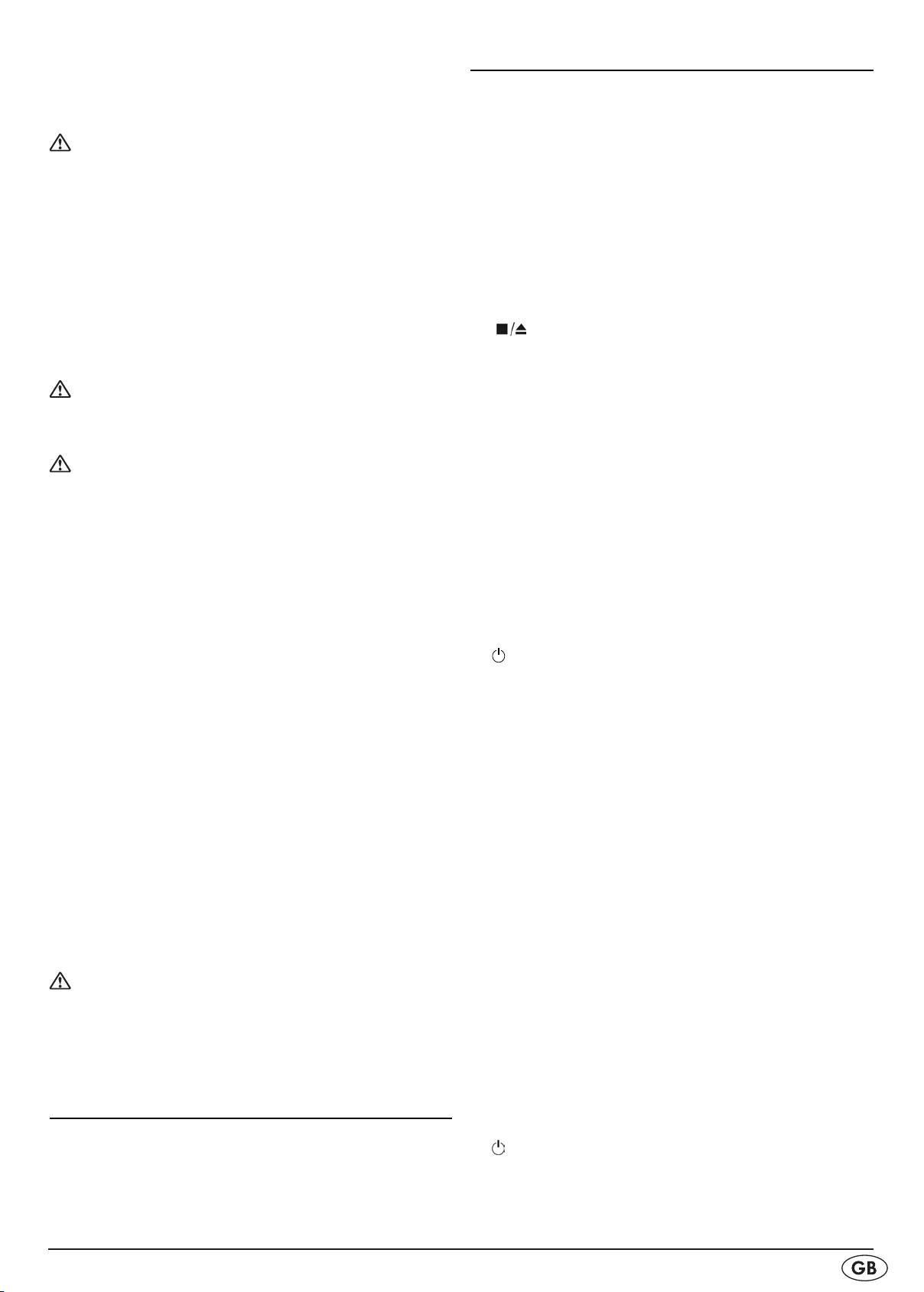
Do not place any open sources of re, like candles, on the •
device.
When a storm and/or thunderstorm with the risk of lightening
•
threatens please disconnect the device from the mains power.
Risk of personal injury!
Keep the power cord and device away from children. •
Children frequently underestimate the dangers of electrical
appliances.
Ensure a safe location for the device.
•
Do not operate the device if it has sustained a fall or is •
damaged. Arrange for the device to be checked and/or
repaired by qualied technicians.
Batteries should not be allowed to fall into the hands of
•
children. Children can put batteries into their mouths and
swallow them. If a battery is swallowed medical assistance
must be sought immediately.
Danger of eye injuries!
Never look directly into an open CD tray The invisible laser •
beam could damage your eyes.
CAUTION!
Information on surge voltage (EFT / rapid electrical
transition process) and Electrostatic discharge:
In the case of a misfunction due to rapid electrical transition
(surge voltage) or electrostatic discharge the product must be
reset (it may be necessary to disconnect the power source and
then reconnect it) to restore normal operation.
Note: A case of electrostatic discharge occurs if one walks
with plastic-soled shoes over a carpet that also contains elements of plastic. Through the friction of the shoe soles on the
carpet a charge is created in the body which discharges itself
as soon as one touches an electricity conducting object, such
as for example a door knob or the bodywork of a motor vehicle.
Thereby it is sucient to approach the conductor to within only
a few cm. Direct contact is not required to eect a discharge.
The charge can also reduce itself over an electrical arc. A
discharge is thus also possible through plastic housing components.
Note: This device is equipped with non-slip rubber feet.
As upper surfaces can comprise of various materials and are
treated with various cleaning materials, it cannot be completely
excluded that some of these materials contain components that
could attack and soften the rubber feet. If possible place an
anti-slip material under the feet of the device.
Observe copyright laws
When recording CDs, cassettes or radio transmissions make
sure you observe the copyright regulations of the country in
which the device is to be used.
Setting the device
Remove the micro system and accessories from the packing. >
Remove all transportation fasteners and tapes/foils.
>
Place the micro system on an even, level surface. Place the
>
micro system in such a position that the CD tray cover q
can open fully.
Place the speakers to the right and left of the micro system.
>
The operational controls
qCD compartment
w OPEN / CLOSE - CD tray open/close
e Display
r BAND - Radio band switching
t FIND/ESP/MONO/ST. - Search function during MP3
operation
On/O switch for the ESP system
USW mono/stereo switching
y
VOLUME: - Volume control +/—
u PLAY/PAUSE4; - CD playback start/stop
i STOP < - End CD playback
o Cassette tray cover
aProtective ap for the cassette player keys
s<
- Stop cassette playback
d - Cassette playback end
open cassette tray
f 8 - Cassette wind forward
g7 - Cassette wind backward
h 4 - Start cassette playback
j = - Start cassette record
k Battery backup compartment (Underneath the device)
l PHONES - Headphones socket
; SKIP/TUNING 9 - CD title skip backwards
Station search down
2) PRESET/FOLDER 3 - switch to the previous MP3 folder
and/or radio station memory spot
2!
4PRESET/FOLDER - switch to the next MP3 folder
and/or radio station memory spot
2@
SKIP/TUNING : - CD title skip forwards,
station search up
2# Infrared sensor for the remote control signal
2$ FUNCTION - Select programme source
2% STANDBY indicator - lights up when ready for operation
2^ : - to switch the device on and o
2& Speaker
2* Connection socket for FM (USW) antenna (75 Ohm)
2( Connection for AM (MW) antenna
3) Speaker connection LEFT +
3! Speaker connection LEFT —
3@ Speaker connection RIGHT —
3# Speaker connection RIGHT +
3$ Medium wave (AM) antenna
3% Power cord
3^ BEAT CUT switch - for noise suppression during
recording of MW stations
3& Power switch (ON/OFF)
3* VOLUME + - Volume increase
3( Number buttons for number inputs
4) SLEEP - activate the sleep timer
4! TIMER - switches the timer function on/o
4@ MEM/C-ADJ. - for memory storage of radio stations
and CD programmes
4#
< - CD playback end
4$ : - CD title skip forwards
Station search up
4% REPEAT - controls the repeat mode
4^ FIND/ESP/MONO/ST. - Search function during MP3
operation
On/O switch for the ESP system
USW mono/stereo switching
4& FUNCTION - Select programme source
4* MUTE - switches the mute function on/o
4( STANDBY - to switch the device on and o
5) PRESET/FOL UP - switch to the previous MP3 folder and/or
radio station memory spot
5! BAND - radio band switching
5@ PRESET/FOL DN - switch to the next MP3 folder and/or
radio station memory spot
- 3 -
Page 6
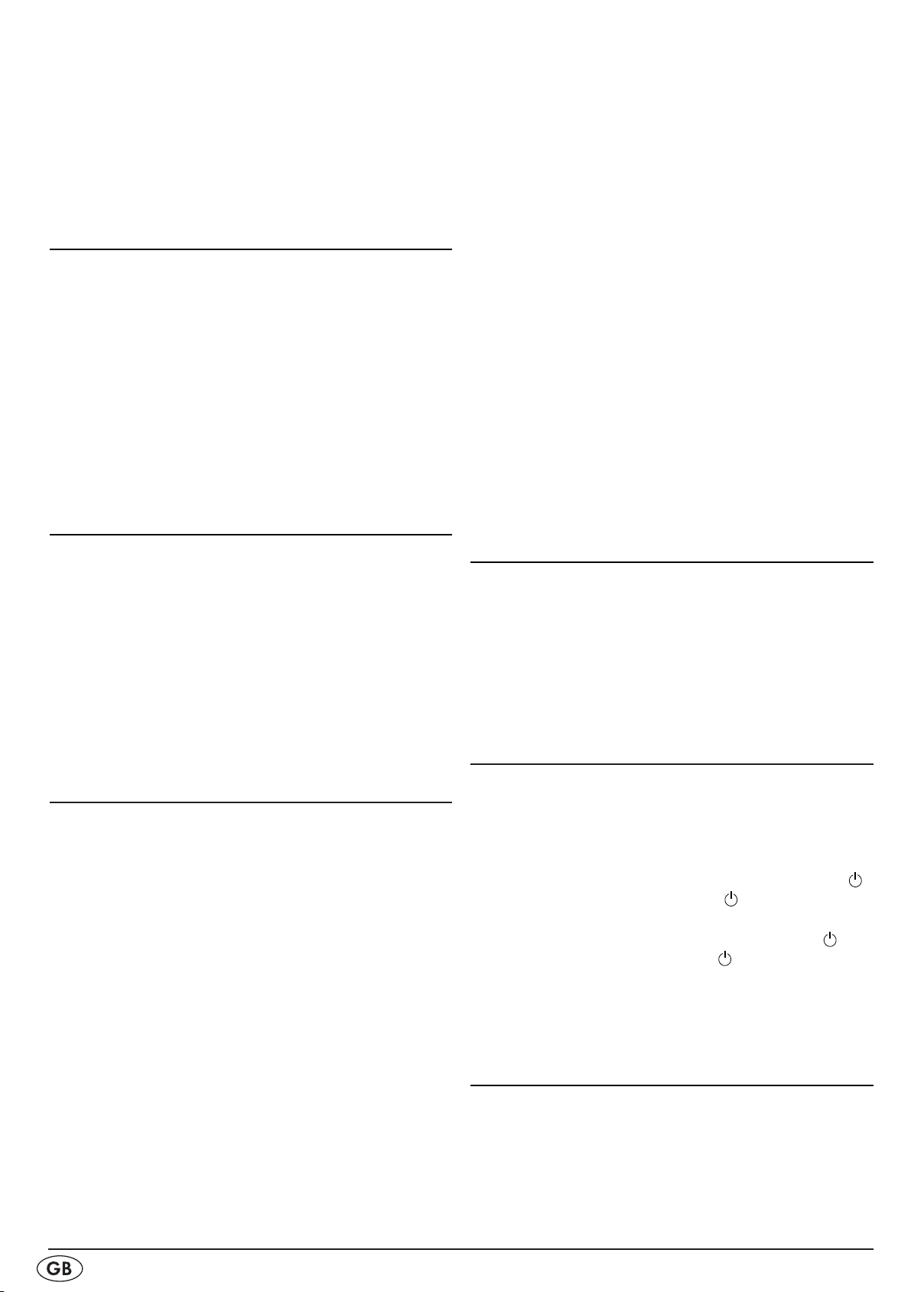
5# RANDOM - switches random playback on/off
5$ 4; - CD playback start/stop
5% EQ - activates the sound settings
5^ 9- CD title skip backwards
Station search down
5& INTRO - controls the Intro mode
5* VOLUME — - reduces the volume
5( Battery compartment (rear panel)
6) USW (FM) dipole antenna
Inserting the batteries
You can equip the micro system with 3 x 1,5 V Type AA batteries so that in the event of a power failure the saved time and
timer information will not be lost. The remote control requires 2
x 1,5 V Type AAA. batteries (not supplied) for data preservation
during a power failure.
Open the battery compartment on the underside of the
>
device 1& and on the rear side of the remote control 5(.
Insert the batteries, ensuring that you observe the polarity
>
markings as indicated in the battery compartment.
Carefully close the corresponding battery compartment
>
lid until it locks into place.
Handling of batteries
Insert the plug on the antenna lead into the medium wave >
antenna
Adjust, i.e. by turning, the medium wave antenna
> 3$ so as
to achieve optimal radio reception.
For the reception of Ultra Short Wave radio stations please
connect the dipole antenna
In order to achieve a good reception with the micro system
>
unwind the dipole antenna 6) completely.
Insert the antenna plug of the dipole antenna
> 6) on the
pole of the connection socket 2* on the micro system.
If the reception is inadequate change the position of the di-
>
pole antenna. Secure the dipole antenna, if necessary, with
sticky tape.
Additional antenna via 75 ohm connection
When the reception via the supplied dipole antenna 6) is inad-
equate you can connect a house antenna to the micro system.
For this insert the antenna plug of the house antenna into
>
the connection socket 2* on the micro system.
Power supply
Connect the power plug of the power cord
> 3% to a properly
connected power socket 230 V ~/50 Hz.
2( connection.
6) to the micro system.
Depleted batteries can cause damage to the micro system and
the remote control.
If you do not intend to use the micro system and the remote
>
control for an extended period, remove the batteries.
Always change both batteries in the remote control and/or
>
all 3 batteries for the memory retention at the same time. Always use only batteries of the same type together.
Should the batteries leak, wear protective gloves and clean the
>
battery compartment with a dry cloth.
Do not attempt to recharge the batteries.
>
Connecting the components
Loudspeakers
Connect the speaker wires of the right speaker to the
>
right speaker terminals:
• connect the white lead of the speaker wire to the
+ terminal
• connect the black lead of the speaker wire to the
— terminal
Connect the speaker wires of the left speaker to the
>
left speaker terminals:
• connect the white lead of the speaker wire to the
+ terminal
• connect the black lead of the speaker wire to the
— terminal
3#.
3@.
3).
3!.
Becoming acquainted with the remote control
Point the remote control towards the device when you activate its
buttons. The remote control functions at a distance of approx. 5m
from the device and at an angle of at least 60°.
For transmission of the signal there must be no objects placed
between the device and the remote control. If the remote con-
trol functions unreliably please change both batteries at the
same time.
Switching the device on and o, standby
To switch the device on set the power switch, > 3& on the rear
panel of the micro system, to the "ON" position.
The micro system is now in standby mode (ready for operation). The red standby indicator 2% as well as the blue background lighting of the display e illuminates.
To activate the device whilst in standby mode press the
> -
button 2^ on the micro system or the STANDBY button 4(
on the remote control.
To switch the device to the standby mode press the
> -
button 2^ on the micro system or the
on the remote control.
To switch the device o altogether set the power switch
> 3&
on the rear panel of the micro system to the "OFF" position.
STANDBY button 4(
Selecting the programme source
Connecting and adjusting the MW and USW antennas
For the reception of medium wave radio stations please
connect the supplied MW antenna
Remove the medium wave antenna from the packing.
>
Unwind the connection lead from the antenna.
>
Unbend the ring as far as necessary until it audibly locks
>
into place on the base of the antenna.
3$ to the micro system.
You can select between the following programme sources:
• CD - Playback of compact discs
• TAPE - Playback of cassettes
• TUNER - Playback of radio stations
For this press the FUNCTION button > 2$ or 4& repeatedly
until the desired sound source is indicated in the display.
- 4 -
Page 7
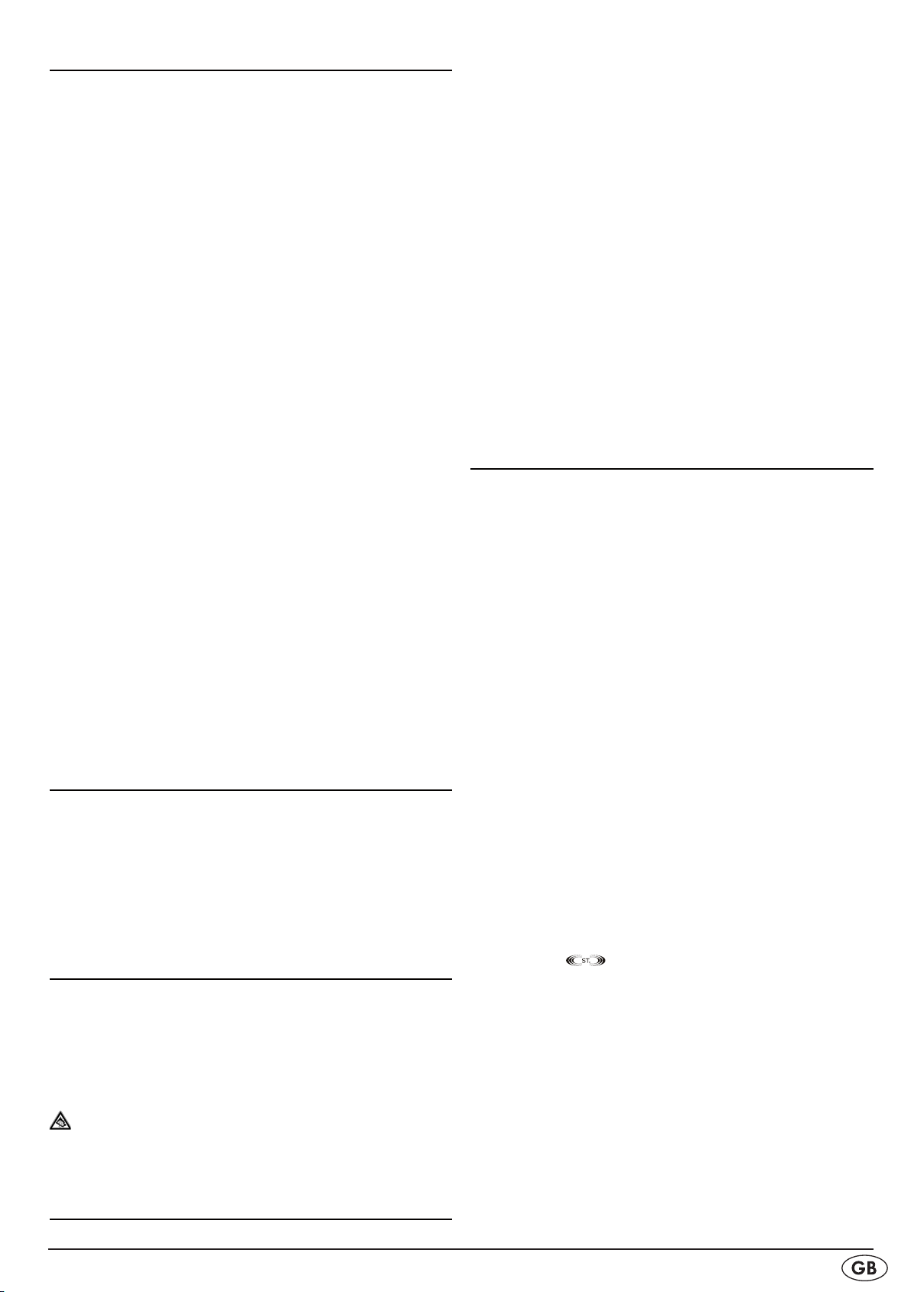
Setting the volume
You can set the volume with the remote control or on the device.
With the remote control
To increase the volume, repeatedly press the volume +
> 3*
button or hold the button down until the device has reached
the desired volume.
To reduce the volume, repeatedly press the volume —
> 5*
button or hold the button down until the device has reached
the desired volume.
In the display e the set volume level VOL 00 (min.) — VOL 30
(max.) will be shown for approx. 3 seconds.
On the device
To increase the volume carefully turn the volume controller
>
y a few millimeters in a clockwise direction until you feel
the end limit. Now slightly increase the pressure until you
feel a light break. Hold the controller in this position until
the device has reached the desired volume.
To decrease the volume carefully turn the volume controller
>
y a few millimeters in a counterclockwise direction until
you feel the end limit. Now slightly increase the pressure un-
til you feel a light break. Hold the controller in this position
until the device has reached the desired volume.
In the display e the set volume level will be shown for approx. 3
seconds.
Switching the loudspeakers to mute (Mute)
To switch the micro system to mute press the MUTE
> 4* button
on the remote control.
In the display e the bar indicator on the right next to
"VOLUME" blinks.
To cancel the mute function press the MUTE
> 4* button on
the remote control.
Setting the sound
We have programmed several sound settings into the device,
which you can access to correspond to the currently playing music. For this press repeatedly the EQ button 5% to activate the set-
tings PASS, CLASSIC, ROCK, POP or JAZZ. With the rst press
of this button the current setting will be displayed. PASS stands
for "Passive" (neutral).
Using headphones
You can connect headphones to the micro system with a
3.5mm jackplug (not supplied). The headphones socket 1* is
located on the front of the micro system behind the cassette
keys cover. When you have connected the headphones, the
loudspeakers are disconnected and you will only hear sound
via the headphones.
Important! Listening to music with headphones for long
periods and at high volume levels can lead to hearing damage!
Setting the time
The clock time setting should be completed within 10 seconds
otherwise the display will return to its original position.
You can only adjust the clock in standby mode.
Press the button MEM/C-ADJ
> 4@ and hold down for approx.
three seconds. The display will show "12 HOUR". You can
now determine the format, in which the device will display
the time: 24 Hour or 12 hour AM/PM format.
To set the 24 Hour or 12 Hour modes press the button
> :
2@ and/or 4$ or 9 1( and/or 5^.
To save the setting press the button MEM/C-ADJ
> 4@.
The hour indicator then blinks in the display e.
To set the hour of the current time press the button
> : 2@
and/or 4$ or 9 1( and/or 5^.
To save the setting press the button MEM/ C-ADJ
> 4@.
The minutes indicator then blinks in the display e.
To set the minutes of the current time press the button
> : 2@
and/or 4$ or 9 1( and/or 5^.
Press the MEM/C-ADJ
> 4@ button again to save your set-
tings. The time is now set and will be shown in the display.
Operating the radio
To activate the radio function press, if necessary repeatedly, >
the FUNCTION button 2$, and/or 4&, until "TUNER" is
shown in the display.
Now press the BAND button
> r, and/or 5!, to select the
desired frequency band FM (USW = Ultra short wave) or
AM (MW = Medium wave) according to which band the
station that you want to listen to is on.
By using the buttons
> : SKIP/TUNING 2@ and/or 4$and
SKIP/TUNING 9 1( and/or
station. For this press repeatedly briey the : button 2@
and/or 4$ to manually search for stations with a higher
broadcast frequency than the one currently shown in the
display.
Press repeatedly briey the
> 9 button 1( and/or 5^ to
manually search for stations with a lower broadcast frequency than the one currently shown in the display.
If you hold down the
> 9 button 1( and/or 5^ or the : button
2@ and/or 4$ for one second the automatic station search
down and/or up begins to search for the next suciently
powerful available station. Then the search stops and the station will playback.
You can also stop the search manually by pressing briey
>
the 9 button 1( and/or 5^ or the : button 2@ and/or 4$.
When the device receives stereo transmissions, in the dis-
>
play e the
If the stereo reception should fade away press the button >
FIND/ESP/MONO/ST. t and/or 4^ to switch to mono.
Programming stations
We have equipped the device with 20 programme memory
cells (10 x USW, 10 x MW) on which you can save your favourite stations. This is carried out as follows:
Tune to the rst station that you want to save.
>
Press the MEM/C-ADJ. button
> 4@ to begin saving. In the
display e the indicator for the programme cell blinks and
"MEMORY" lights up.
Within approx. 5 seconds select the desired memory cell
>
with the number buttons 3(. With this the station is saved
automatically.
- 5 -
symbol will light up.
5^you can now select the
Page 8
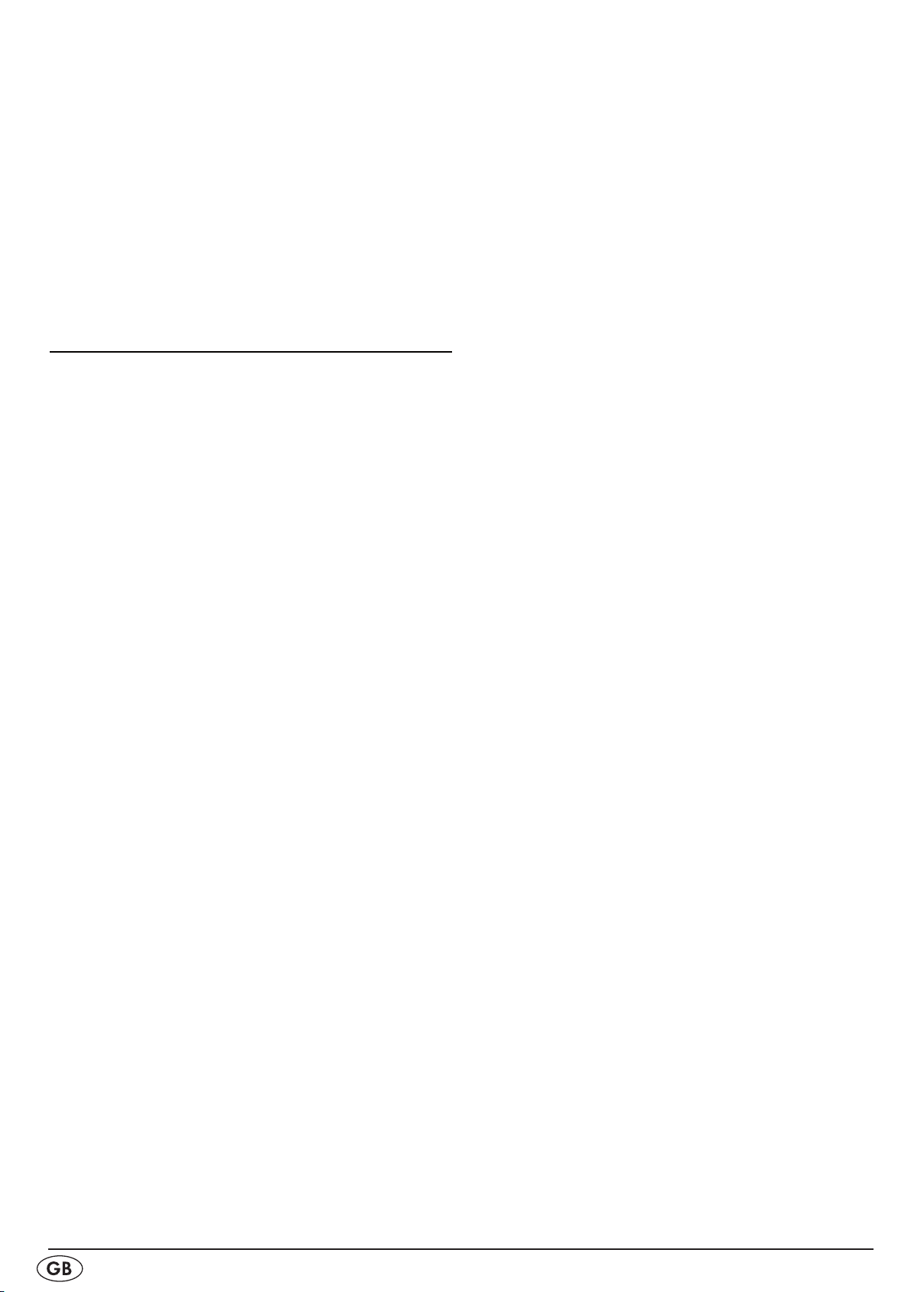
Alternatively you can also select the desired programme >
cell with the buttons PRESET/FOL 4 2! and/or UP 5) and
PRESET/FOL 3
To save the station press the button MEM/C-ADJ.
> 4@.
The station is now saved in the selected program location.
Selecting saved stations
You can select the saved stations during radio operation.
For this press the desired memory cell using the number but-
>
tons 3(.
You can also select the saved station with the buttons PRE-
>
SET/FOL 4 2! and/or UP 5) and PRESET/FOL 3
or DN 5@.
2)and/or DN 5@.
2)and/
Operating the CD player
Inserting a CD
Select, with the FUNCTION button
> 2$ or 4&, the CD function.
To open the CD tray
> q press the button CD DOOR OPEN/
CLOSE w. The device will automatically open the ap.
Place the CD with the marked side up pointing towards
>
the arbor of the CD disc in the CD tray q.
Press the CD lightly downwards until it locks rmly onto
>
the arbor.
To close the CD tray
> q press the button CD DOOR OPEN/
CLOSE w again.
The device will now read the CD. Susequently the display e
shows the number of CD titles and its total playing time.
Starting playback
Press the button
> 4; PLAY/PAUSE u and/or 5$.
The display shows you the number of the titles played back as
well as the elapsed title play time.
Playback stop/resume
During playback press the button
> 4; PLAY/PAUSE u
and/or 5$ to stop playback. When the CD playback is
stopped the time indicator in the display blinks.
To resume playback press the button
> 4; PLAY/PAUSE u
and/or 5$ again.
Next/previous title
To playback the next title of a CD press the button
> : SKIP/
TUNING 2@ and/or 4$.
To playback the previous title of a CD press twice briey
>
successively the button SKIP/TUNING 9 1( and/or 5^.
Search forward and backward
You can activate a search to look for specic passages within
a title. During the search the playback is switched to mute.
For this, during playback, hold down the button
> : SKIP/
TUNING 2@ and/or 4$ and/or the button SKIP/TUNING
9 1( and/or 5^ until the desired position in the title is
reached.
Stopping the play function
Press the button STOP
> < i and/or 4#.
Removing the CD
To open the CD tray
> q press the button CD DOOR OPEN/
CLOSE w.
Remove the CD.
>
Press the button CD DOOR OPEN/CLOSE
> w again to
close the CD tray.
Switching on the repeat function
With the repeat function you can repeat play individual titles or
all the titles of a CD.
To repeat individual titles, before or during playback, press
>
the REPEAT 4% button.
The display e shows "REPEAT".
To repeat all the titles on a CD press the button REPEAT
> 4%
twice.
The display e shows "REPEAT ALL".
To end repeat press the button REPEAT
> 4% continuously
until the notice REPEAT / ALL is deleted.
Playing back titles in random order
Press the button RANDOM
> 5# on the remote control.
The titles on the CD will be played back from now on
in random order.
Press the button RANDOM
> 5# again to switch o the
function.
Programme playing order
You can programme an order in which the titles of a CD are to
be played. 64 programme locations are available for this purpose. Programming is only possible when playback is stopped.
Press the button MEM/C-ADJ
> 4@.
In the display e is shown the programme location 1 (P - 0 1)
of the title, which will be the rst title played when playback
begins. The MEMORY indicator lights up.
Select with the
> 9/: buttons 1(/2@ and/or 5^/4$ or the
number buttons 3( the desired title for the indicated pro-
gramme location. The number of the respectively selected
title will be shown on the left in the display e.
To save the selected title press the button MEM/C-ADJ
> 4@.
To programme further titles repeat the previously described
>
steps.
The programming will remain saved until you open the CD tray,
switch to another programme source or switch the micro system o.
Starting the programmed title list.
Once you have programmed all desired titles you can start
>
playback by pressing the 4; PLAY/PAUSE button u
and/or 5$.
When you press the STOP
> < button i and/or 4# you
will end the playback and the device exits the programme
mode.
The MEMORY indicator goes out. The programme, however,
remains saved. You can activate it again by pressing the button
MEM/C-ADJ 4@.
Title sampling
You can play titles on a CD for 10 seconds respectively one
after the other. For this proceed as follows:
Place the desired CD into the CD tray
> q.
Press the INTRO button
> 5&.
The title begins to play and in the display e appears the INTRO
notice. After 10 seconds respectively playback switches to the
next title.
- 6 -
Page 9
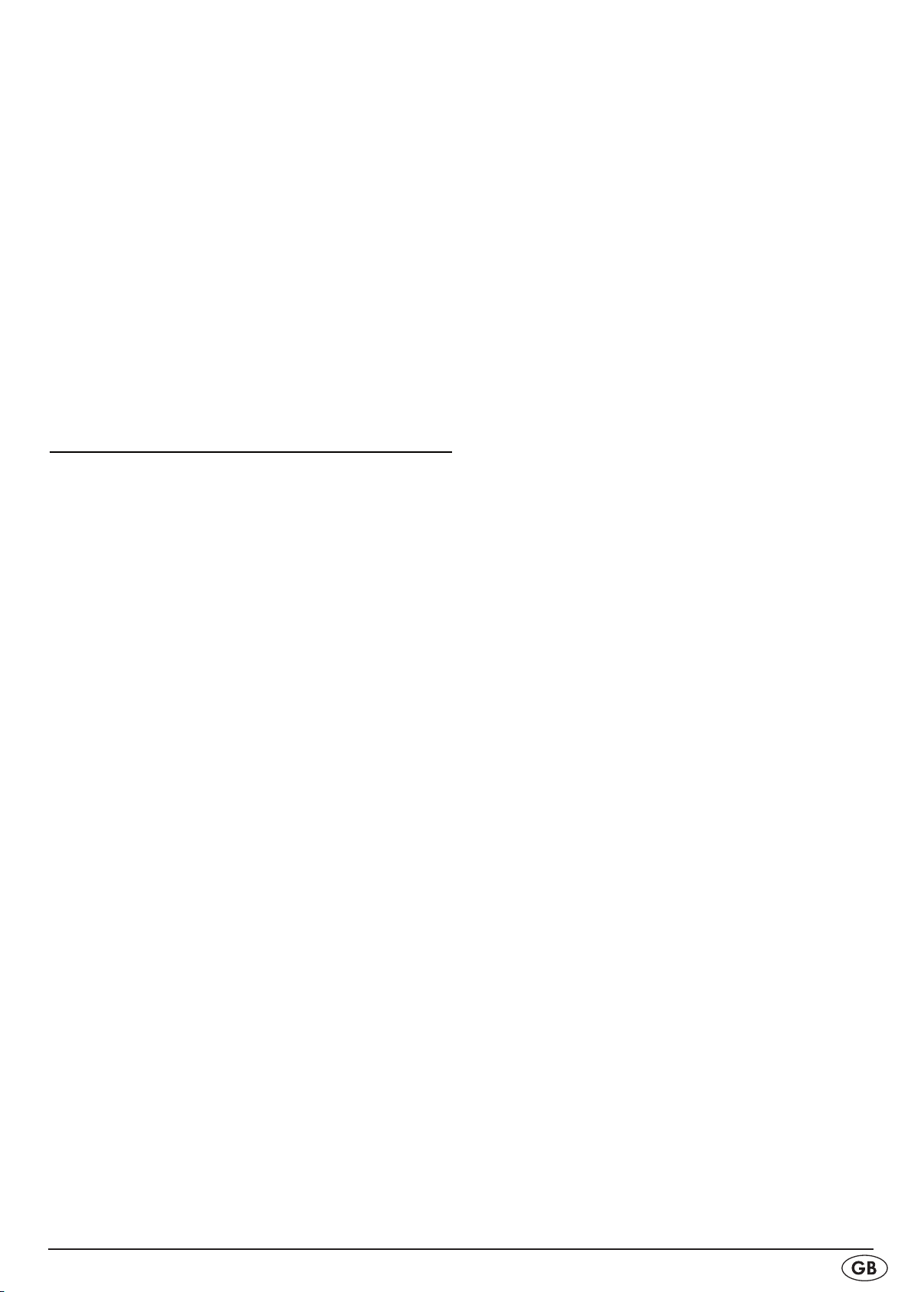
If you want to end the sampling function press the INTRO >
button 5& again.
Playback will then continue as normal.
ESP-Function
The anti shock system "ESP" (electronic shock protection) ensures that during a shock or vibration playback is maintained
without interuption. For this purpose 40 seconds of the CD title
is saved in advance.
To activate the ESP function press the button FIND/ESP/
>
MONO/ST. t and/or 4^.
In the display "40 Sec" appears briey. In the display on the
right the ESP indicator now blinks until the data storage is fully
loaded. Subsequently the ESP indicator lights up permanently.
To deactivate the ESP function press the button FIND/ESP/
>
MONO/ST. t and/or 4^ again. The ESP indicator in the
display goes out.
MP3 functions
"MP3" denotes a process and/or format developed by the
Fraunhofer Institute for the compression of audio data. In the
MP3 format compressed music pieces are only a fraction of
their original size, which, for example, on CD-Rs/CD-RWs allows for storage of a considerably greater volume of music
than on commercially available audio CDs, on which audio
data is stored in the CDA format. Indeed the audio quality is
scarcely reduced by the process.
Search forward and backward
You can activate a search to look for specic passages within
an MP3 title. During the search the playback is switched to
mute.
For this, during playback, hold down the button
> : SKIP/
TUNING 2@ and/or 4$ and/or the button SKIP/TUNING
9 1( and/or 5^ until the desired position in the title is
reached.
The MP3 search function
In the search mode you can look for a title or folder on your
MP3 CD by the le name. You can conduct the search using
the rst letter (A–Z) or with the numbers (0–9).
File search by title name
Place a CD with MP3 les into the CD tray.
>
Select with the FUNCTION button
> 2$ and/or 4& the CD
function.
To start the search mode press once the button FIND/ESP/
>
MONO/ST. t and/or 4^.
In the display e a magnifying glass blinks and the rst le
name with the letter A is shown. If there is no le name beginning with "A", the display will show "A-NONE”.
Press the button
> : SKIP/TUNING 2@ and/or 4$ or the
button SKIP/TUNING 9 1( and/or 5^ until in the display e
the desired start letter or the number is shown.
If the MP3 CD contains les, the name of which begins with
the respectively selected letter, this MP3 title is shown in the
display.
Playing MP3 titles
Place a CD with MP3 les into the CD tray
> q.
Select with the FUNCTION button
> 2$ and/or 4& the
CD function.
The display e shows at the top in the middle the number of
folders contained on the CD and to the left the total number of
titles.
To start playback of the MP3 CD press the button
> 4;
PLAY/PAUSE u and/or 5$.
To superimpose the MP3 additional information (ID3 tag)
>
hold down the button FIND/ESP/MONO/ST.
for one second. To switch back to the title/time indicator hold
this button down again for one second.
When the MP3 CD contains several folders proceed as follows:
To select a folder press the button
> 4 PRESET/FOLDER 2!
and/or 5) or the button PRESET/FOLDER
Start playback of the entire folder with the button
> 4;
PLAY/PAUSE u and/or 5$.
or select a title with the
> 9/:buttons 2@ and/or 4$ or 1(
and/or 5^. Then start playback with the button 4; PLAY/
PAUSE u and/or 5$.
Stopping the play function
Press the button STOP
> < i and/or 4#.
Next/previous title
To playback the next MP3 title on the CD press the button
>
: SKIP/TUNING 2@ and/or 4$.
To playback the previous MP3 title on the CD press twice
>
briey one after the other the button SKIP/TUNING 9 1(
and/or 5^.
tand/or 4^
32) and/or 5@.
To playback this title press the button
> 4; PLAY/PAUSE u
and/or 5$.
When several le names begin with the same letter hold
>
down the button : SKIP/TUNING 2@ and/or 4$ or the but-
ton SKIP/TUNING 9 1( and/or 5^ for two seconds.
The letter then blinks in the display e and the magnifying glass
is shown permanently.
Now, if necessary, repeatedly press briey the button
> :
SKIP/TUNING 2@ and/or 4$ or the button SKIP/TUNING
9 1( and/or 5^ to select between the les with the same
begining letter.
If the desired MP3 title is shown press the button
> 4;
PLAY/PAUSE u and/or 5$ to start the playback.
To return to the normal search for begining letters hold
>
down again one of the 9/: buttons 1(/2@ and/or 5^/4$
for two seconds.
Search for folders
To start the folder search press the button FIND/ESP/
>
MONO/ST. t and/or 4^ twice.
In the display e a magnifying glass appears and the ALBUM
indicator. Here we are assuming that the albums of the artist
are each saved in their own respective folders. The display
now shows the rst folder.
Press the button
> : SKIP/TUNING 2@ and/or 4$ or the
button SKIP/TUNING 9 1( and/or 5^ until the display e
shows the desired folder name.
To playback the title in this folder press the button
> 4;
PLAY/PAUSE u and/or 5$.
To show the titles contained in this folder hold down the
>
- 7 -
e
Page 10
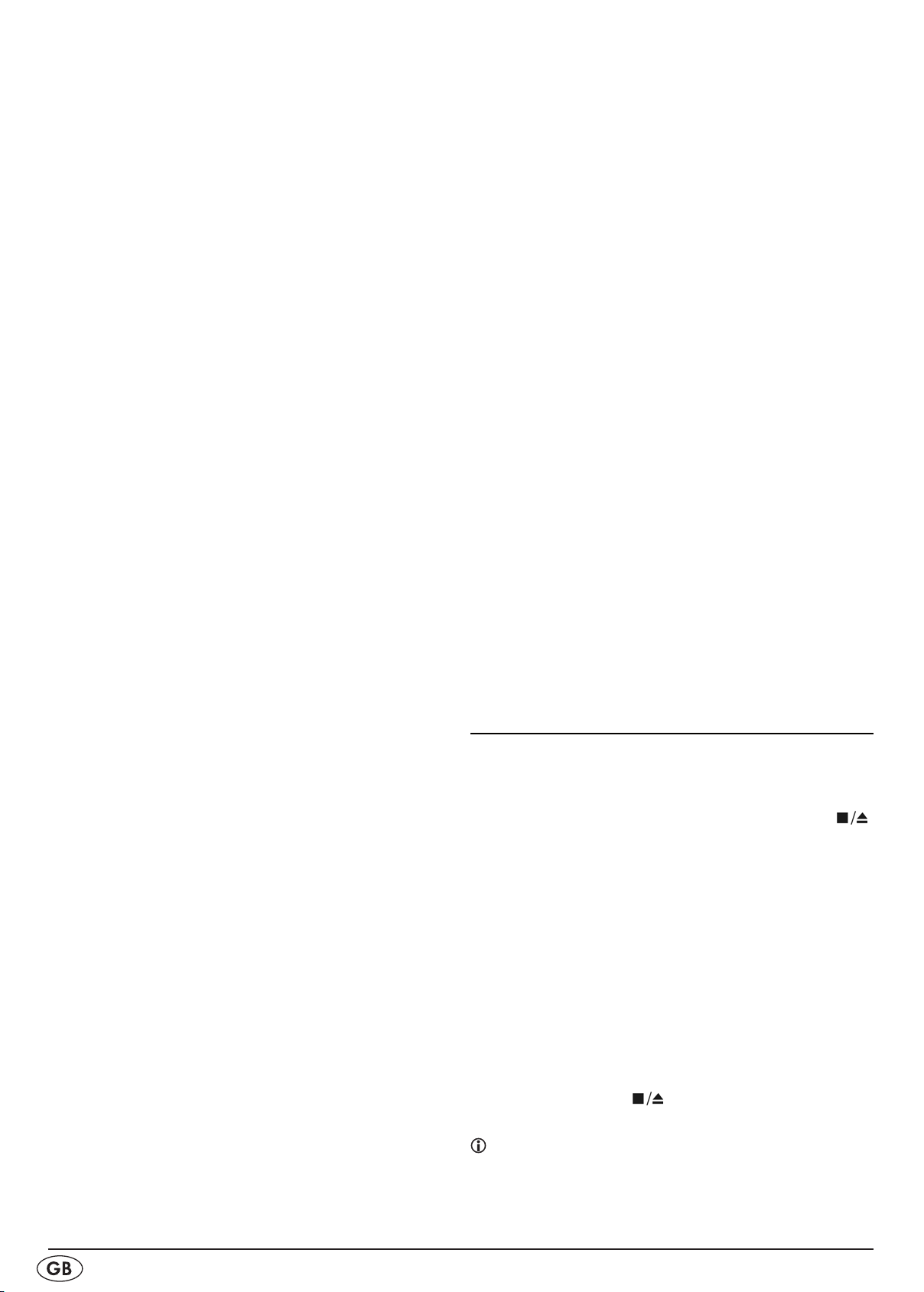
button : SKIP/TUNING 2@ and/or 4$ or the button SKIP/
TUNING 9 1( and/or 5^ for two seconds.
Press the button
> : SKIP/TUNING 2@ and/or 4$ or the but-
ton SKIP/TUNING 9 1( and/or 5^ until in the display e
the desired title is shown.
To playback the title press the button
> 4; PLAY/PAUSE u
and/or 5$.
Displaying file information
You can have the le name, name of the artist and the album
title belonging to the title shown in the display e.
Starting playback of an MP3 title.
>
During playback hold down the button FIND/ESP/
>
MONO/ST. 4^ and/or t for two seconds.
One after the other the display e shows the album name,
the title name and the artist.
To again access the title count and play time indicator hold
>
down again the button FIND/ESP/MONO/ST. 4^ and/or
t for two seconds.
Programming the MP3 title order
You can programme the order, in which the titles on an MP3
CD are played back. 64 program locations are available for
this purpose. This is only possible when the play function has
been stopped
Press the button MEM/C-ADJ
> 4@. In the display e the number
of the folder blinks. Underneath is shown the programme posi-
tion 1 (P-01 ) of the title, which should be the rst playback title
when playback begins. The MEMORY indicator lights up.
Select with the button
> : SKIP/TUNING 2@ and/or 4$ or
the button SKIP/TUNING 9 1( and/or 5^ the folder, in
which the desired le for the indicated programme position
is saved.
To save the setting press the button MEM/C-ADJ
> 4@ again.
In the display e the title indicator for programme position 1 now
blinks.
Select with the button
> : SKIP/TUNING 2@ and/or 4$ or
the button SKIP/TUNING 9 1( and/or 5^ the desired title
for the indicated programme position.
To save the setting press the button MEM/C-ADJ
> 4@ again.
To programme further titles repeat the previously described
>
steps.
The programming remains saved until you remove the MP3 CD
from the CD tray, switch to another programme source
or switch o the micro system.
Starting the programmed title list.
Once you have programmed all desired titles you can start
>
playback by pressing the 4; PLAY/PAUSE button u
and/or 5$.
When you press the STOP
> < button i and/or 4# you
will end the playback and the device exits the programme
mode. The MEMORY indicator goes out. The programme,
however, remains saved. You can activate it again by press-
ing the button MEM/C-ADJ 4@.
Checking programmed MP3 title order
Stop playback with the button STOP
> < i and/or 4#.
Press the button MEM/C-ADJ
> 4@. With each further press
the display e shows the next saved title.
At the end of the programme with the described steps you >
can programme in further titles.
Switching on the MP3 repeat function
With the repeat function you can repeat playback individual
MP3 titles or all the titles on an MP3 CD.
To repeat individual titles, before or during playback, press
>
the REPEAT 4% button.
The display e shows "REPEAT".
To repeat all the titles on an MP3 CD press the button
>
REPEAT 4% twice.
The display e shows "REPEAT ALL".
To repeat all titles in a folder on the MP3 CD press the
>
button REPEAT 4% three times.
The display e shows "ALBUM REPEAT".
To end repeat press the button REPEAT
> 4% until the notice
REPEAT is deleted.
MP3 title sampling
You can sample MP3 les on a disc for 10 seconds respectively one after the other. For this proceed as follows:
Place the desired MP3 CD into the CD tray
> q.
Press the INTRO button
> 5&.
The title begins to play and in the display e appears the IN-
TRO notice. After 10 seconds respectively playback switches
to the next title.
If you want to end the sampling function press the INTRO
>
button 5& again.
Playback will then continue as normal.
Operating the cassette player/recorder
Inserting a cassette
Fold the protective ap
> 1) forward and down. Behind are
located the operation keys for the cassette player/recorder.
To open the cassette compartment
> o press the button
1@. The cassette compartment opens automatically.
Put in the cassette with the tape opening down. The tape
>
should be taut and without loops. Close the cassette compartment o by hand.
With the FUNCTION button
> 2$ or 4& select the cassette
recorder (TAPE).
Starting cassette playback
Press the cassette key
> 4 h.
Cassette playback stop/resume
During playback press the the cassette key
> <s.
To resume playback press the cassette key
> <s again.
Stop cassette playback
Press the cassette key
> d.
Winding the cassette forward and backward
Only use the wind function when the tape is stopped other-
wise the tape could be damaged.
Press the cassette key
> 8 f to wind the tape forward.
Press the cassette key
> 7 g to wind the tape backward.
- 8 -
Page 11
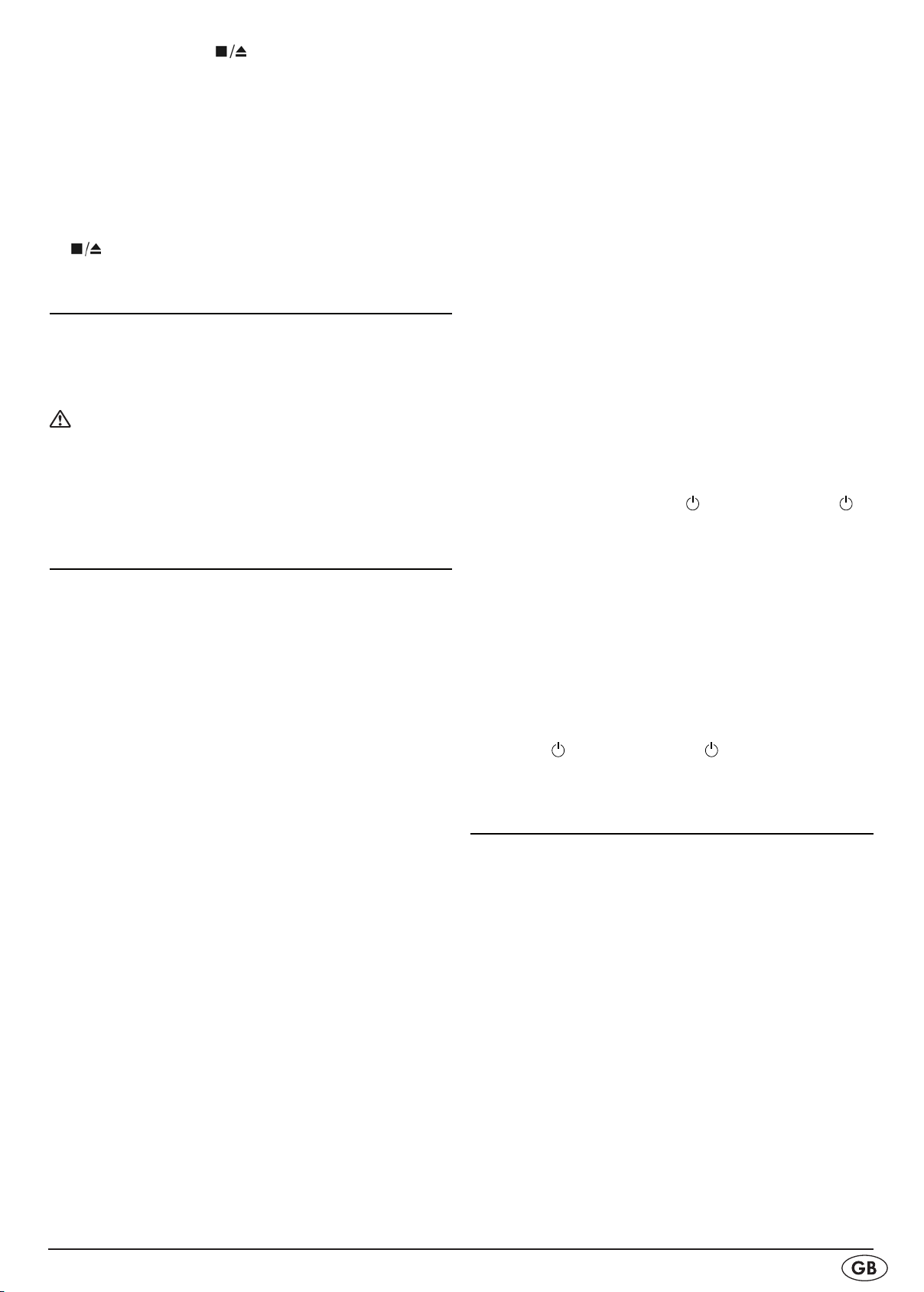
Press the cassette key > d to stop winding.
Cassette recording
You have the potential to record radio programmes or CDs
onto a cassette.
Tune to the desired station or place the desired CD into the
>
CD tray.
When you want to start the recording press the cassette key
>
= j. The key4hlocks in at the same time.
When you want to stop recording press the cassette key
>
d.
Reducing interferences (Interference whistles)
When recording medium wave (MW) stations there is the possibility of static noise, the so called interference whistle.
In this case vary the setting of the BEAT CUT switch 3^ in
order to reduce this disturbance as much as possible.
Observe copyright laws!
When recording cassettes from CDs or copying radio transmissions be aware of the copyright regulations of the country, in
which the device is to be used.
Setting the wake function
The timer function on your micro system can also be used as
an alarm clock. For this set the desired wake time, the sound
source, the volume as well as the shut o time. The micro system
will then switch on for the programmed time frame. You can be
woken up by the radio or to the sound of a CD.
The timer setting should also be completed within 10 seconds
otherwise the display will return to its original position.
If you want to be woken by the music from a CD, place the
>
desired CD into the CD tray q.
If you want to be woken by the radio, select the desired sta-
>
tion as described in this instruction manual.
Setting the switch-on time
Press the button TIMER
> 4!.
In the display e the hour indicator for the switch on time(ON)
blinks.
To set the hour for the switch on time press the button
> 9 1(
and/or 5^ or : 2@ and/or 4$.
To save the setting press the button TIMER
> 4! again.
In the display e the minute indicator for the switch on time
blinks.
To set the minutes for the switch on time press the button
> 9
1( and/or 5^ or : 2@ and/or 4$.
To save the setting press the button TIMER
> 4! again.
Setting the switch-off time
In the display e the hour indicator for the switch o time(OFF)
blinks.
In the display e the minute indicator for the switch o time
blinks.
To set the minutes for the switch o time press the button
> 9
1( and/or 5^ or : 2@ and/or 4$.
To save the setting press the button TIMER
> 4!.
Setting the sound source
In the display e the indicator for the sound source now blinks.
Select with the buttons
> 9 1( and/or 5^ or : 2@ and/or 4$
the desired sound source.
To save the setting press the button TIMER
> 4! again.
Adjusting the volume.
In the display e the indicator for the volume now blinks.
Select with the buttons
> 9 1( and/or 5^ or : 2@ and/or 4$
the desired volume.
Saving the settings
To save the setting press the button TIMER
> 4! again.
In the display e the alarm settings will now be shown one after
the other. A clock symbol indicates that the alarm function is
active.
Switch o the device with the
> button 2^ and/or the
STANDBY button 4(.
When you want to switch the alarm function on or o,
>
briey press the button TIMER 4!.
If you want to change the timer settings hold down the
>
TIMER button 4! for one second.
During the alarm
When the alarm time is reached the device will switch on
>
for the programmed time frame.
If you have programmed for "CD playback" but have for-
>
gotten to insert a CD the device will automatically switch to
radio playback.
Press the
> button 2^ and/or the STANDBY button 4(
to switch o the micro system when the alarm is sounding.
Activating the sleep function
You can preset a time, after which the micro system will switch
o. You can select a switch-o time between 90 and 10 minutes.
Switching the micro system on.
>
Press repeatedly the button SLEEP
> 4) until the display e
shows the desired number of minutes that the device should
remain switched on. Each time the button is pressed the
switch-o time is reduced by ten minutes.
When the desired switch o time appears in the display
> e
wait a few seconds until the normal display indicator appears again. In the upper left of the display e the SLEEP
indicator appears. The sleep function is now activated and
will turn o the micro system after the selected time.
To set the hour for the switch o time press the button
> 9 1(
and/or 5^ or : 2@ and/or 4$.
To save the setting press the button TIMER
> 4!.
- 9 -
Page 12
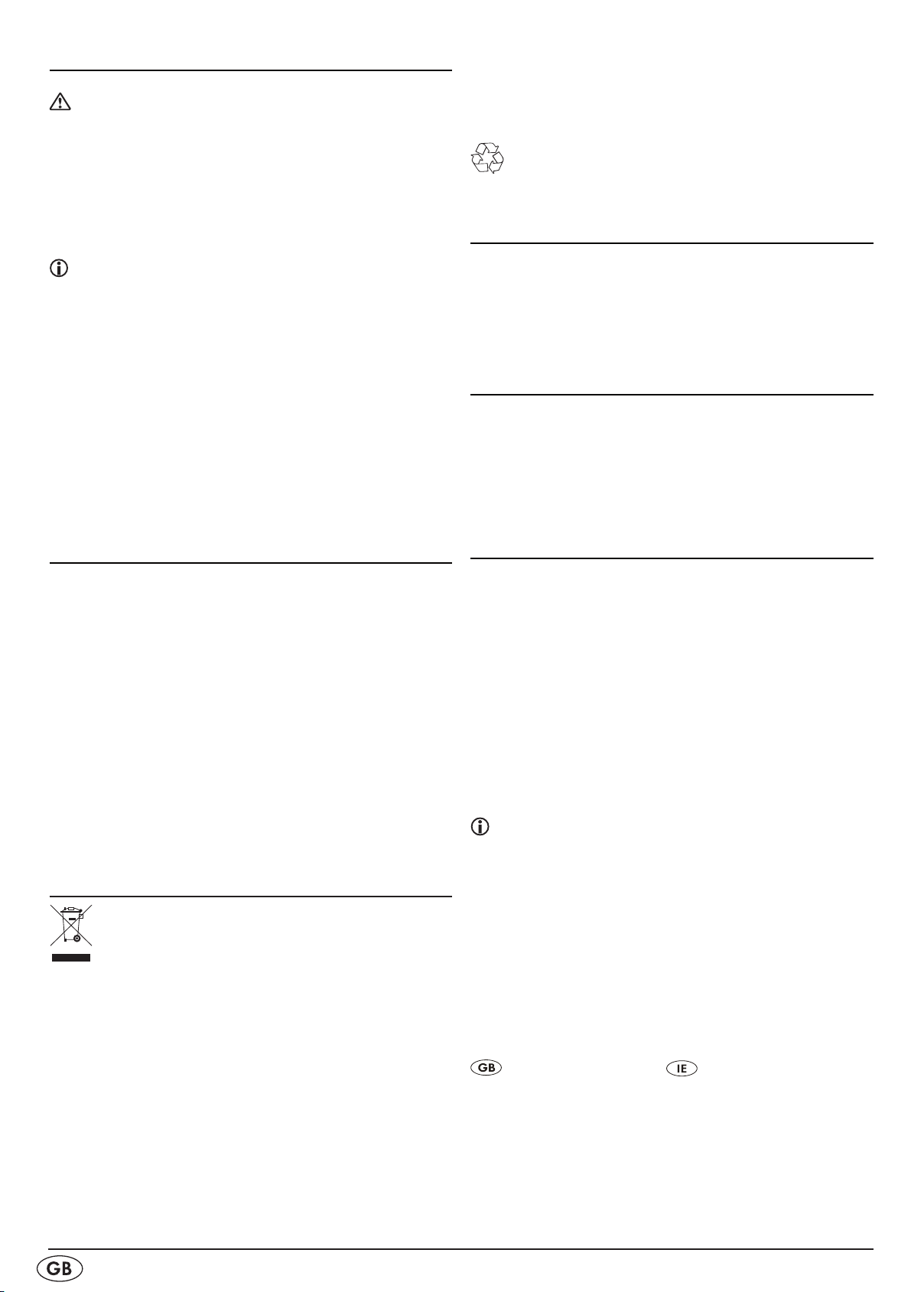
Cleaning and care
Risk of potentially fatal electrical shock:
Never open the device housing. There are no user-servicable •
parts inside.
NEVER submerse the device or its components in water or •
otheruids!
Do not allow any liquids to penetrate the housing.•
Cleaning the housing:
Remove the power plug from the power socket beforehand.
>
Clean the housing surface with a slightly damp
cloth Never use petrol, solvents or detergents that
can damage plastics!
Cleaning the sound heads
At regular intervals remove dust and cassette deposits from •
the sound heads. Contamination on the sound heads impairs sound quality, both when recording and on playback.
To clean the sound heads you should use a commercial •
head cleaning cassette.
Cleaning the CD-Laser
Clean the laser at regular intervals. •
To clean the laser you should use a commercial cleaning CD.•
rechargeable batteries to a community collection centre in
their district or to a dealer. The purpose of this obligation is
to ensure that batteries are disposed of in a non-polluting
manner.
Only dispose of batteries when they are fully discharged.•
Dispose of packaging materials in an environmentally
responsible manner.
CE Conformity
This device has been both examined and approved in regard to
conformity with the fundamental requirements and other
relevant regulations of the EMC Directive 2004/108/EC and
the low voltage directive (LVD) 2006/95/EC.
Importer
KOMPERNASS GMBH
BURGSTRASSE 21
44867 BOCHUM, GERMANY
www.kompernass.com
Troubleshooting
No or poor radio reception
Check to see if the MW antenna
> 3$ is optimally positioned
and/or the USW dipole antenna 6) is unwound and opti-
mally positioned.
When USW stereo reception is poor switch, with the FIND/
>
ESP/MONO/ST. button t and/or 4^, to mono.
The device is not providing any sound
Is the plug of the power cord
> 3%insertedrmlyintothepower
socket?
Have you switched the device on with the ON/OFF
>
switch 3&?
Is a plug inserted into the headphones output
> 1* ?
Thiswillswitchothespeaker.
Disposal
Do not dispose of the device in your normal domestic waste. This device is subject to the
European Guidelines 2002/96/EC.
Micro system and speakers
Have the micro-system or parts of it disposed of by a pro-•
fessional disposal company of by your communal disposal
facility.
Observe the currently applicable regulations. In case of •
doubt contact your disposal facility.
Batteries/rechargeable battery packs
Used batteries/rechargeable battery packs may not be dis-•
posed of in household waste.
Batteries can contain poisons which are damaging to the •
environment. Therefore, dispose of the batteries in accordance with legal regulations.
Every consumer is legally obligated to surrender batteries/•
Important warranty Notices
The warranty for this device is for 3 years from the date of purchase. Should you, in spite of our high quality standards, have
grounds for complaint please contact our Service Hotline. In
the event that processing of your complaint is not possible by
telephone here you will receive
a processing number (RMA number) as well as •
an address to which you can send your device for repair •
under warranty.
In the case of a mail-in shipment please enclose a copy of
the purchase receipt (sales slip). The device must be securely
packed and rhe RMA number clearly visible. Products sent in
without the RMA number cannot be processed.
Note: The warranty provisions cover only material or
factory defects.
The warranty is not valid;
for parts subject to wear•
for damage to breakable parts such as switches or •
rechargeable batteries.
This product is for private use only and is not intended for commercial use. The warranty is void in the case of abusive and
improper handling, use of force and internal tampering not
carried out by our authorized service branch. Your statutory
warranty claims are not restricted by this warranty.
DES Ltd
Units 14-15
Bilston Industrial Estate
Oxford Street
Bilston, WV14 7EG
Tel.: 0870/787-6177
Fax: 0870/787-6168
e-mail:
support.uk@kompernass.com
Irish Connection
Harbour view
Howth
Co. Dublin
Tel: 00353 (0) 87 99 62 077
Fax: 00353 18398056
e-mail:
support.ie@kompernass.com
- 10 -
Page 13
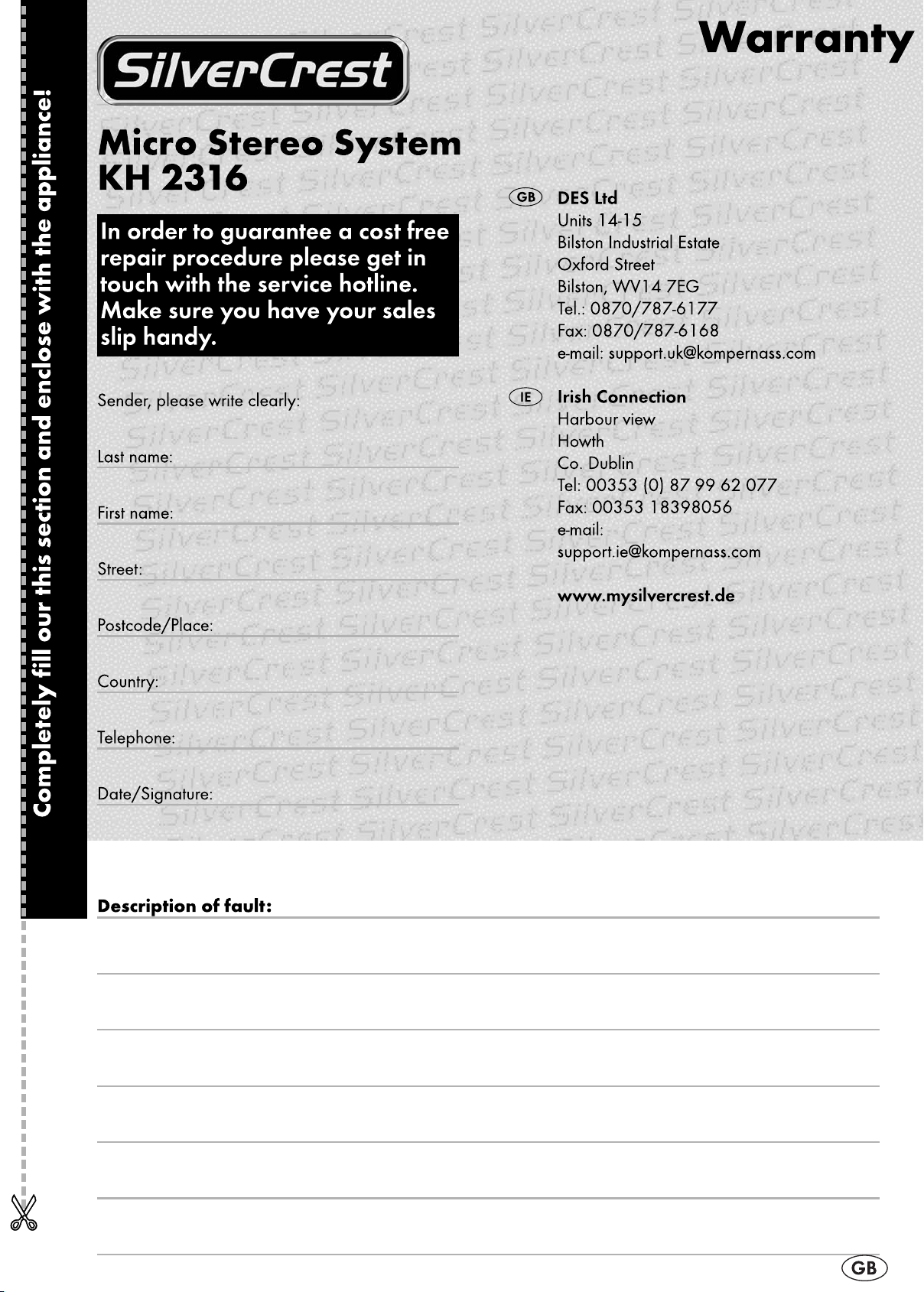
- 11 -
Page 14

- 12 -
Page 15

Sadržaj Strana
Uporaba u skladu sa namjenom 14
Obim isporuke 14
Tehnički podaci 14
Sigurnosne napomene 14
Postavljanje uređaja 15
Elementi za posluživanje 15
Umetanje baterija 16
Rukovanje sa baterijama 16
Priključivanje komponenti 16
O rukovanju sa daljinskim upravljačem 16
Uključivanje i isključivanje uređaja, Standby 17
Odabir izvora programa 17
Podešavanje glasnoće 17
Podešavanje zvuka 17
Uporaba slušalica 17
Podešavanje točnog vremena 17
Rukovanje sa radio-uređajem 18
Rukovanje sa CD-uređajem 18
MP3-funkcije 19
Rukovanje sa kasetofonom 21
Smanjenje efekata smetnje (interferencnog pištanja) 21
Podešavanje funkcije buđenja 21
Aktiviranje funkcije uspavljivanja 22
Čišćenje i održavanje 22
Otklanjanje funkcionalnih smetnji 22
Zbrinjavanje 23
CE-Konformitet 23
Uvoznik 23
Važne jamstvene napomene 23
Upute za rukovanje prije prve upotrebe pažljivo pročitajte i sačuvajte ih za kasnije korištenje. Ukoliko uređaj dajete trećim osobama, priložite i ove upute.
- 13 -
Page 16

Uporabauskladusanamjenom
Sigurnosnenapomene
Ova mikro-linija je namijenjena isključivo za reprodukciju
Audio-CD, MP3-CD, CD-R, CD-RW-diskova, audio kaseta i
za prijem emitiranih radio-programa. Osim toga je mikro-linija
prikladna za snimanje na audio-kasete. Mikro-linija nije predviđena za uporabu u gospodarskim ili industrijskim područjima.
Za štete, koje nastaju uslijed nenamjenske uporabe uređaja,
ne preuzima se nikakvo jamstvo!
Obimisporuke
1 Mikro-linija
2 Zvučnika
1 Daljinski upravljač (uklj. 2 x 1,5 V baterija)
1 AM (MW)- antena
1 FM (UKW)-pokretna antena
1 Upute za uporabu
Tehničkipodaci
Mikro-linija
Nominalni napon: 230 V
Snaga:
u modusu Standby 4 W
u radu 33 W
Backup-baterija: 3 x 1,5 V tipa AA
(nije sadržana u obimu isporuke)
Frekvencno
radio-područje: MW (AM): 530 – 1600 kHz
UKW (FM): 87,5 – 108 MHz
Dimenzije (Š x V x D): 16 x 25,8 x 21 cm
Težina: 2,7 kg
Opterećenje zvučnika: maks. 8 W RMS
Radna temperatura: 5° - 40°C
Temperatura skladištenja: —20° - 60°C
Zaštitna klasa: II
Tehnička svojstva uređaja omogućuju podešavanje područja
frekvencije od MW (AM) 522-1620 kHz. U različitim zemljama mogu postojati različite nacionalne regulative u pogledu
dodijeljenih krugovalnih frekvencijskih područja. Vodite
računa o tome, da informacije primljene izvan dodijeljenog
frekvencijskog područja ne smijete koristiti, proslijediti trećim
osobama ili zloupotrijebiti protivno njihovoj namjeni.
Odjeljenje za kasete
Kasete: Standardne kasete
(C-90 ili kraće)
Brzina okretanja trake: 4,75 cm/sek.
Daljinski upravljač
Baterije: 2 x 1,5 V tipa AAA
, 50 Hz
~
Ne dopustite djeci, da bez nadzora rukuju sa električnim •
uređajima - jer ona moguće opasnosti od ozljeđivanja ne
mogu uvijek ocijeniti na pravi način.
Da biste uzbjegli nehotično uključivanje uređaja, nakon
•
svake uporabe i prije svakog čišćenja uređaja izvucite
mrežni utikač.
Prekontrolirajte uređaj i sve njegove dijelove na vidljiva
•
oštećenja. Sigurnosni koncept uređaja može funkcionirati
samo u besprijekornom stanju.
Mrežni utikač mora uvijek biti lako dostupan, tako da u
•
slučaju opasnosti uređaj brzo može biti odvojen od strujne
mreže.
Opasnost od eksplozije!
Baterije ne bacajte u vatru. Ne vršite ponovno punjenje •
baterija.
Opasnost od strujnog udara!
Uređaj priključite na mrežnu utičnicu sa naponom od •
230 V ~ /50 Hz.
Ne puštajte uređaj u pogon, kada su priključni vod ili
•
mrežni utikač oštećeni.
Priključne vodove ili uređaje, koji ne rade besprijekorno ili
•
koji su oštećeni, dajte neizostavno popraviti ili zamijeniti
od strane servisa za kupce.
Uređaj nikada ne uronite u vodu. Samo ga prebrišite
•
blago navlaženom krpom.
Uređaj ne izložite kiši i ne koristite ga u vlažnom ili mo-
•
krom okruženju.
Obratite pažnju na to, da priključni vod za vrijeme rada
•
uređaja nikada ne bude vlažan ili mokar.
Kućište uređaja ne smijete otvarati ili popravljati. U tom
•
slučaju sigurnost nije garantirana i jamstvo prestaje važiti.
Ne postavljajte predmete napunjene sa tekućinom, kao
•
na primjer vaze, na uređaj ili pokraj njega.
Napomene u vezi odvajanja od strujne mreže
•
Da biste uređaj u potpunosti odvojili od strujne mreže,
morate izvući mrežni utikač iz mrežne utičnice. Stoga
uređaj trebate postaviti tako, da uvijek bude omogućen
neometani pristup mrežnoj utičnici, kako biste mrežni utikač
u slučaju opasnosti odmah mogli izvući. Da biste isključili
opasnost od požara, trebate mrežni utikač u slučaju dužeg
nekorištenja uređaja - primjerice za vrijeme godišnjeg
odmora - principijelno izvući iz mrežne utičnice.
Mrežni kabel uvijek hvatajte za utikač. Ne povlačite za
•
sam kabel, i nikada ne dirajte mrežni kabel sa mokrim
rukama, jer to može izazvati kratki spoj ili strujni udar.
Ne postavljajte uređaj, niti komade namještaja i sl. na
mrežni kabel. Osim toga obratite pažnju na to, da mrežni
kabel ne bude ugnječen. Nikada ne vežite mrežni kabel
u čvor, niti ga povezujte sa drugim kablovima. Postavite
mrežni kabel tako, da nitko ne može na njega stati.
Oštećeni mrežni kabel može prouzrokovati požar ili strujni
udar. Sa vremena na vrijeme prekontrolirajte mrežni kabel.
Ukoliko je oštećen, obratite se najbližnoj autoriziranoj
ispostavi službe za kupce ili trgovcu, kako bi mrežni kabel
mogao biti zamijenjen.
- 14 -
Page 17

Opasnostodpožara!
Uređaj ne koristite u blizini vrućih površina.•
Uređaj ne postavljajte na mjestima izloženim neposrednom •
utjecaju sunca. U protivnom može doći do pregrijavanja, a
uređaj može biti nepopravljivo oštećen.
Uređaj za vrijeme rada nikada ne ostavite bez nadzora.
•
Nikada ne prekrivajte ventilacijske otvore uređaja, kada •
je on uključen. Izbjegavajte postavljanje uređaja na nedovoljno prozračenom ili vrućem mjestu, i uređaj ne izložite
neposrednom utjecaju sunca, niti izvorima jakog umjetnog
svjetla.
Ne postavljajte otvorene izvore plamena na uređaj, kao
•
na primjer svijeće.
Prije oluje i/ili nevremena sa opasnosti udara groma ure-
•
đaj odvojite od strujne mreže.
Opasnostodozljeđivanja!
Djecu držite podalje od priključnog voda i uređaja. Djeca •
često potcjenjuju opasnosti od električnih uređaja.
Osigurajte siguran oslonac uređaja .
•
Ukoliko je uređaj pao ili je oštećen, ne smijete ga više pu-•
štati u pogon. Uređaj dajte kvaliciranom stručnom osoblju
na kontrolu i eventualno na popravak.
Baterije ne smiju dospjeti u dječje ruke. Djeca bi baterije
•
mogla staviti u usta i progutati. Ukoliko je došlo do gutanja
baterije, neizostavno mora biti zatražena liječnička pomoć.
Opasnostodozljedaočiju!
Nikada ne gledajte neposredno u otvoreni CD-pretinac.•
Nevidljive laserske zrake mogle bi oštetiti vaše oči.
Oprez!
Napomene u vezi sa udarnim naponima (EFT /
električni brzi prijelazni postupak) i elektrostatičnim pražnjenjima:
U slučaju funkcionalne pogreške uslijed električnih brzih prijelaznih postupaka (udarnih napona) ili elektrostatičnih pražnjenja proizvod mora biti resetiran (eventualno mora biti odvojen
od strujne mreže i ponovo priključen), kako bi normalan pogon
ponovo bio uspostavljen.
Napomena: Do elektrostatičnog pražnjenja dolazi uslijed
hodanja u cipelama sa đonom od umjetnog materijala po
tepisonu, koji također sadrži vlakna umjetnog materijala.
Uslijed trenja đona i tepisona u tijelu se stvara napon, koji
se prazni, čim dotaknemo električni provodnik kao na primjer
bravu vratiju ili karoseriju automobila. Pritom je dovoljno
približiti se provodniku struje na nekoliko centimetara. Neposredan dodir nije potreban za pražnjenje napona. Napon se
može isprazniti i preko svjetlosnog luka. Pražnjenje napona
stoga je moguće i kroz plastične dijelove kućišta.
Napomena: Ovaj uređaj je opremljen sa gumenim nogicama, koje ne klize. Pošto su razne površine podloge izrađene
od različitih materijala i stoga moraju biti održavane različitim
sredstvima, ne možemo potpuno isključiti mogućnost da neki
od materijala podloge sadrže agresivne sastojke, koji mogu
razmekšati gumene nogice. Po potrebi pod nogice uređaja
podmetnite podlogu, koja ne klizi.
Obratitepažnjunaautorskaprava
Prilikom snimanja CD-diskova, kaseta ili radio-programa obratite
pažnju na odredbe autorskog prava države, u kojoj koristite
uređaj.
Postavljanjeuređaja
Izvadite mikro-liniju i opremu iz pakiranja. >
Odstranite sva transportna osiguranja i sve ljepljive trake/
>
folije.
Postavite mikro-liniju na ravnu i vodoravnu površinu. Postavite
>
mikro-liniju tako, da pokrov pretinca za CD-disk q može biti
potpuno otvoren.
Zvučnike postavite na desnoj i lijevoj strani od mikro-linije.
>
Elementizaposluživanje
q CD - pretinac
w OPEN / CLOSE - CD - pretinac otvoriti / zatvoriti
e Display
r BAND - Mijenjanje valnog pojasa za radio
t FIND/ESP/MONO/ST. - Funkcija pretraživanja u MP3-
pogonu
Uklj/Isklj ESP-sustava
UKW mono/stereo prebacivanje
y VOLUME - regulator glasnoće +/—
u PLAY/PAUSE4; - pokrenuti/zaustaviti CD-reprodukciju
i STOP < - završiti CD-reprodukciju
o Pokrov pretinca za kasetu
aZaštitni zaklopac ispred tipki odjeljka za kasete
s4
- Zaustavi reprodukciju kasete
d - Završi reprodukciju kasete
Otvori pretinac za kasete
f 8 - Brzo premotaj kasetu prema naprijed
g7 - Brzo premotaj kasetu prema nazad
h 4 - Pokreni reprodukciju kasete
j = - Pokreni snimanje na kasetu
k Pretinac za bateriju, za premoštenje napona
(donja strana uređaja)
l PHONES - Utičnica za slušalice
; SKIP/TUNING 9 - CD-preskakanje na pjesmu unatrag
Traženje postaje prema dolje
2) PRESET/FOLDER 3 - prijelaz na prethodni MP3-direktorij
odnosno na memoriranu radio-postaju
2! 4PRESET/FOLDER - prijelaz na slijedeći MP3-direktorij,
odnosno na memoriranu radio-postaju
2@
SKIP/TUNING : - preskakanje na pjesmu na CD-disku
prema naprijed; pretraga postaja
prema gore
2# Infracrveni senzor za signale daljinskog upravljača
2$ FUNCTION - Odabir izvora programa
2% STANDBY-prikaz - svijetli u modusu pripravnosti
2^ - za uključivanje/isključivanje uređaja
2& Zvučnici
2* Priključna utičnica za FM (UKW)-antenu (75 Ohma)
2( Priključak za AM (MW)-antenu
3) Priključak zvučnika LIJEVOG+
3! Priključak zvučnika LIJEVOG —
3@ Priključak zvučnika DESNOG —
3# Priključak zvučnika DESNOG +
3$ Srednjovalna (AM)-antena
3% Mrežni kabel
3^ BEAT CUT-prekidač - za suzbijanje smetnji kod snimanja sa
MW (srednjevalnih) postaja
3& Mrežni prekidač (ON/OFF)
3* VOLUME + - Povećanje glasnoće
- 15 -
Page 18

3( Brojčane tipke za unos brojčanih vrijednosti
4) SLEEP - aktivira timer za spavanje
4! TIMER - uključuje/isključuje funkciju timera
4@ MEM/C-ADJ. - za memoriranje radio postaja i CD
programa
4#
< - Završi CD-reprodukciju
4$ : - Preskoči CD-pjesmu prema naprijed
Traženje postaje prema gore
4% REPEAT - upravljanje sa funkcijom
ponavljanja
4^ FIND/ESP/MONO/ST. - Funkcija pretraživanja u MP3-
modusu
Prekidač Uklj/Isklj za ESP-sustav
UKW mono/stereo prebacivanje
4& FUNCTION - Odabir izvora programa
4* MUTE - uključuje/isključuje potpuno utišavanje
zvuka
4( STANDBY - za uključivanje/isključivanje uređaja
5) PRESET/FOL UP - prijelaz na prethodni MP3-direktorij,
odnosno na prethodnu radio-postaju
5! BAND - Prebacivanje radio-pojasa
5@ PRESET/FOL DN - prijelaz na slijedeći MP3-direktorij,
odnosno na slijedeću radio-stanicu
5# RANDOM - uključuje/isključuje slučajnu reprodukciju
5$ 4; - pokreće/zaustavlja CD-reprodukciju
5% EQ - aktivira postavke zvuka
5^ 9- prebacivanje CD-pjesama prema
natrag
Traženje radio-postaje prema dolje
5& INTRO - upravlja sa modusom početka
reprodukcije
5* VOLUME — - smanjuje glasnoću
5( Pretinac za baterije (stražnja strana)
6) UKW (FM)-pokretna antena
Umetanjebaterija
Mikro-liniju možete opremiti sa 3 baterije tipa 1,5 V tipa AA,
tako da u slučaju nestanka struje ne budu izgubljene pohranjene informacije o točnom vremenu i timeru. Za daljinski
upravljač su potrebne 2 baterije 1,5 V tipa AAA. Baterije za
održanje podataka u slučaju nestanka struje nisu sadržane u
obimu isporuke.
Otvorite pretinac za baterije na donjoj strani uređaja
> 1&
i pretinac na stražnjoj strani daljinskog upravljača 5(.
Baterije umetnite u odgovarajuće pretince. Pritom obratite
>
pažnju na polaritet prikazan u dotičnim pretincima.
Pretince za baterije ponovo pažljivo zatvorite, sve dok
>
čujno ne ulegnu.
Priključivanjekomponenti
Zvučnici
Spojite kabel za desni zvučnik sa priključcima desnog
>
zvučnika:
• povežite bijelu žilu kabela za zvučnik sa + polom 3#.
• povežite crnu žilu kabela za zvučnik sa - polom 3@.
Spojite kabel za lijevi zvučnik sa priključcima lijevog
>
zvučnika:
• povežite bijelu žilu kabela za zvučnik sa + polom 3).
• povežite crnu žilu kabela za zvučnik sa - polom 3!.
Priključivanje i podešavanje MW- i UKW-antene
Za prijem radio-programa srednjevalnog područja (MW)
molimo Vas da priključite priloženu MW-antenu
liniju.
Izvadite srednjevalnu antenu iz pakiranja.
>
Odmotajte priključni kabel sa antene.
>
Podignite prsten toliko, dok ne ulegne čujno u nogicu
>
antene.
Utaknite utikač antenskog kabela u priključak srednjevalne
>
antene
Podesite, na primjer okretanjem, srednjevalnu antenu
> 3$
tako, da radio-prijem bude optimalan.
Za radio-prijem ultrakratkih valova priključite pokretnu antenu
2(.
6) na mikroliniju.
Da biste sa mikro-linijom ostvarili dobar prijem, odmotajte
>
pokretnu antenu 6) potpuno.
Utaknite antenski utikač pokretne antene
> 6) u pol priključne
utičnice 2* na mikro-liniji.
Ako je prijem nedovoljan, promijenite poziciju pokretne
>
antene. Po potrebi ksirajte pokretnu antenu pomoću
ljepljive trake.
Dodatna antena preko priključka od 75 Ohma
U slučaju nedovoljnog prijema preko priložene pokretne
antene 6) možete mikro-liniju povezati sa kućnom antenom.
U tu svrhu utaknite antenski utikač kućne antene u priključnu
>
utičnicu 2* na mikroliniji.
Napajanje strujom
Povežite mrežni utikač mrežnog kabela
> 3% sa uredno
priključenom mrežnom utičnicom od 230 V ~/50 Hz.
3$ na mikro-
Rukovanjesabaterijama
Iscurjele baterije mogu izazvati oštećenja mikro-linije i daljinskog upravljača.
Kada mikro-liniju i daljinski upravljač duže vrijeme ne
>
koristite, izvadite baterije.
Uvijek zamijenite obje baterije daljinskog upravljača isto-
>
vremeno, odnosno sve tri baterije za očuvanje memoriranih
podataka. Koristite isključivo baterije istog tipa zajedno.
U slučaju iscurjelih baterija navucite zaštitne rukavice
>
i pretinac za baterije očistite pomoću suhe krpe.
Ne pokušajte baterije ponovo napuniti.
>
Orukovanjusadaljinskimupravljačem
Usmjerite daljinski upravljač na uređaj, kada aktivirate njegove tipke. Daljinski upravljač funkcionira na rastojanju od ca.
5 metara i u kutu od najmanje 60° u odnosu na uređaj. Za
prijenos signala ne smiju se nalaziti nikakvi predmeti između
uređaja i daljinskog upravljača. Kada daljinski upravljač ne
radi pouzdano, molimo da zamijenite obje baterije istovremeno.
- 16 -
Page 19

Uključivanjeiisključivanjeuređaja,Standby
Za uključivanje uređaja dovedite mrežni prekidač > 3& na
stražnjoj strani mikro-linije u poziciju „ON”. Mikro-linija
se sada nalazi u modusu "Standby" (modus pripravnosti).
Crvena Standby-signalizacija 2% i plavo pozadinsko
osvjetljenje displaya e svijetle.
Za aktiviranje uređaja u standby-modusu pritisnite
> - tipku
2^ na mikro-liniji, ili STANDBY-tipku 4( na daljinskom
upravljaču.
Da biste uređaj prebacili u Standby-pogon, pritisnite
>
- tipku 2^ na mikro-liniji ili STANDBY-tipku 4( na daljin-
skom upravljaču.
Za potpuno isključivanje uređaja dovedite mrežni preki-
>
dač 3& na stražnjoj strani mikro-linije u poziciju „OFF”.
Odabirizvoraprograma
Možete birati između slijedećih izvora programa:
• CD - Reprodukcija CD (Compact disc) diskova
• TAPE - Reprodukcija kaseta
• TUNER - Reprodukcija programa radio-postaja
U tu svrhu pritisnite toliko puta FUNCTION-tipku > 2$ ili 4&,
dok se u displayu ne pojavi željeni izvor tona.
Podešavanjeglasnoće
Glasnoću možete podesiti pomoću daljinskog upravljača ili
na samom uređaju.
Potpuno smanjenje glasnoće zvučnika (Mute)
Za potpuno stišavanje glasnoće mikro-linije pritisnite tipku >
MUTE 4* na daljinskom upravljaču.
Na displayu e će zatim treptati prikaz desno od oznake
„VOLUME”.
Za ponovno ukidanje stišavanja glasnoće opet pritisnite
>
tipku MUTE 4* na daljinskom upravljaču.
Podešavanjezvuka
U uređaju smo predprogramirali razne postavke zvuka, koje
možete pozvati u skladu sa glazbom, koju slušate. U tu svrhu u
više navrata pritisnite EQ-tipku 5%, da biste aktivirali podešenje
PASS, CLASSIC, ROCK, POP ili JAZZ. Prilikom prvog pritiskanja ove tike pojavljuje se aktualno podešenje. PASS označava
„Passiv” (neutralno).
Uporabaslušalica
Na mikro-liniju možete priključiti slušalice sa utikačem od
3,5 mm (nije u obimu isporuke). Utičnica za slušalice 1* se
nalazi na prednjoj strani mikro-linije, iza pokrova za tipke za
kasete. Nakon što ste priključili slušalice, zvučnici se isključuju
i zvuk ćete čuti samo još preko slušalica.
Pažnja! Slušanje glazbe preko slušalica na duže vre-
mensko razdoblje uz punu glasnoću može dovesti do oštećenja sluha!
Sa daljinskim upravljačem
Za povećavanje glasnoće u više navrata pritisnite tipku
>
Volume +
željeni stupanj glasnoće.
Za smanjenje glasnoće u više navrata pritisnite tipku
>
Volume -
željeni stupanj glasnoće.
Na displayu e će se podešeni stupanj glasnoće VOL 00
(min.) — VOL 30 (maks.) pojaviti na ca. 3 sekunde.
Na uređaju
Za povećavanje glasnoće oprezno okrenite regulator
>
glasnoće y nekoliko milimetara u smjeru kazaljke sata,
dok ne osjetite otpor. Zatim malo povećajte pritisak, dok
ne osjetite blago uleganje. Držite regulator toliko dugo u
tom položaju, dok uređaj ne dostigne željenu glasnoću.
Za smanjenje glasnoće oprezno okrenite regulator glasno-
>
će y nekoliko milimetara u smjeru protivnom kazaljci sata,
dok ne osjetite otpor. Zatim malo povećajte pritisak, dok
ne osjetite blago uleganje. Držite regulator toliko dugo u
tom položaju, dok uređaj ne dostigne željenu glasnoću.
Na displayu e će podešeni stupanj glasnoće biti prikazan
na ca. 3 sekunde.
3* ili istu držite pritisnutu, dok uređaj ne postigne
5* ili istu držite pritisnutu, dok uređaj ne postigne
Podešavanjetočnogvremena
Podešavanje točnog vremena treba biti zaključeno u roku
od 10 sekundi, jer se prikaz u protivnom vraća na početno
stanje.
Podešavanje točnog vremena možete izvršiti isključivo u
standby-modusu.
Pritisnite tipku MEM/C-ADJ
> 4@ i držite je pritisnutu ca.
3 sekunde. Na displayu se pojavljuje „12 HOUR”. Sada
možete odrediti format, u kojem će uređaj prikazati točno
vrijeme: 24-satni ili 12-satni AM/PM format.
Za podešavanje 24-satnog ili 12-satnog modusa, pritisnite
>
tipku : 2@ odnosno 4$ ili 9 1( odnosno 5^.
Za pohranjivanje podešenja pritisnite tipku MEM/C-ADJ
> 4@.
Na displayu e trepti prikaz sati.
Za podešavanje broja sati aktualnog točnog vremena
>
pritisnite tipku : 2@ odnosno 4$ ili 9 1( odnosno 5^.
Za pohranjivanje podešenja pritisnite tipku MEM/ C-ADJ
> 4@.
U displayu e trepti prikaz minuta.
Za podešavanje broja minuta aktualnog točnog vremena
>
pritisnite tipku : 2@ odnosno 4$ ili 9 1( odnosno 5^.
Ponovo pritisnite tipku MEM/C-ADJ
> 4@, da biste memorirali
Vaše postavke. Točno vrijeme je sada podešeno i prikazuje
se u displayu.
- 17 -
Page 20

Rukovanjesaradio-uređajem
RukovanjesaCD-uređajem
Za aktiviranje radio-funkcije eventualno u više navrata pri- >
tisnite FUNCTION-tipku 2$, odnosno 4&, dok se „TUNER”
ne pojavi u displayu.
Sada pritisnite BAND-tipku
> r, odnosno 5!, da biste oda-
brali željeni frekvencijski pojas FM (UKW = Ultrakratki
val) ili AM (MW = Srednje dugi val), ovisno o tome, na
kojem pojasu želite slušati program.
Uz pomoć tipki
> : SKIP/TUNING 2@ odnosno 4$i SKIP/
TUNING 9 1( odnosno
svrhu u više navrata nakratno pritisnite : tipku 2@ odnosno
4$, kako biste ručno potražili postaje sa višom frekvencijom
od one, koja je prikazana u displayu.
U više navrata pritisnite nakratko
> 9 tipku 1( odnosno 5^,
kako biste ručno potražili postaje sa nižom frekvencijom
od one, koja je prikazana u displayu.
Kada
> 9 tipku 1( odnosno 5^ ili : tipku 2@ odnosno 4$
držite pritisnutu jednu sekundu, pokrenuti će se automatska
pretraga postaja prema gore, odnosno prema dolje, da bi
pronašla slijedeću dovoljno snažnu postaju. Pretraga se
zaustavlja i emitirajuća radio-postaja se reproducira.
Automatsko traženje možete i ručno zaustaviti, ako nakratko
>
pritisnete 9 tipku 1( odnosno 5^ ili : tipku 2@ odnosno 4$.
Kada uređaj prima UKW-emisije u stereo-tehnici, svijetli u
>
displayu e
Ukoliko stereo-prijem nije čist, prebacite pritiskanjem tipke >
FIND/ESP/MONO/ST. t odnosno 4^ na mono-modus.
Memoriranje postaje
Uređaj smo opremili sa 20 programskih memorijskih mjesta
(10 x UKW, 10 x MW), na kojima možete memorirati Vaše
omiljene radio-postaje. To možete učiniti na slijedeći način:
Podesite prvu postaju, koju želite pohraniti.
>
Pritisnite MEM/C-ADJ.-tipku
> 4@, da biste počeli postupak
memoriranja. U displayu e trepti prikaz programskog
mjesta, i oznaka „MEMORY” svijetli.
U roku od ca. 5 sekundi odaberite željeno programsko
>
mjesto pomoću brojčanih tipki 3( . Na taj način će postaja
automatski biti pohranjena.
Alternativno možete željeno programsko mjesto pomoću
>
tipki PRESET/FOL 4 2! odnosno UP 5) i PRESET/FOL 3
2)odnosno DN 5@ odabrati.
Za memoriranje postaje pritisnite tipku MEM/C-ADJ.
> 4@.
Stanica je sada memorirana na programskom mjestu.
Pozivanje memoriranih stanica
Za vrijeme radio-modusa možete pozvati memorirane stanice.
U tu svrhu pritisnite željeno programsko mjesto pomoću
>
brojčanih tipki 3(.
Memorirane postaje možete i pomoću tipki PRESET/FOL
>
4 2! odnosno UP 5) i PRESET/FOL 3
odabrati.
oznaka.
5^ sada odaberite postaje. U tu
2)odnosno DN 5@
Umetanje CD diska
Odaberite pomoću FUNCTION-tipke
> 2$ ili 4& CD-funkciju.
Da biste CD-pretinac
> q otvorili, pritisnite tipku CD DOOR
OPEN/CLOSE w. Uređaj će automatski otvoriti zaklopac.
Umetnite CD disk sa stranom sa napisom okrenutom prema
>
gore na osovinu CD-tanjura u CD-pretincu q.
Pritisnite CD disk blago prema dolje, dok čvrsto ne ulegne
>
na osovini.
Da biste CD-pretinac
> q zatvorili, ponovo pritisnite tipku
CD DOOR OPEN/CLOSE w.
Uređaj sada učitava informacije sa CD diska. Nakon toga
će prikazati display e broj pjesama i ukupno vrijeme trajanja
reprodukcije.
Pokretanje reprodukcije
Pritisnite tipku
> 4; PLAY/PAUSE u odnosno 5$.
Display će Vam prikazati broj aktualno reproducirane pjesme,
kao i njeno proteklo vrijeme.
Zaustavljanje/nastavljanje reprodukcije
Za vrijeme reprodukcije pritisnite tipku
> 4; PLAY/PAUSE u
odnosno 5$, kako biste zaustavili reprodukciju. Pri zaustavljenoj reprodukciji CD-diska treptati će točno vrijeme u
displayu.
Za ponovno nastavljanje reprodukcije pritisnite tipku
> 4;
PLAY/PAUSE u odnosno 5$ ponovo.
Preskakanje na slijedeću ili prethodnu pjesmu
Da biste reproducirali slijedeću pjesmu jednog CD-diska,
>
pritisnite tipku : SKIP/TUNING 2@ odnosno 4$.
Da biste reproducirali prethodnu pjesmu jednog CD-diska,
>
pritisnite dva puta za redom nakratko tipku SKIP/TUNING
9 1( odnosno 5^.
Brza pretraga prema naprijed i prema natrag
Možete aktivirati brzu pretragu, kako biste pronašli određene
pasaže unutar jedne pjesme. Za vrijeme brze pretrage će
zvuk reprodukcije biti potpuno utišan.
U tu svrhu za vrijeme reprodukcije držite tipku
> : SKIP/
TUNING 2@ odnosno 4$ odnosno tipku SKIP/TUNING 9
1( odnosno 5^ pritisnutu toliko dugo, dok ne dospijete do
željenog mjesta unutar pjesme.
Zaustavljanje reprodukije
Pritisnite tipku STOP
> < i odnosno 4#.
Vađenje CD-ploče
Da biste CD-pretinac
> q otvorili, pritisnite tipku CD DOOR
OPEN/CLOSE w.
Izvadite CD disk.
>
Pritisnite tipku CD DOOR OPEN/CLOSE
> w ponovo, kako
biste CD-pretinac opet zatvorili.
- 18 -
Page 21

Uključivanje funkcije ponavljanja
Sa funkcijom ponavljanja možete pojedine pjesme ili sve
pjesme na jednome CD disku ponovo reproducirati.
Za ponavljanje pojedinih pjesama pritisnite prije ili za
>
vrijeme reprodukcije tipku REPEAT 4%.
Display e prikazuje „REPEAT”.
Za ponavljanje svih pjesama na jednom CD disku pritisnite
>
dva puta tipku REPEAT 4%.
Display e prikazuje „REPEAT ALL” an.
Za dovršavanje ponavljanja pritisnite tipku REPEAT
> 4% toliko
puta, dok se dojava REPEAT / ALL ne zagasi.
Reprodukcija pjesama slučajnim redosljedom
Na daljinskom upravljaču pritisnite tipku RANDOM
> 5#.
Pjesme na CD disku sada će biti reproducirane slučajnim
redosljedom.
Pritisnite tipku RANDOM
> 5# još jednom, kako biste ovu
funkciju ponovo isključili.
Programiranje redosljeda pjesama
Možete izvršiti programiranje redosljeda, u kojem trebaju biti
reproducirane pjesme na jednoj CD-ploči. Za to Vam stoji na
raspolaganju 64 programskih mjesta. Programiranje je moguće
samo onda, kada je reprodukcija zaustavljena.
Pritisnite tipku MEM/C-ADJ
> 4@.
Na displayu e će programsko mjesto 1 (P - 0 1) one pjesme
biti prikazano, koja treba prva biti reproducirana. MEMORYprikaz svijetli.
Odaberite pomoću
> 9/: tipki 1(/2@ odnosno 5^/4$ ili
pomoću brojčanih tipki 3( željenu pjesmu za prikazano
programsko mjesto. Broj odabrane pjesme će biti prikazan
na lijevoj strani displaya e.
Za memoriranje odabrane pjesme pritisnite tipku MEM/
>
C-ADJ 4@.
Ako želite programirati dodatne pjesme, molimo da pono-
>
vite prethodno opisane korake.
Programiranje će ostati toliko dugo memorirano, dok ne otvorite CD-pretinac, prebacite na drugi izvor programa ili isključite
mikro-liniju.
Pokretanje programiranog redosljeda pjesama
Kada ste sve željene pjesme programirali, možete pokre-
>
nuti reprodukciju tako, što ćete 4; PLAY/PAUSE tipku u
odnosno 5$ pritisnuti.
Kada pritisnete STOP
> < tipku i odnosno 4#, dovršavate
reprodukciju i uređaj napušta modus programiranja.
MEMORY-prikaz se gasi. Program međutim ostaje memoriran.
Možete ga pritiskanjem tipke MEM/C-ADJ 4@ ponovo aktivirati.
Reprodukcija početka pjesme
Možete reproducirati početak pjesama na jednom CD disku, i
to po prilici početnih 10 sekundi. Postupite na slijedeći način:
Umetnite željeni CD disk u CD pretinac
> q.
Pritisnite INTRO-tipku
> 5&.
Reprodukcija početaka pjesama započinje, i na displayu e
se pojavljuje INTRO-prikaz. Nakon 10 sekundi uređaj prelazi
na reprodukciju početka slijedeće pjesme.
Kada želite okončati ovu funkciju, ponoo pritisnite INTRO- >
tipku 5&.
Reprodukcija će normalno biti nastavljena.
ESP-funkcija
Anti-šock-sustav „ESP“ (electronic shock protection) osigurava,
da u slučaju potresa reprodukcija CD diska može biti nastavljena bez smetnji. Ova funkcija u tu svrhu memorira 40 sekundi pjesme na CD disku unaprijed.
Za aktiviranje ESP-funkcije pritisnite tipku FIND/ESP/
>
MONO/ST. t odnosno 4^.
Na displayu se nakratko pojavljuje „40 Sek“. Na desnoj strani
displaya sada toliko dugo trepti ESP-prikaz, dok memorija za
podatke ne bude napunjena. Nakon toga ESP-prikaz svijetli
trajno.
Da biste ESP-funkciju deaktivirali, ponovo pritisnite tipku
>
FIND/ESP/MONO/ST. t odnosno 4^. Na displayu se
gasi ESP-prikaz.
MP3-funkcije
„MP3” označava postupak, odnosno format za kompresiju
audio-podataka razvijen od strane instituta Fraunhofer. Pjesme
komprimirane u MP3-formatu zauzimaju višestruko manji
prostor, uslijed čega se na primjer na pločama CD-Rs/CD-RW
može pohraniti daleko veća količina glazbe nego na uobičajenim audio-CD-pločama, na kojima su audio-podaci pohranjeni u CDA-formatu. Audio-kvaliteta je time tek neznatno
umanjena.
Reprodukcija MP3-pjesama
Umetnite CD disk sa MP3-datotekama u CD-pretinac
> q.
Odaberite pomoću FUNCTION-tipke
> 2$ odnosno 4& funk-
ciju CD.
Display e prikazuje gore u sredini broj direktorija sadržanih
na CD disku, a na lijevoj strani ukupan broj pjesama.
Da biste pokrenuli reprodukciju MP3-CD diska, pritisnite
>
tipku 4; PLAY/PAUSE u odnosno 5$.
Da biste MP3-dodatne informacije (ID3-Tag) pozvali i pri-
>
kazali, držite tipku FIND/ESP/MONO/ST.
4^ pritisnutu jednu sekundu. Ako želite ponovo prebaciti
na prikaz pjesme/točnog vremena, ponovo držite ovu tip-
ku u trajanju od jedne sekunde.
Ako MP3-CD sadrži više direktorija, postupite na slijedeći
način:
Za odabir direktorija pritisnite tipku
> 4 PRESET/FOLDER 2!
odnosno 5) ili tipku PRESET/FOLDER
Pokrenite reprodukciju cjelokupnog direktorija pomoću
>
tipke 4; PLAY/PAUSE u odnosno 5$.
Ili odaberite pjesmu sa
> 9/:tipkama 2@ osnosno 4$ ili
1( odnosno 5^. Zatim pokrenite reprodukciju sa tipkom
4; PLAY/PAUSE u odnosno 5$.
Zaustavljanje reprodukije
Pritisnite tipku STOP
> < i odnosno 4#.
t odnosno
32) odnosno 5@.
- 19 -
Page 22

Preskakanje na slijedeću ili prethodnu pjesmu
Da biste slijedeću MP3-pjesmu na disku reproducirali, priti-
>
snite tipku : SKIP/TUNING 2@ odnosno 4$.
Da biste reproducirali prethodnu pjesmu na CD disku,
>
pritisnite dva puta za redom tipku SKIP/TUNING 9 1(
odnosno 5^.
Brza pretraga prema naprijed i prema natrag
Možete aktivirati brzu pretragu, kako biste pronašli određene
pasaže unutar jedne MP3-pjesme. Za vrijeme brze pretrage
će zvuk reprodukcije biti potpuno utišan.
U tu svrhu za vrijeme reprodukcije držite tipku
> : SKIP/
TUNING 2@ odnosno 4$ odnosno tipku SKIP/TUNING 9
1( odnosno 5^ pritisnutu toliko dugo, dok ne dospijete do
željenog mjesta unutar pjesme.
Funkcija MP3-pretraživanja
U modusu pretraživanja možete pjesme ili datoteke na Vašem
MP3-disku tražiti po imenu datoteke. Pretragu možete izvršiti
prema početnom slovu (A–Z) ili pomoću znamenki (0–9).
Pretraga datoteke prema početnom slovu imena pjesme
Umetnite CD disk sa MP3-datotekama u CD-pretinac.
>
Odaberite pomoću FUNCTION-tipke
> 2$ odnosno 4&
funkciju CD.
Za pokretanje modusa pretraživanja jednom pritisnite tipku
>
FIND/ESP/MONO/ST. t odnosno 4^.
U displayu e trepti simbol lupe i pojavljuje se prikaz prvog
naziva datoteke sa slovom A. Ukoliko ne postoji niti jedan
naziv datoteke, koji počinje slovom "A", biti će prikazana
dojava “A-NONE”.
Na displayu e se pojavljuje simbol lupe i prikaz ALBUM.
Na ovom mjestu polazimo od toga, da su albumi umjetnika
pohranjeni u vlastitim direktorjima. Display
e sada prikazuje
prvi direktorij.
Pritisnite tipku
> : SKIP/TUNING 2@ odnosno 4$ ili tipku
SKIP/TUNING 9 1( odnosno 5^ toliko puta, dok se na
displayu e ne pojavi prikaz željenog naziva direktorija.
Za reprodukciju pjesama u tom direktoriju pritisnite tipku
>
4; PLAY/PAUSE u odnosno 5$.
Za prikaz pjesama sadržanih u ovom direktoriju držite
>
tipku : SKIP/TUNING 2@ odnosno 4$ ili tipku SKIP/
TUNING 9 1( odnosno 5^ pritisnutu dvije sekunde.
Pritisnite tipku
> : SKIP/TUNING 2@ odnosno 4$ ili tipku
SKIP/TUNING 9 1( odnosno 5^ toliko puta, dok se na
displayu e ne pojavi željena pjesma.
Za reprodukciju pjesme pritisnite tipku
> 4; PLAY/PAUSE
u odnosno 5$.
Prikaz informacija o datotekama
Možete na displayu e pozvati prikaz naziva datoteke, naziva
izvođača pjesme i naslova pripadajućeg albuma.
Pokrenite reprodukciju MP3-pjesme.
>
Držite za vrijeme reprodukcije tipku FIND/ESP/MONO/
>
ST. 4^ odnosno t pritisnutu dvije sekunde.
Redom će na displayu e biti prikazani naziv albuma, naziv
pjesme i naziv izvođača.
Da biste ponovo pozvali prikaz broja pjesme i vremena
>
reprodukcije, opet držite tipku FIND/ESP/MONO/ST. 4^
odnosno t pritisnutu dvije sekunde.
Pritisnite tipku
> : SKIP/TUNING 2@ odnosno 4$ ili tipku
SKIP/TUNING 9 1( odnosno 5^ toliko puta, dok se u displayu e ne pojavi željeno početno slovo ili željeni početni
broj.
Ukoliko MP3-disk sadrži datoteke, čiji naziv počinje sa odabranim slovom, display će prikazati dotičnu MP3-pjesmu.
Za reprodukciju ove pjesme pritisnite tipku
> 4; PLAY/
PAUSE u odnosno 5$.
Ako više datoteka započinju sa istim početnim slovom, dr-
>
žite tipku : SKIP/TUNING 2@ odnosno 4$ ili tipku SKIP/
TUNING 9 1( odnosno 5^ pritisnutu dvije sekunde.
Slovo će zatim treptati u displayu e, a simbol lupe će trajno
biti prikazan.
Sada eventualno ponovo nakratko pritisnite tipku
> : SKIP/
TUNING 2@ odnosno 4$ ili tipku SKIP/TUNING 9 1(
odnosno 5^, da biste izvršili odabir među datotekama sa
istim početnim slovom.
Kada je prikazana željena MP3-pjesma, pritisnite tipku
>
4; PLAY/PAUSE u odnosno 5$, kako biste pokrenuli
reprodukciju.
Da biste se vratili na normalnu pretragu prema početnom
>
slovu datoteke, opet držite jednu od 9/: tipki 1(/2@
odnosno 5^/4$ pritisnutu dvije sekunde.
Pretraga prema direktorijima
Za pokretanje pretrage prema direktorijima pritisnite dva
>
puta FIND/ESP/MONO/ST. t odnosno 4^.
Programiranje redosljeda MP3-pjesama
Možete programirati redosljed, u kojem trebaju pjesme jednog
MP3-diska biti reproducirane.Za to Vam stoji na raspolaganju
64 programskih mjesta. To je moguće samo onda, kada je
reprodukcija zaustavljena.
Pritisnite tipku MEM/C-ADJ
> 4@. Na displayu e trepti broj
direktorija. Ispod toga će biti prikazano programsko mjesto
1 (P-01 ) one pjesme, koja treba kao prva pjesma biti reproducirana. MEMORY-prikaz svijetli.
Odaberite pomoću tipke
> : SKIP/TUNING 2@ odnosno
4$ ili pomoću tipke SKIP/TUNING 9 1( odnosno 5^ onaj
direktorij, u kojem je pohranjena željena datoteka za prikazano programsko mjesto.
Za memoriranje podešenja ponovo pritisnite tipku MEM/
>
C-ADJ 4@.
Na displayu e sada trepti prikaz pjesme za programsko mjesto
br. 1.
Odaberite pomoću tipke
> : SKIP/TUNING 2@ odnosno 4$
ili tipke SKIP/TUNING 9 1( odnosno 5^ željenu pjesmu
za prikazano programsko mjesto.
Za memoriranje podešenja ponovo pritisnite tipku MEM/
>
C-ADJ 4@.
Ako želite programirati dodatne pjesme, molimo da pono-
>
vite prethodno opisane korake.
Programiranje će ostati memorirano, dok MP3-disk ne izvadite
iz CD-pretinca, prebacite na drugi izvor programa ili isključite
mikro-liniju.
- 20 -
Page 23

Pokretanje programiranog redosljeda pjesama
Kada ste sve željene pjesme programirali, možete pokre- >
nuti reprodukciju tako, što ćete 4; PLAY/PAUSE tipku u
odnosno 5$ pritisnuti.
Kada pritisnete STOP
> < tipku i odnosno 4#, dovršavate
reprodukciju i uređaj napušta modus programiranja. MEMORY-prikaz se gasi. Program međutim ostaje memoriran.
Možete ga pritiskanjem tipke MEM/C-ADJ 4@ ponovo
aktivirati.
Kontrola programiranog redosljeda MP3-pjesama
Zaustavite reprodukciju pomoću tipke STOP
> < i odno-
sno 4#.
Pritisnite tipku MEM/C-ADJ
> 4@. Sa svakim daljnjim pritiska-
njem će se na displayu e pojaviti slijedeća memorirana
pjesma.
Na kraju programa možete pomoću opisanih koraka
>
programirati dodatne pjesme.
Uključivanje MP3-funkcije ponavljanja
Pomoću funkcije ponavljanja možete pojedine MP3-pjesme ili
sve pjesme na jednom MP3-disku ponovljeno reproducirati.
Za ponavljanje pojedinih pjesama pritisnite prije ili za
>
vrijeme reprodukcije tipku REPEAT 4%.
Display e prikazuje „REPEAT”.
Odaberite pomoću FUNCTION-tipke > 2$ ili 4& kasetofon
(TAPE).
Pokretanje reprodukcije sa kasete
Pritisnite tipku za kasetu
> 4 h.
Prekidanje/nastavljanje reprodukcije sa kasete
Za vrijeme reprodukcije pritisnite tipku za kasetu
> ;s.
Za nastavak reprodukcije pritisnite tipku za kasetu
> ;s
ponovo.
Zaustavljanje reprodukcije sa kasete
Pritisnite tipku za kasetu
> d.
Premotavanje kasete prema naprijed i prema natrag
Funkciju premotavanja koristite samo kada je vrpca zau-
stavljena, jer u protivnom može doći do oštećenja vrpce.
Pritisnite tipku za kasetu
> 8 f, kako biste vrpcu premotali
prema naprijed.
Pritisnite tipku za kasetu
> 7 g, kako biste vrpcu premotali
prema natrag.
Pritisnite tipku za kasetu
> d, kako biste dovršili premo-
tavanje.
Prihvat kasete
Imate mogućnost, da radio-programe ili glazbu sa CD diska
snimate na kasetu.
Za ponavljanje svih pjesama na jednom MP3-CD disku
>
pritisnite dva puta tipku REPEAT 4%.
Display e prikazuje „REPEAT ALL”.
Da biste sve pjesme jednog direktorija na MP3-CD disku
>
ponovili, pritisnite tri puta tipku REPEAT 4%.
Display e prikazuje „ALBUM REPEAT”.
Za dovršavanje ponavljanja pritisnite tipku REPEAT
> 4% toliko
puta, dok se dojava REPEAT ne zagasi.
Reprodukcija početaka MP3-pjesama
Možete redom reproducirati MP3-datoteke na jednom disku
u trajanju od po 10 sekundi. U tu svrhu postupite na slijedeći
način:
Umetnite željeni MP3-CD u CD-pretinac
> q.
Pritisnite INTRO-tipku
> 5&.
Reprodukcija početaka pjesama započinje, i na displayu e
se pojavljuje INTRO-prikaz. Nakon 10 sekundi uređaj prelazi
na reprodukciju početka slijedeće pjesme.
Kada želite okončati ovu funkciju, ponoo pritisnite INTRO-
>
tipku 5&.
Reprodukcija će normalno biti nastavljena.
Podesite željenu krugovalnu postaju ili umetnite željeni CD
>
disk u CD-pretinac.
Kada želite pokrenuti snimanje, pritisnite tipku za kasete
>
= j. Tipka 4h će takođe uleći.
Kada želite zaustaviti snimanje, pritisnite tipku za kasete
>
d.
Smanjenjeefekatasmetnje
(interferencnogpištanja)
Prilikom snimanja srednjevalnih radio-postaja (MW) može
doći do ometajućih šumova, takozvanog interferencnog pištanja. U tom slučaju promijenite poziciju BEAT CUT prekidača 3^,
kako biste u što većoj mjeri reducirali ove smetnje.
Obratite pažnju na autorska prava!
Prilikom snimanja na kasetu sa CD-diska ili radio-programa
obratite pažnju na autorska prava koja važe u državi, u kojoj
koristite uređaj.
Podešavanjefunkcijebuđenja
Rukovanjesakasetofonom
Umetanje kasete
Spustite zaštitni zaklopac
> 1) prema naprijed. Iza njega se
nalaze tipke za rukovanje sa kasetofonom.
Za otvaranje pretinca za kasete
> o pritisnite tipku 1@.
Pretinac za kasete će se automatski otvoriti.
Umetnite kasetu sa otvorom za vrpcu okrenutim prema do-
>
lje. Traka mora biti napeta i bez omči. Zatvorite pretinac
za kasete o rukom.
Sa timer-funkcijom možete mikro-liniju podesiti tako, da Vas
probudi. U tu svrhu podesite željeno vrijeme buđenja, izvor
zvuka, glasnoću i vrijeme isključivanja. Mikro-uređaj će se
onda uključiti za programirano vremensko razdoblje. Možete
se dati probuditi od radio-programa ili od glazbe CD-diska. .
I podešavanje timera trebate zaključiti u roku od 10 sekundi,
jer će se u protivnom prikaz vratiti na prvobitno stanje.
Ako želite da Vas probudi glazba sa CD-diska, umetnite
>
željeni disk u CD-pretinac q.
- 21 -
Page 24

Ako želite da Vas probudi radio-program, onda izaberite >
željenu krugovalnu postaju na način opisan u ovim uputama.
Podešavanje vremena uključivanja
Pritisnite tipku TIMER
> 4!.
U displayu e trepti prikaz sati za vrijeme uključivanja (0N).
Da biste podesili sate za vrijeme uključivanja, pritisnite
>
tipku 9 1( odnosno 5^ ili : 2@ odnosno 4$.
Za memoriranje postavke pritisnite ponovo tipku TIMER
> 4!.
U displayu e trepti prikaz minuta za vrijeme uključivanja.
Da biste podesili minute za vrijeme uključivanja, pritisnite
>
tipku 9 1( odnosno 5^ ili : 2@ odnosno 4$.
Za memoriranje postavke pritisnite ponovo tipku TIMER
> 4!.
Podešavanje vremena isključivanja
U displayu e trepti prikaz sati za vrijeme isključivanja (OFF).
Da biste podesili sate za vrijeme isključivanja, pritisnite
>
tipku 9 1( odnosno 5^ ili : 2@ odnosno 4$.
Za memoriranje postavki pritisnite tipku TIMER
> 4!.
U displayu e trepti prikaz minuta za vrijeme isključivanja.
Za podešavanje minuta za vrijeme isključivanja pritisnite
>
tipku 9 1( odnosno 5^ ili : 2@ odnosno 4$.
Za memoriranje postavki pritisnite tipku TIMER
> 4!.
Podešavanje izvora zvuka
U displayu e sada trepti prikaz izvora zvuka.
Odaberite sa tipkama
> 9 1( odnosno 5^ ili : 2@ odnosno
4$ željeni izvor zvuka.
Za memoriranje postavke pritisnite ponovo tipku TIMER
> 4!.
Podešavanje glasnoće
U displayu e sada trepti prikaz za glasnoću.
Odaberite sa tipkama
> 9 1( odnosno 5^ ili : 2@ odnosno
4$ željenu glasnoću.
Memoriranje postavki
Za memoriranje postavke pritisnite ponovo tipku TIMER
> 4!.
U displayu e će sada redom biti prikazane postavke za
buđenje. Oznaka sata prikazuje, da je funkcija buđenja uključena.
Isključite uređaj sa
> -tipkom 2^ odnosno sa STANDBY-
tipkom 4(.
Ako funkciju buđenja želite uključiti ili isključiti, nakratko
>
pritisnite tipku TIMER 4!.
Ako želite izvršiti nova podešenja timera, držite TIMER-tip-
>
ku 4! pritisnutu jednu sekundu.
Za vrijeme alarma
Kada je dostignuto vrijeme buđenja, uređaj će se uključiti
>
za programirano vremensko razdoblje.
Ukoliko ste programirali „CD-reprodukciju”, ali ste zatim
>
zaboravili umetnuti CD-disk, uređaj će automatski izvršiti
prebacivanje na radio-reprodukciju.
Pritisnite
> -tipku 2^ odnosno STANDBY-tipku 4(, kako
biste mikro-liniju za vrijeme postupka buđenja isključili.
Aktiviranjefunkcijeuspavljivanja
Možete odrediti vremensko razdoblje, nakon kojeg se mikrolinija treba samostalno isključiti. Možete izabrati vrijeme isključivanja između 90 i 10 minuta.
Uključite mikro-liniju.
>
Pritisnite toliko puta tipku SLEEP
> 4), dok display e ne pri-
kaže željeni broj minuta, za vrijeme kojih uređaj još treba
ostati uključen. Svakim pritiskom gumba vrijeme isključivanja se umanjuje za deset minuta.
Kada se željeno vrijeme isključivanja pojavi na displayu
>
e, pričekajte nekoliko sekundi, dok se ponovo ne pojavi
normalni prikaz na displayu. U gornjem lijevom dijelu displaya e se pojavljuje prikaz SLEEP. Funkcija uspavljivanja
sada je aktivirana i nakon odabranog vremena ona će
isključiti mikro-liniju.
Čišćenjeiodržavanje
Opasnostpoživotodstrujnogudara:
Nikada ne otvarajte kućište uređaja. U njemu se ne nalaze •
elementi za rukovanje.
Dijelove uređaja nikada ne uronite u vodu ili druge tekućine!
•
Ne dopustite da tekućine prodiru u kućište uređaja.•
Čišćenje kućišta:
Izvucite mrežni utikač iz utičnice.
>
Površinu kućišta očistite pomoću blago navlažene
krpe. Nikada ne koristite benzin, otapala ili sredstva za čišćenje agresivna za plastične materije!
Čišćenje tonskih glava
U redovnim vremenskim razmacima odstranite naslage
•
prašine i onečišćenja na tonskim glavama. Onečišćenja
tonskih glava umanjuju kvalitetu tona prilikom snimanja
i reprodukcije.
Za čišćenje tonskih glava trebate koristiti kasetu za čišćenje,
•
kakvu možete kupiti u trgovini.
Čišćenje CD-lasera
U redovnim vremenskim razmacima izvršite čišćenje lasera.
•
Za čišćenje lasera trebate koristiti CD za čišćenje, kakav •
možete kupiti u trgovini.
Otklanjanjefunkcionalnihsmetnji
Loš ili nepostojeći radio-prijem
Prekontrolirajte, da li je MW-antena
> 3$ optimalno pozicio-
nirana, odnosno da li je UKW-pokretna antena 6) odmotana i optimalno podešena.
U slučaju ometanog UKW-stereo prijema sa šumovima
>
prebacite pomoću FIND/ESP/MONO/ST.-tipke t odnosno 4^ na mono-modus.
Uređaj ne ispušta nikakav ton
Da li je utikač mrežnog kabela
> 3% čvrsto utaknut u utičnicu?
Da li ste uređaj pomoću ON/OFF-prekidača
> 3& uključili?
Da li se utikač nalazi u izlazu za slušalice
> 1*? To bi dovelo
do isključivanja zvučnika.
- 22 -
Page 25

Zbrinjavanje
Uređaj nikako ne bacajte u obično kućno smeće.
Ovaj proizvod podliježe europskoj smjernici
2002/96/EG.
Mikro-linija i zvučnici
Zbrinite mikro-liniju ili njene dijelove preko autoriziranog
•
poduzeća za zbrinjavanje ili preko Vaše komunalne ustanove za zbrinjavanje.
Obratite pažnju na aktualno važeće propise. U slučaju
•
dvojbe se povežite sa Vašom ustanovom za zbrinjavanje
otpada
Baterije/akumulatori
Baterije/akumulatori ne smiju biti zbrinuti zajedno sa kuć-
•
nim smećem.
Baterije mogu sadržavati otrovne tvari, koje su štetne za
•
okoliš. Iz tog razloga baterije obavezno uklonite u skladu
sa važećim zakonskim propisima.
Svaki potrošač je zakonski obavezan, da baterije/akumu-
•
latore predaje na sabirnom mjestu njegove općine, njegovog dijela grada ili u trgovini. Ova obaveza služi za to, da
baterije/akumulatori mogu biti zbrinuti na način neškodljiv
za okoliš.
Baterije/akumulatore vratite isključivo u ispražnjenom stanju.
•
Sve materijale ambalaže zbrinite tako, da budu reciklirani na način neškodljiv za okoliš.
Napomena: Jamstvo vrijedi isključivo za greške mate-
rijala i greške u izradi.
Jamstvo ne vrijedi
za potrošne dijelove
•
za oštećenja lomljivih dijelova, kao što su prekidači ili aku-•
mulatori.
Proizvod je namjenjen isključivo za privatnu, a ne za komercijalnu uporabu. U slučaju nestručnog rukovanja, rukovanja
protivnog namjeni uređaja, primjene sile i zahvata, koji nisu
izvršeni od strane našeg ovlaštenog servisnog predstavništva,
važenje jamstva prestaje. Vaša zakonski određena prava na
jamstvo ovom garancijom ostaju netaknuta.
Ovlašteni servis: Microtec sistemi d.o.o.
Koprivnička 27 a
10000 Zagreb
Tel.: 01/3692-008
email: support.hr@kompernass.com
CE-Konformitet
Ovaj uređaj je ispitan i odobren u pogledu odgovaranja
osnovnim zahtjevima i drugim relevantnim propisima EMVsmjernice (smjernice za elektromagnentnu podnošljivost)
2004/108/EG i smjernice za niski napon (LVD) 2006/95/
EG.
Uvoznik
KOMPERNASS GMBH
BURGSTRASSE 21
44867 BOCHUM, GERMANY
www.kompernass.com
Važnejamstvenenapomene
Na ovaj uređaj vrijedi jamstvo u trajanju od 3 godine od
datuma kupovine. Ukoliko unatoč našeg visokog standarda
kvalitete imate razloga za reklamaciju, molimo Vas da se
povežete sa našom dežurnom telefonskom servisnom linijom.
Ukoliko nije moguće izvesti obradu Vaše reklamacije telefonskim putem, tamo ćete primiti
broj za obradu (RMA-broj) kao i
•
adresu, na koju Vaš proizvod možete poslati radi ostvare-•
nja prava na jamstvo.
Molimo priložite u slučaju slanja preslik dokaza o kupovini
(blagajnički bon). Uređaj mora biti zapakiran tako, da bude
prikladan za transport, a RMA-broj mora biti neposredno
vidljiv. Pošiljke bez RMA-broja ne mogu biti obrađene.
- 23 -
Page 26

- 24 -
Page 27

- 25 -
Page 28

- 26 -
Page 29

KAZALO VSEBINE STRAN
Predvidena uporaba 28
Vsebina kompleta 28
Tehnični podatki 28
Varnostni napotki 28
Postavitev naprave 29
Upravljalni elementi 29
Vstavitev baterij 30
Rokovanje z baterijami 30
Priključitev komponent 30
O uporabi daljinskega upravljalnika 30
Vklop in izkop naprave, standby 31
Izbira vira programa 31
Nastavitev glasnosti zvoka 31
Nastavitev zvoka 31
Uporaba slušalk 31
Nastavitev urnega časa 31
Uporaba radia 31
Uporaba CD naprave 32
MP3 funkcije 33
Uporaba kasetofona 35
Zmanjševanje motenj (interferenčnega piskanja) 35
Nastavitev funkcije bujenja 35
Aktiviranje funkcije bujenja 36
Čiščenje in nega 36
Odprava motenj pri delovanju 36
Odstranitev 37
CE skladnost 37
Uvoznik 37
Pomembni napotki o garanciji 37
Pred prvo uporabo ta navodila za uporabo skrbno preberite in jih shranite za poznejšo uporabo. Ob predaji naprave tretji
osebi zraven priložite tudi navodila za uporabo.
- 27 -
Page 30

Predvidena uporaba
Varnostni napotki
Ta mikro glasbeni stolp je namenjen izključno za predvajanje
formatov avdio CD, MP3 CD, CD-R, CD-RW, avdio kaset in
radijskih programov. Razen tega je mikro glasbeni stolp primeren tudi za snemanje avdio kaset. Mikro glasbeni stolp ni
predviden za uporabo v obrtnih ali industrijskih področjih.
Za škodo, ki nastane zaradi nepredvidene uporabe naprave,
ne prevzamemo nobene odgovornosti/jamstva!
Vsebina kompleta
1 mikro glasbeni stolp
2 zvočnika
1 daljinski upravljalnik (vkl. 2 x 1,5 V bateriji)
1 AM (MW) antena
1 FM (UKW) dipolna antena
1 navodila za uporabo
Tehnični podatki
Mikro glasbeni stolp
Nazivna napetost: 230 V
Moč:
v načinu Standby 4 W
med obratovanjem 33 W
Varnostna baterija: 3 x 1,5 V tip AA
(ni del vsebine kompleta)
Frekvenčno
območje radio: MW (AM): 530–1600 kHz
UKW (FM): 87,5–108 MHz
Mere (Š x V x G): 16 x 25,8 x 21 cm
Teža: 2,7 kg
Obremenljivost zvočn.: maks. 8 W RMS
Obratovalna temperatura: 5° – 40 °C
Temperatura skladiščenja: -20° – 60 °C
Razred zaščite : II
Tehnične lastnosti naprave omogočajo nastavljivo frekvenčno
območje MW (AM) 522–1620 kHz. V različnih državah
lahko obstajajo različna nacionalna pravila o dodeljenih
radijskih frekvenčnih območjih. Upoštevajte, da informacij
sprejetih izven dodeljenega radijsko frekvenčnega območja
ne smete izkoristiti, jih posredovati tretjim osebam ali jih zlorabljati za nepredvidene namene.
Kasetnik
Kasete: standardne kasete
(C-90 ali krajše):
Hitrost predvajanja trakov: 4,75 cm/sek.
Daljinski upravljalnik
Baterije: 2 x 1,5 V tip AAA
, 50 Hz
~
Otrokom ne dovolite nenadzorovanega rokovanja z elek-•
tričnimi napravami, ker morebiti ne znajo zmeraj pravilno
oceniti nevarnosti poškodb.
Za preprečevanje nehotenega vklopa po vsaki uporabi in
•
pred vsakim čiščenjem omrežni vtič potegnite iz vtičnice.
Napravo in vse njene dele preverite glede vidne škode.
•
Varnostni koncept naprave lahko deluje samo v brezhibnem
stanju.
Omrežni vtič mora biti zmeraj lahko dosegljiv, tako da
•
v primeru sile napravo lahko hitro ločite od električnega
omrežja.
Nevarnost eksplozije!
Baterij ne mečite v ogenj. Baterij ne polnite.•
Nevarnostzaradielektričnegaudara!
Napravo priključite na omrežno vtičnico z omrežno nape-•
tostjo 230 V ~ /50 Hz.
Če je priključni vod ali omrežni vtič poškodovan, naprave
•
ne smete več uporabljati.
Priključne vode ali naprave, ki ne delujejo brezhibno ali so
•
bili poškodovani, takoj dajte v popravilo ali zamenjavo pri
servisni službi.
Naprave ne potapljajte v vodo. Obrišite jo le
•
z rahlo vlažno krpo.
Naprave ne izpostavljajte dežju in je nikoli ne uporabljajte
•
v vlažnem ali mokrem okolju.
Pazite, da se priključni vod med delovanjem naprave nikoli
•
ne zmoči ali navlaži.
Ohišja naprave ne smete odpirati ali popravljati. V tem
•
primeru varnost ni več zagotovljena in jamstvo preneha
veljati.
Na ali poleg naprave ne postavljajte predmetov napolnjenih
•
s tekočino, kot npr. vaz.
Napotek k ločitvi od omrežja
•
Za popolno ločitev naprave od omrežja morate omrežni
vtič potegniti iz omrežne vtičnice. Zato napravo postavite
tako, da je zmeraj zagotovljen neomejen dostop do omrežne
vtičnice, da omrežni vtič v primeru sile takoj lahko potegnete
iz vtičnice. Da izključite nevarnost požara, omrežni vtič
ločite od omrežne vtičnice, če naprave dlje časa ne upo-
rabljate, na primer med dopustom.
Omrežni kabel zmeraj prijemajte za vtič. Ne vlecite za
•
sam kabel in omrežnega kabla nikoli ne prijemajte z mokrimi rokami, ker to lahko povzroči kratek stik ali električni
udar. Na omrežni kabel ne postavljajte naprave, kosov
pohištva ipd. in pazite na to, da se ne stisne. Omrežnega
kabla nikoli ne zavozlajte in ga ne povezujte z drugimi kabli.
Omrežni kabel položite tako, da nihče ne more stopiti
nanj. Poškodovan omrežni kabel lahko povzroči požar ali
električni udar. Občasno omrežni kabel preverite. Če bi bil
poškodovan, se obrnite na svojo najbližjo servisno službo
ali svojega trgovca in kabel dajte zamenjati.
- 28 -
Page 31

Nevarnostpožara!
Naprave ne uporabljajte v bližini vročih površin.•
Naprave ne postavljajte na krajih, ki so izpostavljeni nepo-•
srednemu sončnemu sevanju. Drugače se lahko pregreje
ter nepopravljivo poškoduje.
Naprave med obratovanjem nikoli ne pustite brez nadzora.
•
Prezračevalnih rež naprave nikoli ne prekrivajte, če je ta •
vklopljena. Te naprave raje ne postavljajte na nezadostno
prezračenem ali vročem kraju in je tudi ne izpostavljajte
direktni sončni svetlobi ali virom močne umetne svetlobe.
Na napravo ne postavljajte virov odprtega ognja, npr.
•
sveč.
Pred viharjem in/ali nevihto z nevarnostjo udara strele
•
napravo prosimo ločite od električnega omrežja.
Nevarnost poškodbe!
Otrokom ne dovolite prijemanja in uporabe priključne •
napeljave ter naprave. Otroci pogosto podcenjujejo
nevarnost električnih naprav.
Poskrbite za varen položaj naprave.
•
Če bi naprava padla dol ali je poškodovana, je ne smete •
več uporabljati. Napravo naj preveri strokovno osebje in
jo po potrebi popravi.
Baterije ne smejo zaiti v otroške roke. Otroci bi baterije
•
lahko dali v usta in jih pogoltnili. Če pride do pogoltnitve
baterije, je treba takoj poiskati zdravniško pomoč.
Nevarnostpoškodboči!
Nikoli ne glejte neposredno v odprt CD predalček. •
Nevidni laserski žarek bi vaše oči lahko poškodoval.
Previdno!
Napotek o udarni napetosti (EFT/električni hitri
prehod) in elektrostatični razelektritvi :
V primeru napak pri delovanju zaradi električnih hitrih prehodov (udarna napetost) ali elektrostatičnih razelektritev je
treba izdelek ponastaviti (mogoče ga je treba ločiti od vira
električne energije in ga ponovno priključiti), da se ponovno
vzpostavi normalno obratovanje.
Napotek: Do elektrostatične razelektritve pride, če s čevlji
s podplati iz umetne snovi hodimo po tekstilni talni oblogi, ki
ravno tako vsebuje deleže umetne snovi. Zaradi drgnjenja
podplata po tekstilni talni oblogi v telesu nastane električni
naboj, ki se razelektri takoj, ko primemo električno prevoden
predmet, npr. kljuko na vratih ali karoserijo avtomobila. Pri
tem zadostuje, da se prevodnemu predmetu približamo do
nekaj cm. Neposreden dotik za razelektritev torej ni potre-
ben. Naboj se lahko sprosti tudi v obliki svetlobnega loka.
Sprostitev naboja je torej možna tudi pri ohišju iz umetne
snovi.
Napotek: Ta naprava je opremljena z nedrsečimi gumijastimi
podstavki. Ker so površine tal iz različnih materialov in se
zanje uporabljajo različna sredstva za nego, se ne da v celoti
izključiti možnosti, da nekateri od teh materialov ne vsebujejo
sestavin, ki lahko vplivajo na gumijaste podstavke in jih raz-
mehčajo. Po potrebi pod podstavke naprave položite nedrsečo
podlago.
Upoštevajte avtorske pravice
Pri snemanju CD-jev, kaset ali pri snemanju radijskih programov upoštevajte določila zakona o avtorskih pravicah v državi,
v kateri napravo uporabljate.
Postavitev naprave
Mikro glasbeni stolp in pribor vzemite iz embalaže. >
Odstranite vsa transportna varovala ter lepilne trakove/folije.
>
Mikro glasbeni stolp postavite na enakomerno, vodoravno
>
površino. Mikro glasbeni stolp postavite tako, da se pokrov
CD predalčka q lahko v celoti odpre.
Zvočnike postavite levo in desno od mikro glasbenega
>
stolpa.
Upravljalni elementi
q CD predalček
w OPEN / CLOSE - odpiranje/zapiranje CD predalčka
e Zaslon
r BAND - preklop radijskega frekv. pasu
t FIND/ESP/MONO/ST. - iskalna funkcija za MP3
stikalo za vklop/izklop za ESP sistem
preklop UKW mono/stereo
y VOLUME - gumb za glasnost zvoka +/—
u PLAY/PAUSE4; - zagon/zaustavitev predvajanja CD-ja
i STOP< - konec predvajanja CD-ja
o Pokrov predalčka za kasete
aZaščitni pokrov pred tipkami kasetnika
s4
- zaustavitev predvajanja kasete
d - konec predvajanja kasete
odpiranje predalčka za kasete
f 8 - vrtenje kasete naprej
g7 - vrtenje kasete nazaj
h 4 - začetek predvajanja kasete
j = - začetek snemanja kasete
k Predalček za baterije za ohranjanje pomnilnika (spodnja
stran naprave)
l PHONES - konektor za slušalke
; SKIP/TUNING 9 - preskok CD naslova nazaj
iskanje oddajnika navzdol
2) PRESET/FOLDER 3 - prehod k prejšnjemu MP3 imeniku oz.
pomnilniškemu mestu radijske postaje
2! 4PRESET/FOLDER - prehod k naslednjemu MP3 imeniku
oz. pomnilniškemu mestu radijske postaje
2@
SKIP/TUNING : - preskok CD naslova naprej iskanje
oddajnika navzgor
2# Infra rdeči senzor za signale daljinskega upravljalnika
2$ FUNCTION - izbira vira programa
2% STANDBY prikaz - sveti med pripravljenostjo
2^ - za vklop/izklop naprave
2& Zvočniki
2* Priključni konektor za FM (UKW) anteno (75 ohm)
2( Priključek za AM (MW) anteno
3) Priključek zvočnikov LEVO +
3! Priključek zvočnikov LEVO —
3@ Priključek zvočnikov DESNO —
3# Priključek zvočnikov DESNO +
3$ Srednje valovna (AM) antena
3% Omrežni kabel
3^ BEAT CUT stikalo - za preprečevanje motenj pri
snemanju MW oddajnikov
3& Omrežno stikalo (ON/OFF)
3* VOLUME + - zvišanje glasnosti
3( Številčne tipke za vnos številk
4) SLEEP - aktivira časovnik izklopa
- 29 -
Page 32

4! TIMER - vklopi/izklopi funkcijo časovnika
4@ MEM/C-ADJ. - za shranjevanje radijskih postaj
in CD programov
4#
< - konec predvajanja CD-ja
4$ : - preskok CD naslova naprej
iskanje oddajnika navzgor
4% REPEAT - zažene ponavljanje
4^ FIND/ESP/MONO/ST. - iskalna funkcija za MP3
stikalo za vklop/izklop za ESP
sistem
preklop UKW mono/stereo
4& FUNCTION - izbira vira programa
4* MUTE - vklopi/izklopi odklop zvoka
4( STANDBY - za vklop/izklop naprave
5) PRESET/FOL UP - prehod k prejšnjemu MP3 imeniku oz.
pomnilniškemu mestu radijske postaje
5! BAND - preklop radijskega frekv. pasu
5@ PRESET/FOL DN - prehod k naslednjemu MP3 imeniku oz.
pomnilniškemu mestu radijske postaje
5# RANDOM - vklopi/izklopi slučajno predvajanje
5$ 4; - zagon/zaustavitev predvajanja
CD-ja
5% EQ - aktivira nastavitve zvoka
5^ 9- preskok CD naslova nazaj
iskanje oddajnika navzdol
5& INTRO - zažene kratkotrajno predvajanje
5* VOLUME — - zmanjša glasnost zvoka
5( Predalček za baterije (hrbtna stran)
6) UKW (FM) dipolna antena
Vstavitev baterij
Mikro glasbeni stolp lahko opremite s 3 x 1,5 V baterijami
tipa AA, da se v primeru izpada električnega toka ne izgubijo
shranjene informacije o urnem času in časovniku. Daljinski
upravljalnik potrebuje 2 x 1,5 V bateriji tipa AAA. Baterije
za ohranitev podatkov ob izpadu električnega toka niso del
vsebine kompleta.
Odprite predalček za baterije na spodnji strani naprave
> 1&
in na hrbtni strani daljinskega upravljalnika 5(.
V predalčka za baterije vstavite baterije in upoštevajte
>
polarnost, kot je prikazana v predalčku za baterije.
Pokrova predalčkov za baterije ponovno skrbno zaprite,
>
da se zaskočita.
Rokovanje z baterijami
Priključitev komponent
Zvočnik
Kabel desnega zvočnika povežite s priključki zvočnika
>
na desni:
• povežite levo žilo kabla zvočnika s + polom 3#.
• povežite črno žilo kabla zvočnika z — polom 3@.
Kabel levega zvočnika povežite s priključki zvočnika
>
na levi:
• povežite belo žilo kabla zvočnika s + polom 3).
• povežite črno žilo kabla zvočnika z — polom 3!.
Priključitev in usmeritev MW in UKW antene
Za radijski sprejem srednje valovnih oddajnikov priloženo
MW anteno
Srednje valovno anteno vzemite iz embalaže.
>
Priključni kabel odvijte z antene.
>
Obroč postavite pokonci tako, da se slišno zaskoči
>
v podstavku antene.
Vtič kabla antene vtaknite v priključek srednje valovne
>
antene
Srednje valovno anteno
> 3$ z obračanjem usmerite tako,
da je radijski sprejem optimalen.
Za radijski sprejem ultrakratko valovnih oddajnikov priloženo
dipolno anteno
Da imate z mikro glasbenim stolpom dober sprejem, dipolno
>
anteno 6) v celoti odvijte.
Vtaknite vtič dipolne antene
> 6) na pol priključnega konek-
torja 2* na mikro glasbenem stolpu.
Če sprejem ni dovolj dober, spremenite položaj dipolne
>
antene. Dipolno anteno po potrebi pritrdite z lepilnim trakom.
Dodatna antena na priključku s 75 ohmov
Če sprejem s priloženo dipolno anteno 6) ni dovolj dober,
mikro glasbeni stolp lahko povežete s hišno anteno.
V ta namen vtič hišne antene vtaknite v priključni konektor
>
2* na mikro glasbenem stolpu.
Oskrba z elektriko
Omrežni vtič omrežnega kabla
> 3% povežite s pravilno insta-
lirano omrežno vtičnico 230 V ~/50 Hz.
3$ priključite na mikro glasbeni stolp.
2(.
6) priključite na mikro glasbeni stolp.
Iztekajoče baterije lahko povzročijo poškodbe mikro glasbenega stolpa in daljinskega upravljalnika.
Če mikro glasbenega stolpa in daljinskega upravljalnika
>
dlje časa ne uporabljate, baterije vzemite ven.
Zmeraj zamenjajte obe bateriji daljinskega upravljalnika oz.
>
vse 3 baterije za ohranjanje pomnilnika naenkrat. Zmeraj
istočasno uporabljajte le baterije istega tipa.
Pri izteklih baterijah uporabljajte zaščitne rokavice in
>
predalček za baterije očistite s suho krpo.
Baterij ne poskušajte polniti.
>
O uporabi daljinskega upravljalnika
Daljinski upravljalnik usmerite na napravo, kadar pritiskate
na njegove tipke. Daljinski upravljalnik deluje v razdalji pribl.
5 m in pod kotom najm. 60° od naprave. Za prenos signalov
se med napravo in daljinskim upravljalnikom ne smejo naha-
jati nobeni predmeti. Ko dalj. upravljalnik ne deluje več zanesljivo, zamenjajte obe bateriji istočasno.
- 30 -
Page 33

Vklop in izkop naprave, standby
Za vklop naprave omrežno stikalo > 3& na hrbtni strani mikro
glasbenega stolpa premaknite v položaj "ON". Mikro
glasbeni stolp se sedaj nahaja v standby obratovanju (pripravljenosti za obratovanje). Rdeč prikaz za standby 2%
ter modra osvetljava ozadja zaslona e svetita.
Za aktiviranje naprave med standby obratovanjem pri-
>
tisnite tipko
STANDBY 4( na daljinskem upravljalniku.
Za preklop naprave v standby obratovanje pritisnite tipko
>
2^ na mikro glasbenem stolpu ali tipko STANDBY 4(
na daljinskem upravljalniku.
Za dokončen izklop naprave omrežno stikalo
> 3& na hrbtni
strani mikro glasbenega stolpa premaknite v položaj
"OFF".
2^ na mikro glasbenem stolpu ali tipko
Na prikazovalniku e utripa prikaz v obliki stolpca desno
poleg "VOLUME".
Za odpravitev odklopa zvoka ponovno pritisnite tipko
>
MUTE 4* na daljinskem upravljalniku.
Nastavitev zvoka
Pri napravi smo programirali različne zvočne nastavitve, ki jih
lahko prikličete v skladu s trenutno predvajano glasbo. V ta
namen ponovno pritisnite tipko EQ 5%, da aktivirate nastavitve
PASS, CLASSIC, ROCK, POP ali JAZZ. Pri prvem pritisku na to
tipko se prikaže aktualna nastavitev. PASS pomeni "pasivno"
(nevtralno).
Uporaba slušalk
Izbira vira programa
Izbirate lahko med naslednjimi viri programa:
• CD - predvajanje CD (angl. compact disc) plošč
• TAPE - predvajanje kaset
• TUNER - predvajanje radijskih oddajnikov
V ta namen tipko FUNCTION > 2$ ali 4& pritisnite tako
pogosto, da se na zaslonu prikaže želeni vir tona.
Nastavitev glasnosti zvoka
Glasnost zvoka lahko nastavite z daljinskim upravljalnikom
ali na napravi.
Z daljinskim upravljanjem
Za zvišanje glasnosti zvoka večkrat pritisnite tipko Volume
>
+
3* ali jo držite pritisnjeno tako dolgo, dokler naprava ne
doseže želene jakosti zvoka.
Za znižanje glasnosti zvoka večkrat pritisnite tipko Volume
>
—
5* ali jo držite pritisnjeno tako dolgo, dokler naprava ne
doseže želene jakosti zvoka.
Na zaslonu e se za pribl. 3 sekunde prikaže nastavljena
stopnja glasnosti zvoka VOL 00 (min.) — VOL 30 (maks.).
Na napravi
Za zvišanje glasnosti zvoka gumb za glasnost zvoka
> y
previdno zasukajte za nekaj milimetrov v smeri urnega
kazalca, dokler ne začutite mejnega položaja. Sedaj pritisk malce povečajte, dokler ne začutite rahle zaskočitve.
Gumb tako dolgo držite v tem položaju, dokler naprava
ni dosegla želene glasnosti zvoka.
Za znižanje glasnosti zvoka gumb za glasnost zvoka
> y
previdno zasukajte za nekaj milimetrov v obratni smeri
urnega kazalca, dokler ne začutite mejnega položaja.
Sedaj pritisk malce povečajte, dokler ne začutite rahle
zaskočitve. Gumb tako dolgo držite v tem položaju,
dokler naprava ni dosegla želene glasnosti zvoka.
Na zaslonu e se za pribl. 3 sekunde prikaže nastavljena
stopnja glasnosti zvoka VOL 00 (min.) — VOL 30 (maks.).
Izklop zvoka zvočnikov (Mute)
Za izklop zvoka mikro glasbenega stolpa pritisnite tipko
>
MUTE 4* na daljinskem upravljalniku.
Na mikro glasbeni stolp lahko priključite slušalke s 3,5 mm
zaskočnim vtičem (ni priložen). Konektor za slušalke 1* se
nahaja na pročelju mikro glasbenega stolpa za prekritje tipk
kasetnika. Ko ste slušalke priključili, se zvočniki odklopijo in
ton slišite samo še v slušalkah.
Pozor! Dolgotrajno poslušanje glasbe s slušalkami in
s polno jakostjo zvoka lahko privede do poškodb sluha!
Nastavitev urnega časa
Nastavitev urnega časa mora biti izvedena v 10 sekundah,
ker se prikaz drugače ponovno vrne v izhodiščni položaj.
Urni čas lahko nastavite le v standby obratovanju.
Pritisnite tipko MEM/C-ADJ
> 4@ in jo držite pritisnjeno
za pribl. tri sekunde. Na prikazovalniku se pojavi "12
HOUR". Sedaj lahko določite format, v katerem naprava
naj prikaže urni čas: 24 ur ali 12 ur AM/PM format.
Za nastavitev 24 urnega ali 12 urnega načina pritisnite
>
tipko : 2@ oz. 4$ ali 9 1( oz. 5^.
Za shranitev nastavitve pritisnite tipko MEM/C-ADJ
> 4@.
Na zaslonu e potem utripa prikaz ur.
Za nastavitev ur trenutnega urnega časa pritisnite tipko
>
: 2@ oz. 4$ ali 9 1( oz. 5^.
Za shranitev nastavitve pritisnite tipko MEM/ C-ADJ
> 4@.
Na zaslonu e potem utripa prikaz minut.
Za nastavitev minut trenutnega urnega časa pritisnite tipko
>
: 2@ oz. 4$ ali 9 1( oz. 5^.
Ponovno pritisnite tipko MEM/C-ADJ
> 4@, da shranite svoje
nastavitve. Urni čas je sedaj nastavljen in se prikaže na
zaslonu.
Uporaba radia
Za aktiviranje delovanja radia po potrebi večkrat pritisnite >
tipko FUNCTION 2$, oz. 4&, dokler se na zaslonu ne pri-
kaže "TUNER".
Sedaj pritisnite tipko BAND
> r oz. 5!, da izberete želeni
frekvenčni pas FM (UKW = ultra kratki valovi) ali AM
(MW = srednji valovi), odvisno od pasu, na katerem želite
poslušati oddajnik.
- 31 -
Page 34

S pomočjo tipk > : SKIP/TUNING 2@ oz. 4$in SKIP/
TUNING 9 1( oz.
večkrat na kratko pritisnite tipko : 2@ oz. 4$, da lahko
začnete ročno iskati oddajnike s frekvenco oddajanja,
ki je višja od ravnokar prikazane na zaslonu.
Večkrat na kratko pritisnite tipko
> 9 1( oz. 5^, da lahko
začnete ročno iskati oddajnike s frekvenco oddajanja,
ki je nižja od ravnokar prikazane na zaslonu.
Če tipko
> 9 1( oz. 5^ ali tipko : 2@ oz. 4$ držite pritisnjeno
eno sekundo, se zažene samodejni postopek iskanja od-
dajnika navzdol oz. navzgor, da lahko najdete naslednji
oddajnik z dobrim sprejemom. Postopek iskanja se pri tem
ustavi in oddajnik se predvaja.
Postopek iskanja lahko zaustavite tudi ročno, tako da na
>
kratko pritisnite tipko 9 1( oz. 5^ ali : 2@ oz. 4$.
Če naprava sprejema UKW oddaje v stereo načinu, na
>
zaslonu e sveti znak
Če bi med stereo sprejemom prišlo do šuma, s priklopom >
na tipko FIND/ESP/MONO/ST. t oz. 4^ preklopite na
mono.
Shranjevanje oddajnikov
Napravo smo opremili z 20 pomnilniškimi mesti za programe
(10 x UKW, 10 x MW), na katerih lahko shranite svoje najljubše oddajnike. To naredite tako:
Najprej poiščite in nastavite oddajnik, ki ga želite shraniti.
>
Pritisnite tipko MEM/C-ADJ.
> 4@, da začnete shranjevati.
Na zaslonu e utripa prikaz za programsko mesto in
"MEMORY" sveti.
V pribl. 5 sekundah izberite želeno programsko mesto s
>
številčnimi tipkami 3(. Tako se oddajnik samodejno shrani.
Alternativno lahko želeno programsko mesto izberete tudi
>
s tipkami PRESET/FOL 4 2! oz. UP 5) in PRESET/FOL 3
oz. DN 5@.
Za shranitev oddajnika pritisnite tipko MEM/C-ADJ.
> 4@.
Oddajnik je sedaj shranjen na programskem mestu.
Izbira shranjenih oddajnikov
Med predvajanjem radia lahko izbirate med shranjenimi
oddajniki.
V ta namen pritisnite želeno pomnilniško mesto na tipkah
>
s številkami 3(.
Shranjene oddajnike lahko izbirate tudi s tipkami PRESET/
>
FOL 4 2! oz. UP 5) in PRESET/FOL 3
5^sedaj izberite oddajnik. V ta namen
.
2)oz. DN 5@.
>
CD rahlo potisnite navzdol, dokler se trdno ne zaskoči na
osi.
Za zapiranje CD predalčka
> q ponovno pritisnite tipko
CD DOOR OPEN/CLOSE w.
Naprava sedaj CD odčitava. Potem zaslon e prikaže število
naslovov na CD-ju in njihov skupni čas predvajanja.
Zagon predvajanja
Pritisnite tipko
> 4; PLAY/PAUSE u oz. 5$.
Zaslon vam prikazuje številko ravnokar predvajanega naslova
ter čas predvajanja naslova.
Zaustavitev/nadaljevanje predvajanja
Med predvajanjem pritisnite tipko
> 4; PLAY/PAUSE u
oz. 5$ za zaustavitev predvajanja. Pri zaustavljenem
predvajanju CD-ja prikaz časa na zaslonu utripa.
Za nadaljevanje predvajanja pritisnite tipko
> 4; PLAY/
PAUSE u oz. 5$ še enkrat.
Preskok naprej ali nazaj na naslove
Za predvajanje naslednjega naslova na CD-ju pritisnite
>
tipko : SKIP/TUNING 2@ oz. 4$.
Za predvajanje prejšnjega naslova na CD-ju dvakrat za-
>
poredoma kratko pritisnite tipko SKIP/TUNING 9 1( oz. 5^.
Iskanje v smeri naprej ali nazaj
Iskanje lahko aktivirate, da poiščete določene odlomke
znotraj enega naslova. Med iskanjem se zvok predvajanja
izklopi.
V ta namen med predvajanjem držite tipko
> : SKIP/
TUNING 2@ oz. 4$ oz. tipko SKIP/TUNING 9 1( oz.
5^ pritisnjeno tako dolgo, dokler niste našli želenega dela
naslova.
2)
Zaustavitev predvajanja
Pritisnite tipko STOP
> < i oz. 4#.
Odstranitev CD-ja
Za odpiranje CD predalčka
> q pritisnite tipko CD DOOR
OPEN/CLOSE w.
CD odstranite.
>
Pritisnite tipko CD DOOR OPEN/CLOSE
> w še enkrat, da
CD predalček ponovno zaprete.
Vklop funkcije ponavljanja
S funkcijo ponavljanja lahko ponovite predvajanje posameznih
ali vseh naslovov na CD-ju.
Uporaba CD naprave
Vstavitev CD-ja
S tipko FUNCTION
> 2$ ali 4& izberite funkcijo predvajanja
CD-jev.
Za odpiranje CD predalčka
> q pritisnite tipko CD DOOR
OPEN/CLOSE w. Pokrov se odpre samodejno.
CD s potiskano stranjo navzgor položite na os okrogle
>
plošče za CD v CD predalčku q.
Za ponovitev posameznih naslovov pred ali med predva-
>
janjem pritisnite tipko REPEAT 4&.
Zaslon e prikazuje "REPEAT".
Za ponavljanje vseh naslovov na CD-ju dvakrat pritisnite
>
tipko REPEAT 4%.
Zaslon e prikazuje "REPEAT ALL".
Za zaključitev ponavljanja pritisnite tipko REPEAT
> 4% tako
pogosto, dokler prikaz REPEAT/ALL ne ugasne.
- 32 -
Page 35

Predvajanje naslovov v slučajnem zaporedju
Na daljinskem upravljalniku pritisnite ti
> pko RANDOM 5#.
Naslovi CD-ja se od sedaj predvajajo v slučajnem zaporedju.
Pritisnite tipko RANDOM
> 5# še enkrat, da funkcijo izklopite.
Programiranje zaporedja naslovov
Programirate lahko zaporedje predvajanja naslovov na CD-ju.
Za to vam je na razpolago 64 programskih mest. Programiranje je možno samo, če je predvajanje zaustavljeno.
Pritisnite tipko MEM/C-ADJ
> 4@.
Na zaslonu e se prikaže programsko mesto 1 (P - 0 1) za na-
slov, ki naj se predvaja kot prvi. Prikaz MEMORY sveti.
S tipkami
> 9/: 1(/2@ oz. 5^/4$ ali s tipkami s številkami 3(
izberite želeni naslov za prikazano programsko mesto.
Številka vsakokrat izbranega naslova se prikaže levo na
zaslonu e.
Za shranitev izbranega naslova pritisnite tipko MEM/
>
C-ADJ. 4@.
Za programiranje nadaljnjih naslovov ponovite prejšnje
>
korake.
Programiranje ostane shranjeno tako dolgo, dokler ne odprete
CD predalčka, preklopite na drugi vir programa ali mikro
glasbenega stolpa ne izklopite.
Zagon programiranega zaporedja naslovov
Ko ste programirali vse želene naslove, zaženite predvaja-
>
nje, tako da pritisnete tipko 4; PLAY/PAUSE u oz. 5$.
Če pritisnete tipko STOP
> < i oz. 4#, predvajanje zaklju-
čite in naprava zapusti način za programiranje.
Prikaz MEMORY ugasne. Program pa ostane shranjen. Aktivirate ga lahko s pritiskom na tipko MEM/C-ADJ 4@.
Kratko predvajanje naslovov
Naslove na CD-ju lahko na kratko predvajate po 10 sekund.
Pri tem postopajte, kot sledi:
Želeni CD vstavite v CD predalček
> q.
Pritisnite tipko INTRO
> 5&.
Kratko predvajanje naslovov se začne in na zaslonu e se
pojavi prikaz INTRO. Po 10 sekundah predvajanja enega
naslova se začne predvajati naslednji naslov.
Če želite zaključiti funkcijo kratkega predvajanja, ponovno
>
pritisnite tipko INTRO 5&.
Predvajanje se potem normalno nadaljuje.
Funkcija ESP
Sistem za preprečevanja šoka "ESP" (an. electronic shock
protection) poskrbi za to, da se CD pri tresenju predvaja brez
motenj. Ta funkcija v ta namen shrani 40 sekund naslova na
CD-ju vnaprej.
Za aktiviranje funkcije ESP pritisnite tipko FIND/ESP/
>
MONO/ST. t oz. 4^.
Na zaslonu se za kratek čas pojavi "40 sek". Desno na zasonu prikaz ESP sedaj utripa tako dolgo, dokler pomnilnik ni
napolnjen. Potem prikaz ESP trajno sveti.
Za deaktiviranje funkcije ESP ponovno pritisnite tipko
>
FIND/ESP/MONO/ST. t oz. 4^. Na zaslonu prikaz ESP
ugasne.
MP3 funkcije
„MP3” označuje postopek oz. format, ki ga je razvil nem.
Frauenhofer Institut za stiskanje avdio podatkov. V MP3 for-
matu komprimirani glasbeni izdelki imajo samo še del svoje
začetne velikosti, zaradi česar se npr. na ploščah CD-R/CDRW da shraniti bistveno več glasbe, kot na običajnih avdio
CD-jih, na katerih so avdio podatki shranjeni v CDA formatu.
Vendar se kakovost predvajanja pri tem komaj zmanjša.
Predvajanje MP3 naslovov
V CD predalček
> q vstavite CD s formatom datotek MP3.
S tipko FUNCTION
> 2$ oz. 4& izberite funkcijo predvajanja
CD-jev.
Zaslon e zgoraj na sredini prikazuje število imenikov na CD-ju
in levo celotno število naslovov.
Za zagon predvajanja MP3 CD-ja pritisnite tipko
> 4;
PLAY/PAUSE u oz. 5$.
Za prikaz dodatnih informacij o MP3 naslovih (ID3 tag)
>
držite tipko FIND/ESP/MONO/ST.
pritisnjeno. Za preklop nazaj na prikaz naslova/časa to
tipko ponovno držite pritisnjeno eno sekundo.
Če CD vsebuje več MP3 imenikov, postopajte, kot sledi:
Za izbiro enega od imenikov pritisnite tipko
> 4 PRESET/
FOLDER 2! oz. 5) ali tipko PRESET/FOLDER
Zaženite predvajanje imenika s tipko
> 4; PLAY/PAUSE
u oz. 5$.
Ali pa izberite enega
> od naslovov s tipkami 9/:2@ oz.
4$ ali 1( oz. 5^. Potem zaženite predvajanje s tipko 4;
PLAY/PAUSE u oz. 5$.
Zaustavitev predvajanja
Pritisnite tipko STOP
> < i oz. 4#.
Preskok naprej ali nazaj na naslove
Za predvajanje naslednjega MP3 naslova na CD-ju pritis-
>
nite tipko : SKIP/TUNING 2@ oz. 4$.
Za predvajanje prejšnjega MP3 naslova na CD-ju dvakrat
>
zaporedoma kratko pritisnite tipko SKIP/TUNING 9 1(
oz. 5^.
Iskanje v smeri naprej ali nazaj
Iskanje lahko aktivirate, da poiščete določene odlomke znotraj enega MP3 naslova. Med iskanjem se zvok predvajanja
izklopi.
V ta namen med predvajanjem držite tipko
> : SKIP/
TUNING 2@ oz. 4$ oz. tipko SKIP/TUNING 9 1( oz. 5^
pritisnjeno tako dolgo, dokler niste našli želenega dela
naslova.
toz. 4^ eno sekundo
32) oz. 5@.
- 33 -
Page 36

Iskanje MP3 datotek
V iskalnem načinu lahko iščete naslove ali imenike na svojem
MP3 CD-ju po imenih datotek. Iskanje lahko poteka po začetnih
črkah (A–Z) ali po številkah (0–9).
Iskanje datotek po imenih naslovov
V CD predalček vstavite CD s formatom datotek MP3.
>
S tipko FUNCTION
> 2$ oz. 4& izberite funkcijo predvajanja
CD-jev.
Za zagon načina iskanja enkrat pritisnite tipko FIND/ESP/
>
MONO/ST. t oz. 4^.
Na zaslonu e utripa simbol lupe in prikaže se prvo ime da-
toteke na črko A. Če datoteka na "A" ne obstaja, se prikaže
"A-NONE".
Pritisnite tipko
> : SKIP/TUNING 2@ oz. 4$ ali tipko SKIP/
TUNING 9 1( oz. 5^ tako pogosto, da se na zaslonu e
prikaže želena prva črka ali številka.
Če MP3 CD vsebuje datoteke, čigar ime se začne z vsakokrat izbrano črko, zaslon prikazuje ta MP3 naslov.
Za predvajanje tega naslova pritisnite tipko
> 4; PLAY/
PAUSE u oz. 5$.
Če se več imen datotek začne z isto črko, tipko
> : SKIP/
TUNING 2@ oz. 4$ ali tipko SKIP/TUNING 9 1( oz. 5^
držite pritisnjeno dve sekundi.
Črka potem utripa na zaslonu e, simbol lupe se trajno prika-
zuje.
Sedaj po potrebi večkrat na kratko pritisnite tipko
> :
SKIP/TUNING 2@ oz. 4$ ali tipko SKIP/TUNING 9 1(
oz. 5^ za izbiro med datotekami z isto začetno črko.
Ko se prikaže iskani MP3 naslov, pritisnite tipko
> 4;
PLAY/PAUSE u oz. 5$ za začetek predvajanja.
Za vrnitev k normalnemu iskanju po začetnih črkah ponov-
>
no držite eno od 9/: tipk 1(/2@ oz. 5^/4$ dve sekundi
pritisnjeno.
Iskanje po imenikih
Za zagon iskanja imenikov dvakrat pritisnite FIND/ESP/
>
MONO/ST. t oz. 4^.
Na zaslonu e se pojavi simbol lupe in prikaz ALBUM. Pri
tem predvidevamo, da je vsak album posameznega umetnika
shranjen v lastnem imeniku. Zaslon
esedaj prikazuje prvi
imenik.
Pritisnite tipko
> : SKIP/TUNING 2@ oz. 4$ ali tipko SKIP/
TUNING 9 1( oz. 5^ tako pogosto, dokler se na zaslonu
e ne prikaže ime želenega imenika.
Za predvajanje naslovov v tem imeniku pritisnite tipko
>
4; PLAY/PAUSE u oz. 5$.
Za prikaz naslovov v tem imeniku tipko
> : SKIP/TUNING
2@ oz. 4$ ali tipko SKIP/TUNING 9 1( oz. 5^ držite pritis-
njeno dve sekundi.
Pritisnite tipko
> : SKIP/TUNING 2@ oz. 4$ ali tipko SKIP/
TUNING 9 1( oz. 5^ tako pogosto, da se na zaslonu e
prikaže želeni naslov.
Za predvajanje tega naslova pritisnite tipko
> 4; PLAY/
PAUSE u oz. 5$.
Prikaz informacij o datoteki
Na zaslonu e si lahko prikažete ime datoteke, ime izvajalca
in naslov pripadajočega albuma.
Zaženite predvajanje MP3 naslova.
>
Med predvajanjem tipko FIND/ESP/MONO/ST.
> 4^ oz.
t držite pritisnjeno dve sekundi.
Eno za drugim zaslon e prikaže ime albuma, naslova in izva-
jalca.
Za ponovni priklic prikaza števila naslovov in dolžine
>
naslovov tipko FIND/ESP/MONO/ST. 4^ oz. t ponovno
držite pritisnjeno dve sekundi.
Programiranje zaporedja MP3 naslovov
Programirate lahko zaporedje predvajanja MP3 naslovov na
CD-ju. Za to vam je na razpolago 64 programskih mest. To je
možno samo, če je predvajanje zaustavljeno.
Pritisnite tipko MEM/C-ADJ
> 4@. Na zaslonu e potem utripa
število imenikov. Pod njim se prikaže programsko mesto 1
(P-01) naslova, ki naj se predvaja kot prvi naslov. Prikaz
MEMORY sveti.
S tipko
> : SKIP/TUNING 2@ oz. 4$ ali s tipko SKIP/TU-
NING 9 1( oz. 5^ izberite imenik, v katerem je shranjena
želena datoteka za prikazano programsko mesto.
Za shranitev nastavitve ponovno pritisnite tipko MEM/C-
>
ADJ 4@.
Na zaslonu e sedaj utripa prikaz naslova za programsko
mesto 1.
S tipko
> : SKIP/TUNING 2@ oz. 4$ ali SKIP/TUNING 9
1( oz. 5^ izberite želeni naslov za prikazano programsko
mesto.
Za shranitev nastavitve ponovno pritisnite tipko MEM/
>
C-ADJ 4@.
Za programiranje nadaljnjih naslovov ponovite prejšnje
>
korake.
Programiranje ostane shranjeno tako dolgo, dokler ne
vzamete MP3 CD-ja iz CD predalčka, preklopite na drugi
vir programa ali mikro glasbenega stolpa ne izklopite.
Zagon programiranega zaporedja naslovov
Ko ste programirali vse želene naslove, zaženite predvajanje,
>
tako da pritisnete tipko 4; PLAY/PAUSE u oz. 5$.
Če pritisnete tipko STOP
> < i oz. 4#, predvajanje zaklju-
čite in naprava zapusti način za programiranje. Prikaz
MEMORY ugasne. Program pa ostane shranjen. Aktivirate
ga lahko s pritiskom na tipko MEM/C-ADJ 4@.
Preverjanje programiranega zaporedja MP3 naslovov
Predvajanje zaustavite s tipko STOP
> < i oz. 4#.
Pritisnite tipko
> MEM/C-ADJ 4@. Z vsakim ponovnim pritiskom
zaslon e prikaže naslednji shranjeni naslov.
Na koncu programa lahko z opisanimi koraki dodate še
>
več naslovov k programiranim.
- 34 -
Page 37

Vklop funkcije ponavljanja MP3 datoteke
S funkcijo ponavljanja lahko ponovite predvajanje posa-
meznih ali vseh MP3 naslovov na MP3 CD-ju.
Za ponovitev posameznih naslovov pred ali med predva-
>
janjem pritisnite tipko REPEAT 4&.
Zaslon e prikazuje "REPEAT".
Za ponavljanje vseh naslovov na MP3 CD-ju dvakrat pritisnite
>
tipko REPEAT 4%.
Zaslon e prikazuje "REPEAT ALL".
Za ponovitev vseh naslovov v enem imeniku na MP3 CD-ju
>
trikrat pritisnite tipko REPEAT 4%.
Zaslon e prikazuje "ALBUM REPEAT".
Za zaključitev ponavljanja pritisnite tipko REPEAT
> 4% tako
pogosto, dokler prikaz REPEAT ne ugasne.
Kratko predvajanje MP3 naslovov
MP3 datoteke na CD-ju lahko na kratko eno za drugo predvajate po 10 sekund. Pri tem postopajte, kot sledi:
Želeni MP3 CD vstavite v CD predalček
> q.
Pritisnite tipko INTRO
> 5&.
Kratko predvajanje naslovov se začne in na zaslonu e se
pojavi prikaz INTRO. Po 10 sekundah predvajanja enega
naslova se začne predvajati naslednji naslov.
Če želite zaključiti funkcijo kratkega predvajanja, ponovno
>
pritisnite tipko INTRO 5&.
Predvajanje se potem normalno nadaljuje.
Pritisnite tipko za kasete > 8 f, da trak prevrtite naprej.
Pritisnite tipko za kasete
> 7 g, da trak prevrtite nazaj.
Pritisnite tipko za kasete
> d, da zaključite z vrtenjem
traku.
Snemanje kasete
Na kasete lahko posnamete radijske programe ali CD-je.
Nastavite želeni oddajnik ali želeni CD vstavite v CD pre-
>
dalček.
Ko želite začeti s snemanjem, prit
> isnite tipko za kasete = j.
Tipka
4hse pri tem samodejno zaskoči.
Ko želite končati s snemanjem, pritisnite tipko za kasete
>
d.
Zmanjševanje motenj (interferenčnega
piskanja)
Pri snemanju srednje valovnih oddajnikov (MW) lahko pride
do motečih zvokov, tako imenovanega interferenčnega piskanja. V tem primeru spreminjajte položaj stikala BEAT CUT 3^,
da te motnje kar se da zmanjšate.
Upoštevajte avtorske pravice!
Pri snemanju CD-jev na kasete ali pri snemanju radijskih pro-
gramov upoštevajte določila zakona o avtorskih pravicah v
državi, v kateri napravo uporabljate.
Nastavitev funkcije bujenja
Uporaba kasetofona
Vstavitev kasete
Zaščitni pokrov
> 1) preklopite naprej in navzdol. Za njim se
nahajajo tipke za upravljanje kasetofona.
Za odpiranje predalčka za kasete
> o pritisnite tipko
1@. Predalček za kaseto se odpre samodejno.
Kaseto vstavite s trakom navzdol. Trak mora biti napet in
>
brez zank. Predalček za kasete o zaprite z roko.
S tipko FUNCTION
> 2$ ali 4& izberite kasetofon (TAPE).
Zagon predvajanja kasete
Pritisnite tipko za kasete
> 4 h.
Prekinitev/nadaljevanje predvajanja kasete
Med predvajanjem pritisnite tipko za kasete
> 4s.
Za nadaljevanje predvajanja pritisnite tipko za kasete
>
4s še enkrat.
Zaustavitev predvajanja kasete
Pritisnite tipko za kasete
> d.
Vrtenje kasete naprej in nazaj
Funkcijo vrtenja uporabljajte samo ob zaustavljeni kaseti,
drugače se trak lahko poškoduje.
S funkcijo časovnika svoj mikro glasbeni stolp lahko uporabljate kot budilko. V ta namen nastavite želeni čas bujenja,
vir zvoka, glasnost zvoka ter čas izklopa. Mikro glasbeni
stolp se bo potem vklopil za programirani časovni interval.
Prebudi vas lahko radio ali glasba s CD-ja.
Tudi nastavitev časovnika mora biti izvedena v 10 sekundah,
ker se prikaz drugače ponovno vrne v izhodiščni položaj.
Če želite, da vas prebudi glasba s CD-ja, želeni CD vstavite
>
v CD predalček q.
Če želite, da vas prebudi radio, izberite želeni oddajnik,
>
kot je opisano v teh navodilih.
Nastavitev časa vklopa
Pritisnite tipko TIMER
> 4!.
Na zaslonu e utripa prikaz ur za čas vklopa (0N).
Za nastavitev ur za čas vklopa pritisnite tipko
> 9 1( oz. 5^
ali : 2@ oz. 4$.
Za shranitev nastavitve ponovno pritisnite tipko TIMER
> 4!.
Na zaslonu e utripa prikaz minut za čas vklopa.
Za nastavitev minut za čas vklopa pritisnite tipko
> 9 1( oz.
5^ ali : 2@ oz. 4$.
Za shranitev nastavitve ponovno pritisnite tipko TIMER
> 4!.
- 35 -
Page 38

Nastavitev časa izklopa
Na zaslonu e utripa prikaz ur za čas izklopa (OFF).
Čiščenje in nega
Za nastavitev ur za čas izklopa pritisnite tipko
> 9 1( oz. 5^
ali : 2@ oz. 4$.
Za shranitev nastavitve pritisnite tipko TIMER
> 4!.
Na zaslonu e utripa prikaz minut za čas izklopa.
Za nastavitev minut za čas izklopa pritisnite tipko
> 9 1( oz.
5^ ali : 2@ oz. 4$.
Za shranitev nastavitve pritisnite tipko TIMER
> 4!.
Nastavitev vira predvajanja tona
Na zaslonu e sedaj utripa prikaz za vir predvajanja tona.
S tipkami
> 9 1( oz. 5^ ali : 2@ oz. 4$ izberite želeni vir
predvajanja tona.
Za shranitev nastavitve ponovno pritisnite tipko TIMER
> 4!.
Nastavitev glasnosti predvajanja
Na zaslonu e sedaj utripa prikaz za glasnost zvoka.
S tipkami
> 9 1( oz. 5^ ali : 2@ oz. 4$ izberite želeno
glasnost zvoka.
Shranitev nastavitev
Za shranitev nastavitve ponovno pritisnite tipko TIMER
> 4!.
Na zaslonu e se ena za drugo prikažejo nastavitve za bujenje.
Simbol ure prikazuje, da je funkcija bujenja vklopljena.
Napravo izklopite s tipko
> 2^ oz. tipko STANDBY 4(.
Če funkcijo bujenja želite izklopiti ali vklopiti, na kratko
>
pritisnite tipko TIMER 4!.
Za izvajanje novih nastavitev časovnika tipko TIMER
> 4!
držite pritisnjeno eno sekundo.
Med alarmom
Ko je čas bujenja dosežen, se bo naprava vklopila za
>
programirani časovni interval.
Če ste programirali "CD predvajanje", pa ste potem poza-
>
bili vstaviti CD, se naprava samodejno preklopi na radijsko
predvajanje.
Pritisnite tipko
> 2^ oz. tipko STANDBY 4(, da mikro
glasbeni stolp med postopkom bujenja izklopite.
Smrtnanevarnostzaradielektričnegaudara:
Ohišja naprave nikoli ne odpirajte. V njem se ne nahajajo •
nobeni upravljalni elementi.
Delov naprave nikoli ne potopite pod vodo ali druge teko-
•
čine!
Ne dovolite, da bi v ohišje zašle tekočine.
•
Čiščenje ohišja:
Prej omrežni vtič potegnite iz vtičnice.
>
Površino ohišja očistite z rahlo navlaženo krpo.
Nikoli ne uporabljajte bencina, topil ali čistil, ki
nagrizejo umetno snov!
Čiščenje glav
•
V rednih presledkih odstranite prah in ostale obloge z glav
kaset. Umazanija na glavah zmanjša kakovost tona pri
snemanju in predvajanju.
Za čiščenje glav kaset uporabljajte običajno čistilno kaseto
•
iz trgovine.
Čiščenje CD laserja
Laser očistite v rednih časovnih razmikih.
•
Za čiščenje laserja uporabljajte običajno čistilno CD •
ploščo iz trgovine.
Odprava motenj pri delovanju
Ni radijskega sprejema ali pa je slab
Preverite, ali je MW antena
> 3$ optimalno usmerjena, oz.
ali je UKW dipolna antena 6) odvita in optimalno usmer-
jena.
Pri motnjah UKW stereo sprejema s tipko FIND/ESP/
>
MONO/ST. t oz. 4^ preklopite na mono.
Naprava ne daje nobenega zvoka od sebe
Je vtič omrežnega kabla
> 3% trdno potisnjen v vtičnico?
Ste napravo vklopili s stikalom ON/OFF
> 3&?
Se v izhodu za slušalke
> 1* nahaja vtič? To bi izklopilo
zvočnike.
Aktiviranje funkcije bujenja
Določite lahko čas, po katerem naj se mikro glasbeni stolp
izklopi. Pri tem lahko izberete čas izklopa med 90 in 10
minutami.
Mikro glasbeni stolp vklopite.
>
Tipko SLEEP
> 4) pritisnite tako pogosto, dokler zaslon e ne
prikazuje želenega števila minut, kolikor naj naprava še
ostane vklopljena. Z vsakim pritiskom tipke se čas izklopa
zmanjša za deset minut.
Ko se na zaslonu
> e pojavi želeni čas izklopa, počakajte
nekaj sekund, da se ponovno pojavi normalen prikaz.
Zgoraj levo na zaslonu e se pojavi prikaz SLEEP. Funkcija
samodejnega izklopa je sedaj aktivirana in po izbranem
času se mikro glasbeni stolp izklopi.
- 36 -
Page 39

Odstranitev
Naprave nikakor ne odvrzite v normalne hišne
smeti. Ta proizvod je podvržen evropski Direktivi
2002/96/ES.
Mikro glasbeni stolp in zvočniki
Mikro glasbeni stolp ali njegove dele oddajte pri podjetju,
•
registriranem za predelavo odpadkov, ali pri svojem komunalnem podjetju za predelavo odpadkov.
Upoštevajte trenutno veljavne predpise. V primeru dvoma
•
se obrnite na svoje podjetje za predelavo odpadkov.
Baterije/akumulatorji
Baterij/akumulatorjev ne smete odvreči v hišne smeti.
•
Baterije lahko vsebujejo strupene snovi, ki so škodljive za •
okolje. Zato baterije obvezno odstranite v skladu z veljav-
nimi zakonskimi določili.
Vsak potrošnik je po zakonu dolžan, baterije/akumulatorje
•
oddajati na ustreznem zbirališču v svoji občini/četrti ali v
trgovini. Ta obveza služi temu, da se baterije/akumulatorji
lahko oddajo za okolju prijazno odstranjevanje.
Baterije/akumulatorje oddajajte samo prazne.
•
Vse embalažne materiale oddajte v reciklažo.
Napotek: Garancija velja samo za napake pri materialu
in izdelavi.
Garancija ne velja
za obrabne dele
•
za poškodbe lomljivih delov, kot so stikala ali akumulatorji.•
Izdelek je namenjen izključno za zasebno in ne za poslovno
uporabo. V primeru zlorabe ali nepravilne uporabe, uporabe
sile in pri posegih, ki jih ni izvedel pooblaščeni servis, garancija preneha veljati. Vaših zakonsko določenih jamstvenih
pravic ta garancija ne omejuje.
Birotehnika
Tkalčec Zlatko Andrija s.p.
Lendavska ulica 23
9000 Murska Sobota
Slovenija
Phone: +386 (0) 2 522 16 66
Fax: +386 (0) 2 531 17 40
e-mail: zlatko.tkalcec@volja.net
CE skladnost
Ta naprava je bila preverjena in odobrena na podlagi skladnosti z osnovnimi zahtevami in drugimi relevantnimi predpisi
Direktive o elektromagn. združljivosti 2004/108/ES ter
Nizkonapetostne direktive (LVD) 2006/95/ES.
Uvoznik
KOMPERNASS GMBH
BURGSTRASSE 21
44867 BOCHUM, GERMANY
www.kompernass.com
Pomembni napotki o garanciji
Za to napravo prejmete 3 leta garancije od datuma nakupa.
Če imate kljub našim visokim standardom kakovosti razlog
za reklamiranje tega izdelka, pokličite na našo servisno telefonsko linijo. Če reklamacije ne bo mogoče rešiti po telefonu,
boste tam prejeli
referenčno številko (številko obdelave RMA) za vaš primer ter
•
naslov, kamor lahko svoj proizvod pošljete za namen uve-•
ljavljanja garancije.
V primeru pošiljanja prosimo priložite kopijo potrdila o na-
kupu (blagajniški izpisek). Naprava mora biti za transport
varno zapakirana, RMA številka pa mora biti vidna na prvi
pogled. Pošiljk brez številke RMA ne moremo obdelati.
- 37 -
Page 40

- 38 -
Page 41

- 39 -
Page 42

- 40 -
