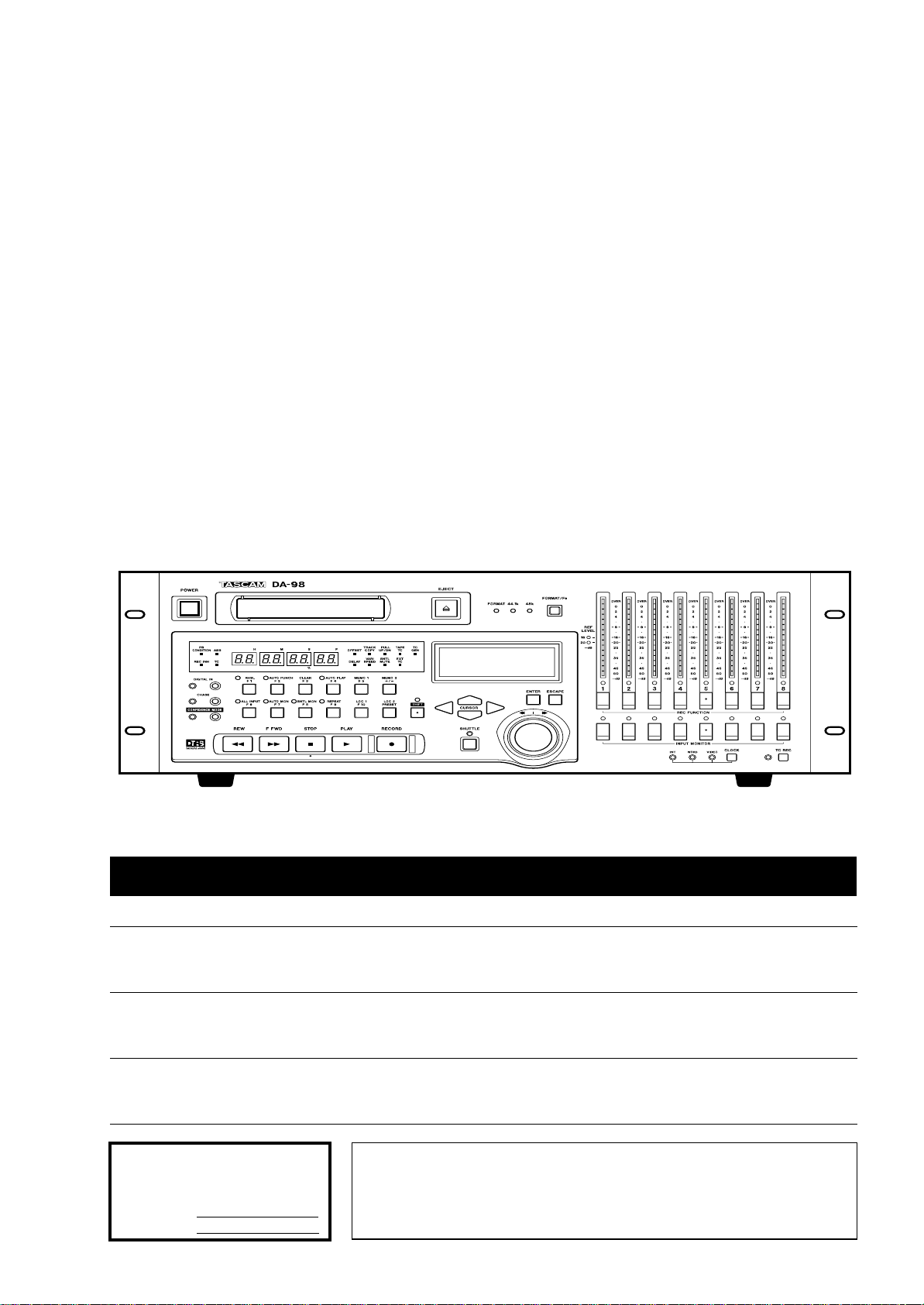
»
DA-98
Digital Multitrack Recorder
D00337200A
OWNER’S MANUAL
Ü
The lightning flash with arrowhead symbol, within an equilateral triangle, is intended to alert
ÿ
Ÿ
This appliance has a serial number
located on the rear panel. Please record
the model number and serial number
and retain them for your records.
Model number
Serial number
the user to the presence of uninsulated “dangerous voltage” within the product’s enclosure
that may be of sufficient magnitude to constitute a risk of electric shock to persons..
The exclamation point within an equilateral triangle is intended to alert the user to the presence of important operating and maintenance (servicing) instructions in the literature
accompanying the appliance.
CAUTION: TO REDUCE THE RISK OF ELECTRIC SHOCK, DO NOT
REMOVE COVER (OR BACK). NO USER-SERVICEABLE PARTS
INSIDE. REFER SERVICING TO QUALIFIED SERVICE PERSONNEL.
WARNING: TO PREVENT FIRE OR SHOCK
HAZARD, DO NOT EXPOSE THIS
APPLIANCE TO RAIN OR MOISTURE.
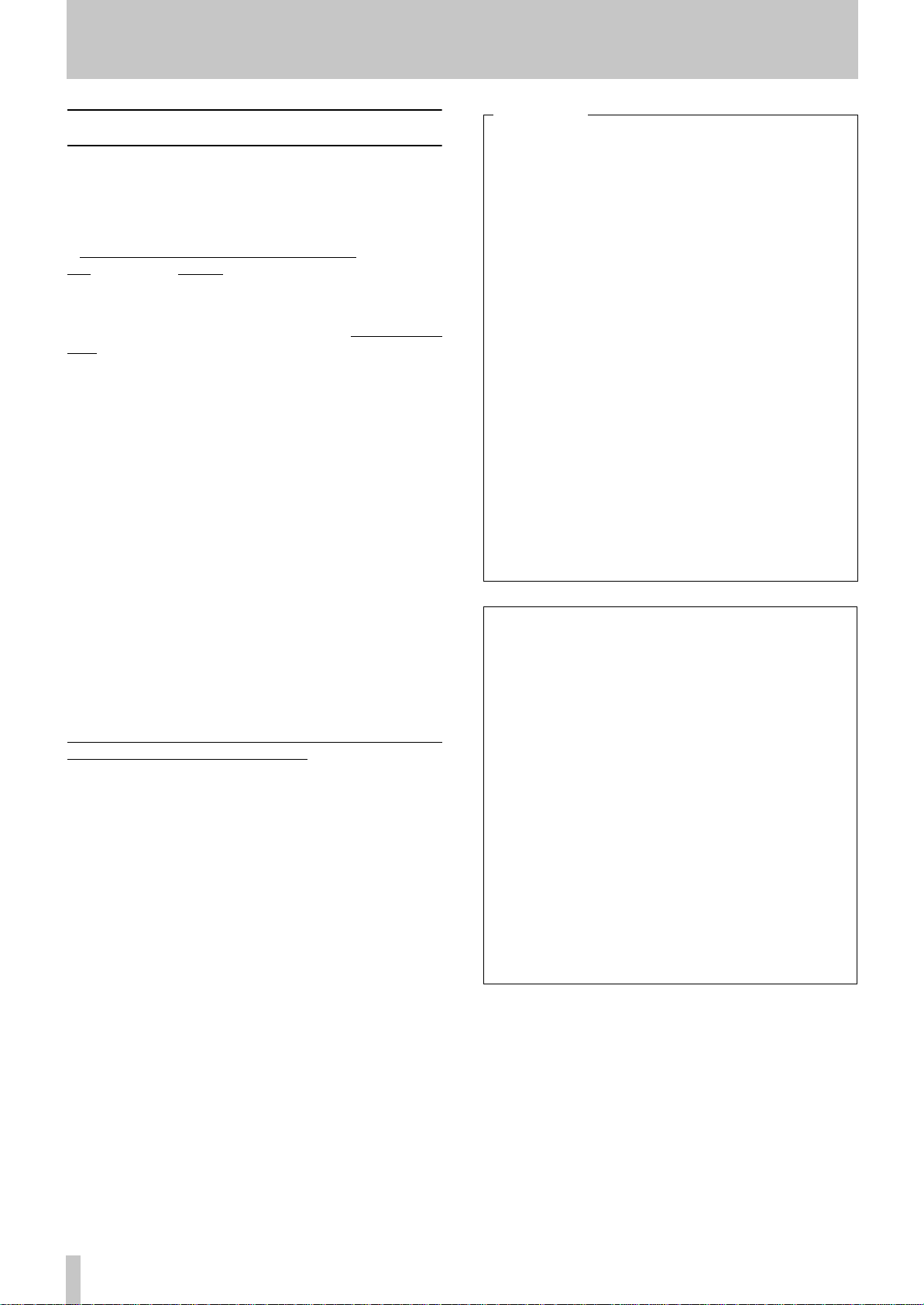
Important Safety Precautions
IMPORTANT (for U.K. Customers)
DO NOT cut off the mains plug from this equipment.
If the plug fitted is not suitable for the power points in your home or
the cable is too short to reach a power point, then obtain an
appropriate safety approved extension lead or consult your dealer.
If nonetheless the mains plug is cut off, remove the
fuse and dispose of the plug immediately, to avoid
a possible shock hazard by inadvertent connection to the mains
supply.
If this product is not provided with a mains plug, or one has to be
fitted, then follow the instructions given below:
IMPORTANT: The wires in this mains lead are coloured in
accordance with the following code:
GREEN-AND-YELLOW : EARTH
BLUE : NEUTRAL
BROWN : LIVE
WARNING: This apparatus must be earthed.
As the colours of the wires in the mains lead of this apparatus may
not correspond with the coloured markings identifying the terminals
in your plug proceed as follows:
The wire which is coloured GREEN-and-YELLOW must be
connected to the terminal in the plug which is marked by the letter
E or by the safety earth symbol ç or coloured GREEN or GREENand-YELLOW.
The wire which is coloured BLUE must be connected to the terminal
which is marked with the letter N or coloured BLACK.
The wire which is coloured BROWN must be connected to the
terminal which is marked with the letter L or coloured RED.
For U.S.A
TO THE USER
This equipment has been tested and found to
comply with the limits for a Class A digital device,
pursuant to Part 15 of the FCC Rules. These
limits are designed to provide reasonable
protection against harmful interference when the
equipment is operated in a commercial
environment. This equipment generates, uses,
and can radiate radio frequency energy and, if
not installed and used in accordance with the
instruction manual, may cause harmful
interference to radio communications.
Operation of this equipment in a residental area
is likely to cause harmful interference in which
case the user will be required to correct the
interference at his own expense.
CAUTION
Changes or modifications to this equipment not
expressly approved by TEAC CORPORATION
for compliance could void the user’s authority to
operate this equipment.
For the consumers in Europe
WARNING
This is a Class A product. In a domestic environment, this
product may cause radio interference in which case the user
may be required to take adequate measures.
When replacing the fuse only a correctly rated approved type should
be used and be sure to re-fit the fuse cover.
IF IN DOUBT — CONSULT A COMPETENT ELECTRICIAN.
Pour les utilisateurs en Europe
AVERTISSEMENT
Il s’agit d’un produit de Classe A. Dans un environnement
domestique, cet appareil peut provoquer des interférences
radio, dans ce cas l’utilisateur peut être amené à prendre
des mesures appropriées.
Für Kunden in Europa
Warnung
Dies is eine Einrichtung, welche die Funk-Entstörung nach
Klasse A besitzt. Diese Einrichtung kann im Wohnbereich
Funkstörungen versursachen ; in diesem Fall kann vom
Betrieber verlang werden, angemessene Maßnahmen
durchzuführen und dafür aufzukommen.
2 TASCAM DA-98
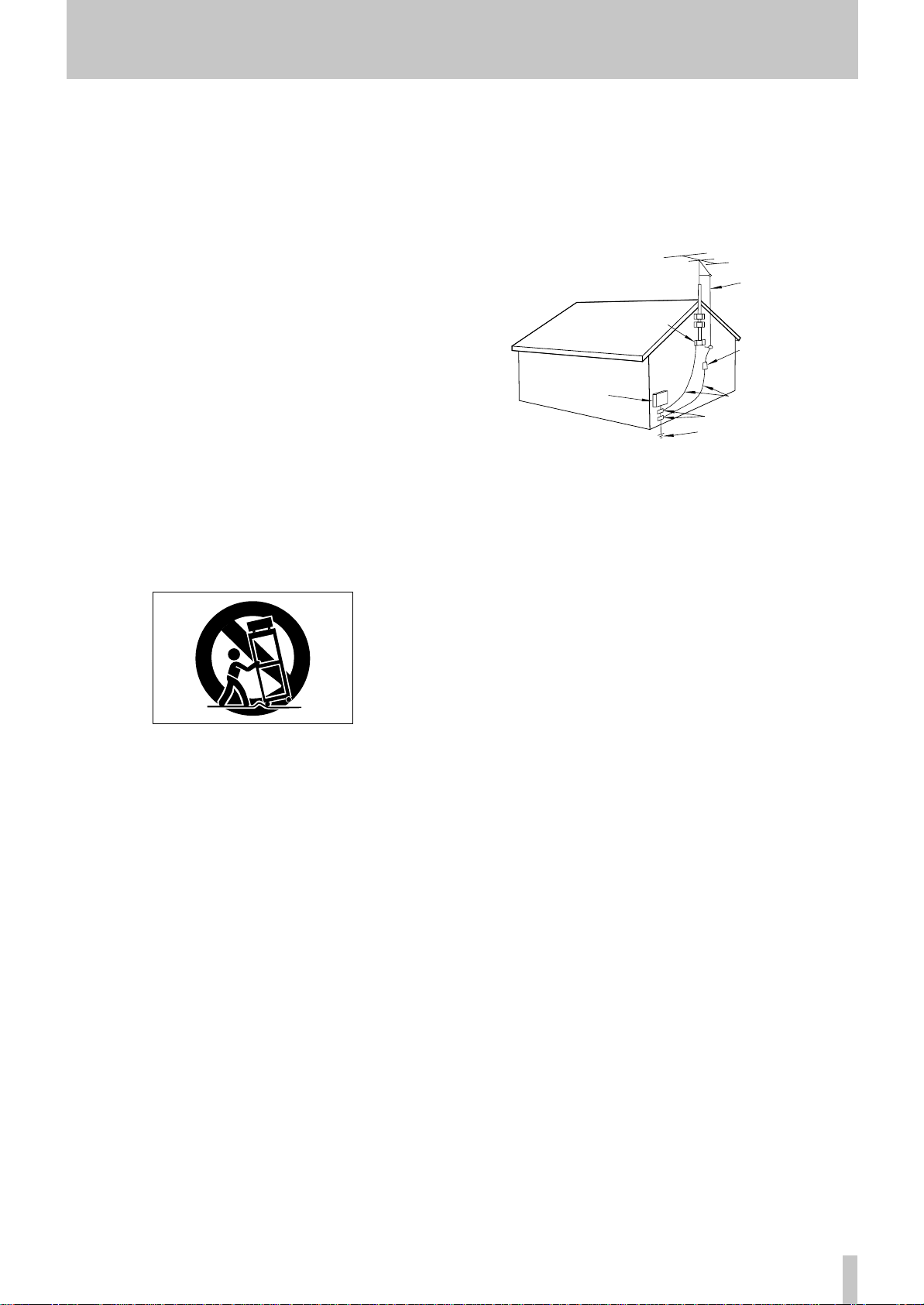
ANTENNA
LEAD IN
WIRE
ANTENNA
DISCHARGE UNIT
(NEC SECTION 810-20)
GROUNDING CONDUCTORS
(NEC SECTION 810-21)
GROUND CLAMPS
POWER SERVICE GROUNDING
ELECTRODE SYSTEM
(NEC ART 250. PART H)
NEC - NATIONAL ELECTRICAL CODE
ELECTRIC
SERVICE
EQUIPMENT
Example of Antenna Grounding as per
National Electrical Code, ANSI/NFPA 70
GROUND
CLAMP
IMPORTANT SAFETY INSTRUCTIONS
CAUTION:
…Read all of these Instructions.
…Save these Instructions for later use.
…Follow all Warnings and Instructions marked on the audio
equipment.
1) Read Instructions — All the safety and operating instructions should
be read before the product is operated.
2) Retain Instructions — The safety and operating instructions should
be retained for future reference.
3) Heed Warnings — All warnings on the product and in the operating
instructions should be adhered to.
4) Follow Instructions — All operating and use instructions should be
followed.
5) Cleaning — Unplug this product from the wall outlet before cleaning.
Do not use liquid cleaners or aerosol cleaners. Use a damp cloth for cleaning.
6) Attachments — Do not use attachments not recommended by the
product manufacturer as they may cause hazards.
7) Water and Moisture — Do not use this product near water — for
example, near a bath tub, wash bowl, kitchen sink, or laundry tub; in a wet
basement; or near a swimming pool; and the like.
8) Accessories — Do not place this product on an unstable cart, stand,
tripod, bracket, or table. The product may fall, causing serious injury to a
child or adult, and serious damage to the product. Use only with a cart,
stand, tripod, bracket, or table recommended by the manufacturer, or sold
with the product. Any mounting of the product should follow the manufacturer’s instructions, and should use a mounting accessory recommended by
the manufacturer.
9) A product and cart combination should be moved with care. Quick
stops, excessive force, and uneven surfaces may cause the product and cart
combination to overturn.
10) Ventilation — Slots and openings in the cabinet are provided for ventilation and to ensure reliable operation of the product and to protect it
from overheating, and these openings must not be blocked or covered. The
openings should never be blocked by placing the product on a bed, sofa,
rug, or other similar surface. This product should not be placed in a built-in
installation such as a bookcase or rack unless proper ventilation is provided
or the manufacturer’s instructions have been adhered to.
11) Power Sources — This product should be operated only from the
type of power source indicated on the marking label. If you are not sure of
the type of power supply to your home, consult your product dealer or local
power company. For products intended to operate from battery power, or
other sources, refer to the operating instructions.
12) Grounding or Polarization — This product may be equipped with
a polarized alternating-current line plug (a plug having one blade wider
than the other). This plug will fit into the power outlet only one way. This
is a safety feature. If you are unable to insert the plug fully into the outlet,
try reversing the plug. If the plug should still fail to fit, contact your electrician to replace your obsolete outlet. Do not defeat the safety purpose of the
polarized plug.
13) Power-Cord Protection — Power-supply cords should be routed so
that they are not likely to be walked on or pinched by items placed upon or
against them, paying particular attention to cords at plugs, convenience
receptacles, and the point where they exit from the product.
14) Outdoor Antenna Grounding — If an outside antenna or cable
system is connected to the product, be sure the antenna or cable system is
grounded so as to provide some protection against voltage surges and builtup static charges. Article 810 of the National Electrical Code, ANSI/NFPA
70, provides information with regard to proper grounding of the mast and
supporting structure, grounding of the lead-in wire to an antenna discharge
unit, size of grounding conductors, location of antenna-discharge unit, connection to grounding electrodes, and requirements for the grounding electrode.
"Note to CATV system installer:
This reminder is provided to call the CATV system installer’s attention to
Section 820-40 of the NEC which provides guidelines for proper grounding
and, in particular, specifies that the cable ground shall be connected to the
grounding system of the building, as close to the point of cable entry as
practical.
15) Lightning — For added protection for this product during a lightning
storm, or when it is left unattended and unused for long periods of time,
unplug it from the wall outlet and disconnect the antenna or cable system.
This will prevent damage to the product due to lightning and power-line
surges.
16) Power Lines — An outside antenna system should not be located in
the vicinity of overhead power lines or other electric light or power circuits,
or where it can fall into such power lines or circuits. When installing an
outside antenna system, extreme care should be taken to keep from touching such power lines or circuits as contact with them might be fatal.
17) Overloading — Do not overload wall outlets, extension cords, or
integral convenience receptacles as this can result in risk of fire or electric
shock.
18) Object and Liquid Entry — Never push objects of any kind into
this product through openings as they may touch dangerous voltage points
or short-out parts that could result in a fire or electric shock. Never spill
liquid of any kind on the product.
19) Servicing — Do not attempt to service this product yourself as opening or removing covers may expose you to dangerous voltage or other
hazards. Refer all servicing to qualified service personnel.
20) Damage Requiring Service — Unplug this product from the wall
outlet and refer servicing to qualified service personnel under the following
conditions:
a) when the power-supply cord or plug is damaged.
b) if liquid has been spilled, or objects have fallen into the product.
c) if the product has been exposed to rain or water.
d) if the product does not operate normally by following the operating
instructions. Adjust only those controls that are covered by the operating
instructions as an improper adjustment of other controls may result in
damage and will often require extensive work by a qualified technician to
restore the product to its normal operation.
e) if the product has been dropped or damaged in any way.
f ) when the product exhibits a distinct change in performance – this
indicates a need for service.
21) Replacement Parts — When replacement parts are required, be
sure the service technician has used replacement parts specified by the
manufacturer or have the same characteristics as the original part.
Unauthorized substitutions may result in fire, electric shock, or other
hazards.
22) Safety Check — Upon completion of any service or repairs to this
product, ask the service technician to perform safety checks to determine
that the product is in proper operating condition.
23) Wall or Ceiling Mounting — The product should be mounted to a
wall or ceiling only as recommended by the manufacturer.
24) Heat — The product should be situated away from heat sources such
as radiators, heat registers, stoves, or other products (including amplifiers)
that produce heat.
TASCAM DA-98 3
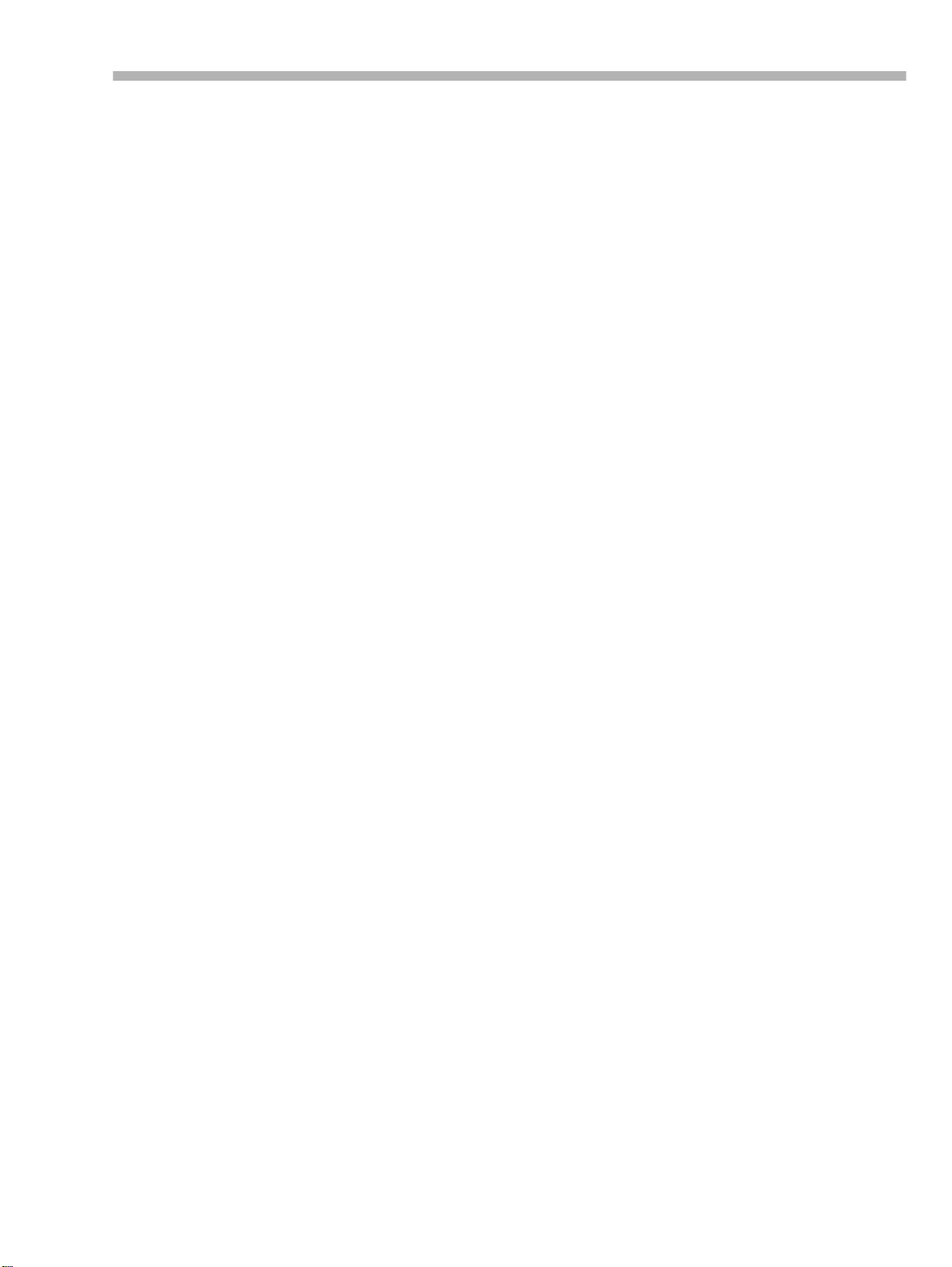
Table of Contents
1 –Introduction to the DA-98
1.1 Unpacking
1.2 Features
1.3 Using this manual
1.4 Precautions and recommendations
1.4.1 Clock source in a digital studio
1.4.2 Confidence replay
1.4.3 Environmental conditions
1.4.4 Installing the DA-98
1.4.5 Electrical considerations
1.4.6 Condensation
1.5 Recommended tapes
1.5.1 Tape brands
1.5.2 Available recording and playback time
..................................................1-1
.....................................................1-1
.....................................1-2
..................... 1-2
....................................... 1-2
............................ 1-3
..................................... 1-3
.............................. 1-3
............................................ 1-3
................................1-4
............................................... 1-4
2 –Front Panel controls
[1] Power switch
[2] Tape counter and status indicators
[3] Tape loading slot
[4] EJECT key
[5] Display screen
[6] FORMAT/Fs indicators and switch
[7] REF LEVEL (reference level indicators)
[8] Peak meters
[9] RHSL (F 1) key and indicator
[10] AUTO PUNCH (F 2) key and indicator
[11] CLEAR (F 3) key
[12] AUTO PLAY (F 4) key and indicator
[13] MEMO 1 (F 5)
[14] MEMO 2 (+/–)
[15] DIGITAL IN switch and indicator
[16] CHASE switch and indicator
[17] CONFIDENCE MODE switch and indicator
[18] ALL INPUT (F 6) key and indicator
[19] AUTO MON (F 7) key and indicator
[20] SHTL MON (F 8) key and indicator
[21] REPEAT (F 9) key and indicator
[22] LOC 1 (F 10) key
[23] LOC 2 (PRESET) key
[24] SHIFT key and indicator
[25] CURSOR keys
[26] SHUTTLE switch, indicator and control
[27] ENTER and ESCAPE keys
[28] REC FUNCTION switches and indicators
[29] INPUT MONITOR switches and indicators
[30] CLOCK switch and indicators
[31] TC REC switch and indicator
[32] REW key
[33] F FWD key
[34] STOP key
[35] PLAY key
[36] RECORD key
.................................................2-1
....................2-1
............................................2-1
................................... ..................2-1
...............................................2-1
.....................2-1
................................. ..................2-1
............................2-2
............................................2-2
..................2-2
..................................... ...........2-2
..................................... ...........2-2
......................2-2
...........................2-2
....................2-2
...................2-2
....................2-3
.......................2-3
...........................................2-3
......................................2-3
.................................2-3
..............................................2-3
..............................2-3
.........................2-3
...........................2-4
......................................................2-4
...................................................2-4
....................................................2-4
.....................................................2-4
................................................2-4
3 –Rear Panel connectors
[37] TIME CODE (IN and OUT)
[38] VIDEO (IN/THRU)
[39] WORD SYNC (IN/OUT/THRU)
[40] RS-422
[41] MIDI IN/OUT/THRU
[42] CONTROL I/O
[43] REMOTE IN/SYNC IN
[44] SYNC OUT
[45] TDIF-1 (DIGITAL I/O)
........................................................3-1
...........................................3-1
...............................................3-1
...................................................3-1
................................3-1
...........................3-1
........................................3-1
.....................................3-1
......................................3-1
........1-2
........... 1-5
..............2-1
...............2-2
.........2-2
.............2-3
...........2-3
.........2-3
[46] METER UNIT (MU-8824)
[47] ANALOG INPUT
[48] ANALOG OUTPUT
[49] ~ IN
............................................................3-1
................................. 3-1
...........................................3-1
........................................3-1
4 –Connections
4.1 Audio connections
4.1.1 Analog audio connections
4.1.2 Digital audio connections
4.2 Synchronization connections
4.2.1 Analog timecode connections
4.2.2 Video connections
4.2.3 Word clock connections
4.3 Control connections
4.3.1 RS-422 connector
4.3.2 MIDI connectors (IN , OUT and THRU)
4.3.3 Parallel control
4.4 Connection to other TASCAM units
4.4.1 Multiple DTRS units
4.4.2 “Indirect” word sync
4.4.3 Meter unit (MU-8824)
.................................... 4-1
........................... 4-1
............................ 4-1
..................4-1
...................... 4-1
...................................... 4-2
.............................. 4-2
................................. 4-2
....................................... 4-2
.......................................... 4-3
.................................... 4-3
................................... 4-3
................................... 4-3
5 –Menu operations
5.1 The menus
5.1.1 Navigation around the menu system
5.1.2 Using the ENTER key
5.1.3 The ESCAPE key
5.1.4 Editing values
5.1.5 Resetting a menu value
5.1.6 Changing menu values fast
5.1.7 Blanking the screen display
5.2 Function key modes
5.2.1 The SHIFT key and function keys
5.2.2 Using the function keys as number keys
5.3 Assigning menus to function keys
5.3.1 To assign a menu screen to a key
5.3.2 Recalling an assigned menu function
.................................................5-1
.................................. 5-1
........................................ 5-1
............................................ 5-1
............................... 5-2
.......................... 5-2
......................... 5-2
................................. 5-2
.................. 5-3
................. 5-4
6 –Basic operations
6.1 Formatting a tape
6.1.1 Aborting the format process
6.1.2 Recording while formatting
6.2 Recording the first tracks
6.3 Preparing to record
6.3.1 Write-protecting cassettes
6.3.2 Recording the basic tracks (i)
6.3.3 Recording the basic tracks (ii)
6.3.4 Replaying the first tracks
6.4 Overdubbing
6.5 Track bouncing
6.6 Punch-in and punch-out
6.6.1 Automatic punch point setting
6.6.2 Setting punch points “on the fly”
6.6.3 Setting punch points using the menus
6.6.4 Editing the pre-roll and post-roll times
6.6.5 Rehearsing the punch-in
6.6.6 Interrupting a rehearsal or punch recording
6.6.7 Recording the punch-in
6.6.8 Replaying the punched material
6.6.9 Exiting punch-in mode
...................................... 6-1
........................ 6-1
.......................... 6-2
........................6-2
................................... 6-2
........................... 6-2
....................... 6-2
...................... 6-3
............................. 6-3
..............................................6-3
.........................................6-3
........................... 6-3
...................... 6-4
.................. 6-4
............................. 6-6
............................... 6-6
.................... 6-7
................................ 6-7
............ 4-2
........4-3
.............. 5-1
........ 5-3
.........5-4
............ 5-4
........... 6-5
........... 6-5
.... 6-6
06/97 – 1.00 – TOC-1
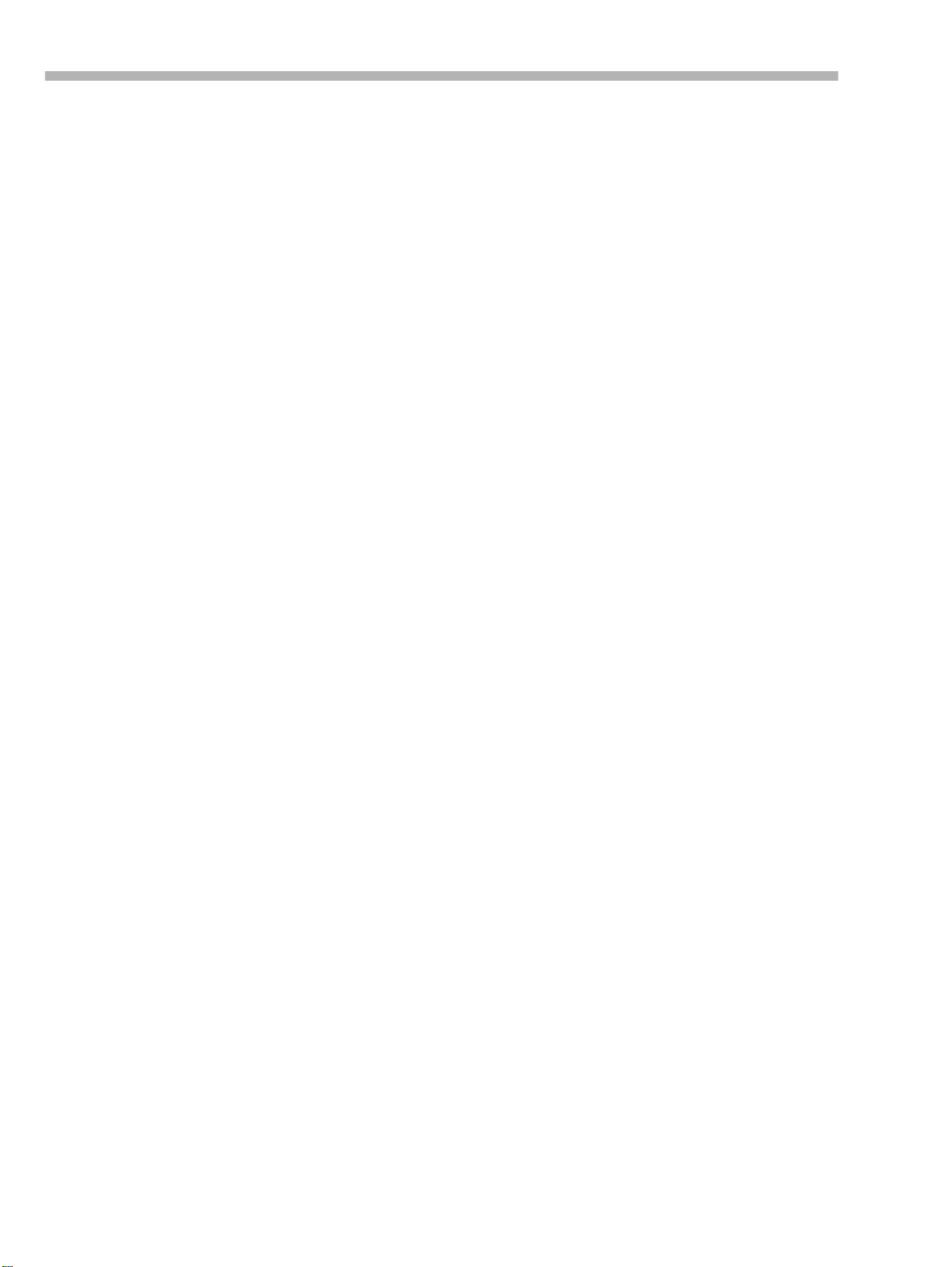
Table of Contents
7 –Monitoring modes
7.1 Monitoring controls
7.1.1 ALL INPUT [18] and INPUT MONITOR [29]
7.1.2 AUTO MON
7.1.3 Shuttle monitoring
............................................... 7-1
7.2 Confidence mode
7.2.1 Arming tracks in pairs
7.2.2 Using confidence mode
.................................. 7-1
...... 7-1
..................................... 7-2
......................................7-2
................................. 7-3
.............................. 7-3
8 –Advanced operations
8.1 Autolocation
8.1.1 Setting MEMO 1 and MEMO 2 “on the fly”
8.1.2 Checking, editing and manually entering MEMO 1
and MEMO 2
8.1.3 Setting the location pre-roll time
8.1.4 Moving to MEMO 1 and MEMO 2
8.2 Function key location memories
8.2.1 Storing a function key location memory
8.2.2 Editing function key memories
8.2.3 Locating to a function key memory
8.2.4 Location and playback
8.2.5 Repeat function
8.2.6 To start repeat play
8.3 Track delay
8.3.1 To set the track delay:
8.4 Crossfade times
8.5 Vari speed (pitch control)
8.5.1 To set a non-standard speed
8.5.2 Resetting the speed to standard
8.6 Shuttle operations
8.6.1 Shuttle monitoring
8.6.2 Shuttle muting
8.7 Reference levels
8.8 Meter modes
8.8.1 Peak hold time
8.8.2 Meter ballistics
8.9 Sine oscillator
8.9.1 Recording the oscillator
8.10 Digital recording
8.10.1 Changing between digital and analog inputs
8.10.2 Selecting word length
8.11 Routing digital inputs
8.11.1 Track Copy (channel-to-track routing)
8.12 REC MUTE (recording silence)
8.13 Dither
8.13.1 Selecting dither settings
8.14 Setting the power-on message
...................................... ...... .. 8-1
...... 8-1
.................................................. 8-1
................... 8-1
................... 8-2
............. 8-2
......... 8-2
..................... 8-2
............... 8-3
................................ 8-3
......................................... 8-3
.................................... 8-3
................................................ 8-4
................................. 8-4
........................................8-4
........................ 8-5
........................ 8-5
................... 8-5
.................................. .. 8-5
..................................... 8-6
........................................... 8-6
..................................... .. 8-6
.............................................. 8-7
........................................... 8-7
.......................................... 8-7
................................... ...... .. 8-7
.............................. 8-7
.....................................8-8
. 8-8
............................... 8-8
............................. 8-8
.......... 8-9
.............. 8-9
....................................................... 8-9
............................ 8-10
.............. 8-10
9 –Synchronization with other DTRS units
9.1 Synchronization connections
9.2 Machine ID and master/slave settings
9.2.1 Differences between DTRS models
9.2.2 Setting machine ID
9.2.3 Master/slave settings (CHASE mode)
9.3 Machine offset
9.3.1 Setting machine offset
9.3.2 Cancelling machine offset
9.3.3 Setting machine offset “on the fly”
9.3.4 An example of setting offsets
9.4 Digital dubbing
..................................... 9-2
........................................... 9-2
................................ 9-2
.................................. ...... .. 9-4
.................. 9-1
.... 9-1
............... 9-1
............. 9-2
........................... 9-3
................ 9-3
....................... 9-3
9.4.1 Synchronized formatting
9.4.2 Recording while formatting
9.5 Error messages
...................................... ... 9-5
............................. 9-5
.......................... 9-5
10 –Operations related to timecode
10.1 ABS and SMPTE/EBU timecode
10.1.1 ABS time
10.1.2 Tape timecode
10.1.3 Selecting TC or ABS timing
10.1.4 Location point settings
10.2 Tape timecode mode
10.2.1 TcTrack setting
10.2.2 ABS setting
10.2.3 ABS-Ofs setting
10.2.4 ABS-13 and ABS-23 settings
10.2.5 Checking tape TC
10.3 Selecting the frame rate
10.3.1 Pull up and pull down (Fs shift)
.................................. ...... ....... 10-1
....................................... 10-1
...................... 10-1
............................ 10-2
............................ 10-2
...................................... 10-2
.................................... ....... 10-2
..................................... 10-2
.................... 10-3
................................... 10-3
....................... 10-4
10.4 Timecode input and output
10.4.1 Timecode input
10.4.2 Timecode output
10.4.3 Timecode output format
10.4.4 Timecode output timing
10.4.5 Using MIDI Time Code (MTC)
10.5 Recording timecode
10.5.1 Selecting the timecode source
10.5.2 Recording timecode using the generator
10.5.3 Synthesizing timecode from ABS timing
10.5.4 Assembling timecode
10.5.5 External timecode sources
10.5.6 Recording timecode from external sources
10.5.7 Checking external timecode
10.6 Video resolution
10.7 Chasing to timecode
10.7.1 Machine ID and timecode
10.7.2 Setting timecode offset
10.7.3 Setting timecode offset from the menu
10.7.4 Cancelling timecode offset
10.7.5 Setting timecode offset on-the-fly
10.7.6 Park position
10.7.7 Automatic park position setting
10.7.8 Absolute and relative difference
10.7.9 Rechasing timecode
10.7.10 Bypassing timecode errors
10.7.11 Individual recording while chasing
timecode
................................. ....... ...... ....... 10-14
...................................... 10-4
.................................... 10-5
........................... 10-5
........................... 10-5
.................... 10-6
............................. 10-6
.............................. 10-8
....................... 10-8
..................... 10-10
....................................10-10
............................. 10-10
......................... 10-10
............................ 10-11
....................... 10-11
.................................. ....... 10-12
................................ 10-13
..................... 10-13
..........10-1
................. 10-4
..................10-4
.................. 10-6
..... 10-8
....... 10-11
.............. 10-11
................ 10-12
................ 10-12
11 –External control
11.0.1 Selecting the control source (protocol)
11.1 Use with 9-pin external control
11.1.1 Video clocking
11.1.2 Emulation
11.1.3 Record delay
11.1.4 Cue-up tally
11.1.5 Fast wind speed
11.1.6 Track mapping
11.1.7 Timecode track mapping
11.1.8 Remote track arming
11.2 Bus protocol
11.2.1 Assigning a MIDI and Bus ID to the DA-98
11.3 MIDI Machine Control
11.3.1 MMC commands and the DA-98
....................................... 11-1
................................. ...... ....... 11-1
.................................. ....... 11-1
.................................... ....... 11-2
..................................... 11-2
....................................... 11-3
.......................... 11-3
............................... 11-4
..........................................11-4
........................... 11-4
....... 11-1
............11-1
................ 11-4
.... 10-6
. 10-9
... 11-4
TOC-2 – 1.00 – 06/97
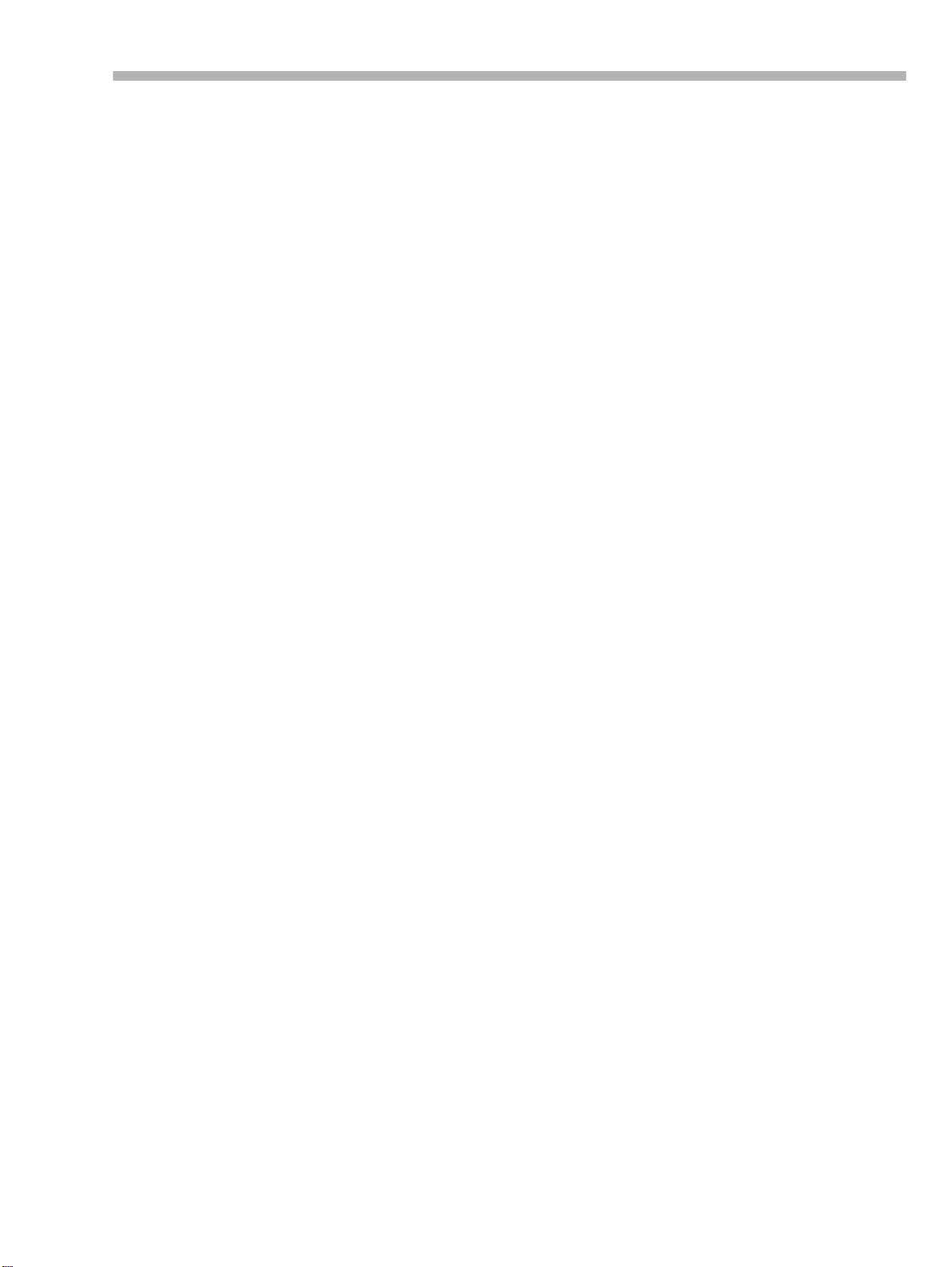
12 –Menu and parameter reference
12.1 Menu groups
12.1.1 Menu group 0
12.1.2 Menu group 1
12.1.3 Menu group 2
12.1.4 Menu group 3
12.1.5 Menu group 4
12.1.6 Menu group 5
12.1.7 Menu group 6
12.1.8 Menu group 7
12.1.9 Menu group 8
12.1.10 Menu group 9
12.1.11 Menu group E
12.1.12 Menu group F
12.2 Menu item index
..........................................12-1
......................................... 12-1
......................................... 12-2
......................................... 12-2
......................................... 12-3
......................................... 12-3
......................................... 12-4
......................................... 12-5
......................................... 12-5
......................................... 12-6
........................................ 12-6
....................................... 12-7
....................................... 12-7
....................................12-8
13 –Example setups
13.1 An all-DA-98 setup
13.2 Post-production work.
13.3 Project studio (‘B’ room)
................................13-1
..........................13-2
......................13-4
Table of Contents
14 –Maintenance and memory setups
14.1 Head and transport cleaning
14.1.1 To clean the heads and transport
14.1.2 Checking error rates
14.1.3 Checking head time
14.1.4 Checking head search time
14.2 Memory backup
14.3 User setups
14.3.1 Saving user setups
14.3.2 Loading user setups
14.3.3 Resetting the memory
............................................14-3
................................ 14-2
................................. 14-2
.....................................14-3
.................................. 14-3
................................ 14-3
.............................. 14-4
14.4 Checking version numbers
14.4.1 Software upgrades
.................................. 14-4
................14-1
............... 14-1
....................... 14-2
..................14-4
15 –Options, specifications and reference
15.1 Options for the DA-98
15.1.1 RM-98 Rack Mount Adaptor
15.1.2 Remote control (RC-848)
15.1.3 Meter unit (MU-8824)
15.1.4 Digital audio convertors
15.1.5 Cables
15.1.6 CONTROL I/O connector pinout
15.2 Specifications
15.2.1 Physical specifications
15.2.2 Power specifications
15.2.3 Digital recording characteristics
15.2.4 Tape recorder section
15.2.5 Tape transport
15.2.6 Inputs and outputs
15.2.7 Audio specifications
15.2.8 9-pin (RS-422), MIDI, synchronizer
specifications
................................................... 15-2
........................................15-3
........................................ 15-4
............................................... 15-4
15.3 MMC Bit Map Array
15.4 MIDI Implementation Chart
...........................15-1
...................... 15-1
.......................... 15-1
................................ 15-1
........................... 15-2
................. 15-2
............................ 15-3
............................... 15-3
................ 15-3
.............................. 15-3
.................................. 15-4
................................ 15-4
...............................15-6
...................15-8
06/97 – 1.00 – TOC-3
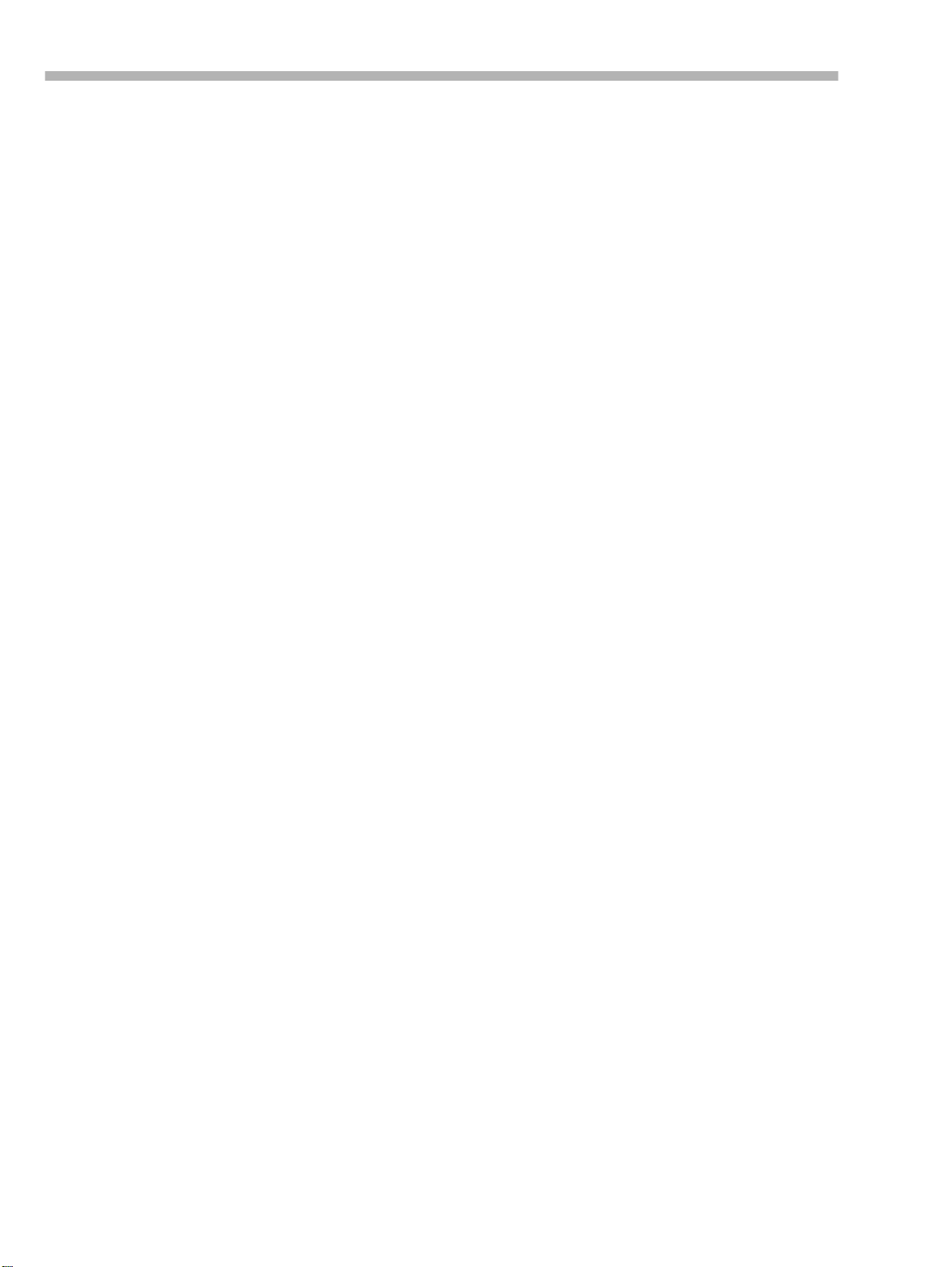
Table of Contents
TOC-4 – 1.00 – 06/97
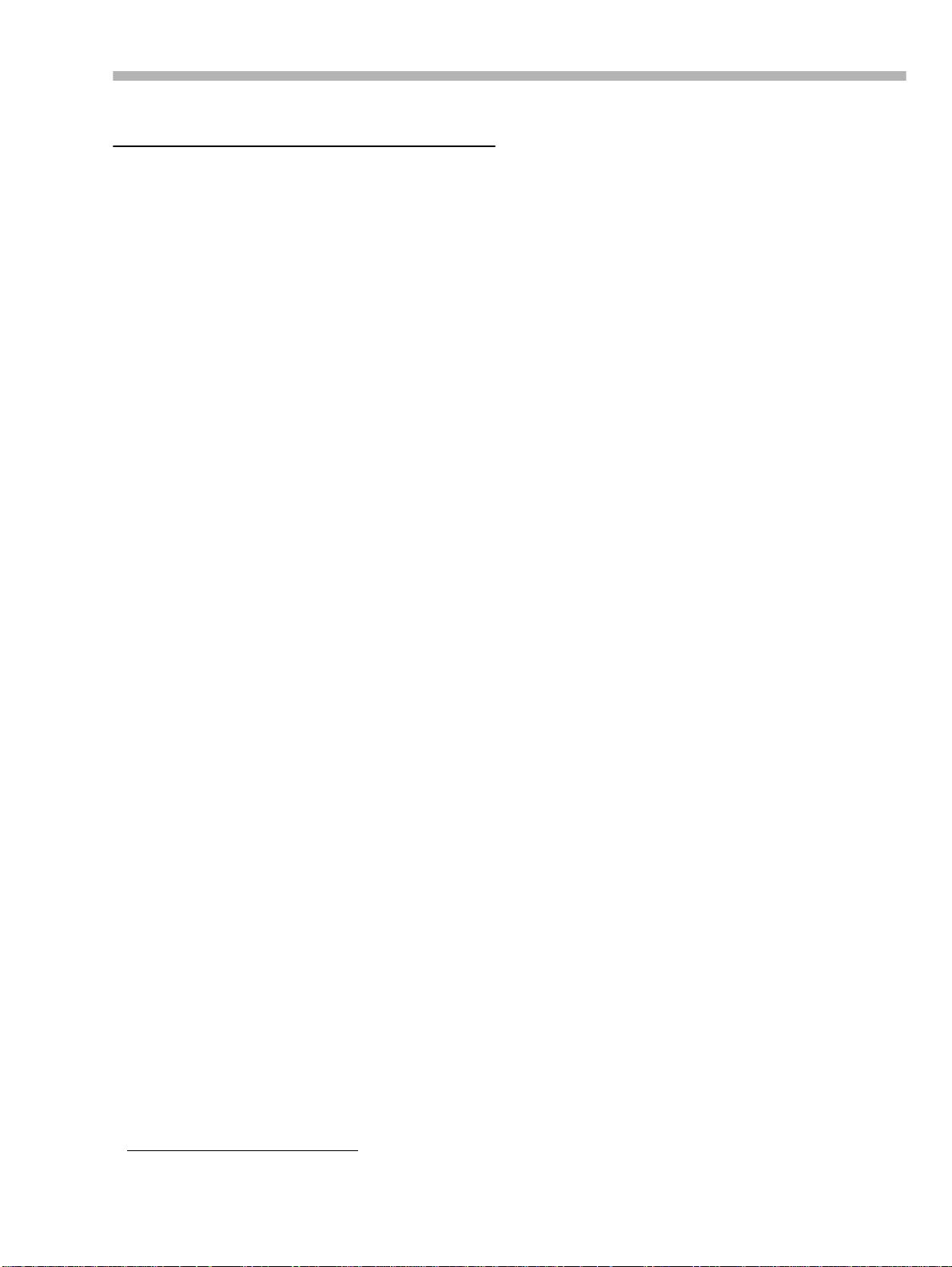
Section 1 – Introduction to the DA-98
1 – Introduction to the DA-98
The TASCAM DA-98 is a digita l audio mu ltit rack
recorder designed for use in a variety of applications, including video post-production and audio
multitrack work.
It records 8 tracks of full-quality digital audio on
standard Hi8 video cassettes using a speciallydesigned transport and head mechanism. Using
this medium, up to 108 minutes of continuous
recording is possible on a single NTSC “120”
tape.
Recording is carried out at a full 16 bits of resolution, and digital data may be input at 16, 20 or 24
bits of resolution. Analog signals are converted to
digital data using 64 times oversampling deltasigma techniques.
The DA-98 builds on the foundations laid by the
TASCAM DA-88 and DA-38 digital multitrack
recorders, and retains compatibility with them.
Tapes recorded on one of the DA series can be
replayed and overdubbed on any other machi ne in
the series, or any DTRS
1
machine.
1.1 Unpacking
The box contains the follo wing.
• DA-98 Digital Multitrac k Recor der (x 1)
• Accessories:
–Rackmount scre w kit (x 1)
–AC power cord, 2 m (6 ft) long (x 1)
–This manual (x 1)
• Warrant y ca rd ( x 1)
1.2 Features
Other key features of the DA-98 include:
• T ASCAM-e xclusive high-performance/high
wear resistiv e rotary 4-head mechanism with
TASCAM original track layout (DTRS standard)
• Use of standard, low-cost media with l ong
recording and playback times
1
DTRS is a trademark of TEAC Corporation
• 16-bit linear quantization at either 44.1 kHz or
48 kHz provides CD-quality sound or better
• Fast, frame-accurate tape location and posit ioning; end-to-end winding for a “ 120” t ape is
around 80 seconds
• Direct digital synchronization of up to 16
DTRS recorders (128 tra cks) without the use of
any external sync hron ize r or cont roller
• Direct digital dubbing between DTRS units
• Track Copy function acts as an i nternal digital
patchbay, allowing input-to-track a ssi gnment
without the use of exter nal equi pment
• Balanced +4dBu analog inputs and outputs car ried on a con venient compact D-sub connector
• Selectable nominal analog I/O levels to conform to SMPTE, EBU, etc. standards
• 15-segment peak meters with user -se lec tabl e
fall ballistics an d variable hold time (including
continuous peak hold)
• Integral digital sine osci llator , providing sig nals
at 440Hz for tuning and 1kHz for li neup p urposes
• Digital input and output on a single convenient
compact D-sub connector (TDIF-1 for ma t)
• Settings carried out through a menu hierarchy
using a 20-character x 4-line LCD dis play with
cursor keys and an ENTER/ESCAPE system
• The 10 most commonly-used functions can be
assigned to “soft keys” for easy recall
• Full SMPTE/EBU timecode synchronization ,
including on-board timecode generator
• MIDI Time Code and MIDI Machine Control
• Confidence replay mode, allowing off-tape
monitoring while recording is in pr ogr ess
• Input monitor mode allows channel-b y-channel
source monitoring, regardless of tape transport
status
• Three user setup memory banks for stori ng
setup profiles
• Simplified source/tape mon itoring functions
with automatic switching
• Auto punch-in and punch-out with rehearsal
mode
• 2-point full function autolocator with A–B
repeat function , and 10 “soft key” location
memories
• Variable speed recording and playback (up to
6.0% in 0.1% steps)
06/97 – 1.00 – 1-1
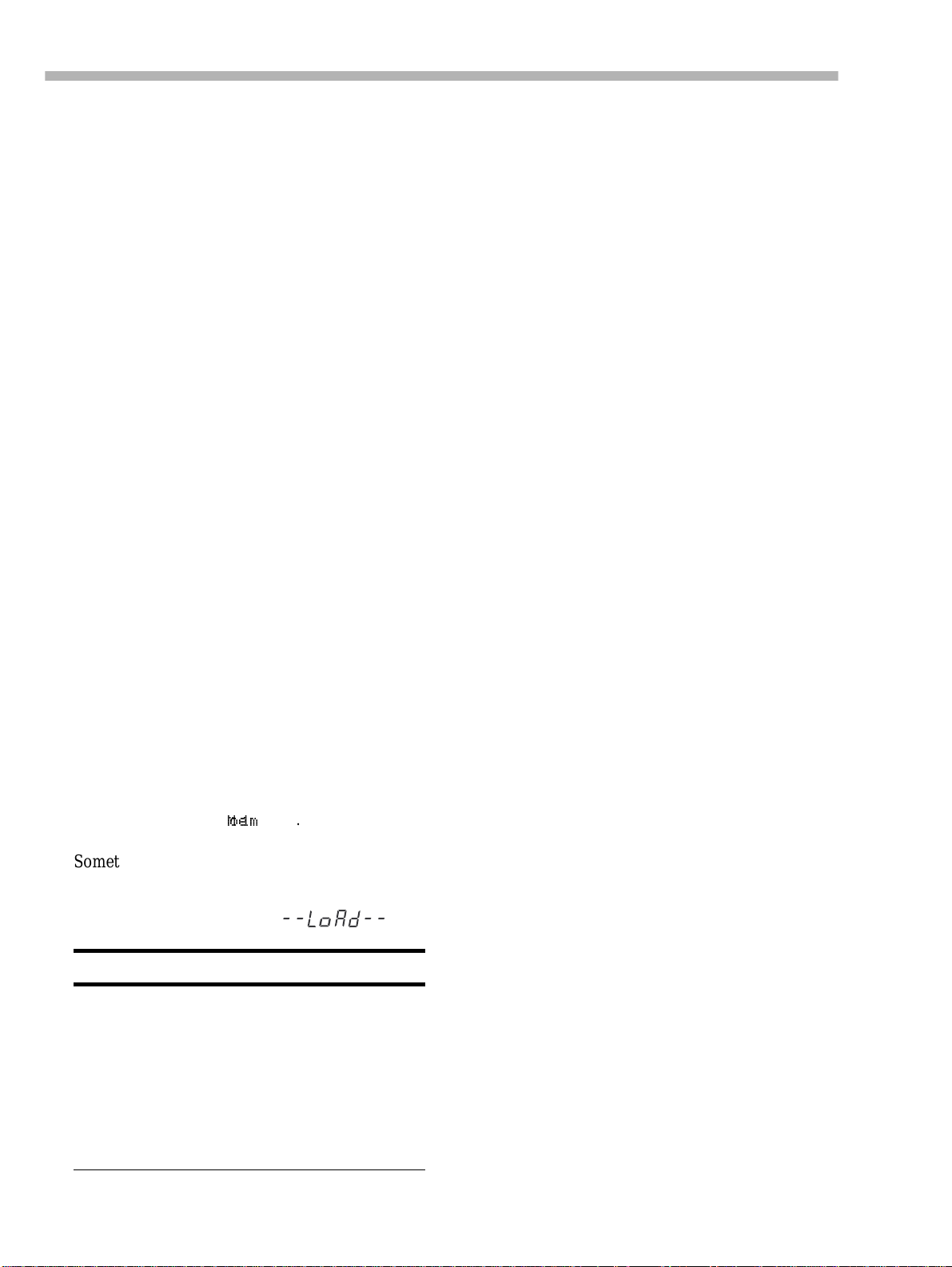
Section 1 – Introduction to the DA-98
• Shuttle mode enables “rock and roll ” audio
positioning of key locations
1.3Using this manual
We suggest that you take the trouble to read this
manual through at least once before st arting t o use
the DA-98. In this way, you will find out where to
turn when you need answers.
We suggest that you make a special note of the
section 1.4, “Precautions and recommendations”
as these contain some information which is unique
to the DA-98.
We also suggest that you also read 5, “Menu operations”, as this will help you when you come to
perform basic operations.
When referring to a control or a connector on the
DA-98, the name of the control or connector will
be written in bold type, and will of ten be fol lowed
by a num ber in brackets, as in the example below:
Holding down the
[36] key will start the recording process.
ORD
REC
The numbers refer to the front and rear panel il lustrations and description in 2, “Front Panel controls” and 3, “Rear Panel connectors”.
[35] and pressing the
PLAY
1.4Precautions and
recommendations
As with any precision piece of electronic equipment, common-sense precautions apply with the
DA-98.
However, there are a few extra precautions which
apply to the DA-98, and we suggest that you make
a note of these, to prolong the useful life of the
DA-98.
1.4.1Clock source in a digital studio
The DA-98 can be used in a variety of situations,
and with a variety of equipment, either digital or
analog.
If you are working with more than one digital
audio unit in your setup, you should note that all
units must be driven by the same central clock
source (“word clock” or “word sync”).
If different word clock sources are used throughout the setup, it is actually possible to damage
speakers, etc. because of mismatches.
The DA-98 can be designated as the word clock
master for your studio, or can be slaved to external
word clocks, using a convenient front-panel
switch and standard BNC connectors.
When referring to a word or phrase which appears
on the LCD display screen, the word or phrase
will be written as follow s:
Move the cursor to
Memo1
.
Sometimes the tape counter is used to display a
message. This will be shown as follows:
The tape counter will show .
NOTE
Recording is an art as well as a science. A successful
recording is often judged primarily on the quality of
sound as art, and we obviously cannot guarantee that. A
company that makes paint and brushes for artists cannot
say that the paintings made with their products will be
critically well-received. TASCAM can make no guarantee that the DA-98
recordings you make. Your skill as a technician and
your abilities as an artist will be significant factors in the
results you achieve.
by itself
will assure the quality of the
Even though AES/EBU stereo digital audio signals are self-clocking, any AE S/EBU format signals converted and fed to or from the DA- 98 must
be synchronized at word level with the DA-98.
1.4.2Confidence replay
Because the DA-98 can accept digital data and
converts analog data with longer word lengths
than it uses to re cord on tape (16-bit reso lution),
monitoring the input source during recording will
not necessarily provide a completely accurate representation of what is recorded on tape.
The DA-98 provides a dither setting (see 8.13.1,
“Selecting dither settings”) which provides
improved total harmonic distortion figures. Since
the dither is applied prior to recording, again,
monitoring the inpu t source will not allow you to
hear the effect of the dithering process.
Accordingly, the DA-98 provides a confidence
mode, allowing you to monitor off-tape as record-
1-2 – 1.00 – 06/97
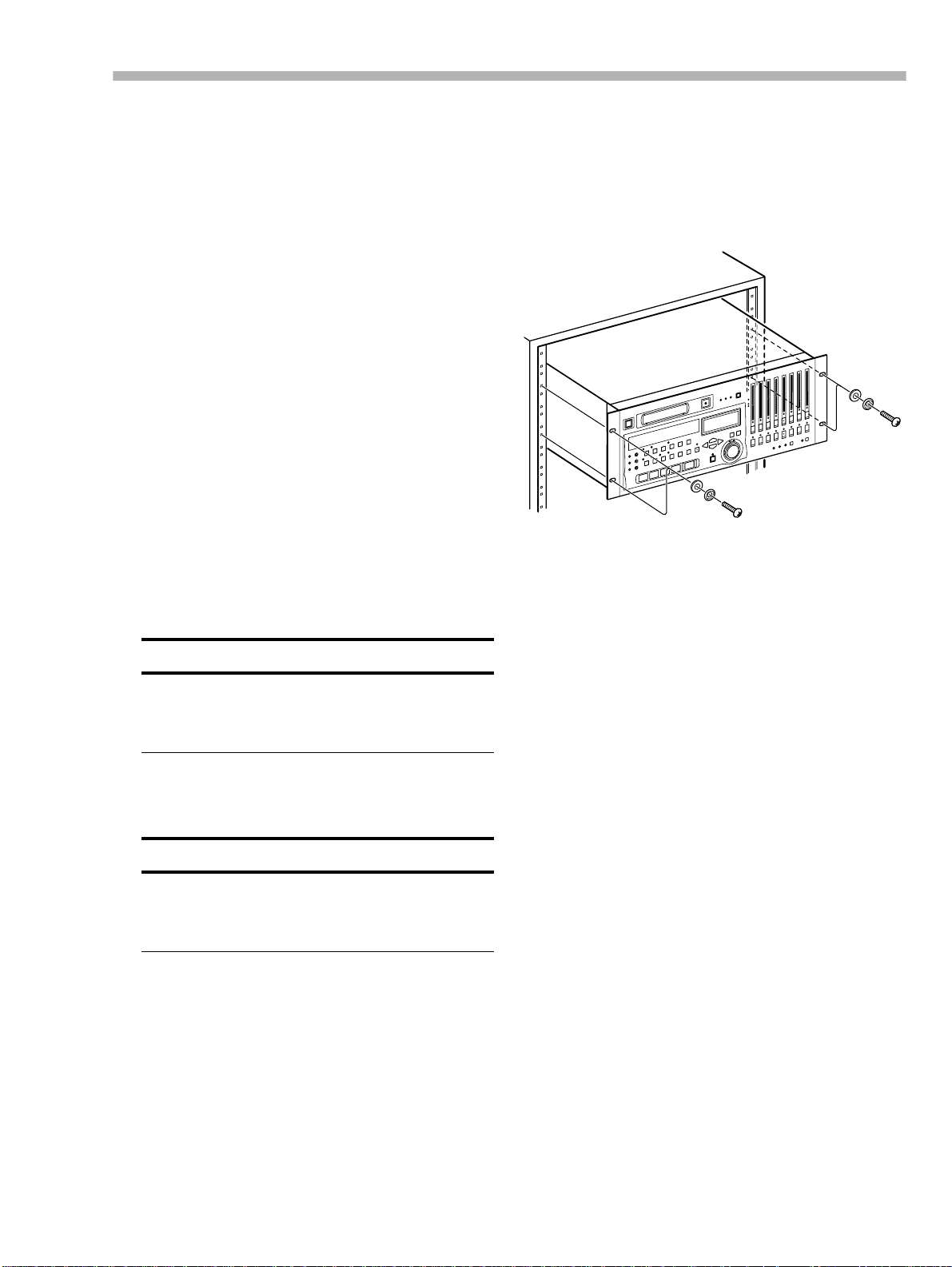
Section 1 – Introduction to the DA-98
ing progresses. Since this monitoring is not synchronized exactly with the source inputs, gapless
punch-in and punch-out is not possible in confidence mode. For full details of confidence monitoring, together with other monitoring modes
available on the DA-98, see 7, “Monitoring
modes”.
1.4.3 Environmental conditions
The DA-98 can be operated in mos t en vironments,
but we suggest that you keep the environmental
conditions within the following limits:
Ambient temperature between 5° and 35° C (41°
and 95° F).
Relative humidity should be between 30% and
80% non-condensing
There should be no strong magnetic fields (speakers, etc.) near the DA-98.
Optional rack mou nt adapto r handl es (RM-98 ) are
available. For details, see 15.1.1, “RM-98 Rack
Mount Adaptor”.
The DA-98 should be mounted with the front
panel vertical.
1.4.5 Electrical considerations
Avoid spraying polish, insecticides, etc. near the
DA-98.
WARNING
If you need to clean the DA-98, use a soft cloth, moist ened if necessary with a little detergent and water. Do
not use abrasive cleaners or solvents such as alcohol or
thinner.
Avoid subjecting the DA-98 to jolts, sudden
shocks, etc.
WARNING
If you have to return the unit for service or repair, use
the original packing materials if p ossible. If the unit is to
be transported to a recording location, etc., use a suitable transport case with sufficient shock protection.
TASCAM does not accept responsibility for damage resulting from neglect or accident.
1.4.4 Installing the DA-98
The DA-98 may be installed in a standard 19”
rack, occupying 4U of space. Since the DA-98 is
quite heavy (around 11kg – 24lb), your rack
should be strong and stable to take the weight of
the DA-98.
Make sure that your local power supply matches
the voltage requirements marked on the rear panel
of the DA-98.
If you are in an y doubt c oncern ing the l ocal po wer
supply, consult an electrician.
Avoid extreme voltage fluctuations. If necessary,
use an input vol tage re gulator to s mooth the po wer
supplied to the DA-98.
Do not open the unit to clean inside , or to pe rform
any internal adjustments. You should not attempt
any cleaning or other maintenance procedures
which are not described in this manual.
You may need to clean the heads occasionally.
The procedure for doing this, and for checking
tape error rates, etc., is given in 14, “Maintenance
and memory setups”.
1.4.6 Condensation
If you use the DA-98 in a warm place after moving it from a cold place (fo r instance, re cording on
location), or if there has been a sudden change in
temperature, condensation may occur within the
tape mechanism, with a risk of possible damage to
the unit.
06/97 – 1.00 – 1-3
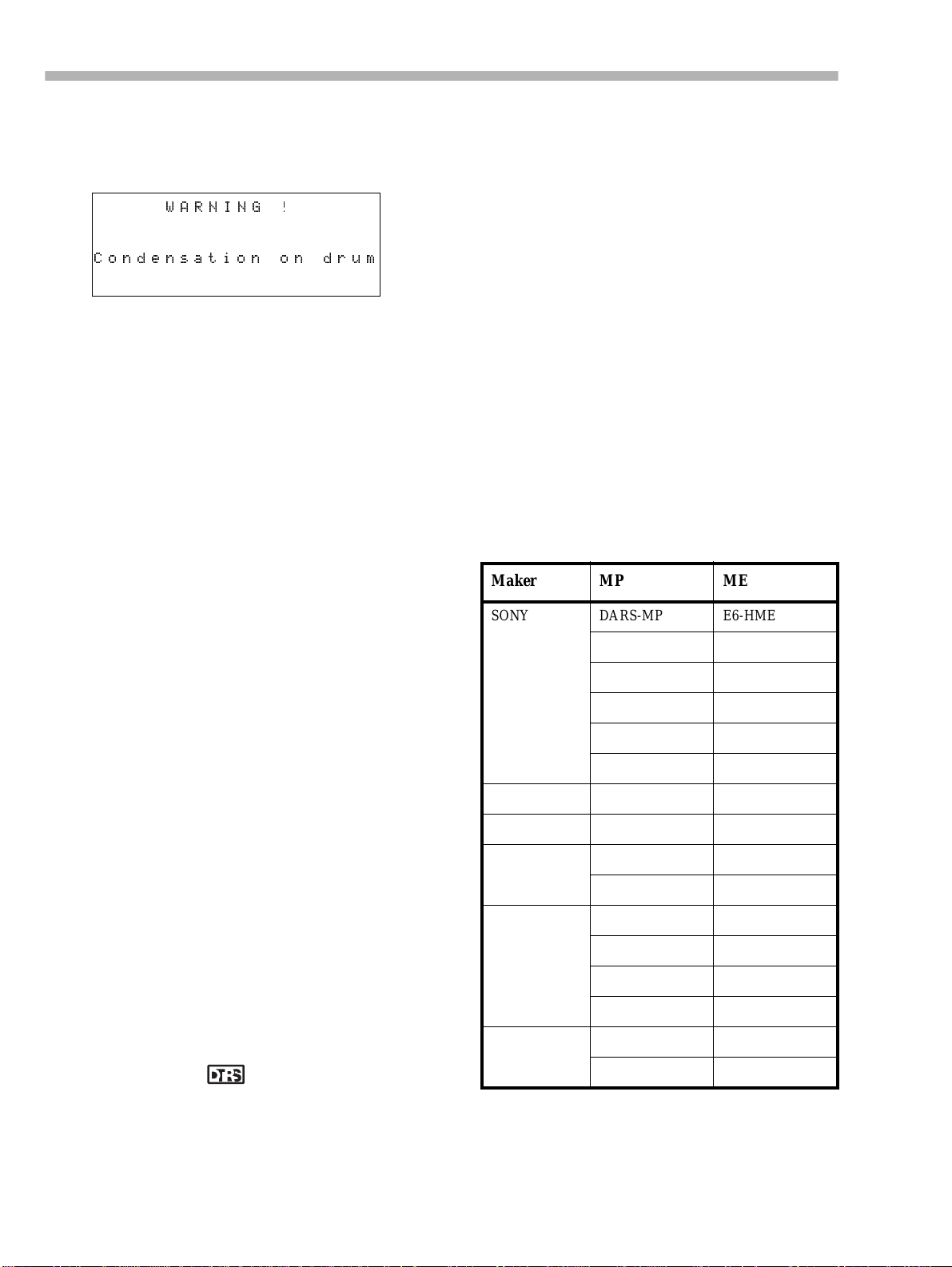
Section 1 – Introduction to the DA-98
If condensation does o ccur , you will not be a ble to
operate the DA-98 controls, and you will see the
following message on the display:
WARNING !
Condensation on drum
If you see the above message, press the
ESCAPE
key to remove the message, leave the DA-98
switched on for one or two hours, then switch it
off and on again before starting recording.
If you are going to use the DA-98 in a location
where you think condensation is likely to occur,
move the DA-98 into the warmer location about
one or two hours before recording is due to start,
and leave it switched on. Turn the DA-98 off and
then on again before starting recording.
1.5 Recommended tapes
The DA-98 is designed for use with Hi8 video
cassettes. You cannot use any other kind of tape
with the DA-98.
There are two basic types of Hi8 tape: MP and
ME. Each has its own particular characteristics
and merits:
• MP tapes are manufactured using a daubed
magnetic particle deposit process and exhibit a
level of performance which is more than
acceptable. They have a durability which
allows them to be use d as work tapes in studio
and post-production environments.
• ME tapes have their magneti c layer produced
through a metal e vaporat ion process. Gene rally
speaking, though these tapes have a high performance level, they are not as robust as MP
tapes (see above) and should be used for live
recording and archi val purposes, rather than as
work tapes.
TASCAM does not endorse any specific tape or
tape manufacturer. TASCAM has licensed the use
of the DTRS logo ( ) to tape manufacturers,
provided their tape meets the specifications
required by DTRS tape recorders. However, the
use of the DTRS logo on the tape packaging does
not imply any endorsement of the tape by TAS-
CAM. It is possible that the characteristics and
sensitivities of tapes may be changed by the manufacturers without notice. The brands and model
numbers of tapes listed below may not always
meet the specif ications required b y DTRS systems
for optimum performance. TASCAM assumes no
responsibility for problems resulting from
changes made by a manufacturer to the materials
or specifications of its tape products.
The electrical characteristics of DTRS recorders
are adjusted and set using Sony Hi8 tape parameters (MP and ME) prior to shipment.
1.5.1 Tape brands
The following brands and models of tape can be
used with the DA-98. As mentioned above, this
list does not constitute any endorsement by TASCAM of these products, nor is it a guarantee that
tapes bearing this br and and model name will continue to give optimum performance.
Maker MP ME
SONY DARS-MP E6-HME
AMPEX DA8 MP
BASF DA MP
TDK Hi8 MP Hi8 ME Position
FUJI HI P6- DS N
MAXELL P6- XR-M E6- XD-MN
The electronics of DTRS recorders are designed
to operate within s pecif ic para meters. The use of a
tape with sensitivity higher or lower than that of
P6-HMP E5-HME
P6-HMPX E6-HMEAD
P5-HMP E5-HMEAD
P5-HMPX E6-HMEX
E5-HMEX
Hi8 MP Position Hi8 ME Pro
HI P5- DS N
M221MP P6M221 MP P5-
P5- XR E5- XD
1-4 – 1.00 – 06/97
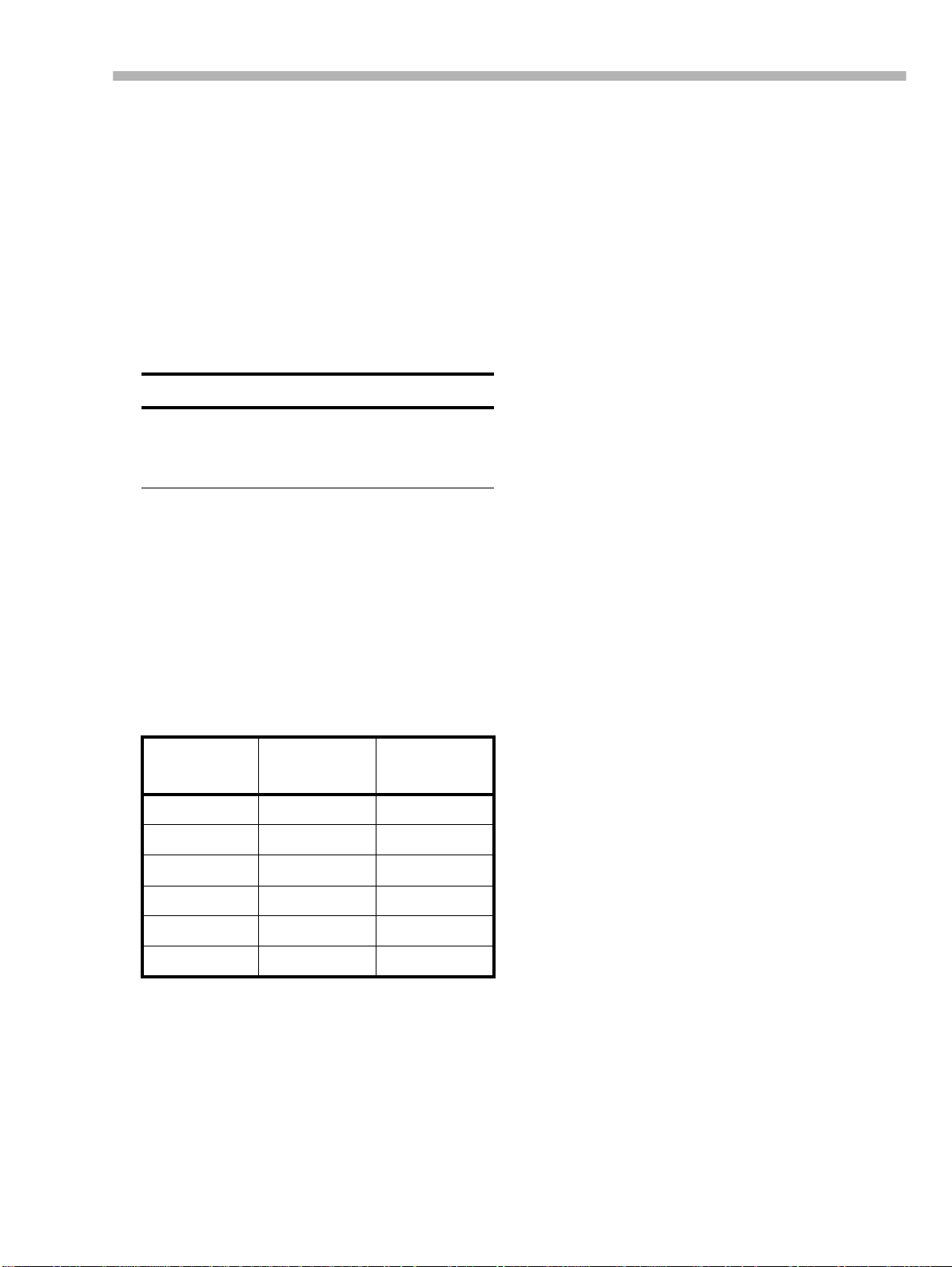
tapes for which the DTRS r ecorder was originally
designed may cause an error in functionality or
prevent the user from getting optimum performance from the tape. Always use the shortest possible tape for a given project. Do not attempt to
use 150-minute or longer tapes in DTRS
machines, as the machine will detect t he thicknes s
of tape and automatically eject any tape thinner
than recommended.
Never attempt to use a tape with the DA-98 that
has previously been used in video equipment.
WARNING
You cannot cut and splice DTRS 8mm tapes for editing
purposes. Using a spliced tape in the DA-98 will invariably result in serious damage to the heads, requiring
replacement. All editing must be done digitally.
Section 1 – Introduction to the DA-98
1.5.2 Available recording and playback
time
Depending on whether the tape has been purchased for use with an NTSC (P6/E6) or a PAL/
SECAM (P5/E5) television system, the same
length of tape (as f ar as v ideo lengt h is concer ned)
will provide different times for a udio work, as
shown belo w, due to dif fer ent fra me rates be tween
television sy stems. The indic ation P6/E6 or P5/E5
will be printed on the tape package:
Time on tape
label
20 18 25
30 27 37
45 40 56
60 54 75
90 81 113
120 108 –
P6/E6 (NTSC
tape)
P5/E5 (PAL/
SECAM tape)
06/97 – 1.00 – 1-5
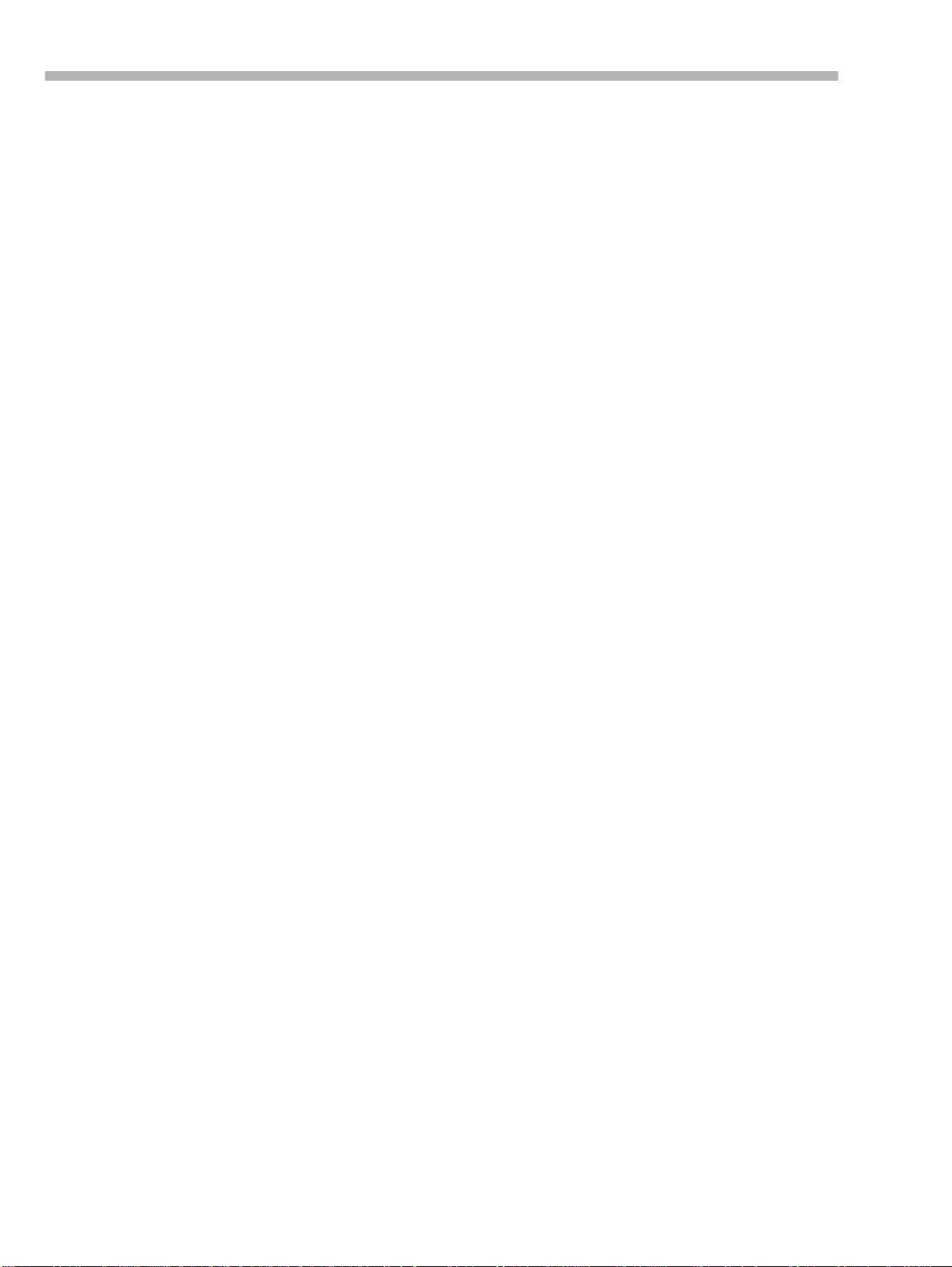
Section 1 – Introduction to the DA-98
1-6 – 1.00 – 06/97
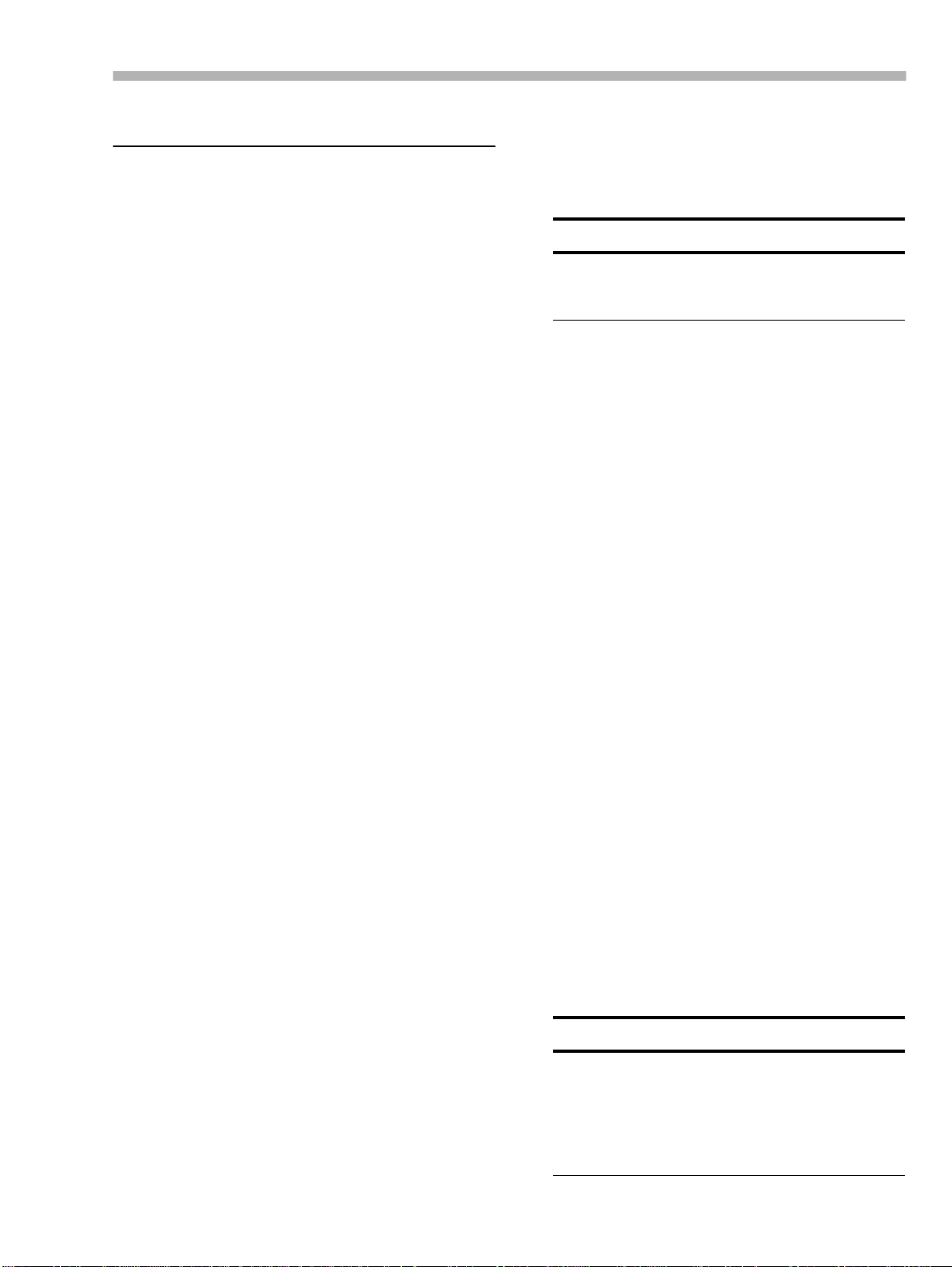
Section 2 – Front Panel controls
2 – Front Panel controls
[1] Power switch
Turns the powe r to the D A98 on a nd off . When the
DA-98 is turned off, se t tings will be retained in
memory (see 14.2, “Memory backup”).
[2] Tape counter and status indicators
The tape counter gives the time in hours, minutes,
seconds and frames.
The status indicators show the current status of
various DA-98 functions. The legends of these
indicators are abbreviated for reasons of space.
Here is a list of their full meanings, together with
the pages on which the functions are more fully
described:
Legend Meaning Page
PB CONDITION
ABS
REC INHI
TC
OFFSET
TRACK COPY
PULL UP/DN
TAPE TC
TC GEN
DELAY
VARI SPEED
SHTL MUTE
EXT TC
Playback condit ion 14-1
Absolute tape time is being
used as the time reference
Recording is inhibited (the
cassette’s write-protect tab
is set)
Timecode time is being
used as the time reference
Machine offset is in operation
Shows that the DA-98 is in
TRACK copy mode
Shows pull up or down for
drop-frame synchronization
Lights when the DA-98 is
reading timecode from the
tape
Lights when the internal
timecode generator is generating
Lights when one or more of
the tracks is delayed
Lights when the DA-98’s
vari speed function is
enabled
Shows that the shuttle m ut e
function is in operation
Lights when the DA-98 is
receiving external timecode
10-1
6-2
10-1
9-2
8-9
10-4
10-2
10-6
8-4
8-5
8-6
10-2
[3] Tape loading slot
Only use Hi8 ME or MP tapes as specified on
page 1-4. The DA-98 will automatically eject all
other tapes.
WARNING
Do not use a tape which has been used for recording video. Always use either new tapes or tapes
which have been used in a DTRS recorder.
[4] EJECT key
Ejects any loaded cassette. A cassette can only be
ejected when the transport is stopped.
[5] Display screen
This 20-character by 4-line LCD screen shows the
menus and the parameters that can be set in the
menus.
[6] FORMAT/Fs indicators and switch
FORMAT
The
formatted. The
indicator sh ows that a tape is being
44.1KHz
and
48KHz
indicators
show the sampling frequency currently in use.
FORMAT/Fs
The
switch controls the formatting of
tapes and allows selection of the sampling frequency used for recording (see 6.1, “Formatting a
tape” for full details).
[7] REF LEVEL (r eference level
indicators)
These LEDs are used to indicate three standard
reference levels: –16dBFS, –18dBFS and
–20dBFS. For full details of this, see 8.7, “Reference levels”.
[8] Peak meters
These 15-segment peak meters show the input
level or the recorded signal level, depending on
the monitoring mode currently in operation (see 7,
“Monitoring modes”).
NOTE
When using digital recording equ ipment, there is
no headroom above the 0dB mark and no tape saturation is possible. Any signal which causes the
“OVER” segment to light will cause audible distortion. For this reason you should take care not to
let recording levels exceed this level.
06/97 – 1.00 – 2-1
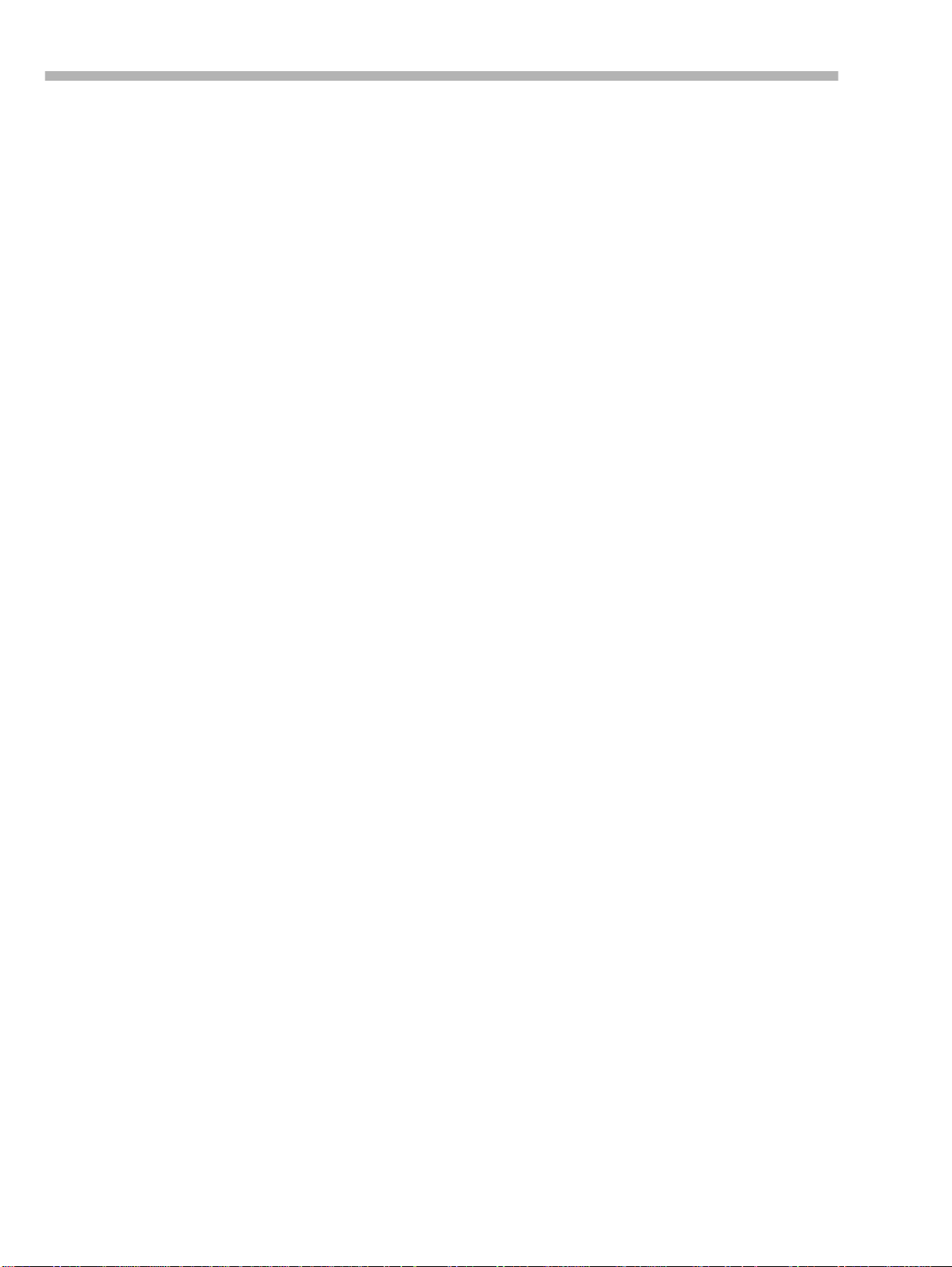
Section 2 – Front Panel controls
The ballistics and peak hold times are selectable
(see 8.8, “Meter modes”).
[9] RHSL (F 1) key and indicator
This key and indicator allow selection of the
rehearsal mode in auto punch-in and out (see 6.6,
“Punch-in and punch-out”).
SHIFT
When the
key [24] is pressed, this key
becomes a function key.
[10] AUTO PUNCH (F 2) key and
indicator
This key and indicator allow automatic punch-in
and punch out following rehearsal (see 6.6,
“Punch-in and punch-out”).
SHIFT
When the
key [24] is pressed, this key
becomes a function key.
[11] CLEAR (F 3) key
This key de feats t he reh earsal and a uto modes dur ing auto punch-in and out (see 6.6, “Punch-in and
punch-out”). It is also used to cancel a format
operation (see 6.1, “Formatting a tape”).
SHIFT
When the
key [24] is pressed, this key
becomes a function key.
[12] AUTO PLAY (F 4) key and indicator
When this key is pressed (the indicator will light),
the DA- 98 will automatica lly sta rt playing as soon
as a preset location point has been reached (see
8.2.4, “Location and playback”).
SHIFT
When the
key [24] is pressed, this key
becomes a function key.
[13] MEMO 1 (F 5)
When pressed, this key stores the current tape
position into a memory location point which can
LOC 1
be accessed using the
key [22]. The location can be “nudged” using the menu functions
(see 8.1.2, “Checking, edit ing and manua ll y en ter ing MEMO 1 and MEMO 2”).
SHIFT
When the
key [24] is pressed, this key
becomes a function key.
[14] MEMO 2 (+/–)
When pressed, this key stores the current tape
position into a memory location point which can
LOC 2
be accessed using the
key [23]. When the
function keys ar e use d as numbe r keys, this key is
used as a “sign-change” key.
[15] DIGITAL IN switch and indicator
This switch contr ols the input to the D A-98 . When
on (indicator lights), the input is through the
TAL I/O (TDIF-1
erwise it is t hrough t he
) connector on the rear panel, oth-
ANALOG INPUT
DIGI-
connector.
[16] CHASE switch and indicator
CHASE
The
switch controls whether the DA-98’s
transport is to “chase ” a master machine (indica tor
is lit when chasing or flashing when preparing to
chase) or to operate independently. The chase
mode may be either timecode or ABS based (see
10.1, “ABS and SMPTE/EBU timecode”).
[17] CONFIDENCE MODE switch and
indicator
The DA-98 features a confidence replay mode
which allows off-tape monitoring. This switch and
its associated indicator allow selection and viewing of the status of this monitoring mode.
For a full explanation of confidence monitoring,
see 7.2, “Confidence mode”.
[18] ALL INPUT (F 6) key and indicator
When this key is pressed, the indicator will light,
and, regardless of the transport mode, all outputs
will be switched to the signals derived from the
inputs. This is primarily for alignmen t purposes,
and is equivalent to pressing all the
TOR
switches ([29]) together.
INPUT MONI-
For a full treatment of monitorin g modes on the
DA-98, see 7, “Monitoring modes”
SHIFT
When the
key [24] is pressed, this key
becomes a function key.
[19] AUTO MON (F 7) key and indicator
When this ke y is pr essed (the indicator will light),
the monitoring system of the DA-98 automatically
changes between input and off-tape monitoring,
depending on the transport mode.
For a full treatment of monitorin g modes on the
DA-98, see 7, “Monitoring modes”
SHIFT
When the
becomes a function key.
key [24] is pressed, this key
2-2 – 1.00 – 06/97
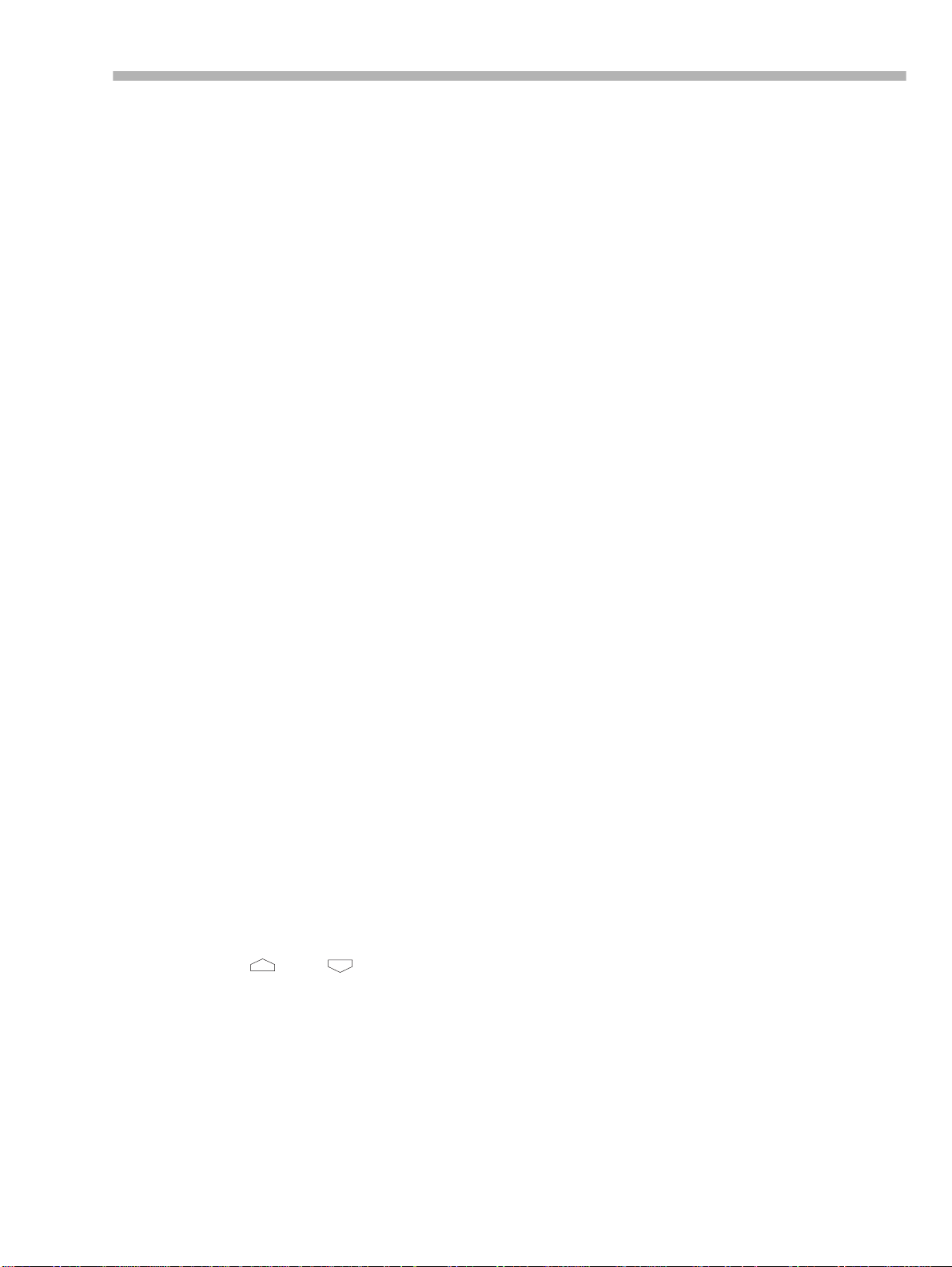
Section 2 – Front Panel controls
[20] SHTL MON (F 8) key and indicator
When this key is pressed, shuttle monitoring is
enabled (see 7.1.3, “Shuttle monitoring”).
SHIFT
When the
key [24] is pressed, this key
becomes a function key.
[21] REPEAT (F 9) key and indicator
When this key is pressed, playback is repeated
between the two memory locati ons set by [13] and
[14] (see 8.2.5, “Repeat function” for details).
SHIFT
When the
key [24] is pressed, this key
becomes a function key.
[22] LOC 1 (F 10) key
This key locates the tape to the position set by
MEMO 1
When the
[13].
SHIFT
key [24] is pressed, this key
becomes a function key.
[23] LOC 2 (PRESET) key
This key locates the tape to the position set by
MEMO 2
When the
[14].
SHIFT
key [24] is pressed, this key
allows the assignment of the function keys ([9]
through [13], and [18] through [22]) (see 5.3,
“Assigning menus to function keys”).
[24] SHIFT key and indicator
When this latching key is pressed (the indicator
will flash), ke ys [9] throu gh [ 13] and [18] th rough
[22] becom e function keys, and key [23] takes on
a new function as a
PRESET
key (see 5.3,
“Assigning menus to function keys”).
[25] CURSOR keys
These keys are us ed to na vigate the c ursor through
the menus controlling the DA-98 functions.
UP
When a menu has been selected, the
DOWN
keys ( and ) are used to set
and
the values or select the choices within the menu).
See page 5-1 for details of how to use these keys
in menu operations.
[26] SHUTTLE switch, indicator and
control
When the
will light. The
active. Turning the control to the right privides
SHUTTLE
SHUTTLE
key is pressed, the indicator
control will then be
forward cuein g and turning it to the left provides
reverse cueing, similar to “rock and roll” on openreel tape decks.
For details, see 8.6, “Shuttle oper at ion s”.
[27] ENTER and ESCAPE keys
These keys ar e used in conju nction wit h the cursor
keys [25] to go “up and down” the menu
hierarchy.
See page 5-1 for details of how to use these keys
in menu operations.
[28] REC FUNCTION switches and
indicators
These eight switches and indicators allow the setting and viewing of the record status on a trackby-track basis.
When one of these switches is pressed, the appropriate indicator will flash, the track is “armed”,
and going into record mod e will st art reco rding on
that track. When recording is be ing carr ied out on
a track, the track’s indicator will light steadily.
[29] INPUT MONITOR switches and
indicators
These switches allow the monitoring of inputs to
tracks on a tr ack-b y-track basis, irres pecti ve of t he
current transport status. The appropriate indicator(s) will light when monitoring track input(s)
using these switches.
Note that the function of these switches is connected with the
ALL INPUT
key [18] (page 7-1).
[30] CLOCK switch and indicators
This switch and these indicators allow you to set
and view the system clock. There are three
options:
Setting Meaning
INT
WORD
VIDEO
For full details of external synchronization, see
10, “Operations related to timecode”.
The DA-98 will provide its own clock reference
The clock will be synchronized to the signal
received at the
The clock will be synchronized to the signal
received at the
WORD SYNC IN
VIDEO IN
connector
connector
06/97 – 1.00 – 2-3
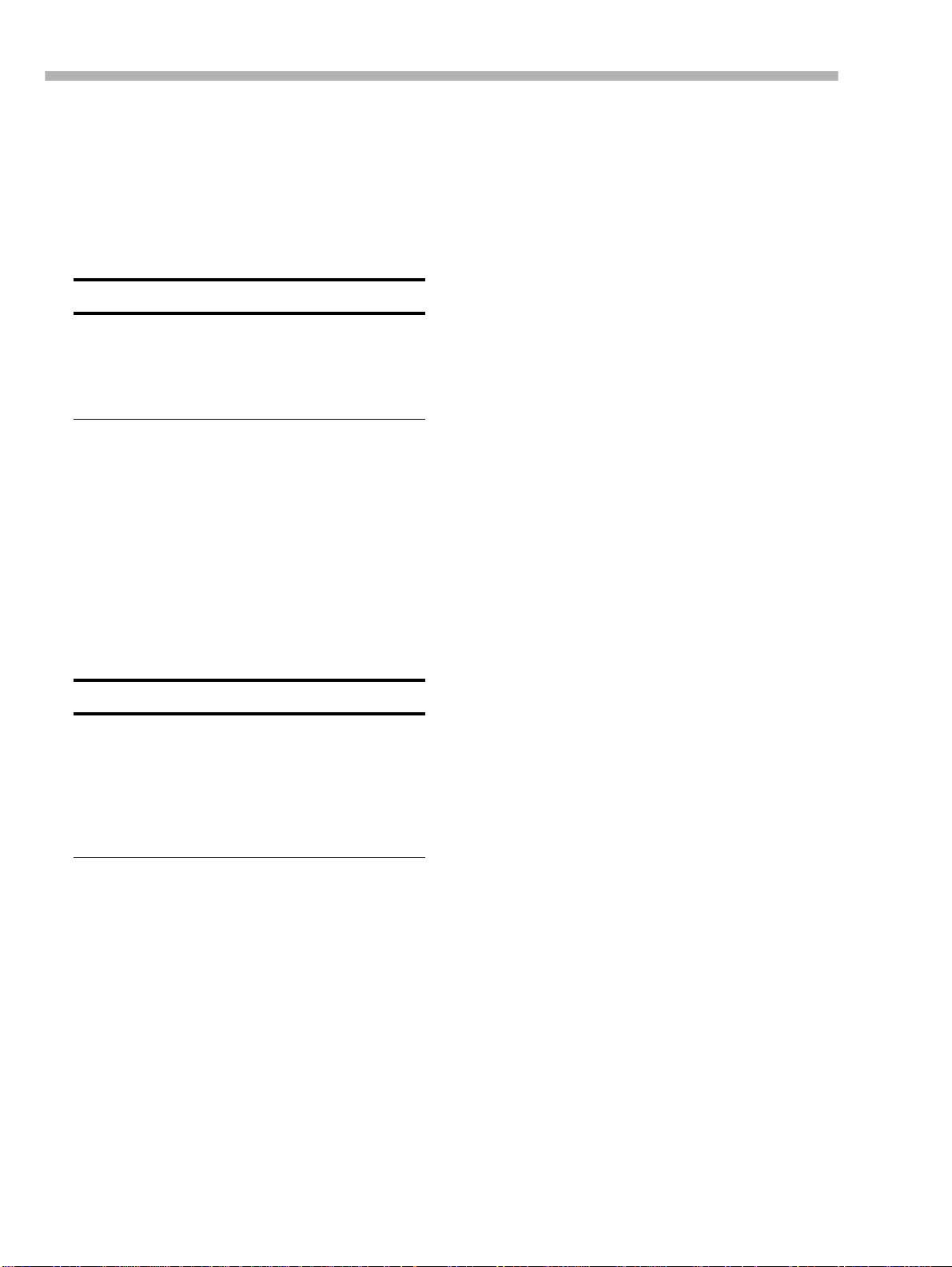
Section 2 – Front Panel controls
[31] TC REC switch and indicator
This switch is used when you wish to record timecode (either internally generated or from an external source) on a dedicated subcode track of the
DA-98. No audio track is needed to record timecode. For full details of timecode operation, see
10, “Operations related to timecode”.
NOTE
It is not necessary to use timecode if two DTRS
units (e.g. DA-88, D A- 38 or DA-98 machines) are
to be operated together. The
ensure synchronization between machines
will
(see 9.2, “Machine ID and master/slave settings”)..
SYNC
connections
[32] REW key
Rewinds the tape at high speed.
If this key is presse d duri ng recording, recording
will stop and the tape will rewind.
[33] F FWD key
Winds the tape forward at high speed.
If the DA-98 is in play mode, and the
REC
key is
pressed, recording will start immediately on any
“armed” tracks.
The
RECORD
key also is used to set punch-in
points during auto punch-in/out operations (see
6.6, “Punch-in and punch-out”).
If this key is presse d duri ng recording, recording
will stop and the tape will wind forward.
NOTE
When either
first time after powering up, or loading a tape, the
unit first configures itself for the reel hub diameter
of the tape in use, during which the tape advances
at low speeds. This takes several seconds. Thereafter, the transport momentarily goes into stop mode
before the tape starts fast-winding.
REW
or
F FWD
is pressed for the
[34] STOP key
Cancels any current tape transport mode, and
stops the tape.
[35] PLAY key
Starts playing the tape. If this key pressed while
recording is in progress, the DA-98 drops out of
record mode.
[36] RECORD key
PLAY
If the
RECORD
all “armed” tracks (see 6.3, “Preparing to
record”).
key ([35]) is pressed while the
key is held down, recording will start on
2-4 – 1.00 – 06/97
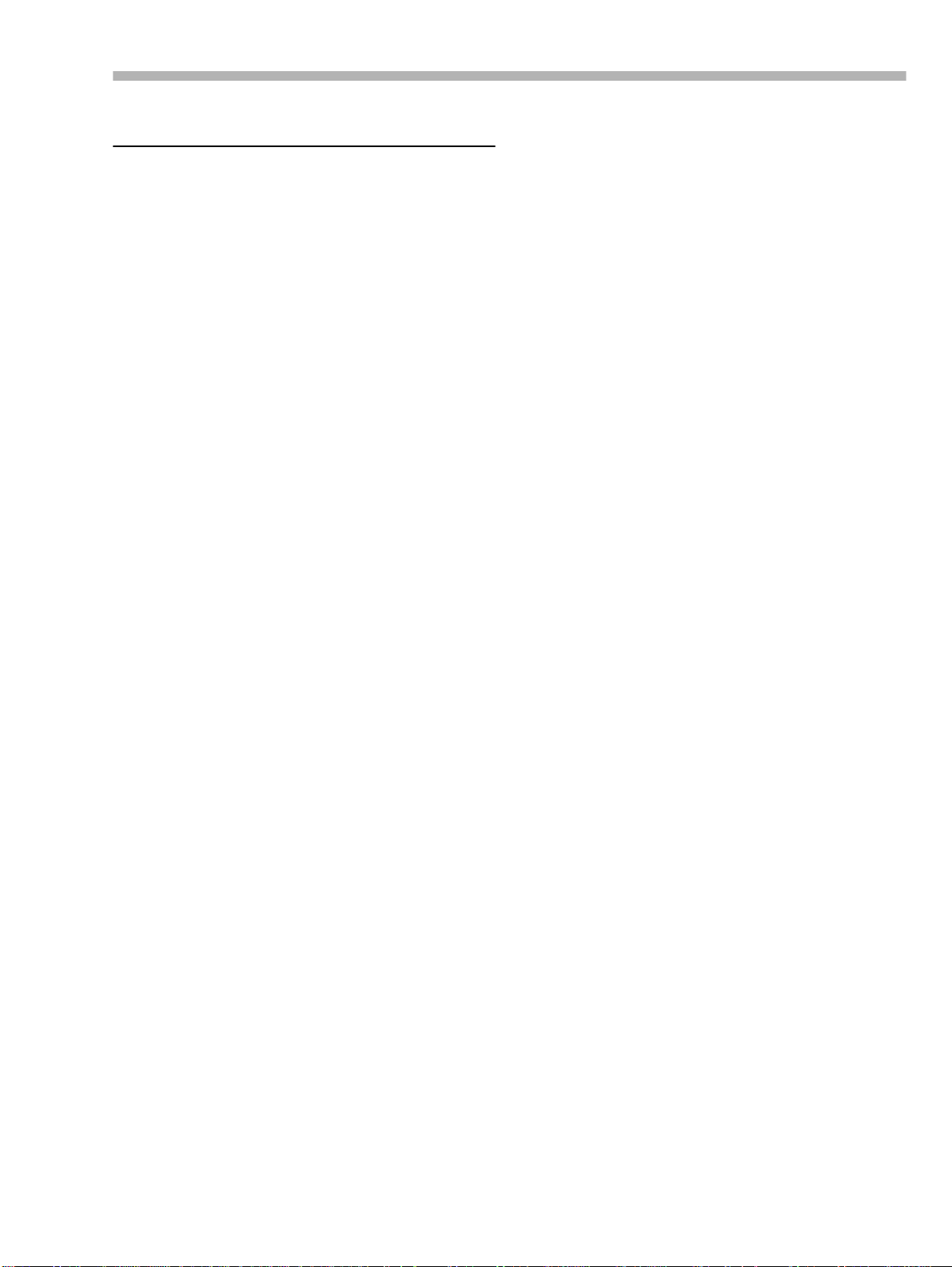
Section 3 – Rear Panel connectors
3 – Rear Panel connectors
This section provides a brief description of the
functions of the connectors on the rear panel. For
full details of cables to be used, pinouts, etc., see
4, “Connections”.
[37] TIME CODE (IN and OUT)
This pair of XLR connectors (female for IN and
OUT
male for
for the synchronization functions of the DA-98.
See 10, “Ope rations related to timecode” for full
details.
[38] VIDEO (IN/THRU)
VIDEO
The
video frame sync signals when the DA-98 is used
with video equipment. Th e s elf-ter minati ng
connector echoes messages received at the
See 10.6, “Video resolution” and 11.1.1, “Video
clocking” for details of video sync operation.
[39] WORD SYNC (IN/OUT/THRU)
These BNC connectors are used to ca rr y the word
clock between the DA-98 and other types of digital audio equipment. The
terminating . See 8.10, “Dig ital recording” for full
details.
[40] RS-422
This connector is used for controlling the DA-98
using controllers or editors which conform to the
Sony P2 protocol (RS-422). See 11.1, “Use with
9-pin external control” for full details of how to
use this connector.
[41] MIDI IN/OUT/THRU
These connectors carry MIDI Time Code (MTC)
and MMC (MIDI Machine Control) commands.
See 11.3, “MIDI Machine Con trol” for details of
how these facilities are used when synchronizing
to other units.
[42] CONTROL I/O
This connector is used for control of the DA-98 by
external equipment. Consult your TASCAM
dealer for full details of compatibility and the use
of this connnector.
) provides the timecode connections
BNC connectors are used to carry
THRU
connector is self-
THRU
IN
.
[43] REMOTE IN/SYNC IN
This connector is used to connect another “master” DTRS unit (e.g. DA-98, DA-88 or DA-38).
See 9, “Synchronization with other DTRS units”
for further details.
An RC-848 remote control unit may also be connected here, but not a ll f uncti ons of the DA-98 are
available from the remote contol unit.
[44] SYNC OUT
This is used to connect another DTRS unit in the
“daisy-chain” or, if this DA-98 is the last unit in
the chain, to attach a termination plug.
[45] TDIF-1 (DIGITAL I/O)
This connector carries the digital signals to and
from the DA-98 in TEAC Digital Interface Format
(TDIF-1).
[46] METER UNIT (MU-8824)
This connector carries power and signals to drive
8 channels of the optional MU-8824 24-channel
Meter Unit.
Make the connection using a TASCAM PW-88M
cable.
[47] ANALOG INPUT
This connector carries 8 balanced inputs at a nominal +4dBu level. This allows convenient and reliable single-cable connection to the GROUP
outputs of a suit ably- equippe d cons ole s uch as the
TASCAM M-1600 series.
[48] ANALOG OUTPUT
This connector carries 8 balanced outputs at a
nominal +4dBu level. This allows convenient and
reliable single-cable connection to the tape return
inputs of a suitably-equipped console such as the
TASCAM M-1600 series.
[49] ~ IN
Use the provided AC power cord to connect the
DA-98 to the AC power supply through this
connector.
The pinout for this connector is given in 15.1.6,
“CONTROL I/O connector pinout”.
06/97 – 1.00 – 3-1
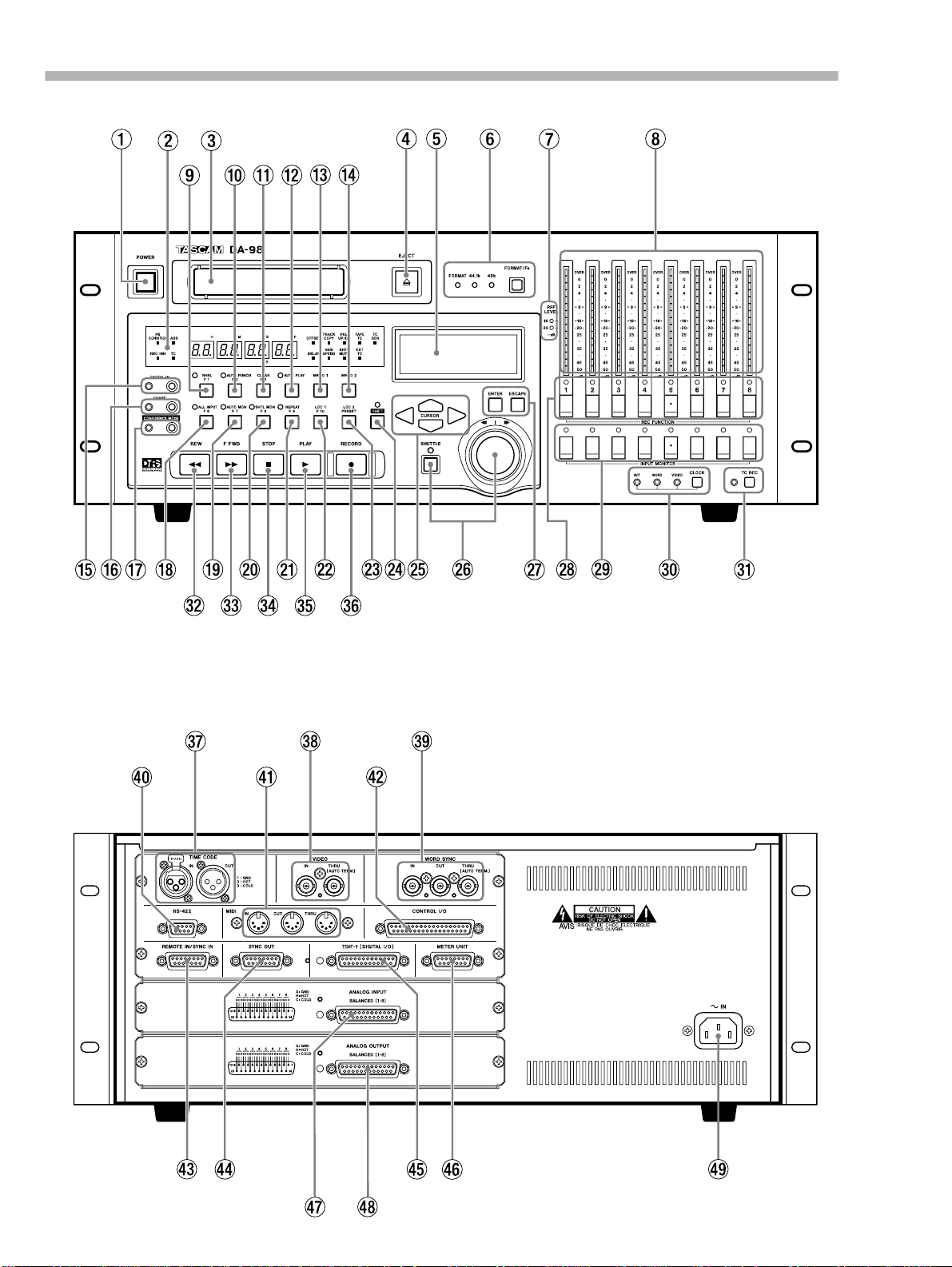
Section 3 – Rear Panel connectors
3-2 – 1.00 – 06/97
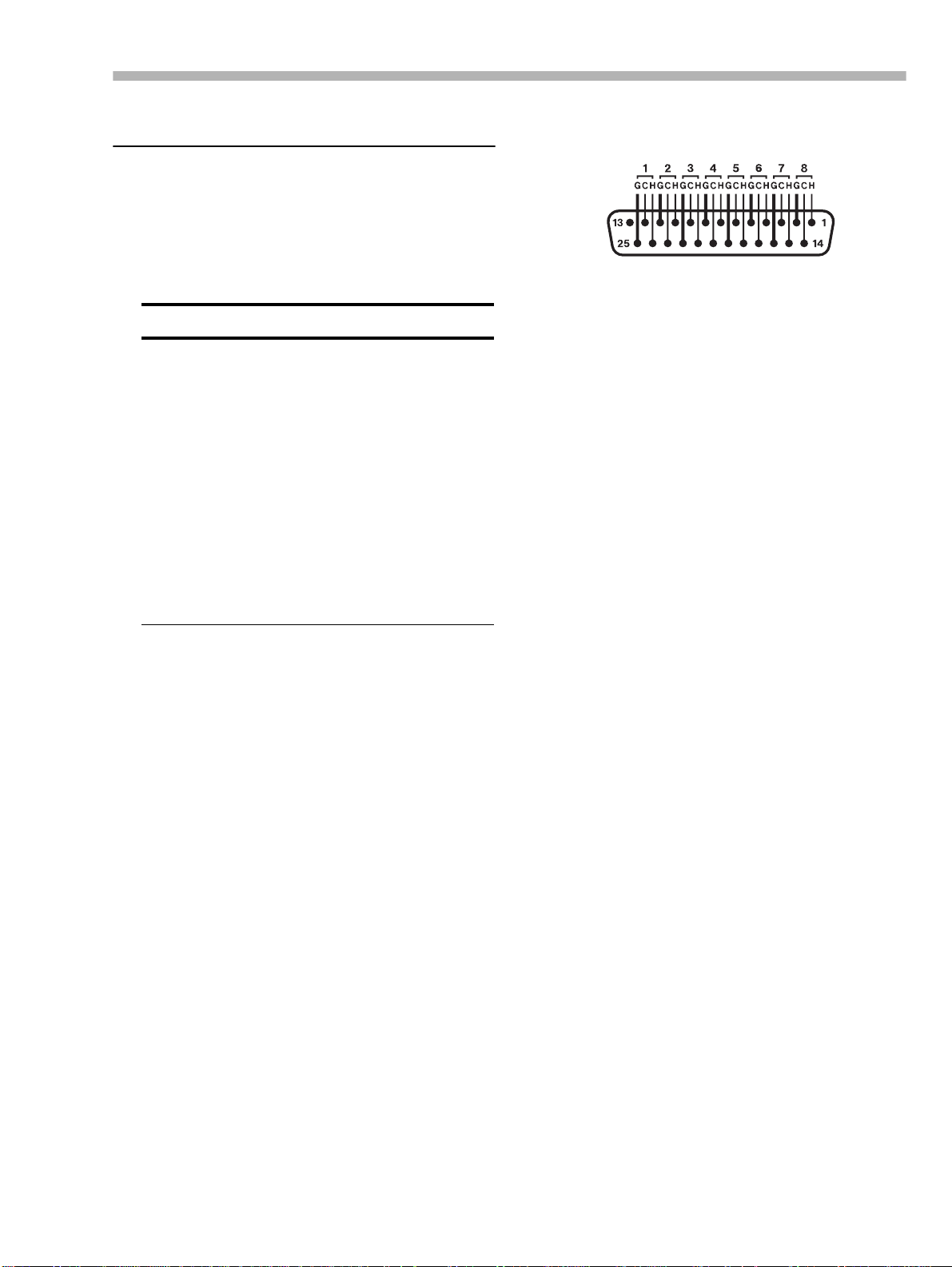
Section 4 – Connections
4 – Connections
This section explains how to connect other equipment to the DA-98 in a variety of situations. It is
not intended as a complete reference to the use of
the DA-98. See the appropriate sections for full
details of how these connectors are used.
WARNINGS
• When making connections between the DA-98 and
other equipment, whether audio or control, both the DA98 and the other equipment must be turned
wise damage may be caused to the DA-98 and/or the
other equipment.
• Only use TASCAM-supplied and TASCAM-approved
cables when ma ki ng connections to the DA-98. Though
the cables and connectors may resemble computer
cables, they serve different purposes, and meet a different set of specifications. The use of cables other than
TASCAM cables will at best cause the equipment to
work erratically, and at worst cause damage to the
equipment.
• If the use of cables other than TASCAM cables causes
or results in damage, the warranty is voided.
off
, other-
The pinouts for both the
INPUT
connectors are as follows:
G
where
=ground, H=”hot” (+) and C=”cold” (–).
ANALOG OUTPUT
All audio inputs are balanced and are rated at a
nominal +4dBu level.
The impedance of the inputs is 20k
the outputs is 10
Ω.
Ω and that of
4.1.2 Digital audio connections
Digital audio input and output signals are carried
on the same 25-pin D-sub connector [45]. The sig nals are in TDIF-1 format.
To carry signals between a DA-98 and another
DTRS unit, use a PW - 88D cable (1 meter l ong) or
a PW-88DL cable (5 meters long). You may also
use these cables to connect the DA-98 to other
TDIF-1-equipped devices.
and
4.1 Audio connections
Other audio equipment can be connected to the
DA-98 either using analog or digital interfaces.
4.1.1 Analog audio connections
All analog audio connections to the DA-98 are
made through 25-pin D-sub connectors (input signals through [47] and out put si gna ls thr ough [4 8]).
This allows convenient and tidy cabling between
the DA-98 and other units such as the TASCA M
M-1600 series of mixing consoles.
It is not recommended that you mak e up your o wn
cables–consult your TASCAM dealer for availability of suitable ready-made cables (and see
15.1.5, “Cables”). However,we recognize that
every situation has its own unique features, and
there are occasions when a special cable must be
made.
Before starting to make the cable, we suggest you
contact your TASCAM dealer for full details of
cable specifications, etc.
If you need to connect the DA-98 to a digital
audio source using a different format, we recommend the use of the following units:
• T ASCAM IF-8 8AE Int erface Unit – converts
between the TDIF-1 and AES/EBU for mat s ( 8
channels). It also provides S-PDIF format conversion faci li ti es.
• T ASCAM IF-8 8SD Int erface Unit – converts
between the TDIF-1 and SDIF-2 digi tal aud io
formats.
4.2 Synchronization
connections
The DA-98 is equipped with sophisticated facilities for control and synchronization with other
units. For full details of how to operate the DA-98
with other units, see 10, “Operations related to
timecode”.
4.2.1 Analog timecode connections
The DA-98 can be synchronized to externallygenerated timecode and is also equipped with an
internal timecode generator. For full details of
06/97 – 1.00 – 4-1
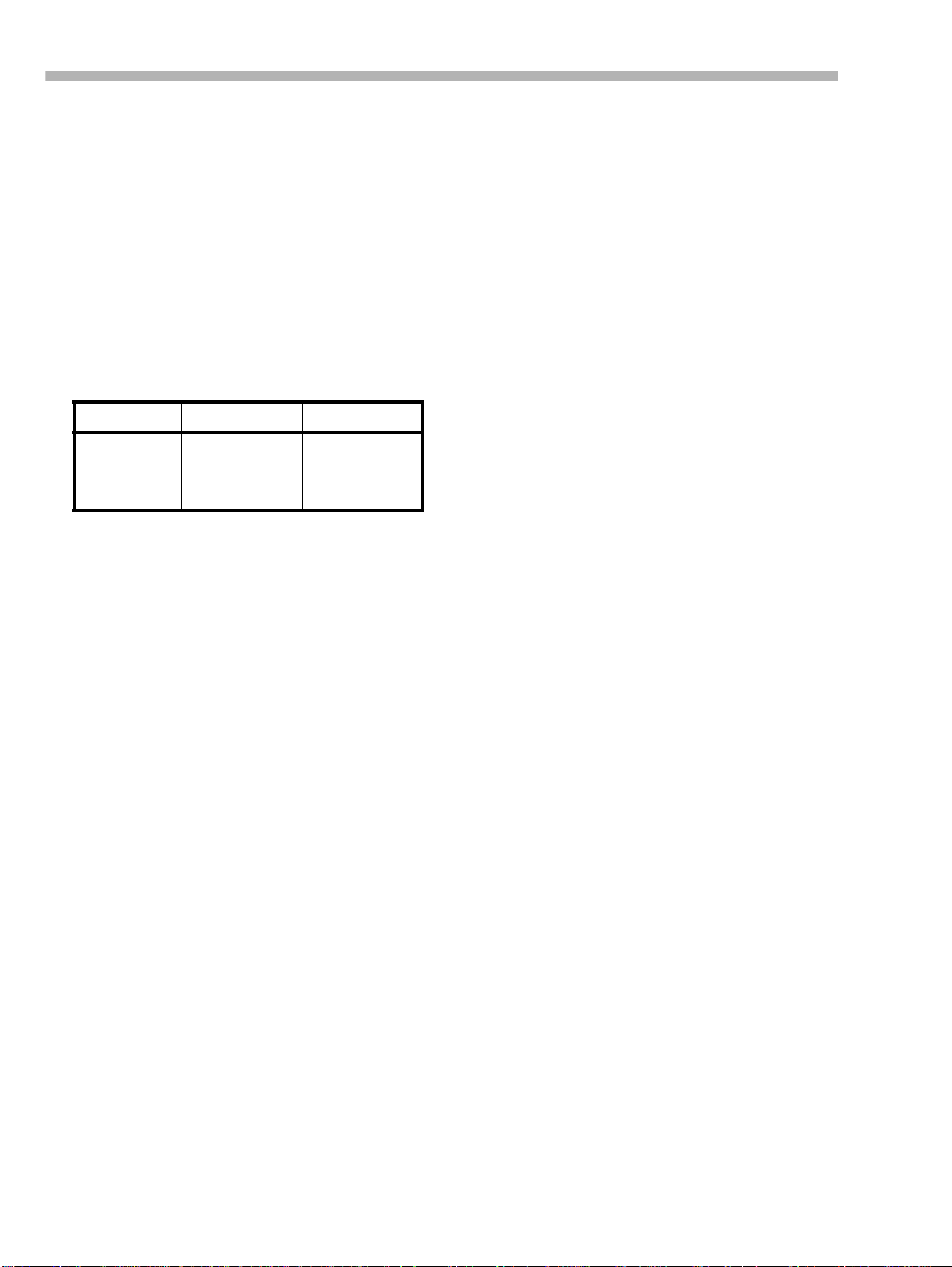
Section 4 – Connections
how to use the DA-98 with timecode, see 10,
“Operations related to timeco de”.
The two XLR timecode connectors [37] carry balanced signals with the following polarity:
Pin # Connection
1 Ground
2Hot
3Cold
However, unbalanced signals may be used, with
only pins 1 and 2 connected.
IN (balanced) OUT (balanced)
Level 0.5 Vp-p to
10.0Vp-p
Impedance > 10k
TIMECODE OUT
The
Ω
connector either transmits
2Vp-p
< 100
Ω
internally-generated timecode or re-shaped or regenerated timecode echoed from the
IN
connector.
TIMECODE
4.2.3 Word clock connections
This set of BNC connectors [39] is used to synchronize the DA-98 to other digital audio devices.
The front panel
CLOCK
to change between clock sources, and should be
WORD
set to
when synchronizing to an external
word clock.
IN
jack should be connected to the WORD
The
SYNC OUT of the digital audio device from
which the DA-98 is to receiv e the sy nchr oniza tion
clock.
Note the difference between the
THRU
connectors.
signals generated b y the DA-98, and
to echo the s ignals received at
If the DA-98 is the last unit in the chain of video
equipment, there is no need to terminate it, as this
circuit is self-term i nating.
Also note that if the DA-98 is connected to other
DTRS units, the
WORD SYNC
be connected between the DTRS units.
switch (page 2-3) is used
OUT
and the
OUT
is used to carry wo rd clock
THRU
IN
.
jacks do not need to
is used
4.2.2 Video connections
This pair of BNC connectors [38] is used to provide video frame reference clocking when the
DA-98 is used with video equipment.
The front panel
CLOCK
change between clock sources, and should be set
VIDEO
to
Connect the
when synchronizing to video sync.
VIDEO IN
the VIDEO OUT of a video unit. This signal
should be a 1 Vp-p composite signal.
If other equipment (such as other DTRS units)
also need the video frame reference clock, the signal received at the
VIDEO THRU
connector.
If the DA-98 is the last unit in the chain of video
equipment, there is no need to terminate it, as th is
circuit is self-terminating.
For details of ho w the DA-98 can be synchronized
to video frame information, see 11.1.1, “Video
clocking”.
switch [30] is used to
connector of the DA-98 to
VIDEO IN
is echoed at the
4.3 Control connections
4.3.1 RS-422 connector
This connector is used to connect the DA-98 to
other controllers or editors which will control the
DA-98 using the Sony P2 protocol, or a bus protocol, such as that used by the TASCAM ES-61.
If you are in d oubt a bout t he co mpat ibilit y of such
a device, please consult TASCAM or your TASCAM dealer, who will be able to advise you.
The DA-98 can emul ate (thro ugh softwa re control
accessed through menu 6 ) a number of de vic es for
compatibility with almost any controller. See
11.1.2, “Emulation” for details.
Full details of control using this connector are
given in 11.1, “Use with 9-pin external control”.
4.3.2 MIDI connectors (IN , OUT and
THRU)
These standard 5-pin DIN MIDI connectors [41]
are used to carry MIDI Time Code (MTC) and
MIDI Machine Control (MMC) information
4-2 – 1.00 – 06/97
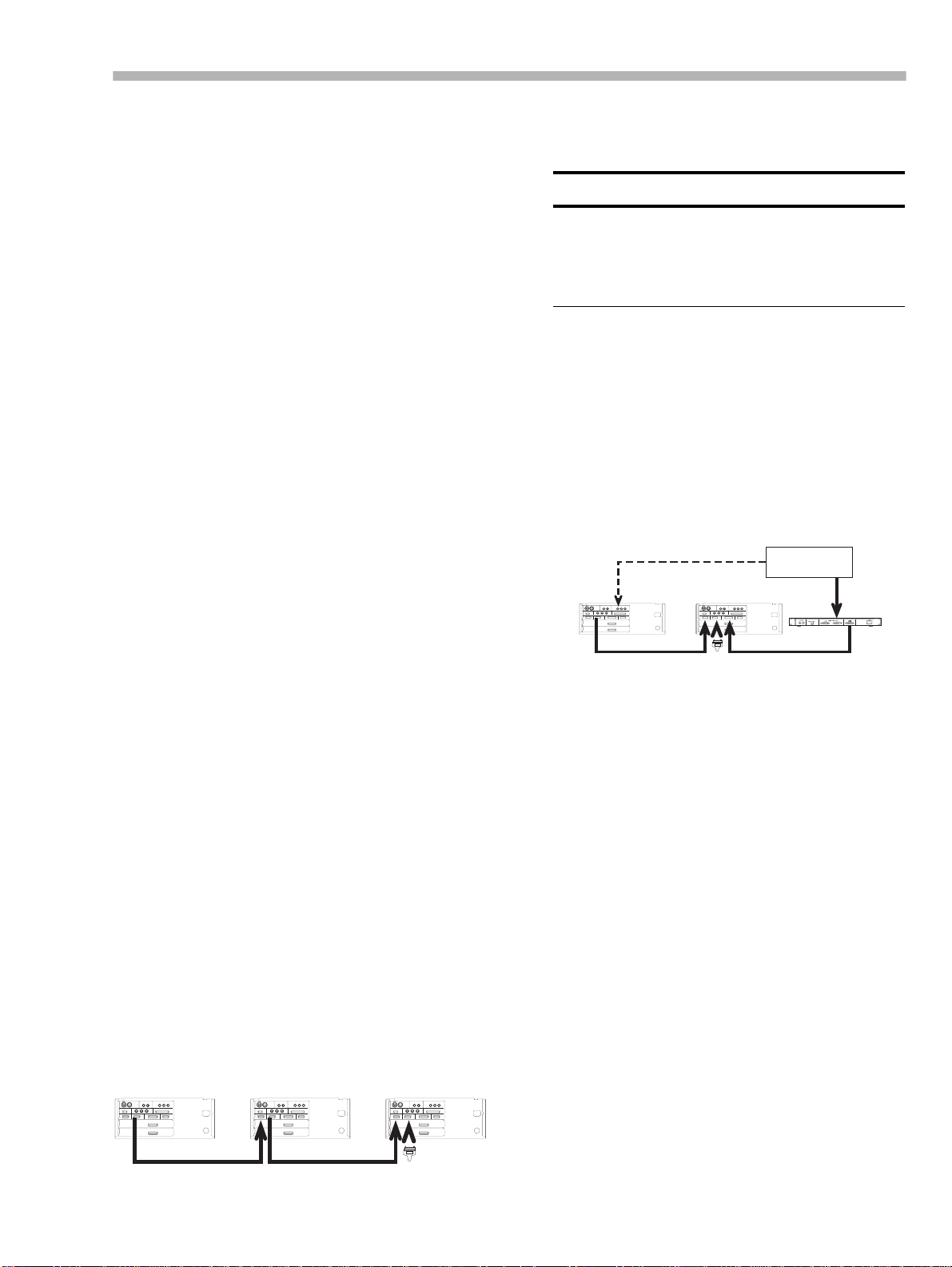
Section 4 – Connections
`o`t`r`g`o`t`r`g
Machine ID 1
(master, but
CLOCK set to
WORD)
Machine ID 2
(slave 1)
Termination
plug
PW-88S
IF-88SD
TDIF-1 digital
audio
Digital SDIF-2
device
SDIF-2
digital audio
Word clock signal
between the DA-98 and other suitably-equipped
units (for instance, sequencers capable of being
synchronized to MTC, and capable of t ransmitting
MMC command s).
The MIDI functions are accessed through menu
group 7. See 10.4.5, “Using MIDI Time Code
(MTC)” and 11.3.1, “MMC commands and the
DA-98” for full details.
Note the difference between
. The
OUT
connector outputs signals which
THRU
MIDI OUT
originate from the DA-98. The
echoes messages received at the
THRU
connector
IN
.
and
4.3.3 Paral lel cont rol
Parallel cont rol by and of the DA-98 is per formed
through the
CONTROL I/O
port [42]. See 15.1.6,
“CONTROL I/O connector pinout” for details of
how to connect other equipment to this port.
4.4 Connection to other
MIDI
See 9.2.2, “Setting machine ID” for details of setting the Machine ID using menu group 3.
WARNINGS
The last unit in the chain must be terminated (a TASCAM termination plug must be plugg ed into the
OUT
of the last machine in the chain.
Once again, only use TASCAM cables for connection of
equipment to and fr om the DA-98.
4.4.2 “Indirect” word sync
As mentioned earlier, there is usually no need to
use a word clock when connecting DTRS units
together. There is, however , an occasion when it is
necessary to carry external word sync between
DTRS units.
This is when a slave DTRS unit is recording digitally from another digital audio device:
SYNC
TASCAM units
By a “TASCAM unit”, we mean another D A-9 8, a
DA-88 or a DA-38 unit, or an optional remote
control unit, which may also be connected in a
“chain” with mu ltiple DTRS units.
4.4.1 Multiple DTRS units
Use a TASCAM PW-88S cable when connecting
other units to the
[43] or to the
REMOTE/SYNC IN
SYNC OUT
connector ([44]).
This synchronization c able will carry the internal
synchronization code and the transport signals,
etc. There is no need to make any other connections, apart from the audio connections (either
digital or analog).
If more than one DTRS unit is to be used, the first
unit in the chain must have its Machine ID set to
“1”, (“0” in the case of DA-88s) and subsequent
units must have their IDs set in order with no gaps
in the numbering sequence . Note that the diagram
below does not show any audio connections.
Machine ID 1
(master)
PW-88S PW-88S
Machine ID 2
(slave 1)
`o`t`r`g `o`t`r`g`o`t`r`g
connector
Machine ID 3
(slave 2)
Termination
plug
Though the slave will receive its word clock from
the master unit, the mast er itself must receive its
word clock from the other digital audio device.
In this case, the master unit will have its clock
WORD
source set to
clock from the master unit through the
, and the slave will receive its
SYNC IN
[43].
4.4.3 Meter unit (MU-88 24)
The optional MU-8824 external meter bridge unit
can be connected using a PW-88M cable from the
METER UNIT
make any settings on the DA-98 when connecting
the meter unit.
connector [46]. You do not need to
06/97 – 1.00 – 4-3

Section 4 – Connections
4-4 – 1.00 – 06/97
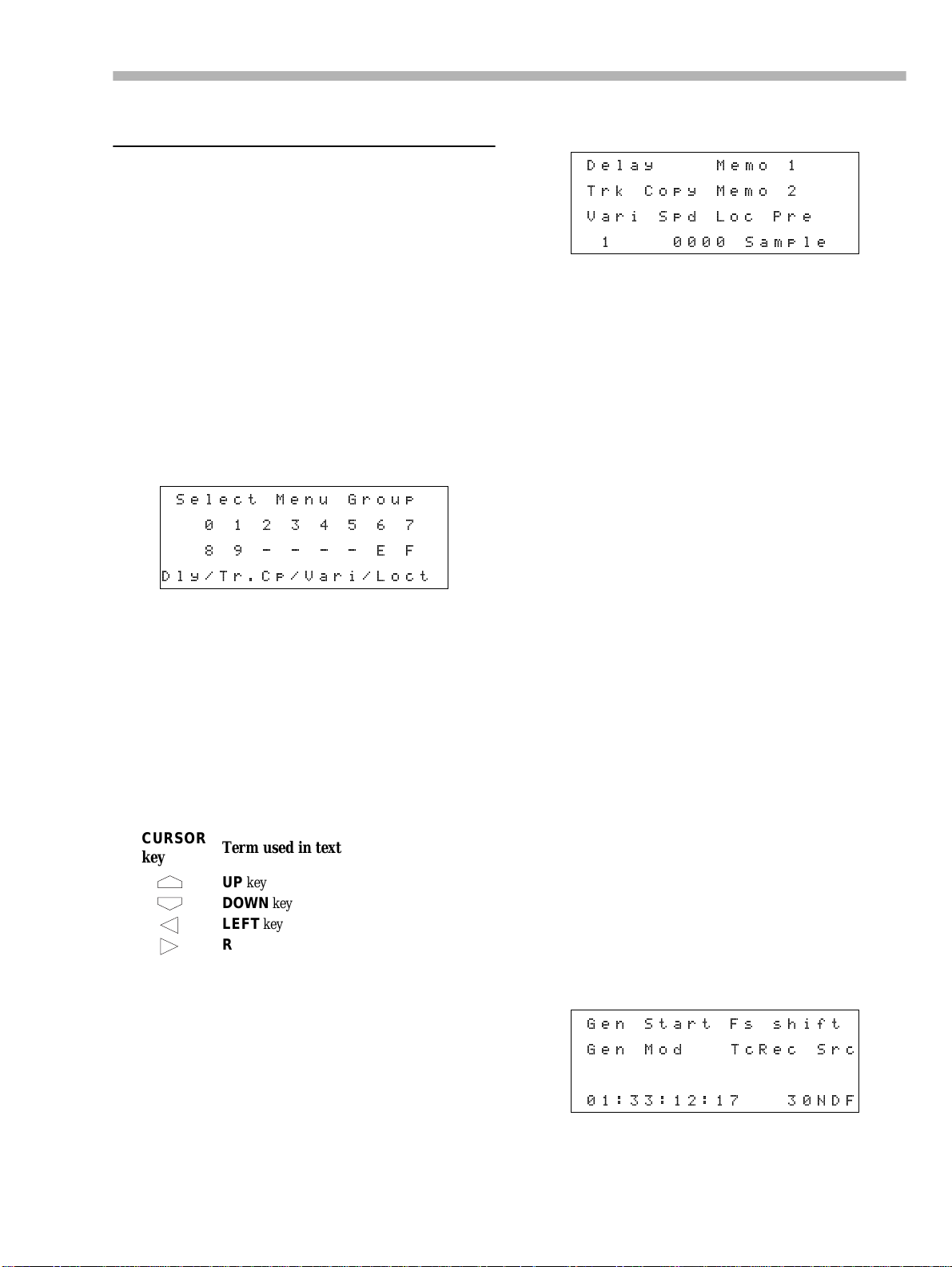
Section 5 – Menu operations
5 – Menu operations
Read this section to understand the basic principles of menu operation. This will help you find
your way round the DA-98’s functions easily and
quickly.
5.1 The menus
The DA-98 has 12 menu groups, labelled from 0
through 9, and E and F. These are referred to in
this manual as “menu group 0”, menu group E”,
etc.
The menu which is used to select these 12 menus
is called the “top” menu, and looks like this
Select Menu Group
01234567
89----EF
Dly/Tr.Cp/Vari/Loct
The bottom row of the display is used as a quick
reference to remind you of the currently-set value
or the contents of the menu group.
These are the choices within menu 0:
Delay Memo 1
Trk Copy Memo 2
Vari Spd Loc Pre
1 0000 Sample
Use the cursor keys to navigate between menu
items within the group. The bottom line of the display will change to show the cu rrently-set values
for the parameter beside the cursor.
When the cursor is beside the desired parameter,
press the
ENTER
key. You can now change the val-
ues of that parameter.
5.1.3 The ESCAPE key
ESCAPE
The
menu hierarchy (fr om menu s creens to s ub-menus
to the top menu). It is therefore used if you enter
the wrong menu by mistake.
For a full description of the menu tree, see 12,
“Menu and parameter reference”.
• There is also an alphabetical index of menu
functions and items on page 12-8.
key is used to move up through the
5.1.1 Navigation around the menu
system
The cursor keys [25] are used to navigate round
the screen. In this manual, we use the following
terms for these keys:
CURSOR
key
Term used in text
UP
key
DOWN
key
LEFT
key
RIGHT
key
Notice that in the top menu, as you move the cursor between menus, the bottom line will change,
reflecting the contents of the me nu.
5.1.2 Using the ENTER key
From the top menu, when the cursor is beside the
desired menu group, press
ENTER
that menu group. The screen will change, and the
choices within that group will be shown.
[25] to enter
5.1.4 Editing values
When a parameter has been selected for editing,
the function of the cursor keys is changed.
LEFT
If there is only one parameter, the
RIGHT
keys are not used, and the UP and
keys are u sed to change the v alue of the paramet er .
If the parameter is a number, the
DOWN
the value and the
key decreases the value.
If there is more than one parameter or there are
“sub-values” to the parameter, such as in the following exampl e (men u group 8), the funct ions ar e
a little changed:
Gen Start Fs shift
Gen Mod TcRec Src
01:33:12:17 30NDF
Here, the internal timecode generator start time
can be set. Obviously, we could edit the “frames”
and
UP
key increa ses
DOWN
06/97 – 1.00 – 5-1
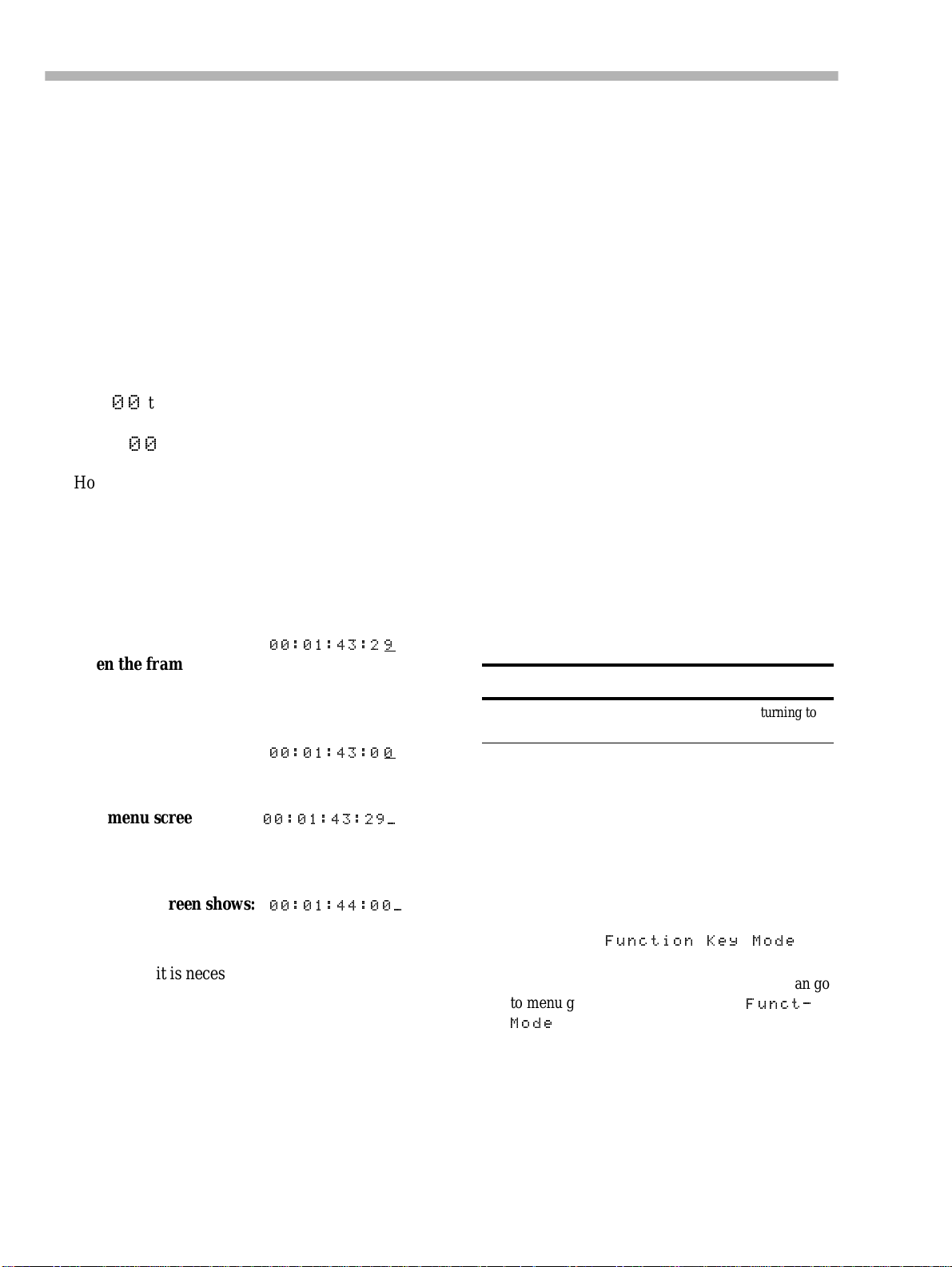
Section 5 – Menu operations
field and keep pressing the UP key, but one hour
would be 30 x 60 x 60 = 10,800 key presses!
To avoid this,, th e
LEFT
and
RIGHT
keys move the
cursor between the “fields”; in this case, hours,
minutes, seconds and frames.
Regardless of whether one value o r several subvalues have been edited, the changes to the values
are made immediately. The cursor keys can then
be used for navigation again.
In most time-based menus, when the “frames”
field is being edited, the value can be changed
to the number of frames in 1 second
00
from
(the exact number varies between settings) and
.
back to
00
However, if the cursor is moved to an invisible
“field” to the right of the frames field, incrementing the v alue of the f rames field above the numbe r
of frames in a second will increment the seconds
field.
As an example:
1) The menu screen shows: “
00:01:43:29
when the frame rate is 30fps.
”
5.1.6 Changing menu values fast
Sometimes it is useful to be able to change a value
fast (for ins tance , time values such as minutes and
UP
DOWN
seconds). To do this, hold down the
key and press the
ENTER
change faster as long as the
key. The values will
ENTER
or
key is held
down.
5.1.7 Blanking the screen display
There are times when you may want to blank the
backlit screen display (for instance, the light may
be a visual distraction, or you may want to discourage tampering fingers).
1) Press the
ENTER
down, press
You can also hold down the
press
ENTER
2) The screen will blank, and the back light will
go out.
3) To restore the screen display, press any of the
following:
CURSOR
NOTE
keys.
The screen will be relit, and show the top menu.
key, and while holding it
ESCAPE
ENTER, ESCAPE
.
ESCAPE
.
, or any of the
key and
UP
2) Press
3) The menu screen shows: “
.
00:01:43:00
However:
1) The menu screen shows “
UP
2) Press
.
3) The menu screen shows: “
00:01:43:29_
00:01:44:00_
5.1.5 Resetting a menu value
Sometimes it is neces sary to reset a menu value to
a default value.
UP
To do this quickly, hold down the
DOW N
press the
and press the
key (or hol d down the
UP
key). If the menu value is a time
value in hh:mm:ss:ff for mat, all the fields wi ll be
reset to zero. If there i s more than one ind ependent
field in a menu screen, use the cursor to point to
the value that you want to reset to zero.
key and
DOWN
”.
”.
”.
key
This can be used as an alternative way of returning to
the top menu when you are inside the menu hierarchy
5.2 Function key modes
These keys are often used to jump to frequentlyused menus (see 5.3, “Assigning menus to function keys”), but their function can be changed, as
described here:
SHIFT
1) Press and hold down the
while holding it down, press the
[14] to enter the
Function Key Mode
menu.
As an alternative to the method above, you can go
to menu group 7, move the cursor to
Mode
and press
ENTER
key [24], and
MEMO 2
Funct-
.
key
5-2 – 1.00 – 06/97
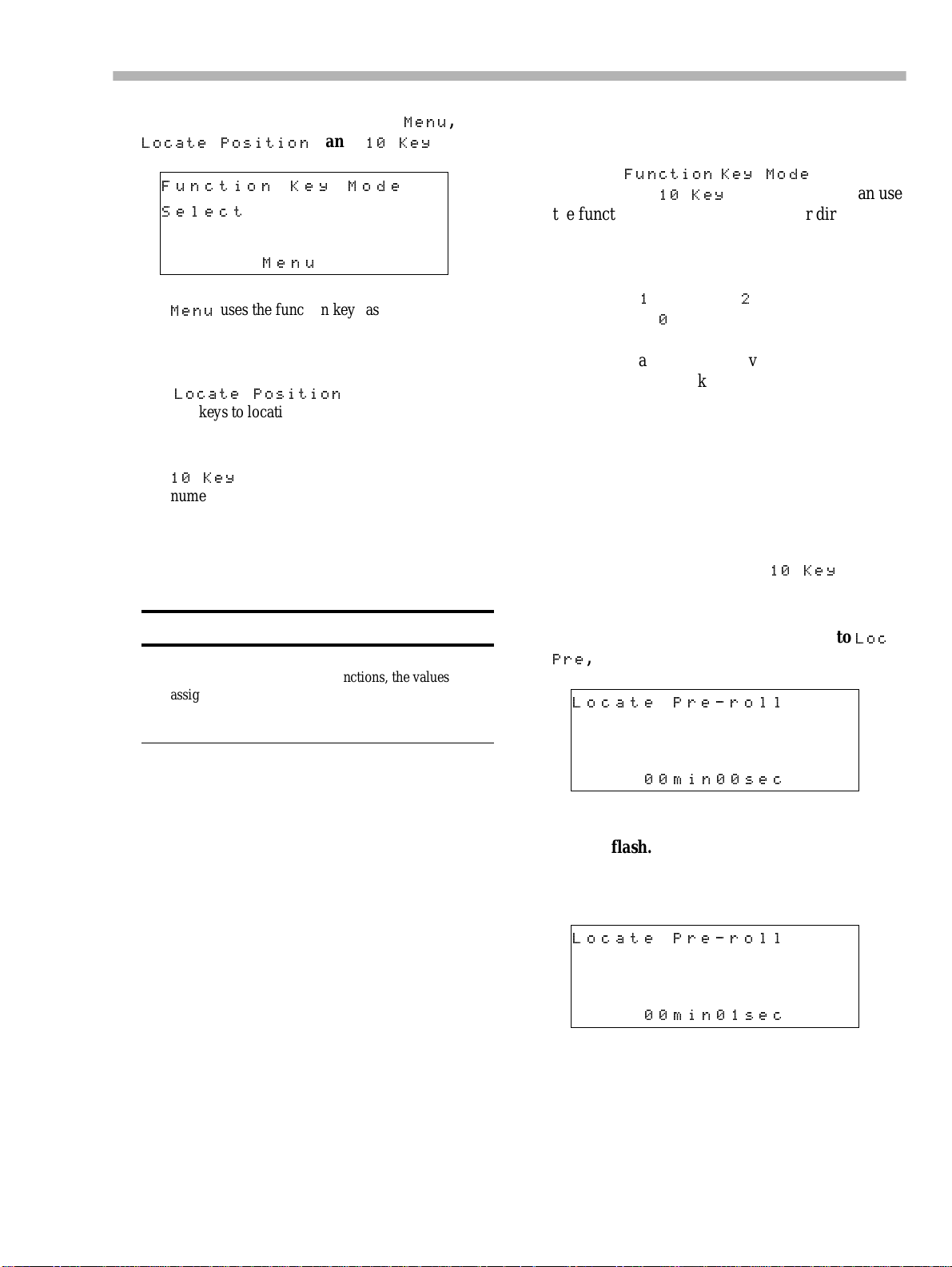
Section 5 – Menu operations
2) This menu gives you three choices,
Locate Position
Function Key Mode
Select
Menu
Menu
uses the function keys as a quick way of
jumping around the menu system (see 5.3,
“Assigning menus to func tion keys”).
Locate Position
tion keys to location memories (see 8.2.1, “Storing
a function key location memory”)
10 Key
numeric keypad for direct entry of numerical data
(see 5.2.2, “ Using the functi on keys as number
keys”).
allows you to use the function keys as a
and
10 Key
assigns the ten func-
3) Select the option with the UP and
Menu
DOWN
,
:
keys.
5.2.2 Using the function keys as number
keys
When the
has been set to
the function keys as number keys for direct entry
of numerical data.
The function key number is used to enter the digit
F 1
(
which enter s a
When you have entered the value using the function keys as number keys, you should press the
PRESET
just entered.
The following is a step-b y-s tep guide to entering a
value (1 minute and 5 seconds) into the Locate
Pre-roll parameter (see 8.1.3, “Set ting the locati on
pre-roll time”) .
1) Set the function key mode to
described above (page 5-2).
Function Key Mode
enters a 1,
10 Key
F 2
0
.
(see above), you can use
enters a 2, etc.) except fo r
key ([23] to confirm the value you have
10 Key
parameter
F 10
, as
,
NOTE
When you change the function of the “soft” keys
between menu and location functions, the values
assigned to the other function are not lost, and will be
restored when you next change the function of the soft
keys.
5.2.1 The SHIFT key and function keys
key).
LOC 2/PRE-
F 7
)).
Usually, the 10 function keys and the
SET
MEMO 2/ +/–
and
keys perform the duties as
marked on the top of their la bels (e.g. key [19]
usually works as the
AUTO MON
T o use the k eys as function k e ys (whethe r locati on
keys, preset menu keys or as n umber keys), press
SHIFT
the
The
key.
SHIFT
indicator wi ll start to flash.
While it is flashing, these keys are used as
described on the bottom row of their labels (e.g.
key [19] now becomes function key 7 (
2) Go to menu group 0, move the cursor to
, and press
Pre
Locate Pre-roll
3) Press the
ENTER
00min00sec
SHIFT
key [24]. The indicator will
:
start to flash .
4) Press the
Locate Pre-roll
F 1
key [9]:
00min01sec
The bottom line of the display will start to blink,
showing that you are entering numerical data.
Loc
SHIFT
Press the
key again to stop the indicator
flashing an d return the keys to their original
functions.
Notice that the number is entered from the right of
the fields, e ven though the cursor position is not at
the right of the field.
06/97 – 1.00 – 5-3
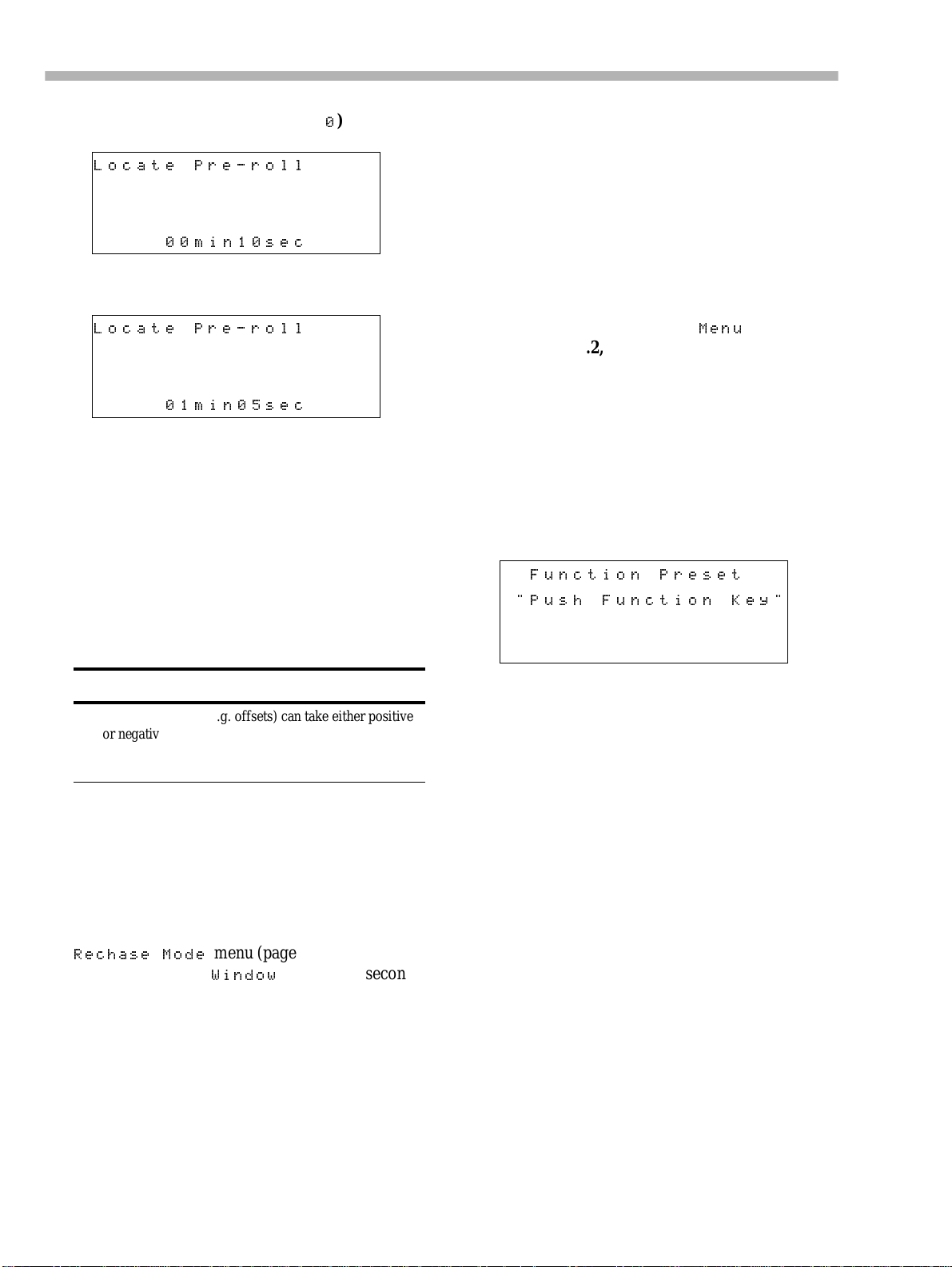
Section 5 – Menu operations
5) Press the
Locate Pre-roll
F 10
key [22] (to enter a 0):
00min10sec
6) Press the F 5 key [13 ]:
Locate Pre-roll
01min05sec
7) The numbers for this value have now been
entered, but the value itself has not. Press the
LOC 2 (PRESET)
The bottom line of the display will stop blinking.
8) You can use the UP and
key [23] to enter the value.
DOWN
keys to adjust
the value you have just entered.
SHIFT
9) Press
again to restore the function keys
to their “non-function” values.
many of the menu functions only rarely (for
instance, whether the DA-98 is a master or a slave
unit).
Some of the keys below the tape counter ([9]
through [13], and [18] through [22]) can be used
as “soft keys”, providing instant access to the
menu screens you use most often.
5.3.1 To assign a menu screen to a key
1) Set the function key mode to
described in 5.2, “Function key modes”
2) Use the cursor and
ENTER
menu function you want to assign to a key.
SHIFT
3) Press the
key [24] (the indicator will
flash).
4) Press the
PRESET
key [23]. The following will
appear on the display.
Function Preset
"Push Function Key"
Menu
as
keys to get to the
NOTE
Some parameters (e.g. offsets) can take either positive
or negative values. To change the sign of the value, use
MEMO 2 (+/–)
the
tive and negative values.
key [14] to toggle
between posi-
You can use the function keys as number keys in
almost any menu where direct numerical input is
possible.
You cannot use these keys as number keys when
there are only two choices (even if they are
numerical). An example of such a menu is the
Rechase Mode
two options for the
menu (page 10-13), where the
Window
value are 1 second
and 2 seconds. This parameter should be s et usin g
the
UP
and
DOWN
keys, not the number keys.
5.3 Assigning menus to
function keys
It is quite like ly that you will f ind you rself using a
few of the same menu functions many times (for
instance, manual adjustment of punch points) and
5) Press the key (
F 1
through
F 10
) to which you
want to assign the menu screen.
This will assign the menu screen to the key and the
SHIFT
indicator will go out.
5.3.2 Recalling an assigned menu
function
1) Press the
flash).
2) Press the
assigned to the menu function you want to
recall.
SHIFT
[24] key (the indicator will
F
key (1 through 10) which has been
The menu screen will be recalled, and the
indicator will go out.
SHIFT
5-4 – 1.00 – 06/97
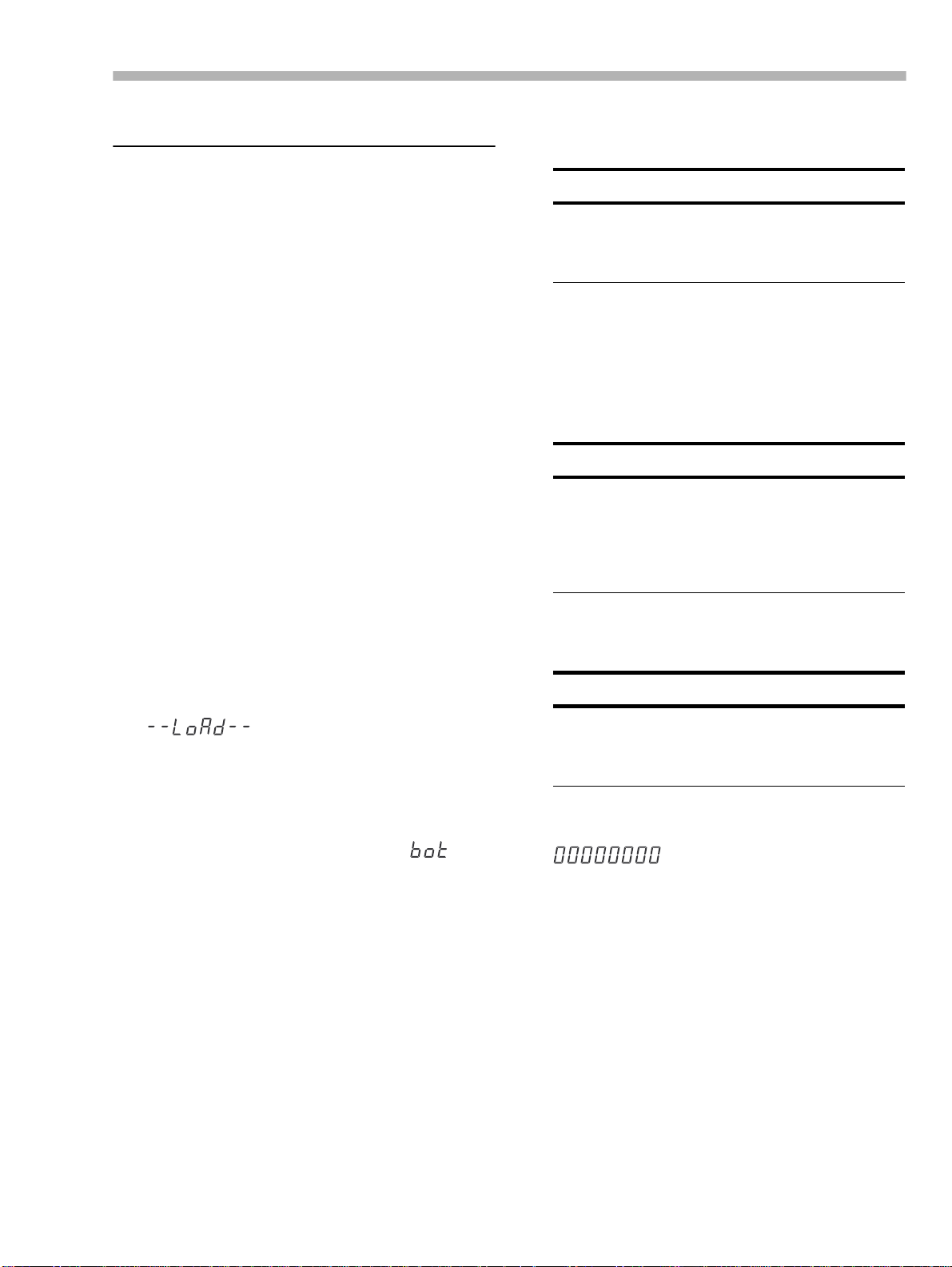
Section 6 – Basic operations
6 – Basic operations
This section explains some of the basic operations
using the DA-98. Section 8, “Advanced operations” describes more advanced operations.
Most operations on a DA-98 are similar to those
on a traditional analo g mul titrack re corder, but we
suggest that you read this section and the next to
learn about the features of the DA-98.
6.1 Formatting a tape
Before you use a tape in the D A -98, you must f irst
format it. This marks internal synchronization patterns for the servo to follow on subsequent passes
through the tape as well as the subcode data
(ABS). No audio data is normally recorded d uring
a formatting operation (but see below).
While formatting is proceeding, you cannot perform any other transport operation except stopping the tape.
a feature designed to stop you formatting a tape
accidentally.
NOTE
If you do press the
the indicator lights steadily and you then change your
mind about formatting the tape, you can use the
CLEAR
key [11] to
4) Now use the
FORMAT/Fs
cancel the operation.
FORMAT/Fs
switch twice so
switch to select the
sampling frequency (either 44.1kHz or 48kHz).
The sampling frequency that you select depends
on the eventual use for the recording. For audio
work, selecting 44.1kHz will allow you to produce
CD master tapes with no frequency conversion.
NOTE
If a digital signal is received at the
[45] as selected and shown by the
and indicator [15 ], the DA-98’s recording and playback
sampling frequency is automatically determined by the
sampling frequency of the input signal and you cannot
change it.
DIGITAL I/O
DIGIT AL IN
that
jack
switch
You cannot change the sampling rate while formatting is in pr ogress.
1) Switch on the DA-98 and load a tape into the
tape loading slot [3]. As the tape is loa ded and
threaded, the tape counter s will show
.
For details of tapes that you can use in the DA-98,
see 1.5, “Recommended tapes”.
2) Press REW [32] to ta ke the tape to th e
beginning. When the beginning of the tape is
reached, the tape counter will show
(“beginning of tape”).
3) Press the
FORMA T/Fs
switch [6]. The
indicator will start blinking. Press the
Fs
switch again within 5 seconds. The
FORMAT
FORMAT/
FORMA T
indicator will then light steadily.
If you do not press the
within 5 seconds, the indicator will go ou t. This is
FORMAT/Fs
switch twice
5) To start formatting the tape, hold down the
RECORD
NOTE
key [36] and press the
The tape counter may show a negative ABS time for a
short while at the start of the formatting process. While
it is displaying a negative value, no audio recording can
take place.
6) The tape will format to the end, and then
rewind automatically, stopping at the
position.
You are now able to use the tape for recording.
It is possible to format tapes on a number of
DTRS units simultaneously. For detail s, see 9. 4.1,
“Synchronized formatting”.
6.1.1 Aborting the format process
To abort the process before formatting actually
takes place (i.e. you have pressed the
switch twice in error), press the
The
FORMAT
indicator will go out.
CLEAR
PLAY
key [35].
FORMAT/Fs
key [11].
As explained earlier, the only transport operation
you can perform once formatting has started is to
stop the tape.
06/97 – 1.00 – 6-1
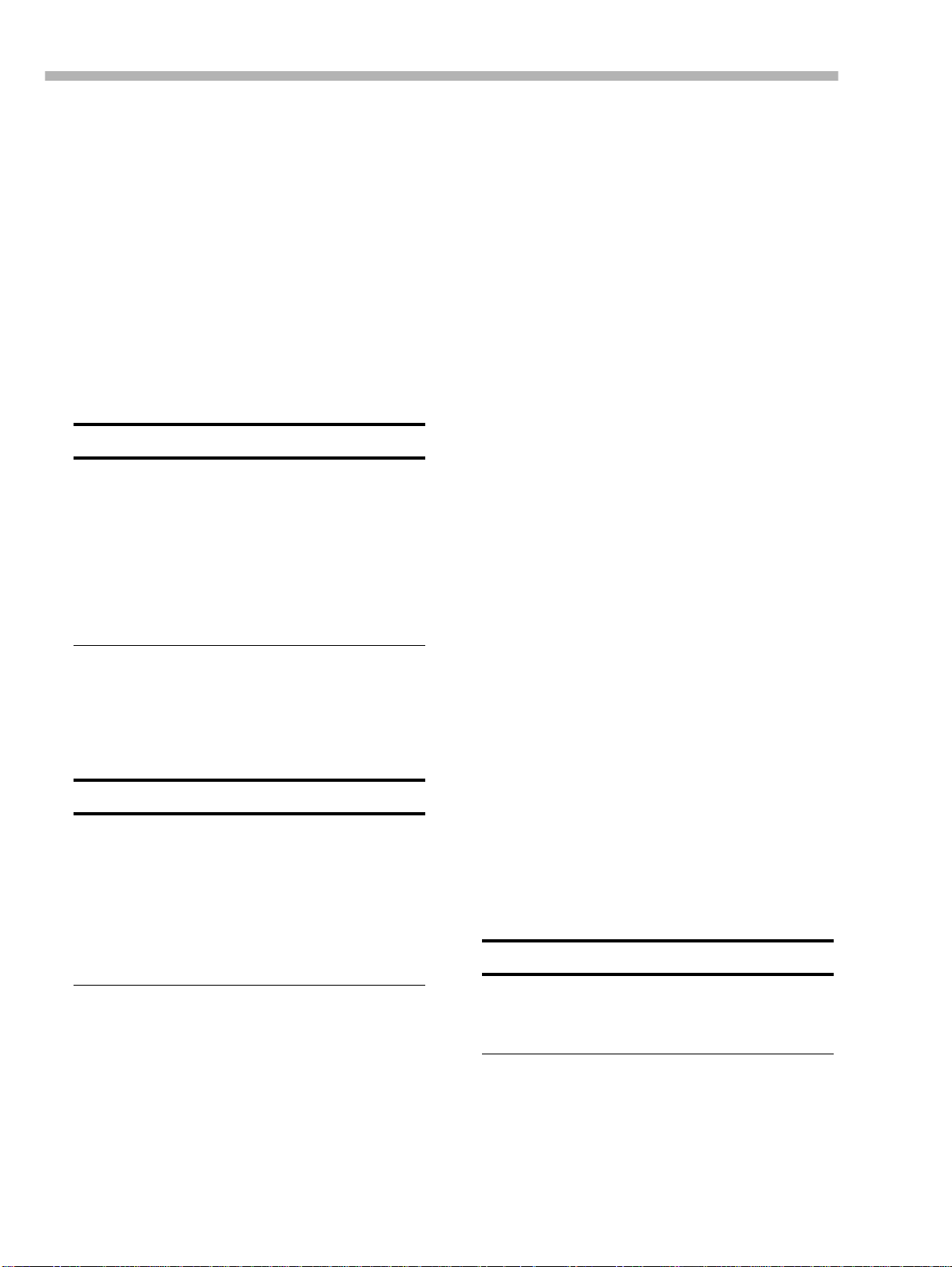
Section 6 – Basic operations
However, we do not recommend interrupting the
formatting process, but suggest that you let the
tape run to t he end.
If you interrupt the formatting (or the formatting
is interrupted by a power cut or events beyond
your control), rewind the tape and start the format
from the beginning of the tape again.
6.1.2 Recording while formatting
If you hav e armed an y tra cks (you h av e press ed its
REC FUNCTION
flashing), any aud io signal routed t o that track wi ll
be recorded while formatting is in progress.
NOTES
• If you have recorded and formatted part of a tape, and
you wish to continue formatting and recording on the
rest of the tape (“assembly”), you should rewind to a
pre-formatted, blank section of the tape and resume formatting and recording from there.
• Recording and formatting will continue at the sampling
frequency used on the first part of the tape.
switch [28] and the indicator is
3) If y ou are r ecording fro m a digital source, pr ess
DIGIT AL IN
the
switch [15]. The indicator will
light.
4) Select the input which will be routed to each
track on which you will be recording.
This may involve the use of an external patch bay
(analog), but the DA-98 also incorporates a “virtual patch bay” which can be used for signal routing; both digital and analog. This is accessed
through the Track Copy function (see 8.11.1,
“Track Copy (channel-to-track routing)”).
With a digital recorder such as the DA-98, track
crosstalk is almost negligible (better than 90dB at
1kHz). For this reason, you do not have to worry
so much about the constraint s of choosing ph ysical
track locations as you do with analog recordings.
If you need to copy a track to another track later in
the recording process, remember that track copying in the digital domain will add no noi se or distortion. A digital copy is a “clone” of the original,
and no loss of quality is incurred.
• Avoid re-starting recording and formatting from an
unformatted section of the tap e.
6.2 Recording the first tracks
There are a number of different ways of recording
the first tracks. However, all follow the same basic
principles.
NOTES
• When using a newly-formatted tape, we suggest that
you record a blank “leader” about 30 seconds long,
starting from the begin ning of the ta pe, to av oid dropo ut.
Leave a similar recorded blank “trailer” at the end of the
recording. You can use the Rec Mute fun ction as a convenient way of recording silence (see 8.12, “REC
MUTE (recording silence)”).
• If the tape counter shows a negative value, you cannot
record on the tape at that position.
6.3 Preparing to record
1) If you have not already loaded a formatted
blank tape, do so now.
6.3.1 Write-protecting cassettes
If you attempt to record on a cassette where the
write-protect tab has been closed, an error message will appear on the screen as you press the
RECORD
key. Recording is, of course, not possi-
ble on a write-protected cass et te .
Hi8 cassette write tabs work in the opposite man-
ner to DAT cassettes, and “closed” means “writeprotect”.
If the tape is write-protected, the
REC INHI
tor to the left of the tape counter will be lit. Eject
the tape, ope n the write-protect tab, replace the
cassette, and try again.
NOTE
Sony Hi8 cassettes (and those from some other manufacturers) have the words “SAVE” (write-protected) and
“REC” (write-enabled) molded into the cassette shell by
the protection tab.
6.3.2 Recording the basic tracks (i)
indica-
2) Make sure that varispe ed is turned off (c heck
VARI SPEED
the
indicator [2] and see 8.5.2,
“Resetting the spe ed t o s ta ndard” if necessary).
6-2 – 1.00 – 06/97
1) Arm the tracks on which you wish to record.
Press the
indicator will start flashing.
REC FUNCTION
key of these tracks; th e
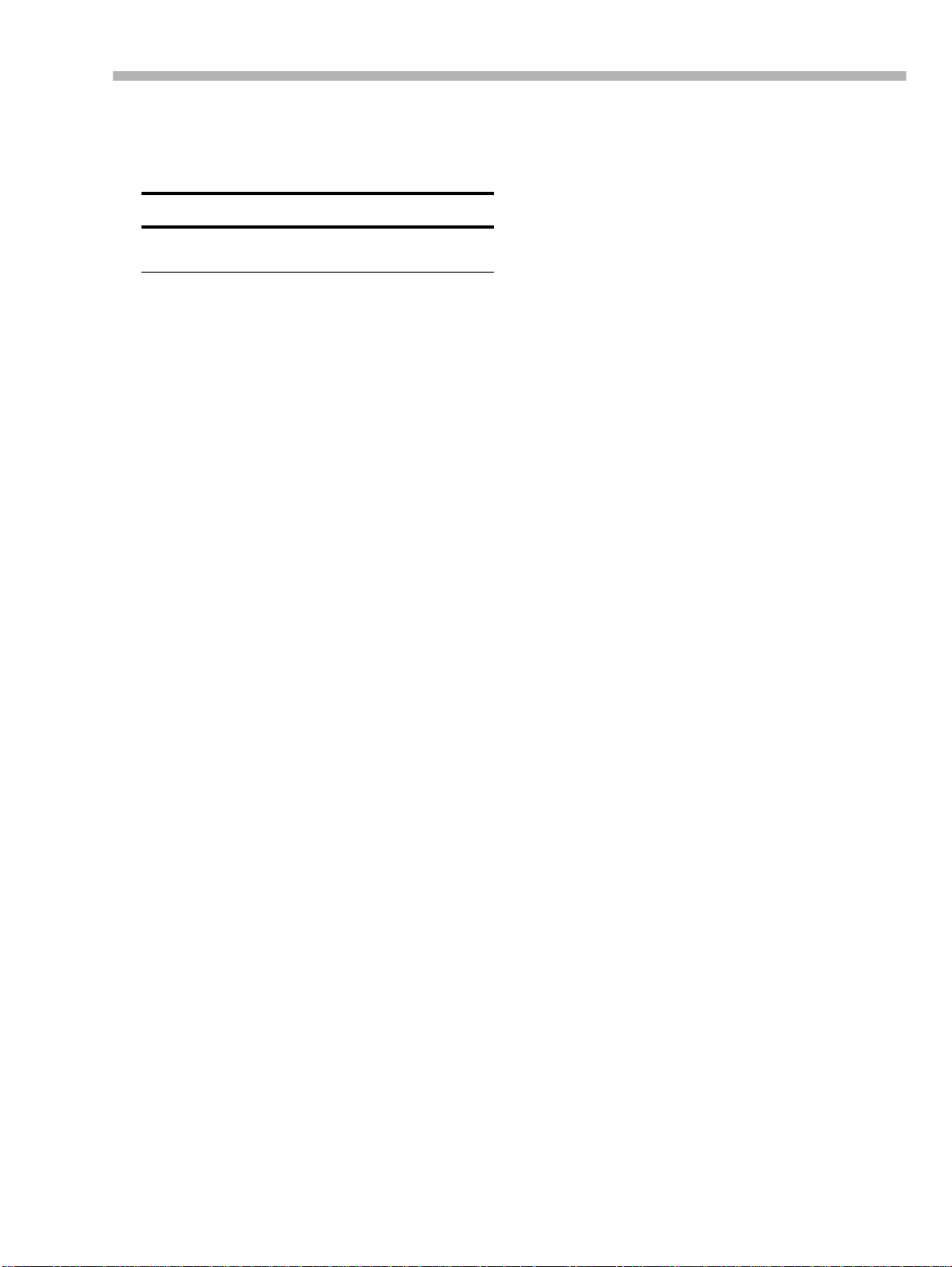
Section 6 – Basic operations
2) Adjust the input signal levels so t hat the track
OVER
meters read high, but the
segment does
not light.
NOTE
Use the reference level you have chosen (see 8.7, “Reference levels”) to be your “nominal” level.
3) Hold down the
PLAY
key. The tape will start moving and
RECORD
key, and press the
recording will start.
REC FUNCTION
The
light steadily.
When you start recording, the point at which
recording starts is automatically stored into memory for punch-in purposes.
indicators of all tracks will
4) To stop recording and stop the tape, press the
STOP
key. You can also press the
PLA Y
key,
which will continue the tape movement, but
stop recording.
1) Turn off the
RECORD FUNCTION
switch of the
track you have just recorded.
W e s uggest turni ng of f t he
This will prevent you from accidentally hitting the
RECORD
writing what you have already recorded.
key and going into record mode, over-
2) Make s ure that the
INPUT MONITOR
RECORD FUNCTION
of the track
you have just recorded is turned off (see 7 .1.1,
“ALL INPUT [18] and INPUT MONITOR
[29]”).
3) Rewind the tape to the point that you started
PLAY
recording and press
.
6.4 Overdubbing
Overdubbing subsequent tracks is carried out in a
very similar way to recording the first tracks.
If you are unsure about the difference between
monitoring modes as implemented on the DA-98,
now is a good time to read the section 7, “Monitoring modes”.
.
6.3.3 Recording the basic tracks (ii)
This is an alternative method of reco rding basic
tracks on a blank, formatted tape.
1) Arm the tracks and adjust the levels as
described in [1] and [2] above (6.3.2,
“Recording the basic tracks (i)”).
REC FUNCTION
The
tracks will flash.
2) Press the
PLAY
key. The tape will start moving.
3) When y ou reac h the point at which y ou want to
start recording, press the
REC FUNCTION
The
tracks will light steadily.
The point at which recording starts is automatically stored into memory for punch-in purposes.
4) Stop recording as described above.
indicators of all armed
RECORD
indicators of all armed
key.
Obviously you will want to record while you listen to the off-tape signals from previouslyrecorded tracks and the input source on tracks
where recording is taking place.
Note, however, that the use of confidence mode
when overdubbing (see 7.2, “Confidence mode”)
is not recommen ded, as t he off-tape replay signals
will be delayed, making it impossible to provide
accurate cues.
6.5 Track bouncing
Though the DA-98 provides a method of copying
tracks digitally (see 8 .11.1, “T r ack Cop y (c hann elto-track routing)”), there is no way of combining
tracks within the DA-98.
If you need to combine tracks, this must be done
through an external console, routing all tracks to
be combined through an outpu t group, and rout ing
that group to the appropriate track input.
6.3.4 Replaying the first tracks
When you have positioned the tape at the beginning of the recor ding you ha v e jus t made (or at the
pre-roll point) , you can st art pl aying back the tap e.
6.6 Punch-in and punch-out
There are a number of ways in which the DA-98
can be used to perform reliable punch-in and
punch-outs automatica ll y. Punch points can be set
06/97 – 1.00 – 6-3

Section 6 – Basic operations
and edited to frame accurac y , ei ther from a cue list
or “on-the-fly” in real time.
The DA-98 provides a rehearsal mode which simulates the punch ing proces s, allowing the artists to
perfect the timing of the new material.
The mechanics of punching on a digital recorder
appear to the ope rat or to be the same as on an analog recorder.
Crossfading, however, is an important and useful
function on digital recorders, to ensure continuity
between original and punched material. In the
case of the DA-98, this crossfade time is adjustable from 10 milliseconds to 200 milliseconds
(see 8.4, “Crossfade times”).
AUTO MON
The
mode is essential here: in both
rehearsal and punch modes, the material prior to
the punch point is monitored off tape. The monitoring of armed tracks changes to source while
rehearsals and punching are carried out and then
changes to off-tape again after the punch-out
point.
Pre-roll
point
Punch-in
point
Punch-out
point
Post-roll
point
punch-in time, and the time when recording stops
is stored as a punch-out time.
This is not usually the way in which you will wa nt
to set the punch p oints , ho we ver. There are se v eral
alternati ve w ays in wh ich you c an set t hese poi nts,
as described below:
6.6.2 Setting punch points “on the fly”
This method demands sharp reflexes (but you can
edit the punch points later as we show below).
1) Press the
AUTO MON
light).
2) Arm the track(s) on which you will be
recording (use
3) Press the
RHSL
The indicator will flash, showing that the DA- 98 is
in “rehearsal learn” mode.
4) Rewind t he tape to bef ore wher e the punch is to
occur.
5) Start playing the tape (press
You will monitor the off-tape signals.
key [19] (the indicator will
REC FUNCTION
).
(rehearsal) key [9].
PLAY
).
Pre-roll time Post-r oll time
Rehearsal learn
TAPE SOURCE TAPE
Rehearsal
TAPE SOURCE TAPE
AUTO PUNCH
TAPE SOURCE TAPE
Replay check
TAPE TAPE TAPE
NOTE
Though you can p e rform punch recording in either the
confidence mode (see 7.2, “Confidence mode”) or the
ALL INPUT mode (see 7.1.1, “ALL INPUT [18] and
INPUT MONITOR [29]”) , the monitoring in these
modes does not make it easy to perform accurate punch
operations. We suggest that you turn these modes off if
you want to perfo rm punch-ins.
6.6.1 Automatic punch point setting
Whenever recording takes place, the time when
recording begins is automatically stored as a
6) At the point where the punch is to occur, press
RECORD
.
The
RECORD
indicator of any armed tracks will light
TION
steadily.
The
INPUT MONITOR
tracks will light and monitoring will change to
input source recording for these tracks.
At any time when the rehearsal key is lit or flashing, this means that recording will no t actually be
carried out, even if the
REC FUNCTION
key will flash, and the
indicator of a ny armed
RECORD
indicators are lit.
key and/or the
REC FUNC-
7) At the point where you want to punch out,
press PLAY.
The
REC FUNCTION
tracks will start flashing again. The
will go out.
The
INPUT MONITOR
tracks will go out, and monitoring of these tracks
will return to off-tape status.
indicator of any armed
RECORD
indicator of a ny armed
key
6-4 – 1.00 – 06/97

Section 6 – Basic operations
8) After the post-rol l period, the t ape will return
to the pre-roll point (the punch-in point minus
the pre-roll offset).
RHSL
The
ing that the DA-98 is in rehearsal mode.
NOTE
If you want to alter the pre-roll and post-roll times, see
6.6.4, “Editing the pre-roll and post-roll times”. The
punch-in and punch-out points will remain the same
while you change the pre- and post -roll times.
indicator will now light steadily, show-
6.6.3 Setting punch points using the
menus
1) Press the
until the indicator lights steadily).
2) Pr ess the
light).
3) Go to menu group 1 and select the
Point
ENTER
RHSL
(rehearsal) ke y [9] twice (or
AUTO MON
key [19] (the indi cator will
option using the cursor keys and
:
Punch-in Point
In
6.6.4 Editing the pre-roll and post-roll
times
As shipped from the factory, the DA-98 will position the tape 5 seconds before the punch-in point,
whether this has been set by you, or set automatically (as described above).
The post-roll is factory set to 3 seconds. You can
alter both these times using the following method:
1) Enter menu gr oup 1 and mov e the cursor to the
Pre/Post
In Point X-Fade
Out Point Dither
Pre/Post Rec Mute
00:00:06:00 ABS
2) Press
times:
Pre-roll Post-roll
menu option:
ENTER
to set the pre-roll and post-roll
Pre Post
00m05s 00m10s
00:09:21:12 ABS
4) Use the
LEFT
and
RIGHT
keys to select the
“field” (h ours, minutes, seconds or f rames) that
you want to edit, and use the
UP
and
DOWN
keys to change the values.
You can also use the function keys to enter the
value directly, as described in 5.2.2, “Using the
function keys as number keys”.
5) Press
6) Select
ESCAPE
Out Point
NOTE
You can also use this process to edit p unch poi nts which
have been set “on the fly
to return to menu group 1.
and repeat the process.
”
).
7) Locate the tape to the punch-in point (minus
LOC 1
the pre-roll time) by pressing
[22].
3) Use the
LEFT
and
RIGHT
keys to position the
cursor by the “field” (minutes or seconds) that
UP
you want to change and use the
and
keys to alter the value.
You can also use the function keys to enter the
value directly, as described in 5.2.2, “Using the
function keys as number keys”.
Since there is little point in setting pre- and postroll times to frame accuracy , you can only set these
values to second accuracy.
The minimum values you can set are 5 seconds
and the maximum value is 59 minutes 59 seconds.
Any punch operation from now will take your setting for pre-roll and use it when locating the tape
to the punch-in point.
For example, if your pre-roll time has been set to
10 seconds (00:00:10:00), and the punch-in point
is at 00:06:03:12, the tape will locate to
00:05:53:12 when starting rehearsal or punch-in.
DOWN
06/97 – 1.00 – 6-5

Section 6 – Basic operations
4) Post-roll is set in the same way. Use the
RIGHT
and
keys until the cursor is by the
LEFT
Post
field, and repeat the steps above.
The minimum value for post-roll is 3 seconds.
6.6.5 Rehearsing the punch-in
After you ha v e set t he punch points, and you have
located the tape to the pre-roll point, as described
above, you can rehearse the punch process.
RHSL
1) Press the
lights steadily.
This indicates that you are now in rehearsal mode.
2) Press
PLA Y
pre-roll point.
3) At the punch-in point, monitoring will change
to source.
RECORD
The
TION
steadily. However, recording will not be carried
out.
key [9] so that the indicator
. The tape will start playing fr om the
key will flash, and the
indicator of any armed tracks will light
REC FUNC-
1) While the tape is running, press the
[22].
There is no need to press
The tape will return to the punch-in point, minus
the value specified in the punch-in offset (6.6.4,
“Editing the pre-roll and post-roll times”).
NOTE
The pre-roll location time (see 8.1.3, “Setting the location pre-roll time”) is not used here.
2) Pressing
STOP
PLAY
will then re-start the rehearsa l
or punch-in process.
NOTES
LOC 2
• Press ing the
punch-out pos itio n mi nu s the pu nc h - in pre - r o ll ti me .
• These function s are only operative when the
AUTO PUNCH
they are off, the
mally.
• If the
SHIFT
indicator is flashing, the
act as function keys (see 5.2.1, “The SHIFT key and
function keys”).
key will locate the tape to the
indicators are lit or flashing. When
LOC 1
key has been pressed, and the
and
LOC 1
LOC 2
and
first.
keys
LOC 2
LOC 1
key
RHSL
will act nor-
SHIFT
keys will
or
4) At the punch-out point, moni toring wil l change
back to off-tape monitoring.
The tape will continue playing to the po st-roll
point and then rewind to the pre-roll point.
NOTE
AUTO PLAY
If the
PLAY
key [12] so that the indicator lights), playback
will start again as soon as the pre-roll poi nt is reached.
mode is active (press the
AUTO
5) Repeat the rehearsal process until you are
satisfied with the performance.
6.6.6 Interrupting a rehearsal or punch
recording
Very often while rehearsing a punch-in, you will
not want to run the tape all the way to the punchout point (an entry cue is missed, or a mistake is
made early on in the take). In these cases, the following procedure applies to both rehearsal and
punch recording:
6.6.7 Recording the punch-in
1) Make sure the tape is at the pre-roll point, and
press the
The indicator will flash, showing that the DA- 98 is
in auto-punch mode.
2) Press
At the punch-in point, the
light steadily, as will the
tors of any armed tracks. Monitoring will change
from off-tape to source and the
of any armed tracks will light.
Recording will now actually take place. Any
recorded material which was previously on the
armed tracks between the punch points will be
replaced by the new recording.
AUTO PUNCH
PLAY
. The tape will start playing.
key [10] once.
RECORD
REC FUNCTION
indicator will
INPUT MONITOR
indica-
6-6 – 1.00 – 06/97

3) At the punch-out point, the monitoring will go
back to off-tape (the
INPUT MONITOR
indicators
of armed tracks will go out), and when the
post-roll point is reached, the tape will rewind
to the pre-roll point.
NOTE
Section 6 – Basic operations
4) The
AUTO PLAY
If the
PLAY
key [12] so that the indic a tor lights), playback
will start again as soon as the pre-roll point is reached.
AUTO PUNCH
mode is active (press the
indicator will light steadily,
AUTO
showing that the DA-98 is now in replay mode.
6.6.8 Replaying the punched material
1) To replay the punch-in, press the PLAY key.
Playback will start (the
tors of the armed tracks will continue to flash).
2) At the post-roll point, the tape will
automatical ly rewind to the pre-roll point.
3) If you want to record the punch-i n ag ain, press
AUTO PUNCH
the
key [10] so th at the indicator
flashes, and repeat the process described
above.
4) If y ou are sati sfied wit h the punch-in, fo llow the
steps below, otherwise, pr ess
the punch-in point, press the
so that the indicator flashes, and repeat the
take.
REC FUNCTION
LOC 1
to return to
AUT O PUNCH
indica-
key
6.6.9 Exiting punch-in mode
1) Disarm any armed tracks (press the
FUNCTION
out).
2) Press the
This will exit the
mode.
The
usual functions, but the punch points are still
retained in memory.
3) Press the
goes out.
Normal monitoring modes will now be in operation (see 7, “Monitoring modes”)
switches so that the indicators go
CLEAR
LOC 1
AUTO MON
key [11].
AUTO PUNCH
LOC 2
and
key so that the indicator
(or rehearsal)
keys will return to their
REC
06/97 – 1.00 – 6-7

Section 6 – Basic operations
6-8 – 1.00 – 06/97

Section 7 – Monitoring modes
7 – Monitoring modes
NOTE
We strongly advise you to read this section – the effective use of multi track moni toring is o ne of th e ke ys to an
efficient recording session.
Like all multitrack recorders, the DA-98 has a
number of differen t monitorin g modes, depending
on the current monitor status, transport status and
whether the track is armed or not.
In addition to the “standard” modes common to
most multitrack recorders, the DA-98 includes
two new monitoring features: the
MODE
[17], and the individual track
TOR
switches [29]. These are described in this
CONFIDENCE
INPUT MONI-
section.
7.1 Monitoring controls
The controls which affect monitoring are:
INPUT MONITOR
The
switches allow you to perform the same function on a track-by-track basis,
allowing you to adjust the level balance between
off-tape monitoring and the input source, and are
available from a number of modes as described in
the table below.
7.1.2 AUTO MON
When replaying a track, you will usually want to
monitor the program material recorded on the
tape. However, there are times when you want to
monitor the source input rather than the off-tape
signal, even in play mode.
The following table shows what will be monitored
from a track. This depends on the
REC FUNCTION
the
switch settings, and on the
transport mode currently engaged.
AUTO MON
and
ALL INPUT
•
INPUT MONITOR
•
REC FUNCTION
•
CONFIDENCE MODE
•
AUTO MON
•
SHTL MON
•
[18]
[29]
[28]
[17]
[19]
[20]
7.1.1 ALL INPUT [18] and INPUT
MONITOR [29]
When these are active, the signal from the DA98’ s outputs will al ways be the input sourc e signal
received at the input for the appropriate track or
tracks.
When the
and the
ALL INPUT
INPUT MONITOR
will light. Monitoring for all tracks will be source
monitoring, rather than off-tape.
When the
ALL INPUT
off this mode, the status of the
indicators will revert to the status before the
INPUT
key was turned on.
INPUT MONITOR
The
ALL INPUT
the
indicator goes out).
key is pressed, its indicator
indicators of all tracks
key is pressed again to turn
INPUT MONITOR
switches are disabled until
key is turned off (the
ALL INPUT
ALL
ON ON
ON OFF
OFF ON
OFF OFF
a. “Selectable” as used here means that individual tracks’
INPUT MONITOR
source and tape monitoring. Off-tape monitoring is obviously
only possible when the tape is moving (in recording or play back modes).
b. Confidence mode (see 7.2, “Confidence mode”) is possible
in this mode (
and when confidence mode is active, the monitoring is selectable between source and tape.
AUTO MON
The
Tape Source Source
SelectableaSelectable Selectable
Selectable Source
Selectable Selectable Selectable
switches can be used to switch between
AUTO MON
off and
b
REC FUNCTION
function therefore allows you to
Selectable
on)
switch automatically between monitoring modes
as the tape transport function changes.
NOTE
ALL INPUT
The
from the table above (when this mode is active, monitoring for all tracks will always be source monitoring,
regardless of the status of
key overrides the monitoring mode
AUTO MON
).
06/97 – 1.00 – 7-1

Section 7 – Monitoring modes
7.1.3 Shuttle monitoring
In addition to these modes, there is one furth er
control,
SHTL MON
but only in one special case – shuttle mode. Usually, when shuttling the tape, you will want to
monitor off-tape. However, if a track is armed,
you may want to listen to the source input signal,
rather than the off-tape recording.
NOTE
ALL INPUT
tions described below. Any shuttle monitoring while
ALL INPUT
SHTL MON
The
MON
is off. While shuttling, you can use tracks’
INPUT MONITOR
status) to change between source and off-tape
monitoring.
When the
AUTO MON
(the indicators will light), the output from all
armed tracks will be the source input. This cannot
be changed.
[20], tha t affects monitoring,
overrides any shuttle monito rin g selec-
is on will always be s ource monitoring.
key has no effect when
AUTO
switches (regardless of arming
SHTL MON
and
are both on
wrongly routed, resulting in an unwanted recording being produced, it is a relati v ely simple mat ter
to re-record the take.
In a live recording situation, this l uxur y i s not possible. One can hardly ask an orchestra giving a
concert to repeat a movement of a symphony for
re-recording purposes!
For this reason, the DA-98 includes a confidence
mode which permits off-tape monitoring on a
track-by-track basis while recording is in
progress.
Confidence mode provides monitoringoff-tape
while record ing for all track s, except those tracks
whose
INPUT MONITOR
switch is active. The
monitoring of these tracks will be the input
source, not tape.
The actual mechanics of ho w thi s is accompli shed
internally are quite complex, but the result is that
off-tape s igna ls ar e delayed by about 240 milliseconds relative to the input signal. This means that it
is not recommended that you perform punch-ins,
etc. in the c onfidence mode.
NOTE
You can always (regardless of any other status except
ALL INPUT
unarmed tracks to switch between source and tape
monitoring.
AUTO MON
If
)
is on, but
INPUT MONITOR
use the
SHTL MON
switch of
is off, all
armed tracks will monitor off-tape in shuttle
mode. This cannot be changed.
NOTES
You can also disable off-tape shuttle monitoring with
the Shuttle Mute function (see 8.6.2, “Shuttle muting”)
Shuttle monitoring is attenuated by 12 dB compared
with other monitoring modes. This helps to avoid damage to tweeters, etc. when shuttling fast .
7.2 Confidence mode
When actually recording in a studio, it is usu al to
monitor the input signals, rather than the tape.
This allo ws acc ur ate synchronization between studio events and the actions of the control room
staff. If a “glitch” is later discovered in the recording, or it is discovered that a signal has been
In the confidence mode, overdubbing will be out
of sync with pre vious ly re corded tr acks, as wel l as
with the input source.
We suggest you use confidence mode only when
laying down long takes of basic tracks which will
not need punching for correction (e.g. laying
down tracks from a video worktape, or classical
live recordings). You may also choose to use confidence mode when you are dubbing fr om another
audio multitrack tape to the DA-98, to ensure the
quality of the transfer.
.
Another use for the confidence mode is when you
are recording using dither (see 8.13, “Dither”).
You may want to che ck the ef f ects of dither on t he
re-quantized recording as the tracks are being laid
down.
7-2 – 1.00 – 06/97

Section 7 – Monitoring modes
7.2.1 Arming tracks in pairs
In confidence mode, tracks are armed and
unarmed in pairs (1+2, 3+4, 5+6, 7+8).
NOTE
Turning on confidence mode unarms any tracks which
have been armed prior to turning on confidence mode.
1) Pr essing t he
REC FUNCTION
track 2, for i nstance, will a rm both tracks 1 a nd
2.
2) Pressing either track 1 or track 2’s
FUNCTION
key will unarm both tracks
(regardless of whic h track’ s
was used to arm the tracks).
3) If confidence mode is turned off, track arming
and unarming can now be carried out on a
track-by-track basis.
Even if tracks were armed in pairs while confidence mode was enabled, when confidence mode
is disabled, they can now be unarmed individually.
of either track 1 or
REC
REC FUNCTION
key
flashing. This is to stop you from entering the confidence mode by accident.
5) To leave confidence mode, press the
CONFIDENCE MODE
key once.
7.2.2 Using confidence mode
1) Adjust the r eco rding le v els on al l armed track s.
2) Turn off
the ALL INPUT
NOTE
3) Press the
AUTO MON
Using confidence mode, it is possible to monitor some
tracks off-tape during recording while monitoring the
input source of others. However , as explained above, the
way in which the confidence mode is implemented
means that the off-tape signals are delayed by 240 milliseconds relative to the input source signals. Hence, the
off-tape and source signals will be out of sync, and we
suggest that if “mixed-mode” monitoring is to be carrie d
out, the same operator should not attempt to listen to
both off-tape and source monitor signals.
CONFIDENCE MODE
The indicator will flash.
4) Press the
CONFIDENCE MODE
five sec onds of pr essing it fo r the f irst ti me. The
indicator will light steadily.
If you do not press the
twice within five seconds, the indicator will stop
mode and make sure that
switch is off.
key [17] once.
key again within
CONFIDENCE MODE
key
06/97 – 1.00 – 7-3

Section 7 – Monitoring modes
7-4 – 1.00 – 06/97

Section 8 – Advanced operations
8 – Advanced operations
8.1 Autolocation
The DA-98 contains two location memories,
accessible throu gh the
LOC 1
and [23]). These also allow a “A
facility, which allows you to rehearse part of a
mixdown, for instance. These two location memory points are referred to as “MEMO 1” and
“MEMO 2”.
In addition to these two location memories, the
DA-98 can also store 10 more location memories,
which are accessed through the function keys ([9]
through [13] and [18] through [22]).
As with the punch recording points (see 6.6,
“Punch-in and punch-out”), it is possible to set
and edit these points in a number of ways.
LOC 2
and
↔B repeat”
keys([22]
1) Go to menu group 0:
Delay Memo 1
Trk Copy Memo 2
Pitch Loc Pre
10:04:12:12 ABS
If you are only checking the location points, you
can see the value of the location point on the bottom line of the display screen. As you move the
cursor between
value shown will change appropriately. Press
ESCAPE
Memo 1
when you have finished checking.
2) Move the cursor to
ENTER
press
Memo 1
00:04:12:12 ABS
to select th e location poin t to edit.
and
Memo 1
Memo 2
or
Memo 2
, the
and
8.1.1 Setting MEMO 1 and MEMO 2 “on
the fly”
This can be done r egardl ess of the current status of
the tape transport (playing, recording, winding,
stopped, or shuttle).
1) Press the
The current tape position will be stored to the
appropriate location memory (MEMO 1 or
MEMO 2).
The display screen will indicate that the location
memory point has been stored.
Position saved in
location memory
10:03:12:24 ABS
MEMO 1
or
MEMO 2
key; [13] or [14].
8.1.2 Checking, editing and manually
entering MEMO 1 and MEMO 2
The checking, editing, and manual entry of
MEMO 1 and MEMO 2 location points are all
essentially the same operation. Location points
can be edited and entered to frame accuracy.
3) Use the
LEFT
and
RIGHT
keys to select the field
you wish to edit (hours, minutes, seconds or
frames) and the
UP
and
DOWN
keys to change
the value.
You can reset the value of a location point field to
” by holding down t he UP key and pressing
“
00
the
There is also an “invisible” field to the right of the
location value, which you can use to fine-tune the
location point time, as described in 5.1.4, “Editing
values”.
You can also use the function keys to enter the
value directly, as described in 5.2.2, “Using the
function keys as number keys”.
key (or the other way round).
DOWN
8.1.3 Setting the location pre-roll time
When you locate to a loca tion memory ( whether it
is one of the MEMO 1/2 points or the 10 “functi on
key” memories), the tape wi ll stop at the memorized location point, minus a pre-defined pre-roll
time.
As shipped, the DA-98’s default location pre-roll
time is 0 seconds. You can edit this to a value
between 0 seconds (the tape will locate to the
06/97 – 1.00 – 8-1

Section 8 – Advanced operations
exact location point) and 59 minutes, 59 seconds,
in 1 second increments.
NOTE
This pre-roll time is independent of the punch pre-ro ll
time (see 6.6.4, “Editing the pre-roll and post-roll
times”).
1) Go to menu group 0, move the cursor to
, and press
Pre
Locate Pre-roll
2) Use the
LEFT
ENTER
00min06sec
and
.
RIGHT
keys to select the field
Loc
you wish to edit (minutes or seconds) and the
UP
DOWN
and
You can also use the function keys to enter the
value directly, as described in 5.2.2, “Using the
function keys as number keys”.
When you go to a location point, the tape will now
locate to the location point, minus the value you
have just entered. F or instance, if the location point
is at “00:12:04:03” and you have set a location
pre-roll time of 5 seconds, the tape will locate to
“00:11:59:03”.
keys to change the value.
8.1.4 Moving to MEMO 1 and MEMO 2
When you have set the location memories as
describe d above, you simply need to press the
LOC 1
tape to these location points.
The display will show the location memory value
and the pre-roll time.
Locate Preroll
Point Time
or
LOC 2
keys ([22] or [23]) to move the
8.2 Function key location
memories
As explained earlier, the ten “soft” function keys
can be assigned to locate to memorized positions.
8.2.1 Storing a function key location
memory
In addition to the MEMO 1 and MEMO 2 memories, you can also assign 10 additional memories
to the function keys.
The function keys must be in “location memory”
mode (see 5.2, “Function key modes”).
The tape transport can be in any function (play,
record, stop, shuttle) when you store a memory
and assign it to a function key.
SHIFT
1) Press the
The
SHIFT
2) Press the
Function Preset
PUSH FUNCTION KEY
Locate Position
3) Press the function key to which you want to
assign a memory.
The display screen will show the time of the location memory after you have stored it to a function
key.
You can continue to press function keys to add
location memory points. If you are recording a
song, for example, you could r un the t ape from t he
beginning of the song and use the function key
memories to mark the beginning of verses, chorusses, instrumental breaks, etc. In post-production
work, you could use this feature to mark impo rtant
points in the video soundtrack.
key.
indicator will start to flash.
LOC 2/PRESET
key [14]
10:02:23:08 00m03s
The tape will locate to the location memory minus
the location pre-roll time, as described above.
8-2 – 1.00 – 06/97
4) To use the function keys for their preset
functions as written on the front panel, press
SHIFT
again so that the
SHIFT
indicator goes
out.
8.2.2 Editing function key memories
Function key memories can be edited in the same
way as the MEMO 1 and MEMO 2 memories.

Section 8 – Advanced operations
1) Go to menu group 7, move the cursor to
(Func)
Locate Position
(Function Key)
, and press
F. 1 10:04:23:15
ENTER
:
ABS
Loc
2) Move the cursor to the function key number,
and use the
UP
and
DOWN
keys to select the
number of the function key memory that you
want to change.
3) Use the
LEFT
and
RIGHT
keys to select the field
(hours, minutes, seconds or frames) and us e the
UP
and
DOWN
keys to change the value of the
field.
There is an “invisible” field to the right of the
number. Moving the cursor to this field and press-
UP
ing the
whole time value.
and
DOWN
keys will “fine-tune” the
8.2.3 Locating to a function key memory
Once a location has been assigned to a function
key, this is the procedure for location to the memory position:
SHIFT
1) Press the
SHIFT
The
2) Press the function key corresponding to the
memory to which you want to locate.
The display will show the location point and the
pre-roll time, and the tape will start to locate to the
appropriate location memory.
key.
indicator will start to blink.
If you have pressed the
before pressing the
PLA Y
indicator is on), replay will start automati-
AUTO PLAY
SHIFT
key in step 1, (the
key [12]
AUTO
cally when the location point is reached.
8.2.5 Repeat function
You can repeat playback continuously between
the two location memory points (
Memo 2
NOTE
).
When we talk about the “first” and the “second” locations here, we are referring to the earlier and later location times.
Memo 2
tion as the “second location point”.
Memo 1
, and hence we would refer to it in this sec-
could be at a later time than
Memo 1
and
The tape will wind to a little before the first point
(if it is not there already) and start playing. The
off-tape monitoring will start a t the first memory
location and continue until the second location is
reached. The tape will then stop playing, and
rewind to a little before the first point and start
playing again.
8.2.6 To start repeat play
1) When the two location points have been set,
press the
REPEAT
2) The tape will locate to the first location point
and start playing until the second location
point, rewind to the first location point, and
play again. This process will be repeated.
While the tape position is between the two location
points, the
will flash while the tape position is outside the two
location points.
key [21] .
REPEA T
indicator will be lit steadily . It
3) To use the function keys for their preset
functions as written on the front panel, press
SHIFT
again so that the
SHIFT
indicator goes
out.
8.2.4 Location and playback
If you press the
ing (the
PLAY
playing when it reaches the location point.
If you press
PLAY
the
key will light steadily, the tape will stop
and playback will start immediately.
PLAY
key while the tape is locat-
key will flash), the tape will start
PLAY
twice while the tape is locating,
3) Stop the repeat function by pressing the
REPEAT
key.
REPEAT
The
If the tape is playing, it will continue playing (past
the second location point).
indicator will go out.
06/97 – 1.00 – 8-3

Section 8 – Advanced operations
If the tape is rewinding to the first location point
when the
NOTES
• The two location points must be a t le ast 5 seco nd s ap ar t
for the repeat facility to be operational.
• If you have only set one location point, the repeat will
be between “00:00:00:00” and the location point.
• Pressing any transport control while repeat play is in
progress will stop the replay, but will not cancel the
repeat mode. To restart the repeat playback, locate to
either location point, and while the tape is winding,
press
tape is before the second location point.
REPEAT
PLAY
. Alternatively, press
key is pressed, it will stop.
PLAY
while the
8.3 Track delay
The DA-98 allows you to delay tracks relative to
the other tracks, either when recording or playing
back. You can use this function for post-production “slip”, compensate for delays caused by
external processing equipment, allow for propagation delay in multi-microphone sessions or add
special effects.
The track delay can be set from –200 samples to
+7200 samples. A negati ve number means that th e
track on which the “delay” setting is made is
advanced in time relative to the other tracks. However, this does not mean th at th e DA-98 includes a
time machine! Sin ce the moni tori ng head i s a “v irtual” head, made of a composite of delayed offtape and input source si gnals, t he “po sition” of the
recording head can be adjusted in both directions.
The track delay, expressed in seconds, is between
–4 to +150 millisec onds. At a typ ical sou nd prop agation rate, the maximum value corresponds to
about 50 meters (about 160 feet) of distance.
8.3.1 To set the track delay:
1) Select menu group 0, and move the cursor to
Delay
. Press the
ENTER
key:
2) To select the track whose delay time you want
to change, move the cursor to the number at
UP
the bottom left of the scre en and use the
DOWN
keys to select the track.
If the function key s are in n umb er en try mode (see
5.2.2, “Using the function keys as n umber keys”),
F 1
you can use keys
through 8 directly.
You can select tracks
can be selected using function keys 9 or 10).
through
1
F 8
to select tracks 1
through 8 or
all (all
and
3) By moving the cursor to the bottom right
parameter (shown here as “
using the
UP
and
DOWN
keys, you can display
Sample
”), and
and set the track delay in either samples or
msec
milliseconds (
4) Mo ve the cursor to the cen tra l number. The
DOWN
and
keys will change the delay value for
).
UP
the selected track(s).
Remember that you can reset the value to zero by
UP
pressing and holding the
DOW N
the
track, then all track delays will be reset to zero.
You can also use the function keys to enter the
value directly, as described in 5.2.2, “Using the
function keys as number keys”.
NOTE
When any track is set to be d ela yed , th e
tor by the tape counter [2] will light.
key . If “
all
key and then press ing
” has been selected for the
DELAY
indica-
8.4 Crossfade times
As we mentioned earlier (see 6.6, “Punch-in and
punch-out”), digital punch recording requires that
the original and new signal be crossfaded over a
short period of time.
Track Delay Time
Track
1 0000 Sample
8-4 – 1.00 – 06/97
The factory default crossfade time for the DA-98
is 10 ms, and this can be adjusted in 10 millisecond steps to a maximum of 200 ms.
For the most part, 10ms is an adequate value and
will produce seamless punches, but there may be
times (matching reverb settings, etc.) when a
longer crossfade is required.

Section 8 – Advanced operations
1) Select menu group 1, move the cursor to
and
ENTER
DOWN
.
10ms
keys to adju st the
Fade
Crossfade Time
2) Use the
and press
UP
X-
crossfade time.
You can also use the function keys to enter the
value directly, as described in 5.2.2, “Using the
function keys as number keys”
8.5 Vari speed (pitch control)
The speed of recording and playback (and hence
the pitch) of the DA-98 can be adjusted to 6%
above or below normal speed in 0.1% steps.
NOTE
You cannot operate the pitch control when the DA-98 is
slaved to another unit, or synchronized to an external
word clock (see 4.2.3, “Word clock connections”) or to
a video clock (see 4.2.2, “Video connections”).
steps.
NOTES
•The
• If pull up or pull down (Fs shift) is enabled (see 10.3.1,
V ARI SPEED
will light whenever the setting is
speed is set to
“Pull up and pull down (Fs shift)”, vari speed cannot be
enabled.
indicator by the tape counter [2]
Vari
, even if the
0.0%
.
Playback and recording will now take place at the
new speed.
8.5.2 Resetting the speed to standard
1) Selec t menu 0, mov e the cursor t o
and press
Vari Speed
ENTER
Vari + 1.4%
2) Move the cursor to the
:
Vari
Vari Spd
field.
,
8.5.1 To set a non-standard speed
1) Selec t menu gr oup 0, mov e the cur sor to
, and press
Spd
Vari Speed
2) Use the
LEFT
cursor by the left parameter (
3) Use the
UP
rather than
V ARI SPEED
The
will light.
ENTER
Fix + 0.0%
and
DOWN
and
Fix
:
RIGHT
keys to select
.
keys to move th e
indicator by the tape counter [2]
Vari
4) Mo ve the cur sor to the v alue sett ing and use the
UP
and
DOWN
keys to alter the speed in 0.1%
Vari
or
Fix
Vari
).
3) Use the
to
Fix
The
UP
.
V ARI SPEED
and
DOWN
keys to change
indicator by the tape counter [2]
will go out.
NOTE
Remember that the
status of the
the variable speed. If the speed is set to a value other
0.0%
than
remain at the standard value until
Vari
.
V ARI SPEED
Vari/Fix
, and the status is
indicator reflects the
parameter, not the value of
Fix
, the
Fix
is changed to
8.6 Shuttle operations
The shuttle switch, indicator and knob [26] are
used to simulate the “rock and roll” location
method on open-reel tape decks, allowing you to
locate a point on tape through audible cues.
As the knob is moved from the center detented
position, the shuttle speed becomes higher.
Vari
speed will
The variation in speed is not continuous; but as
you turn the knob from the center position, the
shuttle speed changes, following these values (rel-
06/97 – 1.00 – 8-5

Section 8 – Advanced operations
ative to normal speed): 0.25 , 0.5, 1.0, 2.0, 4.0, 8.0 .
The 1.0 speed is only available when shuttling in
the forward direction.
Shuttle operations are only possible when the
SHUTTLE
indicator is lit (press the
SHUTTLE
switch).
NOTE
SHUTTLE
If the
center position for 10 seconds, the shuttle mode is disabled, and the indi c a tor go es off.
knob remains untouched at the
8.6.1 Shuttle monitoring
This is also covered in 7.1.3, “Shuttle monitoring”.
The default behavior of the DA-98 is that when
shuttling the tape, you can choose whether to
monitor off-tape or source when shuttling, using
the tracks’
NOTE
INPUT MONITOR
switches.
1) Enter menu gr oup 2, mo ve the curso r to
and press
Mute
Shuttle Mute
ENTER
:
Shtl
off
2) Use the
on
mute
UP
or
and
off
DOWN
keys to set the shuttle
.
8.7 Reference levels
The value of reference level (for analog inputs and
outputs) on the DA-98 can be selected from
among three standard values: TASCAM, SMPTE
and European reference levels, depending on the
application. The meanings of these three levels
are:
Standard
Reference
level
(0dBFs)
Nominal
level
Maximum
level
When monitoring in shuttle mode, the monitor signal is
attenuated by 12 dB (to avoid possible damage to ears
and speakers ).
AUTO MON
When
[19] is on, the monitoring of
any armed tracks wil l be of f-tape, unl ess the
MON
[20] is on, in which case, the monitoring of
armed tracks will be sourc e input . The moni tori ng
of all other (unarmed) tracks can still b e switched
on a track-by-track basis using the tracks’
MONITOR
The
MON
switches.
SHTL MON
is on. When
key is only enabled when
AUTO MON
is off, it has no
effect.
8.6.2 Shuttle muting
As explained a bov e, s huttling the t ape will u sually
allow of f-tape monitor ing. Ho wever, there ma y be
times when you will want to mute all off-tape signals when shuttling.
SHTL
INPUT
AUTO
TASCAM –16dB +4dBu +20dBu
European –18dB +4dBu +22dBu
SMPTE –20dB +4dBu +24dBu
To set the reference level, perform the following
steps:
1) Enter menu group 2, move the cursor to
Level
2) Use the
the following:
-20dB
, and press ENTER:
Analog In/Out
Reference Level
-16 dB
UP
and
DOWN
-16dB
keys to select between
FS,
-18dB
FS.
FS and
Ref
8-6 – 1.00 – 06/97

Section 8 – Advanced operations
REF LEVEL
The
following way to show the level selected:
Level Indicators
-16dB
-18dB
-20dB
NOTE
FS
FS
FS
Any tapes produced with the TASCAM DA-88 or DA38 will conform to the TASCAM standard.
indicators [7] will light in the
16
indicator is lit
Neither indicator is lit
20
indicator is lit
8.8 Meter modes
The DA-98 peak bargraph meters can be customized to suit your working preferences. Both the
peak hold time and the “ballistics” of the meters
can be adjusted.
8.8.1 Peak hold time
1) Enter menu group 2, move the cursor to
Meter Mode
Level Meter Mode
Peak Hold Release
0 sec Fast
and press
ENTER
:
8.8.2 Meter ballistics
Use the same menu (
described above to change the “fall-back” ballistics of the peak meters. You cannot change the rise
time of the meters, which are fixed with peak
meter characteristics.
1) Move the cursor to the
and use the
between
UP
Slow, Medium
Level Meter Mode
Release
DOWN
and
keys to select
and
Fast
parameter
.
8.9 Sine oscillator
The DA-98 incorporates a digital oscillator for
lineup and signal tracing pur poses. This oscillator
is a sine-wave oscillator at either the standard tuning frequency of 440Hz or the standard tape lineup frequency of 1kHz.
The oscillator signal level is at the nominal signal
level of +4dBu (but note that since the oscillator is
a constant sine wave, it cannot truly be compared
with “real-world” transient signals).
To operate the oscillator:
1) Enter menu 2 , move the curs or to
and press
Sine Oscillator
ENTER
:
Sine Osc.
) as
2) Use the
Peak Hold
LEFT
RIGHT
and
keys to select the
parameter and the UP and
keys to set th e value for the peak signal level
hold time.
This value can be set to values between 0 seconds
(peak levels are not held at all) and 9 seconds.
There is another value,
permanently display the maximum peak signal
level. This can be useful if you are doing a “dry
run” rehearsal, but you cannot keep your eyes on
the meters all the time that the rehearsal is going
on.
You can also use the function keys in the number
key mode (see 5.2.2, “Using the function keys as
number keys”) to enter the peak time directly.
NOTE
To turn off the peak hold display if
been set, change the peak hold value to
the meter segments will “drop back”.
Continue
Continue
0
DOWN
, which will
has
seconds and
2) Use the
UP
and
oscillator between
When the oscillator is turned on, it overrides all
other track inputs.
WARNING
When using the oscillator, you should turn down the
monitor level s in the control room and studio to avoid
damage to your ears (and the speakers).
off
DOWN
keys to turn the
off, 440 Hz
8.9.1 Recording the oscillator
As mentioned above, the oscillator overrides all
other track inputs , r e gardless of whether digital or
analog input has been selected.
Recording the oscillator test tone is therefore similar to any other recording operation.
and
1kHz
.
06/97 – 1.00 – 8-7

Section 8 – Advanced operations
8.10 Digital recording
The DA-98 is able to accept (and output) digital
signals at the
DIGITAL I/O
1 format. The IF-88AE and IF-88SD interface
units provid e conversion to and from AES/EBU
(and SP-DIF) and SDIF-2 formats.
The DA-98 should be connected to other TDIF-1
equipment using a PW-88D or PW-88DL connector cable.
WARNING
Only use a TASCAM digital cable when making digital
audio connections to the DA-98. Other types of cable
may cause damage to the system, and the warranty will
be voided if such damage is caused by use of the wrong
cables.
The DA-98 shou ld be set to be ei ther a word clock
master or a word clock slave when connected to
other digital equipment. There can only be one
word clock master in a setup.
connector [45] in TDIF-
1) Sele ct menu 2, mo v e the cur sor to
and press
TDIF Word Length
2) Use the
between
We suggest that you experiment with the dither
settings (see 8.13, “Dither”) if you find you are
recording quantization noise at low levels when
the input word length is set to 20 or 24 bits.
Though you will lose a little in the signal-to-noise
ratio, total harmonic distortion figures will be
improved.
NOTE
If you are dubbing tracks from a DA-88, this value must
always be set to 16 bits.
ENTER
UP
16, 20
DOWN
and
and 24 bits.
:
16 bit
keys to change the value
Word Len
,
Since the TDIF-1 format carries a word clock as
part of the interface, there is no need to make a
word clock connection when recording through
DIGITAL I/O
the
connector.
8.10.1 Changing between digital and
analog inputs
To change between digital and analog inputs, simply press the
IN
indicator will light.
NOTE
If you attempt to record digitally from a digital source
which has a different frequency from that previously
recorded as the DA-98’ s tape format, the Fs indicator
corresponding to the tap es samplin g f requenc y will start
to flash. This indicates a frequency mi smatch.
Recording with differ en t samplin g fre qu enc ie s is not
recommended – probl ems will cer tainly o ccur on replay
of such a recording.
DIGITAL IN
switch [15]. The
DIGITAL
8.10.2 Selecting word length
When data is accepted through the
connector, the word length of the incoming data
must be set. This can be selected from between
16-bit, 20-bit or 24-bit. To set the word len gth:
DIGIT AL I/O
8.11 Routing digital inputs
When recording analog signals, it’s usual to route
them through a console’s sub-grouping system or
if the number of groups is not sufficient, through
an external patc hbay.
Neither of these is an easy option with digital signals, and so the DA-98 provides a kind of internal
patchbay in the form of the Track Copy function
(see 8.11.1, “Track Copy (chann el-to-track r outing)”).
The default setting for this feature is “straight
through”, as shown below.
1 2 3 4 5 6 7 8
1 2 3 4
Track Copy
Input 12345678 (Dig)
Tape
Track 12345678 on
3 4 5 6 7 821
3 4 5 6 7 821
5 6 7 8
Inputs
Tape
tracks
8-8 – 1.00 – 06/97

Section 8 – Advanced operations
However, each track can be patched internally to
take its input from any one of the eight inputs or
from any one of the other ta pe tr ac ks. Note that in
the example below, it is possible for a track to act
as an input source to another track at the same
time that it is recording from an external input.
This allows great flexibility in dubbing situations.
1 2 3 4 5 6 7 8
1 2 3 4 5 6 7 8
3 4 5 6 7 821
3 4 5 6 7 821
Track Copy
Input 1234 (Dig)
Tape 1234
Track 12345678 on
Inputs
Tape
tracks
Naturally since the DA-98 tracks are digital, there
is no loss of quality incurred when tracks are
transferred.
NOTE
3) Use the
LEFT
and
RIGHT
keys to move th e
cursor to the track you want to route.
You can also use the function keys as number k ey s
for direct selection of the track (see 5.2.2, “Using
the function keys as number keys”).
4) Use the UP and
DOW N
keys to change the track
input between inputs 1 through 8 and tracks 1
through 8.
NOTE
If you change fro m analog to digital input (see 8.10.1,
“Changing between digital and analog inputs”) or vice
versa, the display will change between
(Dig)
as appropriate.
(Ana)
and
5) To re-route a track to its input, press and hold
down the
UP
key and then press the
DOWN
key.
8.12 REC MUTE (recording
silence)
There may be times whe n you wish t o prevent any
signal from reaching an armed track (in other
words, when you record, you are recordin g silence
onto the track.
1) Enter menu group 1, move the cursor to
mute
and press
ENTER
:
Rec
It is not possible to combine tracks (as in conventional
“ping-pong”) using the Track Copy function. Combining of tracks must be carried out through an external
mixing console. You can bounce a track to itself, but it is
not a particularly meaningful process!
8.11.1 Track Copy (channel-to-track
routing)
1) Select menu group 0, move the cursor to
and press
Copy
Track Copy
Input 12345678 (Ana)
Tape
Track 12345678 off
2) Use the
LEFT
cursor to the
display and change it to
The
TRACK COPY
ENTER
and
off
:
RIGHT
keys to move th e
on the bottom line of the
on
.
indicator will light.
Trk
Rec Mute
On
Off
trk 12345678
In the screen above, tracks 7 and 8 are muted (no
input signal is routed to them).
2) Use the
»»»»»»
LEFT
and
RIGHT
navigate betwe en tr acks. Us e the
cursor keys to
»»
UP
and
keys to switch the track muting of individual
tracks on or off.
Pressing and hold ing the UP key and then press ing
the
of all tracks.
key will reset the REC MUTE settings
DOWN
8.13 Dither
Dither is the technique of adding a kno wn noi se to
low-level signals, especially when converting
from a high number of bits (for instance 24 or 20
DOW N
06/97 – 1.00 – 8-9

Section 8 – Advanced operations
input bits, as in the case of the DA-98) to a lower
number (for instance 16, the DA-98’s tape word
length) to improve quantization.
Paradoxically, this technique of adding noise
removes quantization noise and distortion at low
signal levels and improves the overall distortion
figures.
1
Though quantization noise is reduced, there is a
loss of a few dB in the signal-to-noise ratio. For
this reason, the DA-98 does not implement dither
as a standard, but allows you to choose between
no dither, rectangular or triangular (the shapes
refer to the distribution of values in the digital
noise). Rectangular gives about 3dB better signalto-noise ratio than triangular, but there is noise
modulation, which may be audible when recording and playing back low-level program sources.
NOTES
• We suggest using the confidence mode of off-tape monitoring when recording using dither in order to be able to
check the effect instantly (see 7.2, “Confidence mode”).
• Dither can be turned on and off while recording is taking place. However, there will probably be an audible
change in the sound quality. We sugg e st makin g a test
recording before a session using confidence mode. In
this way you will be able to make an instant assessment
of the effects of the different dither settings on your program material.
8.14 Setting the power-on
message
You can set a power-on message of up to 20 characters (letters, numbers and some punctuation)
which will be displayed when t he D A-98 is turned
on.
The default message is
TASCAM
other than this:
1) Select menu group 2, move the cursor to
PwrOn Msg
Power-on Message
ROCKJOE STUDIOS
and press
S CLEAR INIT
ENTER
2) To clear the current message, use the
RIGHT
keys to move the cursor to
the ENTER key
press
3) Use the
LEFT
and
.
RIGHT
keys to move the
cursor to the left field, and press the
DOWN
keys to select a character.
Characters available are: A through Z, -, .,
[space] and
“
4) Press
” for the “0” (zero) character).
O
ENTER
through9 (you can use the letter
1
to confirm the character and add
it to the end of the power-on message.
.T o set a message
:
LEFT
CLEAR
UP
and
and
and
8.13.1 Selecting dither settings
1) Select menu group 1, move the cursor to
Dither
Dither
2) Use the
and press
Rectangular
UP
and
function you want, and pr ess
the setting.
1
A full discussion of dither and other digital audio techniques is outside th e scope of this manual. However, a
good starting point for learning about this, and other
aspects of digital au dio, is John Watkinson’s
Digital Audio
8-10 – 1.00 – 06/97
, pub Focal Press.
ENTER
DOWN
.
keys to select the dither
ENTER
to confirm
The Art of
5) Press
entered.
NOTE
To reset the message to
to
message will be erased and replaced.
ESCAPE
and press the
INIT
when all characters have been
TASCAM
ENTER
, move the cursor
key. The
current

Section 9 – Synchronization with other DTRS units
9 – Synchronization with other
DTRS units
This section describe s the techniq ues and methods
to be followed whe n the DA-98 is linked to oth er
DTRS units (e.g. TASCAM DA-38, DA-88 and of
course other DA-98 units).
Up to 16 DTRS units can be linked, for a total of
128 digital tracks.
If you are connecting DTRS units of different
types to the DA-98, use the DA-98 as the master
unit and the other units as slave units.
9.1 Synchronization
connections
As described in 4.4.1, “Multi ple DTRS uni ts”, t he
cable to be used when connecting the DA-98 to
other DTRS units for synchronization purposes
should be a PW-88S cable. This is 1 meter (3 ft.)
long. If you require a longer cable, please consult
your TASCAM dealer.
from
INT
[30] or to connect the
WORD SYNC
connectors [39].
WARNING
Always make and break all synchronization connections
with the power to all units in the chain turned OFF.
9.2 Machine ID and master/
slave settings
Each DTRS unit in the chain must be assigned a
machine ID. The unit at the head of the chain (the
master) should have ID number 1.
Though not strictly necessary, we suggest, that
IDs are assigned in a consecutive sequential order
from the head of the chain.
9.2.1 Differences between DTRS models
The DA-98 and DA-38 both use machine IDs that
are set by software (the machine must be turned
on for the ID t o be set). The values for the IDs of
these models start at “1” and go up to “16”.
WARNINGS
• Be sure to use only the optional PW-88S sync cables.
The use of any other cables could damage the DA-98.
• Be sure to connect the termination plug that comes with
the PW-88S cable to the last slave’s SYNC OUT connector [44], or else incorrect functions may occur.
• Turn on all the DTRS units in your system, regardless of
whether you actually use all of them. A unit or units
turned off will make synchronization impossible.
• To synchronize multiple DTRS units, use a pre-formatted tape in the master unit, and also in the slave units.
Since the DTRS system uses ABS time to achieve synchronization, tapes without ABS t ime re co rde d on th em
make synchronization impossible.
• To synchronize multiple DTRS units, all the tapes in
each unit must be formatted at t he same sampling rate,
or synchronization is impossible.
The synchronization connections form a “daisychain”, with the master unit at the head of the
chain, and the last slave at the tail.
Connections are made from the
one unit to the
REMOTE IN/SYNC IN
SYNC OUT
[44] of
[43] of the
next.
You do not need to change the
CLOCK
setting
The switch on the back of the DA-88 is only operative when the u nit is turn ed of f. I t is ma rke d fro m
“0” through “F”.
When including DA-88s and DA-98s in the same
chain, add 1 to the number shown on the DA-88’s
rear panel machine ID switch to make the DA88’s machine ID match the series of the DA-98
(and DA-38) IDs. Any DA-88 whose Machine ID
is not 1 (the switch has been set to a value other
than 0) will show its Slave ID briefly at power-on.
Therefore, for a chain of three units; a DA-98 as
master, with a DA-88 and DA-38 as slaves, the
machines’ IDs should be set as follows:
Unit
DA-98 1 1 Menu system (see
DA-88 1 2 Rotary switch on
How the ID is
set
ON
below)
OFF
rear panel
06/97 – 1.00 – 9-1

Section 9 – Synchronization with other DTRS units
1) On each slave unit, go to menu group 3, move
the cursor to
Unit
How the ID is
set
Time Mode
TimeMode
and press
ENTER
:
DA-3 8 3 3 Tape count e r
menu system
It therefore mak es se nse to set the machine IDs of
all DA-88s in the chain first, immediately after
connections have been made with the power off,
and then turn on power to all units b efore setting
the machine IDs of all DA-98s and DA-38s in the
chain.
NOTE
When you set the machine IDs, you can set the ID of
any machine first, but we recommend doing this in a
standard sequence, working from the head of the chain
to the end.
9.2.2 Setting machine ID
1) Select menu group 3, move the cursor to
, and press
ID
Machine ID
ENTER
:
ON
Mcn
ABS
If the bottom line does not show
), press the UP or
TC
displayed.
DOWN
2) On each slave unit, press the
key so that
CHASE
ABS
switch
(if it shows
ABS
[16].
The
CHASE
indicator will start flashing.
3) Press any of the transport controls on the
master unit (machine ID 1). The slave unit(s)
will synchronize and follow the transport
commands of the master.
When a slave unit is locked to the master unit, its
CHASE
indicator will light steadily.
4) To turn off chase mode on a slave unit, press
the
the
CHASE
CHASE
switch or the
indicator goes off.
STOP
key [34] so that
is
Machine 1
2) Use the
1
from
NOTE
If you try to set the ID to a value other than 1 when the
synchronization cable is not connected, the display will
show an error message. Press
message and continue.
UP
to 16.
and
DOWN
keys to select a value
ESCAPE
to remove the
9.2.3 Master/slave settings (CHASE
mode)
Each unit with an ID greater than 1 is regarded as
a slave unit.
9.3 Machine offset
It is sometimes necessary to offset a unit in the
chain relative to the master unit. This offset can be
set to frame accuracy to a maximum value of
±02:00:00:00.
NOTE
This offset is unrelated to timecode offset and refers
only to the machine offset when synchronized to other
DTRS units.
9.3.1 Setting machine offset
1) Select menu group 3, move the cursor to
Offset
Machine Offset
, and press
+00:12:38:00 ABS
ENTER
:
Mcn
9-2 – 1.00 – 06/97

Section 9 – Synchronization with other DTRS units
Backing music
Copy of video worktape audio trac ks
Connection from
SYNC OUT to
SYNC IN
00:57:00:00
Start of tape
01:00:00:00
Start of video
01:02:21:18
Music entry
00:57:00:00
Start of tape
01:00:00:00
Start of music (tape
is cued here)
Press the UP or DOWN key
at this point. Offset will be
set to 00:02:21:18
2) Use the
LEFT
and
RIGHT
keys to select the field
to be edited (hours, minutes, seconds or
frames) and the
UP
and
DOWN
keys to change
the value of that field.
You can use the function keys as number keys (see
5.2.2, “Using the function keys as number keys”)
to enter the value directly.
You can also change the sign of the offset value
+
between
3) Use the
and - by moving the cursor to the sig n.
ENTER
key to confirm the setting.
NOTE
There is an “invisible” field immediately to the right of
the frames field. If you place the cursor there an d increment or decrement the value, you can change the time as
a whole (as the frame field passes its maximum value,
the seconds field will increment).
9.3.2 Cancelling machine offset
To cancel machine offset, simply set the offset
value to 00:00:00:00.
1) Press and hold down the
DOWN
key to reset the value in the
Offset
menu (see above).
Machine offset will now be cancelled.
UP
key and press th e
Machine
9.3.3 Setting machine offset “on the fly”
As well as entering an absolute number, it is also
possible to enter a number “on the fly” as the
tapes are playing.
4) Locate the two tapes (mas ter and slave) so that
they have the right offset.
You can play the tapes and pause them or car ry ou t
the next operation while one or both tapes is being
played back.
5) Press either the UP or
DOWN
key at the correct
offset time to capture and store the offset.
The current difference between the master and
slave tapes will be be displayed on the bottom line
of the display screen and stored as an offset.
NOTES
The value entered in this way can be edited later using
the technique described above.
You cannot determine the offset from an unformatted
tape, or if either tape is currently displaying a negative
ABS value.
9.3.4 An example of setting offsets
A practical example of setting offsets is given
here.
The master DA-98 contains the tape with the dialog and reference tr ack s fr om the video worktape.
Another DA-98 (the slave) has a tape with some
tracks containing video backin g music.I t is nec essary to produce an offset between the two so that
when the master is played, the music tracks will
start at the correct time relative to the dialog and
reference tracks.
1) On the slave machine, select menu group 3,
move the cursor to
ENTER
.
2) Make sure chase mode (see 9.2.3, “Mast er/sla ve
settings (CHASE mode)”) is off on the slave
unit.
3) Use the
LEFT
cursor to a second “invisible” field to the right
of the frames field
Machine Offset
and
AUTO OFFSET
Mcn Offset
RIGHT
keys to move th e
, and press
06/97 – 1.00 – 9-3

Section 9 – Synchronization with other DTRS units
1) Locate the slav e tape with the ba cking musi c to
the start of the music.
The shuttle mode is useful here (see 8.6, “Shuttle
operations”).
2) Rewi nd the master to a little before you want
the music to enter.
3) Make sure the slave is ready to accept an “onthe-fly” offset entry as described above.
4) Start playing the master DA-98.
5) When the music entry point is reached, press
UP
DOWN
the
or
6) Stop the master, and set the slave into
key to capture the offset point.
CHASE
mode (see 9.2.3, “Master/slave settings
(CHASE mode)”).
7) Rewin d the master to a little before the music
entry and start playing.
The slave machine should no w follow the tr ansport
movements of the master, with the appropriate offset, so that the music enters at the right point.
You may want to exploit these features of the
DTRS system to make archi v e cop ies, and “s afet y
copies” of important material (see 1.5, “Recommended tapes” for our suggestions on tape use).
1) With the power to all units turned OFF, make
the synchroniza tion connections as described i n
9.1, “Synchronization connections”.
Remember to terminate the slave unit.
2) Connect the
(source) to the
Use only the approved cables (PW-88D or PW88DL) to connect the DTRS units. Use of any
other cables can cause damage to the units and will
invalidate the warranties.
DIGIT AL I/O
DIGITAL I/O
[45] of the master unit
of the slave (target).
3) Turn on both units. Make sure the machines’
IDs are correctly set (see 9.2.2, “Setting
machine ID ”).
4) Insert the master tape into the source master
and a blank tape, formatted with the same
sampling frequency as the master tape, into the
target sla ve.
9.4 Digital dubbing
`o`t`r`g
PW-88S
(sync cable)
`o`t`r`g
PW-88D or PW-88DL
(digital I/O cable)
Terminator
plug
When you copy tapes between DTRS units in the
digital domain, there is no loss of quality. A
“worktape” or copy is therefore indistinguishable
from the ori ginal. Additionally, the DA-98 uses
low-cost media (Hi8 video cassettes).
NOTE
When you copy tracks from DA-88 units, the word
length should be set to 16 bits (see 8.10.2, “Selecting
word length”)
SOURCE
MASTER
TARGET
SLAVE
5) Select
DIGITAL INPUT
on the target slave (see
8.10.1, “Changing between digital and analog
inputs”).
6) Put the target slave machi ne into
CHASE
mode
(see 9.2.3, “Master/slave settings (CHASE
mode)”).
7) Locate the master tape to a point before the
material you want to duplicate.
The target slave will also locate since it is in
CHASE mode.
8) Arm all tracks (
REC FUNCTION
) on the target
slave machine.
9) Make sure that all
REC FUNCTION
switches on
the source master are turned OFF.
NOTE
REC FUNCTION
If any
are turned on, you will erase your master tape! Y ou may
want to use the tape’s write-protect tab (see 6.3.1,
“Write-protecting cassettes”).
switches on the source master
9-4 – 1.00 – 06/97

Section 9 – Synchronization with other DTRS units
10) On the master machine, hold down
PLAY
and press
No recording will take place on the source master,
but the tracks will be recorded digitally on a oneto-one basis to the target slave.
There is no need to carry out any special pre-dubbing procedure such as timing the digital output –
the digital and analog outputs are separate.
You can use the Tr ack Copy f unctions on the target
slave machine (see 8.11, “Routing digital inputs”)
to transfer tracks from the source master tape to
different tracks on the target slave. Note that you
cannot combine tracks by this method.
.
RECORD
9.4.1 Synchronized formatting
When several units are connected together, you
can format sev eral tapes simultaneously, using one
machine as the master. This can be a very convenient way of saving time and effort.
1) Make sure that all machines are connected
SYNC
together using the
described above, and that the last unit in the
chain is terminated.
2) Load a blank unformatted tape into each
DTRS unit.
Make sure all tapes are the same length.
3) Press the
CHASE
switch [16] on all of the slave
DTRS units. The indicator will flash.
4) Press
FORMAT/Fs
[6] twice within five seconds,
on each of the DTRS units (master and all
slaves) so that all
The first time you press the FORMAT/Fs switch ,
the indicator will flash. Press it again within five
seconds to select format mode. If you wait more
than 5 seconds, the indicator will stop flashing.
If you press the
FORMAT
the format operation.
FORMAT
CLEAR
indicator is lit steadily, you will cancel
5) Select the same sam pling rate (48kHz or
44.1kHz) on each DTRS unit.
Any slave DTRS unit which has a different sampling frequency selected from that selected on the
master will display an error message.
connections, as
indicators are lit.
key [11] while the
6) Press and hold
master. All slave units’
PLAY
and press
CHASE
RECORD
on the
indicators will
light steadily, and the tapes will start to be
formatted in synchronization.
9.4.2 Recording while formatting
As with a single-machine format (see 6.1.2,
“Recording while formatting”), it is possible to
record while formatting.
You may want to use this feature when making a
live multi-machine recording, and there has not
been time to format al l t he t apes in advance of the
performance.
Remember that you should let the tapes run to the
end–you should not halt the formatting/recording
process part of the way through the tape.
9.5 Error messages
These error messages refer to DTRS
synchronization:
WARNING!
TDIF(dubbing)cable
not connected
Appears if the digital cable is not connected.. Reconnect th e correct cabl e to the
DIGITAL I/O
connector.
WARNING!
No clock from MASTER
Check connections
and settings
Appears when the sync cable is not connect ed, the
master has been turned off, or the master’s sampling frequency is different from that of the slave
unit’s. Recheck these parameters.
If either of these messages appears, correct the
fault, and press the
ESCAPE
key to return to nor-
mal operation.
06/97 – 1.00 – 9-5

Section 9 – Synchronization with other DTRS units
9-6 – 1.00 – 06/97

Section 10 – Operations related to timecode
10 – Operations related to
timecode
The DA-98 contains synchronization facilities,
including a timecode generator, which allow it to
act either as a timecode master or a timecode
slave.
If timecode is recor ded, a speci al discre te subcod e
track is used, which leaves all eight tracks free for
recording and playback of audio material.
However, the DA-98 is able to synchronize with
external timecode devices, even if the DA-98 tape
has not bee n striped, by converting its internal
servo subcode (ABS) to timecode “on-the-fly”.
A full range of options is provided for full compatibility with the widest possible range of other
equipment.
10.1 ABS and SMPTE/EBU
timecode
In some menus, by the time value, you may see
ABS
either
ferent timing reference methods and the differences between them.
10.1.1 ABS time
“
ABS
time of the tape as recorded on the subcode of the
tape. This timing starts at the beginning of the tape
with a value of 00:00:00:00. This is the ti m in g r ef erence used when the DA-98 is not using SMPTE/
EBU timecode.
Timecode (whether SMPTE or EBU) contains a
fixed number of frames per second. However, the
ABS method of timing works in a slightly different way.
or TC. Here, we explain these two dif-
” stands for “Absolute”, and is the absolute
This pattern is repeated every three seconds, as
you will notice when you set frame values using
the menu system in ABS mode. When multiple
DTRS units are connec te d t oget he r i n DTRS sync
mode, the master unit always outputs ABS timings to the slave unit(s).
10.1.2 Tape timecode
“TC” stands for timecod e, and is sho wn when e v er
a SMPTE/EBU timecode value is use d rather than
the ABS value. The timecode may be internal or
external and can be SMPTE/EBU, received and
transmitted via the
TIME CODE IN/OUT
or SMPTE/EBU timecode synthesized from the
ABS subcode (see 10.2, “Tape timecode mode”).
Whether the SMPTE/EBU timecode is generated
or synthesized, we wil l re fer t o it as “t imecode” in
this manual, to distinguish it from ABS timing
values.
SMPTE/EBU timecode can be re-produced independently of ABS timings and can be of any frame
format supported by common timecode standards.
When multiple DTRS uni ts are connected , and the
master unit’s
CHASE
mode is set on, the master
will chase to any incoming timecode, regardless
of whether timecode or ABS timings have been
selected as the time mode (see 10.1.3, “Selecting
TC or ABS timing” below).
Timing information received and transmitted from
and to external controllers (e.g. RS-422, MIDI or
Bus) will always be referenced to timecode
values.
When the DA-98 is refe renced to its ab solute
ABS
timecode, the
indicator to the left of the tape
counter [2] will light, and when referenced to
timecode (internal or external), the
will light.
jacks [37],
TC
indicator
In three seconds of time, there are 100 frames.
These frames are allocated as follows:
Second
00 – 01 33 32
01 – 02 33 32
02 – 03 34 33
Number of
frames
Maximum frame
value displayed
10.1.3 Selecting TC or ABS timing
NOTE
This procedure is fundamental to synchronization operations. If you select absolute timing mode when you
want to synchronize with timecode, you will be unable
to synchronize the DA-98.
06/97 – 1.00 – 10-1

Section 10 – Operations related to timecode
To chan ge between the two different time reference modes, perform the following procedure:
1) Select menu group 3 and press
Mcn ID Ctrl Prt
McnOffset Trk Arm
TimeMode
ABS
2) Select
Time Mode
3) You can use the
ABS
either
The appropriate indicator by the tape counter
(either
(absolute) or TC (timecode).
ABS
and press
UP
or TC) will light.
and
DOWN
ENTER
ENTER
keys to select
10.1.4 Location point settings
NOTE
If you change an offset value (timecode or ABS), any
punch points, location memories, etc. will be invalidated. For example, if you change the offset to
00:30:00:00 (30 minutes) from 00:00:00:00 (no offset),
a punch point which was previously at 00:33:00:00 (33
minutes into the tape) will still have the same value
(00:33:00:00), but will now be only 3 minutes into the
tape.
10.2.1 TcTrack setting
This is the one s etting in this menu wh ich does not
use the ABS conversion facility. You should only
:
use this setti ng if you ha v e alre ady st riped th e dedicated timecode track with timecode (either from
an external source or from the DA-98’s own internal generator).
If you have selected
TcTrack
in the menu
above, any timecode recorded on the tape will be
used as the tape timecode source.
.
10.2.2 ABS setting
If you have selected
ABS subcode time from the tape will be used as
the timecode, with the start of the tape having a
timecode value of 00:00:00:00, as with the ABS
code itself.
The timecode frame rate used will be the frame
rate as selected in 10.3, “S electing the frame
rate”).
NOTE
If you are using ABS timings as timecode, the hours,
minutes and seconds of the ABS time will correspond to
the converted timecode,
29.97 non-drop or 30 drop. In these cases, the difference
between ABS values and timecode values will be about
2 seconds per hour.
ABS
in the menu above, the
unless
the frame rate is set to
10.2 Tape timecode mode
The following procedure allows you to select the
source for tape timecode (including ABS timings
used to synthesize SMPTE timecode. This synthesized timecode is treated exactly as if a tape had
been striped with timecode).
1) Go to menu group 5, move the cursor to
Tape TC
Tape TC Mode
2) Use the
, and press
UP
and
the various options:
,
ABS-13
Ofs
These options are all described individually below.
10-2 – 1.00 – 06/97
DOWN
and
ENTER
:
Mode
ABS
keys to choose between
TcTrack, ABS, ABS-
ABS-23
.
10.2.3 ABS-Ofs setting
As with the previous setting, this converts the
ABS subcode timing to timecode, but allows you
to add an offset to the absolute value so that the
timecode does not start at the zero point.
When you select this option, the display will
change to allow you to enter an offset time:
Tape TC Mode
Offset 30ND Mode
00:00:00:00 ABS-Ofs

Section 10 – Operations related to timecode
0 3 13 2926 3916
Absolute time in minutes from start of tape (ABS-13 setting)
etc…
Timecode val ue s
1) Use the
LEFT
and
RIGHT
keys to choose the f ield
to change (hours, minutes, seconds or frames)
and then us e the
UP
and
DOWN
keys to change
the value of that field.
You can also enter a time offset directly using the
function keys (se e 5.2.2, “Using the function keys
as number keys”).
The time you e nter will then be the time at which
the timecode starts from the be ginnin g of the tape.
For instance, if you ent er an of fset of 00:59:00:00,
and the tape is positioned exactly 1 minute after
the start, the timecode will be 01:00:00:00.
10.2.4 ABS-13 and ABS-23 settings
These settings are useful if you are recording
many pieces on one tape. They automate the process of providing a timecode “pre-roll” and starting each piece at an easily-memorable timecode
position.
The ABS-13 setting should be used to record
pieces of 10 minutes or less in length, and the
ABS-23 for pieces of 20 minutes or less.
the timecode will restart at 01:57:00:00. If
23
has been selected, this will occur approxi-
ABS-
mately 23 minutes after the start of the tape (the
piece is 20 minutes long). This allows another
track to begin at 02:00:00:00.
This process continues until the end of the tape is
reached. Wherever the tape is located, this calculation will be performed, allowing you to locate
each track easily with reference to the timecode
values.
The diagram b elow shows the relationsh ip
between the “synthesized” timecode and the absolute time on tape, assumiong that the “hours”
value has been set to 00.
With both of these settings, the start of the tape is
automatically set with an offset of hh:57:00:00,
where hh is the number of hours.
Tape TC Mode
Offset 30ND Mode
00:57:00:00 ABS-13
1) Use the
LEFT
and
RIGHT
keys to select the
“hours” field.
2) Use the
UP
and
DOWN
keys to set the “hours”
value.
Here we assume (for simplicity) that the “hours”
value has been set to 00. If you set this to a different value, add the appropriate offset as you read
this explanation.
Timecode is synthesized, starting at 00:57:00:00,
allowing three mi nutes of timecod e “pre-roll”
before the nominal start of the piece at
01:00:00:00.
With
ABS-13
selected, once the tape is posi-
tioned approximately 13 minutes from the start,
10.2.5 Checking tape TC
TAPE TC
The
light when timecode recorded on tape or synthesized from ABS is being read. The indicator will
not light in areas of the tape where no timecode
has been recorded if
selected, and will not lig ht at the beg inning or end
of tape if any of the ABS modes has been selecterd. Timecode is not read in STOP mode and the
indicator will not light in STOP mode.
As well as the tape counter, the display screen can
also be used t o show tape timecode values and the
frame rate currently recorded on tape, as described
below.
1) Go to menu group E, and move the cursor to
Tape TC
Ext TC Abs Diff
Tape TC Rel Diff
Gen TC
01:02:48:17 30ND
indicator by the tape counter will
TCTrack
has been
:
06/97 – 1.00 – 10-3

Section 10 – Operations related to timecode
2) Start playing the tape.
3) The selected timecode value will be displayed
on the bottom line, together with the frame rate
of the timeco de.
The frame rate displa yed d epend s on the timecode
frame rate as recorded on the tape (if
Track
frame rate (if another option has been chosen).
has been selected) or on the selected
TC
10.3 Selecting the frame rate
The DA-98 can use the following standards for
timecode (including timecode synthesized by the
ABS to TC facility): 30 non-drop, 30 drop, 29.97
non-drop, 29.97 drop, 25, and 24 frames per second (fps).
When using the DA-98 to chase to a timecode
master, the system frame rate on the DA-98 must
match the frame rate of the timecode master, otherwise chase operations are not possible.
The frame rat e is automatical ly set when a tape
which has been striped with timecode is inserted,
or if power is switched on with a striped tape
already inserted in the unit. The frame rate
recorded on the tape will be used as the system
frame rate.
T o change the frame rate in other cases, follow the
procedure below:
1) Go to menu group 5, move the cursor to
Frame
, and press
ENTER
:
TC
To avoid this, pull up and pull down functions are
provided to adjust sampling frequencies to dropframe rates , etc.
1) Go to menu group 8, move th e cursor to
Shift
2) Use the
Pull Down 30NDF, Pull UP 29.97
NDF
30DF
NOTES
• This setting is
• The clock source must be set to
• If vari speed is enabled (see 8. 5, “Vari speed (pitch con-
• When the Fs shift mode is operational, you cannot
, and press
Fs Shift Mode
UP
and
,
Pull UP 29.97 DF, Pull Down
and
off
PULL UP/DN
The
will light if the setting is anything other than
you must reset it every time the DA-98 is turned off and
on again.
shift function to p ull u p, a n d to
function to pull down.
trol)”, it is not possible to use the Fs shift function.
change the timecode frame rate (see 10.3, “Selecting the
frame rate”).
ENTER
DOWN
:
off
keys to select between
.
indicator by the tape counter [ 2]
not
memorized in the backup memory–
INT
when using the Fs
VIDEO
when using this
Fs
off
.
TC Frame Mode
29.97 NDF
2) Use the
UP
and
DOWN
keys to select the frame
rate for your project.
10.3.1 Pull up and pull down (Fs shift)
When working in film post-production with
NTSC telecine equipment, the frame rate of film
(24 fps) and the NTSC color fr ame rate (29.9 7) do
not form a simple mathematical ratio, and the
sampling frequencies of either 44.1kHz and
48kHz are t herefore affected on transfer b ack to
film.
10-4 – 1.00 – 06/97
10.4 Timecode input and
output
Only timecode (not ABS timing) can be transmitted and received via the
TIME CODE IN
jacks. ABS timings are used for multiple DTRS
unit synchronization.
10.4.1 Timecode input
There are two primary reasons for the DA-98 to
receive timecode: when the DA-98 is chasing to
timecode, and must receive the master timecode,
and when the DA-98 is to record timecode from
another unit (but see 10.5.5, “External timecode
sources” below).
To view incoming timeco de, follow the procedure
below:
and
OUT

Section 10 – Operations related to timecode
1) Go to menu group E, and move the cursor to
Ext TC
:
Ext TC Abs Diff
Tape TC Rel Diff
Gen TC
01:02:48:17 30ND
2) Incoming timecode will be displayed on the
bottom line, together wi th the fram e rate of the
timecode.
EXT TC
The
received.
indicator will light when timecode is
10.4.2 Timecode output
The timecode received at the
or the timecode recorded on tape, can be output
from the
TIME CODE OUT
When the DA-98 is the timecode master, the timecode it outputs should be off tape.
However, when the DA-98 is in the middle of a
timecode chain, you will probably wa nt to retr ansmit the incomin g timecode (the
THRU
a
).
1) Go to menu group 5, move the cursor to
OutTc Src
ENTER
press
(output timecode source), and
:
TIME CODE IN
jack.
OUT
jack,
functions as
signal will be simply filtered before being retransmitted.
NOTE
When the DA-98 is in CHASE mode, and the timecode
output has been set to
“TcTrack setting”
DA-98 will be the received timecode, with the offset
value added or subtracted from it. This means t hat any
other DTRS units slaved to the timecode output do not
need to have separate offset settings, but can use the
master DA-98’s offset.
TC Track
), the timecode output from the
(see 10.2.1,
10.4.3 Timecode output format
Fast LTC
This
which timecode is output when fast winding the
tape, or if s huttling is carried out at gr eater than
normal playback speed.
5 Frame
The
mation is not output continuously. Here, the DA98 reads the timecode from the tape as it is spooling, outputs 5 consecut ive frames at normal spee d
starting with the value which has been read from
tape, then reads the tape again, outputs another 5
consecutive frames based on the new tape position, and so on.
Leap
The
setting means that timecode is output
continuously during fast operations, and will not
be contiguous (it will leap between frames).
function controls the way in
setting means that timecode infor-
Output TC Source
External (regen)
2) Using the UP and DOWN k eys, select one of the
Tape
three options:
off-tape,
External (regen)
; timecode will be replayed
; the external
timecode will be re-generated by the DA-98’s
generator, resulting in a clean signal, or
External (reshape)
; the timecode
off
The
setting means that timecode is not out-
put during fast operations.
1) Go to menu group 5, move the cursor to
Fast LTC
Fast LTC Mode
2) Use the
and press
UP
or
DOWN
ENTER
5 Frame
:
keys to sele ct t he option as
described above.
10.4.4 Timecode output timing
Because of the nature of the digital-to-analog conversion, the timecode which is output from the
DA-98 must be synchronized to match the audio
timing from either the digital or the analog audio
06/97 – 1.00 – 10-5

Section 10 – Operations related to timecode
outputs, whichever set of outputs is in use at the
time.
1) Go to menu group 5, move the cursor to
OutTc Tmg
ENTER
press
Output TC Timing
2) Use the
Analog
(output timecode timing) and
:
Analog
UP
and
DOWN
and
Digital
keys to select between
.
10.4.5 Using MIDI Time Code (MTC)
The DA-98 c an output MIDI T ime Code in al most
exactly the sa me way as it outputs aud io timecode,
with the following exceptions.
MIDI Time Code can be output either when the
DA-98 is playing, or in fast forward or rewind, or
when stopped. You can turn off the output during
the “fast” mo des and whi le st oppe d, t o avoid overloading a MIDI data stream.
1) Go to menu group 8, move th e cursor to
TcRec Src
and press
TC Record Source
2) Use the
(source for timecode recording),
ENTER
Generator TC
UP
and
:
DOWN
keys to select a source
for the timecode recording from the following
options:
External TC
Generator TC, Tape
.
If you select
code will also be shown, as determined in the tape
timecode selection menu (see 10.2, “Tape timecode mode”).
NOTE
Generally speaking, timecode should be recorded from
an external source only when audio tracks and timecode
must be transferred together from external units. In all
other cases, we suggest that you use the internal generator or the tape as sources for recording t imecode.
, the source of the tape time-
Tape
and
1) Go to menu group 7, move the cursor to MTC
Out and press
MTC Output
Output Fast Stop
2) Use the
ENTER
on off off
LEFT
and
:
RIGHT
cursor keys to select
the field for which you want to turn MTC on
and off, and the
UP
and
DOW N
keys to turn
MTC on or off.
Note that if the
turning the other fields
Output
field is turned
will have no effect.
on
off
,
10.5 Recording timecode
10.5.1 Selecting the timecode source
The DA-98 allows you to select one of three
sources for recor ding ti meco de: the DA-98’s in ternal generator, an external source or timecode
based on tape.
To select the source for recording timecode:
If you are recording timecode only, we suggest
that you do not use external sources for recording
timecode.
Tape
Set
above, and use
as the source as d escribed immediately
ABS
or
ABS-Ofs
(see 10.2.2,
“ABS setting” and 10.2.3, “ABS-Ofs setting”) as
tape timecode sources. This will ensure an accurate relationship between th e timecode and t he
ABS timing reference (the fact that the genera tor
must be started manual ly means tha t there will not
be a tight relation between timecode and the ABS
timing).
This will also allow you to synchronize multiple
DTRS units accurately to external timecode, even
though the slave units are not timecode-based.
10.5.2 Recording timecode using the
generator
1) Insert a formatted tape into the DA-98.
It is possible to format and stripe a new tape simultaneously, by setting up the formatting procedure
as described in 6.1, “Formatting a tape” and then
following the instructions below.
10-6 – 1.00 – 06/97

Section 10 – Operations related to timecode
2) Select timecode as the timing reference (see
10.1.3, “Selecting TC or ABS timing”).
3) Select a frame rate (see 10.3, “Selecting the
frame rate”).
4) From menu group 8, move the cursor to
TcRec Src
and press
TC Record Source
5) Use the
UP
of the timecode as
The options here are
TIME CODE IN
at
internal generator) or the third option, which
reflects the settings made in the
Mode
6) Go to menu group 8, move the cursor to
Start
ENTER
(generator start time) and press
:
Generator Start Time
(source for timecode recording)
ENTER
Generator TC
menu (see 10.2, “Tape timecode mode”).
and
:
DOWN
keys to select the source
Generator TC
External TC
),
Generator TC
Tape TC
.
(received
(the
Gen
9) Go to menu group 8, move the cursor to
(generato r mode) and press
Mode
Generate Mode
00:55:00:00 30ND
Run/Stop Mode
Stop Reset
10) Press the
TC REC
switch [31].
The indicator will start flashing.
11) Now press the UP or
DOWN
key to start the
ENTER
timecode generator.
TC GEN
The
indicator by the tape counter will
light.
12) Press and hold the
PLAY
press the RECORD
and
key and the tape will start recording.
TC REC
The
The display will change from
Pressing the
under this field will stop the generator.
You can also start recording and then start the
timecode generator. In this case, an warning message will appear on the display screen as you start
recording, to tell you that there is no timecode
source.
indicator will light steadily.
Stop
to
UP
DOWN
or
key while the cursor is
Run
Gen
:
.
00:00:00:00 30ND
7) Use the
LEFT
and
RIGHT
keys to select the field
(hours, minutes, seconds or frames) to be
edited, and the
UP
and
DOWN
keys to change
the value.
You can also use the function keys as number k ey s
to input the value directly, as described in 5.2.2,
“Using the function keys as number keys”.
8) When you have finished setting the start time,
press
ENTER
.
Mode
If the
than
Reset
field is set to
, stopping the generator and then re-
Continue
rather
starting it will pick up the timecode values from
where it left off.
Conversely, setting this field to
Reset
will
restart from the start time set above every time the
generator is stopped and re-started.
It is also possible to “drop into” timecode recording by starting the transport in record mode and
then pressing the
TC REC
switch. Howev er, we do
not recommend this method of working, as it is
impossible to check the time code source prior to
recording.
If the method described above (arming the timecode track, and then starting recording) is used,
the tape counter is used to show the output from
the timecode source (the generator) when the
timecode track is a rmed , f la shi ng whe n the tape is
stopped, and steady when the tape is running.
06/97 – 1.00 – 10-7

Section 10 – Operations related to timecode
If there is no timecode sourc e, the tape counter
will show all hyphens while the timecode track is
armed.
After starting the generator, you may want to
make other settings, and will therefore have to
change the display screen.
The tape counter shows the timecode from the
generator, but you can use the following procedure to check the frame rate, especially in situations where you are usi ng t he o utput from the DA98’s generator to stripe another tape, etc.
1) Go to menu group E, and move the cursor to
Gen TC
:
Ext TC Abs Diff
Tape TC Rel Diff
Gen TC
01:05:12:23 30ND
2) The bottom line of the display screen will show
the timecode values currently being output by
the generator.
The assembly function reads a few seconds of
timecode from tape and then uses this to jamsync
the internal generator, which then s tripes the rest
of the tape.
1) Select
TC Track
from the
Tape TC Mode
menu (see 10.2.1, “TcTrack setting”).
2) Go to menu group 8, move th e cursor to
TcRec Src
ENTER
press
TC Record Source
(timecode record source) and
:
Tape Assemble
3) Make sure the tape is r ewound to a point whi ch
already contains ti mecode which can be used as
the source for the rest of the tape.
4) Arm the timecode track (press
TC REC
so that
the indicator is flashing ).
The tape counter will show the last timecode read
from tape as a flashing display.
10.5.3 Synthesizing timecode from ABS
timing
When you are synthesizing timecode from ABS,
using any of the following options:
,
Ofs
ABS-13
or
ABS-23
ABS, ABS-
, as described in
10.2, “Tape timecode mode”, the tape counter display behaves differently from the way as
described above.
The tape counter will n ot fla sh when t he timecode
track is armed and the tape is stopped, and it will
not display all h yphens, s ince t he ti mecode s ource
is always available.
In this case, you can start recording the timecode
at any time (be fore or after) the tape has started
moving.
10.5.4 Assembling timecode
You may want to use the assembly function when
the first part of a tape contains timecode, and you
want to stripe the rest of the ta pe with timecode
that follows on seamlessly from the originally
recorded timecode.
5) Start playing the tape.
As timecode is read from the tape, the tape counter
will show the values read from tape. If the tape
does not contain timecode, the tape counter will
show all hyphens.
6) Start recording when the tape counter is
showing timecode (press the
The
TC REC
Timecode will now be laid down in a continuous
stream, starting at the current timecode value. The
tape counter will display continuous timecode
values.
It is also possible to press the
starting audio recording.
indicator will light steadily
RECORD
TC REC
key).
key after
10.5.5 External timecode sources
The following notes should help you when you
must record timecode on the DA-98 from an
external source (analog or digital). As mentioned
earlier, though, you should only need to record
timecode from an external source when the audio
and timecode tracks have to be transferred
10-8 – 1.00 – 06/97

Section 10 – Operations related to timecode
together, keeping a strict relati onship between the
audio and timecode tracks.
In all other cases, we suggest using either the DA98’s internal generator or timecode from tape. If
you use these as sources, there will be no jitter
problems, and any problems of synchronization
with the di gital audio cl ock are eliminated.
NOTE
When recording timecode from an external digital
source, make sure the digit al clock of the DA-98 and
that of the external source are synchronized, as
explained in 4.2.3, “Word clock connections” and 4.2.2,
“Vide o connec tio ns” . A war ning m essage will app ear if
the timecode source and the DA-98 are not synchronized, but timecode can still be recorded. However, the
resulting timecode recording will probably cause synchronization problems in the future.
When recording timecode from a timecode
generator, make sure that there is a common
video reference for both the DA-98 and the generator (set the
CLOCK
of the DA-98 to
VIDEO
).
When recording timecode from another DTRS
unit, synchronize the two units using ABS chase
(setting the timecode/audio source unit to be a
slave unit as described in 9.2.3, “Master/slave settings (CHAS E mode)”). After the two units have
been synchronized in this way, timecode and
audio can be transferred together.
When recording timecode fr om a d igital s ource
(audio or video), make sure that the DA-98 and
the other unit are lo cked to a co mmon word ( audio
recorder) or video (video recorder) clock reference. After the two machines have been synchronized in this way, timecode and audio can be
transferred together.
When recording timecode from an analog
recorder, feed the analog recorder or its external
synchronizer and the D A-98 with a common vi deo
source, and use the video resolve function of the
analog recorder or synchronizer, if this is
provided.
• timecode already recorded on an audio track of
the DA-98
• timecode recorded on other DTRS units, using
ABS chase with the D A-98
• timecode recorded on any other recorders synchronized with the DA-98
• a timecode generator, video-synchronized with
the DA-98.
NOTE
Do not use any timecode rec or ded on the DA-98’s dedicated subcode track as the timecode master when transferring timecode from an analog reco rder.
If your analog recorder cannot chase to external
timecode, you must firs t record the timecode fro m
the analog recorder on an audio track of the DA98 and then transfer the time code to the dedicated
timecode track.
Timecode recorded on the audio track in this way
is synchronized to the audio clock, and can subsequently be transferred (through patching) to the
timecode track.
10.5.6 Recording timecode from external
sources
1) Set the
“Selecting TC or ABS timing”).
2) Set the timecode record s our ce to
TC
source”).
3) Press the
track.
4) Start the external source to check the status of
the external timecode.
Time Mode
to TC (see 10.1.3,
External
(see 10.5.1, “Selecting the timecode
TC REC
If no external timecode has been r ecei ved since the
DA-98 has been switched on, the tape counter will
show all hyphens.
If external timecode has been received since the
DA-98 has been switched on, but is not currently
being received, the tape counter will flash.
switch to arm the timecode
If the analog recorder has no video resolve function, it may ha ve a timec ode chase funct ion, which
can be driven by any timecode source from the
following list:
If the external timecode is currently being recei v ed
at normal (play) speed, the tape counter will show
the value of the timecode curr ently being received.
If the external timecode is being received from a
06/97 – 1.00 – 10-9

Section 10 – Operations related to timecode
source in fast wind mode, the tape counter will
flash.
If the timecode source is not clock-synchronized
with the DA-98, a warning will be shown on the
display screen. In this case, although you can
record timecode, it is not recommended, as this
will probably cause problems later on.
5) Stop the external timecode source, and rewind
or reset it to a p oint prior to where you want
recording to begin.
The tape counter will now start to flash.
6) Restart the source.
The tape counter will display received timecode.
7) Press and hold down
PLAY
and press
RECORD
Timecode will now be recorded from the
external source onto the timeco de track.
If the tape counter was flashing when the
indicator was flashing (the timecode track was
armed), the tape counter will now show all
hyphens, and nothing will be recorded .
TC REC
As well as the sample clock, the timecode can be
referenced to a video clock (i.e. the start of each
timecode frame is synchronized with each frame
boundary received at the
VIDEO IN
can be independent of the received frame clock.
Additionally, in a similar way to timecode rechase
mode (page 10-13), the DA-98 can be set to
rechase the video frame sync (muting playback
output as it recha ses), or to run f re ely once sync is
achieved, ignoring any breaks in the received
video signal.
1) Go to menu group 5, move th e cursor to
(Video Resolve) and press
Rslv
Video Resolve
.
on/off Mode
2) Use the
off free
LEFT
and
RIGHT
keys to select the
frame synchronization mode (
the
UP
and
DOWN
keys to togg le it on and
terminal) or
ENTER
on/off
Vid
:
) and
off
.
10.5.7 Checking external timecode
There is another w ay y ou ca n che ck external timecode, as described below. This method is useful
for checking the fr ame rate of i ncoming t imecode,
if you are not sure what frame rate has been
recorded or is being generated by the timecode
source.
1) Go to menu group E, and move the cursor to
Ext TC
:
Ext TC Abs Diff
Tape TC Rel Diff
Gen TC
01:02:48:17 30ND
2) Incoming timecode will be displayed on the
bottom line, together with the frame rate of the
timecode.
10.6 Video resolution
As explained abo v e, i f the DA-98 is to be synchronized with a VTR, all units must share a common
video referenc e f or the digital audio clocks, generated either by the VTR or from a sync generator.
3) Use the
LEFT
rechase mode (either
and
RIGHT
keys to select t he video
free
or
re-sync
10.7 Chasing to timecode
The following secti ons des cri be the operation of
the DA-98 when chasing to external timecode.
The operation of the
the way the
CHASE
CHASE
switch is used when synchronizing DTRS units (see 9.2.3, “Master/slave settings (CHASE mode)”), but in this case, the
machine ID is not used.
10.7.1 Machine ID and timecode
Since a DA-98 with machine ID set to 1 is always
a master unit as regards DTRS sync operation,
there is no need to make any setting on such a
machine if it is to be a timecode slave. As long as
timecode is received at the
tor [37] (the
EXT TC
machine ID is set to 1 will automatically enter
timecode chase mode when the
pressed.
However, when a DA-98 unit has its machine ID
set to a value other than 1, there is a conflict when
indicator is lit), a unit whose
switch is similar to
TIME CODE IN
CHASE
key is
).
connec-
10-10 – 1.00 – 06/97

Section 10 – Operations related to timecode
the CHASE key is pressed. You must determine
whether the chase mode refers to timecode or to
the DTRS sync, and this is done using the Time
Mode menu (see 10.1.3, “Selecting TC or ABS
timing”). If
ABS
is selected, when
CHASE
pressed, the machine wi ll ent er DTRS sync mode,
TC
but if
is selected, the machine will attempt to
lock to externa l timecode.
When the DA-98 is in “chase-ready” mode (the
CHASE
received at the
indicator is flashing) and timecode is
TIME CODE IN
connector, the DA98 will start to chase the timecode. When it is
locked to the incoming timecode, the
CHASE
cator will light steadily.
NOTES
• The timecode frame rate used on the DA-98 must match
the frame rate of incoming timecod e (see 10.3, “Selecting the frame rate”). If they do not match, a warning
message will be shown, and the DA-98 will not chase to
timecode. You can ch eck the frame rate of incoming
timecode (see 10.5.7, “Checking external timecode”)
and of the timecode recorded on t he DA-98’s tape (see
10.2.5, “Checking tape TC”
• The timecode used internally by the DA-98 does not
have to be an actual timecode striped tape. Instead,
timecode can by “synthesized” from the ABS subcode
timings, as described in 10.2, “Tape timecode mode”.
The exact ways in which it chases the timecode
and handles transport functions, etc.are determined by a number of settings, as described
below:
10.7.2 Setting timecode offset
You may enter a timecode offset for the audio
from the DA-98 to match the audio (or video
sequence) from the timecode master.
As with the machine offset (see 9.3.1, “Setting
machine off set”) , you can ei ther s et th is ma nuall y,
entering the number s, or set it “on-the-fly” by e ar.
In either case, once the offset has been entered, it
can then be edited.
is
indi-
10.7.3 Setting timecode offset from the
menu
1) Go to menu group 4, move the cursor to
Offset
Timecode Offset
+00:00:00:00.00 25F
2) Use the
and press
LEFT
and
ENTER
RIGHT
:
keys to select the field
(hours, minutes, seconds, frames or subframes)
and use the
You can use the function keys in the number key
mode (see 5.2.2, “Using the function keys as number keys”) to enter the of fset (an d the leading sign)
directly.
If this value is set to anything other than
00:00:00:00.00, the
counter will light.
If you move the cursor to the right digit of the subframe field, this will act as a “roll-over” field (i.e.
if you are incrementing the value and it passes 99,
the frame field will increment.
UP
and
DOWN
keys to set the value.
OFFSET
indicator by the tape
TC
10.7.4 Cancelling timecode offset
When the timecode offset value is set to all zeros,
timecode offset is cancelled and the
OFFSET
indi-
cator goes out.
1) From the
Timecode Offset
described above, press the
UP
and
menu
DOWN
keys
simultaneously to reset the value.
10.7.5 Setting timecode offset on-the-fly
There is a second “invisible field” to the right of
the subframe fiel d (s imil ar to that for machine offset settings – (page 9-3)). Moving the cursor to
this field changes the display:
Timecode Offset
The offset can be set to subframe accuracy (100
subframes = 1 frame).
AUTO OFFSET
This screen allows you to set the offset by pressing the
UP
or the
DOWN
key. When you do this,
the diff erence betwee n incoming timecode and the
06/97 – 1.00 – 10-11

Section 10 – Operations related to timecode
internal timecode will be captured and stored as
the timecode offset (either a positive or negative
value).
Note that if the words
AUTO OFFSET
are not
displayed on the screen, you cannot capture the
offset value.
Once the offset value has been captured successfully, the display will change to show the captured
offset value on the b ottom line.
After the timecode offset has been entered in this
way, you can “fine-tune” the value to subframe
accuracy using the method described above.
10.7.6 Park position
When the D A-98 is s lav ed to an e xt ernal time code
source, it will take some time between the master
unit starting to play and starting to transmit timecode for the DA-98 to read.
These functions all ow you to measure and test the
optimum pre-roll position for the DA-98 (when it
is a timecode slave) to park itself relative to the
master timecode device so that it will lock up and
start playing quickly.
1) Go to menu group 4, move the cursor to
Park Posi
Park Position
TEST
off 02s08f 25F
(park position) an d pr ess
ENTER
2) The t ime value shows the current park setting,
UP
and this can be changed using the
DOWN
keys, or the function keys .
and
10.7.7 Automatic park position setting
When the DA-98 is acting as a timecode slave, it
can automatically determine the optimum park
pre-roll position to sync with the master.
1) Go to menu group 4, move th e cursor to
Park Posi
Park Position
TEST
off 02s08f 25F
(park position) and pr ess
2) Play and stop the master tape.
3) Turn the DA-98’s
UP
DOW N
4) Use the
or
CHASE
on, if it is off.
keys to turn the
parameter on.
The DA-98 will then rewind so that the relative
difference is zero. When the DA-98 has stopped,
go on to the next step below.
5) Play the timecode master.
When the value shown on screen has stopped
changing and is stabilized, go on to the next step
below.
6) Turn
TEST
UP or DOWN
off (
key). The
optimum park pre-roll time for the timecode
master is now stored.
10.7.8 Absolute and relative difference
:
The offset as set above (10.7.2, “Setting timecode
offset”) can be called the “absolute difference”
between the two times. However, if the slave
machine “wanders ” (actua lly, this is unlik ely), th e
offset (theoretical difference) will not be equal to
the absolute difference. The “relative difference”
is expressed as below:
Relative difference = Absolute difference – Offset
Thus, if the offset is set on a slave machine to
+00:10:00:00 (10 minutes ) and while chasing, the
two machines’ counters read as follows:
Master 10:15:12:12
Slave 10:05:12:08
ENTER
TEST
:
10-12 – 1.00 – 06/97

Section 10 – Operations related to timecode
the slave is now 10 minutes and 4 frames behind
the master.
Slave (offset set to
+00:10:00:00)
Tape counter
shows:
10:05:12:08
but should be
10:05:12:12
Relative difference =
+00:00:00:04
Absolute difference =
+00:10:00:04
Master
Tape counter
shows:
10:15:12:12
Since the slave is meant to be exactly 10 minutes
behind the master , the differe nce, +4 frames, i s the
“relative difference” between the master and the
slave.
To view the absolute and relative differences
between master and slave machines:
1) Go to group menu E:
Ext TC Abs Diff
Tape TC Rel Diff
Gen TC
00:00:00:04 25F
2) Move the cursor to either
(absolute difference) or
Abs Diff
Rel Diff
(relative
difference). The appropriate value will be
shown on the bottom line of the display screen.
break in the timecode, though, you may want the
DA-98 to rechase the master.
As well as selecting rechase, you can also select
the length of the “rechase window”. This means
that if the difference between internal and incoming timecode is greater than the value of this window (1 or 2 second s in the case of t he DA-98), the
synchronizer will start to rechase.
1) Go to menu group 4, move the cursor to
Rechs Mod
ENTER
:
Rechase Mode
Mode Window
rechase 1 sec
2) Use the
Mode
field, and the UP and
choose between
3) If you select
move to the
of either
(rechase mode) and press
LEFT
1
or 2 seconds.
RIGHT
and
rechase
rechase
Window
keys to select the
, use the
field, and select a windo w
DOWN
and
keys to
free
RIGHT
.
key to
10.7.10Bypassing timecode errors
As timecode is received from a remote master
unit, it may be subject to errors (dropouts on the
timecode master tape, etc.). These errors can
cause synchronization failure (the DA-98 will no
longer be locked to the timecode of the master
unit).
10.7.9 Rechasing timecode
When timecode is received, the DA-98 can either
constantly monitor the internal off-tape timecode
(or the ABS equivalent as set in 10.2, “Tape timecode mode”) and the external timecode, issuing
“speed-up ” and “slow-down” messages to the
transport to keep itself in sync (rechasing), or it
can synchronize once and run freely, ignoring the
incoming timecode.
While the DA-98 is re-syncing (speeding up and
slowing down), playback output will be muted,
INT
unless the clock is set to
find that the DA-98 does not need to rechase,
however, and you can leave it in free-running
mode. If the timecode master tape includes a
). Usually you should
You can set the DA-98 to bypass and ignore
incoming timecode errors of up to 30 frames in
length, or up to 10 frames in length.
1) Go to menu group 4, move the cursor to
ErrBypass
ENTER
Error Bypass
2) Use the
10
and 30
:
(Error Bypass), and press
10 Frame
UP
and
Frame
DOWN
keys to select between
.
06/97 – 1.00 – 10-13

Section 10 – Operations related to timecode
10.7.11Individual recording while chasing
timecode
If slave DTRS units are chasing a master DTRS
unit, the defaul t acti on is fo r t he sla v es’ re cord st atus to follow that of the master. If the slaves are
connected with TC as well as SYNC, and ha v e TC
rather than ABS selected as the timing reference,
this default behavior can be overridden using the
function described here.
1) Go to menu group 4, move the cursor to
TcChs Rec
ENTER
press
TC Chase Indiv. Rec
(timecode chase record), and
:
enable
2) Use the
enable
UP
(individual recor ding is possible
while chasing to timecode) an d
and
DOWN
keys to select between
disable
chasing units will follow the record status of the
first unit).
(all
10-14 – 1.00 – 06/97

Section 11 – External control
11 – External control
The DA-98 can be c ontrolle d by o ther uni ts, eit her
through the
REMOTE IN/SYNC IN
nector [43] as described in 9, “Synchronization
with other DTRS units”, the 9-pin
control connect or [40], or through the
nector [41] using MIDI Machine Control.
11.0.1 Selecting the control source
(protocol)
1) Go to menu group 3, move the cursor to
Ctrl Prt
ENTER
Control Protocol
2) Use the
9Pin, MIDI, Bus
These are all self-explanatory, except for the
setting, which refers to the sync/control bus carried
through the
of a device which can use this protocol is the TASCAM ES-61 editing controller.
NOTE
The selection of an external control pr otocol does not
disable the local controls. When an external controller is
selected, the last control pressed, whether local or
remote, operates the DA-98.
(control protocol) and press
:
9Pin
UP
and
DOWN
RS-422
keys to select between
and
off
connector [40]. An example
TASCAM con-
RS-422
MIDI IN
.
serial
con-
Bus
The DA-98 should also be set with video resolve
on
set to
, either free-runnin g or rechase ( see 10.6,
“Video resolution”).
CLOCK
The
pressed until the
switch of the DA-98 [30] should be
VIDEO
indicator lights.
11.1.2 Emulation
The DA-98 is able to emulate a number of different units, so that when a De vice-I D request is sent,
the appropriate r epl y can be sent back in response.
1) Go to menu group 6, move the cursor to
(Emulation Device) and press
Dev
Emulation Device
PCM-7050
2) Use the UP and DOWN keys to select a device
from the following list:
•
PCM-7050
•
BVH-3000
•
BVU-950
•
BVW-75
•
PCM-800
•
BVH-2000
•
DVR-10
•
TASCAM
3) Set your editor to control the device which is
closest to the emulation you have just selected.
If the editor determines its controlling method
from the reply to Device ID request, you should
try using IDs starting from the top of the list.
ENTER
Eml
:
11.1 Use with 9-pin external
control
The RS-422 control allows the DA-98 to be controlled by a number of dif fe rent ed it or/co ntrol lers,
in the same way as a VTR or DAT.
11.1.1 Video clocking
If the DA-98 is to be controlled by a video editor,
it is essential that the DA-98 and the controller
receive identical video signals from the same
source (a video generator, for example).
If the editor recognizes “TASCAM” (and therefore bypasses video emulation) use the
TASCAM
emulation setting.
11.1.3 Record delay
Most recorders (both VTRs and audio recorders)
drop into record a short ti me after the y rec ei ve the
command to start rec ording, and ed itor/contr ollers
are programmed to take this into account.
Howev er, the DA-9 8 start s recor ding im medi ately
it receives the command. You can compensate for
this using the Record Delay settings.
06/97 – 1.00 – 11-1

Section 11 – External control
1) Go to menu group 6, move the cursor to
(Record Delay) and press
Dly
Record Delay
2) Use the
UP
1 Frame
DOWN
and
keys to select the record
ENTER
:
delay in frames.
This is the time that the DA-98 should delay
between receiving a record command and actually
starting to record.
0
This value can be between
Auto
to
on the emulation selected, as shown below:
Emulation Frames
PCM-7050
BVH-3000
BVU-950
BVW-75
PCM-800
BVH-2000
DVR-10
TASCAM
. The value of the Auto setting depends
3
4
6
3
0
4
5
0
and 9, or defaults
The delay is calculated in the following way: the
first frame boundary of the video signal received
at the
VIDEO IN
after the record command is
received is counted as”1”. This number is incremented as subsequent frames are received, and
when it equals the rec ord delay value as set above ,
recording starts.
0
If the value is set to
on receipt of the command, and if to
, recording starts instantly
1
, when the
first frame edge is received.
If no correct video sy nc signals are being r eceiv ed,
or if video sync mode is not enabled for some reason, interna l data frame timing (every 30ms) is
used instead.
This delay is also used for controlling the timing of
the monitor switching.
Rec
locates to the desired position, and then goes into
pause mode.
What is then returned to the controller depends on
the following setting:
1) Go to menu group 6, move th e cursor to
Cueup Tly
Cueup Tally
2) Use the
Stop
and
(cue-up tally), and press
Stop
UP
DOWN
and
Still
keys to select between
.
Some controllers will only take their next action
when they know that the controlled slaves are
Stop
stopped. Select the
value for use wit h these
controllers.
Other controllers (e.g. the LYNX II and MicroLynx synchronizers) make a distinction between
pause and stop. When using such synchronizers,
select the
Still
value.
11.1.5 Fast wind speed
There are two basic methods for locating used by
controllers. The first method is to send a locate
command. The second is to send fast wind and
shuttle commands.
If the usual high speed winding of the DA-98 is
used with the second method, the tape will almost
inv ariable o vershooot eac h time and nev er come to
rest. For that reason, you can select between the
fast wind modes ( at 100 ti mes play speed) an d fast
shuttle (8 times play speed) depending on the
method used by your controller.
1) Go to menu group 6, move th e cursor to
Fast Spd
ENTER
Fast Wind Speed
(fast wind speed) and press
:
ENTER
:
11.1.4 Cue-up tally
When a locate command is received while the
DA-98 is in 9-pin protocol mode, the transport
11-2 – 1.00 – 06/97
x 100

Section 11 – External control
2) Use the UP and
100
and 8.
DOWN
keys to select between
To determine whether your controller is sending
(a) locate commmands or (b) fast wind commands, enter a locate operation from the remote
controller.
If a true location command is being sent, the
screen display will show the location point for a
few seconds and only the fast forward and rewind
keys will light. If the second type of command is
received, the display will not change, and the fast
forward and rewind indicators will light steadily,
and the
SHUTTLE
indicator will flash.
11.1.6 Trac k mapping
When a controller arms and r ecords o n tracks, you
need to specify which tracks on the controller correspond to particular tracks on the DA-98. The
video controller protocol allows for control of up
to eight digital and four analog audio tracks. The
setting described here allows you to map controller tracks to DA-98 tracks.
This mapping does not imply any correspondence
between the user inter face of the contr oller and the
DA-98 tracks–it refers to the relationship between
the command signals transmit ted by the con troll er
and the DA-98 tracks. The relationship between
the user interface of the controller and the command signals must be determined using the controller itself.
1) Go to menu group 6, move the cursor to
(track mapping) and press
Map
Track Mapping
Ana 1234
Dig 1234
Trk 12345678
The lines above sho w the analog and digital tracks
to which the DA-98 tracks on the bottom line are
currently assigned.
ENTER
:
Trk
addressing DA-98 track3, and when referring to
digital track 4, it is addressing DA-98 track 8.
2) Use the UP and DOWN keys to select the track
mapping for use with your setup. The pre-set
options available are shown below:
DA-98
track
Analog
Digital
Analog
Digital
Analog
Digital
Analog
Digital
Analog
Digital
Analog
Digital
There are no user-settable track mappings, but the
pre-set mappings are designed to cover every circumstance.
12345678
⇒
1234
1234
12345678
12341234
11223344
12341234
11223344
11.1.7 Timecode track mapping
This is a special in sta nce of track mapping, where
the track corresponding to analog track 3 in the
controller’s command signals is mapped either to
the digital audio track selected above (11.1.6,
“Track mapping”), or to the DA-98’s dedicated
timecode track.
1) Go to menu group 6, move the cursor to
Rec EN
TC Record Enable
and press
ENTER
:
TC
The terms “analog” and ‘digital” used here have
nothing to do with whether tracks actually are analog or digital. They correspond to the “Analog”
and “Digital” tracks which the controller uses.
In the assignment above, therefore, when the controller refers to analog track 3, it is actually
disable
06/97 – 1.00 – 11-3

Section 11 – External control
2) Use the UP and
enable
and
If you choose
the controller’s command signals as “analog 3”
will be the audio track designated as “analog 3” in
Track Mapping
the
choose enable, the DA-98’s timecode track will be
mapped to the track referred to by the controller’s
command signals as “analog 3”.
DOWN
keys to select between
disable
disable
.
, the track referred to by
menu above. If you
11.1.8 Remote track arming
You may sometimes wan t to disabl e the a rming of
tracks from th e remote system (either TASC AM
bus, MIDI or 9-pin).
Since many video e ditors, etc. o nly pro vide for the
control of four tracks, this means that you cannot
control the eigh t t rac ks of the DA-98 from the edi tor, and so remote track arming should be disabled, allowing you to control the tracks locally.
1) Go to menu group 3, move the cursor to
, and press
Arm
Remote Track Arming
ENTER
:
Trk
This MIDI ID is not the same as a MIDI Channel
number (even though some units’ manuals may
refer to it as a “channel number”), and is not connected with the Mac hine ID (s ee 9.2, “Machi ne ID
and master/slave settings”). To set the MIDI ID:
1) Go to menu group 7, move th e cursor to
MIDI ID
MIDI/Bus ID
2) Use the
between
, and press
UP
and
001
and
DOWN
ENTER
:
keys to select a value
127
, making sure that this
001
ID is unique in your setup.
You can also use the function k e ys as number k e ys
(see 5.2.2, “Using the function keys as number
keys”) to enter the MIDI ID directly.
You can also select the value
which allows the DA-98 to accept all MMC commands transmitted over the MIDI network (this
setting has no effect if Bus is selected).
Receive All
,
enable
2) Use the
enable
UP
and
DOWN
and
disable
keys to select between
.
11.2 Bus protocol
If Bus protocol is selected (see 11.0.1, “Selecting
the control source (protocol)”), the DA-98 can be
controlled by controllers such as the TASCAM
ES-61.
Each DA-98 must be assigned a unique number
between 1 and 127, as described below.
11.2.1 Assigning a MIDI and Bus ID to the
DA-98
A MIDI ID is used in a MIDI Machine Control
setup to identify each unit in the MIDI chain. The
same number is also used as a Bus identifier.
One (and only one) of up to 127 units can be designated as the MIDI Timecode Master for the
whole chain.
11.3 MIDI Machine Control
As well as cont rol from t he 9 -pin RS-4 22 por t, t he
DA-98 can also accept commands received at the
MIDI IN
Control protocol.
Set the MIDI ID using the method described
immediately above.
The MMC commands used by the DA-98 are
listed in see 1 5, “ Opti ons, specifications and ref er ence”.
The control source must be set to
11.0.1, “Selecting the control source (protocol)”)
for this to be effective.
The implementation of the MI DI Machine Control
protocol and the commands which are available
are described in 15.3, “MMC Bit Map Array”.
11.3.1 MMC commands and the DA-98
An example of a MIDI sequencer being used to
control a DA-98 (using the auto-punch of the
sequencer to punch in and out on the DA-98
port (page 3-1) using the MIDI Machine
MIDI
(see
11-4 – 1.00 – 06/97

tracks) is given below. Note that the sequencing
software must be able to transmit MMC commands and also to sync to MTC for this to be
effective:
Section 11 – External control
MIDI IN (2)
(keyboard events)
MIDI OUT
(MTC)
MIDI OUT
(keyboard events)
MIDI IN (1)
(MTC)
MIDI OUT (1)
(MMC commands)
MIDI OUT (2)
(musical data)
MIDI IN
The sequencer is set up to transmit MMC commands, and is set so that it synchronizes to
SMPTE/MTC.
When a “transport” command is given from the
sequencer, the appropriate MMC command is
transmitted to the DA-98. When the DA-98 has
located and starts playback (or recording), the
MTC is transmitted back to the sequencer, which
locks in and starts at the correct point.
In this way, though the DA-98 is the timecode
master, the sequencer is the transport master.
The arrangement shown here uses 2 inputs to the
sequencer . The same ef fect co uld be achi ev ed with
the intelligent use of filtering mechanisms.
06/97 – 1.00 – 11-5

Section 11 – External control
11-6 – 1.00 – 06/97

Section 12 – Menu and parameter reference
12 – Menu and parameter reference
12.1 Menu groups
This section provide s a quic k guide to the menus and their functions, providing a li st of menus in each menu
group, the paramet ers available in e ach menu, and the values that e ach parameter can take (def ault values are
underlined). There i s also , wher e v er appropr iate, a ref erenc e to the secti on of the manual which de scrib es t he
function.
Please note the 12.2, “Menu item index” which provides an alphabetically-sorted list of menu functions.
12.1.1 Menu group 0
D e l a y M e m o 1
T r k C o p y M e m o 2
V a r i S p d L o c P r e
Menu item Parameter(s) Values Reference
Track Delay Time
Track Copy
Vari Speed
Memo 1
Memo 2
Locate Pre-roll
Track
Delay time
Unit
Track source Input (digital or analog) 1 through 8 or track 1
Enabled Turns track copy operations
Enabled
Amount
Time value Defaults to
Minutes and
seconds
1
through 8,
-200
through
sample, msec
through 8. Default is straight-through input to
tracks assignment
Fix, Vari
-6.0%
0.0%
00min00sec
59min59sec
All
through
150
)
7200
(msec) – default
through
+6.0%
00:00:00:00
through
(samples) -4
0
on
off
or
(default is
8.3, “Track delay”
8.11.1, “Track Copy
(channel-to-track
routing)”
8.5, “Vari speed
(pitch control)”
8.1, “Autolocation”
8.1.3, “Setting the
location pre-roll
time”
06/97 – 1.00 – 12-1

Section 12 – Menu and parameter reference
12.1.2 Menu group 1
I n P o i n t X - F a d e
O u t P o i n t D i t h e r
P r e / P o s t R e c M u t e
Menu item Parameter(s) Values Reference
Punch-in Point
Punch-out point
Pre-roll Post-
roll
Crossfade Time
Dither
Rec Mute
Time value Defaults to
Pre-roll time
Post-roll time
Milliseconds
Type of dither
Track muting
00m05s
00m03s
10 ms
off, Rectangular, Triangu-
lar
On
or
off
00:00:00:00
through
through
through
59m59s
59m59s
200 ms
in 10 ms steps 8.4, “Crossfade
for each track 8.12, “REC MUTE
12.1.3 Menu group 2
S h t l M u t e M e t e r M o d e
W o r d L e n S i n e O s c .
R e f L e v e l P w r O n M s g
Menu item Parameter(s) Values Reference
Shuttle Mute
Enabled
off
or
on
6.6, “Punch-in and
punch-out”
6.6.4, “Editing the
pre-roll and postroll times”
times”
8.13, “Dither”
(recording silence)”
8.6.2, “Shuttle mu ting”
TDIF Word Length
Analog In/Out
Reference Level
Level Meter Mode
Sine Oscillator
Power-on
Message
12-2 – 1.00 – 06/97
Length in bits of
incoming data
Reference level
in dB
Hold time
Release rate
Enabled
Up to 20 alpha-
numeric characters
16 bit, 20 bit, 24 bit
-16dB, -18dB, -20dB
0
to 9 seconds or
1
)
Slow, Fast, Medium
off, 440 Hz,1kHz
INIT
If
CLEAR
A
is selected, defaults t o
clears all entered characters.
through Z, 1through
Continue
TASCAM
9, -, .
space may be entered
(default
and
8.10.2, “Selecting
word length”
8.7, “Reference levels”
8.8, “Meter modes”
8.9, “Sine oscillator”
.
8.14, “Setting the
power-on message”

Section 12 – Menu and parameter reference
12.1.4 Menu group 3
M c n I D C t r l P r t
M c n O f f s e t T r k A r m
T i m e M o d e
Menu item Parameter(s) Values Reference
Machine ID
Machine ID for
1
through
16
synchroniza tion
Machine Offset
Time Mode
Control
Protocol
Remote Track
Arming
Time value to
frame accuracy
Time reference
Type
Enabled
Defaults to
±
02:00:00:00
ABS, TC
9Pin, MIDI, Bus, off
enable, disable
+00:00:00:0 0
12.1.5 Menu group 4
T c C h s R e c T C O f f s e t
R e c h s M o d e P a r k P o s i
E r r B y p a s s
Menu item Parameter(s) Values Reference
TC Chase Indiv.
Rec
Enabled
enable, disable
9.2.2, “Setting
machine ID”
9.3.1, “Setting
machine offset”
10.1.3, “Selecting
TC or ABS timing”
11.0.1, “Selecting
the control source
(protocol)”
11.1.8, “Remote
track arming”
10.7.11, “Individual
recording while
chasing timecode”
Rechase mode
Error Bypass
Timecode Offset
Park Position
Mode
Window
Time in frames
Time to su bframe accuracy
Test
Manual entry
rechase, free
,
1 sec
10 Frame, 30 Frame
Defaults to
±
12:00:00:00.00
off, on
00s00f
2 sec
+00:00:00:00.0 0
through 2 seconds minu s 1 f rame
10.7.9, “Rechasing
timecode”
10.7.10, “Bypassing
timecode errors”
10.7.2, “Setting
timecode offset”
10.7.6, “Park position”
06/97 – 1.00 – 12-3

Section 12 – Menu and parameter reference
12.1.6 Menu group 5
T C F r a m e F a s t L T C
O u t T c T m g V i d R s l v
O u t T c S r c T a p e T C
Menu item Parameter(s) Values Reference
TC Frame Mode
Output TC Timing
Output TC Source
Fast LTC Mode
Video Resolve
Tape TC Mode
a. If the
ABS-Ofs
(Absolute timing with offset) option is selected, the bottom line of the display changes to allow
direct entry of the desired offset value.
Frame Rate
Output reference
Source of timecode output
Linear timecode in fast
wind
Enabled
Mode
Mode
30 DF, 30 ND F, 29.97DF
29.97 NDF, 25 F, 24 F
Analog, Digital
TAPE (ABS
External (regen)
External (reshape)
05 Frame, Leap, off
on, off
free, re-sync
TcTrack, ABS, ABS-Ofs
13
,
ABS-23
or
TC Track)
,
,
a
,
ABS-
,
10.3, “Selecting the
frame rate”
10.4.4, “Timecode
output timing”
10.4.2, “Timecode
output”
10.4.3, “Timecode
output format”
10.6, “Video resolution”
10.2, “Tape timecode mode”
12-4 – 1.00 – 06/97

Section 12 – Menu and parameter reference
12.1.7 Menu group 6
E m l D e v T C R e c E N
R e c D l y F a s t S p d
T r k M a p C u e u p T l y
Menu item Parameter(s) Values Reference
Emulation
Device
Record Delay
Track Mapping
TC Record Enable
Fast Wind Speed
Cueup Tally
12.1.8 Menu group 7
Device name
Time in frames
PCM-7050, BVH-3000, BVU-
950
,
BVW-75, PCM-800, BVH-
2000
,
DVR-10, TASCAM
0
through 9 frames or
Auto
(the number
of frames depends on the selected emulation)
Track maps Various mappings of DA-98 tracks to analog/
digital. Default is DA-98 tracks 1 through 4
correspond to analog tracks 1 through 4 and
DA-98 tracks 5 through 8 correspond to digital
tracks 1 through 4.
Enabled
Referenced to
disable, enable
x 100, x8
play speed
Message to
Stop, Still
remote
M T C O u t M I D I I D
F u n c t M o d e L o c ( F u n c )
11.1.2, “Emulation”
11.1.3, “Record
delay”
11.1.6, “Track mapping”
11.1.7, “Timecode
track mapping”
11.1.5, “Fast wind
speed”
11.1.4, “Cue-up
tally”
Menu item Parameter(s) Values Reference
MTC Output
Function Key
Mode Select
MIDI/Bus ID
Locate Position
(Function Key)
Output
Fast wind mode
Stop
Mode for function keys
MIDI ID for
MMC
Enabled
Function key
Time value
on, off
,
off
on
on, off
Menu, Locate Position
10 Key
001
through
off
“
Locate Position
127,Receive All
(if function key mode is
,
”, location
point is displayed. If the function key mode is
Locate Position
not “
”,
off
is
displayed)
F. 1
through
Defaults to
F.10
00:00:00:00
10.4.5, “Using
MIDI Time Code
(MTC)”
5.2, “Function key
modes”
11.2.1, “Assigning a
MIDI and Bus ID to
the DA-98”
8.2.2, “Editing fu nc tion key memories”
06/97 – 1.00 – 12-5

Section 12 – Menu and parameter reference
12.1.9 Menu group 8
G e n S t a r t F s S h i f t
G e n M o d e T c R e c S r c
Menu item Parameter(s) Values Reference
Generate Start
Time
Generate Mode
Fs Shift Mode
TC Record Source
a. If
Tape
is selected, there will be another parameter automatically appended. This parameter will be
ble
,
ABS, ABS/Offset, ABS/Auto13
Tape TC Mode
12.1.10Menu group 9
Time value Defaults to
Run/Stop
Mode
Pull up/down
parameters
Timecode
source
menu (page 12-4).
C l e a n i n g S e t u p
B E R D i s p
00:00:00:00
Stop, Run
,
Reset
off, Pull Down 30NDF
Pull Up 29.97NDF
Pull Up 29. 97 DF, Pull
Down 30DF
External TC, Generator
TC
Continue
,
or
a
Tape
ABS/Auto23
,
,
depending on the setting made in the
10.5.2, “Recording
timecode using the
generator”
10.5.2, “Recording
timecode using the
generator”
10.3.1, “Pull up an d
pull down (Fs shift)”
10.5.1, “S electing
the timecode source”
Assem-
Menu item Parameter(s) Values Reference
Cleanin g Mode
Block Error Rate
Setup
on/off
Counter
Tape area
Setup memories
Load/Save
off, on
Automatically incremented
Tape Edge,Tape Center
1, 2
, 3 and F (factory)
Load, Save
12-6 – 1.00 – 06/97
14.1.1, “To clean
the heads and transport”
14.1.2, “Checking
error rates”
14.3.1, “Saving user
setups”

Section 12 – Menu and parameter reference
12.1.11Menu group E
E x t T C A b s D i f f
T a p e T C R e l D i f f
G e n T C
Menu item Parameter(s) Values Reference
Ext TC
Tape TC
Gen TC
Abs Diff
Rel Diff
There are no user-settable values in this menu. Moving the cursor
to the menu item will display the relevant value on the bottom lin e
of the display.
12.1.12Menu group F
S y s V e r F r o n t V e r
S e r v o V e r S y n c V e r
D r T o t a l D r S e a r c h
Menu item Parameter(s) Values Reference
Sys Ver
Front Ver
Servo Ver
Sync Ver
Dr Total
Dr Search
There are no user-settable values in this menu. Moving the cursor
to the menu item will display the relevant value on the bottom lin e
of the display.
10, “Operations
related to timecode”
10.7.8, “Absolute
and relative difference”
14.4, “Checking version numbers”
14.1.3, “Checking
head time”
06/97 – 1.00 – 12-7

Section 12 – Menu and parameter reference
12.2 Menu item index
Use this alphabetical list when you want to find out quickly to which menu group a menu item belongs.
Menu Item
Abs Diff
Analog In/Out Reference Level
Block Error Rate
Cleaning Mode
Control Protocol
Crossfade Time
Cueup Tally
Dither
Dr Search
Dr Total
Emulation Device
Error Bypass
Ext TC
Fast LTC Mode
Menu
group
E
2
9
9
3
1
6
1
F
F
6
4
E
5
Menu Item
Park Position
Power-on Message
Pre-roll Post-roll
Punch-in Point
Punch-out point
Rechase mode
Record Delay
Record Mute
Rel Diff
Remote Track Arming
Servo Ver
Setup
Shuttl e Mu te
Sine Oscillator
Menu
group
4
2
1
1
1
4
6
1
E
3
F
9
2
2
Fast Wind Speed
Front Ver
Fs Shift Mode
Function Key Mode Select
Gen TC
Generate Mode
Generate Start Time
Level Meter Mode
Locate Position (Function Key)
Locate Pre-roll
Machine ID
Machine Offset
Memo 1
MIDI /Bus ID
MTC Output
Output TC Source
Memo 2
&
6
F
8
7
E
8
8
2
7
0
3
3
0
7
7
5
Sync Ver
Sys Ver
Tape TC
Tape TC Mode
Tc Chas e Indiv. Rec
TC Frame Mode
TC Record Enable
TC Record Source
TDIF Word Lengt h
Time Mode
Timecode Offset
Track Copy
Track Delay Time
Track Mapping
Vari Speed
Video Resolve
F
F
E
5
4
5
6
8
2
3
4
0
0
6
0
5
Output TC Timing
12-8 – 1.00 – 06/97
5

Section 13 – Example setups
13 – Example setups
This section gives a few examples of how the DA-98 might be used in real-world situations together with
other equipment.
13.1 An all-DA-98 setup
In this example, a small audio studio offers its clients 24 digital tracks by using three DA-98s synchronized
together.
LARGE MONITOR
NEAR FIELD MONITOR
DA-98
LARGE MONITOR
SYNC
SYNC
METER
REMOTE
REMOTE CONTROLLER
METER UNIT
DAT
MD
CASSETTE
CD
POWER AMP
POWER AMP
EFFECTORS
FROM STUDIO
TO STUDIO
MIXING CONSOLE
Many of the clien ts bring in w orktapes or basic t racks re corded on t heir home D A-38s or from sma ller proj ect
studios using a DTRS machine. The DA-98s in the studio can, naturally, use these tapes.
If a client brings in a different model of (timecode-based) machine and tape from a project studio, the DA98’s timecode facilities are used. Usually, though, timecode synchronization is not used, and the DA-98s are
synchronized using DTRS synchronization.
The mixing console is a TASCAM M-5000 console. Sin ce t he i ntegral patchbay of this console is alre ady fitted with D-sub conne ctors, t he cabl ing requi rements a re reduce d – all t rack inpu ts and tape ret urns are carr ied
on six cables, rather than 48.
05/30/97 – 1.00 – 13-1

Section 13 – Example setups
The tape returns and inputs are fed directly using cables suc h as the PW-10D and PW-4D into the patch bay’s
25-pin D-sub connectors.
The studio is a small one, so there is no s epar at e machine room, but the compac t size of the DA-98 al lows 24
fully-digital tracks to be kept in onl y 12U of rack space. A remote cont rol and meter ing unit allo ws the whol e
studio to be controlled from one central location.
Mastering mixdown is carried out to DAT (TASCAM DA-30 MK II), with “take-home” copies made on
MiniDisc (TASCAM MD-801) and analog cassette (TASCAM 302).
13.2 Post-production work.
TV MONITOR
SYNC GENERATOR
REF IN
TC INVIDEO IN
SYNC
VIDEO IN
SYNC
VIDEO IN
METER
REMOTE
REMOTE
REMOTE CONTROLLER/EDITOR
METER UNIT
TC IN
TC IN
TC INVIDEO IN
VTR
VIDEO OUT
TC OUT
DA-98
DAT
MD
CD
LARGE MONITOR
POWER AMP
NEAR FIELD MONITOR
LARGE MONITOR
POWER AMP
ANNOUNCER'S BOOTH
MIXING CONSOLE
(AUTOMATION)
EFFECTORS
In the post-product ion wo rld , the DA-98 excels, thanks to it s fle x ible and sophist icat ed syn chroni zati on capabilities, which give it more control th an ever before. The three DA-98 units are linked toge ther in a timecod e
“daisy” chain, allowing them to function as one 24-track recorder, whether or not timecode is bei ng r ece ived
from the master source. The first (master) DA-98 has its timecode output set to TC Track, which means that
13-2 – 1.00 – 05/30/97

Section 13 – Example setups
when timecode is r eceived, it is re-tra nsmit ted, togeth er with t he offset set on the master un it(s ee 10.7. 5, “ Setting timecode offset on-the-fly”) . The slave DA-98s output reshaped timecode. When timecode is not being
received, and the 3 DA-98s are to act as a singl e ind epe ndent multitrack recorder, the
CHASE
ter DA-98 is the only key that needs to be pressed to change modes.
Each track can be individually delayed, with the delay units being selectable between milliseconds and sam-
ples, allowing even more precise synchronization.
Telecine facilities can also benefit from the extensive range of pull-up and pull-down sampling frequencies,
allowing eas y synchroniza tion, e ven wit h the non-inte ger rati os imposed when con vert ing standard 24fps fi lm
material to NTSC drop-frame color.
The DA-98 has the a dvantage of media compatibility with the DTRS tapes received fro m smaller suit es and
project studios, allowing a complete multitrack soundtrack to be built up from different sources.
In addition, the integrati on of the DA-98 into the post-production environment is completed by it s extensive
emulation facilities, allowing it to interface with a wide range of editor/controllers, reducing the need for
additional investment. As new equipment is introduced, the “future-proof” nature of the DA-98 makes it
ready for future developments
key of the mas-
05/30/97 – 1.00 – 13-3

Section 13 – Example setups
13.3 Project studio (‘B’ room)
The DA-98 provides a n excellent recording solution for the smaller project studio.
SEQUENCER
MONITOR SPEAKERS
MIDI INTERFACE
MIDI IN
MTC
MIDI OUT
SYNC
SYNC
MIDI IN
MIDI OUT
MIDI OUT
MMC
DA-98
DA-38
DA-38
MIXER
MIDI IN
KEYBOARD
MIDI IN
MIDI IN
MIDI IN
MIDI OUT
SOUND
MODULE
EFFECTORS
AMP
Since the machine itself is re latively small and port able, it can be transported to larger assembly studio s
which are not equipped with DTRS recorders. When the assembly studios use DTRS units, of course, the
small size and compact nature of the Hi8 cassette medium makes it easy to transport working (and even master) tapes between locat i ons.
Should the DA-98 be moved between locations, the different user setup memory banks allow instant switching of the DA-98 from the “master re corder ” rol e in the p rojec t stu dio , to th e “sec onda ry rec order ” ro le i n the
larger studio.
Digital dubbing involves no loss of quality, so project studio tapes may be duplicated as often as required,
and the quality of the tape s produced “at home” is equ al to those produced in the larger studio.
The DA-98 can be considered, in many ways, as a modular multitrack system, and hence the number of
tracks available to the project studio can be incremented at relatively little cost and with no learning curve for
the expansion. For project studios which ar e alr eady usi ng DTRS mach ines a nd requ ire a litt le mor e funct ionality than is available from, say, the DA-38, the DA-98 represents an attractive upgrade path, adding addi-
13-4 – 1.00 – 05/30/97

Section 13 – Example setups
tional tracks and integrated synchronization to the existing DA-38 system, while providing total media
compatibil ity with existing recordings, as well as a familiar use r interface.
The MIDI capabilities of the DA-98 are also of great value to the smaller studio, allowing the integration of
the DA-98 wi th exist ing MIDI systems, sync hronized usin g MIDI Ti me Code and, through MMC int egrati on,
effectively turning the digital audio tracks of the DA-98 into extra tracks of the sequencer.
Since recording can be carried out at the same time as formatting, it is possible to record whenever inspiration strikes, rather than being held back by the limitations of technology.
05/30/97 – 1.00 – 13-5

Section 13 – Example setups
13-6 – 1.00 – 05/30/97

Section 14 – Maintenance and memory setups
14 – Maintenance and memory
setups
14.1 Head and transport
cleaning
The DA-98 incorporates an internal cleaning
mechanism that not only cleans the rotary head,
but also the tape as it ent ers t he tap e path . The provision of this cleaning mechanism significantly
reduces the need for manual cleaning. If, despite
the internal cleaning mechanism, the
TION
indicator (page 2-1) lights, the heads are
dirty and manual cleaning procedures should be
followed.
Use a TEAC HC-8 cleaning tape (recommended)
or a dry cleaning tape specially designed for Hi8
8mm video equipment.
WARNINGS
NEVER use a wet-type cleaning tape, as this will result
in winding problems.
The use of the dry tape will reduce the head life of the
DA-98 by about five hours. Use of manual cleaning is
therefore discouraged.
PB CONDI-
will shorten the time between cleaning operations.
NOTE
Most name brand tapes are of very high quality. However, it is sometimes possible to receive “bad” stock
which exhibits execssive shedding characteristics. If you
receive such tape stock, stop using it immediately, and
follow the cleaning procedure as described below.
14.1.1 To clean the heads and transport
1) Use the cursor keys [ 25] s o th at th e curs or is by
menu group 9, and then press
Select Menu Group
01234567
89....EF
Clen/BER/Setup
If you do not see the screen above, press the
ESCAPE
key [27] until it appears.
ENTER
2) Within menu group 9, move the cursor so that
it is by
Cleaning
Cleaning Setup
BER DISP
,
[27].
We recommend the following schedule (based on
our experien ce with the DTRS system) for cleaning and maintenance schedules. See 14.1.3,
“Checking head time” below for details of how to
check head usage time.
Every 350 to
400 hours
Every 1000
hours (every
third cleaning)
Perform manual cleaning of heads and
guides as described bel ow. Check the
tape path alignment after cleaning.
This requires proper test and measurement equipment, and should be performed only by qualified service
personnel.
A complete alignment che ck sh ou ld be
performed.
The above clea ning cyc le t imings are based on t he
assumption that the DA-98 is being operated in a
clean environment. A dusty or smoky atmosphere
Count:0000 off
3) Press
ENTER
Cleaning Mode
Count:0001 off
4) Press the
mode to
If a tape has already been loaded, it will automatically be ejected.
UP
on
or
.
:
DOWN
key to set th e cleaning
5) Insert the cleaning tape.
6) The cleaning tape will “play” for about 5
seconds and then be ej ect ed aut oma ti cal ly. The
cleaning counter (number of times the heads
have been cleaned) will be incremented by one.
06/97 – 1.00 – 14-1

Section 14 – Maintenance and memory setups
• Do not attempt to rewind or fast forward the
cleaning tape, eithe r in th e DA-98 or in a video
unit. Simply insert it int o the DA-98 when you
use it the next time.
• Excessive cleaning c an ca use excessive wear
on the heads. Do not clean th e hea ds too frequently, and never perform the hea d cl eaning
procedure more than 5 times runni ng.
• In addition to cleaning the heads, we recommend that you hav e the DA-98 checked by an
authorized TASCAM service technicia n every
500 hours or so of use.
14.1.2 Checking error rates
If you hear noise a nd distortion on playback, even
after cleaning the heads, or if you are presented
with a tape of dubious quality, you may want to
check the er ror rate of the tape.
You can check the error rates at two tape positions, edge and center, for each of the two heads.
1) Use the cursor keys [25] so that the cursor is by
menu group 9:
Select Menu Group
01234567
89----EF
Version/Drum time
2) Press
ENTER
Block Error Rate
AHead
BHead
3) Use the
Edge
and
Block errors are shown by a solid block. It is inevitable that there will be a few errors, but if the display consists mainly of solid blocks while the tape
is playing, something is wrong (and you will
almost certainly be able to hear it!).
Use this display to show where the tape is in error,
and which head is causing errors. In this way, you
can pinpoint the cause of trouble.
:
Tape Edge
UP
DOWN
and
Center
keys to select between
.
If playing another tape seems to remove the errors,
the problem is with the tape, otherwise you may
want to clean the heads (see 14.1, “Head and transport cleaning”). Remember not to clean the heads
more than 5 times in a row.
NOTE
If, after trying different tapes and cleaning the heads,
you still see many errors, you should contact a TASCAM service technician to check your DA-98.
14.1.3 Checking head time
This function allows you to check the number of
hours that the head has been use d in play or record
mode.
1) Use the cursor keys [25] so that the cursor is by
menu group F, and then press
Select Menu Group
01234567
89----EF
Version/Drum time
ENTER
[27].
2) Within menu group F, move the cursor so that
it is by the
Dr total
field. The number of
whole hours that the head has been in use will
be shown on the bottom line of the display.
Sys ver Front ver
Servo ver Sync ver
Dr total Dr search
0014
14.1.4 Checking head search time
This allows you to check th e numbe r of hour s that
the head ha s spent in fast forward and rewind
modes:
1) Use the cursor keys [25] so that the cursor is by
menu grou p F:
Select Menu Group
01234567
89----EF
Version/Drum time
2) Press
ENTER
.
14-2 – 1.00 – 06/97

Section 14 – Maintenance and memory setups
3) Within menu group F, move the cursor so that
it is by the
Dr search
field. The number of
whole hours that the head has been in use for
fast forward and fast rewind will be shown on
the bottom line of the dis play.
Sys ver Front ver
Servo ver Sync ver
Dr total Dr search
0002
14.2 Memory backup
The DA-98 includes non-volatile memory
(NVRAM) which preserves almost all user settings after the power is turned off.
14.3 User setups
You can save commonly-used setups in one of
three user setup memory banks: 1, 2 or 3. This
enables you to pre-configure the DA-98 for different jobs (video or film post-production, or different recording se tups, for example). There is al so a
preset memory bank which contains the factory
settings (see below).
1, 2
3) Move the cursor to
DOW N
or
4) The word
key:
Setup
Ready ?
Save 1 2 3
Ready?
or 3, and press the UP
will flash on the screen. To
save the current setup to the selected setup
memory, press the
The word
Done
will appear on the screen for
or
key.
UP
DOWN
about 2 seconds and the user settings will be
stored to the selected setup memory bank.
14.3.2 Loading user setups
1) Go to menu group 9, move the cursor to
Setup
Setup
and press
Load 1 2 3 F
ENTER
:
When the DA-98 is shipped, the contents of all
setup memories are the same; the y cont ain the fac tory settings.
14.3.1 S aving user setups
1) Go to menu group 9, move the cursor to
Setup
and press
Setup
Load 123F
2) To store the current setup, use the
DOWN
keys so that the bottom line reads
Save
:
Setup
Save 1 2 3
ENTER
:
UP
and
2) To load the setup memory into the current
memory , use the
UP
bottom line reads
Setup
Load 1 2 3 F
3) Move the cursor to
DOW N
or
The word
key:
Setup
Ready ?
Load 1 2 3 F
Done
will appear on the screen for
Load
DOWN
and
keys so that the
:
1, 2
or 3, and press the UP
about 2 seconds..
The conte nts of the currently-select ed setup will
be loaded into memory.
06/97 – 1.00 – 14-3

Section 14 – Maintenance and memory setups
14.3.3 Resetting the memory
You may sometimes want to reset all of the memory to factory settings. The values of all the factory settings a re listed i n 12, “Menu and parameter
reference”.
1) Go to menu group 9, move the cursor to
DOWN
and
ENTER
to select
Save
:
.
Load
from
key to move the cursor to F
UP
key, and you will see the
flashing on the screen.
key again to change the
Ready ?
Setup
2) Press
between
3) Use the
and press
Setup
Load 123F
UP
or
Load
RIGHT
(factory). Pre ss the
Ready?
word
4) Press the
Done.
to
UP
This confirms that the memory has
been reset to factory settings.
synchronization software) field. The version
number of the appropriate software will be
shown on the bottom line of the display.
Sys ver Front ver
Servo ver Sync ver
Dr total Dr search
Ver 1.00
14.4.1 Software upgrades
TASCAM pursues a policy of continuous
improvement to prod ucts, an d there may be futu re
enhancements to the DA-98 software. Your TASCAM dealer will be able to advise you of developments in th is area.
14.4 Checking version
numbers
In case of problems, you may need to quote the
version number o f the DA-98’s internal software
components to a TASCAM representative.
1) Use the cursor keys [25] so that the cursor is by
menu group F, and then press ENTER [27].
Select Menu Group
01234567
89----EF
Version/Drum time
2) Within menu group F, move the cursor so that
it is by the
Front ver
Servo ver
Sync ver
or
Sys ver
(front panel software version),
(servo contr ol so ft war e v ersion)
(system version),
(version of the
14-4 – 1.00 – 06/97

Section 15 – Options, specifications and reference
15 – Options, specifications
and reference
15.1 Options for the DA-98
You can purchase a number of options through
your TASCAM dealer.
15.1.1 RM-98 Rack Mount Adaptor
The RM-98 Rack Mount Adaptor consists of a
pair of rack handl es whi ch can be fitted to the DA98 to help with removing it from th e rack for
transportation, etc.
To fit these handles, you must first remove the
rack mounting ears fi tted t o the DA-98 as shipped,
and attach the handles as shown in the illustration
below.
Accuride s trips are fitted as shown below:
Make sure that all screws and bolts are securely
tightened before replacing the DA-98 in the rack.
15.1.2 Remote control (RC-848)
The RC-848 Multi-unit Remote Controller can be
used with the DA-98 as well as the DA-88 and
DA-38 DTRS recorders. However, note that not
all functions of the DA-98 can be used with the
RC-848.
The DA-98 is also fitted with screw holes in the
case which all o w yo u to fit Accuride
guide rails (18” or 20”) which also help with
removing and replacing the DA-98 from and to
rack installations.
1
200 series
The RC-848 can be rack-mounted using the RM8824, or placed on a roll-around stand (CS-848).
If a longer cable is required, the 10 meter (30 ft.)
PW-848L can be used.
The RC-848 can also be connected to units with
an ACCESSORY-2 connector. For these purpo ses,
the PW88-AC2 cable is required.
• If an RC-848 controller is used, it should be
connected to the D A-98’ s
connector [43].
• Up to 6 DTRS units can be controlled using
one RC-848 controller.
• The first DA-98 o r DA-38 unit in the chain
should be giv en Machine ID 1 (ID 0 f or D A-88
units), ev en if a n RC-848 i s us ed.
• The last DTRS unit in the cha in (e ven if it is the
only one) must be terminated a t the
connector [44] using a TASCAM terminator.
REMOTE IN/SYNC IN
SYNC OUT
1
Accuride is a registered trademark of Accuride
International Inc.
15.1.3 Meter unit (MU-8824)
The optional MU-8824 external meter bridge unit
can be connected using a PW-88M cable from the
METER UNIT
connector [46].
06/97 – 1.00 – 15-1

Section 15 – Options, specifications and reference
The meter can be rack mounted using the RM8824 rack mount angle accessory or mounted on
the RC-848 using the MK-8824 mounting kit.
No settings are neces sary on the D A -98 to use t his
meter unit.
15.1.4 Digital audio convertors
TASCAM supply two types of convertor which
allow conversion between TDIF-1 and other digital audio formats.
The IF-88AE converts between eight audio channels of TDIF-1 and AES/EBU (SPDIF), and the
IF-88SD con verts betwe en eight audio channels of
SDIF-2 and TDIF-1.
The cables used to connect the IF88-SD to the
SDIF-2 device are:
Cable Purpose
PW-SD1 IF-88→SDIF-2
→
PW-SD2 SDIF-2
IF-88
15.1.5 Cables
As mentioned, TASCAM cannot accept any
responsibility for damage ca used b y the us e of the
wrong cables.
Cable Purpose
PW-1ES 1m (3 ft.) standard 9-pin RS-422 cable
PW-5ES 5m (15 ft) standard 9-pin RS-422 cable
PW-88M External meter connecting cable
15.1.6 CONTROL I/O connector pinout
Pin
Signal
No.
1 PLAY 20 SUB GND
2 FFWD 21 SERIAL OUT
3REW 22–
4 AUX 1 23 SERIAL IN
5STOP 24–
6REC 252 FS
7AUX 2 26FLAG 1
8 CHASE 27 FLAG 2
9– 28C2
10 SUB GND 29 2F SYNC
11 PLAY TALLLY 30 F SYNC
12 FFWD TALLY 31 –
13 REW TALLY 32 SRCK
14 STOP TALLY 33 –
15 R EC TALLY 34 LOAD
16 LOCK TALLY 35 –
17 AUX 1 T ALLY 36 SUB GND
18 AUX 2 TALLY 37 SUB 5 V (max 50mA)
19 ACTIVE SENSE
Pin
No.
Signal
Always consult your TASCAM dealer to see if
there is a ready-made cable to meet your needs.
The TASCAM cables to be used with the DA-98
(at the time of writing this manual) are given in
the table below:
Cable Purpose
PW-88D 1 m (3 ft.) DA-98 ↔ DTRS digital dub-
bing cable
↔
PW -88DL 5 m (15 ft.) DA-98
bing cable
PW-88S 1 m (3 ft.) DA-98
PW-2D 2m (6 ft.) analog balanced audio I/O cable
(e.g. DA-98
PW-4D 4m (12 ft.) analog balanced audio I/O cable
(e.g. DA-98
PW-10D 10m (30 ft.) analog balanced audi o I/O
cable (e.g. DA-98
↔
↔
15-2 – 1.00 – 06/97
DTRS digital dub-
↔
DTRS sync cable
M1600)
M1600)
↔
M1600)

Section 15 – Options, specifications and reference
15.2 Specifications
15.2.1 Physical specifications
482mm
465mm
430mm
357mm
330mm
Size (exc feet) w x h x d 482 x 176 x 357 (mm)
19 x 6.9 x 14.1 (in)
Weight 11 kg (24 lb)
176mm
101.6mm
11mm
Maximum recording time 108 min (using P6 120 tape)
Other features Up to 16 DTRS units can be
synchronized, giving up to
128 recording tracks
15.2.2 Power specifications
Power requirements USA/Canada 120 VAC, 60 Hz
U.K./Europe 230 VAC, 50 Hz
Australia 240 VAC, 50 Hz
Power consumption 62W
15.2.3 Digital recording characteristics
Number of recording tracks 8
Sub-code ABS track, SMPTE/EBU
timecode facility
Sampling frequency 44.1 kHz, 48 kHz
Recording resolution 16 bits linear
Error correction Double-encoded Reed-
Solomon code
15.2.4 Tape recorder section
Format DTRS format
Recording method Rotary-head, helical-scan
method
Tracking method A TF
Erasure me t h od Overwrite
Head construction 2 x record, 2 x playback
Tape type Hi8 MP tape / Hi8 ME
06/97 – 1.00 – 15-3

Section 15 – Options, specifications and reference
15.2.5 Tape transport
Vari speed ±6% (0.1% steps)
Fast forward/rewind time 80 seconds (using P6 120
tape)
Time to play from stop Less than 2 seconds
Search speed Maximum of 100 x play
speed
Shuttle speed Forward and reverse at 8.0,
4.0, 2.0, 1.0, 0.5 and 0.25
play speed (1.0 speed avail-
able only in forward shuttle
mode)
Positioning accuracy To 1 sample
Positioning lock time Within 8 seconds (when
locating 2 DA-98s synced
together)
15.2.6 Inputs and outputs
Analog inputs D-sub 25-pin balanced
+4 dBu nominal (full s cale
–16, –18 or –20 dB,
selectable)
Impedance: 20k
Analog outputs D-sub 25-pin balanced
+4 dBu nominal (full s cale =
–16, –18 or –20 dB,
selectable)
Maximum output levels
+20 dBu (ref. level –16 dB)
+22 dBu (ref. level –18 dB)
+24 dBu (ref. level –20 dB)
Impedance: 10kΩ
Digital I/O D-sub 25-pin
TDIF-1 format
Remote in/sync in D-sub 15-pin
Conforms to REMOTE IN/
SYNC IN protocol
Sync out D-sub 15-pin
Conforms to REMOTE IN/
SYNC IN protocol
Word cl ock in/thru BNC connector, 75
level ON/OFF (THRU auto-
terminated)
Word clock out BNC connector, 75
level
Level meter output D-sub 15-pin
Timecode input XLR-3 balanced
Input impedance: > 10 k
Input level: 0.5 Vp-p to
10.0V p-p
Timecode output XLR-3 balanced
Output impedance (< 10 0
Output level: 2.0 V p-p
Ω
Ω
at TTL
Ω
at TTL
Video INPUT/THRU NTSC or PAL
Negative Sync Composite
Video, Sync Composite
Video or Frame Pulse (auto
detect)
1 V p-p,
Sync Composite Video or
Sync Composite Video)
TTL Level (Frame Pulse)
THRU automatically termi-
nated (75Ω)
MIDI IN, OUT, THRU
RS-422 D-sub 9-pin
Conforms to RS-422 specifications
±0.2 V (Negative
15.2.7 Audio specifications
Maximum output level 20 dBu, 22 dBu, 24 dBu,
±1dB
3 levels are selectable
Impedance load of 10 k
Frequency response 20 Hz to 20 kHz ±0.5 dB
Signal-to-noise ratio
(Fs=48kHz, Ref level=
–16 dB)
Dynamic range
(Fs=48kHz, Ref level=
–16 dB)
Total harmonic distortion
and noise
Crosstalk > 90 dB at 1kHz
Emphasis 50/15
Cross-fade time 10ms to 200ms (10ms incre-
Track delay –200 to +7,200 samples (–4
Offset
Source monitor > 100 dB
(22 k LPF and A-weight)
Recording / playback > 97 dB
(22 k LPF and A-weight)
Source monitor > 100 dB
(22 k LPF and A-weight)
Recording / playback > 97 dB
(22 k LPF and A-weight)
Source monitor < 0.006%
Recording / playback
< 0.006% (REC/PLAY
1 kHz SIN full-scale –0.5dB,
22 k LPF and A-weight)
µs (playback)
ments)
to +150 ms) in single-unit
increments. Can be set in
samples or ms.
±
2 hours (to frame accuracy)
Ω
15.2.8 9-pin (RS-422), MIDI, synchronizer
specifications
MMC functions Track delay, track copy con-
Ω
Supported timecode formats SMPTE 30, 29.97 drop, 29.97
Ω
)
trolled by System Exclusive
messages
non-drop, EBU 25 and Fil m
24 fps
15-4 – 1.00 – 06/97

Section 15 – Options, specifications and reference
Timecode offset Up to 24 hours (jamsync
capability)
ABS to SMPTE con version
facility (with offset)
Video sync Video frame resolvable even
when VIDEO not selected as
clock source
06/97 – 1.00 – 15-5

Section 15 – Options, specifications and reference
15.3 MMC Bit Map Array
Commands unavailable on the DA-98 are struck through, as for example (RECORD PAUSE).
Byte Bit 7 Bit 6 (40H) Bit 5 (20H) Bit 4 (10H) Bit 3 (08H) Bit 2 (04H) Bit 1 (02H) Bit 0 (01H)
c0
c1
c2
c3
c4
c5
c6
c7
c8
c9
c10
c11
c12
c13
c14
c15
c16
c17
c18
c19
-
0
-
0
-
0
-
0
-
0
-
0
-
0
-
0
-
0
-
0
-
0
-
0
-
0
-
0
-
0
-
0
-
0
-
0
-
0
-
0
(06)
RECORD
STROBE
(0D)
MMC
RESET
(14) (13) (12) (11) (10) (0F) (0E)
(1B) (1A) (19) (18) (17) (16) (15)
-
0
(26) (25) (24) (23) (22) (21) (20)
(2D) (2C) (2B) (2A) (29) (28) (27)
(34) (33) (32) (31) (30) (2F) (2E)
(3B) (3A) (39) (38) (37) (36) (35)
-
0
(46)
SEARCH
(4D)
ADD
(54)
DEFERRED
VARI . PL AY
(5B) (5A) (59) (58) (57) (56) (55)
-
0
(66) (65) (64) (63) (62) (61) (60)
(6D) (6C) (6B) (6A) (69) (68) (67)
(74) (73) (72) (71) (70) (6F) (6E)
(7B) (7A) (79) (78) (77) (76) (75)
-
0
(05)
REWIND
(0C)
COMMAND
ERROR
RESET
-
0
-
0
(45)
VARIABLE
PLAY
(4C)
MOVE
(53)
COMMAND
SEGMENT
-
0
-
0
(04)
FAST
FORWARD
(0B)
CHASE
0
0
(44)
LOCATE
(4B)
MTC
COMMAND
(52)
GROUP
0
0
(03)
DEFERRED
PLAY
(0A)
EJECT
(1F) (1E) (1D) (1C)
(3F) (3E) (3D) (3C)
(43)
UPDATE
(4A)
GENERATOR
COMMAND
(51)
EVENT
(5F) (5E) (5D) (5C)
(7F)
RESUME
(02)
PLAY
(09)
PAUSE
(42)
READ
(49)
ASSIGN
SYS. MAS
(50)
PROCEDURE
(7E) (7D) (7C)
(01)
STOP
(08)
RECORD
PAUSE
(41)
MASKED
WRITE
(48)
STEP
(4F)
DROP FR.
ADJUST
(00)
reserved
(07)
RECORD
EXIT
(40)
WRITE
(47)
SHUTTLE
(4E)
SUBTRACT
REC STROBE
VARIABLE
WAIT
15-6 – 1.00 – 06/97

Section 15 – Options, specifications and reference
Byte Bit 7 Bit 6 (40H) Bit 5 (20H) Bit 4 (10H) Bit 3 (08H) Bit 2 (04H) Bit 1 (02H) Bit 0 (01H)
r0
r1
r2
r3
r4
r5
r6
r7
r8
r9
r10
r11
r12
r13
r14
r15
r16
r17
r18
r19
-
0
-
0
-
0
-
0
-
0
-
0
-
0
-
0
-
0
-
0
-
0
-
0
-
0
-
0
-
0
-
0
-
0
-
0
-
0
-
0
(06)
GENERATOR
TIME CODE
(0D)
GP5
(14) (13) (12) (11) (10) (0F)
(1B) (1A) (19) (18) (17) (16) (15)
-
0
(26)
Short
GENERATOR
TIME CODE
(2D)
Short GP5
(34) (33) (32) (31) (30) (2F)
(3B) (3A) (39) (38) (37) (36) (35)
-
0
(46)
SELECTED
TIME CODE
SOURCE
(4D)
RECORD
STATUS
(54)
STEP
LENGTH
(5B)
GENERATOR
COMMAND
TALLY
-
0
(66) (65)
(6D) (6C) (6B) (6A) (69) (68) (67)
(74) (73) (72) (71) (70) (6F) (6E)
(7B) (7A) (79) (78) (77) (76) (75)
-
0
(05)
LOCK
DEVIATION
(0C)
GP4
-
0
(25)
Short
LOCK
DEVIATION
(2C)
Short GP4
-
0
(45)
TIME
STANDARD
(4C)
RECORD
MODE
(53)
TRACK INPUT
MONITOR
(5A)
CHASE
MODE
-
0
FAILURE
-
0
(04)
ACTUAL
OFFSET
(0B)
GP3
0
(24)
Short
ACTUAL
OFFSET
(2B)
Short GP3
0
(44)
COMMAND
ERROR
LEVEL
(4B)
FAST
MODE
(52)
TRACK SYNC
MONITOR
(59)
RESOLVED
PLAY
MODE
0
(64)
RESPONSE
SEGMENT
0
(03)
REQUESTED
OFFSET
(0A)
GP2
(1F) (1E) (1D) (1C)
(23)
Short
REQUIRED
OFFSET
(2A)
Short GP2
(3F) (3E) (3D) (3C)
(43)
COMMAND
ERROR
(4A)
STOP
MODE
(51)
RECORD
MONITOR
(58)
CONTROL
DISABLE
(5F)
MTC
SETUP
(63)
VITC INSERT
ENABLE
(7F)
RESUME
(02)
SELECTED
MASTER
CODE
(09)
GP1
(22)
Short
SELECTED
MASTER
CODE
(29)
Short GP1
(42)
RESPONSE
ERROR
(49)
VELOCITY
TALLY
(50)
GLOBAL
MONITOR
(57)
LIFTER
DEFEAT
(5E)
MTC
COMMAND
TALLY
(62)
TRACK
MUTE
(7E) (7D) (7C)
(01)
SELECTED
TIME CODE
(08)
GP0/LOCATE
POINT
GP7
(21)
Short
SELECTED
TIME CODE
(28)
Short GP0
LOCATE
POINT
Short GP7
(41)
UPDATE
RATE
(48)
MOTION
CONTROL
TALLY
(4F)
TRACK
RECORD
READY
(56)
FIXED
SPEED
(5D)
GENERATOR
USER BITS
(61)
EVENT
RESPONSE
(00)
reserved
(07)
MTC
INPUT
(0E)
GP6
(20)
reserved
(27)
Short
MTC
INPUT
(2E)
Short GP6
(40)
SIGNATURE
(49)
SELECTED
TIME CODE
USER BITS
(4E)
TRACK
RECORD
ST ATUS
(55)
PLAY
SPEED
REFERENCE
(5C)
GENERATOR
SETUP
(60)
PROCEDURE
RESPONSE
WAIT
15-7 – 1.00 – 06/97
