Page 1
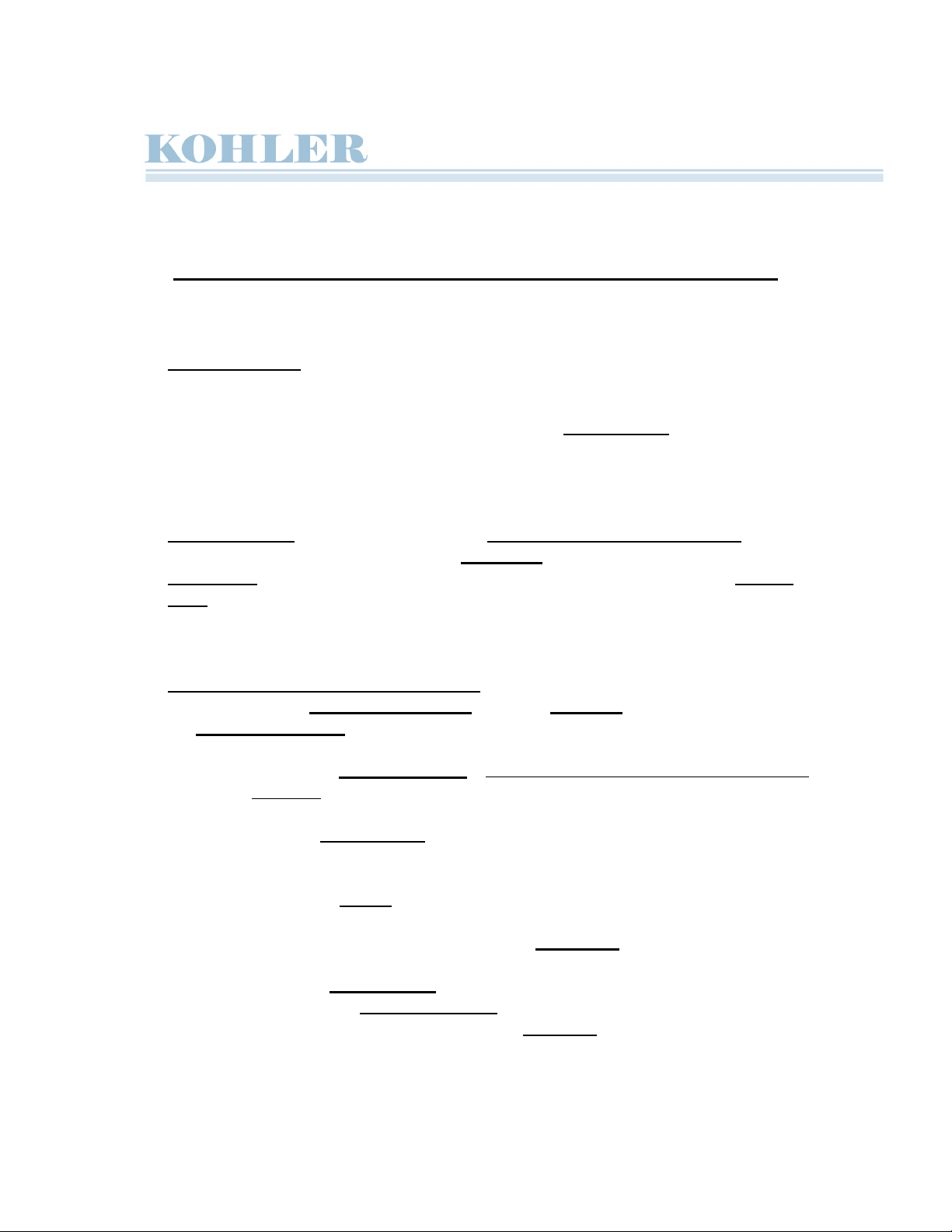
1
KD60 / 150 / 160 / 165 Button Pushing Users Guide:
1) GRAND PIANO button (bottom right of panel) – Defaults unit to Grand Piano.
• Helpful when exiting a style and return to Piano.
• Master Slide Controls, (on left side). Master Volume / Tone Control /
Accompaniment Vol. & Assign Slider. Assign Slider is used for
“Audio In” feature, or the Auto-Player Volume for the KD165.
2) DEMO MODE: – (on top left side) Press Style Play & Song Play together. The
demo will play all songs in order. Use Start/Stop button, to select other demos.
Highlights: Bold Piano, Nylon Guitar, Film Score, and Latin Live. (Push Style or
Song play to exit out of the demo).
3) HOW TO PLAY SOUNDS with Styles:
• There are over 100 Sounds & Styles under the Perform button (on far right side).
Follow these steps:
A. Select the “Perform button” – There are 8 sounds (1 page) for each sound
category.
B. Push the Style Change button (next to Perform). This allows you to
automatically select a pre-programmed rhythm and accompaniment style
for each sound.
C. Choose the Select button to the (left of the sound group), to highlight the
upper or lower row of sounds.
D. Select the sound you desire with the Vol./Value buttons on the side of
the screen, for that sound.
E. Select the Synchro/Start Button.
F. Choose either Intro 1 or Intro 2. (Intro 1 is the longer introduction, #2 is
short). As well, you can choose the Count-In button.
G. Begin by playing your left hand chord, to start the style.
Page 2
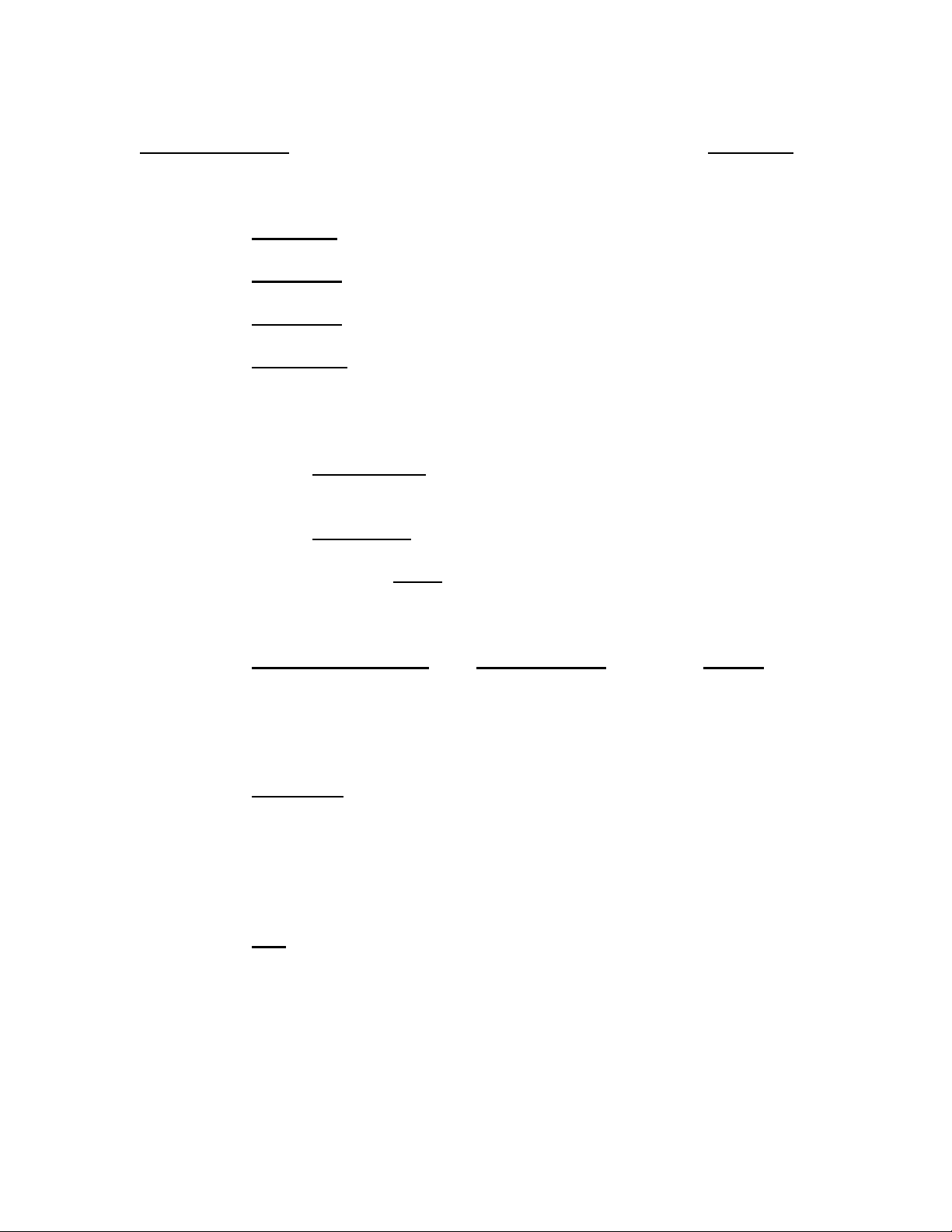
2
Chord Fingering: The KD Ensemble automatically defaults your chord to Fingered 1.
You can also change the chord fingering to another mode, by pressing chord fingering,
and selecting these other options:
A. Fingered 1 – A full Major chord will be recognized, even if only a single
finger note is played.
B. Fingered 2 – The full chord will be recognized, only with 3 or more notes.
If you play just one note, a unison will be played.
C. Fingered 3 – (default) You must always play 3 or more notes for a chord
to be recognized.
D. One Finger – Major chord with 1 note. Play the white note below the
root & you get a 7th. Play the black key below the root, and you get a
minor chord. Play both the black & white note below the root, and you
get a minor 7th.
o Choose Variations 1-4 (on bottom left). As you move from Variation 1 to
Variation 4, the style will build.
o Choose Fill-in 1 or 2 at any time. Fill-In 1 is the longer of the two.
o You can select the Break button at any time. This adds a 1 measure
break, or “stop”, to your pattern.
• Single Touch Settings: The STS “F” buttons, (labeled F1 – F4
(below the screen). These are pre-programmed sound registrations, to go
along with the style you’re playing. They can be changed at anytime,
along with any variation. Sometimes these sounds will be a solo voice, or
combined sounds. They can also choose a left hand sound.
• Note: Split: The unit will default to Middle C, split point. When starting
off with Piano, the unit will be in Full Keyboard mode, during a style.
You then play any 3 note chord, on all 88 keys. If you desire to change
the split point, simply hold down split, and choose the note to split the left
hand. However, if you pick one of the STS buttons, the unit will revert
back to it’s preprogrammed split.
• Tip! As an option you can choose Manual Bass, button (2nd row from top,
on left). This gives you a bass split for the left hand.
Page 3
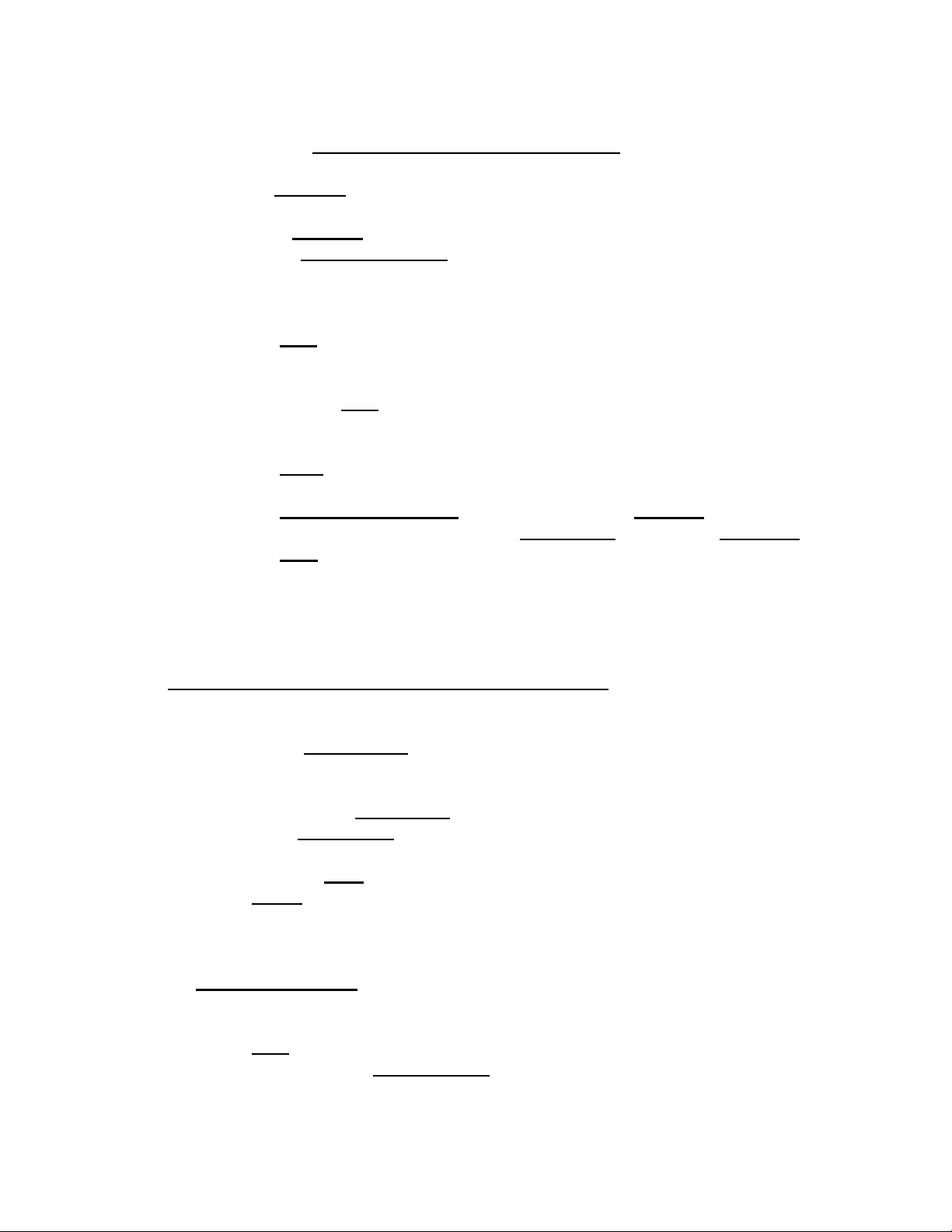
3
TO FIND ALL OF THE KD SOUNDS
A. Select Program button (next to the Perform button).
B. Select the Sound group.
C. Push the Vol./Val. select buttons to select a sound.
D. Using the Page + or – button, (next to screen), you can toggle up or down
through many pages of sounds for each group. ( As opposed to the Perform
button setting, which only shows 1 page of sounds.)
• Note: The KD has up to 4 Sound Parts. You may hear these layered
sounds.
• Use the Exit button (next to the wheel), to toggle back to home page.
This allows you to see all your Sound parts).
• Note: You will notice the (keyboard icon), next to each sound.
• Using the (+/-) buttons, you can highlight or (turn on) each part.
This will give you the ability to layer or solo sounds. The top right 3
parts (in the screen) are for combining sounds on the right hand. The
bottom right part is for the left hand.
4) HOW TO PLAY STYLES AND ADD YOUR SOUNDS
A. Be sure Style Play Button (on top left) is lit.
B. Press “Single Touch” Button (to left of screen)
C. Select a Style. (Use select “led” to the left of style group for top or
bottom row)
D. Press buttons (Vol./Value) on side of screen to pick the style you want.
E. Press Syncro Start “Button” located to the right of the screen. (This will
allow you to start the style, playing your first chord).
F. Select an Intro (1 or 2)
G. PLAY!
• The intro will begin, (when led goes off, the style will play). Be sure to play your
left hand chords, below middle C.
• Use Variations 1 – 4 on bottom left side, to change variations of your style. As
you move from 1-4, the style will build.
• Note: If you do not want to split the keyboard, be sure to “push” the
button marked “Full Keyboard” in the upper right section of the panel.
Page 4
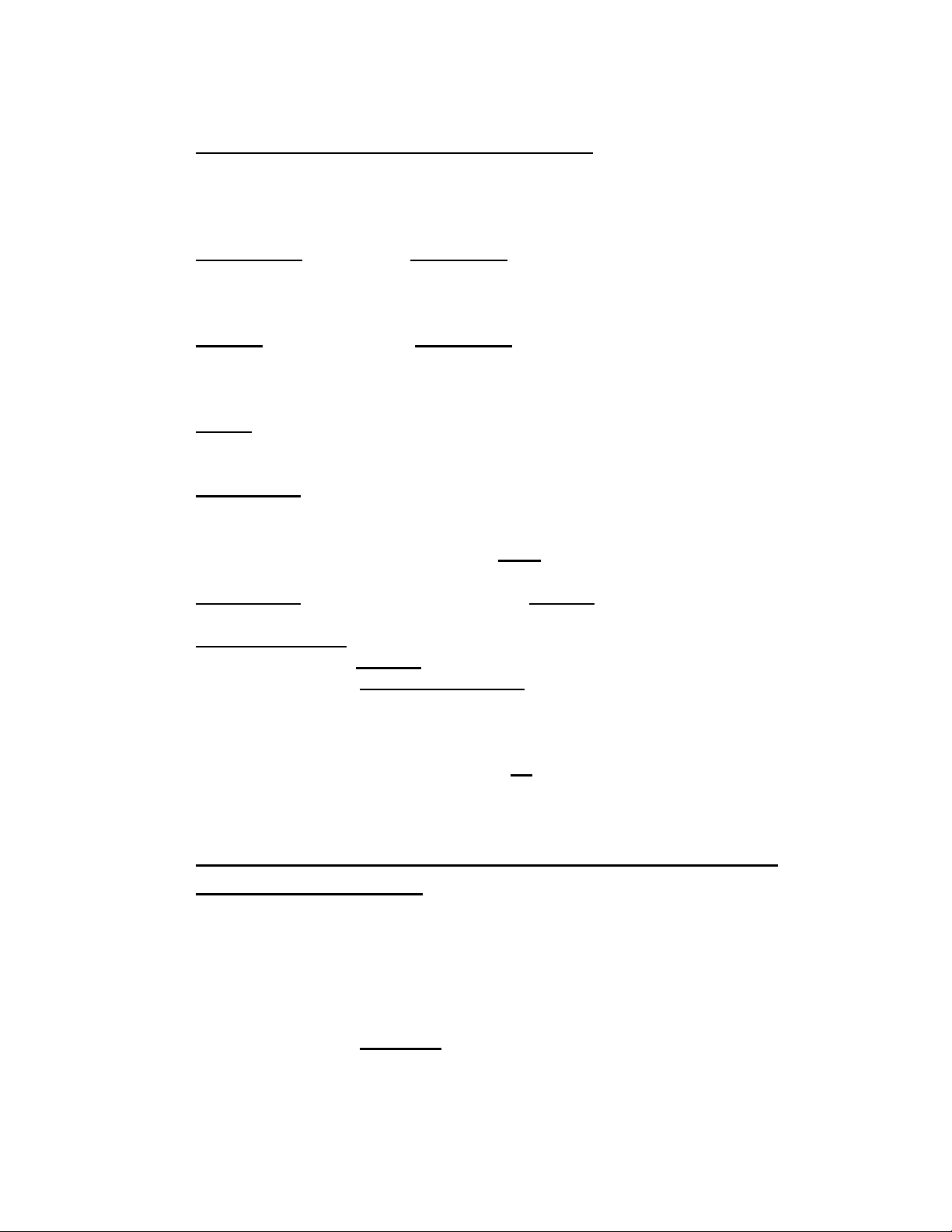
4
• To remove the sound of left hand accompaniment: Press Exit & go back to the
home page screen. Press both (Vol./ Value) buttons on the lower right side of the
screen. This will mute your left hand sound, but still allow you to play your
chords, as the bass & accompaniment changes.
• Helpful Tips: By Pressing Syncro Stop, you can take your hands off during
play, and give the song a “Break”. To resume, just start playing again. Be sure to
push Synchro again to remove the break.
• For Fun: You can press the Intro Button again, when playing, to create a solo.
It’s best to land in the key of the song. Push the Intro button, and the style will
add an improv solo intro, for a few measures. You can then return to playing.
• Tempo – Simply turn the Tempo wheel to raise or lower your tempo of the style.
• Helpful Hint: You can layer the programmed STS button’s sounds. Exit back
to the home page and combine sounds in the screen, by pushing the buttons (on
right side of screen) to layer sounds. Pressing + or – will raise and lower
volume. Press both buttons in order to Mute the sound part.
• Fun Feature: The KD has the ability to set Velocity and assign a function to
your left hand. This will activate depending on how hard you strike the keys.
Here’s how to do it: First, choose the style you wish to play. Go to chord
fingering, and select Velocity, (in the screen). Use the Scroll Wheel and select
the feature to assign. An example would be: Fill in 1… Next, press Exit & go
back to the home page. Play your style… When you strike your left hand hard,
the unit will play the Fill- in 1 (or other assignment that you’ve selected). To
turn this feature off: Go back to chord fingering, push Velocity, and turn the
scroll wheel to the left, until you’re in the off position.
5. Using the Disc Drive - To play a disc w/ Midi Files:
Follow these steps.
A. Load your floppy disc & Press “Song Play” (in mode section)
B. Push (Vol./Value Buttons to the left of the screen, next to S1)
C. You should see your Midi files highlighted in the screen. (If not,
select F1). Use the scroll wheel to select the song file you want to
access.
D. Press “Select” F2 key, (under the screen)
E. Press Play (in top left Sequencer section). Your selection will
begin Playing.
Page 5
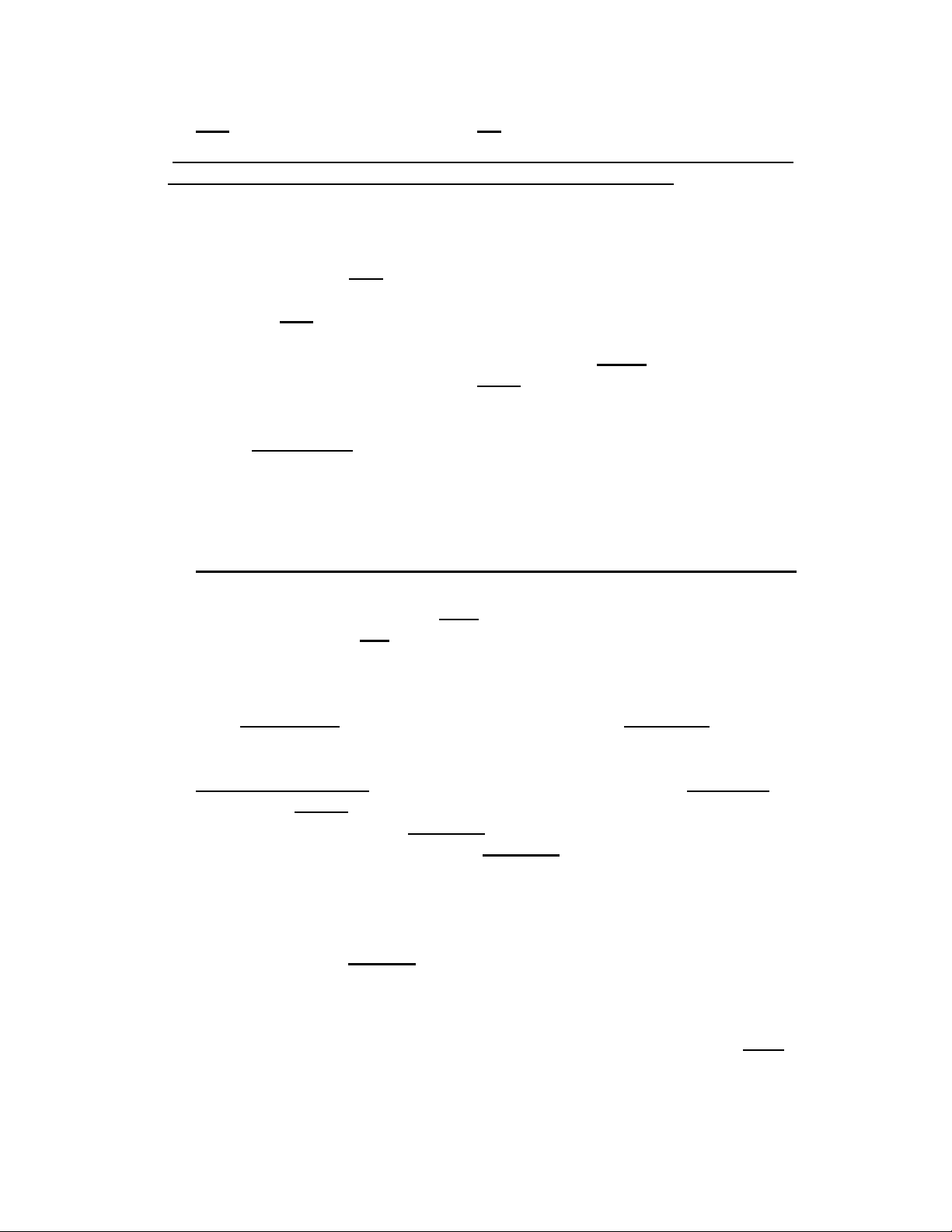
5
• Tip! Set the cross-fade slider to the up position on Song Seq. 1.
The KD has dual Sequencers which will allow you to select a different song from
the same disc, while the other song is playing! Here’s what to do:
A. Press the (Vol./Val. Button next to the S2 prompt in the screen.
B. Find, and scroll (with the wheel) to the song you want
C. Push “F2” Select under screen.
D. Push Play in Sequencer Song 2.
• Tip! Be sure to move the slider down to the 2nd song sequencer. You
can now play that song. Moving the slider up and down, will allow
you to cross fade between songs. You can pause a selection at any
time in either sequencer. Note: To delete a particular track from your
song, push track select & delete.
• Helpful Hint: If you want to Sing Along, many discs use track 4 as the
lead or melody track. Mute that track, plug in the microphone & sing
along. If you need to adjust the tempo simply use the scroll Wheel.
6. Using the 16 Track Sequencer: Follow these steps:
A. In the Mode section “Press” the Song “button”.
B. Press the “small red” Rec button (w/led light in upper left part of screen)
You’ll see the “Song Record Page” in the screen.
C. Be sure “overdub” prompt appears in the rec. line of screen. (if not, push the (-)
button next to the line, to change to overdub).
D. Press Track Select button (left of screen) You’ll notice Tracks 1-8 will appear.
E. To adjust the Tempo, use the scroll wheel up or down. The tempo number will
change in the screen.
F. Track 1 “Grand Piano”, will be highlighted and flashing. Press “Play Stop”
button in the Song 1 Sequencer section. After the intro click, begin playing.
G. To Stop recording, “Press” Play/Stop button again.
H. To listen (playback) your track: Press Play/Stop button again.
• You have now laid down your first track, “Grand Piano”.
• The KD makes it easy for you, showing all of the various tracks &sounds in 1
screen. Simply pick Track 2 “Stand Up Bass”, to add your second track to the
piano. Simply push the “Play Stop button”, and you’ll hear your orig. piano track
(1), and you can now overdub the bass, on track 2. Follow the same steps as
above, to continue to add tracks. Push the “Track Select” button, whenever
you’re ready to add tracks 9-16, then continue to repeat steps. Push the “Exit”
button (once), to get back to the multi-track screen. Repeat steps from above.
Your Sequence is now saved internally.
Page 6
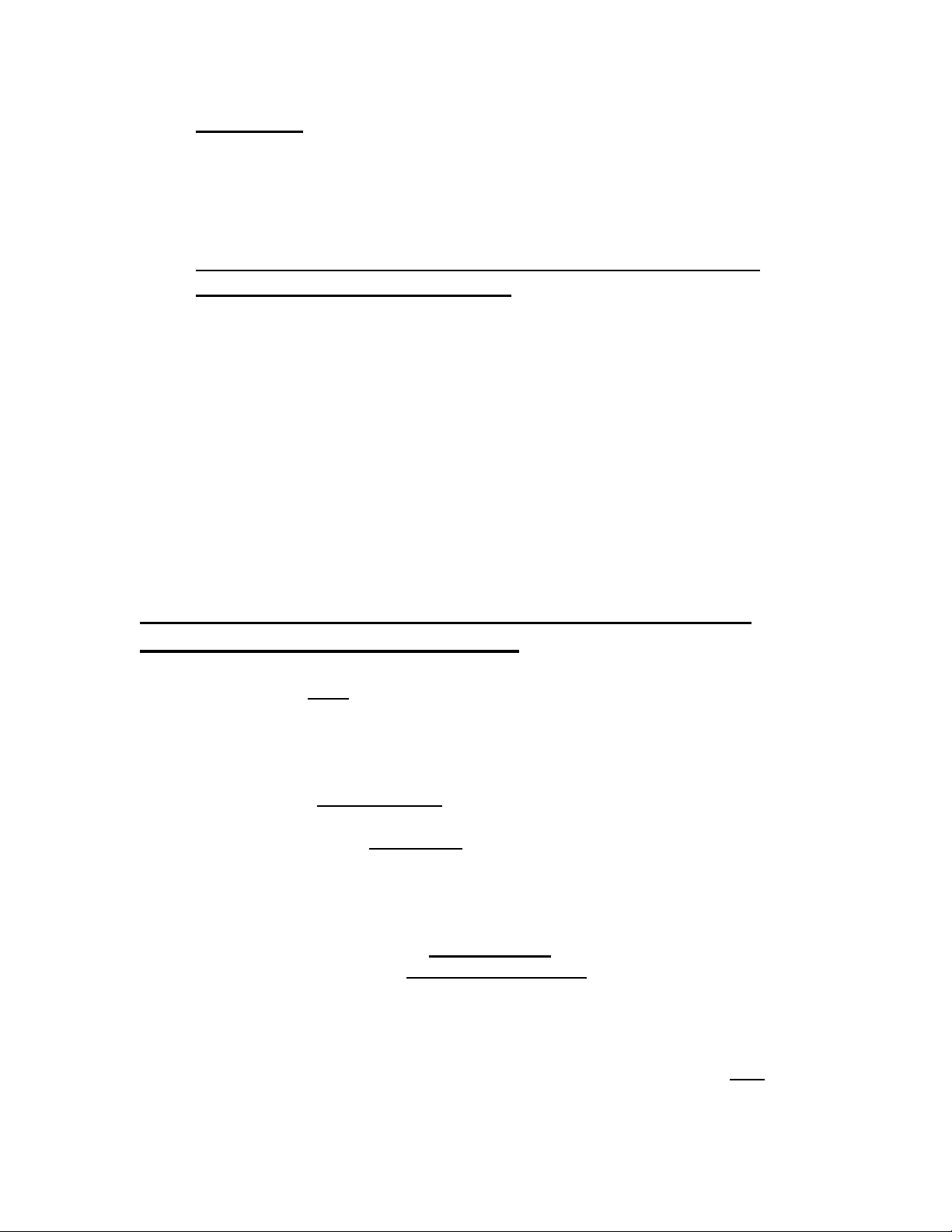
6
• Helpful Hint! If you desire to change a track to a different sound, simply
highlight that track, with the vol./value keys next to it. Choose a new sound from
the sound group.
• The Backing Sequencer: To record your performance with a
backing style: Follow these steps.
• Choose the style you wish to play, and set up Syncro start, and intro, if
desired.
• In the mode section, press the “red record button.
• Press the “red” record w/led light button, next to screen
• Press the button on left side of display next to “Quick Record”
• Press the Start / Stop button. After a one measure click, begin recording.
Before the click track ends, play the first chord of the song.
• After finishing, press “Play/Stop” button in the Song 1 Sequencer, to Stop.
• Press the button again, to listen to your performance. Be sure the slide is
pushed up to Sequencer 1.
7. Saving your completed Sequence to the Floppy
Disc: Follow these simple steps.
A. Load a blank formatted Disc into the Disc Drive.
B. Press the “red record” led lit button, and turn it off. This takes you
out of the record mode.
C. “Press” Save Song.
D. “Press” Vol.Val. keys to left of screen (on the line that says)
“NewName.MID” You’ll notice the flashing cursor on the first
letter “N”.
E. Use the scroll wheel to change the letter, to rename your song.
The up or down buttons (to the right of the wheel) to move the
cursor to the next slot. Use the insert or delete keys (to the
bottom right of screen) to delete the letters, and insert the letters.
You can use up to 8 characters, (for your song name) after that
you’ll have the .MID extension.
F. Once named, “Press” the “F2 Save” Key (under screen)
G. The screen will prompt you “Are you Sure?” If so, press the
Enter/ Yes button.
• Your file is now saved to disc. Press the Exit
Button to exit screen, back to home page.
Page 7
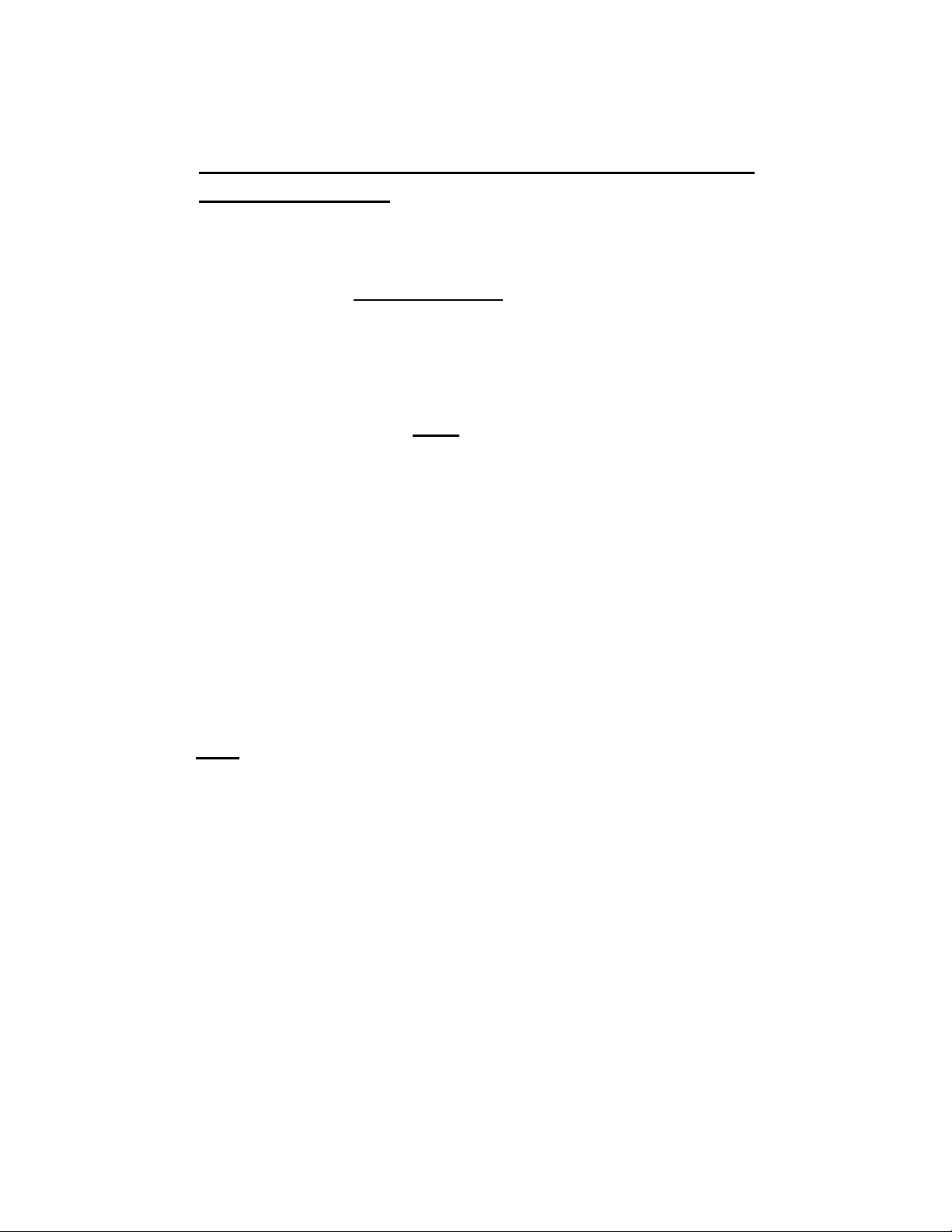
7
8. Customize your own Sound & Style Registration to a
Preset User Bank:
• There are 48 user presets, to “write” your own custom registrations. You
can pick any sound or layered sounds, along with a rhythm style. Set up any
changes to edit, and insert your custom registration, into a user bank
memory slot. Follow these steps:
A. Select & Set your sound(s), & style. You can start by either using the perform
button, of pick a style, as outlined above.
B. Make any changes you wish. Examples could be tempo, transpose, mixing the
volume of sounds, selecting an intro, etc.
C. Once completed, “push” the Write button, (located on the bottom row, just to the
right of the screen).
D. In the screen, select Perf. Name & push the buttons to the left of “name”, to re-
name. (As outlined in Section 7 above).
E. Once named, Push & Highlight Perf. On the next line below.
F. Use the scroll wheel & find one of the 48 empty user slots to write the
registration to. Example: If you use the scroll wheel, and scroll all the way to the
end, you will see User slot: N20-8. This is where your registration will be
written, and memorized to.
G. Push the ENTER button, & then be prompted to push a 2nd time.
H. Your registration is now written to that memory slot.
• Note: To find your memorized registration: Go to the “Perform” button setting.
Go to the bottom row in the sounds section, and select the User spot 1,2, or 3
where the registration is set. You’ll then select it in the screen, & play. Note: To
find all 48 user memory slots, go to the bottom row of sounds, and you’ll notice
some of performance sounds in some pages say “Empty”. These are also areas,
where you can store your registrations. I would recommend using the User
Button first.
