Page 1
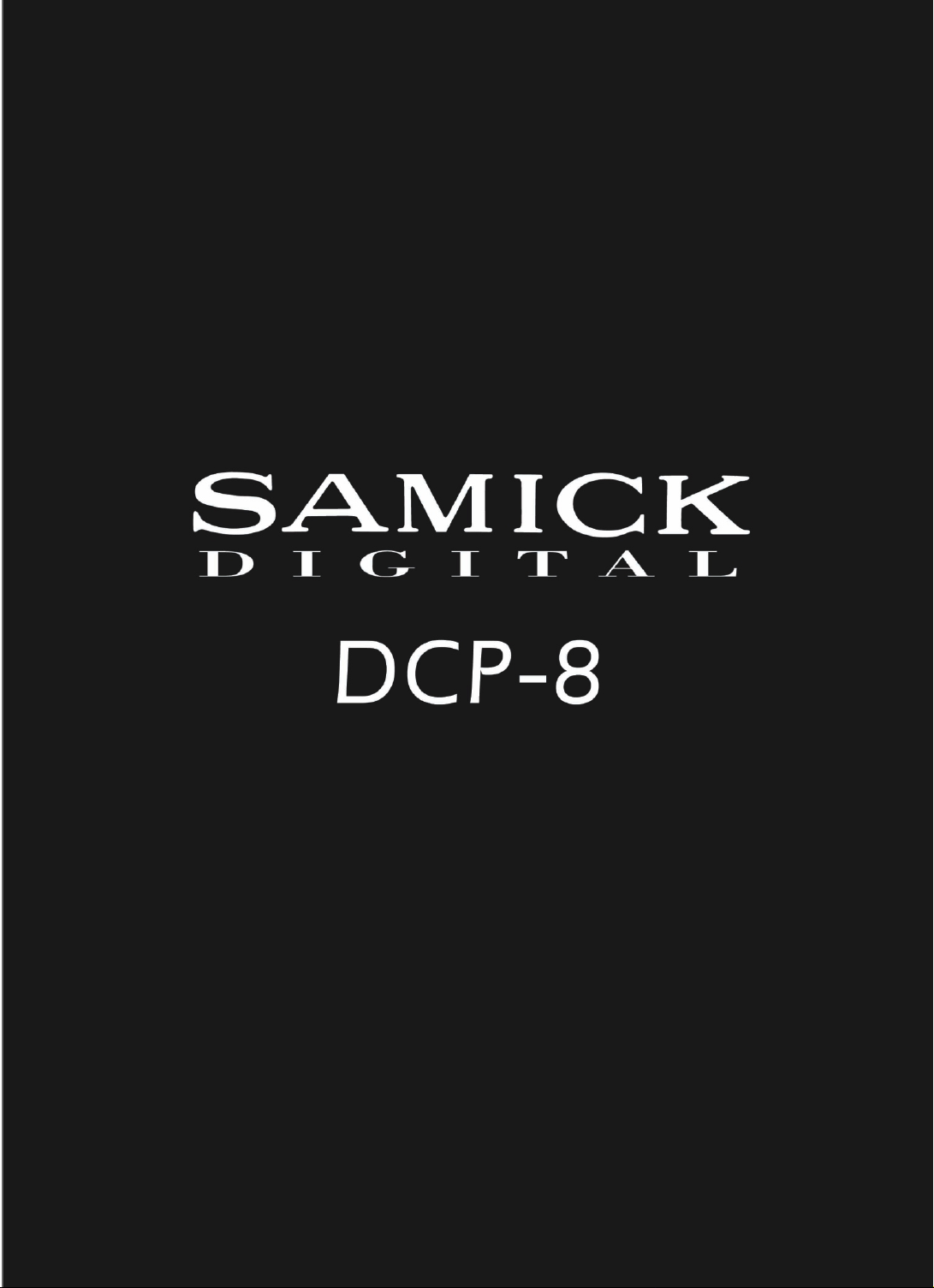
Page 2
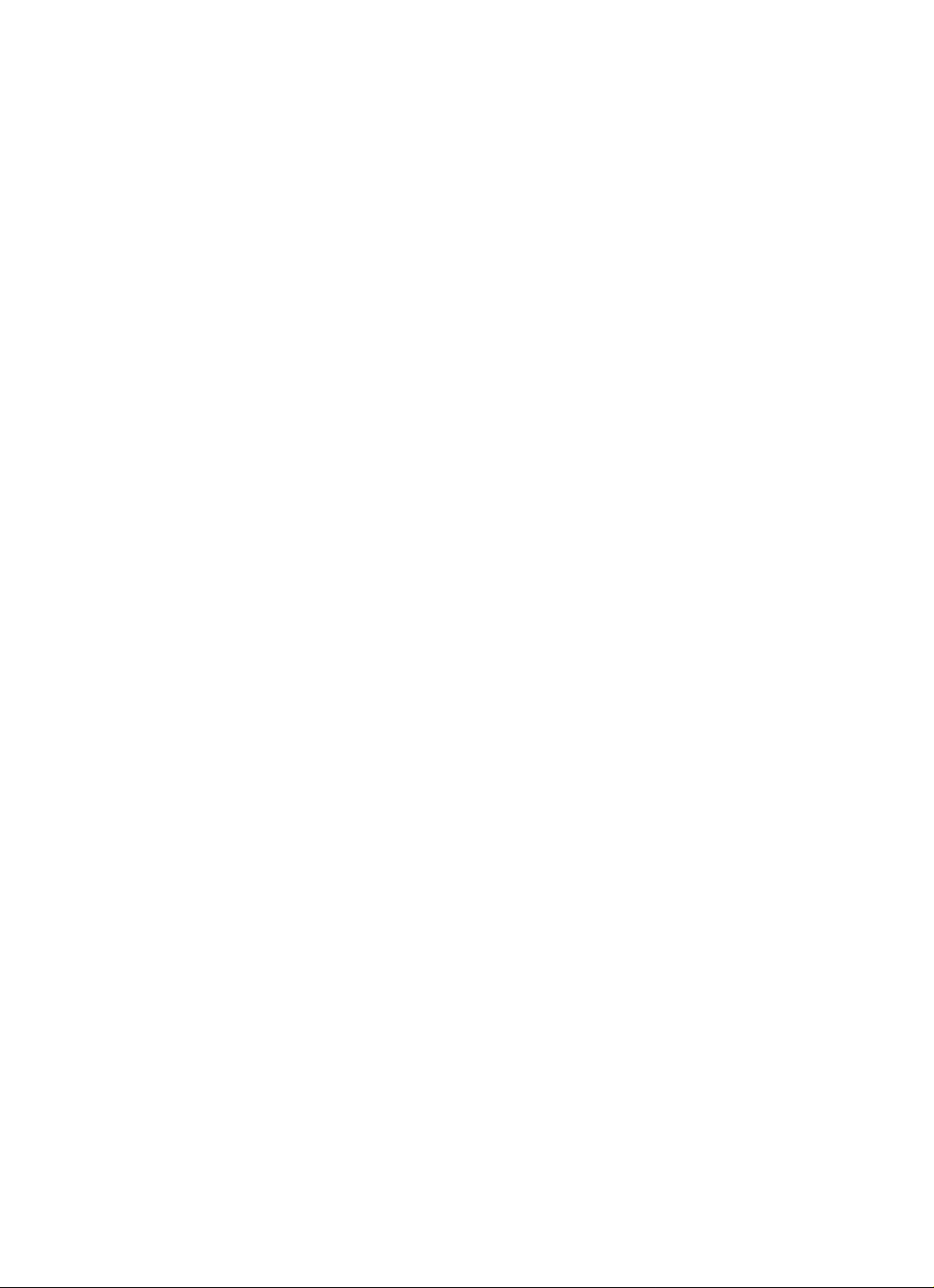
Page 3
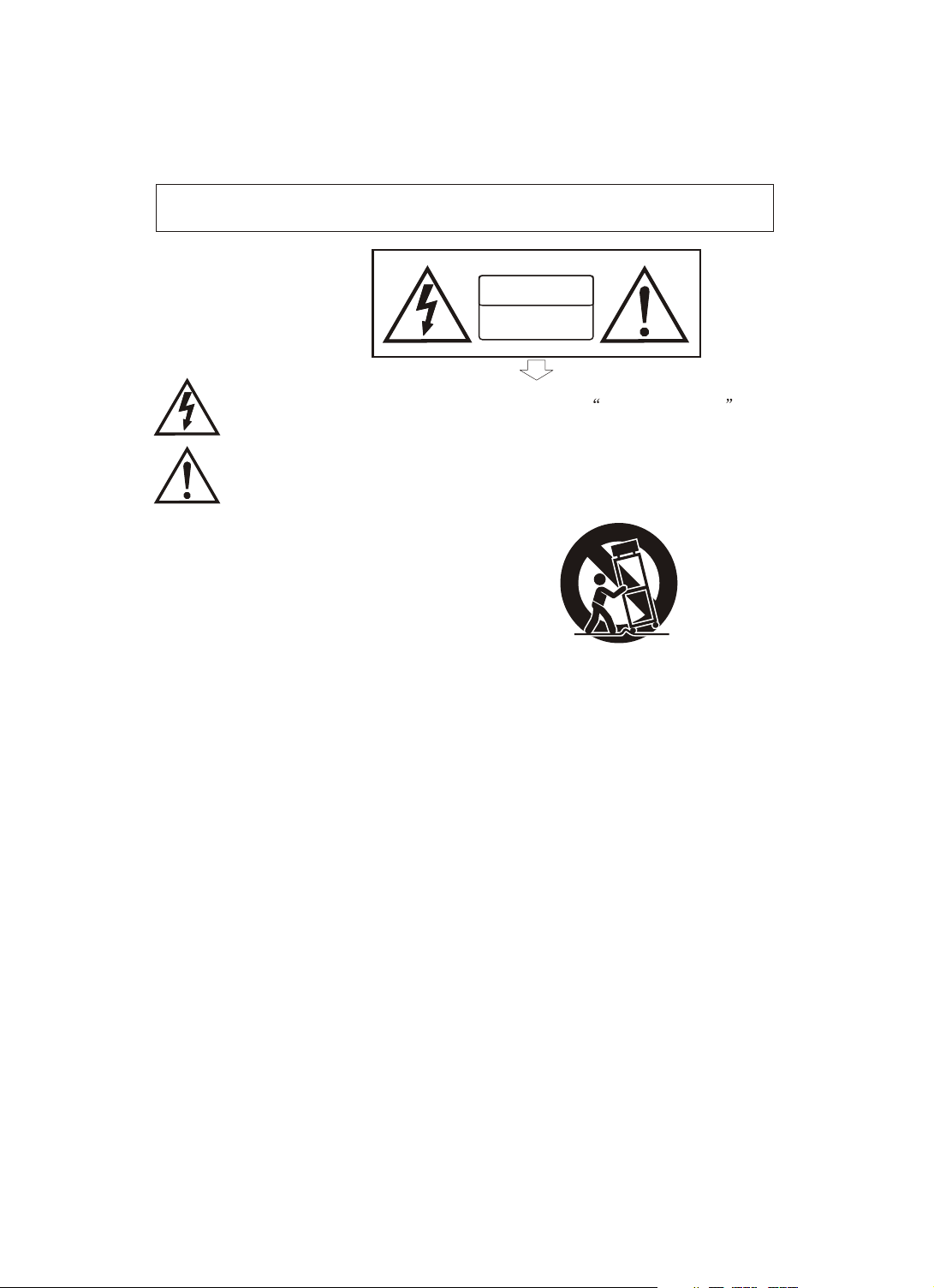
Precaution
Thank you for purchasing this digital instrument.For perfect operation and security,please
read the manual carefully and keep it for future reference.
Safety Precautions
CAUTION
RISK OF ELECTRIC SHOCK
DO NOT OPEN
The lightning flash with arrowhead symbol within an equilateral triangle is in
tended to alert the user to the presence of uninsulated dangerous voltage
within the product s enclosure that may be of sufficient magnitude to constitute a
risk of electric shock to persons.
The exclamation point within an equilateral triangle is intended to alert the user
to the presence of important operating and maintenance(servicing) instructions in
the literature accompanying the product.
Important Safety Instructions
1) Read these instructions.
2) Keep these instructions.
3) Heed all warnings.
4) Follow all instructions.
5) Do not use this apparatus near water.
6) Clean only with dry cloth.
7) Do not block any ventilation openings,install in accordance with the manufacturer s instructions.
8) Do not install near any heat sources such as radiators, heat registers,stoves,or other apparatus (including am
plifiers) that produce heat.
9) Do not defeat the safety purpose of the polarized or grounding-type plug.A polarized plug hase two blades
with one wider than the other.A grounding type plug has two blades and a third grounding prong.The wide blade
or the third prong are provided for your safety,if the provided plug does not fit into your outlet.consult an elec
trician for replacement of the obsolete outlet.
10) Protect the power cord from being walked on or pinched particularly at plugs.convenience receptacles,and
the point where they exit from the apparatus.
11) Only use attachments/accessories specified by the manufacturer.
12) Use only with the cart,stand,tripod,bracket,or table specified by the manufacturer,or sold with the
apparatus.When a cart is used,use caution when moving the cart/apparatus combination to avoid injury from
tip-over (Figure 1).
13) Unplug this apparatus during lightning storms or when unused for a long periods fo time.
14) Refer all servicing to qualified service personnel.Servicing is required when the apparatus has been dam
aged in any way,such as power-supply cord or plug is damaged,liquid has been spilled or objects have fallen
into the apparatus,the apparatus has been exposed to rain or moisture,does not operate normally,or has been
dropped.
(Figure 1)
WARNING:To reduce the risk of fire or electric shock,do not expose this apparatus to rain or
moisture.
CAUTION:Apparatus shall not be exposed to dripping or splashing and no objects filled with
liquids,such as vases,shall be placed on the apparatus.
WARNING: This product contains chemicals, including lead, known to the State of California to cause cancer,
and birth defects or other reproductive harm. Wash hands after handling.
Page 4
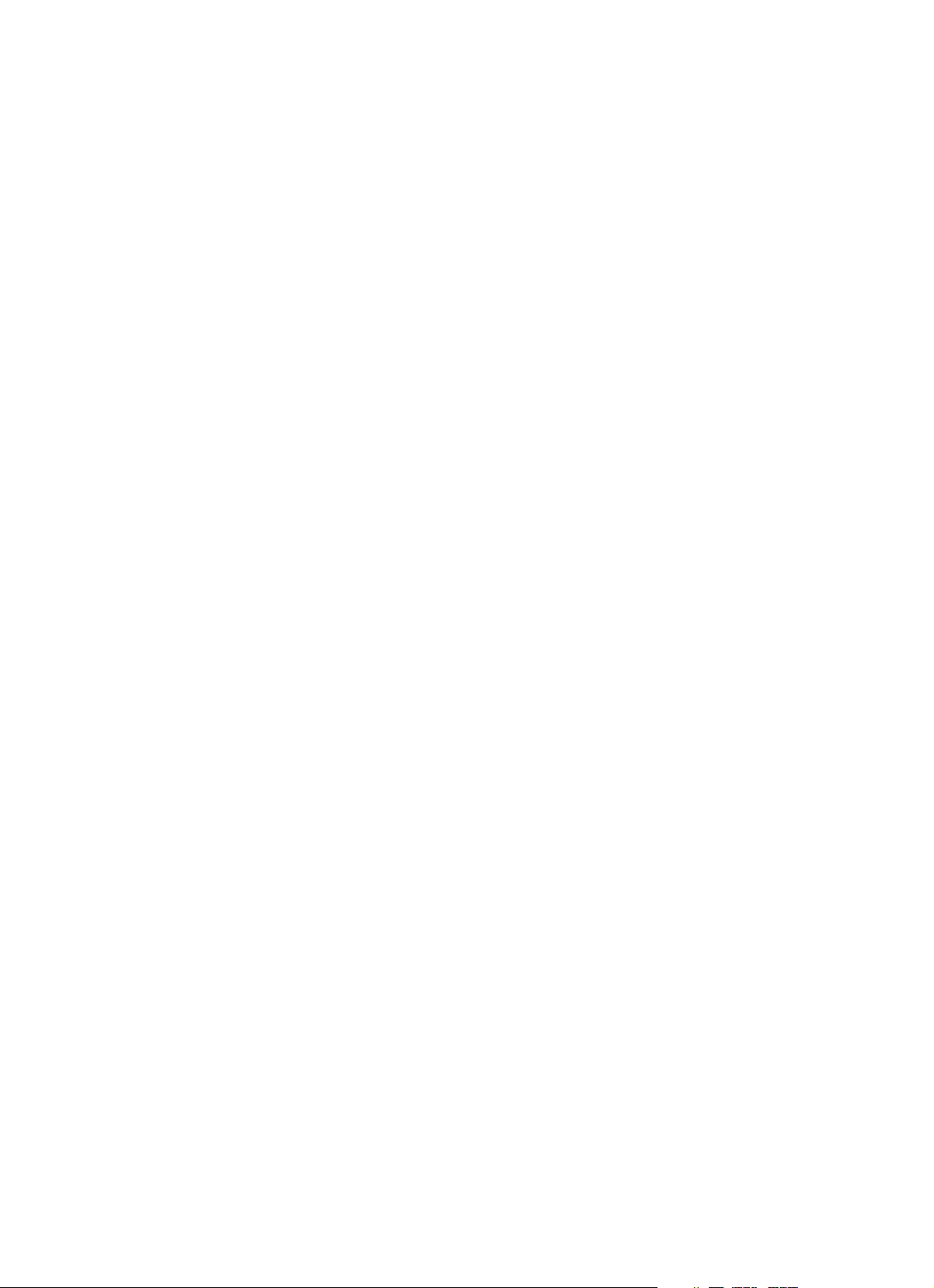
Thank you for choosing the DCP-8 Digital Piano
Your DCP-8 is a high quality digital piano featuring an 88 note
hammer action, touch sensitive keyboard and the most advanced
PCM tone generation technology that combined will provide you with
a rich performing and playing experience. You can also record your
own performances or record your own accompaniment to play along
to. The DCP-8 is more than great technology, your digital piano is
also a stylish piece of furniture that will look great anywhere in your
home. To get the most out of your instrument, please read this manual
thoroughly and try out the various functions as we take you through
them. We hope your new instrument will continue to entertain you for
many years to come.
Page 5
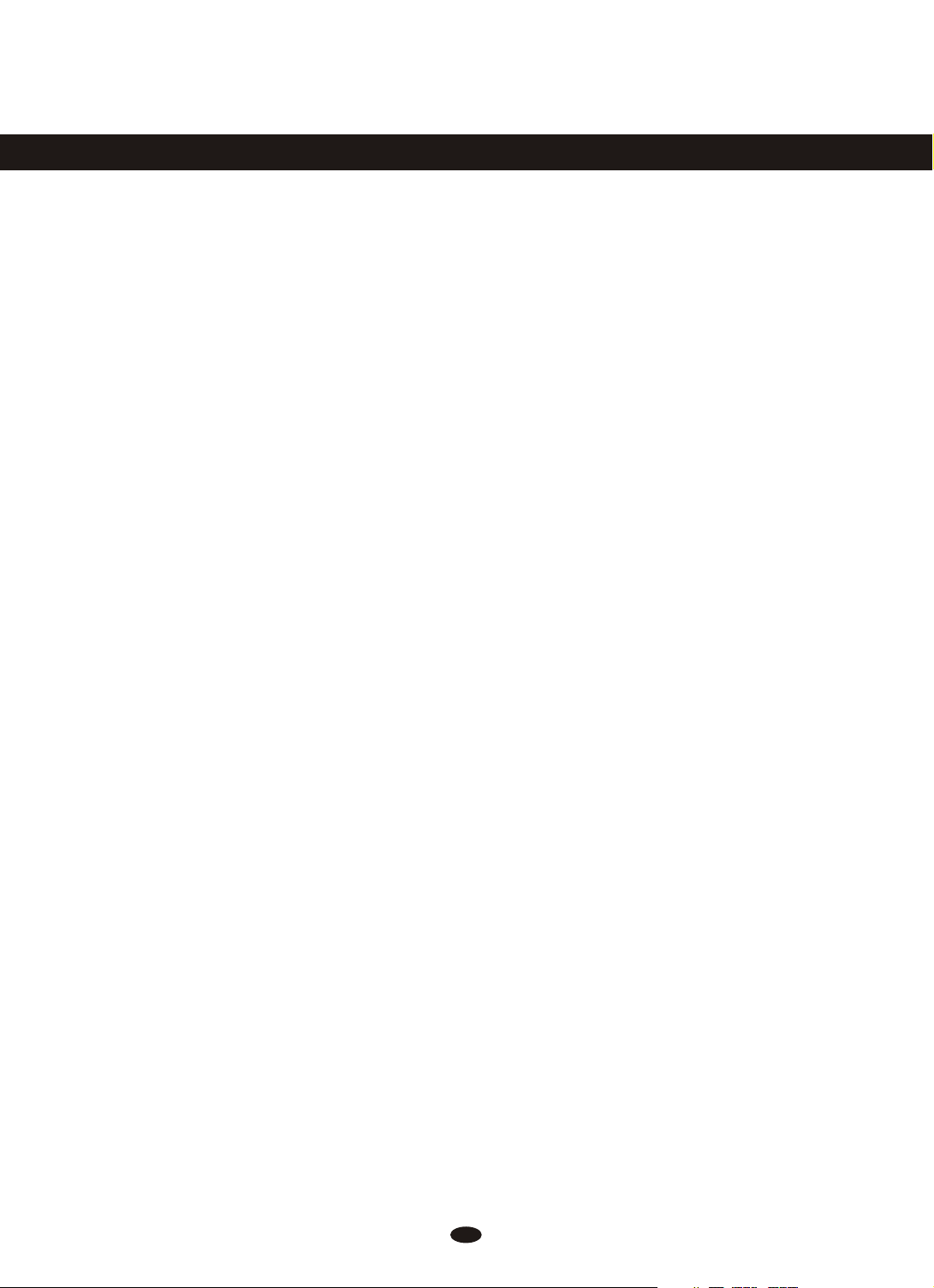
Contents
Panel Control
Setup
Basic Operation
Switching on Power
.............................................
Adjusting Volume & Start Playing
................................
.............................
......................
...................................................
Piano Pedals
Selecting Voices
Piano Reset
Playing Demo Songs
The Connector Box
Headphones
MIDI OUT
Line OUT
Using USB-MIDI
Aux In
Voice/Function
Function Mode
Resetting the Data Control Knob to
Voice Select
Using the Voice Select Keys
Split Mode
Layer Mode
Octave(C#0)
Transpose(Eb0)
Master Tuning(F#2)
Touch(F3,F#3,Ab3,Bb3)
Reverb
Metronome
Song Recording
To Record a Track
Manually Select a Track to Record
....................................................
Cancel Recording While in Record
Wait Mode
Changing Metronome Tempo While
in Record Wait Mode
................................
...........................
.................................
....................
.......................
.................................
.................................
..................................
.........................
.........................................
..............................
............................
.................................
.........
...................................
................................
................................
...........................
.....................
..............
.......................................
.................................
.............................
.......................
...................................
...................
2
4
5
5
5
5
6
7
7
9
9
9
10
10
10
11
11
11
12
12
16
19
20
21
22
23
24
27
27
28
29
Turning Off the Metronome While
Record
Deleting all Data in the Song Recorder
.........................................
....................................................
Erasing a Single Track in the Song
Recorder
Erasing Recorded Data While in Playback
Mode
Playing Back Your Song Recorder
Tracks
To Stop Playback and Exit Song Play
Mode
MIDI Functions
Local On/Off(C#3)
Main MIDI Transmit Channel(C#2)
......................................
...........................................
..........................................
.........................................
............................
.......................
.....................................................
Numeric Data Entry Keys(G5,A5,B5,
C6,E6,F6,G6,A6,B6)
Enter Keys(C7)
Cancel Keys(Bb6)
Data Control Assign Key(C#6)
Program Change,Bank LSB and Bank
MSB
Panic Key(F#6)
Default Key(F5)
Appendix
MIDI Implementation Chart
CC List
Defaults
Piano Reset in Detail
Factory Reset
Specifications
............................................
.......................................
Data Control Assignments and MIDI
........................................
........................................
Advanced Functions Keyboard Chart
.....................................................
...............................
...............................
Assembly Instructions
...................
............................
........................
............................
...........................
.....................
..................
29
......
.........
30
30
31
32
32
33
34
34
35
36
37
37
37
39
45
46
48
48
49
51
53
54
55
56
57
1
Page 6
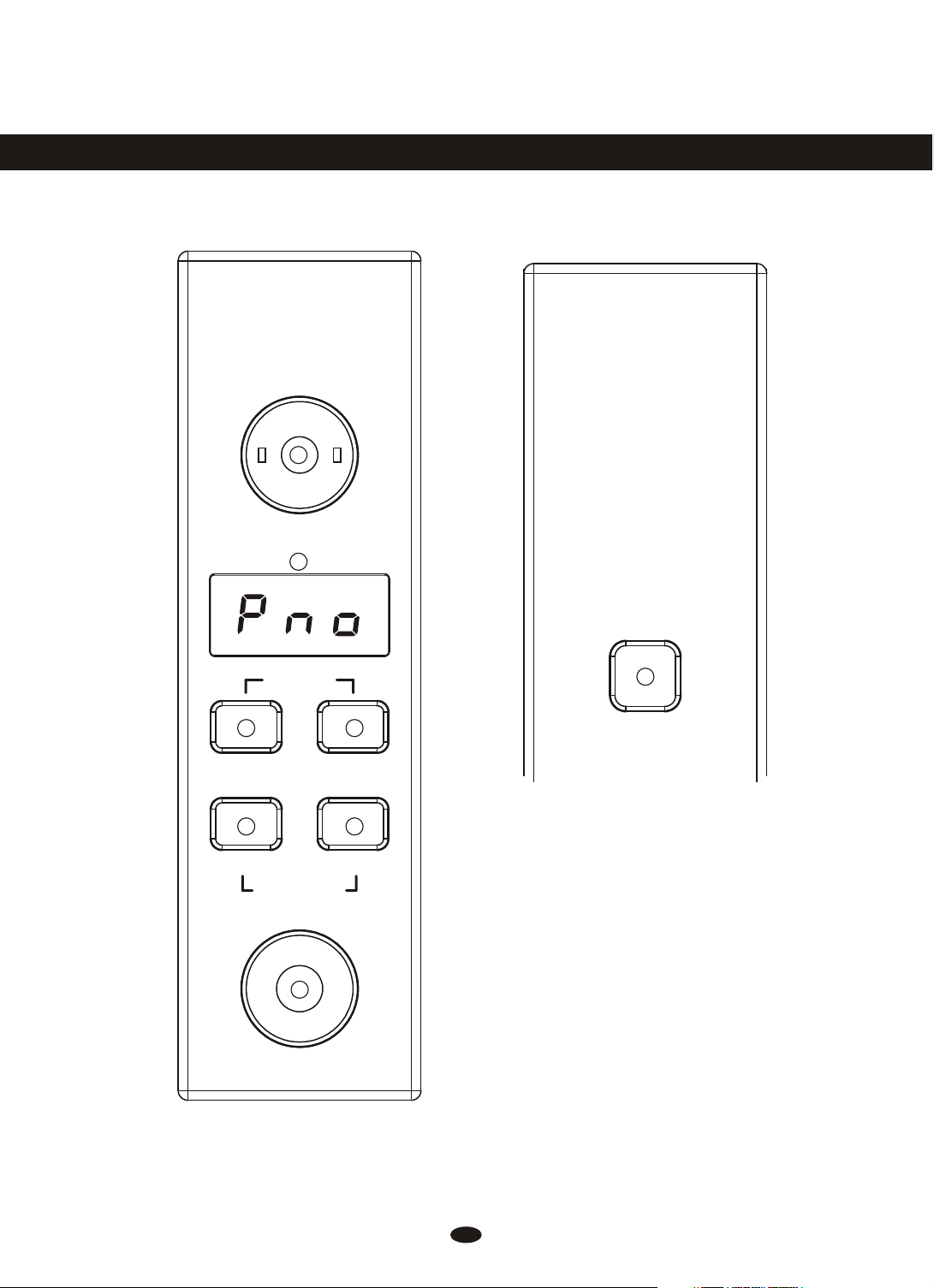
Panel Control
2
MASTER VOLUME
3
PIANO
RESET
4 5
Reverb
6 7
Song
RECORD
8
Data Control
[Assignable]
Voice / Function
Metronome
1
ON/OFF
1. POWER
2. MASTER VOLUME
3. LED DISPLAY
4. Reverb Button
5. Voice / Function Button
6. Song Button
7. Metronome Button
8. Data Control Knob
2
Page 7
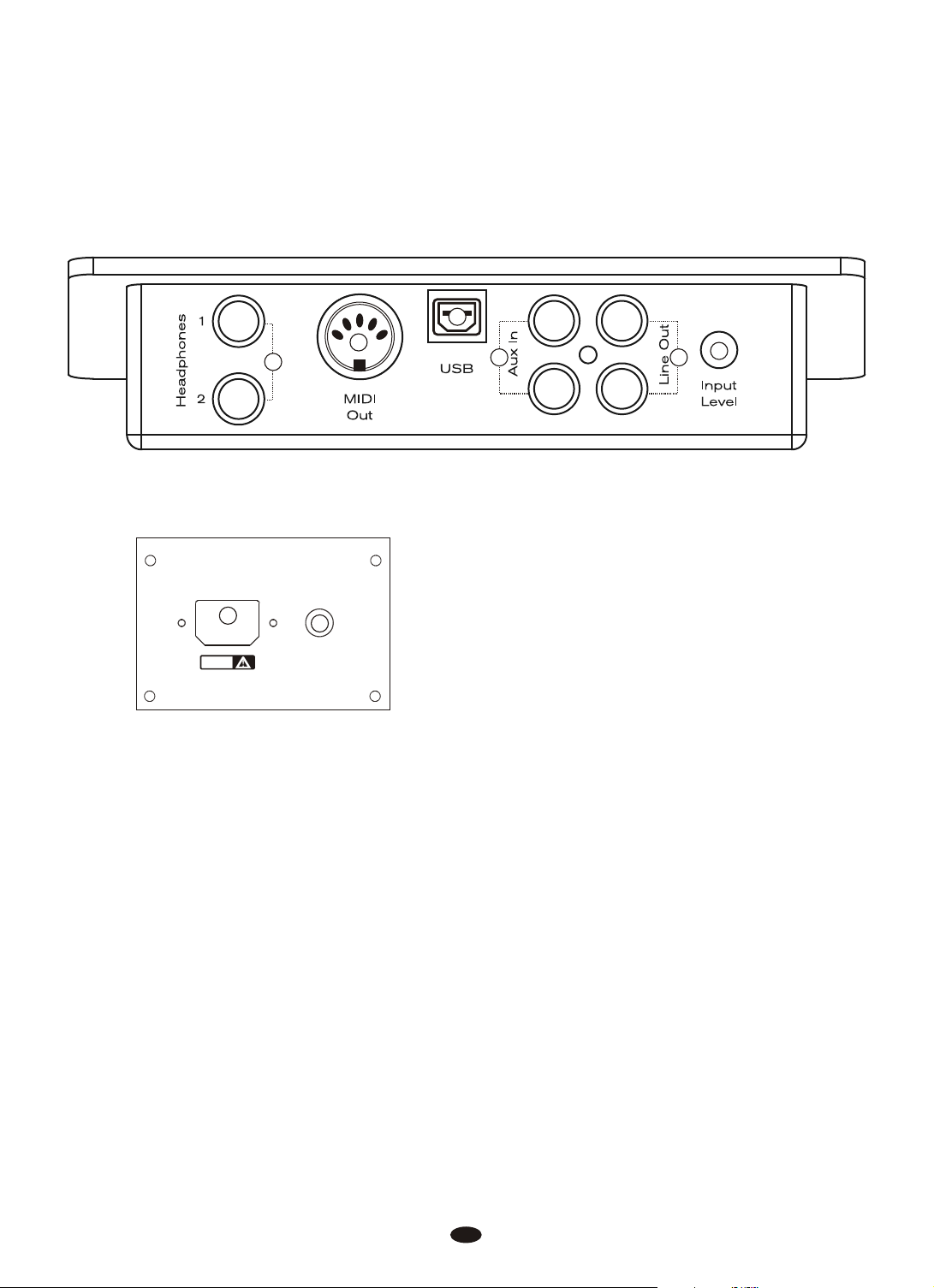
11
10
9
12 13
14
9. Headphone Outputs
AC POWER
15
CAUTION
PEDAL
16
10. MIDI Output
11. USB Connector
12. Aux Line In
13. Line Out
14. Aux Input Level
15. Power Socket
16. Pedal Connector
3
Page 8
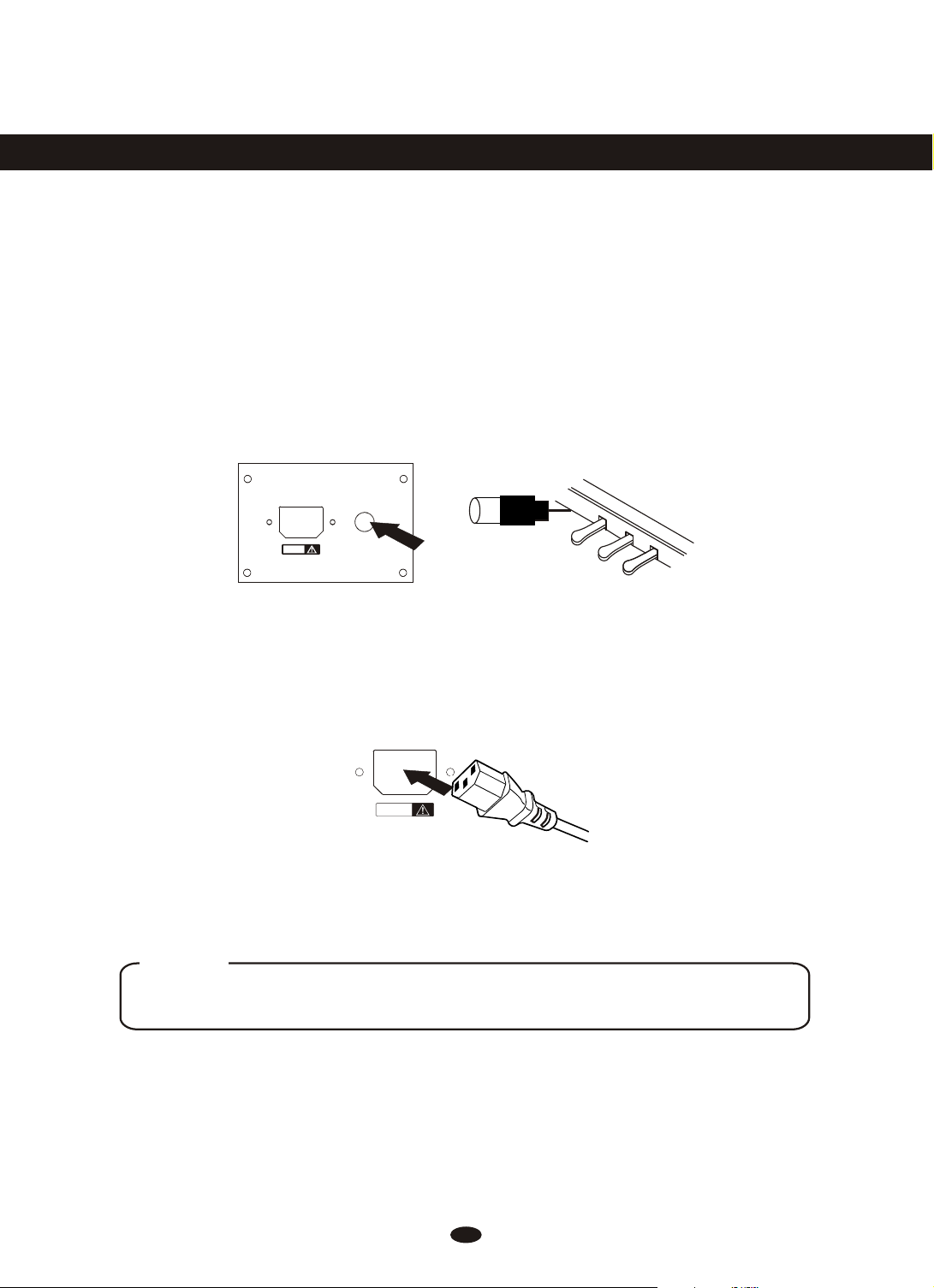
Setup
You are no doubt eager to play your new DCP-8 instrument, but first please
make sure you have completed the following basic setup steps:
1) Follow the assembly instructions as outlined on page 57 in the appendix of
this manual.
2) Once the DCP-8 is securely assembled, connect the plug of the foot pedal
unit to the pedal jack on the rear panel.
AC POWER
CAUTION
PEDAL
3) Plug in the included power chord to the rear of the piano body as illustrated
below. Position the DCP-8 in the desired location, making sure that the power
chord can reach a AC power connection point.
AC POWERAC POWER
CAUTIONCAUTION
4) Then plug the other end of the power cable into the AC power outlet.
Caution
1.Ensure the piano is turned off when connecting and disconnecting the power.
2.Turn the volume knob to its minimum level before turning on the power
4
Page 9
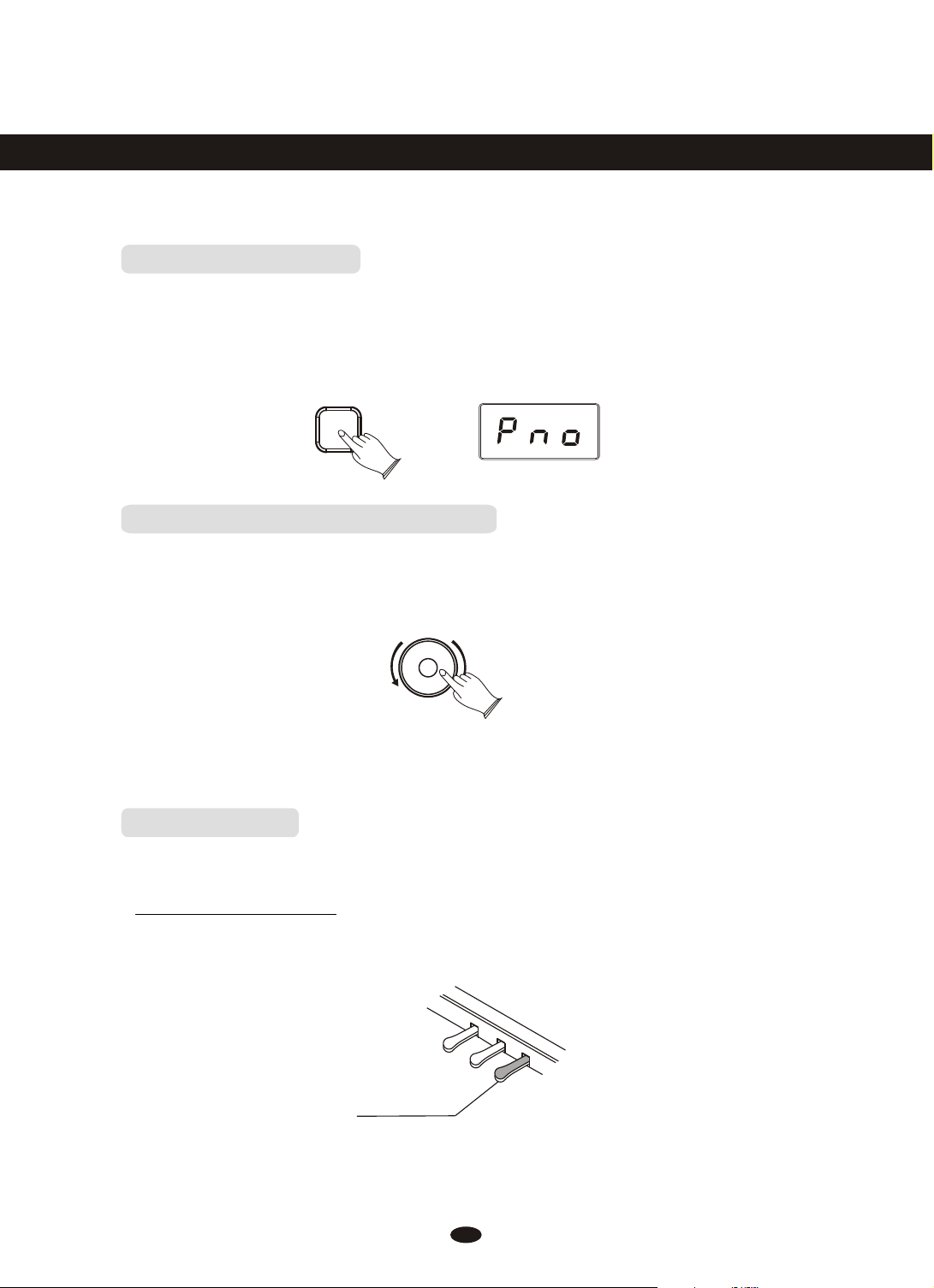
Basic Operation
Switching on Power
With the DCP-8 fully assembled and plugged in to a power outlet, its time
explore your piano in more detail. Start by pressing the POWER switch on the
far right hand side of the keyboard, to turn on the power . The panel LED display
will light and display the default sound.
ON/OFF
Adjusting Volume & Start Playing
The speaker system in the DCP-8 is very powerful and can be overpowering
in some rooms. Adjust the [MASTER VOLUME] control to a 12 o'clock position
as a safe starting point. You can adjust the volume at any time even while you
are playing .
MASTER VOLUME
Now play the keyboard. You should hear the rich tone of the default Grand Piano
sound.
Piano Pedals
Just like a regular grand piano, your DCP-8 feature 3 foot pedals:
Damper Pedal (Right)
The damper pedal performs the same function as the damper pedal on an actual
acoustic piano, letting you sustain the sound of the v oices eve n after releasing
your fingers from the keys.
SUSTAIN
5
Page 10

Sostenuto Pedal (Center)
The sostenuto pedal also allows you to su stain notes, but it works a little
different from the damper pedal. If you play a note or chord on the keyboard and
press the sostenuto pedal while the notes are held, those notes will be sustained
as long as the pedal is held. All subsequently played notes will not be sustai ned.
SOSTENUTO
Soft Pedal (Left)
The soft pedal on an acoustic piano changes the character of the sound, making
it softer and quieter. The soft pedal on your DCP-8 does exactly the same.
Press the soft pedal when you need to play passages that require extreme pianissimo.
SOFT
Selecting Voices
The DCP-8 feature a total of eight (8) voices for you to choose from. To select
a new voice, turn the Data Control knob until the desired sound is shown in the
LED display.
Data Control
[Assignable]
The below list show the eight sounds available in your DCP-8, as well as the
way the voice names are abbreviated for the LED display.
Voice Name LED Display
Grand Piano
Bright Piano
Vintage Electric Piano
FM Electric Piano 2
Church Organ
Harpsichord
Strings
Upright Bass
Turning the Data Control knob
clockwise scrolls down the list
(ultimately stopping at Upright
Bass), while turning the Data
Control knob counter-clockwise
scrolls up the list (ultimately
stopping at Grand Piano).
Note that the sound selections
do not repeat in an endless loop
if you keep turning the Data
Control knob in one direction.
6
Page 11
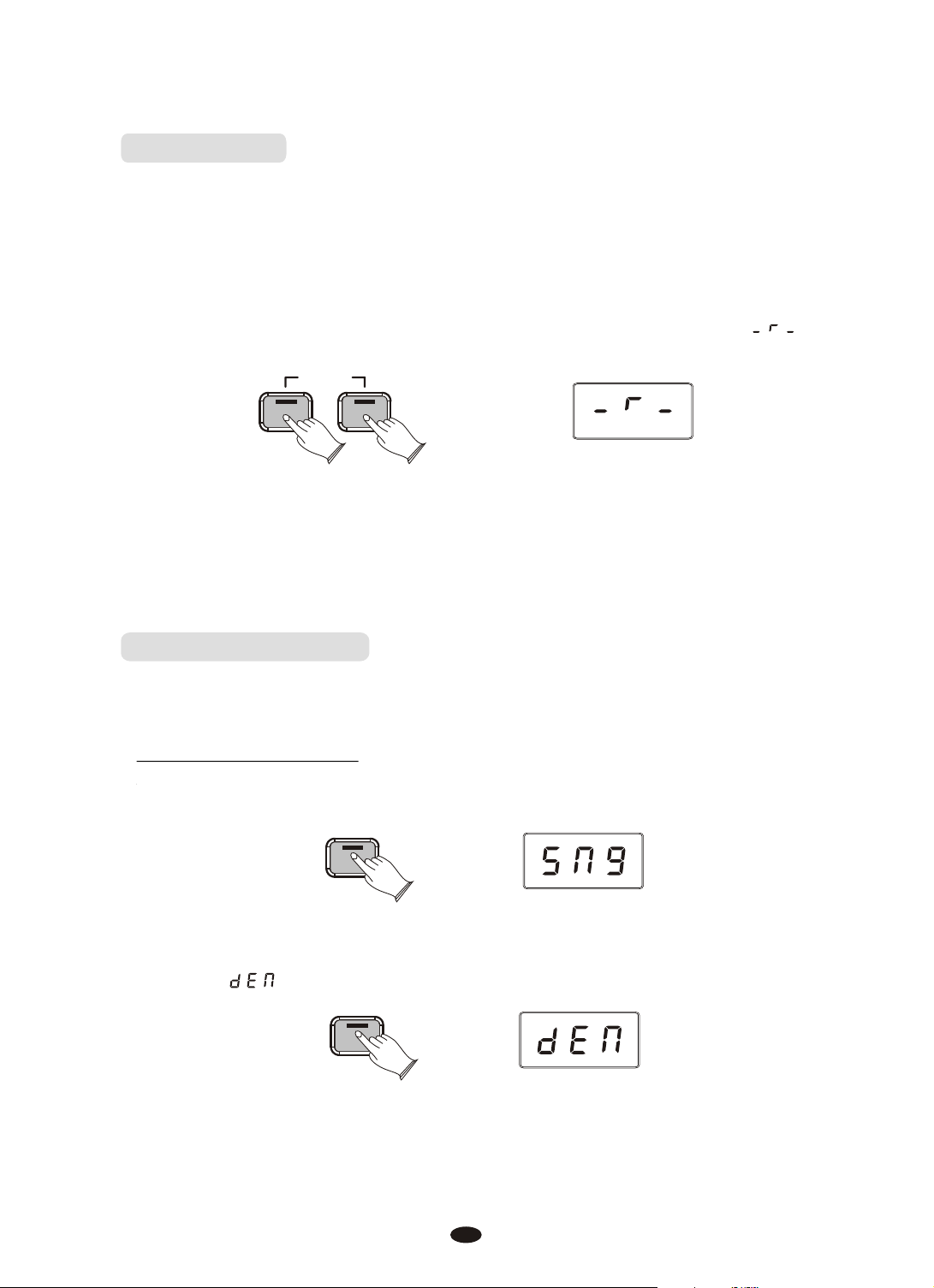
Piano Reset
The Piano Reset Function resets select ed aspects of th e DCP-8 voices back
to their default factory state. These elements are carefully selected to give you
a quick and easy way to restore back to being a simple Grand Piano once more,
with the Data Control knob assigned for selecting voices.
Press the [Reverb] button and the [Voice/Function] button at the same time.
When both buttons are pressed the display will immediately change to show:
PIANO
RESET
Reverb
Voice / -
Function
The LED display will show this for 1 second and then return to the default display.
Now the piano is back in Performance Mode, with the Grand Piano voice selected,
and the Data Control knob ready to choose other voices.
For a more detailed explanation of the Piano Reset function please check the appendix.
Playing Demo Songs
There are 8 preset piano songs that you can play individually. Here's how you
can select and play the demo songs .
Listen to the Demo Song
Press [Song] button to enter Song Play Mode. Turn the Data Control knob to the
right until you see the number 1 appear on the LED display.
Song
Press the Song button to hear Demo Song 1, which is the Grand Piano demo.
While the demo is playing, the Song button will flash , and the LED display
will show:
Song
7
Page 12
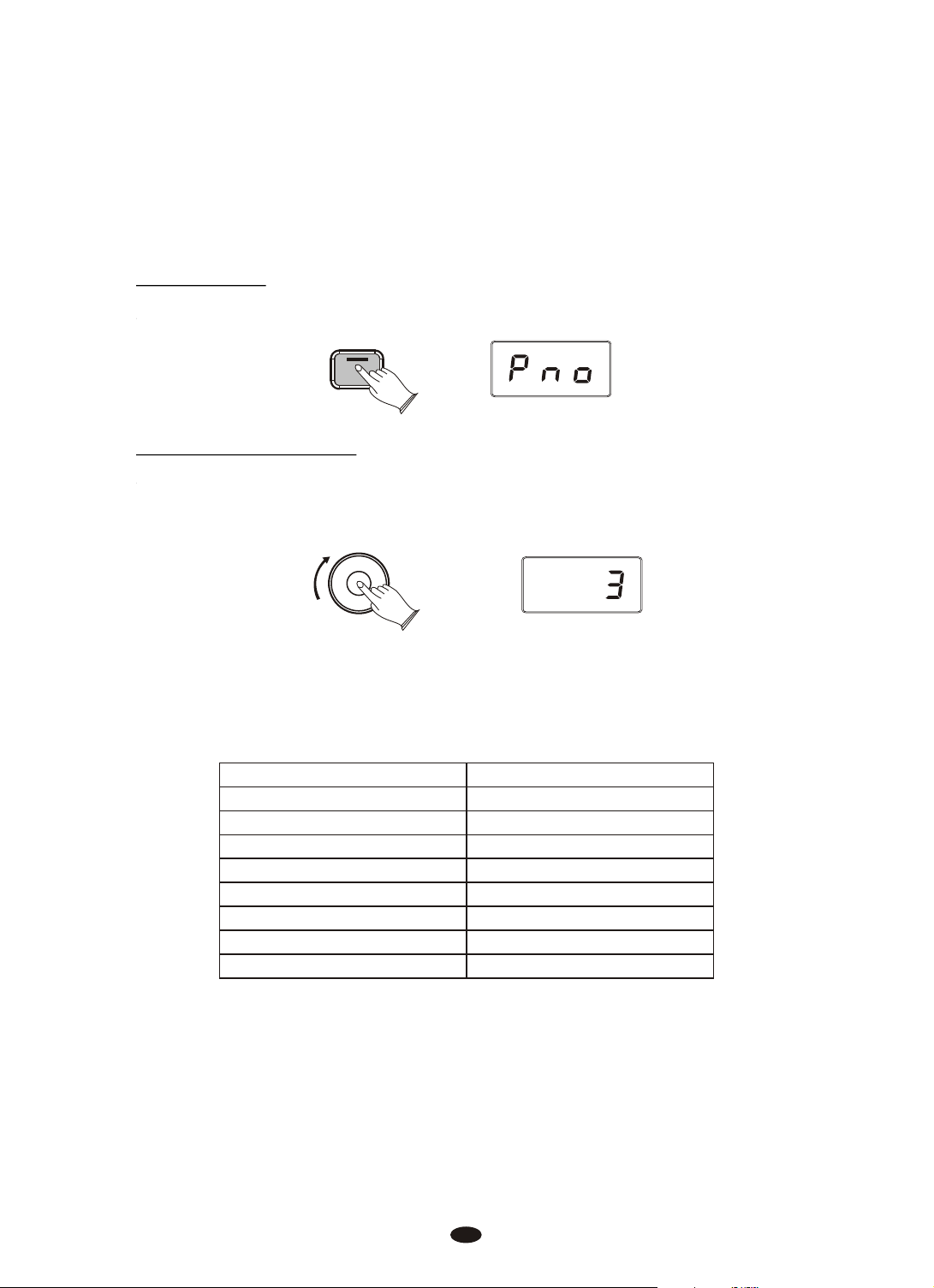
If you allow playback to continue past the end of Demo Song 1,Demo Song 2
(Bright Piano) will begin to play, and after that, each of the remaining demos will
continue to play in sequence until you press the Song button. If the Song button is
not pressed to stop demo playback, after the end of the eighth demo, demo playback
will continue from the beginning of Demo Song 1 until the Song button is pressed.
Stop Playing
Press [Song] button again to stop playing.
Song
Select the Demo Song
Turn the [Data Control] knob to the right until you see the desired Demo Song
number appear in the LED display.
Data Control
[Assignable]
Press the [Song] button to begin playback of the selected Demo song.
The following table shows the Demo Song numbers along with which voice is
used for each Demo Song:
Demo Song Number Voice Used
1
2
3
4
5
6
7
8
Grand Piano
Bright Piano
Vintage Electric Piano
FM Electric Piano 2
Church Organ
Harpsichord
Strings
Upright Bass
8
Page 13
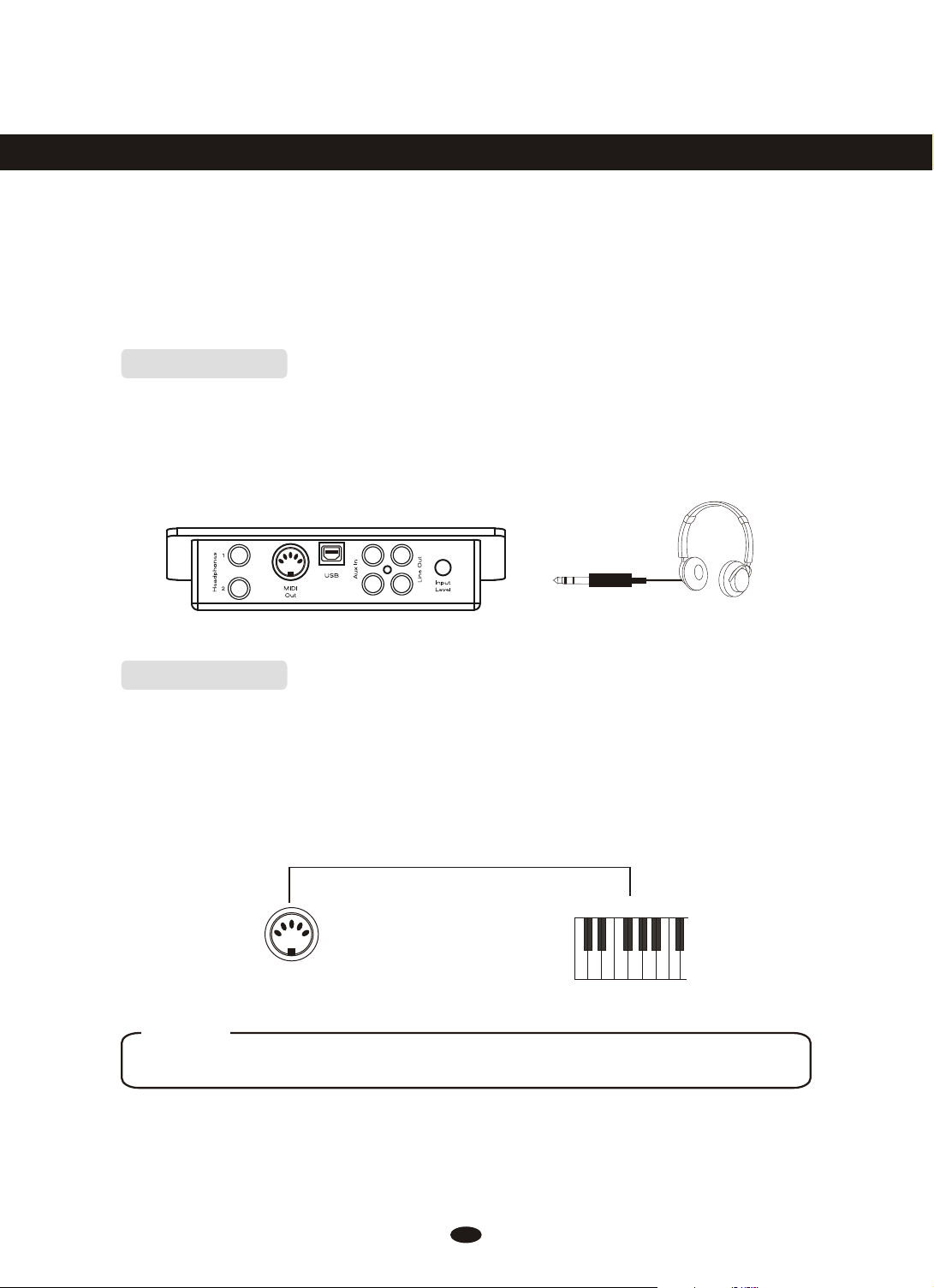
The Connector Box
The DCP-8 features a connection box which allows you to connect external
audio equipment, a computer, other MIDI equipment or headphones. The following
describes each option in more detail.
Headphones
The DCP-8 is equipped with two sets of standard stereo headphone jacks to
accommodate private practice or late-night playing. The internal speaker system
is automatically shut off when a pair of headphones is plugged into the 1. Headphone jack.
MIDI OUT
MIDI (Musical Instrument Digital Interface) is a world-standard communication
interface which allows electronic musical instruments to communicate with each
other, by sending and receiving compatible note, program change and other types
of MIDI data. You should only plug the MIDI out in to another device featuring a
MIDI input.
MIDI IN
MIDI OUT
NOTE
MIDI OUT Transmits MIDI data to another MIDI device.
9
Page 14
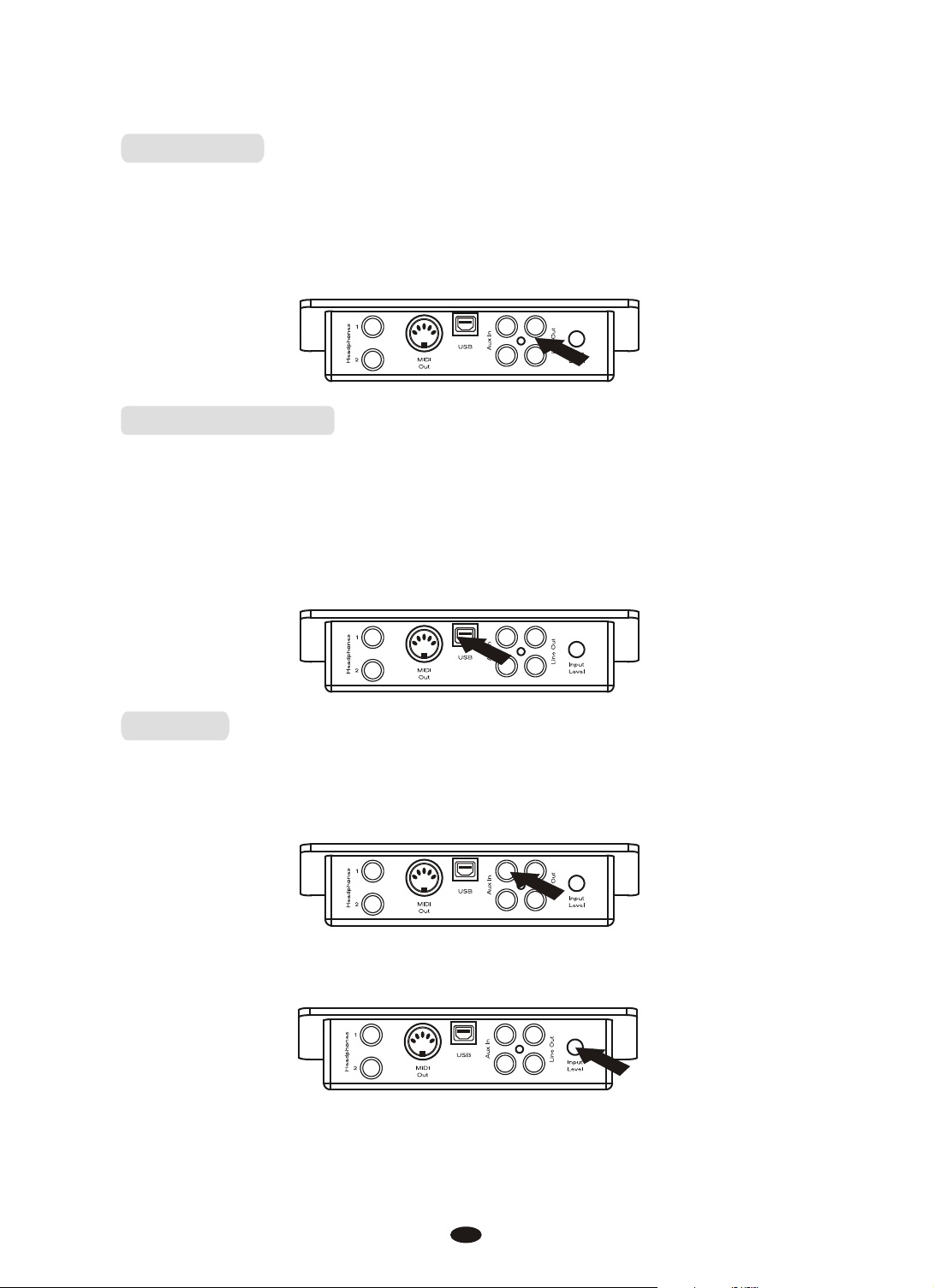
Line OUT
The DCP-8's stereo RCA line output can be used to deliver the output of the
piano to a keyb oard ampl ifier, stere o sound system, mixing console or tape recorder.
The DCP-8's internal sound system will remain on unless headphones are
plugged in to the 1. Headphone jack.
Using USB-MIDI
This product allows the transfer of MIDI information over USB to a computer.
As complicated this might sound, it's actually pretty straight forward. Because
your DCP-8 is USB Class Compliant, there is no need to install a driver to enabl e
it to work with computer running OSX, Windows XP, Vista or Windows 7. Simply
just plug it in and the OS will do the rest. The DCP-8 will work with all standard
MIDI based computer software.
Aux In
The Aux In stereo RCA connectors allow you to mix an external sound source
(such as a CD player, MP3 player or computer output) with the piano's internal
sounds, for playback through the piano's built-in speakers or headphone outputs.
The Aux In signal level can be adjusted using the Input Level knob.
10
Page 15
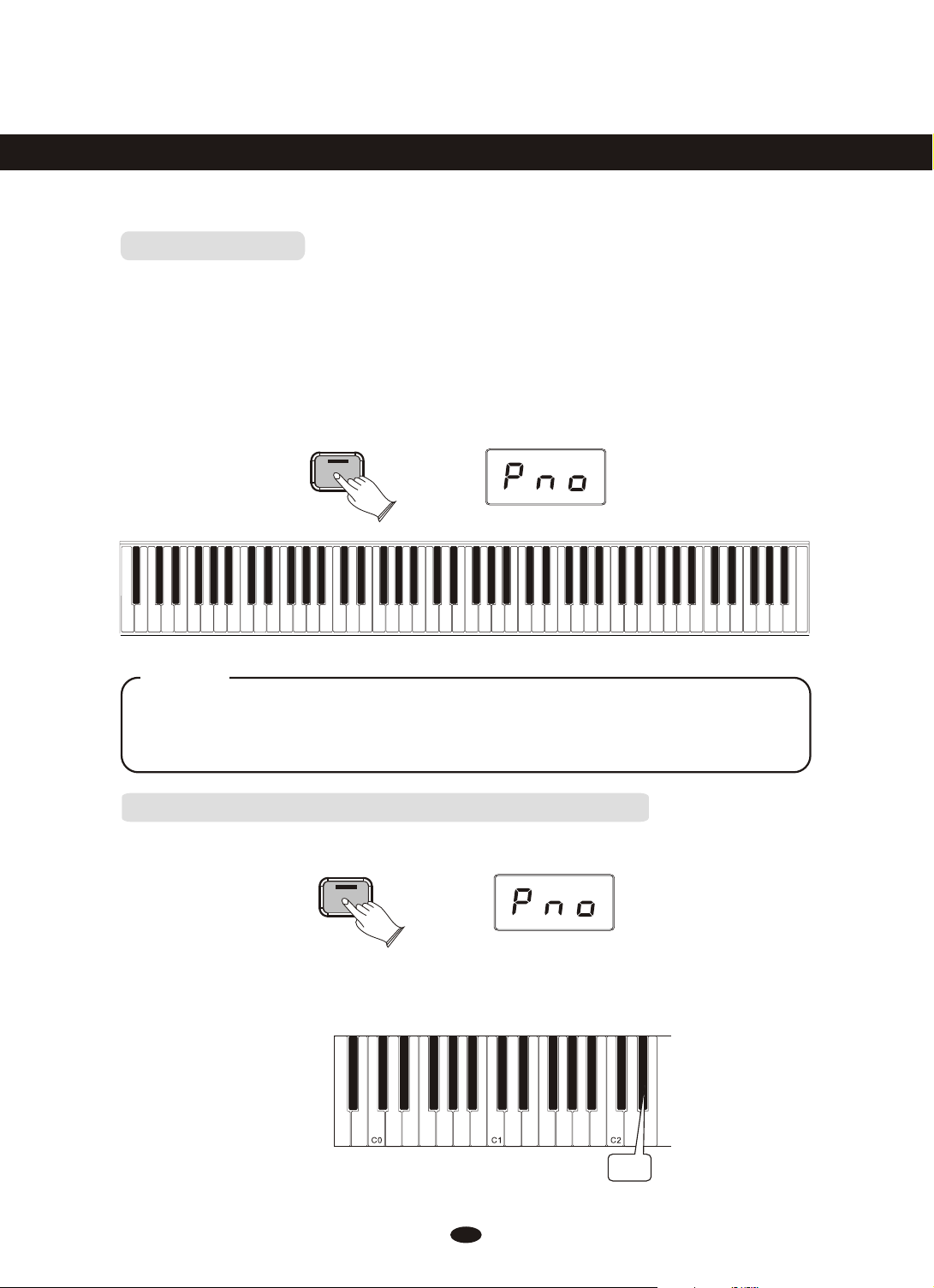
Voice/Function
Function Mode
In Function Mode, the keys on the piano keyboard do not make any sound. Instead,
the keys are used for selecting and editing advanced functions. In most cases, an edit
function is selec ted using the keyboard, and the Data Control knob is used to incr ease
or decrease the value of the selected editing parameter. To enter Edit Mode, press
the Voice/Function button.
Voice / -
Function
Touch=High
Touch=Normal
Touch=Low
Split Mode
Vintage Electric Piano 1
Grand Piano
Bright Piano
C0 C1 C2 C3 C4 C5 C6 C7
Data=Layer Vol
FM Electric Piano 2
Church Organ
Upright Bass
Harpsichord
Strings
Data=Tuning
Data=Voice Sel
Data=channel
Data=Bank MSB
Data=Bank LSB
Data=Program
Data=Time Sig
Data=Metro Vol
Data=Split Vol
Data=Voice Vol
Data=Transpose
Data=Octave
Local On/Off
Touch=Fixed
Program
Default
Data Contr Assign
Bank MSB
Bank LSB
0
Cancel
Panic
Enter
987654321
NOTE
Regardless of how the Data Control knob is assigned, it's possible to change voices
by pressing and holding down the Voice/Function button while selecting a voice
using the Data Control knob.
Resetting the Data Control Knob to Voice Select
Press the [Voice/Function] button. It will light up.
Voice / -
Function
Press the key Eb2. The LED will momentarily display SEL, and will then display
the currently selected sound. Now you can use the Data Control knob to select
sounds as before.
Eb2
11
Page 16
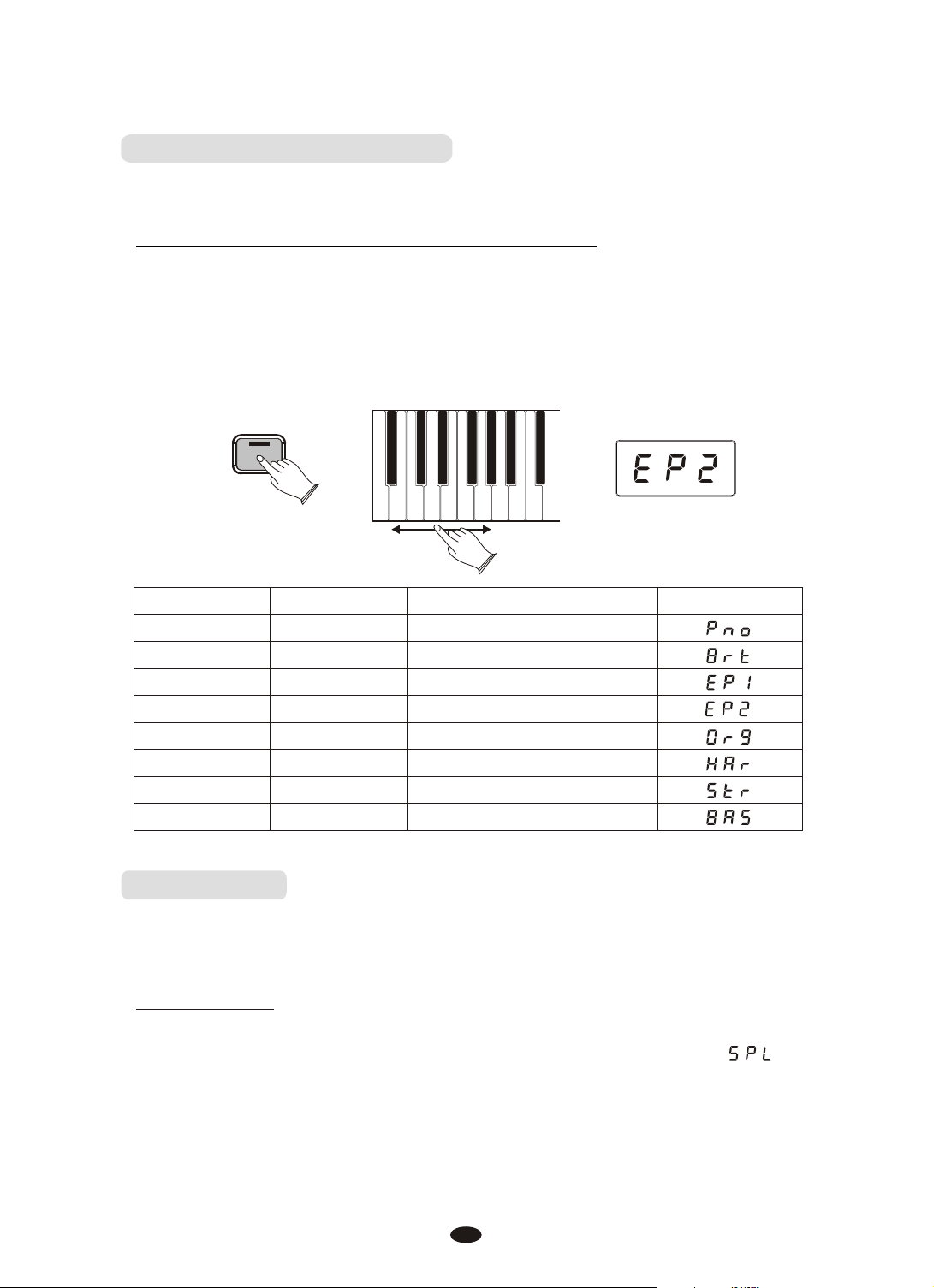
Using the Voice Select Keys
The Voice Select keys offer an alternative method of selecting voices.
To Select Different Voices Using Voice Select Keys:
Press the [Voice/Function] button to enter Edit Mode. The LED in the
Voice/Function button will light.
Press and release one of the Voice Select keys on the keyboard.
The LED display will change to show the newly selected voice according to the
following table:
Vintage Electric Piano 1
FM Electric Piano 2
Church Organ
Upright Bass
Harpsichord
Strings
Voice / Function
Grand Piano
Bright Piano
A-1 A-0
PGM Key
0
1
2
3
4
5
6
7
A-1
B-1
C0
D0
E0
F0
G0
A0
Grand Piano
Bright Piano
Vintage Electric Piano
FM Electric Piano 2
Church Organ
Harpsichord
Strings
Upright Bass
Sound Name LED Display
Split Mode
In SPLIT mode, your keyboard will be split into two sections which means
different voices can be played with the left and right hands at the same time.
Use Split Mode
Press the [Voice/Function] button to enter Edit Mode.
Press the Bb-1 key to enter Split Mode. The LED display will show:
12
Page 17
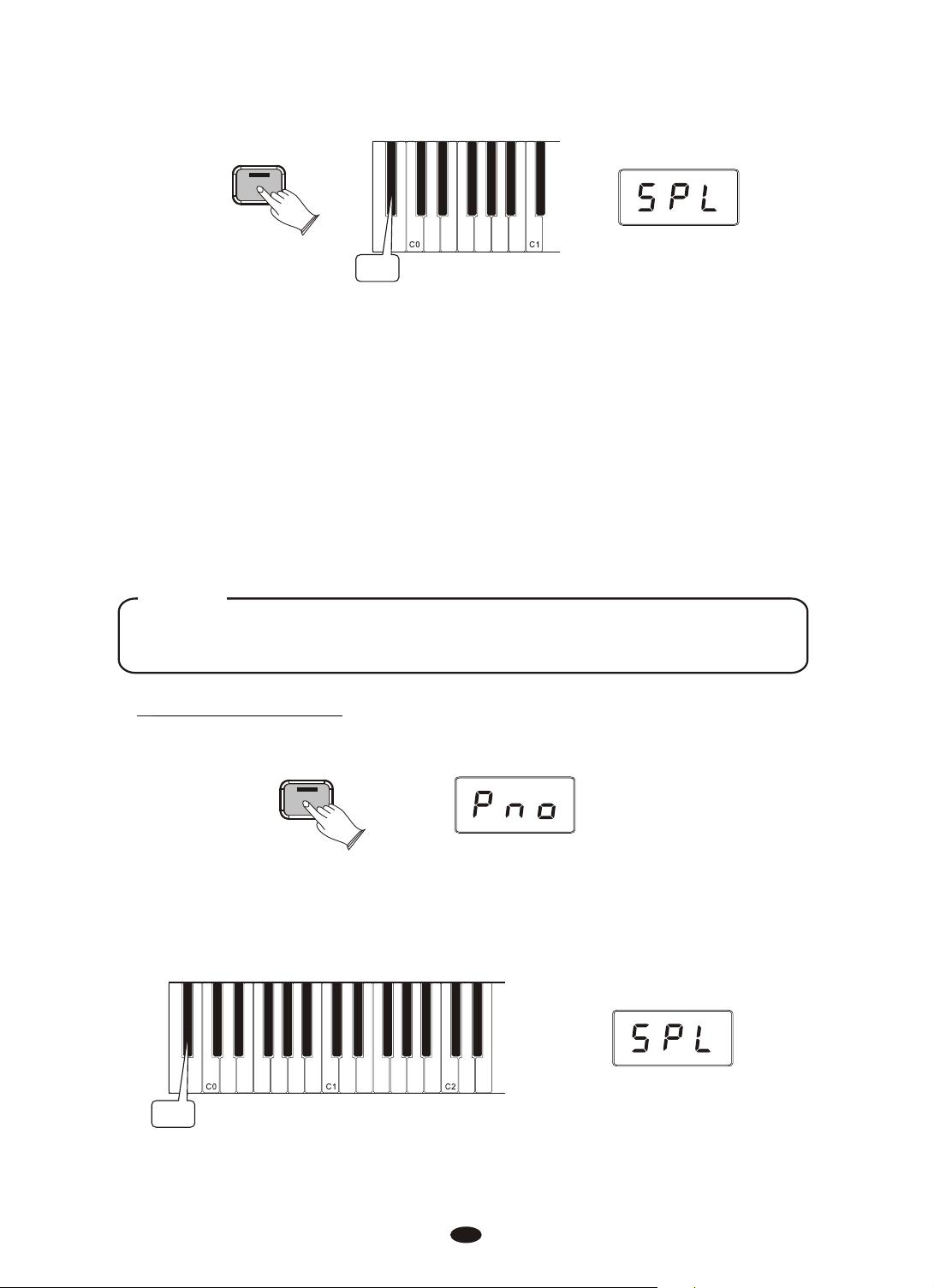
Voice / Function
Bb-1
This will be displayed for 1 second. Then the LED display will change to show
the currently selected Split Voice (Left Hand Voice). The default Split Voice
is Acoustic Bass.
The selected Split Voice (Left Han d Voice ) is played in t he sec tion of the
keyboard from the lowest (left-most) key up to and including the selected Split
Point key. (Selecting the Split Point will be explained in the next section.) The
originally selected Voice (Right Hand Voice) is played in the section of the
keyboard to the right of the selected Split Point key up to and including the high est
key on the keyboard. (The LED display will show the name of the Left Hand Voice.)
NOTE
If Voice Select is now used, it will only affect the Left Hand Split Voice. The Right
Hand Voice will stay the same until Split Mode is turned off again.
Change the Split Point
Press the [Voice/Function] button to enter Edit Mode.
Voice / -
Function
Press and hold the Split Mode (Bb-1) key.
The LED display will show ‘SPL’ for 1 second. After 1 second the display will
begin flashing ‘SPL’.
Bb-1
13
Page 18
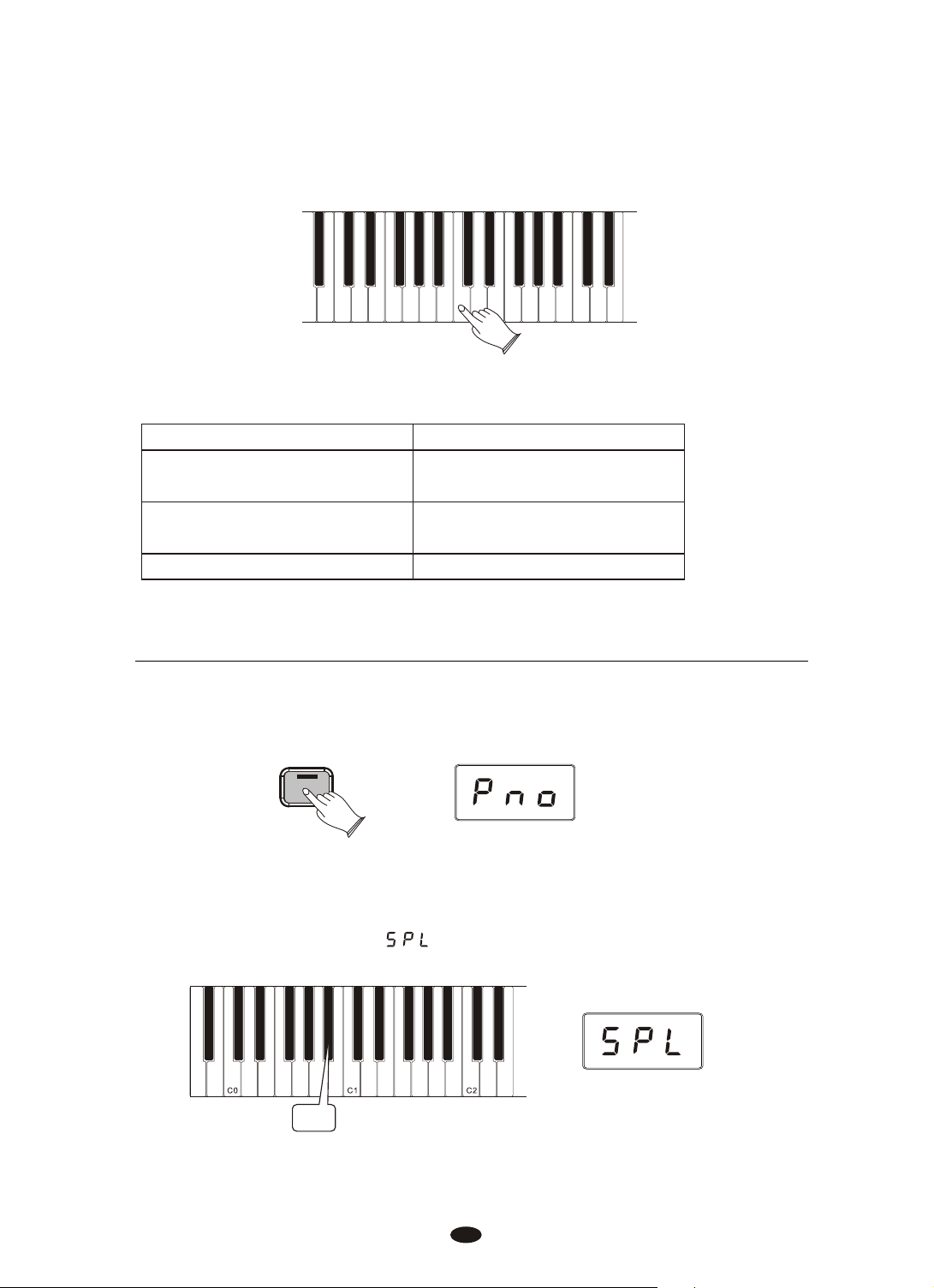
Press any key on the keyboard between C0 and C7 to select the Split Point.
(The split point cannot be set lower than C0.)
The default values for Split Mode are:
Default Split Point: Eb3
Default Voices: 7. Upright Bass (L Hand),
0 Grand Piano (R Hand)
MIDI Transmit Channel: Left Hand Voice on MIDI
Transmit Channel +1
Default Volume Level: 127
To Independently Control Volume Levels of Left Hand and Right Hand Voices:
1.Left Hand Voice Volume:
Press the [Voice/Function] button to enter Edit Mode.
Voice / -
Function
Press the Bb0 key to assign the Data Contro l knob to control the Split Voice
(Left Hand Voice) volume.
The LED display will show:
Bbo
14
Page 19
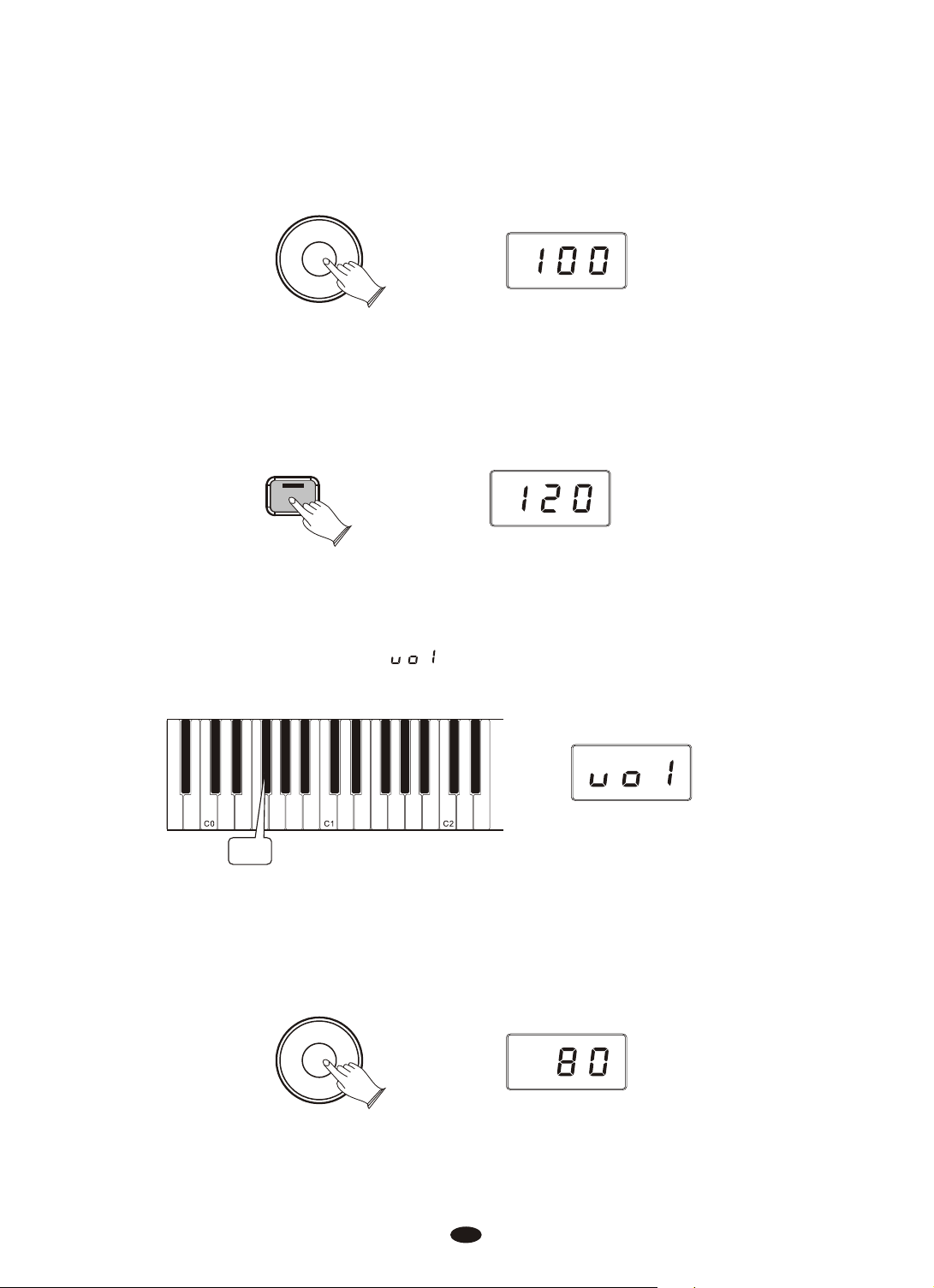
Use the Data Control knob to select a Split Voice volume level between 0
(minimum) and 127 (maximum). You can play as you do this to hear the volume
change.
Data Control
[Assignable]
2.Right Hand Voice Volume:
Press the [Voice/Function] button to enter Edit Mode.
Voice / -
Function
Press the F#0 key to assign the Data Control knob to control the Right Hand
Voice volume.
The LED display will show:
F#0
Use the [Data Control] knob to select a Right Hand Voice volume level between
0 (minimu m) an d 127 (maximum). You can play as you do this to hear the volu me
change.
Data Control
[Assignable]
15
Page 20
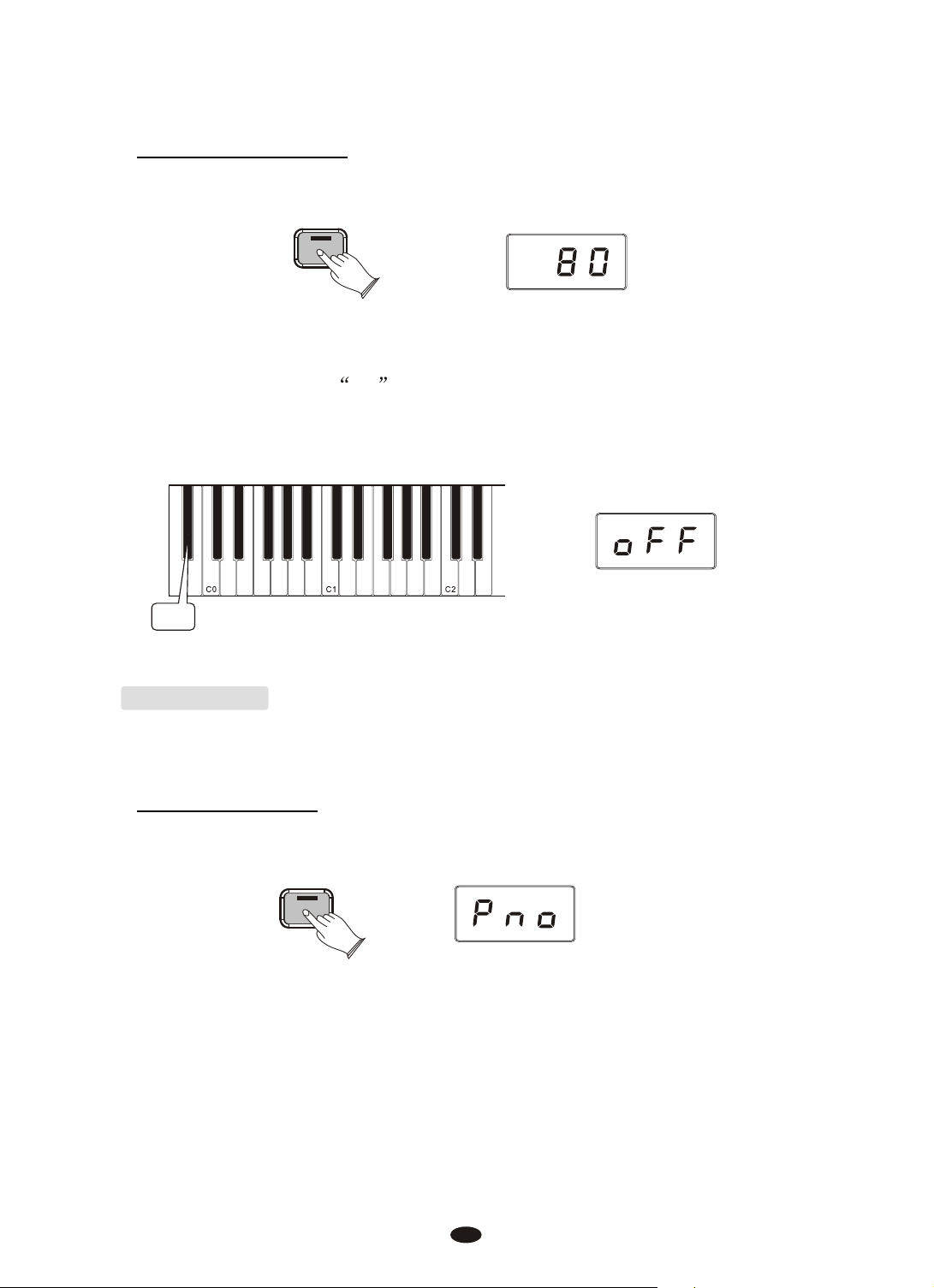
To turn off Split Mode:
Press the [Voice/Function] button.
Voice / -
Function
Press the Split Mode key (Bb-1) to turn off Split Mode.
The display will show off for 1 second.
Then the LED display will return to showing the name of the currently selected
Voice.
Bb-1
Layer Mode
In Layer Mode, this piano will play two voices simultaneously on each key.
To use Layer Mode:
Press the [Voice/Function] button to enter Edit Mode.
Voice / -
Function
Press and hold down a Voice Select key (any white key in the lowest octave of
the piano). This will select the Main Voice. (See the section on Using the Voice
Select Keys at the beginning of the Edit Mode Functions section for more
information on selecting voices in this manner.)
16
Page 21

While continuing to hold the first Voice Select key, press a second Voice Select key.
This will select the Layer Voice.
While both keys are held down the display will show:
Vintage Electric Piano 1
FM Electric Piano 2
Grand Piano
Bright Piano
Church Organ
Upright Bass
Harpsichord
Strings
This piano is now in Layer Mode. Both the Main and Layer Voices will sound
when keys are pressed.(In the example illustration, Bright Piano is the Main
Voice (because it is selected first), and Strings is the Layer Voice (because it is
selected second).
If the Data Control knob is used to change voices while in Layer Mode, it will
affect the Layer Voice only. The Main Voice (original voice) will stay the same
until Layer Mode is turned off again.
Please note that polyphony may be reduced while Layer Mode is in use.
To Adjust the Volume of the Layer Voice:
Press the [Voice/Function] button to enter Edit Mode.
Voice / -
Function
Press the Layer Volume key (Ab0).
Ab0
17
Page 22

Use the Data Control knob to select a Layer Voice volume level between 0
(minimum) and 127 (maximum). You can play as you do this to hear the volume
change.
Data Control
[Assignable]
To Adjust the Volume of the Main Voice:
Press the [Voice/Function] button to enter Edit Mode.
Voice / -
Function
Press the Voice Volume key (F#0).The LED display will show:
F#0
Use the Data Control knob to adjust the Voice volume.
Data Control
[Assignable]
NOTE
If Split Mode is engaged and Layer Mode is selected, the Layer Voice will only
be applied to the keys to the right of the split point. The Left Hand Voice will
remain the same as was specified for Split Mode.
Note to MIDI Users:
The Main Voice will be transmitted on the selected Main MIDI Transmit Channel. The
Layer Voice will be played on the selected MIDI Transmit Channel +2. So if the Main
Voice is transmitting on MIDI channel 1, the Layer Voice will be transmitted on MIDI
channel 3. For information on setting the Main MIDI Transmit Channel, please read
the section entitled Main MIDI Transmit Channel in the MIDI Functions portion of
this User Guide.
18
Page 23

To Turn Off Layer Mode:
Press the [Voice/Function] button to enter Edit Mode.
Voice / -
Function
Select a single Voice by pressing a single Voice Select Key.
Vintage Electric Piano 1
FM Electric Piano 2
Church Organ
Grand Piano
Bright Piano
A-1 A-0
Upright Bass
Harpsichord
Strings
Octave(C#0)
Pressing this key will set the Data Control knob to increase or decrease the
keyboard’s octave setting.
Press the [Voice/Function] button to enter Edit Mode.
Voice / -
Function
Press the Octave Key (C#0).
The LED display will momentarily show:
C#0
19
Page 24

Use the Data Control knob to select the desired Octave.
Turning the Data Control knob clockwise will raise the keyboard’s pitch in octave
increments, and turning it counter-clockwise will lower it in octave increments.
The display will show a positive, negative, or zero value.
Data Control
[Assignable]
NOTE
To reassign the Data Control knob for Voice Selection, press the
Voice / Function button and then press the Eb2 key. (This procedure
is illustrated at the beginning of the Edit Mode section.)
Transpose(Eb0)
Pressing this key will set the Data Control knob to increase or decrease the
keyboard’s transpose value.
Press the [Voice/Function] button to enter Edit Mode.
Voice / -
Function
Press the Transpose key (Eb0).
The LED display will momentarily show:
Ebo
20
Page 25

Use the Data Control knob to select the desired Transpose Value.
Turning the Data Control knob clockwise will raise the keyboard’s pitch in
semitone increments, and turning it counter-clockwise will lower it in semitone
increments. The display will show a positive, negative, or zero value.
Data Control
[Assignable]
NOTE
To reassign the Data Control knob for Voice Selection, press the
Voice / Function button and then press the Eb2 key. (This procedure
is illustrated at the beginning of the Edit Mode section.)
Master Tuning(F#2)
Pressing this key will set the Data Control knob to raise or lower ( fine-tune )
the Master Tune setting of the piano.
Press the [Voice/Function] button to enter Edit Mode.
Voice / -
Function
Press the Master Tuning key (F#2).
The LED display will momentarily show:
F#2
21
Page 26

Use the Data Control knob to select the Master Tuning.
The LED display will show a positive, negative, or zero value between -64 and 63.
Of course, this piano never actually goes out of tune, but the Master Tuning
feature can be useful when you are playing along with another instrument or recording
that may be slightly above or below standard pitch.
Data Control
[Assignable]
Touch(F3,F#3,Ab3,Bb3)
The Touch Select control, sometimes referred to as Velocity Curve, lets y ou decide
how the pressure with which you hit the keys determines the volume at which t he
notes play. This piano provides you with four different keyboard sensitivity option s:
Normal (Ab3 key) is the default setting, and is designed to be useful for most
players with an average touch (i.e.: people who play
with an average amount of force). When selecting this option
(explained further below), the LED display shows
Low (F#3 key) is a sensitivity setting that generates lower velocity values for
the same force. This setting is useful for playing more quietly,
even if you have a heavy touch. When selecting this optio n
(explained further below), the LED display shows
High (Bb3 key) is a sensitivity setting that generates higher velocity values for
the same force. This setting is useful for playing more loudly,
even if you have a naturally light touch. When selecting
this option explained further below), the LED display shows
Fixed (F3 key) is a setting that effectively disables sensitivity, meaning the
keyboard will generate a fixed velocity value of 100 (on a
scale of 0-127) regardless of how hard or soft you play.
When selecting this option (explained further below), the
LED display shows:
22
Page 27

To Set the Keyboard Sensitivity:
Press the [Voice/Function] button to enter Edit Mode.
Voice / -
Function
Press the desired Touch Select key (F3, F#3, Ab3, Bb3).
The LED display will show the selected Touch setting. Please note that these
keys are in the middle of the keyboard. If you need help locating them, please
refer to the included laminated Special Function Key chart.
Low
Sensitivity
C3 C4
Sensitivity
Fixed
Normal
Sensitivity
High
Sensitivity
Reverb
The Reverb button selects a number of digital reverb effects that you can
use for extra depth and expressive power.
To Apply Reverb to a Voice:
Press [Reverb] button, The button will illuminate, and you will hear the Reverb
effect when you play the currently selected voice. To turn Reverb off, press the
Reverb button again. The button LED will turn off to indicate that Reverb is no
longer active.
Reverb
23
Page 28

To Adjust the Reverb Depth (Reverb Amount):
Press and hold the Reverb button; the LED display will change to show the
current Reverb depth.
While holding the Reverb button, turn the Data Controller knob to adjust the
reverb depth setting. The minimum setting is 0, and the maximum setting is 127.
Once you have the desired amount of Reverb, let go of t he Reverb button, and
resume playing the DCP-8.
Each of the eight built-in voices will remember its individual Reverb on/off
status and depth setting, even after turning the Power switch off and on.
Reverb
Data Control
[Assignable]
Metronome
Our DCP-8 features a built-in metronome which can be used for practicing
to a set tempo, and is also helpful when recording tracks in the Song Recorder.
To Activate the Metronome:
The metronome sound is alternately turned on and turned off by pressing
[Metronome] button. The Metronome button's LED will also flash in time.
Metronome
Metronome Volume
The metronome volume can be raised or lowered to a level that is comfortable
for you.
Chang the Metronome's Volume
Press the [Voice/Function] button on the left hand panel.
Voice / Function
24
Page 29

Press the Metronome Volume key (C#1) on the keyboard.
The LED display will momentarily show:
C#1
Turn the Data Control knob clockwise to increase the metronome volume, or
counter-clockwise to decrease the metronome volume.
The metronome volume level will be indicated as a value from 0-127 in the
LED display window.
Data Control
[Assignable]
NOTE
Now the Data Control knob is assigned to controlling metronome volume instead of
Voice Selection. To reassign the Data Control knob for Voice Selection, press the
Voice / Function button and then press the Eb2 key. (This procedure is illustrated at
the beginning of the Edit Mode section.)
Tempo
The metronome can be programmed for any tempo between 20 beats per minute
(bpm) and 280 bpm.
Chang the Metronome’s Tempo
Press and hold the Metronome button . The LED display will show the current
tempo.
Turn the Data Control knob clockwise to increase tempo, or counter-clockwise
to decrease tempo.
Metronome
Data Control
[Assignable]
25
Page 30

Time Signature
The metronome can support the following time signatures: 2/2, 2/4, 3/4, 4/4,
5/4, 6/8, 7/8, 9/8, 12/8
Chang the Metronome’s Time Signature
Press the Voice/Function button on the left hand panel.
The display will show:
C1C0
Eb1
Turn the Data Control knob to step through the available time signatures.
The available time signatures will be shown on the LED display as they appear
below: 2.2,2.4,3.4,4.4,5.4,6.8,7.8,9.8,12.8
Data Control
[Assignable]
Please note that time signature and Tempo cannot be changed while recording
a song in Song Record Mode.
NOTE
Now the Data Control knob is assigned to control time signature instead of Voice
Selection. To reassign the Data Control knob for Voice Selection, press the
Voice / Function button and then press the Eb2 key. (This procedure is illustrated at
the beginning of the Edit Mode section.) Also, keep in mind that no matter how
the Data Controller knob is assigned, you can always select sounds (in Performance
Mode) by holding down the Voice /Function button while turning the Data Control
knob.
26
Page 31

Song Recording
The Song Recorder built into the piano can record two individual tracks, allowing
you to record one part and then record a second complementary part while the
first part is played back.
To Record a Track
Press the [Song] button and the [Metronome] button simultaneously to enter
Record Wait Mode. The Song button’s LED will light, and the Metronome will
begin playing at the currently selected tempo.
The LED display will show: for one second, after which it will show:
Song
Metronome
RECORD
This piano is now in Record Wait Mode. To start recording, begin playing the
keyboard. Recording starts automatically as soon as you start playing.
NOTE
When Record Wait Mode is active, you can also start recording by pressing the
Song button. In that case, the Song Recorder will record silence until you start
playing the keyboard.
To end recording, press the [Song] button.
Song
27
Page 32

As mentioned at the beginning of this section, you can record to two independent
tracks within each song you record. This means that you can make a recording, and
after yo u're do ne, play back what y ou recorded while recording a complemen tary p art
on a second track. This piano automates some of the track selections to make work
with the Song Recorder more intuitive:
When you start recording, if data has already been recorded on track 1, the display
will Show , and the Song Recorder will record on track 2.
During recording, any notes already recorded on the other track will be played back.
If you are recording on track 2, anything previously recorded on track 1 will be playe d
back for you to play along to.
If tracks 1 and 2 both contain data, this piano will automatically choose to record
to the track that was NOT last recorded to. (If your last recording was on track 1,
track 2 will be s elected ; if yo ur last recording was on track 2, track 1 will be s elected.)
Manually Select a Track to Record:
Press the [Song] button and the [Metronome] button simultaneously to enter Record
Wait Mode.
Song
Metronome
RECORD
Turn the Data Control knob to select between Track 1 and Track 2.
If either of the tracks contains recorded data, the display will show a dot . in
the bottom right hand corner:
Data Control
[Assignable]
You will also see options for Clear (abbreviated clr ) and Cancel
(abbreviated cAn ), which you can ignore for the moment. These will be
discussed later in this section.
28
Page 33

When the LED display shows the track you wish to record to, you may begin
playing whenever you are ready, and recording will automatically begin as soon
as you play the first note.
Cancel Recording While in Record Wait Mode:
Turn the Data Control knob until the LED display shows:
Data Control
[Assignable]
Press the Song button.
Record Wait Mode will exit, and the keyboard will be back in Performance Mode,
with no changes to the contents of either Track 1 or Track 2.
Song
Changing Metronome Tempo While in Record Wait Mode:
The metronome tempo can be adjusted while in Record Wait Mode by pressing and
holding the Metronome button and using the Data Control knob to select the desired
value. However, the metronome tempo can not be adjusted during recording.
Metronome
Data Control
[Assignable]
29
Page 34

Turning Off the Metronome While Recording:
Press the [Metronome] button, and the metronome will stop while recording continues.
Pressing the [Metronome] button again will turn the metronome on again.
Metronome
NOTE
That the metronome can also be turned on and off in the same way while in
Record Wait Mode, before recording commences.
Deleting all Data in the Song Recorder:
Press the [Song] button and the [Metronome] button at the same time to enter Song
Recording Mode. This will start the Metronome and place the Song Recorder in
Record Wait.
Song
Metronome
RECORD
Turn the Data Control knob until the LED displays
Data Control
[Assignable]
Begin playing the keyboard. All previously recorded data on Tracks 1 and 2 will
be cleared, and the notes you are now playing will be recorded on Track 1.
30
Page 35

To clear all data on Tracks 1 and 2 without recording anything new, after step 2,
press the Song button twice.
You will then be back in Performance Mode, with all data cleared from the Song
Recorder.
Song
NOTE
the Clear function always erases recorded notes from both tracks. For
instructions on how to erase data from only one of the two tracks, please
read the following section, To Erase a Single Track in the Song Recorder.
Erasing a Single Track in the Song Recorder:
Press the [Song] button and the Metronome button at the same time to enter Song
Recording Mode.
Song
Metronome
RECORD
Use the [Data Control] knob to select the track you wish to erase.
Data Control
[Assignable]
Press the [Song] button twice.
The track will be erased, and this piano will be back in Performance Mode.
Song
31
Page 36

Erasing Recorded Data While in Playback Mode:
Press the [Song] button.
Turn the Data Control knob to select or or .
Song
Data Control
[Assignable]
After you selected the correct song or track, double click the [Song] button. You
will see "clr" in the display which means the data has been deleted.
Song
:Erase both of the Song Recorder tracks simultaneously.
:Erase Song Recorder Track1.
:Erase Song Recorder Track2.
Playing Back Your Song Recorder Tracks:
Press the [Song] button to enter Song Play Mode.
Song
Use the [Data Control] knob to select one of the following:
Data Control
[Assignable]
32
Page 37

Playback of both of the Song Recorder tracks simultaneously.
Playback of Song Recorder Track 1.
Playback of Song Recorder Track 2.
Press the [Song] button to start playback.
While the Song is playing the LED display will show:
Song
NOTE
If there is nothing recorded on either of the tracks (1 or 2), then the Song will
not play. Rather, the Song LED will flash 3 times quickly, and this piano will
exit Song Play Mode and resume Performance Mode, with the LED display
showing the currently selected voice.
To Stop Playback and Exit Song Play Mode:
Press the Song button. Song playback will stop, and this piano will exit Song Play
Mode and resume Performance Mode with the LED display showing the currently
selected voice.
Song
33
Page 38

MIDI Functions
If you are an advanced MIDI user, this section will help you to access the MIDI
controller capabilities of the DCP-8. If you already know that you need this
specialized functionality, then this section is for you. However, this information is
not necessary in order to enjoy playing the piano. A good rule to keep in mind is: If
you don't know what a function described in this section is, then you probably don't
need it.
MIDI, or Musical Instrument Digital Interface, is the way most electronic keyboards
communicate with computers and with each other. Through a series of MIDI message s
a computer or keyboard can tell an instrument what note to play, how loud to play
it, when to stop playing it, and a host of other information.
The DCP-8 can send MIDI information to a computer or another MIDI-capable
instrument, via i ts MIDI o r USB output. This enables the DCP-8 to act as a contro ller
keyboard for another instrument, MIDI sequencer or MIDI enabled Digital Audio
Workstation program.
Local On/Off(C#3)
Turning the Local On/Off function to Off will disconnect the keyboard from the
internal sound engine of the DCP-8. This means you can use the DCP-8 as a MIDI
controller to control other MIDI devices (or virtual instrument software ru nni ng on your
computer) without playing the internal sounds of the DCP-8. You may also find
other occasions (such as when you are using MIDI sequencing softwar e on yo ur
computer) where it is useful to turn Local off.
To turn Local On/Off to Off:
Press the [Voice/Function] button to enter Function Mode.
Voice / -
Function
34
Page 39

Press the Local On/Off key (C#3)
The LED display will show:
To turn Local On/Off back on, follow the above procedure again.
The LED display will show:
C0 C1 C2 C3
C#3
Main MIDI Transmit Channel(C#2)
Pressing the MIDI Transmit Channel key will set the Data Control knob to
increase or decrease the Main MIDI Transmit channel number.
To change the Main MIDI Transmit Channel:
Press the [Voice/Function] button to enter Function Mode.
Voice / -
Function
Press the MIDI Transmit Channel Key (C#2)
The LED Display will momentarily show:
C0 C1 C2
C#2
35
Page 40

Use the [Data Control] knob to select the desired Main MIDI Transmit Channel.
Data Control
[Assignable]
NOTE
That the MIDI channels used for the Split and Layer voices are relative to the Main
MIDI Transmit Channel, in the following way:
Split Voice Transmit Channel = Main MIDI Transmit Channel +1
Layer Voice Transmit Channel = Main MIDI Transmit Channel +2
Numeric Data Entry Keys(G5,A5,B5,C6,E6,F6,G6,A6,B6)
Some of the advanced MIDI editing functions of the DCP-8 require that a numeric
value be entered. This can be accomplished using the Numeric Data Entry Keys.
Functions requiring numeric input include:
--- Program Change
--- Bank LSB
--- Bank MSB
--- Data Control Assign
These features are discussed in detail later in the MIDI Functions section.
Cancel
Data Contr Assign
Bank MSB
Bank LSB
Program
Default
3
2
1
0
Numeric Data Entry Keys
Panic
Enter
9
8
7
6
5
4
NOTE
If preferred, the Data Control knob may also be used to scroll to the desired
numeric value, instead of using the Numeric Data Entry Keys.
36
Page 41

Enter Keys(C7)
When entering data in Function Mode, pressing the Enter key will send the
selected data to The DCP-8 as a MIDI command.
After pressing the Enter key, the DCP-8 will return to Performance Mode.
Cancel
Data Contr Assign
Bank MSB
Bank LSB
Program
Panic
Default
7
6
5
4
3
2
1
0
Numeric Data Entry Keys
Enter
9
8
Cancel Keys(Bb6)
Pressing the Cancel key at any time while in Function Mode will exit Function
Mode and return this piano to Performance Mode. Settings wi ll remain u nchan ged.
Cancel
Data Contr Assign
Bank MSB
Bank LSB
Program
Default
3
2
1
0
Panic
Enter
9
8
7
6
5
4
Bb6
Data Control Assign Key(C#6)
Pressing the Data Control Assign key while in Function Mode will allow you
to send MIDI Continuous Controller command values using the Data Control knob.
37
Page 42

To assign the Data Control knob to send MIDI Continuous Controller
command values:
Press the [Voice/Function] button to enter Function Mode.
Voice / -
Function
Press the Data Control Assign key (C#6)
Cancel
Data Contr Assign
Bank MSB
Bank LSB
Program
Panic
Default
7
6
5
4
3
2
1
0
C#6
Enter
9
8
Using the Numeric Data Entry keys, select the Continuous Controller number you
wish to assign to the Data Control knob.
Cancel
Data Contr Assign
Bank MSB
Bank LSB
Program
Default
3
2
1
0
Panic
Enter
9
8
7
6
5
4
Press the ENTER key (C7).
Cancel
Data Contr Assign
Bank MSB
Bank LSB
Program
Default
3
2
1
0
Panic
Enter
9
8
7
6
5
4
38
Page 43

Now you are back in Performance Mode, and you can use the Data Control knob
to send values for the Continuous Controller (CC) you specified in Step 3.
Data Control
[Assignable]
NOTE
To reassign the Data Control knob for Voice Selection, press the Voice / Function
button and then press the Eb2 key. (This procedure is illustrated at the beginning of
the Function Mode section.)
Program Change, Bank LSB, and Bank MSB
The following section demonstrates how to send MIDI Program Changes, Bank
LSB (Leas t Signi ficant Byte) and Bank MSB (Most Significant Byte) values from
the piano to an external MIDI device or virtual instrument software program.
Sending MIDI Program Changes
There are two ways to send MIDI Program Number changes. You can either enter
a single specific Program Number (Data Control knob assignment remains unchanged),
or you can assign the Data Control knob to send MIDI Program Changes.
1.To send a single specific Program Number (Data Control knob assignment
remains unchanged):
Press the [Voice/Function] button to enter Function Mode.
Voice / -
Function
Press the Program Key (F#5).
Cancel
Panic
Enter
9
8
7
6
5
4
F#5
Data Contr Assign
Bank MSB
Bank LSB
Program
Default
3
2
1
0
39
Page 44

Using the Numeric Data Entry keys, enter the MIDI Program Number you want
to send.
Data Contr Assign
Bank MSB
Bank LSB
Program
Cancel
Panic
Default
7
6
5
4
3
2
1
0
Enter
9
8
NOTE
As an alternative to using the Numeric Data Entry Keys, you could instead use
the Data Control knob to choose the MIDI Program Number in this step.
Press the Enter Key (C7) to send the MIDI command.
Cancel
Data Contr Assign
Bank MSB
Bank LSB
Program
Default
3
2
1
0
Panic
Enter
9
8
7
6
5
4
2.To assign the Data Control knob to send MIDI Program Changes:
Press the [Voice/Function] button to enter Function Mode.
Voice / -
Function
Press the Program Number Data Control Key (F#1).
The LED display will momentarily show
F#1
NOTE
That this is different than the Program Key (F#5) that you used to input a single
MIDI Program Number value.
40
Page 45

Now you are back in Performance Mode, and the Data Control knob has been
assigned so that a MIDI Program Change will be sent out each time the control
is turned. The LED display will show the currently selected MIDI Program
Number (between 0 and 127).
Data Control
[Assignable]
Sending Bank LSB Changes
There are two ways to send Bank LSB changes. You can either enter a specific
LSB (Least Significant Byte) value using (Data Control knob assignment remains
unchanged), or you can assign the Data Control knob to send Bank LSB changes.
(Please note that after any kind of bank message, it is usually necessary to follow
up with a MIDI Program Change message in order to affect a sound change on the
receiving device.)
1.To Send a Specific Bank LSB Value (Data control knob assignment remains
unchanged):
Press the [Voice/Function] button to enter Function Mode.
Voice / -
Function
Press the Bank LSB Key (Ab5).
Cancel
Data Contr Assign
Bank MSB
Bank LSB
Program
Default
3
2
1
0
Ab5
Panic
Enter
9
8
7
6
5
4
41
Page 46

Using the Numeric Data Entry keys, enter the Bank LSB value you want to send.
Cancel
Data Contr Assign
Bank MSB
Bank LSB
Program
Panic
Default
7
6
5
4
3
2
1
0
Enter
9
8
NOTE
As an alternative to using the Numeric Data Entry Keys, you could instead use the
Data Control knob to choose the Bank LSB value in this step.
Press the Enter Key (C7) to send the MIDI command.
Cancel
Data Contr Assign
Bank MSB
Bank LSB
Program
Default
3
2
1
0
Panic
Enter
9
8
7
6
5
4
2.To Assign the Data Control Knob to Send Bank LSB Changes:
Press the [Voice/Function] button to enter Function Mode.
Voice / -
Function
Press the Bank LSB Data Control Key (Ab1).
The LED display will momentarily show:
Ab1
NOTE
That this is different than the Bank LSB Key (Ab5) that you used to input a
single Bank LSB value.
42
Page 47

Now you are back in Performance Mode, and the Data Control knob has been
assigned to send Bank LSB values.
A MIDI Bank LSB change will be sent out each time the Data Control knob is turne d.
The LED display will show the Bank LSB value (between 0 and 127) as you turn
the knob.
Data Control
[Assignable]
Sending Bank MSB Changes
There are two ways to send Bank MSB changes. You can either enter a specific
MSB (Most Significant Byte) value using the Numeric Data Entry Keys, or you can
assign the Data Control knob to send Bank MSB changes. (Please note that after any
kind of bank message, it is usually necessary to follow up with a MIDI Program
Change message in order to affect a sound change on the receiving device.)
1.To Send a Specific Bank MSB Value Using the Numeric Data Entry Keys:
Press the [Voice/Function] button to enter Function Mode.
Voice / -
Function
Press the Bank MSB Key (Bb5).
Cancel
Data Contr Assign
Bank MSB
Bank LSB
Program
Default
3
2
1
0
Bb5
Panic
Enter
9
8
7
6
5
4
43
Page 48

Using the Numeric Data Entry keys, enter the Bank MSB value you want to send.
Cancel
Data Contr Assign
Bank MSB
Bank LSB
Program
Panic
Default
7
6
5
4
3
2
1
0
Enter
9
8
NOTE
As an alternative to using the Numeric Data Entry Keys, you could instead use the
Data Control knob to choose the Bank MSB value in this step.
Press the Enter Key (C7) to send the MIDI command.
Cancel
Data Contr Assign
Bank MSB
Bank LSB
Program
Default
3
2
1
0
Panic
Enter
9
8
7
6
5
4
2.To assign the Data Control Knob to Send Bank MSB Changes:
Press the [Voice/Function] button to enter Function Mode.
Voice / -
Function
Press the Bank MSB Data Control Key (Bb1).
The LED display will momentarily show:
Bb1
NOTE
That this is different than the Bank MSB Key (Bb5) that you used to input a
single Bank MSB value.
44
Page 49

Now you are back in Performance Mode, and the Data Control knob has been
assigned to send Bank MSB values.
A MIDI Bank MSB change will be sent out each time the Data Control knob is
turned. (See the section on MIDI Functions for more information.) The LED display
will show the Bank MSB value (between 0 and 127) as you turn the knob.
Data Control
[Assignable]
Panic Key(F#6)
Pressing the Panic key will send out a Reset All Controllers and All Notes
Off MIDI Message on ALL MIDI Channels 1 - 16. This can be especially useful
for clearing stuck notes when controlling external MIDI devices or software
with the piano.
To use the Panic key to send out a Reset All Controllers and All Notes
Off MIDI Message on All MIDI Channels 1 - 16:
Press the [Voice/Function] button to enter Function Mode.
Voice / -
Function
Press the Program Key (F#6).
Cancel
Data Contr Assign
Bank MSB
Bank LSB
Program
Default
3
2
1
0
Panic
Enter
9
8
7
6
5
4
F#6
NOTE
The Piano Reset procedure described at the beginning of the Additional Features
section also sends out a Reset All Controllers and All Notes Off MIDI
Message, but on MIDI Channel 1 only.
To do a Piano Reset, press the Reverb and Voice/Function buttons at the same time.
For a complete list of MIDI commands sent during a Piano Reset, see Appendix.
45
Page 50

Default Key(F5)
The Default Key can be used to reset any one of the following Function Mode
parameters to its default value:
--- Program (F#5) --- Bank LSB (Ab5)
--- Bank MSB (Bb5) --- Data Ctrl Assign (C#6)
When applying the Default Key to Program, Bank LSB, or Bank MSB, those
parameters will be returned to their default value of zero. When the Default Key is
applied to the Data Ctrl Assign parameter, the Data Control knob will be returned to
its default Voice Select functionality.
To use the Default Key:
Press the [Voice/Function] button to enter Function Mode.
Voice / -
Function
Press the special function key for the Function Mode parameter you would
like to return to its default value. (The Program parameter was chosen for this
example picture.)
Cancel
Panic
Enter
9
8
7
6
5
4
F#5
Data Contr Assign
Bank MSB
Bank LSB
Program
Default
3
2
1
0
46
Page 51

Press the Default Key (F5).
Once you have pressed the Default Key, the DCP-8 will automatically be
back in Performance Mode, with the selected Function Mode parameter returned
to its default value.
Cancel
Data Contr Assign
Bank MSB
Bank LSB
Program
Panic
Default
7
6
5
4
3
2
1
0
Enter
9
8
NOTE
While in Function Mode, if you happen to press the Default Key without first
choosing an Function Mode parameter, the DCP-8 will be returned to
Performance Mode, with no other changes.
To clear all battery backed memory and restore all functions to their factory
defaults, follow the Factory Reset procedure described in the Appendix.
For information regarding the default values of all the various functions of
the piano, please see Appendix :Defaults.
47
Page 52

Appendix
MIDI Implementation Chart
Function Transmitted Recognized Remarks
Basic Default
Channel Changed
Mode Default
Messages
Altered
Note True voice
Number
Velocity ON
Note OFF
After Key's
Touch Touch Channel
Pitch Bend
Control Change
Program
Change True #
System Exclusive
System Song Position Pointer
Common Song Select
Tune Request
System Clock
Real Time Commands
Aux All Sounds Off*
Messages Reset All Controllers
Local ON/OFF*
ALL Notes OFF
Active Sensing
System Reset
Notes
1-16
1-16
Mode 3
O
********
0~127
********
O
O
X
X
X
0-127
0-127
********
O*
X
X
X
X
X
O
O
O
O
X
X
1-16
1-16
Mode 3
X
X
0~127
O
O
X
X
X
0,1,5,6,7,10,11,
32,64,65,66,67,
80,81,91,93,100,
101,121
0-7
O*
X
X
X
X
X
O
O
O
O
O
O
*8 sounds only
PGM=0-7
*The controller will recognize
and respond to GM Device
inquiries.
Master Tune supported.
Master Volume supported.
Mode1:OMNI ON,POLY Mode2:OMNI ON,MONO O: Yes
Mode3:OMNI OFF,POLY Mode4:OMNI OFF,MONO X: NO
48
Page 53

Data Control Assignments and MIDI CC List
CC no. Controller Name Display Name Default Value
Octave
Transpose
Voice Volume (same as CTRL 7 below)
Layer Volume
Split Volume
Metronome Volume
Time Signature
Program Change
Bank Change LSB
Bank Change MSB
MIDI Transmit Channel
Voice Select
Master Tune
0
1
2
3
4
5
6
7
8
9
10
11
12
13
14
15
16
17
18
19
20-31
32
33
34
35
36
37
38
39
40
41
0 Bank Select (coarse)
1 Modulation Wheel (coarse)
2 Breath controller (coarse)
4 Foot Pedal (coarse)
5 Portamento Time (coarse)
6 Data Entry (coarse)
7 Volume (coarse)
8 Balance (coarse)
10 Pan position (coarse)
11 Expression (coarse)
12 Effect Control 1 (coarse)
13 Effect Control 2 (coarse)
16 General Purpose Slider 1
17 General Purpose Slider 2
18 General Purpose Slider 3
19 General Purpose Slider 4
32 Bank Select (fine)
33 Modulation Wheel (fine)
34 Breath controller (fine)
36 Foot Pedal (fine)
37 Portamento Time (fine)
38 Data Entry (fine)
39 Volume (fine)
40 Balance (fine)
000
001
002
003
004
005
006
007
008
009
010
011
012
013
014
015
016
017
018
019
020,021,022...031
032
033
034
035
036
037
038
039
040
041
0
0
0
0
0
0
0
127
0
0
64
127
0
0
0
0
0
0
0
0
0
0
0
0
0
0
0
0
127
0
0
49
Page 54

CC no. Controller Name Display Name Default Value
42
43
44
45
46-63
64
65
66
67
68
69
70
71
72
73
74
75
76
77
78
79
80
81
82
83
84-90
91
92
93
94
95
96
97
98
99
100
101
102-119
120
121
122
123
124
125
126
127
42 Pan position (fine)
43 Expression (fine)
44 Effect Control 1 (fine)
45 Effect Control 2 (fine)
64 Hold Pedal (on/off)
65 Portamento (on/off)
66 Sostenuto Pedal (on/off)
67 Soft Pedal (on/off)
68 Legato Pedal (on/off)
69 Hold 2 Pedal (on/off)
70 Sound Variation
71 Sound Timbre
72 Sound Release Time
73 Sound Attack Time
74 Sound Brightness
75 Sound Control 6
76 Sound Control 7
77 Sound Control 8
78 Sound Control 9
79 Sound Control 10
80 General Purpose Button 1 (on/off)
81 General Purpose Button 2 (on/off)
82 General Purpose Button 3 (on/off)
83 General Purpose Button 4 (on/off)
91 Effects Level
92 Tremolo Level
93 Chorus Level
94 Celeste Level
95 Phaser Level
96 Data Button increment
97 Data Button decrement
98 Non-registered Parameter (fine)
99 Non-registered Parameter (coarse)
100 Registered Parameter (fine)
101 Registered Parameter (coarse)
120 All Sound Off
121 All Controllers Off
122 Local Keyboard (on/off)
123 All Notes Off
124 Omni Mode Off
125 Omni Mode On
126 Mono Operation
127 Poly Operation
042
043
044
045
046,047,048...063
064
065
066
067
068
069
070
071
072
073
074
075
076
077
078
079
080
081
082
083
084,085,086...090
091
092
093
094
095
096
097
098
099
100
101
102,103,104...119
120
121
122
123
124
125
126
127
0
127
0
0
0
0
0
0
0
0
0
64
64
64
64
64
0
0
0
0
0
0
4
2
0
0
40
0
0
0
0
0
0
127
127
127
127
0
0
0
0
0
0
0
0
0
50
Page 55

Defaults
Default Settings
The table below shows the piano factory default settings and whether or not user
changes to these settings are retained after a power-cycle (turning the device off and on):
Parameter Factory Default Retained on Power-Down
Program Number & Voice Selected
Bank MSB Number
Bank LSB Number
Main MIDI Transmit Channel
Octave shift
Transpose
Local
Data Control Assignment
Reverb On/Off
Reverb Depth
Velocity Curve Selected
Split Point
Voice Volume
Layer Volume
Split Volume
Metronome Volume
000 - Grand Piano
000
000
Channel 1
0
0
On
Data = Voice Select
Reverb On
Defaults for each sound
NORMAL
Eb3
127
100
127
127
No
No
No
No
No
No
No
No
Yes - store for each sound
Yes - store for each sound
Yes
Yes
No
Yes
Yes
Yes
Master Tune
Tempo
Layer Mode Voice
Split Mode Voice
Layer Mode On/Off
Split Mode On/Off
0
120
n/a
8 - Upright Bass
Off
Off
Yes
Yes
n/a
Yes
No
No
At power-on, the following MIDI data will be sent to the sound engine, the USB
MIDI and the MIDI Out:
1. Bank Change MSB=0, LSB=0, PGM=0 - Set sound engine to piano voice
2. Reverb default value
3. Chorus default value
51
Page 56

Additional Default Information
1.Reverb Defaults
PGM Sound Name Reverb On/Off Reverb Depth
0
1
2
3
4
5
6
7
MIDI Channel 10
Grand Piano
Bright Piano
Vintage EP
FM EP
Church Organ
Harpsichord
Strings
Upright Bass
(Metronome) Off
On 40
On 40
On 40
On 48
On 96
On 40
On 64
On 32
n/a 0
2.Other Defaults
Parameter Default Value Range
Octave Shift
Transpose
Voice Vol
Layer Vol
Split Vol
Metronome Vol
Tempo
Program
Bank LSB
Bank MSB
Channel
Voice Select
Tuning
440 Hz (display shows 0 )
0
0
127
90
127
127
120
0
0
0
1
1 (Grand Piano)
-3 to +3
-12 to +12
0 to 127
0 to 127
0 to 127
0 to 127
20 to 280 bpm
0 to 127
0 to 127
0 to 127
1 to 16
1 to 8 (display shows Voice names)
-64 (-50 cents) to 63 (+50 cents) in 128 MIDI steps
40
40
40
48
96
40
64
32
0
1 tone = 100 cents, therefore -50 to +50 cents = -1 to +1 semi-tone.
Note this is shown in MIDI steps -64 to 63.
52
Page 57

Advanced Functions Keyboard Chart
ON/OFF
Touch=High
Touch=Normal
Touch=Low
Local On/Off
Data=Tuning
Data=Voice Sel
Data=channel
Data=Bank MSB
Data=Bank LSB
Data=Program
Cancel
Panic
Touch=Fixed
Data Contr Assign
Bank MSB
Bank LSB
Program
Touch=High
Touch=Normal
Touch=Low
Local On/Off
Enter
Default
Touch=Fixed
ON/OFFON/OFF
9
8
7
6
5
4
3
2
1
0
Cancel
Panic
Enter
9
8
7
6
5
4
Data Contr Assign
Bank MSB
3
2
1
Bank LSB
0
Program
Default
Data=Time Sig
Data=Metro Vol
Data=Split Vol
Data=Layer Vol
Data=Voice Vol
Church Organ
Data=Transpose
FM Electric Piano 2
Data=Octave
Vintage Electric Piano 1
Split Mode
PIANOPIANO
RESETRESET
MASTER VOLUMEMASTER VOLUME
Upright Bass
Strings
Harpsichord
Bright Piano
Grand Piano
Voice / -
Function
Voice / -
Function
MetronomeMetronome
RECORDRECORD
SongSong
ReverbReverb
Data=Tuning
Data=Voice Sel
Data=channel
Data=Bank MSB
Data=Bank LSB
Data=Program
Data=Time Sig
Data=Metro Vol
Data=Split Vol
Data=Layer Vol
Data=Voice Vol
C0 C1 C2 C3
Data=Transpose
Data=Octave
Split Mode
Data Control
[Assignable]
Upright Bass
Strings
Harpsichord
Church Organ
FM Electric Piano 2
Vintage Electric Piano 1
Bright Piano
Grand Piano
Voice / -
Function
Metronome
PIANO
RESET
RECORD
Song
MASTER VOLUME
Reverb
C0 C1 C2 C3 C4 C5 C6 C7
C4 C5 C6 C7
Data Control
[Assignable]
53
Page 58

Piano Reset in Detail
As soon as the Piano Reset function is activated (by pressing the [Reverb] and
[Voice/Function] buttons simultaneously), the device will perform the following
functions:
1. Turn Local On
2. Send All Notes Off Command on MIDI Channel 1 - external and to the
internal sound engine
3. Send Reset All Controllers Command on MIDI Channel 1 - external
and to the internal sound engine
4. Assign Data Control to Voice Select
5. Set Volume levels for Main Voice, Split Voice and Layer Voice to defaults
6. Set Pan to 64 for Main Voice, Split Voice and Layer Voice
7. Turn off Layer Mode and Split Mode
8. Set Main MIDI Transmit Channel to 1
9. Set Transpose and Octave Shift both back to zero
10. Send a Program Change = 0 on Channel 1
11. Send a Bank Change MSB = 0 and Bank Change LSB = 0 on Channel 1
12. Set the Reverb Depth back to the default value for the Default Voice
13. Send Chorus Depth = 0 on Channel 1
14. Send the current status of the Sustain Pedal on Channel 1
54
Page 59

Factory Reset
Performing a Factory Reset will clear all battery backed memory and restore all
functions to their factory defaults, just like they were when you used this piano for
the first time.
Please note that anything you have recorded in the Song Recorder will be erased
by this procedure!
1. Turn the Power Off.
2.Hold down the [Reverb] and [Voice/Function] buttons while power ing on the pia no.
PIANO
RESET
Reverb
Voice / -
Function
ON/OFF
The LED Display will light ALL segments, and all LEDs on the device will light
while these buttons are held down. Once this has happened, you can release the
Reverb and Voice/Function buttons.
When the Reverb and Voice/Function buttons are released, this piano will return to
Performance Mode (ready-to-play). All button LEDs will return to their default states.
The LED Display will show the version number of the firmware(thepiano's internal
operating software) for 2 seconds and then return to showing the Voice Name
(Grand Piano - Pno).
The DCP-8 will be back to its default state as if powered on for the first time.
55
Page 60

Specifications
Keyboard:
88 Keys With Touch Sensitivity
Display:
LED Display
Voice:
8
Polyphony:
64
Voice Control:
Layer, Touch, Trans, Split, Metro
Pedals:
Soft, Sostenuto, Sustain
Effect:
Reverb
Demo Song:
8
Midi:
Transmit Settings
Local Control
USB MIDI
Connectors:
MIDI Out, Pedal, Line Out,
Aux in ,Phones, USB Socket
Speakers:
ROHS WR04006-R
Dimensions(W x D x H)
1490mm 520mm 415mm
Weight:
44Kg
Supplied Accessories:
Owner's Manual
Song Recording:
Record two individual tracks
56
Page 61

Assembly Instructions
57
Before moving the piano to a new
location, always remember to raise
the level of the Pedal Board support
so that it is not touching the floor.
Once the piano is in place, you can
adjust it so it is in firm contact with
the floor again.
Page 62

10505535V3.0
Page 63

Page 64

