Page 1
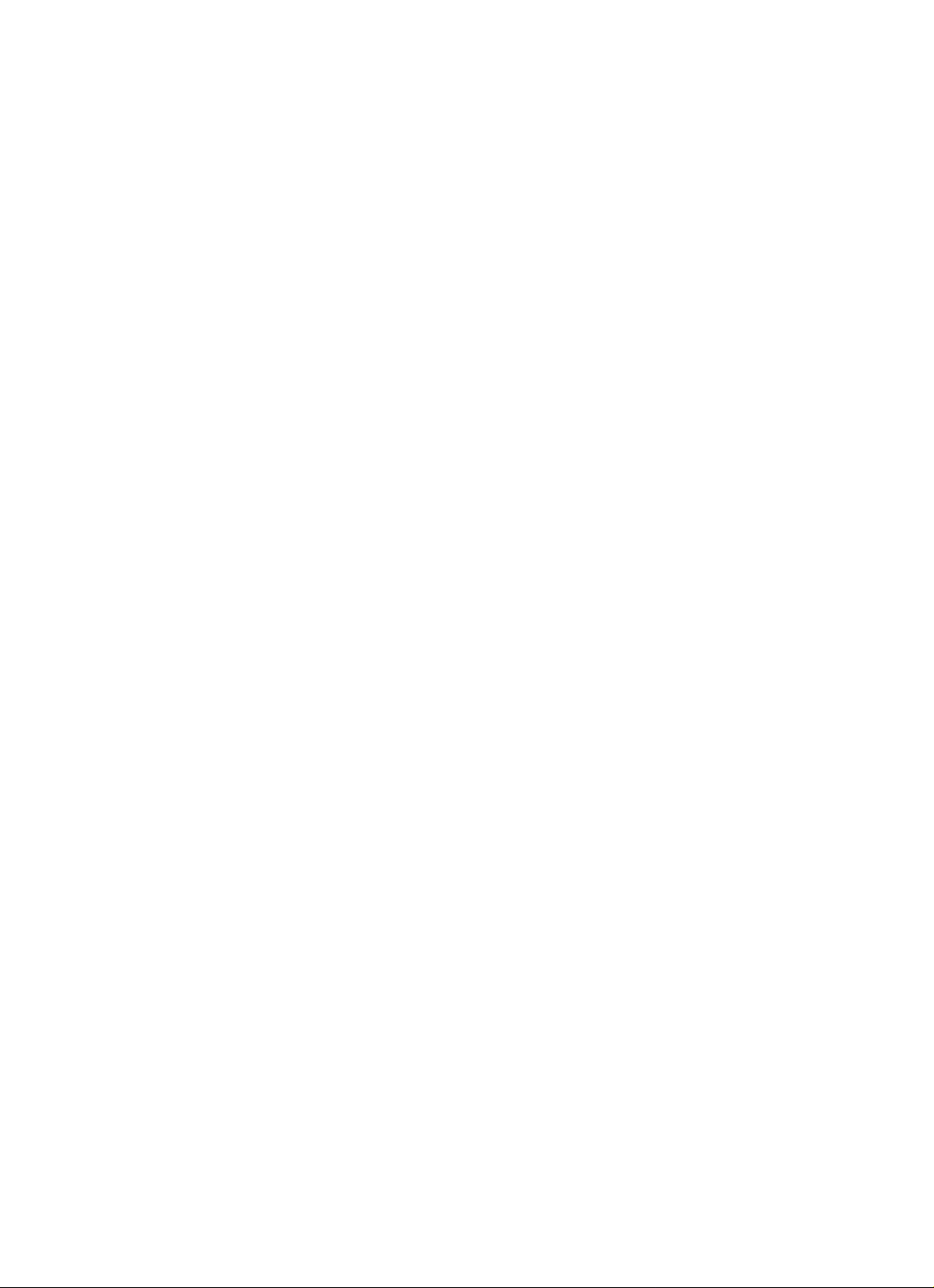
Page 2
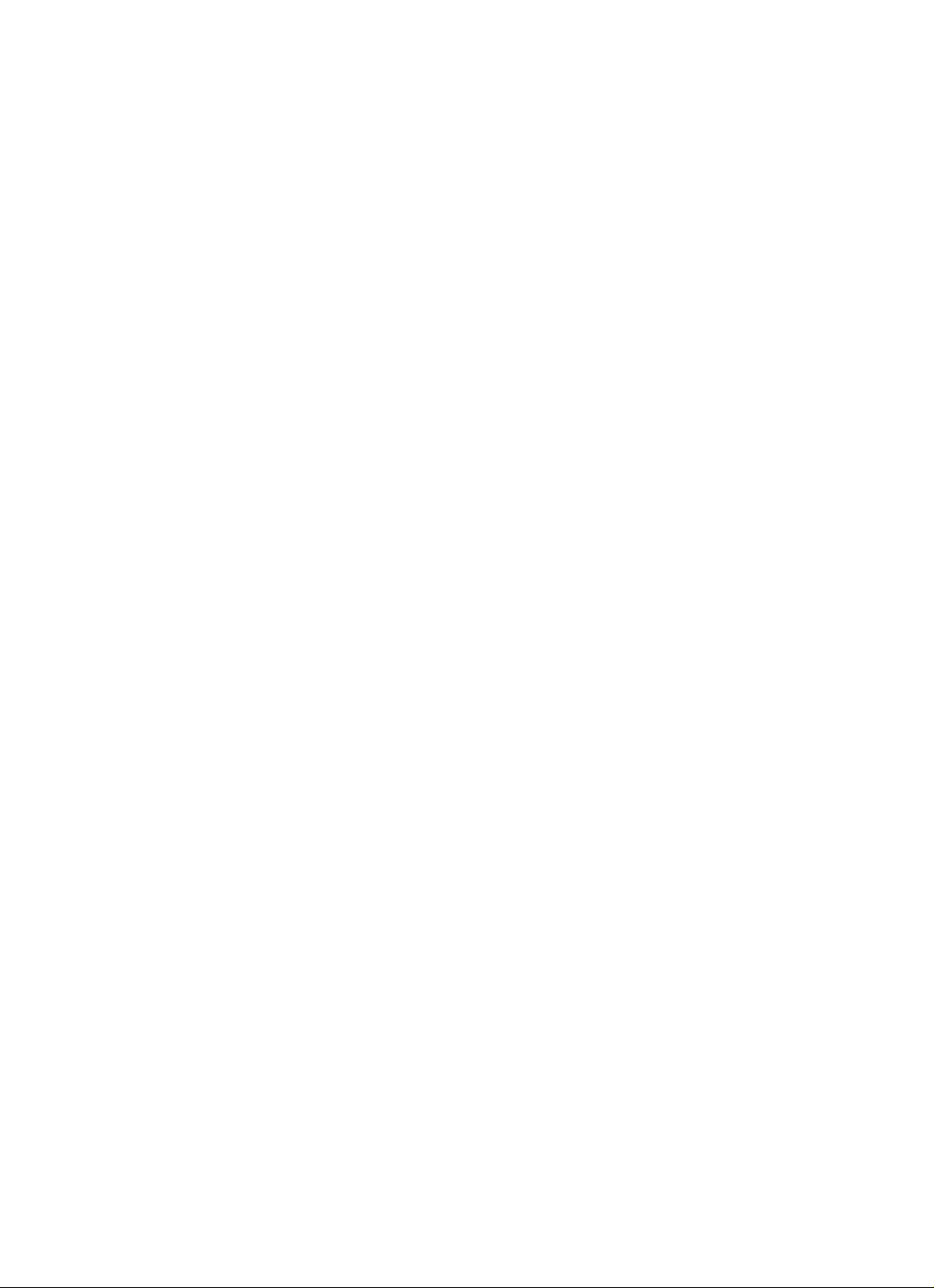
Page 3
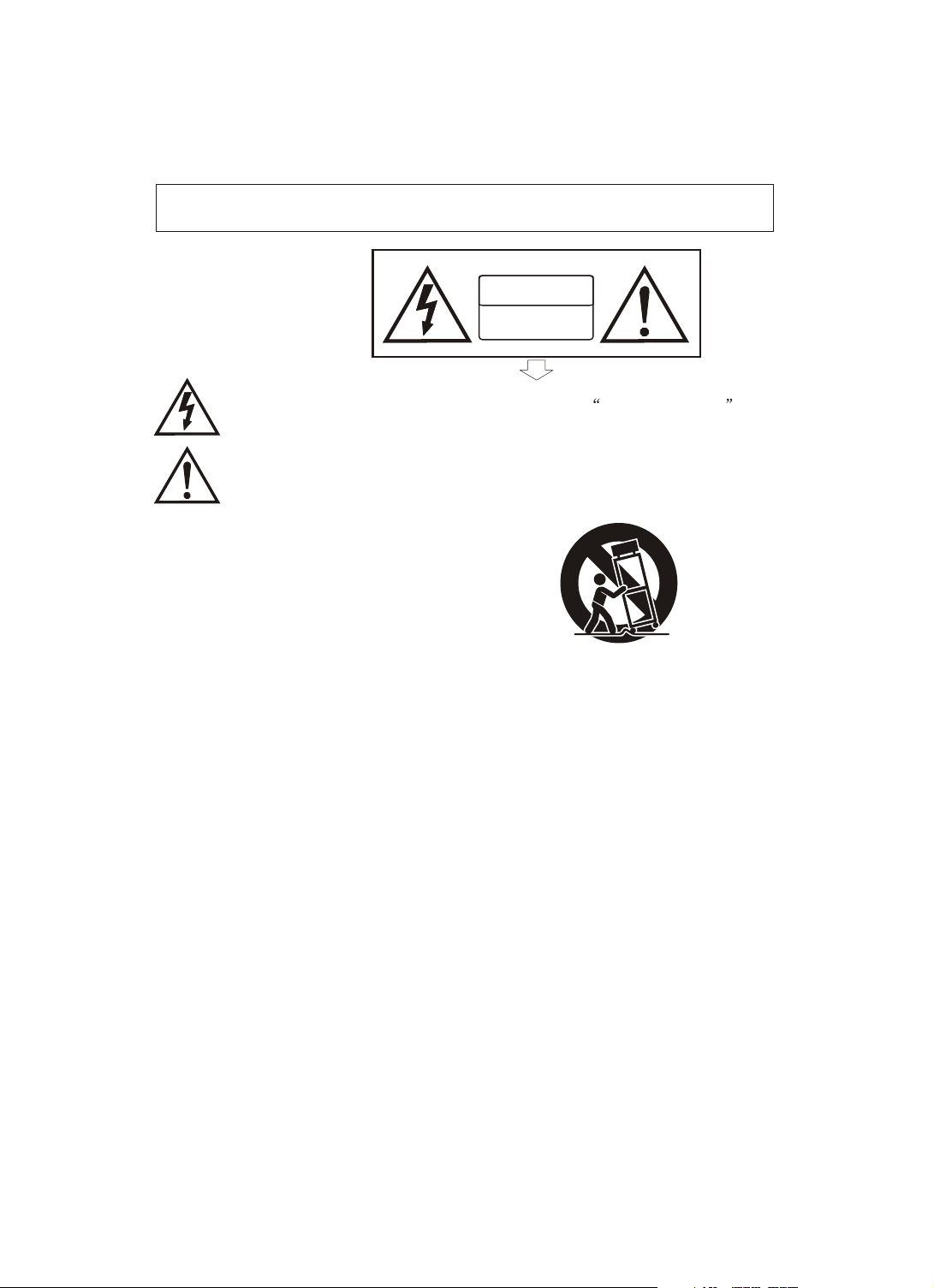
Precaution
Thank you for purchasing this digital instrument.For perfect operation and security,please
read the manual carefully and keep it for future reference.
Safety Precautions
CAUTION
RISK OF ELECTRIC SHOCK
DO NOT OPEN
The lightning flash with arrowhead symbol within an equilateral triangle is in
tended to alert the user to the presence of uninsulated dangerous voltage
within the product s enclosure that may be of sufficient magnitude to constitute a
risk of electric shock to persons.
The exclamation point within an equilateral triangle is intended to alert the user
to the presence of important operating and maintenance(servicing) instructions in
the literature accompanying the product.
Important Safety Instructions
1) Read these instructions.
2) Keep these instructions.
3) Heed all warnings.
4) Follow all instructions.
5) Do not use this apparatus near water.
6) Clean only with dry cloth.
7) Do not block any ventilation openings,install in accordance with the manufacturer s instructions.
8) Do not install near any heat sources such as radiators, heat registers,stoves,or other apparatus (including am
plifiers) that produce heat.
9) Do not defeat the safety purpose of the polarized or grounding-type plug.A polarized plug hase two blades
with one wider than the other.A grounding type plug has two blades and a third grounding prong.The wide blade
or the third prong are provided for your safety,if the provided plug does not fit into your outlet.consult an elec
trician for replacement of the obsolete outlet.
10) Protect the power cord from being walked on or pinched particularly at plugs.convenience receptacles,and
the point where they exit from the apparatus.
11) Only use attachments/accessories specified by the manufacturer.
12) Use only with the cart,stand,tripod,bracket,or table specified by the manufacturer,or sold with the
apparatus.When a cart is used,use caution when moving the cart/apparatus combination to avoid injury from
tip-over (Figure 1).
13) Unplug this apparatus during lightning storms or when unused for a long periods fo time.
14) Refer all servicing to qualified service personnel.Servicing is required when the apparatus has been dam
aged in any way,such as power-supply cord or plug is damaged,liquid has been spilled or objects have fallen
into the apparatus,the apparatus has been exposed to rain or moisture,does not operate normally,or has been
dropped.
(Figure 1)
WARNING:To reduce the risk of fire or electric shock,do not expose this apparatus to rain or
moisture.
CAUTION:Apparatus shall not be exposed to dripping or splashing and no objects filled with
liquids,such as vases,shall be placed on the apparatus.
WARNING: This product contains chemicals, including lead, known to the State of California to cause cancer,
and birth defects or other reproductive harm. Wash hands after handling.
Page 4
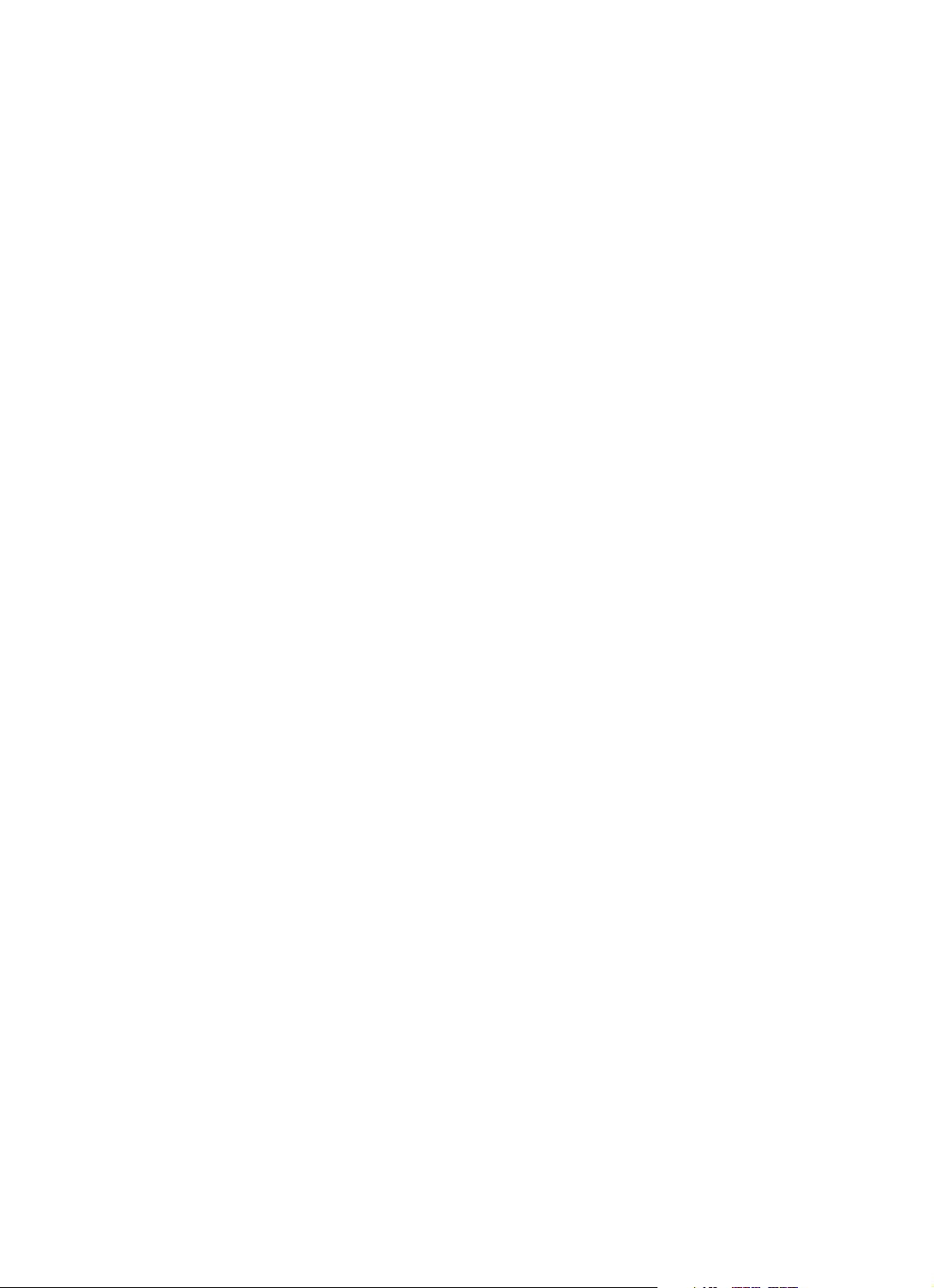
Thank you for choosing the DCP-12 Digital Piano
Your DCP-12 is a high quality digital piano featuring an 88 note
hammer action, touch sensitive keyboard and the most advanced
PCM tone generation technology that combined will provide you with
a rich performing and playing experience. You can also record your
own performances or record your own accompaniment to play along
to. The DCP-12 is more than great technology, your digital piano is
also a stylish piece of furniture that will look great anywhere in your
home. To get the most out of your instrument, please read this manual
thoroughly and try out the various functions as we take you through
them. We hope your new instrument will continue to entertain you for
many years to come.
Page 5
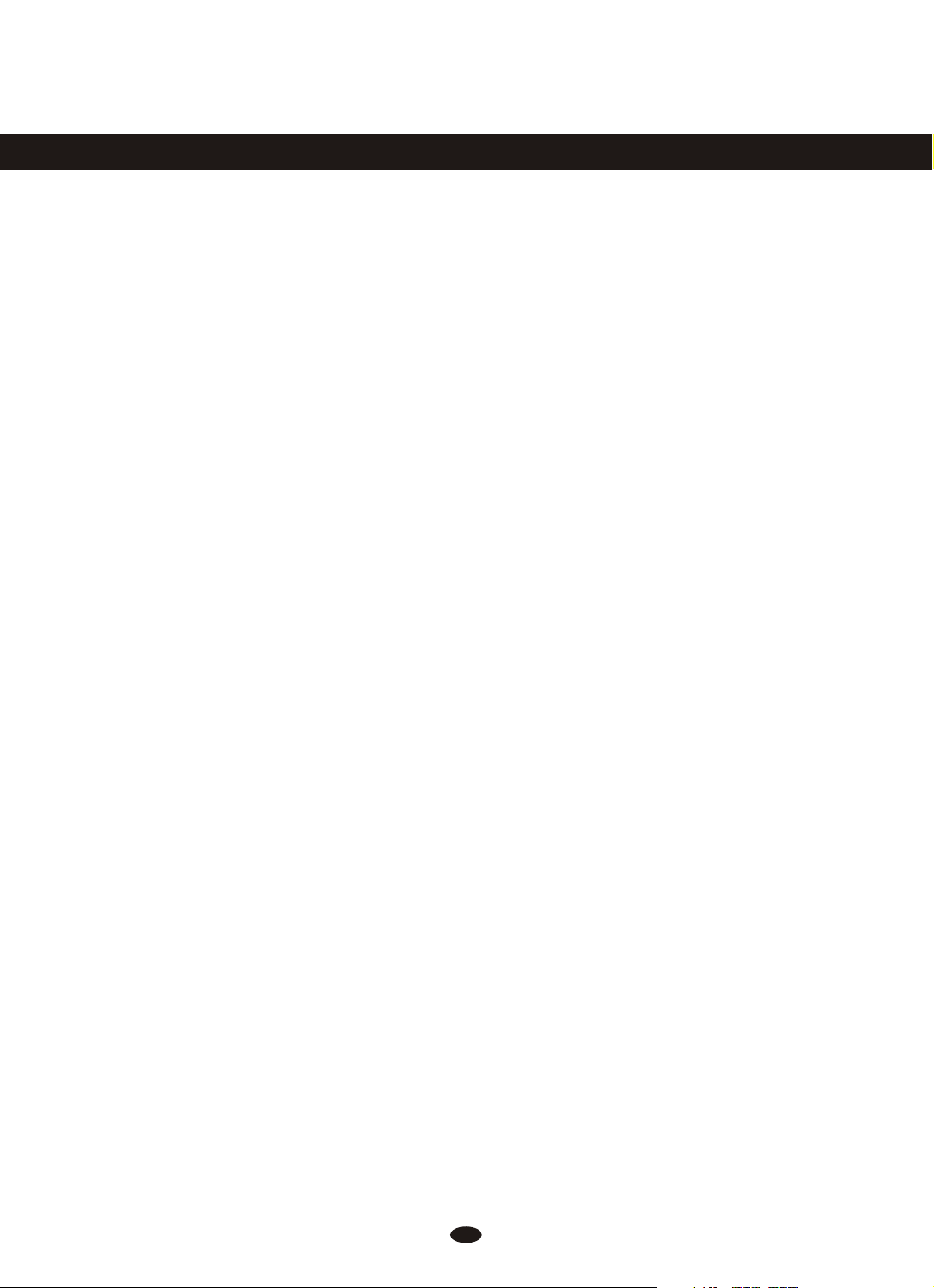
Contents
Panel Control
Setup
Basic Operation
Switching on Power
Adjusting Volume & Start Playing
.............................................
................................
.............................
......................
...................................................
Piano Pedals
Bass & Treblel
Piano Reset
Playing Demo Songs
The Connector Box
Headphones
MIDI OUT
Line OUT
Using USB-MIDI
Aux In
Voice & Functions
Voice Select
Split Mode
Layer Mode
Using Split and Layer Modes Together
................................
.............................
.................................
....................
.......................
.................................
.................................
..................................
.........................
.........................................
.........................
.................................
...................................
.................................
....................................................
Transpose Button
Octave Function
.........................
...........................
2
4
5
5
5
6
7
7
8
10
10
10
11
11
11
12
12
13
16
18
19
20
Master Tune
Touch Select Mode
Reverb Effect
Chorus Effect
Metronome
Tempo
Time Signature
Song Recording
Record a Track
Song Playback
Punch In
MIDI Functions
Local On/Off
MIDI Channel
Data Control Assign
Appendix
MIDI Implementation Chart
Data Control Assignments and MIDI
CC List
Defaults
Piano Reset
Factory Reset
Specifications
Assembly Instructions
.................................
.......................
...............................
..............................
.................................
........................................
............................
............................
.............................
.............................
......................................
.............................
...............................
...............................
......................
......................................
..........
........................................
........................................
..................................
...............................
...............................
..................
21
22
24
25
27
27
28
29
29
31
33
35
35
36
37
38
38
39
41
43
44
45
46
1
Page 6
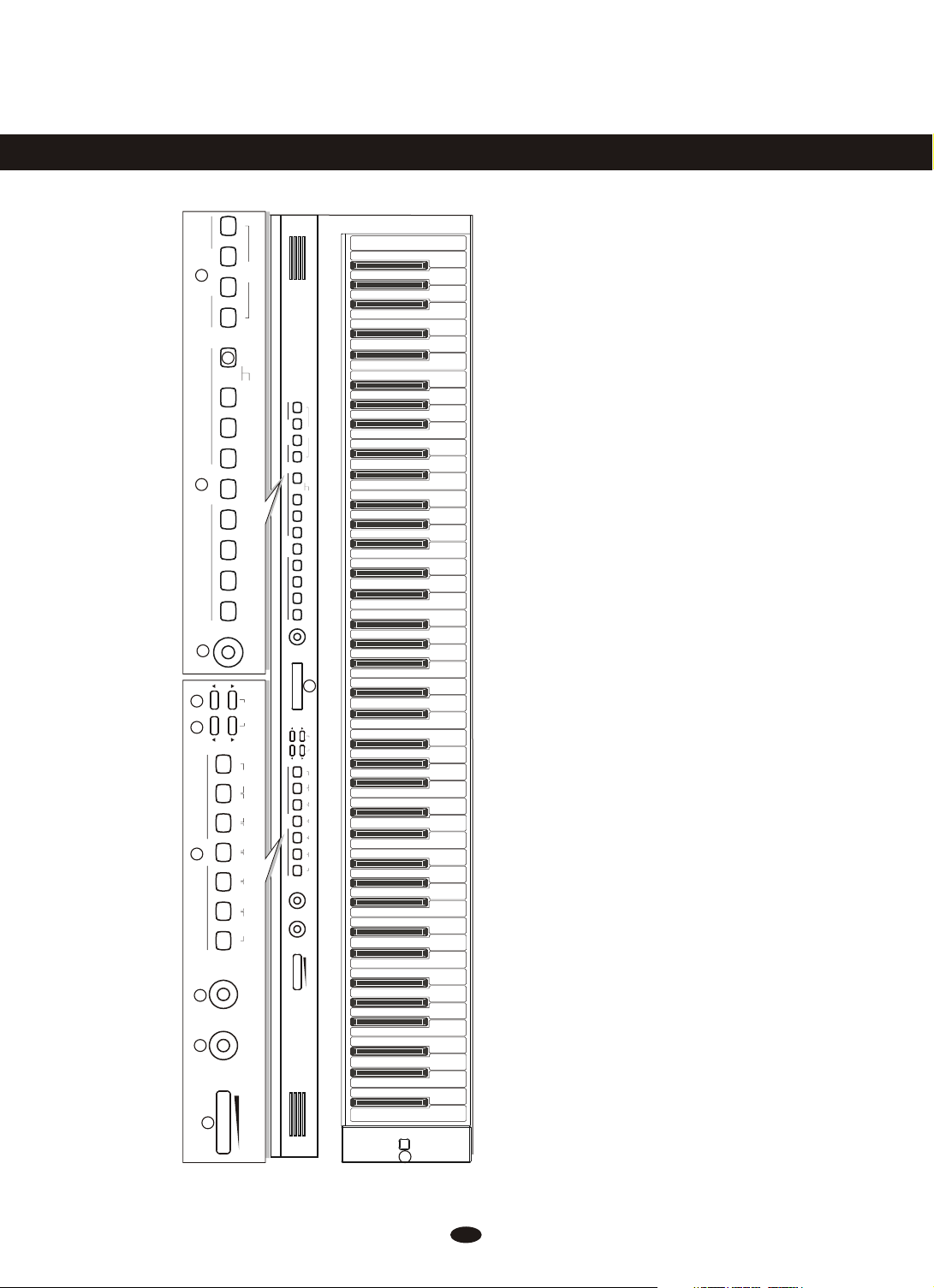
Panel Control
CLEAR
12
Song Recorder
Top Panel
1. Power On/Off Switch
11
BANK RECORD TRACK 1 TRACK 2 PLAY
UPRIGHT BASS
ELECTRIC BASS
FANTASIA
WARM PAD
CHOIR
STRINGS
10
CLAV
Voice Select
HARPSICHORD
ROCK ORGAN
CHURCH ORGAN
VIBES
FM EP
E. PIANO 1
E. PIANO 2
GRAND PIANO
BRIGHT PIANO
9
DATA CONTROL
CLEAR
Song Recorder
BANK RECORD TRACK 1 TRACK 2 PLAY
UPRIGHT BASS
ELECTRIC BASS
FANTASIA
WARM PAD
CHOIR
STRINGS
CLAV
Voice Select
HARPSICHORD
ROCK ORGAN
CHURCH ORGAN
VIBES
FM EP
E. PIANO 1
E. PIANO 2
GRAND PIANO
BRIGHT PIANO
DATA CONTROL
3
DATA
ASSIGN
Top Panel
TRANSPOSE TEMPO
METRONOME
SIG
TIME
DEMO
LOCAL
LAYER
MIDI
CHANNEL
6 7 8
SPLITTOUCH
Function
OCTAVE
TUNE
MASTER
CHORUS
PIANO
RESET
REVERB
DATA
ASSIGN
TRANSPOSE TEMPO
METRONOME
SIG
TIME
DEMO
LOCAL
LAYER
MIDI
CHANNEL
SPLITTOUCH
Function
OCTAVE
TUNE
MASTER
CHORUS
PIANO
RESET
REVERB
TREBLE
BASS
2. Master Volume
3. LCD Display
4. Bass Control
5. Treble Control
6. Function Buttons
Reverb Button
Chorus Button
Touch Button
Split Button
Layer Button
Demo Button
Metronome Button
7. Transpose Buttons
8. Tempo Buttons
9. Data Control Knob
10. Voice Select Buttons
11. Bank Button
12. Song Recorder Buttons
Record Button
Track 1 Button
Track 2 Button
MASTER VOLUME
TREBLE
MIN MAX
Play Button
4 5
BASS
2
MASTER VOLUME
MIN MAX
ON/OFF
1
2
Page 7
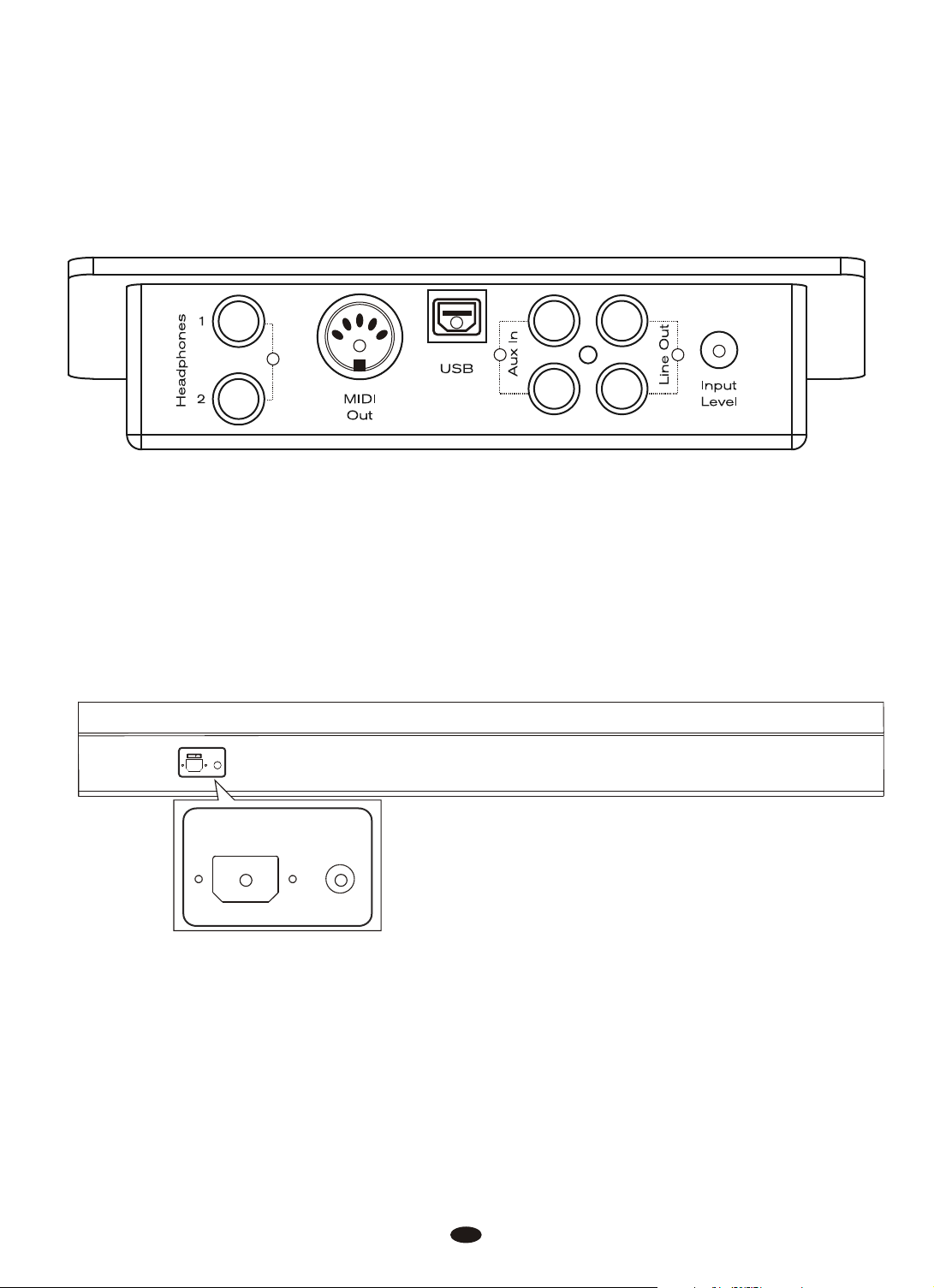
15
13
14
16 17
Connections Panel
13. Headphone Outputs 14. MIDI Output
15. USB Connector 16. Aux Line In
17. Line Out 18. Aux Input Level
AC120V ~ 60HZ
CAUTION
PEDAL
18
AC POWER
19 20
PEDAL
Rear Panel
19. Power Socket
20. Pedal Connector
3
Page 8
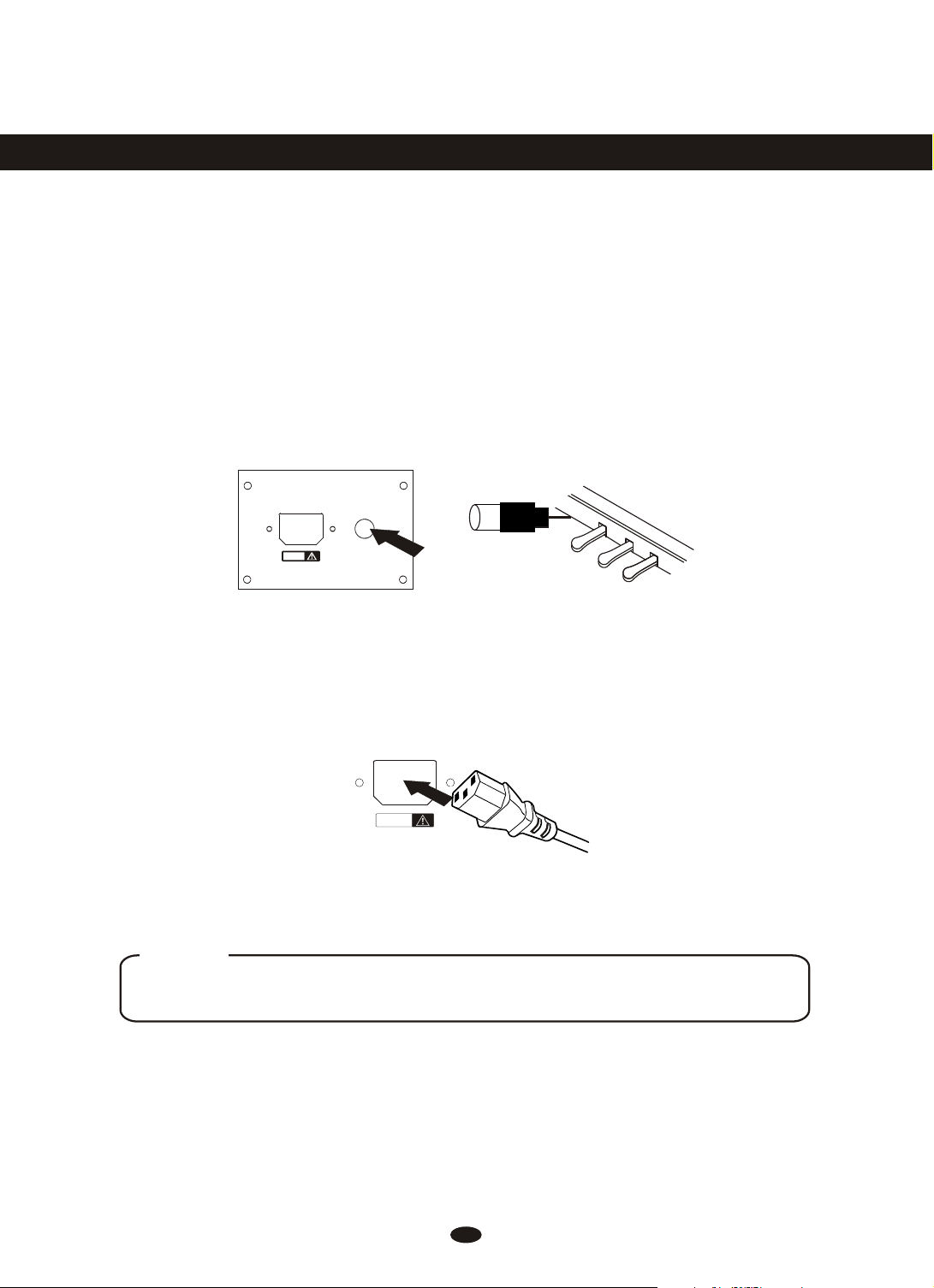
Setup
You are no doubt eager to play your new DCP-12 instrument, but first please
make sure you have completed the following basic setup steps:
1) Follow the assembly instructions as outlined on page 46 in the appendix of
this manual.
2) Once the DCP-12 is securely assembled, connect the plug of the foot pedal
unit to the pedal jack on the rear panel.
AC POWER
CAUTION
PEDAL
3) Plug in the included power chord to the rear of the piano body as illustrated
below. Position the DCP-12 in the desired location, making sure that the
power chord can reach a AC power connection point.
AC POWERAC POWER
CAUTIONCAUTION
4) Then plug the other end of the power cable into the AC power outlet.
Caution
1.Ensure the piano is turned off when connecting and disconnecting the power.
2.Turn the volume knob to its minimum level before turning on the power
4
Page 9
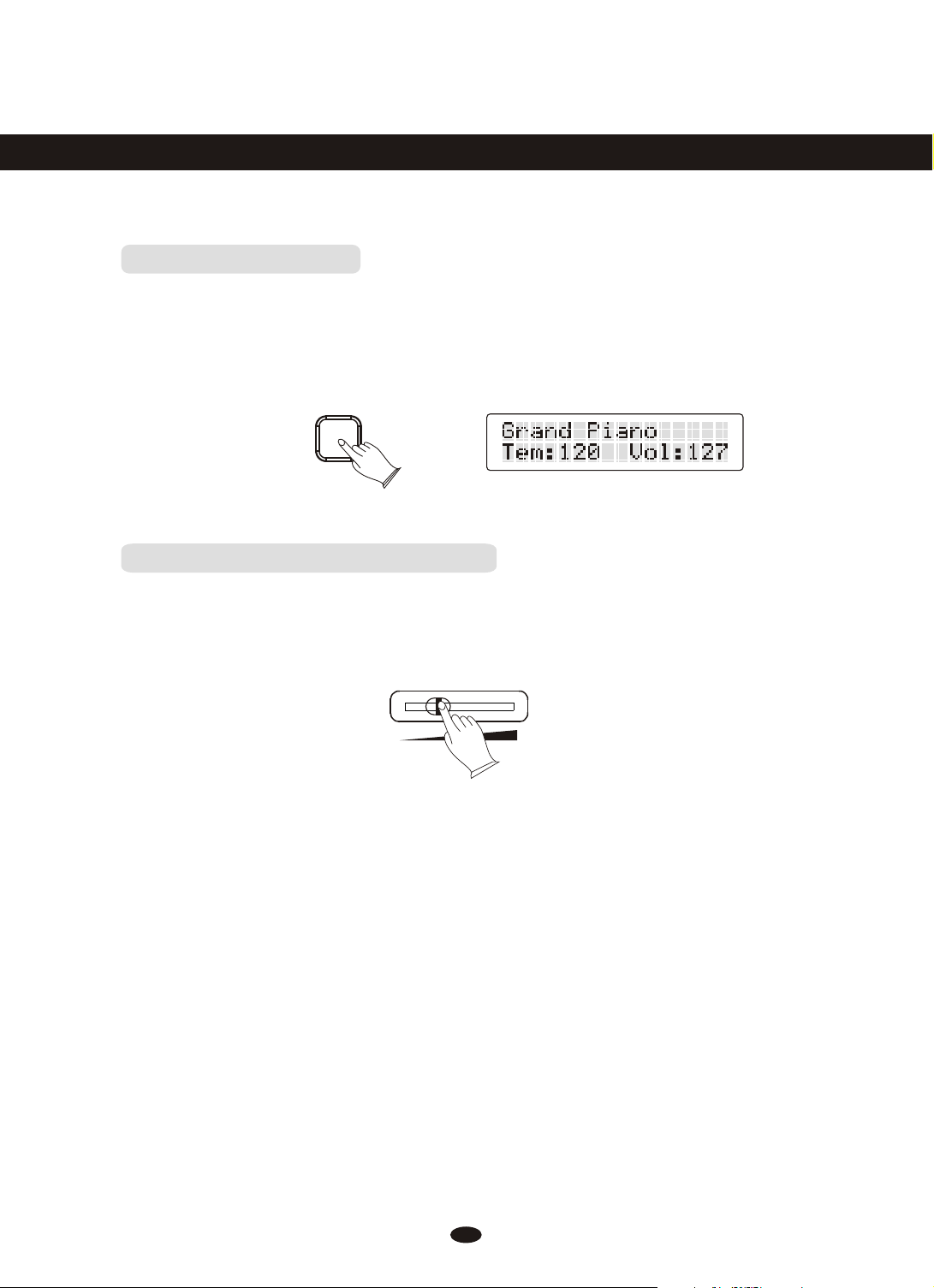
Basic Operation
Switching on Power
With the DCP-12 fully assembled and plugged in to a power outlet, its time
explore your piano in more detail to. Start by pressing the POWER switch on
the far right hand side of the keyboard, to turn on the power. The panel LCD
display will light and display the default sound.
ON/OFF
Adjusting Volume & Start Playing
The speaker system in the DCP-12 is very powerful and can be overpowering
in some rooms. Move the [MASTER VOLUME] fader to its halfway point. You
can adjust the volume at any time even while you are playing .
MIN MAX
MASTER VOLUME
Now play the keyboard. You should hear the rich tone of the default Grand
Piano sound.
5
Page 10
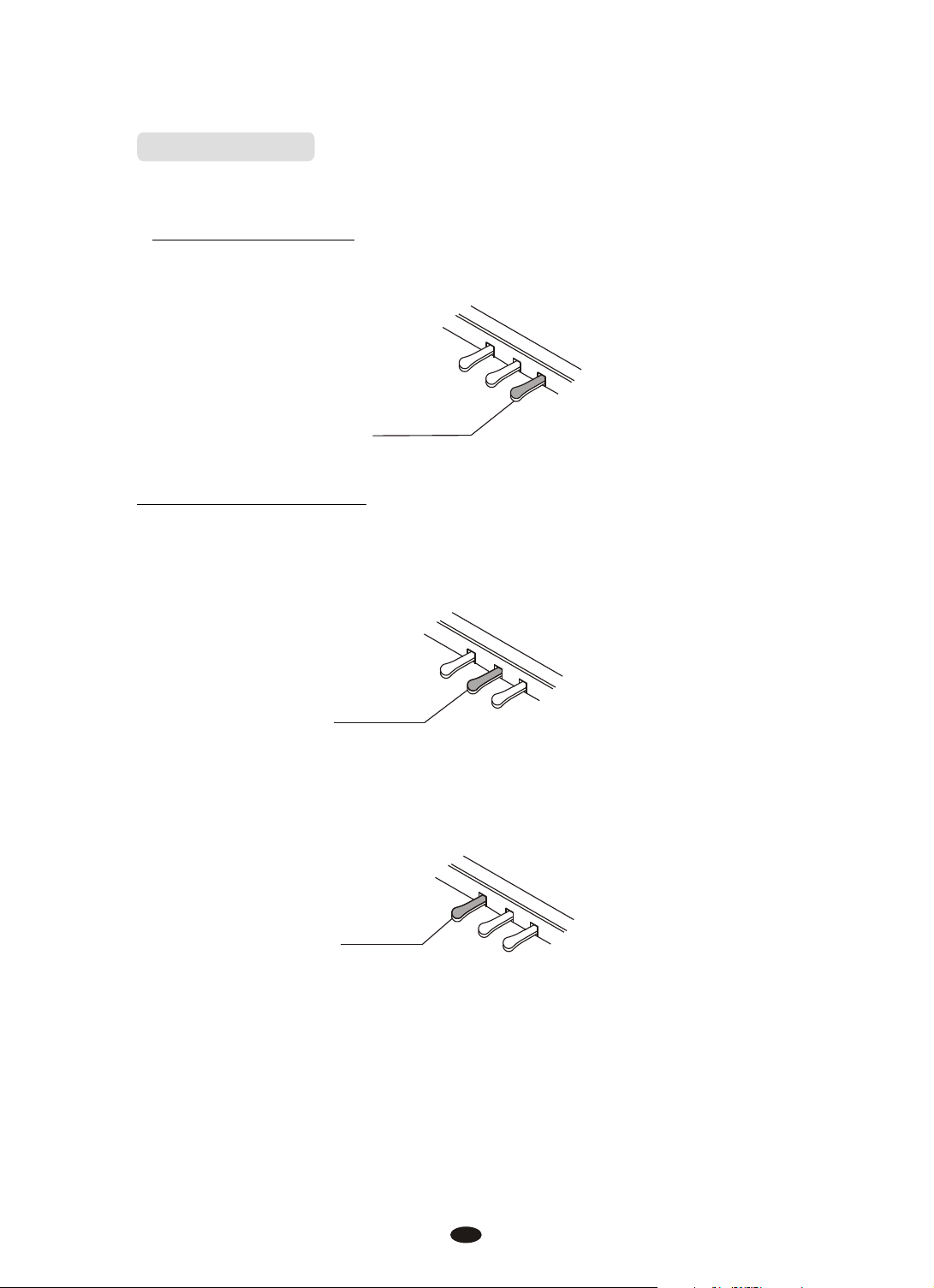
Piano Pedals
Just like a regular grand piano, your DCP-12 feature 3 foot pedals:
Damper Pedal (Right)
The damper pedal performs the same function as the damper pedal on an actual
acoustic piano, letting you sustain the soun d of the voices even after releasing your
fingers from the keys.
SUSTAIN
Sostenuto Pedal (Center)
The sostenuto pedal also allows you to sustain notes, but it works a little
different from the damper pedal. If you play a note or chord on the keyboard and
press the sostenuto pedal while the notes are held, those notes will be sustained
as long as the pedal is held. All subsequently played notes will not be sustained.
SOSTENUTO
Soft Pedal (Left)
The soft pedal on an acoustic piano changes the character of the sound, making
it softer and quieter. The soft pedal on your DCP-12 does exactly the same. Pres s
the soft pedal when you need to play passages that require extreme pianissimo.
SOFT
6
Page 11
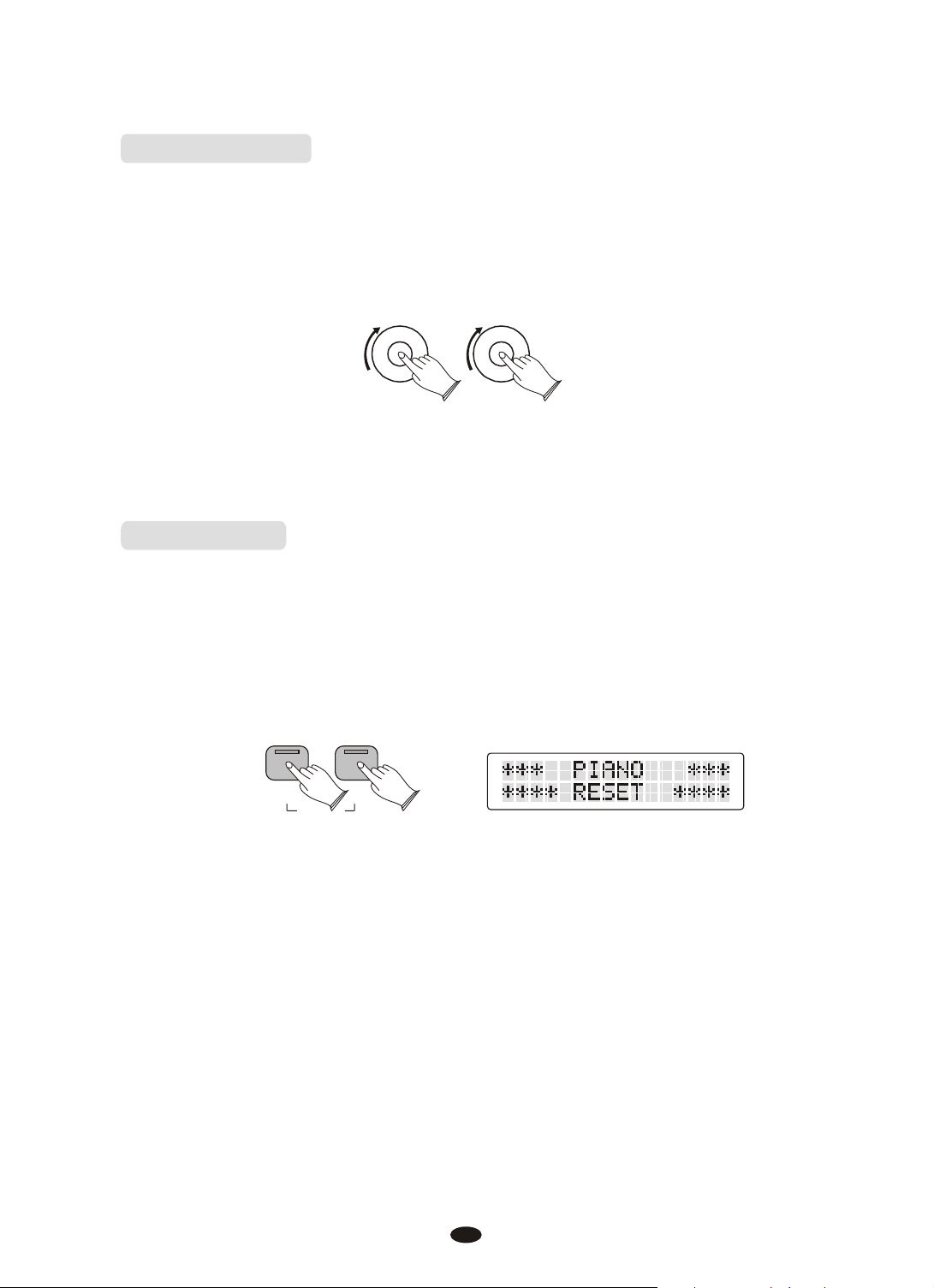
Bass & Treble
With the Bass and Treble controls you can adjust the sound of your DCP-12 to
your room or according to your taste. As a starting point, set both controls to
their neutral 12 o’clock position. If you want more bass move the Bass control
to the right and if you want less, move it to the left.
BASS
TREBLE
If you prefer a brighter sound move the Treble control to the right or move it to
the left if you prefer a slightly darker tone.
Piano Reset
The Piano Reset Function resets selected aspects of the DCP-12 voices back
to the default factory state. These elements are carefully selected to give you
a quick and easy way to get you back to playing the main piano voice again.
Press the [REVERB] button and the [CHORUS] button at the same time.
REVERB
Now the piano is back in Performance Mode, with the Grand Piano voice selected.
For a more detailed explanation of the Piano Reset function please check the appendix.
PIANO
RESET
CHORUS
7
Page 12

Playing Demo Songs
DCP-12 comes pre-programmed with a selection of sixteen demo songs.
Each of the demo songs is designed to demonstrate one of the instrument voices
built into the DCP-12.
To Start Demo Song Playback
Press the [DEMO] button to enter Demo Mode.
The display will show DEMO, and the Voice Select buttons will flash.
DEMO
METRONOME
Press one of the Voice Select buttons to select a demo song.
The selected demo will play, and the correspo ndin g Voice Select button will
flash. If the Bank button is not lit, you will hear the Bank A voices (the top row
of voices including Grand Piano, E. Piano 1, Vibes, etc.).
GRAND PIANO
BRIGHT PIANO
E. PIANO 1
E. PIANO 2
VIBES
FM EP
ROCK ORGAN
CHURCH ORGAN
HARPSICHORD
CLAV
STRINGS
CHOIR
FANTASIA
WARM PAD
UPRIGHT BASS
ELECTRIC BASS
If you want to hear demo songs featuring the Ban k B voices (the bottom row of
voices including Bright Piano, E.Piano 2, FM EP, etc.), press the Bank button. It will
light up.
BANK
While in Demo Mode, as long as the Bank button is lit, pressing a Voice Select
button will cause the demo song featuring that button’s Bank B voice to play.
NOTE
.When the selected demo song has finished playing, the next demo song will play
(following the order of the Voice Select buttons from left to right), and its
corresponding Voice Select button will flash.
.When the last demo song of Bank A has finished playing, the first demo song of
Bank B will begin. When the final demo song of Bank B ends, the first demo song
of Bank A will begin again.
8
Page 13

Stop Playing
Pressing the [DEMO] button at any point will stop playback and return DCP-12
to Performance Mode, allowing you to play the piano normally again.
DEMO
METRONOME
9
Page 14
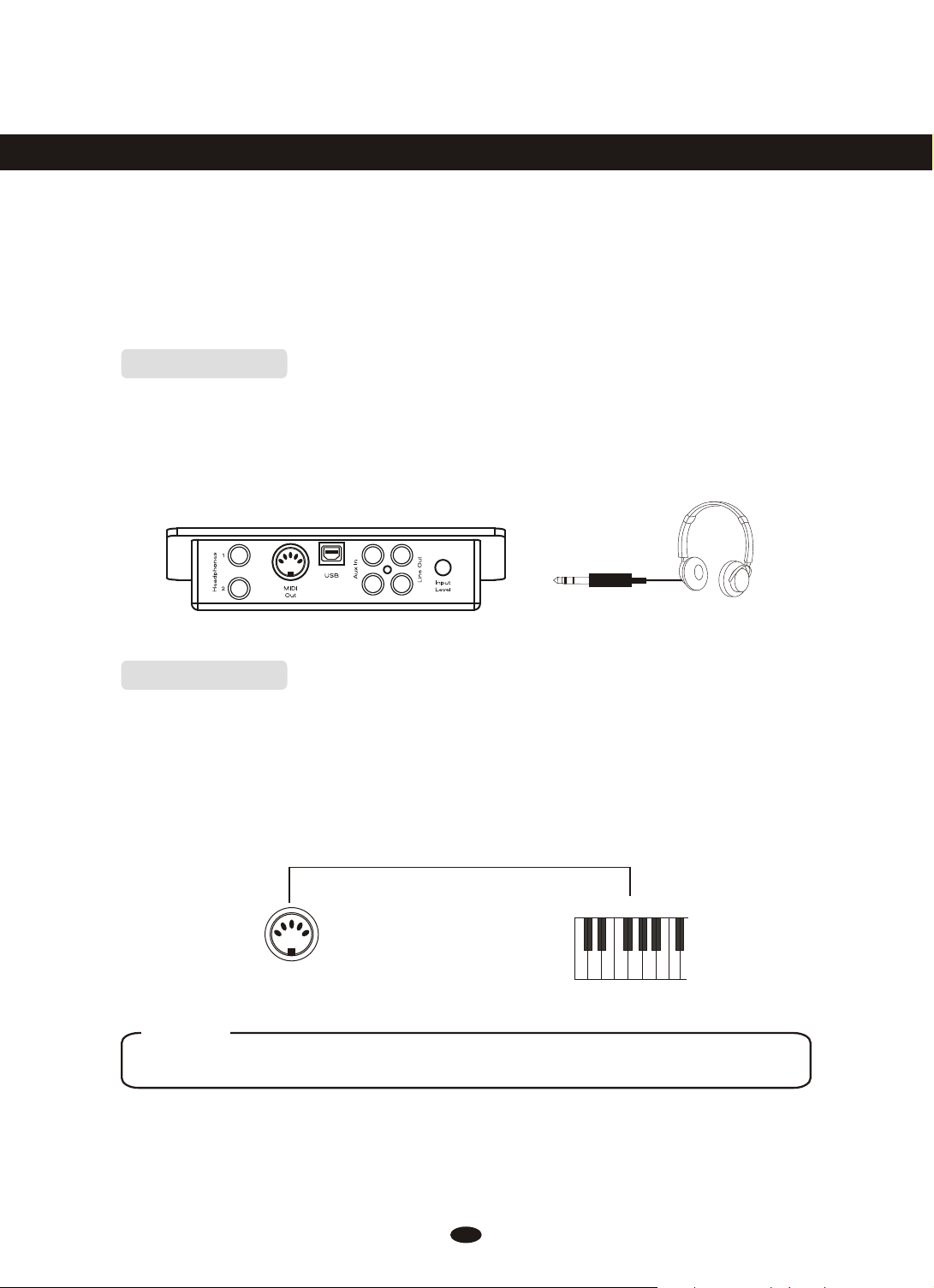
The Connector Box
The DCP-12 features a connection box which allows you to connect external
audio equipment, a computer, other MIDI equipment or headphones. The following
describes each option in more detail.
Headphones
The DCP-12 is equipped with two sets of standard stereo headphone jacks to
accommodate private practice or late-night playing. The internal speaker system is
automatically shut off when a pair of headphones is plugged into the 1. Headphone jack.
MIDI OUT
MIDI (Musical Instrument Digital Interface) is a world-standard communication
interface which allows electronic musical instruments to communicate with each
other, by sending and receiving compatible note, program change and other types
of MIDI data. You should only plug the MIDI out in to another device featuring a
MIDI input.
MIDI IN
MIDI OUT
NOTE
MIDI OUT Transmits MIDI data to another MIDI device.
10
Page 15
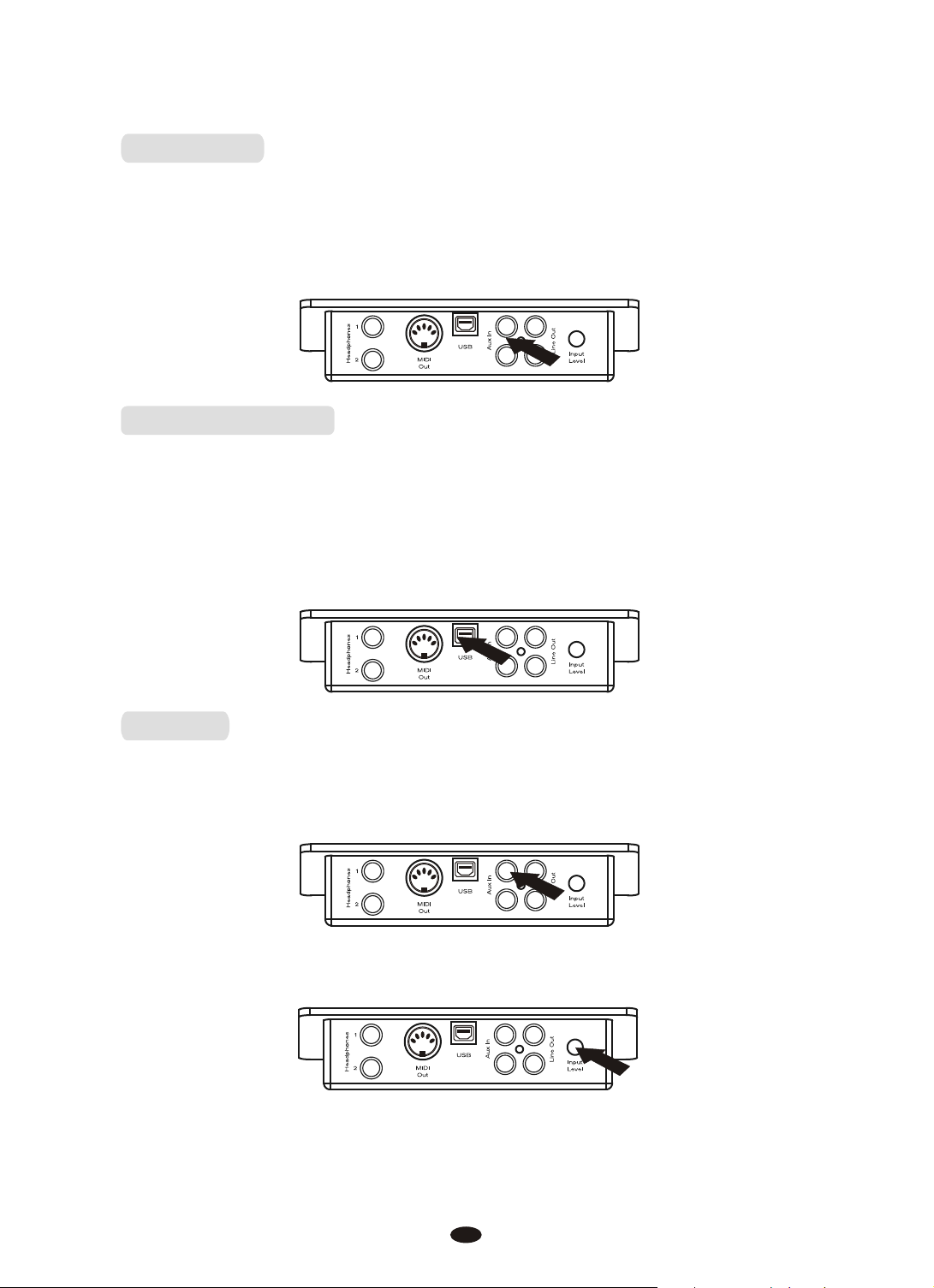
Line OUT
The DCP-12's stereo RCA line output can be used to deliver the output of the
piano to a keyboard amplifier, stereo sound system, mixing console or tape record er.
The DCP-12’s internal sound system will remain on unless headphones are
plugged in to the 1. Headphone jack.
Using USB-MIDI
This product allows the transfer of MIDI information over USB to a computer.
As complicated this might sound, it's actually pretty straight forward. Because
your DCP-12 is USB Class Compliant, there is no need to install a driver to enable
it to work with computer running OSX, Windows XP, Vista or Windows 7. Simply
just plug it in and the OS will do the rest. The DCP-12 will work with all standard
MIDI based computer software.
Aux In
The Aux In stereo RCA connectors allow you to mix an external sound source
(such as a CD player, MP3 player or computer output) with the piano's internal
sounds, for playback through the piano's built-in speakers or headphone outputs.
The Aux In signal level can be adjusted using the Input Level knob.
11
Page 16
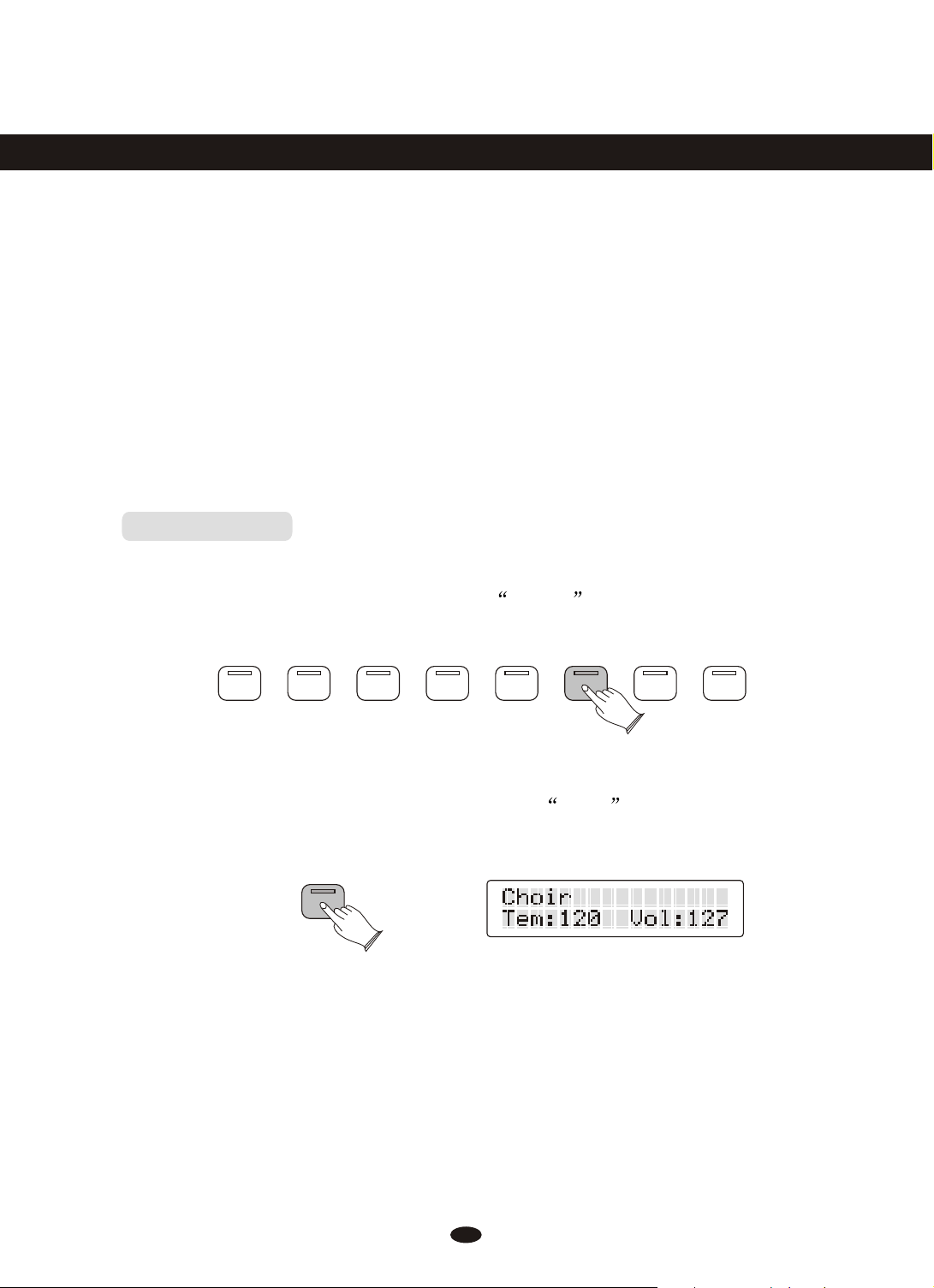
Voice & Functions
The Voice Select buttons are used together with the Bank button to change the
currently selected voice.
Under the Voice Select buttons are two rows of voice names (a top row and a
bottom row). When the Bank button is off (not lit), the voice select buttons may
be used to activate any of the voices listed on the top row (Bank A). When the
Bank button is lit, voices from the bottom row (Bank B) may be selected.
In either case, the name of the currently selected voice will be shown on the LCD.
Voice Select
Press the sixth Voice Select button to select the Strings sound.
The button’s blue LED will light up, and Strings will appear on the LCD.
Play the keyboard to hear the Strings voice. Notice that the Bank button is not lit.
GRAND PIANO
BRIGHT PIANO
E. PIANO 1
E. PIANO 2
VIBES
FM EP
ROCK ORGAN
CHURCH ORGAN
HARPSICHORD
CLAV
STRINGS
CHOIR
FANTASIA
WARM PAD
UPRIGHT BASS
ELECTRIC BASS
Press the Bank button.
The Bank button’s blue LED will light up, and Choir will appear on the
LCD. Play the keyboard to hear the Choir voice.
BANK
Of course, although the Strings and Choir voices were chosen for the example,
the procedure is the same for all 16 available sounds.
12
Page 17

Split Mode
In Split Mode, the keyboard is divided into two p arts, wit h each part playing a
different sound. This allows you to play two different instruments, for example,
bass with your left hand and piano with your right hand. In Split Mode, the
Split Voice will play on all keys to the left of, and including the Split Point
(explained on the next page). The Main Voice will play on all keys to the right
of the Split Point.
Use Split(left hand) Mode
Press the [SPLIT] button.
The LCD’s first line will show the Main Voice and split point. The second line
will show the Split Voice and the Split Voice volume setting:
SPLIT
LAYER
NOTE
In most cases, the number in the lower right corner of the LCD represents the
current value of the Data Control knob. While in Split Mode, the Data Control
knob defaults to controlling the Split Voice Volume. However, if you have assigned
the Data Control knob to control a different function, the value for your custom
setting will be displayed instead of the Split Voice Volume. For information on
how to assign the Data Control knob to control different functions, see the
Data Control Assign : MIDI Functions.
hange the Split(left hand) Voice
C
Press and hold the [SPLIT] button while selecting a Voice Select button.
+
SPLIT
GRAND PIANO
BRIGHT PIANO
E. PIANO 1
E. PIANO 2
VIBES
FM EP
ROCK ORGAN
CHURCH ORGAN
HARPSICHORD
CLAV
STRINGS
CHOIR
FANTASIA
WARM PAD
UPRIGHT BASS
ELECTRIC BASS
13
Page 18

hange the Main(right hand) Voice
C
Press the [SPLIT] button then press a voice select button.
+
SPLIT
hange the Split(left hand) Point
C
Press and hold the [SPLIT] button while pressing the highest note to be included
GRAND PIANO
BRIGHT PIANO
E. PIANO 1
E. PIANO 2
VIBES
FM EP
ROCK ORGAN
CHURCH ORGAN
in the Split zone (i.e., the highest note to be played with the left hand voice).
HARPSICHORD
CLAV
STRINGS
CHOIR
FANTASIA
WARM PAD
UPRIGHT BASS
ELECTRIC BASS
+
SPLIT
hange the Volume of the Split(left hand) Voice
C
Turn the [DATA CONTROL] knob to select a volume setting between 0 and 127.
As long as you are in Split Mode, the Data Control knob controls the volume
of the Split Voice (left hand voice).
DATA CONTROL
Change the Volume of the Main(right hand) Voice
Press the [SPLIT] button to turn off Split Mode.
SPLIT
14
Page 19

Turn the [DATA CONTROL] knob to select a volume setting between 0 and 127.
DATA CONTROL
Press the [SPLIT] button to turn Split Mode back on.
SPLIT
Turn off Split Mode(left hand)
Press the [SPLIT] button to turn off Split Mode.
SPLIT
The default values for Split Mode are:
.Default Split Point: Eb3
.Default Split Voice: Upright Bass
NOTE
The Main Voice (right hand voice) will transmit on the selected Main MIDI
Transmit Channel.
The Split Voice (left hand voice) will transmit on the Main MIDI Transmit
Channel +1. For information on setting the Main MIDI Transmit Channel,
please see the MIDI Channel : MIDI Functions.
15
Page 20

Layer Mode
In Layer Mode, this piano will play two voices simultaneously on each key.
Turn on Layer Mode
Press the [LAYER] button.
The LCD’s top line will show the Main Voice (first) and the Layer Voice (second).
The bottom line will show the tempo and the Layer Voice volume.
LAYER
NOTE
That polyphony may be reduced while Layer Mode is in use.
Change the Main Voice
Press the Voice Select button.
GRAND PIANO
BRIGHT PIANO
E. PIANO 1
E. PIANO 2
VIBES
FM EP
ROCK ORGAN
CHURCH ORGAN
HARPSICHORD
CLAV
STRINGS
CHOIR
FANTASIA
WARM PAD
UPRIGHT BASS
ELECTRIC BASS
Change the Layer Voice
Press and hold the [LAYER] Mode button while pressing a new Voice Select button.
+
LAYER
GRAND PIANO
BRIGHT PIANO
E. PIANO 1
E. PIANO 2
VIBES
FM EP
ROCK ORGAN
CHURCH ORGAN
16
HARPSICHORD
CLAV
STRINGS
CHOIR
FANTASIA
WARM PAD
UPRIGHT BASS
ELECTRIC BASS
Page 21

Adjust the Volume of the Layer Voice
Use the [DATA CONTROL] knob to adjust the volume.
DATA CONTROL
Adjust the Volume of the Main Voice
Press the [LAYER] button to turn off Layer Mode.
Use the Data Control knob to adjust the Main Voice volume.
LAYER
DATA CONTROL
Press the [LAYER] button again to turn layer mode back on.
LAYER
NOTE
The Main Voice will be transmitted on the selected Main MIDI Transmit
Channel. The Layer Voice will be played on the selected Main MIDI
Transmit Channel +2. For information on setting the Main MIDI Transmit
Channel, please see the MIDI Channel : MIDI Functions.
Turn off Layer Mode
Press the [LAYER] button. The Layer button’s LED will go dark.
LAYER
17
Page 22

Using Split and Layer Modes Together
When Split and Layer Modes are both enabled, Layer Mode will take priority,
so the Data Control knob will be automatically assigned to control the volume
level for the Layer Voice. If Layer Mode and Split Mode are both active, the
Layer Voice will be added only to the Main Voice, not to the Split Voice. In other
words, playing to the right of the Split Point will sound the Main and Laye r Voice s.
Playing to the left of the Split Point will sound only the Split Voice.
The LCD will show a combination of all the voice information, and the
Data Control knob value (which is the Layer Voice volume by default).
<Main Voice>+<Layer Voice>
<Split Voice> <Layer Voice Volume>
For example, the image on the left shows a setup with Grand Piano as the Main
Voice, Strings as the Layer Voice and Upright Bass as the Split Voice.
NOTE
that the following instructions regarding using Layer Mode and Split Mode
together are actually the same as if you were using either of the two modes
separately, with the exception of the method for changing the Split Voice
volume (which is different when using the two modes together).
Change the Main Voice Volume
Press the [LAYER] button to temporarily exit Layer Mode.
LAYER
Press the [SPLIT] button to temporarily exit Split Mode.
SPLIT
18
Page 23

Use the [DATA CONTROL] knob to adjust the Main Voice volume.
DATA CONTROL
Press the [SPLIT] button again to reactivate Split Mode.
SPLIT
Press the [LAYER] button again to reactivate Layer Mode.
SPLIT
Transpose Button
The Transpose Up and Down buttons are used to increase or decrease the
keyboard’s transpose value, up to 12 semi-tones (one octave) up or down.
Use the Transpose Function
Each time you press the Transpose Up button, the pitch is raised by one semi-tone.
In the same way, the Transpose Down button is used to lower the pitch in semi-tone
increments.
Once you have changed the Transpose setting, the LCD will show a positive or
negative value to the right of the voice name:
TRANSPOSE
19
Page 24

Each time you press the Transpose Up button, the pitch is raised by one semi-tone.
In the same way, the Transpose Down button is used to lower the pitch in semi-tone
increments.
Once you have changed the Transpose setting, the LCD will show a positive or
negative value to the right of the voice name:
TRANSPOSE
NOTE
Changes to the Transpose setting are not remembered after a power-cycle.
The setting will be back at its default value of zero at power-up.
Octave Function
Enabling the Octave function allows you to raise or lower the keyboard’s pitch
in octave increments.
Use the Octave Function
Press the [TOUCH] and [SPLIT] buttons at the same time to enter Octave Shift
Edit Mode. The top line of the LCD will show: OctaveShift: -0-
SPLITTOUCH
OCTAVE
Use the [DATA CONTROL] knob (or the Transpose Up/Down buttons) to raise
or lower the Octave Shift setting.
DATA CONTROL
20
Page 25

With Octave Shift Edit Mode enabled, press the [Transpose Up and Down buttons
at the same time.
TRANSPOSE
NOTE
Changes to the Octave Shift setting are not remembered after a power cycle. The
setting will be back at its default value of zero at power-up.
Master Tune
Although DCP-12 never actually slips out of tune, the Master Tuning function
can be helpful when playing along with another instrument that may be tuned
slightly higher or lower than standard pitch.
Adjust the Master Tune Setting
Press the [CHORUS] and [TOUCH] buttons at the same time.
The top line of the LCD will show: MasterTune: -0-
MASTER
TUNE
TOUCH
CHORUS
Use the [DATA CONTROL] knob (or the Transpose Up/Down buttons) to raise
or lower the Master Tune setting.
DATA CONTROL
NOTE
Changes to the Master Tune value are remembered after a power cycle.
Also note that the Master Tune command is sent to the internal sound engine only.
It will not affect MIDI sent from DCP-12 to an external MIDI device or software
program.
21
Page 26

Touch Select Mode
The Touch Sensitivity setting, sometimes referred to as the velocity curve, lets
you decide how the pressure with which you hit a key determines the volume at
which the note plays. DCP-12 provides you with three different sensitivity
options:
Normal is the default setting, and is designed to be useful for most players with
an average touch (i.e.: people who play with an average amount of force).
Low is a sensitivity setting that generates lower velocity values for the same
force. This setting is useful for playing more quietly, even if you tend to strike
the keys harder.
High is a sensitivity setting that generates higher velocity values for the same
force. This setting is useful for playing more loudly, even if you tend to strike
the keys with less force.
Fixed is essentially the off setting, effective when the Touch button
is not lit. The same velocity value is sent regardless of how hard or how softly
you strike the keys. The default Fixed velocity value is 100 (on a scale of 0-127),
and can be adjusted (see next page).
Select a Touch Sensitivity Setting(Normal, Low, or High)
With the [TOUCH] button lit, press and hold the Touch button to enter Touch
Select Mode.
TOUCH
While continuing to hold down the [TOUCH] button, use the [DATA CONTROL]
knob (or the Transpose or Tempo Up/Down buttons) to select the desired Touch
setting.
22
Page 27

As you turn the [DATA CONTROL] knob, the LCD will scroll through the
available Touch settings. (The NORMAL Touch setting is shown in the
example below).
DATA CONTROL
NOTE
Pressing the Transpose up and down buttons together while in Touch Select
Mode will reset the Touch function back to its default value of Normal.
Set Touch Sensitivity to Fixed(off)
Press the Touch button. The blue LED will turn off.
TOUCH
Change the Fixed Velocity Value
With Touch Sensitivity turned off (Touch button is not lit), press and hold the
[TOUCH] button.
TOUCH
While continuing to hold down the [TOUCH] button, use the [DATA CONTROL]
knob (or the Transpose or Tempo Up/Down buttons) to select the desired Touch
setting.
As you turn the [DATA CONTROL] knob, the LCD will scroll through the
available Touch settings. (The NORMAL Touch setting is shown in the
example below).
DATA CONTROL
23
Page 28

Reverb Effect
The built-in digital Reverb can be used for adding a natural-sounding room
ambience to any of the 16 voices built into DCP-12.
Apply Reverb to a Voice
Press the [REVERB] button.
The button will illuminate, and you will hear the Reverb effect when you play
the currently selected voice.
REVERB
To turn Reverb off, press the [REVERB] button again. The button will go dark
to indicate that Reverb is off.
Adjust the Reverb Depth
While holding the [REVERB] button, turn the [DATA CONTROL] knob to adjust
the Reverb Depth setting.
The LCD will show the current Reverb Depth setting. The minimum setting is 0,
and the maximum setting is 127.
REVERB
DATA CONTROL
Once you have reached the desired amount of Reverb, let go of the Reverb button,
and resume playing DCP-12.
NOTE
If you prefer, you may use the Tempo Up/Down buttons instead of the Data
Control knob to change the Reverb Depth (while holding down the Reverb
button).
24
Page 29

Change the Reverb Type
While holding the [REVERB] button, use the [TRANSPOSE] buttons to select
a Reverb Type. The LCD will show the current Reverb Depth and Type.
Once you have selected the desired Reverb Type, let go of the Reverb button,
and resume playing DCP-12.
TRANSPOSE
REVERB
The following Reverb Types are available:
01 02 03 04 05 06
ROOM1 ROOM2 ROOM3
HALL1 HALL2 PLATE DELAY
07
PANDELAY
Each of the 16 voices of DCP-12 will remember its individual Reverb on/off
status, Type and Depth setting, even after turning the Power switch off and on.
Chorus Effect
The built-in digital Chorus can be used for adding a rich, swirling stereo effect
to any of the 16 voices built into DCP-12.
Apply Chorus to a Voice
Press the [CHORUS] button.
The button will illuminate, and you will hear the Chorus effect when you play
the currently selected voice.
CHORUS
08
To turn Chorus off, press the Chorus button again. The button will go dark to
indicate that Chorus is off.
NOTE
Depending on the default Depth setting for the selected Chorus preset, the
effect may be quite subtle. To hear the Chorus more clearly, you may want
to increase the Chorus Depth, as described in the next step.
25
Page 30

Adjust the Chorus Depth
While holding the [CHORUS] button, turn the [DATA CONTROL] knob to adjust
the Chorus Depth setting.
The LCD will show the current Chorus Depth and Type
CHORUS
DATA CONTROL
Once you have the desired amount of Chorus, let go of the Chorus button, and
resume playing DCP-12.
NOTE
If you prefer, you may use the Tempo Up/Down buttons instead of the Data
Control knob to change the Chorus Depth (while holding down the Chorus
button).
Change the Chorus Type
While holding the [CHORUS] button, use the [TRANSPOSE] buttons to select
a Chorus Type. The LCD will show the current Chorus Depth and Type.
Once you have selected the desired Chorus Type, let go of the Chorus button,
and resume playing DCP-12.
TRANSPOSE
CHORUS
The following Chorus Types are available:
C-1 C-2 C-3 C-4 C-5 C-6 C-7 C-8
CHORUS1 CHORUS2 CHORUS3 CHORUS4
FEEDBACK
FLANGER
SHTDELAY
FBDELAY
Each of the 16 voices of DCP-12 will remember its individual Chorus on/off
status, Type and Depth setting, even after turning the Power switch off and on.
26
Page 31

Metronome
The DCP-12 features a build-in metronome which you can use to practice your
timing with. To activate it, simply press the METRONOME button.
You can set both volume, tempo and time signature for the metronome. The
following describes how to adjust each of those functions.
Change the Metronome’s Volume
While holding down the [METRONOME] button, turn the [DATA CONTROL]
knob clockwise to increase volume, or counterclockwise to decrease volume.
The LCD will show the current Metronome Volume level. This can be adjusted
between zero (minimum) and 127 (maximum).
When you have set a comfortable level, let go of the [METRONOME] button.
METRONOME
DATA CONTROL
Tempo
The Metronome can be programmed for any tempo between 20 beats per minute
(bpm) and 280 bpm.
Change the Metronome’s Tempo
Use the [TEMPO] Up/Down buttons (Up button increases tempo, Down button
decreases tempo).
TEMPO
NOTE
Pressing both Tempo Up/Down buttons simultaneously will reset the
Tempo to its default value of 120 bpm.
27
Page 32

Time Signature
The metronome can support the following time signatures:2/2, 2/4, 3/4, 4/4,
5/4, 6/8, 7/8, 9/8, 12/8
Change the Metronome’s Time Signature
Press the [DEMO] and [METRONOME] buttons at the same time to enter Time
Signature Edit Mode.
The top line of the LCD will show: Time Sig: 4/4
DEMO
METRONOME
TIME
SIG
Use the [TRANSPOSE] Up or Down button to change the Time Signature.
You step through the time signatures in the following order: 2/2, 2/4, 3/4, 4/4,
5/4, 6/8, 7/8, 9/8, 12/8
TRANSPOSE
NOTE
After pressing the Demo and Metronome buttons in Step, you will have three
seconds to begin using the Transpose Up or Down buttons (or the Data Control
knob) to change the Time Signature. After three seconds, the piano goes back
to Performance Mode (the basic play the piano setting), and the LCD goes
back to its main screen. This three second Time Out function is common
to most of the editing functions of DCP-12.
While in Time Signature Edit Mode, press the [TRANSPOSE] Up and Down
buttons at the same time.
TRANSPOSE
28
Page 33

Song Recording
The Song Recorder (or sequencer) built into DCP-12 can record two individual
tracks, allowing you to record one part and then play and record a second
complementary part while the first part plays back.
Record a Track
Simultaneously press the [RECORD] button and the [TRACK 1] button to
record on Track 1.
Or Simultaneously press the [RECORD] button and the [TRACK 2] button to
record on Track 2.
The Metronome will begin counting, but recording will not start yet. This is
called Record Wait Mode.
RECORD TRACK 1
Start playing the keyboard. Recording starts as soon as you play the first note.
NOTE
When Record Wait Mode is active, you can also start recording by pressing the
Play button. In that case, the Song Recorder will record silence until you start
playing the keyboard
29
Page 34

When you are finished playing, press the [RECORD] button again to stop recording.
RECORD
NOTE
The Metronome may be turned off or on at any time while in Record Wait Mode,
or during recording. To turn off the Metronome, press the Metronome button.
Erase a Track
Press the [RECORD] and [PLAY] buttons simultaneously.
RECORD TRACK 1 TRACK 2 PLAY
CLEAR
NOTE
That the button for any track onto which material has been recorded will light.
Press the [TRACK] button for the track you wish to erase.
TRACK 1
NOTE
Once the Clear function has been used to erase a track,this action cannot be
undone. The track will be permanently erased.
30
Page 35

Song Playback
During song playback, the Track buttons are used to determine which tracks
will be audible during playback.
Start Song Playback
Press the [TRACK] button of the track you wish to hear, so that the button lights
up. (If the desired Track button is already lit, you can skip this step and proceed
to Step 2).
RECORD TRACK 1 TRACK 2 PLAY
NOTE
That if there is nothing recorded on the track, the Track button will not light up,
even if you press the button.
Press the [PLAY] button to begin playback.
PLAY
Also note that during playback, either (or both) Track buttons can be pressed
at any time to make the corresponding track audible or inaudible. Playback will
continue until the end of the recording, even if neither Track button is lit.
NOTE
That pressing the Play button again during playback will stop playback.
31
Page 36

Play a Previously Recorded Track While Recording a Second Track
Press the [TRACK] button of the previously recorded track you wish to hear,
so that its blue LED is lit.(If the Track button for the track you wish to hear is
already lit, you can skip this step and proceed to Step 2).
TRACK 1
Simultaneously press the [RECORD] button and the [TRACK] button of the
track you wish to record on. This will start the Metronome.
RECORD TRACK 1
Start playing the keyboard. Recording starts as soon as you play the first note
(as does playback of the previously recorded track).
NOTE
When Record Wait Mode is active, you can also start recording by pressing the
Play button. In that case, the Song Recorder will record silence until you start
playing the keyboard.
32
Page 37

When you are finished playing, press the [RECORD] button again to stop recording.
RECORD
NOTE
If you have already recorded a performance on Track 1, and would like to record
an independent performance on Track 2 (without hearing Track 1 as you record),
you can make sure the Track 1 button is not lit (pressing it if necessary), before
beginning to record on Track 2. When used this way, the song recorder allows
you to record and play back two single track songs instead of one two
track song.
Punch In
In recording jargon, punching in refers to recording over a portion of a
previously recorded track, usually to fix a mistake. The previously recorded
track plays up to the point of the mistake (the punch in point ), at which
time recording is activated on the track.
Punch In on a Previously Recorded Track
Press the Track button(s) for the track(s) you would like to hear so that the
button(s) are illuminated. (If the Track button for the track you wish to hear is
already lit, you can skip the above step and proceed to Step 2.)
TRACK 1
Press the [PLAY] button.
33
Page 38

When the song reaches the point at which you would like to punch in, press the
[RECORD] button and the Track button (for the track you want to record over)
at the same time. The Record LED will light and the Play LED will go out.
RECORD TRACK 1
Play the keyboard to record your new performance.
Press the [RECORD] button again to stop recording .
RECORD TRACK 1 TRACK 2 PLAY
NOTE
Once you have punched in, the old data on the selected track will be cleared from
the punch in point to the end of the track, even if Record Mode is stopped before
the end of the original recording, and even if no new notes have been played.
34
Page 39

MIDI Functions
If you are an advanced MIDI user, this section will help you to access the MIDI
controller capabilities of the DCP-12. If you already know that you need this
specialized functionality, then this section is for you. However, this information is
not necessary in order to enjoy playing the piano. A good rule to keep in mind is: If
you don't know what a function described in this section is, then you probably don't
need it.
MIDI, or Musical Instrument Digital Interface, is the way most electronic keyboards
communicate with computers and with each other. Through a series of MIDI messages
a computer or keyboard can tell an instrument what note to play, how loud to play it,
when to stop playing it, and a host of other information.
The DCP-12 can send MIDI information to a computer or another MIDI-capable
instrument, via its MIDI or USB output. This enables the DCP-12 to act as a controller
keyboard for another instrument, MIDI sequencer or MIDI enabled Digital Audio
Workstation program.
Local On/Off
Turning the Local On/Off function to Off will disconnect the keyboard from the
internal sound engine of the DCP-12. This means you can use the DCP-12 as a
MIDI controller to control other MIDI devices (or virtual instrument software running
on your computer) without playing the internal sounds of the DCP-12. You may
also find other occasions (such as when you are using MIDI sequencing software on
your computer) where it is useful to turn Local off.
Turn Local On/Off to Off
Press the [LAYER] button and [DEMO] button at the same time. The LCD show:
LAYER
DEMO
LOCAL
35
Page 40

Turn Local On/Off to On
Press the [LAYER] button and [DEMO] button at the same time again.
The LCD show:
LAYER
DEMO
LOCAL
MIDI Channel
This function allows you to use the Data Control knob (or Transpose Up/Down
buttons) to increase or decrease the Main MIDI Transmit Channel. The Main MIDI
Transmit Channel is the MIDI channel used for the Main Voice.
Change the Main MIDI Transmit Channel
Press the [SPLIT] button and [LAYER] button simultaneously to enter MIDI
Channel Edit Mode.
The display will begin flashing the current Main MIDI Transmit Channel:
SPLIT
Use the [DATA CONTROL] knob or the [TRANSPOSE] Up or Down buttons
to change the Main MIDI Transmit Channel.
The new Main MIDI Transmit Channel will be selected and shown in the display.
MIDI
CHANNEL
LAYER
DATA CONTROL
If the keyboard is being played at the time of the MIDI Channel change, all new
notes played will be sent on the new MIDI Channel. All held notes will play
their note off messages on the MIDI Channel on which they were played.
While in MIDI Channel Edit Mode, pressing the Transpose up and down buttons
together will reset the Main MIDI Transmit Channel function back to its default
value of Channel 1.
36
Page 41

Data Control Assign
Though it controls Voice Volume by default, the Data Control knob can be assigned
to send control messages for a variety of functions, including Octave, Master Tuning,
MIDI Program Change, Tempo, and any of the standard MIDI CC (Control Change)
messages. A table containing all the possible Data Control knob assignments can be
found in Appendix C -Data Control Assignments and MIDI CC List.
Change the Assignment of the Data Control Knob
Press the [TRANSPOSE] Down and Tempo Down buttons at the same time.
TRANSPOSE
Turn the [DATA CONTROL] knob to scroll through the possible assignments
until you see the desired assignment on the LCD.
DATA CONTROL
After approximately three seconds, the keyboard will go back into Performance
Mode, with your new Data Control knob assignment.
Please note that the default assignment for the DataControl knob is 007-VolumC.
37
Page 42

Appendix
MIDI Implementation Chart
Function Transmitted Recognized Remarks
Basic Default
Channel Changed
Mode Default
Messages
Altered
Note True voice
Number
Velocity ON
Note OFF
After Key's
Touch Touch Channel
Pitch Bend
Control Change
Program
Change True #
System Exclusive
System Song Position Pointer
Common Song Select
Tune Request
System Clock
Real Time Commands
Aux All Sounds Off*
Messages Reset All Controllers
Local ON/OFF*
ALL Notes OFF
Active Sensing
System Reset
Notes
1-16
1-16
Mode 3
O
********
0~127
********
O
O
X
X
X
0-127
0-127
********
O*
X
X
X
X
X
O
O
O
O
X
X
1-16
1-16
Mode 3
X
X
0~127
O
O
X
X
X
0,1,5,6,7,10,11,
32,64,65,66,67,
80,81,91,93,100,
101,121
0-15
O*
X
X
X
X
X
O
O
O
O
O
O
*16 sounds only
PGM=0-15
*The controller will recognize
and respond to GM Device
inquiries.
Master Tune supported.
Master Volume supported.
Mode1:OMNI ON,POLY Mode2:OMNI ON,MONO O: Yes
Mode3:OMNI OFF,POLY Mode4:OMNI OFF,MONO X: NO
38
Page 43

Data Control Assignments and MIDI CC List
CC no. Controller Name Display Name Name(3 char) Default Value
0
1
2
3
4
5
6
7
8
9
10
11
12
13
14
15
16
17
18
19
20-31
32
33
34
35
36
37
38
39
40
41
Octave
Transpose
Voice Volume
Layer Volume
Split Volume
Metronome Volume
Time Signature
Program Change
Bank Change LSB
Bank Change MSB
MIDI Transmit Channel
Voice Select
Master Tune
Tempo
0 Bank Select (coarse)
1 Modulation Wheel (coarse)
2 Breath controller (coarse)
4 Foot Pedal (coarse)
5 Portamento Time (coarse)
6 Data Entry (coarse)
7 Volume (coarse)
8 Balance (coarse)
10 Pan position (coarse)
11 Expression (coarse)
12 Effect Control 1 (coarse)
13 Effect Control 2 (coarse)
16 General Purpose Slider 1
17 General Purpose Slider 2
18 General Purpose Slider 3
19 General Purpose Slider 4
32 Bank Select (fine)
33 Modulation Wheel (fine)
34 Breath controller (fine)
36 Foot Pedal (fine)
37 Portamento Time (fine)
38 Data Entry (fine)
39 Volume (fine)
40 Balance (fine)
Octave
Transpose
Voice Vol
Layer Vol
Split Vol
Metro Vol
Time Sig
PGM Change
Bank LSB
Bank MSB
MIDI Chan
Voice Sel
Master Tune
Tempo
000-Bank C
001-Mod C
002-BrethC
3
004-FootPC
005-PortaC
006-DataEC
007-VolumC
008-BalanC
9
010-Pan C
011-Expr C
012-Eff1 C
013-Eff2 C
14
15
016-GenPr1
017-GenPr2
018-GenPr3
019-GenPr4
020, 021, 022 ... 031
032-Bank F
033-Mod F
034-BrethF
35
036-FootPF
037-PortaF
038-DataEF
039-VolumF
040-BalanF
41
Oct
Tra
Vol
Vol
Vol
Vol
TSg
PGM
LSB
MSB
Cha
Sel
Tun
Tem
CC
CC
CC
CC
CC
CC
CC
Vol
CC
CC
Pan
Exp
CC
CC
CC
CC
CC
CC
CC
CC
CC
CC
CC
CC
CC
CC
CC
CC
CC
CC
CC
0
0
127
100
127
100
4/4
0
0
0
1
0
64
120
0
0
0
0
0
0
0
127
0
0
0
0
0
0
0
0
0
0
0
0
0
0
0
0
0
0
0
0
127
0
0
39
Page 44

CC no. Controller Name Display Name Name(3 char) Default Value
42
43
44
45
46-63
64
65
66
67
68
69
70
71
72
73
74
75
76
77
78
79
80
81
82
83
84-90
91
92
93
94
95
96
97
98
99
100
101
102-119
120
121
122
123
124
125
126
127
42 Pan position (fine)
43 Expression (fine)
44 Effect Control 1 (fine)
45 Effect Control 2 (fine)
64 Hold Pedal (on/off)
65 Portamento (on/off)
66 Sostenuto Pedal (on/off)
67 Soft Pedal (on/off)
68 Legato Pedal (on/off)
69 Hold 2 Pedal (on/off)
70 Sound Variation
71 Sound Timbre
72 Sound Release Time
73 Sound Attack Time
74 Sound Brightness
75 Sound Control 6
76 Sound Control 7
77 Sound Control 8
78 Sound Control 9
79 Sound Control 10
80 General Purpose Button 1 (on/off)
81 General Purpose Button 2 (on/off)
82 General Purpose Button 3 (on/off)
83 General Purpose Button 4 (on/off)
91 Effects Level
92 Tremolo Level
93 Chorus Level
94 Celeste Level
95 Phaser Level
96 Data Button increment
97 Data Button decrement
98 Non-registered Parameter (fine)
99 Non-registered Parameter (coarse)
100 Registered Parameter (fine)
101 Registered Parameter (coarse)
120 All Sound Off
121 All Controllers Off
122 Local Keyboard (on/off)
123 All Notes Off
124 Omni Mode Off
125 Omni Mode On
126 Mono Operation
127 Poly Operation
042-Pan F
043-Expr F
044-Eff1 F
045-Eff2 F
046, 047, 048 ... 063
064-Sustai
065-Portam
066-Sosten
067-SoftPd
068-Legato
069-HoldP2
070-Var
071-Timbre
072-Releas
073-Attack
074-Bright
075-CTRL 6
076-CTRL 7
077-CTRL 8
078-CTRL 9
079-CTRL10
080-GenBt1
081-GenBt2
082-GenBt3
083-GenBt4
084, 085, 086 ... 090
091-FXLevl
092-Tremel
093-Chorus
094-Celest
095-Phaser
096-DatInc
097-DatDec
098-NRPN F
099-NRPN C
100-RPN F
101-RPN C
102, 103, 104 ... 119
120-SndOff
121-CTLOff
122-Local
123-NoteOf
124-OmniOf
125-OmniOn
126-Mono
127-Poly
CC
CC
CC
CC
CC
CC
CC
CC
CC
CC
CC
CC
CC
CC
CC
CC
CC
CC
CC
CC
CC
CC
CC
CC
CC
CC
CC
CC
CC
CC
CC
CC
CC
CC
CC
CC
CC
CC
CC
CC
CC
CC
CC
CC
CC
CC
0
127
0
0
0
0
0
0
0
0
0
64
64
64
64
64
0
0
0
0
0
0
4
2
0
0
40
0
0
0
0
0
0
127
127
127
127
0
0
0
0
0
0
0
0
0
40
Page 45

Defaults
Default Settings
The table below shows the piano factory default settings and whether or not user
changes to these settings are retained after a power-cycle (turning the device off and on):
Parameter Factory Default Retained on Power-Down
Program Number
& Voice Selected
Voice Button Bank Selection
Bank MSB Number
Bank LSB Number
Transmit Channel
Octave shift
Transpose
Local
Data Control Assignment
Data Control Value
(per assignment and only CC - not
including PGM or Bank LSB/MSB)
Velocity Curve Selected
Voice Volume
Metronome Volume
Master Tune
Tempo
Reverb On/Off
Reverb Depth
Reverb Type
Chorus On/Off
Chorus Depth
Chorus Type
Split Mode On/Off
Split Point
Split Mode Voice
Split Volume
Layer Mode On/Off
Layer Mode Voice
Layer Volume
0
Off
0
0
00(channel 1)
0
0
On
Data = cc:007 Volume
Value of cc:007
NORMAL
100
127
0
120
Reverb On
Defaults for each sound
Defaults for each sound
Chorus On
Defaults for each sound
Defaults for each sound
Off
Eb3
8 - Upright Bass
127
Off
7 - Strings
100
No
No
No
No
No
No
No
No
Yes
Yes
Yes
Yes
Yes
Yes
Yes
Yes - store for each sound
Yes - store for each sound
Yes - store for each sound
Yes - store for each sound
Yes - store for each sound
Yes - store for each sound
No
Yes
Yes
Yes
No
Yes
Yes
At power-on, the following MIDI data will be sent to the sound engine, the USB
MIDI and the MIDI Out:
1. Bank Change MSB=0, LSB=0, PGM=0 - Set sound engine to piano voice
2. Reverb default value
3. Chorus default value
41
Page 46

Reverb and Chorus Defaults
No. Sound Name Reverb Reverb Reverb Chorus Chorus Chorus
On/Off Depth Type On/Off Depth Type
0
1
2
3
4
5
6
7
8
9
10
11
12
13
14
15
MIDI
Channel 10
Grand Piano
Bright Piano
E. Piano 1
E. Piano 2
Vibes
FM EP
Rock Organ
Church Organ
Harpsichord
Clav
Strings
Choir
Fantasia
Warm Pad
Upright Bass
Electric Bass
n/a
(Metronome)
Off
Off
Off
Off
Off
Off
Off
Off
Off
Off
Off
Off
Off
Off
Off
Off
Off
40
40
35
38
35
50
48
96
50
35
54
127
64
40
35
35
4
0
1
1
4
4
1
5
0
1
4
4
4
4
6
0
Off
Off
On
Off
Off
On
Off
Off
Off
On
Off
Off
Off
Off
Off
On
Off
45
45
45
45
45
45
45
45
45
45
45
45
45
45
45
45
2
3
2
3
2
2
1
3
2
4
2
1
1
2
3
1
42
Page 47

Piano Reset
As soon as the Piano Reset function is activated (by pressing the Reverb and
Chorus buttons simultaneously), the device will perform the following functions:
1. Turn Local On
2. Send All Notes Off Command on MIDI Channel 1 - external and to the
internal sound engine
3. Send Reset All Controllers Command on MIDI channel 1 - external and
to the internal sound engine
4. Assign Data Control to MIDI Controller 7 (Volume)
5. Set Volume levels for Main Voice, Split Voice and Layer Voice to defaults
6. Set Pan to 64 for Main Voice, Split Voice and Layer Voice
7. Turn off Layer Mode and Split Mode
8. Set Global Transmit Channel to 1
9. Set Transpose and Octave Shift both back to zero
10. Send a Bank Change MSB = 0 and Bank Change LSB = 0 on channel 1
11. Send a Program Change = 0 on channel 1
12. Send the Reverb Depth back to the default value for the Piano Voice
13. Send the Chorus Depth back to the default value for the Piano Voice
14. Send the current status of the Sustain Pedal on channel 1
The device will remain in Performance Mode during the Piano Reset function.
The LCD display will show Piano Reset for 1 second and then return to
the default display.
43
Page 48

Factory Reset
Performing a Factory Reset will clear all battery backed memory and restore
all functions to their factory defaults, just like they were when you used
DCP-12 for the first time. Please note that anything you have recorded into
the Song Recorder will be erased by this procedure!
Hold down the [REVERB] and [CHORUS] buttons while powering on DCP-12.
REVERB
PIANO
RESET
CHORUS
ON/OFF
The LCD window will light all pixels, and all LEDs on the device will light
while these buttons are held down. Once this has happened, you can release
the Reverb and Chorus buttons.
Once the reset has finished, DCP-12 will return to Performance Mode, allowing
you to play the piano normally again. All button LEDs will return to their default
states. The display window will show the version number of the firmware (the
piano’s internal operating system) for 2 seconds and then return to showing the
Voice Name.
DCP-12 will then function normally, as if powered on for the first time.
44
Page 49

Specifications
Keyboard:
88 Keys With Touch Sensitivity
Display:
LcD Display
Voice:
16
Polyphony:
64
Voice Control:
Layer, Touch, Transpose, Split,
Metro, Octave
Pedals:
Soft, Sostenuto, Sustain
Effect:
Reverb, Chorus
Demo Song:
Midi:
Transmit Settings
Local Control
USB MIDI
Connectors:
MIDI Out, Pedal, Line Out,
Aux in ,Phones, USB Socket
Speakers:
WR05016-R 2
YDQG32-8C-4N18C 2
Dimensions(W x D x H)
1480mm 530mm 410mm
Weight:
49Kg
Supplied Accessories:
Owner's Manual
16
Song Recording:
Record two individual tracks
Built - in 1- song
45
Page 50

Assembly Instructions
46
Before moving the piano to a new
location, always remember to raise
the level of the Pedal Board support
so that it is not touching the floor.
Once the piano is in place, you can
adjust it so it is in firm contact with
the floor again.
10505547V1.0
Page 51

Page 52

