Page 1

USER'S GUIDE
Page 2
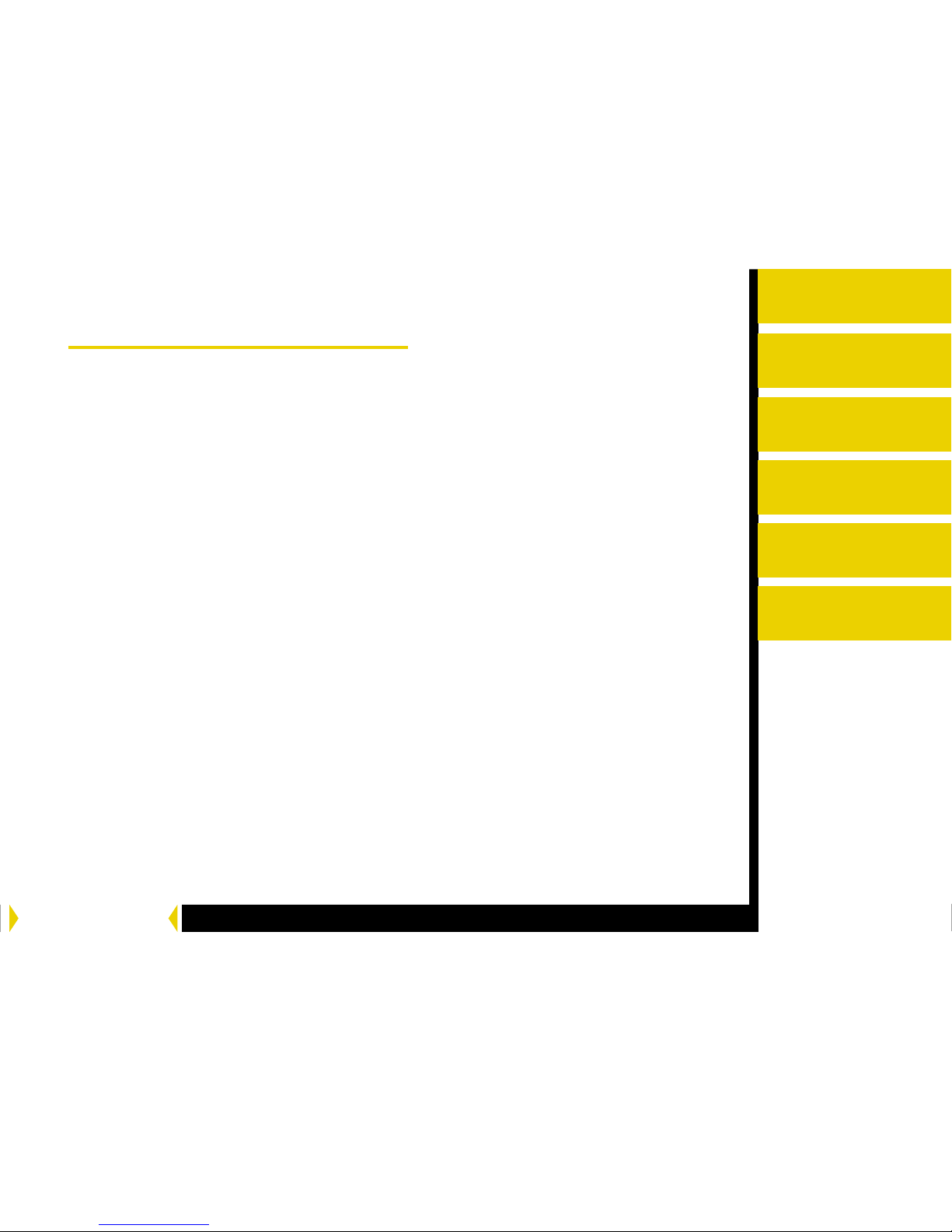
CONTENTS PRINTER DRIVER GUIDE SEARCH HELP
CONTENTS
Introduction
Setting up the 8500
Printer
Operating the 8500
Printer
Troubleshooting
Site Specifications
Accessories and
Supplies
Contents
User’s Guide
Introduction
About the 8500 printer
About the online documentation
Safety Precautions
Paper and Image Sizes
Printer Driver
Interfaces
Setting up the 8500 Printer
Finding a Location for the 8500 Printer
Unpacking the 8500 Printer
Loading the Ribbon Cartridge
Connecting the Cables
Handling Paper
Storing Paper
Loading the Paper Tray
Installing the Dust Covers
About Printer Initialization
Making a Test Print
Page 3
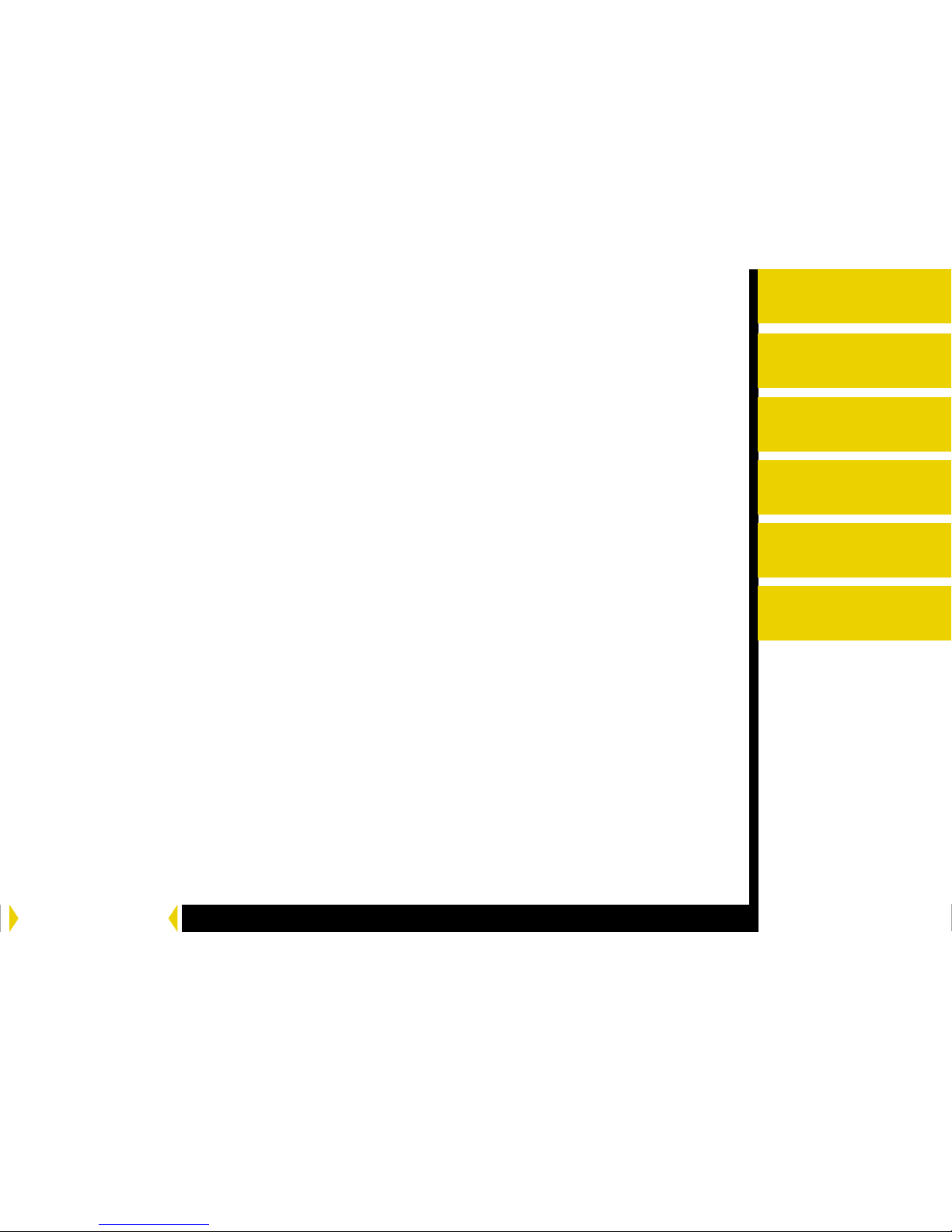
CONTENTS PRINTER DRIVER GUIDE SEARCH HELP
CONTENTS
Introduction
Setting up the 8500
Printer
Operating the 8500
Printer
Troubleshooting
Site Specifications
Accessories and
Supplies
Operating the 8500 Printer
Looking at the Buttons and Lights
Working with Paper
Canceling the continuous printing
Handling and Storing Prints
Keeping the 8500 Printer in Good Working Condition
Cleaning the 8500 Printer
Troubleshooting
Light Indications and How to Resolve Them
If the Printer Does Not Operate Correctly
Clearing a Paper Jam
Repairing a Torn Ribbon
Cleaning the Thermal Head
Repacking the Printer
Getting Additional Help
ERROR light off, MEDIA light red
ERROR light red, MEDIA light off
ERROR light red, MEDIA light red
8500 Printer does not turn on
Printing takes much longer than usual
Nothing happens when a job is sent
White or colored lines and scratches
Page 4
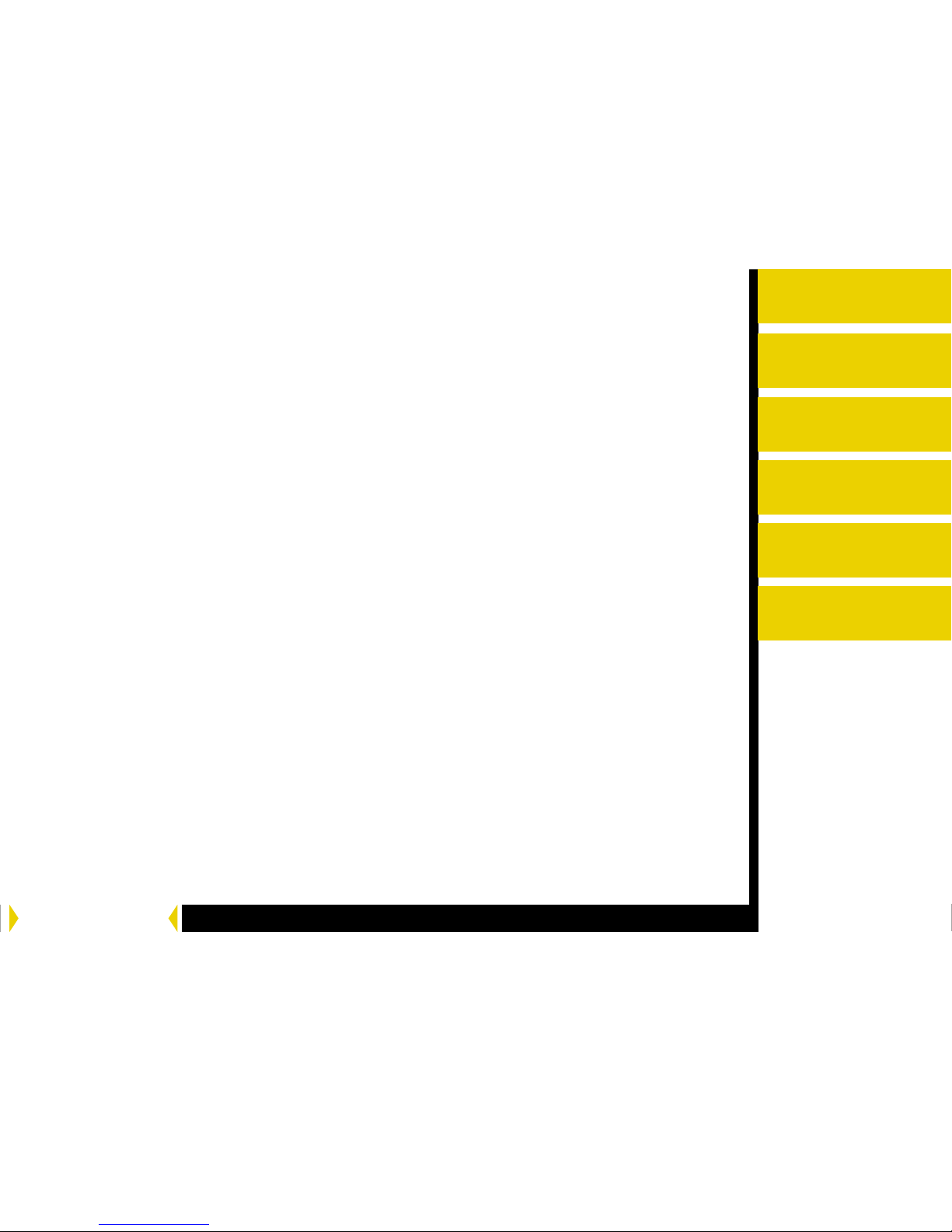
CONTENTS PRINTER DRIVER GUIDE SEARCH HELP
CONTENTS
Introduction
Setting up the 8500
Printer
Operating the 8500
Printer
Troubleshooting
Site Specifications
Accessories and
Supplies
Troubleshooting (cont.)
White or multicolored spots appear on the prints
Smudges, smears and fingerprints
Paper does not feed
8500 Printer does not respond when you press buttons
Site Specifications
Printer Specifications
Space Requirements
Operating Environment
Power Requirements
Accessories and Supplies
Accessories
Ribbons
Paper
Page 5
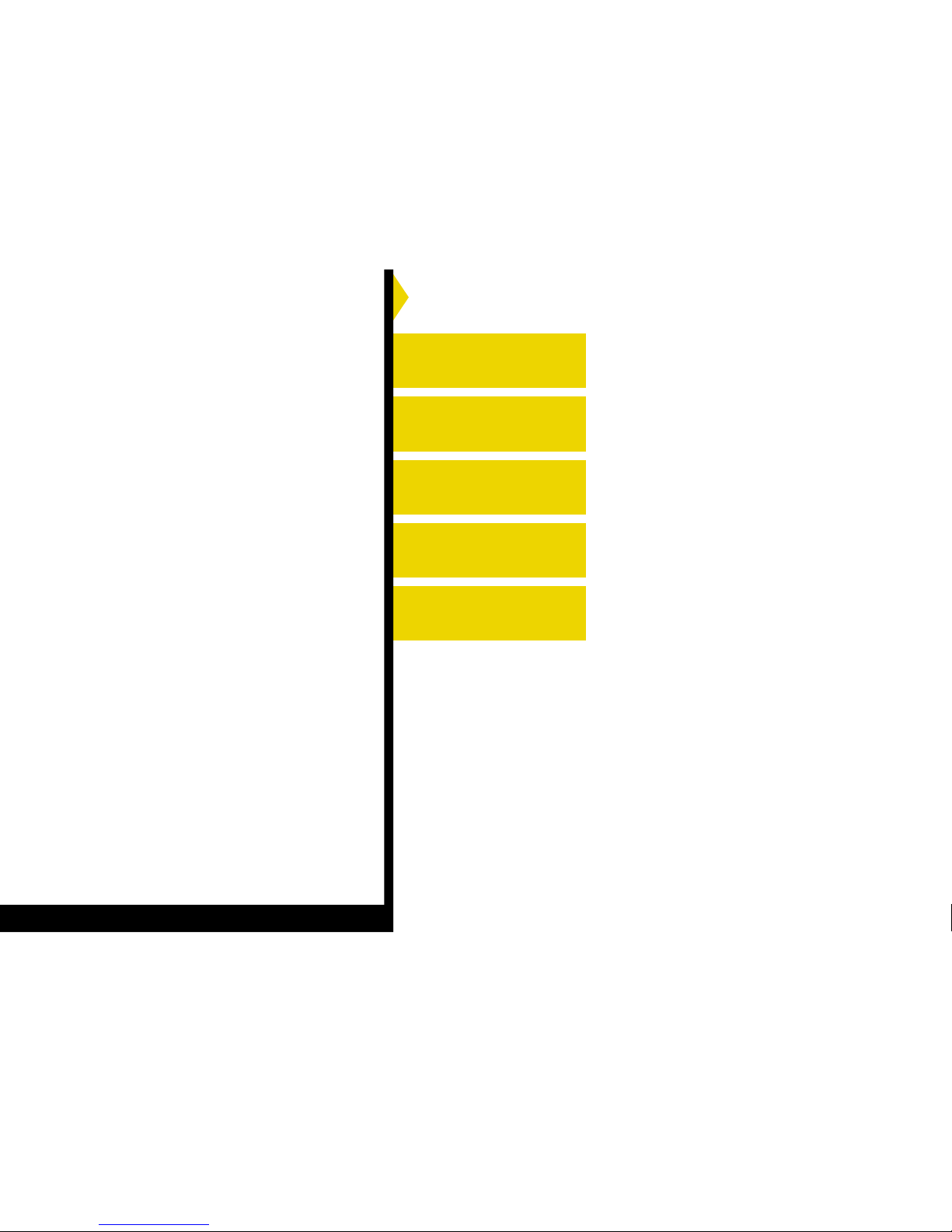
Introduction
Setting up the 8500
Printer
Operating the 8500
Printer
Troubleshooting
Site Specifications
Accessories and
Supplies
Page 6
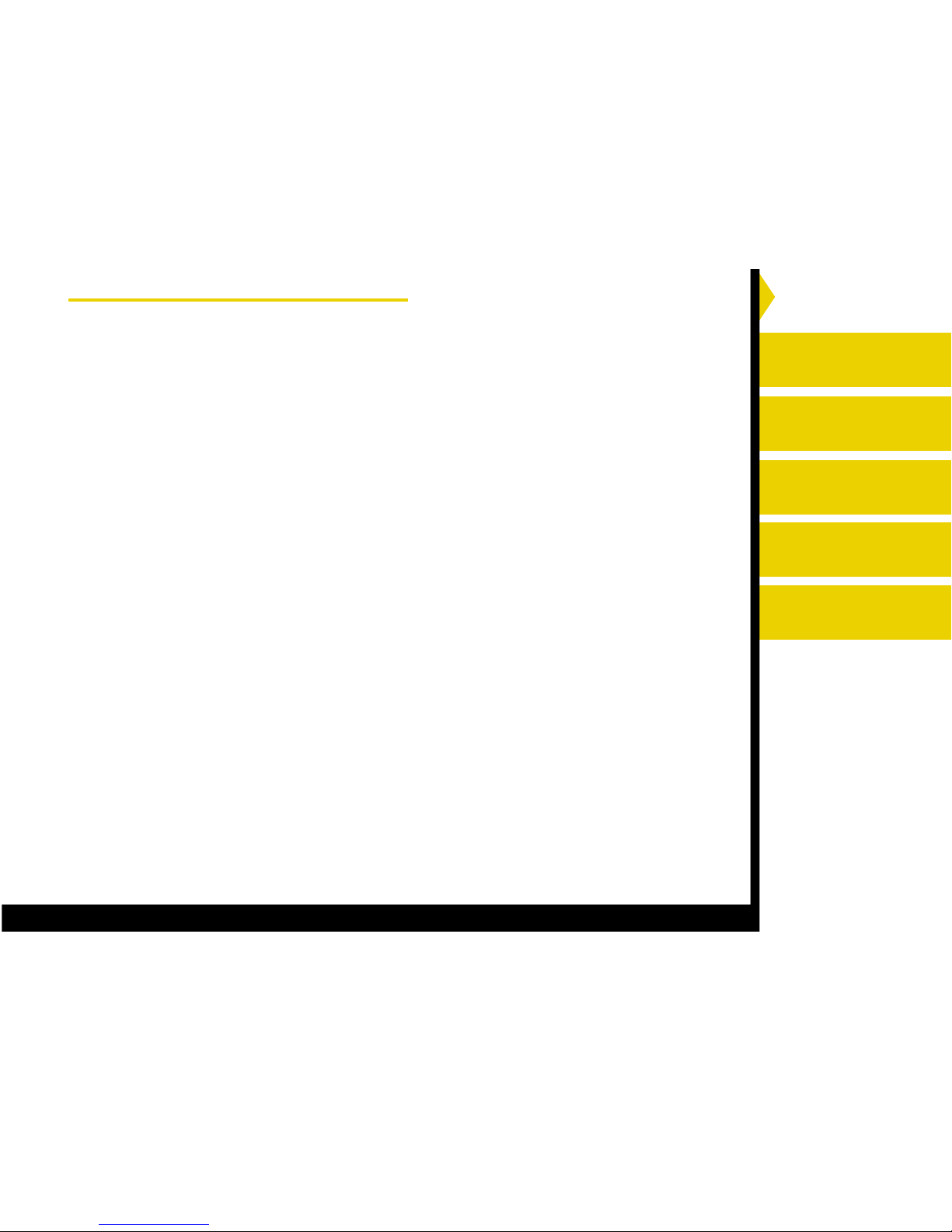
Introduction
Setting up the 8500
Printer
Operating the 8500
Printer
Troubleshooting
Site Specifications
Accessories and
Supplies
CONTENTS PRINTER DRIVER GUIDE SEARCH HELP
About the 8500 printer
The 8500 printer is the latest model of Kodak Professional’s page size
thermal dye printers. Kodak’s dye-sublimination printers produce superb
photographic prints and proofs. The 8500 printer is easy to install and
set up, and its interface is compatible with virtually all computer
environments.
Printer Features
The 8500 printer includes the following features:
Wide Range of Paper Sizes
The 8500 printer prints on a variety of paper sizes. 3-colour YMC
ribbons can be used in the 8500 printer.
Printer Driver
The printer driver supports Macintosh operating system 9.0 and
above and Windows 98, Windows Me, Windows NT 4.0 (SP6.0 or
later), Windows 2000 and Windows XP.
Page 7
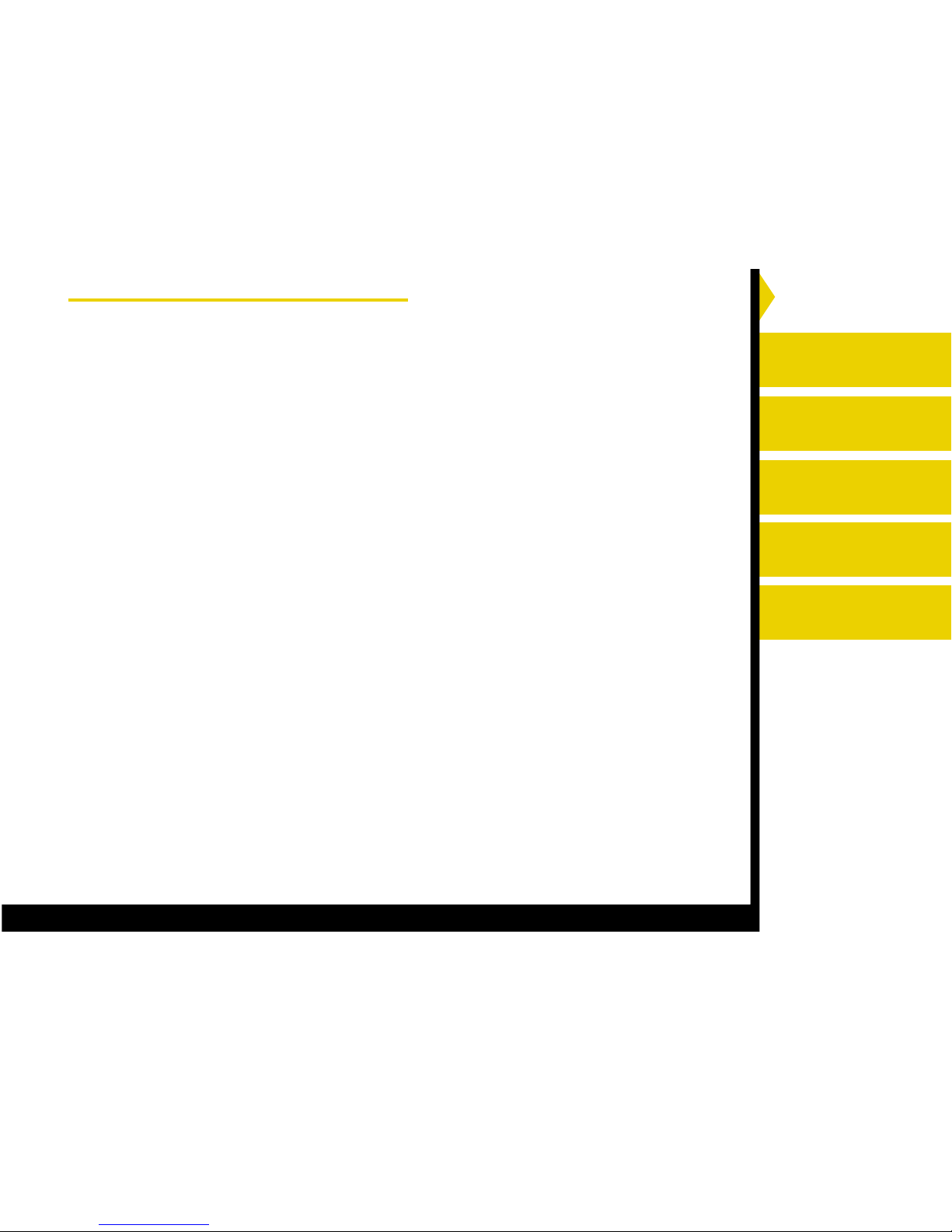
Introduction
Setting up the 8500
Printer
Operating the 8500
Printer
Troubleshooting
Site Specifications
Accessories and
Supplies
CONTENTS PRINTER DRIVER GUIDE SEARCH HELP
About the online documentation
This manual is comprised of the six sections listed at the right:
● Introduction—describes the 8500 printer, available papers, printer
drivers and interfaces.
● Setting up the 8500 Printer—describes how to set up the 8500
printer.
● Operating the 8500 printer—contains information on maintaining the
8500 printer and working with the paper and ribbon.
● Troubleshooting—describes the problems and how to resolve them.
● Site Specifications—describes the 8500 printer specfications, space
requirements and operating conditions.
● Accessories and Supplies—lists the accessories and supplies for the
8500 printer.
Page 8
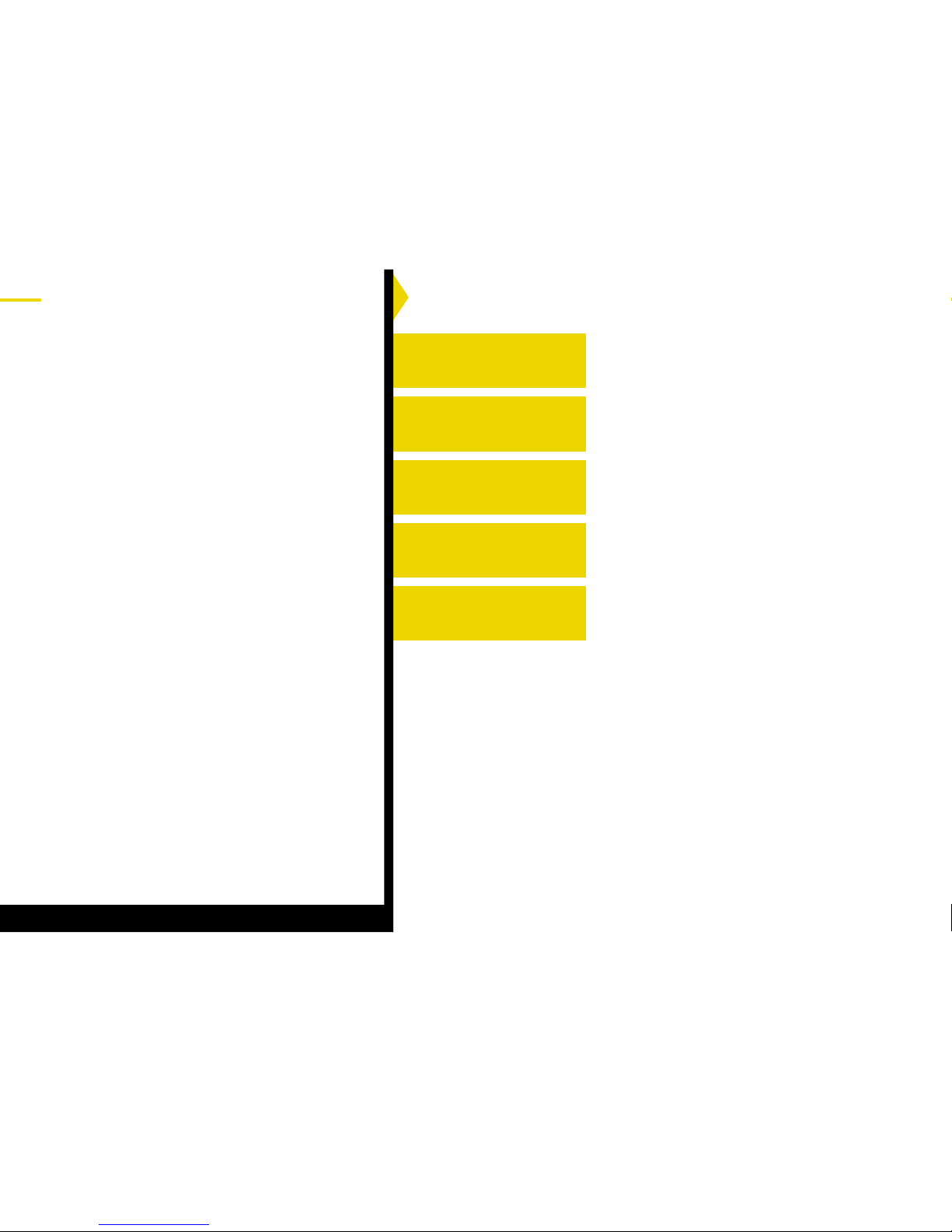
Introduction
Setting up the 8500
Printer
Operating the 8500
Printer
Troubleshooting
Site Specifications
Accessories and
Supplies
Page 9
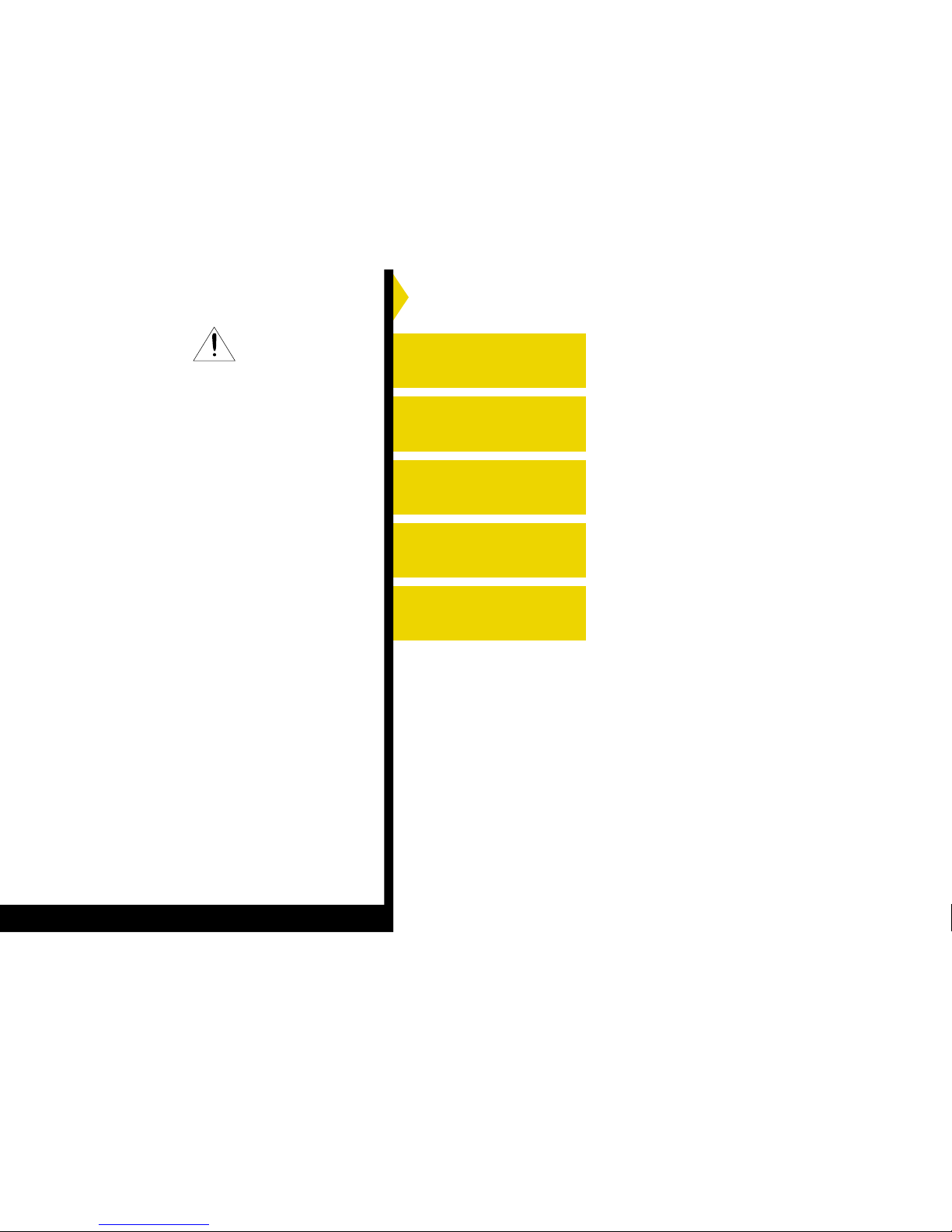
Introduction
Setting up the 8500
Printer
Operating the 8500
Printer
Troubleshooting
Site Specifications
Accessories and
Supplies
Page 10
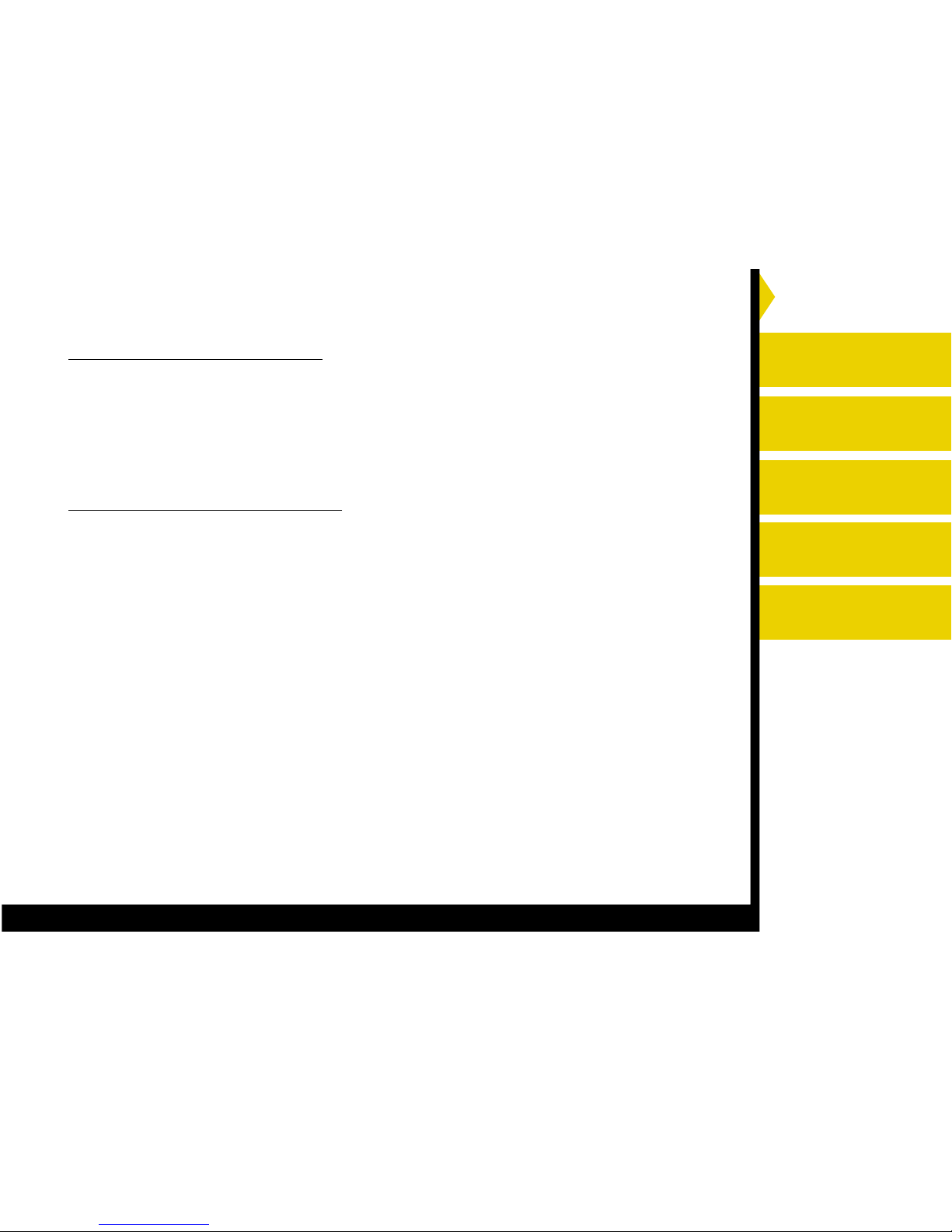
Introduction
Setting up the 8500
Printer
Operating the 8500
Printer
Troubleshooting
Site Specifications
Accessories and
Supplies
CONTENTS PRINTER DRIVER GUIDE SEARCH HELP
In the interest of safety, please observe the following precautions:
POWER REQUIREMENT
This product is designed for operation on 120V AC 60Hz. Never connect to any outlet or power
supply having a different voltage or frequency.
WARNING: THIS APPARATUS MUST BE GROUNDED.
PROTECTIVE MEASURES
IF ABNORMALITIES ARISE, ....
If the printer emits smoke or abnormal sounds, immediately unplug the power cord from the
printer or power outlet. Continued use is dangerous. Contact your dealer about having the printer
checked and serviced.
NEVER INSERT ANY OBJECT INTO THE UNIT
Nothing other than supplies for this printer should ever be inserted into the printer. Other items
can cause a safety hazard and extensive damage to the mechanism and electronics.
DO NOT SET HEAVY OBJECTS ON TOP OF THE UNIT
Heavy objects can damage the unit and/or cause misoperation.
AVOID DAMAGING THE POWER CORD
Do not set anything heavy on the power cord or allow it to become pinched, or cut. If the power
cord becomes damaged, replace it immediately to avoid shock hazard or electrical fire.
When the power cord is replaced, use the same type as originally supplied; it is designed to
reduce interference to radio & TV reception.
When unplugging the power cord, hold the plug, and remove it carefully.
Page 11
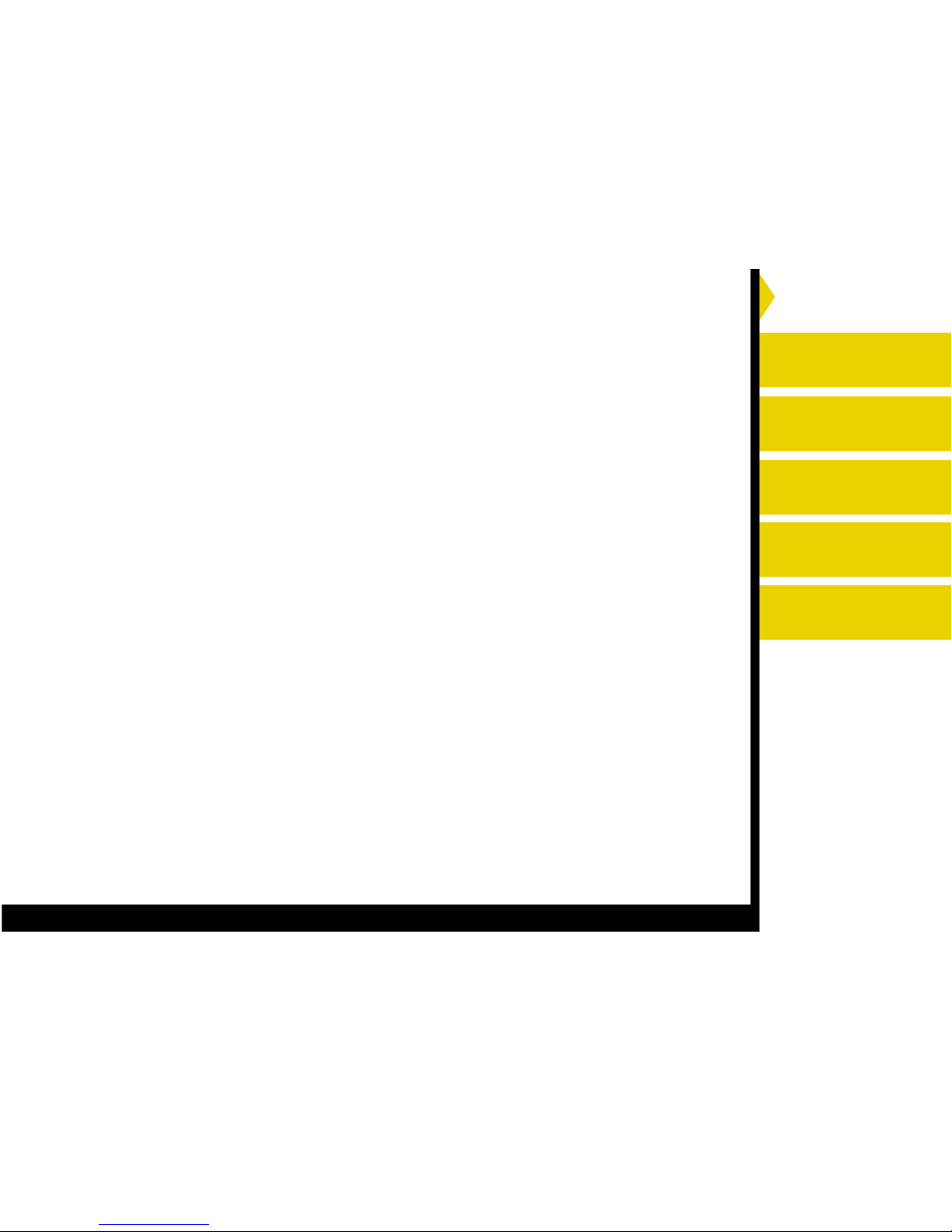
Introduction
Setting up the 8500
Printer
Operating the 8500
Printer
Troubleshooting
Site Specifications
Accessories and
Supplies
CONTENTS PRINTER DRIVER GUIDE SEARCH HELP
KEEP THE UNIT DRY - DO NOT PLACE WATER OR OTHER LIQUID CONTAINERS,
FLOWER VASES/POTS ON TOP OF THE UNIT.
Liquids that get into the unit can cause serious damage to the unit and potential shock or fire
danger. If liquid is spilled into or seeps into the unit, unplug the Power Cord immediately and
seek service as soon as possible to avoid additional or possible damage due to corrosion.
Avoid handling liquids near the unit.
DO NOT REMOVE THE CABINET. THERE ARE NO USER SERVICEABLE PARTS
INSIDE AND YOU WILL EXPOSE YOURSELF TO HAZARDOUS VOLTAGES AND/OR
YOU MAY CAUSE DAMAGE TO THE UNIT.
Touching internal parts is dangerous, and may cause a malfunction. Contact your dealer to carry
out internal checks and adjustments. Disconnect the power cord before opening the cover to
clear a paper jam, etc.
UNPLUG THE POWER CORD DURING A LONG ABSENCE OR DURING AN
ELECTRICAL STORM
Turn off the Main Power switch and unplug the power cord during a long absence or during an
electrical storm.
WHEN TRANSPORTING THE UNIT
When transporting the unit, remove the sheet cartridge and paper.
DO NOT INSERT YOUR FINGERS OR ANY OBJECT INTO THE PAPER OUTLET
DURING PRINTING
Inside the paper outlet is a roller for taking out the print paper. If you insert your fingers, you may
get injured.
Page 12
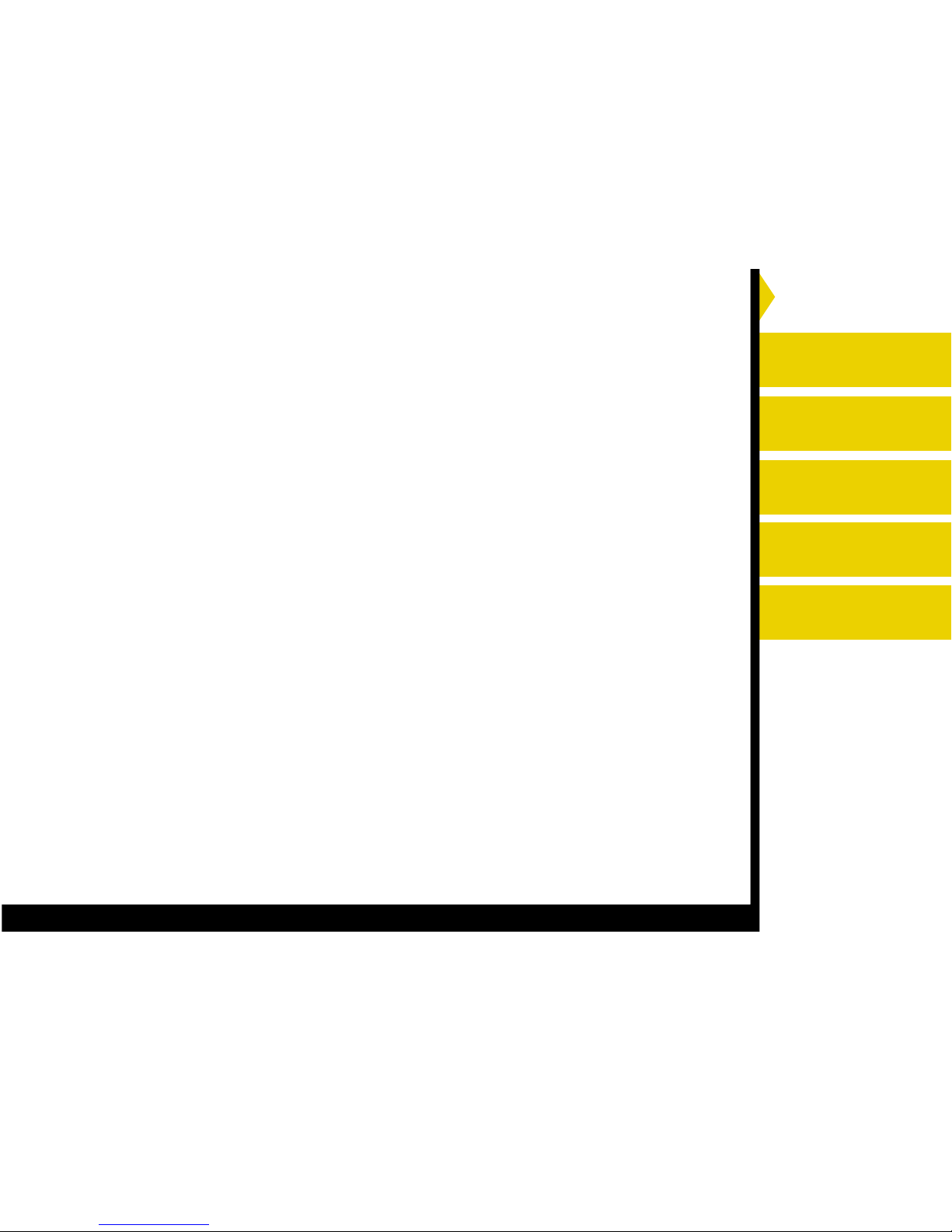
Introduction
Setting up the 8500
Printer
Operating the 8500
Printer
Troubleshooting
Site Specifications
Accessories and
Supplies
CONTENTS PRINTER DRIVER GUIDE SEARCH HELP
DO NOT TOUCH THE THERMAL HEAD
It becomes hot during printing and may remain hot for a time, causing injury. Oils, salts and
moisture from your hands will contaminate the head and may spoil the prints.
BE CAREFUL WITH THE PRINTING MECHANISM
Do not move the printer while the top cover is open. This may cause injury.
Be careful not to catch your fingers in the printing mechanism.
Page 13
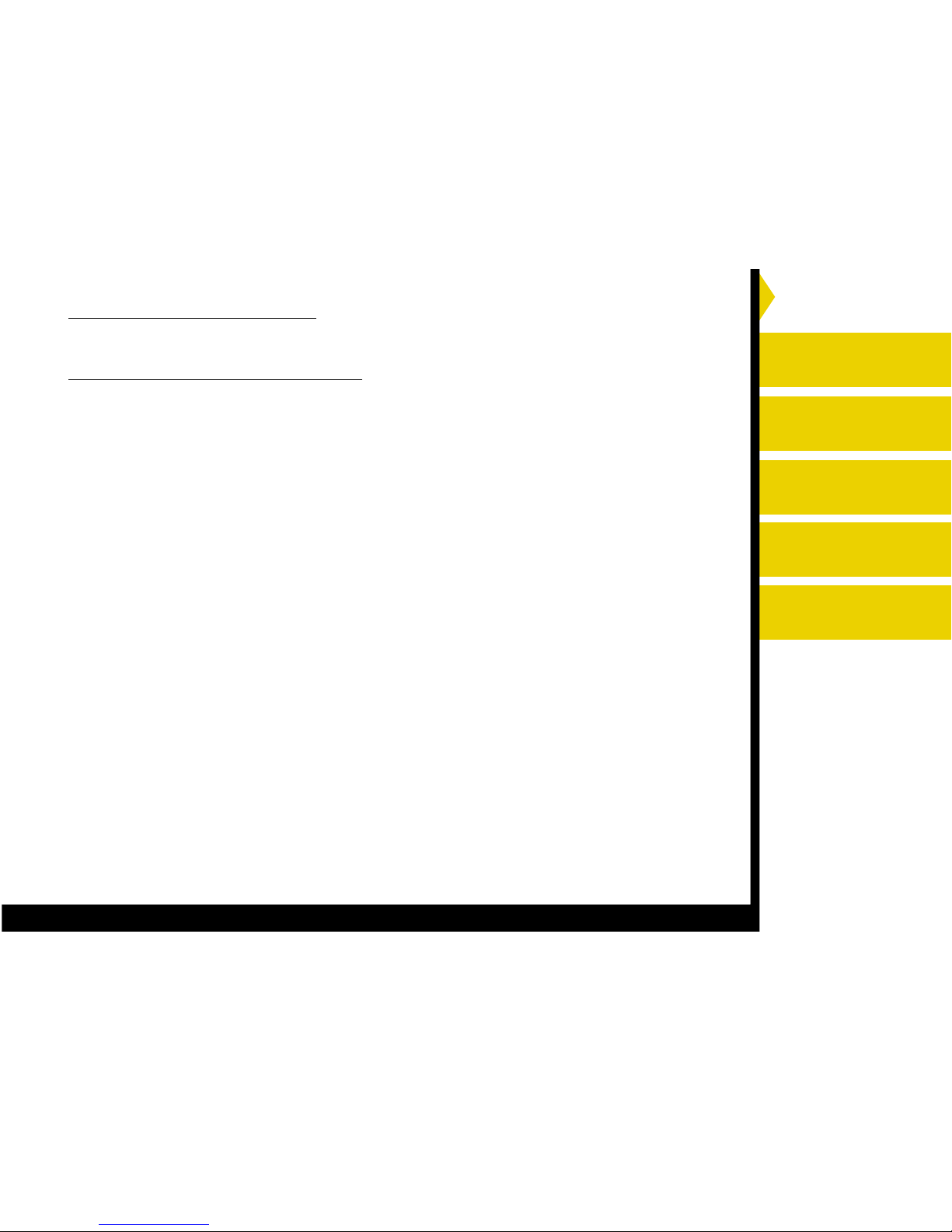
Introduction
Setting up the 8500
Printer
Operating the 8500
Printer
Troubleshooting
Site Specifications
Accessories and
Supplies
CONTENTS PRINTER DRIVER GUIDE SEARCH HELP
CONNECTING CABLES
Use the power cord supplied with the printer.
INSTALLATION LOCATIONS
MAINTAIN GOOD VENTILATION
Ventilation slots and holes are provided on the top, rear and sides of this unit. Place the unit on a
hard and level surface and locate at least 40 cm (15.8 in) (top) and 5 cm (2 in) (sides),
from walls to insure proper ventilation. When installing the unit in a system rack, leave space
between the unit and the back of the rack.
UNSUITABLE LOCATIONS
Avoid installing the printer in unstable locations with high vibration or in hot-springs areas where
hydrogen sulfide and acidic ions are likely to be generated.
PLACES WITH HIGH HUMIDITY AND DUST
Do not place the unit in locations with high humidity and dust. They can cause
extensive damage. Avoid places where the unit is likely to be exposed to oily fumes
and vapours.
PLACES LIKELY TO BE EXTREMELY HOT
Places exposed to direct sunlight, or near heating appliances can attain extremely
high temperatures which may deform the cabinet, or cause other damage.
PLACE THE UNIT ON A HORIZONTAL SURFACE
The unit is likely to be affected if it is operated when tilted, inclined or in unstable places.
PROTECT AGAINST DEW FORMATION
When the unit is moved from a cold area into a warm area, moisture can condense inside the
unit and prevent operation. Allow the temperature to stabilize before use.
OPERATING AMBIENT TEMPERATURE RANGE
The operating temperature range is 15-30oC (59-86oF) and humidity of 30 - 85%. When
using the unit in a system rack, make sure that the temperature inside the rack does not exceed
this range.
Page 14
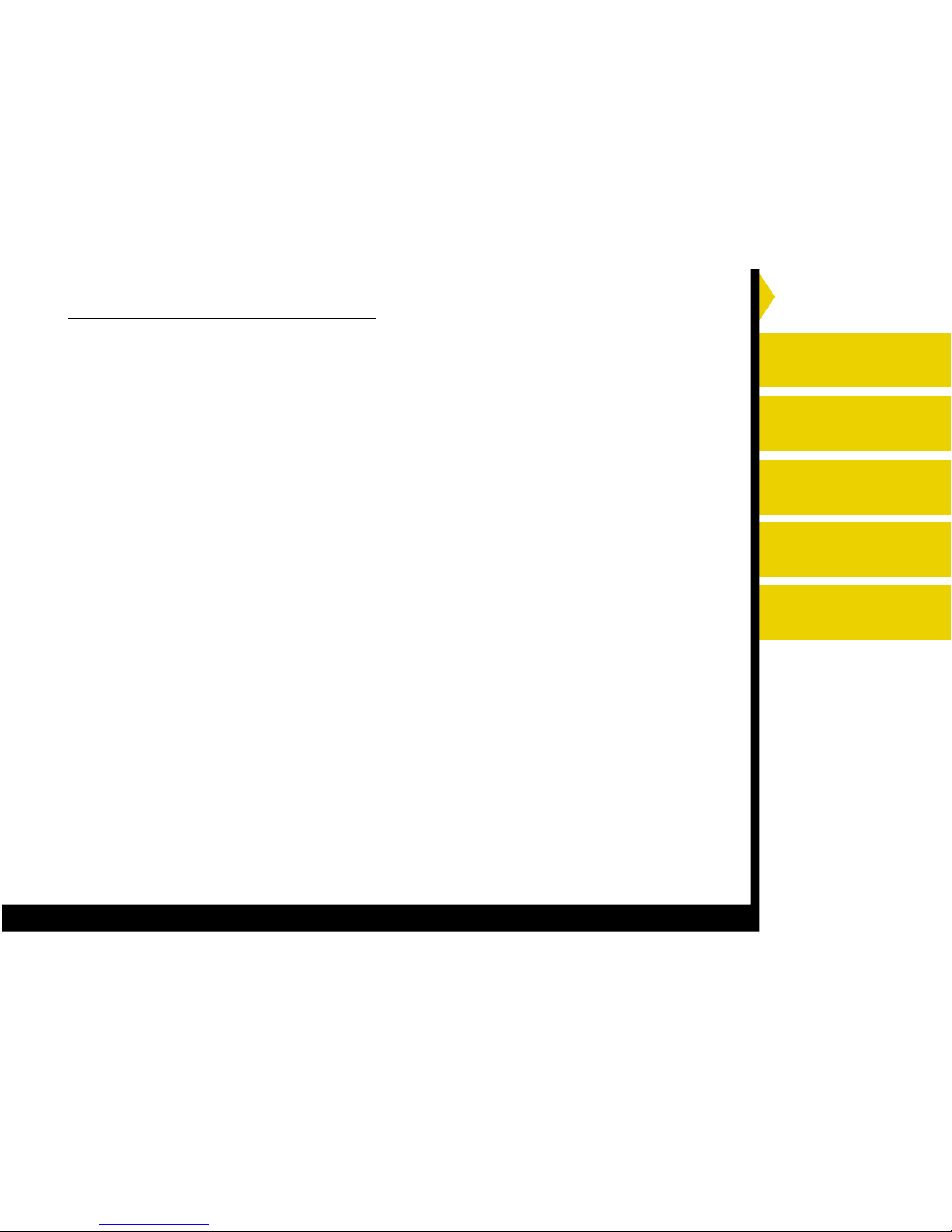
Introduction
Setting up the 8500
Printer
Operating the 8500
Printer
Troubleshooting
Site Specifications
Accessories and
Supplies
CONTENTS PRINTER DRIVER GUIDE SEARCH HELP
FOR LONG OPERATING LIFE
UNSUITABLE MATERIALS FOR THE PRINTER
Paint coat flaking and plastic deformation are likely to occur if the unit is wiped with chemical
dusters, benzine, thinner or any other solvent, if rubber or PVC items are left in contact with the
unit for a extended period, or if the unit is sprayed with insecticide.
CARE OF THE CABINET
Unplug and clean with a soft cloth slightly moistened with a mild soap and water solution. Allow
to dry completely before operating. Never use petroleum base solutions or abrasive cleaners.
HEAD ABRASION
The thermal print head, like a video head, wears out. When it is worn, it becomes hard to print
out fine details of the picture. Then it is necessary to replace the thermal head. Consult your
dealer about having the head replaced.
CONNECTING DEVICES
Read thoroughly the Safety Notices, Cautions and “Operating Precautions” of the instruction
booklets for the other devices connected with the unit.
CAUTION ON RELOCATING
When transporting this unit, make sure it is not likely to be subjected to impacts. They can be a
primary cause for damage. Before moving the unit, make sure to disconnect the power cord
from the power outlet, and the cables from the connected devices. Also make sure to remove the
paper tray.
Page 15
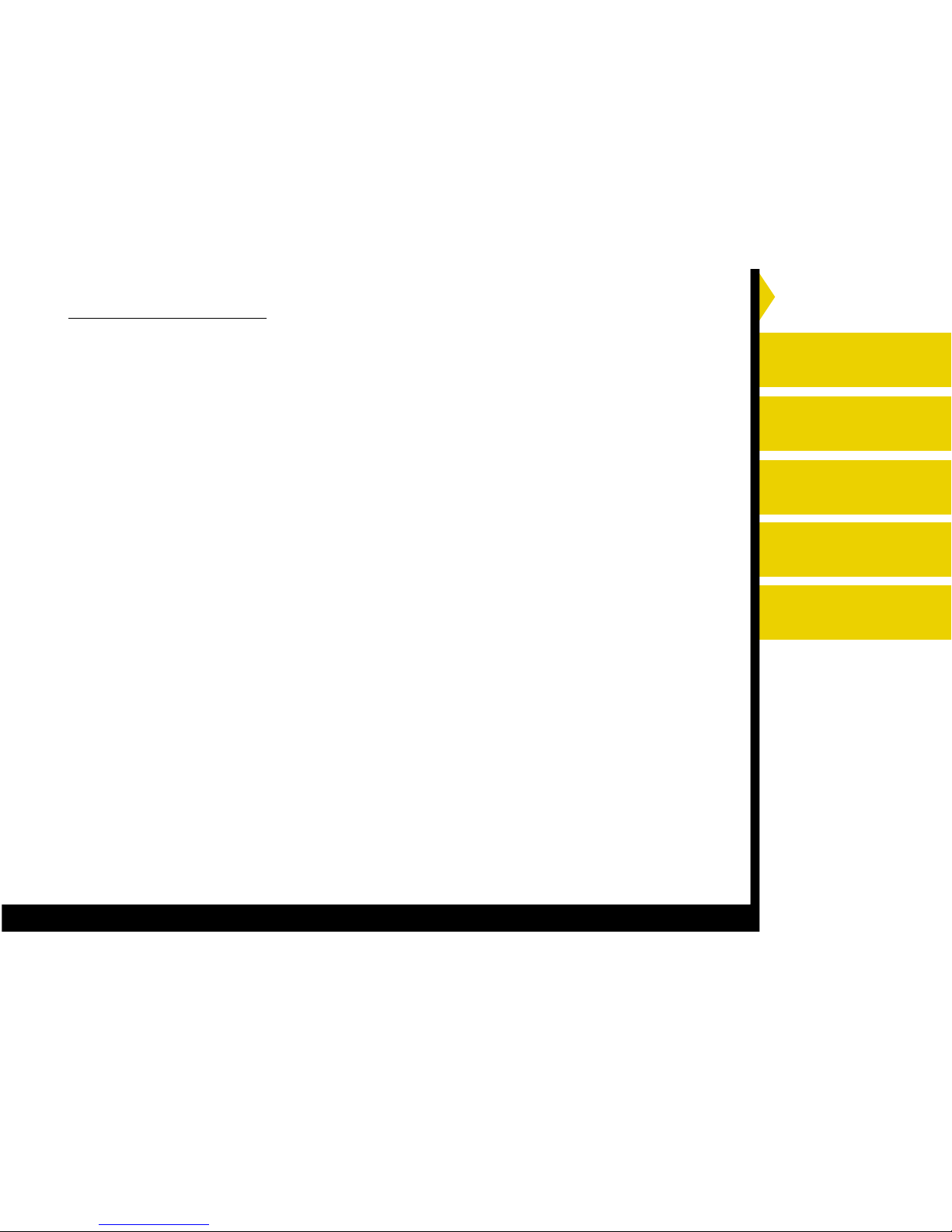
Introduction
Setting up the 8500
Printer
Operating the 8500
Printer
Troubleshooting
Site Specifications
Accessories and
Supplies
CONTENTS PRINTER DRIVER GUIDE SEARCH HELP
OTHER CAUTIONS
Dust or other foreign matter adhering to the print paper or the sheet cartridge, or deformation
resulting from exposure to extremely low or high temperatures could cause loss of colour, uneven colour
or lines, or wrinkles in the print images.
NOTE: MEMORIZED IMAGES ARE STORED IN VOLATILE MEMORY AND MAY BE LOST IN THE
EVENT OF POWER FLUCTUATION OR MALFUNCTION.
Page 16
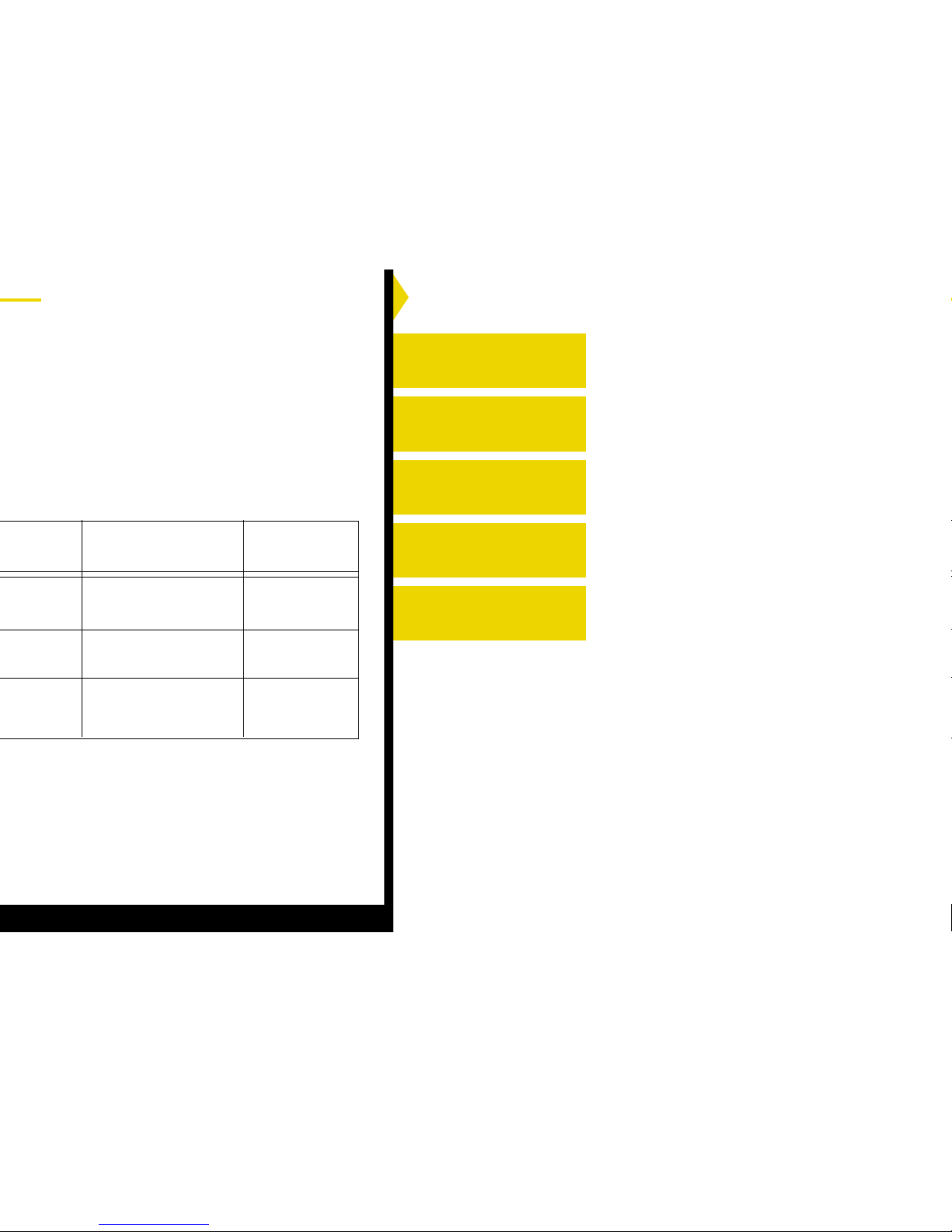
Introduction
Setting up the 8500
Printer
Operating the 8500
Printer
Troubleshooting
Site Specifications
Accessories and
Supplies
203 x 254 mm
(8.0 x 10.0”)
203 x 239 mm
(8.0 x 9.4”)
203 x 254 mm
(8.0 x 10.0”)
830 8728
874 7032
825 4989
Size
Catalog
Numbers
Page 17
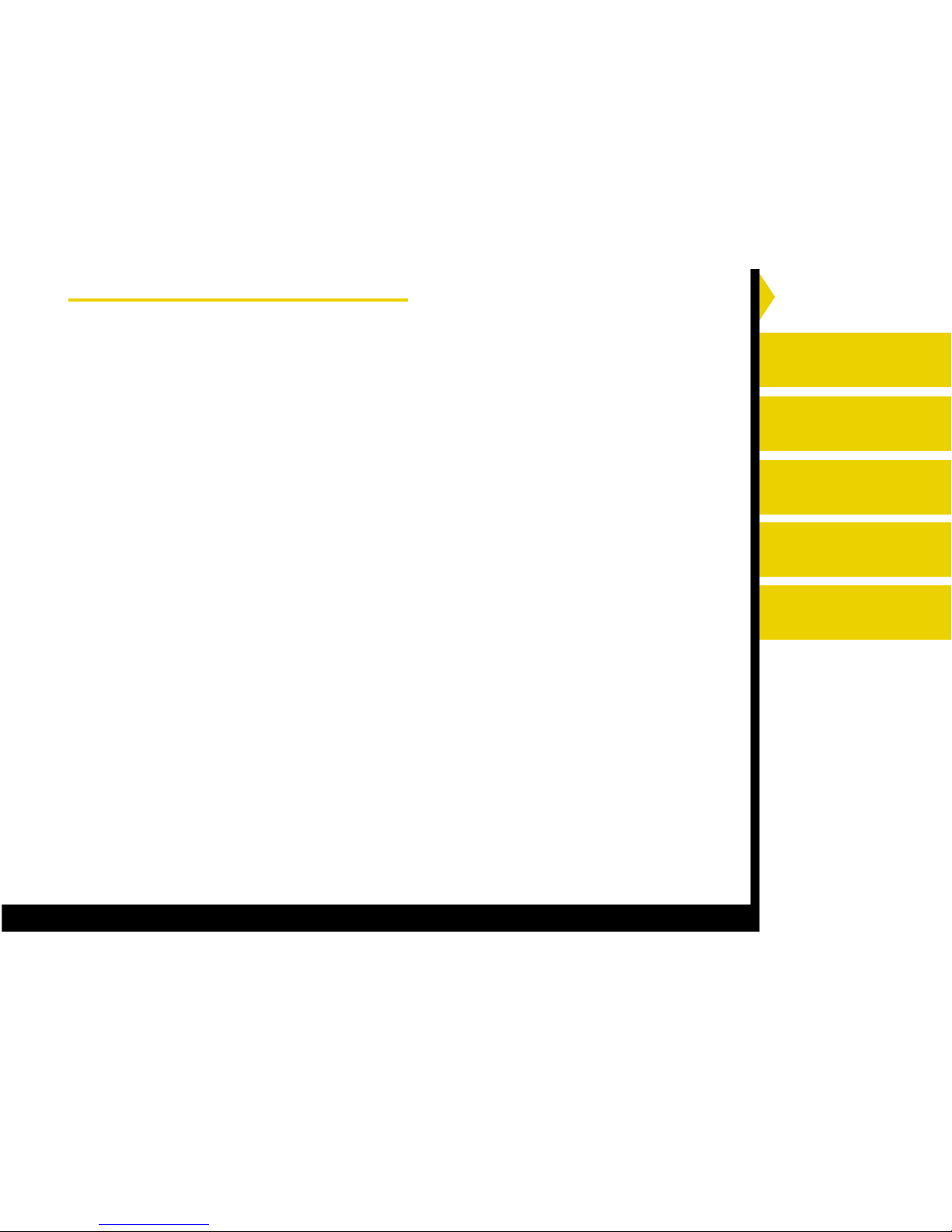
Introduction
Setting up the 8500
Printer
Operating the 8500
Printer
Troubleshooting
Site Specifications
Accessories and
Supplies
CONTENTS PRINTER DRIVER GUIDE SEARCH HELP
Printer Driver
The printer driver developed for the 8500 printer is based on highquality Kodak photographic printing methods. The color-rendering
processes that evolved are highly sophisticated. This printer driver
allows you to access advanced printing options based on Kodak colour
science.
The printer driver is provided for use with the following operating
systems:
● Windows 98
● Windows Me
● Windows XP
● Windows 2000
● Windows NT 4.0
● Macintosh 9.1 and above (OS X is not supported)
Page 18
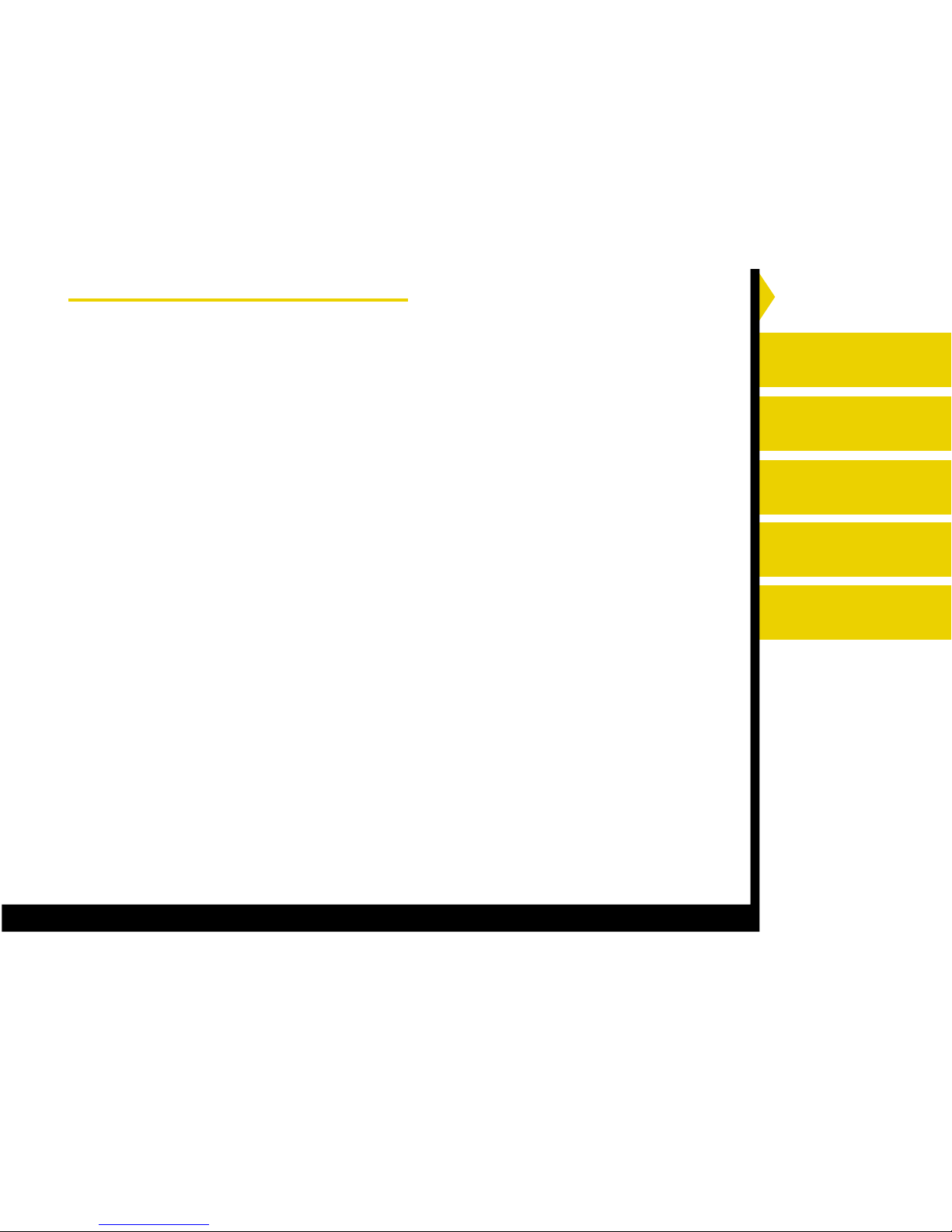
Introduction
Setting up the 8500
Printer
Operating the 8500
Printer
Troubleshooting
Site Specifications
Accessories and
Supplies
CONTENTS PRINTER DRIVER GUIDE SEARCH HELP
Interfaces
The 8500 printer has standard communication ports.
The following interfaces are provided with the printer:
● IEEE-1284 Parallel
● USB
Page 19
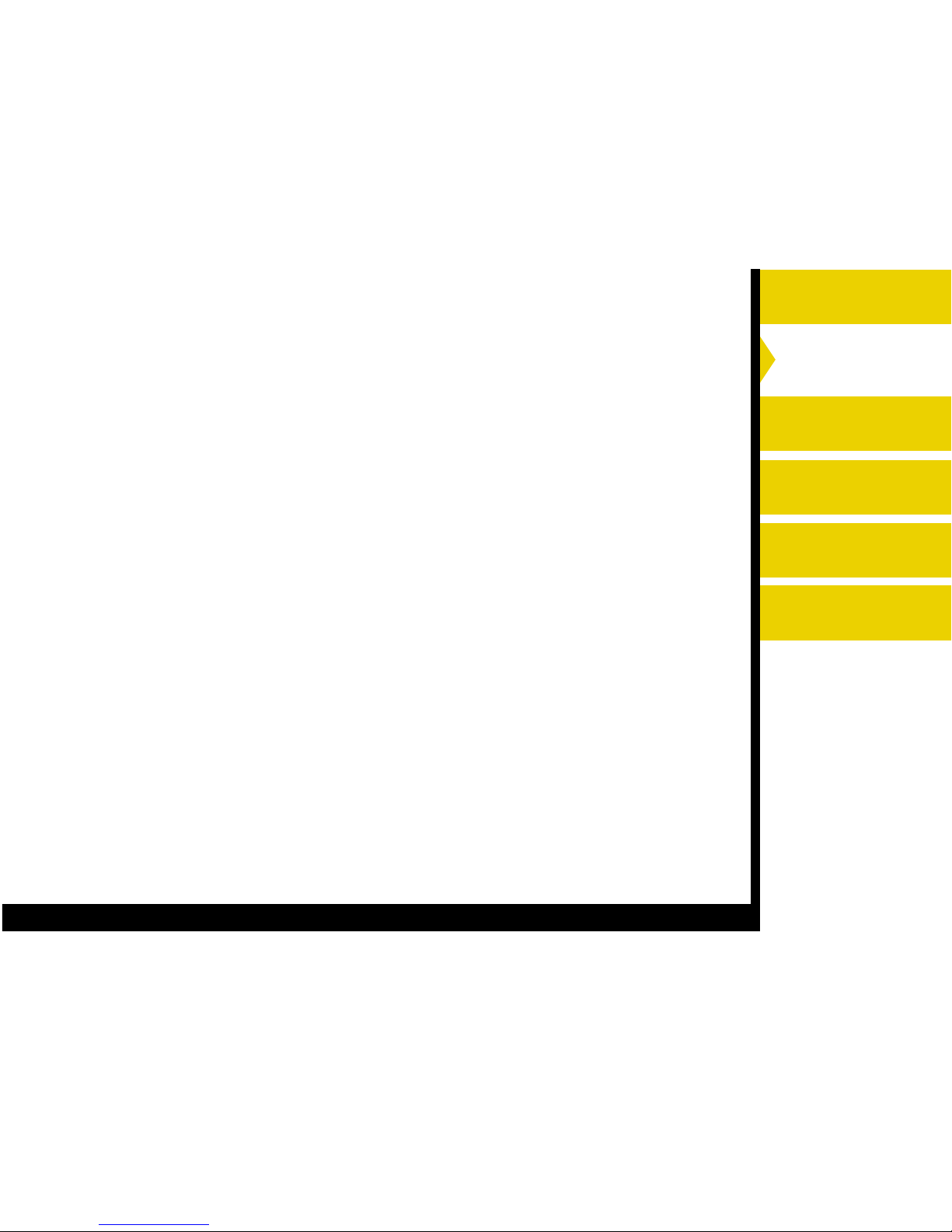
Introduction
Setting up the 8500
Printer
Operating the 8500
Printer
Troubleshooting
Site Specifications
Accessories and
Supplies
CONTENTS PRINTER DRIVER GUIDE SEARCH HELP
Setting up the 8500 Printer
This section explains how to set up the 8500 printer. The steps are:
1. Finding an appropriate location for the 8500 printer
2. Unpacking the 8500 printer
3. Loading the ribbon cartridge
4. Connecting the cables
5. Connecting the power cord and turning on the 8500 printer
6. Loading paper
7. Installing the dust covers
8. Making a test print
The software for the 8500 printer, which enables you to take full
advantage of the 8500 printer’s capabilities, is on the CD shipped with
the 8500 printer. After you set up the 8500 printer, install the
appropriate printer driver.
For information on the printer driver,
refer to the KODAK
PROFESSIONAL 8500 Digital Photo Printer / Printer Driver Guide.
Page 20
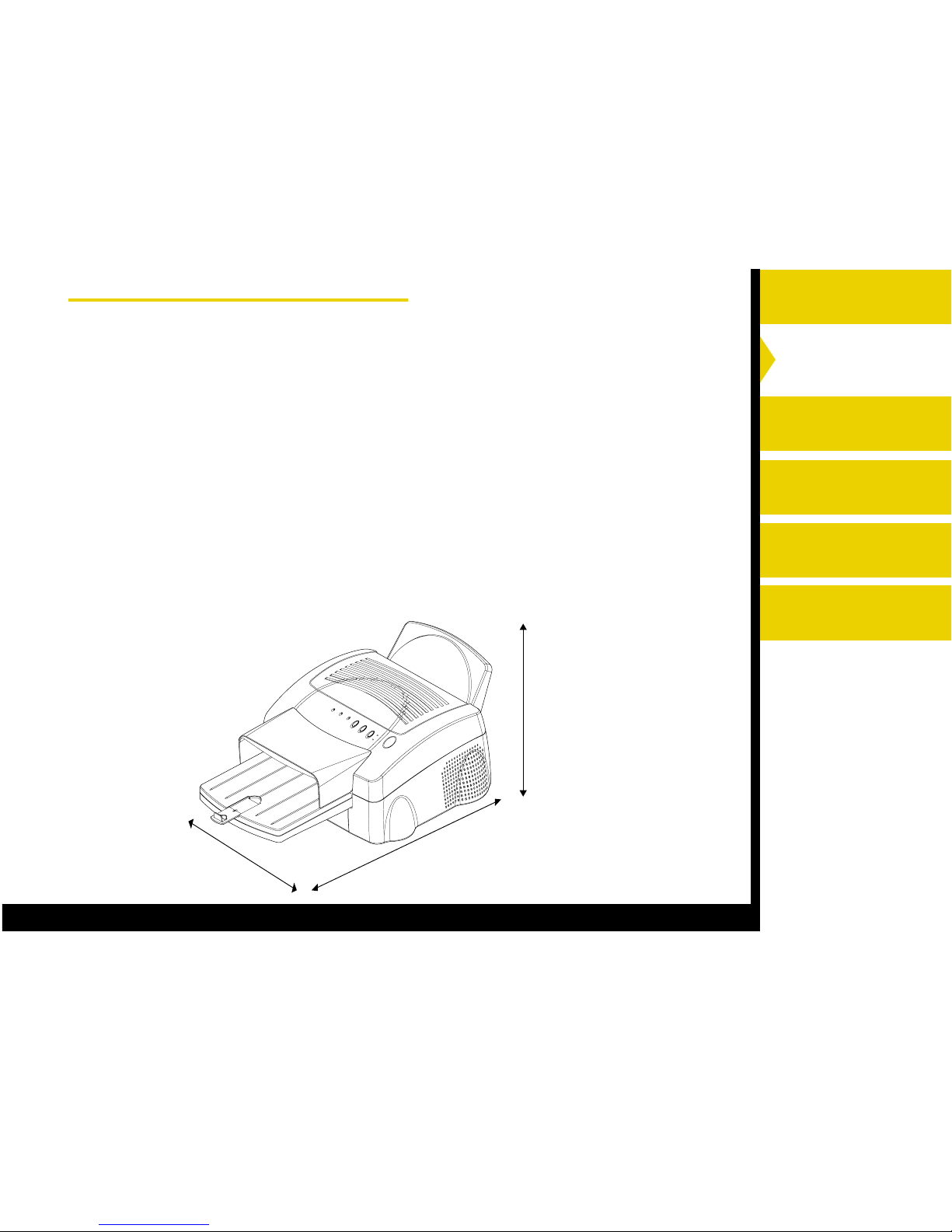
Introduction
Setting up the 8500
Printer
Operating the 8500
Printer
Troubleshooting
Site Specifications
Accessories and
Supplies
CONTENTS PRINTER DRIVER GUIDE SEARCH HELP
Allow 40 cm
(15.8 in) to open
the top door
Allow 82 cm (32.3 in)
to remove the paper tray
53.4 cm
(21.0 in)
Finding a Location for the 8500 Printer
As you look for an appropriate location for the 8500 printer, keep the
following guidelines in mind. Refer to “Site Specifications” for specific
requirements.
● Allow 5 cm (2 in) on the left and right sides, and 40 cm (15.8 in)
on the top side for air flow and cooling. The back of the 8500
printer may be placed flush against a wall.
● Avoid placing the 8500 printer in areas where ventilation ducts, open
doors, or frequent passers-by might expose it to debris. Airborne dirt
particles can cause image quality problems.
The space requirements for the 8500 printer are shown below.
Page 21
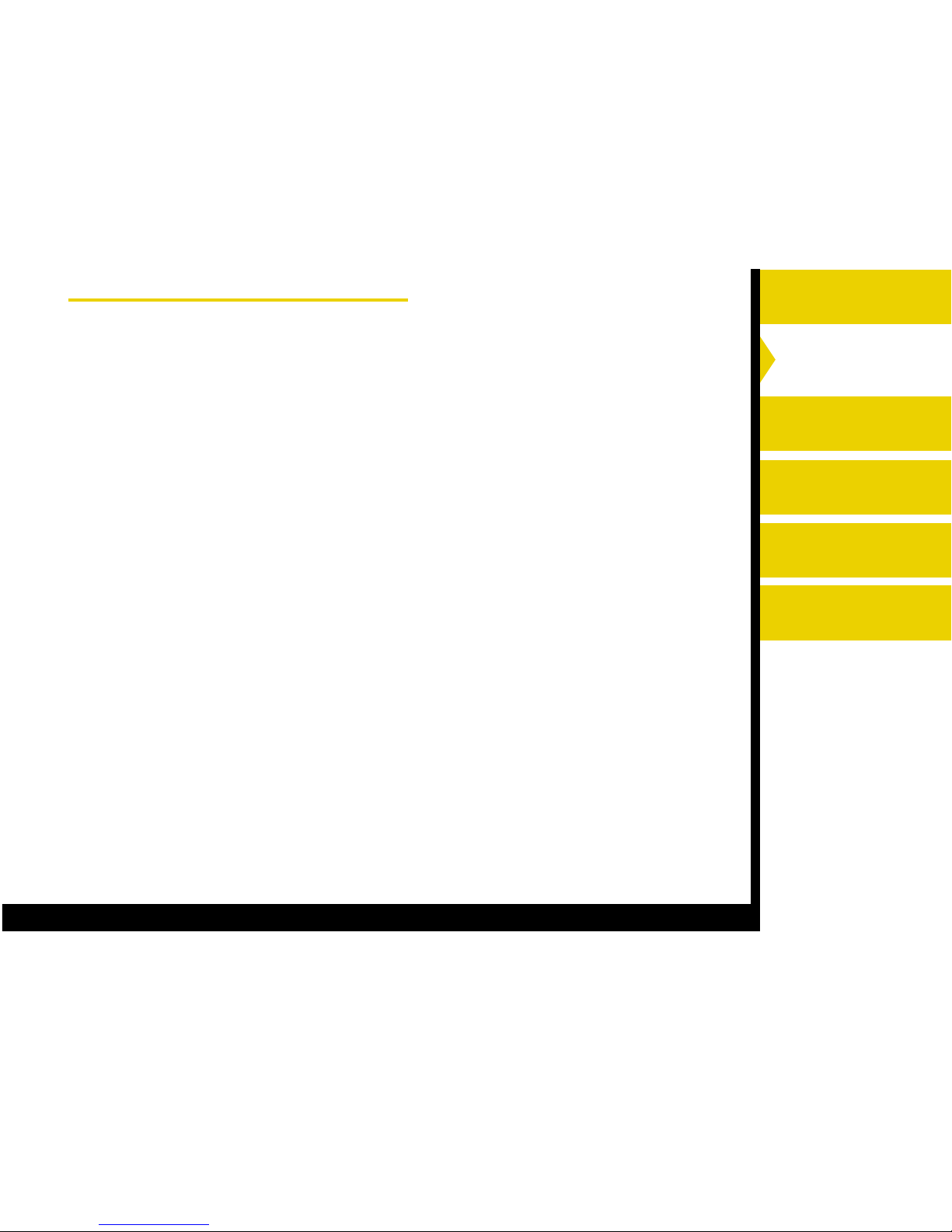
Introduction
Setting up the 8500
Printer
Operating the 8500
Printer
Troubleshooting
Site Specifications
Accessories and
Supplies
CONTENTS PRINTER DRIVER GUIDE SEARCH HELP
Unpacking the 8500 Printer
The following accessories are included with the 8500 printer. If any are
missing, contact your dealer.
● Power cord
● CD containing the printer drivers and the documentation in PDF
format. The CD also contains Adobe Acrobat Reader for accessing,
viewing, and printing the documentation.
● Dust cover (for front and back panel)
● Ribbon carrier
● Paper tray
● Ribbons (matte, glossy)
● Print paper
To unpack the 8500 printer:
1. Open the shipping carton.
2. Carefully remove the top foam with the accessories.
3. Lift the printer out of the carton.
4. Remove the 8500 printer from the plastic sheet, and place the printer
in the desired location.
NOTE: Save the packaging in case you need to ship the 8500 printer.
Page 22

Introduction
Setting up the 8500
Printer
Operating the 8500
Printer
Troubleshooting
Site Specifications
Accessories and
Supplies
CONTENTS PRINTER DRIVER GUIDE SEARCH HELP
Push toward the inner part. Hook the shipping
insert on the printer.
Hold the tab. Pull the shipping insert
to the center.
5. Remove the shipping inserts on both sides of the paper tray inserting
slot.
NOTE: When you do not use the 8500 printer for a long period, make
sure to attach the shipping inserts on the slot or the rollers
may be deformed.
Page 23
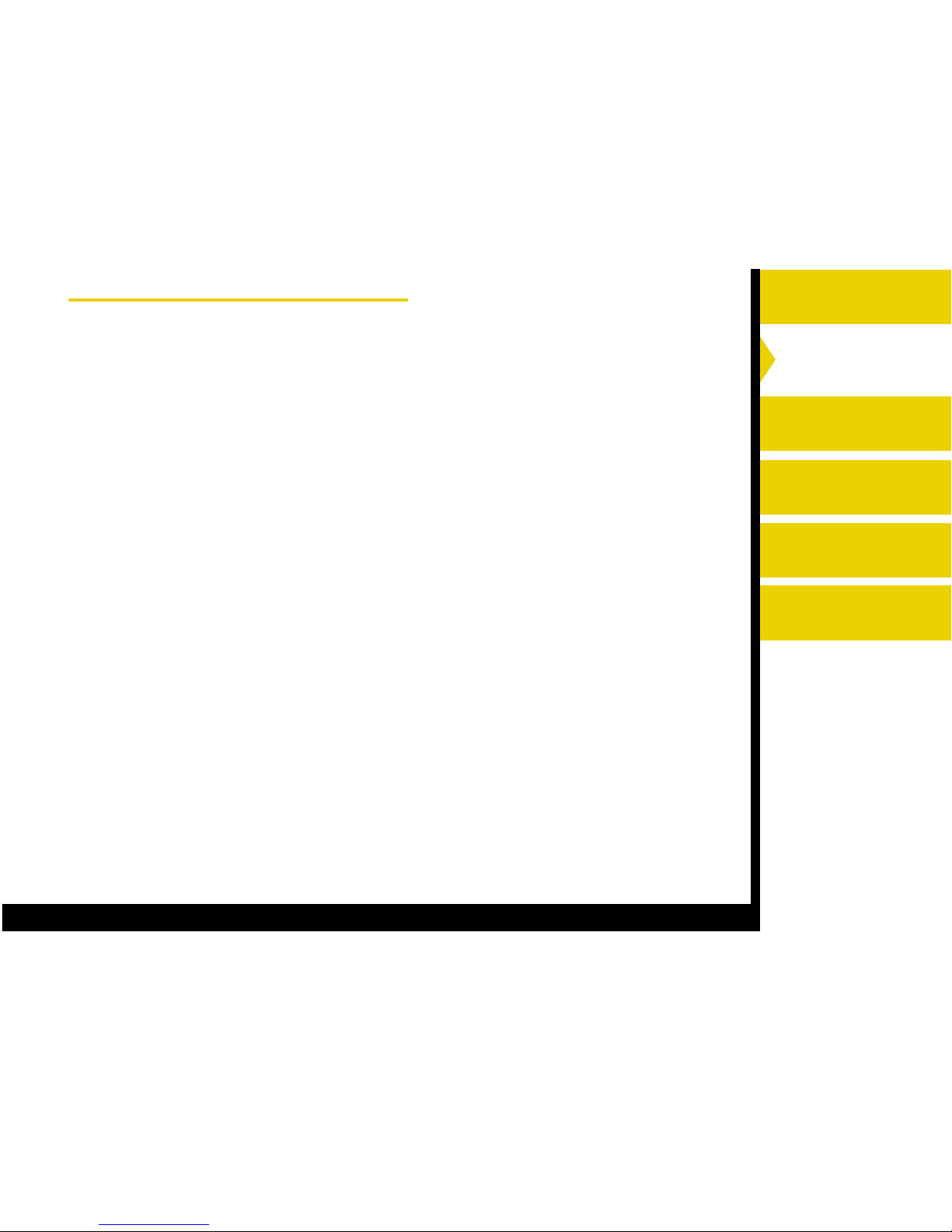
Introduction
Setting up the 8500
Printer
Operating the 8500
Printer
Troubleshooting
Site Specifications
Accessories and
Supplies
CONTENTS PRINTER DRIVER GUIDE SEARCH HELP
Loading the Ribbon Cartridge
The ribbon provides dyes for printing images. The three-colour XtraLife
ribbon contains enough dye to make 50 prints. The XtraLife ribbons
contain additional patches that protect images from fingerprints.
Handling the Ribbon
● Do not expose the ribbon to direct sunlight, extreme heat, dust, or
liquids.
● Leave the top cover closed except when you need to access the
inside of the 8500 printer.
Storing Ribbons
For the highest image quality, store ribbons as follows:
● Store unopened ribbons at temperatures below 25
o
C (77oF). Avoid
exposure to temperatures higher than 38
o
C (100oC).
● Keep partially used ribbons in their original wrappers to protect them
from dust and dirt when they are not loaded in the 8500 printer. Dust
and dirt specks on the ribbon show up as much larger spots on
prints.
Page 24

Introduction
Setting up the 8500
Printer
Operating the 8500
Printer
Troubleshooting
Site Specifications
Accessories and
Supplies
CONTENTS PRINTER DRIVER GUIDE SEARCH HELP
Loading the Ribbon Cartridge in the 8500 Printer
The ribbon cartridge fits easily in the 8500 printer. There is only one
way to correctly load the ribbon cartridge.
Follow these steps to load a ribbon cartridge:
1. Press the OPEN button to open the top cover.
2. If necessary, push the old ribbon cartridge to the left and lift it up to
remove it.
Page 25

Introduction
Setting up the 8500
Printer
Operating the 8500
Printer
Troubleshooting
Site Specifications
Accessories and
Supplies
CONTENTS PRINTER DRIVER GUIDE SEARCH HELP
NOTE: Images remain on the ribbon after printing. If you are working
with confidential documents, you may need to consider
alternate ways of disposing of the ribbon to maintain security.
3. Remove the old ribbon from the ribbon carrier.
NOTE: Do not discard the ribbon carrier.
4. Remove the new ribbon from its packaging.
IMPORTANT: Touching the dye patches could contaminate the ribbon,
resulting in scratches on your prints.
5. Set the new ribbon on the ribbon carrier as shown below.
handle
ribbon
ribbon carrier
spool
Page 26

Introduction
Setting up the 8500
Printer
Operating the 8500
Printer
Troubleshooting
Site Specifications
Accessories and
Supplies
CONTENTS PRINTER DRIVER GUIDE SEARCH HELP
Hubs
6. Grasp the ribbon cartridge by the handle, and slide the spool onto
the 2 hubs on the left side.
7. Push the ribbon cartridge against the hubs on the left until it can
engage the 2 holders on the right.
8. Turn the thick spool in the direction shown by the arrow, until the
ribbon is taut.
9. Close the top cover.
Holder
Page 27

Introduction
Setting up the 8500
Printer
Operating the 8500
Printer
Troubleshooting
Site Specifications
Accessories and
Supplies
CONTENTS PRINTER DRIVER GUIDE SEARCH HELP
Connecting the Cables
You must provide the necessary interface cables, either parallel or USB.
The 8500 printer has standard communication ports.
USB port
Parallel port
Power cord
inlet
Page 28

Introduction
Setting up the 8500
Printer
Operating the 8500
Printer
Troubleshooting
Site Specifications
Accessories and
Supplies
CONTENTS PRINTER DRIVER GUIDE SEARCH HELP
Connecting a Parallel Cable
To connect a parallel (Centronics) cable:
1. Make sure that your computer is turned off.
2. Connect the female end (no pins) of the cable to the 8500 printer
parallel port.
3. Connect the 25-pin end of the cable to the computer’s parallel port.
4. Connect the power cord.
5. Press the POWER button to turn on the 8500 printer.
6. Press the ONLINE button to set the 8500 printer to offline mode.
7. Press the INTERFACE button so that the PARALLEL light blinks.
8. Press the ONLINE button to set the 8500 printer to online mode.
The PARALLEL light becomes steady.
Parallel port
Power cord
inlet
Page 29

Introduction
Setting up the 8500
Printer
Operating the 8500
Printer
Troubleshooting
Site Specifications
Accessories and
Supplies
CONTENTS PRINTER DRIVER GUIDE SEARCH HELP
USB port
Power cord
inlet
Connecting a USB Cable
To connect a USB cable:
1. Make sure that your computer is turned off.
2. Connect and secure the USB cable to the USB port.
3. Connect the power cord.
4. Press the POWER button on the front of the 8500 printer. When the
POWER light turns green, turn on your computer.
5. Press the ONLINE button to set the 8500 printer to offline mode.
6. Press the INTERFACE button so that the USB light blinks.
7. Press the ONLINE button to set the 8500 printer to online mode.
The USB light becomes steady.
Page 30

Introduction
Setting up the 8500
Printer
Operating the 8500
Printer
Troubleshooting
Site Specifications
Accessories and
Supplies
CONTENTS PRINTER DRIVER GUIDE SEARCH HELP
Handling Paper
Follow these guidelines when you handle the paper:
● Hold the paper by the edges to avoid fingerprints.
● Do not load more than 50 sheets of paper in the paper tray.
● Do not use wet or damaged paper.
Storing Paper
Follow these storage instructions to ensure the highest image quality:
● Store opened paper at temperatures below 25
o
C (77oF). Avoid
exposure to temperatures higher than 38
o
C (100oF).
● Avoid storing a loose stack of paper out of its wrapper.
Page 31

Introduction
Setting up the 8500
Printer
Operating the 8500
Printer
Troubleshooting
Site Specifications
Accessories and
Supplies
CONTENTS PRINTER DRIVER GUIDE SEARCH HELP
Loading the Paper Tray
Refer to "Working with Paper" for complete information about the
various types.
The paper tray adjusts to the size of the paper you are loading. Do not
force paper that is too long or too wide into the tray.
IMPORTANT: Use only the tray designed for the 8500 printer.
CAUTION: A SPACER FOR PROTECTION DURING TRANSPORT
IS ATTACHED INSIDE THE PAPER TRAY WHEN THE
PRINTER IS SHIPPED FROM THE FACTORY.
REMOVE THIS SPACER WHEN USING THE PRINTER.
1. Pull down the plate lever of the paper tray until you hear a click.
Page 32

Introduction
Setting up the 8500
Printer
Operating the 8500
Printer
Troubleshooting
Site Specifications
Accessories and
Supplies
CONTENTS PRINTER DRIVER GUIDE SEARCH HELP
2. If necessary, adjust the paper tray to fit the paper you are loading:
Move the paper width adjuster to the correct position for either 11”,
12” or A4 size paper.
Slide the paper length adjuster to the correct position for the length
of the paper you are loading. Make sure that the paper length
adjuster is locked into position.
3. Remove the paper from the package.
IMPORTANT: The paper may be stuck together. Loosen the pages well
before unpacking. Handle the paper by the edges to
avoid fingerprints on the top sheet.
Paper length
adjustor
Paper width
adjustor
Loosen the paper before
unpacking.
Page 33

Introduction
Setting up the 8500
Printer
Operating the 8500
Printer
Troubleshooting
Site Specifications
Accessories and
Supplies
CONTENTS PRINTER DRIVER GUIDE SEARCH HELP
4. Place the paper in the tray
with the logo side down (as
shown in the label on the tray)
making sure that the front corners
of the stack are under the metal
tabs.
NOTE: One package includes 100
sheets of paper, which are
divided at 50 sheets by blue
cardboard for your
convenience.
Remove the blue cardboard
when using the print paper.
You can load up to 50
sheets of paper in the paper
tray.
When adding the paper,
take care not to exceed the
red line on the paper length
adjuster.
printing side
50 sheets
blue
cardboard
reverse side (logo side)
Page 34

Introduction
Setting up the 8500
Printer
Operating the 8500
Printer
Troubleshooting
Site Specifications
Accessories and
Supplies
CONTENTS PRINTER DRIVER GUIDE SEARCH HELP
5. Set the clear cover onto the paper tray.
6. Install the paper tray in the 8500 printer.
7. Raise the stopper.
Page 35

Introduction
Setting up the 8500
Printer
Operating the 8500
Printer
Troubleshooting
Site Specifications
Accessories and
Supplies
CONTENTS PRINTER DRIVER GUIDE SEARCH HELP
Installing the Dust Covers
Install the dust covers on the front and back of the 8500 printer.
Front: Install the cover as shown below. (Insert the cover into the
groove.)
Back: 1. Insert the bottom of
the dust cover on
the back slit of the
8500 printer.
2. Hook the dust cover
on the 8500 printer.
groove
Page 36

Introduction
Setting up the 8500
Printer
Operating the 8500
Printer
Troubleshooting
Site Specifications
Accessories and
Supplies
CONTENTS PRINTER DRIVER GUIDE SEARCH HELP
About Printer Initialization
When you turn the 8500 printer on, it initializes (starts up and performs
a self-check) in a few seconds. During this time, the POWER, MEDIA,
and PARALLEL and USB lights blink.
If the 8500 Printer Does Not Initialize
If the 8500 printer fails to initialize, no light illuminates on the display
panel. Turn the 8500 printer off and then back on.
If a light still does not illuminate, turn off both the 8500 printer and the
computer. Disconnect all cables from the 8500 printer except the power
cable. Turn on the 8500 printer. If no light illuminates, call for service.
Page 37

Introduction
Setting up the 8500
Printer
Operating the 8500
Printer
Troubleshooting
Site Specifications
Accessories and
Supplies
Page 38

Introduction
Setting up the 8500
Printer
Operating the 8500
Printer
Troubleshooting
Site Specifications
Accessories and
Supplies
CONTENTS PRINTER DRIVER GUIDE SEARCH HELP
Operating the 8500 Printer
This chapter provides the information you need to operate the 8500
printer. It includes:
Looking at the buttons and lights
Working with paper
Canceling the continuous printing
Handling and storing prints
Keeping the 8500 printer in good working condition
Cleaning the 8500 printer
NOTE: Before operating the 8500 printer you must install the
appropriate printer driver. Refer to the printer driver manual
for the details.
Page 39

Introduction
Setting up the 8500
Printer
Operating the 8500
Printer
Troubleshooting
Site Specifications
Accessories and
Supplies
CONTENTS PRINTER DRIVER GUIDE SEARCH HELP
POWER button
ONLINE button
PRINT button
INTERFACE select button
OPEN button
POWER light
ERROR light
MEDIA light
PARALLEL light
USB light
Looking at the Buttons and Lights
The 8500 printer display panel is shown below.
The following indicator lights show the status of the 8500 printer:
● POWER light—illuminates in green when the 8500 printer is turned
On.
● ERROR light—illuminates in red when an error occurs. The light
remains on until all the errors are resolved.
● MEDIA light—illuminates in red when an error concerning print paper
occurs.
● PARALLEL—illuminates in green when Parallel is selected.
● USB—illuminates in green when USB is selected.
Page 40

Introduction
Setting up the 8500
Printer
Operating the 8500
Printer
Troubleshooting
Site Specifications
Accessories and
Supplies
CONTENTS PRINTER DRIVER GUIDE SEARCH HELP
When the ERROR light glows steadily, you may be able to correct the
problem yourself.
Use the buttons:
● POWER button—Press to turn the power on or off. When the power
is turned on, the POWER light illuminates.
● ONLINE button—Press to take the printer online or offline. In online
mode, you can control the 8500 printer through the computer.
● PRINT button—Press to reprint a valid job that is still in the image
buffer. This button is not available when image data has not been
sent or the 8500 printer is online.
● INTERFACE select button—Press to select either Parallel and USB.
The light of the selected interface blinks. This button is not available
when the 8500 printer is online.
● OPEN button—Press to open the top cover. Open the top cover
when loading the ink ribbon or clearing a paper jam.
NOTE: Do not open the top cover during printing. Doing so may
cause a print error and malfunction of the printer.
Page 41

Introduction
Setting up the 8500
Printer
Operating the 8500
Printer
Troubleshooting
Site Specifications
Accessories and
Supplies
CONTENTS PRINTER DRIVER GUIDE SEARCH HELP
Working with Paper
This section describes the paper used with the 8500 printer. It also lists
handling and storage guidelines.
Thermal paper looks and feels like photographic paper, but it is not light
sensitive. The back is imprinted with the Kodak logo. The paper is
shipped as two 50-sheet packages; but only 50 sheets can be loaded in
the printer at one time.
CAUTION: Use only paper designed for the 8500 printer. Using
other materials may cause problems.
Kodak Professional Ektatherm print paper is available. The following
table identifies each paper type and size, the ribbon cartridges
compatible with each type, and the maximum image size for each
paper type.
Page 42

Introduction
Setting up the 8500
Printer
Operating the 8500
Printer
Troubleshooting
Site Specifications
Accessories and
Supplies
CONTENTS PRINTER DRIVER GUIDE SEARCH HELP
203 x 239 mm
8.0 x 9.4"
203 x 254 mm
8.0 x 10.0"
K
odak
Thermal Paper Types, Sizes, and Image Sizes
Kodak Professional
Ektatherm XtraLife
8500 glossy ribbon
CAT No. 132 8459
Kodak Professional
Ektatherm XtraLife
8500 matte ribbon
CAT No. 801 0761
Type of paper Paper Size
Maximum Image
Size
Type of Ribbon
Kodak Professional
Ektatherm 8500
A4 paper
CAT No. 830 8728
Kodak Professional
Ektatherm paper
CAT No. 874 7032
210 x 297 mm
(8.27 x 11.69")
216 x 279 mm
(8.5 x 11")
Kodak Professional
Ektatherm XtraLife
8500 glossy ribbon
CAT No. 132 8459
Kodak Professional
Ektatherm XtraLife
8500 matte ribbon
CAT No. 801 0761
Page 43

Introduction
Setting up the 8500
Printer
Operating the 8500
Printer
Troubleshooting
Site Specifications
Accessories and
Supplies
CONTENTS PRINTER DRIVER GUIDE SEARCH HELP
Kodak
Thermal Paper Types, Sizes, and Image Sizes (Cont.)
Type of paper Paper Size
Maximum Image
Size
Type of Ribbon
Kodak Professional
Ektatherm paper
CAT No. 825 4989
216 x 305 mm
(8.5 x 12")
Kodak Professional
Ektatherm XtraLife
8500 glossy ribbon
CAT No. 132 8459
Kodak Professional
Ektatherm XtraLife
8500 matte ribbon
CAT No. 801 0761
203 x 254 mm
8.0 x 10.0"
Page 44

Introduction
Setting up the 8500
Printer
Operating the 8500
Printer
Troubleshooting
Site Specifications
Accessories and
Supplies
CONTENTS PRINTER DRIVER GUIDE SEARCH HELP
Canceling the continuous printing
When printing two or more copies of one image, you can use
continuous printing. The number of the copies can be set by the printer
driver.
To cancel continuous printing, press the PRINT button for a few
seconds until the ERROR (in green), Parallel and USB lights blink.
After completing the current printing, continuous printing is canceled.
Handling and Storing Prints
The image stability of thermal prints depends upon factors such as
temperature, relative humidity, and exposure to light or to biological or
chemical contaminates. Using XtraLife ribbon increases the stability
and durability of your prints.
Your thermal images will last a long time if you use these guidelines for
handling and storing them:
● Remove prints from the exit area ONLY AFTER the 8500 printer
ejects them.
● Do NOT put a print back into the paper tray. Doing so can cause
jams and loss of completed prints.
● Handle prints as little as possible. When handling prints, make sure
your hands are clean and free of food, oil, and grease. Wear clean
gloves when possible, and hold prints by the edges.
Page 45

Introduction
Setting up the 8500
Printer
Operating the 8500
Printer
Troubleshooting
Site Specifications
Accessories and
Supplies
CONTENTS PRINTER DRIVER GUIDE SEARCH HELP
● Store thermal prints in a cool, dry environment free of chemical
contamination.
● Avoid storing prints at temperatures higher than 25
o
C (72oF) for
extended periods.
● A relative humidity between 30% and 50% is ideal.
● Avoid exposure to high intensity light sources, particularly fluorescent
light and sunlight, which are rich in ultraviolet radiation.
● Avoid exposure to vinyl items (those made of polyvinyl chloride) or
any plastic which contains plasticizer. These items usually have a
distinct plastic odor.
● Do not place objects on top of the 8500 printer.
Page 46

Introduction
Setting up the 8500
Printer
Operating the 8500
Printer
Troubleshooting
Site Specifications
Accessories and
Supplies
CONTENTS PRINTER DRIVER GUIDE SEARCH HELP
Keeping the 8500 Printer in Good Working
Condition
To keep the 8500 printer in good working condition:
● Keep the 8500 printer clean. Keep the surrounding area vacuumed
and litter-free.
● Protect the 8500 printer from tobacco smoke, dust, sand, and liquid
spills.
Page 47

Introduction
Setting up the 8500
Printer
Operating the 8500
Printer
Troubleshooting
Site Specifications
Accessories and
Supplies
CONTENTS PRINTER DRIVER GUIDE SEARCH HELP
Cleaning the 8500 Printer
To help ensure good performance and high-quality output, make sure
the operating environment is clean and dust free.
Clean the 8500 printer regularly as described below. Before you begin,
turn off the 8500 printer and unplug it.
● Wipe the covers, the paper tray area, and the paper tray with water
and a damp, lint-free cloth. This eliminates dust build-up and
prevents dirt from getting into the 8500 printer.
CAUTION: NEVER USE ABRASIVES OR HARSH CHEMICALS TO
CLEAN ANY PART OF THE 8500 PRINTER. DO NOT
USE ALCOHOL CLEANING PADS TO CLEAN THE
CABINET.
● Clean the area around and under the printer to prevent dirt from
getting into the 8500 printer.
Page 48

Introduction
Setting up the 8500
Printer
Operating the 8500
Printer
Troubleshooting
Site Specifications
Accessories and
Supplies
CONTENTS PRINTER DRIVER GUIDE SEARCH HELP
Troubleshooting
This chapter describes the problems that you may occasionally have
with the 8500 printer. It also tells how to resolve these problems.
This chapter contains the following sections:
● Light indications and how to resolve them
● What to do if the 8500 printer does not operate correctly
● Clearing a paper jam
● Repairing a torn ribbon
● Cleaning the thermal head
● Repacking the 8500 printer
● Getting additional help
Page 49

Introduction
Setting up the 8500
Printer
Operating the 8500
Printer
Troubleshooting
Site Specifications
Accessories and
Supplies
CONTENTS PRINTER DRIVER GUIDE SEARCH HELP
Status
Power OFF
Initializing
Online (USB)
Online (Parallel)
Offline (USB)
Offline (Parallel)
Transferring data
Printing
Cancel continuous printing
Overheat Condition
Door open
Out of media (paper)
Out of media (Ink sheet)
Paper illegal
Paper jam or mechanical error
Paper size mismatch to image size
POWER ERROR MEDIA
PARALLEL
USB
Light indications
Green
: LED on
Green
Green
Green
Green
Green
Green
Green
Green
Green
Green
Green
Green
Green
Green
Green
Green
: LED off
Red
Red
Red
Red
: LED blinking
Green
Green
Green
Green
Green
Green
Green
Red
Red
Red
Red
Red
Green
Green
Green
Green
Green
Green
Green
Green
Green
Green
Green
Green
Normal status
Error status
Light Indications and How to Resolve Them
The indicator lights become red when a problem has occurred.
You must resolve any problems before you can print.
Click the following light indication links to learn more.
ERROR light off, MEDIA light red
ERROR light red, MEDIA light off
ERROR light red, MEDIA light red
Page 50

Introduction
Setting up the 8500
Printer
Operating the 8500
Printer
Troubleshooting
Site Specifications
Accessories and
Supplies
CONTENTS PRINTER DRIVER GUIDE SEARCH HELP
If the Printer Does Not Operate Correctly
You may be able to identify or correct problems yourself. Follow the
instructions for the problem you have, and make a test print to see if the
problem is resolved. Use the following list to correct the problem. If the
problem persists, service is required. Refer to “Getting Additional Help”.
The following is a list of common problems. Click the problem to learn
about the possible cause for the problem and a solution.
8500 Printer does not turn on
Printing takes much longer than usual
Nothing happens when a job is sent
White or colored lines and scratches
White or multicolored spots appear on the prints
Smudges, smears and fingerprints
Paper does not feed
8500 Printer does not respond when you press buttons
Page 51

Introduction
Setting up the 8500
Printer
Operating the 8500
Printer
Troubleshooting
Site Specifications
Accessories and
Supplies
CONTENTS PRINTER DRIVER GUIDE SEARCH HELP
Clearing a Paper Jam
Paper and ribbon may occasionally jam in the 8500 printer. Jams are
typically identified when the Error light becomes red. Jams may occur in
the following locations:
Front area
Back area
Ribbon cartridge
area
Page 52

Introduction
Setting up the 8500
Printer
Operating the 8500
Printer
Troubleshooting
Site Specifications
Accessories and
Supplies
CONTENTS PRINTER DRIVER GUIDE SEARCH HELP
Clearing a Paper Jam from the Front Area
1. Turn off the 8500 printer power.
2. Completely remove the paper tray and the front dust cover.
3. Reach in, and pull out the partially-fed paper.
4. Install the tray and the front dust cover in the printer.
IMPORTANT: Do not put partially-fed paper back into the paper tray.
5. Discard any partially-fed paper from the paper tray.
Page 53

Introduction
Setting up the 8500
Printer
Operating the 8500
Printer
Troubleshooting
Site Specifications
Accessories and
Supplies
Push the ribbon cartridge to the
left and lift it up to remove it.
Page 54

Introduction
Setting up the 8500
Printer
Operating the 8500
Printer
Troubleshooting
Site Specifications
Accessories and
Supplies
Page 55

Introduction
Setting up the 8500
Printer
Operating the 8500
Printer
Troubleshooting
Site Specifications
Accessories and
Supplies
CONTENTS PRINTER DRIVER GUIDE SEARCH HELP
Clearing a Paper Jam from the Back Area
1. Turn off the 8500 printer power.
2. Remove the back dust cover.
3. Remove the paper.
4. Install the back dust cover.
Page 56

Introduction
Setting up the 8500
Printer
Operating the 8500
Printer
Troubleshooting
Site Specifications
Accessories and
Supplies
CONTENTS PRINTER DRIVER GUIDE SEARCH HELP
Repairing a Torn Ribbon
1. Position the ribbon cartridge with the torn ribbon on a clean
place as shown below.
Supply spool
Office tape
Takeup spool
2. Place a piece of office tape on the center of the ribbon.
3. Wind the takeup spool counterclockwise so that the office tape is
not seen and the ribbon is straight.
4. Install the repaired ribbon cartridge in the 8500 printer.
Page 57

Introduction
Setting up the 8500
Printer
Operating the 8500
Printer
Troubleshooting
Site Specifications
Accessories and
Supplies
CONTENTS PRINTER DRIVER GUIDE SEARCH HELP
Cleaning the Thermal Head
Cleaning the thermal head helps to eliminate lines and streaks on your
prints.
CAUTION: Never rub or wipe anything across the thermal head
except when cleaning it.
To clean the thermal head:
1. Turn off the 8500 printer, and open the top cover.
Page 58

Introduction
Setting up the 8500
Printer
Operating the 8500
Printer
Troubleshooting
Site Specifications
Accessories and
Supplies
CONTENTS PRINTER DRIVER GUIDE SEARCH HELP
Guide bar
Heater line
Cover head
2. Use a cloth moistened with alcohol to clean the print head,
and wipe along the heater line four times:
Wipe the full length of the area (always in one direction).
Use a clean part of the cloth for each wipe.
Apply firm, even pressure.
Wipe only the following areas.
3. Allow the wiped area to dry for about two minutes.
4. Close the top cover, and turn on the printer.
5. Make a test print. If image quality artifacts are visible on the test
print, repeat Steps 1- 4.
NOTE: It may be necessary to repeat Steps 1- 4 several times to
remove any artifacts. If you cannot remove the artifacts, call
for service.
Page 59

Introduction
Setting up the 8500
Printer
Operating the 8500
Printer
Troubleshooting
Site Specifications
Accessories and
Supplies
CONTENTS PRINTER DRIVER GUIDE SEARCH HELP
Repacking the Printer
If you need to ship the printer, pack it as follows:
1. Remove the paper from the paper tray.
2. Open the top cover. Then remove the ribbon cartridge. Discard
the ribbon, or store it in its original box. Put the ink carrier in its
original packing.
3. Close the top cover.
4. Attach the shipping inserts on both sides of the paper tray
inserting slot.
5. Put the 8500 printer in its original plastic sheet to keep it clean
during shipping.
6. Pack the printer in its original box.
7. Replace the top foam cap.
Page 60

Introduction
Setting up the 8500
Printer
Operating the 8500
Printer
Troubleshooting
Site Specifications
Accessories and
Supplies
Page 61

Introduction
Setting up the 8500
Printer
Operating the 8500
Printer
Troubleshooting
Site Specifications
Accessories and
Supplies
Page 62

Introduction
Setting up the 8500
Printer
Operating the 8500
Printer
Troubleshooting
Site Specifications
Accessories and
Supplies
Possible Solution
Install a new ribbon in the ribbon carrier.
Refer to Loading the Ribbon Cartridge.
Install a new ribbon in the ribbon carrier.
Refer to Loading the Ribbon Cartridge.
Load paper. Refer to Loading the Paper
Tr a y.
MEDIA
Page 63

Introduction
Setting up the 8500
Printer
Operating the 8500
Printer
Troubleshooting
Site Specifications
Accessories and
Supplies
CONTENTS PRINTER DRIVER GUIDE SEARCH HELP
Possible Cause
Possible Solution
A paper jam occurred.
A mechanical error occurred.
Clear the paper path. Refer to Clearing a
Paper Jam.
Remove the paper tray and ribbon
cartridge. Turn off the 8500 printer power
and turn it on again.
POWER
ERROR
MEDIA
ERROR light red, MEDIA light off
Page 64

Introduction
Setting up the 8500
Printer
Operating the 8500
Printer
Troubleshooting
Site Specifications
Accessories and
Supplies
CONTENTS PRINTER DRIVER GUIDE SEARCH HELP
Possible Cause
Possible Solution
The paper is not loaded properly.
The top cover is open.
The paper size in the tray is not the
same as the size specified by the
printer driver.
Load the proper paper into the tray.
Close the top cover.
Set the printer driver setting to the paper
size in the tray.
POWER
ERROR
MEDIA
ERROR light red, MEDIA light red
Page 65

Introduction
Setting up the 8500
Printer
Operating the 8500
Printer
Troubleshooting
Site Specifications
Accessories and
Supplies
Possible Solution
Check that the power switch is pressed
securely.
Check that the cables and the power
cord are connected securely.
Possible Solution
Wait a few minutes.
1. Wait for a while until the temperature
inside the 8500 printer falls.
2. If the temperature does not fall, turn the
8500 printer off. Consider moving the
8500 printer to a location where the
temperature is lower.
1. Turn the printer off and then on again
to restart the heating cycle.
2. The operating environment may be
below the site specification for the
printer. Consider moving the printer
where the temperature is higher.
Page 66

Introduction
Setting up the 8500
Printer
Operating the 8500
Printer
Troubleshooting
Site Specifications
Accessories and
Supplies
CONTENTS PRINTER DRIVER GUIDE SEARCH HELP
Nothing happens when a job is sent
Possible Cause
Possible Solution
Job is processing
Printer settings
Printer connections
Wait to see if the job is still processing.
During data transfer, the PARALLEL and
USB lights blink.
During printing, the PARALLEL and USB
lights are on steady.
1. Print a file that you printed previously.
2. Check the communication settings for
compatibility between the 8500 printer
and the host computer.
1. Disconnect the cable, and make a test
print.
2. If the problem persists, service is
required.
Page 67

Introduction
Setting up the 8500
Printer
Operating the 8500
Printer
Troubleshooting
Site Specifications
Accessories and
Supplies
CONTENTS PRINTER DRIVER GUIDE SEARCH HELP
White or colored lines and scratches
White or multicolored spots appear on the
prints
Possible Cause
Possible Solution
Dust or dirt has caused contamination.
1.Check that the paper in the paper tray
is clean and streak free.
2. Check that the ribbon is clean.
3. Clean the print head.
Refer to
Cleaning the Thermal Head.
If the problem persists, service is
required.
Possible Cause
Possible Solution
Dirt or dust has caused contamination.
1. Clean the 8500 printer and the
surrounding area.
2. Move the 8500 printer away from
room ventilation ducts or open doors.
Page 68

Introduction
Setting up the 8500
Printer
Operating the 8500
Printer
Troubleshooting
Site Specifications
Accessories and
Supplies
CONTENTS PRINTER DRIVER GUIDE SEARCH HELP
Possible Cause
Possible Solution
Fingerprints or other oils have
contaminated the paper or ribbon.
Replace the contaminated paper or
ribbon with the new clean one.
Handle paper and ribbon carefully.
Refer to Handling the Ribbon and
Working with Paper.
Use only Kodak Professional Ektatherm
XtraLife ribbon.
Smudges, smears and fingerprints
Irregular shaped and colored areas appear on the prints.
Paper does not feed
Possible Cause
Possible Solution
Paper load or tray.
1. Remove sheets with irregularities.
2. Check that the tray is correctly
adjusted for the size paper installed.
3. Reduce the size of the stack of paper
in the paper tray.
Page 69

Introduction
Setting up the 8500
Printer
Operating the 8500
Printer
Troubleshooting
Site Specifications
Accessories and
Supplies
CONTENTS PRINTER DRIVER GUIDE SEARCH HELP
8500 Printer does not respond when you press
buttons
Possible Cause
Possible Solution
Printer conditions.
1. Make sure that the top cover is
closed.
2. Remove and reinstall the paper tray.
3. Restart the 8500 printer.
4. Check that the POWER light
illuminates.
Page 70

Introduction
Setting up the 8500
Printer
Operating the 8500
Printer
Troubleshooting
Site Specifications
Accessories and
Supplies
CONTENTS PRINTER DRIVER GUIDE SEARCH HELP
Site Specifications
Printer Specifications
Printer dimensions
Width: 43.4 cm (17.1 inches)
Depth: 35.8 cm (14.1 inches) excluding paper tray and front dust cover
Height: 22.8 cm (9.0 inches) excluding back dust cover
Printer weight
Approx. 13 kg (Approx. 28.7 lbs)
Space Requirements
Minimum space required with the paper tray inserted:
Width: 53.4 cm (21 inches)
Depth: 75.0 cm (29.5 inches)
Height: 27.3 cm (10.8 inches)
Minimum space for removing the paper tray and opening the top cover:
Width: 53.4 cm (21 inches)
Depth: 82.0 cm (32.3 inches)
Height: 40.0 cm (15.8 inches)
Page 71

Introduction
Setting up the 8500
Printer
Operating the 8500
Printer
Troubleshooting
Site Specifications
Accessories and
Supplies
CONTENTS PRINTER DRIVER GUIDE SEARCH HELP
Operating Environment
Ambient operating temperature: 15 to 30oC (59 to 86oF)
Relative humidity: 30 to 85%
Power Requirements
Voltage/frequency
AC220-240V / 50/60Hz
Power consumption
1.35 A, 210 watts
Page 72

Introduction
Setting up the 8500
Printer
Operating the 8500
Printer
Troubleshooting
Site Specifications
Accessories and
Supplies
CONTENTS PRINTER DRIVER GUIDE SEARCH HELP
Ribbon Type
Catalog Number
Kodak Professional Ektatherm XtraLife
8500 glossy ribbon
Kodak Professional Ektatherm Xtralife
8500 matte ribbon
132 8459
801 0761
Accessory
Catalog Number
Kodak Professional 8500 paper tray
Kodak Professional 8500 ribbon carrier
146 5913
129 8777
Accessories and Supplies
This chapter lists the accessories and supplies available for the Kodak
Professional 8500 thermal printer and tells how to order them.
Accessories
Purchase these items through your dealer or distributor.
Ribbons
The following ribbons are available for the 8500 printer.
Purchase ribbons from your printer dealer or distributor.
Page 73

Introduction
Setting up the 8500
Printer
Operating the 8500
Printer
Troubleshooting
Site Specifications
Accessories and
Supplies
CONTENTS PRINTER DRIVER GUIDE SEARCH HELP
Kodak Professional Ektatherm
print paper
Catalog Number
210 x 297 mm (8.27 x 11.69 in)
216 x 279 mm (8.5 x 11 in)
216 x 305 mm (8.5 x 12 in)
830 8728
874 7032
825 4989
Paper
The following paper sizes are available for the 8500 printer. Purchase
paper from your printer dealer or distributor. Paper is shipped as two
50-sheet packages.
NOTE: Refer to “Working with Paper” for illustrations of the maximum
image size for each paper size.
Page 74

EASTMAN KODAK COMPANY
Kodak Professional Division
Rochester, New York 14650
www.kodak.com/go/professional
© Eastman Kodak Company, 2002.
TM: Kodak, Kodak Professional
P/N 2E6444
