Page 1

KODAK EASYSHARE Digital Frame
User guide
S730
www.kodak.com
For help with your digital frame, www.kodak.com/go/digitalframesupport
Page 2
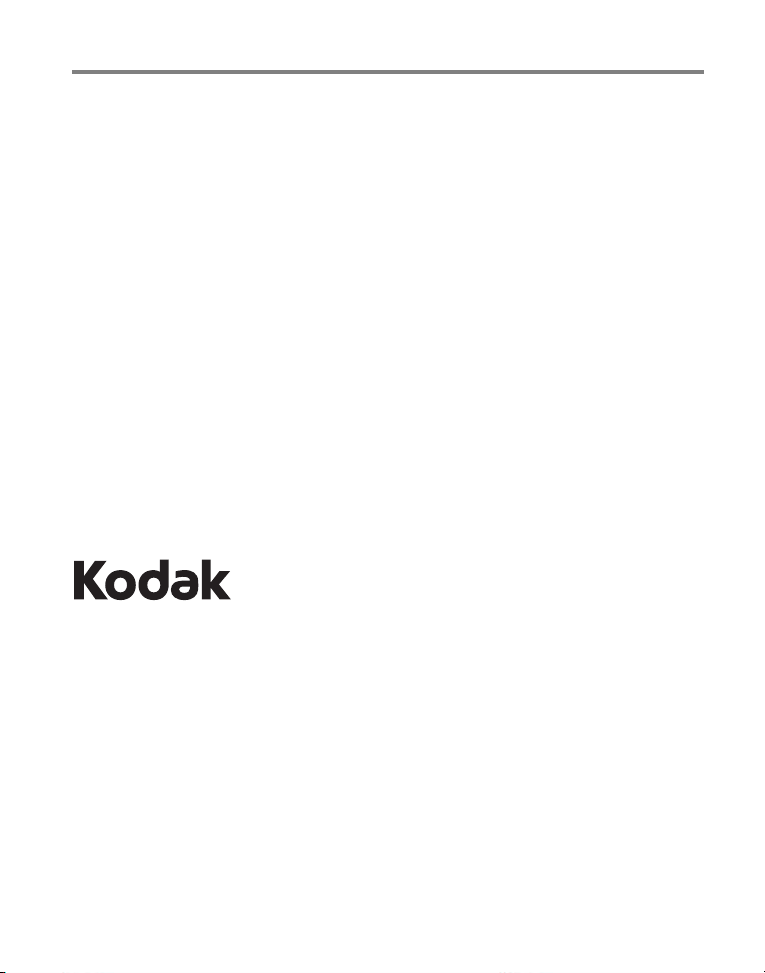
Eastman Kodak Company
Rochester, New York 14650
© Kodak, 2009
All screen images are simulated.
KODAK, EASYSHARE, and PERFECT TOUCH are trademarks of Eastman Kodak
Company.
P/N 4H5194_en
Page 3
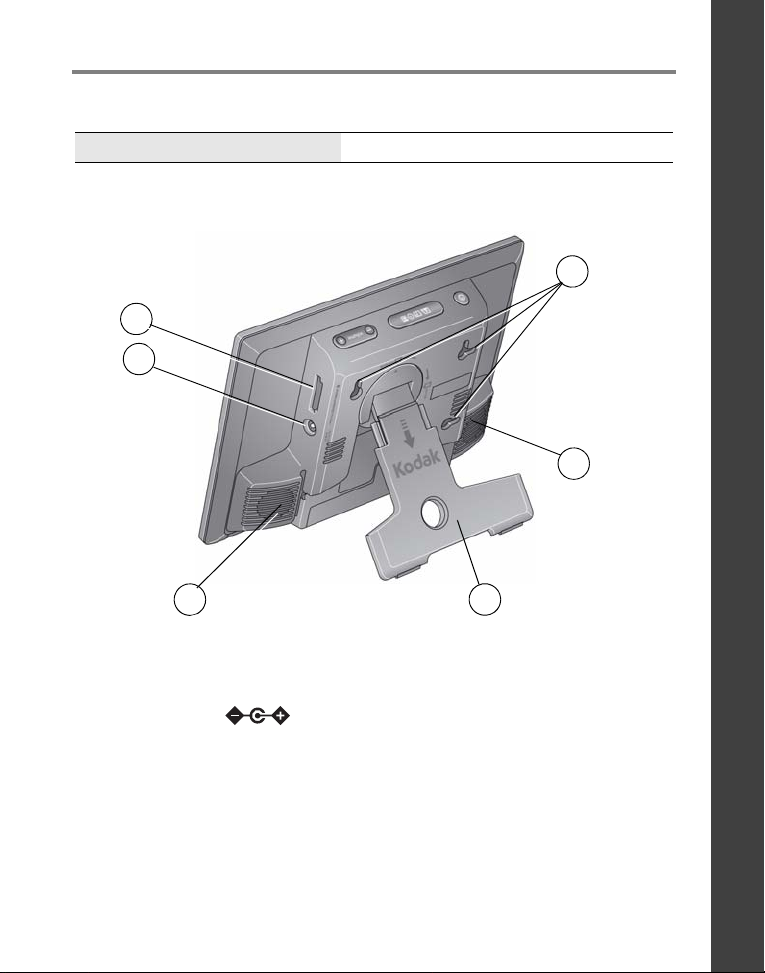
Product features
3
4
5
1
2
3
See the Extended user guide www.kodak.com/go/digitalframesupport
Back View
ENGLISH
1 Memory card slot - SD/SDHC/MMC/XD/
MS/MS Pro Duo
2 DC-In 12V 1.5A 5 Wall mounting holes (3)
3Speakers (2)
4 Rotating stand
www.kodak.com/go/digitalframesupport
1
Page 4
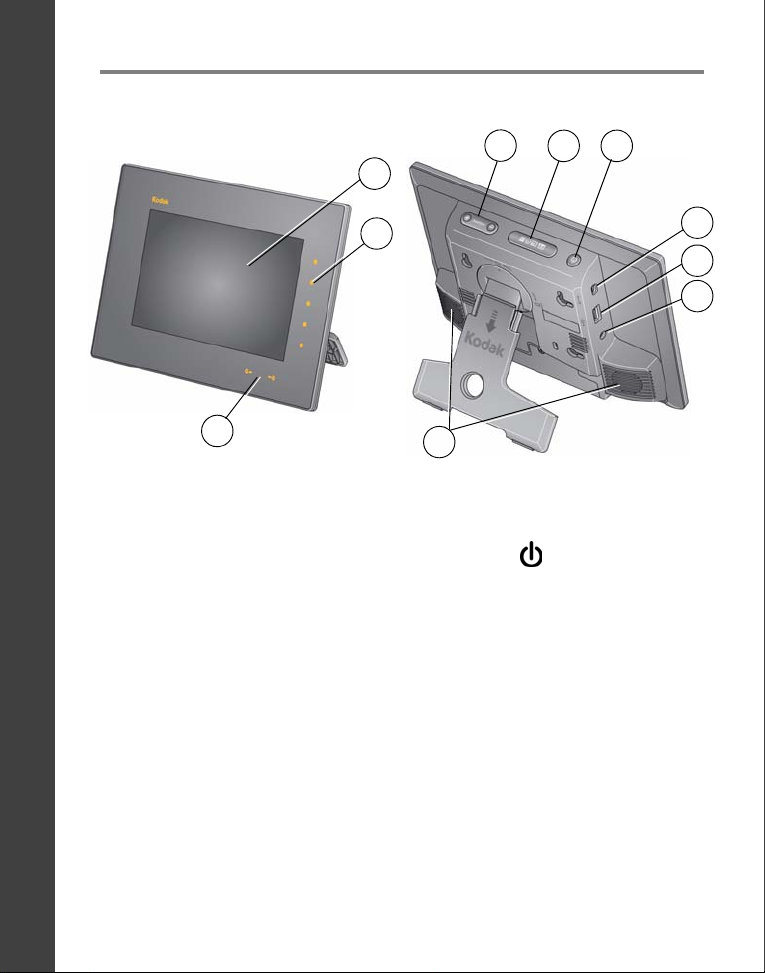
ENGLISH
2
1
3
7
6
8
9
5
4
10
Quick Touch Borders: 5 Mode button
Product features
Front/Side Views
1LCD screen 4Volume button
2 Side touch lights—tap only 6 Power button
3 Bottom touch lights—slide/tap arrows 7 USB connector (to USB drive)
8 USB connector (to computer)
9 Audio out (headphones or speakers)
NOTE: When your hand is within
indicate where to touch. Tap a light on the right border to turn on the screen icons.
To use the Quick Touch Borders
1 - 3 in. (2.5 - 7.6 cm)
10 Speakers (2)
of the borders, the lights turn on and
, see page 4.
2 www.kodak.com/go/digitalframesupport
Page 5
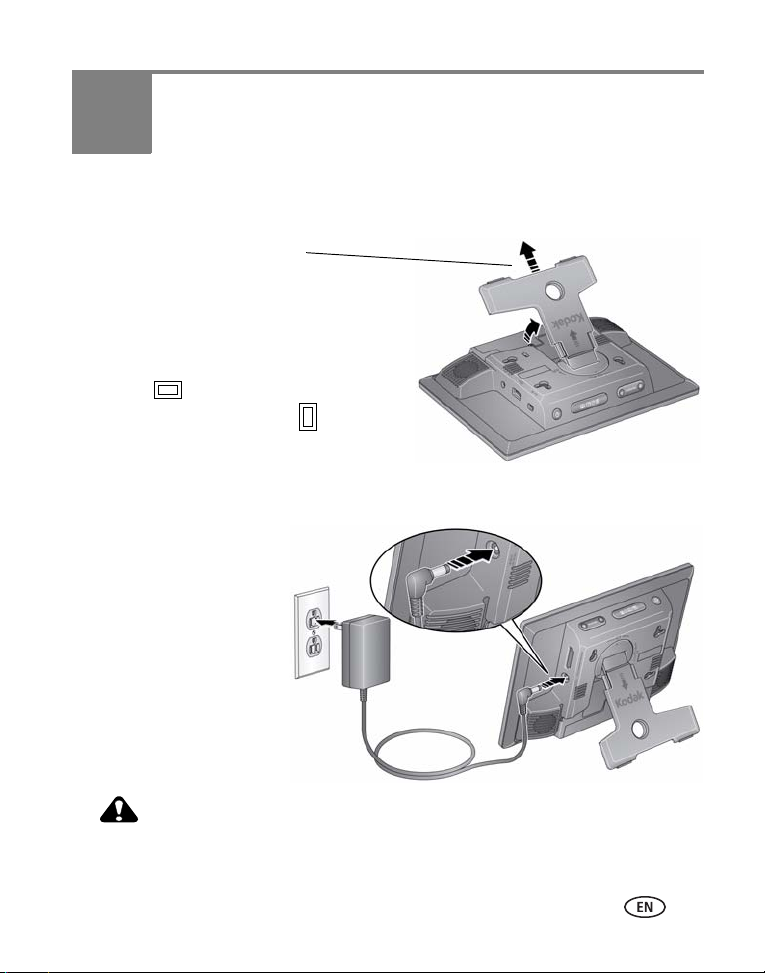
1 Getting started
CAUTION:
Pull to adjust the frame angle for
best viewing.
Your frame displays pictures in landscape
orientation .
To change to portrait orientation , turn the
frame on its side.
Charge the battery (installed at the factory)
by leaving the power connected for at
least 3 hours. The frame does not need to
be turned on.
Your power cable may look different
from the one pictured. Use the plug
that accommodates your type of
power outlet.
Setting up the stand
Attaching the power cable
Do not use this power cable with other devices, including digital
www.kodak.com/go/digitalframesupport 3
cameras.
Page 6
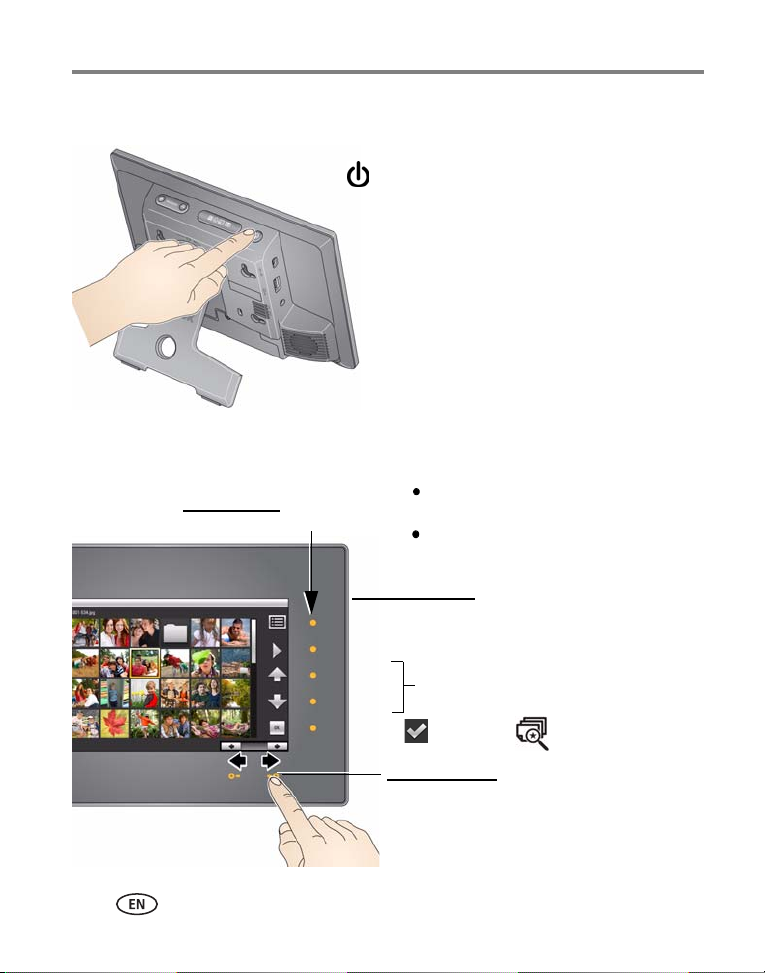
Getting started
Power button - press and hold (for about 2
seconds), then release
Hover within 1 - 3 in. (2.5 - 7.6 cm) of
any border to turn on the lights.
Right border
tap
lights
tap arrow lights or slide to move
forward or backward thru pictures
Menu
Play
Up
Down
OK or
move thru the
menus and
thumbnail rows
Bottom border
Right border icons
Tap the right border to turn on the icons.
(Select) or
(Picture Finder)
Turning your frame on and off
Using the Quick Touch Borders
4 www.kodak.com/go/digitalframesupport
Page 7
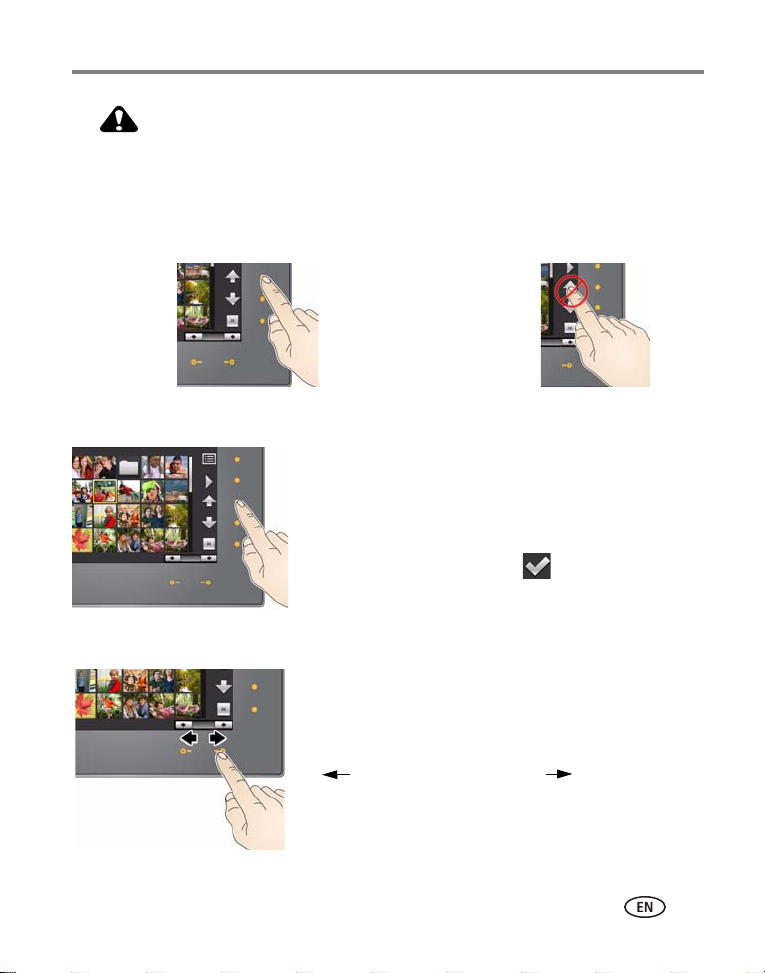
CAUTION:
Only use your finger on the borders. Borders do not react to sharp
DON’T
Tap the screen
DO
Tap the light
or metal objects—and they may damage the border or screen.
Touch the lights—not the screen
Only the lights on the Borders are touch-sensitive.
Tapping on the right border
■ Tap the light next to an icon to select it. Icons
change color when they’re selected.
■ Tap the light next to the up/down arrows to move
up or down through menus or rows of thumbnails.
■ Tap the light next to OK or to select the
highlighted item.
Getting started
Tapping and sliding on the bottom border
■ Tap the arrow lights to move the highlight one
picture at a time or to change selected values.
■ Slide between the arrow lights to scroll through
pictures: like turning the pages of a book, slide left
to go forward, slide right to go back.
■ For faster scrolling through large numbers of
thumbnail pictures, touch and hold an arrow light
(3 seconds).
www.kodak.com/go/digitalframesupport
5
Page 8
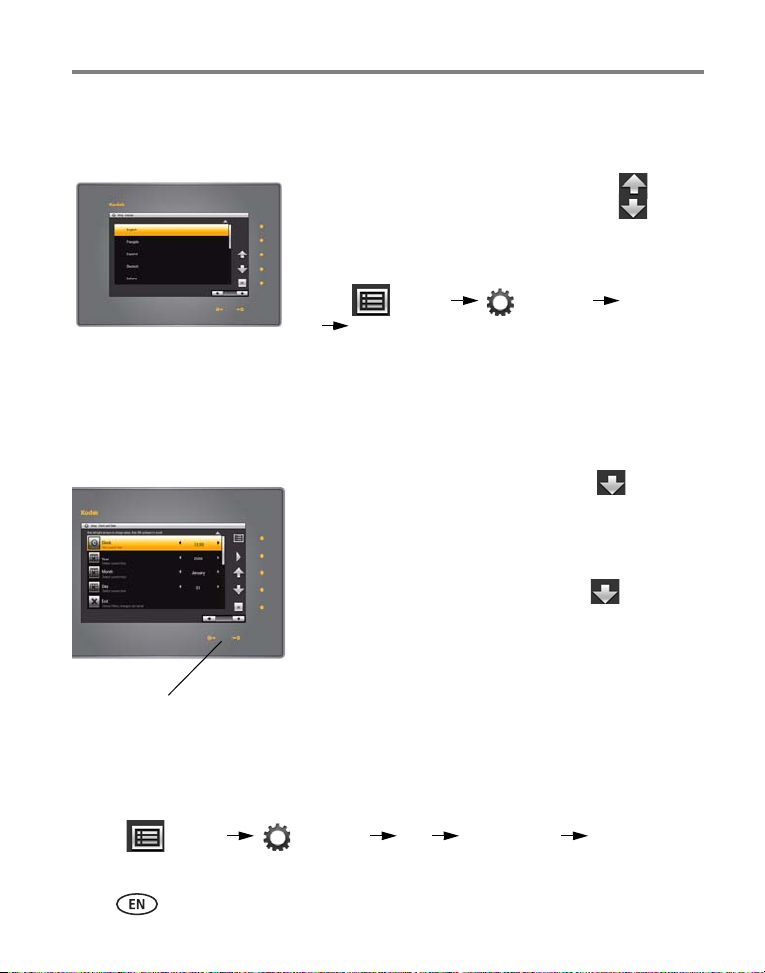
Getting started
Press and hold to move quickly
through the time and date
settings.
Setting your language
The language screen appears the first time you turn on your frame.
■ Tap the light next to an up/down arrow to
highlight your language, then tap OK.
To change the language later:
■ Tap (Menu) (Settings) Language
OK. Tap an up/down arrow to highlight your
language, then tap OK.
Your settings are saved and the Clock and Date screen
appears.
Setting the clock and date
1 Set the clock. Tap the down arrow to
highlight Clock, then slide or tap between the
left/right arrow lights to select the current time
(based on a 24-hour clock).
2 Set the date. Tap the down arrow to
highlight Year/Month/Day, then slide or tap
between the left/right arrow lights to select the
current date (three separate settings).
3 Tap OK to save your settings and close the Menu
screen.
To close the screen without saving, highlight Exit,
then tap OK.
To change or set the clock, date, energy saver, and automatic timer later:
■ Tap (Menu) (Settings) OK Time/On Off OK.
6 www.kodak.com/go/digitalframesupport
Page 9
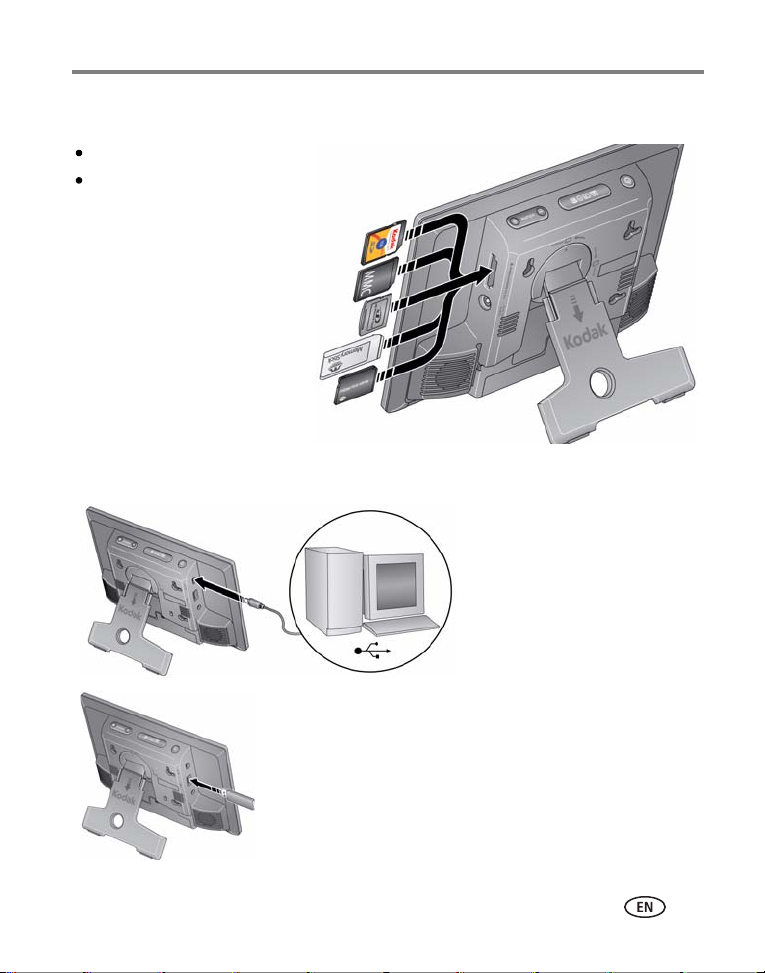
Inserting a memory card
MMC (MULTIMEDIA Card)
To insert a card, push it firmly into the slot.
To remove a card, pull it out of the slot.
XD
SD/SDHC (SECURE DIGITAL/SECURE
DIGITAL High Capacity)
MS Pro Duo (MEMORY STICK)
MS (MEMORY STICK)
Supported USB devices include a computer, flash
drive, card reader, hard drive*, etc.
USB devices are sold separately.
*External hard drives must be self-powered.
Connect to a computer
USB cable included
Connect a USB device
Connecting a computer or USB device
Getting started
www.kodak.com/go/digitalframesupport
7
Page 10
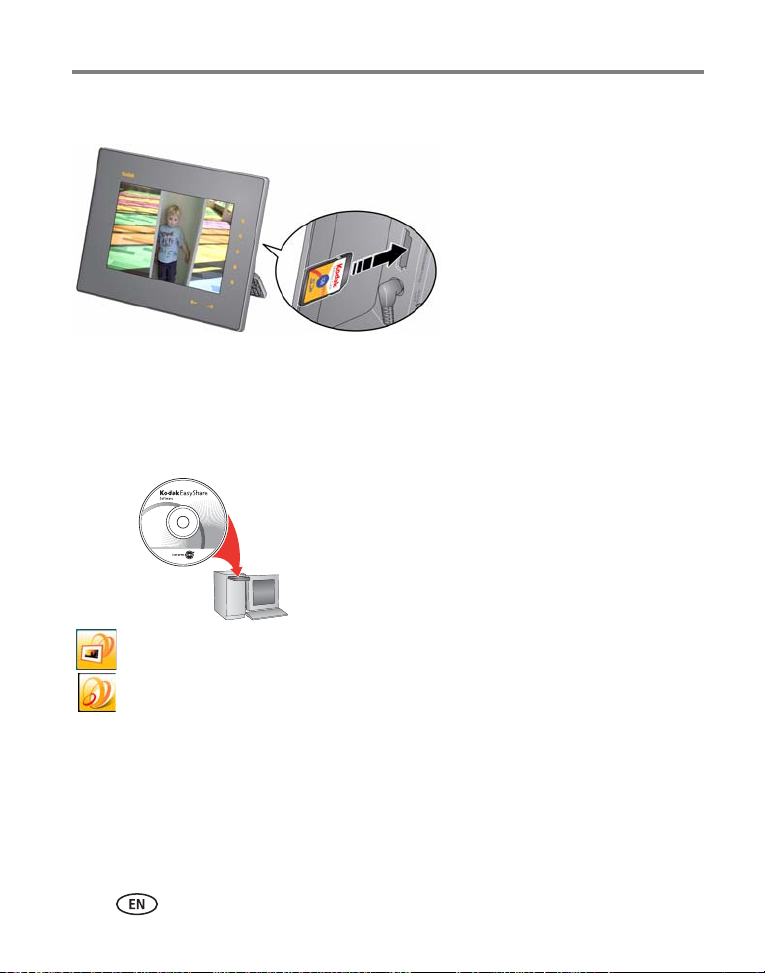
Getting started
To view your pictures and videos, insert a memory card or
other USB device. Your pictures play automatically.
CD packaged with
your frame.
Digital Display Software icon
EASYSHARE Software icon
Enjoying your pictures immediately!
Installing the software
Use KODAK EASYSHARE Digital Display Software to manage your frame right from
your computer. Use the Sync feature to copy all your pictures from your computer to
your frame’s internal memory (see page 11).
1 Insert the CD into your computer and follow the
on-screen instructions to install the software.
■ Click Typical to install EASYSHARE Digital
Display Software and to upgrade a previous
version of EASYSHARE Software. Click Custom
to choose which applications to install.
■ Update—if an update to Digital Display
Software is available on the Web, you receive a
notice during installation. Click Yes to install the
latest version and take advantage of new
features, including Sync.
2 Double-click the Digital Display Software icon on your desktop to open the
software if it doesn’t open automatically.
When prompted, take a few minutes to electronically register your frame and software
for exclusive tips and offers. To register later, visit www.kodak.com/go/register.
8 www.kodak.com/go/digitalframesupport
Page 11

2 Viewing pictures and videos
Up/down arrows
Viewing your pictures and videos
View your pictures and videos from the frame’s internal memory or any connected
picture source.
1 Tap (Menu), then (Pictures & Videos).
All connected sources and internal memory are listed.
2 Tap an up/down arrow to highlight a picture source,
then:
■ Tap (Play) to start playback of the pictures
in the highlighted source.
■ Or, tap OK to view thumbnails of the pictures in
the highlighted source.
Picture sources:
Default play location—your automatic go-to location (see page 14).
Internal memory—the frame’s 1 GB internal memory.
A Sync
videos copied from your computer (see page 11).
Memory card—appears when you insert a card (see page 7).
USB drive—appears when you insert a USB flash or other type drive (see page 7).
folder in the internal memory contains the collection of pictures and
www.kodak.com/go/digitalframesupport 9
Page 12

Viewing pictures and videos
Mode button
Pictures & Videos
(default)
Collage
(4 pictures)
Calendar/picture
Clock/picture
Playback information
■ The default display order is Shuffle. To turn off Shuffle and change to a different
display order, tap (Menu)
→ (Settings). Use the Shuffle and Display
Picture Order By settings, see page 19.
■ You can change the duration (how long each picture stays on the screen) and
transition style between pictures. See Changing frame settings, page 19.
Changing viewing modes
Press the Mode button for quick access to the four viewing modes on your frame:
Pictures & Videos, Collage, Clock, and Calendar.
Each time you press the Mode button, the frame advances to the next mode.
NOTE: Videos and multimedia slide shows do not play in Collage mode.
10 www.kodak.com/go/digitalframesupport
Page 13

Viewing pictures and videos
Copying your computer’s entire picture collection
Use the Sync (synchronize) feature in KODAK EASYSHARE Digital Display Software to
create a collection of all the pictures and videos on your computer, and copy the
collection into your frame’s internal memory.
As the collection is created, the pictures are resized to a lower resolution so they will
fit on the frame. Videos are copied at full resolution.
On your computer
1 Insert a removable device (memory card or USB drive) in your computer.
2 Open KODAK EASYSHARE Digital Display Software (double-click on your
desktop). See page 8 for software installation.
NOTE: Take advantage of all the latest Digital Display Software features, including Sync, by downloading
and installing the current update. Visit www.kodak.com/go/digitalframedownloads.
For more detail on using Digital Display Software, click the Help menu.
3 Click the Sync tab at the top of the right pane and follow the screen directions.
The pictures in your collection are resized, then copied to the card or USB drive.
You can also connect your frame to your computer and Sync your pictures directly to
the frame. For more information, see the Extended user guide at
www.kodak.com/go/digitalframesupport
.
On your frame
■ Remove the device from your computer and insert it in the frame.
A message appears on the frame notifying you that a collection is available and ready to
copy to internal memory or view without copying.
To view the collection on your frame at any time, tap Menu Pictures & Videos
Internal Memory. Then select the Sync folder and tap (Play).
www.kodak.com/go/digitalframesupport
11
Page 14

Viewing pictures and videos
Picture Finder—auto-play similar pictures
If you have many pictures on your frame (for instance, if you copied your entire
collection from your computer, see page 11), you may want to find specific pictures
quickly. Let Picture Finder do it for you!
While viewing pictures on your frame—from any picture source or in any viewing
mode:
1 Tap the right border to display the icons and to pause play.
2 Tap the light next to the Picture Finder button .
Pictures that were taken on the same day as the selected picture begin playing.
Viewing thumbnails
While pictures are playing or from a single view:
1 Tap a touch border to display the icons, then tap
(Menu).
2 Tap (Thumbnails).
NOTE: You can also display thumbnails from the Pictures & Videos
source list (see page 9).
Tips when viewing thumbnails:
■ To move to the next or previous row, tap the up/down arrows on the right border.
■ To move through the thumbnails, tap the arrows or slide your finger left/right
along the bottom slider. To move even faster through the thumbnails, press and
hold until the speed changes (about 3 seconds).
■ To play a folder of images, highlight the folder then tap (Play).
■ To play a video or a slide show, highlight the thumbnail and tap (Play).
12 www.kodak.com/go/digitalframesupport
Page 15

Viewing pictures and videos
Viewing a single picture
■ To view a single, full-screen picture, highlight it in
thumbnails view, then tap OK.
■ Or, when a slide show is playing, tap the right
border. The slide show pauses and the picture in
view is displayed. Tap OK to hide the icons and
lights.
■ Tap Picture Finder to start a slide show of pictures taken on the same day as
the displayed picture (see Picture Finder—auto-play similar pictures, page 12).
Playing a video
From thumbnails view—highlight a video thumbnail, then tap OK (MOV videos
are indicated with a movie icon ; AVI, MPEG, MPG videos display the first frame).
During picture playback—videos play automatically. When the video ends, the
slide show advances to the next picture or video.
Pause a video—tap the right border to pause ( ) the video. Play resumes after 15
seconds of inactivity.
Video controls (tap the right or bottom border to display the icons)
play and resume the video
rewind / fast forward
Slider bar & arrows
To view the next / previous picture or video, tap the bottom arrow lights.
(on bottom border)
NOTE: Video formats created with digital cameras are certified for KODAK Digital Frames. Videos created
with or copied from other sources may not play on your frame.
HD (high definition) video files are not supported and do not play on your frame.
www.kodak.com/go/digitalframesupport
13
Page 16

Viewing pictures and videos
Saving a default play location
Save the picture source where you usually store your favorite pictures (internal
memory, memory card, USB drive, etc.) as your default go-to location.
1 While viewing pictures, tap a Quick Touch Border.
Play is paused and the lights and screen icons appear.
2 Tap (Menu), then (Settings).
3 Tap an up/down arrow to highlight Default play location.
4 Tap the up/down arrows to highlight an option:
■ Yes—to con f i r m .
■ No—to exit the menu.
■ Clear my Default Play Location—to delete reference to the currently
designated picture source.
The next time you turn on your frame, it will automatically start playing from the same
source you were in when you entered the Settings Menu.
The Default Play Location icon appears in the Pictures & Videos list as a picture
source (see page 9).
14 www.kodak.com/go/digitalframesupport
Page 17

3 Doing more with your frame
Accessing menu options
View and work with your pictures and videos, and change your frame settings.
1 Tap (Menu).
2 Tap an up/down arrow to highlight a menu
option, then tap OK.
IMPORTANT:
Menu options Description
Pictures & videos View and play all available pictures and videos (see page 9).
Slide shows Play multimedia slide shows. See the Extended user guide.
Thumbnails View pictures as thumbnails (see page 12).
Multi-select Select multiple pictures for copy, rotate, delete, or play (see page 16).
Select All/
Deselect all
Copy See Copying on your frame, page 16.
Rotate See the Extended user guide.
Delete See Deleting pictures and videos, page 17.
Music View and play songs in the current source (see page 17).
Settings Customize your frame. See Changing frame settings, page 19.
Exit Close the menu screen without saving any selections.
Select or deselect everything in your current picture source (see
page 16). Available from the Multi-select menu only.
You may need to keep tapping the
up/down arrows to see a complete list of
available options.
See the Extended user guide www.kodak.com/go/digitalframesupport
www.kodak.com/go/digitalframesupport 15
Page 18

Doing more with your frame
CAUTION:
Selecting multiple pictures
Use the multi-select feature to copy, delete, or rotate multiple pictures at once. Or
select just the pictures you want to play in a slide show.
1 Tap (Menu), then tap the down arrow to highlight Multi-Select. Tap OK.
2 To find and highlight a picture, tap the arrow lights or slide between them, then
tap (Select).
A check mark appears on the selected picture.
3 Continue selecting pictures. To select or deselect all at once, tap Menu again.
Copying on your frame
Copy pictures, videos, or music from your current viewing location to other connected
devices (see page 7) or into your frame’s internal memory.
Do not remove a card or disconnect a device while copying.
1 Highlight a picture in thumbnails view (see page 12) or display it in single view
(see page 13). To select multiple pictures, see page 16.
2 Tap (Menu), then tap an up/down arrow to highlight (Copy). Tap OK.
3 Tap an up/down arrow to highlight the copy-to destination, then tap OK.
Notes on copying to internal memory
When you copy pictures into the frame’s internal memory, the copies are
automatically resized to a lower resolution (smaller size). Full resolution is
unnecessary for viewing and quickly fills up the frame’s memory.
To turn off the automatic resizing feature, tap Menu
resizing (see Changing frame settings, page 19).
Videos are always copied at full resolution.
16 www.kodak.com/go/digitalframesupport
Settings Automatic
Page 19

Doing more with your frame
CAUTION:
Deleting pictures and videos
Do not remove a card or disconnect a device while deleting.
1 Highlight a picture in thumbnails view (see page 12) or display it in single view
(see page 13). To select multiple pictures, see page 16.
2 Tap (Menu), then tap an up/down arrow to highlight (Delete).
3 Highlight Yes to confirm.
4 Tap OK to delete the picture and return to the menu.
If you change your mind, highlight No, then tap OK to return to the menu.
Playing music—MP3 files
Play music automatically
Your frame automatically plays music (MP3 files) in the background with your pictures
and videos. The music files must be in the same picture source (internal memory,
memory card, USB drive) as the pictures and videos.
To turn off automatic music play, set Music auto-play to Off. See Changing frame
settings, page 19.
Play music manually
1 Set Music auto-play to Off. See Changing frame settings, page 19.
2 Tap (Menu). Tap the down arrow to highlight (Music), then tap OK.
All music files in the current picture source are listed.
3 Tap an up/down arrow to highlight a song, then tap to select it.
Repeat to select more songs.
www.kodak.com/go/digitalframesupport
17
Page 20

Doing more with your frame
To select all songs in the list, tap (Menu), then tap the down arrow to
highlight Select All.
4 Tap (Play).
Picture playback resumes, with your selected songs playing in the background.
Working with your music files on your frame
The Music menu lets you work with your music files. To display the Music menu:
1 Tap (Menu), then tap the down arrow to highlight Music , then tap OK.
Your available music files are listed.
2 Tap (Menu) again for the music menus:
Music menu options Description
Copy/Delete Copy or delete your music files.
Select All/
Deselect all
Shuffle play* Play selected songs in random order.
Audio priority* When music and video are playing at the same time, choose whether
Exit Close the menu screen without saving any selections.
Select or deselect all the songs in your current picture source for
copy, delete, or play.
to play the music or the audio portion of the video.
* Shuffle play and Audio priority are also available in the Settings menus, see
Changing frame settings, page 19.
18 www.kodak.com/go/digitalframesupport
Page 21

Doing more with your frame
Changing frame settings
The options in the Settings menu let you customize and configure your frame.
IMPORTANT:
1 Tap (Menu), then tap (Settings).
2 Tap the up/down arrows to highlight a setting, then tap OK.
3 Follow the on-screen instructions. Tap OK to accept your selections.
4 Tap (Play) to return to playback from the current image. Tap (Menu) to
return to the top level menu.
Settings menus
Setting Description
Upgrade Firmware This setting is only displayed and available if the upgrade file
Duration Specify how long each picture is displayed.
Transition Specify the transition style between pictures during playback.
Default Play Location Set your default go-to location (see page 14).
Shuffle Play pictures in random order.
Slide Show Starting Point Specify where playback starts.
Music auto play Allow music to play automatically during picture playback (see
Brightness Adjust the screen brightness.
Automatic Resizing Copy pictures to internal memory at a lower resolution
You may need to keep tapping the up/down arrows to see the complete list
of available options.
(.img) is present on an inserted memory card or flash drive, or
copied into internal memory (see page 20).
NOTE: When Transition is set to Zoom & pan, the Duration is
always 10 seconds.
page 17).
(smaller size) or at full resolution (larger size). See page 16.
www.kodak.com/go/digitalframesupport
19
Page 22

Doing more with your frame
Settings menus
Setting Description
Fit or Fill Specify how to scale the pictures on the screen.
KODAK PERFECT TOUCH
Technology
Display Picture Order By Specify the order in which to play your pictures—by date or
Automatically enhance your pictures to look their best on your
frame.
file name.
NOTE: If Shuffle is On, pictures play in random order, regardless of
this setting.
Time/On Off Set the clock, date, energy saver*, and automatic timer.
* Energy saver is available on frames with firmware dated
September 2009 or later. See About this frame, below.
Audio Options Configure how your music plays.
For more details about playing music on your frame see
page 17.
Language Choose your language (page 6).
About this frame Check your frame model, serial number, and firmware version.
Exit Return to the top menu with no actions performed or saved.
See the Extended user guide www.kodak.com/go/digitalframesupport
Upgrading your firmware (recommended)
Firmware is the software that runs on your frame.
1 On your computer, go to www.kodak.com/go/digitalframedownloads and follow
the screen directions to download the frame firmware to your computer.
2 Copy the IMG file to the root directory (not in a folder or subfolder) of a memory
card or USB flash drive, then insert into the frame.
20 www.kodak.com/go/digitalframesupport
Page 23

Doing more with your frame
CAUTION:
3 Tap (Menu), then tap (Settings).
4 Highlight Firmware Upgrade, then tap OK to begin the upgrade.
The upgrade may take up to 5 minutes.
When the upgrade is complete, your frame automatically restarts.
Do not turn off the frame or remove the memory card or USB
flash drive until the upgrade is complete and the frame has
restarted.
Hanging your frame on the wall
To hang your frame on the wall, close the stand, then use wall anchoring hardware
(not included) to securely mount the frame to the wall.
See Back View, page 1 for the location of the mounting holes.
Learning more about your frame
www.kodak.com/go/digitalframes Learn more about your frame. Order accessories.
www.kodak.com/go/digitalframesupport Extended user guide
Interactive troubleshooting and repairs
Interactive tutorials
Frequently asked questions
Software and firmware downloads
Product registration
www.kodak.com/go/digitalframesupport
21
Page 24

4 Troubleshooting and support
For step-by-step product support, visit www.kodak.com/go/digitalframesupport and
select Step-by-Step Solutions & Repair.
Picture frame problems
If... Try one or more of the following
Frame does not
turn on.
Nothing happens when
a memory card or USB
device is connected.
Touch border doesn’t
work.
■ Make sure the power cable that was included with your frame is
connected securely (see page 3).
■ Unplug the power cable for 5 seconds, then reconnect the cable.
Press and hold the power button (for about 2 seconds), then
release.
■ Insert a certified SD/SDHC/MMC/XD/MS/MS Pro Duo Card, with
images, into the card slot, then push to seat it (see page 7).
■ Make sure the USB device is connected securely (see page 7).
■ Make sure the file format of your pictures and videos are
supported. (See the Extended user guide).
NOTE: Pictures may take a longer time to display when the picture/video files are large
or when using a large capacity memory card or other connected device.
■ Use your finger to make your selections on the Quick Touch
Borders (see page 4). Lights on the border show you where to
touch.
IMPORTANT:
■ Unplug the power cable for 5 seconds, then reconnect the cable.
Press and hold the power button (for about 2 seconds), then
release.
Do not slide on the right border (tap only).
22 www.kodak.com/go/digitalframesupport
Page 25

Troubleshooting and support
If... Try one or more of the following
Frame loses battery
power (power cable
disconnected)—
doesn’t work on battery
power or works for less
than 1 hour.
Frame freezes up or
doesn’t work properly.
Audio portion of video
doesn’t play.
You set automatic
on/off but the frame
doesn’t turn on and off
at the specified times.
■ Charge the battery (see page 3).
■ Refresh the battery:
– Fully charge the battery—connect the power cord and leave
connected for at least 3 hours.
– Fully discharge the battery—disconnect the power cable, start
the frame and let it run until the battery is discharged (the
frame turns itself off).
– Repeat the above charge/discharge procedure 2 or 3 times.
■ Battery may need replacing. Visit www.kodak.com/go/accessories.
■ Unplug the power cable for 5 seconds, then reconnect the cable.
Press and hold the power button (for about 2 seconds), then
release.
■ Reset the frame. Press the Mode and Power buttons (see page 2)
at the same time, then tap Yes to reset the frame. (Resetting your
frame does not erase your saved files.)
■ Press + on the Volume button (see page 2).
■ If your frame loses power, the clock returns to the factory setting
and auto on/off times are disabled. See Resetting the clock and
calendar after losing power, page 24.
www.kodak.com/go/digitalframesupport
23
Page 26

Troubleshooting and support
If... Try one or more of the following
Cannot copy pictures
from one device
(memory card or USB
flash drive) to another
even though the copy
destination is not full.
Storage devices that have FAT (File Allocation Table) 16 formatting can
only store up to 512 files in the top level (root) directory. To make sure
all your pictures copy properly, format the copy destination to FAT32
before copying to it:
CAUTION: Formatting deletes all pictures and videos,
including protected files.
1 Connect the device to your computer.
2 Open My Computer and locate the device.
3 Right-click on it and choose Format.
4 From the File system drop-down menu, choose FAT32 then click
Start.
Resetting the clock and calendar after losing power
If you turn off the power on the frame or otherwise lose power for longer than 12
hours, the clock and calendar return to the factory setting and the automatic on/off
times, if set, are disabled.
When you turn the frame back on, the Clock and Date screen appears.
1 Set the clock.
Tap the arrow lights or slide to select the current time (based on a 24-hour clock).
2 Set the date.
Tap the down arrow to highlight Year/Month/Day, then slide or tap between
the left/right arrow lights to select the current date (three separate settings).
3 Tap OK.
The time is reset and the automatic on/off times (if set) are re-enabled. It is not
necessary to reset the on/off times.
NOTE: If you exit the Clock and Date screen without setting the time, you can manually reset the clock and
re-enable the automatic on/off times (see page 6). It is not necessary to reset the on/off times.
24 www.kodak.com/go/digitalframesupport
Page 27

5 Appendix
CAUTION:
Important safety instructions
Do not disassemble this product; there are no user-serviceable parts inside. Refer
servicing to qualified service personnel. Do not expose this product to liquid,
moisture, or extreme temperatures. The use of controls, adjustments, or procedures
other than those specified herein may result in exposure to shock and/or electrical
or mechanical hazards. If the LCD breaks, do not touch the glass or liquid. Contact
Kodak customer support.
■ The use of an accessory that is not recommended by Kodak may cause fire, electric shock, or injury. For
approved accessories, visit www.kodak.com/go/accessories.
■ Use only the AC adapter that was packaged with your frame. (Leader Electronics Inc. AC Adapter Model
#MU18-D120150-A1; in Europe, Phihong AC Adapter Model #PSA18R-120P) Use of other AC adapters
may damage the frame and void your warranties.
■ When displayed with the stand extended, the frame rests at a 68 - 76° angle.
■ Do not place frame near open flame sources such as lighted candles or heaters.
■ Excessive sound pressure from earphones and headphones may cause hearing loss.
■ When removing the battery from the frame, allow it to cool; it may be hot.
■ Keep batteries out of the reach of children.
■ Do not allow batteries to touch metal objects, including coins. Otherwise, a battery may short circuit,
discharge energy, become hot, or leak.
■ Do not disassemble, install backward, or expose batteries to liquid, moisture, fire, or extreme
temperature.
■ Remove the battery when the product is stored for an extended period of time. In the unlikely event that
battery fluid leaks inside the product, contact Kodak customer support.
■ In the unlikely event that battery fluid leaks onto your skin, wash immediately with water and contact
your local health provider. For additional health-related information, contact your local Kodak customer
support.
■ Dispose of batteries according to local and national regulations. Visit www.kodak.com/go/kes.
www.kodak.com/go/digitalframesupport 25
Page 28

Appendix
Additional care and maintenance
■ Always disconnect the power before cleaning. Do not use water, cleaning solutions, or other adhesives on
the frame or any of its parts. Gently wipe the frame and screen with a clean, dry, lint-free cloth. For
fingerprints on the frame, apply light pressure.
■ Service agreements are available in some countries. Contact a dealer of KODAK Products for more
information.
■ For digital frame disposal or recycling information, contact your local authorities. In the US, visit the
Electronics Industry Alliance at www.eiae.org or visit www.kodak.com/go/digitalframesupport.
Limited Warranty
Kodak warrants KODAK Consumer Electronic Products and Accessories (“Products”), excluding batteries, to
be free from malfunctions and defects in both materials and workmanship for one year from the date of
purchase. Retain the original dated sales receipt. Proof of the date of purchase will be required with any
request for warranty repair.
Limited warranty coverage
Warranty service is only available from within the country where the Products were originally purchased. You
may be required to ship Products, at your expense, to the authorized service facility for the country where the
Products were purchased. Kodak will repair or replace Products if they fail to function properly during the
warranty period, subject to any conditions and/or limitations stated herein. Warranty service will include all
labor as well as any necessary adjustments and/or replacement parts. If Kodak is unable to repair or replace a
Product, Kodak will, at its option, refund the purchase price paid for the Product provided the Product has
been returned to Kodak along with proof of the purchase price paid. Repair, replacement, or refund of the
purchase price are the sole remedies under the warranty. If replacement parts are used in making repairs,
those parts may be remanufactured, or may contain remanufactured materials. If it is necessary to replace the
entire Product, it may be replaced with a remanufactured Product. Remanufactured Products, parts and
materials are warranted for the remaining warranty term of the original Product, or 90 days after the date of
repair or replacement, whichever is longer.
Limitations
This warranty does not cover circumstances beyond Kodak's control. This warranty does not apply when
failure is due to shipping damage, accident, alteration, modification, unauthorized service, misuse, abuse, use
with incompatible accessories or attachments (such as third party ink or ink tanks), failure to follow Kodak's
operation, maintenance or repacking instructions, failure to use items supplied by Kodak (such as adapters
and cables), or claims made after the duration of this warranty. Kodak makes no other express or implied
warranty for this product, and disclaims the implied warranties of merchantability and fitness for a particular
purpose. In the event that the exclusion of any implied warranty is ineffective under the law, the duration of
the implied warranty will be one year from the purchase date or such longer period as required by law. The
option of repair, replacement, or refund is Kodak's only obligation. Kodak will not be responsible for any
special, consequential or incidental damages resulting from the sale, purchase, or use of this product
regardless of the cause. Liability for any special, consequential or incidental damages (including but not
26 www.kodak.com/go/digitalframesupport
Page 29

Appendix
N137
limited to loss of revenue or profit, downtime costs, loss of the use of the equipment, cost of substitute
equipment, facilities or services, or claims of your customers for such damages resulting from the purchase,
use, or failure of the Product), regardless of cause or for breach of any written or implied warranty is expressly
disclaimed.
Your ri g h t s
Some states or jurisdictions do not allow exclusion or limitation of incidental or consequential damages, so
the above limitation or exclusion may not apply to you. Some states or jurisdictions do not allow limitations
on how long an implied warranty lasts, so the above limitation may not apply to you. This warranty gives you
specific rights, and you may have other rights which vary from state to state or by jurisdiction.
Outside the United States and Canada
In countries other than the United States and Canada, the terms and conditions of this warranty may be
different. Unless a specific Kodak warranty is communicated to the purchaser in writing by a Kodak company,
no warranty or liability exists beyond any minimum requirements imposed by law, even though defect,
damage, or loss may be by negligence or other act.
Regulatory compliance and advisory
FCC compliance and advisory
This device complies with Part 15 of the FCC Rules. Operation is subject to the following two conditions: (1)
this device may not cause harmful interference, and (2) this device must accept any interference received,
including interference that may cause undesired operation.
Canadian DOC statement
This Class B digital apparatus complies with Canadian ICES-003.
Cet appareil numérique de la classe B est conforme à la norme NMB-003 du Canada.
CE
Hereby, Eastman Kodak Company declares that this KODAK Product is in compliance with the essential
requirements and other relevant provisions of Directive 1999/5/EC.
Australian C-Tick
MPEG-4
Use of this product in any manner that complies with the MPEG-4 visual standard is prohibited, except for use
by a consumer engaging in personal and non-commercial activities.
www.kodak.com/go/digitalframesupport
27
Page 30

Appendix
Eastman Kodak Company
Rochester, New York 14650
Waste Electrical and Electronic Equipment labeling
In Europe: For human/environmental protection, it is your responsibility to dispose of this
equipment and battery at a collection facility established for this purpose (separate from
municipal waste). For more information, contact your retailer, collection facility, or
appropriate local authorities; or visit www.kodak.com/go/recycle. (Product weight: 816 g.)
Russian GOST-R
Licensing
Supply of this product does not convey a license nor imply any right to distribute content created with this
product in revenue-generating broadcast systems (terrestrial, satellite, cable and/or other distribution
channels), streaming applications (via Internet, intranets and/or other networks), other content distribution
systems (pay-audio or audio-on-demand applications and the like) or on physical media (compact discs,
digital versatile discs, semiconductor chips, hard drives, memory cards and the like). An independent license
for such use is required. For details, please visit http://mp3licensing.com.
ENERGY STAR Product
ENERGY STAR
28 www.kodak.com/go/digitalframesupport
®
qualified product
Page 31

China RoHS
Appendix
Eastman Kodak Company
Rochester, New York 14650
© Eastman Kodak Company, 2009
KODAK, EASYSHARE, and PERFECT TOUCH are trademarks of Eastman Kodak Company.
4H5194_en
www.kodak.com/go/digitalframesupport
29
