Page 1
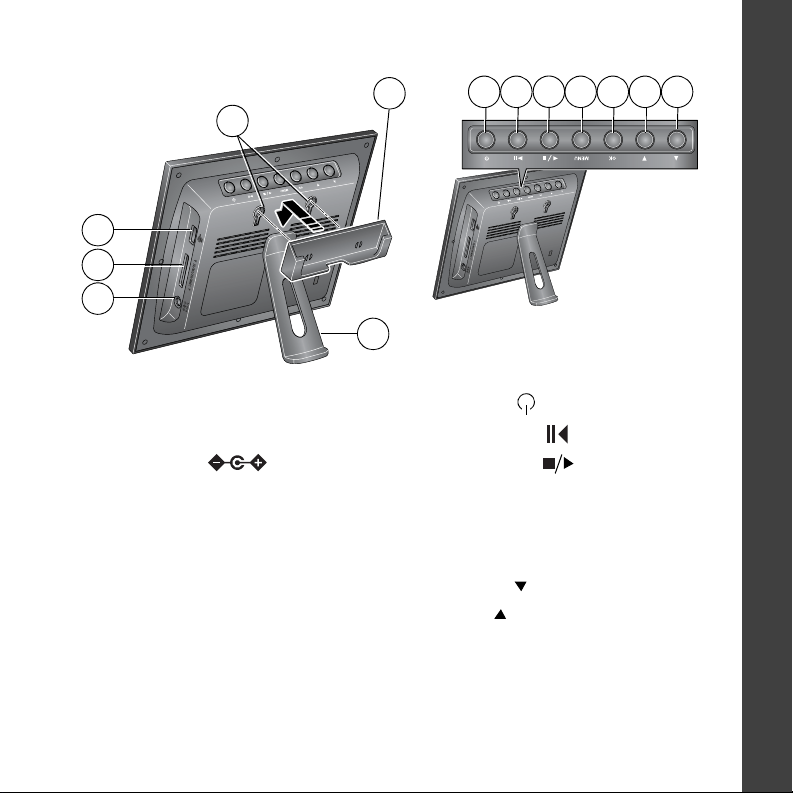
Back View
9
8 137
Slide the remote control holder
into slots.
5
4
1
2
3
6
1 USB connector 7 Power
2 Memory card slot - SD, MMC, xD, MS 8 Play/Pause
3 DC-In (12 V) 9 Stop/Back
4 Remote control holder (removable) 10 Menu;
5 Slots for remote control holder Reset (press and hold 5 seconds)
6 Frame stand (to install, see page 3)11 OK
12 Down
13 Up
10 11 12
ENGLISH
www.kodak.com/go/digitalframesupport i
Page 2
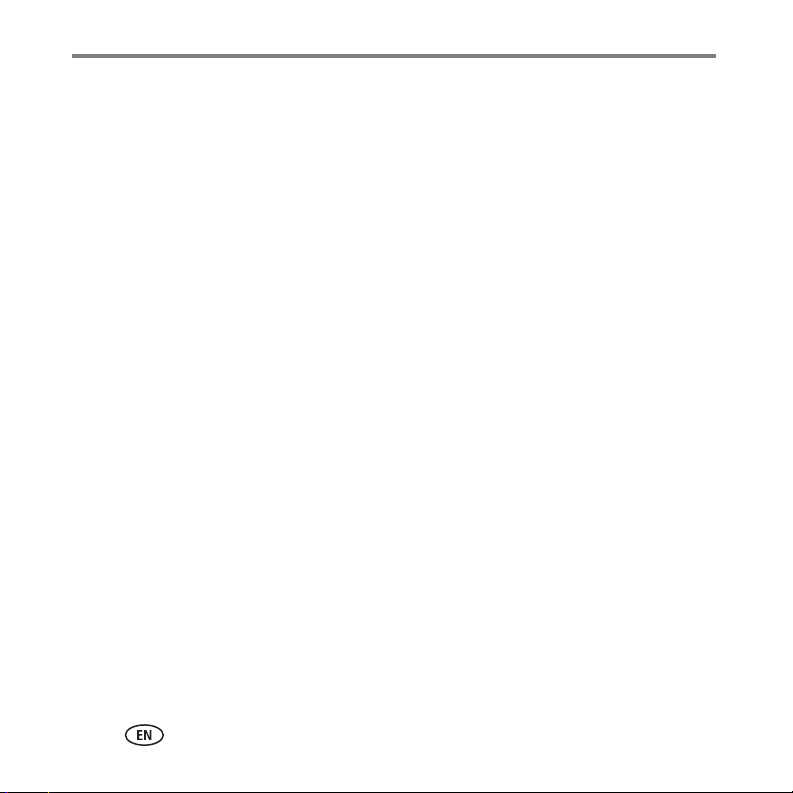
Table of contents 1
1 Getting started ......................................................................................1
Using the remote control...............................................................................1
Setting up your picture frame ........................................................................2
2 Doing more with your frame .................................................................6
Home screen—picture sources and settings...................................................6
Viewing your pictures....................................................................................7
Copying pictures ...........................................................................................8
Deleting pictures...........................................................................................9
Selecting multiple pictures.............................................................................9
3 Changing frame settings .....................................................................11
Settings menus ...........................................................................................11
Upgrading your firmware.............................................................................12
Changing the frame orientation...................................................................13
4 Troubleshooting and support ..............................................................14
Picture frame problems ...............................................................................14
Screen messages.........................................................................................15
5 Appendix .............................................................................................17
Digital frame specifications..........................................................................17
Important safety instructions .......................................................................18
Additional care and maintenance ................................................................19
Limited warranty .........................................................................................19
FCC compliance and advisory ......................................................................21
ii www.kodak.com/go/easysharecenter
Page 3
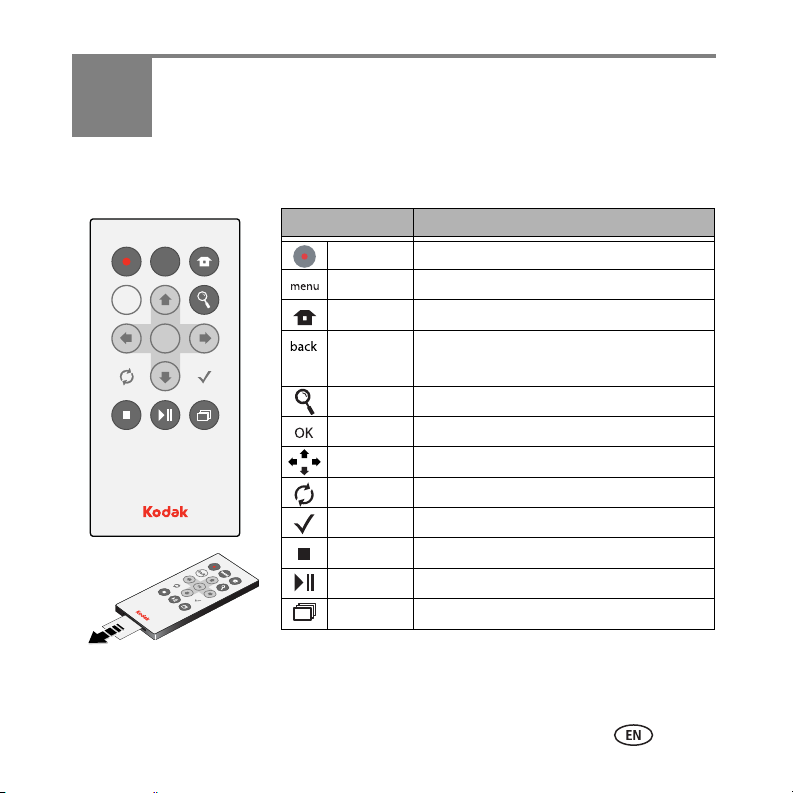
1 Getting started
back
OK
menu
Using the remote control
Remove the tab to
activate the remote
Button Press to:
power turn on/off the picture frame.
menu display the menu choices.
home return to the home screen.
back return to the previous screen.
stop a slide show, display thumbnails.
zoom magnify the picture.
OK accept the current selection.
4-way navigate through pictures or menus.
rotate rotate the picture, 90
select mark pictures for an operation.
stop stop a slide show, display thumbnails.
play/pause play or pause a slide show.
slide show play a slide show.
° clockwise each press.
www.kodak.com/go/digitalframesupport 1
Page 4
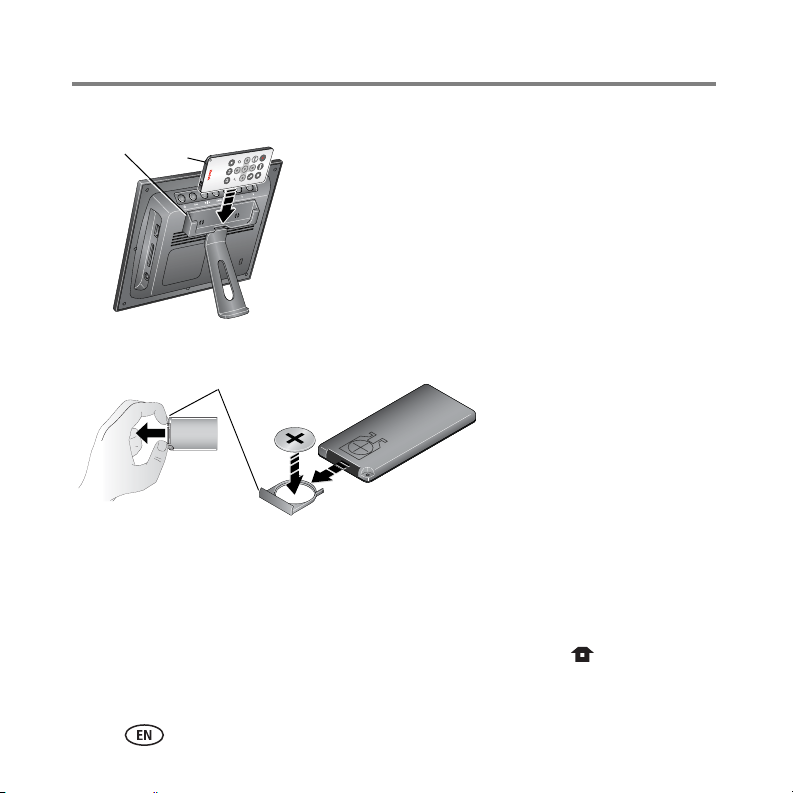
Getting started
Storing the remote control
12
1 Install the remote control holder on the back of the
frame (page i).
2 Slide the remote into the holder for convenient,
out-of-the-way storage.
Replacing the remote control battery
* release tab
Replace with a CR2025, 3V lithium cell battery.
Push and hold the release
tab* while pulling the battery
holder out of the remote.
Follow the graphic on the
back of the remote control.
Setting up your picture frame
Buttons and controls
All buttons and controls described in this guide (for example: press ) are on the
remote control unless otherwise noted.
2 www.kodak.com/go/easysharecenter
Page 5
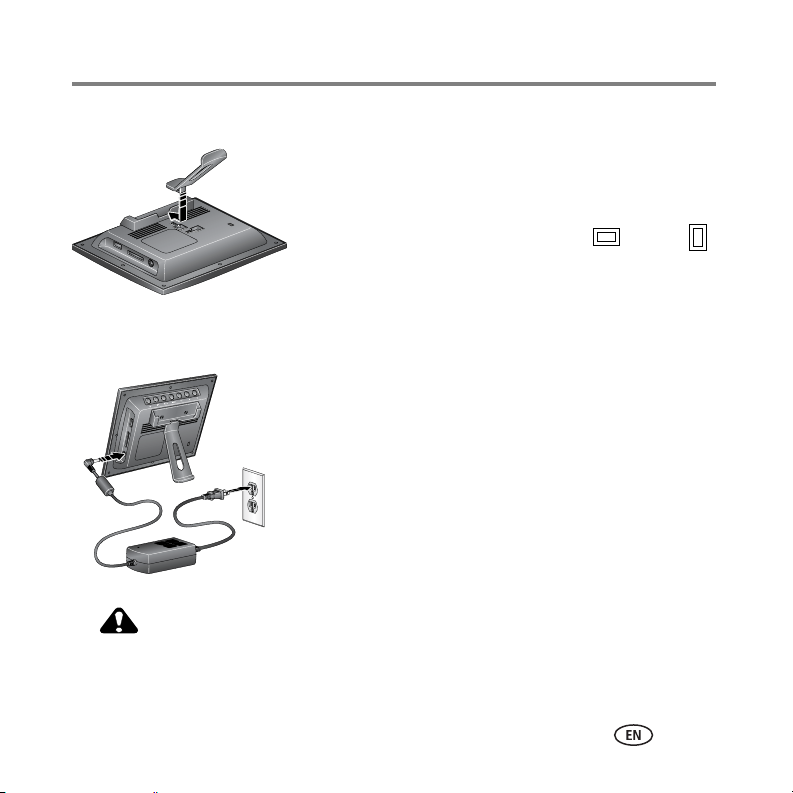
Attaching the frame stand
l
1 Place the square tab of the stand into the slot on the
2 Slide the tab into the slot until it’s secure.
NOTE: To change the orientation from landscape to portrait ,
Turning on the frame
■ P
Your power cable may look different from the one pictured.
Use the plug that accommodates your type of power outlet.
CAUTION:
Do not use this power cable with other devices, including digital
cameras; the higher voltage (12 V) required by the frame will cause
serious damage to other devices.
Getting started
back of the frame.
see page 13.
ug in the power cable included with the frame.
The frame turns on automatically. The language screen
appears the first time you power up your frame.
www.kodak.com/go/digitalframesupport 3
Page 6
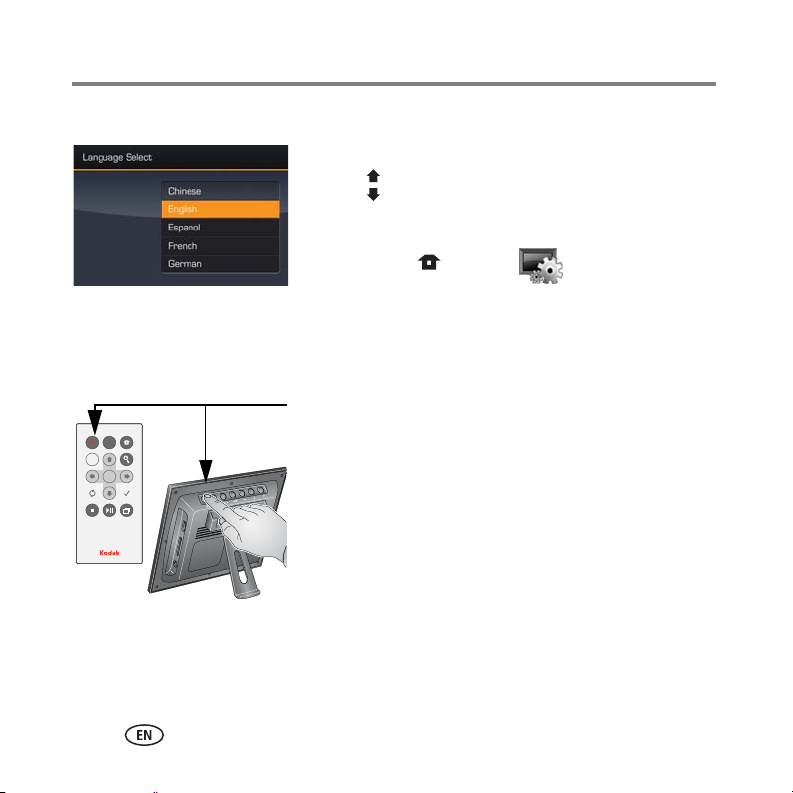
Getting started
back
OK
menu
Setting your language
Turning off the frame
The first time you turn on your frame:
■ Press to select your language, then press OK.
To change the language at a later time
■ Press Home , Settings → Language. See
page 11.
■ Standby mode—Press the power button on the
remote control or on the frame.
■ Power off—unplug the power cable.
4 www.kodak.com/go/easysharecenter
Page 7
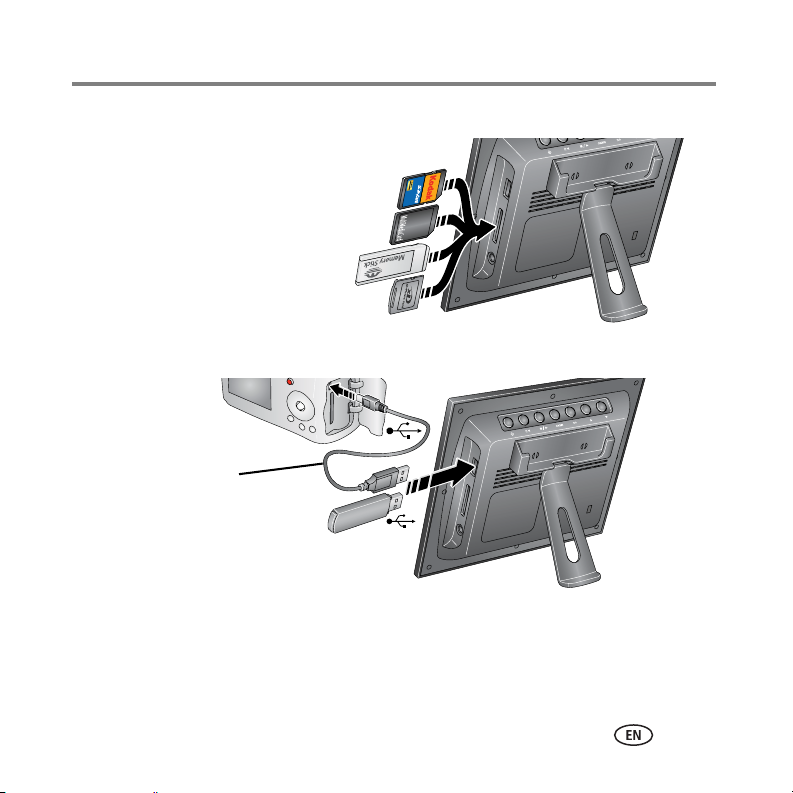
Getting started
Inserting a memory card
Push the card firmly into the slot until it stops.
MultiMedia Card
Secure Digital
Memory Stick
xD
Connecting a digital camera or other USB device
USB cable included with
your camera or purchased
separately.
Viewing your first slide show!
To play a slide show, insert a memory card, camera, or other USB device (see page 5).
The pictures are automatically displayed in the order they appear on the card or USB device.
www.kodak.com/go/digitalframesupport 5
Page 8
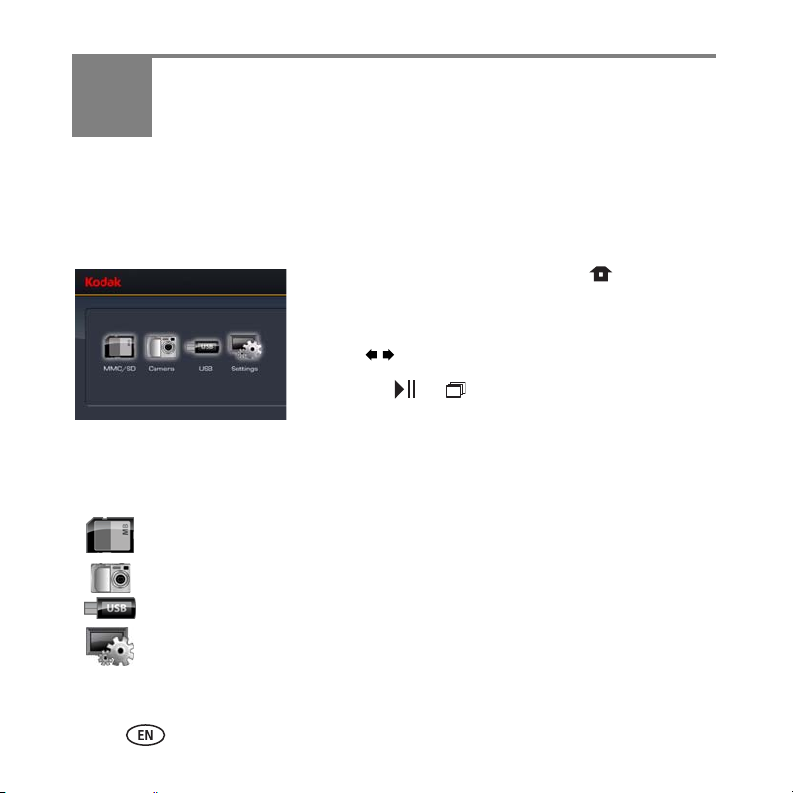
2 Doing more with your frame
Home screen—picture sources and settings
Go to the Home screen to access pictures from all connected sources and to change
frame settings.
1 On the remote control, press Home .
All connected sources and the Settings icon are
displayed.
2 Press to highlight a picture source, then:
■ Press or to start a slide show.
OR
■ Press OK to display thumbnails, folders, albums.
Home screen icons:
Memory card—appears when you insert a card (page 5). The label and icon
indicate the type of card.
Camera—appears when you connect a digital camera via USB cable (page 5).
USB drive—appears when you insert a USB flash drive (page 5).
Settings—customize and configure your frame. See Changing frame settings,
page 11.
6 www.kodak.com/go/easysharecenter
Page 9

Doing more with your frame
Viewing your pictures
Playing a slide show
There are three ways to start a slide show on your frame:
■ Insert a memory card or USB device, then turn on the frame.
■ Turn on the frame, then insert a card or connect a USB device—a new slide show
starts automatically, replacing a currently running slide show or single view picture.
■ Select a picture in thumbnail view or select a picture source on the Home screen,
then press or .
Other slide show information
– A slide show plays continuously until you stop it or turn off the frame.
– You can change the slide duration and transition style (see page 12).
Viewing thumbnails
There are two ways to view your pictures as thumbnails:
■ Press , select a picture source (see page 6), then
press OK.
OR
■ Press or from a slide show or single view.
To navigate through the thumbnails, press .
www.kodak.com/go/digitalframesupport 7
Page 10

Doing more with your frame
Viewing a single picture
■ To view a single, full-screen picture, highlight it in thumbnails view and press OK.
■ To magnify a picture up to 8X, press repeatedly. To view other parts of the
picture, press . To return to 1X size, press repeatedly.
■ To rotate a picture, press .
Copying pictures
Copy pictures from your current picture source to any other connected device. For
example, copy pictures from a memory card to a USB flash drive.
1 Select a picture to copy:
In thumbnails view, press to highlight a picture;
or, display a picture in single view.
2 Press .
3 Press to highlight Copy, then press OK.
4 Press to highlight the source you want to copy to,
then press OK.
The picture is copied.
To copy multiple pictures, see page 9.
8 www.kodak.com/go/easysharecenter
Page 11

Doing more with your frame
Deleting pictures
1 Select a picture to delete:
In thumbnails view, press to highlight a picture;
or, display a picture in single view.
2 Press .
3 Press to highlight Delete, then press OK.
4 Highlight Delete and press OK again to confirm.
The picture is deleted.
To cancel the deletion, highlight Exit and press OK.
To delete multiple pictures, see page 9.
Selecting multiple pictures
Use the multi-select feature to copy or delete two or more pictures; or to play a slide
show of selected pictures.
Selecting one at a time
1 In thumbnails view, press to highlight a picture; or, display a picture in single
view. Then press .
2 Continue selecting pictures.
A check mark appears on the selected pictures.
Press again to remove a check mark.
www.kodak.com/go/digitalframesupport 9
Page 12

Doing more with your frame
Selecting/Unselecting all
Select all
1 Press whenever pictures are displayed (slide
2 Press to highlight Select all, then press OK.
Unselect all
1 To remove all check marks, press , highlight
2 Highlight Unselect all and press OK.
show, thumbnails view, single picture).
A confirmation screen appears, then your picture display
reappears. A check mark is displayed on all pictures in
your current location.
Select / Unselect all and press OK.
A confirmation screen appears, then your picture display
reappears. All check marks are removed.
10 www.kodak.com/go/easysharecenter
Page 13

3 Changing frame settings
The Settings menu lets you customize and configure your frame.
1 Press Home .
2 Press to highlight Settings , then press OK.
3 Press to select a setting. Follow the screen
directions. Press OK to accept your selections.
4 Press to exit.
Settings menus
Setting Options
Upgrade firmware
This option is only
displayed if the upgrade file
(.img) is available on the
frame (memory card, flash
drive, etc.).
Upgrade firmware—load the latest version of firmware on your
frame (page 12).
Exit—return to the Home screen.
www.kodak.com/go/digitalframesupport 11
Page 14

Changing frame settings
Setting Options
Viewing options Slide duration—specify how long each picture is displayed in a
slide show, from 3 seconds (default) to 1 hour.
Frame orientation—specify whether you wish to display your
frame in landscape (default) or portrait orientation.
Transitions—specify the transition style between pictures in a
slide show. See screen for options. The default is Random.
Screen Fit or Fill—Fit entire image . Show the entire
picture. Black borders may appear around the image. Fill the
screen (default). The picture fills the entire screen, some of
the picture may be cut off (cropped).
Brightness Press to adjust the screen brightness according to your
lighting conditions.
Language Choose your language.
About Check your frame model number and firmware version.
Upgrading your firmware
Firmware is the software that runs on your frame. To check for the latest version, visit
www.kodak.com/go/digitalframedownloads. Follow the screen directions to download
the frame firmware and install it on your frame.
IMPORTANT:
Do not turn off the frame during the upgrade!
12 www.kodak.com/go/easysharecenter
Page 15

Changing frame settings
Changing the frame orientation
Your frame is set up to display pictures in landscape orientation . You can turn it to
portrait .
Change the stand position:
emove the stand, turn it 90 °, and replace as shown
1 R
page 3).
Change the setting:
1 Press Home , Settings .
2 Press to select Viewing options, then press OK.
Select Frame orientation, then press OK. Select
Portrait, then press OK.
3 Press to exit.
(see
www.kodak.com/go/digitalframesupport 13
Page 16

4 Troubleshooting and support
For step-by-step product support, visit www.kodak.com/go/digitalframesupport and
select Interactive Troubleshooting & Repairs.
Picture frame problems
If... Try one or more of the following
Frame does not
turn on.
Remote control does not
function.
Frame does not
recognize memory card.
Frame freezes up.
PIctures are not clear.
■ Press the power button on the remote control or on the frame
(page 4).
■ Make sure the power cable is securely connected (page 3).
■ Make sure you are using the power cable that was included with
your frame.
■ Check the battery in the remote (page 2).
■ Purchase a certified SD, MS, xD, MMC card.
■ Check the orientation of the card (page 5), then insert the card
firmly into the slot.
■ Unplug the power cable then plug it back in.
■ Reset the frame: press and hold the Menu button on the frame
(not on the remote control) for 5 seconds (page i).
■ Remove the protective film from the LCD screen.
14 www.kodak.com/go/easysharecenter
Page 17

Troubleshooting and support
Screen messages
Screen message Try one or more of the following
Create file failed. The device (memory card, USB drive, camera, etc.) you are
trying to copy to is protected.
■ See your device documentation to remove write
protection.
■ Insert or connect a different device.
Error attempting to open file or
directory.
Error duplicate file name.
Error occurred while closing a file.
Error invalid file name.
Error reading from file.
Error writing from file.
Error writing a file.
Error writing to a file.
File Copy Failed!
Internal error.
Parameter is invalid.
Unknown error.
■ Turn off the frame, then turn it back on. If the problem
persists, contact customer support help at
www.kodak.com/go/digitalframesupport.
www.kodak.com/go/digitalframesupport 15
Page 18

Troubleshooting and support
Screen message Try one or more of the following
Unable to create file. Device write
protected or full.
Write failed. Select another
location.
The frame was unable to copy the picture.
■ Insert a different card or device (page 5), or change
the picture source setting (page 6).
■ Remove write protection, unlock card.
■ If card is full, delete pictures from card.
The frame was unable to copy the picture.
■ Insert a different card or device (page 5), or change
the picture location setting (page 6).
16 www.kodak.com/go/easysharecenter
Page 19

5 Appendix
Digital frame specifications
For more specifications, visit www.kodak.com/go/digitalframesupport.
Kodak EasyShare S510 digital picture frame
Color display
14.2 cm (5.6 in.) diagonal analog LCD, 320 x 234 pixels, 4:3 aspect ratio,
11.4 x 8.5 cm (4.5 x 3.4 in.) viewable area
Battery, remote control
CR2025, 3V lithium cell, included
Internal storage capacity
No
Power
110V AC 60Hz (US), 100-240V AC 50-60Hz (WW), 12V DC adapter
USB connection
USB 2.0
Other features
Picture format JPEG
Memory cards Secure Digital, Memory Stick, xD, MultiMedia Card
www.kodak.com/go/digitalframesupport 17
Page 20

Appendix
Kodak EasyShare S510 digital picture frame
Temperature Operating: -4 to 140°F (-20 to 60°C)
Storage: -22 to 185
°F (-30 to 85°C)
Size 19 x 15.6 x 2.5 cm (7.5 x 6.125 x 1 in.)
Important safety instructions
CAUTION:
Do not disassemble this product; there are no user-serviceable parts inside. Refer
servicing to qualified service personnel. Do not expose this product to liquid,
moisture, or extreme temperatures. The use of controls, adjustments, or procedures
other than those specified herein may result in exposure to shock and/or electrical or
mechanical hazards. If the LCD breaks, do not touch the glass or liquid. Contact Kodak
customer support.
■ The use of an accessory that is not recommended by Kodak may cause fire, electric shock, or injury. For
approved accessories, visit www.kodak/go/accessories.
■ When removing the battery from the remote, allow it to cool; it may be hot.
■ Follow all warnings and instructions supplied by the battery manufacturer.
■ Use only batteries approved for this product to avoid risk of explosion.
■ Keep batteries out of the reach of children.
■ Do not allow batteries to touch metal objects, including coins. Otherwise, a battery may short circuit,
discharge energy, become hot, or leak.
■ Do not disassemble, install backward, or expose batteries to liquid, moisture, fire, or extreme temperature.
18 www.kodak.com/go/easysharecenter
Page 21

Appendix
■ Remove the battery when the remote control is stored for an extended period of time. In the unlikely event
that battery fluid leaks inside the product, contact Kodak customer support.
■ Dispose of batteries according to local and national regulations. Visit www.kodak.com/go/kes.
■ Do not charge non-rechargeable batteries.
For more information on batteries, visit www.kodak.com/go/batterytypes.
■ Internal digital picture frame battery (not removable or replaceable) and remote control battery may include
perchlorate material. Special handling may apply in California.
■ Read and follow all warnings and instructions supplied by the battery manufacturer.
Additional care and maintenance
■ Wipe the frame and the LCD gently with a soft, lint-free cloth or an untreated lens-cleaning tissue. Do not
use cleaning solutions unless designed specifically for LCD screens. Do not allow chemicals, such as suntan
lotion, to contact painted surfaces.
■ Service agreements are available in some countries. Contact a dealer of Kodak products for more
information.
■ For digital frame disposal or recycling information, contact your local authorities. In the US, visit the
Electronics Industry Alliance Web site at www.eiae.org or visit www.kodak.com/go/digitalframesupport.
Limited warranty
Kodak warrants Kodak consumer electronic products and accessories (“Products”), excluding batteries, to be
free from malfunctions and defects in both materials and workmanship for one year from the date of purchase.
Retain the original dated sales receipt. Proof of the date of purchase will be required with any request for
warranty repair.
Limited warranty coverage
Warranty service is only available from within the country where the Products were originally purchased. You
www.kodak.com/go/digitalframesupport 19
Page 22

Appendix
may be required to ship Products, at your expense, to the authorized service facility for the country where the
Products were purchased. Kodak will repair or replace Products if they fail to function properly during the
warranty period, subject to any conditions and/or limitations stated herein. Warranty service will include all
labor as well as any necessary adjustments and/or replacement parts. If Kodak is unable to repair or replace a
Product, Kodak will, at its option, refund the purchase price paid for the Product provided the Product has been
returned to Kodak along with proof of the purchase price paid. Repair, replacement, or refund of the purchase
price are the sole remedies under the warranty. If replacement parts are used in making repairs, those parts may
be remanufactured, or may contain remanufactured materials. If it is necessary to replace the entire Product, it
may be replaced with a remanufactured Product. Remanufactured Products, parts and materials are warranted
for the remaining warranty term of the original Product, or 90 days after the date of repair or replacement,
whichever is longer.
Limitations
This warranty does not cover circumstances beyond Kodak's control. This warranty does not apply when failure
is due to shipping damage, accident, alteration, modification, unauthorized service, misuse, abuse, use with
incompatible accessories or attachments (such as third party ink or ink tanks), failure to follow Kodak 's
operation, maintenance or repacking instructions, failure to use items supplied by Kodak (such as adapters and
cables), or claims made after the duration of this warranty. Kodak makes no other express or implied warranty
for this product, and disclaims the implied warranties of merchantability and fitness for a particular purpose. In
the event that the exclusion of any implied warranty is ineffective under the law, the duration of the implied
warranty will be one year from the purchase date or such longer period as required by law. The option of repair,
replacement, or refund is Kodak's only obligation. Kodak will not be responsible for any special, consequential
or incidental damages resulting from the sale, purchase, or use of this product regardless of the cause. Liability
for any special, consequential or incidental damages (including but not limited to loss of revenue or profit,
downtime costs, loss of the use of the equipment, cost of substitute equipment, facilities or services, or claims
of your customers for such damages resulting from the purchase use or failure of the Product), regardless of
cause or for breach of any written or implied warranty is expressly disclaimed.
Your rights
Some states or jurisdictions do not allow exclusion or limitation of incidental or consequential damages, so the
above limitation or exclusion may not apply to you. Some states or jurisdictions do not allow limitations on how
long an implied warranty lasts, so the above limitation may not apply to you. This warranty gives you specific
20 www.kodak.com/go/easysharecenter
Page 23

Appendix
rights, and you may have other rights which vary from state to state or by jurisdiction.
Outside the United States and Canada
In countries other than the United States and Canada, the terms and conditions of this warranty may be
different. Unless a specific Kodak warranty is communicated to the purchaser in writing by a Kodak company,
no warranty or liability exists beyond any minimum requirements imposed by law, even though defect, damage,
or loss may be by negligence or other act.
FCC compliance and advisory
Kodak EasyShare S510 digital picture frame
This equipment has been tested and found to comply with the limits for a Class B digital device, pursuant to
Part 15 of the FCC Rules. These limits are designed to provide reasonable protection against harmful
interference in a residential installation.
This equipment generates, uses, and can radiate radio frequency energy and, if not installed or used in
accordance with the instructions, may cause harmful interference to radio communications. However, there is
no guarantee that interference will not occur in a particular installation.
If this equipment does cause harmful interference to radio or television reception, which can be determined by
turning the equipment off and on, the user is encouraged to try to correct the interference by one or more of the
following measures: 1) reorient or relocate the receiving antenna; 2) increase the separation between the
equipment and the receiver; 3) connect the equipment to an outlet on a circuit different from that to which the
receiver is connected; 4) consult the dealer or an experienced radio/TV technician for additional suggestions.
Any changes or modifications not expressly approved by the party responsible for compliance could void the
user’s authority to operate the equipment. Where shielded interface cables have been provided with the
product or specified additional components or accessories elsewhere defined to be used with the installation of
the product, they must be used in order to ensure compliance with FCC regulation.
FCC and Industry Canada
This device complies with Industry Canada RSS-210 and FCC Rules. Operation is subject to the following two
conditions: (1) this device may not cause harmful interference, and (2) this device must accept any interference
www.kodak.com/go/digitalframesupport 21
Page 24

Appendix
p
received, including interference that may cause undesired operation.
FCC et Industrie Canada
Cet appareil est conforme à la norme RSS-210 d'Industrie Canada et aux réglementations de la FCC. Son
utilisation est soumise aux deux conditions suivantes : (1) cet appareil ne doit
nuisibles, et (2) cet appareil doit supporter les interférences reçues, y compris celles susceptibles de nuire à
son bon fonctionnement.
as provoquer d'interférences
CE
Hereby, Eastman Kodak Company declares that this Kodak product is in compliance with the essential
requirements and other relevant provisions of Directive 1999/5/EC.
Canadian DOC statement
DOC Class B Compliance—This Class B digital apparatus complies with Canadian ICES-003.
Observation des normes-Classe B
NMB-003 du Canada.
—Cet appareil numérique de la classe B est conforme à la norme
Waste Electrical and Electronic Equipment labeling
In Europe: For human/environmental protection, it is your responsibility to dispose of this equipment
at a collection facility established for this purpose (separate from municipal waste). For more
information, contact your retailer, collection facility, or appropriate local authorities; or visit
www.kodak.com/go/recycle.
Australian C-Tick
N137
MPEG-4
Use of this product in any manner that complies with the MPEG-4 visual standard is prohibited, except for use
by a consumer engaging in personal and non-commercial activities.
22 www.kodak.com/go/easysharecenter
Page 25

China RoHS
Appendix
www.kodak.com/go/digitalframesupport 23
Page 26

Appendix
Russian GOST-R
Eastman Kodak Company
Rochester, New York 14650
AIO-40
Korean Class B ITE
Eastman Kodak Company
Rochester, New York 14650
© Eastman Kodak Company, 2007
All screen images are simulated.
Kodak and EasyShare are trademarks of Eastman Kodak Company.
P/N 2F6784_en
24 www.kodak.com/go/easysharecenter
