Page 1
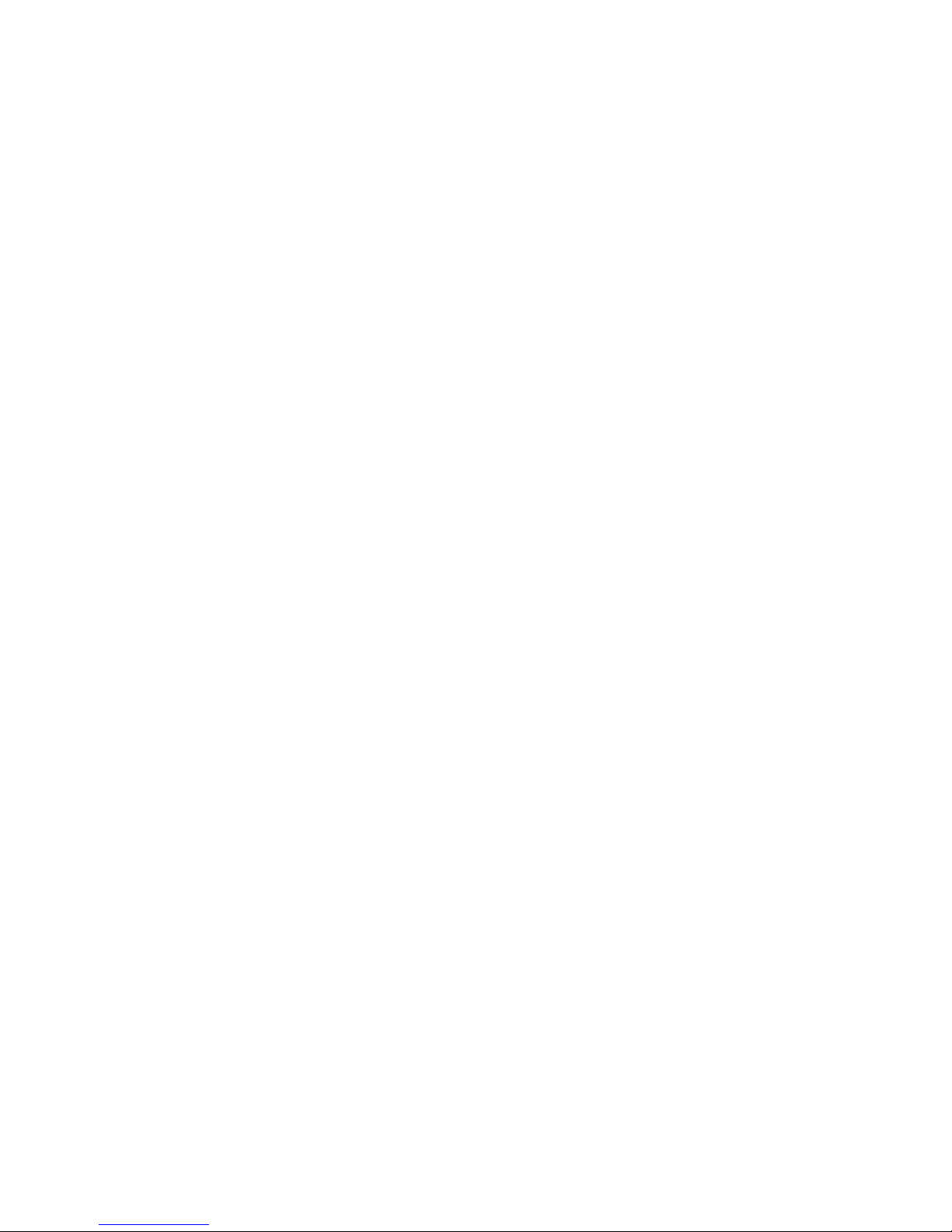
KODAK RVG 6500 System and KODAK RVG 6500
IPS System
User & Installation Guide
Page 2
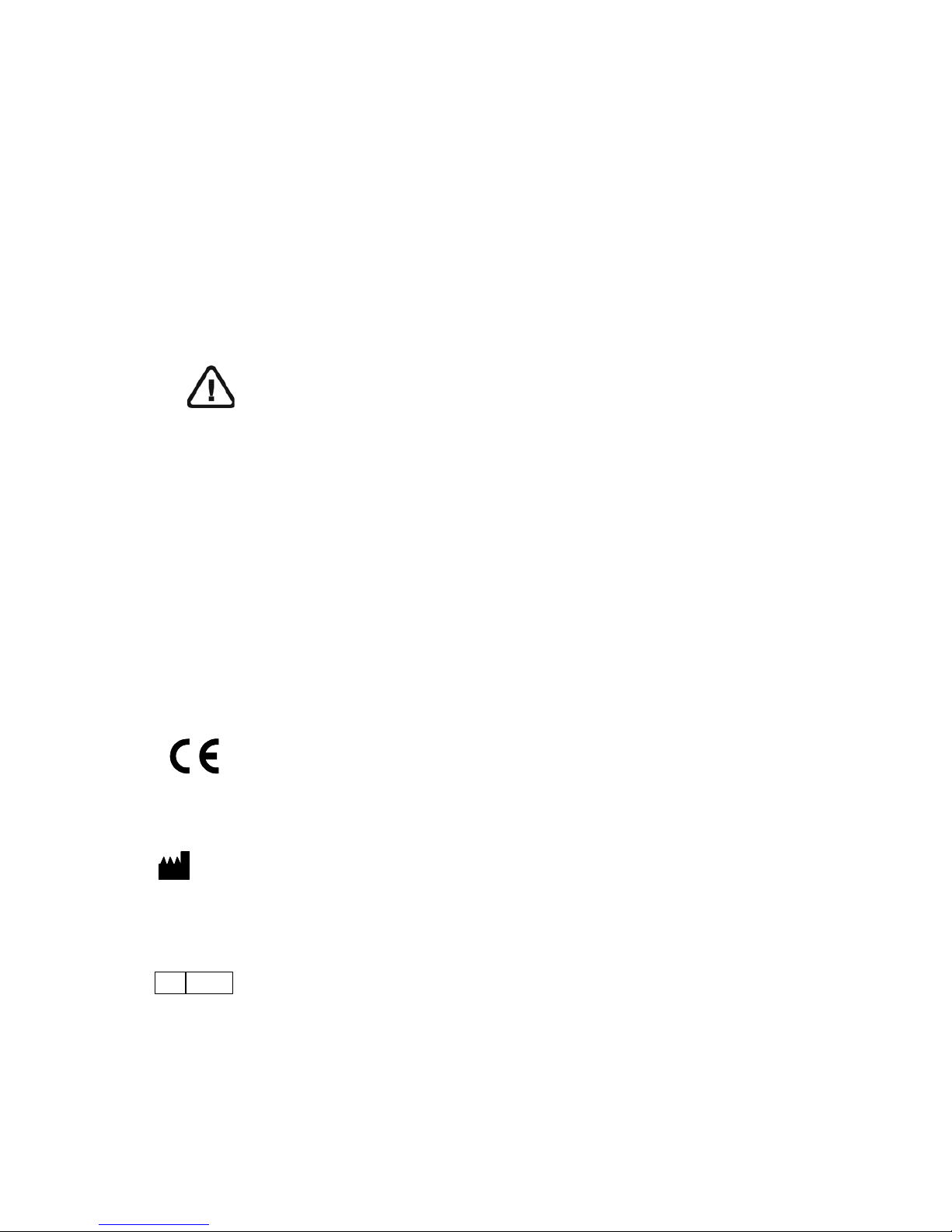
Notice
The User & Installation Guide for the KODAK RVG 6500 System includes information on the
installation of the device as well as its usage. We recommend that you thoroughly familiarize yourself
with this Guide in order to make the most effective use of your system.
The KODAK RVG 6500 System, wireless digital intra-oral X-ray system, is intended to produce an
image of the dental area at the direction of dentists, oral surgeons and orthodontists for x-ray imaging
of the dento-maxillo-facial area.
The KODAK RVG 6500 IPS System, in addition, provides the Intelligent Positioning System (IPS) to
enable the dentist prior to acquisition to correctly align the X-ray beam to the RVG sensor.
All rights reserved. iPhone®, iPod® are trademarks or registered trademarks of Apple Inc.
No part of this Guide may be reproduced without the express permission of Carestream Health, Inc.
U.S. Federal law restricts this device to sale by or on the order of a dentist or physician.
This document is originally written in English.
Manual Name: KODAK RVG 6500 System User and Installation Guide
Part Number: SM728
Revision Number: 01
Print Date: 10/2009
In this Guide, all trademarks and registered trademarks are the property of their respective holders.
The Brand names and logos reproduced in this Guide are copyright.
KODAK is a trademark of KODAK used under Licence.
KODAK RVG 6500 System, complies with Directive 93/42/CEE relating to medical equipment.
Manufacturer
Authorized Representative in the European Community
TROPHY
4, Rue F. Pelloutier, Croissy-Beaubourg
77435 Marne la Vallée Cedex 2, France
WARNING: We recommend that you consult the “Safety,
Regulatory and the Technical Specification User Guide”
before using the KODAK RVG 6500 Systems.
0086
Carestrea m Health, Inc .
150 Verona Street
Roche ster NY 14 608
EC REP
Page 3
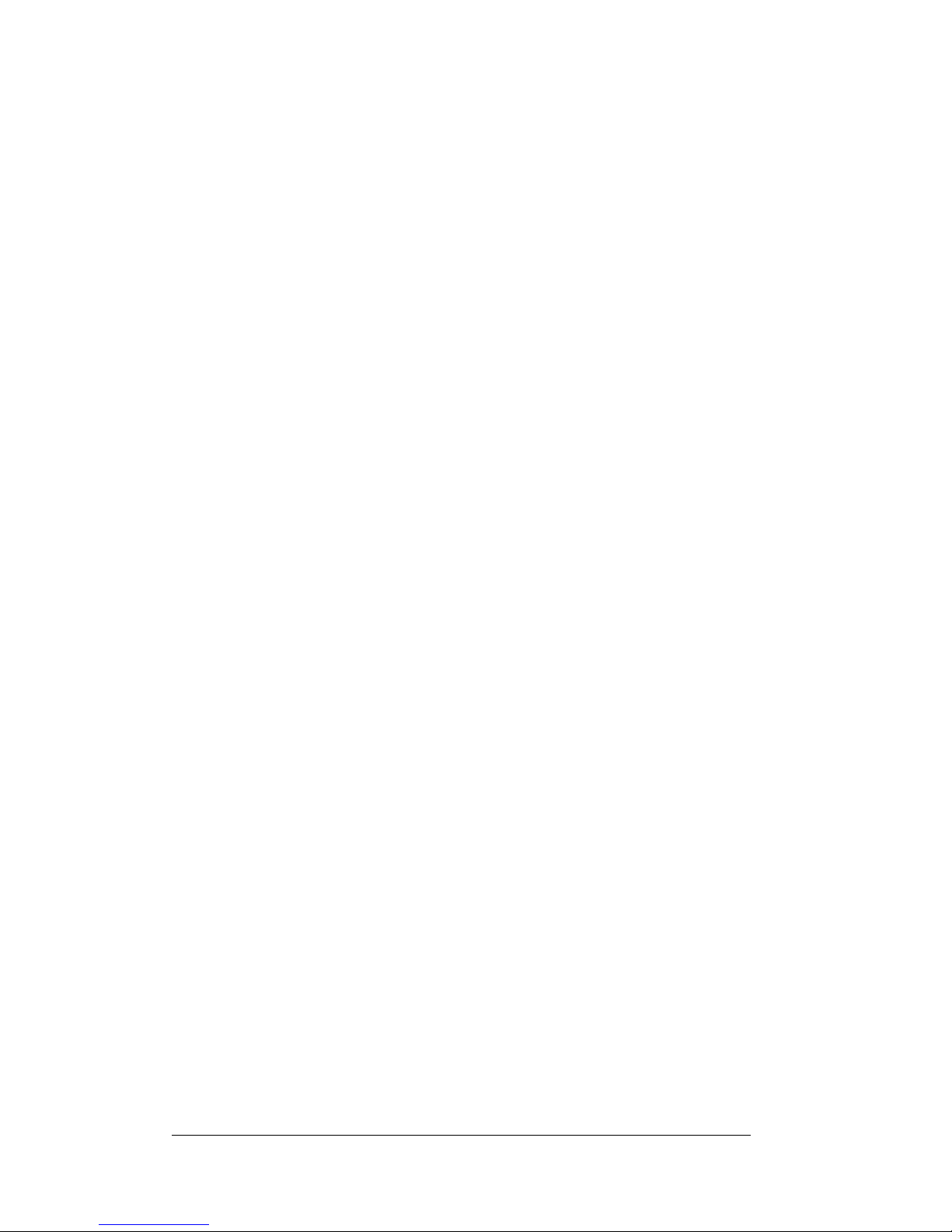
KODAK RVG 6500 System_User & Installation Guide (SM728)_Ed01 iii
Contents
Chapter 1
Conventions in This
Guide
Conventions in this Guide . . . . . . . . . . . . . . . . . . . 1
Chapter 2
KODAK RVG 6500
Systems Packaging
KODAK RVG 6500 Systems Description. . . . . . . . . . . 3
Packaging of KODAK RVG 6500 System . . . . . . . . . . 3
Packaging of KODAK RVG 6500 IPS System . . . . . . . . 3
Opening the Boxes . . . . . . . . . . . . . . . . . . . . . . 3
Chapter 3
KODAK RVG 6500
Systems Overview
KODAK RVG 6500 Systems Overview . . . . . . . . . . . . 5
RVG Functional Components Overview . . . . . . . . . . . 6
WiFi Access Point Functional Components Overview . . . . 7
Chapter 4
Imaging Software
Overview
Computer System Requirements . . . . . . . . . . . . . . . 9
General Software Overview . . . . . . . . . . . . . . . . . .10
KODAK Dental Imaging Software . . . . . . . . . . . . . . .10
The RVG Acquisition Interface . . . . . . . . . . . . . . . .11
The IPS Aiming Ring Interface Overview . . . . . . . . . . .13
IPS Aiming Ring Interface and RVG Sensor Display . .13
IPS Aiming Ring Interface and RVG Sensor Centering .14
The RVG Mobile Application Overview . . . . . . . . . . . .15
Chapter 5
Setting Up the KODAK
RVG 6500 Systems
WiFi Access Point Setup Configurations . . . . . . . . . . .17
WiFi Access Point Wired Configuration Setup . . . . .17
WiFi AP Wireless Configuring Setup. . . . . . . . . . .18
Installing the KODAK Dental Imaging Software . . . . . . .19
Registering the KDIS Licence . . . . . . . . . . . . . . . . .25
Mounting the RVG Holders . . . . . . . . . . . . . . . . . .26
Mounting the IPS Aiming Ring on the X-Ray Generator . . .27
Chapter 6
Acquiring an Image
Locking the RVG Sensor to the Computer . . . . . . . . . .31
Locking a Single RVG Sensor to the Computer . . . . .31
Locking Several Shared RVG Sensors to the
Computer . . . . . . . . . . . . . . . . . . . . . . . . .32
Acquiring an Image with the RVG Sensor . . . . . . . . . .34
Preparing the RVG Sensor . . . . . . . . . . . . . . . .34
Preparing the X-Ray Generator . . . . . . . . . . . . . .35
Page 4
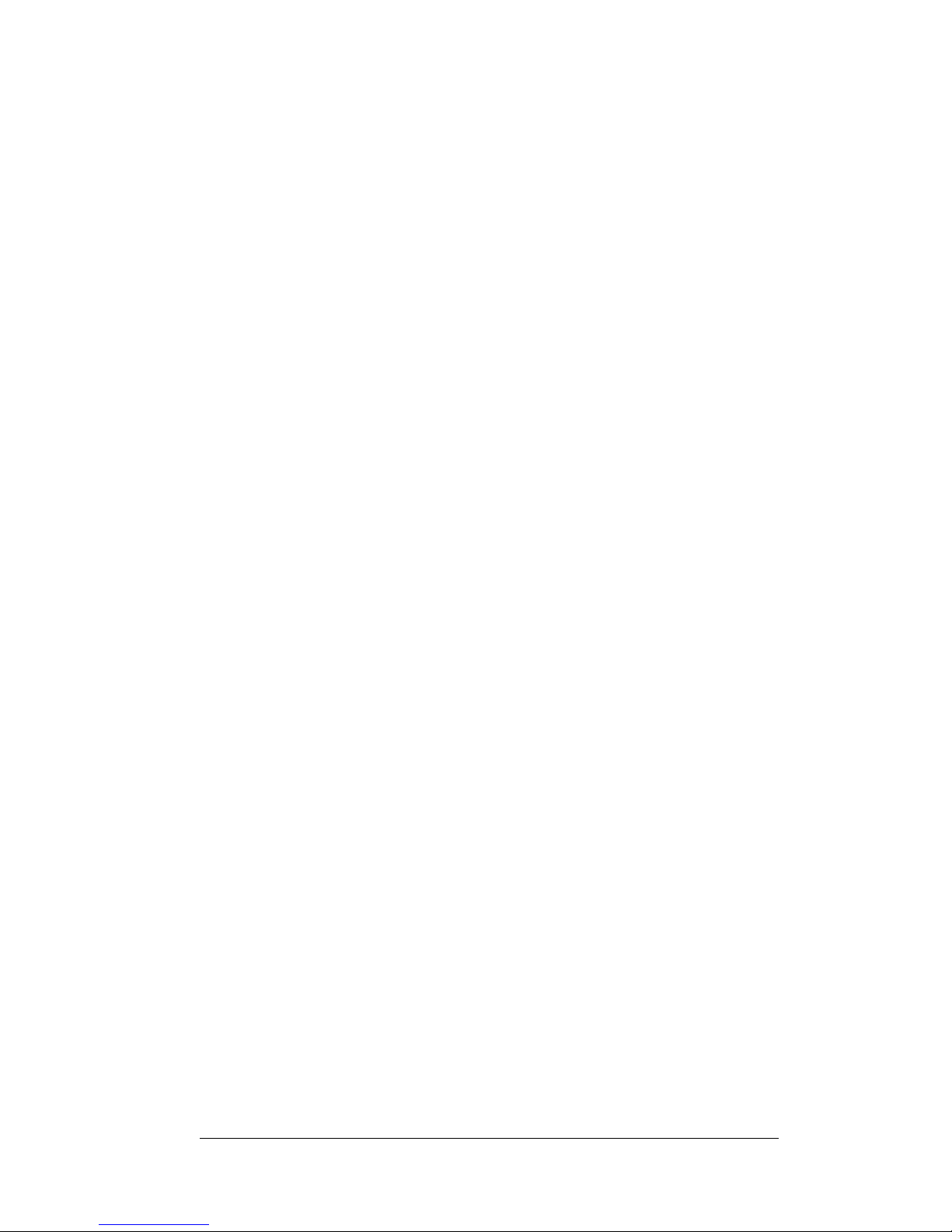
iv
Launching the X-Ray . . . . . . . . . . . . . . . . . . . 37
Chapter 7
RVG Mobile
Application
The RVG Mobile Application Overview . . . . . . . . . . . . 39
Downloading the RVG Mobile Application . . . . . . . . . . 42
If iPhone/iPod Touch is Connected to the Internet . . . 42
If iPhone/iPod Touch is not Connected to the Internet . 43
Connecting The Device to the WiFi Access Point . . . . . . 44
Configuring the Preference Settings . . . . . . . . . . . . . 45
Locking the RVG Sensor to the Apple Device . . . . . . . . 48
Accessing the Sensor List Window . . . . . . . . . . . 48
Locking a Single RVG Sensor to the Apple Device . . . 48
Locking Several Shared RVG Sensors to the
Apple Device . . . . . . . . . . . . . . . . . . . . . . . 49
Finding or Creating a Patient File . . . . . . . . . . . . . . . 51
Acquiring an Image with the RVG Mobile Application . . . . 52
Preparing the RVG Sensor . . . . . . . . . . . . . . . . 52
Preparing the X-Ray Generator. . . . . . . . . . . . . . 53
Launching the X-Ray . . . . . . . . . . . . . . . . . . . 54
Chapter 8
Troubleshooting
Quick Trouble Shooting . . . . . . . . . . . . . . . . . . . . 59
Information Messages . . . . . . . . . . . . . . . . . . . . . 61
Chapter 9
Maintenance
Daily . . . . . . . . . . . . . . . . . . . . . . . . . . . . . . 63
The RVG Sensor . . . . . . . . . . . . . . . . . . . . . 63
Cleaning and Disinfecting the RVG Sensor. . . . . 63
Cleaning the RVG Sensor Control Box . . . . . . . 64
Cleaning the Positioning Accessories . . . . . . . . . . 64
Monthly. . . . . . . . . . . . . . . . . . . . . . . . . . . . . 64
Replacing the RVG Battery . . . . . . . . . . . . . . . . . . 65
Replacing the IPS Aiming Ring Battery. . . . . . . . . . . . 68
Page 5
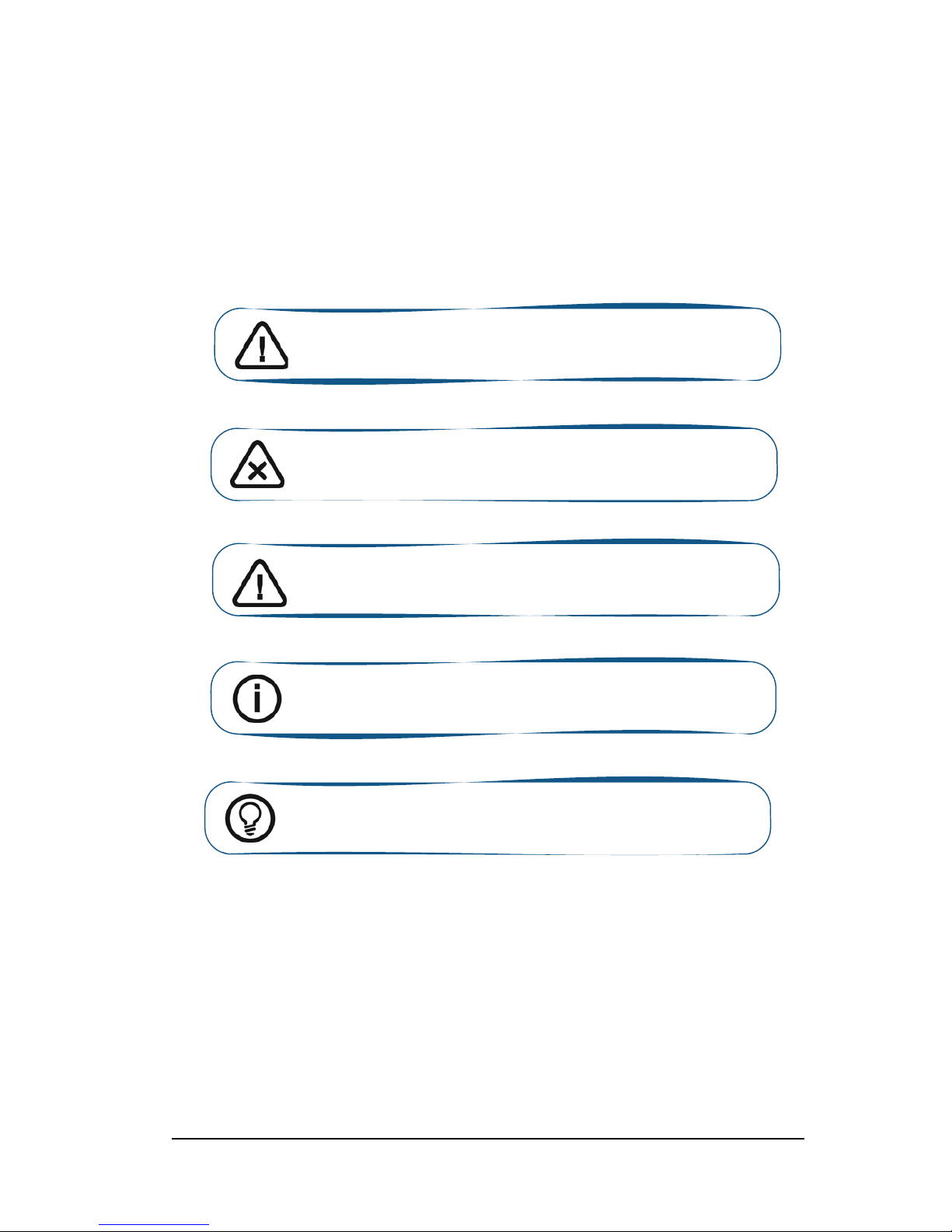
KODAK RVG 6500 System_User & Installation Guide (SM728)_Ed01 1
1 Conventions in This Guide
Conventions in this Guide
The following special messages emphasize information or indicate potential risk to personnel or
equipment:
WARNING: Warns you to avoid injury to yourself or others by following
the safety instructions precisely.
CAUTION: Alerts you to a condition that might cause serious damage.
Important: Alerts you to a condition that might cause problems.
Note: Emphasizes important information.
Tip: Provides extra information and hints.
Page 6
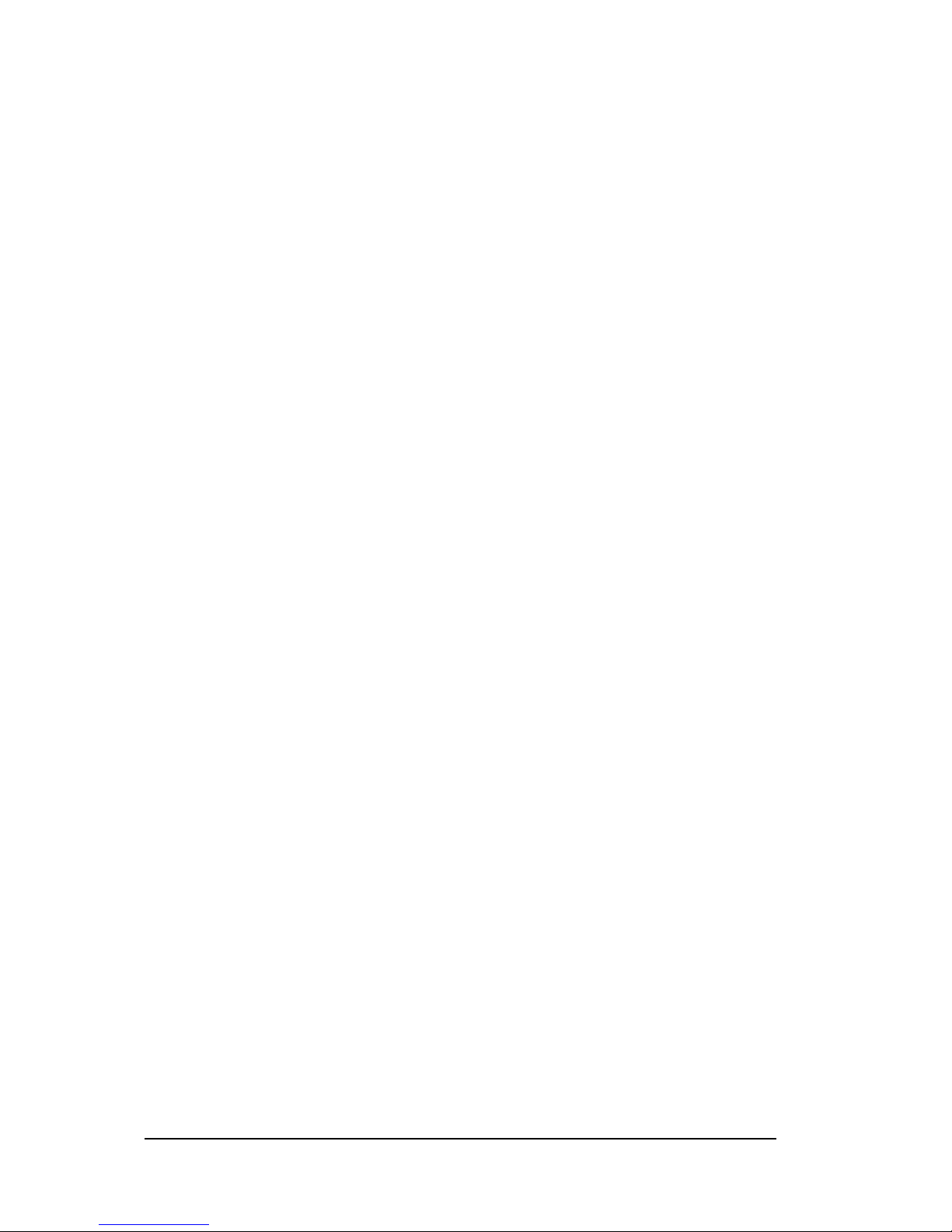
2 Chapter 1 Conventions in This Guide
Page 7
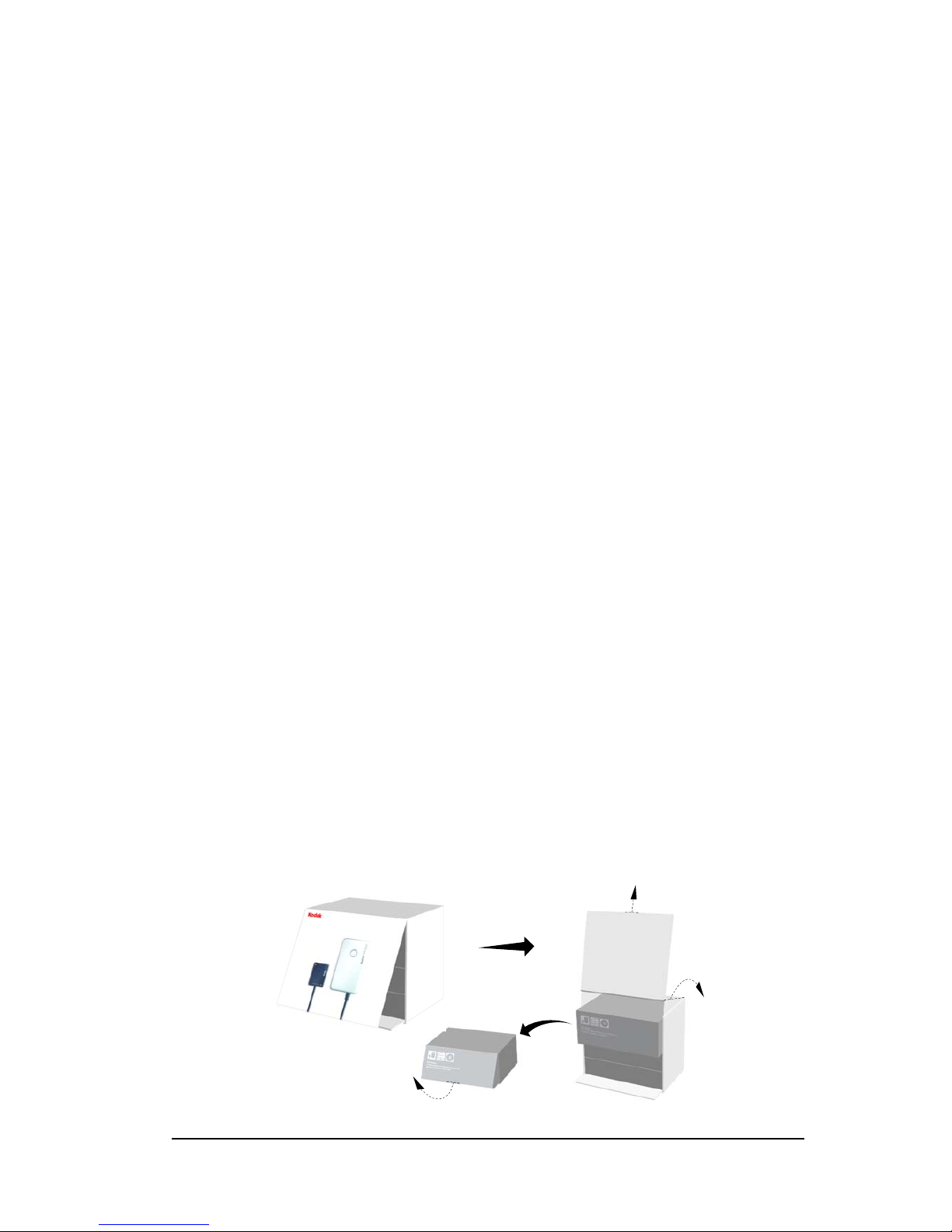
KODAK RVG 6500 Digital Radiography Systems (SM728)_Ed01 3
2 KODAK RVG 6500 Systems Packaging
KODAK RVG 6500 Systems Description
The KODAK RVG 6500 Systems is available in 2 configurations:
• The KODAK RVG 6500 System
OR
• The KODAK RVG 6500 Intelligent Positioning System (IPS) System
The KODAK RVG 6500 Systems information applies to both KODAK RVG 6500 System as well as
the KODAK RVG 6500 IPS System.
The KODAK RVG 6500 IPS System information applies only to information relevant to the IPS system.
Packaging of KODAK RVG 6500 System
The KODAK RVG 6500 System packaging is composed of the following boxes:
• The RVG sensor box
• The WiFi access point box
• The positioning kit box
Packaging of KODAK RVG 6500 IPS System
The KODAK RVG 6500 IPS System packaging is composed of the following boxes:
• The RVG sensor box with IPS features
• The IPS aiming ring box
• The WiFi access point box
• The positioning kit box
Opening the Boxes
Page 8
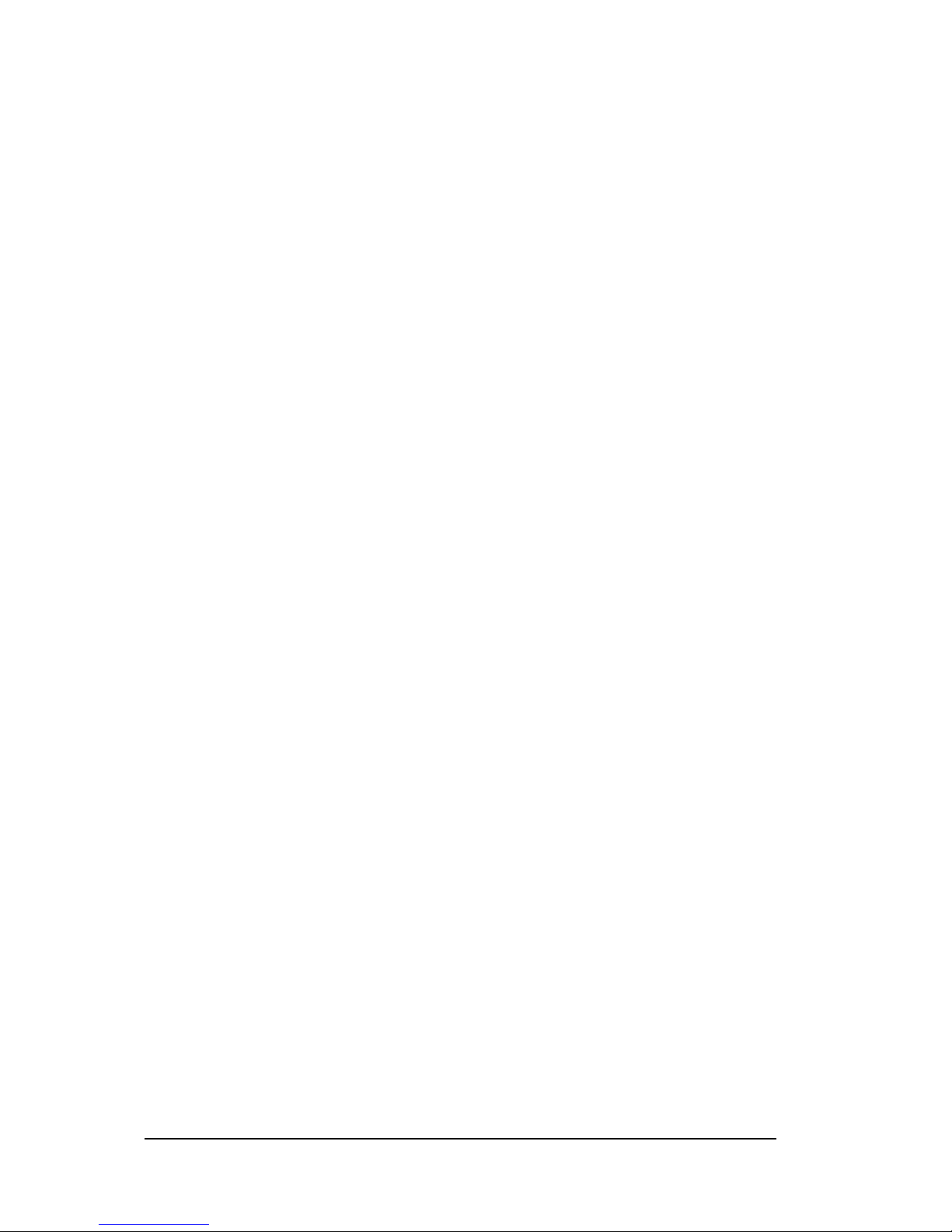
4 Chapter 2 KODAK RVG 6500 Systems Packaging
Page 9

KODAK RVG 6500 System_User & Installation Guide (SM728)_Ed01 5
3 KODAK RVG 6500 Systems Overview
KODAK RVG 6500 Systems Overview
• The KODAK RVG 6500 System
OR
• The KODAK RVG 6500 Intelligent Positioning System (IPS) System
Figure 1 KODAK RVG 6500 System Components
The KODAK RVG 6500 IPS System is composed of all the KODAK RVG 6500 system components
and the IPS aiming ring. The IPS aiming ring enables you prior to acquisition to dynamically and visually
center and align the X-ray beam to the RVG sensor.
Figure 2 IPS Aiming Ring
1 The sensor and the control box
2 The WiFi access point
3 The medical power supply for the RVG system
1 ON/OFF button: A quick push on the ON/OFF button will light the front or back LED.
2 4 LEDS
1
3
2
2
1
Page 10
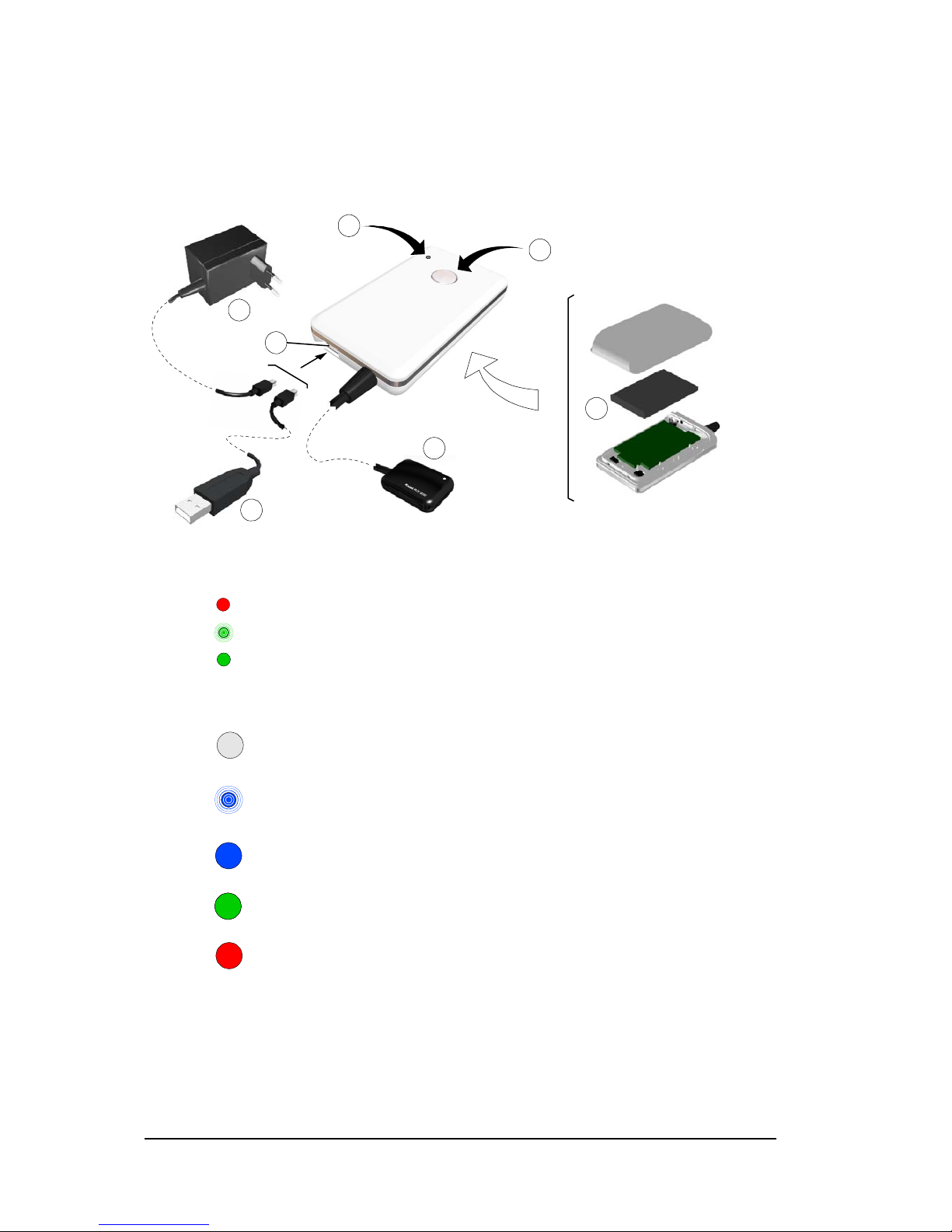
6 Chapter 3 KODAK RVG 6500 Systems Overview
RVG Functional Components Overview
Figure 3 RVG Functional Components Overview
1 Battery status indicator LED:
Not charged
Charging (blinking)
Charged with charger connection
OFF
Charged without charger connection
2 Sensor remote control button and the ON/OFF button:
OFF mode: Press 5 seconds to turn OFF
〈 Connecting to WiFi AP (blinking): Press 2
seconds to turn ON.
〈 Transmitting acquired x-ray image (blinking)
〈 Connected to WiFi AP
〈 Standby mode
Ready for acquisition
Error mode
3 Sensor
4
USB connector for battery charging
• (A) Medical charger
• (B) USB cable to charge with the computer
5 Battery
3
1
2
4
A
B
5
Page 11
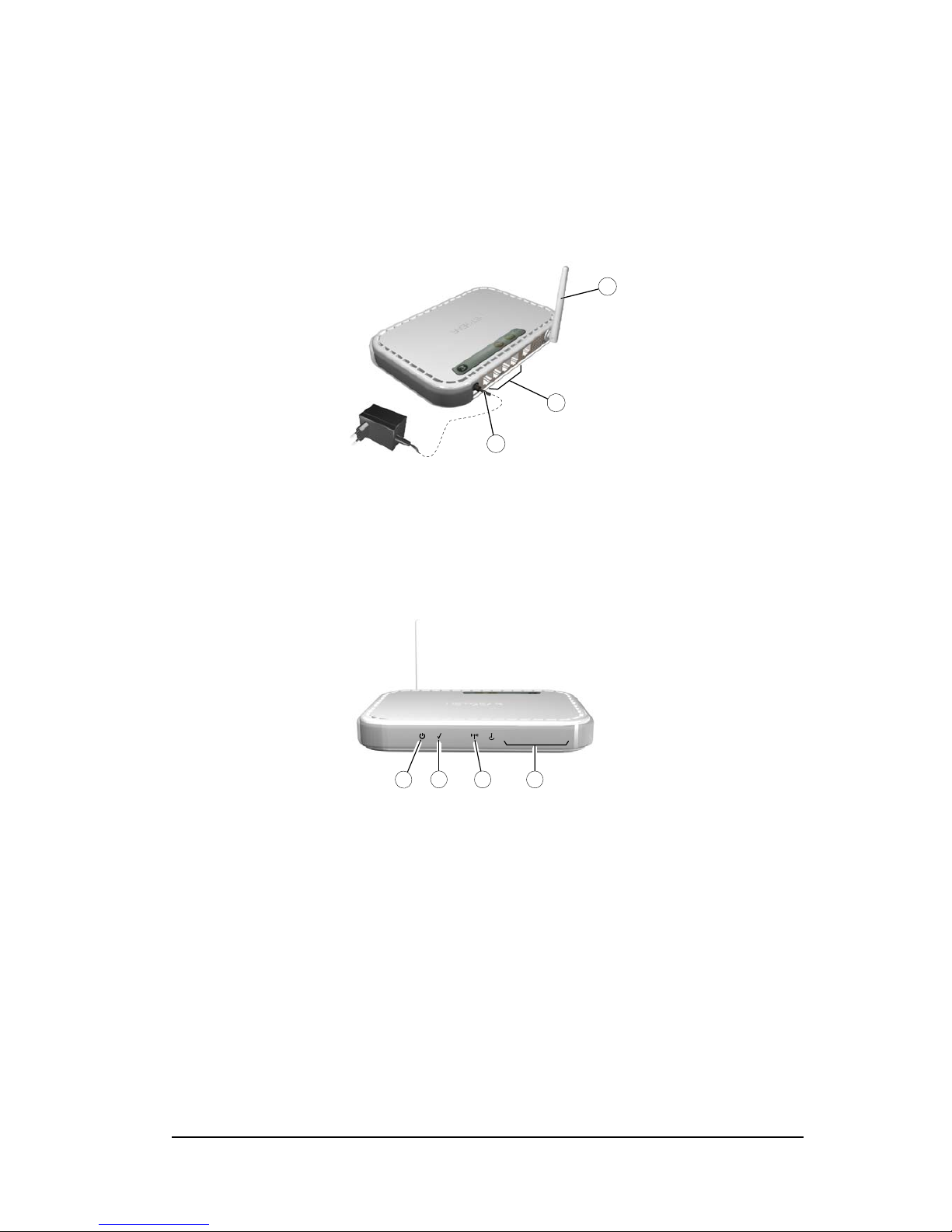
KODAK RVG 6500 System_User & Installation Guide (SM728)_Ed01 7
WiFi Access Point Functional Components Overview
The WiFi access point is the wireless equivalent of the wired internal Local Area Network (LAN). The
WiFi access point provides connectivity between the computer and the RVG sensor(s) enabling you to
use the KODAK RVG 6500 within your practice area. See the manufacturer guide for any detailed
information on the WiFi access point.
Figure 4 WiFi AP Back Panel Overview
Figure 5 WiFi Access Point Front Panel Overview
1 Power adapter outlet.
2 4 local LAN 10/100 Mpbs Ethernet ports for connecting the WiFi AP to the local computers.
3 Wireless antenna.
1 Power indicator
2 Te st i n d ica t or
3 Wireless transmission indicator
4 Local Area Network (LAN) indicator
1
2
3
NETGEAR
1234
1
2 43
Page 12
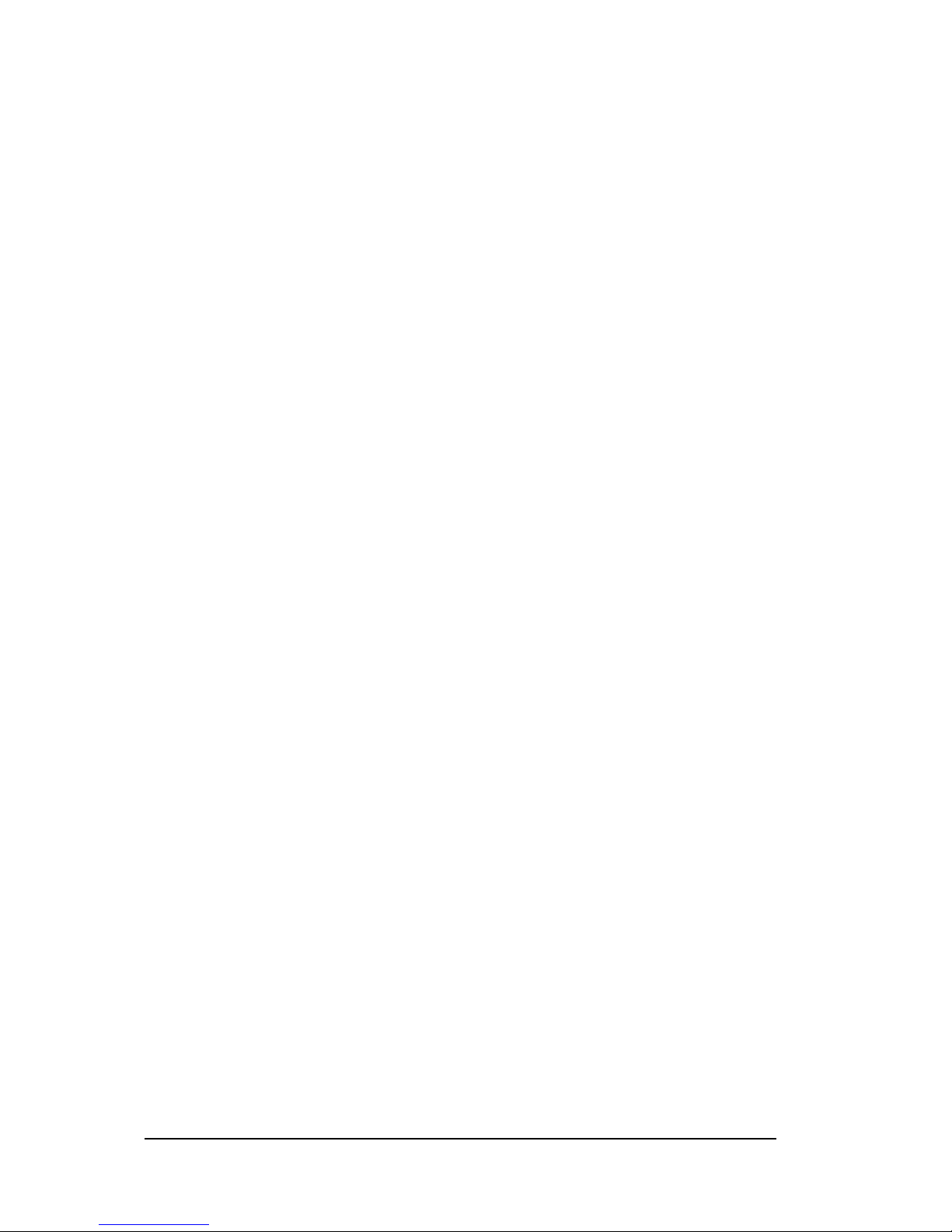
8 Chapter 3 KODAK RVG 6500 Systems Overview
Page 13
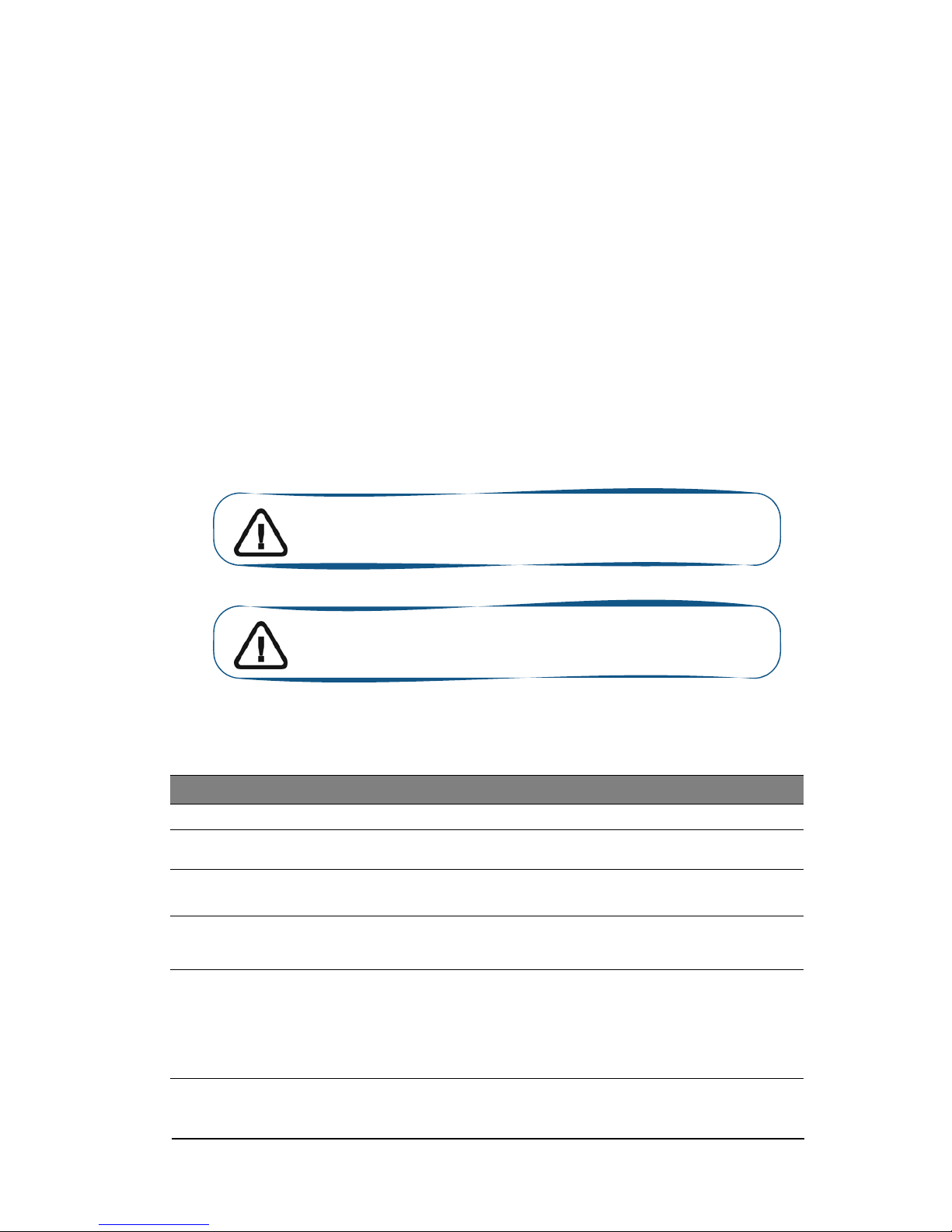
KODAK RVG 6500 System_User & Installation Guide (SM728)_Ed01 9
4 Imaging Software Overview
Computer System Requirements
This section specifies the minimum computer system requirements for KODAK RVG 6500 intraoral
imaging system software. If necessary you must update your computer system configuration.
The computer and its screen should ideally be situated in or close to the operating area, in the visual
field of the practitioner when he is with the patient. The visual access of the acquired image for the
patient encourages communication.
The KODAK RVG 6500 systems must run on a computer with a keyboard.
The KODAK RVG 6500 systems must run on a computer with a mouse equipped with a right and left
button and a mouse wheel.
Table 1 Minimum Computer System Requirements
Item Viewing and Acquisition Comments
CPU 2 GHz Intel Duo Core
RAM 2 GB
RAM has a major impact
on system performance.
Hard disk drive
• 1.2 GB for software installation
• 80 GB free space to use the software
Graphic board
Nvidia/ATI based board supporting Open Glide 1.2 with
256 MB of video RAM on AGP x8 video bus (example:
Nvidia GeForce 6800 GT)
The video RAM has
major impact on system
performance.
Monitor
• 1 monitor
• 17” or larger
• 1024 x 768 minimum screen resolution - 32 bits color
mode
Your monitor is a vital
component in displaying
quality images.
Low-quality screens will
prevent you from proper
diagnoses and
treatment.
Important: It is MANDATORY to check that the computer system
configuration is compatible with the computer system requirements
for the KODAK RVG 6500 software.
Important: The screen with the proper technical display
characteristics for visualization of radiological images will avoid any
diagnostic error.
Page 14
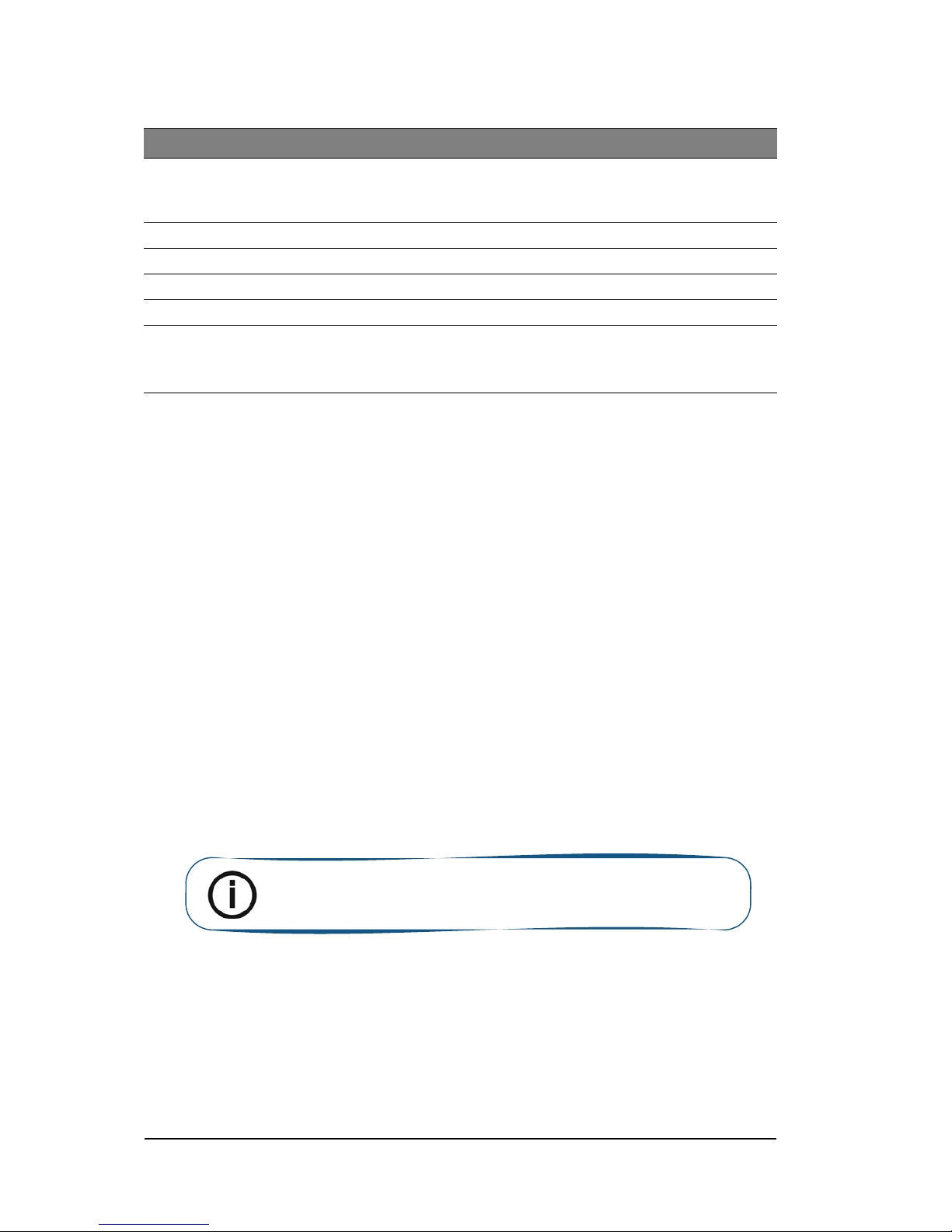
10 Chapter 4 Imaging Software Overview
General Software Overview
The KODAK RVG 6500 intraoral imaging system operates with the following software:
• KODAK dental imaging software
• KODAK RVG 6500 systems software modules:
• RVG acquisition interface
• Intelligent Positioning System (IPS) interface (optional)
• RVG Mobile Application for iPhone®/iPod® touch (optional) (see the relevant section)
KODAK Dental Imaging Software
The KODAK dental imaging software is a user-friendly working interface that was designed and
developed specifically for radiological diagnosis. It is the common imaging platform for all our digital
systems for dentistry.
The KODAK dental imaging software has the following features:
• Patient record management using Patient Window features.
• Extraoral and intraoral image management using Imaging Window features.
Operating system
• Windows XP Home / Pro edition SP3
• Windows Vista 32 bits
• Windows Vista SP1
Ethernet interface 1 Ethernet interface
USB 2.0 2 ports
Wireless adapter Wireless 802.11g Adapter (USB, PCMCIA or PCI)
CD/DVD drive DVD-ROM drive is required to install the product.
Backup media Removable/portable, external hard disk drive.
We strongly recommend
a daily backup of x-ray
images and patient
records.
Table 1 Minimum Computer System Requirements (Continued)
Item Viewing and Acquisition Comments
Note: For a complete information on how to use the KODAK Dental
Imaging Software, click ? in the menu bar to access the online help, or see
SM691 KDIS Quick Start Guide.
Page 15
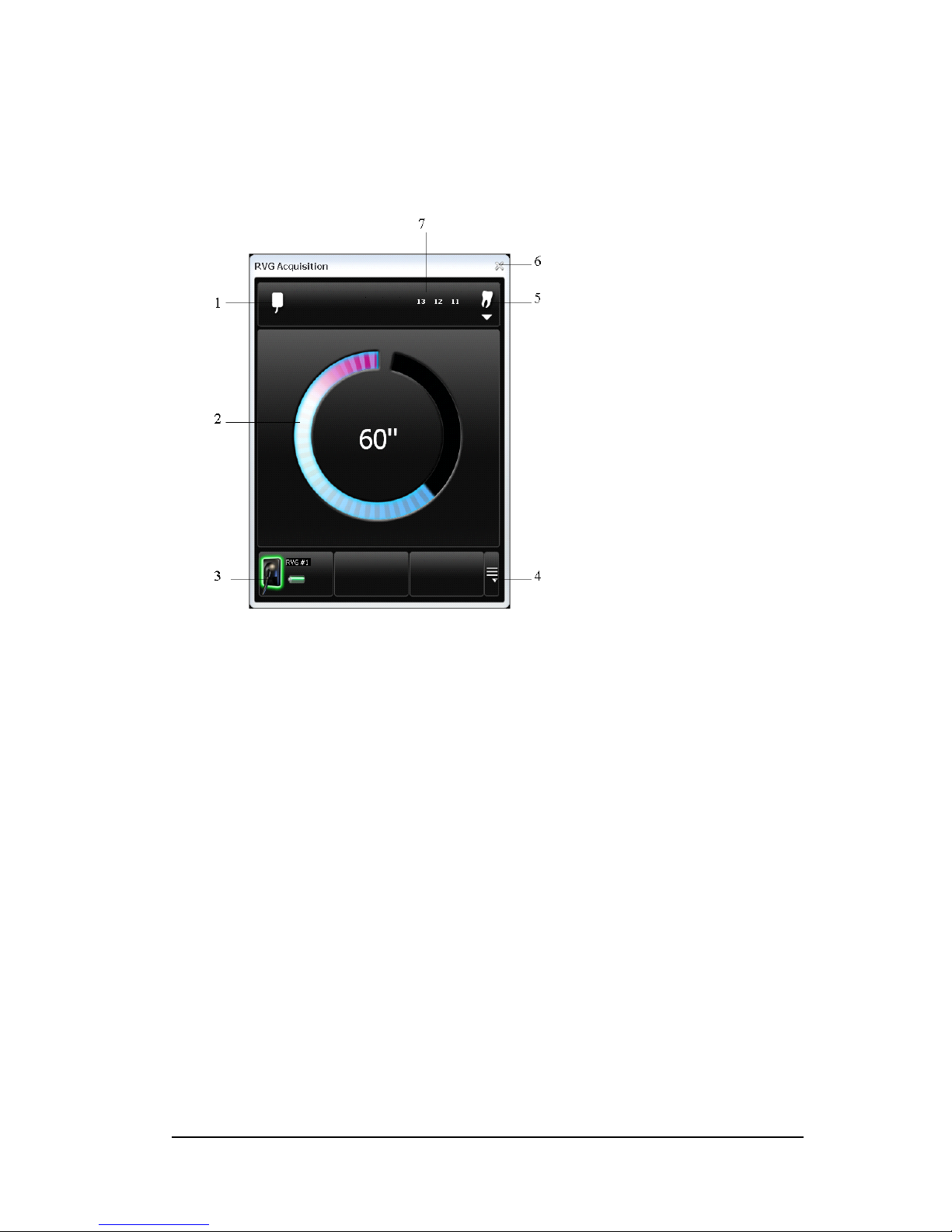
KODAK RVG 6500 System_User & Installation Guide (SM728)_Ed01 11
The RVG Acquisition Interface
The RVG Acquisition interface module is a user-friendly working interface that was designed and
developed specifically for the KODAK RVG 6500 intraoral imaging system.
Figure 6 RVG Acquisition Main Interface
1 Sensor orientation: Pre-orients how the x-ray image is displayed in the Imaging Window.
2
Preview screen:
• Indicates the 90 second activation time for acquisition.
• Displays the acquired x-ray image instantly after acquisition.
3
Available sensor(s): Displays maximum 3 sensors with their name, sensor status and battery
status.
• Blue: Sensor on standby
• Green: Sensor ready for acquisition
• Red: Error mode
4 Sensor list: Accesses the list of the sensors (see Figure 6).
5 Dental arch interface: Accesses the dental arch interface for tooth selection (see figure 7).
6 Exit button: Exits the Acquisition Interface.
7 Tooth display: Displays the selected tooth number.
Page 16
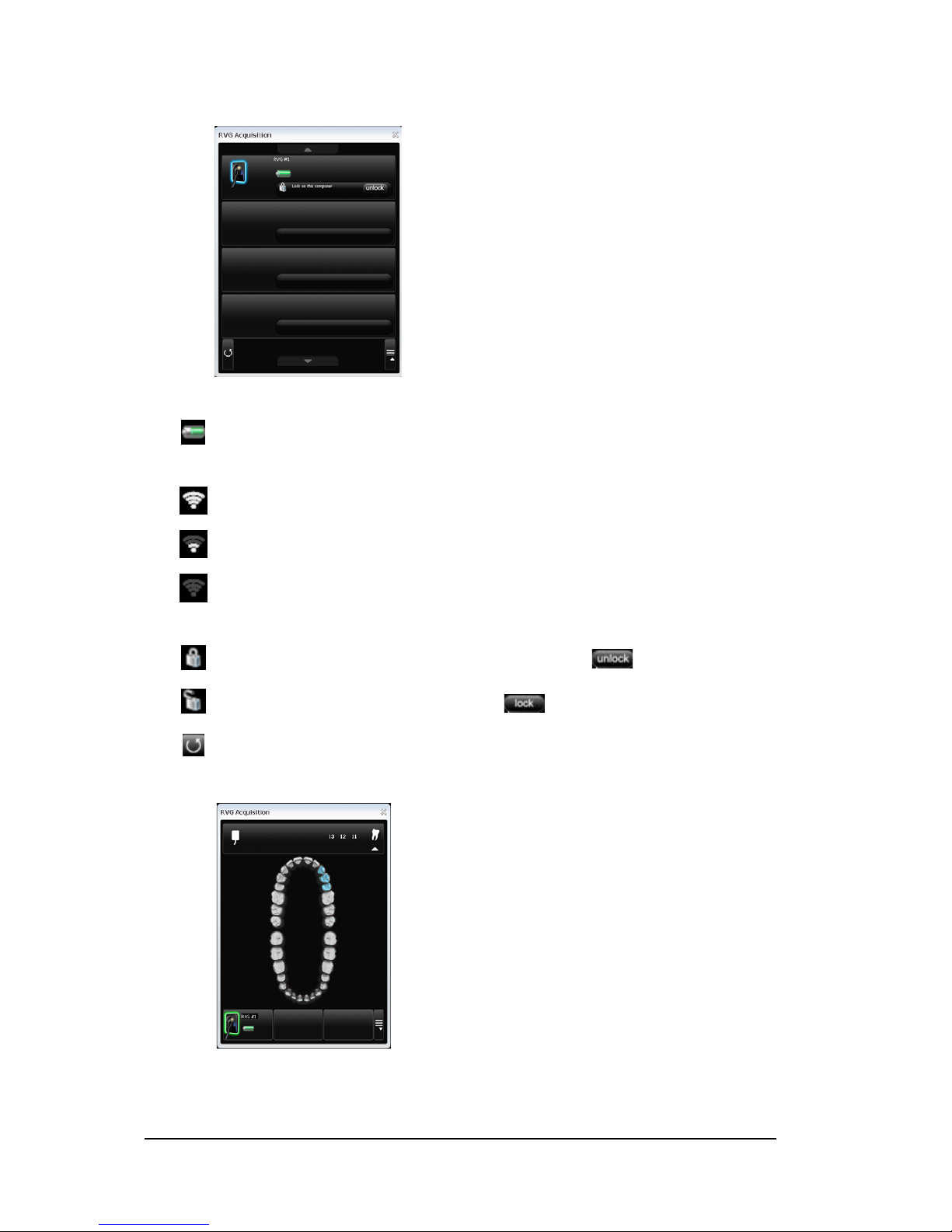
12 Chapter 4 Imaging Software Overview
Figure 7 List of Available Sensors
Figure 8 Dental Arch for Tooth Selection
To select the desired tooth or teeth for acquisition, click on the tooth. The tooth number for acquisition
is displayed as shown in the Figure 5.
The sensor name and battery status:
Battery status.
The WiFi status:
Wifi transmission is available.
Wifi transmission is available but not good.
WiFi transmission is not available.
The Sensor availability:
Sensor is connected to your computer and ready for use. Click to disconnect.
Sensor is not connected to your computer. Click to connect.
Refresh button refreshes the list of sensors visible in the computer.
Page 17
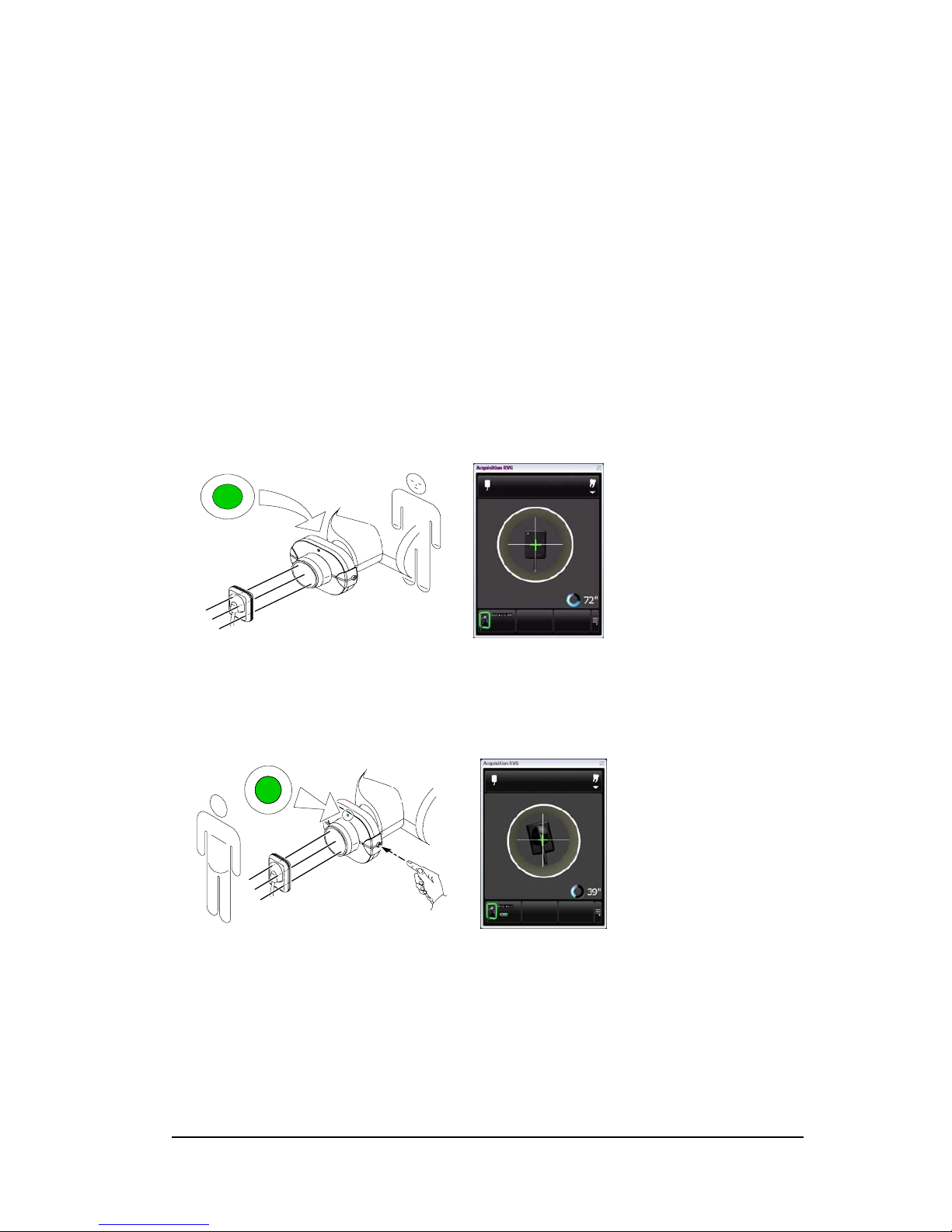
KODAK RVG 6500 System_User & Installation Guide (SM728)_Ed01 13
The IPS Aiming Ring Interface Overview
The IPS aiming ring interface is a user-friendly working interfaces that was designed and developed
specifically for the KODAK RVG 6500 IPS System intraoral imaging system. It enables you prior to
acquisition to dynamically and visually center the x-ray beam to the RVG sensor using the centering
indicator.
IPS Aiming Ring Interface and RVG Sensor Display
The IPS aiming ring interface displays the RVG sensor according to where you are positioned, that is,
in front or behind the aiming ring. The operator where positioned (in front or behind) must always see
the LED (front or back) of the aiming ring ON. A quick push on the ON/OFF button will light the front
or the back LED.
• Operator is positioned
behind the aiming ring.
• Back LED is ON.
• Sensor active side is
displayed.
• Operator is positioned in
front of the aiming ring.
• Front LED is ON.
• Sensor back side is
displayed.
Page 18
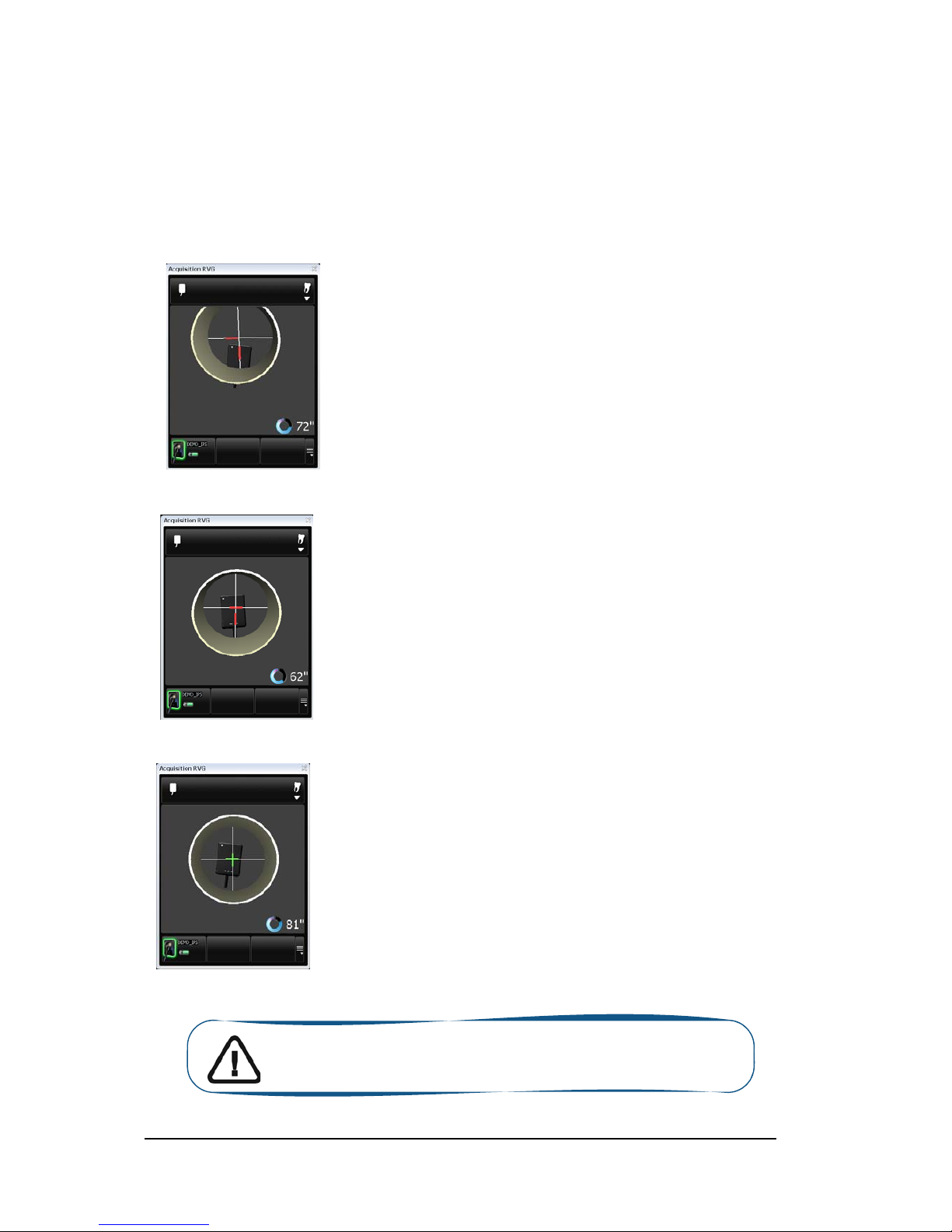
14 Chapter 4 Imaging Software Overview
IPS Aiming Ring Interface and RVG Sensor Centering
The IPS aiming ring interface enables you to correctly position the X-ray generator to the RVG sensor.
The IPS interface enables you to manage the X-ray centering and the proper paralleling technique
achievement.
Sensor Display
• Sensor is not centered.
• Centering indicators are
red.
Result
• Sensor active surface not fully
exposed to X-ray.
• Image will have a cone cut.
• Parallel technique not achieved.
• Image distortion.
Sensor Display
• Sensor is centered.
• Centering indicators are
red.
Result
• Sensor active surface is fully exposed
to X-ray;
• Image will have no cone cut.
• Parallel technique not achieved.
• Minimized risk of magnification and
distortion.
Sensor Display
• Sensor is centered.
• Centering indicators are
green.
Result
• Sensor active surface is fully exposed
to X-ray;
• Image will have no cone cut.
• Parallel technique achieved*.
• Minimized risk of magnification and
distortion.
Important: *The paralleling technique is achieved when the digital sensor
plane is placed parallel to the real axis of the tooth in the patient’s mouth.
This correct positioning is under the operator’s responsibility.
Page 19
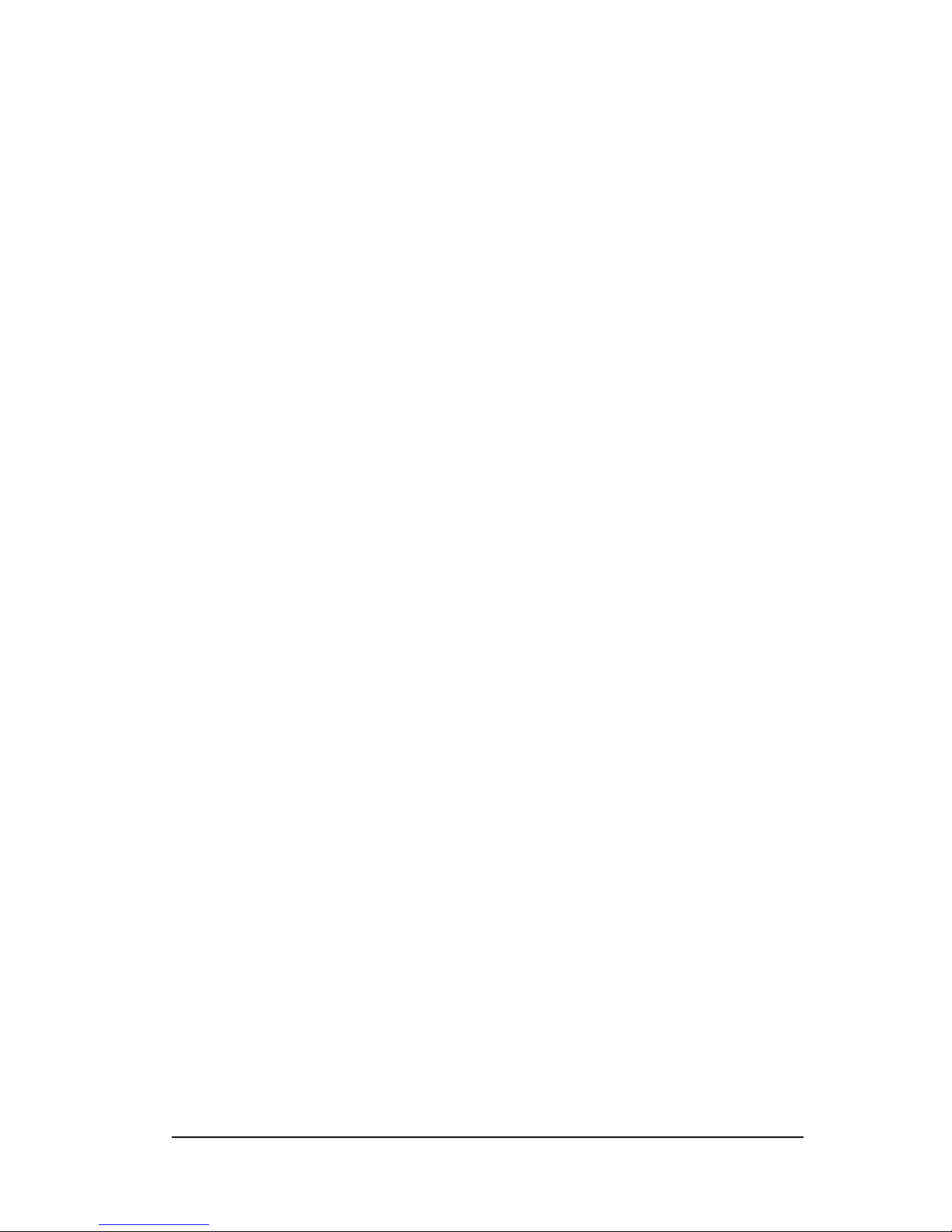
KODAK RVG 6500 System_User & Installation Guide (SM728)_Ed01 15
The RVG Mobile Application Overview
For the RVG Mobile Application overview, see the relevant Chapter.
Page 20
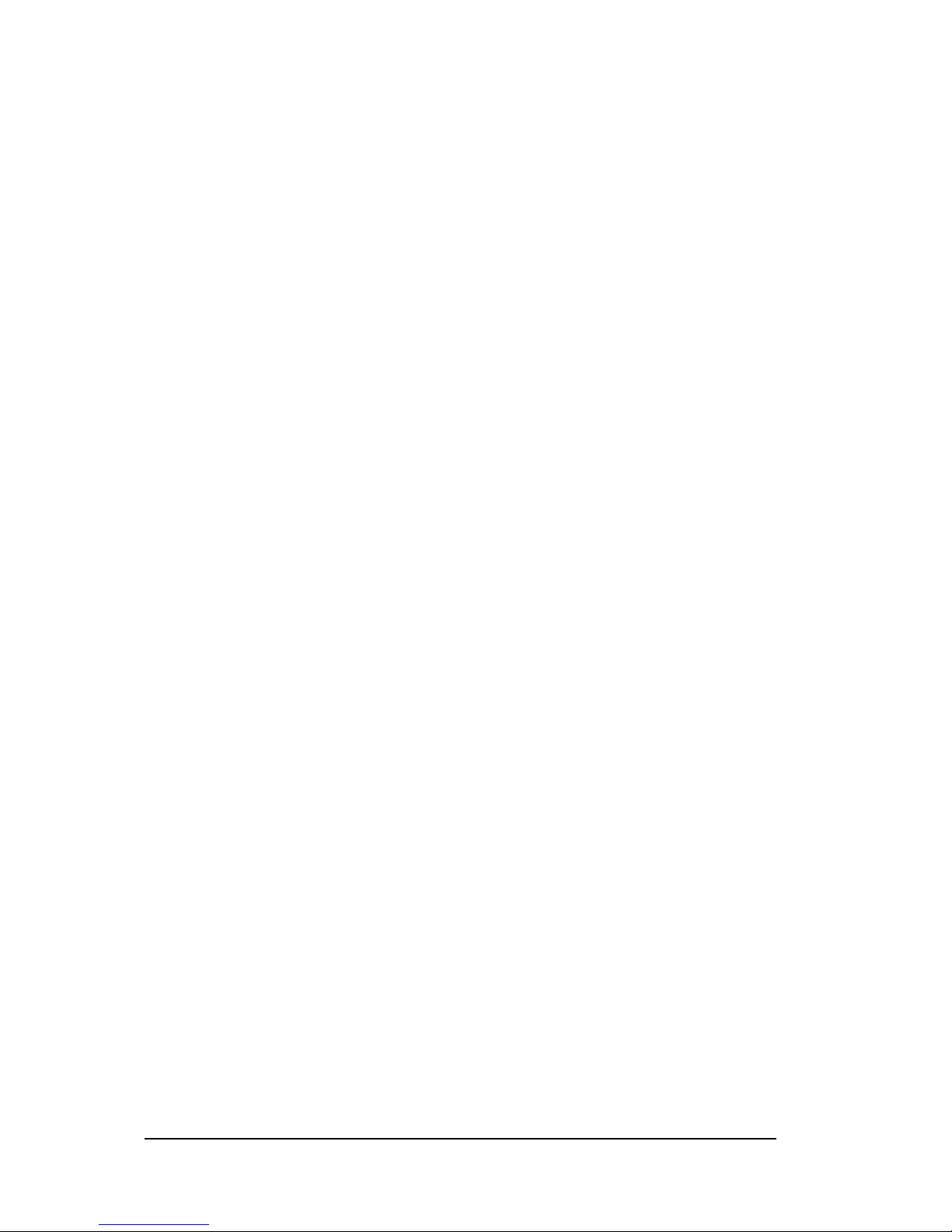
16 Chapter 4 Imaging Software Overview
Page 21
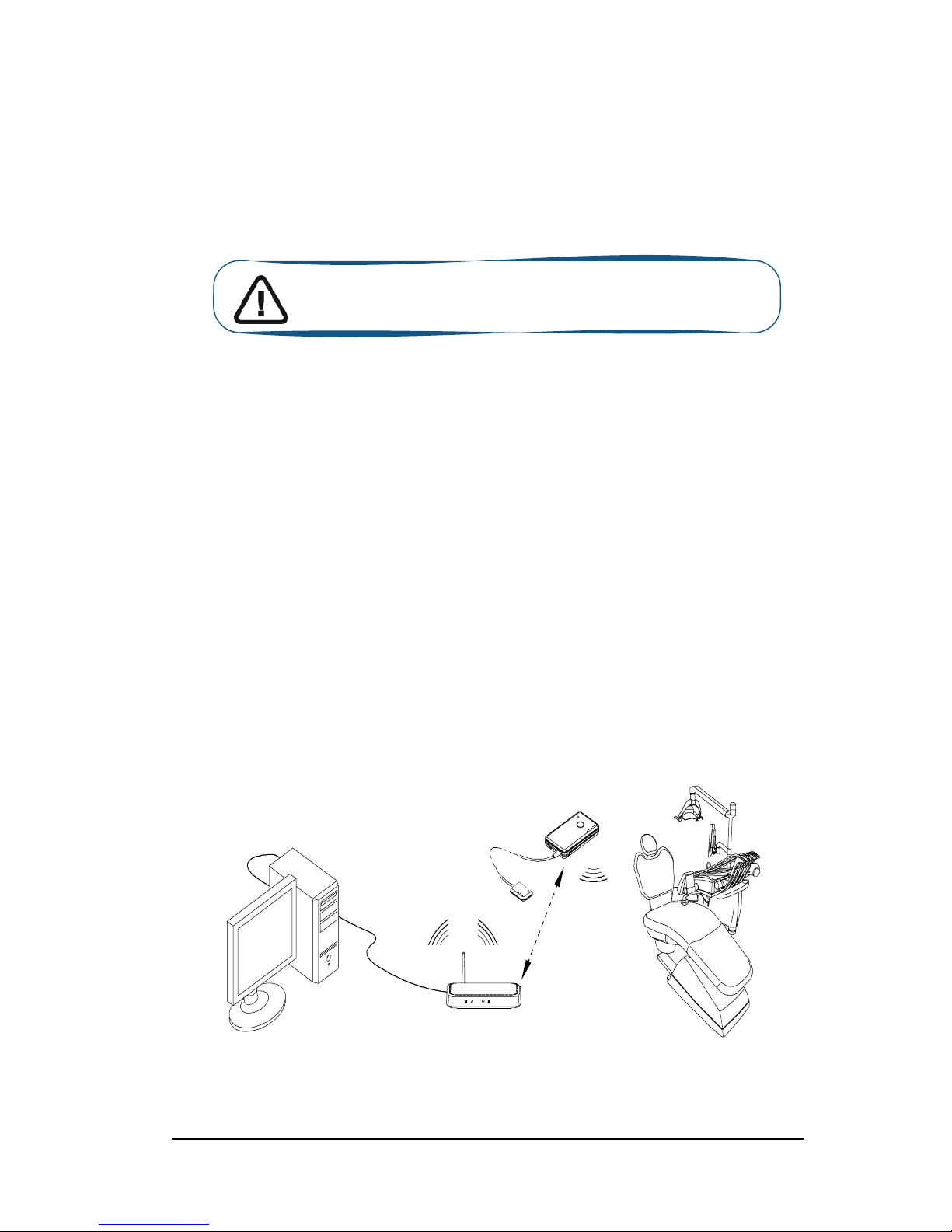
KODAK RVG 6500 System_User & Installation Guide (SM728)_Ed01 17
5 Setting Up the KODAK RVG 6500
Systems
WiFi Access Point Setup Configurations
There are 2 WiFi access point setup configuration options:
• The wired WiFi access point setup configuration
• The wireless WiFi access point setup configuration
You need to decide your setup configuration before starting the WiFi setup. Once you have decided
you will be guided by the setup software (see
Installing the Setup Installation Software).
WiFi Access Point Wired Configuration Setup
You can choose to have a wired WiFi access point configuration. In this configuration setup, the WiFi
access point is connected to a single computer through an Ethernet cable. Several sensors can be
connected to the same access point and computer.
The transmission range between the WiFi access point and the RVG sensor is up to 10 meters.
Important: Your computer must have an Ethernet board and be WiFi
equipped before installing the KODAK RVG 6500 systems.
NETGEAR
1234
max. 10m
Page 22
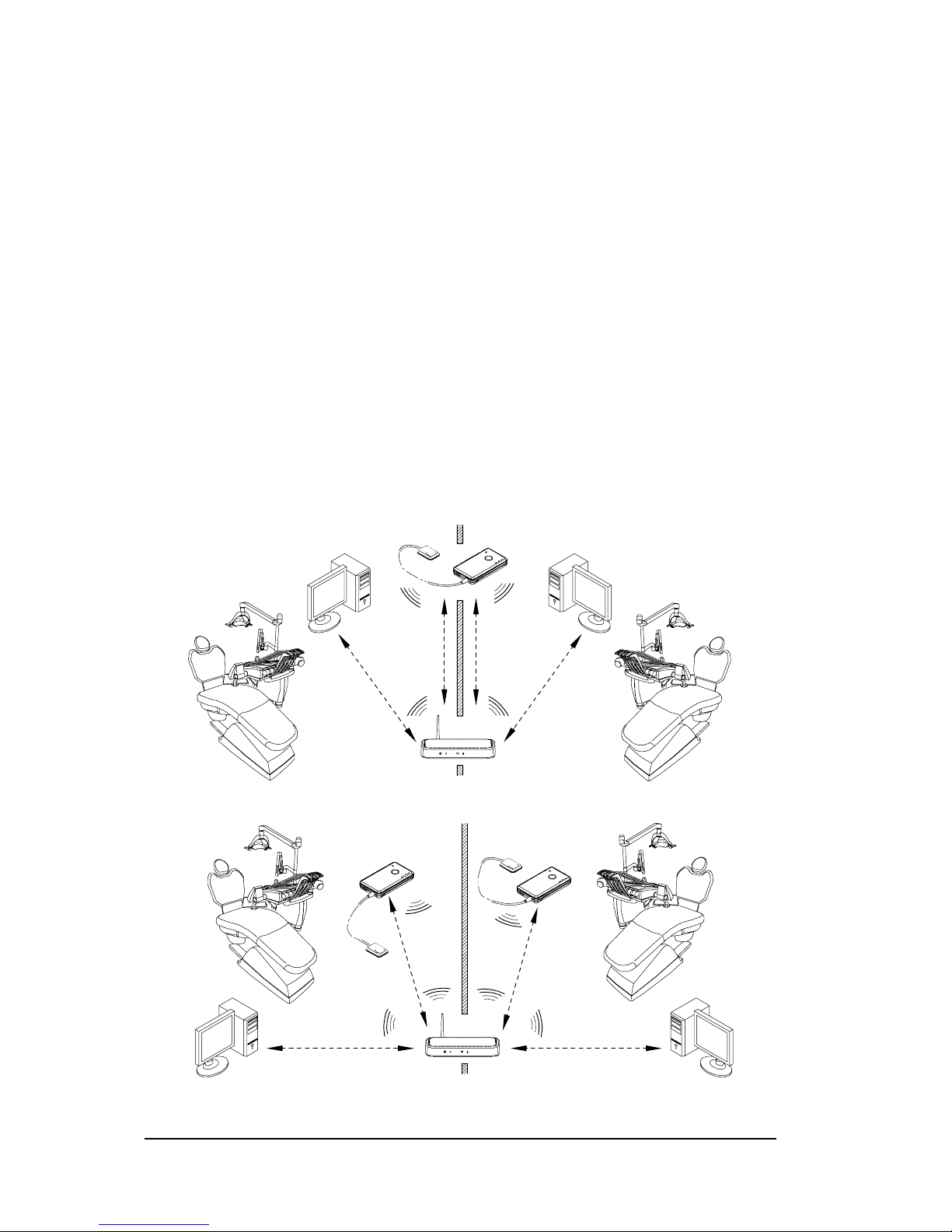
18 Chapter 5 Setting Up the KODAK RVG 6500 Systems
WiFi AP Wireless Configuring Setup
You can chose to have a wireless WiFi access point configuration. In this configuration setup, the
computer is connected to the WiFi access point through a router, that is, through a dongle or a PCI
card. In this configuration, several sensors can be connected to the same access point and shared
between several computers and chairs.
For optimal WiFi access point wireless setup, follow these setup recommendations:
• Place the WiFi access point in a visible and high location (not on the floor).
• Place the WiFi access point in a central location for a multiple access point transmission.
• Avoid any barriers along the line of transmission, for example, armored wall and door, cabinets,
effronteries and metal file cabinets.
• Install the WiFi access point at 1 meter distance from other appliances transmitting the same
frequency range.
• Install the WiFi access point away from electrical equipment that also generates interferences.
In this configuration, the transmission range between WiFi access point and:
• The RVG sensor is up to 10 meters.
• The computer is up to 10 meters.
.
NETGEAR
1234
max. 10m
max. 10m max. 10m
max. 10m
NETGEAR
1234
max. 10m
max. 10m
max. 10m
max. 10m
Page 23

KODAK RVG 6500 System_User & Installation Guide (SM728)_Ed01 19
Installing the KODAK Dental Imaging Software
Before installing the KODAK Dental Imaging Software, check that:
• The computer has all the PC system requirements
• You have the software DVD as of version 6.12 or higher
To install the KODAK Dental Imaging Software, follow these steps:
1 Insert the software DVD in the DVD-ROM drive of the computer.
Wait for the installation program to start. If the program does not start automatically, click Start >
Run and enter D:\setup.exe if D is the letter for the DVD-ROM drive, or the letter of the relevant
drive on the computer.
2 The Choose Setup Language dialog box is displayed. Select the installation language and click
OK.
3 The Kodak Dental Imaging Software welcome page and the InstallShield wizard are displayed.
4 The Welcome to KODAK Dental Imaging Software Installation dialog box is displayed. Click
Next to launch the installation.
Page 24

20 Chapter 5 Setting Up the KODAK RVG 6500 Systems
5 The License Agreement dialog box is displayed. Accept and click Yes .
6 The Choose Destination Location dialog box is displayed. Click Next if you accept the default
destination folder (c:\program files\Kodak\Kodak Dental Imaging Software) or browse to choose
another destination folder.
7 The KODAK Dental Imaging Software dialog box is displayed. The Patient file is selected by
default but you must select the device.
8 To select the desired device, do the following:
Page 25

KODAK RVG 6500 System_User & Installation Guide (SM728)_Ed01 21
〈 Click on the drop-down list of No Intraoral Radiography Installation.
〈 Select RVG 5x00/6x00.
〈 Click Next to begin the installation.
The InstallShield Wizard is displayed. Let the installation process run automatically.
Page 26

22 Chapter 5 Setting Up the KODAK RVG 6500 Systems
The Kodak Patient file - InstallShield Wizard is displayed while the patient files are installed on
the hard drive.
The Software Installation dialog box is displayed while the installation process continues. Click
Continue Anyway until the dialog box disappears.
9 The Installation Complete dialog box is displayed when the installation is finished. Click Finish.
The and are installed on your desktop.
If your computer operating system is not compatible with the system requirements follow
the instructions below, otherwise go to step 10.
Page 27

KODAK RVG 6500 System_User & Installation Guide (SM728)_Ed01 23
If your PC operating system is not compatible with the system requirements
If your PC operating system is not compatible with the system requirements
, the System
incompatibility dialog box is displayed. Click Download, your application will close automatically.
Follow the on-screen instructions to install the required “Windows Wireless component”. Reboot
your PC when the installation is completed.
Installing the Setup Installation Software
10 Click on your desktop. The Calibration and Quality Control Software window is
displayed.
11 Click . The Calibration Tools window is displayed.
Page 28

24 Chapter 5 Setting Up the KODAK RVG 6500 Systems
12 In the central pane, click RVG Wireless System Configuration, to access the “Setting Up the
WiFi AP” window (see and follow step 10).
13 Before the setting up of the KODAK RVG 6500 System procedures, have with you the:
14 The “Setting Up the WiFi AP” window is automatically displayed. Follow the on-screen
instructions to set up the RVG system.
Once you have finished setting up the RVG system, you must register the KDIS Licence.
SSID Password
RVG8_NETWORK 7794AA6500EC239BFF4554DD80
Page 29

KODAK RVG 6500 System_User & Installation Guide (SM728)_Ed01 25
Registering the KDIS Licence
To register the KDIS licence, follow these steps:
1 Double-click to open the Patient Window.
2 Create a patient record. From the toolbar, click and enter the required patient information.
Click to access the Imaging Window.
3 The Enter the licence number dialog box is displayed. Enter the licence number and click
Validate if you have the licence number or click Cancel to continue.
The icon appears on the toolbar of the Imaging Window.
For the RVG Mobile Application installation (optional), see Chapter 7.
Page 30

26 Chapter 5 Setting Up the KODAK RVG 6500 Systems
Mounting the RVG Holders
The RVG sensor and control box holders enable you to have them at reach to optimize your workflow.
You need to install the RVG sensor and control box holders where it best suits your workflow, the X-ray
generator arm, the chair, etc....
To mount the RVG sensor and control box holders, follow these steps:
1 Attach the RVG control box holder with the double-face adhesive or the Velco strap supplied on
the side of the X-ray generator arm.
You can also attach the RVG control box holder with the double-face adhesive or the Velco strap
to the chair or any other flat surface close to the patient’s chair.
The RVG control box holder can also be mounted on the wall with screws (not supplied).
2 Clip the RVG sensor holder on the control box. Insert the RVG sensor in its holder.
Page 31

KODAK RVG 6500 System_User & Installation Guide (SM728)_Ed01 27
Mounting the IPS Aiming Ring on the X-Ray Generator
Before mounting the IPS aiming ring, make sure that:
• You have the necessary tools:
• You have cleaned the X-ray generator tube head with disposable cleaning wipes.
• You have asked the practitioner his preference for the position of the aiming ring on the X-ray
tube head, with the ON/OFF button on the left or right side of the X-ray tube head.
To mount the IPS aiming ring on the X-ray generator tube head, follow these steps:
1 Remove the attachment brackets (A).
2 Remove the back cover.
3 Insert the 4 batteries on the board respecting the polarities.
4 Measure the X-ray tube head diameter to select the appropriate aiming ring holding brackets.
15 mm
x4
A
A
Page 32

28 Chapter 5 Setting Up the KODAK RVG 6500 Systems
5 Select the appropriate aiming ring holding brackets (B):
• For a cone shape x-ray tube head (HY415).
• For a cylindrical shape x-ray tube head with diameters from 55.5 mm to 65 mm (HY414).
• For a cylindrical shape x-ray tube head with diameters from 64 mm to 77.5 mm (HY413)
mounted on the ring.
6 Measure from the opening of the x-ray tube head 30mm. Mark the 30mm with a pencil on both
sides of the x-ray tube head.
7 On the back cover, position the appropriate holding brackets (B) to adapt to the x-ray tube head
diameter. Do not tighten the screws.
8 Stick the stickers on the back cover in the appropriate locations (C). Remove the protection on the
stickers.
9 Using the 30mm marks, position the back cover on the x-ray tube head. Tighten the 4 screws.
30 mm
x4
B
x4
C
30 mm
Page 33

KODAK RVG 6500 System_User & Installation Guide (SM728)_Ed01 29
10 Place the cable tie (A) around the holding brackets (B), make a knot and place it in the cable tie
holder (C). Pull to tighten and cut what exceeds the knot. Retighten the screws, if needed.
11 Position correctly the front cover with the board making sure that the ON/OFF button is on the
appropriate place.
12 Position correctly the attachment brackets (A).
13 Press quickly the ON/OFF button to turn ON the IPS device and check that the front upper LED is
lit.
Press quickly the ON/OFF button to turn ON the back upper LED to check that it is lit.
14 Press and hold the ON/OFF button until all the LEDs are ON, then let go the ON/OFF button to
turn OFF the IPS.
The IPS aiming ring installation is finished.
A
A
x4
B
C
C
A
A
Page 34

30 Chapter 5 Setting Up the KODAK RVG 6500 Systems
Page 35

KODAK RVG 6500 System_User & Installation Guide (SM728)_Ed01 31
6 Acquiring an Image
Locking the RVG Sensor to the Computer
You need to lock the RVG sensor to the computer where the acquired image must appear.
Locking a Single RVG Sensor to the Computer
If you have a single RVG sensor, you need to lock it only once to the computer where the acquired
image must appear.
To Lock the RVG sensor to your computer, follow these steps:
1 Press the remote control button of the RVG control box to turn ON the device. The blinking blue
light indicates the sensor attempt to connect to the WiFi access point. Wait for the blinking blue
light (A) to become solid blue. (B) The sensor is connected to the WiFi access point.
2 Access the Imaging Window. Click to access the RVG Acquisition interface.
You can also access the RVG Acquisition interface, doing the following:
• Press the remote control button of the selected RVG control box, or
• Press F2 on the computer key board.
Important: You can use the RVG sensor to acquire an image while
charging ONLY with the medical charger.
A
B
Page 36

32 Chapter 6 Acquiring an Image
3 In the RVG Acquisition interface, click to access the RVG sensor list.
4 Find the RVG sensor in the sensor list. The sensor is identified with .
5 Click to connect the sensor to your computer, becomes .
Locking Several Shared RVG Sensors to the Computer
If you have several shared RVG sensors, you need to lock the selected RVG sensor to the computer
where the acquired image must appear.
To lock the selected RVG sensor to your computer, follow these steps:
6 Press the remote control button of the RVG control box to turn ON the device. The blinking blue
light indicates the sensor attempt to connect to the WiFi access point. Wait for the blinking blue
light (A) to become solid blue. (B) The sensor is connected to the WiFi access point. Access the
Imaging Window. Click to access the RVG Acquisition interface.
A
B
Page 37

KODAK RVG 6500 System_User & Installation Guide (SM728)_Ed01 33
7 In the RVG Acquisition interface, click to access the RVG sensor list. If needed, click to
refresh the sensor list.
8 Find the selected RVG sensor in the sensor list:
If
do the following:
Click to lock the sensor to your computer, becomes .
If do the following:
Click to unlock from the computer it is locked to and press quickly on the
remote control
button while
the light is blink blue (A). If the unlocking was not executed you must redo the
unlocking process.
Click to lock the sensor to your computer,
becomes .
9 Click to return to the RVG Acquisition interface.
A
B
Page 38

34 Chapter 6 Acquiring an Image
Acquiring an Image with the RVG Sensor
To acquire an image with the RVG sensor, follow the instructions in the presented order.
Preparing the RVG Sensor
To prepare the selected RVG sensor, follow these steps:
1 Select an appropriate positioner for the region of interest and the sensor size.
2 Cover with a disposable hygienic sleeves specifically designed for each sensor size.
.
3 Place the protected RVG sensor in the sensor positioner’s biteblock.
Important: To prevent cross-contamination, use a new hygienic
barrier for each new patient.
Page 39

KODAK RVG 6500 System_User & Installation Guide (SM728)_Ed01 35
Preparing the X-Ray Generator
To prepare the x-ray generator, follow these steps:
1 Press the remote control button of the selected RVG control box to access the RVG Acquisition
interface.
(Optional) Press on the remote control button several times to pre-orient the sensor orientation.
The acquired image is displayed with the last selected orientation on the Imaging Window.
(Optional) Click To select the tooth or teeth number. Click to return to the RVG
Acquisition interface. The selected tooth number is displayed on the RVG Acquisition interface.
2 Select the x-ray timing according to the region of interest and the patient type (follow the user
instructions of your x-ray generator).
Page 40

36 Chapter 6 Acquiring an Image
3 Insert the sensor holding it horizontally in the patient’s mouth. Positioning in the patient’s mouth
depends on the region of interest.
4 Approach the x-ray generator tube head to the patient.
(Optional) If you are using the IPS aiming ring system, press the ON button. If you are in front
of the aiming ring, make sure that the front LED is ON. If you are positioned in the back of the
aiming ring, a quick press on the ON/OFF button will turn on the LED on the back.
5 Align the x-ray tube head with the patient’s tooth and the sensor and make sure that the tube head
is not shacking.
(Optional) If you are using the IPS aiming ring system, position the X-ray generator parallel to
the active surface of the RVG sensor. When the RVG sensor is correctly centered in the ring the
centring indicator becomes a green cross.
Important: The IPS aiming ring turns off after 90 seconds.
Page 41

KODAK RVG 6500 System_User & Installation Guide (SM728)_Ed01 37
Launching the X-Ray
To launch the x-ray, follow these steps:
1 Ask the patient to remain still.
2 Position yourself either 2 meters behind the x-ray generator or outside the door.
3 Keep visual contact with the patient during the x-ray.
4 Trigger the x-ray with the remote control of the x-ray generator.
The image appears in the preview screen of the RVG Acquisition interface.
The light on the remote
control button blinks blue indicating the image transmission.
When the acquisition ends, the
RVG Acquisition interface disappears and the acquired image is
displayed in the Imaging Window.
The light on the remote control button becomes solid blue.
5 Check the image quality. If not satisfactory, redo the x-ray.
6 If satisfactory, remove the generator tube head.
7 Remove the RVG sensor from the patient’s mouth. Remove the hygienic sensor protection.
Important: DO NOT pull the sensor by its cable when you remove
the hygienic protection.
Page 42

38 Chapter 6 Acquiring an Image
Page 43

KODAK RVG 6500 System_User & Installation Guide (SM728)_Ed01 39
7 RVG Mobile Application
The RVG Mobile Application Overview
The RVG mobile interface is a user-friendly working interface that is designed and developed
specifically for the KODAK RVG 6500 intraoral imaging system. The RVG mobile interface module, to
be used on your Apple iPhone®/iPod® touch, is downloadable from the Apple Store. It enables
you to acquire X-ray images without the presence of a computer in the patient’s vicinity. For how to use
your iPhone®/iPod® touch see the product’s user manual.
The RVG mobile interface enables you to:
• Acquire X-ray images using your iPhone®/iPod® touch.
• View the acquired X-ray images on your iPhone®/iPod® touch.
• Transfer acquired X-ray images from your computer to your iPhone®/iPod® touch.
• Transfer acquired X-ray images from your iPhone®/iPod® touch to your computer.
Figure 9 Patient Window
1 Search field: Searches a specific patient
2 Patient list: Lists patients in alphabetical order.
3 Patient list button: Accesses the Patient window.
4 Sensor list button: Accesses the Sensor list window
5 Transfer button: Uploads the images to the KDIS
6 Help button: Accesses the help documentation
7 Edit button: Accesses the Edit Patient window to modify or create the patient file
Important: iPhone®/iPod® touch devices are not included or
delivered with the KODAK RVG 6500 Systems.
Important: Your iPhone®/iPod® touch devices cannot be used as a
diagnostic tool. You can only use your computer to view the X-ray
image to make your diagnosis.
Page 44

40 Chapter 7 RVG Mobile Application
Touch the different fields to access the different options.
Figure 10 Editing Patient Window
1 Cancel button: Cancels all the new modifications
2 Patient file field: Displays patient information
3
External ID field: Displays patient ID number generated by the third party patient management
software
4Key board: Edits the patient information
5 Upper/Lower case button: Edits lower or upper case letters
6 Number button: Changes the keyboard from alphabetic to numeric keyboard
7 Return button: Leads you to the next field
8 Delete button: Deletes the entered letter or number
9 Exit button: Closes the accessed option, for example the calender.
10 Done button: Saves the edited information and accesses the Edited Patient file window
Figure 11 Calender Window Figure 12 Edited Patient File Window
Page 45

KODAK RVG 6500 System_User & Installation Guide (SM728)_Ed01 41
Figure 13 X-Ray Acquired Image Window
Figure 14 IPS Aiming Ring Interface and Alignment Indicator
(optional) The IPS aiming ring enables you prior to acquisition to dynamically and visually center and
align the X-ray beam to the RVG sensor.
1 Gallery button: Accesses the slides of the acquired images.
2 Preview screen: Displays real-time the acquired image.
3 Back button: Returns to the previous image.
4
Image contrast button: Enhances the different zone of interest:
• 0: Perio: Optimizes the display of periodontal tissues.
• +: Endo: Optimizes the contrast values over the entire range.
• ++: Dentin-Enamel Junction (DEJ): Optimizes the values at the crown, the amelo-dentinal junction
and the roots.
5 Toggle
between
Contrast/Brightness button: Manages the black and white contrast.
6 Zoom button: Enlarges and highlights a section of the image
7 Reset button: Resets to initial image
8 Forward button: Goes to the next image
9 Information button: Accesses the image information
Page 46

42 Chapter 7 RVG Mobile Application
Downloading the RVG Mobile Application
If iPhone/iPod Touch is Connected to the Internet
If your iPhone®/iPod® touch device is connected to the Internet, follow these steps:
1 On the main window, tap . A window is displayed with different applications.
2 Tap . In the search field, enter RVG mobile and tap . The RVG Mobile Icon is
displayed.
3 Tap . The RVG mobile detail window is displayed.
4 Tap . The is displayed.
5 Tap to start the download and follow the on-screen instructions.
Page 47

KODAK RVG 6500 System_User & Installation Guide (SM728)_Ed01 43
If iPhone/iPod Touch is not Connected to the Internet
If your iPhone®/iPod® touch device is not connected to the Internet the Application Store window is
displayed when you want to access the Apple Store to download.
In this case, follow these steps:
1 Connect your iPhone®/iPod® touch device to the computer.
2 Go to the Apple Store web site .
3 Click . Follow the on-screen instructions. When the iTunes is installed on your
computer, appears on your desktop.
4 Double-click . Enter the required on-screen information. The iTunes main window is
displayed.
5 Select Store > iTunes Store. The App Store window is displayed.
6 On right top corner of the App Store window, in the search field enter RVG mobile and launch the
search to find the RVG Mobile Application.
7 Click . The RVG Mobile application download is launched. The download icon
appears on the lateral bar. Wait until the download ends.
8 In the lateral bar, select Devices > iPod or iPhone to upload the RVG mobile application on your
device. Click on the tab Application.
Page 48

44 Chapter 7 RVG Mobile Application
9 Check Sysnc Applications and the check box of the RVG Mobile Application. Click
to send the RVG Mobile Application to your device.
10 Click when the upload process ends.
You must now connect your device to the WiFi access point.
Connecting The Device to the WiFi Access Point
To connect your device to the WiFi access point, follow these steps:
1 On your device, tap the Settings window is displayed.
2 Ta p . Tap OFF to change to ON. The WiFi Networks window is displayed.
Page 49

KODAK RVG 6500 System_User & Installation Guide (SM728)_Ed01 45
3 Ta p RVG8_Network. The Enter Password window is displayed.
4 Enter the Password: 7794AA6500EC239BFF4554DD80. Tap
5 When the WiFi connection is established, signal is displayed on the WiFi Networks
window and a check appears next to RVG8_Network.
6 Tap to return to the Settings window.
You must now configure the preference settings of the RVG Mobile Application.
Configuring the Preference Settings
To configure the preference settings, follow these steps:
1 In the Settings window, scroll down until the end and tap . The RVG Mobile
window is displayed. If you want to rename your RVG sensor, tap in the Device Identification field
and enter the new name.
2 In the RVG Mobile window, tap the Acquisition field. The Mode window is displayed.
Page 50

46 Chapter 7 RVG Mobile Application
3 In the Mode window, tap X-Ra y field, a check sign appears in the X-Ray field.
4 Tap to return to the RVG Mobile window.
5 In the RVG Mobile window, tap Image Processing field.The Processing window is displayed.
6 In the Processing window, Endo (optimizes the contrast values over the entire range) is selected by
default. We recommend that you keep this selection. You can select any type of image contrast
while reviewing the acquired image using the image contrast functions
of your device (see Figure 14).
7
Tap to return to the RVG Mobile window.
8 In the RVG Mobile window, tap Tooth numbering field. The Convention window is displayed.
Page 51

KODAK RVG 6500 System_User & Installation Guide (SM728)_Ed01 47
9 Tap the relevant convention. A check sign appears in the field that you have selected.
10 Tap to return to the RVG Mobile window. The Settings window is displayed with the
new selections. These selection are automatically saved.
11 If the settings are correct, tap the Home button to return to the main window. The
configuration of the settings is saved and finished.
Page 52

48 Chapter 7 RVG Mobile Application
Locking the RVG Sensor to the Apple Device
To lock the RVG sensor on your Apple device, you need to have the RVG mobile application on your
iPhone®/iPod® touch device.
To ensure best use, follow the instructions in the following order.
Accessing the Sensor List Window
You must access the Sensor list window before locking the RVG sensor to your Apple device. To
access the sensor list window, follow these steps
1 With the sensor in hand, press the remote control button of the selected RVG control box to turn
ON the device. Wait for the blinking blue light (A) to become solid blue (B).
2 Turn ON your Apple device. Tap to access the Patient window.
3 In the Patient window, tap to access the Sensor list window. The Sensor list window is
displayed. Find the desired sensor in the sensor list.
Locking a Single RVG Sensor to the Apple Device
If you have a single RVG sensor, you need to lock only once to the device where the acquired image
must appear.
To lock the RVG sensor to your device, follow these steps:
1 In the Sensor list window, tap on the sensor.
Important: Make sure that you have connected your device to the
WiFi access point before starting.
A
B
Page 53

KODAK RVG 6500 System_User & Installation Guide (SM728)_Ed01 49
2 Ta p . Tap to validate.
Locking Several Shared RVG Sensors to the Apple Device
If you have several shared RVG sensors, you need to lock the selected RVG sensor to the device
where the acquired image must appear.
To lock the selected RVG sensor to your device, follow these steps:
1 In the Sensor list window identify the selected sensor.
If : Sensor is locked on your device and ready for acquisition. You can continue to
section “Finding or Creating a Patient File”.
Page 54

50 Chapter 7 RVG Mobile Application
If : Sensor is available you must lock it on your device.
2 In the Sensor list window, tap the selected sensor. Then, tap . Tap .
to validate.
If : Sensor is not available (locked on another device). You must unlock and then lock
the sensor on your device.
In the Sensor list window, tap the selected sensor. Then, tap . Tap to validate.
Press quickly on the
remote control button while the light is blink blue (A). If the unlocking was
not executed you must redo the unlocking process.
A
B
Page 55

KODAK RVG 6500 System_User & Installation Guide (SM728)_Ed01 51
Then, tap . Tap to validate..
Finding or Creating a Patient File
To find or create a patient file, follow these steps:
1 Tap to access the Patient window.
2 In the Patient window, in the search field enter the patient’s name and tap to open the patient’s file
or search by alphabetical order.
If you need to create or edit a patient’s information, tap to access the Edit Patient window.
Tap the different fields to access the different options. Edit or modify the patient’s information. Tap
to save the patient information.
Page 56

52 Chapter 7 RVG Mobile Application
3 Tap on the selected name, the displayed window presents the patient information and the sensor
status.
Acquiring an Image with the RVG Mobile Application
Preparing the RVG Sensor
To prepare the selected RVG sensor, follow these steps:
1 Select an appropriate positioner for the region of interest and the sensor size.
2 Cover with a disposable hygienic sleeves specifically designed for each sensor size.
.
3 Place the protected RVG sensor in the sensor positioner’s biteblock.
Important: To prevent cross-contamination, use a new hygienic
barrier for each new patient.
Page 57

KODAK RVG 6500 System_User & Installation Guide (SM728)_Ed01 53
Preparing the X-Ray Generator
To prepare the x-ray generator, follow these steps:
1 Select the x-ray timing according to the region of interest and the patient type (follow the user
instructions of your x-ray generator).
2 Insert the sensor holding it horizontally in the patient’s mouth. Positioning in the patient’s mouth
depends on the region of interest.
3 Approach the x-ray generator tube head to the patient’s chair.
(Optional) If you are using the IPS aiming ring system, press the ON button. If you are in front
of the aiming ring, make sure that the front LED is ON. If you are positioned in the back of the
aiming ring, a quick press on the ON/OFF button will turn on the LED on the back.
4 Bring the tube head in front of the aiming ring if using the RINN positioner.
(Optional) If you are using the IPS aiming ring system, position the X-ray generator parallel to
the active surface of the RVG sensor. When the RVG sensor is correctly centered in the ring the
centring indicator becomes a green cross.
Important: The IPS aiming ring turns off after 90 seconds.
Page 58

54 Chapter 7 RVG Mobile Application
5 Correctly align the tube head with the sensor.
6 Make sure that the tube head is not shacking.
Launching the X-Ray
To launch the x-ray, follow these steps:
1 Ask the patient to remain still.
2 Position yourself either 2 meters behind the x-ray generator or outside the door.
3 Keep visual contact with the patient during the x-ray.
4 Touch to acquire an image.The 90 seconds timer is displayed. The RVG control box is
solid green.
(Optional) If you are using the IPS aiming ring system
Page 59

KODAK RVG 6500 System_User & Installation Guide (SM728)_Ed01 55
5 Trigger the x-ray with the remote control of the x-ray generator. The image appears in the preview
screen of your device.
The light on the remote control button blinks blue indicating the image
transmission
6 When the acquisition ends, the light on the remote control button becomes solid green. At this stage,
while the count down continues, you can continue acquiring other images.
If the count down ends and you wish to acquire other images then redo step 5.
7 Check the image quality. If not satisfactory, redo the x-ray. If satisfactory, remove the generator
tube head.
8 Remove the RVG sensor from the patient’s mouth. Remove the hygienic sensor protection.
9 Tap on the acquired image to access the contrast tools. The acquired images is saved automatically.
Important: DO NOT pull the sensor by its cable when you remove
the hygienic protection.
Page 60

56 Chapter 7 RVG Mobile Application
10 Touch to access the summary of the last acquired image. You can enter any comments in the
yellow comment’s field.
11 Tap to access the dental arch window. Tap and touch the selected tooth or teeth
number.
12 Tap to return to the previous window.
13 Tap to view all the acquired images of the patient. You can touch each acquired image in
the gallery and do step 10 and 11.
Page 61

KODAK RVG 6500 System_User & Installation Guide (SM728)_Ed01 57
14 Tap to display the patient information.
15 Tap to access the Patient window.
16 When you want to transfer all the acquired images of the patients to your computer, in the Patient
window, touch the transfer window is displayed.
17 Launch the KDIS, click , and follow the on-screen instructions.
Page 62

58 Chapter 7 RVG Mobile Application
Page 63

KODAK RVG 6500 System_User & Installation Guide (SM728)_Ed01 59
8 Troubleshooting
Occasionally, malfunctions can occur during use in the event of an incorrect action. The quick trouble
shooting and the Information “I”, will guide you through the actions you need to take to correct the
malfunction.
When you call your representative have the following information ready:
• Model Number: KODAK RVG 6500
• Error Code Number: I xx
• Message displayed on the popup on the computer screen.
Quick Trouble Shooting
The quick trouble shooting guides you through actions you need to take to correct the malfunction.
The following table lists the malfunctions and the action to take.
Table 2 Quick Trouble Shooting
Malfunction Possible Cause Action
When you turn ON your RVG
sensor, the battery LED is red but
the control box is solid blue.
The battery needs
recharging.
Recharge the battery.
You can continue acquiring images but the
quality will deteriorate.
When you turn ON your RVG
sensor, it blinks blue then it turns
OFF.
The battery needs
recharging.
Recharge the battery.
When you turn ON your RVG
sensor, the battery LED is red and
the control box is blinking red.
No battery Recharge the battery
Image quality is not good and
there are white lines on the image
The battery needs
recharging.
Recharge the battery
When you turn ON your RVG
sensor, it blinks blue then after a
long time it becomes solid red.
• WiFi access point is
not ON.
• Configuration
problem.
• Check that the WiFi access point is
ON.
• If it is ON and the problem persists
contact your representative
Important: If the malfunction persists or more serious conditions
occur, contact your representative.
Page 64

60 Chapter 8 Troubleshooting
When you turn ON your RVG
sensor, it blinks blue then
becomes solid blue but the sensor
cannot be found in the sensor list
on the computer.
• WiFi access point is
not ON.
• Configuration
problem.
• Check that the WiFi access point is
ON.
• If it is ON and the problem persists
contact your representative
When you turn ON your RVG
sensor, it blinks blue then
becomes solid blue but when you
press the control box button to
acquire an image it does not turn
green.
The KDIS is not open Launch the KDIS
When you turn ON your RVG
sensor, it blinks blue then
becomes solid blue but when you
press the control box button to
acquire an image it does not turn
green.
The RVG sensor is not
locked on any device.
Lock the RVG sensor on the computer or
the iPhone®/iPod® touch device.
The IPS interface is frozen.
The IPS aiming ring
connection problem.
• Check that the IPS aiming ring is ON
(the shut down time is 90 sec.).
• The IPS aiming ring is too far from the
RVG sensor.
• The IPS ailing ring is to close to the
RVG sensor.
When you turn ON your RVG
sensor, it blinks blue for a long
time never becoming solid blue or
solid red.
Contact your representative.
When you turn ON your RVG
sensor, it blinks blue then rapidly it
becomes solid red.
Contact your representative.
Table 2 Quick Trouble Shooting (Continued)
Malfunction Possible Cause Action
Page 65

KODAK RVG 6500 System_User & Installation Guide (SM728)_Ed01 61
Information Messages
An information “I” error code with a message is displayed on the popup on your computer screen.
The following table lists the information messages and the action to take.
Table 3 Information Messages
Information
Error Code
Information Message Action
I 1
Communication problem with the wireless RVG
sensor. Turn off then on your sensor or restart
your computer. If the problem persists, contact
your representative.
〈 Turn Off then ON the RVG sensor.
〈 Or reboot your computer.
〈 If the problem persists, contact your
representative.
I 2
Wireless sensor error. Turn off then on your
sensor and restart the acquisition software. If
the problem persists, contact your
representative.
1. Turn Off then ON the RVG sensor.
2. Click to access the RVG
Acquisition interface
.
If the problem persists, contact your
representative.
I 3
Error during image acquisition. Turn off then on
your wireless sensor and restart the acquisition
software. If the problem persists, contact your
representative.
1. Turn Off then ON the RVG sensor.
2. Click to access the RVG
Acquisition interface
.
If the problem persists, contact your
representative.
I 4
Memory allocation problem. Turn off then on your
wireless sensor. If the problem persists, contact
your representative.
Turn Off then ON the RVG sensor.
If the problem persists, contact your
representative.
I 5
Wireless sensor has storage/transmission
memory problem. Contact your representative.
Contact your representative.
I 6
Incorrect IPS calibration. Contact your
representative
Contact your representative.
I 7
IPS Batteries have run down. Change the
batteries.
Change the batteries of the IPS aiming
ring.
I 9
Writing transmission error. Turn off then on your
wireless sensor and restart the process. If the
problem persists, contact your representative.
1. Turn Off then ON the RVG sensor.
2. Redo the process
If the problem persists, contact your
representative.
I 10
Reading transmission error. Turn off then on your
wireless sensor and restart the process. If the
problem persists, contact your representative.
1. Turn Off then ON the RVG sensor.
2. Redo the process
If the problem persists, contact your
representative.
Page 66

62 Chapter 8 Troubleshooting
I 12
Memory allocation problem. Restart your
computer. If the problem persists, contact your
representative.
〈 Reboot your computer.
〈 If the problem persists, contact your
representative.
I 13
Error during the image transfer. Turn OFF then
ON your wireless sensor and restart the
acquisition software. If the problem persists,
contact your representative.
1. Turn Off then ON the RVG sensor.
2. Click to access the RVG
Acquisition interface
.
If the problem persists, contact your
representative.
I 14
System error. Close and restart the acquisition
software. If the problem persists, contact your
representative.
1. Exit the KDIS.
2. Click to access the RVG
Acquisition interface
.
If the problem persists, contact your
representative.
I 15
Image storage problem in the patient database.
Check the disk space, local file system, write
access. Check the storage possibility of your
computer.
1. Check that you can access the
patient database.
2. Check the hard disk storage
availability.
3. Check if there is enough space in the
patient database.
If the problem persists, contact your
representative.
Table 3 Information Messages (Continued)
Information
Error Code
Information Message Action
Page 67

KODAK RVG 6500 System_User & Installation Guide (SM728)_Ed01 63
9 Maintenance
This chapter describes the maintenance task that you need to perform regularly for your KODAK RVG
6500 system and the accessories.
Daily
The RVG Sensor
The RVG sensor is supplied in a non-sterile state. Single-use disposable protective hygienic sleeves
must cover the RVG sensor before placing it in the patient’s mouth. These sleeves are conform to the
ISO EN 10993.
To prevent cross-contamination, use a new hygienic barrier for each new patient and disinfect the RVG
sensor.
Cleaning and Disinfecting the RVG Sensor
You must first clean the RVG sensor before disinfecting it. To do so, follow these steps:
1 Remove the protective hygienic sleeves.
2 Remove debris or organic matter from the sensor surfaces with a disposable wipe or surface
brush.
3 Inspect the sensor for debris. Repeat cleaning if there is any debris left.
1 Clean and disinfect with disinfecting wipes.
If you choose disinfecting solutions, use disinfectant suitable for medical devices and composed
of Ethanol and/or Isopropanol, and/or Quaternary ammonium (follow the chemical manufacturer’s
instruction).
WARNING: Never place the sensor and/or control box in an autoclave
as this could result in serious damage to the sensor.
WARNING: You must first clean the RVG sensor before disinfecting it.
Page 68

64 Chapter 9 Maintenance
Cleaning the RVG Sensor Control Box
The RVG sensor control box must be cleaned with disposable cleaning wipes similar to those used for
the computer screens.
.
Cleaning the Positioning Accessories
.
Monthly
Wipe the outer covers of the WiFi AP with a soft and dry cloth.
Table 4 Positioning Accessories Daily Maintenance Tasks
Accessories Maintenance Tasks
Toothbrush holders
1. Remove any residue with hot water and soap.
2. Put the metal and plastic parts in separate sterilization pouch and
autoclave up to 132°C (273° F)
before the next patient.
Bite blocks
RINN Arm & ring
1. Disassemble the metal arm and the plastic ring.
2. Remove any residue with hot water and soap.
3. Put the metal and plastic parts in separate sterilization pouch and
autoclave up to 132°C (273° F)
before the next patient.
IPS aiming ring
Wipe clean
with disposable cleaning wipes.
WARNING: Never immerse the RVG sensor control box in any solution.
WARNING: Do not use chemical autoclave for the toothbrush holders
and avoid direct contact with the metallic part of the autoclave.
Page 69

KODAK RVG 6500 System_User & Installation Guide (SM728)_Ed01 65
Replacing the RVG Battery
To replace the RVG battery, follow these steps:
1 Turn OFF the RVG sensor.
2 Make sure that the RVG sensor is not connected to the mains outlet.
1 Press down with fingers and slide the trap door (A) protecting the battery on the back of the
control box.
2 Remove carefully the connector (B) to remove the used battery.
3 Insert the connector (B) of the appropriate battery.
4 Slide and close the trap door (A) protecting the battery.
RVG Control Box
A
A
WARNING: Make sure that the battery is inserted correctly in its
connector.
A
B
Page 70

66 Chapter 9 Maintenance
RVG Control Box with IPS board
5 Plug one end of the medical charger in the USB port of the RVG control box.
6 Plug the other end to the mains outlet.
The blinking green light of the battery status (A) on the control box indicates the charging process.
The first charging takes about 4hours. When the green light becomes solid green (B) the charging
is complete.
With a fully charged battery you can acquire 180 images.
A
B
Important: For the RVG with IPS board, make sure that you insert
the battery gently avoiding any damage to the IPS board.
B
2
1
A
Page 71

KODAK RVG 6500 System_User & Installation Guide (SM728)_Ed01 67
7 You can use the USB cable to charge RVG battery with the computer.
Important: You can use the RVG sensor to acquire an image while
charging ONLY with the medical charger.
WARNING: NEVER use the RVG sensor to acquire an image while
charging with the USB cable.
Important: Remove the battery from the control box if you will not
use it for a long period of time.
Page 72

68 Chapter 9 Maintenance
Replacing the IPS Aiming Ring Battery
To replace the IPS aiming ring battery, follow these steps:
1 Remove the attachment brackets (A).
2 Remover the front cover.
3 Remove the used 4 batteries.
4 Replace correctly the new 4 batteries respecting the polarities.
5 Replace the front cover.
6 Replace the attachment brackets (A).
7 Turn ON the IPS aiming ring to check that the batteries are replaced correctly.
Important: When the battery is low the LEDs light becomes orange.
You need to replace the IPS battery.
A
A
x4
Important: Remove the battery from the IPS aiming ring if you will
not use it for a long period of time.
