Page 1

User Manual
Page 2
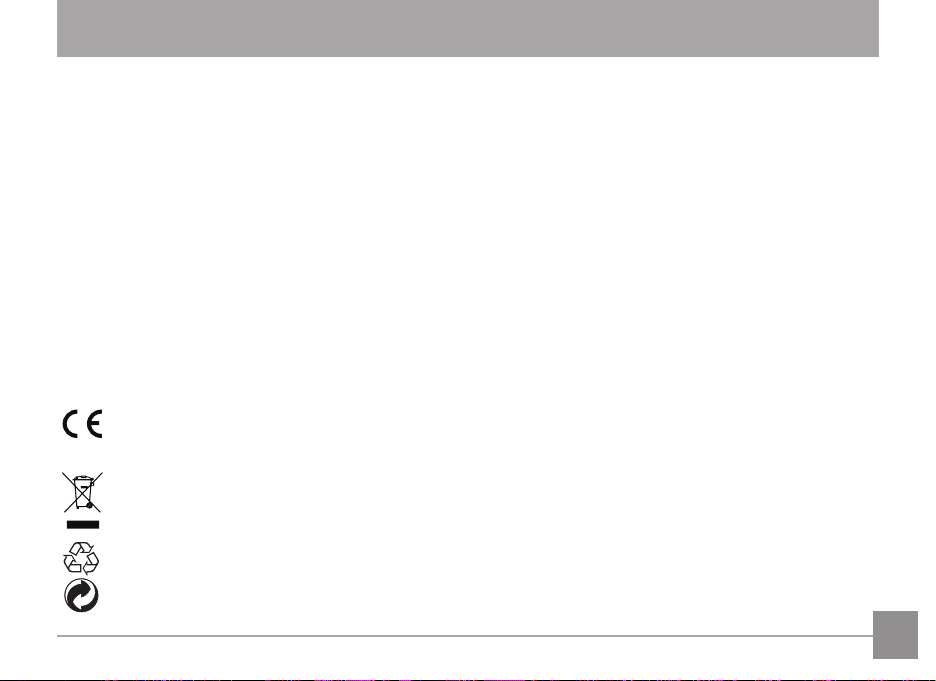
BEFORE YOU START
Declaration of Conformity
Responsible Party: JK Imaging, Ltd.
Address: JK Imaging, Ltd. 17239 South Main Street, Gardena, CA 90248, USA
Company Website: www.kodakpixpro.com
For Customers in the U.S.A.
Tested to Comply with FCC Standards FOR HOME OR OFFICE USE
This device complies with part 15 of the FCC Rules. Operation is subject to the following two conditions: (1) This device
may not cause harmful interference, and (2) this device must accept any interference received, including interference
that may cause undesired operation.
For Customers in Europe
"CE" mark indicates that this product complies with the European requirements for safety, health, environment
and customer protection. "CE" marked cameras are intended for sales in Europe.
This symbol [crossed-out wheel bin WEEE Annex IV] indicates separate collection of electrical waste and
electronic equipment in the European countries. Please do not throw the equipment into domestic refuse. Please
use the return and collection systems available in your country for proper, safe disposal of this product.
Packaging: Please follow local regulations for the recycling of packaging.
Batteries: Please dispose of used batteries at designated collection centers.
JK Imaging Europe, 71 Clarendon road, Watford, WD17 1DS, UK
1
Page 3
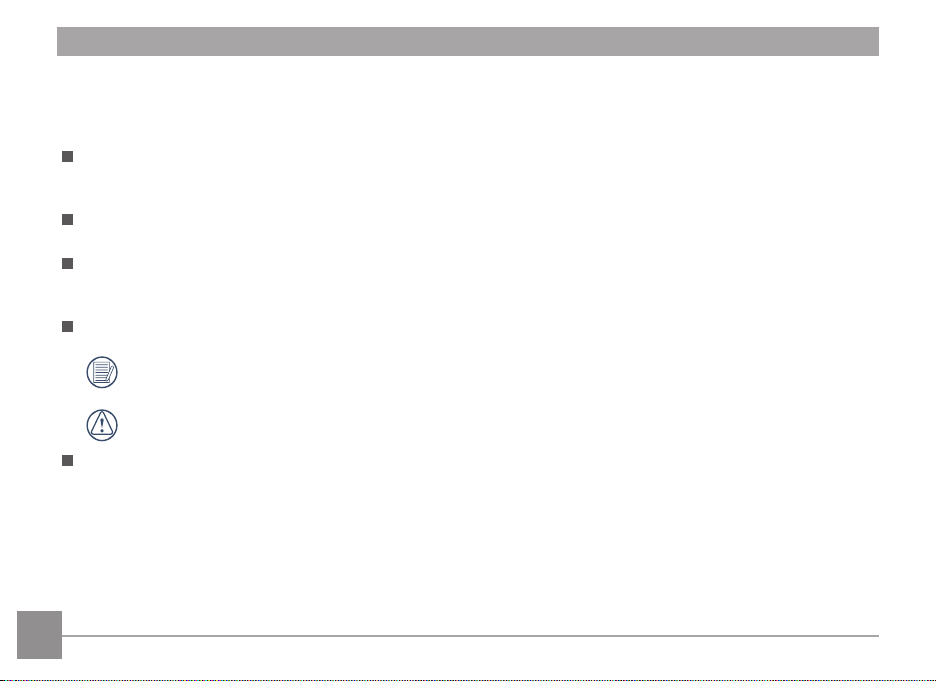
About this Manual
Thank you for purchasing this KODAK PIXPRO Digital Camera. Please read this manual carefully and keep it in a safe
place for future reference.
JK Imaging, Ltd. reserves all rights of this document. No part of this published manual may be reproduced, transmitted,
transcribed, stored in a retrieval system or translated into any language or computer language, in any form, by any
means, without the prior written permission of JK Imaging, Ltd..
All trademarks mentioned in this manual are used for identification purposes only and are properties of their
respective owners.
This manual provides you with instructions on how to use your new KODAK PIXPRO Digital Camera. Every
effort has been made to ensure that the contents of this manual are accurate; however JK Imaging, Ltd.
reserves the right to make changes without notice.
Throughout this manual, the following symbols are used to help you locate information quickly and easily:
Indicates useful information.
Indicates precautions are to be taken while operating the camera.
In introducing you how to operate this camera, the following symbols may appear to facilitate your understanding:
Item properties」: The optional properties in the camera interface are indicated by the symbol「 」.
「
2
Page 4
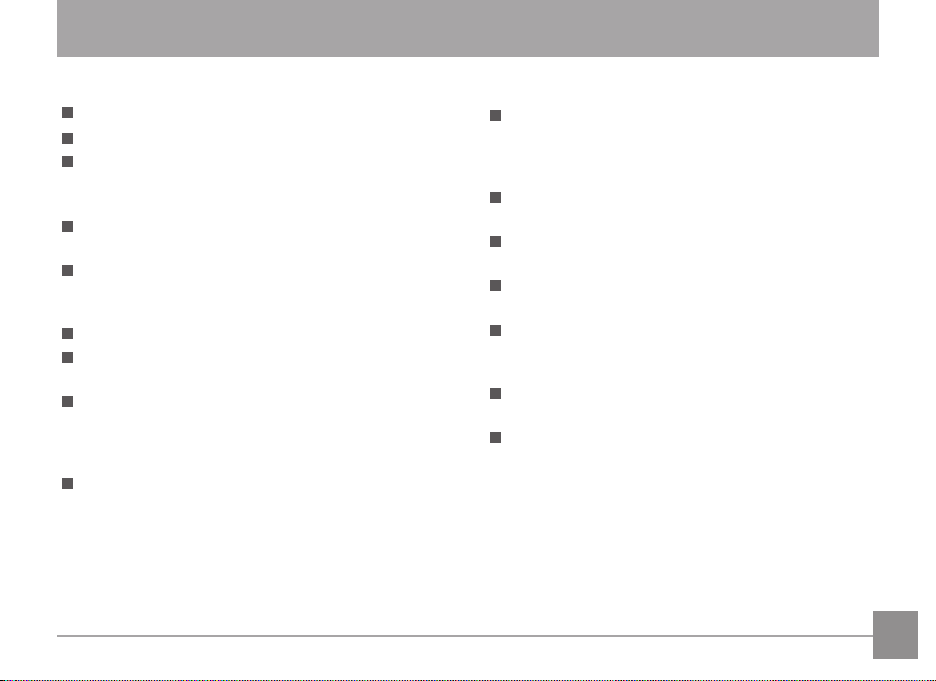
SAFETY NOTES
Safety notes for this camera
Do not drop the camera or allow it to hit solid objects.
Do not attempt to disassemble or repair the camera.
Do not use or store the camera in dusty places or on
a beach to prevent dust or sand from entering the
camera, causing possible damage to it.
Do not use or store the camera in a hot environment
or under direct sunlight.
Do not use or store the camera near a powerful
magnetic field, for example near a magnet or
transformer.
Avoid touching the lens of the camera.
Do not expose the camera to direct sunlight for a long
period time.
To prevent the camera from being damaged by
moisture, do not use or store the camera in very
humid environments, such as in rain or near bodies of
water.
If water accidentally comes in contact with the
camera. turn the camera off, remove the battery and
the memory card, and dry it within 24 hours.
When you take the camera from a cold place to a
warmer environment, condensation may occur. Please
wait for a reasonable period of time before you turn it
on.
Before you remove the battery and memory card, the
camera should be turned off.
When you clean the body of the camera, don not use
abrasive, alcohol-based or organic cleaner.
Use a professional lens wiping cloth and dedicated
cleaner to wipe and clean the lens.
Download your photos and remove the memory card
when you are going to store the camera for a long
period of time.
If this camera is not in use for a long time, please keep
it in a dry and clean condition.
Our company will not pay compensation for any
failure of playback of pictures or videos caused by
improper operation.
3
Page 5
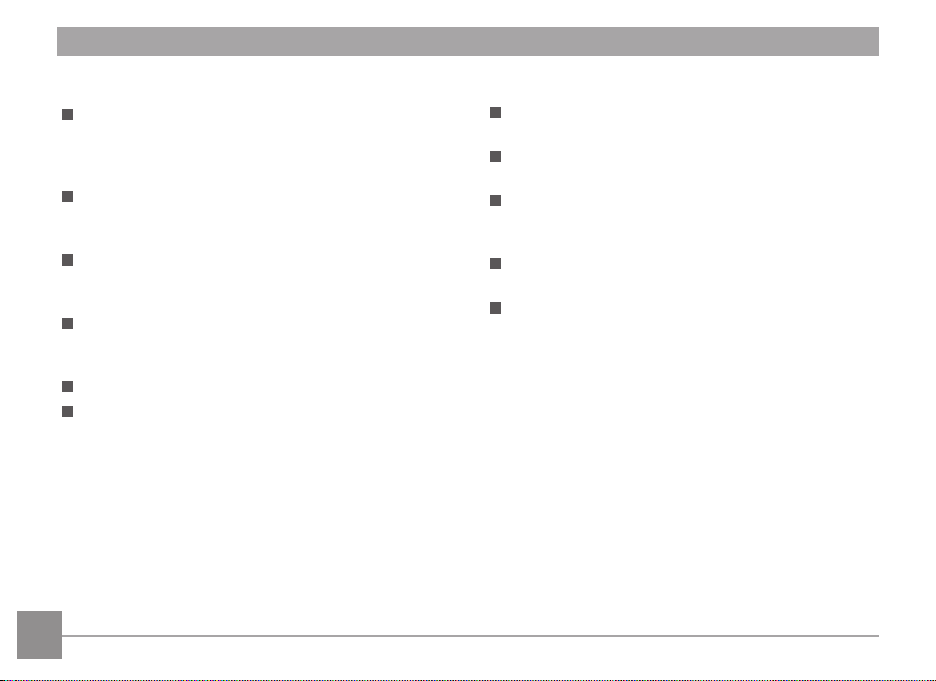
Safety notes for battery
If battery fluid leaks inside the camera, contact our
customer service department. If the battery fluid
leaks onto your skin, rinse your skin with clean water
and seek immediate medical attention.
Disposal of used batteries should be carried out
in accordance with the local (national or regional)
regulations.
To prevent the battery from being damaged, do not
drop the battery or allow it to hit solid objects or to be
scratched by the objects.
Do not let the battery come in contact with metal
objects (including coins) to avoid short circuiting,
discharging, excessive heat, or possible leakage.
Do not attempt to disassemble the battery.
Do not expose the battery to water. Always keep the
battery contacts dry.
4
Do not heat the battery or throw it into a fire to avoid
a possible explosion.
Do not store the battery in a hot environment or in
direct sunlight.
When the camera is stored for a long period of time,
remove the battery and keep it in a dry place that is
not accessible to infants and children.
In a colder environment, the performance of the
battery could be noticeably reduced.
When you install the battery, install it according to
the positive and negative markings on the battery
compartment. Never force it into the battery
compartment.
Page 6

Safety notes for memory card
We suggest buying only well-known, name brand
memory cards to ensure peak performance.
Format the memory card using the camera before you
use it or insert a new one.
Do not drop the memory card or allow it to hit solid
objects to avoid damaging it.
Do not attempt to disassemble or repair the memory
card.
Do not expose the memory card to water. Always
keep it dry.
Do not remove the memory card when the camera
is turned on. Otherwise, the memory card could be
damaged.
Do not directly edit the data on the memory card.
Copy the data to your PC before you edit them.
When the camera is stored for a long period of time,
be sure to download your photos and remove the
memory card. Store it in a dry environment.
Do not modify the name of the files or folders of the
memory card using your PC. Modifying the file names
may cause the files to not be recognized on the
camera or a possible error may occur.
A photo taken with the camera will be stored in the
folder that is automatically generated on the SD card.
Do not store photos that are not taken using this
camera in these folders as the pictures cannot be
recognized during the playback.
When you insert a memory card, make sure the notch
of the card matches the markings on the top of the
card slot.
5
Page 7
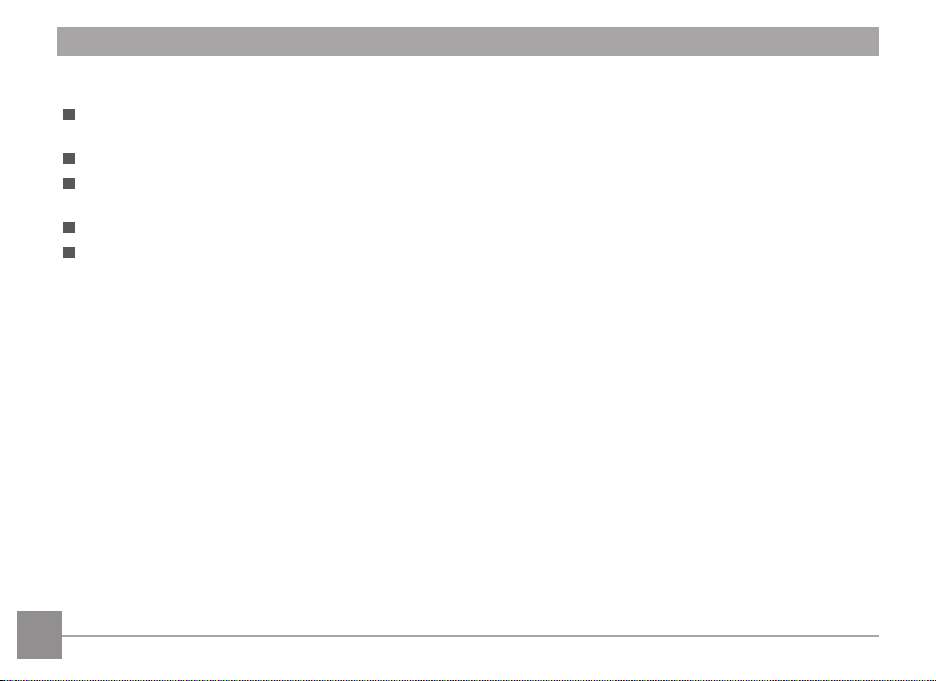
Other Safety Notes
Do not disconnect the power or turn the camera off during the update process. Doing so may cause incorrect data to
be written and the camera may not power on later.
When using your camera on an airplane, observe the relevant rules specified by the airline.
Due to the limitations of manufacturing technology, the LCD may have a few dead or bright pixels. These pixels do no
effect the quality or performance of the camera, photos or video.
Do not expose the LCD to water. In a humid environment, only wipe it with a soft and dry cleaning cloth.
If the LCD is damaged and the liquid crystal comes into contact with your skin, wipe your skin with a dry cloth
immediately and rinse it with clean water. If liquid crystal comes into contact with your eyes, wash them with clean
water at least for 15 minutes and seek immediate medical attention. If you accidentally swallow liquid crystal, rinse
your mouth immediately and seek medical attention.
6
Page 8
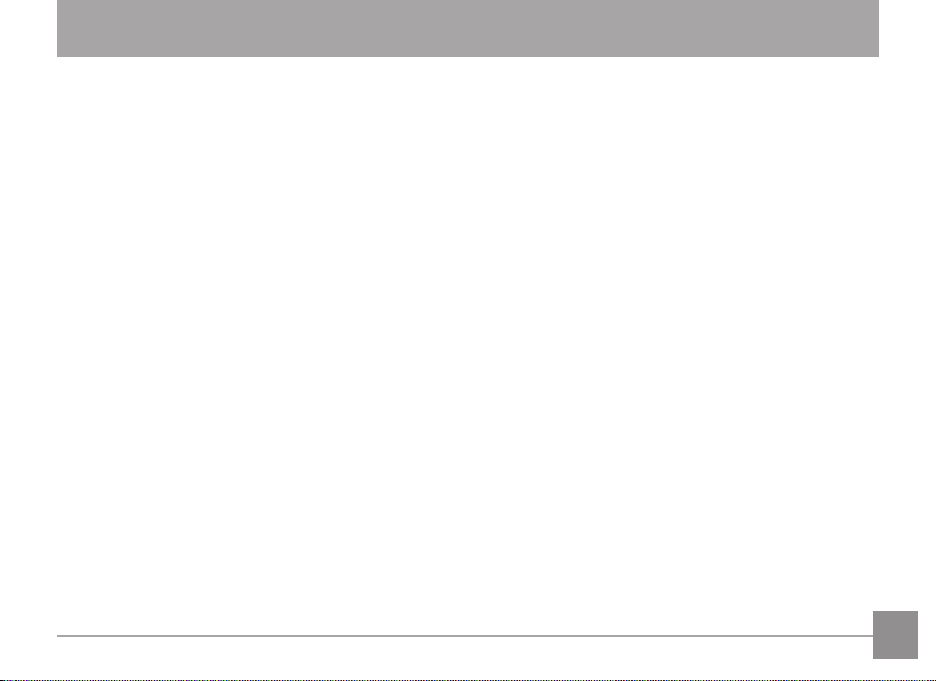
CONTENTS
BEFORE YOU START .......................................1
SAFETY NOTES ................................................3
CONTENTS ........................................................7
GETTING READY ........................................... 11
Accessories Included ................................................. 11
Part Names .................................................................. 12
Installing Battery and Memory Card ...................... 14
Turning Camera On and Off ..................................... 16
Set your Language, Date/Time ............................... 17
Set your Language, Date/Time after
the first power-on ............................................... 17
Resetting your Language ................................... 18
Resetting Date/Time ......................................... 19
MODE OVERVIEW ........................................ 20
Display Setting ............................................................ 20
LCD Display ................................................................. 21
Overview of the Screen Icons in
Photo Shooting Mode ........................................ 21
Overview of the Screen Icons in
Movie Mode......................................................... 22
Overview of the Screen Icons in
Playback Mode .................................................... 23
Using the Mode Button ............................................. 24
Manual Mode ............................................................. 25
Auto Mode .................................................................. 25
Panorama Mode ......................................................... 26
7
Page 9
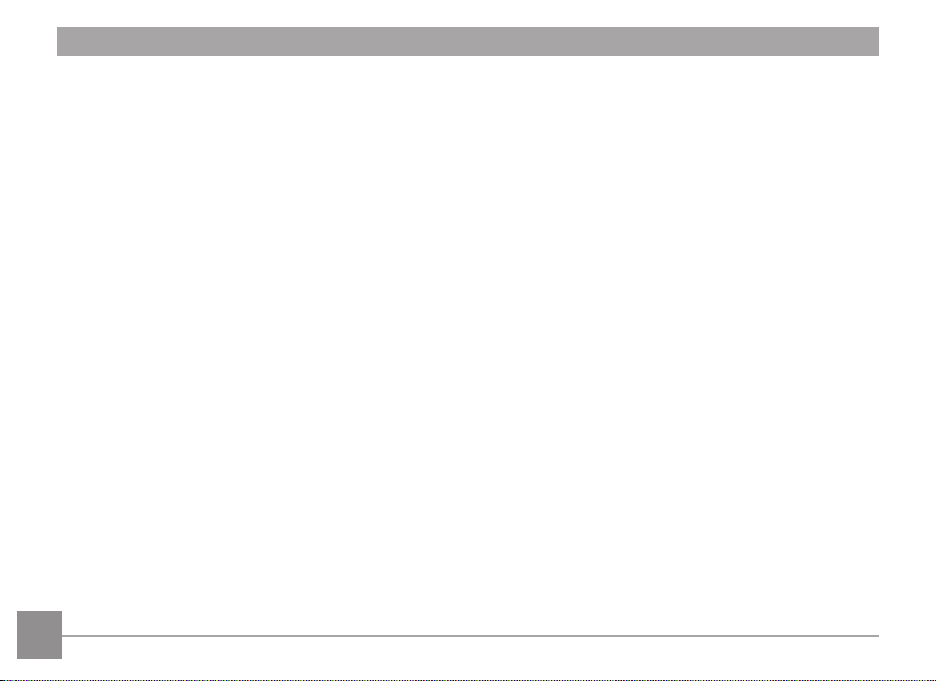
Scene Mode ................................................................ 27
Using Zoom Playback (for still pictures only) ...... 37
Auto Scene Mode ............................................... 29
BASIC OPERATION ........................................ 30
Flash Mode .................................................................. 30
Macro Mode ................................................................ 31
Self-timer Setting ....................................................... 32
EV Setting..................................................................... 33
Using the Zoom Function .......................................... 34
Using Quick Recording .............................................. 34
PLAYBACK ....................................................... 35
Viewing Photos and Videos .....................................35
Thumbnail View .......................................................... 36
8
Slideshow ..................................................................... 38
Photos and Video Deletion ...................................... 39
USING THE MENUS ...................................... 40
Photo Setup Menu ..................................................... 40
Image Size ............................................................ 40
Cont. AF ................................................................ 41
Continuous Shot ................................................. 41
Focus Setting ....................................................... 42
Color Effect .......................................................... 42
White Balance Setting ....................................... 43
Scene ..................................................................... 43
Photo Shooting Setting Menu .................................. 45
Page 10

Quality .................................................................. 45
Protect ................................................................... 53
AF Assist Beam ................................................... 46
Digital Zoom ........................................................ 46
Date Imprint ........................................................ 47
Quick Review ....................................................... 47
Movie Menu ................................................................ 48
Video Quality ....................................................... 48
Movie Setting Menu .................................................. 49
Digital Zoom ........................................................ 49
Playback Menu ........................................................... 50
Red-Eye Reduction .............................................51
Rotate .................................................................... 51
Playback Setting Menu.............................................. 52
Delete .................................................................... 53
DPOF (Digital Print Order Format) .................54
Trim ........................................................................ 54
Setup Menu ................................................................. 55
Sound Settings .................................................... 56
Power Saver ......................................................... 56
Language .............................................................. 57
World Time .......................................................... 57
Date & Time ......................................................... 57
File / Software ............................................................. 58
Format ................................................................... 58
Copy to Card ........................................................ 59
9
Page 11
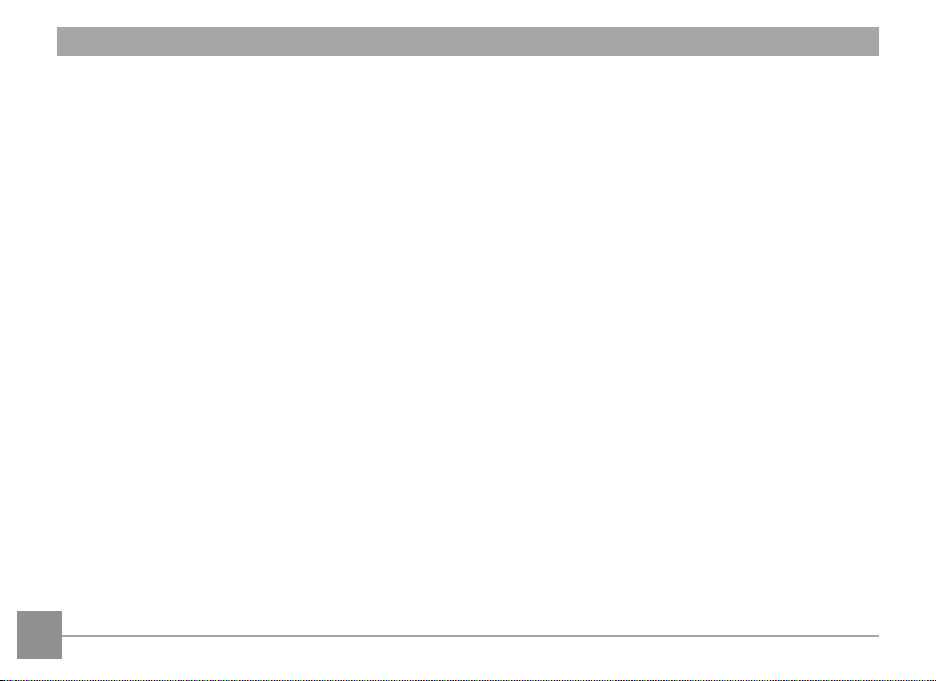
File Numbering .................................................... 60
Print (without Date) ........................................... 70
Reset ...................................................................... 61
FW Version .......................................................... 62
CONNECTIONS .............................................. 63
Connecting to a Computer ....................................... 63
Setting the USB Mode ....................................... 63
Transferring files to your computer ................ 64
Video System .............................................................. 65
Connecting to a PictBridge Compatible Printer ... 66
Setting the USB Mode ....................................... 66
Connecting to your Printer ............................... 67
Using the PictBridge Menu ....................................... 68
Print (with Date) ................................................. 69
10
Print Index ............................................................ 71
Print DPOF Images ............................................. 71
Exit ......................................................................... 72
APPENDICES ................................................... 73
Specifications .............................................................. 73
Prompts and Warning Messages ............................ 77
Troubleshooting ......................................................... 81
Page 12

GETTING READY
Accessories Included
Your camera box should contain the camera model you purchased along with the following accessories. If anything is
missing or appears to be damaged, please contact your retailer.
AA Alkaline battery x 2 Wrist strap
Quick Start Guide
Quick start guide
Micro USB cable
Warranty card
STOP
Service card
11
Page 13
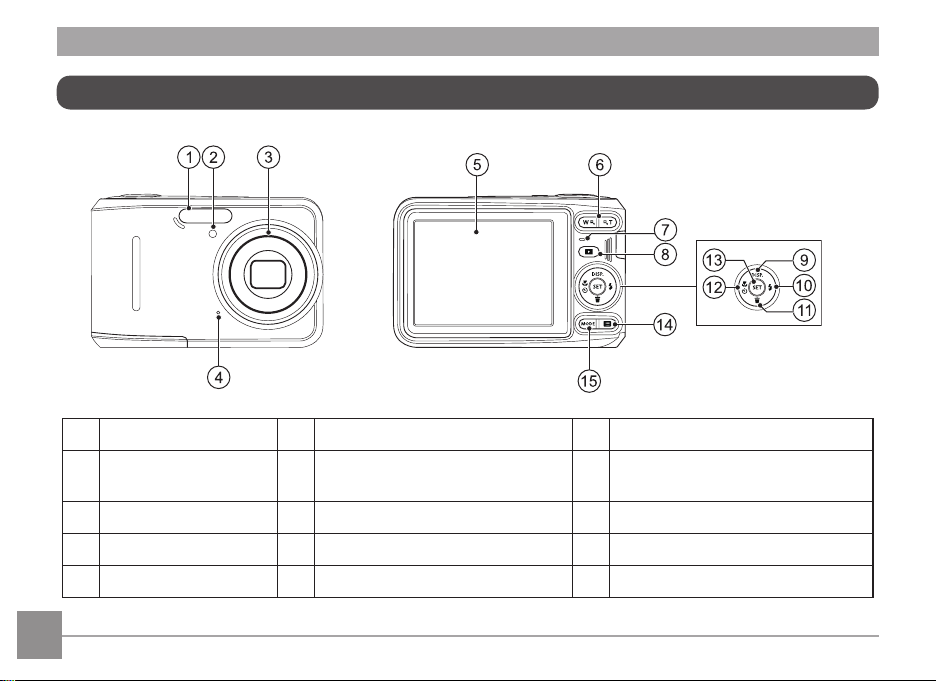
Part Names
1 Flash lamp 6 Zoom button 11 Delete button/Arrow button (Down)
AF assist beam/
2
Self-timer lamp
3 Lens 8 Playback button 13 SET button
4 Microphone 9 Display button/Arrow button (Up) 14 Menu button
5 LCD 10 Flash button/Arrow button (Right) 15 Mode button
7 Indicator lamp 12
Macro button/Self-timer button/
Arrow button (Left)
12
Page 14
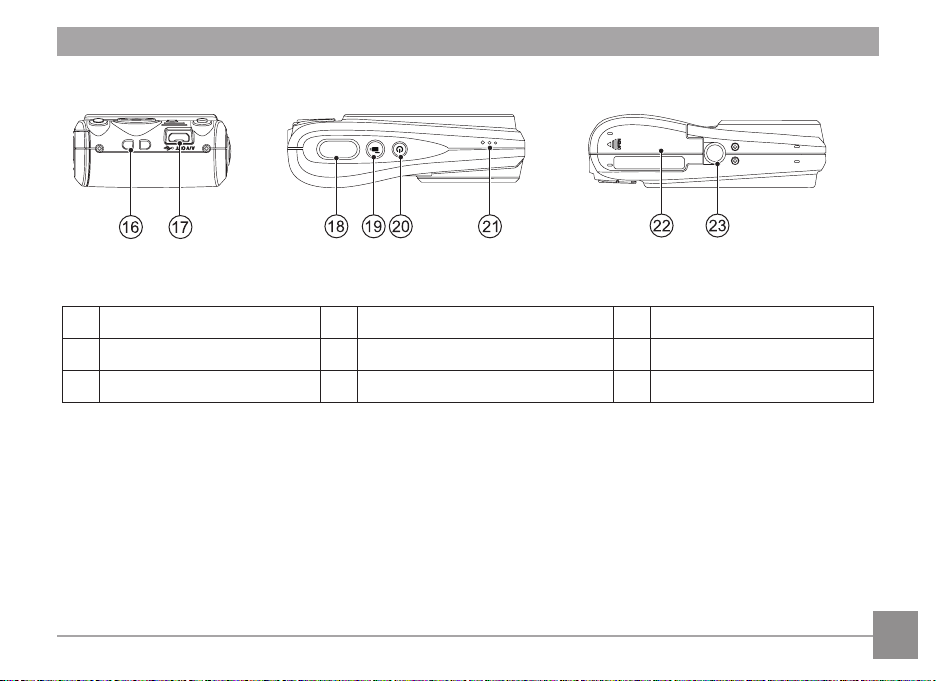
16 Strap eyelet 19 Fast video recording button 22 Battery cover
17 Micro USB port 20 Power button 23 Tripod socket
18 Shutter button 21 Speaker
13
Page 15
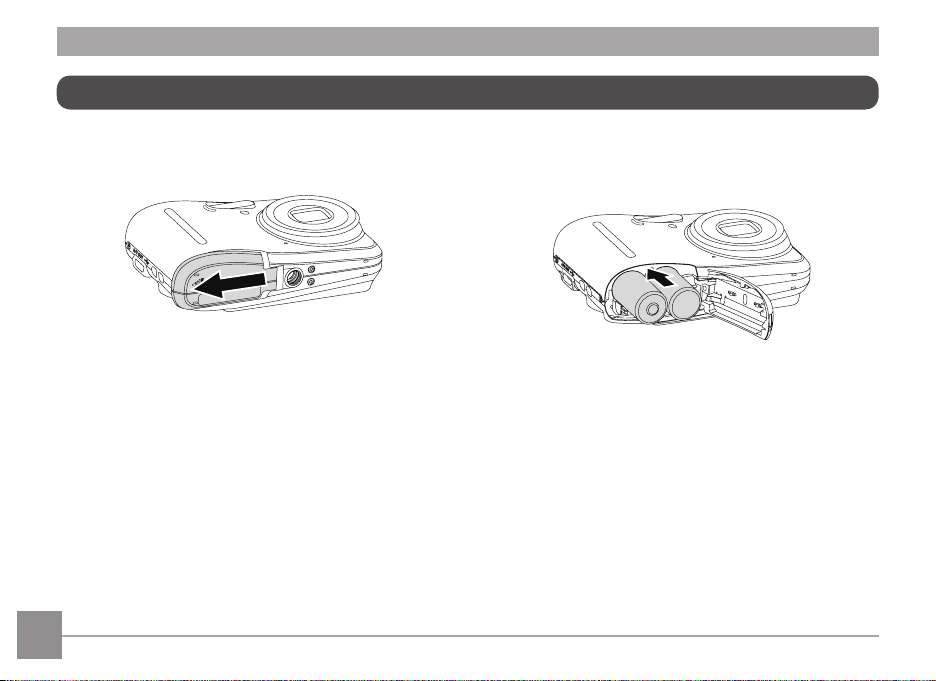
Installing Battery and Memory Card
1. Open the battery cover.
14
2. Insert the battery into the battery slot in the correct
position as shown in the following diagram:
Page 16
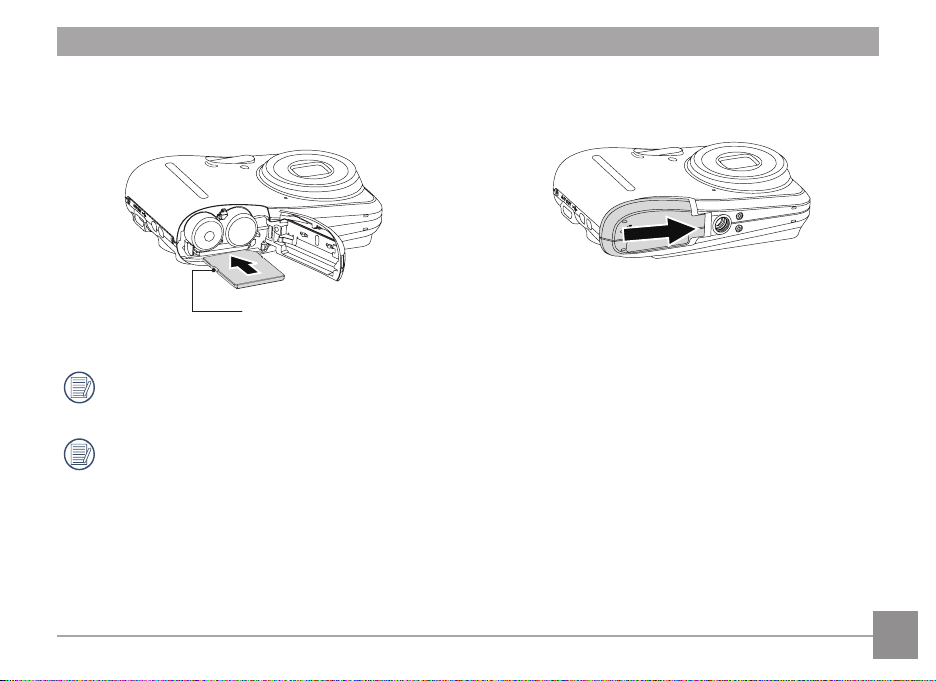
shown in the diagram below:
4. Close the battery cover.3. Insert the memory card into the memory card slot as
Write protection buckle
A memory card (SD/SDHC) is optional and is not included in the product package. It needs to be purchased
separately. Please use an original memory card which is Class 4 or higher and has a capacity of 4GB to 32GB.
To remove your memory card, open the battery cover, gently press the memory card to eject it and remove it
carefully.
15
Page 17
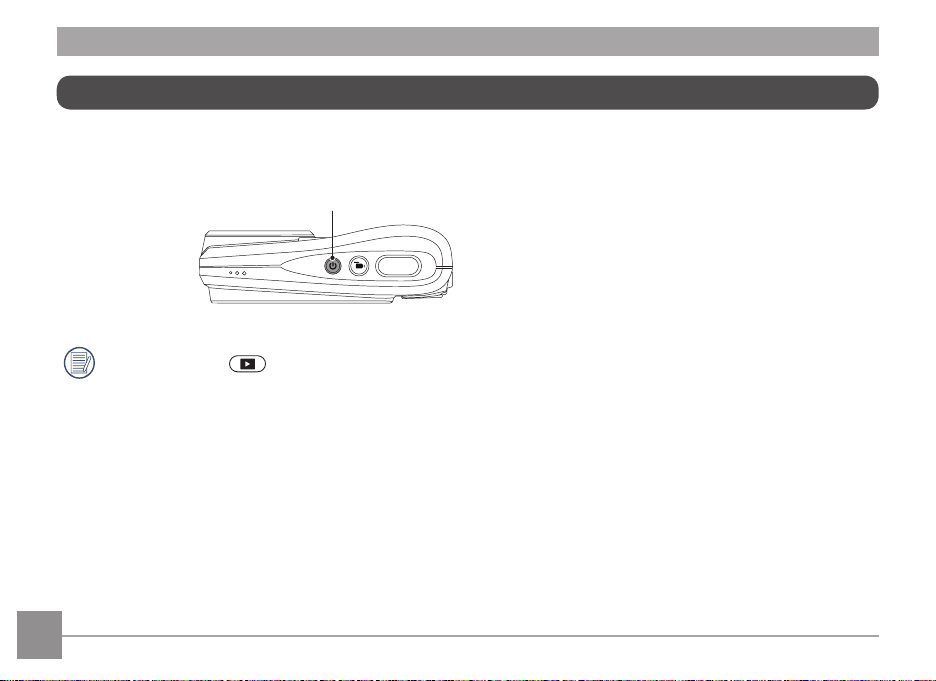
Turning Camera On and Off
Press the power button to turn the camera on. To turn the camera off, press the power button again.
Power Button
Press and hold the button to power on and enter Playback mode.
16
Page 18
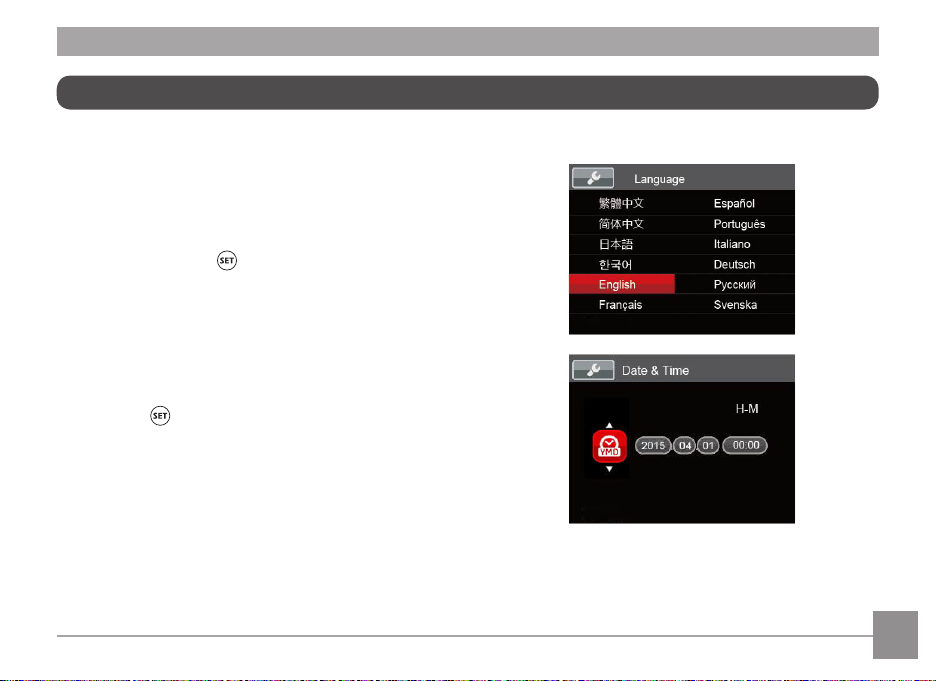
Set your Language, Date/Time
Set your Language, Date/Time after the first power-on
1. When you turn the camera on for the first time, the
language selection screen appears.
2. Press the arrow buttons to select your desired
language.
3. After you press the button to confirm the
selection, the Date/Time settings screen appears.
4. Press the left/right arrow buttons to select the Date/
Time to be adjusted: Time is displayed in yyyy:MM:dd
HH:mm.
5. Press the up/down arrow buttons to adjust the value
for the selected Date/Time.
6. Press the button to confirm the time settings and
the snapshot screen appears.
17
Page 19
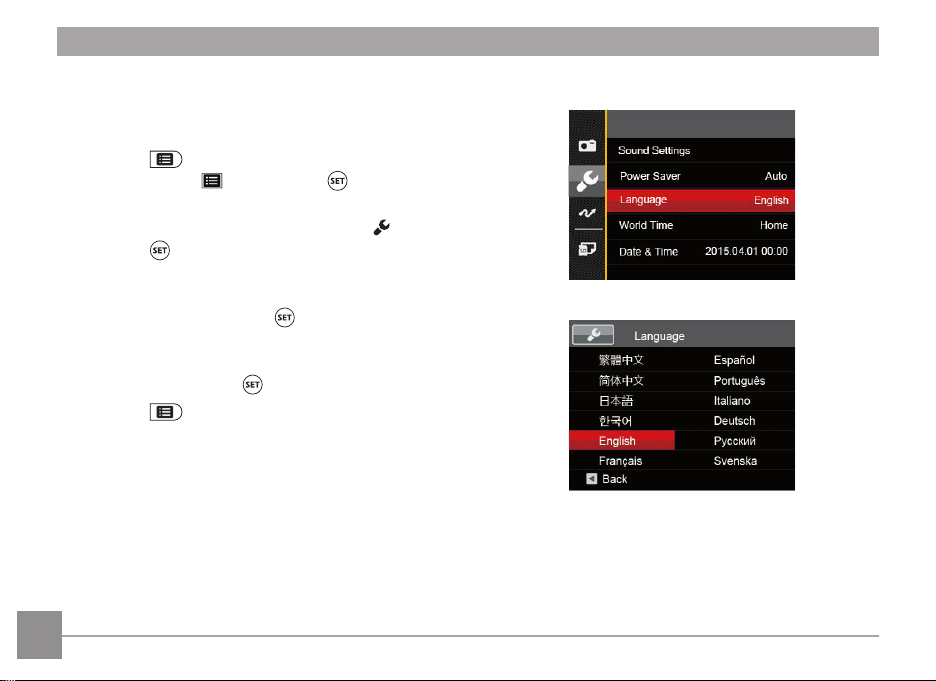
Resetting your Language
After you set your language for the first time, follow the
instructions below to reset your language.
1. Press the button, press the up/down arrow
buttons to select , and press the button to
enter the menu.
2. Press the up/down arrow buttons to select , and
press the button or right arrow button to enter the
menu.
3. Press the up/down arrow buttons to select
Language」and press the button or right arrow
「
button to enter the menu.
4. Press the arrow buttons to select your desired
language and press the button to confirm.
5. Press the button and the snapshot screen
appears.
18
Page 20
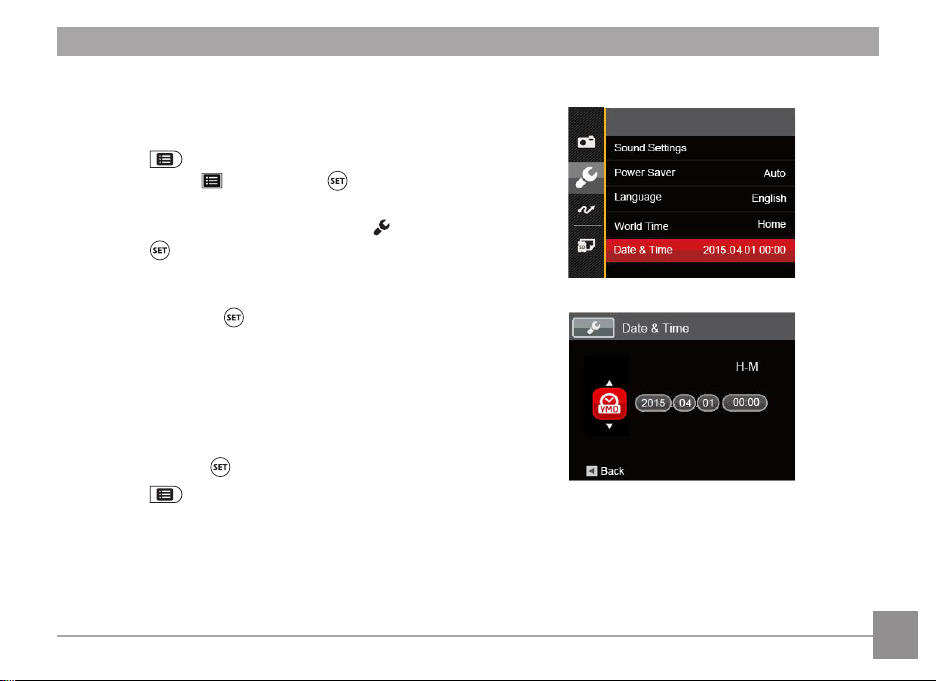
Resetting Date/Time
After you set your Date/Time for the first time, follow
the instructions below to reset date and time.
1. Press the button, press the up/down arrow
buttons to select , and press the button to
enter the menu.
2. Press the up/down arrow buttons to select , and
press the button or right arrow button to enter the
menu.
3. Press the up/down arrow buttons to select 「Date &
Time」and press the button or right arrow button to
enter the menu.
4. Press the left/right arrow buttons to select the Date/
Time to be adjusted: Time is displayed in yyyy:
MM:dd HH:mm.
5. Press the up/down arrow buttons to press the value
for your selected block. After you finish your
settings, press the button to confirm.
6. Press the button and the following snapshot
screen appears.
19
Page 21
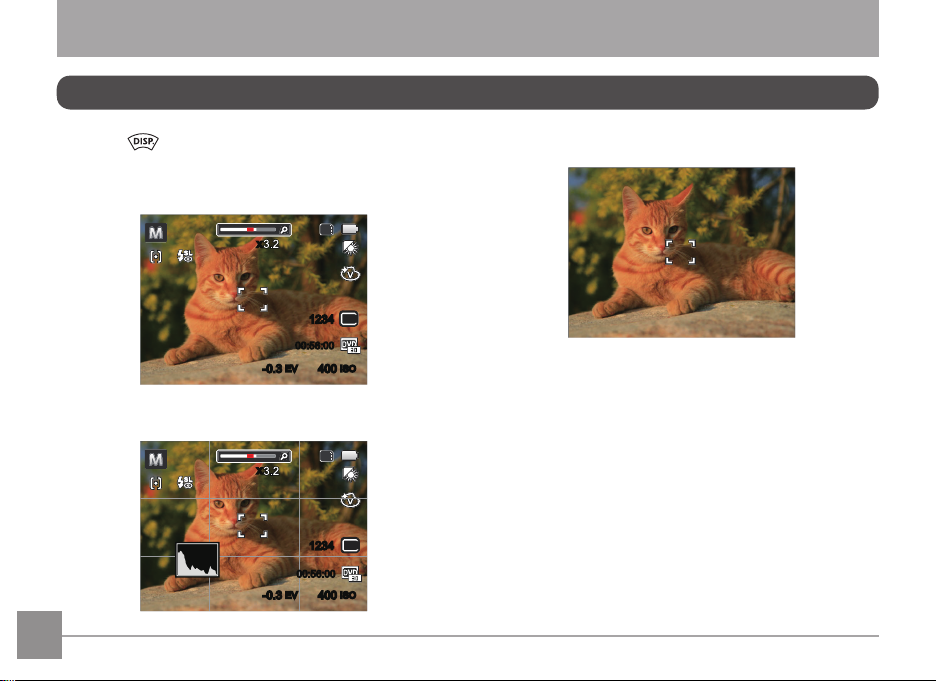
MODE OVERVIEW
Display Setting
Press the button to display the settings: Classic,
Full, Off.
Classic: Displays the camera parameters on screen
x
SD
1234
00:56:00
-0.3EV400
Full: Camera parameters with Grid and Histogram
x
SD
1234
00:56:00
-0.3EV400
20
Off: Does not display any additional icons on screen
16M
ISO
16M
ISO
Page 22
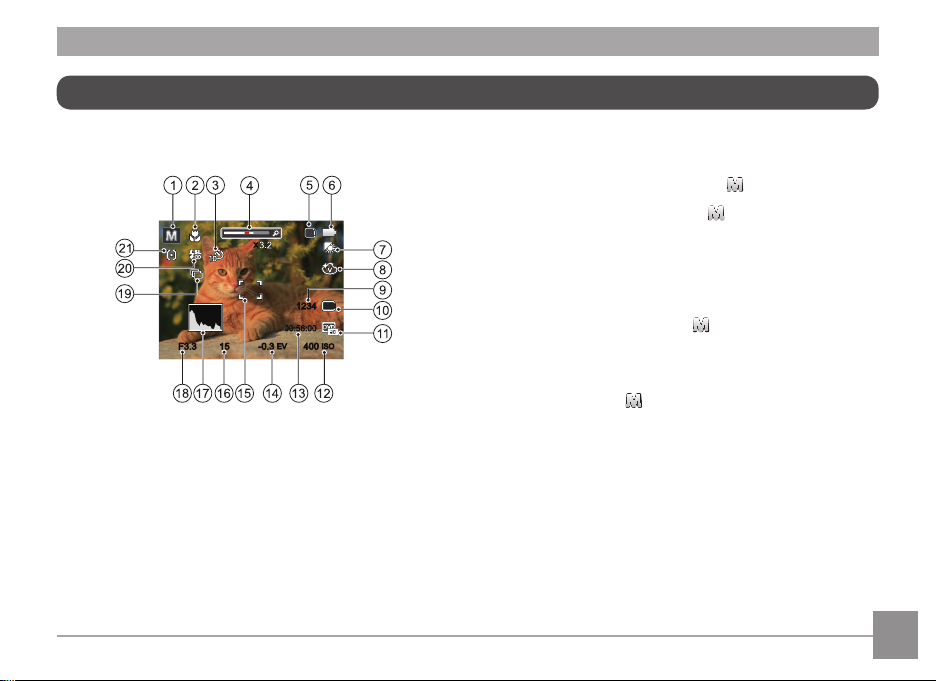
LCD Display
Overview of the Screen Icons in Photo Shooting Mode
SD
x
16M
1234
00:56:00
EV
-0.3
15
F3.3 400
1. Shooting mode
2. Macro mode
3. Self-timer
4. Zoom display (Visible when pressing the zoom
button)
5. SD memory card/Built-in memory
6. Battery status
ISO
7. White balance (Adjustable in mode)
8. Color effect (Adjustable in mode)
9. Number of remaining shots
10. Image size
11. Video quality
12. ISO value (Adjustable in mode)
13. Remaining recording time
14. Exposure compensation (EV value)
(Adjustable in mode)
15. Focus frame
16. Shutter speed
17. Histogram
18. Aperture value
19. Continuous shot
20. Flash mode
21. AF mode
21
Page 23
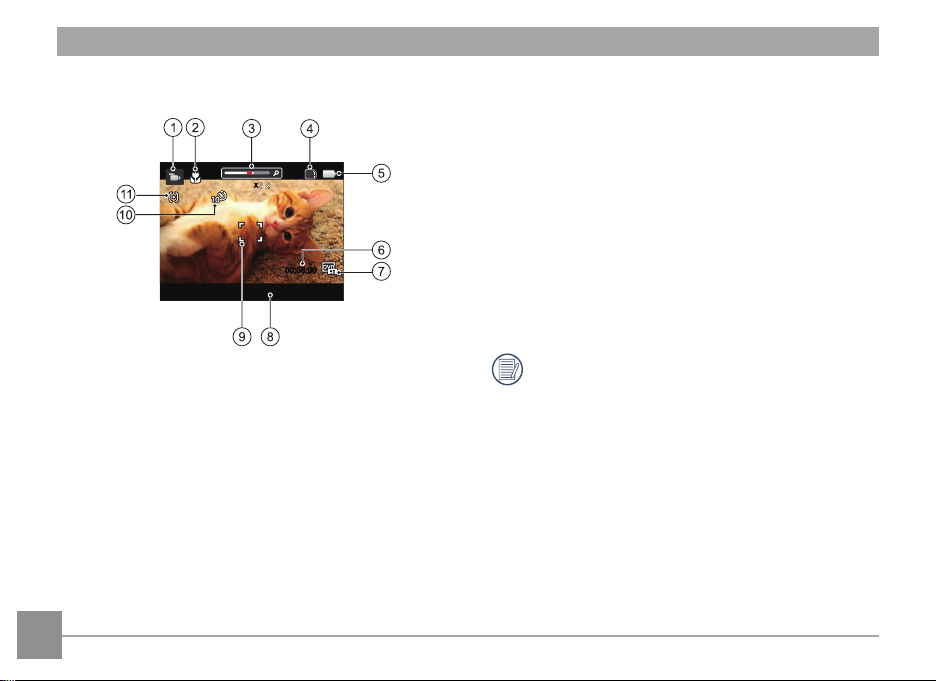
Overview of the Screen Icons in Movie Mode
SD
x
00:56:00
EV
-0.3
4. SD memory card/Built-in memory
5. Battery status
6. Remaining recording time
7. Video quality
8. Exposure compensation (EV value)
9. Focus frame
10. Self-timer
11. AF mode
1. Movie mode
2. Macro mode
3. Zoom display (Visible when pressing the zoom
button)
22
For optimal video shooting, it is recommended
that an SDHC memory card be used. If you shoot
video using only the camera's internal memory, the
end results may have image jitter, noise and vastly
shorter recording times.
Page 24
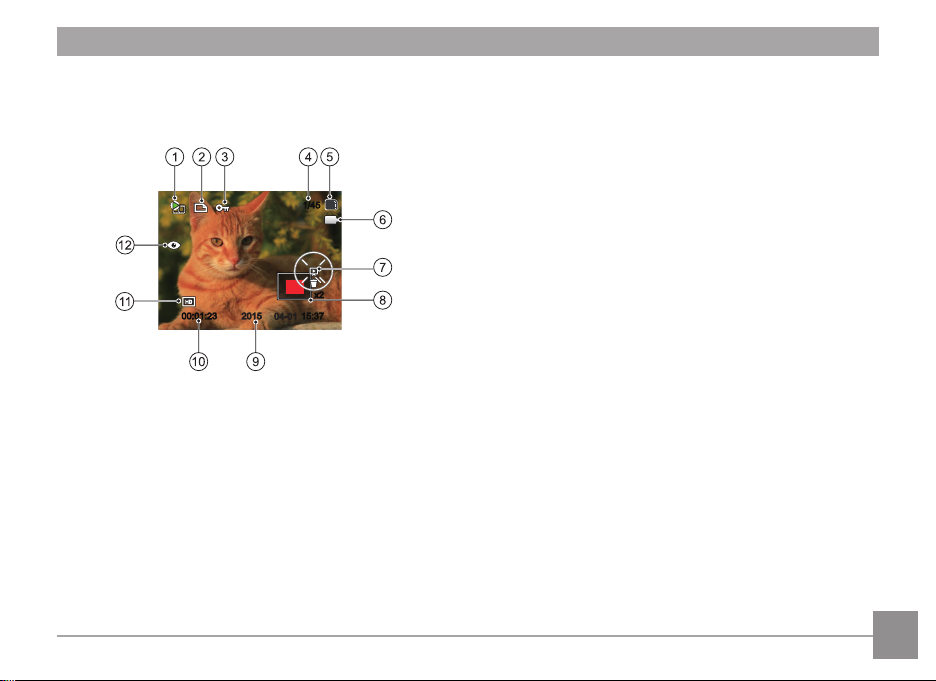
Overview of the Screen Icons in Playback Mode
SD
1/45
x2
2015
04-01
15:37
00:01:23
1. Film file
2. DPOF file
3. File protection
4. Memory space (indicating the current number of
photos and total number of photos)
5. SD memory card/Built-in memory
6. Battery status
7. Slide setting/Film playing
8. Zoom magnification area
9. Shooting date
10. Film length/Number of photos with burst shooting
11. Video quality
12. Red-eye reduction
23
Page 25
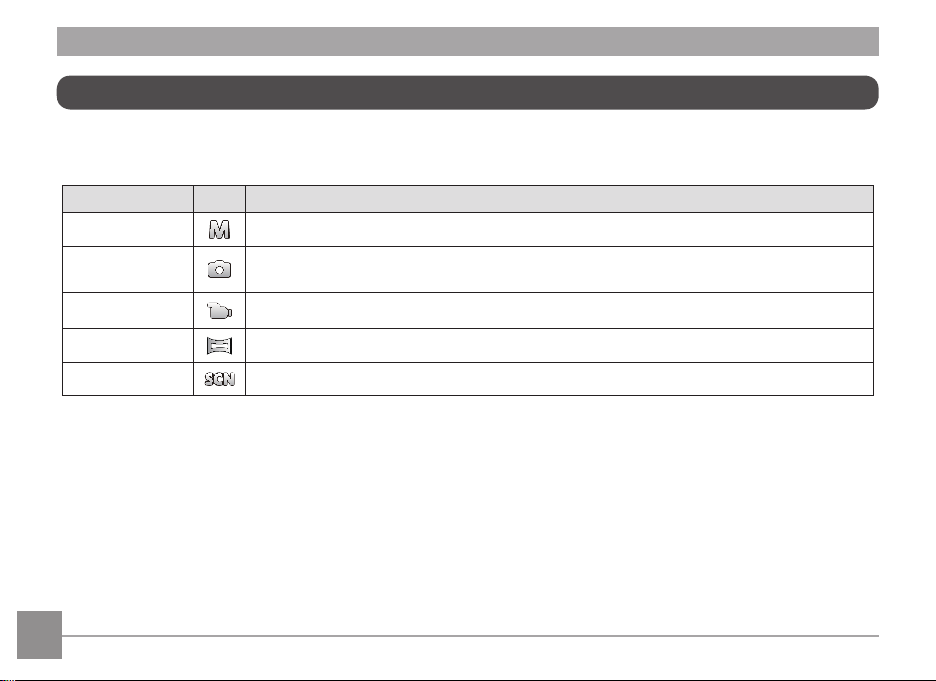
Using the Mode Button
This camera provides a convenient mode button that allows you to manually switch among different camera settings with
ease. Available modes are listed below:
Mode Name Icon Description
Manual Mode Many of the camera settings can be configured manually in this mode.
Auto Mode
Movie Mode Record videos.
Panorama Mode In this mode, up to 4 frames can be stitched together to create a single panoramic photo.
Scene Mode Choose from 23 different pre-set scene types and effects for your photos.
In this mode, the optimal conditions for taking pictures will be set based on the subject and
environment. It is the most commonly used mode for taking pictures.
24
Page 26

Auto Mode Manual Mode
When selecting (Manual Mode) , you can set EV/
ISO.
1. Press button to select Manual Mode , press
to confirm.
Press the button.
2.
-0.3 EV 400 ISO
3. Press the left/right arrow buttons to select an
adjustment setting.
4. Press the up/down button to adjust the
parameters.
5. Press the button to confirm the settings and enter
the shooting screen.
Auto Mode is the easiest mode to take photos. While
operating in this mode, the camera automatically
optimizes numerous camera settings to adjust your
photos and videos for the best possible results.
Follow these steps:
1. Press button to select Auto Mode ( ).
2. Compose your picture in the LCD and press the
shutter button halfway down to focus on the subject.
3. The LCD will show a green focus frame when the
subject is in focus.
4. Fully press the shutter button down to take pictures.
25
Page 27

Save
Cancel
Cancel Save
1/50F3.3
Panorama Mode
With Panorama Mode, you can take a series of pictures
which will be stitched automatically into an ultra-wide
panoramic picture by the camera.
Follow the steps below:
1. Press button to select Panorama Mode ( ).
2. Use the left/right buttons to specify the direction of
picture taking, and then in 2 seconds the panoramic
sequence will commence automatically.
3. Compose the first view of the panoramic picture on
the LCD and press the shutter button to capture the
image.
26
4. After the first shot is taken, the semi-transparent
image of the first shot will appear at the edge of the
screen. You can use this image to compose your
picture before you press the shutter button to capture
and finish manual stitching.
5. If continuous pictures are less than 4 shots, press
the button and the camera will stitch the pictures
automatically. Press the playback button to enter
playback mode to see the effect.
6. If you take 4 pictures, the camera will automatically
stitch the pictures. Press the playback button to enter
playback mode to see the effect.
Flash Mode, Self-timer, Macro Mode, and Exposure
Compensation are all disabled in Panorama Mode.
In Montage mode, up to 4 photos can be captured
when the image size is set at 2MP.
Page 28

Scene Mode
You can select an appropriate mode from the 23 scene modes according to the type of environment you are shooting. The
camera then configures the most appropriate settings automatically.
Press button to select mode. Press the arrow buttons to select a scene, and press the button to confirm.
Scene Description
Auto Scene
Landscape For landscapes and outdoor shots. Vivid reproduction of green and blue.
Sport
Beach For taking pictures in areas with strong sunlight.
Sunset For sunsets. Capture subjects in strong sunlight.
Fireworks For fireworks at night. Suggest using tripod.
Night Landscape For night scenes. Suggest using tripod.
Snow For snow scenes. Reproduce natural, clear white scenes.
Children
ID
Identifies the scene automatically; Portrait, Backlit Portrait, Landscape, Macro, Night
Landscape, Night Portrait, Auto.
For fast-moving subjects. Capture sharp, action shots with minimal blur. This mode is not
recommended for shooting indoors.
Turns off flash automatically. Avoids disturbing subject, suitable for taking photos of
children.
For shooting ID size photos. (It is recommended to print using 6-inch 4R (6X4)
photographic paper).
27
Page 29

28
Scene Description
Glass For objects behind transparent glass.
Photo Frame For adding interesting frame effects to the photo.
Panning Shot Suitable for capturing fast moving objects to have a clear subject with a blurred background.
Text For taking pictures of text, documents or white boards.
Portrait Most suitable for capturing people with focus on their face.
Fish Eye For interesting fish eye effect.
Party Suitable for taking indoor party pictures, even under the complicated lighting conditions.
Indoor For indoor settings. Reduce blur and improve color accuracy.
Leaf For plants. Capture brilliant shots of greenery and blossoms.
Museum For museums or flash-free areas. Retain color and reduce blur.
Night Portrait For portraits against night scenery.
Sketch For taking photos with pencil sketch effect.
Anti-shake Digital image stabilization to take clear pictures in the handheld state.
Page 30

Auto Scene Mode
In scene mode, the camera can detect different environments intelligently
and automatically select the best scene and photo settings for you.
1. Press button to select mode, then select function.
2. Hold the camera steadily and aim at the subject. The optimum scene mode
will be selected automatically.
3. Press the shutter button half-way down to focus.
4. Press the shutter button all the way down to take pictures.
Mode Name Description
Landscape Mode
Portrait Mode Most suitable for capturing people with focus on their faces.
Night Portrait
Backlit Portrait
Night Landscape
Mode
Macro Mode
Auto Mode
For landscapes, ASCN will automatically adjust the exposure and reproduce vivid green
and blue colors.
When you take portraits at night, or in low light conditions, ASCN will automatically adjust
the exposure for people and night scenes.
When the sun or any other light source is behind you, ASCN will automatically adjust the
foreground exposure to produce the best pictures possible.
For night scenes, ASCN will automatically increase the ISO value to compensate for low
light.
To produce more detailed close-ups, ASCN will automatically engage the camera's Macro
Mode and automatically focus the lens.
The camera will automatically adjust the exposure and focus to ensure the best possible
pictures.
1234
SD
16M
29
Page 31

BASIC OPERATION
Flash Mode
The Flash is used to illuminate a subject in low light or for
fill-in lighting to achieve better illumination of a subject
with pronounced shadows.
1. Press the right arrow button ( ) to enter the Flash
Settings Menu.
Flash Auto
2. Press the left/right buttons to select the following 6
modes:
• Force Off
Flash is turned off.
• Flash Auto
Camera flash goes off automatically based
on existing light conditions.
30
• Fill Flash
The flash will engage with each shot even
if there is enough available light to take the
photo without flash.
• Slow Sync.
This allows for night scenery photos that
include people in the foreground. The use of
a tripod is recommended when shooting with
this setting.
• Slow Sync. + Red-Eye
Use this mode for slow synchro shots with
red-eye reduction.
• Red-Eye Reduction
The camera emits a brief pre-flash before the
picture is taken to reduce red-eye effects.
3. Press the button to confirm the settings and exit
the option.
Page 32

Macro Mode
The Macro Setting is ideal for shooting small objects
or close-up photos. This mode allows you to focus on
subjects very close to the camera.
1. Press the left arrow button ( ) to enter the Marco
Menu.
Macro On
2. Press the left/right buttons to select the following 2
modes:
• Macro Off
Select this option to disable Macro.
• Macro On
Select this to focus on subjects 5cm from the
lens.
3. Press the button to confirm the settings and exit
the menu.
31
Page 33

Self-timer Setting
Use this function to take pictures at pre-set intervals.
The camera shutter speed can be set for 2 seconds, 10
seconds or by smile detection.
1. Press the left arrow button ( ) to enter the Marco
Menu.
Self-timer 10sec
2. Press up/down buttons to enter Self-timer function
menu.
32
3. Press left/right buttons to select the following 4
modes:
• Self-timer Off
Disables the Self-timer.
• Self-timer 2sec
A single picture is shot 2 seconds after the
shutter button is pressed.
• Self-timer 10sec
A single picture is shot 10 seconds after the
shutter button is pressed.
• Self-timer Smile
Press the shutter button and a picture will be
taken immediately after a smile is detected.
4. Press the button to confirm the settings and exit
the menu.
Page 34

-0.3 EV 800 ISO
EV Setting
EV function menu of the camera consists of EV
adjustment (Adjustable in mode) and ISO
adjustment (Adjustable in mode). With proper
function setting, the user can take pictures with better
effects.
-0.3 EV 400 ISO
Please refer to manual mode on page 25 for EV
setting operation steps.
The adjustable range of exposure value is from EV
-2.0 to EV+2.0.
The ISO function allows you to set the sensitivity of
the camera's light sensor based on the brightness
of the scene. To improve the camera's sensor
performance in darker environments, a higher ISO
value is required. A lower ISO value is needed when
shooting in brighter conditions. Pictures taken at
higher ISO settings will generally have more noise
than those taken at lower ISO settings.
The camera's ISO settings include: Auto, 80, 100,
200, 400, 800 and 1600.
33
Page 35

Using the Zoom Function Using Quick Recording
00:00:06
x
Your camera is equipped with two types of zoom
functions: optical zoom and digital zoom. Press the zoom
button of the camera to zoom in or out on the subject
while taking pictures.
Zoom Indicator
SD
x
16M
1234
00:56:00
-0.3EV400
When reaching the critical point of optical/digital zoom,
the camera will temporarily stop zooming; if you release
ISO
and press the zoom button again, it will automatically
switch between optical and digital zoom.
34
In shooting mode, press the fast video recording button
to begin recording video.
After finishing, press the fast video recording button
or the shutter button to stop and store the video. The
camera will return to shooting mode automatically.
Page 36

PLAYBACK
Viewing Photos and Videos
To view the captured photos and video clips on the LCD:
1. After pressing the button, the last photo or video clip taken will be displayed on the LCD.
2. Use the left/right arrow buttons to scroll through the photos or video clips stored in the internal memory or on the SD
memory card.
3. To play a selected video clip, press the button to enter the movie playback Mode.
During video playback, the operating instructions will appear on the screen. Press the appropriate buttons to engage the
following actions:
Mute
00:00:47 00:01:23
1 Increase volume
2 Pause
3 Fast forward
4 Decrease volume
5 Rewind
00:00:47 00:01:23
6 Back to the beginning of the video
7 Play
8 Play video forward
9 Cancel playback
10 Play video backward
35
Page 37

Thumbnail View
When in playback mode, press the button on the zoom button to display thumbnail images of photos and videos on
the screen.
1. Slide the zoom lever to switch between 3x3 and 4x4 thumbnails.
2. When a 3x3 or 4x4 thumbnail is displayed, press the arrow buttons to select a picture or video clip to view.
If the indicator appears on the LCD, then a movie file is currently being displayed.
Press the button to restore a preview icon to its original image size.
36
Page 38

Using Zoom Playback (for still pictures only)
When playing back photos, you can also use the Zoom Button to zoom in on the photos 2 to 8 times.
1. Press the left/right button to select a picture to be zoomed in.
2. Press the button on the zoom button to zoom in.
3. The bottom right corner of the screen will display the number of times and area of the photo zooming operation.
x2
4. Press the arrow buttons to navigate and select a part of the image to be zoomed in.
5. Press the button to return the image to its original scale.
Movie images cannot be magnified.
37
Page 39

Cancel
Slideshow
This setting allows you to view all the stored pictures as a slideshow.
1. Press the button to enter playback screen.
2. Press the button to enter slide option.
3. Press the left/right buttons to select slideshow playing or 「Cancel」 to return to the playback screen.
4. Press the button to confirm the setting.
38
Page 40

Delete One
Exit
Photos and Video Deletion
In playback mode, press the down arrow button ( ) to select your photos and videos.
To delete photos or videos:
1. Press the button to switch to playback mode.
2. Press the left/right arrow buttons to select the photos and videos to be deleted.
3. Press the down arrow button ( ) and the deletion screen is displayed.
4. Press the up/down arrow buttons to select「Delete One」or「Exit」and press the button to confirm.
Erased photos/video clips cannot be recovered.
39
Page 41

5M
16M
16M
Size: High quality printing
5M
16M
16M
Size: High quality printing
USING THE MENUS
Photo Setup Menu
Mode:
1. In Photo Shooting Mode, press the button to
enter the Photo Shooting Menu.
2. Press the up/down arrow buttons to select the Photo
Shooting Menu to be set.
3. Press the left/right arrow buttons to select the Photo
Shooting Menu to be set and press the button to
confirm.
Refer to the following pages for more details about each
setting.
40
Image Size
The size setting refers to the image resolution in pixels. A
higher image resolution allows you to print that image in
larger sizes without degrading the image quality.
The bigger the number of recorded pixels is, the
better the image quality becomes. As the number
of recorded pixels lessen, you will be able to record
more images on a memory card.
Page 42

Cont. AF
16M
Cont. AF:Off
Cont.AF: Off
16M
Single
Enable the continuous AF to be able to continuously
focus automatically when taking pictures.
There are 2 options:
• Off
• On
Setting Continuous AF to On will reduce battery
life.
Continuous Shot
Use this setting to perform continuous shooting.
There are 2 options:
• Single
• Continuous Shot
Press the shutter button to start continuous
shooting.
41
Page 43

Focus Setting
16M
Single-AF
Normal
In different photo shooting modes, you can select
different focus methods.
Color Effect
This setting allows you to select different modes for
optimum focus.
There are 2 options:
42
• Single-AF: The focus frame appears on the center
of the LCD to focus on the subject.
• Multi-AF: The camera automatically focuses the
subject in a wide area to find the focus
point.
There are 4 options:
• Normal
• Vivid
• Sepia
• Black and White
Page 44

White Balance Setting
AWB
Night Landscape
Press SET To Select Scene
Night Landscape
The White Balance Setting allows you to adjust the color
temperature for different lighting sources to ensure the
most accurate color reproduction.
There are 7 options:
• AWB
• Daylight
• Cloudy
• Fluorescent
• Fluorescent CWF
• Incandescent
• Manual WB (Fully press the shutter button to
detect the white balance value)
Scene
Select the scene mode under the SCN mode.
43
Page 45

• Shooting menu in the shooting mode (O: Optional X: Not optional)
44
Options
Shooting Modes
Image Size O O X O
Cont. AF O O X X
Continuous Shot O O X X
Focus Setting O O X X
Color Effect O X X X
White Balance Setting O X X X
Scene X X X O
Page 46

⥺ٵ
Press SET To Enter
MENU
Press SET to Enter
Menu
Photo Shooting Setting Menu
Mode:
1. Press the button in Photo Shooting Mode and
press the up/down button to select .
2. Press the button to enter the menu.
3. Press up/down arrow buttons to select , and
press the button or right arrow button to enter the
menu.
4. Press the up/down arrow buttons to select the item
to be set and press the button or right arrow
button to enter the menu.
5. Press the up/down arrow buttons to select an option
and press the button to confirm.
Quality
The Quality Setting can be used to adjust the image
compression ratio.
There are 3 options:
• Best (16M Average File Size: 4.0MB)
• Fine (16M Average File Size: 2.5MB)
• Normal (16M Average File Size: 2.0MB)
45
Page 47

AF Assist Beam
In a darker environment, AF Assist Beam can be turned
on for better focus.
Digital Zoom
Turn on or off the digital zoom.
There are 2 options:
• Off
• On
46
There are 2 options:
• Off
• On
Page 48

Date Imprint
Include a Date/Time stamp on the photo image.
There are 3 options:
• Off
• Date
• Date / Time
Quick Review
This option allows quick review of the photos
immediately after they are taken. Each photo is displayed
on the LCD based on the selected time.
There are 4 options:
• Off
• 1 sec
• 2 sec
• 3 sec
A shorter quick review time will improve battery
life.
47
Page 49

Size: 720p 30fps
Size: 720p 30fps
Movie Menu
Mode:
1. Press the button, select the mode and press
the button to enter the Movie Menu.
2. Press the up/down arrow buttons to select the
Movie Menu to be set.
3. Press the left/right arrow buttons to select the
Movie Menu to be set and press the button to
confirm.
48
Video Quality
Set the image resolution used during video recording.
The speed requirements for reading and writing high image
pixel images to SD card are as follows:
No. Image Pixel Frame Recommendation
1 1280x720 * 30 Class 4 15 minutes
2 1280x720 15 Class 4 31 minutes
3 640x480 30 Class 4 47 minutes
4 320x240 30 Class 4 200 minutes
* The longest recording time is 29 minutes at one
time.
Recording
time (4GB)
About
Page 50

Press SET To Enter
MENU
Press SET to Enter
Menu
Movie Setting Menu
Mode:
1. Press the button, select the mode and press
the button to enter the Movie Menu.
2. Press the up/down arrow buttons to select , and
press the button to enter the menu.
3. Press up/down arrow buttons to select , and press
the button or right arrow button to enter the menu.
4. Select the items to be set and press the button or
the right arrow button to enter the menu.
5. Press the up/down arrow buttons to select an option
and press the button to confirm.
Digital Zoom
Turn on or off the digital zoom.
There are 2 options:
• Off
• On
49
Page 51

Playback Menu
Red-Eye Reduction
Press SET to confirm
1. Press the button to display the playback screen and press the button to enter the menu.
2. Press the up/down arrow buttons to select the playback to be set and press the button to enter.
3. Press the left/right arrow buttons to select an option and press the button to confirm.
Refer to the following pages for more details about each setting.
50
Page 52

Turn Right
Red-Eye Reduction
Red-Eye Reduction
Use this setting to remove red eye in your photos.
Rotate
You can use this setting to change the orientation of the
picture.
There are 2 options:
• Red-Eye Reduction
• Cancel
There are 3 options:
• Turn Right
• Turn Left
• Cancel
Videos and panoramic pictures cannot be rotated.
The rotated picture file will replace the original
photo.
51
Page 53

Press SET To Enter
MENU
Press SET to Enter
Menu
Playback Setting Menu
1. Press the button to show the playback screen, press the button, and press the up/down button to select .
2. Press the button to enter the menu.
3. Press up/down arrow buttons to select , and press the button or right arrow button to enter the menu.
4. Press the up/down arrow buttons to select the item to be set and press the button or right arrow button to enter
the menu.
5. Press the up/down arrow buttons to select an option and press the button to confirm.
Refer to the following pages for more details about each setting.
52
Page 54

Protect
To prevent any pictures or videos from being accidentally
erased, use this setting to lock one or all of the files.
Delete
You can delete one or all photo/video files.
There are 3 options:
• One: Lock the selected photo or video if they are
unprotected; unlock the selected photo or
video if they are protected.
• All: Lock all photos or videos.
• Reset: Cancel all locked photos or videos.
There are 2 options:
• One: Delete one photo or video.
• All: Delete all photos or videos.
The indicator means a file is protected. File
protection must be removed first before a file can
be deleted.
Deleting files will cause DPOF settings to be reset.
53
Page 55

DPOF (Digital Print Order Format)
2X
The DPOF feature allows you to compile and select a
group of pictures that you would like to print and will
save your selection on the memory card so that you
can use the SD memory card to print without having to
individually specify the photos you want to print.
There are 3 options:
• One
• All
• Reset
The printer that supports DPOF is needed for
printing.
54
Trim
The Trim Setting allows you to crop photos and save
them as new pictures.
1. Press the up/down arrow buttons to select「Trim
and press the button or right arrow button to
enter the menu.
2. Select「Yes」to confirm trim. Select a part to be
trimmed using the zoom lever and arrow buttons to
trim a photo.
3. Press the button and the「Save change?」prompt
appears. Select「 」to change and save the
picture. Select
to the trim prompt screen.
The image cannot be clipped/trimmed again once
it has been clipped to 640X480.
「 」
to cancel changes and return
」
Page 56

Setup Menu
1. Press the button in any mode and press the up/down button to select .
2. Press the button to enter the menu.
3. Press up/down arrow buttons to select , and press the button or right arrow button to enter the menu.
4. Press the up/down arrow buttons to select the item to be set and press the button or right arrow button to enter
the menu.
5. Press the up/down arrow buttons to select an option and press the button to confirm.
Refer to the following pages for more details about each setting.
55
Page 57

Sound Settings
To change this setting:
1. Select「Sound Settings」in the basic settings menu.
Press the button or right arrow button to enter the
menu.
2. Press the left/right arrow buttons to select an option.
3. Press the button to confirm.
56
Power Saver
This setting allows you to save power and get the
maximum possible running time for your camera's
batteries. Follow the steps below to turn the LCD and
camera off automatically after a consecutive period of
inactivity.
1. Select「Power Saver」in the basic settings menu.
Press the button or right arrow button to enter the
menu.
2. Press the up/down arrow buttons to select an option.
3. Press the button to confirm.
Page 58

Language
Refer to the “Reset your language” section on page 18.
World Time
The Zone setting is a useful function for your overseas trips. This feature enables you to display the local time on the LCD
while you are abroad.
1. Select「World Time」in the basic settings menu. The World Time screen appears.
2. Press the up/down to select the departure place ( ) and destination ( ) fields.
3. Press the left/right arrow buttons to select a city located in the same time zone as that of the field. Press the
button to confirm settings.
Date & Time
Refer to the “Reset Date/Time” section on page 19.
57
Page 59

File / Software
Format
Please note: formatting enables you to delete all contents
in the memory card and built-in memory, including
protected photo and movie files.
To use this setting:
1. Press the button, press the up/down arrow
buttons to select and press the button to enter
the menu.
2. Press up/down arrow buttons to select and press
the button or right arrow button to enter the
menu.
3. Press the up/down arrow buttons to select「Format
and press the button or right arrow button to enter
the menu.
4. Press the up/down arrow buttons to select「Yes」or
and press the button to confirm.
「No」
58
5. If you select「Ye s」the camera formats its memory.
」
If there is no memory card in the camera, the builtin memory will be formatted; if there is a memory
card, it will be formatted only.
Page 60

Copy to Card
Use this setting to copy the files stored in the internal memory to an SD memory card.
1. Press the button, press the up/down arrow buttons to select and press the button to enter the menu.
2. Press up/down arrow buttons to select and press the button or right arrow button to enter the menu.
3. Press the up/down arrow buttons to select「Copy to Card」and press the button or right arrow button to enter
the menu.
4. Press the up/down arrow buttons to select「Yes」or「No」and press the button to confirm.
If there is no card available in the camera, this function will not be displayed.
59
Page 61

File Numbering
After you take a picture or video clip, the camera will save it with a sequential number. You can use this to reset the file
numbering to 1.
1. Press the button, press the up/down arrow buttons to select and press the button to enter the menu.
2. Press up/down arrow buttons to select and press the button or right arrow button to enter the menu.
3. Press the up/down arrow buttons to select「File Numbering」and press the button or right arrow button to enter
the menu.
4. Press the up/down arrow buttons to select「Yes」or「No」and press the button to confirm.
60
Page 62

Reset
Use this setting to restore the camera to its original factory default settings.
1. Press the button, press the up/down arrow buttons to select and press the button to enter the menu.
2. Press up/down arrow buttons to select and press the button or right arrow button to enter the menu.
3. Press the up/down arrow buttons to select「Reset」and press the button or right arrow button to enter the menu.
4. Press the up/down arrow buttons to select「Yes」or「No」and press the button to confirm.
61
Page 63

FW Version
Use this setting to view the current camera firmware version.
1. Press the button, press the up/down arrow buttons to select and press the button to enter the menu.
2. Press up/down arrow buttons to select and press the button or right arrow button to enter the menu.
3. Press the up/down arrow buttons to select「FW Version」and press the button or right arrow button to enter the
menu.
4. When there is a new firmware version in the SD card, select「Ye s」to update.
62
Page 64

CONNECTIONS
Connecting to a Computer
You can use a micro USB cable to connect the camera and copy (transmit) photos to a computer, printer or other device.
Setting the USB Mode
The camera’s micro USB port can be set to connect with either a computer or a printer. The following steps will allow you
to ensure that the camera is correctly configured to connect with a PC.
1. Press the button, press the up/down arrow buttons to select and press the button to enter the menu.
2. Press up/down arrow buttons to select and press the button or right arrow button to enter the menu.
3. Press the up/down arrow buttons to select「USB」and press the button or right arrow button to enter the menu.
4. Press the up/down arrow buttons to select「PC」and press the button to confirm.
63
Page 65

Transferring files to your computer
The computer will automatically detect the camera as a removable drive. Double-click the My Computer icon on the
desktop to locate the removable drive and to copy folders and files in the drive to a directory on your PC as you would
copy any typical folder or file.
Follow the steps below to connect the camera to a computer.
1. Make sure both the camera and computer are turned on.
2. Connect one end of the supplied micro USB cable to the micro USB port on your camera.
3. Connect the other end of the cable to an available USB port on your computer.
4. After the transmission is complete, disconnect the micro USB cable according to the instructions specifying how to
safely remove USB devices.
64
Page 66

Video System
Use this feature to switch the video system from either NTSC or PAL.
1. Press the button, press the up/down arrow buttons to select and press the button to enter the menu.
2. Press up/down arrow buttons to select and press the button or right arrow button to enter the menu.
3. Press the up/down arrow buttons to select「TV-System」and press the button or right arrow button to enter the
menu.
4. Press the up/down arrow buttons to select「NTSC」or「PAL」and press the button to confirm.
The video output system would change accordingly based upon the changes of the selected language.
NTSC: English, Chinese (Traditional), Japanese, French, Korean, Russian, Vietnamese, Greek, Hungarian
PAL: German, Spanish, Italian, Chinese (Simplified), Portuguese, Swedish, Danish, Finnish, Indonesia, Norwegian,
Dutch, Turkish, Polish, Thai, Croatian, Czech, Arabic, Hindi
65
Page 67

Connecting to a PictBridge Compatible Printer
PictBridge technology allows printing of the
photos saved in the memory card by the
printer.
To find out if a printer is PictBridge
compatible, simply look for the PictBridge logo on the
packaging or check the owner's manual for specifications.
With the PictBridge function on your camera, you
can print the captured photos directly to a PictBridge
compatible printer using the supplied micro USB cable,
without the need for a PC.
Setting the USB Mode
The camera’s micro USB port can be set to connect with
either a PC or a Printer, the following steps will ensure
that the camera is correctly configured to connect with a
Printer.
1. Press the button, press the up/down arrow
buttons to select and press the button to enter
the menu.
2. Press up/down arrow buttons to select and press
the button or right arrow button to enter the
menu.
66
3. Press the up/down arrow buttons to select「USB
and press the
the menu.
4. Press the up/down arrow buttons to select「Printer
and press the button to confirm.
After the camera is reset, it will switch to PC mode
automatically from USB mode.
See “PictBridge“ section on page 68.
button or right arrow button to enter
」
」
Page 68

Connecting to your Printer
1. Make sure both the camera and printer are turned on.
2. Connect one end of the supplied micro USB cable to
the micro USB port on your camera.
3. Connect the other end of the cable to the USB port on
the printer.
If the camera is not connected to a PictBridge compatible
printer, the following error message will appear on the
LCD.
The error message above will also appear if the
USB mode is set incorrectly, in which case you
should disconnect the USB cable, check the USB
mode settings, ensure that the Printer is turned on,
and then try connecting the micro USB cable again.
67
Page 69

Using the PictBridge Menu
After setting the USB mode to Printer, the PictBridge Menu will appear.
Press the up/down arrow buttons to select a menu item and press the button or right arrow button to enter the item.
Refer to the following sections for more detailed information on each setting.
68
Page 70

Print (with Date)
If you have set the date and time on your camera, the
date and time will be recorded and saved with each photo
you take.
1. In the PictBridge menu, select「Print (with Date)
and the screen as shown below appears.
」
3. Press the up/down arrow buttons to select the
number of copies for the currently displayed photo.
4. Press the button and the following screen will
appear.
2. Press the left/right arrow buttons to select a photo to
be printed.
5. Select「Yes」and press the button to confirm;
select「Cancel」and press the button to cancel
printing.
69
Page 71

Print (without Date)
Use this setting to print the photos without dates on
them.
1. In the PictBridge menu, select「Print (without
Date)」and the screen as shown below appears.
2. Press the left/right arrow buttons to select a photo to
be printed.
3. Press the up/down arrow buttons to select the
number of copies for the currently displayed photo.
70
4. Press the button and the following screen will
appear.
5. Select「Yes」and press the button to confirm;
select「Cancel」and press the button to cancel
printing.
Page 72

Print Index
You can print all photos in the camera via this function.
1. In the PictBridge menu, select「Print Index」and the
screen as shown below appears.
2. Select「Yes」and press the button to confirm;
select「Cancel」and press the button to cancel
printing.
Print DPOF Images
To use DPOF printing, you must select your photos for
printing using the DPOF settings beforehand. See “DPOF”
section on page 54.
1. In the PictBridge menu, select「Print DPOF Images
and the screen as shown below appears.
2. Select「Yes」and press the button to confirm;
select「Cancel」and press the button to cancel
printing.
」
71
Page 73

Exit
Select「Exit」to exit the PictBridge menu. At this time, the message「Remove USB Cable!」appears on the screen.
Disconnect the micro USB cable from the camera and printer.
72
Page 74

APPENDICES
Specifications
Design and specifications are subject to change without notice.
Type 1/2.3"CCD
Image
Sensor
Lens
Autofocus System TTL Autofocus
Anti-Handshake Digital Image Stabilization
Digital Zoom 6x Digital Zoom (Combined Zoom: 24x)
Effective ective Pixels 16.15 Megapixels
Total Pixels 16.44 Megapixels
Focal Length 4.9mm (Wide) — 19.6mm (Tele)
35mm film equivalent 27mm (Wide) — 108mm (Tele)
F number F3.0 (Wide) — F6.6 (Tele)
Lens Construction 7 groups 7 elements
Optical Zoom 4x
Normal: (Wide) 60cm ~ ∞,
Focusing Range
(Tele) 100cm ~ ∞;
Macro: 5cm ~ ∞ (Wide Only)
73
Page 75

(4:3)
16MP: 4608 X 3456
Number of
Recording
Pixels
Image Compression Best, Fine, Normal
DCF, DPOF (Ver1.1) Support Yes
File Format
Shooting Modes
Detection Features Face, Smile, Blink
Red-Eye Removal Yes
Panorama Capture Up to 180° (Horizontal)
Still Image
Movie 1280 X 720 (15/30fps), 640 X 480 (30fps), 320 X 240 (30fps)
Still Image Exif 2.3 (JPEG)
Movie Movie Format: MOV (Motion JPEG), Audio: G.711 [Monaural]
10MP: 3648 X 2736
5MP: 2592 X 1944
3MP: 2048 X 1536
0.3MP: 640 X 480
Auto Mode, Manual Mode, Panorama Mode, Scene Mode (Auto Scene,
Landscape, Sport, Beach, Sunset, Fireworks, Night Landscape, Sketch, Snow,
Children, ID, Glass, Photo Frame, Panning Shot, Text, Portrait, Fish Eye, Party,
Indoor, Leaf, Museum, Night Portrait, Anti-shake), Movie Mode
74
(3:2)
14MP: 4608 X 3072
(16:9)
12MP: 4608 X 2592
2MP: 1920 X 1080
Page 76

LCD Display 2.7 inch (230k Pixels)
ISO Sensitivity Auto, ISO80/100/200/400/800/1600
AF Method Single AF, Multi-AF (TTL 9-point), Face-Detection
Exposure Metering Method Artificial Intelligence AE (AiAE), Face AE
Exposure Control Method Program AE (AE-Lock Available)
Exposure Compensation
Shutter Speed 1/2000 ~ 4 Seconds
Continuous Shooting Ye s
Playback Modes
White Balance Control
Flash Method Internal
Flash
Flash Modes
2EV in 1/3 Step Increments
±
Single Photo, Index (9/16 Thumbnails), Slide Show
Zoom in (2 to 8 times)
AWB, Daylight, Cloudy, Fluorescent, Fluorescent CWF, Incandescent,
Manual WB
Force Off, Flash Auto, Fill Flash, Slow Sync., Slow Sync. + Red-Eye,
Red-Eye Reduction
75
Page 77

Internal Memory: Approx. 8MB
Recording Media
PictBridge, ExifPrint Support Yes
Multi-Language Support 27 Languages
Jacks AV-OUT/USB 2.0 (Micro 5 pin USB)
Power
Shooting Capability
(Battery Performance)
Operation Environment Temperature: 0 ~ 40 °C, Humidity: 0 ~ 90%
Dimensions (W X H X D)
Weight Approx. 117g (Body only)
SD/SDHC Card (Up to 32GB Support)
[MMC Card Not supported ]
2 x AA Alkaline Battery,
AA NiMH Battery [Not Included]
AA Alkaline Batteries: Approx. 120 shots
(Based on CIPA standards)
Approx. 93.0 X 60.2 X 26.6mm
(Based on CIPA Standards)
76
Page 78

Prompts and Warning Messages
Message Description Action
Warning! Battery exhausted.
Lens obstruction, Re-start
Camera.
Suggest using tripod.
Built-in memory error! An error occurs in internal memory.
Warning! Do not turn off your
camera during update!
The camera battery is used up. It is a warning
indicating that the camera is going to shut
down.
The lens is jammed or some foreign object is
preventing the lens from functioning properly.
When continuous exposure is enabled, this
prompt message is displayed when the photo
shooting screen is displayed for the first time.
The message appears during the firmware
update process.
Replace with new batteries. The
camera will shut down in 2 seconds.
Turn off the camera and restart it to
reset the lens.
The message will disappear after 2
seconds
Try shutting down the camera and
turning it on again. The message will
disappear after 2 seconds
The message disappears after the
camera update and restart.
77
Page 79

Message Description Action
Connection Failed! Failure to connect to your PC, printer, TV
Remove micro USB cable and retry
connection
Write Protect ! The SD card is locked.
Card Full ! Indicates that the SD card is full.
Memory Full ! Indicates that the camera memory is full. It disappears after 2 seconds.
Card Error !
During power-on, the SD card cannot be
recognized or a read/write error occurs.
Remove SD card and switch the lever on the
side of card to UNLOCK. The message will
disappear after 2 seconds.
Replace SD card with another that has
available memory. The message will
disappear after 2 seconds.
Format the SD card. WARNING: Formatting
the SD card will erase all data on the card.
Copy the data from the SD card to another
storage, such as a computer. Otherwise, all
data will be erased after the format. The
message will disappear after 2 seconds.
78
Page 80

Message Description Action
Format the SD card. WARNING: Formatting the
Card is not
formatted.
Slow access
Cannot write to SD
card.
No Red-Eye
Detected!
This image cannot be
edited.
When an error occurs in the SD card, the
message "Not Formatted" appears.
When a SD card lower than Class 4 is
used to record a HD movie, the writing
speed will be slower and recording will
not continue.
The photo shooting or video
recording has been interrupted so
recording cannot continue.
Red eyes have not been detected in the
image.
The file format does not support editing
or the edited file cannot be edited again.
SD card will erase all data on the card. Copy the
data from the SD card to another storage, such as
a computer. Otherwise, all data will be erased after
the format. The message will disappear after 2
seconds.
Replace SD card with a higher Class over 4. The
message will disappear after 2 seconds.
Turn off the camera. Then unload and reload the
SD card and turn on the camera to retry. Also
check if SD card is full or in a locked position.
The message will disappear after 2 seconds.
The message will disappear after 2 seconds.
79
Page 81

Exceeded
maximum folder
number.
Too many pictures
for quick
processing.
Unable to recognize
files.
No Picture!
Protected!
Undeletable!
80
Message Description Action
This indicates that the SD card exceeded
the maximum number of folders (999).
This could cause a long read time during
the camera's power up.
During the playback by date, the
images exceed specifications so that it is
not possible to play by date.
The format of the file to be viewed is not
supported or the file is corrupted so it
cannot be properly read.
When you press the play button, no
image files exist in the camera or
memory card.
The file is protected. The message
appears when you delete it.
Copy the data to your PC, format the memory card
using the camera.
The message disappears after 2 seconds and the
camera returns to the normal playback mode.
This image message disappears only after the file
is deleted.
The message disappears 2 seconds later to return
to the photo shooting screen.
Remove SD card and switch the lever on the side
of card to UNLOCK. Place back into the camera
and try again. The message will disappear after 2
seconds.
Page 82

Troubleshooting
Problem Possible causes Solution
Camera does not turn on
Camera turns off suddenly
during operation
The picture is blurred
Images and video files cannot be
saved
Images will not print from the
connected printer
The battery has been
depleted.
The battery is not inserted
correctly.
The batteries have been
depleted.
Camera shakes while taking a
picture.
The SD memory card is full.
The memory card is locked.
The camera is not connected to
the printer correctly.
The printer is not PictBridge
compatible.
The printer is out of paper or ink.
The printer paper is jammed.
Recharge the battery.
Correctly reinstall the battery
Recharge the battery.
Turn on OIS feature.
Use another memory card or delete
unnecessary files.
Unlock the memory card.
Check the connection between the
camera and printer.
Use a PictBridge compatible printer.
Load paper into the printer or replace
the ink cartridge in the printer.
Remove the jammed paper.
.
81
Page 83

Problem Possible causes Solution
Saving data to memory card
is slow
Cannot write to the memory
card
Too many movies to
process
82
Using a memory card below Class 4
may result in slower recording times.
The SD memory card has been
locked.
The camera may experience trouble
recording HD movies to SD cards
with a rating lower than Class 4.
The number of pictures or folders
in the SD memory card exceed the
specifications, so the playback of
data folder can not be displayed.
Use an SD card with write Class higher
than 4 to improve performance.
Release the write lock of the memory
card or replace with another card.
Use an SD card with write Class higher
than 4 to improve performance.
Delete unwanted files.
Page 84

Licensed
Product
The Kodak trademark and trade dress are used under license from Kodak.
© 2015 by JK Imaging, Ltd. All Rights Reserved.
JK Imaging, Ltd. 17239 South Main Street, Gardena, CA 90248, USA
JK Imaging Europe, 71 Clarendon road, Watford, WD17 1DS, UK
www.kodakpixpro.com
Ver. 1
