Page 1

User Manual
Page 2
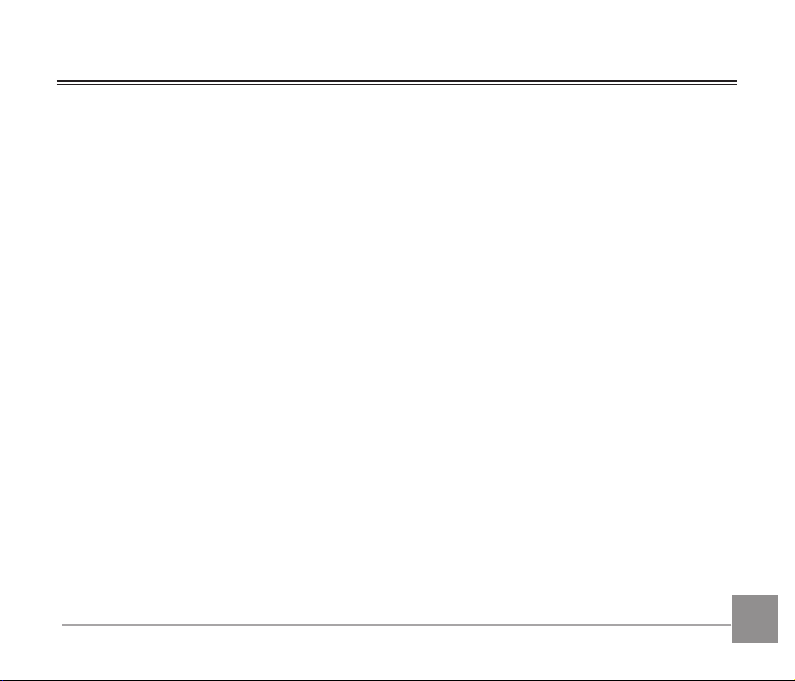
Before You Start
Declaration of Conformity
Responsible Party: JK Imaging Ltd.
Address: 1411 W. 190th Street, Suite 550, Gardena, CA 90248, USA
Company Website: www.kodakpixpro.com
INDUSTRY CANADA
This device complies with Canadian RSS-210.
This device complies with Industry Canada license-exempt RSS standard (s).Operation is subject
to the following two conditions: (1) this device may not cause interference, and (2) this device must
accept any interference, including interference that may cause undesired operation of the device.
Radiation Exposure Statement:
This product complies with the Canadian portable RF exposure limit set forth for an uncontrolled
environment and is safe for intended operation as described in this manual. Additional RF exposure
reduction can be achieved if the product can be kept as far as possible from the user body or set the
device to lower output power if such function is available.
Page 3

For Customers in Europe
This symbol [crossed-out wheel bin WEEE Annex IV] indicates separate collection of
electrical waste and electronic equipment in the European countries. Please do not throw
the equipment into domestic refuse. Please use the return and collection systems available
in your country for proper, safe disposal of this product.
“CE” mark indicates that this product complies with the European requirements for safety,
health, environment and customer protection. “CE” marked cameras are intended for sales
in Europe.
Europe – EU Declaration of Conformity
This device complies with the essential requirements of the R&TTE Directive 1999/5/EC.
The following test methods have been applied in order to provepresumption of conformity
with the essential requirements of the R&TTE Directive 1999/5/EC:
- EN 60950-1: 2006+A11:2009 +A1:2010 +A12:2011
Safety of Information Technology Equipment
- EN 50566: 2013
Product standard to demonstrate compliance of radio frequency fields from handheld and
body- mounted wireless communication devices used by the general public (30 MHz — 6
GHz)
- EN 62209-2: 2010
Human exposure to radio frequency fields from handheld and bodymounted wireless
communication devices — Human models, instrumentation, and procedures
2
Page 4

Part 2: Procedure to determine the specific absorption rate (SAR) for wireless
communication devices used in close proximity to the human body (frequency range of 30
MHz to 6 GHz)
- EN 300 328 V1.8.1 : 2012
Electromagnetic compatibility and Radio spectrum Matters (ERM); Wideband Transmission
systems; Data transmission equipment operating in the 2.4 GHz ISM band and using spread
spectrum modulation techniques; Harmonized EN covering essential requirements under
article 3.2 of the R&TTE Directive.
- EN 301 489-1 V1.9.2: 2008
Electromagnetic compatibility and Radio Spectrum Matters (ERM); Electro Magnetic
Compatibility (EMC) standard for radio equipment and services; Part 1: Common technical
requirements.
- EN 301 489-17 V2.2.1:2012
Electromagnetic compatibility and Radio spectrum Matters (ERM); Electro Magnetic
Compatibility (EMC) standard for radio equipment and services; Part 17: Specific conditions
for 2.4 GHz wideband transmission systems and 5 GHz high performance RLAN equipment.
For Customers in the U.S.A.
Federal Communication Commission Interference Statement
This device complies with Part 15 of the FCC Rules. Operation is subject to the following two
conditions: (1) This device may not cause harmful interference, and (2) this device must accept any
interference received, including interference that may cause undesired operation.
3
Page 5

This equipment has been tested and found to comply with the limits for a Class B digital device,
pursuant to Part 15 of the FCC Rules. These limits are designed to provide reasonable protection
against harmful interference in a residential installation. This equipment generates, uses and can
radiate radio frequency energy and, if not installed and used in accordance with the instructions,
may cause harmful interference to radio communications. However, there is no guarantee that
interference will not occur in a particular installation. If this equipment does cause harmful
interference to radio or television reception, which can be determined by turning the equipment off
and on, the user is encouraged to try to correct the interference by one of the following measures:
- Reorient or relocate the receiving antenna.
- Increase the separation between the equipment and receiver.
- Connect the equipment into an outlet on a circuit different from that to which the receiver is
connected.
- Consult the dealer or an experienced radio/TV technician for help.
FCC Caution: Any changes or modifications not expressly approved by the party responsible for
compliance could void the user’s authority to operate this equipment.
This transmitter must not be co-located or operating in conjunction with any other antenna or
transmitter.
Radiation Exposure Statement:
This product complies with the FCC portable RF exposure limit set forth for an uncontrolled
environment and is safe for intended operation as described in this manual. Additional RF exposure
reduction can be achieved if the product can be kept as far as possible from the user body or set the
device to lower output power if such function is available.
4
Page 6

About this Manual
Thank you for purchasing the KODAK PIXPRO Digital Camera. Please carefully read this manual and
keep it well for future reference.
JK Imaging Ltd. reserves all rights of this document. No part of this published manual may be
reproduced, transmitted, transcribed, stored in a retrieval system or translated into any language
or computer language, in any form, by any means, without the prior written permission of JK
Imaging Ltd..
All trademarks mentioned in this manual are used for identification purposes only and are
properties of their respective owners.
This manual provides you with instructions on how to use your new KODAK PIXPRO Digital
Camera. Every effort has been made to ensure that the contents of this manual are accurate;
however JK Imaging Ltd. reserves the right to make changes without notice.
Throughout this manual, the following symbols are used to help you locate information quickly
and easily:
Indicates useful information.
Indicates precautions are to be taken while operating the camera.
In introducing you how to operate this camera, the following symbols may appear to facilitate
your understanding:
「Item properties」: The optional properties in the camera interface are indicated by the
symbol「 」.
5
Page 7
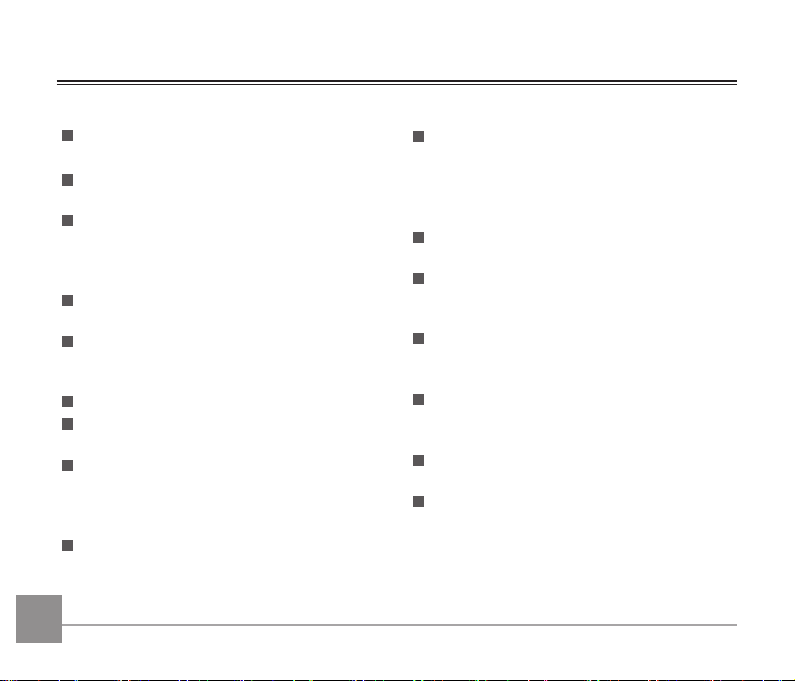
Safety Notes
Safety notes for this camera
Do not drop the camera or allow it to hit
solid objects.
Do not attempt to disassemble or repair the
camera.
Do not use or store the camera in dusty
places or on a beach to prevent dust or sand
from entering the camera, causing possible
damage to it.
Do not use or store the camera in a hot
environment or under direct sunlight.
Do not use or store the camera near a
powerful magnetic field, for example near a
magnet or transformer.
Avoid touching the lens of the camera.
Do not expose the camera to direct sunlight
for a long period time.
To prevent the camera from being damaged
by moisture, do not use or store the camera
in very humid environments, such as in rain
or near bodies of water.
If water accidentally comes in contact with
the camera. turn the camera off, remove
the battery and the memory card, and dry it
within 24 hours
6 7
When you take the camera from a
cold place to a warmer environment,
condensation may occur. Please wait for a
reasonable period of time before you turn it
on.
Before you remove the battery and memory
card, the camera should be turned off.
When you clean the body of the camera,
don not use abrasive, alcohol-based or
organic cleaner.
Use a professional lens wiping cloth and
dedicated cleaner to wipe and clean the
lens.
Download your photos and remove the
memory card when you are going to store
the camera for a long period of time.
If this camera is not in use for a long time,
please keep it in a dry and clean condition.
Our company will not pay compensation for
any failure of playback of pictures or videos
caused by improper operation.
Page 8

Safety notes for battery
Please use a battery that is the same type
as the one included.
Please use the attached charger to charge
the battery.
If battery fluid leaks inside the camera,
contact our customer service department.
If the battery fluid leaks onto your skin,
rinse your skin with clean water and seek
immediate medical attention.
Disposal of used batteries shoud be carried
out in accordance with local (national or
regional) regulations.
To prevent the battery from being damaged,
do not drop the battery or allow it to hit
solid objects or to be scratched by the
objects.
Do not let the battery come in contact with
metal objects (including coins) to avoid
short circuiting, discharging, excessive heat,
or possible leakage.
Do not attempt to disassemble the battery.
Do not expose the battery to water. Always
keep the battery contacts dry.
Do not heat the battery or throw it into a
fire to avoid a possible explosion.
Do not store the battery in a hot
environment or in direct sunlight.
If the battery overheats during charging
or use, stop charging or use immediately.
Turn off the product, remove the battery
carefully, and wait until it cools down.
When the camera is stored for a long period
of time, remove the battery and keep it in
a dry place that is not accessible to infants
and children.
In a colder environment, the performance of
the battery could be noticeably reduced.
When you install the battery, install it
according to the positive and negative
markings on the battery compartment.
Never force it into the battery
compartment.
76 7
Page 9

Safety notes for memory card
We suggest buying only well-known,
name brand memory cards to ensure peak
performance.
Format the memory card using the camera
before you use it or insert a new one.
Do not drop the memory card or allow it to
hit solid objects to avoid damaging it.
Do not attempt to disassemble or repair the
memory card.
Do not expose the memory card to water.
Always keep it dry.
Do not remove the memory card when
the camera is turned on. Otherwise, the
memory card could be damaged.
Do not directly edit the data on the memory
card. Copy the data to your PC before you
edit them.
8
When the camera is stored for a long period
of time, be sure to download your photos
and remove the memory card. Store it in a
dry environment.
Do not modify the name of the files or
folders of the memory card using your PC.
Modifying the file names may cause the
files to not be recognized on the camera or a
possible error may occur.
A photo taken with the camera will be
stored in the folder that is automatically
generated on the memory card. Do not store
photos that are not taken using this camera
in these folders as the pictures cannot be
recognized during the playback.
When you insert a memory card, make sure
the notch of the card matches the markings
on the top of the card slot.
Page 10

Other Safety Notes
Do not disconnect the power or turn the camera off during the update process. Doing so may
cause incorrect data to be written and the camera may not power on later.
Do not hang the neck strap of the camera around the neck of a child.
When using your camera on an airplane, observe the relevant rules specified by the airline.
Due to the limitations of manufacturing technology, the LCD may have a few dead or bright
pixels. These pixels do no effect the quality or performance of the camera, photos or video.
Do not expose the LCD to water. In a humid environment, only wipe it with a soft and dry
cleaning cloth.
If the LCD is damaged and the liquid crystal comes into contact with your skin, wipe your skin
with a dry cloth immediately and rinse it with clean water. If liquid crystal comes into contact
with your eyes, wash them with clean water at least for 15 minutes and seek immediate medical
attention. If you accidentally swallow liquid crystal, rinse your mouth immediately and seek
medical attention.
9
Page 11

Contents
Before You Start .............................. 1
Safety Notes .................................... 6
Set your Language, Date/Time after
the first power-on ................................24
Resetting your Language ....................25
Resetting Date/Time ..........................26
Contents .........................................10
Mode Overview ............................27
Getting Ready ...............................15
Display Setting ............................................. 27
Accessories Included .................................. 15
Install Lens Cap and Neck Strap ...............16
Part Names ................................................... 17
Installing Battery and Memory Card ....... 19
Charging Battery..........................................21
Turning Camera On and Off ...................... 23
Set your Language, Date/Time ................24
10 11
LCD Display ..................................................28
Overview of the screen icons in
photo shooting mode .......................... 28
Overview of the screen icons in
movie mode .......................................... 29
Overview of the screen icons in
playback mode ..................................... 30
Using the Mode Dial ....................31
Page 12

Select an appropriate capture mode .......31
Focus Setting ................................................54
Auto Mode ............................................ 32
Program AE ...........................................34
Shutter priority ..................................... 34
Aperture priority .................................. 34
Manual Mode ....................................... 34
Face Beautifier ......................................36
Wi-Fi Mode ...........................................37
Scene Mode .......................................... 45
Movie Mode..........................................50
Custom Settings...................................51
Basic Operation ............................53
Using the Zoom Function ...........................53
Macro Mode ................................................. 55
Self-timer Setting ........................................56
Flash Mode ................................................... 57
White Balance Setting ................................ 58
Continuous Shot .......................................... 59
EV Settings ....................................................60
Exposure Compensation ....................60
ISO .......................................................... 61
Shutter Adjustment.............................61
Aperture Adjustment .........................62
Using Quick Recording ...............................62
i Button Function Menu ..............................63
1110 11
Page 13

Playback Mode .............................64
OIS (Optical Image Stabilization) ....73
Viewing Photos and Videos .......................64
Thumbnail View ...........................................65
Using Zoom Playback (for still pictures
only) ............................................................... 66
Photos and Video Deletion ........................67
Slideshow ...................................................... 68
Continuous Capture Group Playback ......69
Animation panorama play .........................70
Using the Menus ..........................71
Photo Setup Menu .......................................71
Expo Metering ...................................... 71
Image Size ............................................. 72
12
Cont. AF ................................................. 73
HDR ........................................................ 74
Beautifier ............................................... 74
Scene ...................................................... 75
Photo Shooting Settings Menu ................. 76
Quality ...................................................76
AF-Assist Beam .................................... 77
Digital Zoom ......................................... 77
Date Imprint .........................................77
Quick Review ........................................78
Custom Settings...................................78
Movie Menu .................................................79
Page 14

Expo Metering ...................................... 79
Playback Settings Menu .............................88
Movie Size .............................................80
OIS (Optical Image Stabilization) ....81
Movie Setting Menu ...................................82
Digital Zoom ......................................... 83
Custom Settings...................................83
Playback Menu.............................................84
Playback Mode ..................................... 84
HDR ........................................................ 85
Touch-up ................................................ 85
Rotate ..................................................... 86
Resize .....................................................86
Color ....................................................... 87
Protect ....................................................89
Delete ..................................................... 90
DPOF (Digital Print Order Format) ..91
Trim ......................................................... 91
General Settings Menu ..............................92
Sound Settings ..................................... 93
Power Saver .......................................... 93
Language ............................................... 94
Zone........................................................94
Date/Time ............................................94
LCD Brightness .....................................94
File Settings ..................................................95
13
Page 15

Format ....................................................96
Using the PictBridge Menu ............. 104
Copy to Card .........................................96
File Numbering ..................................... 97
Reset ....................................................... 97
FW Version ........................................... 98
Connection Settings ....................99
Connecting to a Computer ..................... 100
Setting the USB Mode ..................... 100
Transferring files to your
computer ............................................ 101
Connecting to a PictBridge
Compatible Printer ................................... 102
Setting the USB Mode ..................... 102
Connecting to your Printer ............. 103
14 1514
Video System ............................................ 108
Set Eye-Fi SD Card Connection Mode .. 109
Supported HDMI Connections .............. 110
Connecting HDMI-Ready TV ......... 110
Appendices .................................. 111
Product Specifications ............................. 111
Prompts and Warning Messages .......... 115
Troubleshooting ........................................ 119
Page 16

Getting Ready
Accessories Included
Your camera box should contain the camera model you purchased along with the following
accessories. If anything is missing or appears to be damaged, please contact your retailer. (The
battery charger may be different in shape than what is pictured below. This is due to different power
requirements across countries or regions)
Rechargeable
Li-ion battery
AC adapter Lens cap with strap
Quick Start Guide
Quick start guide
Micro USB cable
Warranty cardNeck strap
STOP
Service card
Page 17

Install Lens Cap and Neck Strap
16
Page 18

Part Names
1. Micro HDMI port
2. Micro USB port
3. Zoom lever
4. Shutter button
5. Strap eyelet
6. Exposure compensation button
7. Continuous shot button
8. Power button
9. AF assist beam/Self-timer lamp
10. Flash lamp
11. Lens
17
Page 19

18
AC
A
C
CA
C
A
28
29
12. Flash button
13. Microphone
14. Indicator lamp
15. Mode dial
16. Fast video recording button
17. Menu button
18.
19.
20.
21.
AF button/Up button
Macro button/Left button
Flash button/Right button
Delete button/Self-timer
button/Down button
22. Display button
23. Playback button
24. SET button
25. i button
26. LCD
27. Speaker
28. Battery cover
29. Tripod socket
Page 20

Installing Battery and Memory Card
1. Open the battery cover according to the
direction of arrow.
2
1
2. Insert the battery into the battery
compartment according to the negative
and positive directions as illustrated in the
picture. Push the battery down until it locks
in place.
Battery lock knob
19
Page 21

3. Insert the memory card into the memory
card slot as shown in the diagram.
4. Close the battery cover.
20
Write protection
buckle
1
2
The memory card (SD/SDHC) is optional and not included in all camera packaging. If you
have to purchase a memory card, select one with storage capacity between 4GB and 32GB to
ensure correct data storage.
To remove your memory card, open the battery cover, gently press the memory card to eject it
and remove it carefully.
Page 22

Charging Battery
Please insert the battery and charge it under
shutdown mode.
1. Connect the camera and the power charger
using the supplied Micro USB cable.
2. Insert the plug of the power charger into the
power outlet to charge the battery.
After the battery is stored for a long period
of time, use the supplied power charger to
charge the battery prior to use.
To have maximum battery life, charge the
battery for at least 4 hours the first time.
2
1
Charging indicator:
Steady orange: Charging
The indicator will go out once charging is
finished, and the camera will be powered off
automatically.
Indicator lamp
21
Page 23

3. When the camera is turned off, you can also connect the camera to your PC using a USB cable to
charge the battery.
3
Please charge the battery indoors between 0°C and 40°C.
22
Page 24

Turning Camera On and Off
Press the Power button to turn the camera on. To turn the camera off, press the Power button again.
Power Button
Press and hold the button to power on and enter Playback mode.
23
Page 25

Set your Language, Date/Time
AC
C
A
A
C
CA
A
C
CA
AC
C
A
য檥Иކ
English
Français
এѽИކ
ޙߎ寉
㷼ᄙⱥ
Español
Svenska
Português
Italiano
Deutsch
Рyсский
Language
Date & Time
:
06 20 00 00
H-M
2014
Set your Language, Date/Time after the first power-on
1. When you turn the camera on for the first time,
2. Press the
3. After you press the button to confirm the
4. Press the
5. Press the
6. Press the button to confirm the time settings
24
the language selection screen appears.
/
/
/
buttons to select your desired language.
selection, the Date/Time settings screen
appears.
/
button to select the
Date/Time to be adjusted: Time is displayed in
yyyy:MM:dd HH:mm.
/
button to adjust the
value for the selected Date/Time.
and the shooting screen appears.
Page 26

AC
C
A
AC
C
A
CA
AC
C
A
CA
AC
C
A
A
C
CA
Sound Settings
Power Saver
Auto
Language
English
World Time
Home
Date & Time
2014.06.20 00:00
য檥Иކ
English
Français
এѽИކ
ޙߎ寉
㷼ᄙⱥ
Español
Svenska
Português
Italiano
Deutsch
Рyсский
Language
Resetting your Language
After you set your language for the first time, follow the instructions below to reset your language.
1. Press the button, press the
2. Press the
3. Press the
4. Press the
5. Press the button and the shooting screen
button to select , and press the button to
/
enter the menu.
and press the /
/
/
「Language」and press the /
button to select ,
button to enter the menu.
button to select
button to
enter the menu.
/
/
/
buttons to select your desired language and press
the button to confirm.
appears.
25
Page 27

AC
C
A
AC
C
A
CA
AC
C
A
CA
A
C
CA
AC
C
A
Resetting Date/Time
Sound Settings
Power Saver
Auto
Language
English
World Time
Home
Date & Time
2014.06.20 00:00
Date & Time
:
06 20 00 00
Back
H-M
2014
After you set your Date/Time for the first time, follow the instructions below to reset date and time.
1. Press the button, press the
2. Press the
3. Press the
4. Press the
5. Press the
6. Press the button and the shooting screen
26 2726
button to select , and press the button to
/
enter the menu.
and press the /
/
/
「Date & Time」and press the /
button to select ,
button to enter the menu.
button to select
button
to enter the menu.
/
button to select the
Date/Time to be adjusted: Time is displayed in
yyyy:MM:dd HH:mm.
/
button to press the
value for your selected block. After you finish
your settings, press the button to confirm.
appears.
Page 28

Mode Overview
Display Setting
Press the button to display the settings: Classic, Full, Off.
Classic: Displays the camera parameters on
screen
SD
1234
00:56:00
F2.8
1/50
-0.3
EV
ISO
400
Full: Camera parameters with Grid and
Histogram
SD
1234
00:56:00
EV
F2.8
1/50
-0.3
400
ISO
Off: Does not display any additional icons on
screen
Page 29

LCD Display
Overview of the screen icons in photo shooting mode
F3.6F3.6
1/50
x3.6x3.6
-0.3EV400
1 Shooting Mode
2 Macro Mode
3 Self-timer
4 Zoom Display (By turning the Zoom
Lever)
5 Focus Frame
6 SD Memory Card/Built-in Memory
7 Battery Status
28
1234
00:56:00
8 White Balance
9 Color Effect
SD
16M
ISO
10 Number of remaining shots
11 Image Size
12 Video Quality
13 ISO Value
14 Remaining Recording Time
15 Exposure Compensation
16 Shutter Speed
17 Histogram
18 Aperture Value
19 OIS (Optical Image Stabilization)
20 HDR
21 Eye-Fi ON (with signal)
22 Expo Metering
23 Continuous Shot
24 AF Mode
25 Flash Mode
Page 30

Overview of the screen icons in movie mode
SD
x3.6
00:56:00
00:56:00
-0.3 EV
1 Movie Mode
2 Macro Mode
3 Self-timer
4 Zoom Display (By turning the Zoom
Lever)
5 SD Memory Card/Built-in Memory
6 Battery Status
7 Color Effect
8 Video Quality
9 Remaining Recording Time
10 Exposure Compensation
11 OIS (Optical Image Stabilization)
12 Focus Frame
13 Eye-Fi ON (with signal)
14 Expo Metering
15 AF Mode
For optimal video shooting, it is
recommended that an SDHC memory
card be used.
Optical Zoom and Digital Zoom can be
adjusted (208X in total). Digital Zoom
can be adjusted to 4X.
29
Page 31

Overview of the screen icons in playback mode
1 DPOF File
2 File Protection
3 Memory Space (indicating the current
number of photos and total number of
photos)
30 3130
4 SD Memory Card/Built-in Memory
5 Battery Status
6 Zoom Magnification Area
7 Image Zoom Ratios
8 Image Zone
9 Shooting Date
10 Continuous Capture Group Playback
11 Eye-Fi ON (with signal)
12 Red-Eye Reduction
13 HDR
14 Date Folder
Page 32

Using the Mode Dial
This camera provides a convenient mode dial that allows you to manually switch among different
modes with ease.
Select an appropriate capture mode
1. Press the Power button to turn the camera on, and aim the camera at the subject and use the
screen on your smart device to view the image.
2. Rotate the mode dial to select an appropriate shooting mode.
Auto Mode Manual Mode Movie Mode
Program AE Face Beautifier Custom Settings
Shutter priority Wi-Fi Mode
Aperture priority Scene Mode
3. Rotate the zoom lever to zoom in or out of the subjects and compose a photo within the framing
scope.
4. Press the Shutter button half way down to focus on the subject. When the focus frame turns
green, press the Shutter button completely down to take the picture.
Page 33

Auto Mode
The camera will automatically detect the most suitable scene to capture the best pictures.
SD
00:56:00
Auto Mode
The camera will automatically adjust the exposure and focus to ensure the best possible pictures.
Landscape Mode
For landscapes, will automatically adjust the exposure and reproduce vivid green and blue colors.
32
Page 34

Portrait Mode
Most suitable for capturing people with focus on their faces.
Night Portrait
When you take portraits at night, or in low light conditions, will automatically adjust the exposure
for people and night scenes.
Backlit Portrait
When the sun or any other light source is behind you, will automatically adjust the foreground
exposure to produce the best pictures possible.
Night Mode
For night scenes, will automatically increase the ISO value to compensate for low light.
Macro Mode
To produce more detailed close-ups, will automatically engage the camera’s Macro Mode and
automatically focus the lens.
33
Page 35

Program AE
The user can switch the ISO and EV value according to personal preference, the camera can
automatically set the shutter speed and aperture value.
Shutter priority
The user can adjust the shutter speed, EV and ISO values. It is mostly used to shoot the moving
object.
Aperture priority
The user can adjust the aperture size, EV and ISO values. It is generally used to shoot inanimate
object and control the view depth.
Manual Mode
The user can adjust the aperture size, shutter speed and ISO values manually. It is generally used to
shoot static photos.
34
Page 36

Mode:
A
C
CA
AC
C
A
Follow the steps below to adjust the parameters:
1. Rotate the mode dial to select a mode you want, press the button to configure settings.
0.3 EV
0.3 EV
400 ISO
F2.8F2.8
1/50
1/50
400 ISO
2. Press the
3. Press the
4. Press the button to confirm the settings and enter the shooting screen.
Items that can be adjusted under mode: ( O: Optional X: Not optional, auto display)
Mode
/
button to select an adjustment item.
/
Items
Aperture value Shutter speed EV value ISO value
button to adjust the parameters.
X X O O
X O O O
O X O O
O O X O
35
Page 37

Face Beautifier
AC
C
A
A
C
CA
The camera is set to automatically adjust camera exposure for realistic portrayal of skin tones.
1. Rotate the mode dial to select .
2. Press the button and press the
3. Press the
/
button to select an option and press the button to confirm and
/
button to select .
return to photo shooting mode.
SD
x3.6
x3.6
16M
1234
00:56:00
-0.3EV400
ISO
• Effect 1: Skin Soften
• Effect 2: Skin Soften+Eye Brightening
• Effect 3: Skin Soften+Eye Brightening+Eye Enlargement
36
Page 38

Wi-Fi Mode
Make image transmission and remote control by connecting smart device with Wi-Fi.
Matters needing attention before use
Before use, please confirm that your smart device is a smart phone with Android 2.3 or 4.x
system, a tablet computer with Android 4.x or is an iOS 6/7 system. If not, please upgrade your
smart device before using the APP.
Please do not use in places having high intensity magnetic field, electrostatic and electric wave
interference (for example near a microwave oven), which may cause failure in receiving signals.
To maintain a connection, please keep the camera within 10 meters (32.8 feet) without signal
shielding interference.
Please do not use Wi-Fi connection functionality on a plane.
The camera and the smart device can only be connected one to one.
37
Page 39

Route of downloading the APP package:
Please download APP installation package(APP name: PIXPRO Remote Viewer) to your
smart device from the path below and install this application procedure according to the
interface prompt.
Android system:
For Android devices, search and download the
App “PIXPRO Remote Viewer” in Google play,
and install it following the instructions on the
interface.
iOS system:
For Apple devices, search and download the
App “PIXPRO Remote Viewer” in App store,
and install it following the instructions on the
interface.
https://play.google.com/store/apps/
details?id=com.jkimaging.pixproremoteviewer
https://itunes.apple.com/us/app/
pixpro-remote-viewer/id833154167?mt=8
Refer to the "PIXPRO Remote Viewer User Manual" located on the web:
Americas Europe
http://kodakpixpro.com/
Americas/support/downloads.php
http://www.kodakpixpro.com/
Europe/support /multi-lang-downloads.php
38
Page 40

1. Rotate the mode dial to select and then enter the Wi-Fi selection interface.
A
C
CA
Wi-Fi Mode
Settings Station AP mode
In AP mode, the camera will act
as an access point enabling another
Wi-Fi device to connect to it.
2. Press the
/
button to select and set options.
• 「Settings」: Customize the Wi-Fi settings for the camera system.
• 「Station」: Use the Station Mode to connect to a "Personal Hotspot" created by
your mobile device.
• 「AP mode」: In AP mode, the camera will act as an access point enabling another
Wi-Fi device to connect to it.
Rotate the mode dial to disconnect.
39
Page 41

AP mode
AC
C
A
This camera may connect with your smart
device through Wi-Fi.
Settings of Camera:
1. Select and press the button to enter
the setting interface.
AP mode
Setting pre-connected device for the
following serial number:
SSID: PIXPRO AZ525_XXXX
WPA2 PSK: XXXXXXXX
Refresh
Back
Settings of Smart Device:
2. Enable the Wi-Fi of smart device and then
search surrounding wireless devices.
3. Select the name of camera SSID to be
connected and then input the eight-digit
number password after WPA2 PSK on the
camera.
4. Click the icon of the APP to enable the
APP.
Set up completion:
5. Once the APP is connected to the camera,
functional operations can be enabled on the
smart device.
40
Press the
/
button to select:
• Refresh: Create a new WPA2 PSK
password
• Back: Back to previous page
Page 42

Station
A
C
CA
AC
C
A
Enable image transmission and remote control
by connecting the camera with a Wi-Fi access
point created by your smart device.
1. Enable the Wi-Fi access point of smart
device.
2. Select on camera and then press the
button to confirm connection with smart
device.
Wi-Fi Mode
Station
Searching for devices.
*SSID
Device1-SSID
Press the
Device2-SSID
Device3-SSID
/
6FDQ%DFN
button to select:
• Scan: Search again surrounding wireless
devices.
• : Select the name of device to be
connected.
• Back: Back to Wi-Fi mode select screen.
3. Press the
/
button to select the
name of smart device to be connected and then
press the button to confirm. Then, the camera
enters the password input interface.
Enter Password
ABCDEFGH IJ
KL
UV
4 567 90
Type the network security key
PQRS T
MNO
WXYZ
A/a
123
#!?
CancelSave
Meanings of interface icons:
Icon Description
Delete the last letter
Switch the display of letters in
$D
capital and lowercase
Move the Cursor
#!?
Switch the symbol input
Input Space
41
Page 43

4. Press the
AC
C
A
A
C
CA
/
/
buttons to select and then press the
button to confirm your selection. Enter the
completion of WPA2 PSK after password
storage.
5. Connect immediately after saving.
• If connected, the LCD will display as
shown below:
Wi-Fi Mode
Display of Wi-Fi Connection Status
/
The Wi-Fi has successfully connected but APP
is not enabled:
Wi-Fi Mode
AP mode
Connected with device
3')'JJXKYY ^^ ^^ ^^
Disconnect
6. After connection, click the icon of the APP
42
Station
Connected with device
SSID: XXXXXXXX
Disconnect
• If connect failed, please check Wi-Fi
device and try again.
on the smart device, you may use it to
carry out relative operation.
The Wi-Fi has successfully connected and APP
is enabled:
Wi-Fi Mode
Connected with APP
XXXXX
Disconnect
Page 44

For interrupting the connection:
Wi-Fi Mode
Disconnect from device?
No
Yes
The Wi-Fi of smart device interrupts:
Wi-Fi Mode
AP mode
Disconnected, please check
Wi-Fi device and try again.
Back
• No: Keep Wi-Fi connected and back to
previous page.
• Yes: Disconnect and back to Wi-Fi
mode for interface connection.
• Back: Back to Wi-Fi mode SSID screen.
43
Page 45

Settings
AC
C
A
The name of this camera can be changed
through key stroking.
1. Select and then press the button to
enter the setting interface.
2. Press the
/
button to select
the option to be adjusted and then press the
button to enter the menu.
DSC Device
MAC Address
PIXPRO AZ525
386793XXXX
XX
DSC Device
The default name of DSC Device is「PIXPRO
AZ525」. Change the name of DSC device
through key stroking.
DSC Device
PIXPRO AZ525
ABCDEFGH IJ
KL
UV
4 567 90
Name between 1-18 Letters
PQRS T
MNO
WXYZ
Save
A/a
123
#!?
Cancel
For the method of input, please refer to the
introduction on password input on Page 41.
3. Press the button to confirm settings and
44
then skip the menu.
MAC Address
Check the wireless MAC Address of this
camera.
Page 46

Scene Mode
AC
C
A
A
C
CA
AC
C
A
A
C
CA
The user can select an appropriate mode from the 13 scene modes according to the type of
environment you are shooting. The camera then configures the most appropriate settings
automatically.
1. Rotate the mode dial to select .
2. Press the
to confirm.
3. If any need of changing the scene, please press the button and then the button and finally
the
/
Multi Exposure
/
/
/
buttons to select a scene, and press the button
/
/
buttons to reselect the scene.
45
Page 47

Handheld Night
Reduce blur when shooting low light/ illuminated scenes.
Quickly take 4 photos below 8M (including 8M) and then overlap as a clear night image.
Pet Mode
Rapidly identify pet (dog/cat), capture the dynamic moment of pet.
When a cat /dog face is detected, a white focus frame appears. The camera will take a picture
and save it regardless of whether the focus is successful (if successful, there appears a green
focus frame; if not, there is an orange frame).
At most, 10 dog/cat faces can be detected at one time.
Sunset
For sunsets. Capture subjects in strong sunlight.
Fireworks
For fireworks at night. Slow shutter speed adjusted for brilliant images.
46
Page 48

Multi Exposure
Suitable for shooting moving objects (as many as 7) in the same background.
Keep camera steady before shooting. Press and hold the Shutter button to take 7 photos
continuously when it will stop automatically. To stop shooting, release the Shutter button in
the midway.
Objects shall be moved only from left to the right in order to be recorded. Objects moving
from other directions would not be recorded.
Shooting effect will be influenced if object is moving too fast or too close.
Sport
For fast-moving subjects. Capture sharp action shots without blur.
Night Portrait
For portraits against night time scenery (Suggest using tripod).
Landscape
Speed adjusted for brilliant images.
47
Page 49

Portrait
AC
C
A
A
C
CA
For shooting portraits
Snow
For subjects in the snow. Reduce underexposure.
Children
For kids and pets. Flash is disabled for eye protection.
Party
For subjects at night without using a tripod. Capture sharp shots without blur.
Panorama Mode
This feature allows you to capture a panoramic view that will have significantly more content than a
single photograph. Follow the instruction arrow with a smooth and steady movement of the camera
to seamlessly shoot an ultra-wide scene of up to 360 degrees.
Follow the steps below:
1. Select Panorama Mode ( ), and then press the button to confirm.
2. Press the
direction is used as default if you do not make any choice) 2 seconds later, the camera is ready
to take pictures. You can also press the button or half press the Shutter button to be ready to
take pictures.
/
/
/
buttons to select a shooting direction. (The right
48
Page 50

3. Compose your shot on the LCD and half press the Shutter button to focus on the subject. After
C
A
focusing, fully press the Shutter button down to take picture. At this time, the process dialog of
panorama mode stitching appears on the screen.
4. Rotate the camera according to the set direction. When the range of rotation does not exceed
the range that the camera can detect, the progress dialog along the indication arrow partially
turns red. When it completely turns red, panorama mode shooting is finished.
Panoramic image can be played back by the method of flash playing. Please see the animation
panoramic playback on page 70.
During shooting, the flash, self-timer, macro modes and exposure compensation are not
available. Focus adjustment is also not available at this time.
During panorama mode shooting, press the button to interrupt shooting and save the
current pictures taken. Press the
previously taken pictures.
During panorama mode shooting, when the moving direction of the camera is wrong or the
angle deviates from the internal settings, the LCD shows a warning message「Improper
alignment. Please try again.」and the current pictures taken are saved.
button to cancel shooting and not to save the
49
Page 51

Movie Mode
Switch to this mode to record videos.
Follow the steps below:
1. Rotate the mode dial to select , and it will enter the movie screen.
2. Press the button or the Shutter button to start recording.
x3.6
00:00:06
3. Press the button or the Shutter button again to stop recording, save it automatically and then
the camera will return to the movie screen.
In the recording process, you can rotate the zoom lever to zoom in or out of the subject.
50
Page 52

A
C
CA
Custom Settings
The user can store frequently used shooting modes or scene modes with parameters and switch to
this mode for quick adjustment.
Settings under mode (unset state or state
after reset):
1. Rotate the mode dial to select , and then
the camera enters the setting interface as
shown below:
Select one capture mode to define CS .
Auto Mode
Save
Exit
2. As shown in the picture, press the
button to select a capture mode that
you want to define as , and press the
button to enter the shooting screen.
3. As shown in the picture, press the
button to confirm setting or to exit without
setting by turning the mode dial.
Go to setting CS mode.
Yes
Rotate the mode dial to skip .
Or
For setting under other modes (use this
method to select a different custom setting):
/
1. Select any mode or scene mode to be
stored.
2. Set your desired parameters in the current
mode.
51
Page 53

Custom Settings
Reset camera settings to
custom settings mode.
No
Yes
3. Press the button and then the
AC
C
A
AC
C
A
CA
C
A
CA
Custom Settings
button to select , and press the
button to enter the menu.
4. Press the
/
button to select
, and press the /
enter the menu.
5. Press the
button to select
「Custom Settings」and then press the /
button to enter the menu
6. Select「Ye s 」to save or「No」to cancel.
/
button to
7. Rotate the mode dial to switch to .
8. The photo settings you stored the last time
are invoked.
When the mode is used for the first
time, there is no preset parameter stored
in the mode.
If you want to remove the parameter
setting of「Custom Settings」, please
utilize the reset function as described on
page 97.
52 5352
Page 54

Basic Operation
Using the Zoom Function
Your camera is equipped with two types of zoom functions: Optical Zoom and Digital Zoom. Rotate
the Zoom Lever of the camera to zoom in or out of the subject while taking pictures.
Zoom Lever
When the Optical Zoom reaches the threshold as Digital Zoom, release and turn the Zoom Lever to
T to switch between the Optical zoom and Digital zoom.
Zoom Indicator
Page 55

Focus Setting
AC
A
C
CA
This function can be adjusted in mode, please follow the steps below to configure the
settings:
1. Press the
button to enter the Focus menu.
Single-AF
2. Press the
3. Press the button to confirm the settings and exit the menu.
54
/
button to select the following 3 modes:
• Single-AF
• Multi-AF
• Object Tracking
The focus frame appears on the center of the LCD to focus on the subject.
The camera automatically focuses the subject in a wide area to find the focus point.
Smart tracking of the object in motion under the focusing shooting.
Once enabled, Object Tracking will only work when lens is focused on the object.
Page 56

Macro Mode
A
C
A
C
CA
The Macro Setting is ideal for shooting small objects or close-up photos. This mode allows you to
focus on subjects very close to the camera.
It can be adjusted in mode, please follow the steps below to configure the settings:
1. Press the
button to enter the Marco menu.
Macro Off
2. Press the
• Macro Off
• Macro On
3. Press the button to confirm the settings and exit the menu.
/
button to select the following 2 modes:
Select this option to disable Macro.
Select this option to make focusing on the object closer to the lens (At the W side, the
shooting distance should be more than 1 cm).
55
Page 57

Self-timer Setting
C
A
A
C
CA
C
A
Using this function can take photos at regular time. The camera can be set to shoot after 2 seconds,
10 seconds since pressing the Shutter button or shoot after smile.
It can be adjusted in mode, please follow the steps below to configure the
settings:
1. Press the
Self-timer menu.
2. Press the
following 4 modes:
• Self-timer Off
Disables the Self-timer.
• Self-timer 2 sec
A single picture is shot 2 seconds
after the Shutter button is pressed.
• Self-timer 10 sec
A single picture is shot 10 seconds
after the Shutter button is pressed.
56
button to enter the
Self-timer Off
/
button to select the
• Self-timer Smile
Press the Shutter button
and a picture will be taken
immediately after a smile is
detected.
3. Press the button to confirm the
settings and exit the menu.
When enabling the self-timer, pressing
the Shutter button or the
button can disable the self-timer and
return to the shooting screen, and keep
the self-timer setting.
When enabling the smile detection,
pressing the Shutter button or the
button can disable the self-timer smile
and return to the shooting screen, and
keeping the self-timer smile setting.
Page 58

Flash Mode
CA
A
C
CA
The Flash is used to illuminate a subject in low light or for fill-in lighting to achieve better
illumination of a subject with pronounced shadows.
It can be adjusted in mode, please follow the steps below to configure the settings:
1. Press the Flash Button to pop up the
flash.
2. Press the
2
button to enter the Flash
1
menu.
⥺斿Ұ
Force Off
ܠ昘旅
3. Press the
/
button to select
the following 6 modes:
• Force Off
Flash is turned off.
• Flash Auto
Camera flash goes off automatically
based on existing light conditions.
• Fill Flash
The flash will engage with each shot
even if there is enough available
light to take the photo without flash.
• Slow Sync.
This allows for night scenery
photos that include people in the
foreground. (Suggest using tripod)
• Slow Sync. + Red-Eye
Use this mode for slow synchro
shots with red-eye reduction.
• Red-Eye Reduction
The camera emits a brief pre-flash
before the picture is taken to reduce
red-eye effects.
4. Press the button to confirm the settings
and exit the option.
57
Page 59

White Balance Setting
A
C
CA
AC
C
A
A
C
The white balance function allows adjustment of the color temperature for different light sources.
It can be adjusted in mode, please follow the steps below to configure the settings:
1. Press button to enter the White Balance
2. Press the
58
menu.
/
following 8 modes:
• AWB
• Daylight
• Cloudy
ܠ昘旅
AWB
AWB
button to select the
• Fluorescent
• Fluorescent CWF
• Incandescent
• Manual WB
(Fully press the Shutter button to
detect the white balance value)
• Color Temp. (1900K~10000K)
Press the
/
button
to "Adjust the K value"; Press the
button to exit the K value.
3. Press the button to confirm the settings
and exit the menu.
Page 60

Continuous Shot
A
C
CA
This function can be adjusted in mode, please follow the steps below to configure the
settings:
1. Press the button to enter the Continuous
Shot menu.
• Cont.Shot-High Speed (VGA)
For continuous shot with VGA
pixel.
Single
2. Press the
following 5 modes:
• Single
• Continuous Shot
/
Capture a single shot only.
Take several pictures at a time.
button to select the
• Cont.Shot-Fast (4M)
• Time-Lapse
3. Press the button to confirm the settings
and exit the menu.
4. Press the Shutter button to start continuous
shooting.
For continuous shot with 4M
pixels.
Take pictures based on the preset
interval (30sec/ 1min/ 5min/
10min).
In Continuous Shot mode, the flash is
automatically set to Force Off in order to
achieve quick succession of shots.
59
Page 61

A
C
CA
AC
C
A
1/50
400 ISO
1/50
400 ISO
0.3 EV
0.3 EV
F2.8F2.8
EV Settings
The EV function menu of the camera includes
functions, such as EV adjustment, ISO
adjustment, Shutter adjustment, Aperture
adjustment, etc. Using the appropriate function
settings can improve your pictures.
Please follow the steps below to configure the
settings:
1. Press the button to display the settings
2. Press the
3. Press the
4. Press the button to complete the setting
60
screen.
/
the setting options.
/
the option values.
and enter shooting mode.
Exposure Compensation
Set up to adjust the picture brightness. In
the case of a very high contrast between the
photographed object and the background, the
brightness of the picture can be appropriately
adjusted. (Adjustable in Mode)
button to select
button to adjust
The adjustable range of exposure value is from
EV -3.0 to EV+3.0.
Page 62

ISO
1/50
1/50
0.3 EV 400 ISO0.3 EV 400 ISO
F2.8F2.8
-1.0 EV
1/50
400 ISO
1/50
400 ISO
0.3 EV0.3 EV
F2.8F2.8
ISO allows you to set the sensitivity of the
camera sensor. Please use a higher ISO value
in darker places and a lower value in brighter
conditions. (Adjustable in Mode).
The camera’s ISO settings include: Auto, 100,
200, 400, 800, 1600 and 3200.
Shutter Adjustment
For shutter speed, the camera may
automatically set the aperture value
corresponding to the manually set shutter
speed so as to obtain a most suitable exposure
value. The movement of object may be shown
by adjusting the shutter speed. High shutter
value will allow you to clearly capture the
movement of fast moving objects while a low
shutter value will allow you to take a picture
of a fast moving object while showing a strong
sense of movement. (Adjustable in Mode).
61
Page 63

Aperture Adjustment
400 ISO0.3 EV0.3 EV 400 ISO
1/50
1/50
F2.8F2.8
You can adjust the aperture size value.
Selecting a large aperture opening will
emphasize the point of focus and show a blurry
background and foreground. A small aperture
opening will keep both the background and
main object in clear focus. (Adjustable in
Mode)
62
Using Quick Recording
In shooting mode, press the button to begin
recording video.
After recording, press the button again or
press the Shutter button to stop recording. The
camera will store the video and return to the
shooting screen.
Page 64

i Button Function Menu
A
C
CA
The Image Color Setting allows you to select different color effects.
It can be adjusted in mode, please
follow the steps below to configure the settings:
1. Press the button to select the Image
Color Setting Menu.
2. Press the
the Image Color Setting options.
( ) represents optional in Movie mode.
There are 20 Image Color options in photo shooting mode :
/
button to select
Normal
Normal ( ) Sepia ( )
Vivid( ) Partial Color-Red ( ) )
Japan Style
Italian Style
French Style
Punk Negative Sketch
Black and White ( )
Partial Color-Blue ( )
Partial Color-Yellow ( )
Partial Color-Green ( )
Dreamy
Vignetting
Salon
Fish Eye
Reflection
4 Grids - Stylish(2M)
63
Page 65

A
C
CA
10
Playback Mode
Viewing Photos and Videos
To view photos and videos on the LCD:
1. After pressing the button, the last photo or video clip taken will be displayed on the LCD.
2. Use the
memory or on the memory card.
3. To play a selected video clip, press the button to enter the Movie Playback mode.
During video playback, the operating instructions will appear on the screen. Press the appropriate
buttons to enable the corresponding functions.
00:00:47 00:01:23
1
2
3
4
5
64 65
/
Under Playback
Increase Volume
Pause
Fast Forward
Decrease Volume
Rewind
button to scroll through the photos or video clips stored in the internal
Paused
Mute
1
2
3
4
5
00:00:47 00:01:23
6
7
8
9
6 Back to the beginning of the video
7 Play
8 Frame Forward
9 Cancel playback
10 Frame Backward
Page 66

Thumbnail View
AC
C
A
A
C
CA
When in Playback Mode, rotate the Zoom Lever counter clockwise to the position to display
thumbnail images of the photos and videos on the screen.
1. Slide the Zoom Lever to switch between 3x3 and 4x4 thumbnails.
2. Press the
W Zoom Out
/
press the button to restore it to the original size.
When the icon appears, it means this is a video file.
T Zoom Out
/
/
buttons to select a picture or video clip to view and
6564 65
Page 67

Using Zoom Playback (for still pictures only)
A
C
CA
AC
C
A
A
C
CA
When playing back photos, you can also use the Zoom Lever to zoom in on the photos 2 to 8 times.
1. Press the button to switch to Playback mode.
2. Press the
3. Rotate the Zoom Lever clockwise to to zoom in.
4. The screen will display the number of times and
area of the photo zooming operation.
/
button to select a picture to be zoomed in.
x2
5. Press the
6. Press the button to return the image to its original scale.
66
be zoomed in.
/
Movie images cannot be magnified.
/
/
buttons to navigate and select a part of the image to
Page 68

Photos and Video Deletion
C
A
A
C
CA
C
A
Delete One
Exit
AC
C
A
In Playback mode, press the
To delete photos or videos:
1. Press the button to switch to Playback mode.
2. Press the
3. Press the
/
button to select the photos and videos to be deleted.
button and the deletion screen is displayed.
button to delete your photos and videos.
4. Press the
/
button to select 「Delete One」or「Exit」and press the button
to confirm.
Erased photos/video clips cannot be recovered.
Please refer to page 90 for instructions on deleting more than one image at a time.
67
Page 69

Slideshow
A
C
CA
This setting allows you to view all the stored images as a slideshow.
1. Press the button to enter playback screen.
2. Press the button to enter slide option.
3. Press the
playback screen.
Cancel
4. Press the button to confirm the setting.
The continuous capture group playback may be displayed by slideshow.
Pictures rotate automatically during a slide show.
Slide playing function supports movie playing.
68
/
button to select slideshow playing or「Cancel」to return to the
Page 70

Continuous Capture Group Playback
A
C
CA
Cont.Shot-High Speed (VGA) and Cont.Shot-Fast (4M) can make continuous capture for group
image playback.
1. Press button to enter playback screen.
2. Press the
3. Press to start playback.
/
button to select Cont. Group.
SD
1/45
25
2014
06-2006-20 00:0000:00
4
69
Page 71

Animation panorama play
A
C
CA
C
A
Panoramic animation playing is to play full size image in accordance with the shooting direction.
After playing, it will automatically return to the static screen of panoramic image.
1. Press the button to enter playback screen.
2. Press the
3. Press the button to play in selected shooting direction.
/
button to select animated panoramic photos.
In the process of panoramic animation playback, press the
playing and return to the playback screen.
button ( ) to stop
70 7170
Page 72

Using the Menus
AC
C
A
A
C
CA
Photo Setup Menu
Mode:
1. In Photo Shooting Mode, press the
button to enter the Photo Setup menu.
2. Press the
select the item to be set.
/
button to
Expo Metering
Use this setting to select the “target” size of the
camera’s field of view to be metered.
3. Press the
Refer to the following pages for more
details about each setting.
/
select an option and press the
button to confirm.
button to
• AiAE (Artificial Intelligence AE): For
automatically selecting the central
and surrounding metering to weight a
proper metering value.
• Spot: For metering the block displayed
in the center of the screen.
• Center: For metering the object in the
center of the screen.
It can be adjusted in all modes except for
Panorama Mode.
Page 73

Image Size
M
The size setting refers to the image resolution
in pixels. A higher image resolution allows
you to print that image in larger sizes without
degrading the image quality.
16
•
Size: High quality printing
• Size: Full size printing
• Size: 16:9 display
72
• Size: Poster printing
• 5M Size: A3 printing
• 3M Size: A4 printing
• 2M Size: 4”x 6” printing
• Size: E-Mail
The larger the number of recorded pixels,
the larger the file size and the fewer files
that can be saved on your memory card.
Page 74

OIS (Optical Image Stabilization)
This mode can help reduce photo blur caused
by hand shake and low light.
Cont. AF
Enable the continuous AF to be able to
continuously focus automatically when taking
pictures.
• OIS: Off
• OIS: On
Use this image stabilization mode in dark
environments.
Shooting in a windy or unstable
environment (such as a moving vehicle)
may cause blurred images.
• Cont.AF: Off
• Cont.AF: On
73
Page 75

HDR
Use this setting to control wide dynamic
image range when taking static pictures.
Photos with extreme contrast of bright and
dark areas will still maintain distinguishable
detail and depth. (Suggest using tripod)
• HDR: Off
• HDR: On
In the scenario with high light contrast
(too dark or too light), this function can
be used to shoot satisfactory photos.
74
Beautifier
Set the effect of the face beautifier mode.
• Effect 1: Skin Soften
• Effect 2: Skin Soften+Eye Brightening
• Effect 3: Skin Soften+Eye Brightening
+Eye Enlargement
Page 76

Scene
M
Select the scene mode under the SCN
mode.
Shooting menu in the Photo shooting mode
( O: Optional X: Not optional)
Photo Shooting Modes
Options
Press SET To Select Scene
Night Portrait
16
O O O O O O
O O O O O O
X O O O O O
X O O O O O
X O O O O X
X X X X X O
75
Page 77

AC
C
A
AC
C
A
CA
AC
C
A
CA
AC
C
A
Photo Shooting Settings Menu
QualityBest
Fine
Normal
Mode:
1. Press the button in Photo Shooting mode
and press the
select .
/
button to
Quality
The Quality Setting can be used to adjust the
image compression ratio.
2. Press the button to enter the menu.
3. Press the
the menu.
4. Press the
the item to be set and press the /
button to enter the menu.
5. Press the
option and press the button to confirm.
76
, and press the /
/
/
/
button to select
button to enter
button to select
button to select an
There are three options for picture quality:
• Best
• Fine
• Normal
Page 78

AF-Assist Beam
AF Assist Beam
Off
On
Digital Zoom
Off
On
Date Imprint
Off
Date
Date/Time
In a darker environment, AF Assist Beam can
be turned on for better focus.
Digital Zoom
Turn on or off the digital zoom.
Date Imprint
Include a Date/Time stamp on the photo
image.
• Off
• Date
• Date / Time
77
Page 79

Quick Review
Quick Review
Off
1 sec
2 sec
3 sec
Custom Settings
Reset camera settings to
custom settings mode.
No
Yes
This option allows quick review of the photos
immediately after they are taken. Each photo
is displayed on the LCD based on the selected
time.
Custom Settings
Custom Settings stores the current photo
shooting mode or scene mode and its
parameters. The stored mode and parameters
are directly invoked in mode.
There are 4 options:
• Off
• 1 sec
• 2 sec
• 3 sec
78
There are 2 options:
• No
• Yes
Page 80

Movie Menu
AC
C
A
A
C
CA
Mode:
1. Rotate the mode dial to select and press
the button to enter the Movie menu.
Expo Metering
Use this setting to select the “target” size of
the camera’s field of view to be metered.
2. Press the
3. Press the
Expo Metering: AiAE
the item to be set.
/
/
option and press the button to confirm.
button to select
button to select an
Expo Metering: AiAE
• AiAE (Artificial Intelligence AE)
For automatically selecting the
central and surrounding metering
to weight a proper metering value.
• Spot
For metering the block displayed
in the center of the screen.
• Center
For metering the object in the
center of the screen.
79
Page 81

Movie Size
Set the image resolution used during video recording.
• Size: 1080p 30fps
• Size: 720p 60fps
Size: 1080p 30fps
The speed requirements for reading and writing high image pixel images to SD card are as follows:
No. Image Pixel Frame Recommendation Recording time (4GB) About
1 1920x1080 30 Class 6 30 minutes
2 1280x720 60 Class 6 32 minutes
3 1280x720 30 Class 4 59 minutes
4 640x480 30 Class 4 106 minutes
5 640x480 120 Class 6 54 minutes
• Size: 720p 30fps
• Size: 640x480 30fps
• Size: High Speed Movie
80
Page 82

Recording time limit above 1280x720 30
fps format is under 29 minutes.
When recording in higher pixel
resolutions for extended periods of time,
this can cause the camera to generate
heat. This is not a camera malfunction.
When the video format is set as
640x480 (120fps), shooting time is 30
seconds, playback time is 2 minutes.
OIS (Optical Image Stabilization)
This mode can help reduce photo blur caused
by hand shake and low light.
5/9 5LL
Sound recording is disabled when
640x480 120fps is chosen.
• OIS: Off
• OIS: On
Use this image stabilization mode in dark
environments.
Shooting in a windy or unstable
environment (such as a moving vehicle)
may cause blurred images.
81
Page 83

Movie Setting Menu
AC
C
A
AC
C
A
CA
CA
AC
C
A
Mode:
1. Rotate the Mode Dial and select to enter the video recording screen.
2. Press the button, press the
to enter the Movie Setting menu.
Press SET To Enter
Menu
/
button to select , and press the button
3. Press the
4. Select the item to be set and press the /
5. Press the
82
menu.
/
/
button to select , and press the /
button to enter the menu.
button to select an option and press the button to confirm.
button to enter the
Page 84

Custom Settings
Reset camera settings to
custom settings mode.
No
Yes
Digital Zoom
Digital Zoom
Off
On
Turn on or off the digital zoom.
Custom Settings
Custom Settings stores the current movie
mode and its parameters. The stored mode
and parameters can be invoked directly in
mode.
83
Page 85

Playback Menu
AC
C
A
A
C
CA
Normal Mode: Display all images.
Mode:
1. Press the button to display the
playback screen and press the button
to enter the menu.
2. Press the
select the item to be set and press the
button to enter.
3. Press the
an option and press the button to
confirm.
/
/
button to
button to select
Playback Mode
Select , and press the button to enter the
settings screen:
Refer to the following pages for more details
about each setting.
84
Press SET To Confirm
Normal Mode
• Normal Mode:
Display all images.
• Date Mode:
Arranged by date.
• Cont. Photo Mode:
Arranged by Cont. Photo Group.
The Date Folder is displayed in date order
based on camera's Date/Time Settings.
If there is no continuous shot image file in
memory, continuous shot playback mode
cannot be enabled.
Page 86

HDR
With the HDR function, pictures that are
overexposed may be corrected to optimize
the highlights and lowlights captured to more
accurately represent the actual scene.
Select , and press the button to enter
the settings screen:
Touch-up
The playback beauty feature allows for
beautification using three individual effects.
Select , and press the button to enter
the settings screen:
Red-Eye Reduction
HDR
HDR
Cancel
After using the HDR function, the image
will be saved as a new file and the
original file is still stored in the memory.
Red-Eye Reduction
Skin Soften
Eye Brightening
Eye Enlargement
Cancel
Using the face beautifier mode allows
you to select from single, two, or all three
effects combined.
85
Page 87

Rotate
You can use this setting to change the
orientation of the picture.
Select , and press the button to enter
the settings screen:
Resize
This setting allows you to resize a picture to
a particular resolution and saves it as a new
picture.
Select , and press the button to enter
the settings screen:
86
Turn Right
Turn Right
Turn Left
Cancel
Videos and panoramic pictures cannot
be rotated.
The rotated picture file will replace the
original photo.
Resize to 1024x768
Resize to 1024x768
Resize to 640x480
Cancel
Only for adjusting pictures with high
resolution to those with low resolution.
Sizes of photos taken in panorama mode
or rotated cannot be adjusted.
Page 88

Color
This setting allows you to change the picture color effect. The file is saved as a new photo and
stored in memory together with the original photo.
Press the button to enter the settings screen:
Cancel
There are 19 options available:
Cancel Sepia Vignetting
Vivid Partial Color-Red Salon
Japan Style (8M) Partial Color-Blue Fish Eye
Italian Style (8M) Partial Color-Yellow Reflection
French Style (8M) Partial Color-Green 4 Grids - Stylish(2M)
Punk (4M) Negative (8M)
Black and White Dreamy
87
Page 89

Playback Settings Menu
AC
C
A
AC
C
A
CA
AC
C
A
CA
AC
C
A
Mode:
1. Press the button to show the playback screen, press the button, press the
2. Press the
menu.
button to select , and press the button to enter the menu.
/
Protect
Delete
DPOF
Trim
button to select , and press the /
button to enter the
/
3. Press the
4. Press the
Refer to the following pages for more details about each setting.
88
to enter the menu.
/
/
button to select the item to be set and press the /
button
button to select an option and press the button to confirm.
Page 90

Protect
Protect
One
Cont. Group
Reset
All
Reset
Date Folder
To prevent any pictures or videos from being accidentally erased, use this setting to lock one or all
of the files.
There are 5 options available:
• One: Lock the selected photo or video if they are
• Date Folder: Protect all photos in the Date Folder.
• Cont. Group: Protect all photos in the Cont. Photo Folder.
• All: Lock all photos or videos.
unprotected; unlock the selected photo or video if they are protected.
• Reset: Cancel all locked photos or videos.
89
Page 91

Delete
Delete
One
Cont. Group
Date Folder
All
You can delete one or all photo/video files.
There are 4 options available:
• One: Delete one photo or video.
• Date Folder: Delete all photos in the Date Folder.
• Cont. Group: Delete all photos in the Cont. Photo Folder.
• All: Delete all photos or videos
The “ ” indicator means a file is protected. File protection must be removed first before a
file can be deleted.
90
Deleting files will cause DPOF settings to be reset.
When one photo in the Cont. Photo and Date Folders is protected, it will be kept but any other
photos will be deleted.
Page 92

AC
C
A
A
C
CA
DPOF (Digital Print Order Format)
DPOF
One
All
Reset
The DPOF feature allows you to compile and
select a group of pictures that you would like to
print and will save your selection on the memory
card so that you can use the SD memory card to
print without having to individually specify the
photos you want to print.
Trim
The Trim Setting allows you to crop photos
and save them as new pictures.
1. Select「Yes」to confirm trim. Rotate the
zoom lever to select the aspect ratio and
press the
buttons to adjust the part you want
to trim.
/
/
/
The printer that supports DPOF is needed
for printing.
2. Press the button and the「Save
change?」prompt appears. Select
「 」to change and save the picture.
Select「 」to cancel changes and
return to the trim prompt screen.
The image cannot be clipped/trimmed
again once it has been clipped to
640X480.
91
Page 93

General Settings Menu
AC
C
A
AC
C
A
CA
Sound Settings
Power Saver
Auto
Language
English
World Time
Home
Date & Time
2014.06.20 00:00
AC
C
A
CA
AC
C
A
Mode:
1. Press the button in any mode, press the
button to enter the menu.
2. Press the
menu.
/
button to select , and press the /
/
button to select , and press the
button to enter the
3. Press the
4. Press the
Refer to the following pages for more details about each setting.
92
to enter the menu.
/
/
button to select the item to be set and press the /
button
button to select an option and press the button to confirm.
Page 94

Power Saver
Auto
Normal
Best
Sound Settings
A
C
Sound Settings
Volume
Back
With this setting you may adjust the sound
volume.
Press the
volume and press the button to confirm our
setting.
/CA button to adjust the
Power Saver
This setting allows you to save power and get
the maximum possible running time for your
camera’s batteries. Turn the LCD and camera
off automatically after a consecutive period of
inactivity.
Power
Saver
LCD power off
time
Turn off time
Auto 3 min 5 min
Normal 1 min 3 min
Best 30 s 1 min
93
Page 95

Language
AC
C
A
A
C
CA
AC
C
A
Refer to the “Reset your language” section on
page 25.
Date/Time
Refer to the “Reset Date/Time” section on
page 26.
Zone
The Zone setting is a useful function for your
overseas trips. This feature enables you to
display the local time on the LCD while you are
abroad.
1. Press the
2. Press the
94
/
button to select
the departure place ( ) and destination
( ) fields.
/
button to select a
city located in the same time zone as that
of the field. Press the button to confirm
settings.
LCD Brightness
Use this setting to adjust the brightness of your
LCD.
Press the
the brightness of screen, and press the
button to confirm our setting.
/
LCD Brightness Bcfa U`
button to adjust
Normal
+2
+1
-1
-2
Page 96

File Settings
AC
C
A
AC
C
A
CA
AC
C
A
CA
AC
C
A
Mode:
1. Press the button, press the
enter the menu.
2. Press the
menu.
3. Press the
to enter the menu.
Format
Copy to Card
File Numbering
Reset
FW Version X.XX
/
/
button to select and press the /
button to select the item to be set and press the /
/
button to select and press the button to
button to enter the
button
4. Press the
Refer to the following pages for more details about each setting.
/
button to select an option and press the button to confirm.
95
Page 97

Format
Format
Doing so will clear all data.
No
Yes
Copy to Card
Copy files from built-in memory to
the memory card.
No
Yes
Please note: formatting enables you to delete
all contents in the memory card and built-in
memory, including protected photo and movie
files.
Copy to Card
Use this setting to copy the files stored in the
built-in memory to a memory card.
If there is no memory card in the camera,
the built-in memory will be formatted;
if there is a memory card, it will be
formatted only.
96
If there is no card available in the camera,
this function will not be displayed.
Page 98

Reset
Reset camera settings to factory defaults.
No
Yes
File Numbering
File Numbering
Create a new directory and
reset the file number.
No
Yes
After you take a picture or video clip, the
camera will save it with a sequential number.
You can use this to reset the file numbering to 1.
Reset
Use this setting to restore the camera to its
original default settings.
97
Page 99

FW Version
Use this setting to view the current camera
firmware version.
When there is a new firmware version in the
memory card, select「Yes」to update.
98 9998
FW Version
Current Ver:1.XX
Back
FW Version
Current Ver:1.XX
New Ver.:2.XX
Update Firmware?
Yes
Cancel
Page 100

Connection Settings
AC
C
A
AC
C
A
CA
AC
C
A
CA
AC
C
A
Mode:
1. Press the button, press the
enter the menu.
2. Press the
/
button to select and press the /
menu.
3. Press the
/
button to select the item to be set and press the /
to enter the menu.
USB PC
TV-System NTSC
Eye-Fi
/
Off
button to select and press the button to
button to enter the
button
4. Press the
Refer to the following pages for more details about each setting.
/
button to select an option and press the button to confirm.
