Page 1
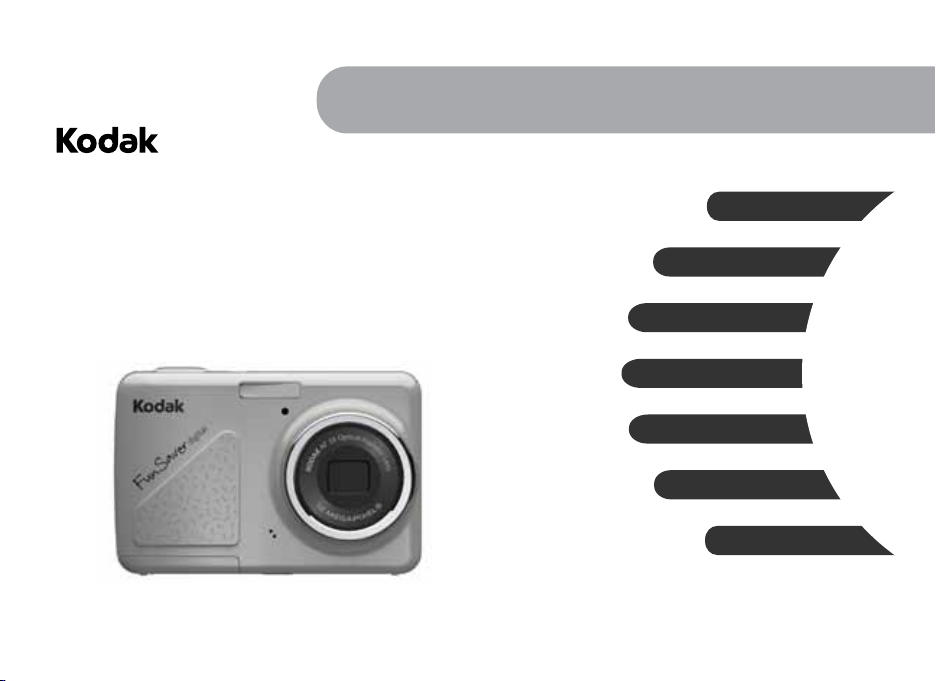
FUN SAVER
Digital Camera
FD3
User Guide
Preparations
Basic operation
Camera function controls
Playback
Using the Menus
Camera connectivity
Appendix
Page 2
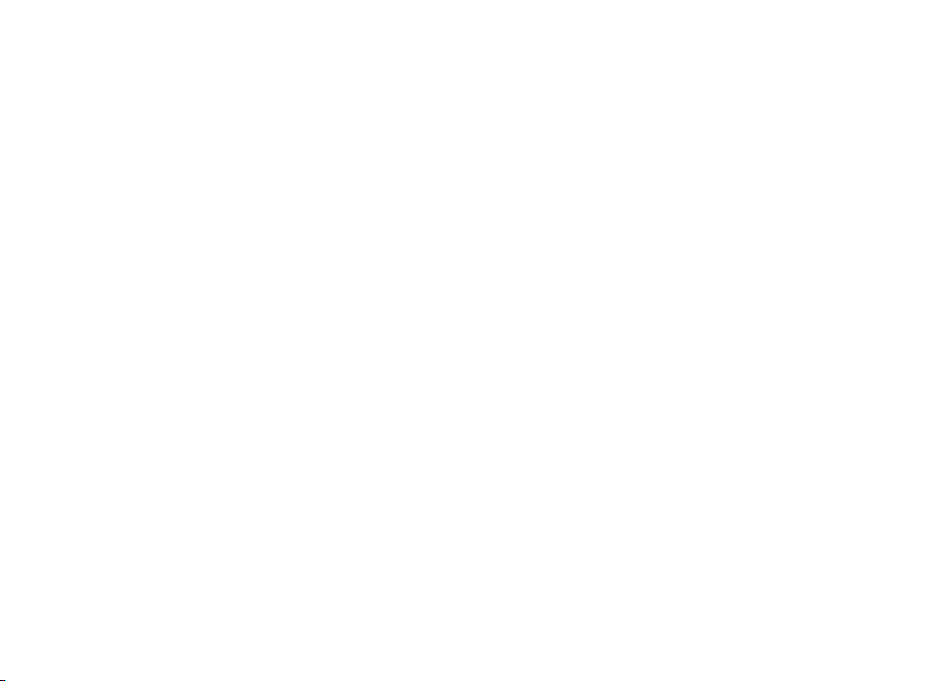
Page 3
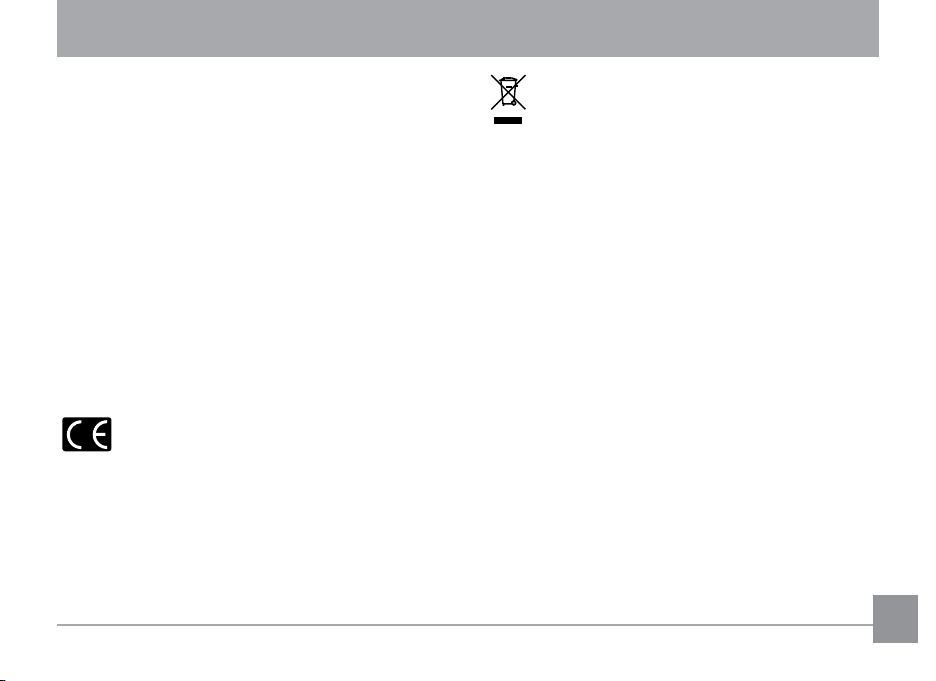
WARNING
Do not expose the camera battery pack or other accessories to
rain or humidity to prevent re hazard or electric shock.
For customers in the U.S.A.
Tested To Comply With FCC Standards
FOR HOME OR OFFICE USE
FCC Statement
This device complies with part 15 of the FCC Rules. Operation
is subject to the following two conditions:
(1) This device may not cause harmful interference, and (2)
this device must accept any interference received, including
interference that may cause undesired operation.
For customers in Europe
"CE" mark indicates that this product complies
with the European requirements for safety, health,
environment and customer protection. "CE" marked cameras
are intended for sales in Europe.
This symbol [crossed-out wheeled bin WEEE Annex IV]
indicates separate collection of waste electrical and
electronic equipment in the European countries. Please
do not throw the equipment into the domestic refuse. Please
use the return and collection systems available in your country
for the disposal of this product.
Declaration of Conformity
Model Name: KODAK FUN SAVER Digital Camera/FD3
Eastman Kodak Company
Rochester, New York 14650
© Eastman Kodak Company, 2011.
All screen images are simulated.
Kodak and Fun Saver are trademarks of Eastman Kodak
Company.
4H8762_en
Conforms to the following Standards:
EMC: EN 55022:1998/A1:2000/A2:2003 Class B
EN 55024:1998/A1:2001/A2:2003
EN 61000-3-2:2000/A1:2001
EN 61000-3-3:1995/A1:2001
following the provision of the EMC Directive (89/336/
EEC,2004/108/EEC)
i
Page 4
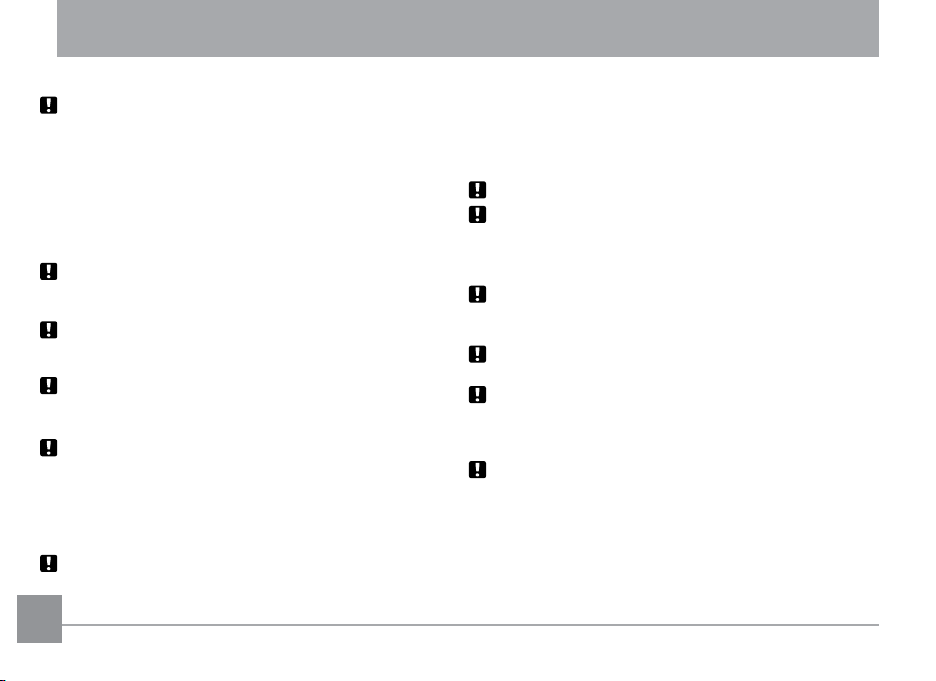
SAFETY PRECAUTIONS
Camera notes:
Do not store or use the camera in the following types of
locations:
• In the rain, very humid and dusty places.
• In a place where the camera can be exposed directly to the
sunlight or subject to high temperature, e.g. Inside a closed
car in summer.
• In a place where the camera is subject to a high magnetic
eld, e.g. near motors, transformers or magnets.
Do not place the camera on a wet surface or places where
dripping water or sand may come in contact with the camera,
which may cause irrepairable faults.
If the camera will not be used for a long period of time, we
suggest you remove the battery and the memory card from
the camera and keep them in dry environment.
If you carry the camera suddenly from a cold location to a
warm place, moisture may condense inside the camera. We
suggest you wait for a while before turing on the camera.
No compensation for loss of recordings. Loss of recordings
cannot be compensated for if a malfunction of your camera
or recording media, etc, makes the playback of recordings not
possible.
Battery notes:
Incorrect use of the batteries may cause them to leak, become
hot, ignite or burst. Always observe the precautions given below.
ii 1ii
• Do not expose the batteries to water, and take particular
care to keep the terminals dry.
• Do not heat the batteries or throw them into a re.
• Do not attempt to deform, disassemble or modify the
batteries.
Keep the batteries out of reach of babies and small children.
In cold locations, battery performance deteriorates and the
time for which they can be used shortens markedly.
Memory card notes:
When using a new memory card, or a memory card has been
initialized by a PC, be sure to format the card with your digital
camera before using it.
To edit image data, copy the image data to the PC’s hard disk
rst.
Do not change or delete the folder names or le names in the
memory card from your PC, as this may make it impossible
to recognize or misinterpret the original folder or le in your
camera.
The photos taken by this camera are stored in the auto-
generated folder in SD card. Please do not store photos that
are not taken by this model of camera, as this may make it
impossible to recognize the picture when the camera is in
playback mode. Please do not expose the camera to harsh
environments such as moisture or extreme temperatures,
which may shorten the life of your camera or damage the
batteries.
Page 5
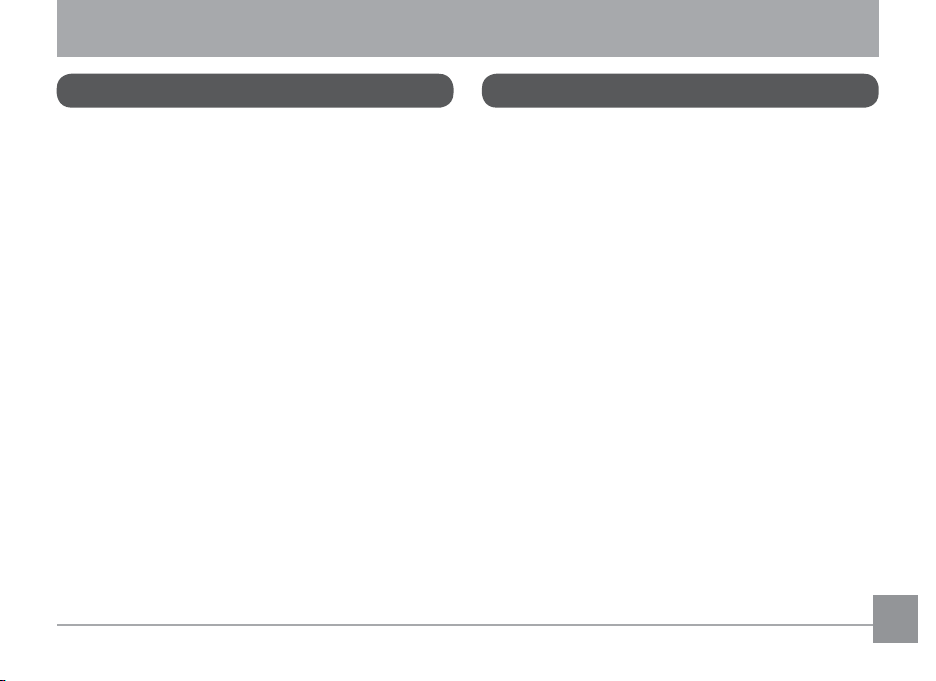
BEFORE YOU START
Preface
Thank you for purchasing this digital camera. Please read
this manual carefully and keep it in a safe place for future
reference.
Copyright
© Copyright 2011 Eastman Kodak Company. All rights
reserved.
No part of this publication may be reproduced, transmitted,
transcribed, stored in a retrieval system, or translated into
any language or computer language, in any form, by any
means, without the prior written permission of Eastman
Kodak Company.
Trademarks
All trademarks mentioned in this manual are used for identi-
cation purposes only and are properties of their respective
owners.
Safety information
Please read the following important information carefully
before using the product.
• Do not take apart or attempt to service the camera your-
self.
• Do not drop or knock the camera. Improper handling may
damage the product.
• Turn o the camera before inserting or removing the bat-
tery and memory card.
• Use only the type of battery that come with the camera.
Using other types of batteries may damage the camera
and invalidate the warranty.
• Do not touch the camera lens.
• Please not expose the camera to harsh environments such
as moisture, or extreme temperatures, which may shorten
the life of your camera or damage the batteries.
• Do not use or store the camera in dusty, dirty, or sandy
areas, as its components may be damaged.
Page 6
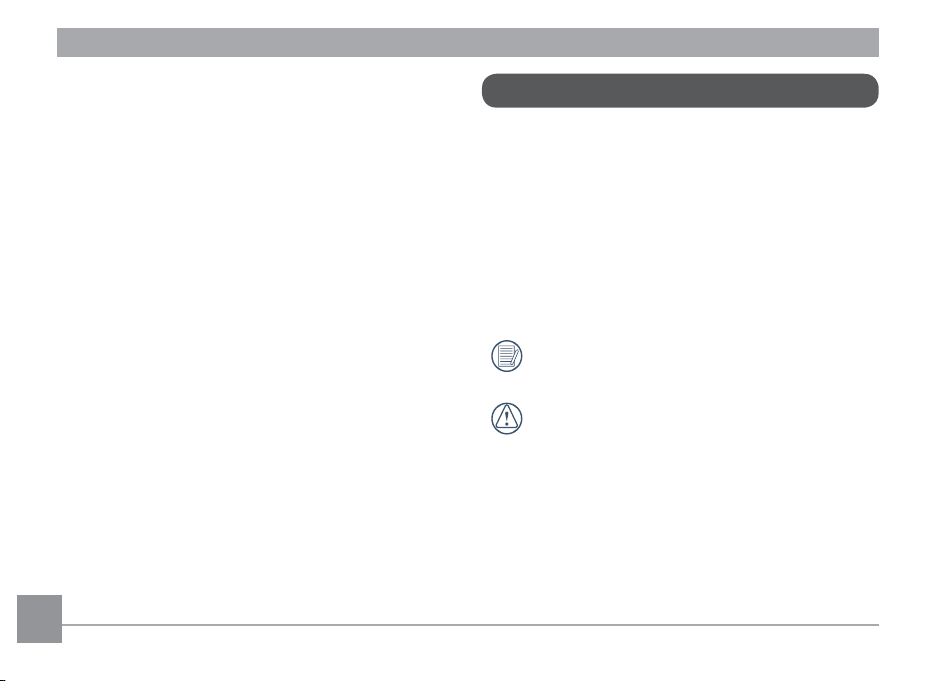
• Do not expose the lens to direct sunlight for extended
periods.
• Download all pictures and remove the batteries from
the camera if you are going to store the camera for long
periods of time.
• Do not use abrasive cleansers, alcohol-based, or solvent-
based cleaners to clean the camera. To clean, wipe the
camera with a slightly damp soft cloth.
About this manual
This manual provides you with instructions on how to use your
digital camera. Every eort has been made to ensure that
the contents of this manual are accurate, however Eastman
Kodak Company reserves the right to make changes without
notice.
Symbols used in this manual
Throughout this manual, the following symbols are used to
help you locate information quickly and easily:
Indicates the useful information to know.
Indicates precautions to be taken while operating the
camera.
2 3
Page 7
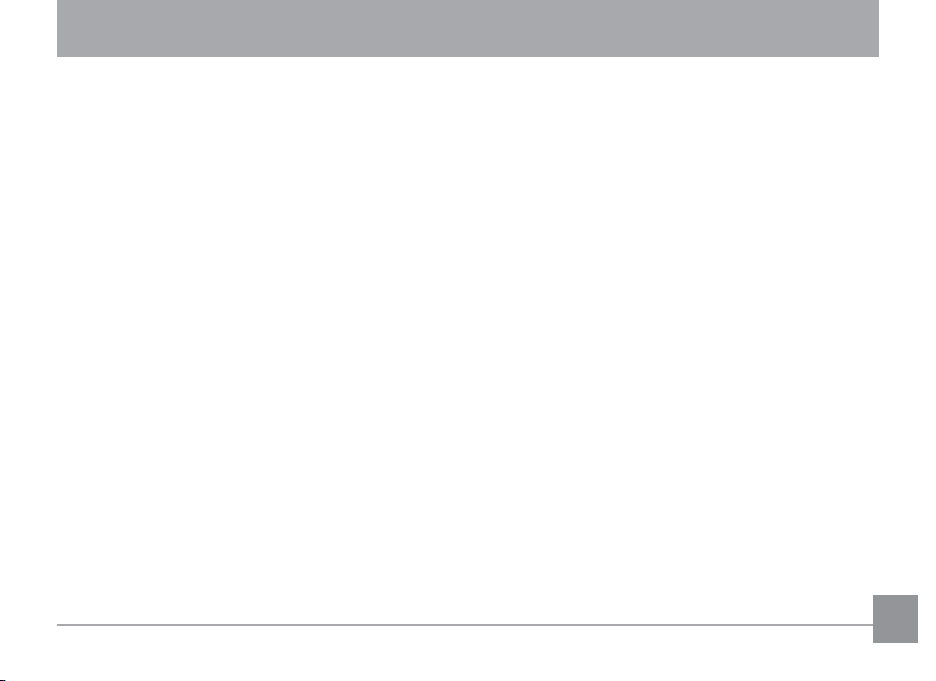
CONTENTS
WARNING .......................................................................i
SAFETY PRECAUTIONS ................................................ii
BEFORE YOU START .................................................... 1
Preface .........................................................................................1
Copyright ............................................................................1
Trademarks ........................................................................1
Safety information ....................................................................1
About this manual .....................................................................2
Symbols used in this manual ..........................................2
CONTENTS .................................................................... 3
GETTING READY .......................................................... 7
Unpacking ...................................................................................7
Camera Views .............................................................................8
Inserting the Battery and SD/SDHC Card (Not included) 10
Turning On and O ................................................................. 12
Using the Mode Button ......................................................... 13
Setting Date/Time and Language ....................................... 14
Setting the Date and Time ........................................... 14
Setting the Language .................................................... 15
About the LCD Screen ............................................................ 16
BASIC OPERATION ....................................................17
Shooting in Auto Mode .......................................................... 17
Using the Zoom Function ...................................................... 17
Basic Functions Menu ............................................................ 18
Flash .................................................................................. 18
Self-timer/Continuous Capture .................................. 19
Macro Mode ..................................................................... 19
Exposure Compensation ............................................... 19
Advanced Functions Menu .................................................... 20
WB (White Balance) ....................................................... 21
ISO ..................................................................................... 21
Quality .............................................................................. 22
32 3
Page 8
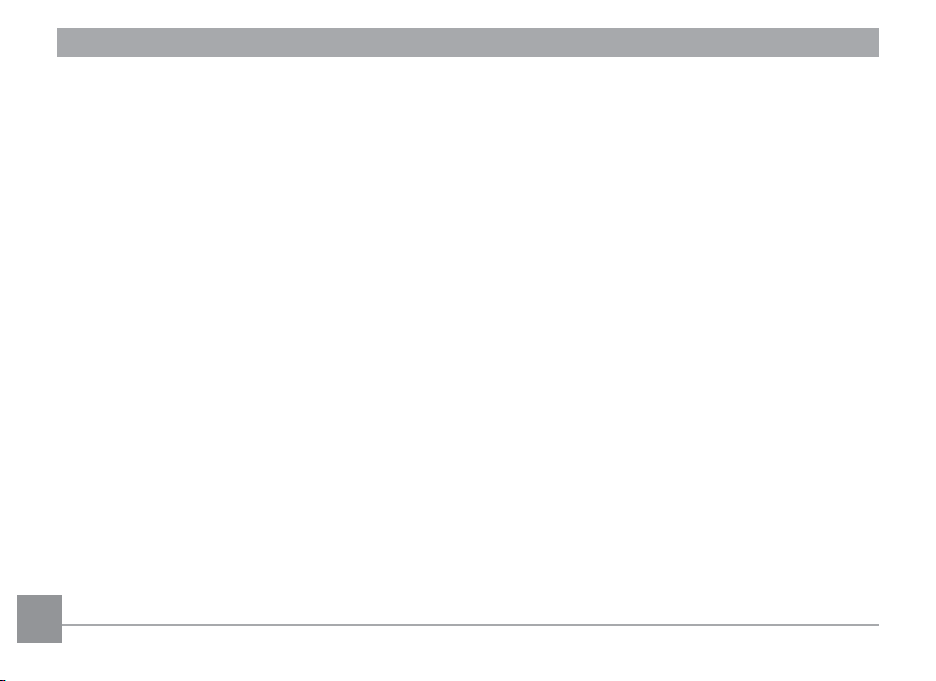
Size .................................................................................... 22
Color .................................................................................. 23
USING THE MODES ................................................... 24
LCD Screen Display ................................................................. 24
Still Picture Mode Display ............................................ 24
Video Shooting Mode Display ...................................... 26
Playback Mode Display ................................................. 27
Panorama mode ...................................................................... 28
Scene mode .............................................................................. 29
Sport ................................................................................. 29
Indoor ............................................................................... 29
Snow ................................................................................. 30
Fireworks ......................................................................... 30
Museum ............................................................................ 30
Night Landscape ............................................................ 30
Children ............................................................................ 30
Leaf ................................................................................... 30
4
Sunset ............................................................................... 30
Glass ................................................................................. 30
Landscape ....................................................................... 30
Night Portrait .................................................................. 30
Stabilization mode 31
Face Detection ........................................................................ 32
PLAYBACK ................................................................... 33
Viewing Photos and Videos .................................................. 33
Thumbnail View ...................................................................... 34
Using Zoom on Playback (for still pictures only) .............. 35
Using the Delete Button ........................................................ 36
USING THE MENUS ................................................... 37
Still Menu .................................................................................. 37
AF Mode (Auto-Focus mode) ........................................ 38
Continuous AF .. ............................................................... 38
Expo Metering (Exposure Metering) .. ......................... 39
Page 9
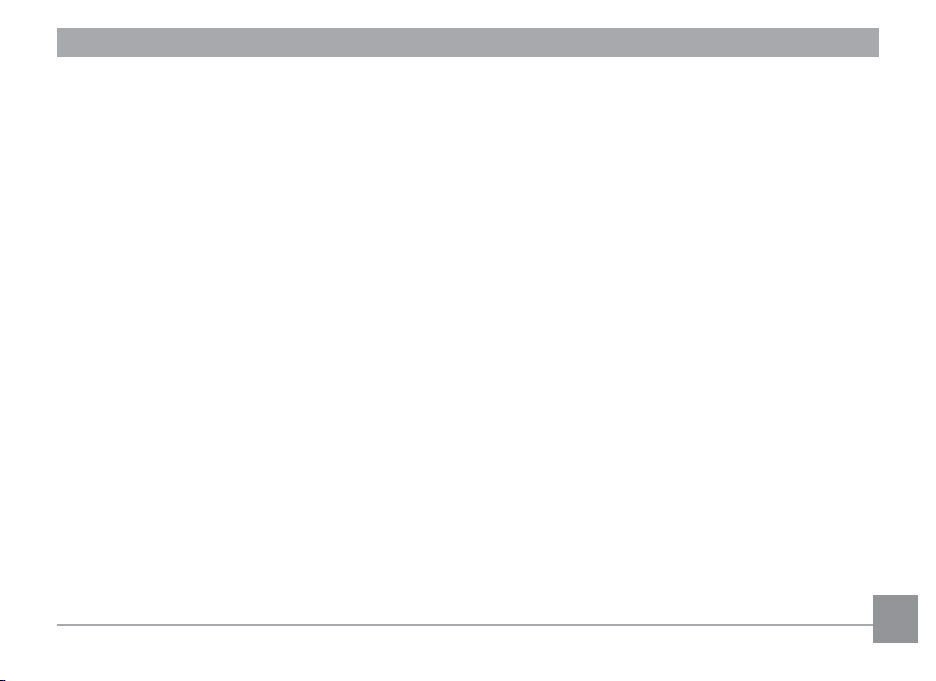
Continuous Shot ............................................................. 39
Date Imprint .................................................................... 40
Quick Review ................................................................... 41
Digital Zoom .................................................................... 41
Movie Menu .............................................................................. 42
Continuous AF .. ............................................................... 43
Expo Metering (Exposure Metering) .. ......................... 43
Playback Menu ........................................................................ 44
Protect .............................................................................. 44
Delete ............................................................................... 45
DPOF (Digital Print Order Format) .............................. 46
Trim ................................................................................... 47
Resize ................................................................................ 47
Rotate ............................................................................... 48
Red-eye Reduction.......................................................... 48
Display Setup 49
Slideshow ......................................................................... 49
Wallpaper Settings ........................................................ 50
Setup Menu .............................................................................. 52
Beep .................................................................................. 53
LCD Brightness ............................................................... 53
Power Saver .................................................................... 54
Zone .................................................................................. 54
Date/Time ........................................................................ 55
Language ......................................................................... 55
File and Software .................................................................... 55
File Numbering ............................................................... 56
Copy to Card (Copy internal memory to
memory card) .................................................................. 56
Reset Settings ................................................................. 57
FW Version (Firmware version) ................................... 57
Transmission ............................................................. 58
Video System ........................................................................... 58
Connecting to a PC ................................................................. 59
Setting the USB Mode ................................................... 59
5
Page 10
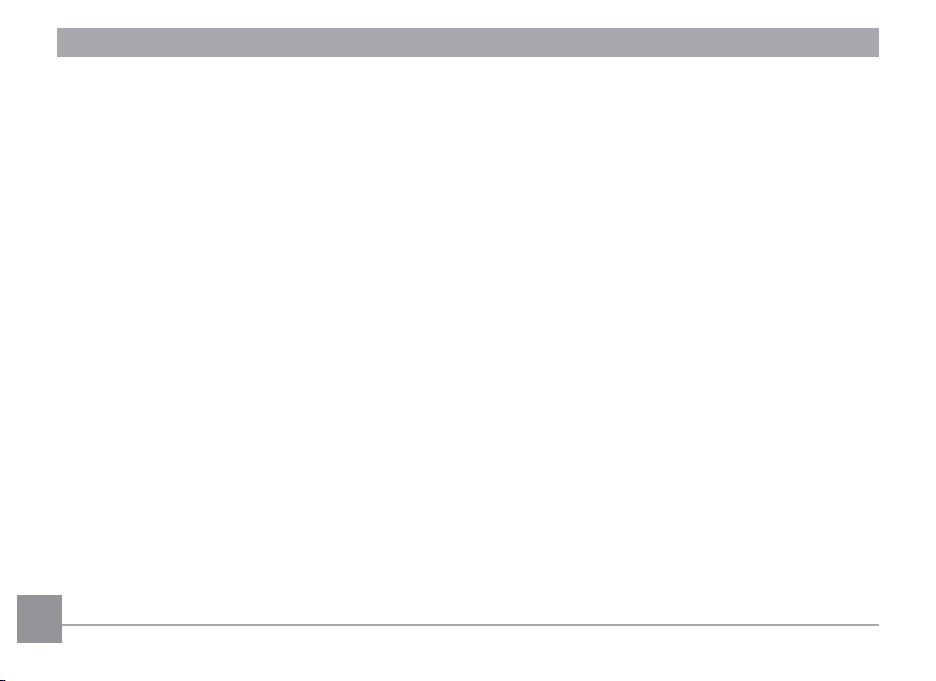
Transferring Files to your PC ....................................... 59
Connecting to a PictBridge Compatible Printer .............. 61
Setting the USB Mode ................................................... 61
Connecting the Camera and Printer .......................... 62
Using the PictBridge Menu ................................................... 63
Print with Date ............................................................... 63
Print without Date ......................................................... 64
Print Index ....................................................................... 65
Print DPOF ....................................................................... 66
Exit ..................................................................................... 66
APPENDICES .............................................................. 67
Specications .......................................................................... 67
Error Messages ....................................................................... 71
Troubleshooting ...................................................................... 73
6 76
Page 11
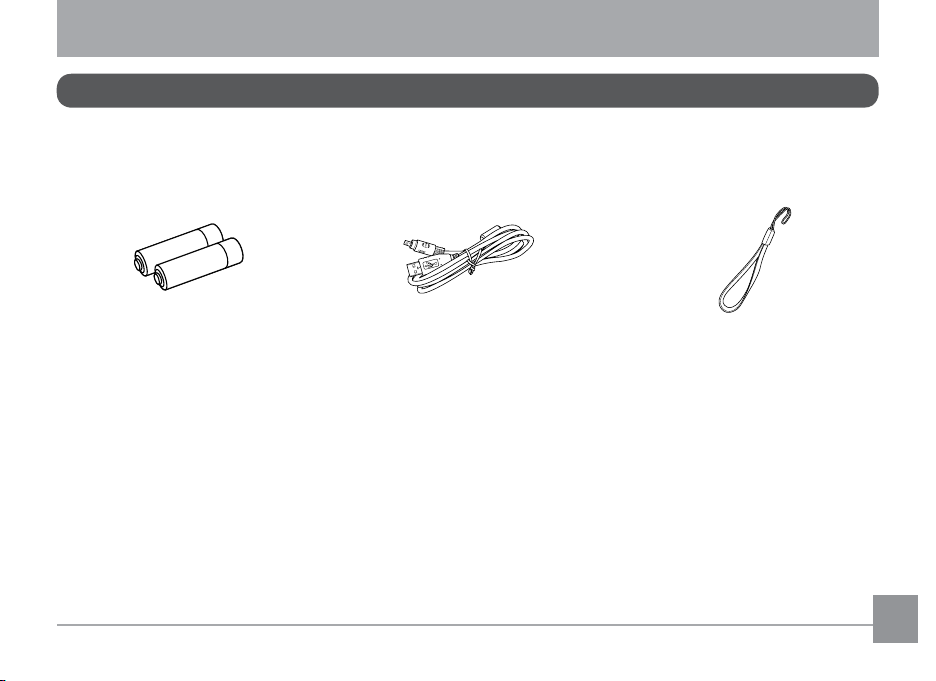
GETTING READY
Unpacking
Your package should contain the camera model you purchased along with the following items. If anything is missing or appears to
be damaged, please contact your vendor.
AA-size Alkaline Batteries
USB Cable
Wrist Strap
Page 12
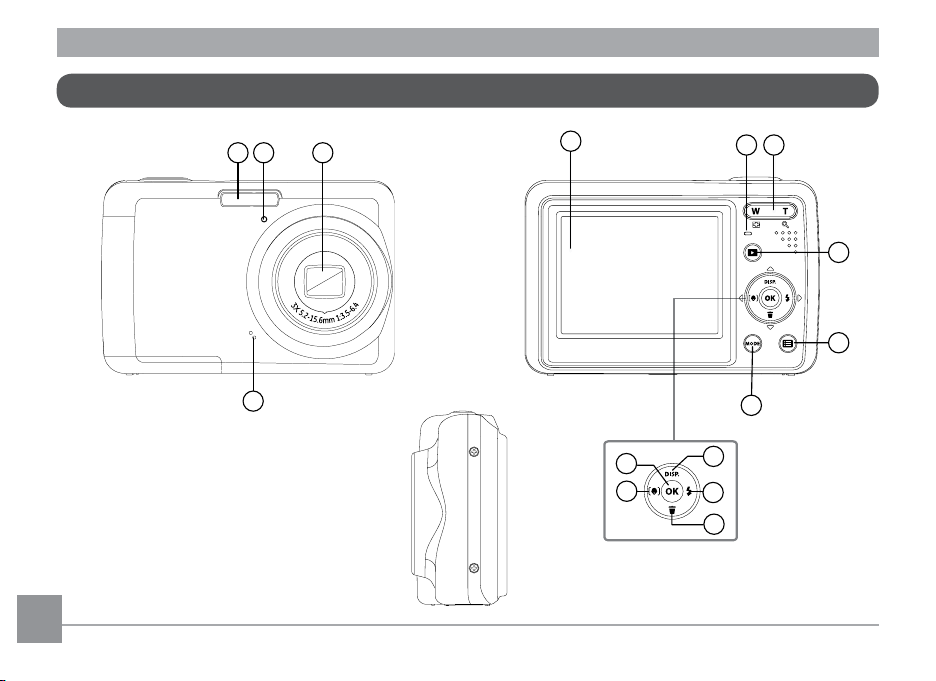
Camera Views
Front View Back View
1 2 3
4
Right View
5
15
14
11
12
13
76
8
9
10
8 9
Page 13
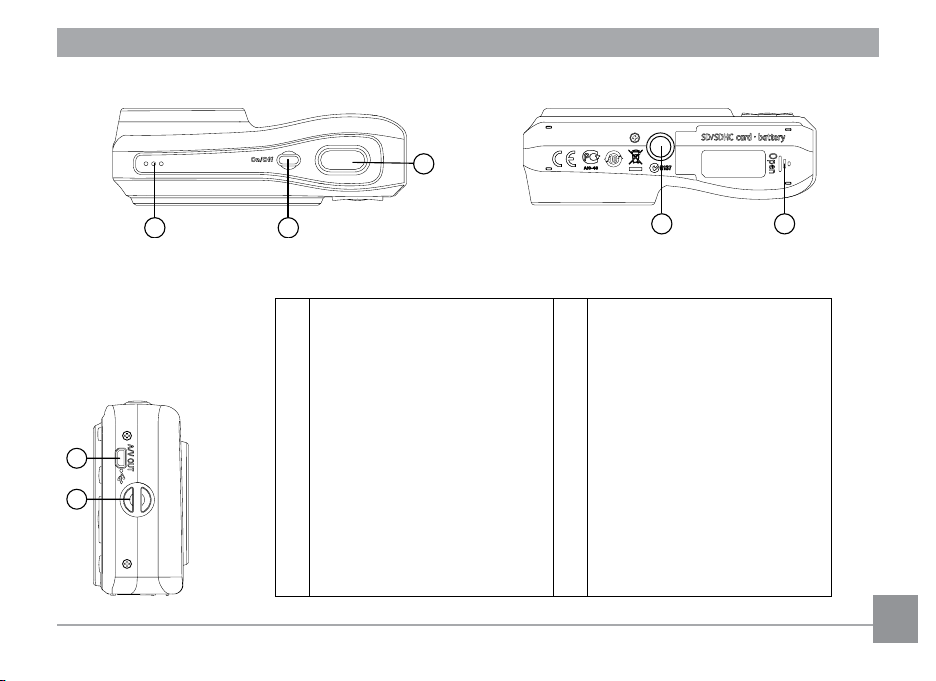
Top View
Bottom View
16
17
Left View
18
1920
1 Flash Lamp 12 Flash Mode/Right Button
2 Timer Indicator 13 Delete Button/Down Button
3 Lens 14 Face Detection/Left button
4 Microphone 15 Function/OK Button
5 LCD Screen 16 USB/AV Port
6 Status Indicator 17 Wrist Strap
7 Zoom Button 18 Shutter Button
8 Playback Button 19 Power Button
9 Menu Button 20 Speaker
10 Mode Selection Button 21 Card Slot/Battery Compartment
11 Disp/Up Button 22 Tripod Socket
Open
2122
98 9
Page 14
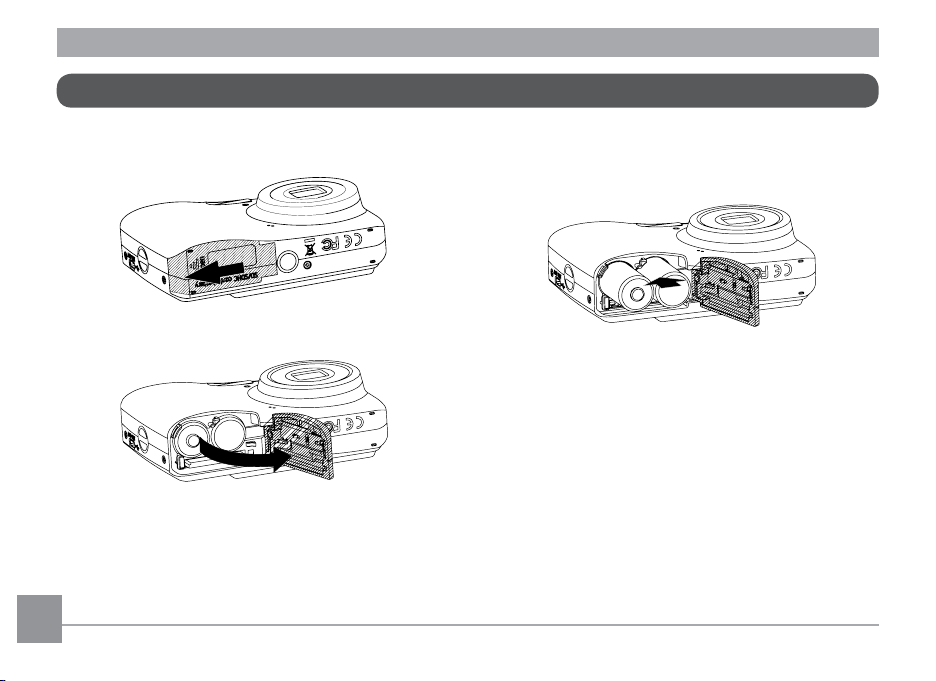
Insert the Battery and SD/SDHC Card (Not included)
1. Open the battery compartment.
2. Insert the enclosed batteries into the battery slot in the
correct direction.
10 11
Page 15
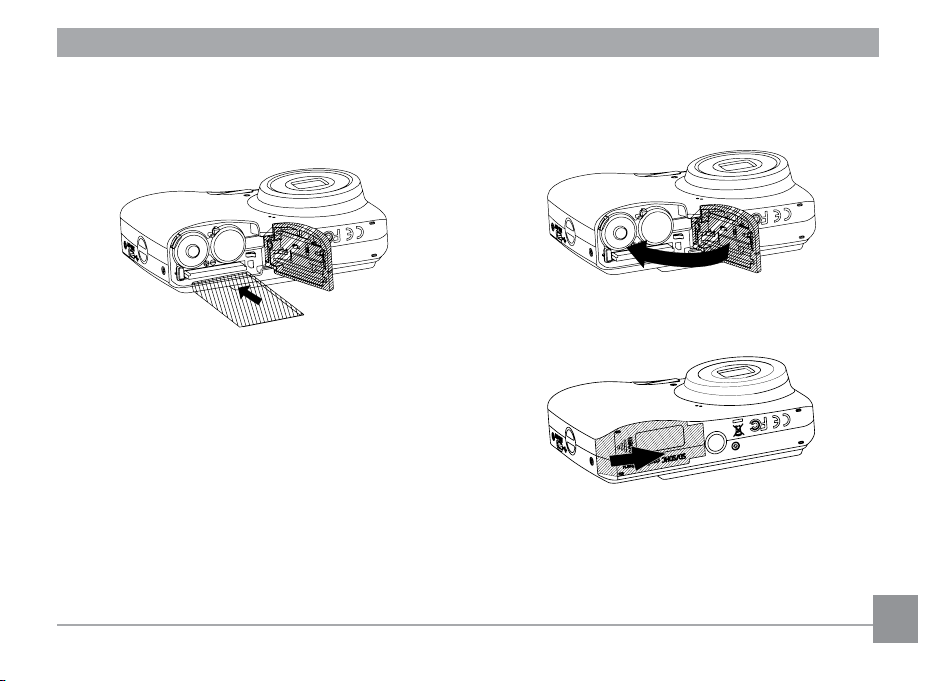
card slot as shown.
4. Close the battery compartment.3. Insert an SD/SDHC card (not included) into the memory
1110 11
Page 16
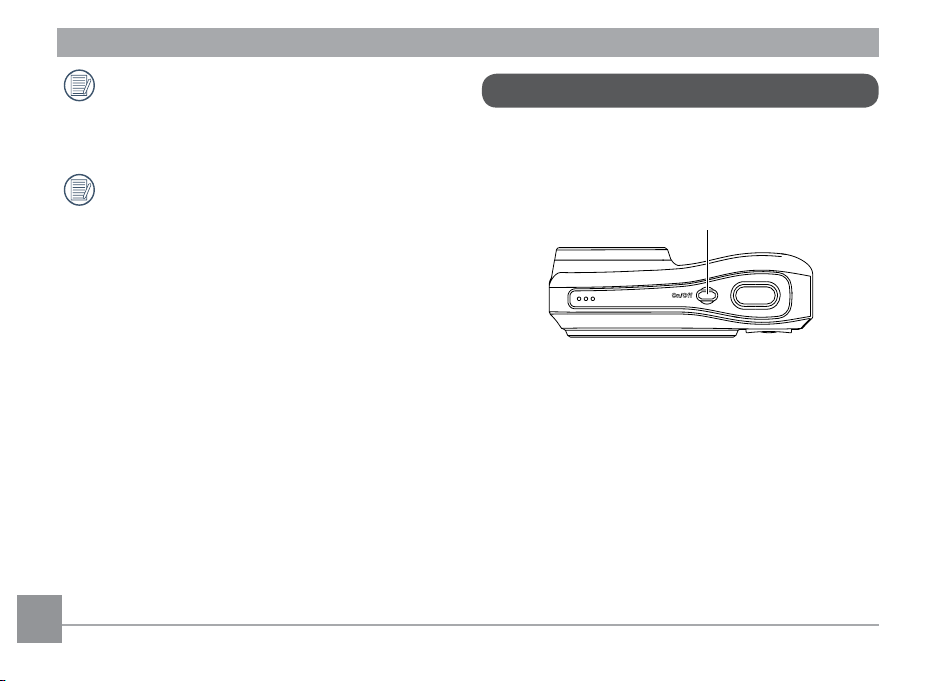
Optional SD/SDHC cards are not included. The use
of 64 MB to 16 GB memory cards from recognized
manufacturers such as Kodak are recommended for
reliable data storage.
To remove the SD/SDHC card, open the battery
compartment and gently push the card to release it.
Pull the card out carefully.
Turning On and O
Press the Power button to turn the camera on. To turn o the
camera, press the Power button again.
Power Button
When the camera is turned on, it will be at the same shooting
mode based on the last use. You can press the Mode button to
select a dierent one after it is on. When using the camera for
the rst-time, the language setting page will appear. Please
see page 14 or the Quick Start Guide in the package for details.
12 1312 13
Page 17
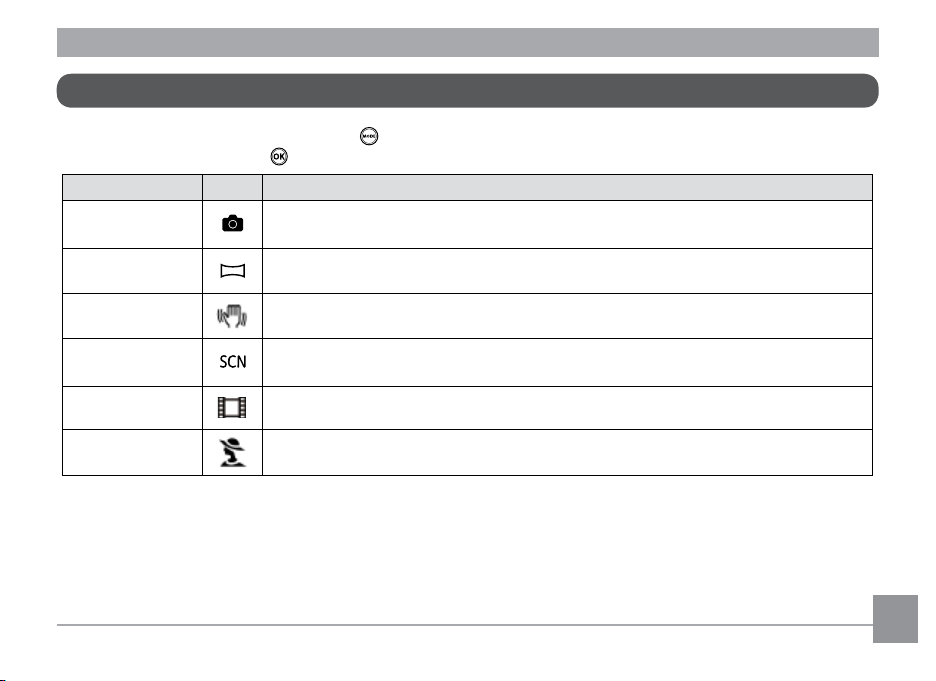
Using the Mode Button
This camera provides a convenient Mode Button that allows you to switch between dierent modes with ease. Press Left/Right
button to choose the mode, press to select. All the available modes are listed as follows:
Mode Name Icon Description
Auto mode
Panorama mode
Stabilization mode
Scene mode
Movie mode
Portrait
Switch to take still pictures in automatic mode.
Switch to capture a sequence of shots and stitch them together into a panoramic photo.
Switch to take still pictures by reducing the blurs caused by hand shake, under low luminance, or
slow shutter speed.
Switch to take still pictures in 12 dierent scene types by your choice.
Switch to record videos.
Switch to take portrait pictures under normal condition.
Page 18
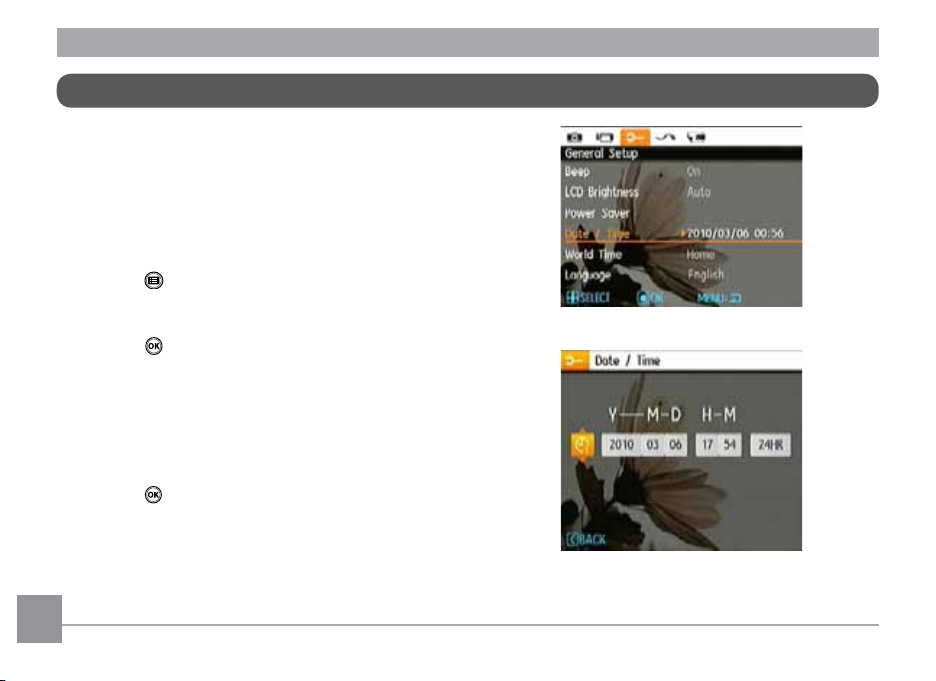
Setting Date/Time and Language
To set the language, date, and time, go to the following setup
options in the Setup menu.
• Date / Time
• Language
To access the Setup menu, do the following:
1. Press Power to turn the camera on.
2. Press the
using the Left/Right button to select the corresponding
basic setting menu.
3. Press the
Setting the Date and Time
1. Use the Up/Down button to select Date/Time. Then
press the Right button to enter the setting.
2. Press the Left/Right to highlight each field and use the
Up/Down to adjust the value.
3. Press the
button, switch among the setting menus by
button to conrm the setting.
button to conrm the setting.
14 15
Page 19
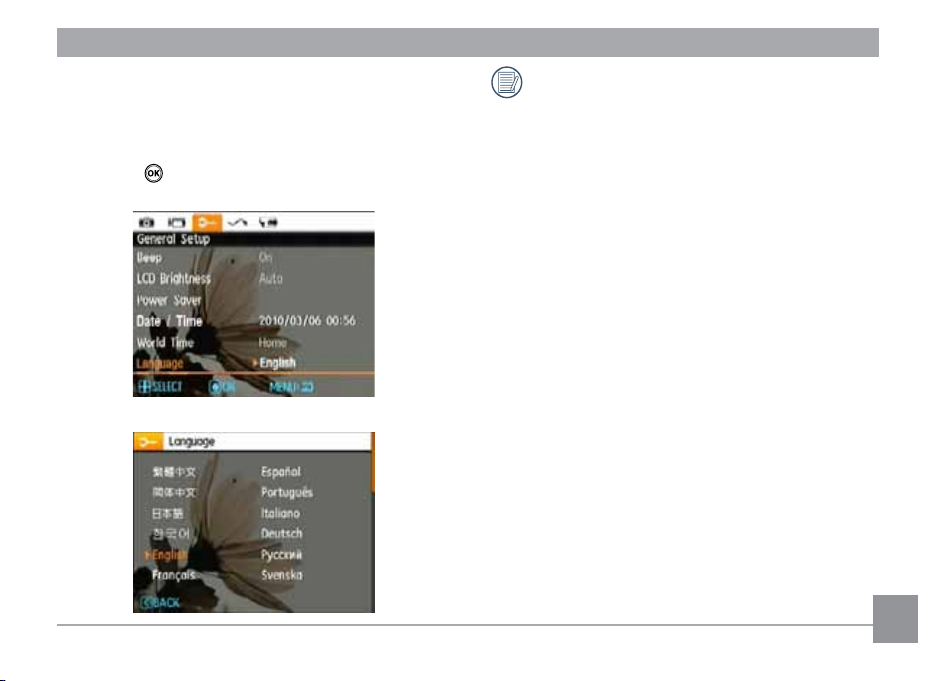
Setting the Language
1. Use the Up/Down button to go to the Language. Then
press the Right button to enter the setting.
2. Use the Left/Right buttons to select the desired language.
3. Press the
button to conrm the setting.
The Date/Time and Language setup will automatically
appear when the camera is turned on the rst time.
1514 15
Page 20
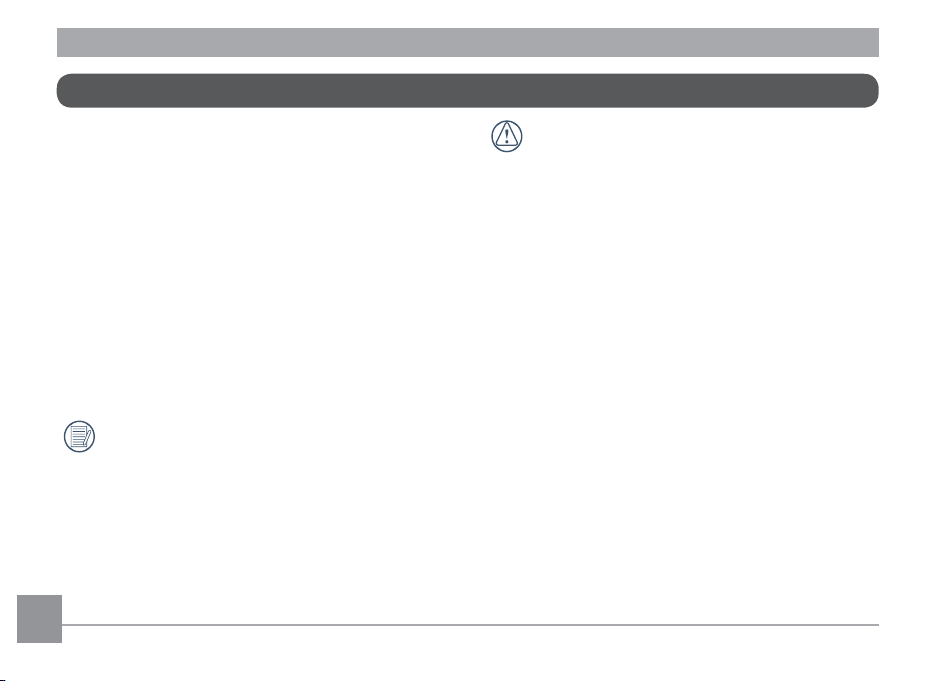
About the LCD Screen
When you turn the camera on, various icons are shown on the
LCD screen to indicate the current camera settings and status.
To learn more about the displayed icons, see “LCD Screen
display” on page 24.
LCD Screen notes:
Extremely high-precision technology had been used to
manufacture the LCD screen so that most of the pixels are
operational for use. However, there may be some minute
points (black, white, red, blue or green) that constantly
appear on the LCD screen. These points are normal in the
manufacturing process and the recording is not aected in
any way.
Avoid exposing the LCD screen to water; please remove
any moisture on the LCD screen with dry and soft
cleaning cloth.
If the LCD monitor is damaged, take particular care
with the liquid crystal in the monitor. If any of the
following situations arise, take the recommended
immediate action indicated below:
• If liquid crystal comes in contact with your skin, wipe the
area with a cloth and then wash thoroughly with soap and
running water.
• If liquid crystal gets into your eye, ush the aected eye
with clean water for at least 15 minutes and then seek
medical assistance.
• If liquid crystal is swallowed, ush your mouth thoroughly
with water. Drink large quantities of water and induce
vomiting. Then seek medical assistance immediately.
16 1716 17
Page 21
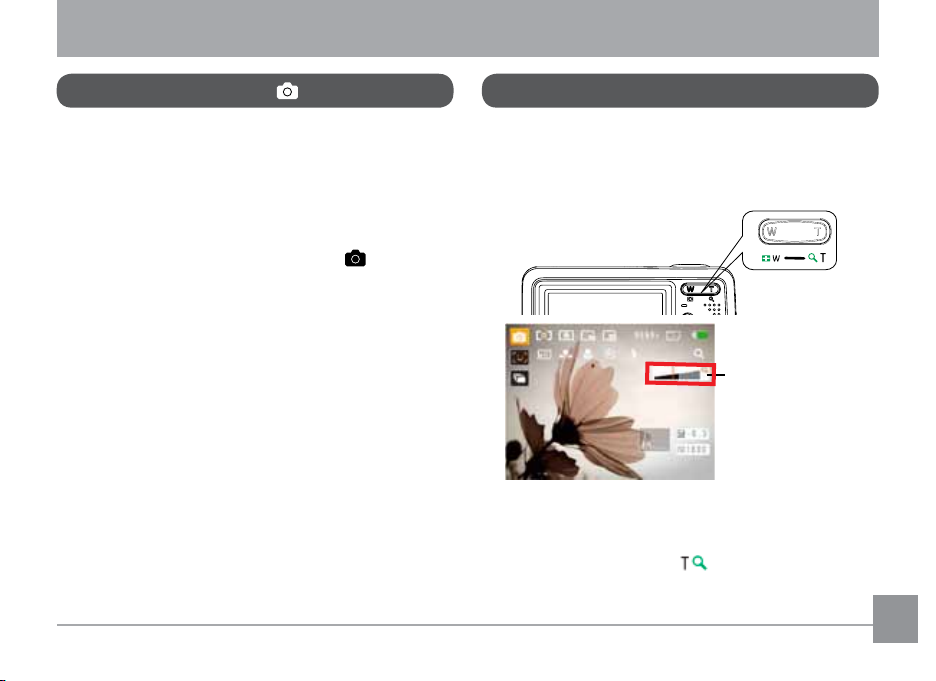
BASIC OPERATION
Shooting in Auto Mode
Auto mode is the easiest mode to take photos. While
operating in this mode, the camera automatically optimizes
your photos for best results.
To start shooting, do the following:
1. Press Power to turn the camera on.
2. In the Mode menu, select the Auto mode (
3. Compose your picture on the LCD screen and press the
Shutter button halfway to focus on the subject.
4. The LCD screen will show green focus frame after the
subject is in focus.
5. Press Shutter fully to capture the image.
).
Using the Zoom Function
Your camera is equipped with two types of zoom functions:
optical zoom and digital zoom. Press the Zoom button of the
camera to zoom in or out on the subject while taking pictures.
Zoom button
Zoom indicator (See
“Digital Zoom“ on
page 41)
When the optical zoom reaches its maximum value, release
the Zoom button then press it again for it to go further at the
digital zoom. Zoom indicator is hidden after the Zoom button
is released. The screen shows (
status.
) for the current zoom
Page 22
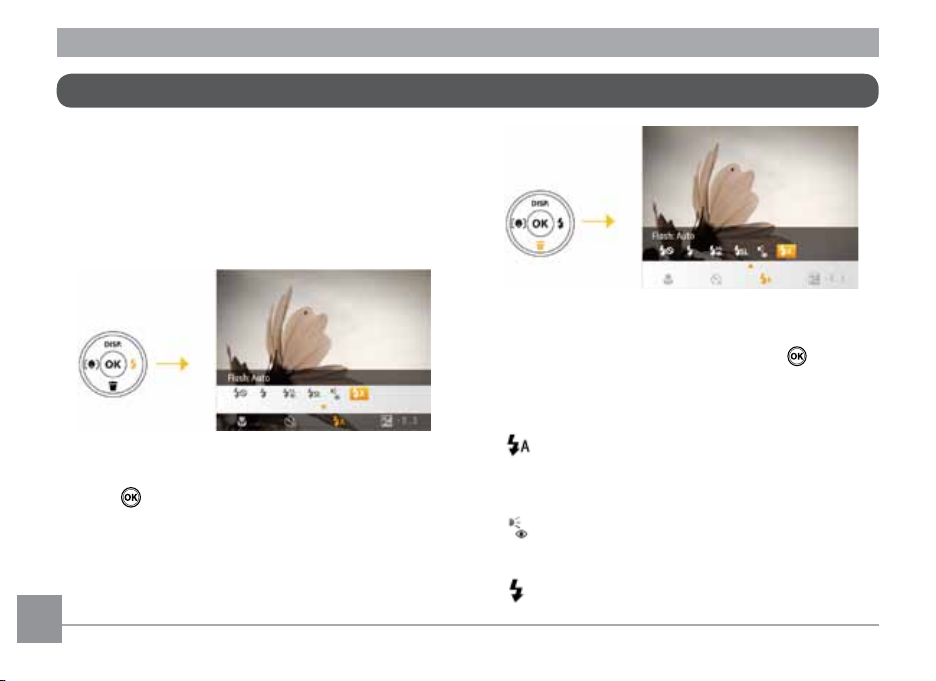
Basic Functions Menu
The Basic Function Menus of the camera include Flash, Selftimer, Macro Capture, and Exposure Compensation. The
suitable function setting can let you shoot better photos.
Set the basic functions as per the following steps:
1. Pull up the Basic Function Menus by pressing Right/Flash
button.
4. Press Left/Right button to select the basic functions
required to set, press Up button to enter the setting
screen for selecting basic functions, or press
conrm the settings and exit the screen.
button to
Flash
2. Press Left/Right button to select the settings of the
required function.
3. Press
button to conrm the settings and exit the menu,
or press Down button to enter the selection screen of Basic
Function
18 19
• Flash : Auto
Camera ash goes o automatically based on
existing light conditions.
Flash : Red-eye reduction
•
•
The camera exposes a brief ash before the picture
is taken to reduce red-eye eects.
Flash : Forced ash
Flash always goes o.
Page 23
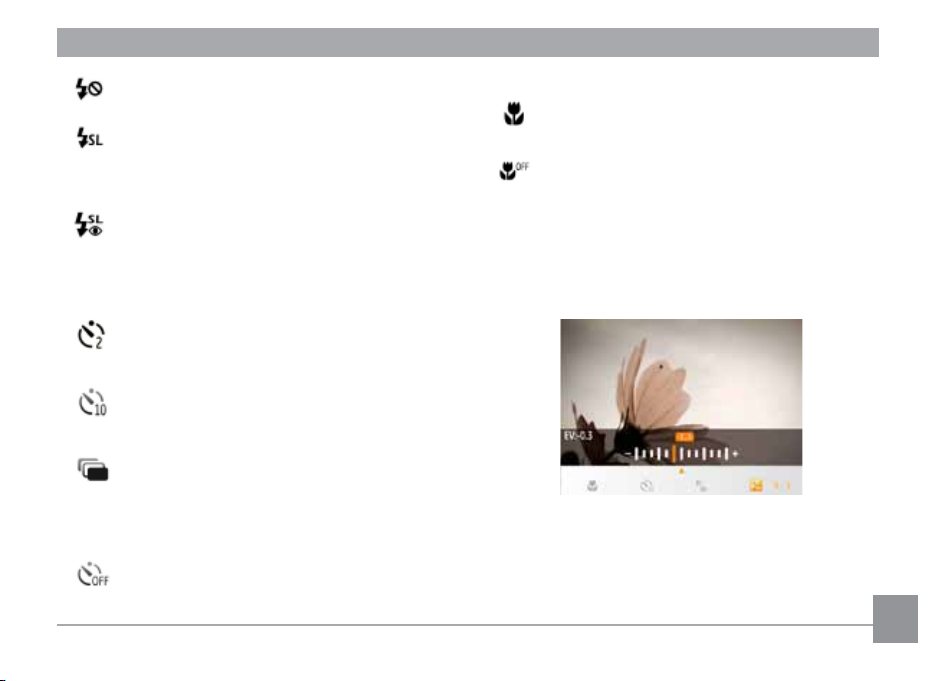
• Flash : Forced o
•
•
Flash is turned o.
Flash : Slow Synchro
This allows you to take pictures of people at night
that clearly show both your subjects and the night
time backdrop.
Flash : Red-Eye + Slow Synchro
Using this mode for slow synchro shots with red-eye
reduction.
Self-timer/Continuous Capture
• Self-timer : 2 sec
A single picture is shot 2 seconds after the Shutter
button is pressed.
Self-timer : 10 sec
•
A single picture is shot 10 seconds after the Shutter
button is pressed.
•
Self-timer : Continuous Shot
Pictures are shot continuously when the Shutter
button is pressed down based on the Continuous
Shot settings in the menu. (See “Continuous Shot” on
page 39).
Self-timer : O
•
Disable the self-timer.
Macro Mode
• Macro : On
Select this to focus on subjects 5cm from the lens.
•
Macro : O
Select this option to disable Macro.
Exposure Compensation
The exposure compensation allows you to adjust the light
exposure value and shoot the best photo.
The adjustable range of exposure value is from EV -2.0 to
EV+2.0.
1918 19
Page 24
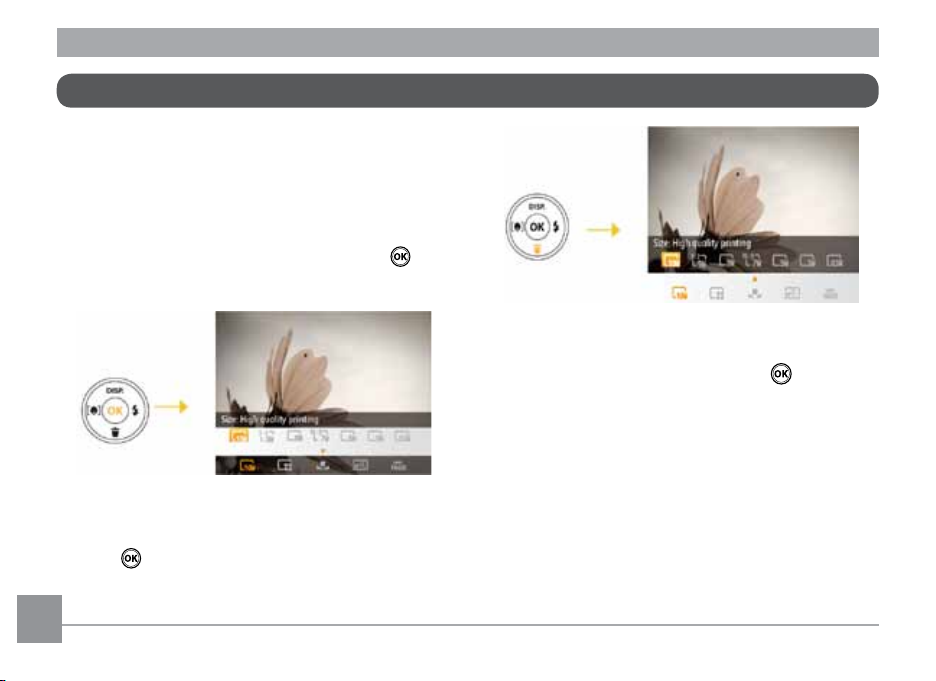
Advanced Functions Menu
The Advanced Functions Menu of the camera include Image
Size, Image Quality, White Balance, Image Color and ISO etc.
The suitable function setting can let you shoot better photos
and videos.
Set the advanced functions as per the following steps:
1. Pull up the Advanced Function Menus by pressing
button.
2. Press Left/Right button to select the settings of the
required function.
3. Press
button to conrm the settings and exit the
menu, or press Down button to enter the selection screen
of Advanced Functions.
4. Press Left/Right button to select the advanced functions
required to set, press Up button to enter the setting screen
for selecting advanced functions, or press
conrm the settings and exit the screen.
button to
20 21
Page 25

WB (White Balance)
The White Balance allows you to adjust the color temperature
under dierent light source to ensure faithful color
reproduction.
The options of White Balance include:
WB : Auto
•
WB : Daylight
•
WB : Cloudy
•
•
WB : Fluorescent
•
WB : Fluorescent CWF
•
WB : Incandescent
WB : Manual (Press the shutter button to set WB)
•
ISO
The ISO function allows you to set the sensitivity of the camera
sensor based on the brightness of the scene. To improve the
performance in darker environments, a higher ISO value is
required. On the other hand, a lower ISO value is needed when
in bright conditions.
Pictures at higher ISO will naturally have more noise than
those at lower ISO.
The options of ISO include automatic, 80, 100, 200, 400, 800
and 1600.
The available ISO values vary on dierent camera
models.
2120 21
Page 26

Quality
The quality setting adjusts the compression ratio of the
images. Higher quality settings give better photos, but will
take up more memory space.
The picture quality of image has three options:
Quality : Best
•
•
Quality : Fine
Quality : Normal
•
22
Size
The size setting refers to the image resolution in pixels. A
higher image resolution allows you to print that image in
larger sizes without degrading the image quality.
The bigger the number of recorded pixels is, the better
the image quality becomes. As the number of recorded
pixels becomes smaller, you will be able to record more
frames on a memory card.
Page 27

Color
The color setting allows you to add artistic eects directly
when taking pictures. You can try dierent color tones to alter
the mood of your pictures.
The color options include:
•
Color : Auto
•
Color : Black & White
•
Color : Sepia
Color : Vivid
•
23
Page 28

USING THE MODES
9
10
11
1213
14
15
16
1 2 3 4 5 6 7 8
17 18 19 20
21
LCD Screen Display
Still Picture Mode Display
Mode:
1 Shooting Mode Icons
Auto mode Scene mode
Stabilization mode
Portrait
Panorama mode
2 AF Mode
Single-AF
Multi-AF
3 Expo Metering
Spot
Center
AiAE
24 25
4 Image Size
5 Image Quality
Page 29

6 Remaining number of pictures
7 Memory card/built-in memory
8 Battery Status
9 WT Ratio (Displayed only when zoom is activated)
10 Zoom
11 Exposure
12 ISO Value
13 Histogram
14 Focus Frame
15 Continuous Shot
16 Face Detection
17 Picture Color
18 White Balance
19 Macro Mode
20 Self-timer
Self-timer : 2-sec
Self-timer : 10-sec
21 Flash Mode
Flash : Auto
Flash : Red-eye reduction
Flash : Forced ash
Flash : Forced o
Flash : Slow Synchro
Flash : Red-Eye + Slow Synchro
2524 25
Page 30

Video Shooting Mode Display
1132 3 4 5 6 7 8 9
10
11
12
Mode :
1 Video Mode icon
2 Continuous AF
3 Metering
Single-AF
Spot
Center
AiAE
26
4 Video Quality
5 Focus Frame
6 Self-timer
Self-timer : 2-sec
Self-timer : 10-sec
7 Remaining Time for Video Recording
8 Memory Card/Built-in Memory
9 Battery Status
10 WT Ratio (Displayed only when zoom is activated)
11 Zoom
12 Exposure
13 Recording Status Icon
Recording standby
Recording
For optimal video shooting, it is recommended that the
SD card be used. If you shoot videos with the limited
built-in memory as a result of short video recording,
there may be picture jitter and noise.
During video shooting, the optical zoom is xed but the
highest 5.7x digital zoom is still available.
Page 31

Playback mode display
Mode:
1 2 3 4 5 6
11
1 Play Mode icon
2 Picture File
3 File protection
4 Picture Number
5 Memory Card/Built-in Memory
6 Battery Status
7 Image Zoom
7
8 The current display area
9 Memory Space (this picture/Total number of pictures)
10 Recording Date and Time
8
910
11 Selected for Printing
27
Page 32

Panorama mode
Panorama Mode allows you to create a panoramic picture. The
camera will automatically compose a panoramic picture using
the individual shots that you take.
Follow these steps to create a panoramic picture:
1. Turn the mode dial to the Panorama Mode. Then enter
the Photo Setup to Select either Auto Stitching or Manual
Stitching (Please refer to Page 37 to enter the Still Picture
Menu.)
2. Use the Left/Right buttons to specify the direction of
picture taking, and then in 2 seconds the panoramic
sequence will commence automatically.
3. Compose the rst view of the panoramic picture on the
LCD screen and press the Shutter button to capture.
4. After the rst shot is taken, the semi-transparent image of
the rst shot will appear at the edge of the screen. You can
use this image to compose your picture before you press
the Shutter button to capture and nish manual stitching.
28 29
5. The camera will then stitch the pictures into a panorama
automatically.
6. Press the
the panorama result.
After taking a Panoramic picture press the func/ok button to save and exit or press the Delete button to cancel
and exit.
Flash Mode, Self-timer, Macro Mode, and Exposure Compensation are disabled on Panorama Mode.
Pictures cannot be deleted, nor the zoom adjusted until
the series is nalized.
Panorama Mode can stitch 2 or 3 maximum pictures.
button to enter Playback mode and review
Page 33

Scene mode
In Manual Scene mode, you can select from a total of 12
scene types to match your needs. You just need to select the
right scene for the occasion and the camera will automatically
adjust to the optimal settings for you.
Press the
Left/Right button, and the LCD screen will show the gure as
below.
button, select the Scene Mode menu with the
Select a scene using the Left/Right button and press the
button.
Icon Mode Name Icon Mode Name
Sport Indoor
Snow Fireworks
Museum Night Landscape
Children Leaf
Sunset Glass
Landscape Night Portrait
Sport
For shooting fast-moving objects. Bring lively pictures to life.
Indoor
For shooting people indoors. Clearly show background and
atmosphere.
Page 34

Snow
Suitable for snowy landscape. Camera automatically adjusts
and corrects exposure value (EV).
Fireworks
For shooting at night and reworks. Shutterspeed is slower
than normal. (Use of tripod is recommended)
Museum
For shooting in museums or places where ash is not allowed.
Night landscape
For shooting night scenes. Use of tripod is recommended.
Children
Suitable for photographing children and pets. The ash shuts
o automatically in order not to disturb the subject being
photographed.
30 3130
Leaf
For shooting plants. Vivid reproduction of green.
Sunset
For shooting sunsets. Vivid reproduction of red and yellow.
Glass
Suitable for photographing objects behind glass or window.
Landscape
For shooting landscapes. Vivid reproduction of green and blue.
Night portrait
For shooting portraits with night scenes as background.
Page 35

1. After selecting the scene type, press the button to
activate.
2. To select a dierent scene type, press the
to enter the main function menu. Then press it again to
return to the Scene selection menu.
The main function menu also allows you to adjust the image
quality and image size. Please refer to the "Advanced
Functions Menu" section on page 20 for detailed
instructions.
button
Stabilization mode
This mode can help reduce photo blur caused by hand shake,
low light and slow shutter speed.
Use stabilization mode in dark environments or when in
slow shutter speed.
Shooting in a windy or unstable environment (such as a
moving vehicle) may cause blurred images.
Page 36

Face Detection
The Face Detection mode will detect and focus on faces of
persons during picture shooting so that the faces will be
clearer.
1. In Shooting Mode, press the Left/Face Detection button to
turn on the Face Detection and an icon (
the LCD.
2. Hold the camera securely, and point the camera towards
the subject to start the face detection process. When the
camera detects a face, a white rectangular frame will be
drawn around the face. (Note: For best results, the face of
the subject should be relatively large on the LCD screen,
and the subject should be facing the camera as front on as
possible.)
3. Press Shutter halfway to focus on the subject.
4. Press Shutter fully to capture the image.
5. Press the Left/Face Detection button to turn o Face
Detection.
) appears on
32 3332 33
Page 37

PLAYBACK
1
2
3
4
5
6
Viewing Photos and Videos
To view the captured photos and video clips on the LCD screen:
1. Press
2. Use the Left/Right navigation buttons to scroll through
3. To play a selected video clip, press the
During video playback, the operating instructions will appear
on the screen. Press the Left/Right button, and press the
button for conrmation.
button to go to the Playback mode. The last
recorded photo or video clip is displayed.
the photos or video clips stored in the internal memory or
memory card.
button to enter
the movie playback mode.
The operating instruction icons are as follows.
1 First Frame 4 Back
2 Play 5 Rewind
3 Fast Forward 6 Pause
Page 38

During video playback, you can press the Up/Down button to
adjust the volume.
Thumbnail View
When in Playback mode, press one end of the Zoom button
( ) to display the thumbnail of photos and videos on the
screen.
1. Use the Zoom button to switch between the 2x2, 3x3, and
4x4 thumbnail display.
2. Use Up/Down/Left/Right to select a photo or video clip
to view.
If the
le is currently being displayed.
Press the
original image size.
indicator appears on the LCD, then a movie
button to restore a preview icon to its
34 3534 35
Page 39

Using Zoom Playback (for still pictures only)
The zoom buttons can also be used during playback. This
allows you to magnify photos up to 2 ~ 8X.
1. Press
2. Use the Left/Right navigation buttons to select a photo
to magnify.
3. Press one end of the Zoom button (
4. Use the Zoom buttons to zoom in and out. The zoom
indication and the frame of the whole photo shall display
on the screen.
button to go to the Playback mode.
) to zoom in.
5. Use the navigation buttons to pan across the image.
6. Press the
scale.
Movie images cannot be magnied.
button to return the image to its original
Page 40
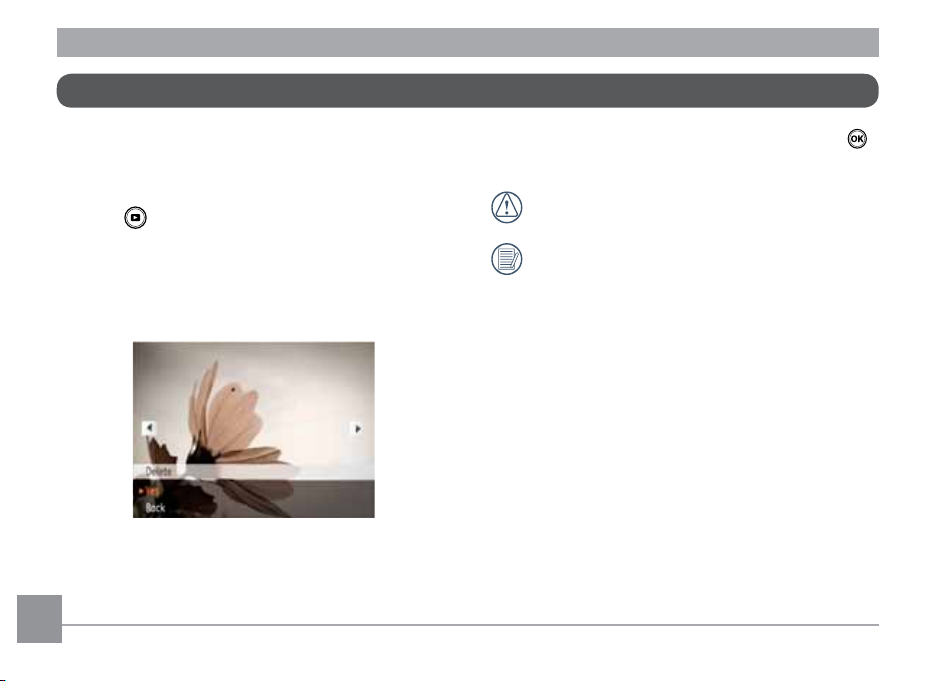
Using the Delete Button
In Playback Mode, you can press the Down/Delete button to
delete pictures or videos.
To delete pictures or videos:
1. Press
2. Select a picture or video clip you want to delete with the
Left/Right button.
3. Press the Down/Delete button and the delete screen
appears.
button to go to the Playback Mode.
4. Select Yes or Back with Up/Down button and press the
button for conrmation.
Erased photos/video clips cannot be recovered.
Please refer to page 45 for instructions on the Delete
Menu options.
36 3736 37
Page 41

USING THE MENUS
Still Menu
Mode:
In any of the above Still Picture Modes, press the button to
go to the Still Picture menu.
To adjust each setting:
1. In the Still Picture menu, switch between dierent Photo
Setup or Camera Setup pages using the Left/Right button,
to select the page with the function you want to adjust
and press the Down button.
2. Press the Up/Down buttons to select the function.
3. Press the Right button to go to the submenu.
4. Press Up/Down button to select an option or press the Left
or
button to return to the menu.
5. Press the
After selecting a function, you can press the Up button
to return to the Still Picture menu for other Photo Setup
or Camera Setup pages. Or you can press the Down
button several times to move to the next setup menu
page.
Refer to the following pages for more details about each
setting.
button for conrmation and exit the menu.
Page 42

AF Mode (Auto-Focus mode)
Use this setting to control the auto-focus mechanism while
taking pictures.
Two options are available:
• Single-AF: The focus frame appears on the center of the
LCD screen to focus on the subject.
• Multi-AF: The camera automatically focuses the subject
in a wide area to nd the focus point.
38
Continuous AF
After Continuous AF is turned on, the camera will adjust
focus automatically in response to any camera or subject
movement.
Page 43

Expo Metering (Exposure Metering)
Use this setting to select an area for the exposure to be
obtained.
Three options are available:
• Spot
• Center-Weight
• AiAE (Articial Intelligence AE)
Continuous Shot
Use this setting to perform continuous shooting. Once in this
mode, you must continuously hold down the Shutter button to
use this function.
NOTE: Continuous Shot can only be selected in Self-timer
Mode.
Four options are available:
• Unlimited: Press and hold the shutter to shoot continu-
ously until you release the shutter or when the memory
card has run out of space.
• 3 shots: Capture up to 3 consecutive pictures.
• 3 shots (Last): Capture pictures continuously until the
Shutter button is released but only the last 3 shots are
recorded.
39
Page 44

• Time-Lapse: Automatically capture pictures in a pre-
dened interval.
The ash is designed not to work in this mode in order to
enable quick succession of shots.
40
Date Imprint
Include a Date/Time stamp in the photo image.
• O
• Date
• Date / Time
Page 45

Quick Review
This setting refers to the quick photo review immediately after
taking a picture. The picture stays on the LCD screen for an
adjustable period of time.
Four options are available:
• O
• 1 sec
• 2 sec
• 3 sec
Digital Zoom
Use this setting to enable or disable the digital zoom function.
When disabled, only the optical zoom is enabled.
41
Page 46

Movie Menu
Mode:
In the Movie Mode, press the button to go to the corresponding Movie menu.
To congure each setting:
1. In the Movie menu, switch between the Movie Setup or
dierent Camera Setup pages using the Left/Right button,
select the page with the function you want to adjust and
press the Down button.
2. Press the Up/Down button to select the function and press
the Right button to go to the submenu.
3. Press the Up/Down button to select an option or the Left
button to return to the menu.
or
4. Press the
Refer to the following pages for more details about each
setting.
button for conrmation and exit the menu.
42 43
Page 47

Continuous AF
After Continuous AF is turned on, the camera will adjust
focus automatically in response to any camera or subject
movement.
Expo Metering (Exposure Metering)
Set metering mode for various lighting conditions.
Three options are available:
• Spot
• Center
• AiAE (Articial Intelligence AE)
4342 43
Page 48

Playback Menu
Mode :
In Playback mode, press the button to enter the Playback
menu.
Please refer to the following sections for detailed instructions
on the various menu options.
Protect
To prevent any pictures or videos from being accidentally
erased, use this setting to lock one or all of the les.
To protect/unprotect a picture or video:
1. Press
2. Press the Up/Down button to select the protection setting
button and nd the picture or video you want to
protect by using Left/Right button. Once it is displayed
on the screen, go to the Playback menu, select Protect
settings and press the Up/Down button to make your
selection.
option and press the Right button to go to the submenu.
44 45
Page 49

3. Use the Up/Down navigation buttons to select One
to protect this picture/video, or select All to protect all
pictures/videos in the internal memory or memory card.
Then press the Right navigation button to enter the
submenu.
4. Press the
picture/video, use Unlock option to unlock it.
5. A key (
indicate that the picture/video is protected.
6. Select Reset on the Protection setting to cancel protection
for all les that have been placed in the protected mode.
button to select Yes to lock. For locked
) icon will appear on the top of the screen to
Delete
There are two ways to delete les.
• Delete One:
1. In the Delete Option, select One and then press
button.
2. Using the Left/Right buttons, locate the photo or movie
le to be deleted. Select Yes (to delete le) or No (to return
to the previous menu) using the Up/Down buttons, then
press the
button to conrm.
4544 45
Page 50

• Delete All:
1. In the Delete option, select All and then press
2. Using the Up/Down buttons, select Yes (to delete all les)
or No (to cancel and return to the previous menu).
The “
” indicator means a le is protected. File
protection must be removed rst before a le can be
deleted.
Deleting les will cause DPOF settings to be reset.
46
button.
DPOF (Digital Print Order Format)
DPOF allows you to record your selection of pictures that
you would like to print, and will save your selection in the
memory card, so that you can simply hand your memory card
to a photo kiosk without having to tell them in person which
photos you would like to print.
Page 51

Trim
The Trim setting allows you select an area of the photo you
want to keep and then save it as a new photo.
To trim a picture:
1. Select the Trim setting from the
2. Using the Left/Right buttons, locate the photo that you
want to crop and have it displayed on the LCD.
3. Use the zoom buttons and navigation buttons to adjust
the trimming box to t the location and size of the new
picture.
4. Press the Shutter button to save what you see on the LCD
screen as a new picture, or the
return to the Playback menu.
The image cannot be clipped again when it is clipped to
640X480.
menu.
button to cancel and
Resize
This setting allows you to resize a picture to a specified
resolution, and saves it as a new picture.
1. Select the Resize setting from the Playback menu as
described previously.
2. Use the Left/Right navigation buttons to select a picture
to resize.
3. Use the Up/Down navigation buttons to select a
resolution (1024X768 or 640X480) to resize the image or
Back to cancel and return to the Playback menu.
4. Press the
Resizing an image creates a new le that contains the
image in the size you select. The le with the original
image also remains in memory.
button to conrm the setting.
47
Page 52

If the message “The image cannot be edited.” appears,
it means that the current image cannot be resized.
Rotate
You can use this setting to change the picture orientation of
the picture.
1. Select the Rotate setting from the Playback menu as
described previously.
2. Use the Left/Right navigation buttons to select a picture
to rotate.
3. Use the Up/Down navigation buttons to select the
direction for rotation or Back to cancel and return to the
Playback menu.
4. Press the button to conrm the setting.
48 4948
Red-eye Reduction
Use this setting to remove red-eyes in your photos.
1. Select the Red-eye Reduction in Playback menu as
described previously.
2. Use the Left/Right button to select the picture from
which the red-eye needs to be removed.
3. Use the Up/Down navigation buttons to select Yes to x
the selected image or Back to cancel and return to the
Playback menu.
4. Press the button to conrm the setting.
For best results, the face of the subject should be
relatively large on the LCD screen, the subject should be
facing the camera as front on as possible, and the red
eyes should be as large as possible.
Page 53

Display Setup
Mode:
Press button in Playback mode to enter Display Setup
menu.
Refer to the following sections for details of every setting.
Slideshow
This setting allows you to view all the stored pictures as a
slideshow.
1. Select the slideshow menu, press the right button to enter
the options menu.
2. Use the Up/Down navigation buttons to select Eect,
Interval time, or Repeat and use the Left / Right
navigation buttons to adjust the setting.
3. Use the Up/Down navigation buttons to select Start to
run the slideshow or Cancel to return to the Playback
menu.
4. Press the
button to conrm the setting.
Page 54

Wallpaper Settings
Use this setting to select your favorite picture to use as a
background on the LCD screen.
1. Press Down button to select the Wallpaper Setting menu.
2. Press Right button, and the camera will enter the
Wallpaper Setting interface.
50
Menu Wallpaper:
Use Up/Down button to select the Menu Wallpaper option,
button to conrm or press Left button to return to
press
last page, and press
• User
• Nature
• Sparkling
to exit the menu.
Page 55

Startup Screen:
Use Up/Down button to select the Startup Screen option, press
to conrm or press Left button to return to last page, and
to exit the menu.
press
Set back to defaults:
Use Up/Down button to select Set back to defaults, press
to conrm or press Left button to return to last page, and
to exit the menu.
press
• User
• Kodak logo
• Yes
• No
51
Page 56

Setup Menu
Mode :
The Setup menu for the camera is available in all modes. Each
menu page can be selected by pressing the button and
switching between menus with the Left/Right button.
To adjust the settings:
1. Select the menu page with the function you want to adjust
and press the Down button.
2. Switch between dierent functions with the Up/Down
button.
3. Press the Right button to enter the submenu.
After selecting a function option, you can press the Up
button to return to the menu for other Camera Setup
pages. Or you can press the Down button to switch to
the next menu page.
Refer to the following pages for more details about each
setting.
52 53
Page 57
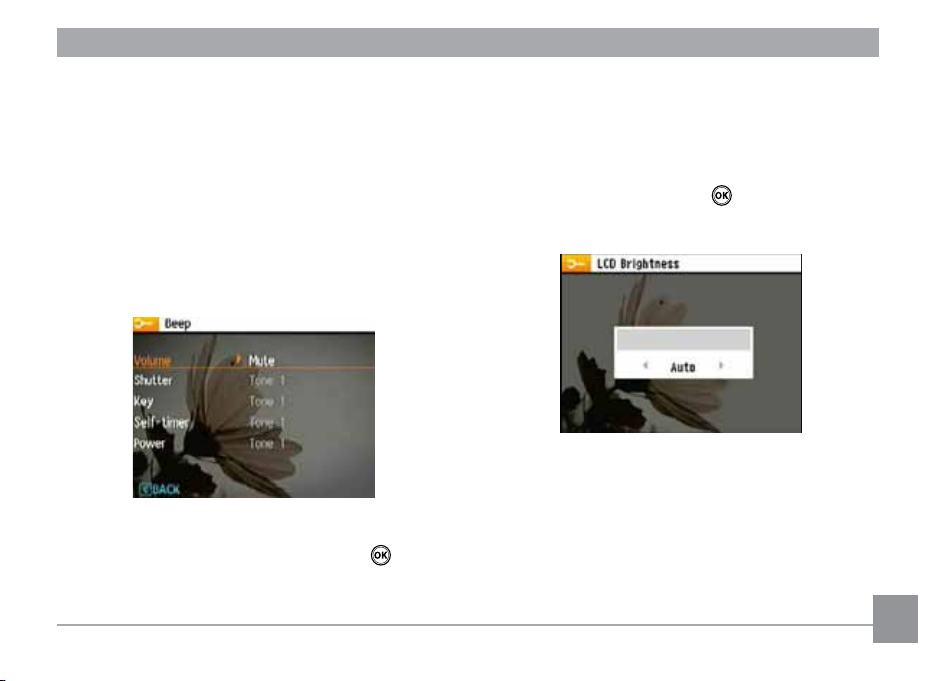
Beep
Use this setting to adjust the volume of beep when buttons are
pressed and change the tones for Shutter button, self-timer,
and power-on/power-o.
To change this setting:
1. Select the Beep setting from the Setup menu as described
previously.
2. Use the Up/Down navigation buttons to switch between
volume, shutter tone, key tone, self-timer tone, and power
tone elds.
3. Press the Right button, press the Up/Down button to
adjust volume and change tone, and press the
to conrm setting.
button
LCD Brightness
Use this setting to adjust the brightness of your LCD screen.
1. Select the LCD Brightness setting from the Setup menu
as described previously.
2. Select auto or adjust the brightness level using the
Left/Right button, and press the
setting.
button to conrm the
5352 53
Page 58

Power Saver
This setting allows you to save power and get the maximum
possible running time for your battery. Follow the steps below
to turn o the LCD screen and camera automatically after a
period of inactivity.
1. Select the Power Save setting from the Setup menu as
described previously.
2. Press the Up/Down button to select the power items for
the screen and camera and press the Right button.
3. Press the Up/Down button to adjust the selected item.
Both items have the following options:
54 5554
• Turn o the LCD:
30 sec, 1 min, 2 min, and o.
• Turn o the camera:
3 min, 5 min, 10 min, and o.
4. Press the
button to conrm.
Zone
The Zone setting is a useful function on your overseas trips.
This feature enables you to display the local time on the LCD
screen while you are overseas.
1. Select the Zone setting from the Setup menu as
described previously. The world time screen appears.
2. Use the Up/Down navigation buttons to switch between
the hometown (
3. Use the Left/Right navigation buttons to select a city
close to the desired time zone. Then press the
to conrm.
) and travel destination ( ) elds.
button
Page 59

Date/Time
See “Setting the Date and Time“ section on page 14.
Language
See “Setting the Language“ section on page 15.
File and Software
Format Memory
Please note: formatting enables you to delete all contents in
the memory card and built-in memory, including protected
photo and movie les.
To use this setting:
1. Select the Format in File and Software menu.
2. Use the Up/Down navigation buttons to select Yes or No.
Then press the
3. The current media is formatted.
button to conrm.
Page 60

File Numbering
After you take a picture or video clip, the camera will save it
as le that ends with a serial number. You can use this item to
choose whether the le is serially numbered or begins with 1
and is saved in another folder on the memory card.
1. Select the File Name in File and Software menu.
2. Select the option with the Up/Down button and press the
button for conrmation.
56
Copy to Card (Copy internal memory to memory
card)
Use this setting to copy the les stored in the internal memory
to the memory card.
1. Select the Copy to memory card in File and Software
menu.
2. Use the Up/Down navigation buttons to select Yes or No.
Then press the
button to conrm.
Page 61

Reset Settings
Use this setting to restore the camera to its default settings.
1. Select the Reset setting in File and Software menu.
2. Use the Up/Down navigation buttons to select Yes or No.
Then press the
button to conrm.
FW Version (Firmware Version)
Use this setting to view the current camera rmware version.
1. Select the FW Version in File and Software menu.
2. If SD card contains a new version of rmware, please
upgrade accordingly as necessary.
57
Page 62

Transmission
Video System
Use this setting to determine your video system in the current
area.
1. Select the Video System in Connection Setup menu.
2. Use the Up/Down navigation buttons to select NTSC or
PAL. Then press the
button to conrm.
The video output signal can be switched to NTSC or PAL to
accommodate dierent regional standards. The appropriate
setting will vary between regions.
NTSC: USA, Canada, Taiwan, Japan, etc.
PAL: Europe, Asia (excluding Taiwan), Oceania, etc.
Note: The TV output will not display properly if an incorrect
video system is selected.
58 5958 59
Page 63

Connecting to a PC
Connect the camera to your computer
1. Go to www.kodak.com/go/easysharedownload, then
download and install the latest version of EASYSHARE
Software free of charge.
2. Turn on your camera.
3. Connect one end of the USB cable to the USB/AV OUT port
on your camera.
4. Connect the other end of the USB cable to an available USB
port on your computer.
If you prefer to use another program to transfer
pictures:
1. Start your computer.
2. Turn on your camera.
3. Connect one end of the USB cable to the USB/AV OUT port
on your camera.
4. Connect the other end of the USB cable to an available USB
port on your computer.
5. Follow the on-screen instructions to download and/or use
your preferred software to transfer pictures.
You can also change the USB Mode setting:
Set the camera USB port to connect with a PC:
1. Select Menu.
2. Use the Up/Down buttons to select a USB connection.
3. Press the Right button.
Page 64

4. Use the Up/Down buttons to select PC.
5. Press the button to conrm the setting.
If the USB option is set to [PC] :
Turn the camera o and disconnect the USB cable.
If the USB option is set to [PC (PTP) ] :
Remove the camera from the system as described below
before turning the camera o and disconnecting the USB
cable.
60 6160
WINDOWS Operating System (WINDOWS 2000, WINDOWS
XP, WINDOWS VISTA, WINDOWS 7.)
Click the [Safely remove the hardware] icon and remove
the USB connector according to the appeared menu.
MACINTOSH Operating System
Drag the untitled icon to the Trash. ("Untitled")
Page 65

Connecting to a PICTBRIDGE Compatible Printer
PICTBRIDGE allows printing images from a
memory card in a digital camera directly to
a printer, regardless of brand. To nd out if a
printer is PICTBRIDGE Compatible, simply look
for the PICTBRIDGE Logo on the packaging or
check the manual for specications.With the PICTBRIDGE
Function on your camera, you can print the captured photos
directly with a PICTBRIDGE compatible Printer using the
supplied USB cable, without the need for a PC.
Setting the USB mode
Since the camera’s USB port can be set to connect with either
a PC or a Printer, the following steps will allow you to ensure
that the camera is correctly congured to connect with a
Printer.
1. Go to the camera setting menu, select USB connection
with the Up/Down button, and press the Right button.
2. Use Up/Down to select Printer.
3. Press the
After the camera is reset, it will switch to PC mode
automatically from USB mode.
button to conrm the setting.
Page 66

Connecting the camera and printer.
1. Make sure both the camera and printer are turned on.
2. Connect one end of the supplied USB cable to the USB port
on your camera.
3. Connect the other end of the cable to the USB port on the
printer.
62 6362
If the camera is not connected to a PICTBRIDGE compatible
Printer, the following error message appears on the LCD
screen.
The above error message would also appear if the USB
mode were set incorrectly, in which case you should
disconnect the USB cable, check the USB mode settings,
ensure that the Printer is turned on, and then try
connecting the USB cable again.
Page 67

Using the PICTBRIDGE Menu
After setting the USB mode to Printer, the PICTBRIDGE Menu
appears.
Select a menu item with the Up/Down button and press the
Right button or
Refer to the following sections for more detailed information
on each setting.
button to enter the item.
Print with date
If you have set the date and time of your camera, the date and
time will be recorded and saved with each photo you take.
1. Select Print with date from the PICTBRIDGE Menu. The
following screen appears.
2. Use the Left/Right navigation buttons to scroll through
the photos.
Page 68

3. Use the Up/Down navigation buttons to select the
number of prints for the current displayed photo.
4. Press the
5. Select Yes to conrm the printing, or Cancel. Then press
the button.
button and the following screen appears.
64
Print without date
Use this setting to print the photos without dates on them.
1. Select Print without date from the PICTBRIDGE Menu.
The following screen appears.
2. Use the Left/Right navigation buttons to scroll through
the images.
3. Use the Up/Down navigation buttons to select the
number of prints for the current displayed image.
4. Press the
button and the following screen appears.
Page 69

5. Select Yes to conrm the printing, or Cancel. Then press
the
button.
Print index
You can use this setting to print all indexes to show all the
photos currently in your camera.
1. Select Print index from the PICTBRIDGE Menu. The
following screen appears.
2. Select Yes to conrm the printing, or Cancel. Then press
the
button.
65
Page 70

Print DPOF (Digital Print Order Format)
To use DPOF printing, you must make the selection of photos
for printing using the DPOF settings before hand. See “DPOF”
section on page 46.
1. Select Print DPOF from the PICTBRIDGE Menu. The fol-
lowing screen appears.
2. Select Yes to conrm the printing, or Cancel. Then press
the button.
66 6766
Exit
To exit the PICTBRIDGE Menu, select Exit. The “Remove USB
cable” message will be displayed.
Disconnect the USB cable from the camera and printer.
Page 71

APPENDICES
Specications
Design and specications are subject to change without notice.
Model name KODAK FUN SAVER Digital Camera / FD3
Eective Image Sensor Pixels 12.1 Megapixels
Image Sensor 12.2 Megapixels [1/2.3” (CCD)]
Focal Length F = 5.2mm (Wide) ~ 15.6mm (Tele)
35mm lm equivalent 28.8mm (Wide) ~ 86.4mm (Tele)
F number F3.5 (Wide) ~ F6.4 (Tele)
Lens
Anti-Handshake Electronic Image Stabilization
Digital Zoom 5.7X digital zoom (Combined Zoom: 17.1X)
Construction 7 elements in 7 groups
Optical Zoom 3X
Focusing Range
Normal: (Wide) 30cm ~∞, (Tele) 80cm ~ ∞;
Macro: (Wide) 5cm ~ 60cm
Page 72

Model name KODAK FUN SAVER Digital Camera / FD3
Number of
Recording
Pixels
Image Compression Best, Fine, Normal
DCF, DPOF (Ver1.1) Support Yes
File Format
Shooting Modes
Face-Detection Yes
Red-eye Removal Yes
Still Image 12MP, 10MP(3:2), 9MP(16:9), 10MP, 8MP, 5MP, 3MP, 0.3MP
Movie 640x480pixels: 30fps/15fps, 320x240pixels: 30fps/15fps
Still Image Exif 2.2 (JPEG)
Movie AVI Motion JPEG, Audio: G.711 [Monaural])
Auto, Scene (Sport, Indoor, Snow, Fireworks, Museum, Night Landscape, Children,
Leaf, Sunset, Glass, Landscape, Night Portrait), Stabilization, Portrait, Panorama,
Video
68
Page 73

Model name KODAK FUN SAVER Digital Camera / FD3
Pan-Capture Panorama Yes
LCD Display
ISO Sensitivity Auto, ISO80/100/200/400/800/1600
AF Method Single AF, Multi-AF (TTL 9-point), Face-Detection
Light Metering Method
Exposure Control Method ProgramAE (AE-lock available)
Exposure Compensation ±2 EV in 1/3 Step increments
Shutter Speed 4 ~ 1/2000 second
Continuous Shooting Approx. 1.28 fps (Large/Fine mode)
Playback Modes
White Balance Control
2.4 inch (112,320 pixels) LTPS (low-temperature polycrystalline silicon) TFT color
LCD
Articial Intelligence AE (AiAE), Center-weighted Average, Spot (Fixed to center of
frame)
Single Photo, Index (4/9/16 thumbnails), Slide Show, Movie (Slow-Motion
possible), Zoom (Approx. 2X~8X), Audio, Histogram Display
Auto (AWB), Daylight, Cloudy, Fluorescent , Fluorescent CWF, Incandescent,
Manual
69
Page 74

Model name KODAK FUN SAVER Digital Camera / FD3
Auto/Red-Eye Reduction/Forced Flash/No Flash/Slow Synchro/Red-Eye
Internal Flash (Shooting Range)
Reduction+Slow Synchro
Shooting Range Wide: Approx. 0.3m~2.3m / Tele: Approx. 0.3m ~ 1.9m (ISO 400)
Recording Media
Internal Memory: 7.57MB
SD Card/SDHC Card (Up to 32GB support)
Other Features PICTBRIDGE Technology, ExifPrint Support, Multi-language Support
Jacks USB2.0/AV-OUT (Integrated Proprietary Connector)
Power 2 x AA Alkaline Battery, AA NiMH Battery [Not Included]
Shooting Capability (Battery Performance)
Operation Environment Temperature: 0~40
AA Alkaline Batteries: Approx. 130 shots (based on CIPA standards)
AA NiMH Battery : Approx. 380 shots (CIPA Standards)
o
C, Humidity: 0~90%
Dimensions (W x H x D) 91.5mm x 60.2mm x 30.2 mm
Mass Approx. 120g
70 7170
Page 75

Error messages
Messages Explanation
No card • The memory card is not inserted.
Card error • The memory card is not formatted.
Card full • The memory card is full and cannot store any new images.
Write protect • The memory card is write-protected.
Picture error • The picture is not captured correctly.
• The picture is damaged.
No picture • There are no images in the memory card or in the internal memory.
Lens error • The lens is probably stuck and the camera will power o automatically.
System error • Unexpected error encountered.
Image cannot be saved • The write protection switch in the memory card is set to the “LOCK” position.
Out of the range • When pictures were taken in Panorama mode, the direction of movement was
incorrect or the angle was outside the range of the internal settings.
Page 76

Messages Explanation
Card is not formatted, format? • Conrm whether the memory card should be formatted.
This image cannot be deleted • The picture or video you are trying to delete is protected.
Cannot record movie • The write protection switch in the memory card is set to the “LOCK” position.
Warning!! Camera recording, please wait. • No other actions allowed to perform during video/audio recording.
Warning!! Battery exhausted. • The battery is out of charge.
This le cannot be played back • The picture format cannot be recognized by the camera.
No connection • The camera is not connected to the printer correctly.
Print error • There is a problem with camera or printer.
Cannot print • Check that the printer is out of paper or out of ink.
• Check if the printer has a paper jam.
72 7372
Page 77

Troubleshooting
Problem Possible causes Solution
Camera does not turn on. • The battery has run out.
• The battery is not inserted cor-
rectly.
Camera turns o suddenly during
operation.
The picture is blurred. • The lens is dirty.
Images and video les cannot be
saved.
• The battery has run out. • Replace with a fully charged battery.
•
appears when taking pic-
tures.
• The memory card is full. • Replace the memory card with a new one.
• Replace with a fully charged battery.
• Use a soft cloth to clean the lens on your
camera
• Use the Image Stabilization mode.
• Delete unwanted images.
• Unlock the memory card.
Page 78

Problem Possible causes Solution
No picture is taken when pressing
the Shutter button.
Images cannot print from the connected printer.
• The memory card is full.
• No available space to store the
les.
• The camera is not connected to the
printer correctly.
• The printer is not PictBridge compatible.
• The printer is out of paper or out of
ink.
• The paper is jammed.
• Replace the memory card with a new one or
clean o current memory card.
• Delete unwanted images.
• Check the connection between the camera
and printer.
• Use a PictBridge compatible printer.
• Load some paper in the printer.
• Replace the ink cartridge in the printer.
• Remove the jammed paper.
74
Page 79

© 2011 Eastman Kodak Company
http://www.kodak.com/go/fd3support
