Page 1

Installing the software
Before connecting any cables, install the software
that was included with your camera. Follow the
on-screen instructions.
After installing the software, return to this user guide.
Loading and charging the battery
1
Turn OFF the camera.
2
Connect the cable
or
ENGLISH
KLIC-7004 battery
www.kodak.com/go/v1073support, v1273support 1
Battery Charging light:
• blinks while charging
• stays on when battery is charged
Page 2

ENGLISH
Using other charging accessories
First, turn OFF the camera. Charge until the Battery Charging light stays on.
Kodak 5V AC adapter
(May be sold separately.)
Kodak EasyShare camera,
printer, or HDTV dock
(May be sold separately.)
Kodak USB cable and a USB
computer port
Ensure that the USB cable is
connected to a powered USB port and
the computer is turned on (not in
sleep mode). See
www.kodak.com/go/USBcharging.
or
Purchase accessories www.kodak.com/go/v1073accessories, v1273accessories
2 www.kodak.com/go/easysharecenter
Page 3
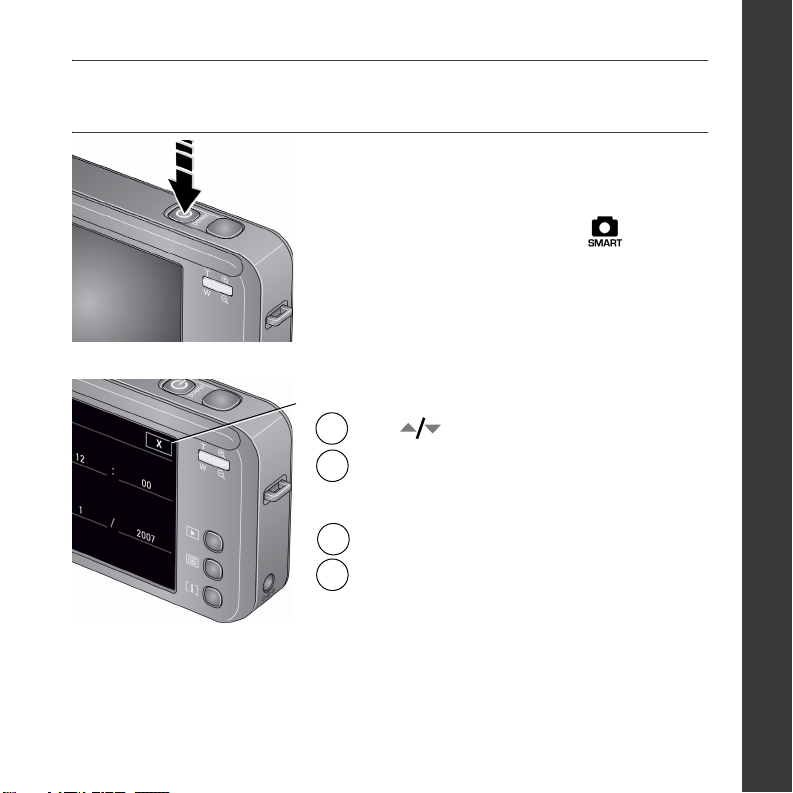
Setting the language and date/time
Press the Power button.
The camera turns on in Smart Capture mode.
Language:
X
1 to scroll.
Tap
2
Tap your language, then tap X.
Date/Time:
1
Tap Set Date & Time.
Tap a field (Month, Day, or Year).
2
Tap +/- to increase/decrease.
Tap X to accept the settings.
ENGLISH
www.kodak.com/go/v1073support, v1273support 3
Page 4
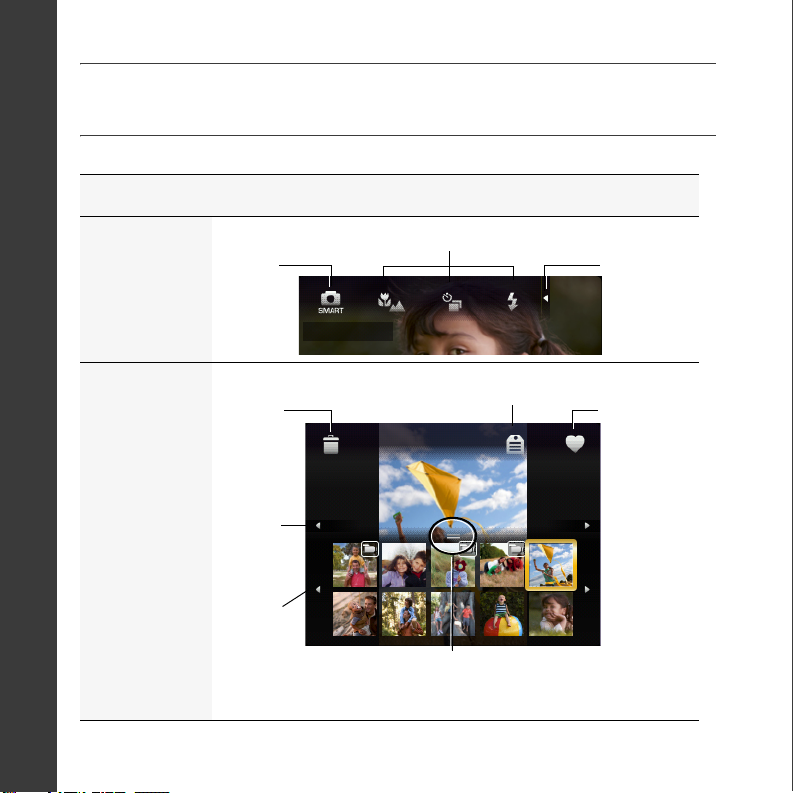
ENGLISH
Using the touch screen
When you are Tap the screen to
Taking
pictures,
videos...
Reviewing
pictures,
videos...
Change
capture
modes
Delete a
picture,
video
View
previous
picture,
video
Change a setting
Open/close
the Settings
panel
Tag a picture, video
Tag a
picture,
video as a
favorite
View
previous
thumbnails
4 www.kodak.com/go/easysharecenter
Open/close
thumbnails
Page 5
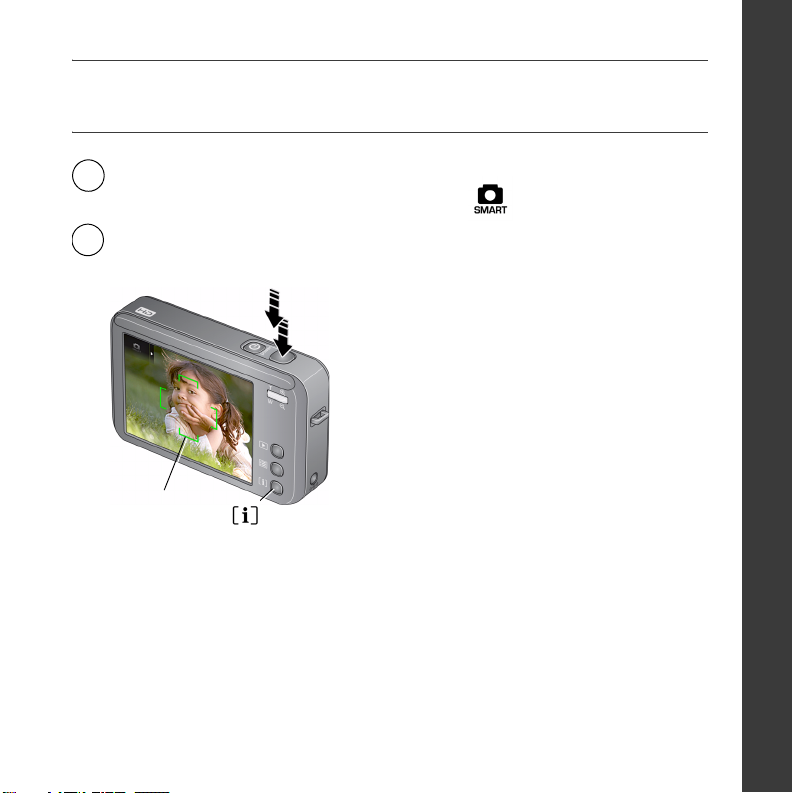
Taking a picture
Press the Power button to turn on the
1
camera on in Smart Capture mode.
Press the Shutter button halfway to set exposure. When
2
the framing marks turn green, press the Shutter button
completely down.
You can repeatedly press Info to
turn on/off controls and status
icons.
When you press the Shutter button
halfway down, the framing marks
remain locked on the face or the
Framing
marks
Info
To learn more about Smart Capture and other modes, see page 12.
in-focus subject, even if you move
the camera.
ENGLISH
www.kodak.com/go/v1073support, v1273support 5
Page 6
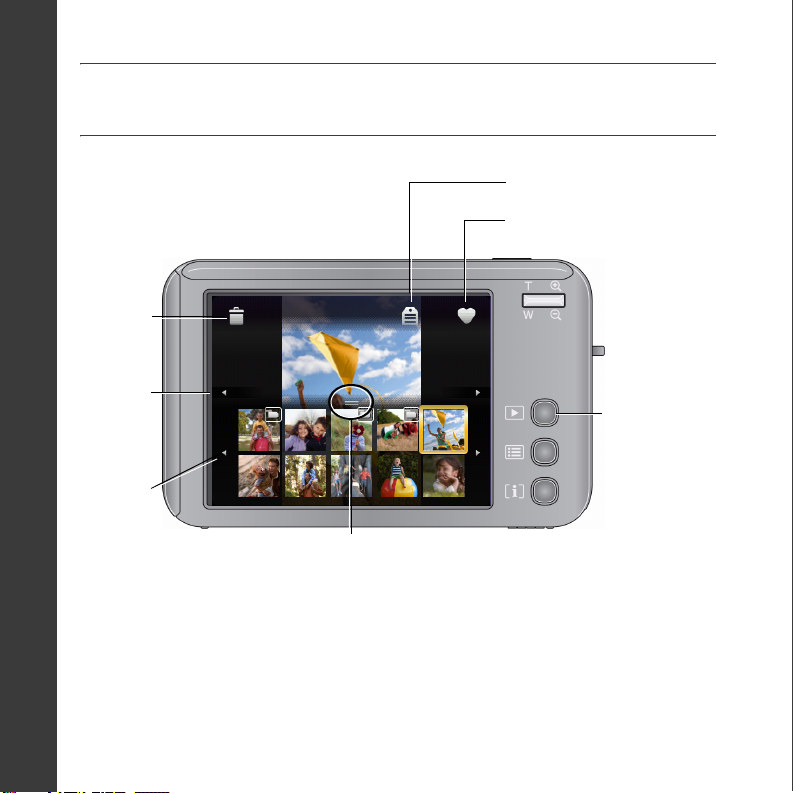
ENGLISH
Reviewing pictures/videos
Delete a
picture,
video
Tag a picture, video
Tag a picture, video
as a favorite
View
previous
picture,
video
View
previous
thumbnails
6 www.kodak.com/go/easysharecenter
Open/close
thumbnails
Press the
Review
button to
enter/exit
Review.
Page 7
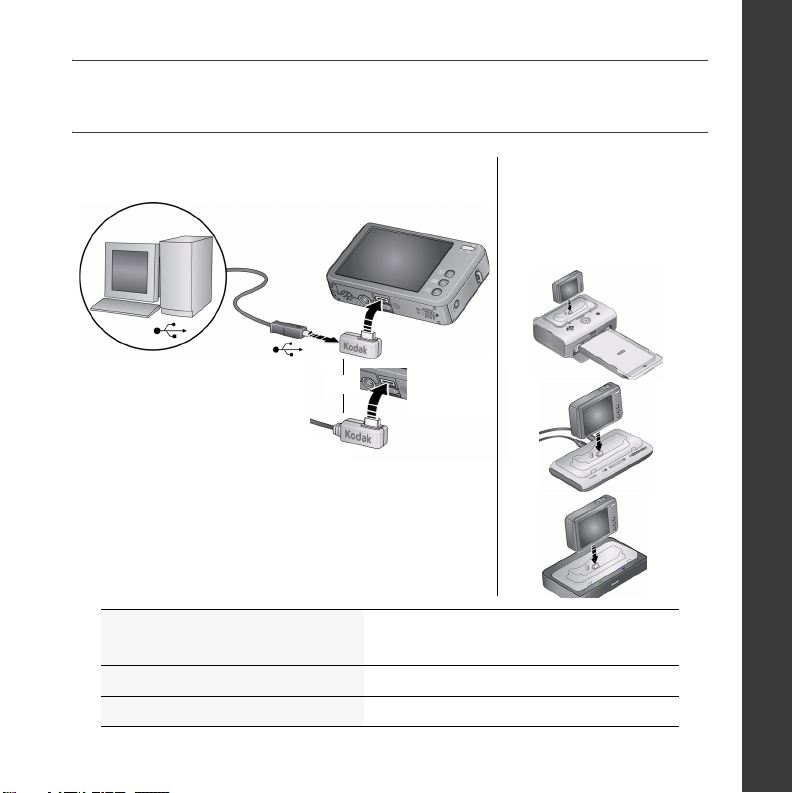
Transferring pictures/videos
ENGLISH
USB cable
or
Connect, then turn on camera.
Purchase accessories www.kodak.com/go/v1073accessories
www.kodak.com/go/v1273accessories
Learn more about connecting www.kodak.com/go/howto
Dock compatibility www.kodak.com/go/dockcompatibility
Kodak EasyShare
printer dock,
camera dock, or
HDTV dock
(may be sold separately)
www.kodak.com/go/v1073support, v1273support 7
Page 8
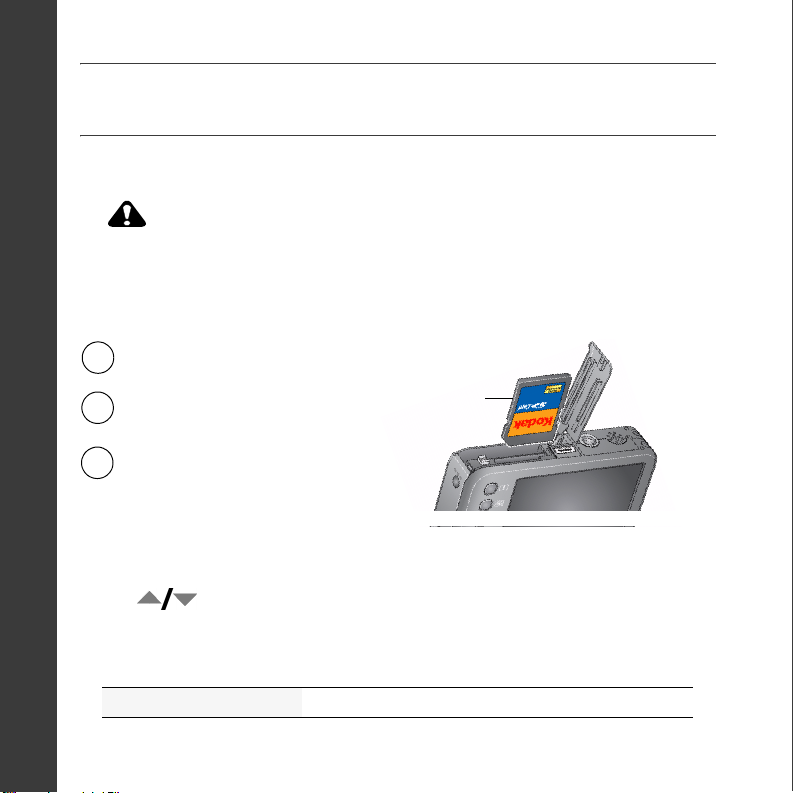
ENGLISH
Using an SD or SDHC card
Your camera has internal memory. You can purchase an SD or SDHC card to
conveniently store more pictures/videos.
CAUTION:
A card can only be inserted one way; forcing it may cause damage.
Inserting or removing a card while the camera is on may damage the
pictures, the card, or the camera. Formatting internal memory or an
SD/SDHC card deletes all (including protected) pictures/videos.
Turn off the camera.
1
Insert or remove the
2
optional card.
3
Turn on the camera.
IMPORTANT:
1 Press the Menu button, then tap the Setup tab.
2 Tap , then tap Format.
3 Tap Memory Card, then follow the on-screen prompts.
Purchase accessories www.kodak.com/go/v1073accessories, v1273accessories
8 www.kodak.com/go/easysharecenter
For best performance, format the card in the camera before taking pictures.
optional
card
Page 9

Keep learning about your camera!
Congratulations!
You have:
• set up your camera
• taken pictures
• transferred pictures to your computer
Keep learning!
Finish reading this book, so you can take and share your best pictures!
To better understand each menu option, use camera Help—highlight a
menu choice, then press the Info button.
Visit www.kodak.com/go/v1073support or
www.kodak.com/go/v1273support:
• the extended user guide
• interactive troubleshooting and repairs
• interactive tutorials
• FAQs
• downloads
• accessories
• printing information
• product registration
ENGLISH
www.kodak.com/go/v1073support, v1273support 9
Page 10

ENGLISH
Front View
2
3
4
5
6
1
1 Microphone 4 Flash
2 Shutter button 5 Self-timer/AF assist light
3 Power button/Battery charging light 6 Lens/Cover
10 www.kodak.com/go/easysharecenter
Page 11

Back View
ENGLISH
1
2
10
9
8
6
7
optional
1 LCD/Touch screen 6
2 Zoom control 7 Battery compartment
3 Strap post 8 Tripod socket
4 Review, Menu, Info buttons 9 Speaker
DC-In, for optional 5V AC adapter
5
www.kodak.com/go/v1073support, v1273support 11
Slot for optional SD or SDHC card
10 USB, A/V Out/Dock connector
3
4
5
Page 12

1 Doing more with your camera
Tap
Mode.
Then
tap a
mode.
Use this mode For
General picture taking—it offers excellent image quality and ease of use.
■ Faces are detected.
■ The scene is analyzed for other content and for lighting.
Smart
Capture
Scene
Program
Video
■ Kodak Perfect Touch technology is applied, for better pictures.
You can choose the best picture size and aspect ratio for your needs—just
press the Menu button and choose Picture Size.
■ 3:2 (the best choice when making 4 x 6 prints)
■ 16:9 (wide screen)
■ 4:3 (the default setting)
Point-and-shoot simplicity when taking pictures in practically any
situation.
The most creative control over your pictures. Enjoy access to all
picture-taking settings.
Taking videos with sound.
12 www.kodak.com/go/easysharecenter
Page 13

Doing more with your camera
Taking a video
1 Tap Mode.
2 Tap Video.
The camera enters Video mode.
3 Press the Shutter button completely down,
then release it. To stop recording, press and release
the Shutter button again.
Using the 3X optical zoom
1 Use the LCD to frame your subject.
2 To zoom in, press Telephoto (T).
To zoom out, press Wide Angle (W).
3 Take the picture or video.
Using digital zoom
Use digital zoom in any picture-taking mode to get up to 5X magnification beyond
optical zoom. Press Telephoto (T) until the slider is at the top of the optical zoom range.
Release Telephoto (T), then press it again.
NOTE: You may notice decreased image quality when using digital zoom. The slider pauses and turns red
when the picture quality reaches the limit for an acceptable 4 x 6-in. (10 x 15 cm) print. You cannot
use digital zoom in Smart Capture or video mode.
www.kodak.com/go/v1073support, v1273support 13
Page 14

Doing more with your camera
O
T
Using the flash
pen
the
Settings
panel
1 In any Still mode, open the Settings panel.
ap the Flash setting
2 Tap Flash repeatedly, until the desired setting (see
table, below) appears at the bottom of the LCD.
3 Compose the scene. Press the Shutter button
halfway, then completely down.
Flash modes Flash fires
Auto When the lighting conditions require it.
Every time you take a picture. Use when the subject is in shadow or is “backlit.”
In low light, hold the camera steady or use a tripod.
Fill
NOTE: Fill flash is not available in Smart Capture mode.
In Red Eye flash:
■ If Red Eye Preflash is on (in the Setup menu), the flash fires twice, shrinking
Red
Eye
Off Never
the eye pupil and reducing the chance of red eye.
■ If Red Eye Preflash is off
remove red eye
,
the flash fires once and the camera firmware helps
.
14 www.kodak.com/go/easysharecenter
Page 15

Doing more with your camera
Using the self-timer
Use the self-timer when you want to be included in a picture, or to ensure a steady
Shutter button press. Place the camera on a tripod or flat surface.
Self-timer/Burst
3 Compose the scene. Press the Shutter button halfway, then completely down.
The camera takes the picture/pictures after the delay.
Using burst
Use burst to take up to 3 pictures in quick succession.
1 In P mode (or in some SCN modes), tap Settings to open the Settings panel.
2 Tap Self-Timer/Burst repeatedly, until the Burst icon appears on the LCD.
3 Press the Shutter button halfway to focus and set exposure.
4 Press the Shutter button completely down and hold it to take pictures.
1 In any Still mode, tap Settings to open the Settings
panel.
2 Tap Self-Timer/Burst repeatedly, until the desired
Self-timer icon appears at the bottom of the LCD:
10 seconds—A picture is taken after a 10-second
delay (so you have time to get into the scene).
2 seconds—A picture is taken after a 2-second
delay (for a steady, auto-shutter release on a tripod).
2 shot—The first picture is taken after a 10-second
delay. A second picture is taken 8 seconds later.
www.kodak.com/go/v1073support, v1273support 15
Page 16

Doing more with your camera
O
Using focus modes
For more flexibility, you can adjust the camera’s focus distance.
NOTE: Focus modes are not available in Smart Capture mode because focus distance is automatically
selected.
pen
the
Settings
panel
1 Tap Settings to open the Settings panel.
Focus
2 Tap Focus repeatedly, until the desired setting
appears at the bottom of the LCD. (See the table,
below.)
3 Compose the scene. Press the Shutter button
halfway, then completely down.
Use this focus mode For
Infinity Far-away scenes. The camera uses infinity auto-focus. Auto-focus
framing marks are not available in Landscape.
Macro Close range. The camera automatically sets the focus distance
depending on the zoom position. Use available light instead of flash, if
possible.
16 www.kodak.com/go/easysharecenter
Page 17

Doing more with your camera
Understanding the picture-taking icons
Settings panel (open/close)
Flash
Self-timer/Burst
Focu s
Mode
Zoom:
Exposure
compensation
Tag n a me
Picture size
Flash
Macro/Landscape
Self timer
Date stamp
AF mode
Long time exposure
ISO
White Balance
AF Zone
Exposure metering
digital
telephoto
wide
www.kodak.com/go/v1073support, v1273support 17
Page 18

2 Working with pictures/videos
Deleting pictures/videos
Delete
Protecting pictures/videos from deletion
1 Press the Review button.
2 Tap for previous/next.
3 Press the Menu button.
4 Tap Protect.
The picture/video is protected. The Protect icon appears with the protected
picture/video. Favorites automatically receive a Protect tag.
■ Tap Exit to exit the menu.
CAUTION:
Formatting internal memory or an SD or SDHC card deletes all (including protected)
pictures/videos. Formatting internal memory also deletes email addresses, tag names, and
favorites.
1 Press the Review button.
2 Tap for previous/next.
3 Tap Delete, then follow the screen prompts. To exit,
tap X in the top right corner of the LCD.
18 www.kodak.com/go/easysharecenter
Page 19

Understanding the review icons
Working with pictures/videos
Pictures
Delete
picture
View
previous
picture
View
previous
thumbnails
Videos
www.kodak.com/go/v1073support, v1273support 19
Delete
video
View
previous
picture,
video
Open/close thumbnails
Open/close
Tag picture
Tag picture as
a favorite
Tag video a s
a favorite
Play video
Page 20

Working with pictures/videos
Viewing as thumbnails (multi-up)
1
View
previous
picture,
video
View
previous
thumbnails
Open/close thumbnails
2
Press the
Review
button to
enter/exit
Review.
Searching pictures by date, favorites, or other tag
If you have many pictures on your camera or card, you can sort them so that only some
are visible at a time. You can sort by the date a picture was taken or—if you’ve tagged
pictures with a favorites tag or a tag that you created—you can sort by tag.
1 Press the Review button, then the Menu button.
2 Tap Search .
3 Tap Date, Favorite, or Tag, then tap a folder.
4 Tap a folder. If desired, choose another tab.
5 To see the results of your search, tap Exit, then tap Save.
Pictures are displayed in multi-up view.
■ Press the Review button to exit Review.
20 www.kodak.com/go/easysharecenter
Page 21

Working with pictures/videos
Using Kodak Perfect Touch technology
Kodak Perfect Touch technology helps ensure better, brighter pictures. Perfect Touch is
automatically applied to pictures taken in Smart Capture mode.
enhance videos, panoramic pictures, pictures that are already enhanced, or pictures
taken in Smart Capture mode.)
1 Press the Review button.
2 Tap for previous/next picture.
3 Press the Menu button, then tap the Edit tab. Touch Perfect Touch tech.
The enhancement is previewed in a split screen. Touch to view other parts of the
picture.
4 Follow the screen prompts to replace the original picture or to save the enhanced
picture as a new one.
■ Tap Exit to exit the menu.
(You cannot
www.kodak.com/go/v1073support, v1273support 21
Page 22

3 Solving camera problems
Camera problems
Status Solution
Camera does not
turn on
Camera does not turn
off
Camera buttons and
controls do not function
Flash does not fire ■ Check the flash setting, and change as needed (see page 14).
Memory card is almost
or entirely full
In Review, a blue or
black screen is
displayed instead of
a picture
In Review, pictures
scroll continuously
■ Make sure the battery is charged and installed correctly (see
page 1).
■ Turn the camera off, then on again.
NOTE: The flash does not fire in all modes.
■ Transfer the pictures to the computer (see page 7).
■ Delete pictures from the card or insert a new card.
■ Tra ns fer
■ Take another picture.
■ To improve scrolling performance, format the internal memory,
all
pictures to the computer (see page 7).
SD/SDHC card, or both before taking pictures. See page 8.
22 www.kodak.com/go/easysharecenter
Page 23

4 Appendix
CAUTION:
Do not disassemble this product; there are no user-serviceable parts inside. Refer servicing to
qualified service personnel. Kodak AC adapters and battery chargers are intended for indoor use
only. The use of controls, adjustments, or procedures other than those specified herein may
result in exposure to shock and/or electrical or mechanical hazards. If the LCD breaks, do not
touch the glass or liquid. Contact Kodak customer support.
■ The use of an accessory that is not recommended by Kodak may cause fire, electric shock, or injury. For
approved accessories, visit
■ Use only a USB-certified computer equipped with a current-limiting motherboard. Contact your computer
manufacturer if you have questions.
■ If using this product in an airplane, observe all instructions of the airline.
■ When removing the battery, allow it to cool; it may be hot.
■ Follow all warnings and instructions supplied by the battery manufacturer.
■ Use only batteries approved for this product to avoid risk of explosion.
■ Keep batteries out of the reach of children.
■ Do not allow batteries to touch metal objects, including coins. Otherwise, a battery may short circuit,
discharge energy, become hot, or leak.
■ Do not disassemble, install backward, or expose batteries to liquid, moisture, fire, or extreme temperature.
■ Remove the battery when the product is stored for an extended period of time. In the unlikely event that
battery fluid leaks inside the product, contact Kodak customer support.
■ In the unlikely event that battery fluid leaks onto your skin, wash immediately with water and contact your
local health provider. For additional health-related information, contact your local Kodak customer support.
■ Dispose of batteries according to local and national regulations. Visit www.kodak.com/go/kes.
■ Do not charge non-rechargeable batteries.
For more information on batteries, see www.kodak.com/go/batterytypes.
www.kodak.com/go/v1073support, v1273support 23
www.kodak.com/go/accessories.
Page 24

Appendix
Limited Warranty
Kodak warrants Kodak consumer electronic products and accessories (“Products”), excluding batteries, to be free
from malfunctions and defects in both materials and workmanship for one year from the date of purchase. Retain
the original dated sales receipt. Proof of the date of purchase will be required with any request for warranty repair.
Limited warranty coverage
Warranty service is only available from within the country where the Products were originally purchased. You may
be required to ship Products, at your expense, to the authorized service facility for the country where the Products
were purchased. Kodak will repair or replace Products if they fail to function properly during the warranty period,
subject to any conditions and/or limitations stated herein. Warranty service will include all labor as well as any
necessary adjustments and/or replacement parts. If Kodak is unable to repair or replace a Product, Kodak will, at
its option, refund the purchase price paid for the Product provided the Product has been returned to Kodak along
with proof of the purchase price paid. Repair, replacement, or refund of the purchase price are the sole remedies
under the warranty. If replacement parts are used in making repairs, those parts may be remanufactured, or may
contain remanufactured materials. If it is necessary to replace the entire Product, it may be replaced with a
remanufactured Product. Remanufactured Products, parts and materials are warranted for the remaining warranty
term of the original Product, or 90 days after the date of repair or replacement, whichever is longer.
Limitations
This warranty does not cover circumstances beyond Kodak’s control. This warranty does not apply when failure is
due to shipping damage, accident, alteration, modification, unauthorized service, misuse, abuse, use with
incompatible accessories or attachments (such as third party ink or ink tanks), failure to follow Kodak’s operation,
maintenance or repacking instructions, failure to use items supplied by Kodak (such as adapters and cables), or
claims made after the duration of this warranty. Kodak makes no other express or implied warranty for
this product, and disclaims the implied warranties of merchantability and fitness for a particular
purpose. In the event that the exclusion of any implied warranty is ineffective under the law, the duration of the
implied warranty will be one year from the purchase date or such longer period as required by law. The option of
repair, replacement, or refund is Kodak’s only obligation. Kodak will not be responsible for any special,
consequential or incidental damages resulting from the sale, purchase, or use of this product regardless of the
cause. Liability for any special, consequential or incidental damages (including but not limited to loss of revenue or
profit, downtime costs, loss of the use of the equipment, cost of substitute equipment, facilities or services, or
claims of your customers for such damages resulting from the purchase, use, or failure of the Product), regardless
of cause or for breach of any written or implied warranty is expressly disclaimed.
Your rights
Some states or jurisdictions do not allow exclusion or limitation of incidental or consequential damages, so the
above limitation or exclusion may not apply to you. Some states or jurisdictions do not allow limitations on how
long an implied warranty lasts, so the above limitation may not apply to you. This warranty gives you specific
rights, and you may have other rights which vary from state to state or by jurisdiction.
24 www.kodak.com/go/easysharecenter
Page 25

Appendix
Outside the United States and Canada
In countries other than the United States and Canada, the terms and conditions of this warranty may be different.
Unless a specific Kodak warranty is communicated to the purchaser in writing by a Kodak company, no warranty or
liability exists beyond any minimum requirements imposed by law, even though defect, damage, or loss may be by
negligence or other act.
FCC compliance and advisory
Kodak EasyShare V1073/V1273 digital camera
This equipment has been tested and found to comply with the limits for a Class B digital device, pursuant to
Part 15 of the FCC Rules. These limits are designed to provide reasonable protection against harmful
interference in a residential installation. This equipment generates, uses, and can radiate radio frequency energy
and, if not installed or used in accordance with the instructions, may cause harmful interference to radio
communications. However, there is no guarantee that interference will not occur in a particular installation. If
this equipment does cause harmful interference to radio or television reception, which can be determined by
turning the equipment off and on, the user is encouraged to try to correct the interference by one or more of the
following measures: 1) reorient or relocate the receiving antenna; 2) increase the separation between the
equipment and the receiver; 3) connect the equipment to an outlet on a circuit different from that to which the
receiver is connected; 4) consult the dealer or an experienced radio/TV technician for additional suggestions.
Any changes or modifications not expressly approved by the party responsible for compliance could void the
user’s authority to operate the equipment. Where shielded interface cables have been provided with the
product or specified additional components or accessories elsewhere defined to be used with the installation of
the product, they must be used in order to ensure compliance with FCC regulation.
Canadian DOC statement
DOC Class B Compliance—This Class B digital apparatus complies with Canadian ICES-003.
Observation des normes-Classe B—Cet appareil numérique de la classe B est conforme à la norme
NMB-003 du Canada.
FCC and Industry Canada
This device complies with Industry Canada RSS-210 and FCC Rules. Operation is subject to the following two
conditions: (1) this device may not cause harmful interference, and (2) this device must accept any interference
received, including interference that may cause undesired operation.
www.kodak.com/go/v1073support, v1273support 25
Page 26

Appendix
Waste Electrical and Electronic Equipment labeling
In Europe: For human/environmental protection, it is your responsibility to dispose of this
equipment at a collection facility established for this purpose (separate from municipal
waste). For more information, contact your retailer, collection facility, or appropriate local
authorities; or visit www.kodak.com/go/recycle. (Product weight: 148 g.)
VCCI Class B ITE
Australian C-Tick
N137
Korean Class B ITE
26 www.kodak.com/go/easysharecenter
Page 27

China RoHS
Eastman Kodak Company
Rochester, New York 14650
© Eastman Kodak Company, 2008
Kodak, EasyShare, and Perfect Touch are trademarks of Eastman Kodak Company.
4F8046_en
Appendix
www.kodak.com/go/v1073support, v1273support 27
