Page 1

KODAK EASYSHARE TOUCH
Camera / M577
Extended user guide
www.kodak.com
Help: www.kodak.com/go/m577support
Tutorials: www.kodak.com/go/m577demos
Page 2
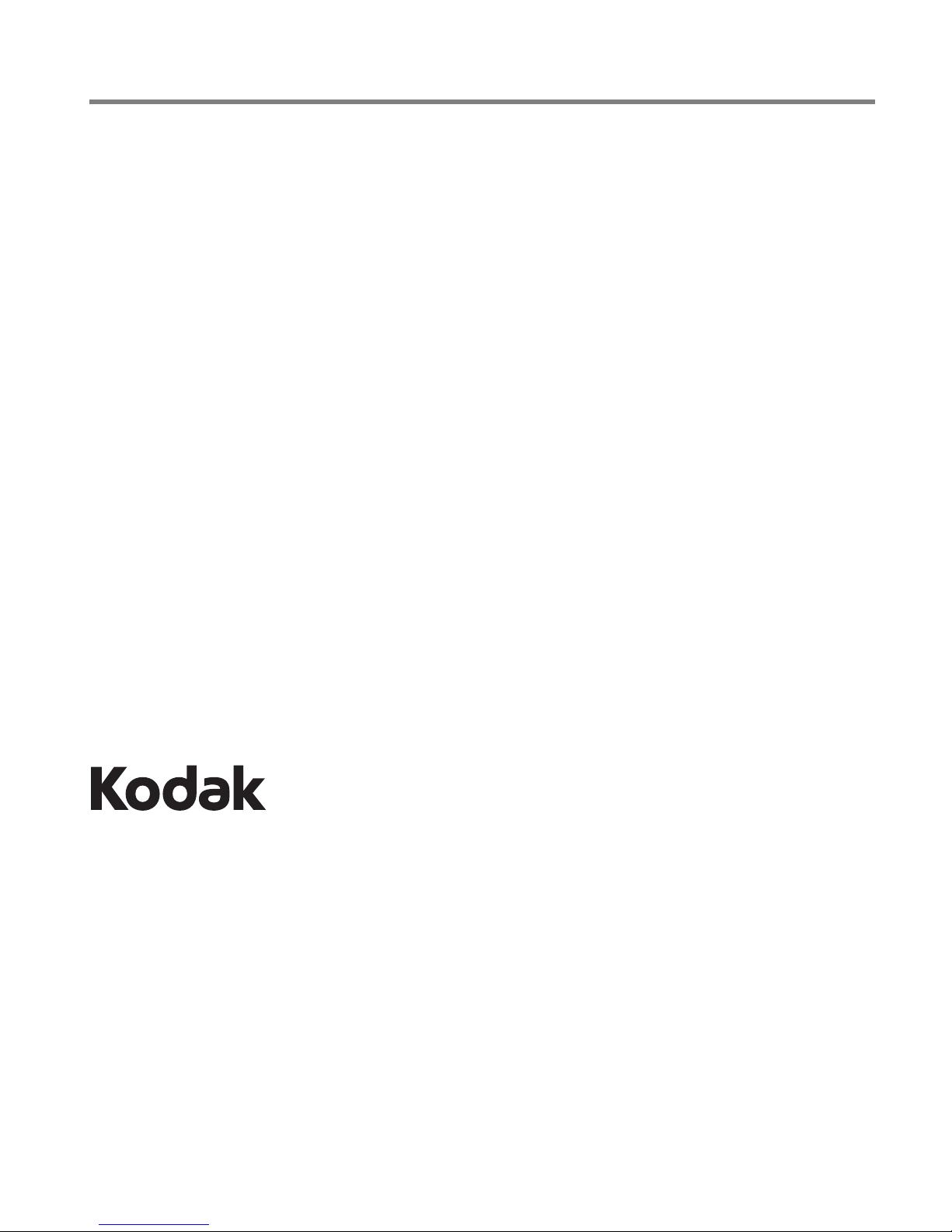
Eastman Kodak Company
Rochester, New York 14650
© Eastman Kodak Company, 2011
All screen images are simulated.
Kodak, EasyShare Touch, Ektachrome, Kodachrome, Kodacolor, Max, Perfect Touch,
Pulse, T-Max, and Tri-X are trademarks of Eastman Kodak Company.
4H
8644_en
Page 3
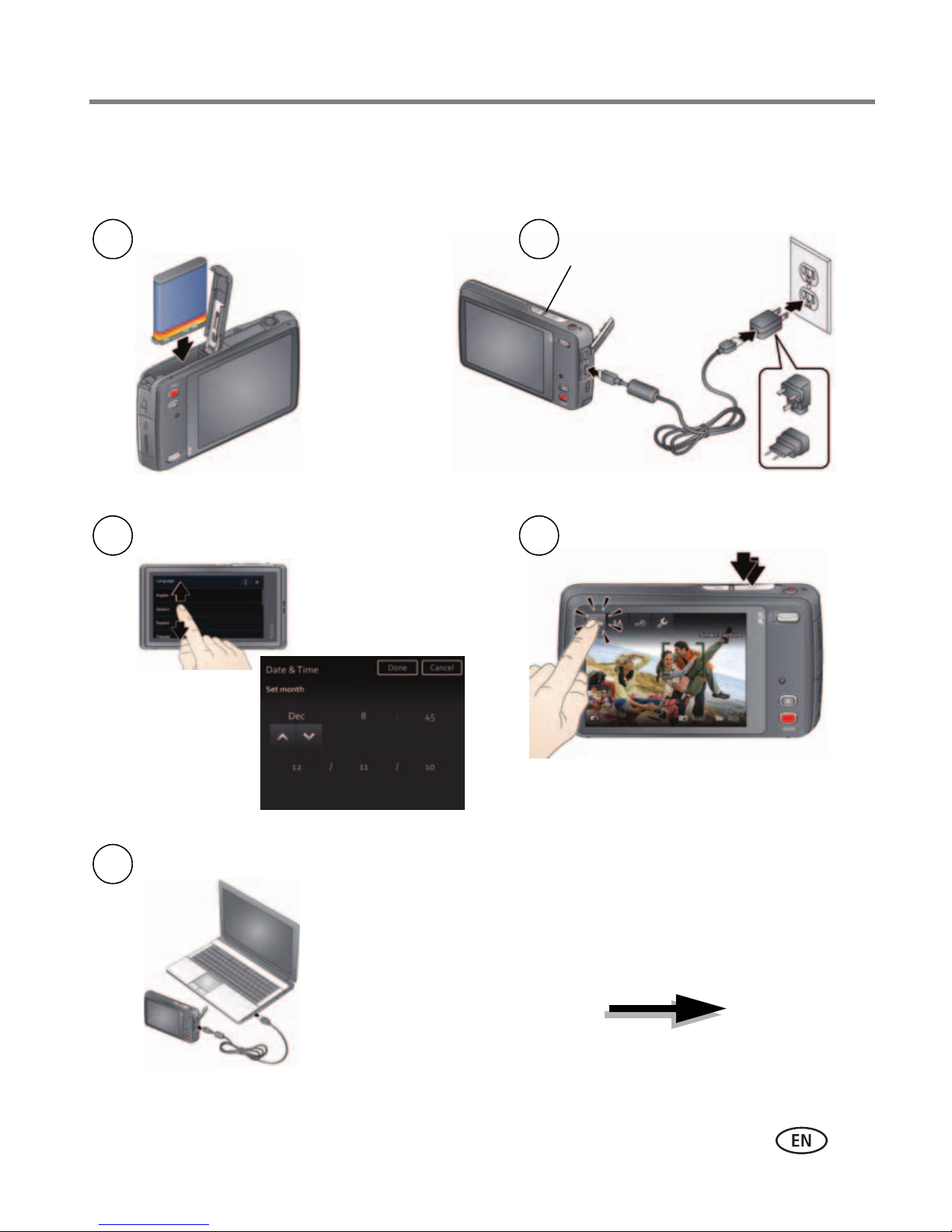
Quick start
1
Charge until the
light stops blinking.
2
3
Set language, date/time.
4
Take pictures, videos.
5
Install software, then share.
Keep learning!
Take and share your
best pictures, videos!
Load the battery.
Product features
www.kodak.com/go/support
i
Page 4

Product features
Lens
Flash
AF Assist/
Self-timer/
Video light
IR Receiver for
optional remote
control
Shutter button (for pictures)
Power/Battery Charging light
Record Video
Power
Front, top view
ii www.kodak.com/go/support
Page 5

Share
LCD
Strap post
Zoom
Review
Speaker
Luminance sensor
Tripod socket
Battery compartment
Slot for MICROSD/SDHC Card
(accessory)
Micro USB
AV Out
HDMI Out
MICROSD/SDHC
Card (accessory)
Side, bottom view
www.kodak.com/go/support iii
Page 6

Touchscreen gestures
Swipe
(Drag and quickly release)
Drag or scroll
(Pull down or push up)
Tap
(or tap and hold)
iv www.kodak.com/go/support
Page 7
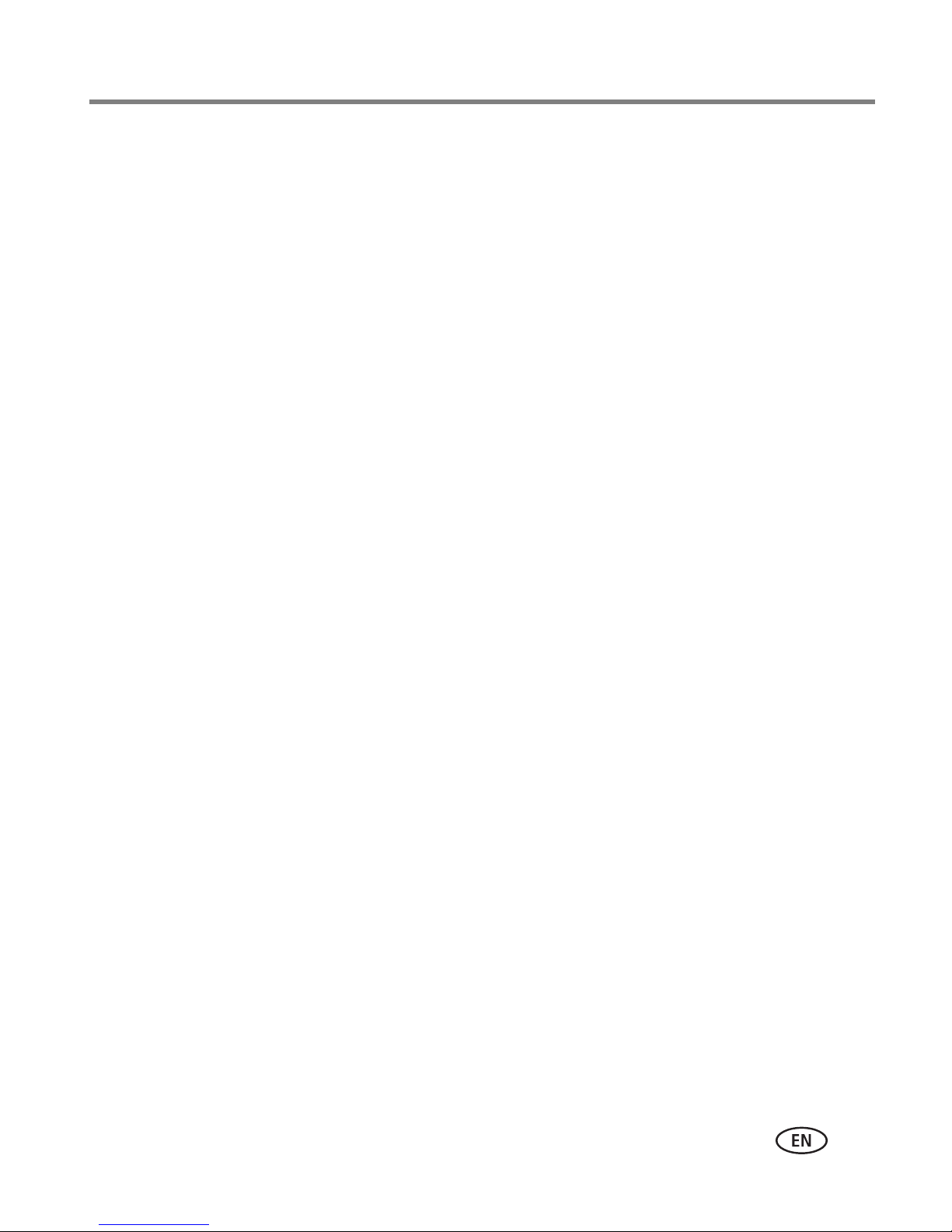
Table of contents 1
1 Setting up your camera .........................................................................1
Attaching the strap .......................................................................................1
Loading the KLIC-7006 battery......................................................................1
Charging the battery .....................................................................................2
Turning on the camera ..................................................................................5
Setting the language, date/time.....................................................................6
Storing pictures on a MICROSD/SDHC Card ...................................................7
2 Taking pictures/videos ...........................................................................8
Taking pictures in Smart Capture mode .........................................................8
Your camera, the way you want it ...............................................................11
Using Tools to choose actions, preferences .................................................. 12
Understanding the picture-taking icons........................................................13
Watch the battery level ...............................................................................13
Taking a video ............................................................................................14
Using the zoom...........................................................................................15
Using the flash............................................................................................ 16
Using different modes .................................................................................17
Using Film Effects........................................................................................18
Using Scene modes .....................................................................................19
Using Program mode...................................................................................20
Taking self-timer pictures/videos..................................................................21
Taking burst pictures...................................................................................21
Taking panoramic pictures...........................................................................22
3 Reviewing and editing .........................................................................23
Reviewing pictures/videos ........................................................................... 23
Playing a video............................................................................................ 25
Deleting pictures/videos ..............................................................................25
Viewing pictures/videos in different ways.....................................................26
A smarter way to find and enjoy your pictures..............................................27
www.kodak.com/go/support v
Page 8
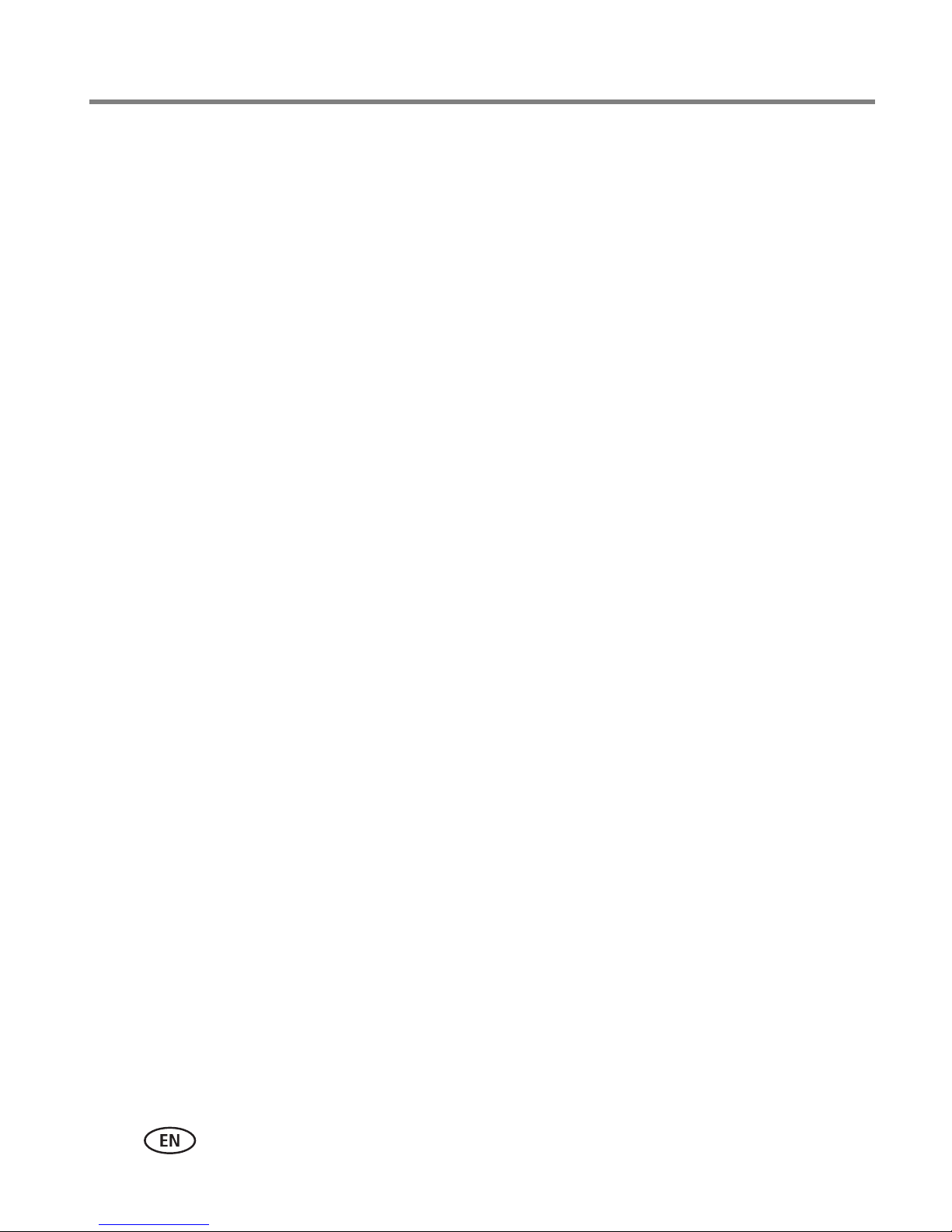
Table of contents
Understanding the review icons................................................................... 28
Cropping a picture ......................................................................................29
Using effects............................................................................................... 30
Using decorative effects .............................................................................. 30
Trimming a video ........................................................................................ 31
Adding a date stamp...................................................................................32
Making a picture from a video.....................................................................33
Making an action print from a video............................................................34
Selecting multiple pictures/videos ................................................................35
Displaying pictures/videos on a television.....................................................36
Running a slide show..................................................................................37
Using the optional remote control ...............................................................38
4 Sharing pictures/videos .......................................................................39
Sharing through email and social networks..................................................39
Tagging pictures .........................................................................................42
Marking pictures/videos as favorites............................................................45
5 Using the Settings menu .....................................................................46
Changing settings .......................................................................................46
6 Install software ...................................................................................49
Install software, transfer pictures, and share................................................49
Printing pictures..........................................................................................50
Marking pictures for print............................................................................51
7 Troubleshooting ..................................................................................52
Getting help on the Web.............................................................................56
vi www.kodak.com/go/support
Page 9
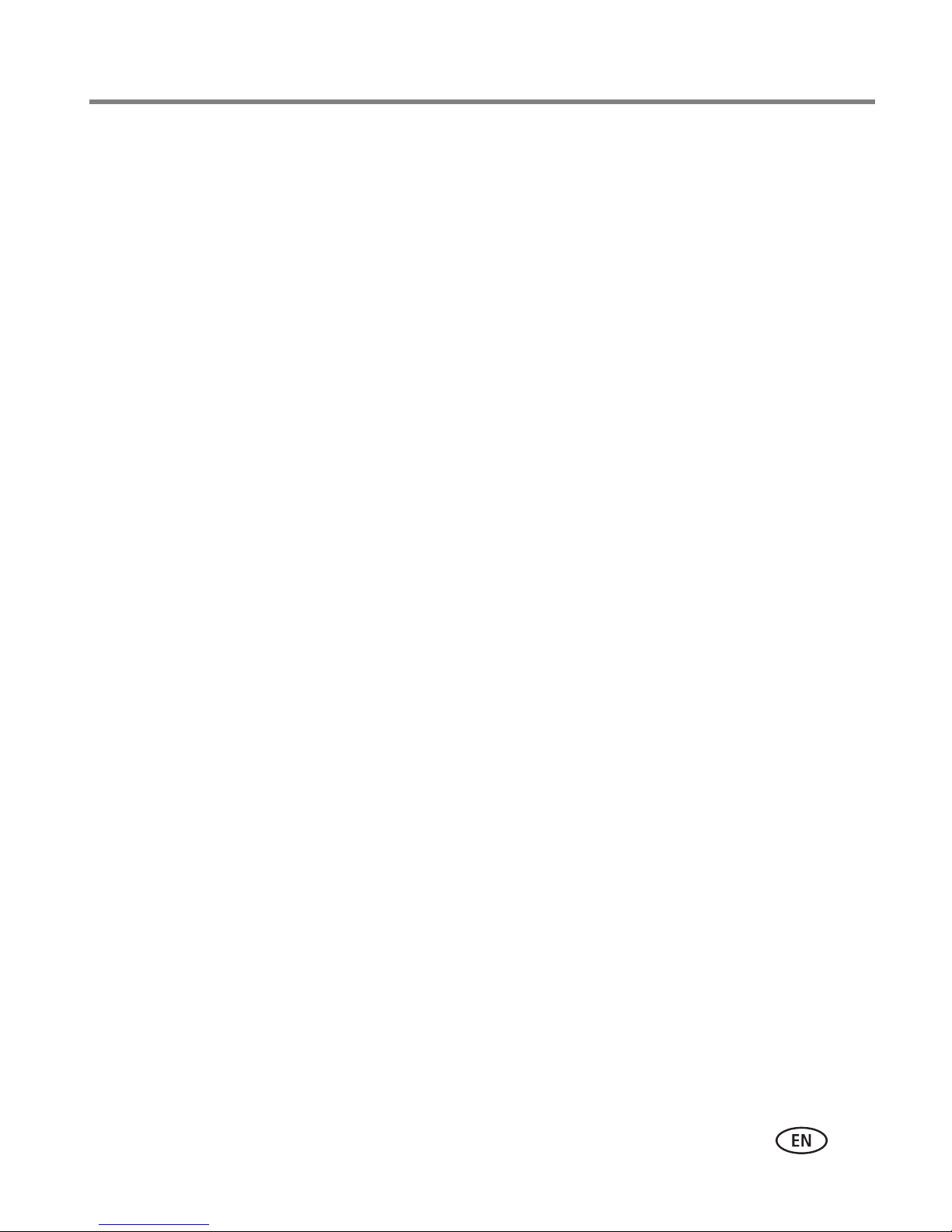
Table of contents
8 Appendix .............................................................................................57
Specifications..............................................................................................57
Care and maintenance ........................
Upgrading your software and firmware
........................................................59
........................................................59
Storage capacities.......................................................................................60
Important safety instructions .......................................................................60
Battery replacement, battery life..................................................................61
Limited warranty .........................................................................................62
Regulatory compliance ................................................................................ 63
www.kodak.com/go/support
vii
Page 10
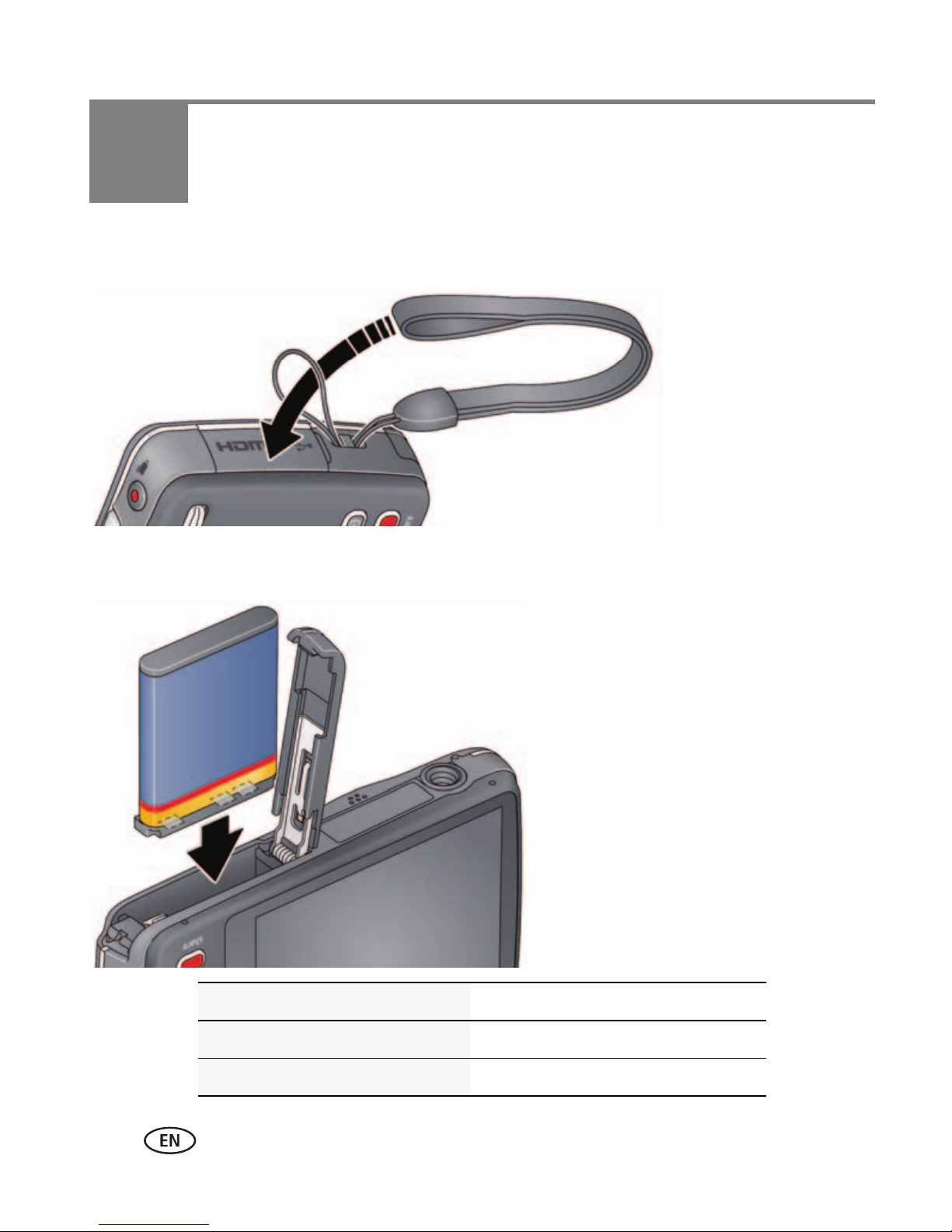
1 Setting up your camera
All batteries lose power over time–even if
they’re not being used. For longer life, fully
charge the battery prior to use.
Attaching the strap
Loading the KLIC-7006 battery
Charge the battery See page 2
Purchase extra batteries www.kodak.com/go/accessories
Watch the battery level See page 13
1 www.kodak.com/go/support
Page 11
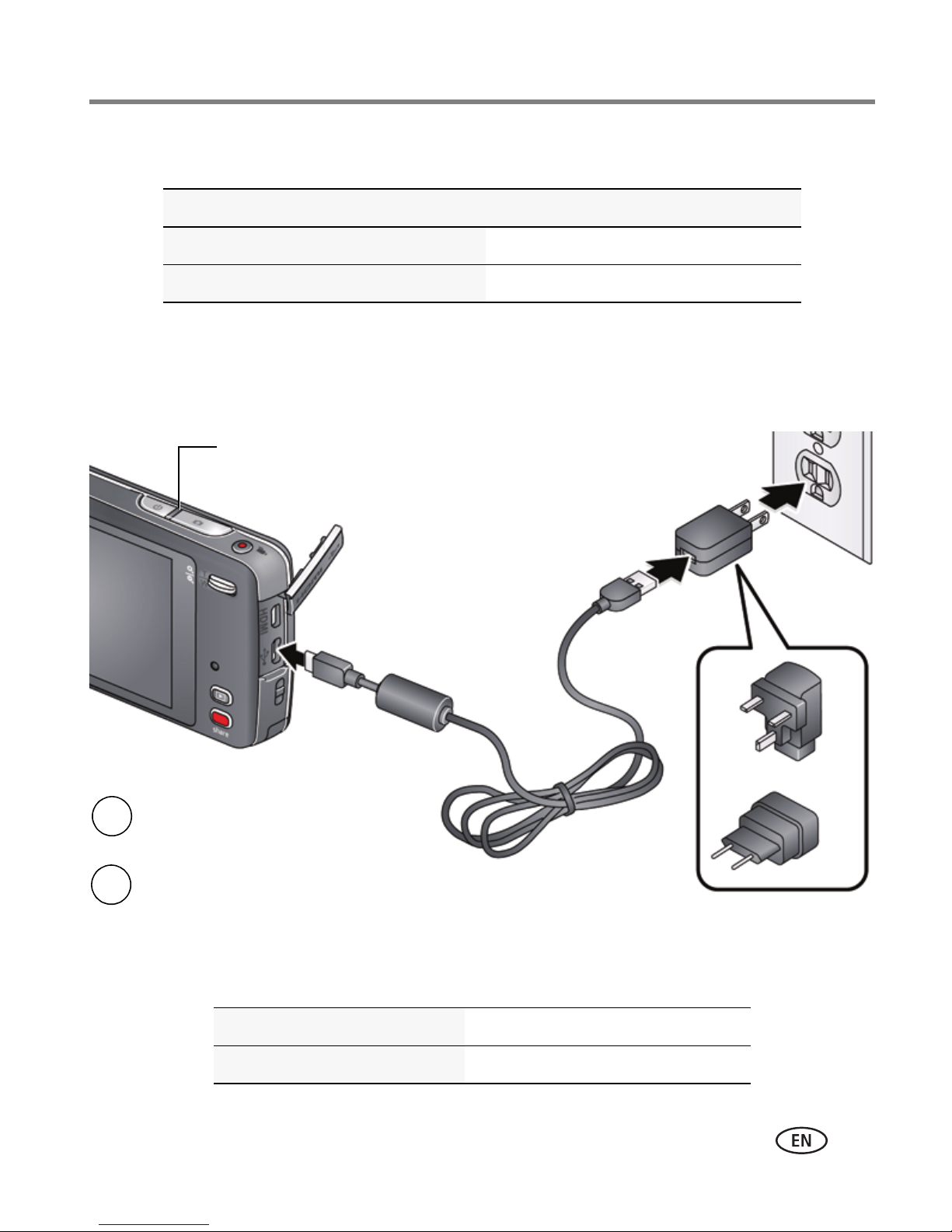
Charging the battery
Battery Charging light:
• Blinking: charging
• Steady On: finished charging
Turn off the camera.
1
Connect the KODAK Camera USB Cable, Micro B / 5-Pin and
charger. (Use only the cable included with this camera.)
2
NOTE: You can use the camera while it’s plugged in.
If your package included Then see
An in-camera battery charger Using the in-camera battery charger
An external battery charger Using the external battery charger
Using the in-camera battery charger
You can charge the Li-ion battery whenever necessary.
Setting up your camera
Watch the battery level See page 13
www.kodak.com/go/support
Purchase extra batteries www.kodak.com/go/accessories
2
Page 12

Setting up your camera
Battery Charging light:
• Orange: charging
• Green: finished charging
If you have this charger...
Battery Charging light:
• Flashing green: charging
• Steady On green: finished charging
If you have this charger...
Using the external battery charger
You can charge the Li-ion battery whenever necessary.
Watch the battery level See page 13
Purchase extra batteries www.kodak.com/go/accessories
3 www.kodak.com/go/support
Page 13
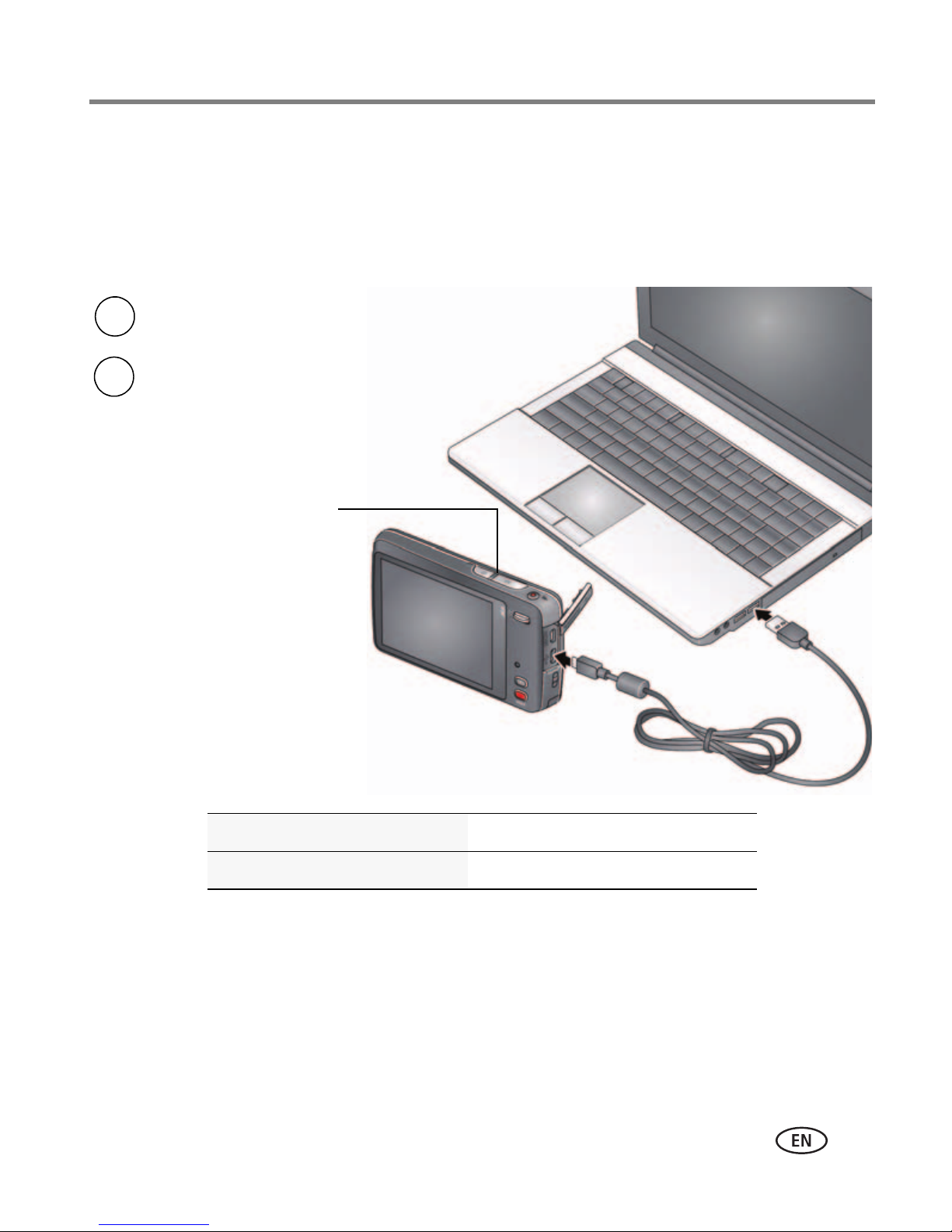
Charge via your computer’s USB port
Battery Charging light:
• Blinking: charging
• Steady: finished charging
Turn off the camera.
1
Connect the KODAK Camera USB Cable,
Micro B / 5-Pin and charger. Use only the
cable included with this camera.
2
You can charge the Li-ion battery whenever necessary.
Setting up your camera
IMPORTANT:
The camera charges when the computer is on and awake. Turn off the
computer’s hibernation, sleep, and standby modes.
Watch the battery level See page 13
Purchase extra batteries www.kodak.com/go/accessories
www.kodak.com/go/support
4
Page 14

Setting up your camera
Turning on the camera
5 www.kodak.com/go/support
Page 15
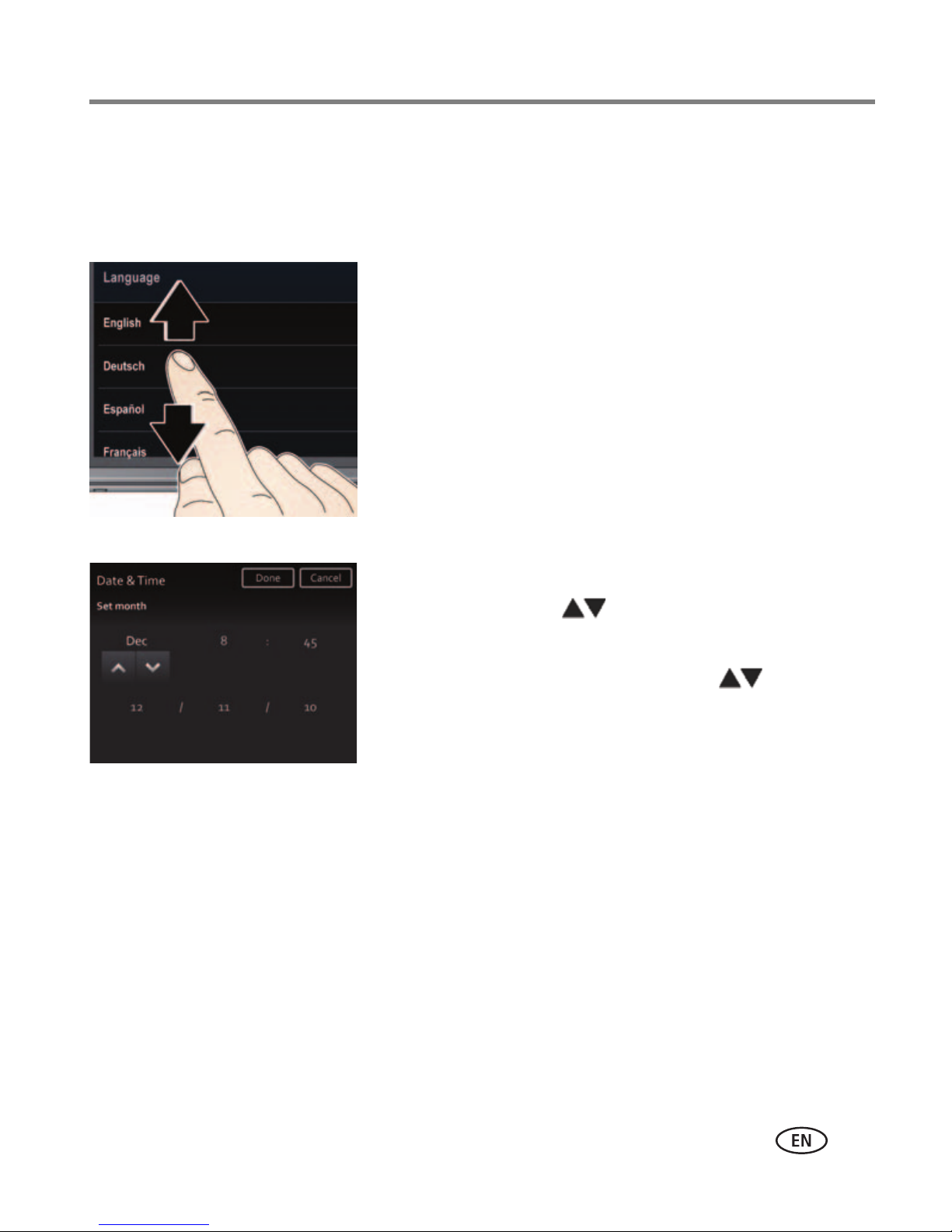
Setting up your camera
Setting the language, date/time
The first time you turn on the camera, you’re prompted to choose your language and
set the date/time.
Set the language:
1 Drag or swipe up/down to view your language. (For
more information on using touchscreen gestures,
see page iv.)
2 Tap your language, then tap Done.
Set the date and time:
1 Tap the Month, Date, or Year that you want to
change, then tap to change it. (Tap MDY to
change the date format.)
2 Tap the Hour or Minutes, then tap to change
it.
3 Tap Done.
NOTE: To change your language or date/time in the future, see page 47.
www.kodak.com/go/support
6
Page 16
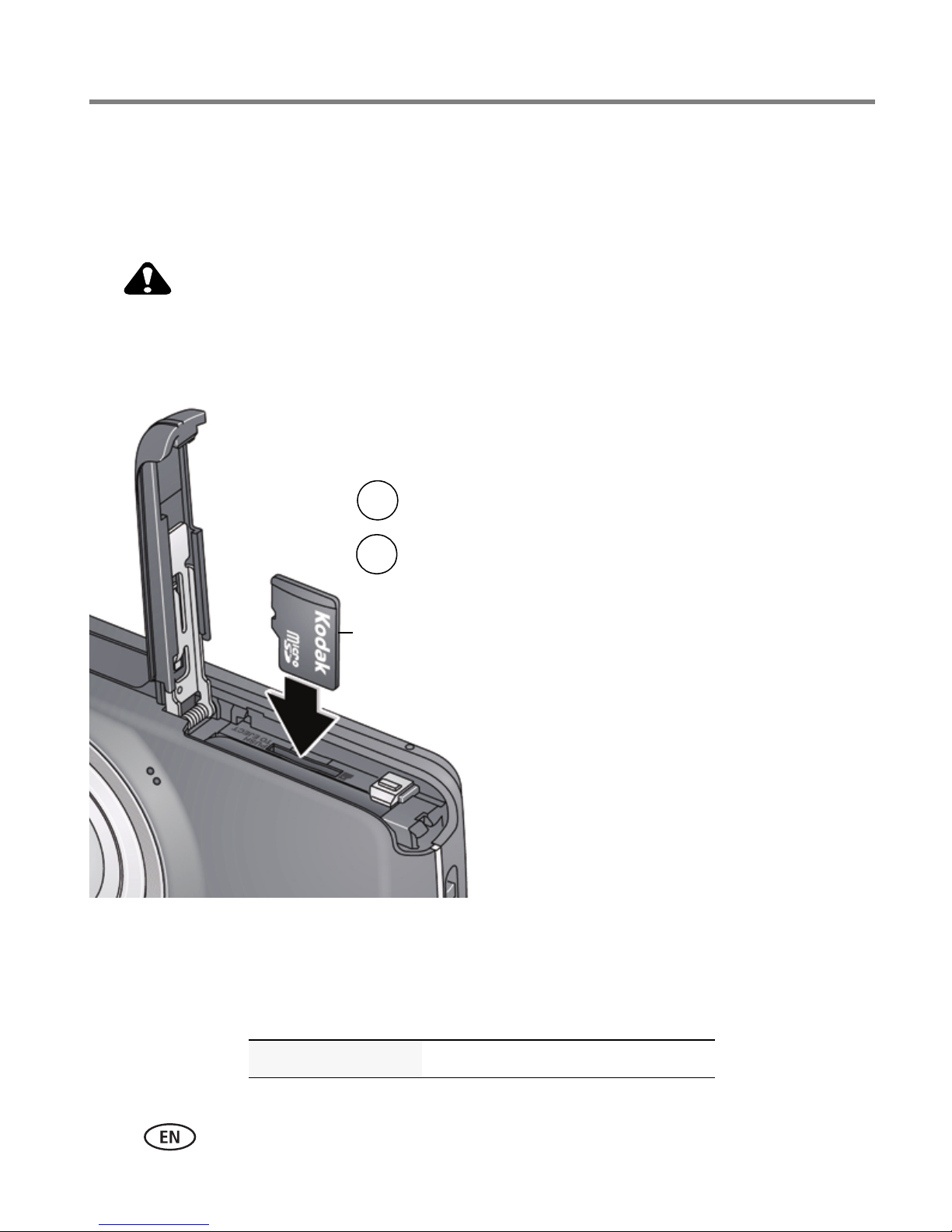
Setting up your camera
CAUTION:
Turn off the camera, then open the door.
Insert a card until it clicks. To remove a
card, press and release it.
1
2
Accessory
Storing pictures on a MICROSD/SDHC Card
Your camera has internal memory. We recommend purchasing a MICROSD/SDHC
Card to conveniently store more pictures/videos.
A card can only be inserted one way; forcing it may cause damage.
Inserting or removing a card while the camera is on may damage the
pictures, the card, or the camera.
IMPORTANT:
pictures/videos are stored on the card. If no card is inserted, new pictures/videos are stored in the
When you turn on the camera, it checks to see if a card is inserted. If so, new
camera’s internal memory. If pictures/videos are detected in internal memory and a card is inserted, the
camera prompts you to move the pictures to the card (and erase those in internal memory)
Purchase cards www.kodak.com/go/accessories
7 www.kodak.com/go/support
.
Page 17
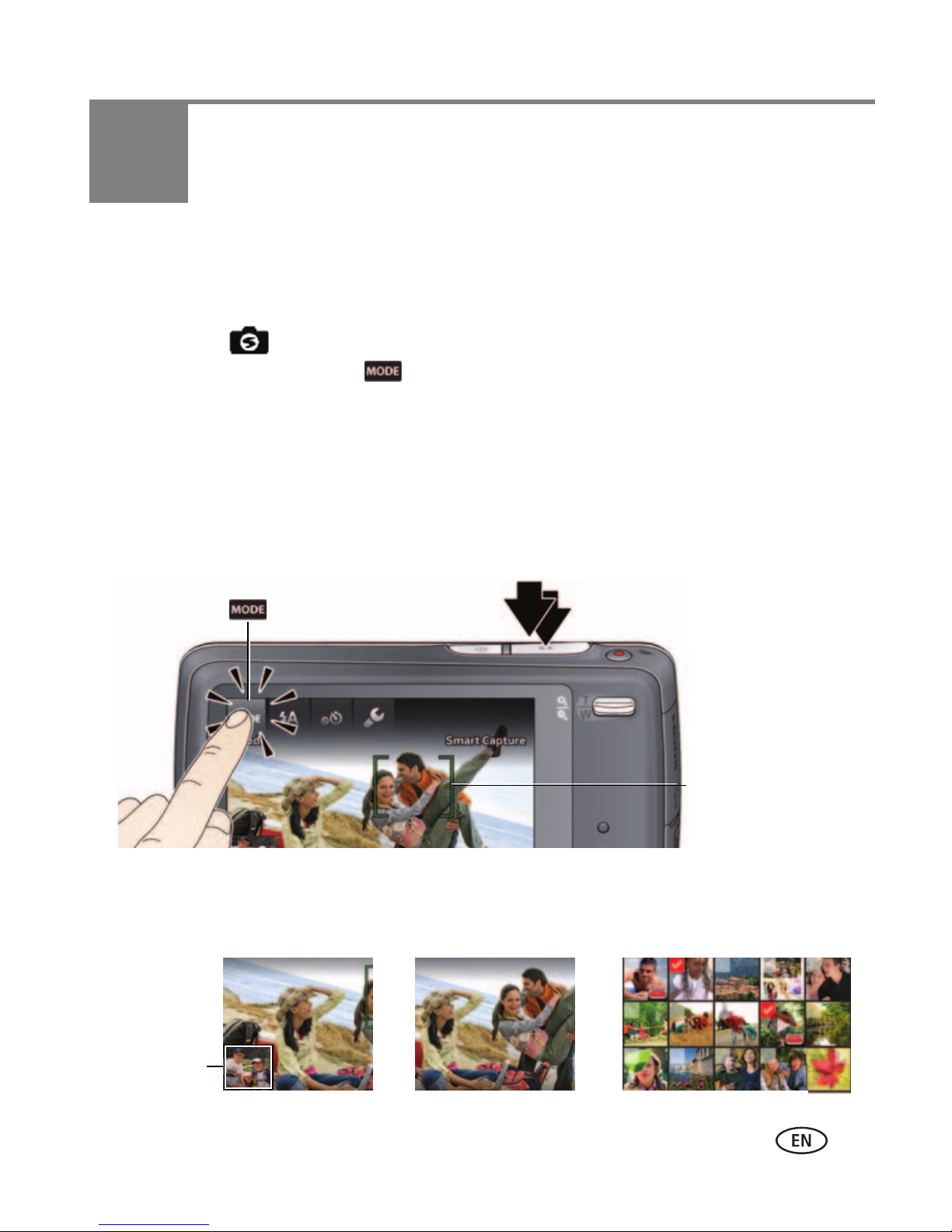
2 Taking pictures/videos
Framing
marks
In Liveview In Quickview
In Review
Most recent
picture/video
Taking pictures in Smart Capture mode
When you turn on the camera the first time, it’s ready to take pictures in Smart
Capture mode . After that, it remembers the last mode you used. To choose a
different mode (page 17), tap . You can also take pictures using the Touch Shutter
feature (page 9).
1 Use the LCD to compose the picture
2 Press the Shutter button halfway to focus and set exposure.
indicate the camera focus area. If the camera is not focusing on the desired subject,
release the Shutter button and recompose the scene.
3 Press the Shutter button completely down.
.
Framing marks
The new picture is briefly displayed.
IMPORTANT:
www.kodak.com/go/support 8
Press the Share button to share anytime. To learn more, see page 39.
Page 18
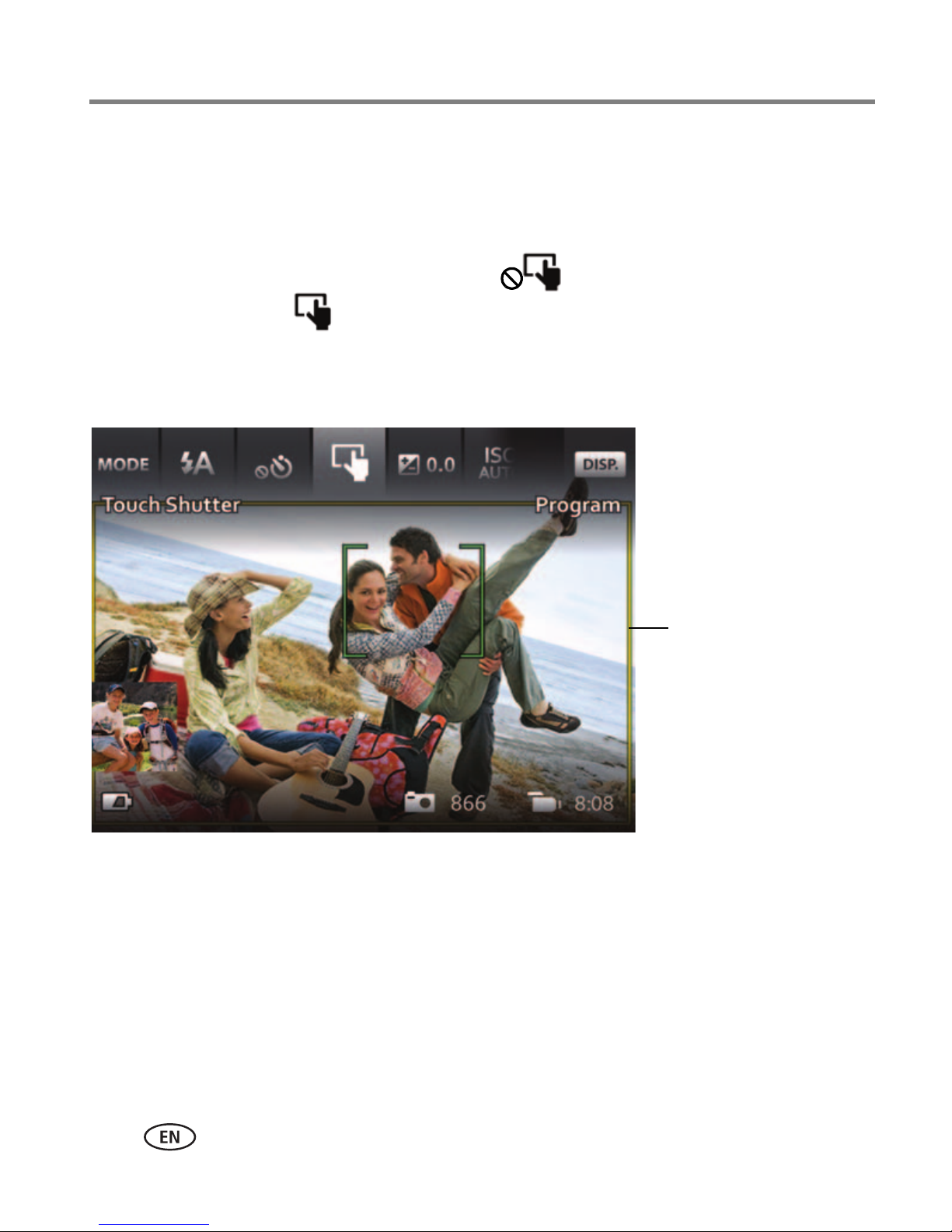
Taking pictures/videos
Touch Shutter
square
Taking pictures using the Touch Shutter feature
For convenience, you can take pictures using the Touch Shutter feature. The camera
focuses on the area you touch, then takes a picture.
NOTE: When the touch shutter is off, the icon shown is .
1 Tap Touch Shutter .
The LCD displays the Touch Shutter square.
2 Use the LCD to compose the picture
.
3 To take a picture, tap the desired area of focus inside the Touch Shutter square.
The camera focuses on the area you touched and takes a picture. The camera stays in
Touch Shutter mode until you turn it off. You can also use the Shutter button to take a
picture.
NOTE: You can also use Touch Shutter in Self-timer and Burst modes, but not in Panorama.
9 www.kodak.com/go/support
Page 19
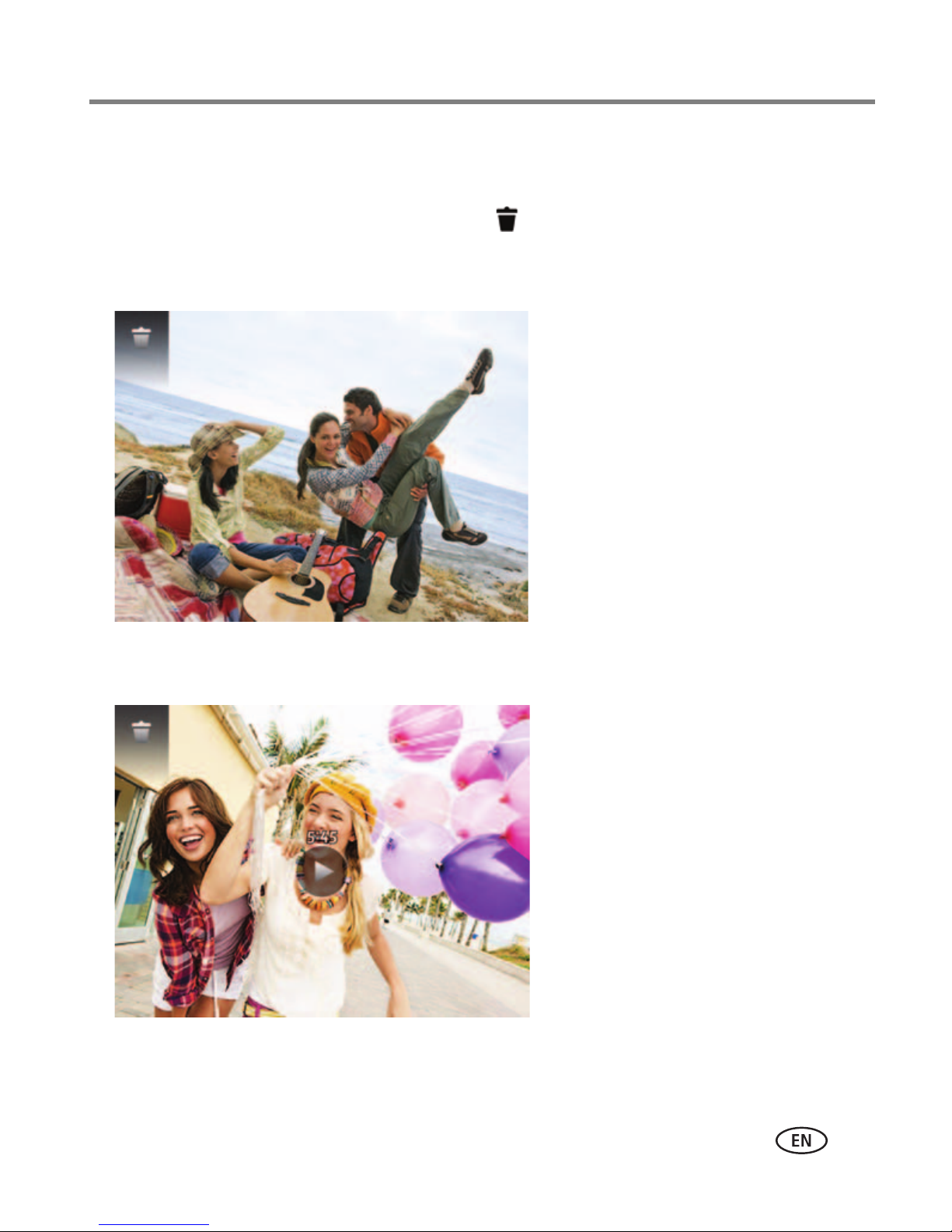
Taking pictures/videos
Review a picture
Play a video
Reviewing the picture/video just taken
After you take a picture/video, the LCD displays a quickview for several seconds. The
picture/video is saved unless you tap Delete . (To dismiss the quickview and get
back to taking pictures right away, press the Shutter button halfway.)
To review pictures/videos anytime, see page 23.
www.kodak.com/go/support
10
Page 20
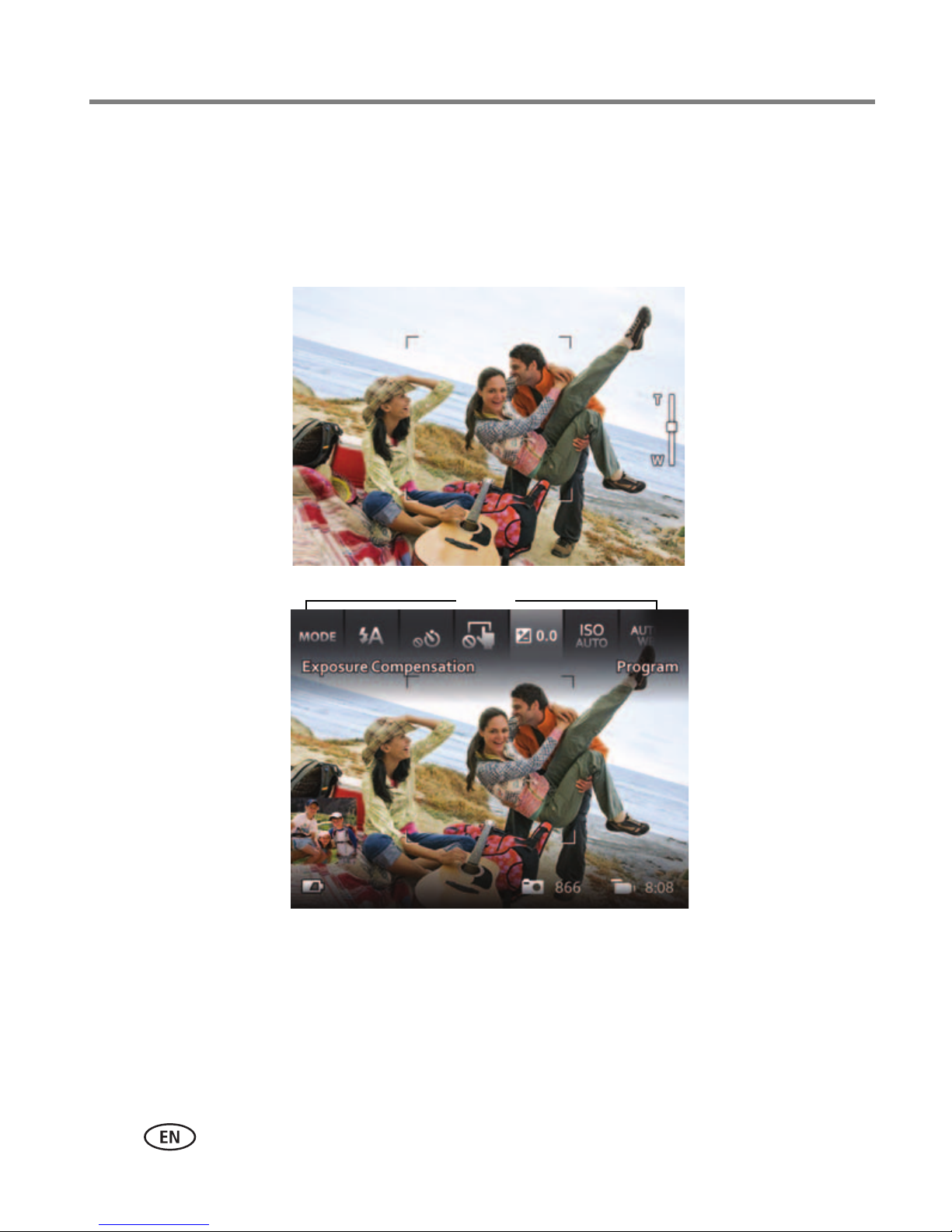
Taking pictures/videos
Clean view
Tool s view
(Tools vary by
camera mode.)
Tools
Your camera, the way you want it
Sometimes, you want to see everything available. (Other times, you want everything
out of your way!) Tap anywhere on the LCD to change between Clean view and Tools
view.
11 www.kodak.com/go/support
Page 21
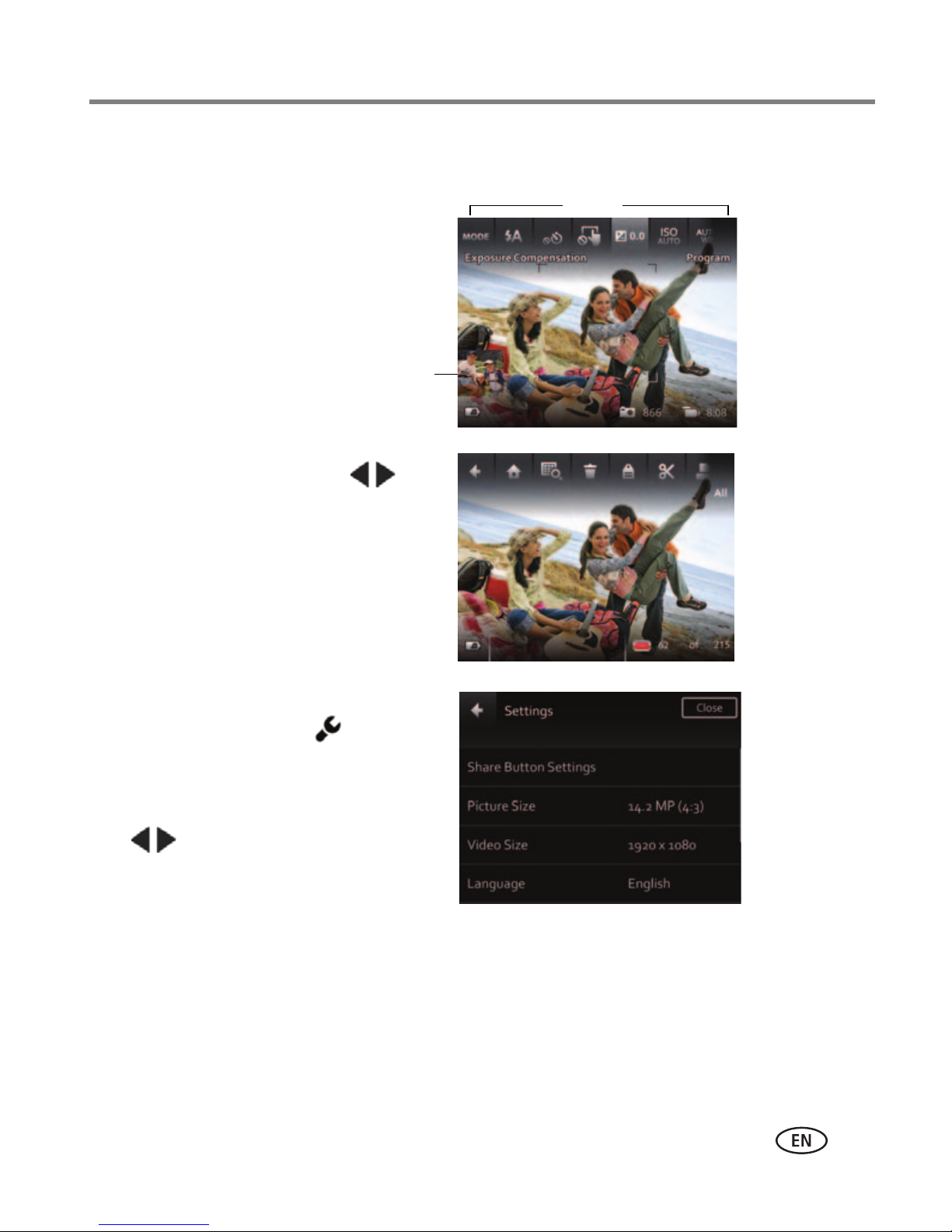
Taking pictures/videos
you get a scrollable menu.
Tap a setting to view and choose its
options. (Some settings let you tap
In Review, tap a tool or
to see the previous or next
picture/video.
In Liveview, tap a tool at the top of
the LCD to adjust settings. Tap the
most recent picture thumbnail to
see it in Review.
Most recent
picture
or
to change a setting.)
,
NOTE: If you choose
Tools
Using Tools to choose actions, preferences
www.kodak.com/go/support
12
Page 22
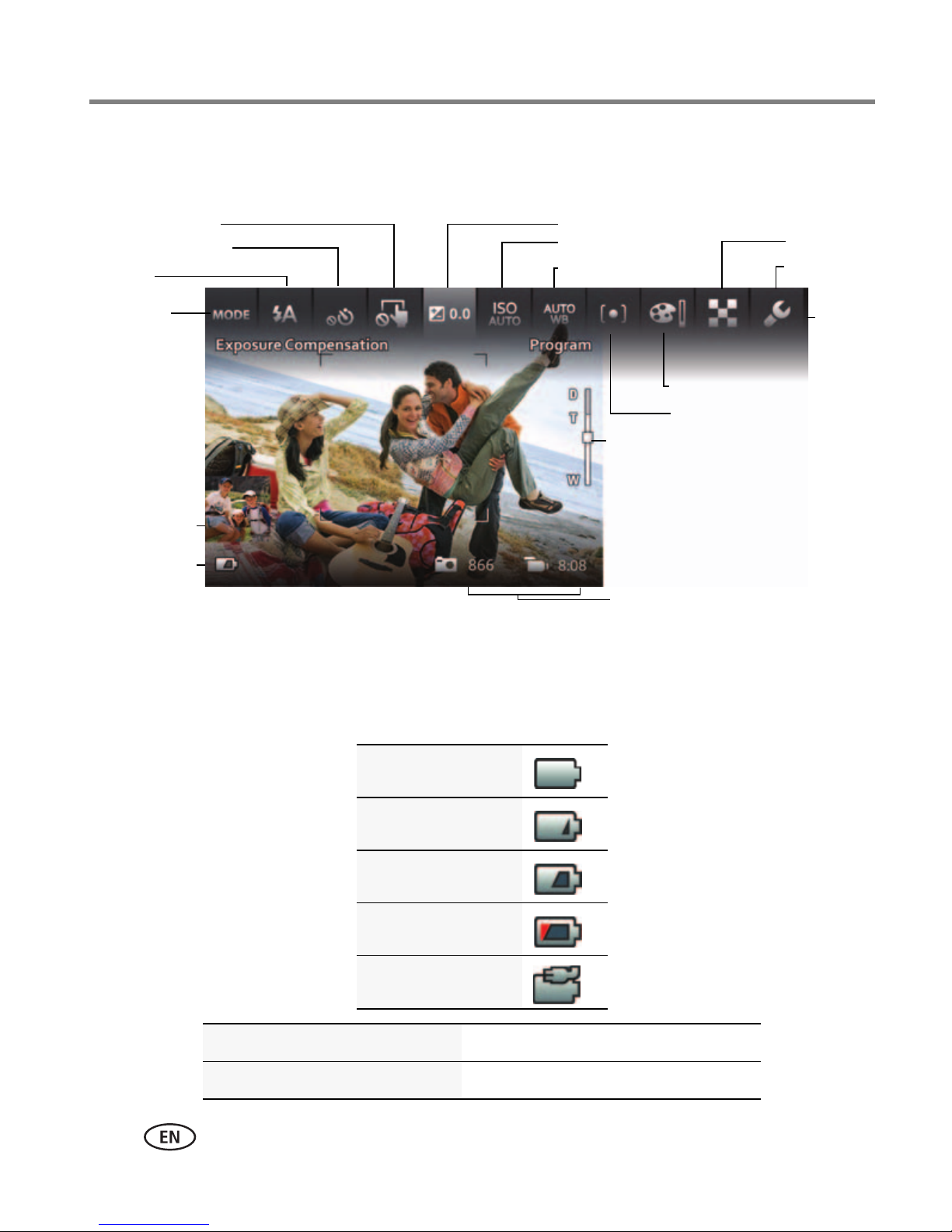
Taking pictures/videos
Number of
pictures/video
time remaining
Zoom slider
Capture
mode
Battery level
Most recent
picture/video
Flash
Self-timer/Burst
Exposure compensation
ISO
Touch Shutter
White balance
Icons vary by mode.
Focus/Exposure zone
Color mode
Sharpness
Settings
Understanding the picture-taking icons
Swipe
to see
these
tools.
Watch the battery level
Don’t miss out on great pictures and videos—keep your battery fully charged.
Charge the battery See page 2
Purchase extra batteries www.kodak.com/go/accessories
13 www.kodak.com/go/support
Full
Three quarters
Half
Critical
AC Power
Page 23

Taking pictures/videos
Taking a video
The camera is always ready to take a video—just press the Video Record button!
1 Use the LCD to compose the video.
2 To start recording, press and release the Video
Record button . To stop recording, press
and release the button again.
The first frame of the new video and the play button
are displayed for a few seconds.
■ To play/pause the video, tap the Play button.
■ If you don’t like the video, tap Delete , then
follow the prompts. (To delete a video later, see
page 25.)
www.kodak.com/go/support
14
Page 24

Taking pictures/videos
Using the zoom
Use optical zoom to get closer to your subject before taking a picture or video. (If the
zoom button is pressed during video recording, then digital zoom is used.)
1 Use the LCD to frame your subject. (For focus
distances, see Specifications, page 57.)
2 Press the zoom button toward Telephoto (T) to
zoom in. Press toward Wide Angle (W) to zoom out.
3 Take the picture or video.
NOTE: To get a focused picture every time, use the framing marks
(page 8).
15 www.kodak.com/go/support
Page 25
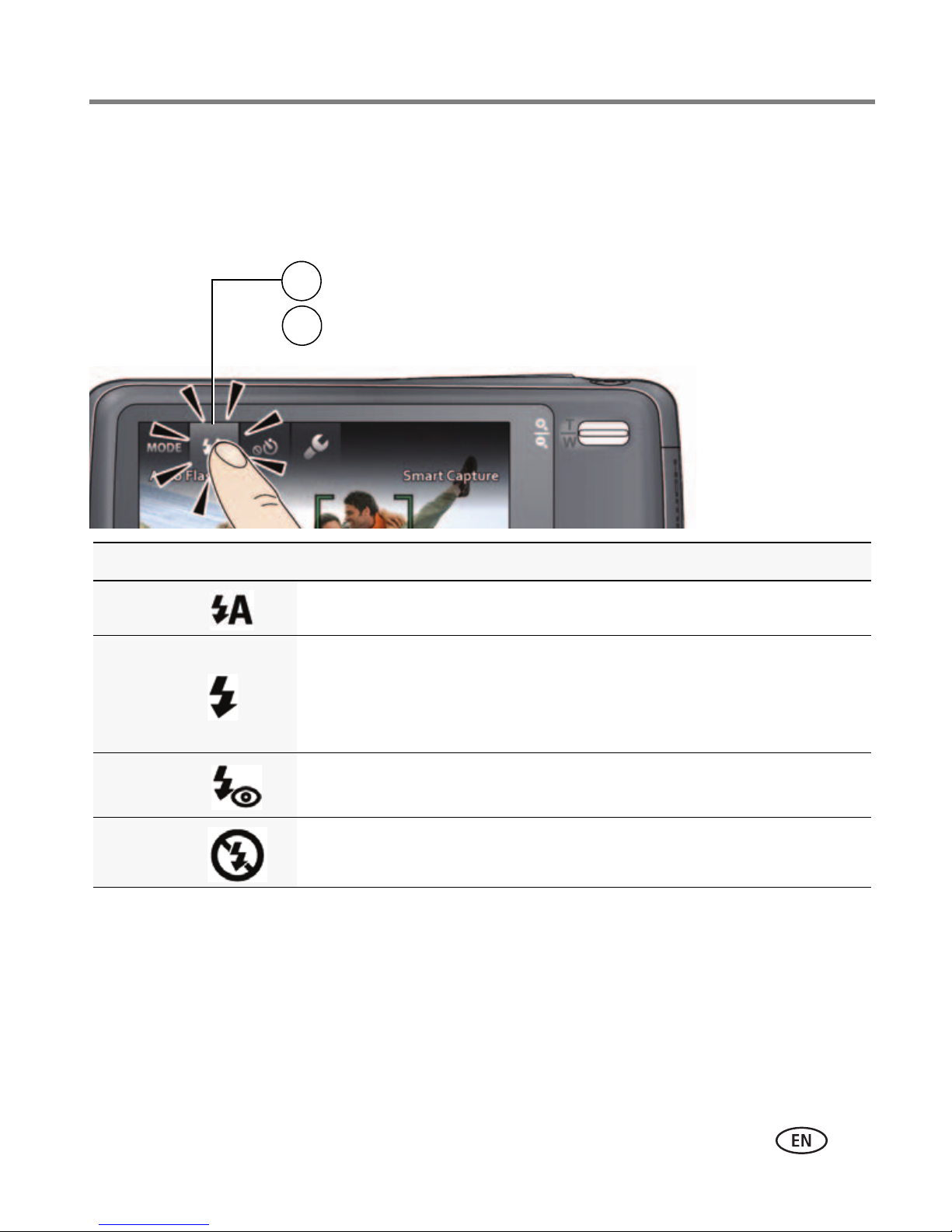
Taking pictures/videos
Tap Flash to view flash modes.
1
Tap the desired Flash mode.
2
Using the flash
Use the flash when you take pictures at night, indoors, or outdoors in heavy shadows.
Flash settings are limited in some capture modes.
Flash modes The flash fires
Auto When the lighting conditions require it.
Fill Every time you take a picture, regardless of the lighting conditions.
Use when the subject is in shadow or is “backlit” (when the light is
behind the subject). In low light, hold the camera steady or use a
tripod.
Red-eye
Reduction
Off Never.
A preflash fires, shrinking the eye pupil, before the picture is taken.
www.kodak.com/go/support
16
Page 26

Taking pictures/videos
Tap Then tap the mode that suits your subject.
Using different modes
Capture mode For
Smart Capture General picture taking—it offers excellent image quality and
ease of use.
■ Faces are detected.
■ The scene is analyzed for other content and for lighting.
You can choose the best picture size and aspect ratio for your
needs—tap Settings and choose Picture Size.
Film Effects Film-like effects that make your pictures/videos more interesting
(see page 18).
Scene Modes Point-and-shoot simplicity when taking pictures under special
Photo Booth Taking 4 pictures and combining them into single strip, like a
conditions (see page 19)—including Program mode (see
page 20).
vintage photo booth. For best results, place the camera on a
tripod or steady surface.
Video Video with sound. (See page 14.)
17 www.kodak.com/go/support
Page 27

Using Film Effects
Choose a film effect before taking a picture/video.
1 Tap , then tap Film Effects.
2 Tap an effect to read its description and see an example.
3 Tap Apply to choose that effect.
Film Effect For
KODACOLOR Nostalgic color
EKTACHROME Vivid Vibrant saturated color
KODACHROME 25 1970’s Bright natural color
T-MAX Art Lustrous tone and fine grain
Taking pictures/videos
TRI-X Photojournalism Dramatic contrast and grain
Sepia Vintage reddish-brown tint
www.kodak.com/go/support
18
Page 28

Taking pictures/videos
Using Scene modes
Choose a Scene mode before taking a picture.
1 Tap , then tap Scene.
2 Tap a Scene mode to read its description.
3 Tap Apply to choose that Scene mode.
Scene mode For
Program More creative control than Smart Capture.
Portrait Full-frame portraits of people.
Sport Subjects that are in motion. Shutter speed is fast.
Landscape Distant scenes.
Close-up Close range. Use available light instead of flash, if possible.
Sunset Subjects at dusk.
Backlight Subjects that are in shadow or “backlit.”
Candle Light Subjects illuminated by candle light.
Children Action pictures of children in bright light.
Bright Bright beach or snow scenes.
Fireworks Fireworks. For best results, place the camera on a steady surface or tripod.
Self-Portrait Close-ups of yourself. Assures proper focus and minimizes red eye.
Night Portrait Reduces red eye of people in night scenes or low-light conditions.
Night Landscape Distant scenery at night. Flash does not fire.
Blur Reduction Reducing blur caused by camera shake or subject motion.
High ISO People indoors, in low-light scenes.
Panorama “Stitching” 2 or 3 pictures into 1 panoramic scene. (See page 22.)
Long Exposure Imparting a sense of motion (0.5 Sec., 1.0 Sec., 2.0 Sec., 4.0 Sec., 8.0 sec.)
19 www.kodak.com/go/support
Page 29

Taking pictures/videos
Capture
mode
Flash
Self-timer/Burst
Exposure compensation
ISO
Touch Shutter
White balance
Focus/Exposure zone
Color mode
Sharpness
Settings
Swipe
to see
these
tools.
Using Program mode
The Program Scene mode gives access to the greatest number of settings.
1 Tap , then tap Scene.
2 Tap Program, then tap Apply.
NOTE: Settings that you change in Program mode apply only to pictures taken in Program mode. Use Reset
Camera (see page 47) to reset Program mode to its default settings.
Changing Program mode settings
In Program Scene mode, tap a setting. Then change its value.
Using exposure compensation to adjust brightness
In Program and Panorama modes, you can adjust exposure compensation before you
take a picture to make your pictures darker or lighter. (Only the first picture in
Panorama mode can be adjusted—that adjustment is applied to the remaining
pictures.)
1 Tap Exposure Compensation to access the exposure compensation setting.
2 Drag the slide to increase or decrease exposure compensation.
The scene in the LCD gets lighter or darker.
3 Take the picture when you are satisfied with the exposure compensation level.
www.kodak.com/go/support
20
Page 30

Taking pictures/videos
10
2
2x
Taking self-timer pictures/videos
Use the self-timer when you want to be included in a picture, or to ensure a steady
Shutter button press. Place the camera on a tripod or flat surface.
NOTE: When the self-timer is off, the icon shown is .
1 Tap Self-timer/Burst , then tap a self-timer setting:
10 seconds— A picture is taken after a 10-second delay (so you have time
to get into the scene).
2 seconds— A picture is taken after a 2-second delay (for a steady, shutter
release).
2 shot— The first picture is taken after a 10-second delay. A second picture
is taken 8 seconds later.
2 Compose the scene. Press the Shutter button halfway, then completely down.
The camera takes the picture/pictures after the delay. You can also use Touch Shutter in
Self-timer mode (page 9).
Use the same procedure to take a 2- or 10-second self-timer video, but press the
Shutter button completely down.
Taking burst pictures
In Burst mode, the camera takes up to 3 pictures while the Shutter button is pressed.
1 Tap Self-timer/Burst , then tap Burst .
2 Compose the scene. Press the Shutter button halfway, then completely down.
The camera stops taking pictures when you release the Shutter button, when the
pictures are taken, or when there is no more storage space. You can also use Touch
Shutter in Burst mode (page 9). Burst is unavailable in some modes.
21 www.kodak.com/go/support
Page 31

Taking pictures/videos
Take
2 or 3
pictures.
Get 1
panoramic
picture.
Taking panoramic pictures
Use panorama to “stitch” up to 3 pictures into a panoramic scene.
NOTE: Individual pictures are not saved, even if panorama capture is cancelled before stitching occurs.
(Exposure Compensation, White Balance, Focus/Exposure Zone, AF Control, Color Mode, and
Sharpness are set with the first picture. The flash is set to Off.) You can use the self-timer (2- and
10-second delays) while taking panoramic pictures (see page 21). Touch Shutter is not available in
Panorama mode.
1 Tap , then tap Scene Modes.
2 Tap Panorama, then tap done.
You can take pictures from left to right. To take pictures from right to left, tap ,
then tap .
3 Take the first picture.
After a quickview, the LCD displays the Liveview and an “overlay” from the first picture.
4 Compose the second picture. Make the overlay from the first picture cover the
same portion in the new picture.
5 If you are taking/stitching only 2 pictures, tap Stitch to stitch them together.
After you take 3 pictures, the pictures are automatically stitched together.
NOTE: To use the self-timer 10-second or 2-second setting, see page 21.
www.kodak.com/go/support
22
Page 32

3 Reviewing and editing
Press the Review button
to enter Review.
1
2
Tap All, People, Date, Keywords, or Videos.
If you chose People, Date, or Keywords, tap a name,
date, or keyword.
3
You can review the most recent picture/video by:
• Tapping the thumbnail (bottom left of LCD) in Liveview, or
•
during Quickview, while reviewing a new picture/video
Review
Pressing
Swipe to
access
Keywords and
Videos or tap
the paging bar.
Paging bar
In Liveview In Quickview
In Review
Most
recent
picture
Reviewing pictures/videos
IMPORTANT:
Press the Share button to share anytime.
23 www.kodak.com/go/support
Page 33

Other things you can do in Review
Battery
level
Tag
Multi-up
Edit
Picture/video
number
Picture has been
marked for Share
• Tap Play to play videos.
• Swipe a picture
to see the previous or next.
• Tap
to delete pictures/videos.
Delete
Back
Home
(Touch and hold the left/right side of the LCD to fast-forward or fast-reverse.)
Print
Settings
Info
Swipe to
see these
tools.
Reviewing and editing
IMPORTANT:
Remember that you can take a video anytime!
Just press the Video Record button.
www.kodak.com/go/support
24
Page 34

Reviewing and editing
Playing a video
1 Press the Review button .
2 Swipe the LCD right or left to find a video.
3 Tap Play to play the video.
■ To pause/resume, tap Play or Pause. (While
paused, tap the left/right side of the LCD for
previous/next frame.)
■ To adjust the volume, tap Volume, then drag the
slider. (If tools are hidden, tap anywhere on the
LCD to show them.)
■ You can drag the timeline slider or tap the
timeline bar.
Deleting pictures/videos
1 Press the Review button .
2 Swipe the LCD right or left to find a picture/video.
3 Tap Delete , then follow the screen prompts. (If tools are hidden, tap anywhere
on the LCD to show them.)
To return to picture-taking mode, press the Shutter button halfway down.
25 www.kodak.com/go/support
Page 35

Reviewing and editing
Viewing pictures/videos in different ways
Magnifying a picture
You can magnify a picture while in review.
1 Press the Review button , then locate a picture.
2 Press the zoom button toward Telephoto (T) to
magnify 2X–8X. Press toward Wide Angle (W) to
zoom out.
3 Drag the picture to view other parts of
the picture.
Viewing as thumbnails
1 Press the Review button .
2 Tap All to view all pictures/videos, or tap Date, People, Keywords or Videos.
If you chose All, a single-up picture is shown. Go to the next step. (If you choose People,
Date, Keywords, tap the desired person, date, or keyword to show thumbnails. If you
choose Videos, thumbnails are displayed.)
3 Tap Multi-up .
Thumbnails are shown.
To select multiple pictures/videos, see page 35.
To return to picture-taking mode, press the Shutter button halfway down.
www.kodak.com/go/support
26
Page 36

Reviewing and editing
Swipe to access Keywords
and Videos or tap the
paging bar.
Paging bar
A smarter way to find and enjoy your pictures
Tag pictures—by people or keywords—to make them easy to find, later. For example,
the camera can find all pictures that contain “Mary” or “Nature.” (See Tagging
people, page 42 or Tagging with keywords, page 44.)
1 Press the Review button .
2 Tap All to view all pictures/videos, or tap Date, People, Keywords or Videos.
If you chose All, a single-up picture is shown. (If you choose People, Date, Keywords,
tap the desired person, date, or keyword. If you choose Videos, thumbnails are
displayed.)
To return to picture-taking mode, press the Shutter button halfway down.
Tip: For best results, make sure the camera date/time is current (see page 47).
27 www.kodak.com/go/support
Page 37

Understanding the review icons
Stop
Video duration
Volume
Video progress
Tri m
Make picture from a video
Action Print
Videos
Play
Home
Delete
Multi-up
Print
Edit
Picture/video number
Battery level
Picture has been
marked for Share
Pictures
Tag s
Back
Info
Settings
Swipe
to see
these
tools.
Reviewing and editing
www.kodak.com/go/support
28
Page 38

Reviewing and editing
Drag the box to
position it.
Drag a corner to
change its size.
Cropping a picture
You can crop a picture so that only the desired portion of the picture remains.
1 Press the Review button .
2 Swipe the LCD right or left to find a picture.
3 Tap Edit , then tap Crop .
4 Drag the crop box to the desired portion of the picture. Drag a corner of the box to
resize it.
5 Double-tap the crop box, then follow the screen prompts.
The picture is cropped and the original picture is saved. (Cropped pictures cannot
be cropped again.)
To return to picture-taking mode, press the Shutter button halfway down.
29 www.kodak.com/go/support
Page 39

Reviewing and editing
Using effects
You can apply effects to pictures.
1 Press the Review button .
2 Swipe the LCD right or left to find a picture.
3 Tap Edit , then tap Effects .
4 Tap Photo Effects, then tap an effect:
Photo Effect Steps and Result
Spot Color Your picture begins as black and white. Tap a brush, then use your finger to
“paint” (restore) color to an area of the picture. If necessary, use the Zoom
button to magnify the picture. Use the hand tool to drag the picture.
Tint Tap a color tint to apply to your entire picture.
Blur
Background
Blur the background and make the foreground appear more prominent. Tap
a brush, brush size, or blur tool, then “paint” the area to sharpen. Use the
hand tool to drag the picture.
5 Follow the screen prompts to save the picture.
Using decorative effects
You can apply borders and captions to pictures.
1 Press the Review button .
2 Swipe the LCD right or left to find a picture.
3 Tap Edit , then tap Effects .
4 Tap Decorative Effects.
5 Tap Border or tap Caption.
6 Follow the prompts to choose a border style or a caption.
7 Follow the screen prompts to save the picture.
www.kodak.com/go/support
30
Page 40

Reviewing and editing
EndStart
Trimming a video
You can remove the start or end from a video, saving only the desired portion.
NOTE: This feature is also available during video playback.
1 Press the Review button .
2 Tap Videos, then find the video you want to trim.
3 Tap Edit , then tap Trim .
4 Drag the Start trim mark to choose the new start of the video.
Drag the End trim mark to choose the new end of the video.
5 When satisfied, tap Done, then follow the prompts to Save as New, Cancel, or
Replace Original.
To return to picture-taking mode, press the Shutter button halfway down.
31 www.kodak.com/go/support
Page 41

Reviewing and editing
Adding a date stamp
You can add a stamp—showing the date taken—to a picture.
NOTE: Once a date stamp is applied, it cannot be removed on the camera. A date stamp can also be
applied in multi-select mode (page 35).
1 Press the Review button .
2 Tap All to view all pictures/videos, or tap Date, People, Keywords or Videos.
If you chose All, a single-up picture is shown. (If you choose People, Date, Keywords,
tap the desired person, date, or keyword. If you choose Videos, thumbnails are
displayed.)
3 Tap Edit , then tap Date Stamp.
The date/time is added to the picture.
To return to picture-taking mode, press the Shutter button halfway down.
www.kodak.com/go/support
32
Page 42

Reviewing and editing
Making a picture from a video
You can choose a single frame from a video, then make it into a picture. (Quality
depends on video resolution.)
NOTE: This feature is also available during video playback.
1 Press the Review button .
2 Tap Videos, then find the video you want to trim.
3 Tap Edit .
4 Tap Make Picture .
5 Tap Play to play the video. When you reach the desired frame, tap Pause.
6 Tap Make Picture.
The picture is created. (The original video is saved.)
To return to picture-taking mode, press the Shutter button halfway down.
33 www.kodak.com/go/support
Page 43

Reviewing and editing
Making an action print from a video
From a video, you can make a 9-up picture. (Quality depends on video resolution.)
NOTE: This feature is also available during video playback.
1 Press the Review button .
2 Tap Videos, then find the video from which you want to make an action print.
3 Tap Edit .
4 Tap Action Print .
A 9-up picture is created.
To return to picture-taking mode, press the Shutter button halfway down.
www.kodak.com/go/support
34
Page 44

Reviewing and editing
Selecting multiple pictures/videos
Use the multi-select feature when you have two or more pictures to print, share,
delete, protect/unprotect, tag with keyword, etc. Multi-select is only available in
thumbnail view (see page 26).
1 Press the Review button .
2 Tap All to view all pictures/videos, or tap Date, People, Keywords or Videos.
If you choose All, a single-up picture is shown. Tap Multi-up to view by thumbnails.
3 Tap Select Images, then tap the desired pictures/videos.
A check mark appears. You can tap a second time to remove a check mark. You can
now apply a command to multiple pictures/videos.
NOTE: You can also share multiple pictures/videos using the Share button (see page 39).
35 www.kodak.com/go/support
Page 45

Reviewing and editing
HDMI Cable
AV Cable
HDMI port
AV Out port
Use the camera controls to
navigate through pictures/videos
on the television.
Displaying pictures/videos on a television
You can display pictures/videos on a television, computer monitor, or any device
equipped with a composite video input. If you have an HD television, use an HDMI
cable—and get the richest playback experience.
Purchase cables www.kodak.com/go/accessories
www.kodak.com/go/support
36
Page 46

Reviewing and editing
Running a slide show
Use Slide Show to display your pictures/videos on the LCD. You can play all
pictures/videos, or select pictures to include in the slide show.
1 Press the Review button .
2 To play all pictures/videos, choose All. Then tap Slide Show.
To play pictures or videos that you select:
a Tap People, Date, Keywords, or Videos.
b Tap Select Images, then tap the containers that hold the desired
pictures/videos.
3 Tap Slide Show .
Each picture/video is displayed once. To interrupt the slide show, tap the LCD.
37 www.kodak.com/go/support
Page 47

Reviewing and editing
L
i
v
e
v
i
e
w
(
V
i
d
e
o
/
S
t
i
l
l
)
R
e
v
i
e
w
O
K
/
P
l
a
y
S
t
o
p
D
e
l
e
t
e
P
r
e
v
i
o
u
s
/
N
e
x
t
R
e
v
e
r
s
e
/
F
o
r
w
a
r
d
V
o
l
u
m
e
/
Z
o
o
m
R
e
mo
v
e
t
h
e
p
u
l
l
t
a
b
.
Using the optional remote control
Use the optional remote control to start/stop recording and to review videos and
pictures. Go to www.kodak.com/go/accessories.
38
www.kodak.com/go/support
Page 48

4 Sharing pictures/videos
In Liveview In Quickview
In Review
Most recent
picture/video
Sharing through email and social networks
It’s never been easier to share pictures on your favorite social networking sites.
IMPORTANT:
KODAK Share Button App (page 49).
As new sites become available, they’ll be offered when you connect the camera to a
networked computer.
To use the sharing and social networking features, you must install the
Press the Share button anytime
39 www.kodak.com/go/support
Page 49

Sharing pictures/videos
In Liveview In Quickview
In Review
Most recent
picture/video
Using the Simple Share feature
Use the Simple Share feature for basic sharing.
1In Liveview: Press the Share button. Tap Select Images, then tap the
pictures/videos you want to share. (To share only the most recent picture/video,
tap the thumbnail in the bottom left corner of the LCD.)
In Quickview: During a Quickview, press the Share button. Then go to Step 3.
In Review: Find a picture/video. (To share more than one, tap Multi-up to
view thumbnails. Tap Select Images, then tap the pictures/videos to share.)
2 Press the Share button.
3 Tap desired social networking sites or email addresses. (Tap again to remove a
check mark. Drag to scroll through the list.)
4 Tap Done.
When you transfer these pictures/videos to your computer, they are sent to the sharing
destinations you chose.
www.kodak.com/go/support
40
Page 50

Sharing pictures/videos
Choose which social networking sites to display on your camera
You can show/hide networking sites on your camera so that only your favorite sites
appear.
1 Tap Settings .
2 Tap Share Button Settings.
3 Tap to check/uncheck each social networking site, then tap Done.
When you are in Review and press the Share button, your chosen sites appear.
To return to picture-taking mode, press the Shutter button halfway down.
Manage email addresses and KODAK PULSE Digital Frames
You can add, edit, or delete email addresses and KODAK PULSE Digital Frames on
your camera. (To use the keyboard, see page 44.)
1 Press the Share button.
2 Tap Manage Email Addresses or Manage Picture Frames, then.
3 Tap a choice to add, delete, or edit an email address or frame.
The keyboard appears when you need to type. See page 44.
4 Tap Done or Next, then tap OK.
To return to picture-taking mode, press the Shutter button halfway down.
41 www.kodak.com/go/support
Page 51

Sharing pictures/videos
Tagging pictures
Tag pictures to make them easy to find, later. You can tag pictures in 2 ways:
■ People, and then find all pictures of “Mary.”
■ Keywords, and then find all pictures from “Nature.”
Tagging people
When you tag faces, you’re helping your camera to recognize people by name. Then it
matches names and faces in pictures you’ve taken—
and
those you take in the future!
1 Press the Review button .
2 Tap All to view all pictures, or tap Date, People, Keywords.
If you chose All, a single-up picture is shown. (If you chose People, Date, Keywords, tap
the desired person, date, or keyword. If you chose Videos, thumbnails are displayed.)
3 Tap the LCD to display the tools.
4 Tap Tags .
5 Tap Tag People.
6 Tap an existing name or tap Enter New Name to add a new one (see page 44),
then tap OK.
If more than one face is detected, a name or question mark is assigned to each detected
face. To resolve an incorrect name or a question mark, tap a face, then tap a name or
tap Enter New Name.
7 If prompted to Update People Tags, tap Yes.
Other pictures are scanned and updated with the name(s) you applied here.
Tap to add names to other pictures. Tap Done.
www.kodak.com/go/support
42
Page 52

Sharing pictures/videos
Manually add a face tag
If a face is not detected, you can identify and name it.
1 Press the Review button .
2 Swipe the LCD right or left to find the desired picture.
3 Tap Tags.
4 Tap Tag People.
If no faces were detected, the Manual Tag menu appears. (If faces were detected, tap
Manual Tag.)
5 Follow the prompts to enter a new name, or choose one from the list. (The
keyboard appears when you need to type. See page 44.)
6 When finished typing, tap Done.
Need to update a name?
If you meet a new friend—James—but you already have pictures tagged with your
old friend, James, you can:
■ Tag the new James with “James Smith” and/or
■ Update the old James to “James Monroe”
Here’s how:
1 Tap Settings .
2 Tap People Tag Settings (or Keyword Tag for videos).
3 Tap Modify Names List.
4 Tap the name you want to modify. (The keyboard appears when you need to type.
See page 44.)
5 Edit the name, then tap OK. (If prompted to Update People Tags, tap Yes.)
NOTE: You can have up to 20 names.
43 www.kodak.com/go/support
Page 53

Sharing pictures/videos
Tagging with keywords
Tag pictures to make them easy to find, later.
1 Press the Review button .
2 Tap All to view all pictures, or tap Date, People, Keywords.
If you chose All, a single-up picture is shown. (If you chose People, Date, Keywords, tap
the desired person, date, or keyword. If you chose Videos, thumbnails are displayed.)
3 Tap the LCD to display tools.
4 Tap Tags .
5 Tap Keyword Tag.
6 Tap a tag (or tap “+” to add a new keyword).
7 Tap Done.
Using the keyboard
The keyboard appears when you need to type.
1 Tap letters.
2 When finished, tap Done.
www.kodak.com/go/support
44
Page 54

Sharing pictures/videos
Marking pictures/videos as favorites
Mark pictures as favorites to make them easy to find, later.
1 Press the Review button .
2 Tap All to view all pictures, or tap Date, People, Keywords.
If you chose All, a single-up picture is shown. (If you chose People, Date, Keywords, tap
the desired person, date, or keyword. If you chose Videos, thumbnails are displayed.)
3 Tap the LCD to display tools.
4 Tap Tags .
5 Tap Keyword Tag.
6 Tap Favorite.
7 Tap Done.
45 www.kodak.com/go/support
Page 55

5 Using the Settings menu
Changing settings
You can change settings to get the best results from your camera.
NOTE: Some modes offer limited settings. Some settings remain until you change them; others, until you
change modes or turn off the camera.
1 In Liveview or Review mode, tap the LCD to display tools.
2 Tap Settings .
The Settings list appears. Drag to scroll through the list.
3 Tap a setting, then choose an option within that setting.
NOTE: Some settings let you press to change a setting.
4 Tap Done.
Setting Options
Share Button Settings
Choose what is displayed
when the Share button is
pressed.
People Tag Settings
Maintain names and faces.
Picture or Video Size
Choose a picture or video
resolution.
Show or hide:
■ Individual social networking sites
■ E-mail addresses (all or none)
■ KODAK PULSE Digital Frames (all or none)
Update People Tags—Matches recently tagged people
with other pictures that may include these people.
Modify Names List—Edit or delete existing names.
See Specifications, starting on page 57.
www.kodak.com/go/support 46
Page 56

Using the Settings menu
Setting Options
Slide Show Settings
Set your slide show
preferences.
AF Control (Still)
Choose an auto-focus setting.
LCD Brightness
Choose LCD brightness during
picture/video capture. (During
Review, the LCD is set to High
Power.)
Camera Sounds
Choose volume.
Transitions—Choose how one slide transitions to the next.
Loop—Repeat a slide show until you stop it.
Intervals—Choose the duration of each slide.
Continuous AF—Because the camera is always focusing,
there is no need to press the Shutter button halfway down to
focus.
Single AF—Focuses when the Shutter button is pressed
halfway down. (This setting uses less battery power.)
High Power—Brighter LCD; uses more battery power.
Power Save—Dimmer LCD; uses less power.
Auto—LCD brightness is automatically adjusted according to
environment.
High
Medium
Low
Mute
Date & Time Set date and time.
Language Choose your language.
Reset All Camera Settings Reset settings to their default.
Computer Connection
Choose which application is
downloaded or launched when
you connect the camera to the
computer.
Safe Mode
In Safe mode, pictures/videos
cannot be deleted or modified.
KODAK Software
Other Application (APPLE iPHOTO, etc.)
IMPORTANT:
To use the social networking features, you
must install the KODAK Share Button App
(see page 49).
On—Pictures/videos cannot be deleted or modified.
Off—Pictures/videos can be deleted and modified.
47 www.kodak.com/go/support
Page 57

CAUTION:
Setting Options
Using the Settings menu
Video Out
Choose the regional setting
that lets you connect the
camera to a television or other
external device.
Format
Formatting deletes all
pictures/videos,
including those that are
NTSC—Used in North America and Japan; most common
format.
PAL—Used in Europe and China.
Memory Card—Deletes everything on the card; formats the
card.
Cancel—Exits without making a change.
Internal Memory—Deletes everything in internal memory
including email addresses and keyword tags; formats the
internal memory.
protected. Removing a
card during formatting
may damage the card.
About View camera information.
www.kodak.com/go/support
48
Page 58

6 Install software
Install software, transfer pictures, and share
IMPORTANT:
KODAK Share Button app.
Make sure the computer is connected to the Internet. When you connect the camera
to the computer, the KODAK Camera Setup App automatically runs. Follow the
prompts to install the KODAK Share Button App.
To use the sharing and social networking features, you must install the
1 Turn off the camera.
2 Use the KODAK Camera USB Cable, Micro B / 5-Pin
to connect the camera to the computer. Use only
the cable included with this camera.
3 Turn on the camera.
4 After the software is installed, follow the prompts
to transfer pictures and videos to your computer.
IMPORTANT:
If the installer does not run, choose and
install the right version for your computer:
www.kodak.com/go/camerasw.
NOTE: You can also use a card reader to transfer pictures/videos.
Download KODAK Software later www.kodak.com/go/camerasw
Get Software help www.kodak.com/go/support
See How-To videos www.kodak.com/go/m577demos
49 www.kodak.com/go/support
Page 59

Printing pictures
Direct printing with a KODAK All-in-One Printer
Install software
IMPORTANT:
To print using PICTBRIDGE Technology, you must change the Computer
Connection setting (in the Settings menu) to Other Application (see
page 47).
You need a camera, a PICTBRIDGE enabled Printer, and a USB cable.
Connecting the camera to a KODAK All-in-One Printer
1 Turn off the camera and printer.
2 Use the KODAK Camera USB Cable, Micro B / 5-Pin (included with the camera) to
connect the camera to the printer.
Printing from a KODAK All-in-One Printer
1 Turn on the printer. Turn on the camera.
The PictBridge logo is displayed, followed by the current picture and menu. (If no
pictures are found, a message is displayed.) If the menu turns off, press any button to
redisplay it.
2 Tap a printing option.
Current Picture—Tap to choose a picture.
Tagged Pictures—If your printer is capable, print pictures that you marked for
printing.
Index Print—Print thumbnails of all pictures. (This option requires one or more
sheets of paper.)
All Pictures—Print all pictures in internal memory or on a card.
NOTE: During direct printing, pictures are not permanently transferred or saved to the printer. To transfer
pictures to your computer, see page 49.
Purchase cables, accessories www.kodak.com/go/accessories
www.kodak.com/go/support
50
Page 60

Install software
Ordering prints online
KODAK Gallery (www.kodakgallery.com) makes it easy to:
■ Upload your pictures.
■ Edit, enhance, and add borders to your pictures.
■ Store pictures, and share them with family and friends.
■ Have prints, photo greeting cards, frames, and albums delivered to your door.
Printing from an optional MICROSD/SDHC Card
■ Automatically print tagged pictures when you insert your card into a printer. See
your printer user’s guide for details.
■ Make prints at a KODAK Picture Kiosk. Go to www.kodak.com/go/picturemaker.
■ Take the card to your local photo retailer for professional printing.
Marking pictures for print
1 Press the Review button .
2 Tap All to view all pictures, or tap Date, People, Keywords.
If you chose All, a single-up picture is shown. (If you chose People, Date, Keywords, tap
the desired person, date, or keyword. If you chose Videos, thumbnails are displayed.)
3 Tap the LCD to display tools.
4 Tap Print.
5 Tap to choose the number of copies, then tap OK.
The pictures are printed when you transfer them to your computer.;
51 www.kodak.com/go/support
Page 61

7 Troubleshooting
Camera problems
Status Solution
Camera does not
turn on, off; buttons do
not function
Camera freezes up
when a card is inserted
or removed.
LCD is too dark. ■ Adjust the LCD Brightness setting (see page 47).
In Review, a blue or
black screen is
displayed instead of
a picture
In Review, you do not
see a picture (or the
expected picture) on
the LCD
■ Remove then reinsert or replace the battery (see page 1).
■ Charge the rechargeable battery (see page 2).
■ Turn the camera off, then back on. Make sure the camera is
turned off before inserting or removing a card.
■ Transfer the picture to the computer (see page 49), then format
the card or internal memory.
■ Take another picture.
■ Format the card in the camera (see page 48)
Caution: Formatting a card deletes all pictures and
videos, including protected files.
Pictures remaining
number does not
decrease after taking a
picture
Camera displays a
High Temperature
error
■ Continue taking pictures. The camera is operating normally.
(The camera estimates the number of pictures remaining after each
picture is taken, based on picture size and content.)
■ If camera temperature rises to a certain level, a high temperature
www.kodak.com/go/support 52
error (Video recording will stop in 5 seconds) appears. Turn the
camera off as soon as possible and let it cool down. The camera
cannot capture more videos until it has cooled down. (Captured
videos are not lost.)
Page 62

Troubleshooting
Status Solution
Flash does not fire ■ Check the flash setting, and change as needed (see page 16).
NOTE: The flash does not fire in all modes.
Memory card is almost
or entirely full
The Reset Camera
feature did not take
■ Transfer the pictures to the computer (see page 49).
■ Delete pictures from the card (see page 25) or insert a new card.
■ After using the Reset Camera feature (see page 47), turn the
camera off and then on again.
effect.
Battery life is short ■ Make sure the correct battery type is installed (see page 61).
■ Charge the battery (see page 2).
■ Use a power-saving LCD Brightness setting (see page 47).
Shutter button does
not work.
■ Turn on the camera (see page 5).
■ Transfer pictures to the computer (see page 49), delete pictures
from the camera (see page 25), or insert a card with available
memory (see page 7).
Memory card not
recognized or camera
freezes with card
■ Card may be corrupted. Format the card in the camera (see
page 48).
Caution: Formatting a card deletes all pictures and
videos, including protected files.
■ Use another memory card. Only MICROSD/SDHC Cards are
supported.
Pictures on card (or in
internal memory) are
■ Retake pictures.
■ Do not remove card while the camera is on.
corrupted
■ Keep the rechargeable battery charged.
■ Transfer pictures to the computer (see page 49), then format the
card or internal memory (see page 48).
Caution: Formatting a card deletes all pictures and
videos, including protected files.
53 www.kodak.com/go/support
Page 63

Computer/connectivity problems
Status Solution
Troubleshooting
The software installer
does not start
Slide Show does not
run on an external
video device
■ Choose and install the right version for your computer at
www.kodak.com/go/camerasw.
■ Adjust the camera Video Out setting to NTSC or PAL (see
page 48).
■ Make sure the external device settings are correct. (See the
device’s user guide.)
Computer does not
communicate with
the camera
■ Turn off the camera, then turn it back on.
■ Make sure the battery is charged and installed correctly (see
page 1).
■ Make sure the KODAK Camera USB Cable, U-8 is connected to the
camera and the computer (see page 49). Then turn on the
camera.
■ See KODAK Software Help at www.kodak.com/go/camerasw.
Picture quality problems
Status Solution
Picture is not clear ■ To automatically set exposure and focus, press the Shutter button
halfway. When the framing marks turn green, press the Shutter
button completely down to take the picture.
■ Clean the lens (see page 59).
■ Place the camera on a flat, steady surface or use a tripod (especially
in high-zoom settings or in low light).
■ Use a larger picture size (see page 46).
■ If you’re manually adjusting the ISO speed, realize that high ISO
setting may cause grainy pictures.
www.kodak.com/go/support
54
Page 64

Troubleshooting
Status Solution
Picture is too dark ■ Reposition the camera for more available light.
■ Use Fill flash (see page 16) or change your position so light is not
behind the subject.
■ Move so that the distance between you and the subject is within the
effective flash range. (See Specifications, starting on page 57.)
■ To automatically set exposure and focus, press the Shutter button
halfway. When the framing marks turn green, press the Shutter
button completely down to take the picture.
■ In Program mode, adjust the Exposure Compensation (see page 20).
Picture is too light ■ Reposition the camera to reduce the amount of available light.
■ Turn the flash off (see page 16).
■ Move so that the distance between you and the subject is within the
effective flash range. (See Specifications, starting on page 57.)
■ To automatically set exposure and focus, press the Shutter button
halfway. When the framing marks turn green, press the Shutter
button completely down to take the picture.
■ In Program mode, adjust the Exposure Compensation (see page 20).
Pictures that have
KODAK PERFECT
TOUCH Technology
applied (twice) are
of lower image
■ If PERFECT TOUCH Technology has been applied to a picture on the
camera, do not apply it again when the picture is on the computer
(or on a KODAK Picture Kiosk).
NOTE: PERFECT TOUCH Technology is automatically applied to Pictures
taken in Smart Capture mode.
quality.
Direct printing (PICTBRIDGE enabled printer) problems
Status Solution
Cannot find the
desired picture
The Direct printing
■ Use the Direct printing menu to change the image storage location.
■ Press any camera button to redisplay the menu.
menu interface turns
off
55 www.kodak.com/go/support
Page 65

Troubleshooting
Status Solution
Cannot print pictures ■ Make sure there is a connection between the camera and the
printer (see page 50).
■ Make sure the printer and the camera have power.
Camera or printer
displays an error
message
■ Follow the prompts to resolve the issue.
Getting help on the Web
Get support for your product (FAQs, troubleshooting
information, etc.)
Purchase camera accessories www.kodak.com/go/accessories
Download the latest camera firmware www.kodak.com/go/m577downloads
Download the latest software www.kodak.com/go/camerasw
Register your camera www.kodak.com/go/register
Chat, email, write, or phone Kodak
(Chat not available in all languages)
www.kodak.com/go/m577support
www.kodak.com/go/contact
www.kodak.com/go/support
56
Page 66

8 Appendix
Specifications
CCD—1/2.3-type
Effective pixels—14 MP (4320 x 3240)
LCD—3.0 in. (7.6 cm) LCD; 460K dots; 30 fps; 4:3 aspect ratio
Image storage—Optional MICROSD/SDHC Card (The SD logo is a
trademark of the SD Card Association.) Maximum supported card size: 32 GB
Internal storage capacity—64 MB internal memory (10.9 MB available for image
storage. 1 MB equals one million bytes.)
Taking lens—5X optical zoom; f/3.9–f/5.7; 35 mm equivalent: 28–140 mm
Digital zoom—5X continuous
Focus system—TTL-AF (through-the-lens auto focus); Multi-Zone, Center-Zone,
Face Priority. Working range:
0.5 m (1.6 ft)–infinity @ wide, normal
1.5 m (4.9 ft)–infinity @ telephoto, normal
0.05–.8 m (0.2–2.6 ft) @ wide, Macro mode
1.0–1.8 m (3.3–5.9 ft) @ telephoto, Macro mode
Auto focus control—Continuous and Single AF
Face detection—Yes
Face recognition—Yes
Shutter speed—1/8–1/1600 seconds
Long time exposure—1/2–8 seconds
ISO speed—80, 100, 200, 400, 800, 1600
Focus/Exposure Zone—TTL-AE; Face Priority, Multi-Zone, Center-Zone
57 www.kodak.com/go/support
Page 67

Appendix
Exposure compensation—+/-2.0 EV with 1/3 EV step
White Balance—Auto, Daylight, Tungsten, Fluorescent, Open Shade
Electronic Flash—Auto flash; Auto, Fill, Red Eye, Off; Guide No. 6.4 (m) @ ISO
100; working range in Smart Capture mode: 0.5–3.2 m (1.6–10.5 ft) @ wide;
1.0–2.2 m (3.3–7.2 ft) @ telephoto
Self-timer mode—2 seconds, 10 seconds, 2 picture timer
Burst modes—See page 21
Capture modes—Smart Capture, Scene modes, Film Effects, Photo Booth, Video
(see page 17)
Image file format—
Still: EXIF 2.3 (JPEG compression); file organization DCF
Video: MP4, CODEC H.264
Picture size—14 MP (4:3): 4288 x 3216 pixels
12 MP (3:2): 4288 x 2848 pixels
10 MP (16:9): 4288 x 2416 pixels
6 MP (4:3): 2880 x 2160 pixels
3 MP (4:3): 2048 x 1536 pixels
Video size—HDV (1280 x 720) @ 30 fps
VGA (640 x 480) @ 30 fps
Recording limit —HDV: < 4GB or < 29 mins
VGA: < 4GB
Color modes—Vivid Color, Ful l Color, Ba sic Co lor, Black & Wh ite, Sep ia
Film effects—None, KODACOLOR, KODACHROME, EKTACHROME, T-MAX, TRI-X,
Sepia
Sharpness modes—Sharp, Normal, Soft
Communication with computer—USB 2.0 high speed (PIMA 15740 protocol);
via KODAK Camera USB Cable, Micro B / 5-Pin; HDMI, type D (for television)
www.kodak.com/go/support
58
Page 68

Appendix
Microphone—Mono
Speaker—Mono
PICTBRIDGE support—Yes
Power—KODAK Li-ion Rechargeable Digital Camera Battery KLIC-7006; 5V
AC-to-USB battery charging; USB charging via computer
Tripod mount—1/4 inch
Size— 99.8 x 57.4 x 20.1 mm (3.9 x 2.3 x 0.8 in.) @ power off
Weight—150 g (5.3 oz) with battery and card
Operating temperature—0–40
° C (32–104° F)
Care and maintenance
■ If you suspect water has gotten inside the camera, remove the battery and card.
Allow all components to air-dry for at least 24 hours before using the camera.
■ Blow gently on the lens or LCD to remove dust and dirt. Wipe gently with a soft,
lint-free cloth or an untreated lens-cleaning tissue. Do not use cleaning solutions
unless designed specifically for camera lenses. Do not allow chemicals, such as
suntan lotion, to contact painted surfaces.
■ Service agreements may be available in your country. Contact a dealer of KODAK
Products for more information.
■ For digital camera disposal or recycling information, contact your local authorities.
In the US, go to the Electronics Industry Alliance site at www.eiae.org or go to
www.kodak.com/go/support.
Upgrading your software and firmware
We occasionally update KODAK Software and firmware (the software that runs on the
camera). For instructions on installing the latest version, go to
www.kodak.com/go/m577downloads.
59 www.kodak.com/go/support
Page 69

Appendix
CAUTION:
Storage capacities
The LCD displays the approximate number of pictures (or minutes/seconds of video)
remaining. Actual storage capacity varies depending on subject composition, card
size, and other factors. You may be able to store more or fewer pictures and videos.
Important safety instructions
Do not disassemble this product; there are no user-serviceable parts
inside. Refer servicing to qualified service personnel. KODAK AC Adapters
and Battery Chargers are intended for indoor use only. The use of
controls, adjustments, or procedures other than those specified herein
may result in exposure to shock and/or electrical or mechanical hazards. If
the LCD breaks, do not touch the glass or liquid. Contact Kodak customer
support.
■ The use of an accessory that is not recommended by Kodak may cause fire, electric
shock, or injury. For approved accessories, go to www.kodak/go/accessories.
■ Use only a USB-certified computer equipped with a current-limiting motherboard.
Contact your computer manufacturer if you have questions.
■ If using this product in an airplane, observe all instructions of the airline.
■ When removing the battery, allow it to cool; it may be hot.
■ Follow all warnings and instructions supplied by the battery manufacturer.
■ Use only batteries approved for this product to avoid risk of explosion.
■ Keep batteries out of the reach of children.
■ Do not allow batteries to touch metal objects, including coins. Otherwise, a battery
may short circuit, discharge energy, become hot, or leak.
■ Do not disassemble, install backward, or expose batteries to liquid, moisture, fire,
or extreme temperature.
www.kodak.com/go/support
60
Page 70

Appendix
■ Remove the battery when the product is stored for an extended period of time. In
the unlikely event that battery fluid leaks inside the product, contact Kodak
customer support.
■ In the unlikely event that battery fluid leaks onto your skin, wash immediately with
water and contact your local health provider. For additional health-related
information, contact your local Kodak customer support.
■ Go to www.kodak.com/go/reach for information about the presence of substances
included on the candidate list according to article 59(1) of Regulation (EC) No.
1907/2006 (REACH).
■ Dispose of batteries according to local and national regulations. Go to
www.kodak.com/go/kes.
■ Do not charge non-rechargeable batteries. For more information on batteries, go
to www.kodak.com/go/batterychart.
Battery replacement, battery life
KODAK Li-ion Rechargeable Digital Camera Battery KLIC-7006: 200 pictures per
charge. Battery life per CIPA testing method. (Approximate number of pictures in
Smart Capture mode, using a MICROSD Card.) Actual life may vary based on usage.
Extending battery life
■ Use a power-saving LCD Brightness setting (see page 47).
■ Dirt on the battery contacts can affect battery life. Wipe the contacts with a pencil
eraser before loading the battery in the camera.
■ Battery performance is reduced at temperatures below 41° F (5° C). When using
your camera in cold weather, carry spare batteries and keep them warm. Do not
discard cold batteries that do not work; when they return to room temperature,
they may be usable.
61 www.kodak.com/go/support
Page 71

Appendix
Limited warranty
Kodak warrants its digital cameras and accessories (excluding batteries) to be free
from malfunctions and defects in both materials and workmanship for the warranty
period specified on your KODAK Product packaging. Retain the original dated sales
receipt. Proof of purchase date is required with any request for warranty repair.
Limited warranty coverage
Warranty service is only available from within the country where the Products were
originally purchased. You may be required to ship Products, at your expense, to the
authorized service facility for the country where the Products were purchased. Kodak
will repair or replace Products if they fail to function properly during the warranty
period, subject to any conditions and/or limitations stated herein. Warranty service
will include all labor as well as any necessary adjustments and/or replacement parts. If
Kodak is unable to repair or replace a Product, Kodak will, at its option, refund the
purchase price paid for the Product provided the Product has been returned to Kodak
along with proof of the purchase price paid. Repair, replacement, or refund of the
purchase price are the sole remedies under the warranty. If replacement parts are
used in making repairs, those parts may be remanufactured, or may contain
remanufactured materials. If it is necessary to replace the entire Product, it may be
replaced with a remanufactured Product. Remanufactured Products, parts and
materials are warranted for the remaining warranty term of the original Product, or 90
days after the date of repair or replacement, whichever is longer.
Limitations
This warranty does not cover circumstances beyond Kodak's control. This warranty
does not apply when failure is due to shipping damage, accident, alteration,
modification, unauthorized service, misuse, abuse, use with incompatible accessories
or attachments (such as third party ink or ink tanks), failure to follow Kodak's
operation, maintenance or repacking instructions, failure to use items supplied by
Kodak (such as adapters and cables), or claims made after the duration of this
warranty. Kodak makes no other express or implied warranty for this product. In the
event that the exclusion of any implied warranty is ineffective under the law, the
duration of the implied warranty will be the length of the express warranty period
www.kodak.com/go/support
62
Page 72

Appendix
specified on your Kodak product packaging. The option of repair, replacement, or
refund is Kodak's only obligation. Kodak will not be responsible for any special,
consequential or incidental damages resulting from the sale, purchase, or use of this
product regardless of the cause. Liability for any special, consequential or incidental
damages (including but not limited to loss of revenue or profit, downtime costs, loss
of the use of the equipment, cost of substitute equipment, facilities or services, or
claims of your customers for such damages resulting from the purchase, use, or failure
of the Product), regardless of cause or for breach of any written or implied warranty is
expressly disclaimed. The limitations and exclusions of liability set forth herein apply
to both Kodak and its suppliers.
Your right s
Some states or jurisdictions do not allow exclusion or limitation of incidental or
consequential damages, so the above limitation or exclusion may not apply to you.
Some states or jurisdictions do not allow limitations on how long an implied warranty
lasts, so the above limitation may not apply to you. This warranty gives you specific
rights, and you may have other rights which vary from state to state or by jurisdiction.
Outside the United States and Canada
In countries other than the United States and Canada, the terms and conditions of
this warranty may be different. Unless a specific Kodak warranty is communicated to
the purchaser in writing by a Kodak company, no warranty or liability exists beyond
any minimum requirements imposed by law, even though defect, damage, or loss may
be by negligence or other act.
Regulatory compliance
FCC compliance and advisory
This equipment has been tested and found to comply with the limits for a Class B
digital device, pursuant to Part 15 of the FCC Rules. These limits are designed to
provide reasonable protection against harmful interference in a residential
installation. This equipment generates, uses, and can radiate radio frequency energy
and, if not installed or used in accordance with the instructions, may cause harmful
63 www.kodak.com/go/support
Page 73

Appendix
interference to radio communications. However, there is no guarantee that
interference will not occur in a particular installation. If this equipment does cause
harmful interference to radio or television reception, which can be determined by
turning the equipment off and on, the user is encouraged to try to correct the
interference by one or more of the following measures: 1) reorient or relocate the
receiving antenna; 2) increase the separation between the equipment and the
receiver; 3) connect the equipment to an outlet on a circuit different from that to
which the receiver is connected; 4) consult the dealer or an experienced radio/TV
technician for additional suggestions. Any changes or modifications not expressly
approved by the party responsible for compliance could void the user’s authority to
operate the equipment. Where shielded interface cables have been provided with the
product or specified additional components or accessories elsewhere defined to be
used with the installation of the product, they must be used in order to ensure
compliance with FCC regulation. The KODAK High Performance USB AC Adapter
K20-AM complies with part 15 of the FCC Rules. Operation is subject to the following
two conditions: (1) This device may not cause harmful interference, and (2) this device
must accept any interference received, including interference that may cause
undesired operation.
Waste Electrical and Electronic Equipment/Battery disposal
In Europe: For human/environmental protection, it is your responsibility to
dispose of this equipment and batteries at a collection facility established for
this purpose (separate from municipal waste.) For more information, contact
your retailer, collection facility, or appropriate local authorities; or go to
www.kodak.com/go/recycle. Product weight: 150 g (5.3 oz) with battery
Canadian DOC statement
DOC Class B Compliance—This Class B digital apparatus complies with Canadian
ICES-003.
Observation des normes-Classe B—Cet appareil numérique de la classe B est
conforme à la norme NMB-003 du Canada.
www.kodak.com/go/support
64
Page 74

Appendix
N137
Eastman Kodak Company
Rochester, NY 14650
CE
Hereby, Eastman Kodak Company declares that this KODAK Product is in compliance
with the essential requirements and other relevant provisions of Directive 1999/5/EC.
Australian C-Tick
VCCI Class B ITE
Russian GOST-R
65 www.kodak.com/go/support
Page 75

Korean Class B ITE
Korean Li-ion Regulatory
Appendix
www.kodak.com/go/support
66
Page 76

Appendix
China RoHS
67 www.kodak.com/go/support
Page 77

Index 1
A
A/V out, 36
about this camera, 48
accessories
batteries, 61
buying, 56
MICROSD/SDHC Card, 7
action print, 34
add keywords, names, 44
AF control, 47
auto
flash, 16
focus control, 47
focus framing marks, 8
B
background blur, 30
Share, 39
Zoom, 15
C
cable
audio/video, 36
USB, 49
Camera Setup App, 49
camera sounds, 47
Canadian compliance, 64
capture grid view, 11
care and maintenance, 59
charging
battery icon, 13
USB, 4
charging the battery, 2
children, 19
backlight, 18, 19
battery
charging, 2
expected life, 61
icons, 13
loading, 1
types, 61
blur background, 30
bright, 19
burst, use, 21
button
Burst, 21
Delete, 25
Flash, 16
Review, 46
www.kodak.com/go/support 68
clean view, 11
clock, setting, 6
computer
connect camera,
transfer to, 49
computer connection, 47
connector, USB / A/V, 36
copy pictures to computer, 49
Creative mode, 17
cropping pictures, 29
D
date, setting, 6
date/time stamp, 32
Delete button, 25
49
Page 78

Index
delete pictures
from internal memory, 25
from MICROSD/SDHC Card, 25
deleting
during quickview, 10
display a slide show, 37
disposal, recycling, 59
download
KODAK Software, 49
download pictures, 49
E
edit videos, 31
effects, 18, 30
EKTACHROME Vivid, 18
email, 39
email pictures, videos, 45
erase, 48
expected battery life, 61
exposure
compensation, 20
long time, 46
external video device
viewing pictures, videos, 36
focus framing marks, 8
format, 48
framing marks, 8
G
grid view, 11
guidelines, battery, 61
H
HDR mode, 17
help
Web links, 52
High ISO, 19
histogram view, 11
I
icons
battery, 13
mode dial, 17
icons, picture-taking, 13
install
MICROSD/SDHC Card, 7
installing
battery, 1
F
faces, tagging, recognition, 42
FCC compliance, 63
film effects, 18
find pictures, 27
fireworks, 19
firmware, upgrading, 59
flash settings, 16
flower, 18, 19
69 www.kodak.com/go/support
K
keyboard, 44
keywords, 44
KODACHROME 25 1970s, 18
KODACOLOR, 18
KODAK Camera Setup App, 49
KODAK EASYSHARE Software
upgrading, 59
KODAK Software, download, 49
Kodak Web sites, 52
Page 79

Index
L
language, 47
LCD
brightness, 47
reviewing pictures, 23
reviewing videos, 23
lens, i
lens, clean, 59
load
MICROSD/SDHC Card, 7
loading
battery, 1
locate pictures, 27
long time exposure, 46
M
magnify a picture, 26
children, 19
fireworks, 19
flower, 18, 19
High ISO, 19
Night Landscape, 19
night portrait, 19
self-portrait, 19
modes, capture
smart capture, 17
video, 17
modes, picture-taking, 17
multiple selections, 35
multi-up, thumbnail, 26
N
Night Landscape, 19
night portrait, 19
maintenance, camera, 59
make picture from video, 33
mark
for email, 45
memory
insert card, 7
menu settings, 46
microphone, i
MICROSD/SDHC Card
insert, 7
printing from, 51
mode
safe, 47
mode dial, 17
modes
backlight, 18, 19
bright, 19
O
online prints, ordering, 51
optical zoom, 15
P
panoramic pictures, 22
PASM mode, 17
people, tagging, 42
photo effects, 30
PICTBRIDGE enabled printer, 50
picture size, 46
picture taking, 8
pictures
adding date/time stamp, 32
cropping, 29
email marked, 45
marking, 51
www.kodak.com/go/support 70
Page 80

Index
review icons, 28
reviewing, 23
taking, modes, 17
transfer to computer, 49
pictures/video
deleting, 25
picture-taking icons, 13
Portrait mode, 17
power icon, 13
power, camera, 5
print from a video, 34
printing
from a card, 51
optimizing printer, 52
order online, 51
PICTBRIDGE, 50
tagged pictures, 51
Program mode, 20
LCD, 23
slide show, 37
reviewing pictures/videos
as you take them, 10
running slide show, 37
S
safe mode, 47
safety, 60
Scene mode, 17
Scene modes, 19
search pictures, 27
select multiple pictures/videos, 35
self-portrait, 19
sepia, 18
setting
about this camera, 48
auto focus, 47
camera sounds, 47
Q
quickview
using, 10
R
record button, 14
recording light, i
recycling, disposal, 59
red-eye, flash, 16
regulatory information, 63
remote control, 38
reset camera, 47
Review button, 46
reviewing pictures/video
deleting, 25
computer connection, 47
date and time,
6
flash, 16
format, 48
language, 47
LCD brightness, 47
long time exposure, 46
picture size, 46
picture taking modes, 17
reset all settings, 47
safe mode, 47
slide show, 47
tag people, 46
video out, 48
setting up the camera, 1
71 www.kodak.com/go/support
Page 81

Index
settings
picture, video size, 46
settings menu, 46
Share button, 39, 46
shutter
problems, 53
shutter button, 8
single frame, 34
slide show
running, 37
slide show settings, 47
smart capture, 17
Smart Capture mode, 17
smart find, 27
social networks, 39
software
upgrading, 59
software downloader, 49
sounds, 47
specifications, camera, 57
Sport mode, 17
time, setting, 6
tint, 30
tips
battery guidelines, 61
care & maintenance, 59
T-MAX Art, 18
tools view, 11
transfer pictures, 49
trash can, deleting, 10
trimming a video, 31
TRI-X Photojournalism, 18
troubleshooting, 52
turning camera on/off, 5
typing, 44
U
upgrading software, firmware, 59
URLs, Kodak Web sites,
52
USB
transfer pictures, 49
USB charging, 4
spot color, 30
strap, 1
V
VCCI compliance, 65
T
tag people setting, 46
tagging
keywords, 44
people, faces, 42
taking a picture, 8
taking a video, 14
taking pictures, videos, 8
television, slide show, 36
thumbnail view, 26
www.kodak.com/go/support 72
video, 17
edit, 31
email marked, 45
out, 48
recording, 14
review icons, 28
transfer to computer, 49
viewing, 23
video action print, 34
video out, 48
Page 82

video record button, 14
video size, 46
viewing
by multi-up, thumbnails, 26
picture, after taking, 23
viewing picture/video
after taking, 10
W
warranty, 62
Z
zoom
optical, 15
73 www.kodak.com/go/support
