Page 1
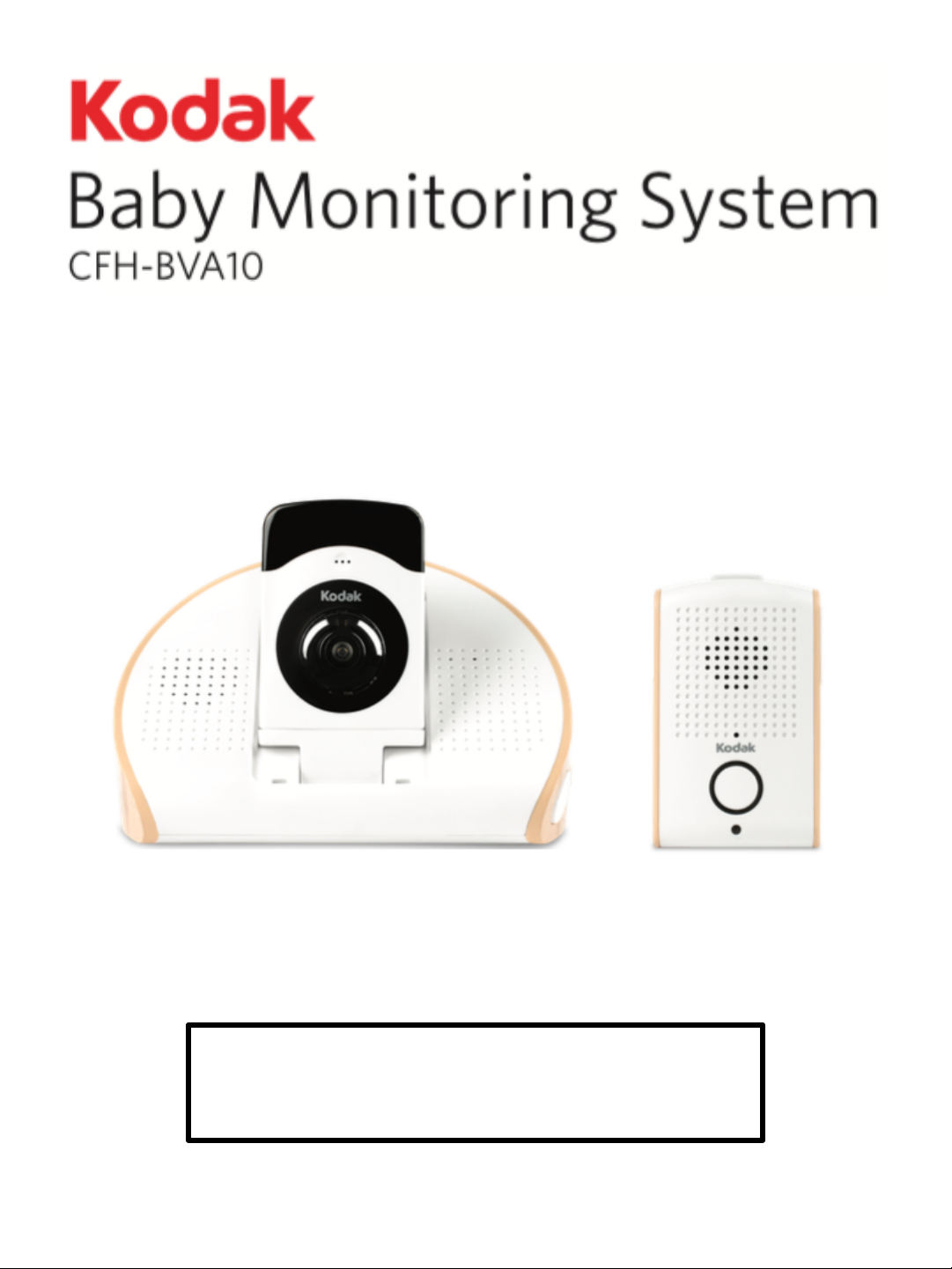
User Manual
Page 2
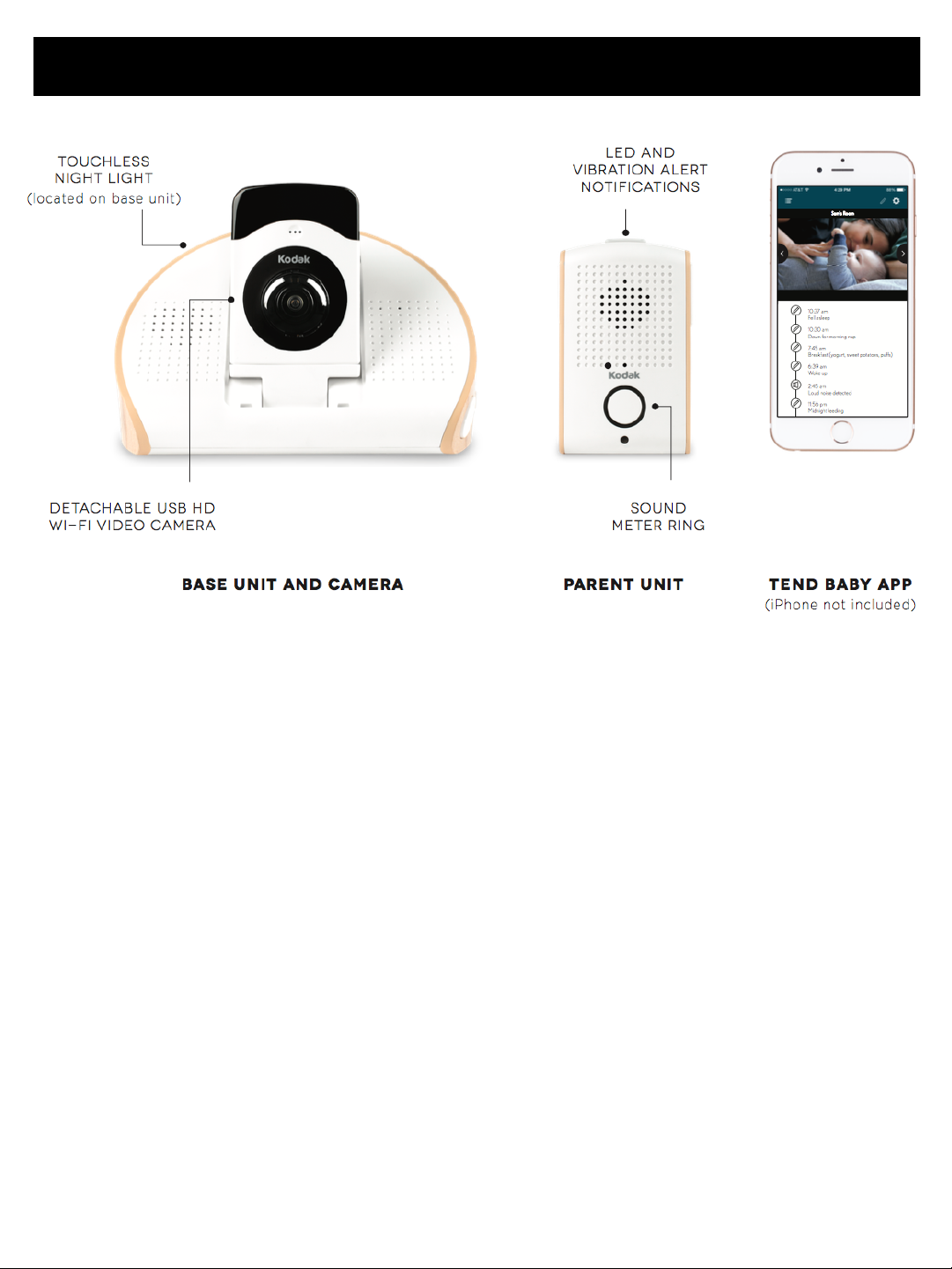
GETTING TO KNOW YOUR BABY MONITOR
Page 3

SETTING UP YOUR CAMERA
Setting up your Camera for the first
time!
1. From your smartphone, download the
Tend Baby app from the App Store or
Google Play. (Search for “Tend Baby
Kodak”)
2. Make sure your Camera is plugged in to
the Base Unit, and that the Base Unit is
powered on.
3. Enable WiFi on your smartphone or
tablet, as well as your home WiFi
network.
4. Open the WiFi settings on your
smartphone and connect to the network
“CFH-BVA10XXXX”, where XXXX are the
last 4 digits of your Camera’s MAC ID as
seen on the back of your Camera.
5. Once your smartphone or tablet
establishes connection to “CFH-
BVA10XXXX”, launch the Tend Baby app.
The Setup Wizard will guide you through
the remainder of the setup process.
Setting up your Camera again!
If you change your home router, you will
need to set up your Camera again.
1. Tap the button on the side of your
Camera to put it in Setup Mode.
2. Follow steps 3 – 5 in “Setting up your
Camera for the first time”.
Factory resetting your Camera!
1. Press and hold the button on the side of
your Camera for 15 seconds.
2. Once the LED lights flash, release the
button.
You will need to set up your camera again.
SETTING UP YOUR BABY MONITOR
Setting up your Baby Monitor for the
first time!
Your KODAK Baby Monitoring System is
ready to go right out of the box. Simply plug
in the power adaptors of the Parent Unit and
Base Unit, and power them on.
Page 4

USING YOUR BABY MONITOR
Monitoring your child
Place the Base Unit in the room where you
want to monitor your child. Make sure the
Base Unit is powered on.
Power on the Parent Unit and take it with you
anywhere in the house, to keep an ear on
your child. Use the volume up and volume
down buttons on the side of the Parent Unit,
to control the volume.
Talking to your child!
Press and hold the single button on the side
of the Parent Unit, to initiate talkback to the
Base Unit.
Changing the volume on your Base
Unit!
Use the volume up and volume down
buttons on the side of the Base Unit to
control the volume. This will control the
talkback volume and the white noise volume.
Turning on the night light!
To manually turn on or off the night light of
the Base Unit, swipe your hand over the top
of the night light itself. Swipe your hand
within 2 inches from the Base Unit.
Monitoring your child
Launch the Tend Baby mobile app. Log in to
your account and live video stream should
start immediately.
Click on the live video stream and turn your
mobile device sideways to go into landscape
view.
Controlling your Camera!
Click on the live video stream to activate your
Camera controls.
Hold to initiate audio talkback.
Play white noise on the Base Unit.
Once white noise is playing, you can
set a timer for it to turn off
automatically.
Turn on the night light of the Base Unit.
Once the night light is on, you can
set a timer for it to turn off
automatically.
Take a snapshot or record live video.
Photos and videos are stored in your
mobile device’s Gallery.
The left setting allows your Camera to
have 180° field of view. The right
setting allows your Camera to have a
narrower, more focused field of view.
You can pinch your mobile device screen to
zoom in / out, and swipe your screen to pan
or tilt.
USING YOUR MOBILE APP
Page 5

Logging important milestones
1. Launch the Tend Baby mobile app.
2. Click on the Pencil icon in the top right
corner.
3. You can log daily milestones such as
when you fed, changed diaper, or put
your child to sleep. You can also create
custom milestones by clicking on “Logs”.
4. Milestones are saved in your timeline at
the bottom of the home page.
Setting daily reminders
1. Launch the Tend Baby mobile app.
2. Click on the Pencil icon in the top right
corner.
3. You can create daily reminders by
clicking on “Reminders”.
4. These reminders will show up as mobile
notifications even when you are not using
the Tend Baby app.
CONFIGURING YOUR CAMERA
You can configure your Camera to fit your
needs.
Launch the Tend Baby mobile app and click
the gear icon in the top right corner.
Audio Alerts Receive notifications if a
loud noise is heard. Or
simply record instances of
loud noise on your
timeline.
Night Vision On: Night vision will always
be on.
Off: Night vision will always
be off.
Auto: Night vision will turn
on automatically when the
environment gets too dark.
Rotation Flip the live video stream
vertically.
UPDATING YOUR CAMERA’S FIRMWARE
At times, we will provide a new firmware for
your Camera to release new features or fix
existing bugs.
1. Power on your base unit, parent unit, and
Camera. Make sure the base unit and
parent unit are paired.
2. Launch the Tend Baby mobile app and
click the gear icon in the top right corner.
3. If there is a new firmware available, you
will see “Version X.X.X.X is out of date”.
3. Click “Update Firmware” to proceed with
a firmware update.
Note: Your KODAK Baby Monitoring
System will go offline for up to 10
minutes, while the upgrade takes
place.!
Camera Name Change the name of your
Camera.
Speaker Volume of audio talkback
and white noise.
Page 6

MISPLACING YOUR PARENT UNIT
In the case that you misplaced your Parent
Unit somewhere in your house, you can
page the Parent Unit with your Base Unit.
Click on the round button located on the
Base Unit, directly behind the Camera.
Your Parent Unit will emit a chime. Once you
locate your Parent Unit, tap the top blinking
light to turn off the page. The chime will turn
off automatically after 1 minute.
LED INDICATORS
Base Unit!
Red Powered off.
Green Powered on and
functioning normally.
Flashing
Orange
Base Unit and Parent Unit
are not paired.
Flashing Green Base Unit and Parent Unit
are in the process of
pairing.
Parent Unit!
Green Powered on and
functioning normally.
Flashing Red Low battery.
Red Charging.
Flashing
Orange
Base Unit and Parent Unit
are not paired, or Parent
Unit is powered off.
Flashing Green Base Unit and Parent Unit
are in the process of
pairing.
For troubleshooting help, visit our FAQ section at
https://KODAKsupport.zendesk.com or contact us directly at
KODAKsupport@isecurityplus.com.!
Camera!
Green Connected to iSecurity+
servers.
Orange Home network connection
issue. Please check your
home router or modem.
Flashing
Orange
Not connected to the
internet. If you have not
set up your camera,
please follow the setup
instructions in this manual.
If your Camera was
operating normally, please
check your outgoing
internet connection.
