Page 1
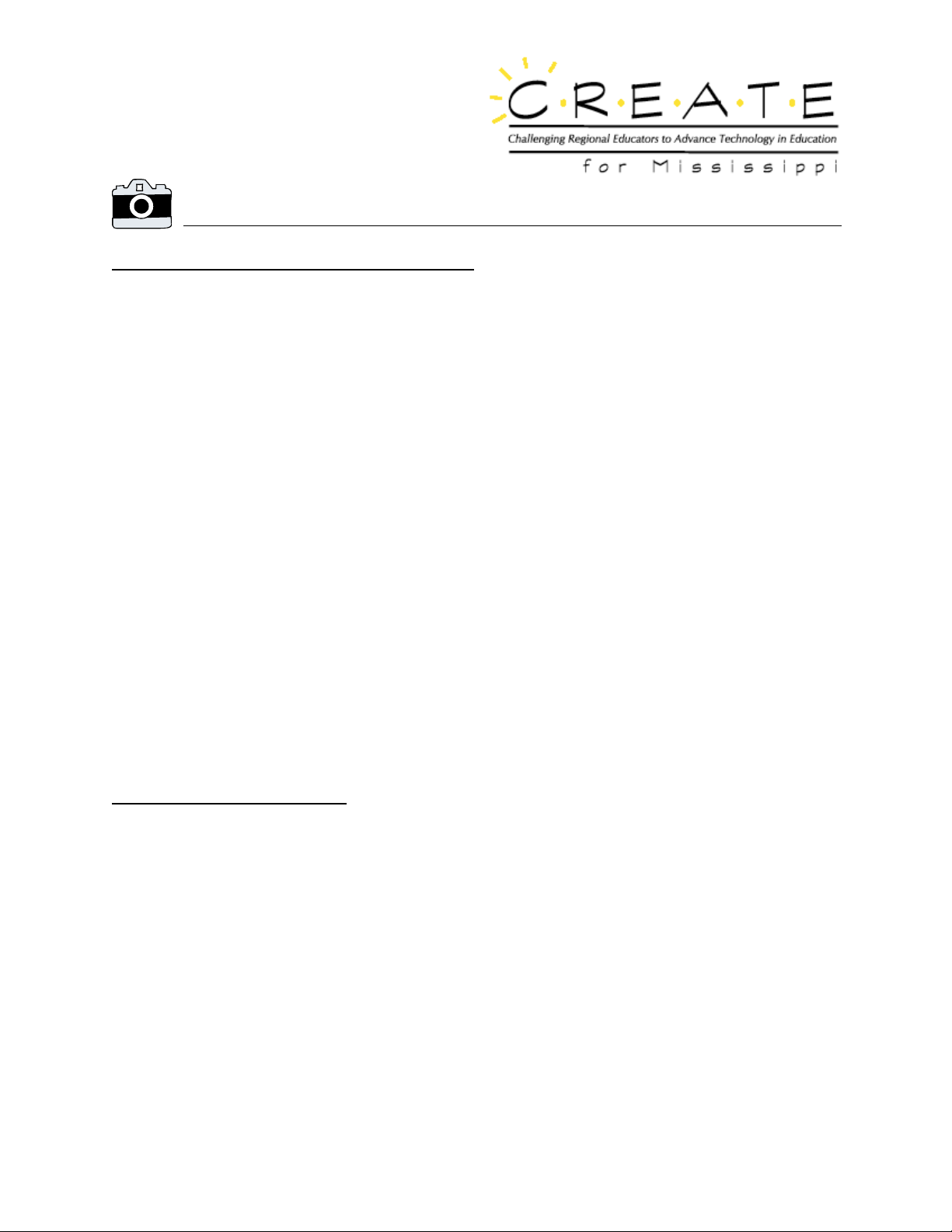
Instructions for the Kodak Digital Camera and Photoshop
Downloading photos from camera into Photoshop:
1. Connect the two digital camera cables to the side of the digital camera. Make sure the AC power
cable is plugged in to an outlet. Make sure the serial cable is plugged into serial port 1 on the
back of the CPU.
2. Make the sure the camera setting is on CONNECT.
3. Check to see if camera is turned on!
4. Click on SHORTCUT TO PHOTOSHOP on the desktop or go to START > PROGRAMS > ADOBE
> PHOTOSHOP and open the Photoshop program.
5. Go to FILE > IMPORT > TWAIN 32.
6. Click on CAMERA CONTENTS.
7. Highlight all the numbers that represent the photos. (Highlight the first number and hold down
SHIFT key while clicking last number. This will highlight all the photos in the list).
8. Click TRANSFER.
9. When the highlighted areas on the numbers turn gray, the download is finished.
10. Click CLOSE, and then CLOSE TWAIN.
To save the photos to a folder:
1. Go to FILE.
2. Go to SAVE AS.
3. Make sure that the SAVE IN box says the name of the folder where the photo is to be saved.
4. Type what you would like the name of the photo to be in the FILE NAME box.
5. Make sure SAVE AS file type box says JPEG.
6. Click SAVE.
Click OK.
7.
Debbie Hurt, CD 1, Set 2 Instructions for Kodak Digital Camera and Photoshop
This document may be copied and distributed for nonprofit educational purposes only
provided that credit is given to C·R·E·A·T·E for Mississippi.
C·R·E·A·T·E for Mississippi
Copyright ©2000. All rights reserved.
