Page 1
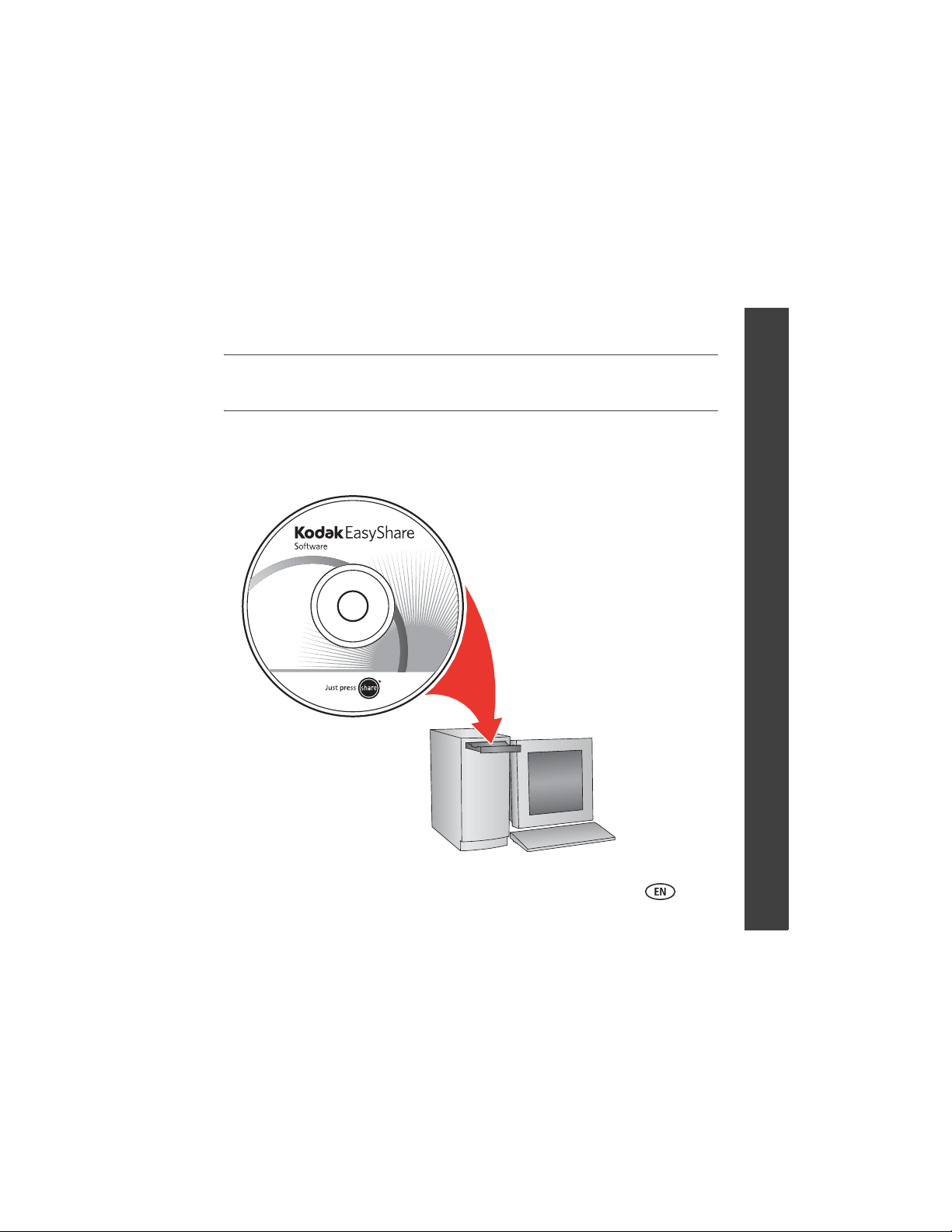
Install software
ENGLISH
IMPORTANT:
www.kodak.com/go/c875support 1
Before connecting any cables, install the software that was included with
your camera. Follow the on-screen instructions.
After installing the software, return
to this Getting Started Guide.
Page 2

ENGLISH
Loading the battery
2 AA lithium or Ni-Mn
(may be rechargeable
or non-rechargeable)
NOTE: If your package includes a battery charger or EasyShare dock, see the device user’s guide to charge a
rechargeable battery.
2 www.kodak.com/go/easysharecenter
CRV3 lithium
(non-rechargeable)
Ni-MH
(rechargeable)
Page 3
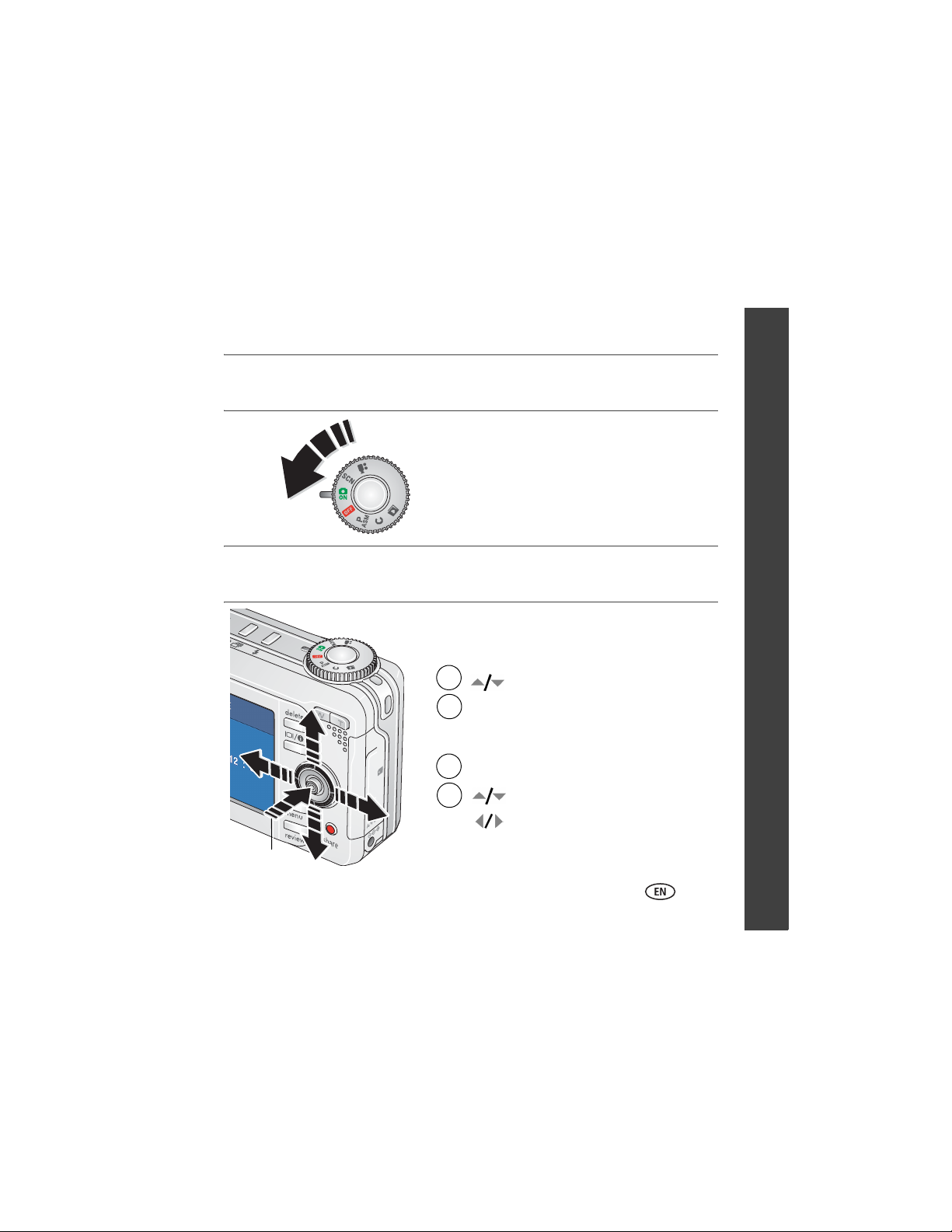
Turning on the camera
Setting the language, date/time
Language:
1
2
1
to change.
to accept.
OK
Date/Time:
At the prompt, press OK.
ENGLISH
2
OK
www.kodak.com/go/c875support 3
to change.
for previous/next field.
to accept.
OK
Page 4

ENGLISH
Taking a picture/video
Pictures Videos
1
2
Ready
light
LCD/Info/Help
Press the Shutter button halfway to lockin Smart Scene mode (focus/set
Press it completely down when the Ready
light turns green.
Note: Press the LCD/Info/Help button to
turn on/off:
• Status icons
• Framing grid
• Histogram (assessible in PASM/C)
• Help (when in Menu)
4 www.kodak.com/go/easysharecenter
exposure).
1
2
Press the Shutter button
completely down and release.
To stop recording, press the
Shutter button again.
Page 5
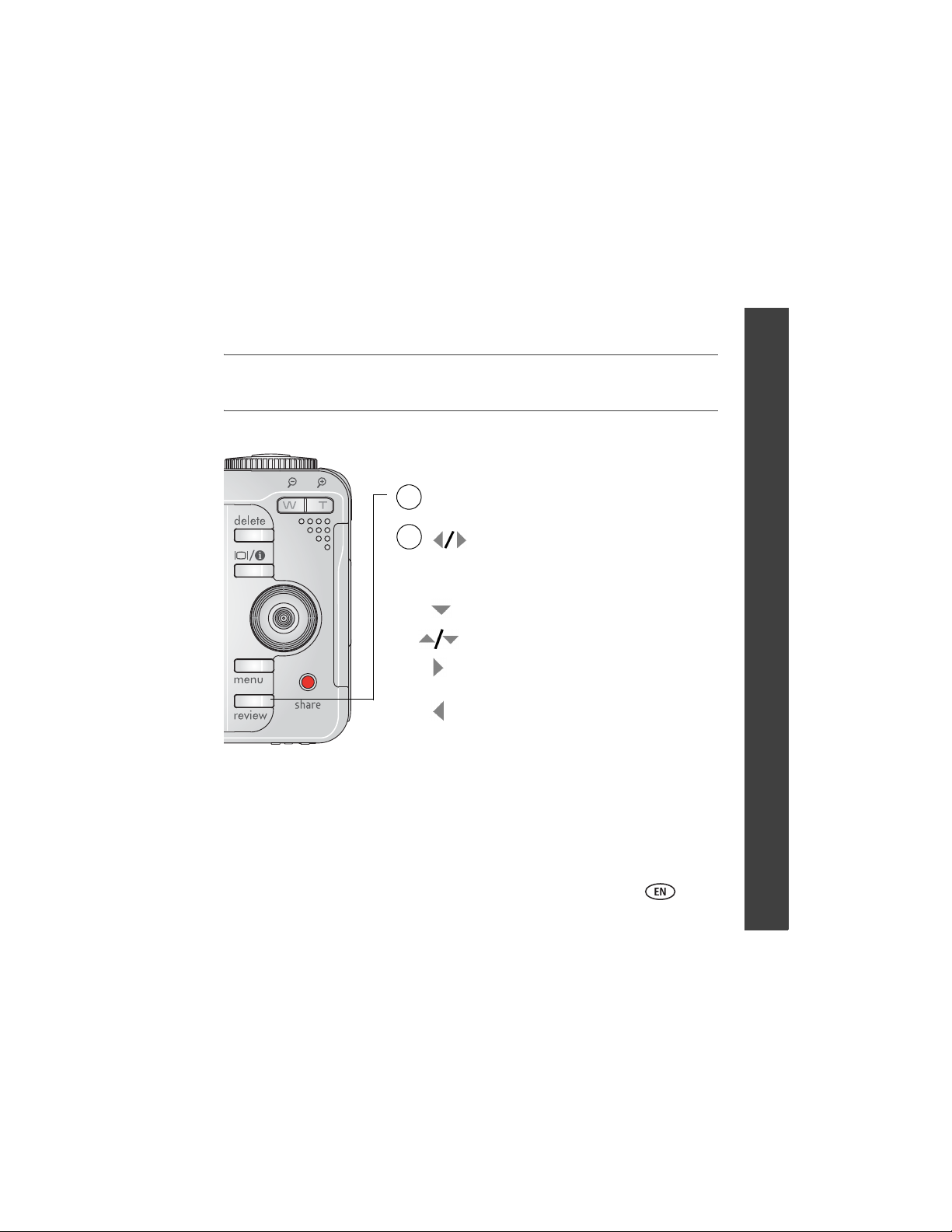
Reviewing pictures/videos
1
Press Review. (Press again to exit.)
ENGLISH
2
Videos:
www.kodak.com/go/c875support 5
for previous/next.
Play/pause.
Adjust the volume.
Press once to play at 2X speed; press
again for 4X (during playback).
Press once to reverse at 2X speed; press
again for 4X (during playback).
Page 6
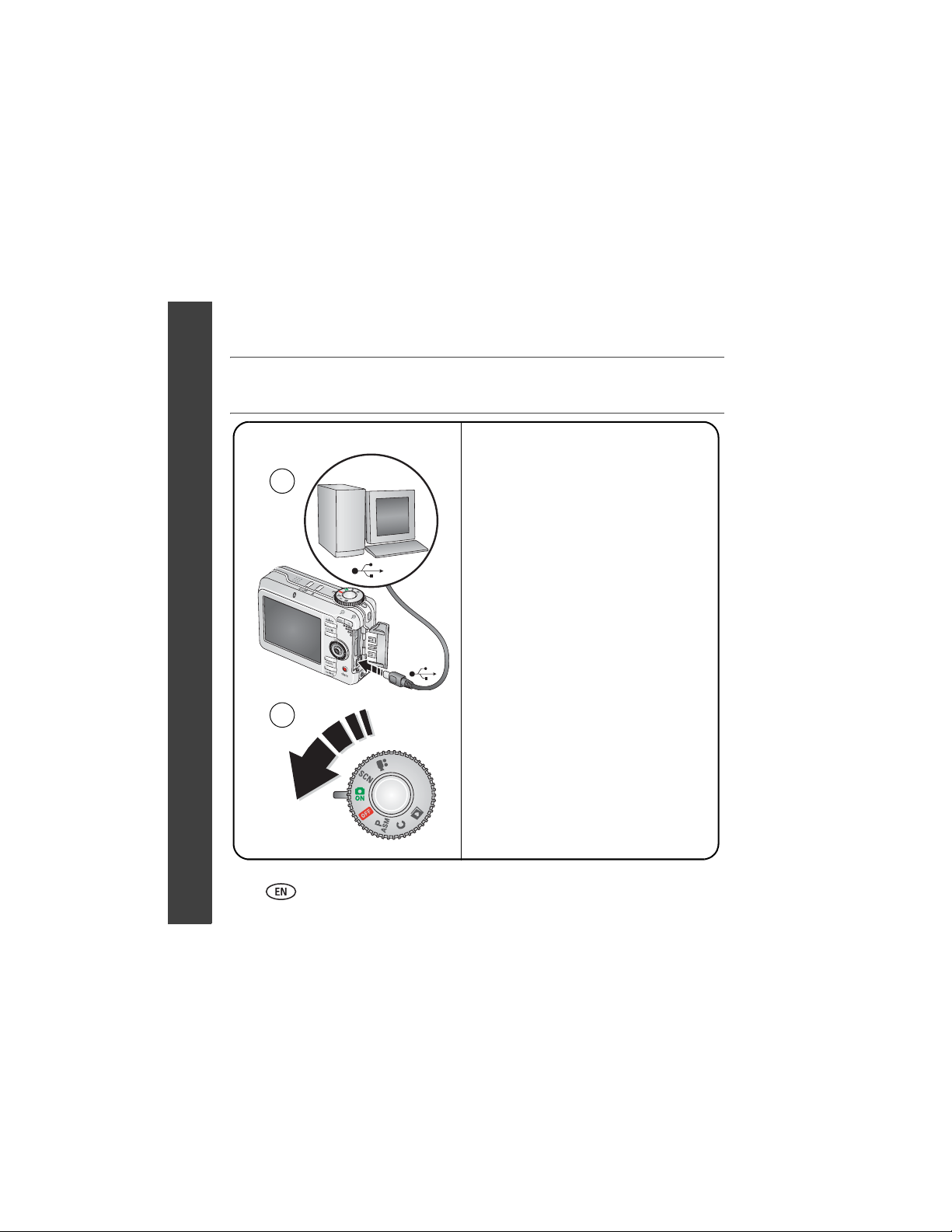
ENGLISH
Transferring pictures/videos
USB cable Kodak EasyShare printer dock
or camera dock
1
2
(May be sold separately.)
For dock compatibility, visit
www.kodak.com/go/dockcompatibility.
To purchase accessories, visit
www.kodak.com/go/c875accessories.
To use an EasyShare dock, see its
Getting Started Guide.
6 www.kodak.com/go/easysharecenter
Page 7
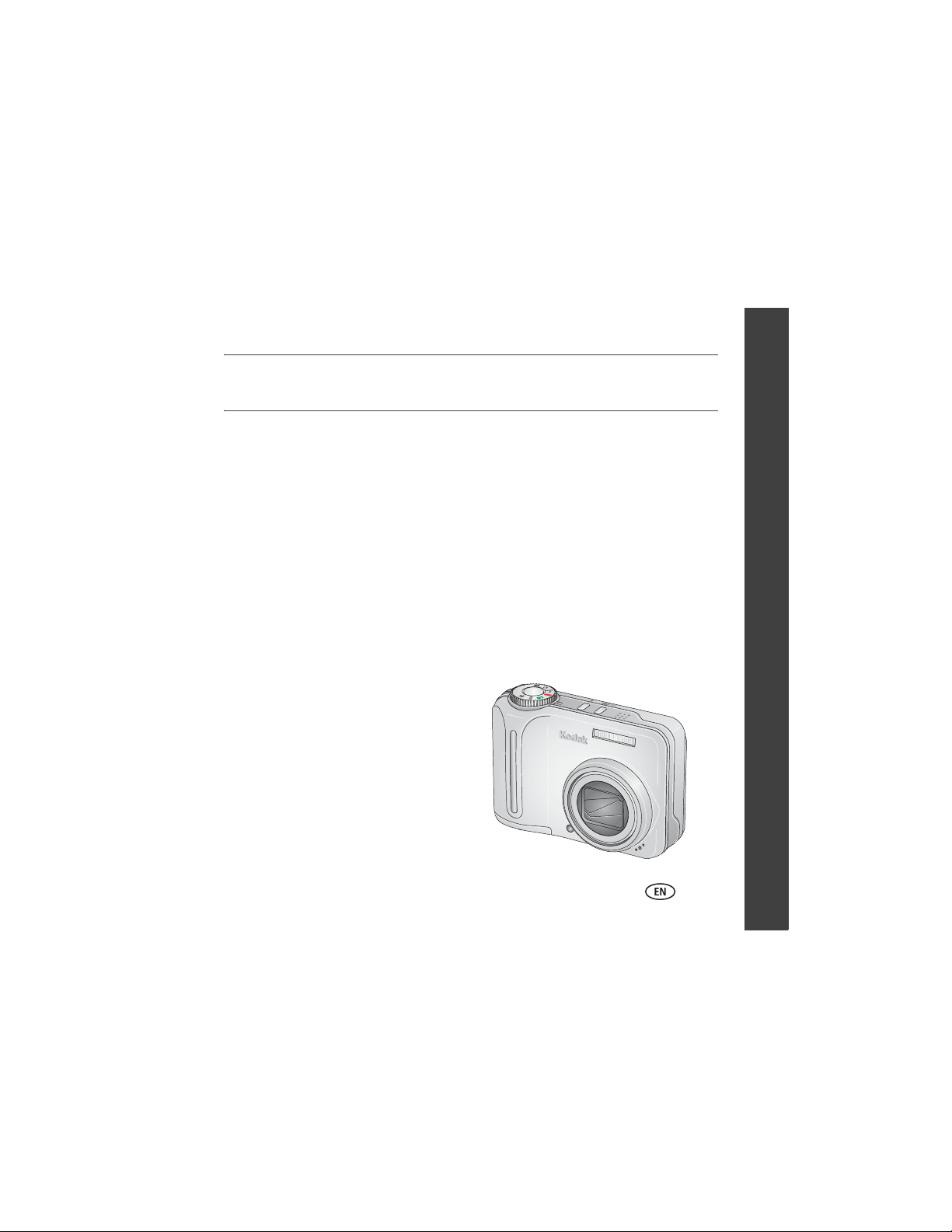
Keep learning about your camera!
Congratulations!
You have:
• set up your camera
• taken pictures
• transferred pictures to your computer
Keep learning!
Finish reading this book, so you can take and
Visit www.kodak.com/go/c875support and
www.kodak.com/go/easysharecenter for:
• the extended user’s guide
• interactive troubleshooting and repairs
• interactive tutorials
• FAQs
• downloads
• accessories
• printing information
• product registration
share your best pictures!
ENGLISH
www.kodak.com/go/c875support 7
Page 8

ENGLISH
Front view
1
1 Shutter button 6 Speaker
2Mode dial 7Flash
3 Power light 8 Microphone
4 Flash button 9 Lens
5 Self-timer/Burst button 10 Self-timer/AF Assist light
2
3
4
5
6
8910
7
8 www.kodak.com/go/easysharecenter
Page 9
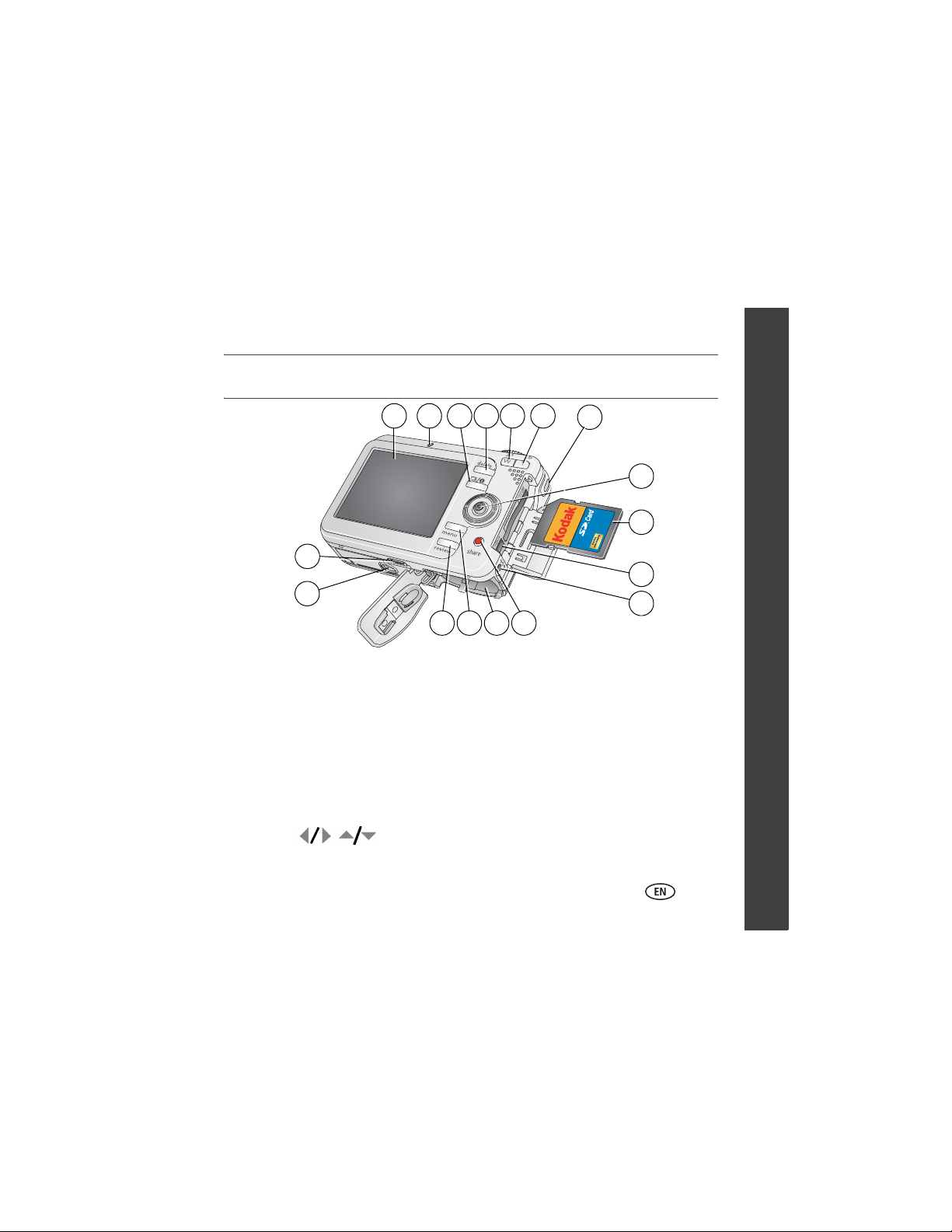
Back view
17
1102 3 4 5 6
ENGLISH
7
8
9
16
11
12131415
1LCD 10USB, A/V Out
2 Ready light 11 DC-In (3V), for optional AC adapter
3 LCD/Info/Help button 12 Share button
4 Delete button 13 Battery compartment
5 Zoom lever (wide angle) 14 Menu button
6 Zoom lever (telephoto) 15 Review button
7 Strap post 16 Tripod socket
8 Joystick ( , press for OK) 17 Dock connector
9 Optional SD or MMC card
www.kodak.com/go/c875support 9
Page 10
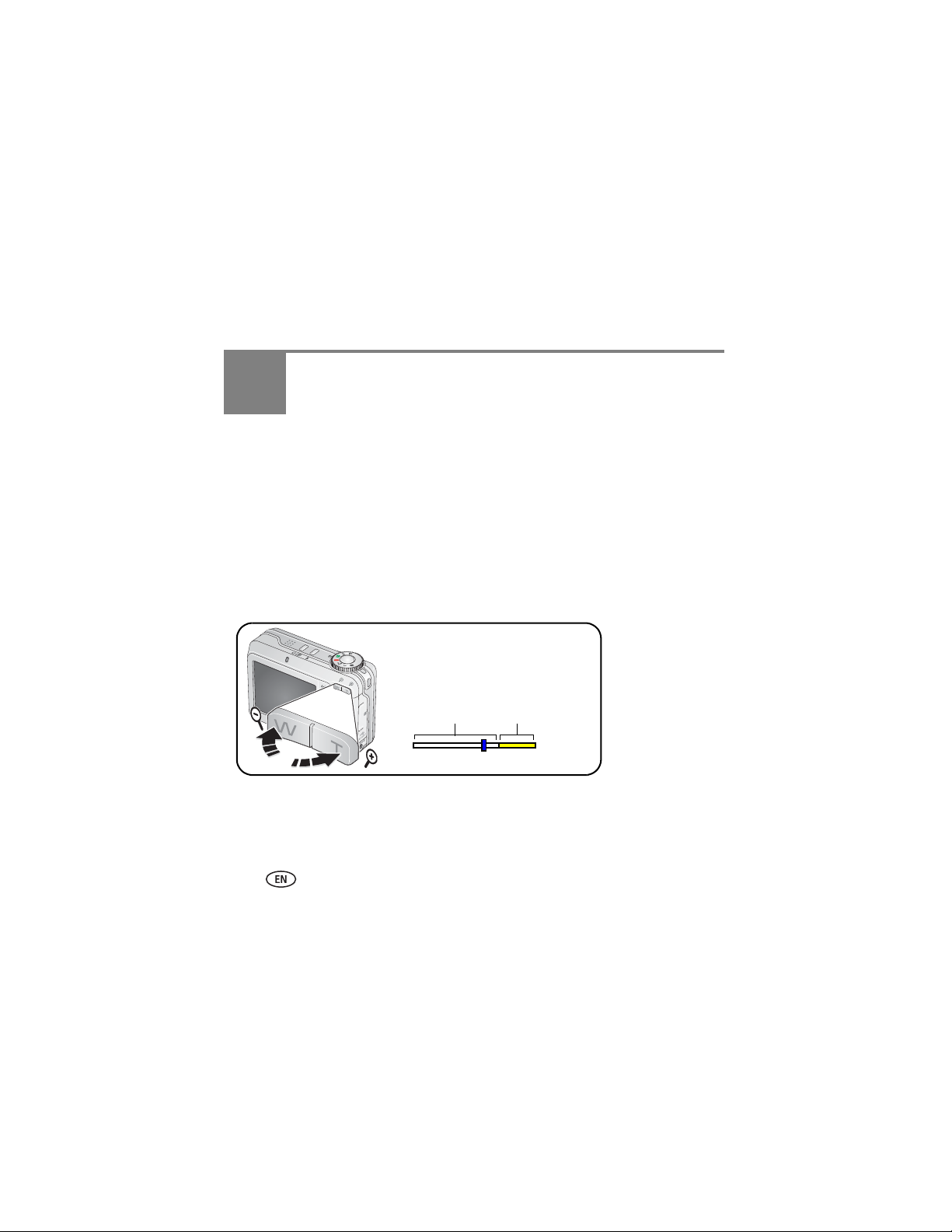
1 Doing more with your camera
Using optical zoom
Use optical zoom to get up to 5X closer to your subject. Optical zoom is effective when
the lens is no closer to the subject than:
■ 2 ft (60 cm) @ Wide ■ 4 in. (10 cm) @ Close-up, Wide
■ 3.3 ft (100 cm) @ Telephoto ■ 2.3 ft (70 cm) @ Close-up, Telephoto
1 Use the LCD to frame your subject.
2 Press the Zoom lever T (Telephoto) to zoom in. Press W (Wide Angle) to zoom out.
Zoom indicator
Optical zoom
range
3 Take the picture or video.
10 www.kodak.com/go/easysharecenter
Digital zoom
range
Page 11
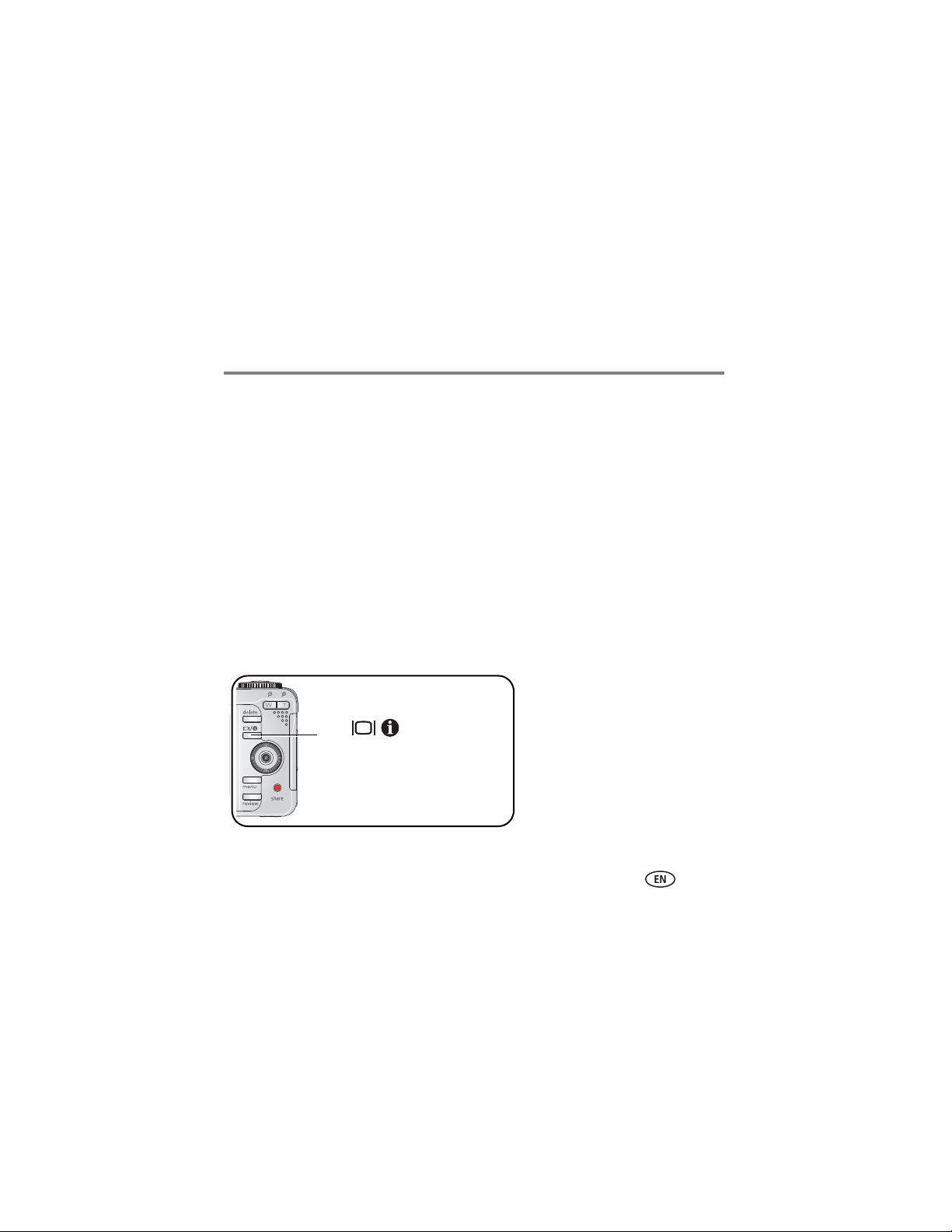
Doing more with your camera
Using digital zoom
Use digital zoom in any Still mode to get up to 25X magnification.
1 Press the Zoom lever (T) to the optical zoom limit (5X). Release the lever, then press
it again.
2 Take the picture.
NOTE: You cannot use digital zoom for video recording. You may notice decreased image quality when using
digital zoom. The blue slider on the zoom indicator pauses and turns red when the picture quality
reaches the limit for an acceptable 4 x 6-in. (10 x 15 cm) print.
Using camera Help
Use camera Help to familiarize yourself with the camera and its features. Help is
available while you are viewing a menu.
NOTE: Help screen may be unavailable in some menu selections.
Press
(Press again to exit.)
to view camera Help.
www.kodak.com/go/c875support 11
Page 12

Doing more with your camera
Using the self-timer
1
Place the camera on a tripod or flat surface.
In any Still mode, except for Panorama, press
2
• Once for a 10-second delay (so you have time to get into the scene)
• Again for a 2-second delay (for a steady, auto-shutter release on a tripod)
• Again for 2 pictures (after a 10- and 18-second delay)
3
Compose the scene.
Press the Shutter button
4
then completely down.
halfway,
:
To cancel the Self-timer before the picture is taken, press the Self-timer button. (The
Self-timer setting remains active.)
Use the same procedure to take a video, but:
■ Turn the Mode dial to Video .
■ Press the Shutter button completely down.
NOTE: The video stops when no storage space remains. Only the 2- and 10-second options are available in
video mode.
12 www.kodak.com/go/easysharecenter
Page 13

Doing more with your camera
Changing the flash settings
Press the flash button repeatedly to change
the flash modes.
The flash mode appears in the LCD screen.
NOTE: Flash settings are not available in all Capture or SCN modes. When you change to Auto or Red-eye in
some of these modes, it becomes the default until you change it.
Flash mode Description
Auto Flash The flash fires when the lighting conditions require it.
Fill The flash fires every time you take a picture, regardless of the lighting
conditions. Use when the subject is in shadow or is “backlit” (when
light is behind the subject). In low light, hold the camera steady or use
a tripod.
Red Eye The camera automatically detects and removes red eye from the
picture.
Off The flash never fires.
Flash-to-subject distances
Wide angle 2–13.5 ft (0.6–4.1 m) @ ISO 200
Telephoto 2–8.5 ft (0.6–2.6 m) @ ISO 200
www.kodak.com/go/c875support 13
Page 14

Doing more with your camera
Picture-taking modes
Choose the mode that best suits
your subjects and surroundings.
Use this mode For
SCN
Smart
Scene
Scene Manually selecting a specific Scene mode for picture-taking under special
Video Capturing video with sound.
Favorites Viewing your favorites.
Camera automatically analyzes and selects the best Scene mode available
from Smart Scene. If the camera cannot determine the best Scene mode,
it will take the picture in standard Auto.
conditions. (See Scene modes, page 16.)
14 www.kodak.com/go/easysharecenter
Page 15

Use this mode For
Controlling exposure compensation (how much light enters the camera)
and ISO speed. The camera automatically sets the shutter speed and
aperture (f-stop) based on the scene lighting. Program mode offers the
Program
Aperture
Priority
Shutter
Priority
Manual
ease of auto shooting with full access to all menu options. Use the joystick
to select settings. Press the Menu button to change other settings.
Controlling the aperture, exposure compensation, and ISO speed.
Aperture priority mode is primarily used to control depth of field (the
range of sharpness).
NOTE: The aperture setting may be affected when using optical zoom.
Use the Joystick to select and adjust settings. Press the Menu button to
change other settings.
Controlling the shutter speed, exposure compensation, and ISO speed.
The camera automatically sets the aperture for proper exposure. Shutter
priority mode is primarily used to prevent blur when your subject is
moving. To prevent camera shake, use a tripod for slow shutter speeds.
Use the Joystick to select and adjust settings. Press the Menu button to
change other settings.
Enjoying the highest level of creative control. You set the aperture, shutter
speed, and ISO speed. Exposure compensation acts as an exposure meter,
recommending the proper combination of aperture and shutter speed to
produce an acceptable exposure. Use the Joystick to select settings. Press
the Menu button to change other settings. To prevent camera shake, use
a tripod for slow shutter speeds.
Doing more with your camera
www.kodak.com/go/c875support 15
Page 16

Doing more with your camera
Use this mode For
Custom The "user-created” mode. For applying P, A, S, M plus any Custom
settings (exposure compensation and ISO speed) which are saved
independent of other camera settings. Use the Joystick to select settings.
Press the Menu button to choose a capture mode. Press the Menu button
to change other settings.
Scene modes
1 Turn the Mode dial to Scene .
2 Press to display Scene mode descriptions.
NOTE: If the mode descriptions turn off, press the OK button.
3 Press the OK button to choose a Scene mode.
Use this
SCN mode
Portrait* Full-frame portraits of people.
Panorama
Left-Right
Panorama
Right-Left
Sport Subjects that are in motion.
Landscape Far-away scenes. The camera uses infinity auto-focus. Auto-focus framing marks
For
See Taking panoramic pictures, page 19.
See Taking panoramic pictures, page 19.
are not available in Landscape.
16 www.kodak.com/go/easysharecenter
Page 17

Doing more with your camera
Use this
SCN mode
Close-up Close range. Use available light instead of flash if possible. The camera
Night
Portrait*
Night
Landscape
Snow Bright snow scenes.
Beach Bright beach scenes.
Text B & W text documents. (Use Close-up mode for color text.)
Fireworks Flash does not fire. Place the camera on a flat, steady surface or use a tripod.
Flower Close-ups of flowers or other small subjects in bright light.
Manner/
Museum
SelfPortrait
Party People indoors. Minimizes red eye.
Children Action pictures of children in bright light.
Backlight* Subjects that are in shadow or “backlit” (when light is behind the subject).
Panning
Shot
For
automatically sets the focus distance depending on the zoom position.
Reduces red eye of people in night scenes or low-light conditions. Place the
camera on a flat, steady surface or use a tripod.
Distant scenery at night. Flash does not fire. Place the camera on a flat, steady
surface or use a tripod.
Quiet occasions, like a wedding or lecture. Flash and sound are disabled.
Close-ups 2.5 ft (64 cm) away from yourself. Assures proper focus and minimizes
red eye. Place the camera on a flat, steady surface or use a tripod.
Shooting a fast-moving subject. The background gives the sense of movement,
while the subject appears still. Shutter speed > 1/180 sec.
www.kodak.com/go/c875support 17
Page 18

Doing more with your camera
Use this
SCN mode
Candle
Light
Sunset Preserves the deep hues seen in sunsets.
For
Captures the ambiance of the candle light.
* This camera features Face Detection for Portrait, Night Portrait, and Backlight
settings. It automatically selects the proper exposure for the face when taking
pictures indoors or outdoors, in bright or low-light conditions, or at night.
18 www.kodak.com/go/easysharecenter
Page 19

Doing more with your camera
Taking panoramic pictures
Use panorama to “stitch” up to 3 pictures into a panoramic scene.
NOTE: For best results, use a tripod. Only the panoramic picture is saved; individual pictures are not. (Picture
size is set to 3.1 MP for each picture. Exposure and white balance are set with the first picture. The
flash is set to Off.)
1 Turn the Mode dial to .
2 Press to highlight Panorama Left-Right or Panorama Right-Left (depending on
the direction you want to pan), then press the OK button.
3 Take the first picture.
After a quickview, the LCD displays the liveview and an “overlay” from the first picture.
4 Compose the second picture. Make the overlay from the first picture cover the same
portion in the new picture. (You may press the Delete button to re-take a picture.)
5 If you are taking only 2 pictures, press the OK button to stitch them together.
After you take 3 pictures, the pictures are automatically stitched together.
12 3
Take 2 or 3 pictures.
Get 1 panoramic picture
www.kodak.com/go/c875support 19
Page 20

Doing more with your camera
Understanding picture-taking icons
Smart Scene mode
Self-timer
Date stamp
Album name
Framing marks
Flash
Picture size
Pictures/time remaining
Storage location
Low battery
(flashing=exhausted)
Smart Scene mode
Manual mode (PASM/C)
Date stamp
Album name
Zoom indicator
Histogram
Framing grid
PASM/C mod e
Aperture
Shutter speed
Self-timer
Manual-focus slider
Flash
Picture size
Framing marks
Pictures/time remaining
Storage location
AF control
Focus zone
Exposure metering
White balance
Focal length
Low battery
(flashing=exhausted)
Camera mode
ISO
Exposure compensation
20 www.kodak.com/go/easysharecenter
Page 21

Doing more with your camera
Using the histogram to view picture brightness
Use the histogram to evaluate the distribution of light in PASM/C before or after you
take a picture. If the peak is to the right of the graph, the subject is bright; if the peak is
to the left, the subject is dark. Optimal exposure is achieved when the peak is in the
middle of the histogram.
To turn on the histogram in PASM/C or Review, press
until the histogram appears.
NOTE: If a scene is dark or light, you can adjust the exposure
compensation before taking the picture.
www.kodak.com/go/c875support 21
Page 22

2 Working with pictures/videos
Magnifying a picture during review
T
OK
magnify 2X–8X.
view other parts of the picture.
return to 1X.
Viewing thumbnails (multi-up)
W
T
22 www.kodak.com/go/easysharecenter
view thumbnails.
view single picture.
Page 23

Working with pictures/videos
Deleting pictures/videos
1
Press Review.
2
3
4
Using the undo delete feature
If you accidentally delete a picture, you can Undo Delete to retrieve it. This feature is
only available immediately after you delete a picture.
Protecting pictures/videos from deletion
1
for previous/next.
Press Delete.
Follow the screen prompts.
Press Review.
2
3
4
The picture or video is protected and cannot be deleted. The Protect icon appears with
the protected picture or video.
www.kodak.com/go/c875support 23
for previous/next.
Press Menu.
Press
then press OK.
to highlight Protect,
Page 24

Working with pictures/videos
Running a slide show
Use the Slide Show to display your pictures/videos on the LCD. To save battery power,
use an optional Kodak 3-volt AC adapter. (Visit www.kodak.com/go/c875accessories.)
1 Press the Review button, then press the Menu button.
2 Press to highlight Slide Show , then press the OK button.
3 Press to highlight Begin Show, then press the OK button.
Each picture and video is displayed once.
To interrupt the Slide Show, press the OK button.
Displaying pictures and videos on a television
You can display pictures/videos on a television, computer monitor, or any device
equipped with a video input. (Image quality on a television screen may not be as good
as on a computer monitor or when printed.)
NOTE: Ensure that the Video Out setting (NTSC or PAL) is correct. The slide show stops if you connect a cable
while the slide show is running.
1 Connect the audio/video cable (included) from the camera USB, A/V Out port to the
television video-in port (yellow) and audio-in port (white). See your television user’s
guide for details.
2 Review pictures/videos on the television.
24 www.kodak.com/go/easysharecenter
Page 25

Working with pictures/videos
Using Kodak Perfect Touch technology
Kodak Perfect Touch technology helps ensure better, brighter pictures.
1 Press the Review button, then for previous/next picture.
2 Press the Menu button, choose Perfect Touch tech., then press the OK button.
The enhancement is previewed in a split screen. Press to view other parts of the
picture.
3 Follow the screen prompts to apply or discard the enhancement, and to save as a
new picture or replace the original.
The picture is enhanced. An enhanced picture cannot be enhanced again on the camera.
Kodak Perfect Touch technology can only be used with pictures, not video.
Cropping pictures
You can crop a picture so that only the desired portion of the picture remains.
1 Press the Review button, then to find a picture
to crop.
Picture
3 Press Telephoto (T) to zoom in, or to move the crop box. Press OK.
4 Follow the screen prompts.
(Press the Menu button to exit the menu.)
The original picture is saved. Cropped pictures cannot be cropped again on the camera.
Cropped picture
2 Press the Menu button, choose Crop, then press the
OK button.
www.kodak.com/go/c875support 25
Page 26

Working with pictures/videos
Editing videos
You can do incredible things with your videos!
Trimming a video
You can delete an unwanted portion from the beginning or end of a video.
1 Press the Review button, then to find a video.
2 Press the Menu button, choose Edit Video, then press
the OK button. Choose Trim, then press OK.
3 Follow the screen prompts.
Video
Making a video action print
From a video, you can make a 4-, 9-, or 16-up picture, suitable for a 4 x 6-inch
(10 x 15 cm) print.
Video
Tri m med v i deo
4-, 9-, or
16-up picture
(Press the Menu button to exit the menu.)
The video is trimmed. (You can save it as a new video or
replace the original.)
1 Press the Review button, then to find a video.
2 Press the Menu button, choose Edit Video, then press
the OK button. Choose Action Print, then press the
OK button.
3 Choose an option, then press the OK button.
(Press the Menu button to exit the menu.)
26 www.kodak.com/go/easysharecenter
Page 27

Working with pictures/videos
Selecting multiple pictures/videos
Use the multi-select feature when you have two or more pictures/videos to print,
transfer, delete, etc. (Multi-select is used most effectively in Viewing thumbnails
(multi-up), page 22.)
1 Press the Review button, then to find a
picture/video.
2 Press the OK button to select pictures/videos.
A check mark appears on the picture. You can now print,
Selected
transfer, delete, etc. the selected pictures. You can press
OK a second time to remove a check mark.
www.kodak.com/go/c875support 27
view single picture.
Page 28

3 Solving camera problems
For step-by-step product support, visit www.kodak.com/go/c875support and select
Interactive Troubleshooting & Repairs.
Status Solution
Camera does not
turn on
Camera does not turn
off and the lens does
not retract
Camera buttons and
controls do not
function
Lens does not extend
when camera turns on
or does not retract
■ Remove battery and verify that it’s the correct type, then reinsert it.
■ Insert a new or charged battery.
■ Connect the camera to a Kodak 3-volt AC adapter (sold separately),
then try again.
■ Confirm that the battery in camera is charged.
■ Turn camera off, then on again. (Lens does not extend in Favorites
mode.)
28 www.kodak.com/go/easysharecenter
Page 29

4 Appendix
Important safety instructions
CAUTION:
Do not disassemble this product; there are no user-serviceable parts inside. Refer servicing to
qualified service personnel. Do not expose this product to liquid, moisture, or extreme
temperatures. Kodak AC adapters and battery chargers are intended for indoor use only. The use
of controls, adjustments, or procedures other than those specified herein may result in exposure
to shock and/or electrical or mechanical hazards. If the LCD breaks, do not touch the glass or
liquid. Contact Kodak customer support.
■ The use of an accessory attachment that is not recommended by Kodak, such as an AC adapter, may cause
fire, electric shock, or injury.
■ Use only a USB-certified computer. Contact your computer manufacturer if you have questions.
■ If using this product in an airplane, observe all instructions of the airline.
■ When removing the battery, allow it to cool; it may be hot.
■ Read and follow all warnings and instructions supplied by the battery manufacturer.
■ Use only batteries approved for this product to avoid risk of explosion.
■ Keep batteries out of the reach of children.
■ Do not allow batteries to touch metal objects, including coins. Otherwise, a battery may short circuit,
discharge energy, become hot, or leak.
■ Do not disassemble, install backward, or expose batteries to liquid, moisture, fire, or extreme temperature.
■ Remove the battery when the product is stored for an extended period of time. In the unlikely event that
battery fluid leaks inside the product, contact Kodak customer support.
■ In the unlikely event that battery fluid leaks onto your skin, wash immediately with water and contact your
local health provider. For additional health-related information, contact your local Kodak customer support.
■ Dispose of batteries according to local and national regulations.
www.kodak.com/go/c875support 29
Page 30

Appendix
■ Do not charge non-rechargeable batteries.
For more information on batteries, see www.kodak.com/go/batterytypes
Upgrading your software and firmware
Download the latest versions of the software included on the Kodak EasyShare software CD and the camera
firmware (the software that runs on the camera). See www.kodak.com/go/c875downloads.
Additional care and maintenance
■ If the camera has been subjected to inclement weather or you suspect water has gotten inside the camera,
turn off the camera and remove the batteries and card. Allow components to air-dry for at least 24 hours
before using the camera again.
■ Blow gently on the lens or LCD to remove dust and dirt. Wipe gently with a soft, lint-free cloth or an
untreated lens-cleaning tissue. Do not use cleaning solutions unless designed specifically for camera lenses.
Do not allow chemicals, such as suntan lotion, to contact painted surfaces.
■ Service agreements are available in some countries. Contact a dealer of Kodak products for more
information.
■ For digital camera disposal or recycling information, contact your local authorities. In the US, visit the
Electronics Industry Alliance Web site at www.eiae.org or visit www.kodak.com/go/c875support.
Warranty
Kodak warrants Kodak EasyShare digital cameras and accessories (excluding batteries) to be free from
malfunctions and defects in both materials and workmanship for one year from the date of purchase.
Retain the original dated sales receipt. Proof of the date of purchase will be required with any request for
warranty repair.
This limited warranty will be honored only within the geographical location that Kodak digital cameras and
accessories were purchased.
Kodak will REPAIR or REPLACE Kodak EasyShare digital cameras and accessories if they fail to function properly
during the warranty period, subject to any conditions and/or limitations stated herein. Such repair service will
include all labor as well as any necessary adjustments and/or replacement parts. Such repair or replacement is
the sole remedy under this warranty.
30 www.kodak.com/go/easysharecenter
Page 31

Appendix
If replacement parts are used in making repairs, these parts may be remanufactured, or may contain
remanufactured materials. If it is necessary to replace the entire product, it may be replaced with a
remanufactured product.
Request for Warranty service will not be accepted without proof of date of purchase, such as a copy of the
original dated Kodak EasyShare digital camera or accessory sales receipt. (Always keep the original for your
records.)
This warranty does not apply to the battery(s) used in digital cameras or accessories. This warranty does not
cover circumstances beyond Kodak’s control, nor problems caused by failure to follow the operating instructions
in the Kodak EasyShare digital cameras and accessories User’s Guides.
This warranty does not apply when failure is due to shipping damage, accident, alteration, modification,
unauthorized service, misuse, abuse, use with incompatible accessories or attachments, failure to follow
Kodak’s operation, maintenance or repacking instructions, failure to use items supplied by Kodak (such as
adapters and cables), or claims made after the duration of this warranty.
Kodak makes no other express or implied warranty for this product. In the event that the exclusion of any
implied warranty is ineffective under the law, the duration of the implied warranty will be one year from the
purchase date.
The option of replacement is Kodak’s only obligation. Kodak will not be responsible for any special,
consequential or incidental damages resulting from the sale, purchase, or use of this product, regardless of the
cause. Liability for any special, consequential or incidental damages (including but not limited to loss of revenue
or profit, downtime costs, loss of the use of the equipment, cost of substitute equipment, facilities or services, or
claims of your customers for such damages resulting from the purchase, use or failure of the product),
regardless of cause or for breach of any written or implied warranty is expressly disclaimed and excluded
herefrom.
Your ri g h t s
Some states or jurisdictions do not allow exclusion or limitation of incidental or consequential damages, so the
above limitation or exclusion may not apply to you. Some states or jurisdictions do not allow limitations on how
long an implied warranty lasts, so the above limitation may not apply to you.
This warranty gives you specific rights, and you may have other rights which vary from state to state or by
jurisdiction.
www.kodak.com/go/c875support 31
Page 32

Appendix
Outside the United States and Canada
In countries other than the United States and Canada, the terms and conditions of this warranty may be
different. Unless specific Kodak warranty is communicated to the purchaser in writing by a Kodak company, no
warranty or liability exists beyond any minimum requirements imposed by law, even though defect, damage, or
loss may be by negligence or other act.
FCC compliance and advisory
Kodak EasyShare C875 zoom digital camera
This equipment has been tested and found to comply with the limits for a Class B digital device, pursuant to
Part 15 of the FCC Rules. These limits are designed to provide reasonable protection against harmful
interference in a residential installation.
This equipment generates, uses, and can radiate radio frequency energy and, if not installed or used in
accordance with the instructions, may cause harmful interference to radio communications. However, there is
no guarantee that interference will not occur in a particular installation.
If this equipment does cause harmful interference to radio or television reception, which can be determined by
turning the equipment off and on, the user is encouraged to try to correct the interference by one or more of the
following measures: 1) reorient or relocate the receiving antenna; 2) increase the separation between the
equipment and the receiver; 3) connect the equipment to an outlet on a circuit different from that to which the
receiver is connected; 4) consult the dealer or an experienced radio/TV technician for additional suggestions.
Any changes or modifications not expressly approved by the party responsible for compliance could void the
user’s authority to operate the equipment. Where shielded interface cables have been provided with the
product or specified additional components or accessories elsewhere defined to be used with the installation of
the product, they must be used in order to ensure compliance with FCC regulation.
Canadian DOC statement
DOC Class B Compliance—This Class B digital apparatus complies with Canadian ICES-003.
Observation des normes-Classe B—Cet appareil numérique de la classe B est conforme à la norme
NMB-003 du Canada.
32 www.kodak.com/go/easysharecenter
Page 33

Appendix
Waste Electrical and Electronic Equipment labeling
In the European Union, do not discard this product as unsorted municipal waste. Contact
your local authorities or go to www.kodak.com/go/recycle for recycling program information.
VCCI Class B ITE
English translation: This is a Class B product based on the standard of the Voluntary Control Council for
Interference from Information Technology Equipment (VCCI). If this is used near a radio or television receiver in
a domestic environment, it may cause radio interference. Install and use the equipment according to the
instruction manual.
Korean Class B ITE
MPEG-4
Use of this product in any manner that complies with the MPEG-4 visual standard is prohibited, except for use
by a consumer engaging in personal and non-commercial activities.
Eastman Kodak Company
Rochester, New York 14650
© Eastman Kodak Company, 2006
Kodak, EasyShare, and Perfect Touch are trademarks of Eastman Kodak Company.
Panorama Stitching Technology developed by ArcSoft, Inc. © 2004-2005, ArcSoft, Inc. All rights reserved.
4J4887_en
www.kodak.com/go/c875support 33
Page 34

Appendix
Notes
34 www.kodak.com/go/easysharecenter
