Page 1

Kodak
Camera Identification
(3)
Unfold the front and back flaps of this manual for easy reference to the camera’s parts.
Consumer Imaging
EASTMAN KODAK COMP ANY
Rochester, NY 14650
© Eastman Kodak Company, 2000
Pt. No. 919 7344
12-00
Printed in U.S.A.
C800/C850 Zoom
Camera
ENGLISH/ESP AÑOL/FRANÇAIS
(2)
(1)
(11)
(10)
Unfold the front and back flaps of this manual for easy reference to the camera’s parts.
(9)
(4)
(5)
(6)
(7)
(8)
Page 2
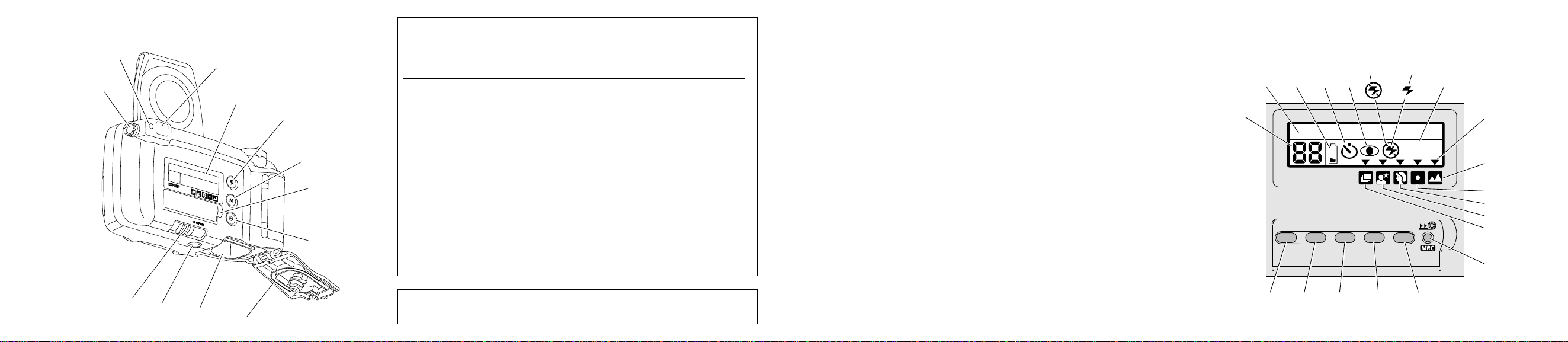
Camera Identification
(13)
(12)
(14)
(15)
(16)
(17)
(18)
(19)
This device complies with part 15 of the FCC Rules. Operation is subject to
the following two conditions: (1) this device may not cause harmful
interference, and (2) this device must accept any interference received,
including interference that may cause undesired operation.
NOTE: Your model camera has been tested and found to comply with the limits
for a Class B digital device, pursuant to Part 15 of the FCC Rules. These limits
provide reasonable protection against interference in residential use. The camera
generates, uses and can radiate radio frequency energy and, if not used in
accordance with the instructions, may cause interference to radio
communications. There is no guarantee that interference will not occur. If this
camera does cause interference to radio or television reception, which can be
determined by turning the camera off and on, you may reduce the interference by
the following:
— Reorient or relocate the receiving antenna.
— Increase the separation between the camera and the receiver.
— Consult the dealer or an experienced radio/television technician for help.
Changes or modifications not approved by the party responsible for compliance
could void the user’s authority to operate the equipment.
LCD Panel
(25) (26)
(24)
TITLE
(27)
LEFTEXP
PRINT
(28)
DATE
(29)
SELECT
(30)
(31)
(32)
AUTO
(33)
(34)
(35)
(36)
(37)
ENTER
(38)
(23)
(22)
(21)
(20)
This Class B digital apparatus meets all requirements of the Canadian
Interference-Causing Equipment Regulations
(43)
(42)
(41)
(40)
(39)
Page 3
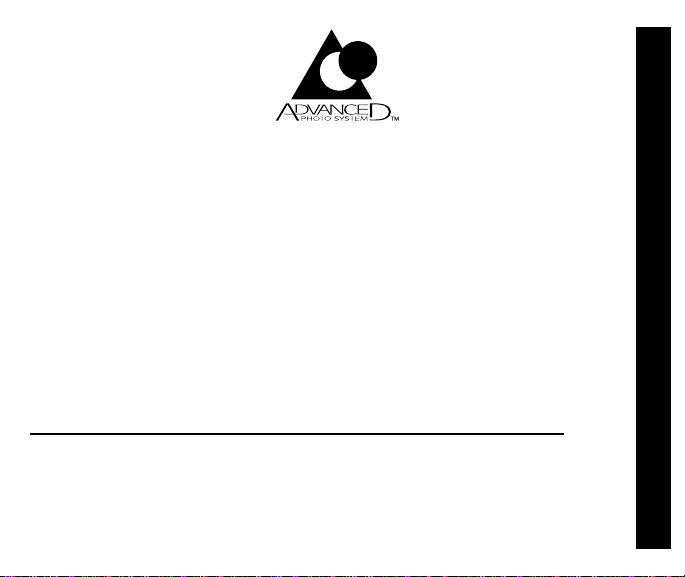
KODAK ADVANTIX
C800/C850 Zoom Camera
NEED HELP WITH YOUR CAMERA OR MORE INFORMA TION
ABOUT THE ADV ANCED PHOTO SYSTEM?
Go to our Web site at http://www.kodak.com (for US) or http:/www.kodak.ca
(for Canada) or call:
Kodak (US only) from 9:00 a.m. to 7:00 p.m. (Eastern time) Monday through
Friday at 1-800-242-2424.
Kodak (Canada only) from 8:00 a.m. to 5:00 p.m. (Eastern time) Monday through
Friday at 1-800-465-6325, ext. 36100; for the Toronto area, call 416-766-8233,
ext. 36100.
When you call, please have your camera available.
For warranty purposes, please keep your sales receipt as proof of
the date of purchase.
ENGLISH
1
Page 4
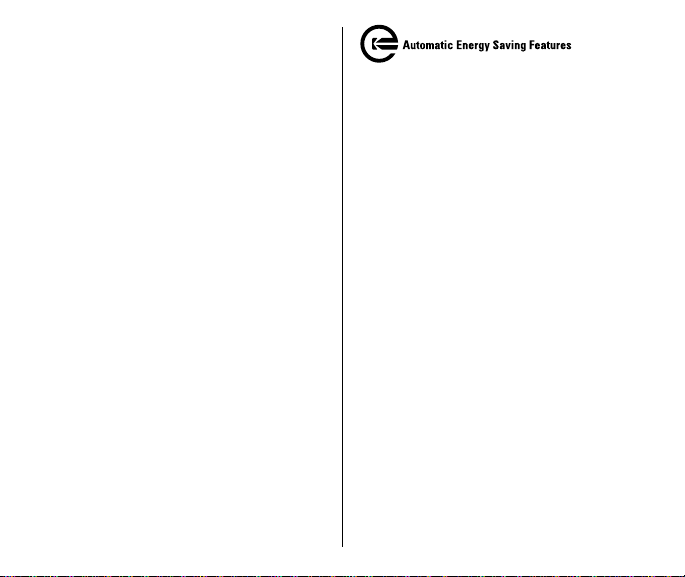
ADV ANCED PHOTO SYSTEM
FEA TURES AVAILABLE WITH
THIS CAMERA
Print Quantity Selection
• You can select before you take the
picture the number of prints (0-9) that
you want from the photofinisher. This
service is dependent on the
photofinishers capability.
Three Print Formats
• You can take three different size
pictures: Classic (C), Group/HDTV (H),
and Panoramic (P) pictures from the
same film cassette.
changes to show the selected
picture size.
Date, Time, and Title Imprinting
• The date, time, and cassette ID number
are printed on the back of your prints,
which makes it easy to organize
pictures and order reprints. You can
choose from one of 30 pre-programmed
titles (5 languages available) to print on
the back of the prints.
2
The viewfinder
Flip Flash Plus
• This smart-flash system automatically
adjusts to provide the right light in any
situation.
–
Flip flash moves the flash away
from the lens to reduce redeye.
–
Automatically turns on for dimly
lit scenes
–
Long flash range delivers
brighter light for more colorful
distance pictures.
–
Automatically
more sparkle and clarity in harshly
lit outdoor portraits.
–
Provides softer light for more
natural images for close-ups.
–
Provides extra red-eye reduction
with the red-eye-reduction mode.
.
provides fill-in light for
Page 5

Mid-Roll Change (MRC)
• You can remove your film in mid-roll
and later reload it and continue
taking pictures. MRC lets you:
–
share a family camera in which
the members use their own roll
of film,
–
switch between color and
black-and-white film,
–
switch film speeds in mid-roll to
match scene requirements, and
–
organize by dedicating individual
film rolls to specific subjects.
Picture Quality Information
Exchange (PQix)
• This camera records vital scene
data on the film’s magnetic
information strip and communicates
that information to the photo lab to
optimize lighting and color for
better-looking prints.
Easy, Drop-in Loading
• Easy, drop-in loading is fast and
virtually error-free, eliminating blank
rolls and double exposures. The
camera uses KODAK ADVANTIX
Film. The film cassette, unlike the
traditional 35 mm cartridge,
becomes the carrier and storage
container for the processed film.
Film Status Indicator (FSI)
• A highlighted indicator advances from
one symbol to another to identify the
status of the film inside the cassette.
Unexposed
1
2
Partially
4
3
Processed negatives
exposed
Fully
exposed
3
Page 6
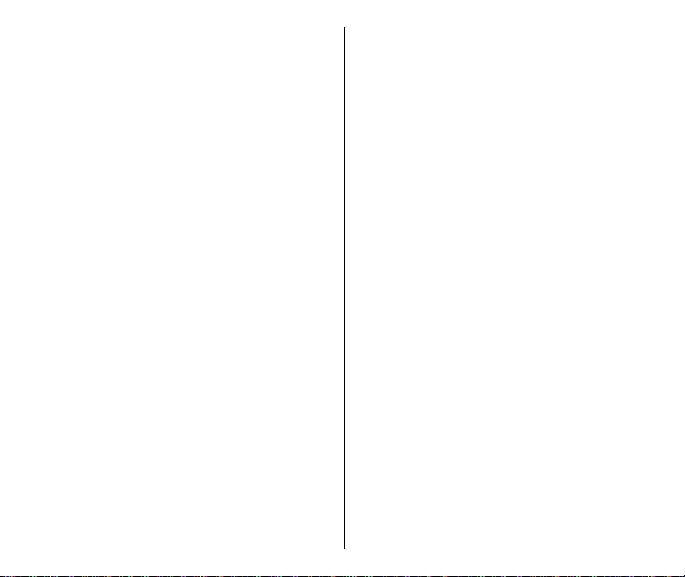
CONTENTS
CAMERA IDENTIFICATION ................ 5
GETTING STARTED ........................... 6
Setting the language......................... 6
Date and time imprinting .................. 7
Date formats .............................. 7
Setting the date and time ........... 7
ATTACHING THE STRAP ................... 8
Control-button actuator .................... 8
LOADING THE BATTERY ................... 9
Low-battery indicator ....................... 9
Battery tips ..................................... 10
Power shut-off ................................ 10
DIOPTER ADJUSTMENT ................. 11
LOADING THE FILM ......................... 11
TAKING PICTURES .......................... 13
Typical print sizes (formats) .......... 14
Tips for better pictures .................. 15
USING THE ZOOM LENS ................. 1 5
TAKING FLASH PICTURES ............. 16
Flash-lamp signals ......................... 16
Flash-to-subject distance .............. 17
SELECTING OTHER
FLASH MODES ............................. 18
Red-eye reduction ......................... 18
4
Auto flash without
red-eye reduction .................... 19
Fill flash........................................... 19
Flash off .......................................... 20
SELECTING THE SPECIAL
OPTION MODES ........................... 20
Infinity-focus mode ......................... 21
Spot-focus mode ............................ 21
Portrait mode .................................. 22
Nightview mode.............................. 22
Continuous-drive mode ................. 23
USING THE SELF-TIMER................. 2 3
TITLE IMPRINTING ........................... 24
Print-title imprinting ......................... 24
Deleting print title ............................ 25
Roll-title imprinting .......................... 25
Deleting roll title .............................. 26
Viewing selected titles .................... 26
Title-select list ................................ 27
PRINT-QUANTITY SELECT .............. 28
Canceling print-quantity select ...... 28
UNLOADING THE FILM .................... 29
Automatic rewind ............................ 2 9
Mid-roll change (MRC) .................. 29
CARING FOR YOUR CAMERA ........ 30
TROUBLESHOOTING...................... 31
SPECIFICATIONS ............................. 32
Page 7
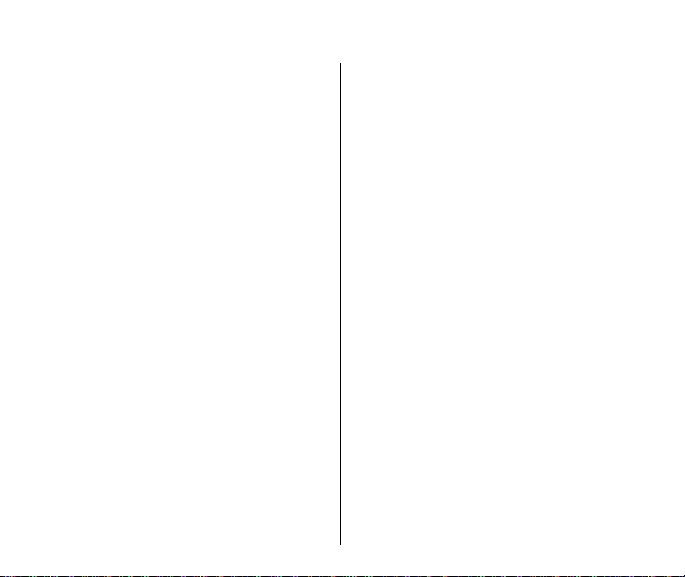
CAMERA IDENTIFICA TION
1 ZOOM-DIAL LEVER
2 SHUTTER BUTTON
3 LENS COVER/FLASH
4 PRINT-FORMAT BUTTON
5 VIEWFINDER
6 LIGHT SENSOR
7 AUTO-FOCUS SENSORS
8 LENS
9 RED-EYE REDUCTION/
SELF-TIMER LAMP
10 STRAP POST
11 BATTERY DOOR
12 DIOPTER DIAL
13 FLASH/CAMERA-READY LAMP
14 VIEWFINDER EYEPIECE
15 LCD PANEL
16 FLASH-MODE BUTTON
17 MODE BUTTON
18 CONTROL-PANEL COVER
19 SELF-TIMER BUTTON
20 FILM DOOR
21 FILM CHAMBER
(Unfold the front and back cover flaps of manual for camera diagrams.)
22 TRIPOD SOCKET
23 FILM-DOOR LA TCH
24 FRAME COUNTER
25 TEXT-MESSAGING P ANEL
26 BATTERY SYMBOL
27 SELF-TIMER INDICA TOR
28 RED-EYE-REDUCTION INDICATOR
29 FLASH-OFF INDICA TOR
30 FILL-FLASH INDICA T OR
31 AUTO-FLASH INDICA T O R
32 OPTION-MODE ARROW
33 INFINITY-FOCUS ICON
34 SPOT-FOCUS ICON
35 PORTRAIT ICON
36 NIGHTVIEW ICON
37 CONTINUOUS-DRIVE ICON
38 MID-ROLL-CHANGE (MRC) BUTTON
39 ENTER BUTTON
40 SELECT BUTTON
41 DATE BUTTON
42 PRINT-QUANTITY BUTTON
43 TITLE BUTTON
5
Page 8
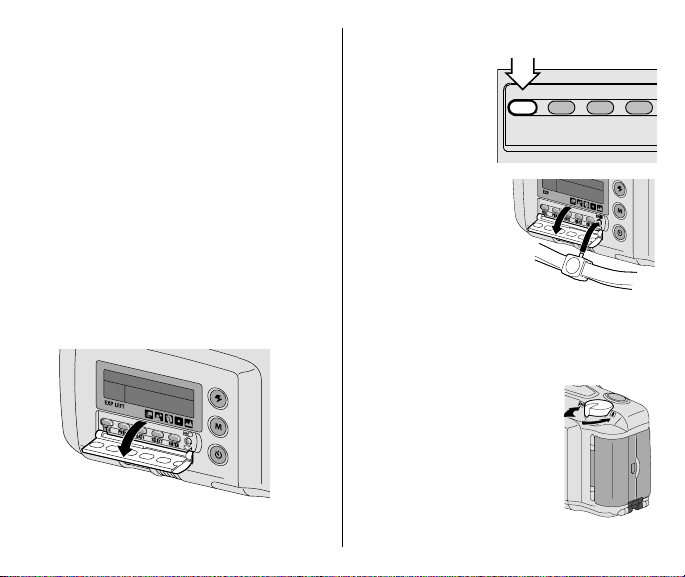
GETTING ST ARTED
After you load the battery (see
LOADING THE BATTERY on page 9),
it is important that you set the language
(5 options available) and the date
and time on the camera before you
take pictures.
Setting the language
English is initially set into the memory of
this camera, but you can change the
language to German, French, Spanish,
or Japanese.
1. Open the CONTROL-PANEL COVER (18)
located below the LCD PANEL (15).
6
2. Press and hold the TITLE BUTTON (43)
with the controlbutton actuator
on the camera
strap for
approximately
TITLE
PRINT
DATE
SELECT
4 seconds until
“ENGLISH”
appears on the
LCD panel.
• When you
release the
button, the
language
“blinks.”
• If the language does not appear
and/or blink, turn the camera off and
back on to refresh it; then repeat
the steps.
3. Move the ZOOM-DIAL
(1) to the right or
LEVER
left or repeatedly press
the SELECT BUTTON (40)
to select a language.
Page 9
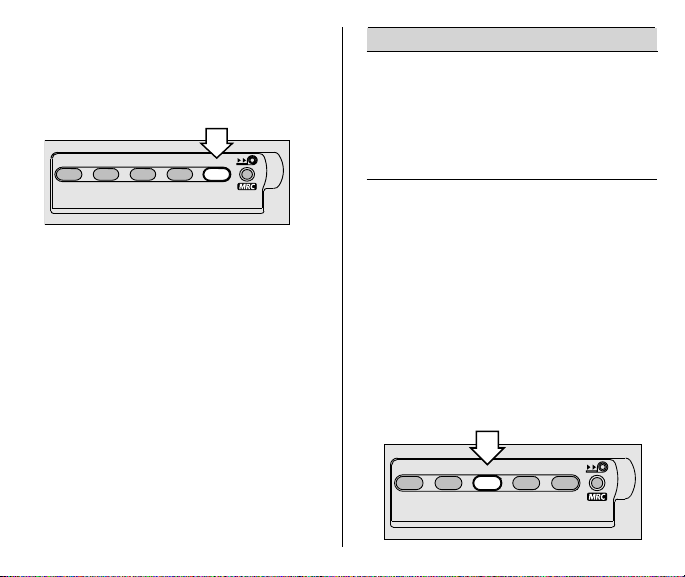
4. Press the ENTER BUTTON (39) to
complete your selection.
• The LCD panel displays
“
LANGUAGE IS
” followed by the
selected language.
TITLE
PRINT
SELECT
DATE ENTER
Date and time imprinting
Traditional cameras print date and/or
time information directly onto the film.
Your ADVANTIX Camera uses the film’s
magnetic data strip to record date and
time information which your photo lab
prints on the back of your photographs.
The camera has a quartz clock and
automatic calendar through the year 2099.
Date formats
The date format is automatically set for
you according to the designated
language (see the following table). If you
want to change the date format, see
Setting the date and time.
Date Format
English month, day, year
German day, month, year
French day, month, year
Spanish day, month, year
Japanese year, month, day
Setting the date and time
You can record the date in a choice of
three formats: (year/month/day,
month/day/year, or day/month/year)
and time (hour/minute).
1. Open the CONTROL-PANEL COVER (18)
located below the LCD PANEL (15).
2. Repeatedly press the DATE
(41) with the control-button
BUTTON
actuator on the camera strap to select
date format or time.
TITLE
PRINT
SELECT
DATE ENTER
7
Page 10
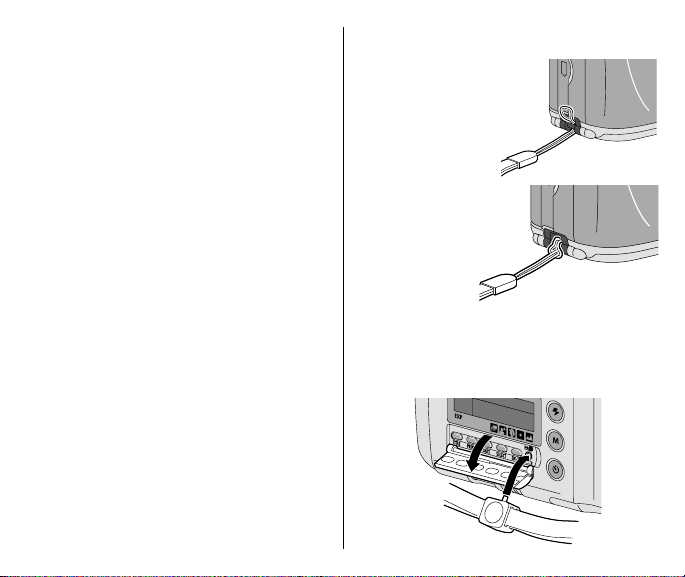
3. Press the SELECT BUTTON (40) to
activate the “blinking digits” of the
selected date or time format.
4. Move the ZOOM-DIAL LEVER (1) to the
right or left to increase or decrease
the number or press the select button
to increase the number.
5. Press the ENTER BUTTON (39) to store
the information and to actuate the next
“blinking digits” (follow steps 4 through
5 to complete your selection or press
the enter button again to end the
session).
• After you set the date or time, the
LCD panel displays
“TIME IS”
date or time.
8
followed by the selected
“DATE IS”
or
ATT ACHING THE STRAP
1. Insert the
shorter looped
end of the
strap behind the
STRAP POST (10).
2. Thread the
longer end of
the strap
through the
shorter loop.
3. Pull the
strap tight.
Control-button actuator
Use the knob on the clasp of the camera
strap to actuate the small control buttons
on the camera.
Page 11
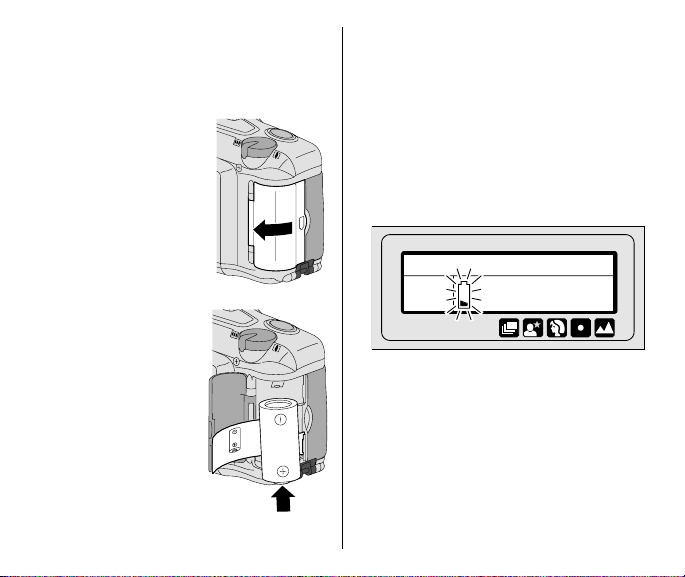
LOADING THE BA TTERY
This camera uses one 3-volt lithium
KODAK K123LA (or equivalent) Battery
that supplies power for all camera
operations.
1. Open the BATTERY
(11) by using
DOOR
your finger tip.
• Before you remove
the old battery, close
the LENS COVER/
FLASH (3).
• To remove the
battery, pull on the strap.
2. Place the battery
over the battery-pull
strap and insert the
battery into the
battery chamber.
3. Snap the battery
door closed.
• After you load a
new battery into the
camera, reset the
date and time as
prompted on the LCD panel.
Low-battery indicator
It’s time to replace the battery when —
• the BATTERY SYMBOL (26) “blinks” and
the
“BATTERY LOW”
appears on the LCD panel
• none of the indicators, except for
steady battery symbol, appear on the
LCD panel and the shutter button
cannot be released.
LEFTEXP
message
or
9
Page 12
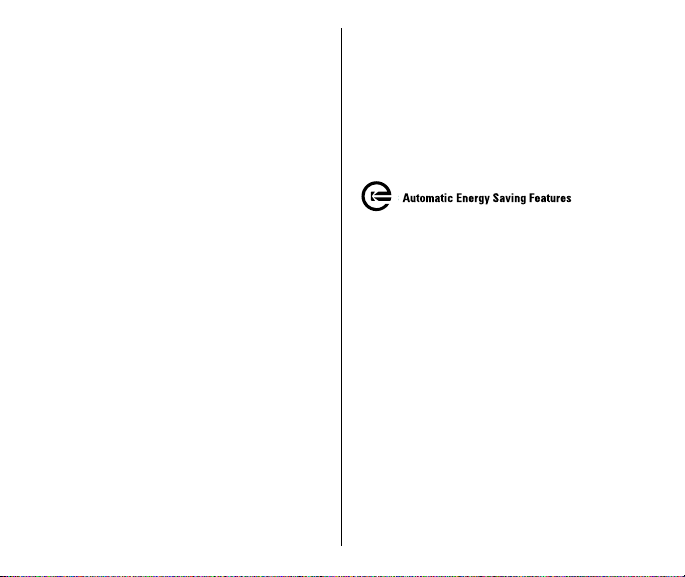
Battery tips
• Dispose of batteries according to
local and national regulations.
• Keep a spare battery with you at
all times.
• Read and follow all warnings and
instructions supplied by the battery
manufacturer.
• Keep batteries away from children.
• Do not try to take apart, recharge or
short circuit the battery, or subject it
to high temperature or fire.
• Store batteries in their original
packaging prior to use.
• Do not use rechargeable batteries.
• Remove the battery from the camera
when the camera is not going to be
used for an extended length of time.
• In the unlikely event that battery fluid
leaks onto your skin, contact Kodak
Health, Safety and Environment
Information at 1-716-722-5151
in the U.S. Customers outside the
U.S. can contact their local health
care provider.
10
• In the unlikely event that battery fluid
leaks inside the camera, U.S. customers
can contact the Kodak Information
Center (KIC) at 1-800-242-2424.
Customers outside the U.S. can
contact their local Kodak Customer
Service representative.
Power shut-off
To save battery power, the camera will
automatically go into a sleep mode if it is
not operated for more than 2 ½ minutes.
You can press almost any of the control
buttons to awaken the camera. When
the camera is not used for an extended
time, close the lens cover/flash to
completely turn off the camera.
Page 13
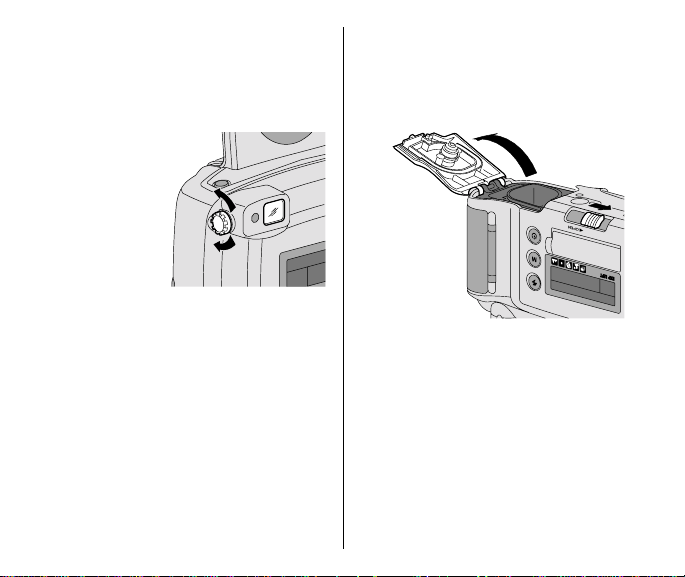
DIOPTER ADJUSTMENT
Use the diopter adjustment to customize
the viewfinder for your eyesight.
1. Point the camera at a well lit plain
wall or clear
blue sky.
2. While looking
through the
VIEWFINDER
EYEPIECE
turn the DIOPTER
DIAL
the spot-focus
circle appears sharp.
(14),
(12) until
• The film door opens only when the
film chamber is empty or the film in
the camera is completely rewound
into the film cassette. See UNLOADING
THE FILM on page 29.
LOADING THE FILM
You can load film into the camera with the
lens cover/flash opened or closed.
1. Turn the camera upside down and
slide the FILM-DOOR LATCH (23) to
automatically open the FILM DOOR (20).
2. Insert the film cassette completely
into the FILM CHAMBER (21). Make
sure the Film Status Indicator (FSI)
on the film cassette is at ●
(#1 position) for a new cassette or
at ◗ (#2 position) for a partially
exposed cassette.
11
Page 14
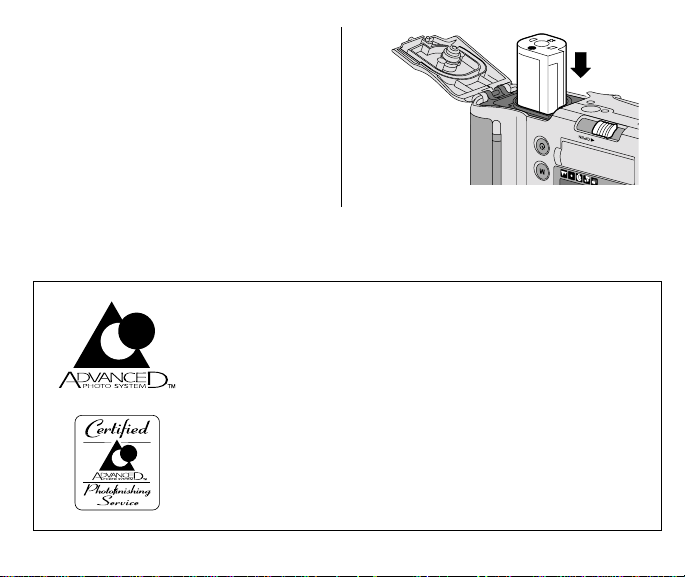
• Do not force the film cassette
into the film chamber.
3. Close the film door to start the auto-
film advance. The FRAME COUNTER (24)
on the LCD PANEL (15) shows the
number of pictures remaining on the
film cassette.
Look for this logo to be certain that the film you buy is
made for this camera.
Look for this logo to select a certified photo lab for
developing your film and to assure that you get all the
features of the Advanced Photo System.
12
Page 15
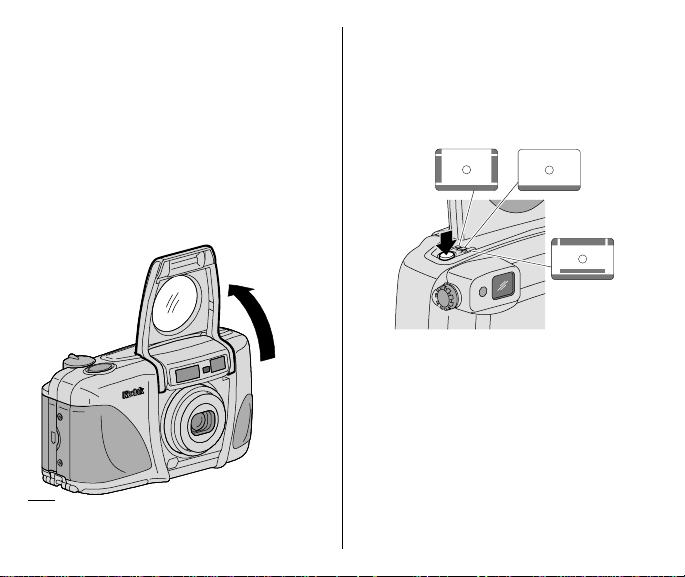
TAKING PICTURES
Y ou can take Classic (C),
and Panoramic (P) pictures on the same
film cassette. See the table on page 14
for Typical print sizes (formats). Your
photo-processing cost may be based on
the format size(s) that you use to
expose the film.
1. Completely lift up the LENS COVER/
FLASH (3) to uncover the LENS (8)
and to turn on the camera.
*High Definition Television (HDTV) prints are
the same aspect ratio as the TV for CD
interface capabilities.
Group/HDTV (H)*
2. Repeatedly press the PRINT-FORMAT
(4) to select C, H, or P format.
BUTTON
,
The viewfinder changes to show the
selected field of view.
C
• Formats C and P cancel and default
to H format when you turn the
camera off.
3. Frame your subject within the
VIEWFINDER EYEPIECE (14). For a
sharp picture, stand at least 2 ft
(0.6 m) from your subject.
H
P
13
Page 16
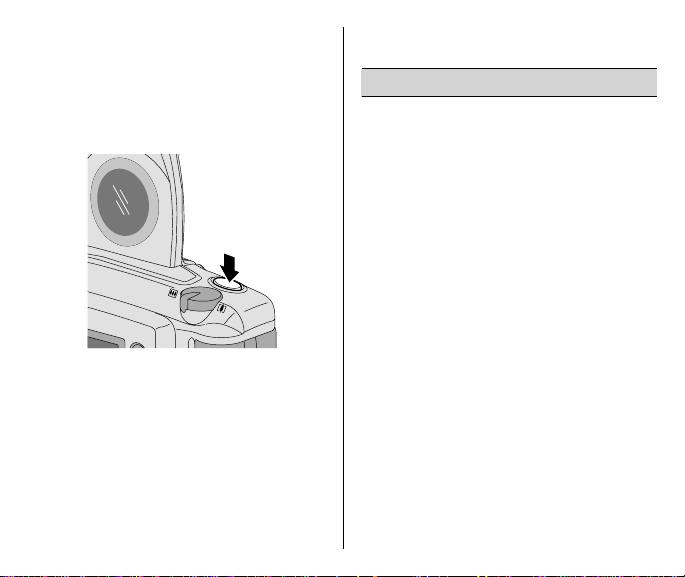
4. Partially press down the SHUTTER
(2) until the FLASH/CAMERA-
BUTTON
READY LAMP (13) turns green and
“
READY
” appears on the LCD PANEL (15).
Fully press down the shutter button to
take the picture.
• Follow the instructions on the LCD
panel when the flash/camera-ready
lamp is red. See Flash-lamp
signals on page 16.
14
Typical print sizes (formats)
CHP
Classic Group (HDTV) Panoramic
3.5 x 5" or 4 x 6" 3.5 x 6" or 4 x 7"3.5 x 8.5" to 4 x 11.5"
(88.9 x 127 mm or (88.9 x 152 mm or (88.9 x 216 mm to
102 x 152 mm) 102 x 178 mm) 102 x 292.7 mm)
NOTE: Your photo lab will generally provide
4 x 6, 4 x 7 , and 4 x 11.5 in. (102 x 152,
102 x 178, and 102 x 292.7 mm) sizes. Some
local printers may offer 3.5 x 5, 3.5 x 6, and
3.5 x 8.5 in. (88.9 x 127, 88.9 x 152, and
88.9 x 216 mm) sizes.
Page 17

Tips for better pictures
• Move close enough to your subject so
it fills the viewfinder but not closer
than 2 ft (0.6 m).
• Take pictures at the subject’s level.
Kneel down to take pictures of children
and pets.
• Hold your camera vertically to capture
tall, narrow subjects, such as
a waterfall, skyscraper, or a single person.
• Add interest to your picture by framing
it with a tree branch, a window, or
even the rails of a fence.
• Keep the sun behind you. This provides
the best subject illumination.
• Stand at an angle to shiny surfaces
like windows or mirrors to avoid flash
reflection and bright spots in your
pictures.
• Turn on all room lights and have your
subject look at the red-eye-reduction
light to reduce red eyes in flash
pictures.
USING THE ZOOM LENS
This camera has a motorized-zoom lens
that lets you select the ideal lens-focal
length for taking pictures. When you turn
the camera on, it is initially set to the wideangle position.
1. Completely lift up the LENS COVER/
FLASH (3) to uncover the LENS (8)
and to turn on the camera.
2. Slide the ZOOM-DIAL LEVER (1) to the
right for telephoto to zoom
the subject or to the
left for wide-angle to
zoom
away
from
the subject.
3. Look through the
VIEWFINDER
EYEPIECE
(14).
closer
to
15
Page 18
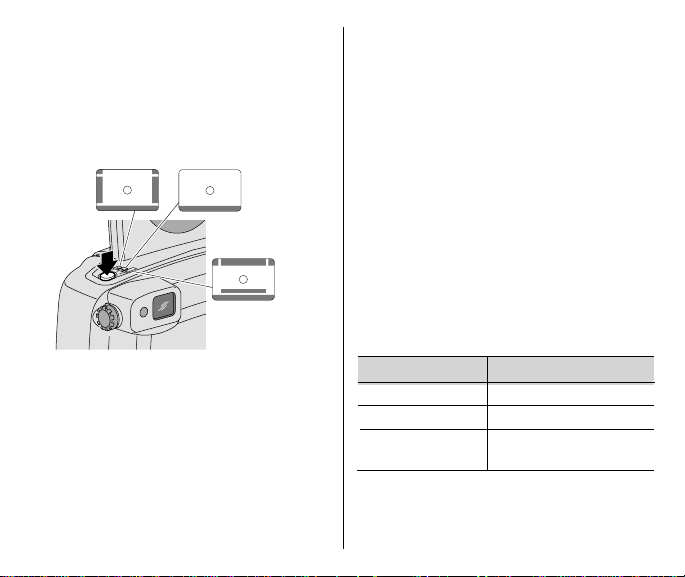
4. Press the SHUTTER BUTTON (2)
halfway down.
• When the subject is close to the
camera, the masking in the
viewfinder automatically adjusts
for close-ups.
C
H
P
TAKING FLASH PICTURES
In dim light, such as indoors or outdoors
in heavy shade, or on dark overcast
days, you need flash. Your camera has
an automatic flash that fires when you
need it. The special Flip-Flash Plus
system of this camera shortens the
flash duration in close-up pictures. This
enhances your flash pictures and helps
to conserve battery life.
When you partially press down the
shutter button and the flash-ready lamp
glows green, the flash is fully charged
and ready for taking pictures.
Flash-lamp signals
5. Fully depress the shutter button to
take the picture.
• The lens barrel automatically
returns to the wide-angle position
after approximately 2 ½ minutes.
16
Lamp Indicator Situation
Glows green Flash fully charged
“Blinks” red * Flash not fully charged
Glows red Subject closer than
2 ft (0.6 m)
*A warning message appears on the
LCD panel.
Page 19
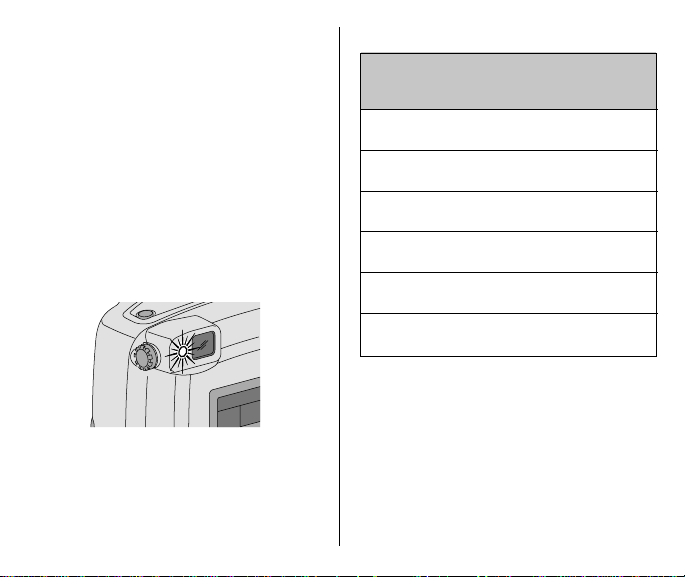
1. Completely lift up the LENS COVER/
FLASH (3) to uncover the LENS (8)
and to turn on the camera.
2. Keep the subject within the
recommended distance range for the
speed of film in your camera. Do not
take pictures beyond the maximum
distance or your pictures will be dark.
3. Partially press down the SHUTTER
(2) until the FLASH/CAMERA-
BUTTON
READY LAMP (13) turns green and
“
READY
” appears on the LCD PANEL (15).
Fully press down the shutter button to
take the picture.
Flash-to-subject distance
ISO
Film Wide Tele
Speed (27 mm) (80 mm)
50 2 to 10 ft 2 to 7 ft
(0.6 to 3.1 m) (0.6 to 2.1 m)
100 2 to 15 ft 2 to 10 ft
(0.6 to 4.6 m) (0.6 to 3.0 m)
200 2 to 21 ft 2 to 14 ft
(0.6 to 6.4 m) (0.6 to 4.3 m)
400 2 to 30 ft 2 to 20 ft
(0.6 to 7.9 m) (0.6 to 6.7 m)
800 2 to 42 ft 2 to 28 ft
(0.6 to 12.8 m) (0.6 to 8.5 m)
1600 2 to 60 ft 2 to 40 f t
(0.6 to 18.2 m) (0.6 to 12.2 m)
• The LCD panel displays
NOT READY”
when the flash is not
fully charged.
“FLASH
17
Page 20
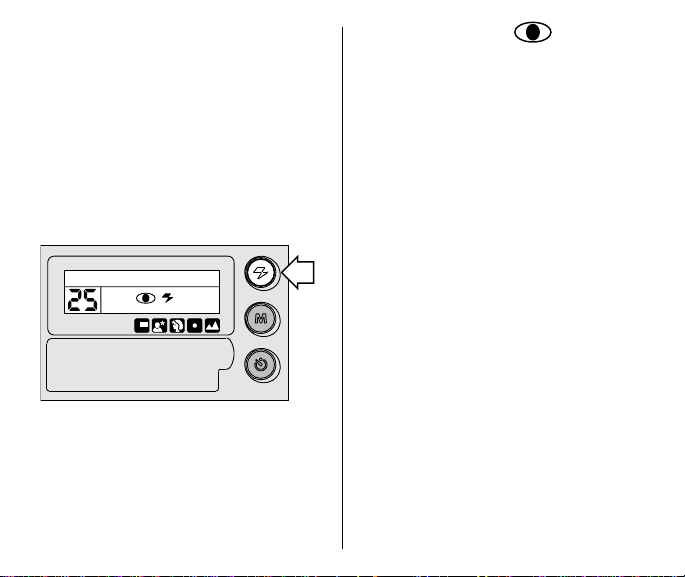
SELECTING OTHER
FLASH MODES
Besides the auto flash with red-eyereduction mode, which is the initial
default setting of the camera, you can
select auto flash without red-eye
reduction, fill flash, or flash off. Repeatedly press the FLASH-MODE BUTTON (16)
to view the choices on the LCD panel
and to make your selection.
AUTO
LEFTEXP
18
Red-eye reduction
Some people’s eyes (and some pets’)
can reflect flash with a red glow. The
extended flash and the red-eyereduction light on the camera help to
minimize red eyes in flash pictures. See
Tips for better pictures on page 15 for
information on how you can reduce red
eyes in flash pictures.
1. Repeatedly press the FLASH-MODE
2. Frame your subject within the
3. Press the SHUTTER BUTTON (2) to take
(16) until
BUTTON
EYE”
and the RED-EYE-REDUCTION
INDICATOR
(15).
PANEL
VIEWFINDER EYEPIECE (14).
“REDUCE RED
(28) appear on the LCD
the picture.
• The camera defaults to the auto
flash with red-eye-reduction
mode.
• If you want to change the default
setting to auto flash without red-eye
reduction, repeat these steps but
select “
AUTO FLASH
“REDUCE RED EYE”
” instead of
in step 1.
Page 21
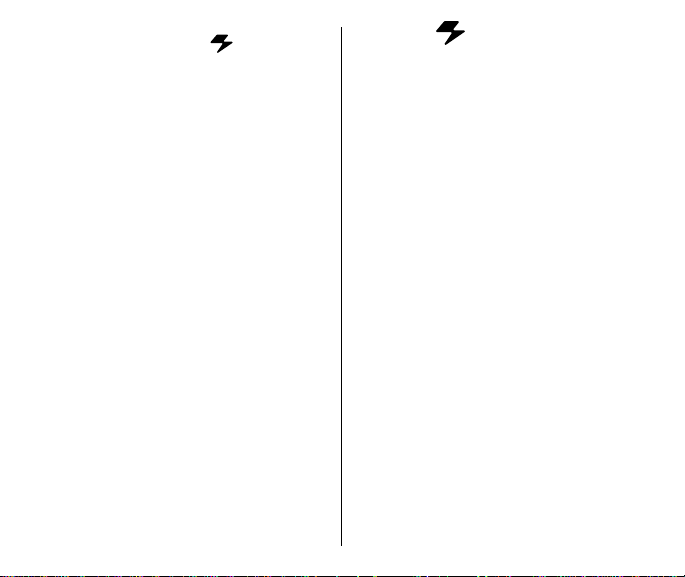
Auto flash without
AUTO
red-eye reduction
Use this feature for taking pictures
without people.
You can change the camera default
setting to auto flash without red-eye
reduction by following these steps:
1. Repeatedly press the FLASH-MODE
2. Frame your subject within the
3. Press the SHUTTER BUTTON (2) to take
BUTTON
(16) until
“AUTO FLASH”
and
the AUTO-FLASH INDICA TOR (31)
appear on the LCD PANEL (15).
VIEWFINDER EYEPIECE (14).
the picture.
• The camera now defaults to the
auto flash without red-eyereduction mode.
• If you want to change the default
setting back to auto flash with redeye reduction, repeat these steps
but select “
instead of
REDUCE RED EYE
“AUTO FLASH”
in step 1.
”
Fill flash
When bright light indoors or outdoors
comes from behind the subject, dark
shadows (especially on faces) may
occur. Use fill flash to lighten these
shadows and to add sparkle to your
subject’s eyes.
1. Repeatedly press the FLASH-MODE
2. Frame your subject within the
3. Press the SHUTTER BUTTON (2) to take
BUTTON
(16) until
“FILL FLASH”
and
the FILL-FLASH INDICATOR (30) appear
on the LCD PANEL (15).
VIEWFINDER EYEPIECE (14).
the picture.
• The selection cancels when you
turn off the camera, select a
different flash mode or the infinityfocus mode, or when the camera
powers down.
19
Page 22
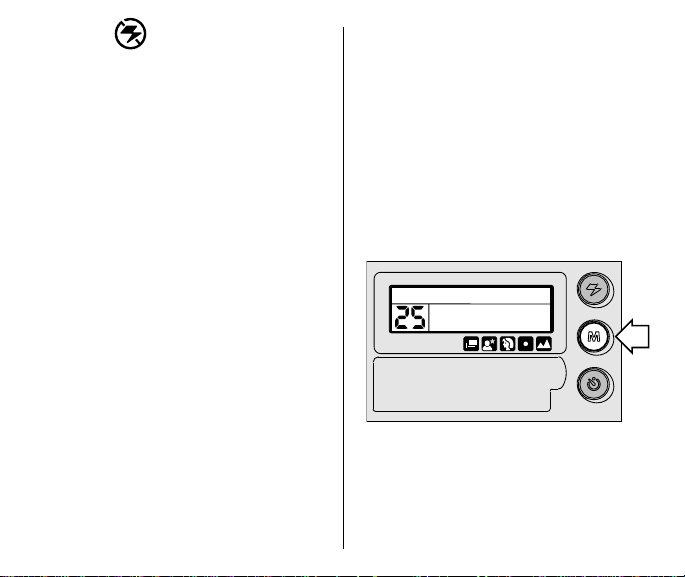
Flash off
When you do not want to use the flash,
especially indoors where flash is
prohibited, or capture the ambiance of
existing light, use the flash-off feature.
Use a tripod and high-speed film
because the shutter speed in these
situations will most likely be slow.
1. Repeatedlypress the FLASH-MODE
2. Frame your subject within the
3. Press the SHUTTER BUTTON (2) to take
20
BUTTON
(16) until
“FLASH OFF”
and
the FLASH-OFF INDICATOR (29) appear
on the LCD PANEL (15).
VIEWFINDER EYEPIECE (14).
the picture.
• The selection cancels when you
turn off the camera, select a
different flash mode or the nightview or continuous-drive mode, or
when the camera powers down.
SELECTING THE SPECIAL
OPTION MODES
Repeatedly press the MODE BUTTON (17)
to view the special option modes on the
LCD panel and to make your selection.
The special option modes let you tailor
the camera’s fully automatic operation to
suit the subject. The various modes
provide optimal camera settings for
infinity focus, spot focus, portrait, nightview, and continuous drive.
EXP LEFT
Page 23
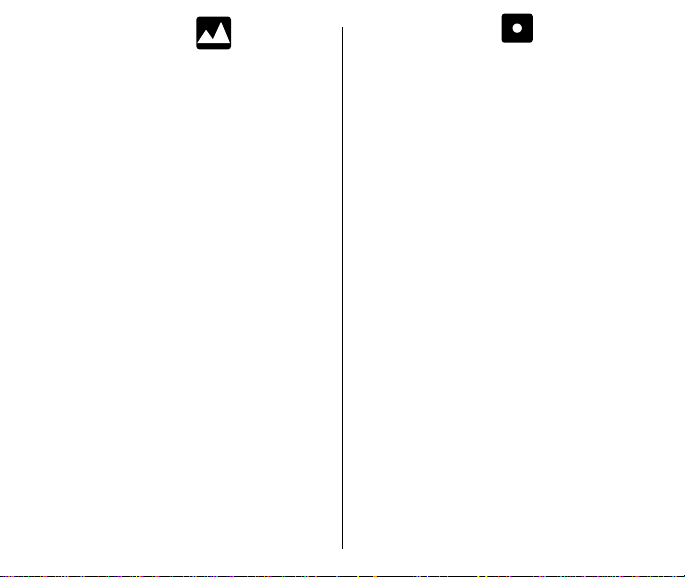
Infinity-focus mode
In this mode, you can capture sharp,
distant scenery when you take
pictures outdoors.
1. Press repeatedly the MODE BUTTON (17)
until
“INFINITY”
INDICATOR
(15).
PANEL
• The OPTION-MODE ARROW (32) on
the LCD panel points to the INFINITY-
FOCUS ICON (33).
• In this mode the camera is
automatically set for flash off, the
only available flash option.
2. Frame your subject within the
VIEWFINDER EYEPIECE (14).
3. Press the SHUTTER BUTTON (2) to take
the picture.
• The selection cancels when
you turn off the camera, press the
mode or flash-mode button, or when
the camera powers down.
and the FLASH-OFF
(29) appear on the LCD
Spot-focus mode
By using spot focus, you can obtain
extremely precise focus control of what
you consider the most important parts of
your subject.
1. Press repeatedly the MODE BUTTON (17)
until
“SPOT FOCUS”
LCD PANEL (15).
• The OPTION-MODE ARROW (32) on
the LCD panel points to the SPOT-
FOCUS ICON (34).
• All flash options are available in
this mode.
2. Look through the VIEWFINDER
EYEPIECE
(14).
3. Place the spot-focus circle on the
main portion of the subject that you
want focused.
4. Press the SHUTTER BUTTON (2) to take
the picture.
• The selection cancels when
you turn off the camera, select a
different option mode, or when the
camera powers down.
appears on the
21
Page 24
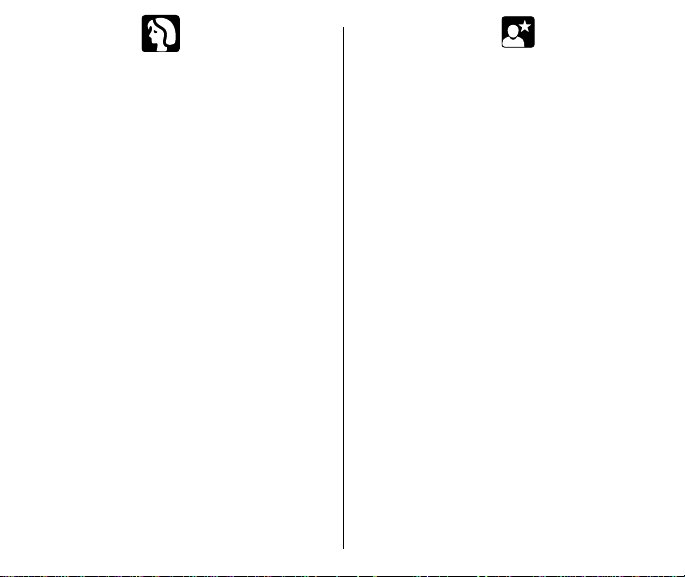
Portrait mode
In this mode, the lens automatically zooms
to provide suitable framing for portraits.
1. Repeatedly press the MODE BUTTON (17)
until
“PORTRAIT MODE”
the LCD PANEL (15).
• The OPTION-MODE ARROW (32) on
the LCD panel points to the
PORTRAIT ICON (35).
• All flash options are available in
this mode.
2. Look through the VIEWFINDER
EYEPIECE
(14) placing the spot-focus
circle on your subject.
3. Press the SHUTTER BUTTON (2)
halfway down.
• The lens zooms to provide suitable
framing for a portrait exposure.
4. Wait for the lens to zoom, then press
the shutter button completely down
to take the picture.
• If you manually zoom the lens after
selecting the portrait mode, the
portrait-mode selection cancels.
• The selection cancels after you take
the picture.
22
appears on
Nightview mode
In this mode, the camera balances the
flash and existing light exposure so that
you can take beautiful pictures of people
at sunset or at night. Use a tripod or
place the camera on another firm
support, and use high-speed KODAK
ADVANTIX Film because the shutter
speed at night will most likely be slow.
1. Press repeatedly the MODE BUTTON (17)
until
“NIGHT MODE”
LCD PANEL (15).
• The OPTION-MODE ARROW (32) on
the LCD panel points to the
NIGHTVIEW ICON (36).
• All flash options, except for flash off,
are available in this mode.
2. Frame your subject within the
VIEWFINDER EYEPIECE (14).
3. Press the SHUTTER BUTTON (2) to take
the picture.
• The selection cancels when
you turn off the camera, select a
different option mode, or when the
camera powers down.
appears on the
Page 25
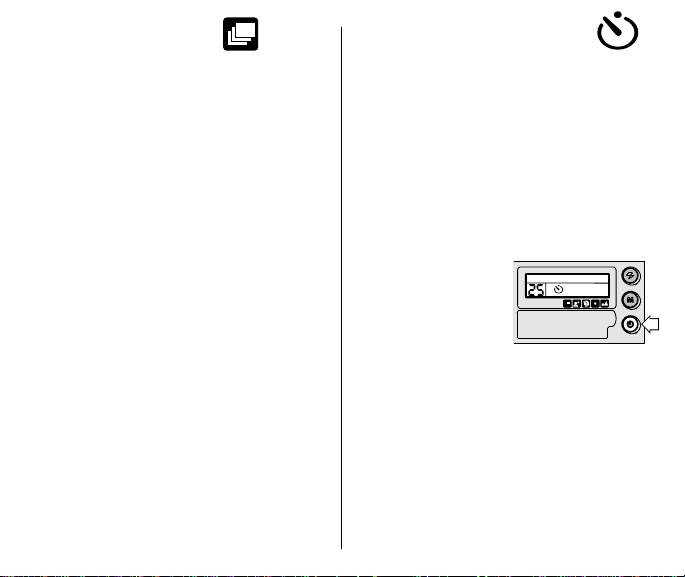
Continuous-drive mode
EXP LEFT
In this mode, the camera continuously
takes pictures and advances the film as
long as the shutter button is held down.
1. Repeatedly press the MODE BUTTON (17)
until
“CONTINUOUS”
LCD PANEL (15).
• The OPTION-MODE ARROW (32) on
the LCD panel points to the
CONTINUOUS-DRIVE ICON (37).
• All flash options are available in
this mode.
2. Frame your subject within the
VIEWFINDER EYEPIECE (14).
3. Press the SHUTTER BUTTON (2)
completely down and hold.
• The shutter continues to release
and advance the film as long as the
shutter button is held down. When
you take flash pictures, the shutter
releases after the flash has charged.
• The selection cancels when
you turn off the camera, select a
different option mode, or when the
camera powers down.
appears on the
USING THE SELF-TIMER
Use the self-timer feature to include
yourself in pictures. The electronic selftimer delays the release of the shutter
button for approximately 10 seconds.
1. Attach a tripod to the camera TRIPOD
SOCKET
(22) or place it on another
firm support.
2. Frame your subject within the
VIEWFINDER EYEPIECE (14).
3. Press the SELF-TIMER BUTTON (19).
•
“SELFTIMER
READY
”
appears on the
LCD PANEL (15).
4. Press the SHUTTER
BUTTON
(2) to take the picture.
• The SELF-TIMER LAMP (9) on the front
of the camera blinks during the selftimer countdown.
• The self-timer automatically turns
off after the shutter releases.
23
Page 26
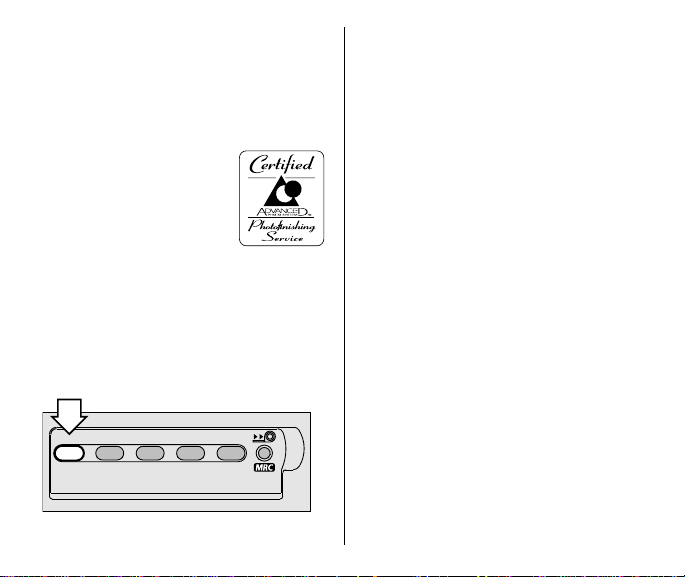
TITLE IMPRINTING
You can choose a print title from one of
30 pre-programmed titles (see Title-
select list) and/or a roll title for the entire
roll of film. The title(s) are recorded on
the film’s magnetic data strip and printed
on the back of the prints at
certified Advanced Photo
System labs. Look for this
logo to select certified
photofinishing services.
Print-title imprinting
1. Open the CONTROL-PANEL COVER (18)
located below the LCD PANEL (15).
2. Repeatedly press the TITLE BUTTON (43)
with the control-button actuator on the
camera strap until the LCD PANEL (15)
displays “
SET PRINT TITLE
.”
3. Move the ZOOM-DIAL LEVER (1) back
and forth to scroll and select a print
title or repeatedly press the
SELECT BUTTON (40).
4. Press the ENTER BUTTON (39) to store
the print title.
• After you set the title, the LCD panel
displays
“PRINT TITLE IS”
followed
by the selected title.
• The print title you select before
you take a picture automatically
cancels after 24 hours.
TITLE
PRINT
24
SELECT
DATE ENTER
Page 27
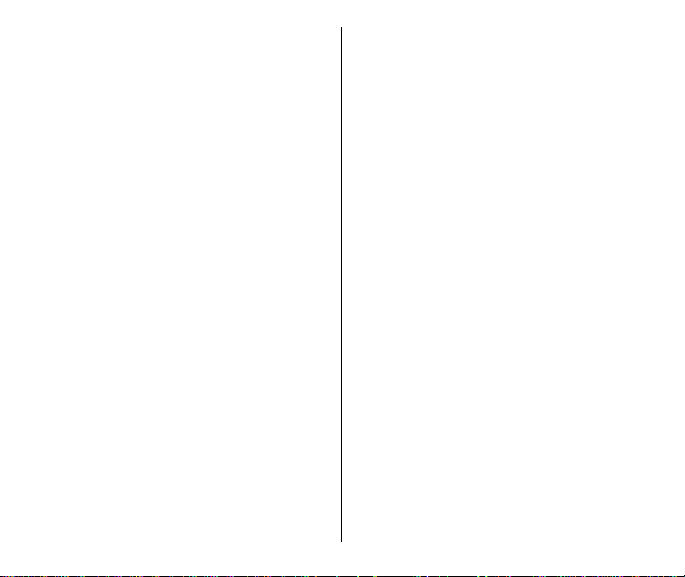
Deleting print title
1. Repeatedly press the TITLE BUTTON (43)
with the control-button actuator on the
camera strap until the LCD PANEL (15)
displays “
2. Press immediately the SELECT
BUTTON
the LCD panel.
3. Press the ENTER BUTTON (39) until
“PRINT TITLE IS NONE”
the LCD panel.
• This cancels the last print-title
• You cannot cancel or change
SET PRINT TITLE
(40) until
“NONE”
.”
appears on
appears on
selection. See Print-title
imprinting if you want to select a
different title.
earlier print-title selections.
Roll-title imprinting
1. Open the CONTROL-PANEL COVER (18)
located below the LCD PANEL (15).
2. Repeatedly press the TITLE
3. Move the ZOOM-DIAL LEVER (1) back
4. Press the ENTER BUTTON (39) to store
(43) with the control-button
BUTTON
actuator on the camera strap until the
LCD PANEL (15) displays “
ROLL TITLE
.”
SET
and forth to scroll and select a roll title
or repeatedly press the SELECT
(40).
BUTTON
the roll title.
• After you set the title, the LCD panel
displays
“ROLL TITLE IS”
followed
by the selected title.
25
Page 28
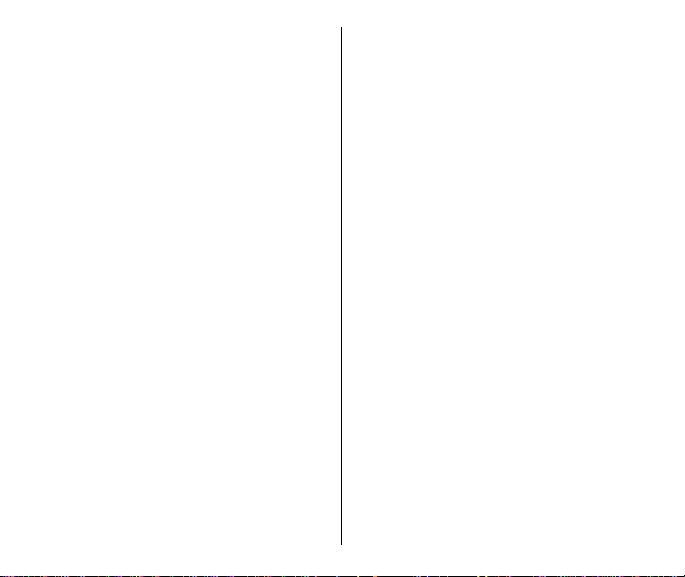
Deleting roll title
1. Repeatedly press the TITLE BUTTON (43)
with the control-button actuator on the
camera strap until the LCD PANEL (15)
displays “
2. Immediately press the SELECT
BUTTON
the LCD panel.
3. Press the ENTER BUTTON (39) until
“ROLL TITLE IS NONE”
the LCD panel.
• This cancels the roll-title selection.
• You cannot change or delete the roll
26
SET ROLL TITLE
(40) until
See Roll-title imprinting if you
want to select a different title.
title on an MRC (partially exposed)
cassette when it is reloaded into
the camera.
“NONE”
.”
appears on
appears on
Viewing selected titles
Use this feature to check which roll or
print title is currently in use.
1. Repeatedly press the TITLE BUTTON (43)
with the control-button actuator on the
camera strap until the LCD PANEL (15)
displays “
PRINT TITLE
2. Press the ENTER BUTTON (39) until
“PRINT TITLE IS ......” or “ROLL
TITLE IS ......”
selected title appears on the LCD
panel.
SET ROLL TITLE
.”
and the current
” or “
SET
Page 29
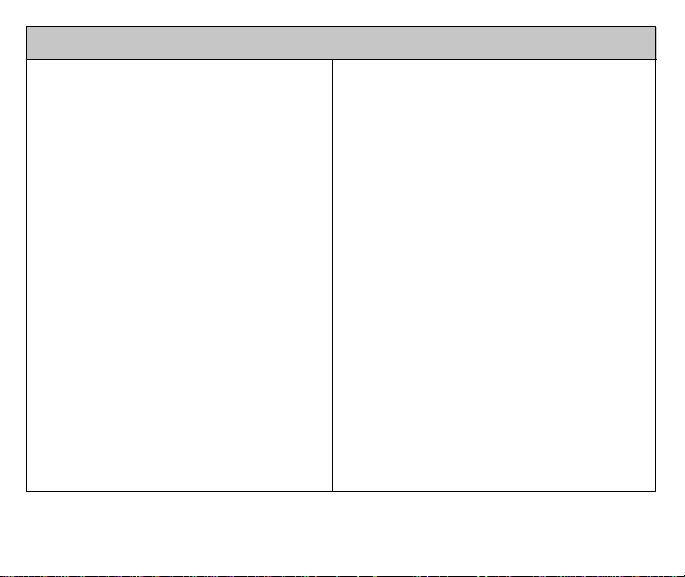
Title-select list
NONE
ANNIVERSARY
BAPTISM
BIRTHDAY
CANADA DAY
CHRISTMAS
CONGRATULATIONS
EASTER
FAMILY
FATHER’S DAY
FESTIVAL
FRIENDS
GRADUATION
HALLOWEEN
HANUKKAH
HAPPY NEW YEAR
HOLIDAY
HONEYMOON
I LOVE YOU
INDEPENDENCE DAY
MOTHER’S DAY
PARTY
REUNION
SCHOOL EVENT
SEASONS GREETING
THANK YOU
THANKSGIVING
TRIP
VACATION
VALENTINE’S DAY
WEDDING
27
Page 30
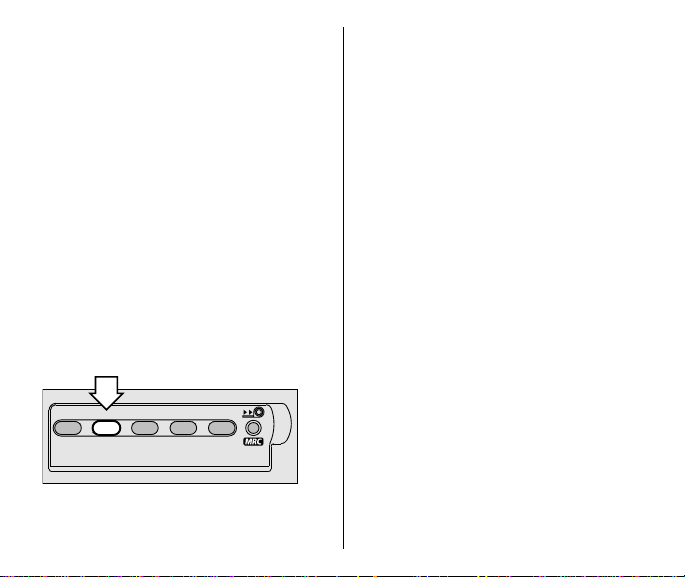
PRINT-QUANTITY SELECT
This feature lets you choose before you
take the picture the number of prints
from 0 to 9 you will receive from the
photofinishing lab. This service is
dependent on the photofinishers
capability.
1. Open the CONTROL-PANEL COVER (18)
located below the LCD PANEL (15).
2. Press the PRINT-QUANTITY
3. Press repeatedly the print-quantity
(42) once with the control-
BUTTON
button actuator on camera strap.
• The LCD panel displays
“
PRINT QUANTITY
” and “P1.”
button to select the number of prints
you want.
4. Press the ENTER BUTTON (39) to
complete your selection.
• After you take the picture, the print
quantity defaults to 1.
Canceling print-quantity select
You can cancel the selected print
quantity after you take the picture and
before you take the next picture.
1. Press and hold the PRINT-QUANTITY
2. Release the button when the motor
3. See PRINT-QUANTITY SELECT,
(42).
BUTTON
stops running.
• The film will rewind one frame to
rewrite the data.
steps 2 through 4, to select a different
quantity or bypass steps 2 through 4
if the default is to resume at P1.
TITLE
PRINT
SELECT
DATE ENTER
• You can view the numbers “P1,”
“P2,” etc., in the FRAME COUNTER (24)
area on the LCD panel.
28
Page 31

UNLOADING THE FILM
Automatic rewind
The camera automatically rewinds the
film into the cassette after the last
picture is taken.
1. Wait for the camera motor to stop to
ensure that the film is completely
rewound into the film cassette.
• The LCD PANEL (15) displays
REWINDING”
COUNTER
and the FRAME
(24) counts down to “0.”
• When the film is fully rewound,
the LCD panel indicates
“REMOVE FILM.”
2. Turn the camera upside down and
slide the FILM-DOOR LATCH (23) to open
the FILM DOOR (20).
3. Remove the film cassette from the
camera and reload with new KODAK
ADVANTIX Film.
• The Film Status Indicator (FSI) on
the film cassette is at ✖ and the
LCD panel displays “E.”
“FILM
Mid-roll change (MRC)
You can remove your film in mid-roll and
later reload it and continue picturetaking. The Film Status Indicator (FSI) on
a partially exposed film cassette is set
to ◗ (#2 position). When you reload the
film cassette into the camera,
“
SEARCHING
panel. The camera automatically
advances the film to the first unexposed
frame and “
the LCD panel. Film can be rewound and
reloaded until the last picture is taken.
The camera automatically rewinds the
film and sets the FSI to ✖ (#3 position)
when the last picture is taken.
1. Open the CONTROL-PANEL COVER (18)
located below the LCD PANEL (15).
2. Gently press the MID-ROLL-CHANGE
BUTTON
actuator on the camera strap to start
the auto-film rewind.
” appears on the LCD
FRESH FILM
” appears on
(38) with the control-button
PRINT
DATE ENTER
SELECT
TITLE
29
Page 32

3. See Automatic rewind, steps 1
through 3 on page 29.
• You can either reinsert the partially
exposed film cassette into the
camera to take more pictures
or take it to your photo lab
for processing.
30
CARING FOR YOUR CAMERA
• Protect the camera from dust,
moisture, sudden impact, and
excessive heat.
CAUTION: Do not use solvents or
harsh or abrasive cleaners on the
camera body.
• If the lens appears dirty, breathe on it
to form a mist and wipe the surface
gently with a soft, lintless cloth or
lens-cleaning tissue. Never wipe
a dry lens.
CAUTION: Use solvents or solutions
designed for cleaning camera lenses.
Do not use chemically treated tissues
intended for cleaning eye glasses.
• Remove the battery when you store
the camera for an extended time.
CAUTION: To prevent possible
damage and electrical shock, do not
attempt to disassemble or repair the
camera or flash unit by yourself.
Page 33

TROUBLESHOOTING
What happened Probable cause Solution
Camera will There are no more Remove the film and replace
not operate pictures remaining with new film
Battery weak, dead, missing, Replace or reload
or improperly loaded the battery
Film does not B attery weak, dead, missing, Replace or reload
advance or rewind or improperly loaded the battery
LCD panel is blank Battery weak, dead, missing, Replace or reload
LCD panel displays:
“BATTERY LOW”
“REPLACE BATTERY”
“FLASH NOT READY”
Flash/camera ready Flash not Wait for lamp to
lamp “blinks” red fully charged glow green
Flash/camera ready Subject closer See Flash-to-subject
lamp glows red than 2.0 ft (0.6 m) distance on page 17
or improperly loaded the battery
Camera in sleep mode Press almost any of the
Battery weak Replace the battery
Battery weak, dead, missing, Replace or reload
or improperly loaded the battery
Flash not fully charged Wait until the
control buttons to awaken
the camera
“FLASH
NOT READY”
disappears or until the
flash-ready lamp glows green
message
31
Page 34

SPECIFICATIONS
Film Type: KODAK ADVANTIX
Film for color or
black-and-white
pictures
Lens: 27 – 80 mm
motorized zoom
lens, glass aspheric
Focus System: Passive, multi-spot
autofocus
Focus Range: C, H, & P: W ide/Tele:
2 ft – ∞ (0.6 m – ∞)
Viewfinder: Real image, format
masking, parallax
correction, diopter
adjustment
LCD: Text display with
camera-status
information and
warnings
32
Film-Speed: DXIX (ISO) 50 – 1600
Flash Unit: Built-in, KODAK
Flash Range
(ISO 200):
Wide: 2 – 21 ft (0.6 – 6.4 m)
Tele: 2 – 14 ft (0.6 – 4.3m)
Apertures:
Shutter: 1/2 – 1/300 second
Power Source: Main power: one 3 V
Dimensions: 4.8 in. x 2.6 in. x 1.8 in.
Weight: 8 oz (228 g) without film
for color and blackand-white films
SENSALITE™ Flash
f/
5.6 – f/8.5
lithium KODAK K123LA
(or equivalent) Battery
(122 mm x 66 mm x 45 mm)
or battery
Page 35

Kodak, Sensalite, “e” mark, Advantix, and the
Advanced Photo System symbol and logotype are trademarks.
33
Page 36

Este dispositivo cumple con la parte 15 de las reglamentaciones de la FCC. El manejo
está supeditado a las siguientes dos condiciones: (1) este dispositivo puede no causar
interferencia dañina, y (2) este dispositivo debe aceptar cualquier interferencia recibida,
incluyendo interferencia la cual pudiese causar un funcionamiento indeseable.
NOTA: El modelo de su cámara ha sido aprobado y cumple con las limitaciones establecidas
para un dispositivo digital Clase B, de acuerdo con la Parte 15 de las reglamentaciones de
la FCC. Estas limitaciones proveen una protección razonable en contra de la interferencia
que se encuentra en uso residencial. La cámara genera, usa, y puede emitir energía de
frecuencia radial y si no es usada de acuerdo con las instrucciones, puede causar
interferencia a comunicaciones de radio. No se puede garantizar que esta interferencia
no ocurra. En caso de que ésta cámara cause interferencia a la recepción de radio o
televisión, lo cual puede ser determinado encendiendo y apagando la cámara, puede
reducir la interferencia haciendo lo siguiente:
–Vuelva a orientar o situar la antena de recepción
–Aumente la distancia entre la cámara y el receptor
–Para recibir ayuda consulte con el distribuidor o un técnico especializado
en radio/televisión
Cambios o modificaciones no aprobadas por el contratante responsable de acatar estas
regulaciones podría anular la autoridad del consumidor para operar éste equipo.
34
Page 37

KODAK ADV ANTIX
Cámara Zoom C800/C850
¿NECESITA AYUDA CON SU CÁMARA O MÁS
INFORMACIÓN SOBRE EL ADVANCED PHOTO SYSTEM?
Visite nuestro sitio en la red mundial electrónica (worldwide web) a la dirección
http://www.kodak.com (solamente en los Estados Unidos) o http://www.kodak.ca
(solamente en el Canadá) o llame a:
Kodak (solamente en los Estados Unidos), al 1-800-242-2424, de lunes a
viernes de 9:00 a.m. a 7:00 p.m. (hora del este).
Kodak (solamente en el Canadá), al 1-800-465-6325, extensión 36100, de
lunes a viernes de 8:00 a.m. a 5:00 p.m. (hora del este); para el área de
Toronto, llame al 416-766-8233 extensión 36100.
Cuando llame, por favor tenga su cámara disponible.
Para hacer válida la garantía, sírvase guardar el recibo de venta como
prueba de la fecha de compra.
ESPAÑOL
35
Page 38

CARACTERÍSTICAS DEL ADVANCED PHOTO SYSTEM
DISPONIBLES CON ESTA CÁMARA
Selección del número de
impresiones
•
Antes de tomar la fotografía, usted
puede seleccionar el número de
impresiones (del 0 al 9) que desea
recibir de su laboratorio de
fotoacabado. Este servicio depende
de la capacidad de su laboratorio
de fotoacabado.
Selección triple de formato
• Usted puede tomar, en el mismo rollo,
fotografías en tres tamaños diferentes:
Clásico (C), Grupo/HDTV (H), y
Panorámico (P). El marco dentro del
ocular del visor cambia según el
formato seleccionado.
Impresión de fecha, hora, y título
•
La fecha, hora y el número de
identificación del cartucho de la
película son impresos en la parte de
atrás de sus fotografías. Esto hace
más fácil la organización de sus
impresiones y el mandar a hacer
fotografías adicionales. Puede
36
escoger entre 30 títulos preprogramados (en cinco idiomas
disponibles) para que sean
impresos en la parte de atrás de
sus impresiones.
Característica de ahorro
automático de energía
Flash abatible adicional
• Este sistema de flash se ajusta
automáticamente para proveer la
iluminación correcta en cualquiera
situación.
– El flash abatible aleja la iluminación
del flash del lente y de esta forma
reduce los ojos rojos.
– Se enciende automáticamente en
escenas de poca iluminación.
– El alcance del flash le proporciona
la oportunidad de iluminación más
brillante para de esta forma obtener
más colorido en fotografías a gran
distancia.
– Automáticamente provee
iluminación de relleno para realzar
Page 39

vivacidad y claridad en retratos con
poca iluminación.
– Provee iluminación tenue para
capturar imágenes naturales en
fotografías de primer plano.
– Provee reducción de ojos rojos
adicional al usar el modo de
reducción de ojos rojos.
Cambio a mitad del rollo (MRC)
•
Puede remover su película a medio
rollo y después volverla a cargar y
continuar tomando fotografías. El MRC
lo deja:
–
compartir una sola cámara con toda
la familia y que cada miembro de la
familia tenga su propio rollo de
fotografías,
–
intercambiar entre película a color y
blanco y negro,
–
cambiar la sensibilidad de la
película a mitad de rollo para de
esta forma adaptarla a los
requerimientos de la escena, y
–
organizar y dedicar específicos
rollos de película a específicos
sujetos.
Intercambio de información sobre
la calidad de la fotografía (PQix)
•
Esta cámara registra la información
esencial de la escena en la cinta
magnética de información y comunica
esta información al laboratorio de
fotoacabado para perfeccionar la luz y
el color y de esta forma proveer las
mejores impresiones posibles.
Carga fácil del rollo de película
•
La carga fácil del rollo de película es
rápida y virtualmente libre de errores,
de esta forma eliminando rollos en
blanco y doble exposición. La cámara
usa película KODAK ADVANTIX.
El cartucho de la película, diferente
al cartucho tradicional de 35 mm,
comunica el estado de la película a la
cámara y se convierte en el cargador y
el envase de almacenamiento para la
película procesada.
37
Page 40

Indicador del estado de la película
(FSI)
•
El indicador realzado avanzará de una
posición a otra para identificar el
estado de la película dentro del
cartucho.
Busque este logo para asegurarse que la película
que usted compre esté hecha para esta cámara.
Busque este logo para seleccionar un servicio de
fotoacabado certificado para revelar su rollo y para
asegurarse de aprovechar todos los beneficios del
Advanced Photo System.
38
4
Negativos procesados
No expuesta
1
Parcialmente
2
expuesta
3
Completamente
expuesta
Page 41

CONTENIDO
IDENTIFICACIÓN DE LA CÁMARA ... 40
COMO EMPEZAR .............................. 42
Como ajustar el idioma................... 42
Como imprimir la fecha y hora ....... 4 3
Formatos de fecha ...................... 43
Como fijar la fecha y hora ........... 43
COMO AJUSTAR LA CORREA
DE LA CÁMARA ............................. 44
Activador del botón de control....... 44
COMO CARGAR LA BATERÍA........... 45
Indicador de batería débil.............. 46
Consejos para usar la batería ....... 46
Apagado automático ..................... 47
AJUSTE DIÓPTRICO ......................... 47
COMO CARGAR LA PELÍCULA ........ 48
COMO TOMAR FOTOGRAFÍAS ........ 49
Tamaños típicos de impresión de
fotografía (Formatos) ............... 50
Consejos útiles para obtener
mejores fotografías .................. 51
COMO USAR EL LENTE DE ZOOM .. 51
COMO TOMAR FOTOGRAFÍAS
CON FLASH ................................... 52
Señas de la lámpara del flash........ 53
Distancia del sujeto al flash............ 54
COMO SELECCIONAR OTROS
MODOS DE FLASH........................ 54
Reducción de ojos rojos ................. 55
Flash automático sin reducción
de ojos rojo ............................ 5 6
Flash de relleno .............................. 56
Flash apagado ................................ 57
COMO SELECCIONAR LOS MODOS
DE OPCIONES ESPECIALES ....... 57
Modo de enfoque infinito................ 5 8
Modo de enfoque central ............... 58
Modo de retrato .............................. 59
Modo de flash de noche................. 60
Modo de disparo continuo.............. 60
COMO USAR EL AUT O
DISPARADOR ................................ 61
COMO IMPRIMIR EL TÍTULO............ 62
Como imprimir el título
de la foto ............................... 62
Como borrar el título
de la foto ................................ 63
Como imprimir el título del rollo ...... 63
Como borrar el título del rollo ......... 64
Como ver los títulos
seleccionados ...................... 64
Lista de selección de títulos ........... 65
39
Page 42

COMO SELECCIONAR EL NÚMERO
DE COPIAS .................................... 66
Como cancelar la selección del
número de copias .................... 67
COMO DESCARGAR
LA PELICULA ................................. 67
Rebobinado automático ................. 67
Cambio a mitad del rollo (MRC) ..... 68
CUIDADO DE SU CÁMARA ............... 69
PROBLEMAS Y SOLUCIONES ......... 70
ESPECIFICACIONES......................... 72
40
IDENTIFICACIÓN DE
LA CÁMARA
(Abra la cubierta del frente y la de atrás
del manual para ver los diagramas de
la cámara.
1 PALANCA DEL DISCO SELECTOR DEL ZOOM
2 DISPARADOR
3 CUBIERTA DEL LENTE/FLASH
4 BOTÓN DEL FORMATO DE IMPRESIÓN
5 VISOR
6 SENSOR DE ILUMINACIÓN
7 SENSORES DE ENFOQUE AUTOMÁTICO
8 LENTE
9 LÁMPARA DE REDUCCIÓN DE OJOS
10 PRESILLA DE LA CORREA
11 PUERTA DEL COMPARTIMIENTO
12 DISCO SELECTOR DIÓPTRICO
13 LÁMPARA DE FLASH/CÁMARA LISTA
14 OCULAR DEL VISOR
15 PANEL LCD
)
/AUTODISPARADOR
ROJOS
DE LA BATERÍA
Page 43

BOTÓN DEL MODO DE FLASH
16
17 BOTÓN DE MODO
18 CUBIERTA DEL PANEL DE CONTROL
19 BOTÓN DE AUTODISPARADOR
20 PUERTA DEL COMPARTIMIENTO
LA PELÍCULA
DE
21 COMPARTIMIENTO DE LA PELÍCULA
22 MONTAJE PARA TRÍPODE
23 SEGURO DE LA PUERTA DEL
COMPARTIMIENTO
DE LA PELÍCULA
24 INDICADOR DE TOMAS
25 PANEL DE TEXTO DE MENSAJES
26 SÍMBOLO DE LA BATERÍA
27 INDICADOR DE AUTODISPARADOR
28 INDICADOR DE REDUCCIÓN DE
OJOS
ROJOS
29 INDICADOR DE FLASH APAGADO
30 INDICADOR DE FLASH DE RELLENO
31 INDICADOR DE FLASH AUTOMÁTICO
32 FLECHA DE MODO DE OPCIONES
33 ICONO DE ENFOQUE INFINITO
34 ICONO DE ENFOQUE CENTRAL
35 ICONO DE RETRATO
36 ICONO DE FLASH DE NOCHE
37 ICONO DE DISPARO CONTINUO
38 BOTÓN DE CAMBIO A MEDIO ROLLO (MRC)
BOTÓN DE ENTRADA
39
40 BOTÓN DE SELECCIÓN
41 BOTÓN DE FECHA
42 BOTÓN DE NÚMERO DE COPIAS
43 BOTÓN DE TÍTULO
41
Page 44

COMO EMPEZAR
Después de cargar la batería (vea
COMO CARGAR LA BA TERÍA en la
página 45), y antes de tomar fotografías
es importante que ajuste en la cámara el
idioma (5 opciones disponibles), la fecha
y la hora.
Como ajustar el idioma
Inicialmente el idioma inglés está
programado en la memoria de la cámara,
pero usted puede cambiar el idioma al
alemán, francés, español, o japonés.
1. Abra la CUBIERT A DEL PANEL DE
CONTROL
debajo del PANEL LCD (15).
42
(18) la cual se encuentra
2. Oprima y mantenga
oprimido por
aproximadamente 4
segundos el BOTÓN DE
(43) con el
TÍTULO
activador del botón de
TITLE
PRINT
control en la correa de
la cámara hasta que
«ENGLISH»
aparezca en
el panel LCD.
• Cuando deje de
oprimir el botón,
el idioma
«parpadea.»
• Si el idioma que
usted desea no aparece y/o
parpadea, apague la cámara y
vuelva a encenderla, entonces repita
los pasos indicados anteriormente.
3. Mueva hacia la derecha o izquierda la
PALANCA DEL DISCO
SELECTOR
DEL ZOOM (1) u
oprima repetidamente el
BOTÓN DE SELECCIÓN (40)
para seleccionar un
idioma.
Page 45

4. Oprima el BOTÓN DE ENTRADA (39) para
terminar su selección.
TITLE
PRINT
• El panel LCD exhibirá
SELECT
DATE ENTER
«IDIOMA»
seguido del idioma seleccionado.
Como imprimir la fecha y hora
Las cámaras tradicionales imprimen la
información de la fecha y/u hora
directamente en la película. Su cámara
ADVANTIX usa la franja magnética en la
película para registrar la información de
fecha y hora, la cual su laboratorio de
fotoacabado imprime en la parte de atrás
de sus fotografías. Esta cámara tiene un
reloj de cuarzo y un calendario
automático hasta el año 2099.
Formatos de fecha
El formato de la fecha se ajusta
automáticamente de acuerdo al idioma
seleccionado (vea la tabla a
continuación). Si desea cambiar el
formato de la fecha vea Como fijar la
fecha y hora.
Formatos de fecha
Inglés mes, día, año
Alemándía, mes, año
Francésdía, mes, año
Español día, mes, año
Japonésaño, mes, día
Como fijar la fecha y hora
Puede fijar la fecha en tres formatos
diferentes: (año/mes/día, mes/día/año, o
día/mes/año) u hora (hora/minutos).
1. Abra la CUBIERT A DEL PANEL DE
CONTROL
(18) la cual se encuentra
debajo del PANEL LCD (15).
2. Oprima repetidamente el BOTÓN DE
FECHA
(41) con el activador del botón
de control que se encuentra en la
correa de la cámara para seleccionar
el formato deseado para la impresión
de la fecha u hora.
TITLE
PRINT
SELECT
DATE ENTER
43
Page 46

3. Oprima el BOTÓN DE SELECCIÓN (40)
para activar los «números
parpadeantes» del formato de fecha u
hora seleccionado.
4. Mueva hacia la derecha o la izquierda
la PALANCA DEL DISCO SELECTOR DEL
(1) para incrementar o reducir el
ZOOM
número u oprima nuevamente el botón
de selección para incrementar el
número.
5. Oprima el BOTÓN DE ENTRADA (39) para
guardar la información y para activar el
próximo número “parpadeante”
(vuelva a usar los pasos 4 y 5 hasta
terminar su selección u oprima
nuevamente el botón de entrada para
terminar la sesión).
• Después de ajustar la fecha u hora,
el panel LCD exhibirá
«HORA ES»
hora seleccionada.
44
seguido de la fecha u
«FECHA»
u
COMO AJUST AR LA CORREA
DE LA CÁMARA
1. Pase el extremo corto de la correa por
detrás de la
PRESILLA DE LA
(10).
CORREA
2. Ponga el
extremo largo de
la correa a
través del
corto.
3. Tire de la
correa hasta
que quede
ajustada.
Activador del botón de control
Use la perilla en la hebilla de la correa
de la cámara para activar los botones
de control
pequeños en
la cámara.
Page 47

COMO CARGAR LA BATERÍA
Esta cámara utiliza una batería de litio de
3 voltios KODAK K123LA (o su
equivalente) que proporcionan la energía
necesaria para todas las funciones de
la cámara.
1. Abra la PUERTA DEL COMPARTIMIENTO DE
BATERÍA (1 1) usando la punta de
LA
sus dedos.
• Antes de retirar la
batería usada,
cierre la CUBIERTA
LENTE/
DEL
FLASH (3).
• Para retirar la
batería, hale de
la correa.
2. Coloque la batería
sobre la correa de
halar la batería e
introduzca la
batería en su
compartimiento.
3. Cierre a presión la
puerta del
compartimiento
de batería.
• Después que
cargue la batería
nueva en la cámara, necesitará
ajustar nuevamente la fecha y hora
como indica el panel LCD.
45
Page 48

Indicador de batería débil
Debe cambiar la batería cuando —
• el SÍMBOLO DE LA BATERÍA (26)
“parpadea” y el mensaje de
BAJA»
aparece en el panel LCD
«BATERÍA
o
• ninguno de los indicadores, excepto
el de la batería, aparecen en el panel
LCD y el disparador no funciona.
LEFTEXP
Consejos para usar la batería
• Deseche la baterías según las
regulaciones locales y nacionales.
• Acuérdese de llevar una batería de
repuesto con usted en todo momento.
• Lea y siga todas las advertencias
e instrucciones del fabricante de
la batería.
• Mantenga la batería fuera del alcance
de los niños.
• No intente desarmar, recargar o
causar un cortocircuito en la batería o
46
exponerla a altas temperaturas
o fuego.
• Antes de usarla, guarde la batería en
su empaque original.
• No use baterías recargables.
• Remueva la batería de la cámara
cuando no vaya a usarla por un
período de tiempo prolongado.
• En caso de que el líquido de la batería
se derrame en su piel, póngase en
contacto con la información de Kodak
sobre Salud, Seguridad y el Medio
Ambiente llamando al 1-716-722-5151
en los Estados Unidos. Clientes fuera
de los Estados Unidos pueden ponerse
en contacto con su proveedor local
de salud.
• En caso de que el líquido de la batería
se derrame dentro de la cámara, los
clientes en los Estados Unidos pueden
ponerse en contacto con el Centro
Informativo de Kodak (KIC) llamando al
1-800-242-2424. Clientes fuera de los
Estados Unidos pueden ponerse en
contacto con su representante local de
Kodak.
Page 49

Características de la conservación
automática de energía
Apagado automático
Cuando la cámara no se usa por
aproximadamente 2 1/2 minutos, ésta
entrará automáticamente en el modo de
economía para conservar la energía de
la batería. Para activar la cámara puede
oprimir cualquiera de los botones de
control. Cuando no use la cámara por un
período de tiempo prolongado, cierre la
cubierta del lente/flash para apagar la
cámara completamente.
AJUSTE DIÓPTRICO
Use el ajuste dióptrico para adaptar el
ocular del visor a su alcance de vista.
1. Apunte la cámara hacia una pared lisa
bien iluminada o hacia el cielo.
2. Mirando a través del OCULAR DEL
(14) dele vuelta al DISCO
VISOR
SELECTOR
el círculo de enfoque de sitio se
vea nítido.
DIÓPTRICO (12) hasta que
47
Page 50

COMO CARGAR LA PELÍCULA
Puede cargar película en la cámara con
la cubierta del lente/flash abierta o cerrada.
1. Vire la cámara con lo de arriba hacia
abajo y deslice el SEGURO DE LA
DEL COMPARTIMIENTO DE LA
PUERTA
PELÍCULA
automáticamente la PUERTA DEL
COMPARTIMIENTO
• La puerta del compartimiento de
48
(23) para abrir
DE LA PELÍCULA (20).
película se abrirá solamente cuando
el compartimiento de película esté
vacío o la película en la cámara esté
completamente rebobinada dentro
del cartucho de la película. Vea
COMO DESCARGAR LA PELÍCULA
en la página 67.
2. Ponga el cartucho de película
completamente dentro del
COMPARTIMIENTO DE PELÍCULA (21).
Asegúrese de que el Indicador del
estado de película (FSI) en el cartucho
de la película esté en ● (posición #1)
para un cartucho nuevo o en ◗
(posición #2) para un cartucho
parcialmente expuesto.
• No fuerce el cartucho de película
en el compartimiento de película.
3. Cierre la puerta del compartimiento de
película para comenzar el avance
automático de la misma. El INDICADOR
DE
TOMAS (24) en el PANEL LCD (15)
mostrará el número de fotografías
restantes en el cartucho de la película.
Page 51

COMO TOMAR FOTOGRAFÍAS
Puede tomar fotografías Clásicas (C),
Grupo/HDTV (H)*, y Panorámicas (P)
usando el mismo cartucho de película.
Vea la tabla en la página 50 para los
Tamaños típicos de impresión de
fotografías (formatos). El costo del
revelado de sus fotografías puede estar
basado en el/los tamaño(s) de formato
que usó cuando expuso la película.
1. Para encender la cámara y destapar el
LENTE (8), abra completamente la
CUBIERTA DEL LENTE/FLASH (3).
2. Oprima repetidamente el BOTÓN DEL
FORMATO
DE IMPRESIÓN (4) para
seleccionar el formato C, H, o P. El
visor cambia y exhibe el campo de
vista seleccionado.
C
H
P
• Cuando apague la cámara, los
formatos C y P son cancelados y
por omisión la cámara cambia
automáticamente al formato H.
* Impresiones de Televisión de Alta Definición
(HDTV) son del mismo aspecto proporcional
como las capacidades interfaciales de la TV
para CD.
49
Page 52

3. Encuadre a su sujeto dentro del
OCULAR DEL VISOR (14). Para una
fotografía nítida, manténgase a una
distancia mínima de 2 pies (0,6 m)
de su sujeto.
4. Oprima parcialmente el DISPARADOR (2)
hasta que la LÁMPARA DE FLASH/CÁMARA
(13) brille verde y
LISTA
«LISTO»
aparece en el PANEL LCD (15). Oprima
completamente el disparador para
tomar la fotografía.
• Siga las instrucciones en el panel
LCD cuando la lámpara de flash/
cámara lista esté roja. Vea Señas de
la lámpara del flash en la página 53.
Tamaños típicos de impresión de fotografías (formatos)
C
H
P
Clásica Grupo (HDTV) Panorámico
3.5 x 5 plgds ó 4 x 6 plgds 3.5 x 6 plgds ó 4 x 7 plgds 3.5 x 8.5 plgds a 4 x 11.5 plgds
(88,9 x 127 mm ó (88,9 x 152 mm ó (88,9 x 216 mm a
102 x 152 mm) 102 x 178 mm) 102 x 292,7 mm)
NOTA: Su laboratorio de fotoacabado usualmente provee impresiones en los
tamaños de 4 x 6, 4 x 7, y 4 x 11.5 pulgadas (102 x 152, 102 x 178, y
102 x 292,7 mm). Algunos laboratorios locales de fotoacabado pueden ofrecer
impresiones en los tamaños 3.5 x 5, 3.5 x 6, y 3.5 x 8.5 pulgadas
(88,9 x 127, 88,9 x 152, y 88,9 x 216 mm).
50
Page 53

Consejos útiles para obtener
mejores fotografías
• Acérquese lo suficiente al sujeto a
fotografiar de modo que éste ocupe
todo el visor, pero no más cerca de
2 pies (0,6 m).
• Tome fotografías al nivel del sujeto.
Arrodíllese para fotografiar niños
y animales.
• Haga tomas verticales de sujetos altos
y angostos, como cascadas,
rascacielos o una persona sola.
• Agregue interés a sus fotografías
incluyendo una rama, una ventana o
una cerca.
• Manténgase de espalda al sol. Así
se logra la mejor iluminación.
• Párese en ángulo a superficies
brillantes, tales como ventanas o
espejos, para de esta forma evitar
reflejos del flash o puntos luminosos
en sus fotografías.
• Encienda todas las luces en el salón y
haga que su sujeto mire directamente
a la luz de reducción de ojos rojos
para reducir la posibilidad de ojos
rojos en fotografías con flash.
COMO USAR EL LENTE
DE ZOOM
Esta cámara tiene un lente motorizado
de zoom que le permite seleccionar la
distancia ideal de enfoque del lente al
tomar fotografías. Cuando encienda la
cámara, automáticamente el lente se
encuentra en la posición de gran angular.
1. Para encender la cámara y destapar el
LENTE (8), abra completamente la
CUBIERTA DEL LENTE/FLASH (3).
2. Deslice la PALANCA DEL DISCO
SELECTOR
derecha a la
posición de
telefotográfico, para
acercarse
o hacia la izquierda,
a la posición de
gran angular, para
alejarse
3. Mire a través del
OCULAR DEL
VISOR
DEL ZOOM (1), hacia la
al sujeto
del sujeto.
(14).
51
Page 54

4. Oprima parcialmente el DISPARADOR (2).
• Cuando el sujeto está cerca de la
cámara, las marcas en el visor
cambian automáticamente para
tomar una fotografía de primer plano.
CH
P
5. Oprima completamente el disparador
para tomar la fotografía.
• El cilindro del lente automáticamente
regresa a la posición de gran
angular después de
aproximadamente 2 1/2 minutos.
52
COMO TOMAR FOTOGRAFÍAS
CON FLASH
A poca luz, ya sea en interiores, en
exteriores donde hay mucha sombra o
en días oscuros o nublados, necesitará
usar el flash. Su cámara incluye un flash
automático el cual se dispara cuando es
necesario. El sistema especial de Flash
abatible acorta el tiempo que el flash
dura en fotografías de tomas de primer
plano. Esto intensifica sus fotografías
con flash y ayuda a conservar la energía
de la batería.
Cuando oprime parcialmente el
disparador y la lámpara de flash listo
brilla verde, el flash está completamente
cargado y listo para la toma
de fotografías.
Page 55

Señas de la lámpara del flash
Indicador de Situación
la lámpa
Brilla verde El flash está
completamente
cargado
«Parpadea» rojo* El flash no está
completamente
cargado
Brilla rojo El sujeto está
más cerca de
2 pies (0,6 m)
* Un mensaje de advertencia aparece en el
panel LCD.
1. Para encender la cámara y destapar el
LENTE (8), abra completamente la
CUBIERTA DEL LENTE/FLASH (3).
2. Mantenga el sujeto a fotografiar dentro
del alcance indicado para la
sensibilidad de la película en su
cámara. No tome fotografías a más
distancia de la indicada o sus
fotografías saldrán oscuras.
3. Oprima parcialmente el
DISPARADOR (2) hasta que la LÁMP ARA
DE
FLASH/CÁMARA LISTA (13) brille
verde y
«LISTO»
PANEL LCD (15). Oprima comple-
aparece en el
tamente el disparador para tomar
la fotografía.
• El panel LCD exhibe «
LISTO
» cuando el flash no está
FLASH NO
completamente cargado.
53
Page 56

Distancia del sujeto al flash
Sensibilidad Gran angular Telefotográfico
ISO de (27 mm) (80 mm)
la película
50 2 a 10 pies 2 a 7 pies
(0,6 a 3,1 m) (0,6 a 2,1 m)
100 2 a 15 pies 2 a 10 pies
(0,6 a 4,6 m) (0,6 a 3,1 m)
200 2 a 21 pies 2 a 14 pies
(0,6 a 6,4 m) (0,6 a 4,3 m)
400 2 a 30 pies 2 a 20 pies
(0,6 a 7,9 m) (0,6 a 6,7 m)
800 2 a 42 pies 2 a 28 pies
(0,6 a 12,8 m) (0,6 a 8,5 m)
1600 2 a 60 pies 2 a 40 pies
(0,6 a 18,2 m) (0,6 a 12,2 m)
54
COMO SELECCIONAR OTROS
MODOS DE FLASH
Además del modo de flash automático
con reducción de ojos rojos, que es el
ajuste inicial de la cámara, puede
seleccionar flash automático sin
reducción de ojos rojos, flash de relleno,
o flash apagado. Oprima repetidamente
el BOTÓN DEL MODO DE FLASH (16) para
ver las distintas selecciones en el panel
LCD y para hacer su selección.
AUTO
LEFTEXP
Page 57

Reducción de ojos rojos
Los ojos de algunas personas (y algunos
animales) pueden reflejar el flash como
un brillo rojo. El flash prolongado y la luz
de reducción de ojos rojos en la cámara
ayuda a disminuir al mínimo los ojos
rojos en las fotografías con flash. Para
recibir información de como reducir ojos
rojos en las fotografías con flash, vea
Consejos útiles para obtener mejores
fotografías en la página 51.
1. Oprima repetidamente el BOTÓN DEL
DE FLASH (16) hasta que «
MODO
ROJOS
» y el INDICADOR DE REDUCCIÓN
OJOS ROJOS (28) aparezcan en el
DE
PANEL LCD (15).
OJOS
2. Encuadre a su sujeto dentro del
OCULAR DEL VISOR (14).
3. Oprima el DISPARADOR (2) para tomar
la fotografía.
• La cámara se ajusta
automáticamente al modo de
reducción de ojos rojos con flash
automático.
• Si desea cambiar el ajuste al modo
de flash automático sin reducción de
ojos rojos, repita los pasos indicados
anteriormente pero seleccione
«
FLASH AUTOMÁTICO
«
OJOS ROJOS
» en vez de
» en el paso 1.
55
Page 58

Flash automático sin
AUTO
reducción de ojos rojos
Use este modo para tomar fotografías
que no incluyan a personas.
Usted puede cambiar el ajuste al modo
de flash automático sin reducción de ojos
rojos siguiendo los siguientes pasos:
1. Oprima repetidamente el BOTÓN DEL
DE FLASH (16) hasta que
MODO
«
FLASH AUTOMÁTICO
INDICADOR DE FLASH AUTOMÁTICO (31)
» y el
aparezcan en el PANEL LCD (15).
2. Encuadre a su sujeto dentro del
OCULAR DEL VISOR (14).
3. Oprima el DISPARADOR (2) para tomar
la fotografía.
• La cámara se ajusta ahora al
modo de reducción de ojos rojos
sin flash automático.
• Si desea cambiar el ajuste al modo
de flash automático con reducción
de ojos rojos, repita los pasos
indicados anteriormente pero
seleccione «
de «
OJOS ROJOS
FLASH AUTOMÁTICO
» en vez
» en el
paso 1.
56
Flash de relleno
Cuando está a la luz de un sol brillante o
cuando los sujetos tienen como
iluminación de fondo una luz brillante,
esta iluminación puede causar sombras
(especialmente en las caras). Use el
flash de relleno para aclarar estas
sombras y para añadir vivacidad a los
ojos de su sujeto.
1. Oprima repetidamente el BOTÓN DEL
DE FLASH (16) hasta que
MODO
«
FLASH DE RELLENO
INDICADOR DE FLASH DE RELLENO (30)
» y el
aparezcan en el PANEL LCD (15).
2. Encuadre a su sujeto dentro del
OCULAR DEL VISOR (14).
3. Oprima el DISPARADOR (2) para tomar
la fotografía.
• La selección se cancela cuando se
apaga la cámara, se selecciona un
modo de flash o de enfoque infinito
diferente, o cuando la cámara entra
al modo de ahorro de energía.
Page 59

Flash apagado
Cuando no quiera usar el flash,
especialmente en interiores donde el uso
del flash está prohibido o cuando quiera
capturar el ambiente con la luz existente,
use la característica de flash apagado.
Use un tripié y use película de alta
sensibilidad de ISO porque la mayor
probabilidad es que la abertura del
diafragma, en estas situaciones,
será lenta.
1. Oprima repetidamente el BOTÓN DEL
DE FLASH (16) hasta que
MODO
«
FLASH APAGADO
APAGADO (29) aparezcan en el
FLASH
PANEL LCD (15).
» y el INDICADOR DE
2. Encuadre a su sujeto dentro del
OCULAR DEL VISOR (14).
3. Oprima el DISPARADOR (2) para tomar
la fotografía.
• La selección se cancela cuando se
apaga la cámara, se selecciona un
modo de flash diferente o el modo
de vista de noche o de toma
continua, o cuando la cámara entra
al modo de ahorro de energía.
COMO SELECCIONAR LOS
MODOS DE OPCIONES
ESPECIALES
Oprima repetidamente el BOTÓN DE
(17) para ver los modos de
MODO
opciones especiales en el panel LCD y
para hacer su selección. Los modos de
opciones especiales le dejan adaptar la
operación automática de la cámara al
sujeto que va a fotografiar. Los distintos
modos proveen inmejorables ajustes de
la cámara para enfoque infinito, enfoque
de sitio, retratos, vista de noche, y
toma continua.
EXP LEFT
57
Page 60

Modo de enfoque infinito
En este modo, puede capturar
fotografías nítidas de escenas a
mucha distancia cuando toma fotografías
en exteriores.
1. Oprima repetidamente el BOTÓN DE
(17) hasta que «
MODO
INDICADOR DE FLASH APAGADO (29)
INFINITO
» y el
aparezcan en el PANEL LCD (15).
• La FLECHA DE MODO DE OPCIONES (32)
en el panel LCD apunta hacia el
ICONO DE ENFOQUE INFINITO (33).
• En este modo, la cámara está
automáticamente ajustada para flash
apagado, la única opción del flash
disponible.
2. Encuadre a su sujeto dentro del
OCULAR DEL VISOR (14).
3. Oprima el DISPARADOR (2) para tomar
la fotografía.
• La selección se cancela cuando se
apaga la cámara, oprime el botón de
modo o de modo de flash, o cuando
la cámara entra al modo de ahorro
de energía.
58
Modo de enfoque central
Al usar el enfoque central, puede obtener
un control preciso de enfoque de lo que
usted considera las partes más
importantes de su sujeto.
1. Oprima repetidamente el BOTÓN DE
(17) hasta que «
MODO
CENTRAL
PANEL LCD (15).
» aparezca en el
FOCO
• La FLECHA DE MODO DE OPCIONES (32)
en el panel LCD apunta hacia el
ICONO DE ENFOQUE CENTRAL (34).
• Todas las opciones del flash están
disponibles en este modo.
2. Mire a través del OCULAR DEL
(14).
VISOR
3. Sitúe el círculo de enfoque central en
la parte del sujeto que usted desee
enfocar.
4. Oprima el DISPARADOR (2) para tomar
la fotografía.
• La selección se cancela cuando se
apaga la cámara, selecciona un
modo de opciones diferente, o
cuando la cámara entra al modo de
ahorro de energía.
Page 61

Modo de retrato
En este modo, el lente automáticamente
se zoom para proveer el marco
apropiado para los retratos.
1. Oprima repetidamente el BOTÓN DE
(17) hasta que «
MODO
RETRATO
PANEL LCD (15).
» aparezca en el
MODO
• La FLECHA DE MODO DE OPCIONES (32)
en el panel LCD apunta hacia el
ICONO DE RETRATO (35).
• Todas las opciones del flash están
disponibles en este modo.
2. Mire a través del OCULAR DEL
(14) situando el círculo de
VISOR
enfoque central en su sujeto.
3. Oprima parcialmente el
DISPARADOR (2).
• El lente se zoom para proveer el
marco apropiado para la exposición
de un retrato.
4. Espere a que el lente se zoom,
entonces oprima completamente el
disparador para tomar la fotografía.
• Si manualmente usted zoom el lente
después de seleccionar el modo de
retrato, el modo de selección de
retrato se cancela.
• La selección se cancela después de
tomar la fotografía.
59
Page 62

Modo de flash de noche
Para que usted pueda tomar fotografías
bellas de personas a la puesta del sol o
por la noche, en este modo la cámara
crea un balance entre el flash y la luz
presente. Use un tripié o coloque la
cámara sobre otra base firme y use
película KODAK ADVANTIX de alta
sensibilidad de ISO porque la mayor
probabilidad es que, por la noche, la
abertura del diafragma será lenta.
1. Oprima repetidamente el BOTÓN DE
(17) hasta que «
MODO
NOCHE
» aparezca en el PANEL
(15).
LCD
MODO FLASH
• La FLECHA DE MODO DE OPCIONES (32)
en el panel LCD apunta hacia el
ICONO DE FLASH DE NOCHE (36).
• Todas las opciones del flash,
excepto la de flash apagado, están
disponibles en este modo.
2. Encuadre a su sujeto dentro del
OCULAR DEL VISOR (14).
60
3. Oprima el DISPARADOR (2) para tomar
la fotografía.
• La selección se cancela cuando se
apaga la cámara, selecciona una
opción de modo diferente, o cuando
la cámara entra al modo de ahorro
de energía.
Modo de disparo continuo
En este modo, al mantener el disparador
constantemente oprimido, la cámara
toma fotografías continuamente y avanza
la película.
1. Oprima repetidamente el BOTÓN DE
(17) hasta que «
MODO
CONTINUO
(15).
LCD
» aparezca en el PANEL
DISPARO
• La FLECHA DE MODO DE OPCIONES (32)
en el panel LCD apunta hacia el
ICONO DE DISPARO CONTINUO (37).
• Todas las opciones del flash están
disponibles en este modo.
Page 63

2. Encuadre a su sujeto dentro del
OCULAR DEL VISOR (14).
3. Oprima el DISPARADOR (2)
completamente y manténgalo
oprimido.
• El disparador se dispara
continuamente y la película avanza
siempre que mantenga oprimido el
disparador. Cuando tome fotografías
con flash, el disparador funciona
después de que el flash se cargue.
• La selección se cancela cuando se
apaga la cámara, selecciona una
opción de modo diferente, o cuando
la cámara entra al modo de ahorro
de energía.
COMO USAR EL
AUTODISPARADOR
Use la característica de autodisparador
para incluirse en las fotografías. El
autodisparador electrónico demorará el
funcionamiento del disparador por
aproximadamente 10 segundos.
1. Use el MONTAJE PARA TRÍPODE (22)
para montar la cámara en el tripié o
póngala sobre otra base firme.
2. Encuadre su sujeto dentro del OCULAR
VISOR (14).
DEL
3. Oprima el BOTÓN DEL AUTODISP ARADOR (19).
EXP LEFT
•«
AUTODISPARADOR
» aparece
en el PANEL LCD (15).
4. Oprima el DISPARADOR (2) para tomar
la fotografía.
• La LÁMPARA DE AUTODISPARADOR (9)
en el frente de la cámara parpadea
durante la cuenta regresiva del
disparador automático.
• Después que funcione el disparador,
el autodisparador se cancela
automáticamente.
61
Page 64

COMO IMPRIMIR EL TÍTULO
Puede escoger un título para la
impresión y/o para el rollo de película
completo de la lista de los 30 títulos preprogramados (vea Lista de selección
de títulos). El/Los título(s) que
seleccione es/son registrado(s) en la
franja magnética de la película e
impreso(s) en la parte de
atrás de su fotografía por un
laboratorio certificado en el
Advanced Photo System.
Busque este logo para
seleccionar un laboratorio
de fotoacabado certificado.
Como imprimir el título de la foto
1. Abra LA CUBIERTA DEL PANEL DE
CONTROL
PANEL LCD (15).
62
(18) situada debajo del
2. Oprima repetidamente el BOTÓN DE
(43) con el activador del botón
TÍTULO
de control en la hebilla de la correa de
la cámara hasta que el PANEL LCD (15)
exhiba «
SEL. TÍTULO FOTO
TITLE
PRINT
SELECT
DATE ENTER
».
3. Mueva hacia la izquierda y derecha la
PALANCA DEL DISCO SELECTOR DEL
(1) para ver la lista y seleccione
ZOOM
un título para la foto u oprima
repetidamente el BOTÓN DE
SELECCIÓN
(40).
4. Oprima el BOTÓN DE ENTRADA (39)
para fijar el título de la impresión.
• Después que fije el título, el panel
LCD exhibe «
TÍTULO FOTO
»
seguido del título seleccionado.
• El título que usted selecciona
antes de tomar la fotografía se
cancela automáticamente
después de 24 horas.
Page 65

Como borrar el título de la foto
1. Oprima repetidamente el BOTÓN DE
(43) con el activador del botón
TÍTULO
de control en la hebilla de la correa de
la cámara hasta que el PANEL LCD (15)
exhiba «
SEL. TÍTULO FOTO
».
2. Oprima inmediatamente el BOTÓN DE
SELECCIÓN
«NINGUNO
(40) hasta que
» aparece en el
panel LCD.
3. Oprima el BOTÓN DE ENTRADA (39)
hasta que «
TÍTULO FOTO NINGUNO
aparezca en el panel LCD.
• Esto cancela la última selección
de impresión de título. Vea Como
imprimir el título de la impresión
si quisiera seleccionar un
título diferente.
• No puede cancelar o cambiar
títulos de impresiones hechas
anteriormente.
Como imprimir el título del rollo
1. Abra LA CUBIERTA DEL PANEL DE
CONTROL
PANEL LCD (15).
(18) situada debajo del
2. Oprima repetidamente el BOTÓN DE
(43) con el activador del botón
TÍTULO
de control en la hebilla de la correa de
la cámara hasta que el PANEL LCD (15)
exhiba «
SEL. TÍTULO ROLLO
3. Mueva hacia la izquierda y la derecha
la PALANCA DEL DISCO SELECTOR DEL
»
ZOOM
(1) para ver la lista y seleccione
un título para el rollo u oprima
repetidamente el BOTÓN DE
SELECCIÓN
(40).
4. Oprima el BOTÓN DE ENTRADA (39) para
fijar el título del rollo.
• Después de fijar el título, el panel
LCD exhibe «
TÍTULO ROLLO
seguido del título seleccionado.
».
»
63
Page 66

Como borrar el título del rollo
1. Oprima repetidamente el BOTÓN DE
(43) con el activador del botón
TÍTULO
de control en la hebilla de la correa de
la cámara hasta que el PANEL LCD (15)
exhiba «
SEL. TÍTULO ROLLO
».
2. Oprima inmediatamente el BOTÓN DE
SELECCIÓN
(40) hasta que
«NINGUNO» aparezca en el
panel LCD.
3. Oprima el BOTÓN DE ENTRADA (39)
hasta que «
TÍTULO ROLLO
NINGUNO» aparezca en el
panel LCD.
• Esto cancela la selección de
impresión de título en el rollo.
Vea Como imprimir el título del
rollo si quisiera seleccionar un
título diferente.
• No puede borrar o cambiar el título
del rollo en un cartucho parcialmente
expuesto (MRC) cuando se vuelve a
cargar en la cámara.
64
Como ver los títulos seleccionados
Use esta característica para verificar que
título ha usado para la impresión o para
el rollo.
1. Oprima repetidamente el BOTÓN DE
(43) con el activador del botón
TÍTULO
de control en la hebilla de la correa de
la cámara hasta que el PANEL LCD (15)
exhiba «
«
SEL. TÍTULO ROLLO
SEL.
TÍTULO FOTO».
» o
2. Oprima el BOTÓN DE ENTRADA (39)
hasta que «
«
TÍTULO ROLLO
TÍTULO FOTO
…..» y la selección
…» o
escogida aparezcan en el panel LCD.
Page 67

Lista de selección de títulos
NINGUNO
ACTO ESCOLAR
AMIGOS
ANIVERSARIO
AÑO NUEVO
BAUTISMO
BODA
CUMPLEAÑOS
DÍA DE LA CONFIRMACIÓN
DÍA DE LA MADRE
DÍA DEL PADRE
DÍA DE LA PRIMERA COMUNIÓN
DÍA DE LOS REYES MAGOS
FAMILIA
FELICES PASCUAS
FELICIDADES
FELIZ CUMPLEAÑOS
FELIZ NAVIDAD
FESTIVAL
FIESTA
GRADUACIÓN
LUNA DE MIEL
NAVIDAD
PASCUA DE RESURRECCIÓN
PRIMER DÍA DE COLEGIO
SEMANA SANTA
TE QUIERO
TOUR
VACACIONES
VERANEO
VIAJE
65
Page 68

COMO SELECCIONAR EL
NÚMERO DE COPIAS
Esta característica le deja escoger el
número de copias, del 0 al 9, que usted
desea recibir de su laboratorio de
fotoacabado antes de tomar la fotografía.
Este servicio depende de la capacidad
de su laboratorio de fotoacabado.
1. Abra LA CUBIERTA DEL PANEL DE
CONTROL
PANEL LCD (15).
2. Oprima una vez el BOTÓN DE NÚMERO
DE
botón de control en la hebilla de la
correa de la cámara.
• El PANEL LCD exhibe «
66
(18) situada debajo del
COPIAS (42) con el activador del
NÚMERO DE
COPIAS
» y «P1».
3. Oprima repetidamente el botón de
número de impresiones para
seleccionar el número de impresiones
que desee.
TITLE
PRINT
SELECT
DATE ENTER
• Puede ver los números «P1», «P2»,
etcétera en el área del INDICADOR DE
(24) en el panel LCD.
TOMAS
4. Oprima el BOTÓN DE ENTRADA (39) para
terminar su selección.
• Después que tome la fotografía, el
indicador del número de fotografías
vuelve al 1.
Page 69

Como cancelar la selección del
número de copias
Puede cancelar la selección del número
de copias después de tomar la fotografía
y antes de tomar la próxima.
1. Oprima y mantenga oprimido el BOTÓN
NÚMERO DE COPIAS (42).
DE
2. Deje de oprimir el botón cuando el
motor deje de funcionar.
• La película rebobinará un cuadro
para escribir la información.
3. Vea los pasos 2, 3, y 4 de la
SELECCIÓN DE NÚMERO DE
COPIAS para seleccionar un número
diferente o pase por alto los pasos 2,
3, y 4 si desea resumir P1.
COMO DESCARGAR
LA PELÍCULA
Rebobinado automático
Esta cámara automáticamente rebobina
la película una vez que se haya tomado
la última fotografía.
1. Espere a que el motor se detenga
para asegurar que la película se ha
rebobinado completamente dentro
del cartucho.
• El PANEL LCD (15) exhibe
«
REBOBINANDO
(24) cuenta regresivamente
TOMAS
hasta «0».
• Cuando la película esté
completamente rebobinada, el panel
LCD indica «
2. Vire la cámara con lo de arriba hacia
abajo y deslice el SEGURO DE LA
DEL COMPARTIMIENTO DE LA
PUERTA
PELÍCULA
COMPARTIMIENTO
(23) para abrir la PUERTA DEL
» y el INDICADOR DE
RETIRE PELÍCULA
DE LA PELÍCULA (20).
».
67
Page 70

3. Retire el cartucho de película
SELECT
TITLE
PRINT
DATE ENTER
de la cámara y vuelva a cargarla
con un rollo nuevo de película
KODAK ADVANTIX.
• El FSI en el cartucho de película
está en ✖ y el panel LCD
exhibirá “E”.
Cambio a mitad
de rollo (MRC)
Usted puede retirar el rollo de película
antes de que éste se haya terminado y
después volverlo a cargar y continuar
tomando fotografías. El Indicador del
estado de la película (FSI) para una
película parcialmente expuesta está en ◗
(posición #2). Cuando vuelva a cargar el
cartucho de la película en la cámara
«
BUSCANDO
» aparece en el panel LCD.
La cámara automáticamente avanza la
película hasta el primer cuadro que no
ha sido expuesto y «
PELÍCULA NUEVA
aparece en el panel LCD. La película
puede ser rebobinada y cargada todas
las veces que se desee hasta que se
tome la última fotografía. La cámara
automáticamente rebobina la película y
ajusta el FSI a ✖ (posición #3) cuando se
toma la última fotografía.
68
1. Abra la CUBIERTA DEL PANEL DE
CONTROL
PANEL LCD (15).
(18) situada debajo del
2. Para comenzar el rebobinado
automático, oprima cuidadosamente el
BOTÓN DE CAMBIO A MEDIO ROLLO (38)
con el activador del botón de control
en la hebilla de la correa de la cámara.
3. Vea los pasos 1, 2, y 3, en
Rebobinado automático en la
página 67.
»
• Puede o volver a cargar el cartucho
de película parcialmente expuesto
en su cámara para continuar
tomando fotografías o llevarlo a su
laboratorio de fotoacabado para que
lo procesen.
Page 71

CUIDADO DE SU CÁMARA
• Proteja la cámara del polvo, humedad,
golpe repentino, y calor excesivo.
PRECAUCIÓN: No use solventes o
soluciones ásperas o abrasivas en el
cuerpo de la cámara.
• Si el lente se ve sucio, cúbralo con su
aliento para empañarlo y limpie la
superficie cuidadosamente con un
paño suave que no tenga pelusas o
con un pañuelo especialmente
diseñado para la limpieza de lentes.
Nunca limpie el lente en seco.
PRECAUCIÓN: No use solventes o
soluciones que no hayan sido
diseñadas para la limpieza de lentes
de cámaras. No use pañuelos con
químicos diseñados para la limpieza
de gafas.
• Remueva la batería cuando vaya
a guardar la cámara por un
largo período.
PRECAUCIÓN: Para prevenir la
posibilidad de daño y choque eléctrico,
no trate, usted mismo, de desarmar o
reparar la cámara o la unidad del flash.
69
Page 72

PROBLEMAS Y SOLUCIONES
Problema Causa probable Solución
La cámara No quedan más fotografías Retire la película y ponga un
no funciona rollo nuevo de película
La batería está débil, Cambie o vuelva a
descargada, mal colocada, cargar la batería
o falta colocarla
La película no La batería está débil, Cambie o vuelva a
avanza o se descargada, mal colocada, cargar la batería
rebobina o falta colocarla
El panel LCD La batería está débil, Cambie o vuelva a
está en descargada, mal colocada, cargar la batería
blanco o falta colocarla
La cámara está en el modo Oprima cualquier botón
de economía de energía de control para activar
70
la cámara
Page 73

Problema Causa probable Solución
El panel LCD exhibe:
«
BATERÍA BAJA
«
CAMBIE BATERÍA
» La batería está débil Cambie la batería
» La batería está débil, Cambie o vuelva a
descargada, mal colocada, cargar la batería
o falta colocarla
«
FLASH NO LISTO
” El flash no está Espere hasta que el mensaje
completamente cargado de «FLASH NO LISTO»
desaparezca o hasta que
la lámpara de flash listo
brille rojo verde
La lámpara de flash/ El flash no está Espere hasta que la
cámara lista completamente cargado lámpara brille verde
«parpadea» rojo
La lámpara de flash/ El sujeto está más cerca de Vea Distancia del sujeto
cámara lista brilla rojo 2 pies (0,6 m) al flash en la página 54
71
Page 74

ESPECIFICACIONES
Tipo de película: Película KODAK
ADVANTIX para fotografías a color y
blanco y negro
Lente: 27 – 80 mm, lente zoom
motorizado, esférico de vidrio
Sistema de enfoque: Pasivo, sistema de
enfoque automático de punto múltiple
Enfoque: C, H, y P, Gran Angular
telefotográfico: 2 pies – ∞ (0,6 m – ∞ )
Visor: Imagen real, marcas de formato,
rectificación paralaje, ajuste dióptrico
LCD: Exhibición de texto con información
y advertencia del estado de la cámara
Sensibilidad de película: DXIX (ISO)
50–1600 para fotografías a color y
blanco y negro
El símbolo y logotipo de Kodak, Sensalite, «e» mark, Advantix, y el
Advanced Photo System son marcas registradas
72
Unidad del flash: Integrado, flash
KODAK SENSALITE™
Alcance del flash (ISO 200)
Gran angular: 2 – 21 pies (0,6 a 6,4 m)
Telefotográfico: 2 –14 pies (0,6 a 4,3 m)
Abertura de diafragma: ƒ/5.6 –
Obturador: 1/2 a 1/300 segundos
Fuente de energía: Primaria: una batería
de litio de 3 voltios KODAK K123LA
(o su equivalente)
Dimensiones: 4.8 x 2.6 x 1.8 plgds.
(122 x 66 x 45 mm)
Peso: 8 onzas (228 g) sin película
ni batería
f/
8.5
Page 75

Appareil-photo
KODAK ADVANTIX C800/C850 Zoom
BESOIN D’AIDE POUR UTILISER VOTRE APPAREIL-PHOTO
OU DE RENSEIGNEMENTS SUR LE SYST
Visitez nos sites Web à http://www.kodak.ca (Canada) ou http://www.kodak.com
(États-Unis), ou encore appelez :
Kodak (Canada seulement), du lundi au vendredi, de 8 h à 17 h (heure normale
de l’Est), au numéro 1 800 465-6325, poste 36100. Dans la région
de Toronto, composez le (416) 766-8233, poste 36100.
Kodak (É.-U. seulement), sans frais, du lundi au vendredi, de 9 h à 19 h (heure
normale de l’Est), au numéro 1 800 242-2424.
Assurez-vous d’avoir en main votre appareil-photo au moment de téléphoner.
Pour les besoins de la garantie, veuillez conserver votre facture
de vente comme preuve de la date d’achat.
Cet appareil numérique de Classe B répond à toutes les exigences
du Règlement sur le matériel brouilleur du Canada.
È
ME APS?
FRANÇAIS
73
Page 76

FONCTIONS APS OFFERTES
AVEC CET APPAREIL-PHOTO
Choix du nombre d’épreuves
•
Avant même de prendre votre photo,
vous pouvez choisir le nombre
d’épreuves (0 à 9) que vous désirez
voir tirées par votre laboratoire de
traitement photo. Ce service dépend
toutefois des capacités du laboratoire.
Trois formats de photo
•
Vous avez le choix de trois formats de
photo différents : classique (C), groupe/
HDTV (H) ou panoramique (P), pour
chacune des photos d’une même
cassette de film. Le cadre apparaissant
dans le viseur se modifie en fonction
du format sélectionné.
74
Fonctions automatiques
d’économie d’énergie
Flash rétractable perfectionné
• Ce système de flash intelligent
effectue automatiquement les
réglages pour donner l’éclairage
optimal dans toute situation. Le
système de flash :
–
éloigne le flash de l’objectif pour
atténuer l’effet des yeux rouges;
–
se déclenche automatiquement en
cas d’éclairage insuffisant;
–
grâce à sa portée plus grande procure
un éclairage plus vif pour des photos
aux couleurs plus éclatantes;
–
procure automatiquement une lumière
d’appoint pour ajouter éclat et clarté
aux portraits réalisés sous éclairage
cru;
–
adoucit l’éclairage pour produire des
gros plans plus naturels;
–
offre un mode de réduction des yeux
rouges pour une atténuation encore
plus grande de cet effet.
Page 77

Changement du film à mi-rouleau
• Vous pouvez retirer votre film à mirouleau et le recharger ultérieurement
pour poursuivre la prise de vue. Cette
fonction vous permet de :
–
partager l’appareil-photo avec les
autres membres de la famille, chacun
ayant son propre rouleau de film;
–
passer du noir et blanc à la couleur,
et inversement;
–
changer de sensibilité de film pour
mieux vous adapter aux besoins de
la scène;
–
organiser vos photos en réservant des
rouleaux de film à des sujets
spécifiques.
Impression de la date, de l’heure
et du titre
•
La date, l’heure et le numéro
d’identification de la cassette sont
imprimés au verso de vos photos, ce
qui en facilite le classement et la
réimpression. Par ailleurs, vous
pouvez choisir un des 30 titres
préprogrammés (en cinq langues) à
imprimer au dos de vos photos.
Échange d’information pour
l’amélioration de la qualité de
l’image
•
Cet appareil enregistre sur la bande
magnétique du film des données
essentielles sur la scène photographiée, qui permettront au
laboratoire de traitement d’optimiser
la couleur ou l’exposition afin que vos
photos soient le plus réussies possible.
Chargement instantané simple
•
Le chargement instantané simple est
rapide et pratiquement exempt
d’erreurs, éliminant les rouleaux
vierges ou réexposés. L’appareil
fonctionne avec des Films KODAK
ADVANTIX. Contrairement aux
cartouches de film classique 35 mm, la
cassette de film indique l’état du film
qu’elle renferme, en plus de servir de
contenant protecteur pour le transport
el l’entreposage du film une fois traité.
75
Page 78

Indicateur de l’état du film
•
Un voyant passe d’un symbole à
l’autre pour indiquer l’état du film à
l’intérieur de la cassette.
Ce symbole sur l’emballage de film vous garantit qu’il
est compatible avec cet appareil-photo.
Assurez-vous que le laboratoire de traitement auquel
vous confiez vos films affiche ce symbole; vous
profiterez ainsi de toutes les caractéristiques du
système Advanced Photo System.
76
1
4
3
NÉGATIFS DÉVELOPPÉS
NON EXPOSÉ
PARTIELLEMENT
2
EXPOSÉ
TOTALEMENT
EXPOSÉ
Page 79

TABLE DES MA TIÈRES
DESCRIPTION DE
L’APPAREIL-PHOTO...................... 78
DÉMARRAGE..................................... 80
Choix de la langue.......................... 80
Impression de la date et
de l’heure.................................. 81
Formats de date .......................... 81
Réglage de la date et
de l’heure.................................. 82
FIXATION DE LA DRAGONNE........... 83
Activateur de bouton
de commande .......................... 83
INSTALLATION DE LA PILE............... 84
Indicateur de pile faible .................. 8 4
Conseils au sujet des piles............. 85
Arrêt automatique ........................... 86
CORRECTION DIOPTRIQUE ............ 86
CHARGEMENT DU FILM ................... 87
POUR PRENDRE DES PHOTOS ...... 88
Formats de photo ........................... 89
Conseils pour prendre de
meilleures photos ..................... 90
UTILISATION DE
L’OBJECTIF ZOOM........................ 90
POUR PRENDRE DES PHOTOS
AU FLASH ...................................... 91
Témoins du flash ............................ 92
Distance entre le sujet
et le flash .................................. 9 2
SÉLECTION DES AUTRES
MODES DE FLASH ........................ 93
Réduction des yeux rouges ........... 93
Flash automatique sans réduction
des yeux rouges....................... 94
Flash d’appoint ............................... 94
Flash désactivé .............................. 95
SÉLECTION DES MODES
SPÉCIAUX...................................... 96
Mise au point à l’infini ..................... 96
Mise au point convergente............. 9 7
Portrait ............................................ 98
Vue nocturne .................................. 98
Entraînement continu ..................... 99
UTILISATION DU RETARDA TEUR .. 100
IMPRESSION DU TITRE.................. 100
Impression du titre d’une photo.... 100
Suppression du titre
d’une photo ............................. 10 1
Impression du titre d’un
rouleau de film ........................ 102
Suppression du titre d’un
rouleau de film ........................ 102
77
Page 80

Visionnement des
titres sélectionnés .................. 103
Liste des choix de titres.............. 103S
CHOIX DU NOMBRE
D’ÉPREUVES ............................... 104
Annulation du choix du
nombre d’épreuves ................ 105
RETRAIT DU FILM ........................... 106
Rembobinage automatique .......... 10 6
Changement du film
à mi-rouleau ........................... 106
ENTRETIEN DE VOTRE
APPAREIL-PHOTO ...................... 107
DÉPANNAGE.................................... 108
CARACTÉRISTIQUES ..................... 109
78
DESCRIPTION DE
L’APPAREIL-PHOTO
(Pour consulter les schémas de l’appareil-photo,
dépliez les rabats des couvertures avant
et arrière de ce manuel.)
1 BARILLET DU ZOOM
2 DÉCLENCHEUR
3 COUVRE-OBJECTIF/FLASH
4 SÉLECTEUR DU FORMAT DE PHOTO
5 VISEUR
6 CAPTEUR DE LUMIÈRE
7 CAPTEURS DE MISE AU
8 OBJECTIF
9 TÉMOIN DE RÉDUCTION DES YEUX
10 TIGE DE LA DRAGONNE
11 COUVERCLE DU COMPARTIMENT
12 CADRAN DIOPTRIQUE
13 TÉMOIN DU FLASH/APPAREIL-PHOTO PRÊT
14 OCULAIRE DU VISEUR
AUTOMATIQUE
POINT
ROUGES/RETARDATEUR
LA PILE
DE
Page 81

15 PANNEAU ACL
16 BOUTON DE SÉLECTION DU MODE FLASH
17 BOUTON DE MODE
18 COUVERCLE DU PANNEAU DE COMMANDE
19 BOUTON DU RETARDATEUR
20 COUVERCLE DU COMPARTIMENT DU FILM
21 COMPARTIMENT DU FILM
22 ÉCROU DU TRÉPIED
23 LOQUET DU COMPARTIMENT DU FILM
24 COMPTEUR DE POSES
25 PANNEAU D’AFFICHAGE DES MESSAGES
26 SYMBOLE DE LA PILE
27 INDICATEUR DU RETARDATEUR
28 INDICATEUR DE RÉDUCTION
DES YEUX ROUGES
29 INDICATEUR DU FLASH DÉSACTIVÉ
30 INDICATEUR DU FLASH D’APPOINT
31 INDICATEUR DU FLASH AUTOMATIQUE
32 FLÈCHE CHOIX DU MODE
33 ICÔNE MISE AU POINT À L’INFINI
34 ICÔNE MISE AU POINT CONVERGENTE
35 ICÔNE PORTRAIT
36 ICÔNE VUE NOCTURNE
37 ICÔNE ENTRAÎNEMENT CONTINU
38 BOUTON DE CHANGEMENT DU FILM
MI-ROULEAU
À
39 BOUTON DE SAISIE
40 BOUTON DE SÉLECTION
41 BOUTON DE DATE
42 BOUTON DU NOMBRE D’ÉPREUVES
43 BOUTON DE TITRE
79
Page 82

DÉMARRAGE
Une fois que vous avez installé la pile (voir
la rubrique INSTALLATION DE LA PILE à
la page 84), il est important de régler les
paramètres de langue (5 choix offerts), de
date et d’heure avant de commencer à
prendre des photos.
Choix de la langue
La langue par défaut en mémoire de cet
appareil-photo est l’anglais, mais vous
pouvez modifier ce paramètre par français,
allemand, espagnol ou japonais.
1. Ouvrez le COUVERCLE DU PANNEAU DE
COMMANDE
PANNEAU ACL (15).
80
(18) situé sous le
2. Enfoncez et
maintenez dans
cette position le
BOUTON DE TITRE (43)
à l’aide de
l’activateur de bouton
de commande
pendant environ
4 secondes, jusqu’à ce que le
panneau ACL affiche «
ENGLISH
• Lorsque vous
relâchez le
bouton, le
nom de la
langue
« clignote ».
• Si aucun choix de
langue n’apparaît ni ne clignote
sur le panneau, mettez l’appareilphoto hors tension, puis sous
tension; reprenez ensuite les
étapes précédentes.
TITLE
PRINT
».
Page 83

3. Déplacez le BARILLET DU
(1) vers la gauche
ZOOM
ou vers la droite, ou
appuyez à plusieurs
reprises sur le BOUTON DE
SÉLECTION
(40) pour
sélectionner une langue.
4. Appuyez sur le BOUTON
SAISIE (39) pour terminer
DE
votre sélection.
TITLE
PRINT
• Le panneau ACL affiche «
SELECT
DATE ENTER
LANGUE :
suivi de la langue choisie.
Impression de la date et de l’heure
Les appareils-photo classiques
impriment la date et l’heure directement
sur le film. Votre appareil-photo
ADVANTIX emploie plutôt la bande
magnétique de données pour enregistrer
la date et l’heure, lesquelles sont ensuite
imprimées au verso de vos photos par
votre laboratoire de traitement photo.
Cet appareil est doté d’une horloge à
quartz et d’un calendrier automatique
programmé jusqu’en l’an 2099.
Formats de date
Le format de date par défaut pour
chaque langue de cet appareil-photo est
indiqué dans le tableau suivant.
Consultez la rubrique Réglage de la
date et de l’heure si vous souhaitez
modifier le format de date.
Format de date
Français jour, mois, année
Anglais mois, jour, année
»
Espagnol jour, mois, année
Allemand jour, mois, année
Japonais année, mois, jour
81
Page 84

Réglage de la date et de l’heure
Vous pouvez inscrire la date sous
trois formats différents (année/mois/jour,
jour/mois/année ou mois/jour/année) et
l’heure sous le format heure/minutes.
1. Ouvrez le COUVERCLE DU PANNEAU DE
COMMANDE
ACL
2. Appuyez de façon répétée sur le
BOUTON DE DATE (41) à l’aide de
l’activateur du bouton de commande
(sur la dragonne) pour choisir le format
de date ou d’heure souhaité.
(18) situé sous le PANNEAU
(15).
TITLE
PRINT
SELECT
DATE ENTER
4. Poussez le BARILLET DU ZOOM (1) vers
la droite ou la gauche pour augmenter
ou diminuer le chiffre, ou appuyez de
nouveau sur le bouton de sélection
pour augmenter le chiffre.
5. Appuyez sur le BOUTON DE SAISIE (39)
pour enregistrer votre sélection et
activer les prochains chiffres
(clignotants); répétez les étapes 4 et 5
pour achever votre sélection, ou
appuyez de nouveau sur le bouton de
saisie pour terminer le réglage.
• Une fois le réglage de la date ou de
l’heure terminé, le panneau ACL
affiche «
DATE :
» ou «
HEURE :
»
suivi de la date ou de l’heure
indiquée.
3. Appuyez ensuite sur le BOUTON DE
SÉLECTION
(40) de façon à ce que les
chiffres de la date ou de l’heure
clignotent.
82
Page 85

FIXATION DE LA DRAGONNE
1. Enfilez la plus courte des boucles de la
dragonne sous la TIGE DE LA
DRAGONNE
2. Faites ensuite glisser la longue boucle
de la dragonne dans la petite boucle.
3. Tirez fermement.
(10).
Activateur de bouton de commande
Utilisez le bouton du fermoir de la
dragonne pour activer les petits boutons
de commande de l’appareil-photo.
83
Page 86

INSTALLATION DE LA PILE
Cet appareil-photo utilise 1 Pile au lithium
KODAK K123LA (ou l’équivalent) de
3 volts qui fournit l’alimentation
nécessaire à toutes les fonctions de
l’appareil.
1. Ouvrez le COUVERCLE DU
COMPARTIMENT
• Avant de retirer la
pile, veuillez
refermer le
COUVRE-OBJECTIF/
FLASH (3).
• Pour retirer la pile,
tirez sur le ruban.
84
DE LA PILE (11).
2. Insérez la pile en
vous assurant de
bien placer le
ruban de retrait
sous la pile dans
le compartiment.
3. Refermez bien le
couvercle du
compartiment de
la pile.
• Après avoir
chargé une
nouvelle pile, vous devez régler de
nouveau la date et l’heure, comme
l’indique le panneau ACL.
Indicateur de pile faible
Il faut remplacer la pile lorsque —
• le SYMBOLE DE LA PILE (26) clignote et
que le message «
DÉCHARGÉE
panneau ACL
PILE
» apparaît sur le
ou
Page 87

• aucun des indicateurs, à l’exception du
symbole de la pile, n’apparaît sur le
panneau ACL et que le déclencheur
ne peut être actionné.
LEFTEXP
Conseils au sujet des piles
• Jetez les piles conformément aux
réglementations locales et nationales.
• Ayez toujours des piles de rechange
avec vous.
• Lisez le mode d’emploi et observez les
mises en garde fournies par le
fabricant des piles.
• Gardez les piles hors de la portée
des enfants.
• N’essayez pas de démonter, de
recharger ou de court-circuiter les
piles, ou de les exposer à des
températures élevées ou aux flammes.
• Conservez les piles dans leur
emballage d’origine jusqu’à ce que
vous les utilisiez.
• N’utilisez pas de piles rechargeables.
• Retirez la pile de l’appareil-photo
lorsque vous entreposez ce dernier
pour une longue période.
• Dans l’éventualité peu probable où le
fluide de la pile entrerait en contact
avec votre peau, communiquez avec
le Centre d’information Kodak en
santé, sécurité et environnement au
(716) 722-5151 aux États-Unis. Si
vous ne résidez pas aux États-Unis,
vous pouvez contacter le fournisseur
de soins de santé de votre région.
• Dans l’éventualité peu probable où le
fluide de la pile s’écoulerait à l’intérieur
de l’appareil-photo, veuillez
communiquer avec le Centre
d’information Kodak au
1 800 465-6325 ou avec votre
représentant du service à la clientèle.
85
Page 88

Fonctions automatiques
d’économie d’énergie
Arrêt automatique
Cet appareil-photo se met
automatiquement en mode veille après
plus de 2 ½ minutes d’inactivité pour
conserver l’énergie de la pile. Il vous
suffit d’appuyer sur presque n’importe
quel bouton pour réactiver l’appareil-
photo. Lorsque vous n’utilisez pas
l’appareil pendant une longue période,
refermez le couvre-objectif afin de mettre
l’appareil hors tension.
86
CORRECTION DIOPTRIQUE
Utilisez la correction dioptrique pour
ajuster le viseur à votre vue.
1. Dirigez l’appareil-photo vers un mur
uni bien eclairé ou vers le ciel
bleu clair.
2. En regardant par l’OCULAIRE DU
VISEUR
(14), tournez le CADRAN
DIOPTRIQUE
cercle de mise au point convergente
apparaisse nettement.
(12) jusqu’à ce que le
Page 89

CHARGEMENT DU FILM
Vous pouvez charger le film dans
l’appareil-photo, que le couvre-objectif
soit ouvert ou fermé.
1. Retournez l’appareil-photo et faites
glisser le LOQUET DU COMPARTIMENT
DU
FILM (23) pour actionner l’ouverture
automatique du COUVERCLE DU
COMPARTIMENT
• Le couvercle du compartiment du
film ne s’ouvrira que si le
compartiment est vide ou si le film
est entièrement rembobiné dans la
cassette de film. Voir la rubrique
RETRAIT DU FILM à la page 106.
DU FILM (20).
2. Insérez complètement la cassette de
film dans le COMPARTIMENT DU
FILM
(21). Assurez-vous que
l’indicateur de l’état du film est
positionné à ● (position 1) dans le
cas d’une nouvelle cassette ou à ◗
(position 2) dans le cas d’une cassette
de film partiellement exposé.
• N’exercez pas de pression
excessive pour insérer la cassette
dans le compartiment du film.
3. Refermez le couvercle du
compartiment du film pour déclencher
le mécanisme d’avance automatique
du film. Le COMPTEUR DE POSES (24)
sur le PANNEAU ACL (15) affichera le
nombre de poses restantes.
87
Page 90

POUR PRENDRE DES PHOTOS
Vous pouvez prendre des photos de
formats classique (C), groupe/HDTV (H)*
et panoramique (P) sur la même cassette
de film. Consultez le tableau de la
page 89 pour connaître le Format des
photos. Vos frais de traitement photo
peuvent varier en fonction des formats
choisis pour le développement.
1. Soulevez complètement le COUVRE-
OBJECTIF/FLASH (3) pour découvrir
l’OBJECTIF (8) et mettre l’appareil-photo
sous tension.
88
2. Appuyez de façon répétitive sur le
SÉLECTEUR DU FORMAT DE PHOTO (4)
pour choisir le format désiré (C, H ou
P). Le cadre du viseur s’ajuste pour
délimiter la prise de vue sélectionnée.
CH
P
• Lorsque vous mettez l’appareil-photo
hors tension, le format C ou P
préalablement sélectionné est
remplacé par H, le format par défaut.
___
* Les photos HDTV (télévision haute définition)
présentent le même rapport hauteur/largeur
que la télévision, pour des capacités
d’interface CD.
Page 91

3. Cadrez votre sujet en regardant dans
l’OCULAIRE DU VISEUR (14). Pour une
photo nette, placez-vous à au moins
0,6 m (2 pi) de votre sujet.
4. Enfoncez partiellement le
DÉCLENCHEUR (2) jusqu’à ce que le
TÉMOIN DU FLASH/APPAREIL-PHOTO
(13) passe au vert et que le
PRÊT
message «
PANNEAU ACL (15). Enfoncez ensuite
PRÊT
» apparaisse sur le
• Lorsque le témoin du flash/appareilphoto prêt est rouge, suivez les
directives affichées sur le panneau
ACL. Consultez la rubrique Témoins
du flash à la page 92.
complètement le déclencheur pour
prendre la photo.
Formats de photo
C H P
Classique Groupe (HDTV) Panoramique
88,9 mm x 127 mm ou 88,9 mm x 152 mm ou 88,9 mm x 216 mm à
102 mm x 152 mm 102 mm x 178 mm 102 mm x 292,7 mm
(3,5 po x 5 po ou (3,5 po x 6 po ou (3,5 po x 8,5 po à
4 po x 6 po) 4 po x 7 po) 4 po x 11,5 po)
NOTA : Votre laboratoire de traitement photo offre généralement des photos de
formats 4 po x 6 po, 4 po x 7 po et 4 po x 11,5 po (102 x 152, 102 x 178 et
102 x 292,7 mm). Certains peuvent aussi proposer les formats 3,5 po x 5 po,
3,5 po x 6 po et 3,5 po x 8,5 po (88,9 x 127, 88,9 x 152 et 88,9 x 216 mm).
89
Page 92

Conseils pour prendre de
meilleures photos
• Approchez-vous suffisamment de
votre sujet pour qu’il remplisse bien le
viseur, sans toutefois vous placer à
moins de 0,6 m (2 pi).
• Placez-vous au même niveau que
votre sujet. Quand vous photographiez
des enfants ou des animaux de
compagnie, agenouillez-vous.
• Tenez votre appareil-photo à la
verticale pour mettre en valeur les
sujets de forme allongée, comme les
chutes d’eau, les gratte-ciel ou une
personne seule.
• Donnez de la dimension à vos photos
en les encadrant avec une branche
d’arbre, une fenêtre, ou encore avec
les traverses d’une clôture.
• Placez-vous dos au soleil afin d’offrir
le meilleur éclairage possible à
votre sujet.
90
• Placez-vous de biais par rapport aux
surfaces brillantes, comme les
fenêtres ou les miroirs, pour éviter le
reflet du flash ou des taches brillantes
dans vos photos.
• Allumez toutes les lumières de la pièce
et demandez à votre sujet de regarder
le témoin de réduction des yeux rouges
pour atténuer cet effet sur les photos.
UTILISA TION DE
L’OBJECTIF ZOOM
Doté d’un objectif zoom motorisé, cet
appareil-photo vous permet de choisir la
longueur focale de l’objectif convenant le
mieux à la situation de prise de vue.
Lorsque vous mettez l’appareil sous
tension, la longueur focale est réglée par
défaut en position grand-angulaire.
1. Soulevez complètement le COUVRE-
OBJECTIF/FLASH (3) pour découvrir
l’OBJECTIF (8) et mettre l’appareil-photo
sous tension.
2. Faites glisser le BARILLET DU ZOOM (1)
vers la droite en position téléobjectif
pour vous
rapprocher
du sujet ou vers
Page 93

la gauche en
position grandangulaire pour vous
éloigner
du sujet.
3. Cadrez ensuite
votre sujet dans
l’OCULAIRE DU
(14).
VISEUR
4. Enfoncez
partiellement le
DÉCLENCHEUR (2).
C
• Lorsque le sujet est près de
l’appareil-photo, le cadre du viseur
s’ajuste automatiquement pour une
prise de vue en gros plan.
H
5. Enfoncez complètement le
déclencheur pour prendre la photo.
• Le barillet de l’objectif revient
automatiquement en position grandangulaire après environ
2 ½ minutes.
POUR PRENDRE DES
PHOTOS AU FLASH
Dans des conditions de lumière faible, à
l’intérieur, ou à l’extérieur dans des lieux
ombragés ou par temps couvert, il vous
faut utiliser un flash. Votre appareil-photo
est doté d’un flash automatique qui
s’actionne au besoin. Le système spécial
P
de Flash rétractable perfectionné, dont
est doté cet appareil, raccourcit la durée
du flash pour les photos en gros plan, ce
qui a pour effet d’améliorer vos photos
prises avec un flash et de préserver
l’énergie des piles.
Lorsque vous enfoncez partiellement le
déclencheur et que le témoin du flash/
appareil-photo prêt passe au vert, le flash
est complètement chargé et prêt pour
la photo.
91
Page 94

Témoins du flash
Indicateur Situation
Vert Le flash est
complètement chargé
Rouge clignotant* Le flash n’est pas
complètement chargé
Rouge Le sujet est à moins
de 0,6 m (2 pi)
* Un message d’avertissement s’affiche sur
le panneau ACL.
1. Soulevez complètement le COUVRE-
OBJECTIF/FLASH (3) pour découvrir
l’OBJECTIF (8) et mettre l’appareil-photo
sous tension.
2. Assurez-vous que votre sujet se
trouve à une distance qui soit
appropriée pour la sensibilité du film
chargé dans votre appareil. Ne vous
éloignez pas au-delà de la distance
maximum recommandée, sinon vos
photos seront sombres.
3. Enfoncez partiellement le
DÉCLENCHEUR (2) jusqu’à ce que le
TÉMOIN DU FLASH/APPAREIL-PHOTO
PRÊT
(13) passe au vert et que le
message «
92
PRÊT
» apparaisse sur le
PANNEAU ACL (15). Enfoncez ensuite
complètement le déclencheur pour
prendre la photo.
• Lorsque le flash n’est pas
entièrement chargé, le panneau ACL
affiche le message «
NON PRÊT
».
FLASH
Distance entre le sujet et le flash
Sensibilité Grand-angulaire Téléobjectif
ISO du film (27 mm) (80 mm)
50 0,6 m à 3,1 m 0,6 m à 2,1 m
(2 pi à 10 pi) (2 pi à 7 pi)
100 0,6 m à 4,6 m 0,6 m à 3 m
(2 pi à 15 pi) (2 pi à 10 pi)
200 0,6 m à 6,4 m 0,6 m à 4,3 m
(2 pi à 21 pi) (2 pi à 14 pi)
400 0,6 m à 7,9 m 0,6 m à 6,7 m
(2 pi à 30 pi) (2 pi à 20 pi)
800 0,6 m à 12,8 m 0,6 m à 8,5 m
(2 pi à 42 pi) (2 pi à 28 pi)
1600 0,6 m à 18,2 m
0,6 m à 12,2 m
(2 pi à 60 pi) (2 pi à 40 pi)
Page 95

SÉLECTION DES AUTRES
MODES DE FLASH
Outre le mode par défaut flash
automatique avec réduction des yeux
rouges, vous pouvez choisir les modes
flash automatique sans réduction des
yeux rouges, flash d’appoint ou flash
désactivé. Appuyez de façon répétée sur
le BOUTON DE SÉLECTION DU MODE
(16) pour afficher les modes sur le
FLASH
panneau ACL et faire votre sélection.
AUTO
LEFTEXP
Réduction des yeux rouges
Les yeux de certaines personnes (et de
certains animaux) peuvent réfléchir le
flash et produire ainsi un éclat rouge sur
les photos. Le flash allongé et le témoin
de réduction des yeux rouges de cet
appareil-photo aident à minimiser le
phénomène des yeux rouges dans les
photos prises avec flash. Consultez la
rubrique Conseils pour prendre de
meilleures photos à la page 90 pour de
plus amples renseignements sur la façon
d’atténuer l’effet des yeux rouges.
1. Appuyez de façon répétée sur le
BOUTON DE SÉLECTION DU MODE
(16) jusqu’à ce que le message
FLASH
«
YEUX ROUGES
RÉDUCTION
» et l’INDICATEUR DE
DES YEUX ROUGES (28)
apparaissent sur le PANNEAU ACL (15).
2. Cadrez bien votre sujet dans
l’OCULAIRE DU VISEUR (14).
3. Appuyez sur le DÉCLENCHEUR (2) pour
prendre la photo.
• L’appareil-photo est réglé par
défaut au mode flash automatique
avec réduction des yeux rouges.
• Si vous souhaitez remplacer le
paramètre par défaut par flash
automatique sans réduction des
yeux rouges, répétez les étapes
précédentes, mais sélectionnez
«
FLASH/AUTO
ROUGES
» plutôt que «
» à l’étape 1.
YEUX
93
Page 96

Flash automatique sans
AUTO
réduction des yeux rouges
Utilisez ce mode pour prendre des
photos sans personnages.
Vous pouvez remplacer le réglage par
défaut par le mode flash automatique
sans réduction des yeux rouges de la
façon suivante :
1. Appuyez de façon répétée sur le
BOUTON DE SÉLECTION DU MODE
(16) jusqu’à ce que le message
FLASH
«
FLASH/AUTO
AUTOMATIQUE (31) apparaissent
FLASH
» et l’INDICATEUR DU
sur le PANNEAU ACL (15).
2. Cadrez bien votre sujet dans
l’OCULAIRE DU VISEUR (14).
3. Appuyez sur le DÉCLENCHEUR (2) pour
prendre la photo.
• L’appareil-photo est maintenant
réglé par défaut au mode flash
automatique sans réduction des
yeux rouges.
94
• Si vous souhaitez remplacer
ultérieurement le paramètre par
défaut par le mode flash
automatique avec réduction des
yeux rouges, répétez les étapes
précédentes, mais sélectionnez
«
YEUX ROUGES
«
FLASH/AUTO
» plutôt que
» à l’étape 1.
Flash d’appoint
À l’intérieur ou à l’extérieur, la lumière
vive projetée sur des sujets éclairés à
contre-jour peut créer des ombres
marquées (en particulier sur les visages).
Pour adoucir ces ombres et faire briller
les yeux de vos sujets, il suffit d’utiliser le
flash d’appoint.
1. Appuyez de façon répétée sur le
BOUTON DE SÉLECTION DU MODE
(16) jusqu’à ce que le message
FLASH
«
RECHARGE FLASH
» et
l’INDICATEUR DU FLASH D’APPOINT (30)
apparaissent sur le PANNEAU ACL (15).
2. Cadrez bien votre sujet dans
l’OCULAIRE DU VISEUR (14).
Page 97

3. Appuyez sur le DÉCLENCHEUR (2) pour
prendre la photo.
• La sélection est annulée lorsque
vous mettez l’appareil-photo hors
tension, que vous choisissez un
autre mode flash ou le mode de
mise au point à l’infini, ou encore
lorsque l’appareil est mis en veille.
Flash désactivé
Lorsque vous ne voulez pas utiliser le
flash, notamment à l’intérieur dans les
endroits où on l’interdit ou pour saisir
l’atmosphère créée par la lumière
ambiante, utilisez la fonction de flash
désactivé. Servez-vous d’un trépied ou
placez l’appareil sur une surface stable,
et utilisez un film de sensibilité élevée
parce que la vitesse d’obturation est
vraisemblablement plus lente dans
ces situations.
1. Appuyez de façon répétée sur le
BOUTON DE SÉLECTION DU MODE
FLASH
(16) jusqu’à ce que le message
«
FLASH COUPÉ
DÉSACTIVÉ (29) apparaissent sur
FLASH
» et l’INDICATEUR DU
le PANNEAU ACL (15).
2. Cadrez bien votre sujet dans
l’OCULAIRE DU VISEUR (14).
3. Appuyez sur le DÉCLENCHEUR (2) pour
prendre la photo.
• La sélection est annulée lorsque
vous mettez l’appareil-photo hors
tension, que vous choisissez un
autre mode flash ou le mode nuit ou
continu, ou encore lorsque l’appareil
est mis en veille.
95
Page 98

SÉLECTION DES
MODES SPÉCIAUX
Appuyez de façon répétée sur le BOUTON
MODE (17) pour voir les modes spéciaux
DE
sur le panneau ACL et faire votre sélection.
Ces modes vous permettent de
personnaliser le fonctionnement
automatique de lappareil-photo en fonction
du sujet. Ces différents modes procurent
les réglages optimaux pour la mise au point
à linfini, la mise au point convergente,
le portrait, la vue nocturne et
lentraînement continu.
EXP LEFT
96
Mise au point à l’infini
Grâce à ce mode, vous êtes en mesure
de saisir nettement des scènes
extérieures éloignées.
1. Appuyez de façon répétée sur le
BOUTON DE MODE (17) jusqu’à ce que le
message «
FLASH
INFINI
» et l’INDICATEUR DU
DÉSACTIVÉ (29) apparaissent sur
le PANNEAU ACL (15).
• La FLÈCHE CHOIX DU MODE (32) sur le
panneau ACL pointe vers l’ICÔNE
AU POINT À L’INFINI (33).
MISE
• Avec ce mode, l’appareil-photo
désactive automatiquement le flash
(ce qui constitue alors la seule option
de flash offerte).
2. Cadrez bien votre sujet dans
l’OCULAIRE DU VISEUR (14).
3. Appuyez sur le DÉCLENCHEUR (2) pour
prendre la photo.
• La sélection est annulée lorsque
vous mettez l’appareil-photo hors
tension, que vous appuyez sur le
bouton de mode ou de mode flash,
ou encore lorsque l’appareil est mis
en veille.
Page 99

Mise au point convergente
Utilisez la mise au point convergente
pour effectuer de façon extrêmement
précise la mise au point sur ce que vous
considérez important dans votre sujet.
1. Appuyez de façon répétée sur le
BOUTON DE MODE (17) jusqu’à ce que le
message «
AUTOFOCUS SPOT
»
(mise au point convergente) s’affiche
sur le PANNEAU ACL (15).
• La FLÈCHE CHOIX DU MODE (32) sur le
panneau ACL pointe vers l’ICÔNE
AU POINT CONVERGENTE (34).
MISE
• Avec ce mode, toutes les options de
flash sont disponibles.
2. Cadrez bien votre sujet dans
l’OCULAIRE DU VISEUR (14).
3. Positionnez le cercle de mise au point
convergente sur la zone du sujet que
vous souhaitez mettre au point.
4. Appuyez sur le DÉCLENCHEUR (2) pour
prendre la photo.
• La sélection est annulée lorsque
vous mettez l’appareil-photo hors
tension, que vous choisissez un
autre mode spécial ou encore
lorsque l’appareil est mis en veille.
97
Page 100

Portrait
Avec ce mode, l’objectif fait le zoom
automatiquement pour offrir le meilleur
cadrage pour le portrait.
1. Appuyez de façon répétée sur le
BOUTON DE MODE (17) jusqu’à ce que le
message « MODE
PORTRAIT
»
apparaisse sur le PANNEAU ACL (15).
• La FLÈCHE CHOIX DU MODE (32) sur le
panneau ACL pointe vers l’ICÔNE
PORTRAIT
(35).
• Avec ce mode, toutes les options de
flash sont disponibles.
2. Cadrez bien votre sujet dans
l’OCULAIRE DU VISEUR (14) en dirigeant
bien le cercle de mise au point
convergente sur votre sujet.
3. Enfoncez partiellement le
DÉCLENCHEUR (2).
• L’objectif fait le zoom pour offrir le
meilleur cadrage pour le portrait.
98
4. Attendez que l’objectif fasse le zoom,
puis enfoncez complètement le
déclencheur pour prendre la photo.
• Si vous utilisez le zoom de façon
manuelle après avoir choisi le mode
portrait, la sélection s’annule.
• La sélection est annulée une fois la
photo prise.
Vue nocturne
Avec ce mode, l’appareil-photo est en
mesure d’équilibrer l’intensité du flash en
fonction de l’éclairage existant pour vous
permettre de prendre de superbes
photos de gens au coucher du soleil ou
en soirée. Servez-vous d’un trépied ou
placez l’appareil-photo sur une surface
stable, et utilisez un Film KODAK
ADVANTIX de sensibilité élevée parce
que la vitesse d’obturation sera
vraisemblablement plus lente la nuit.
1. Appuyez de façon répétée sur le
BOUTON DE MODE (17) jusqu’à ce que le
message «
MODE NUIT »
apparaisse
sur le PANNEAU ACL (15).
• La FLÈCHE CHOIX DU MODE (32) sur le
panneau ACL pointe vers l’ICÔNE VUE
NOCTURNE
(36).
