Page 1
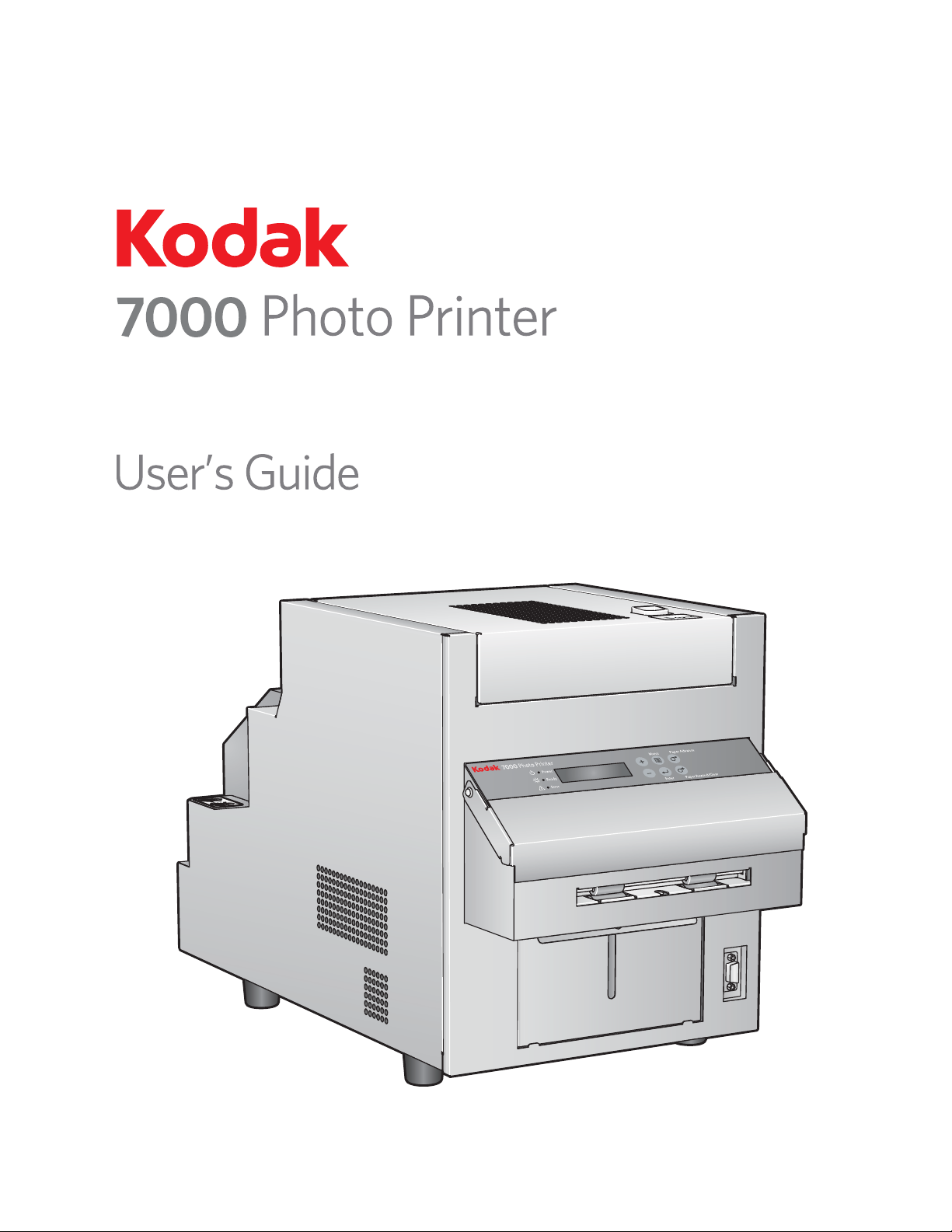
KODAK 7000 Photo Printer
Page 2
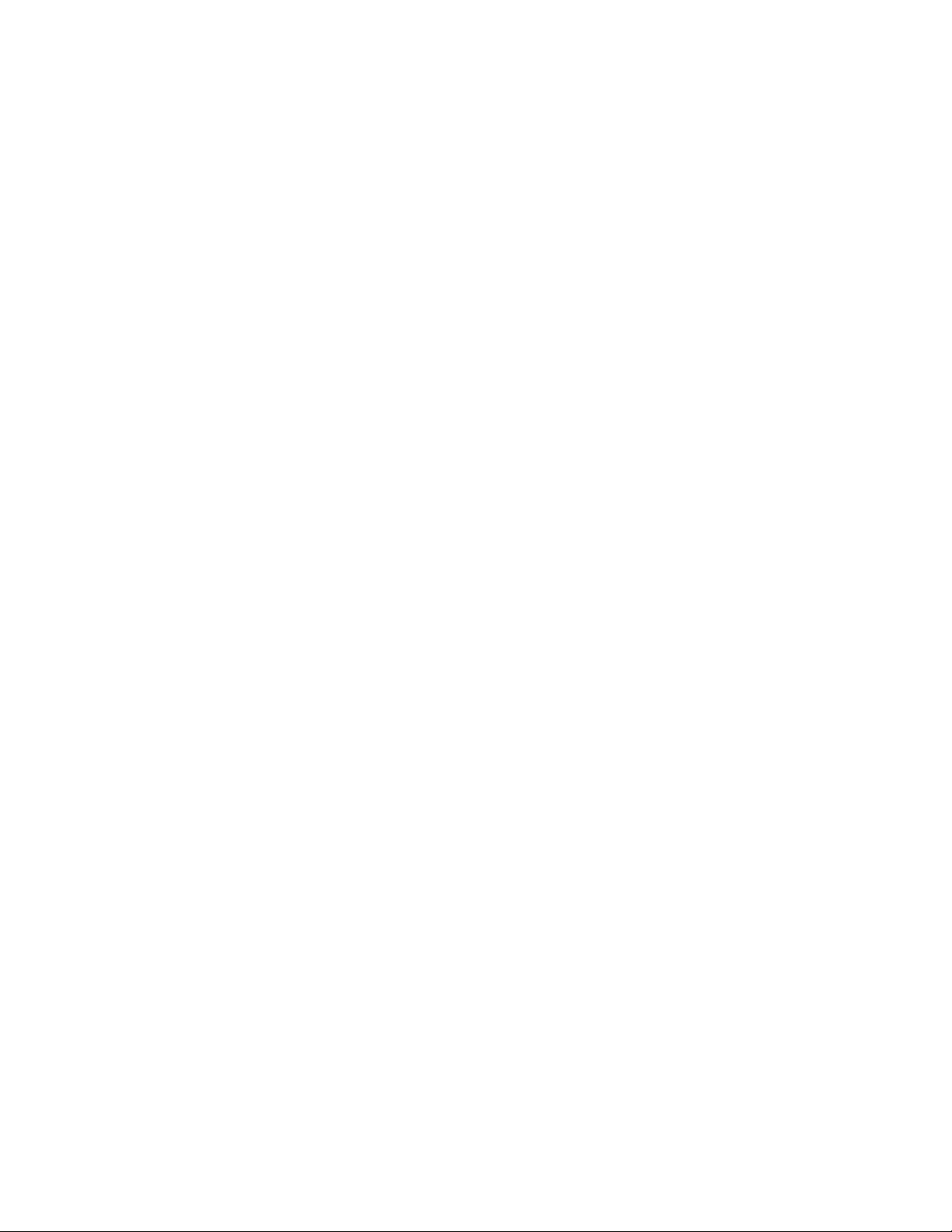
TM/MC/MR Licensed from Eastman Kodak Company: Kodak
Kodak Alaris Inc.
2400 Mount Read Blvd., Rochester, N.Y. 14615
© 2014 Kodak Alaris Inc.
All rights reserved. Printed in U.S.A.
P/N 4J 6 3 76
Page 3
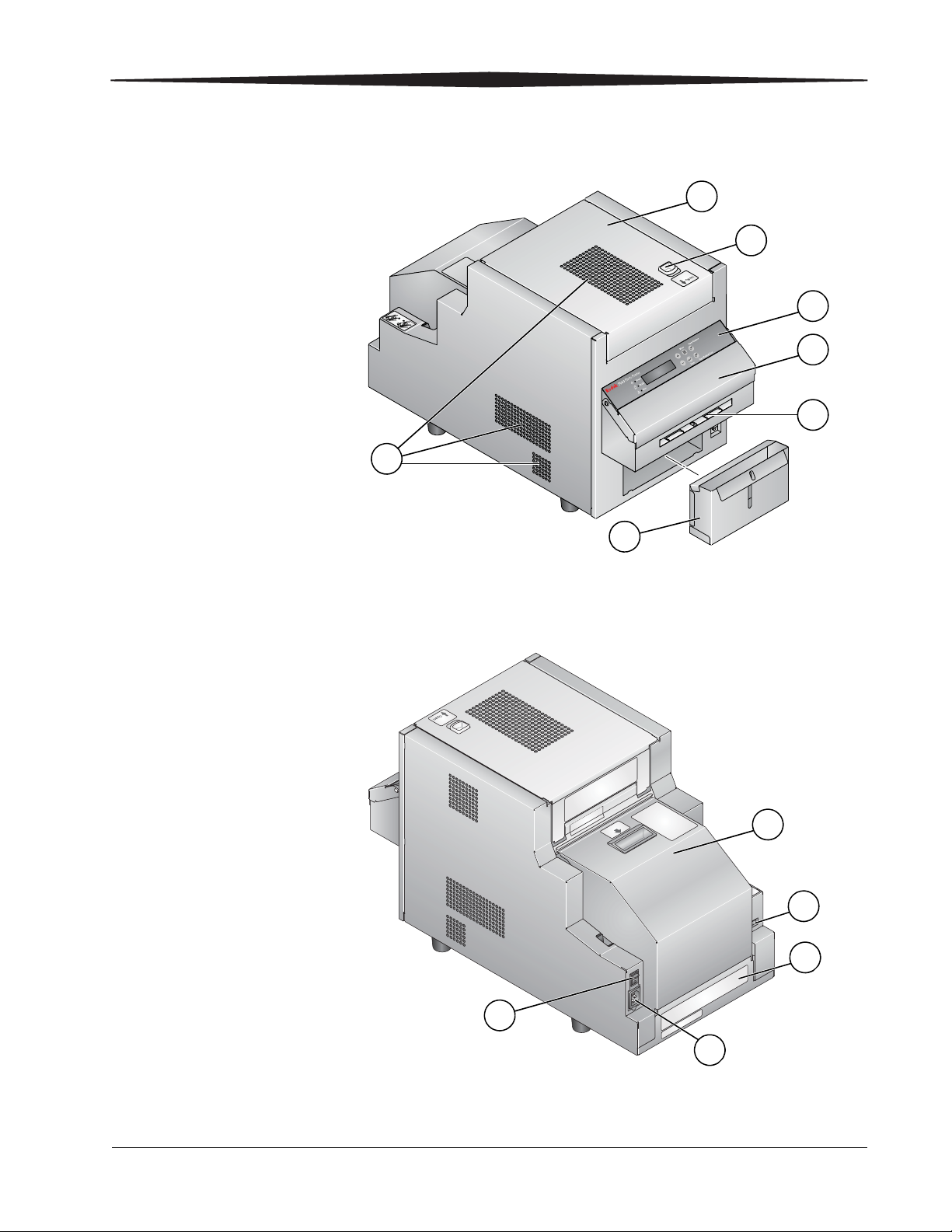
Product Overview
Front
Back
1. Air vents
2. Top cover
3. Cover release
4. Operator panel
5. Front cover
6. Print exit slot
8. Paper door
10. Data plate
11. Power connector
9. USB port
12. Power switch
2
4
5
8
7
7. Trim tray
6
3
1
9
10
11
12
i
Page 4
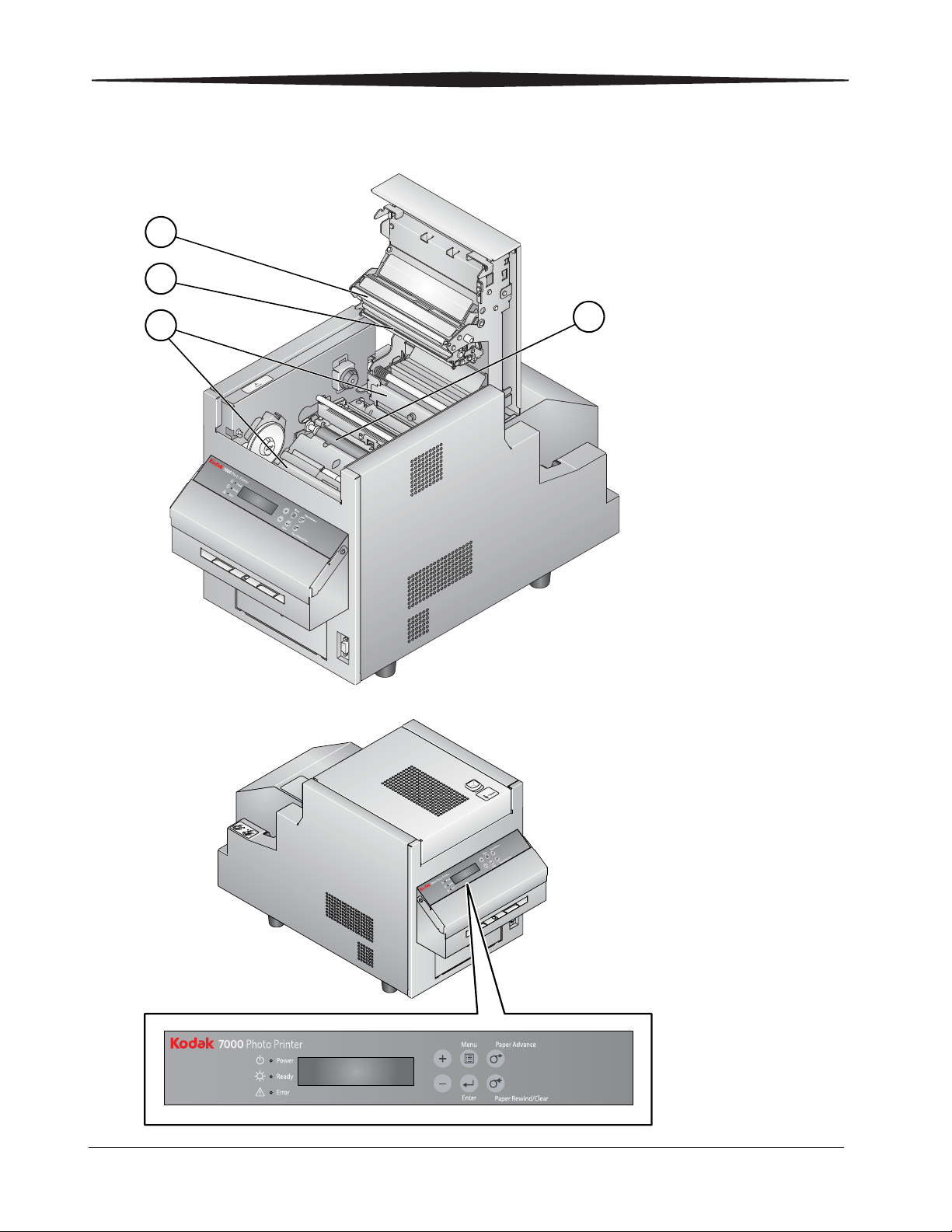
Product Overview
Internal View
1. Thermal print head
2. Peel roller
4. Platen roller
3. Cleaning rollers
2
3
4
1
Operator Panel
ii
Page 5
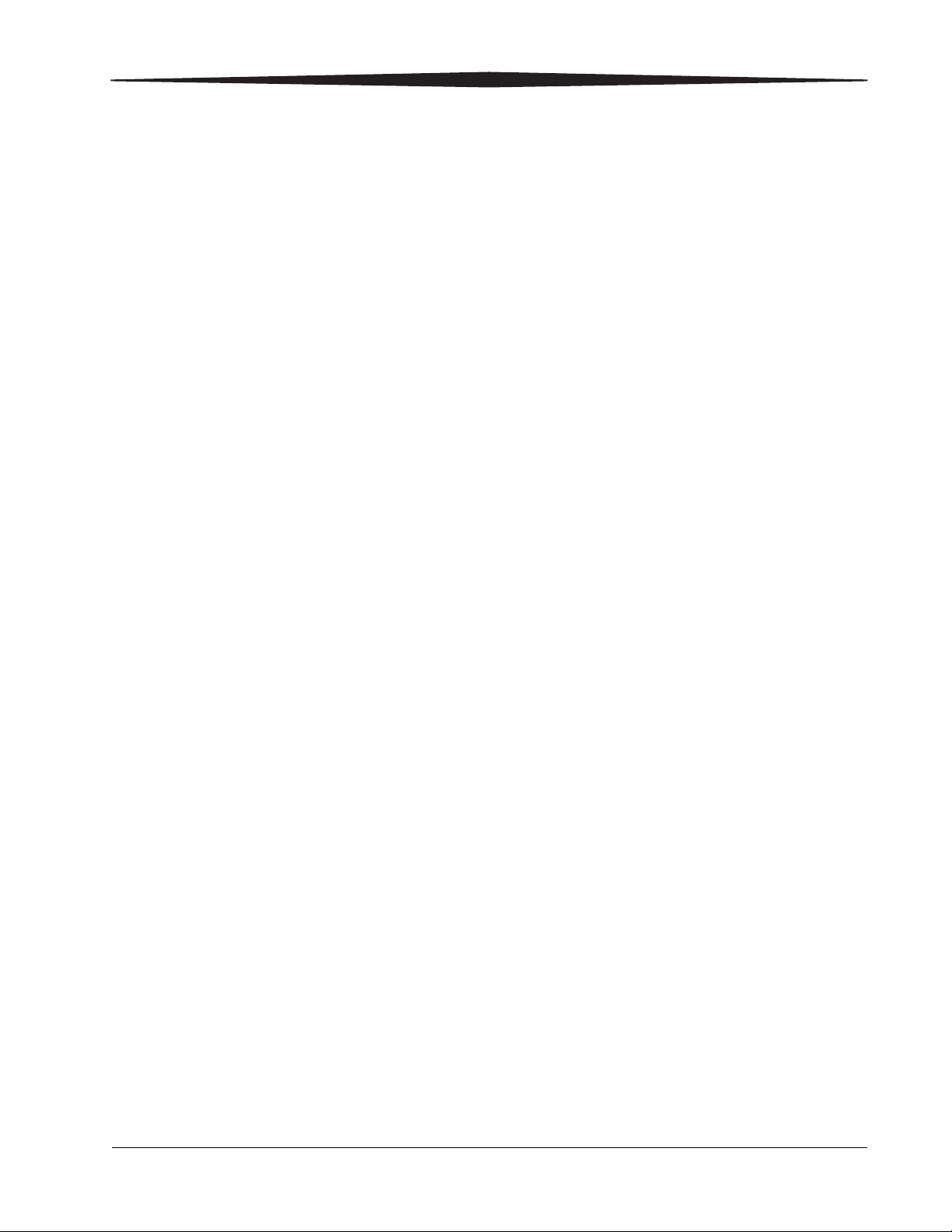
Table of Contents
Chapter 1 Setting Up the Printer
Package Contents ............................................................................................................................................. 1-1
Before You Begin ............................................................................................................................................. 1-2
Recommended Air Flow Clearances ...........................................................................................................1-2
Removing the Packing Material ........................................................................................................................1-3
Installing the Trim Tray....................................................................................................................................1-4
Connecting the Cables ......................................................................................................................................1-5
Connecting the Power Cable....................................................................................................................... 1-5
Connecting the USB Cable ..........................................................................................................................1-5
Turning On the Printer..................................................................................................................................... 1-6
Handling and Storing the Paper and Ribbon..................................................................................................... 1-6
Loading the Ribbon.......................................................................................................................................... 1-6
Loading the Paper ............................................................................................................................................1-8
Making a Test Print ........................................................................................................................................1-11
Chapter 2 Operating the Printer
Making Prints...................................................................................................................................................2-1
Handling and Storing Prints .............................................................................................................................2-1
Operator Panel Lights.......................................................................................................................................2-1
Operator Panel Buttons....................................................................................................................................2-2
Printer Settings.................................................................................................................................................2-3
Chapter 3 Maintaining the Printer
Performing Routine Maintenance..................................................................................................................... 3-1
Cleaning the Exterior..................................................................................................................................3-2
Cleaning the Thermal Print Head and the Peel Roller .................................................................................3-2
Cleaning the Platen Roller .......................................................................................................................... 3-3
Cleaning the Cleaning Rollers.....................................................................................................................3-4
Chapter 4 Troubleshooting
Resolving Potential Problems ...........................................................................................................................4-1
Resolving Operator Panel Error Messages........................................................................................................4-2
Clearing a Paper Jam........................................................................................................................................4-3
Recovering from a Power Interruption............................................................................................................. 4-5
iii
Page 6
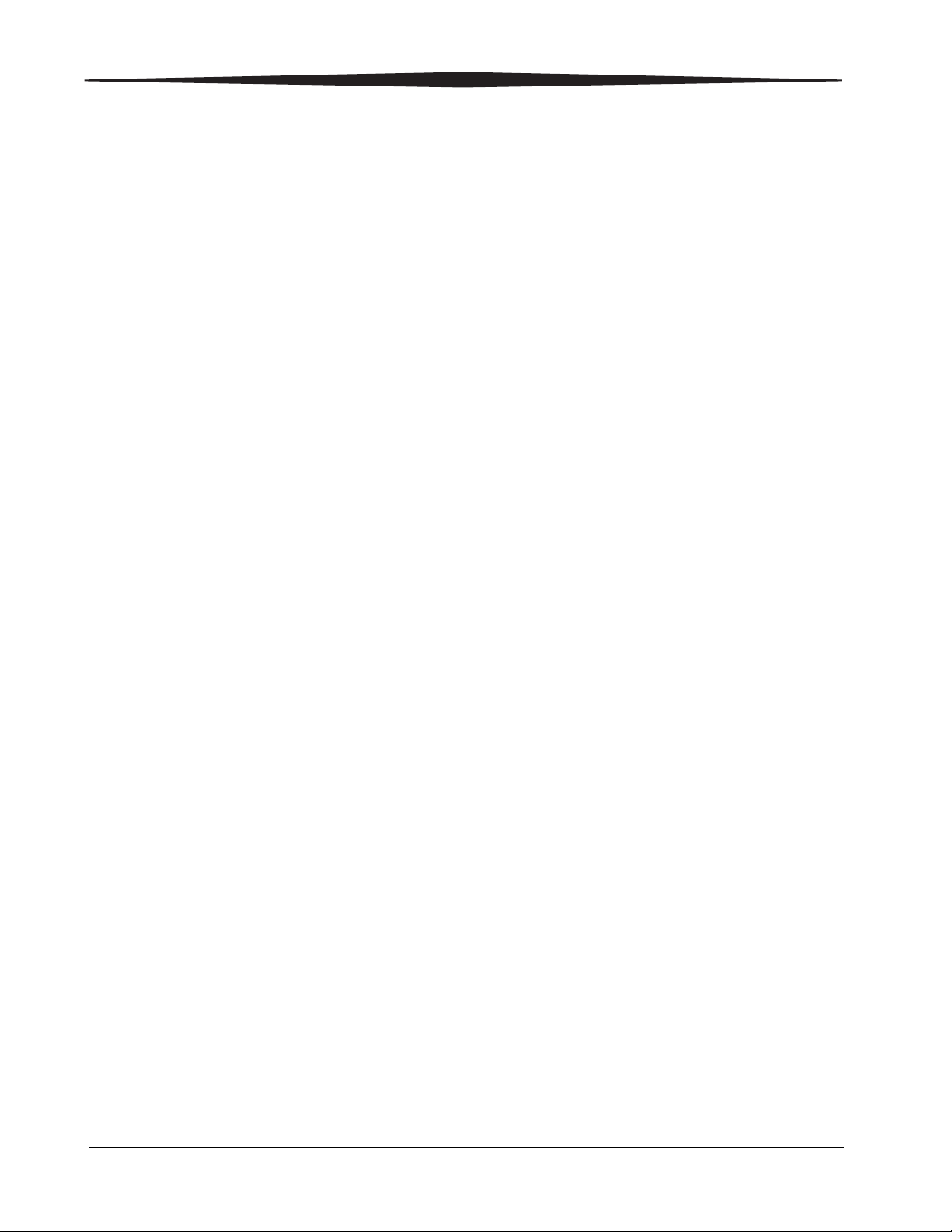
Table of Contents
Appendix A: Additional Information
System Requirements ....................................................................................................................................... A-1
Printer Specifications .......................................................................................................................................A-1
Printer Supplies ...............................................................................................................................................A-2
Paper and Ribbon ...................................................................................................................................... A-2
Thermal Printer Cleaning Kit ......................................................................................................................A-2
Packing and Transporting the Printer...............................................................................................................A-3
Getting Help .....................................................................................................................................................A-3
Appendix B: Safety and Regulatory Information
Important Safety Information ...........................................................................................................................B-1
Safety Labels.....................................................................................................................................................B-2
Regulatory and Safety Compliance....................................................................................................................B-3
Safety .........................................................................................................................................................B-3
Electromagnetic Compatibility (EMC) ........................................................................................................B-3
Noise Emission...........................................................................................................................................B-5
Disposal.....................................................................................................................................................B-5
China RoHS................................................................................................................................................B-6
iv
Page 7
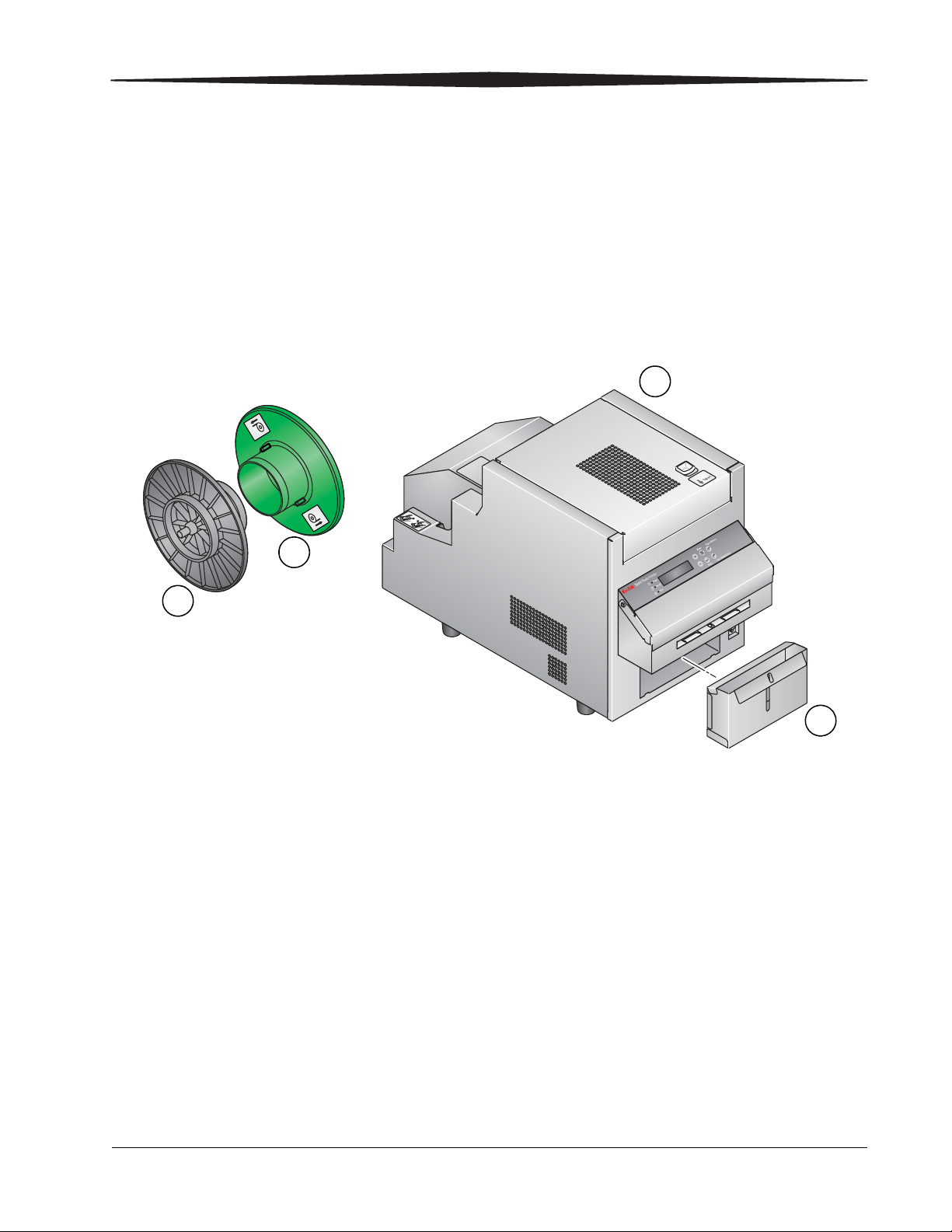
1
1
3
2
4
Setting Up the Printer
Package Contents
The KODAK 7000 Photo Printer is packaged with the following items:
1. Printer
2. Trim tray (not installed)
3. Paper flange with gear (green)
4. Paper flange without gear (gray)
1-1
Page 8

Setting Up the Printer
2 in.
(5 cm)
2 in.
(5 cm)
2 in.
(5 cm)
2 in.
(5 cm)
Before You Begin
Make sure you have a KODAK Print Kit 6R (sold separately) available before
you begin your printer setup (see “Printer Supplies” on page A-2).
IMPORTANT: The printer weighs 62 lb (28 kg) and is heavier at the front
than at the back. Use caution when lifting or moving the
printer.
Recommended Air Flow Clearances
If you plan to install the printer in a restricted space such as in a cabinet,
allow at least 2 in. (5 cm) of clearance on all sides for air flow.
1-2
Page 9
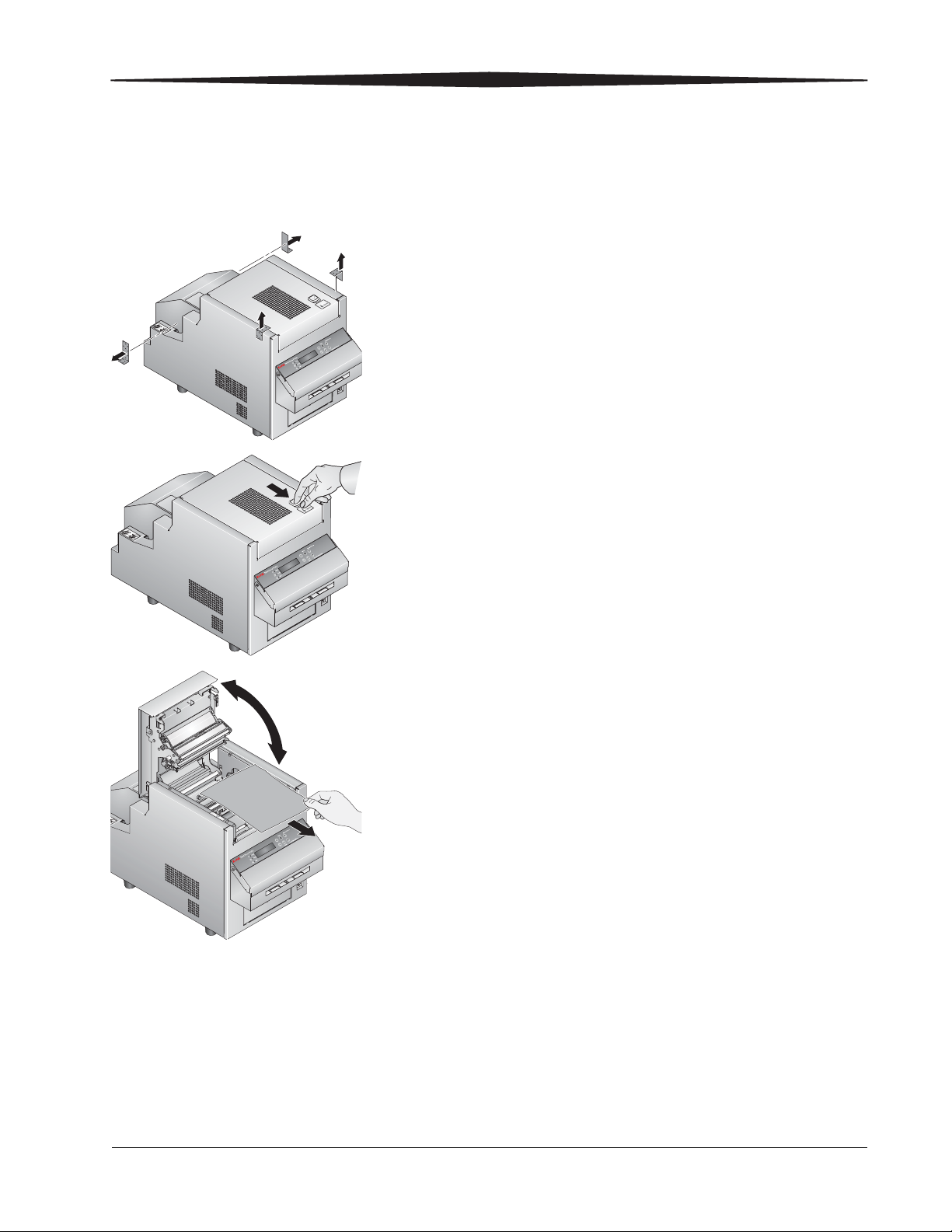
Removing the Packing Material
Keep the carton and packing inserts for repacking and transporting the
printer.
1. Remove the tape from the top cover and paper door.
2. Slide the cover release toward you.
Setting Up the Printer
3. Open the top cover carefully.
IMPORTANT: The top cover does not open beyond a 90° angle.
4. Remove the packing material.
1-3
Page 10

Setting Up the Printer
CAUTION:
5. Close the top cover.
Installing the Trim Tray
There are sharp cutter blades inside the printer. Do not insert
hands or objects.
The trim tray collects paper trimmings that are generated when the printer
cuts the prints.
1. Insert the trim tray into the printer as shown.
2. To keep your prints dust-free and to prevent paper jams, empty the trim
tray each time you change the paper.
1-4
Page 11
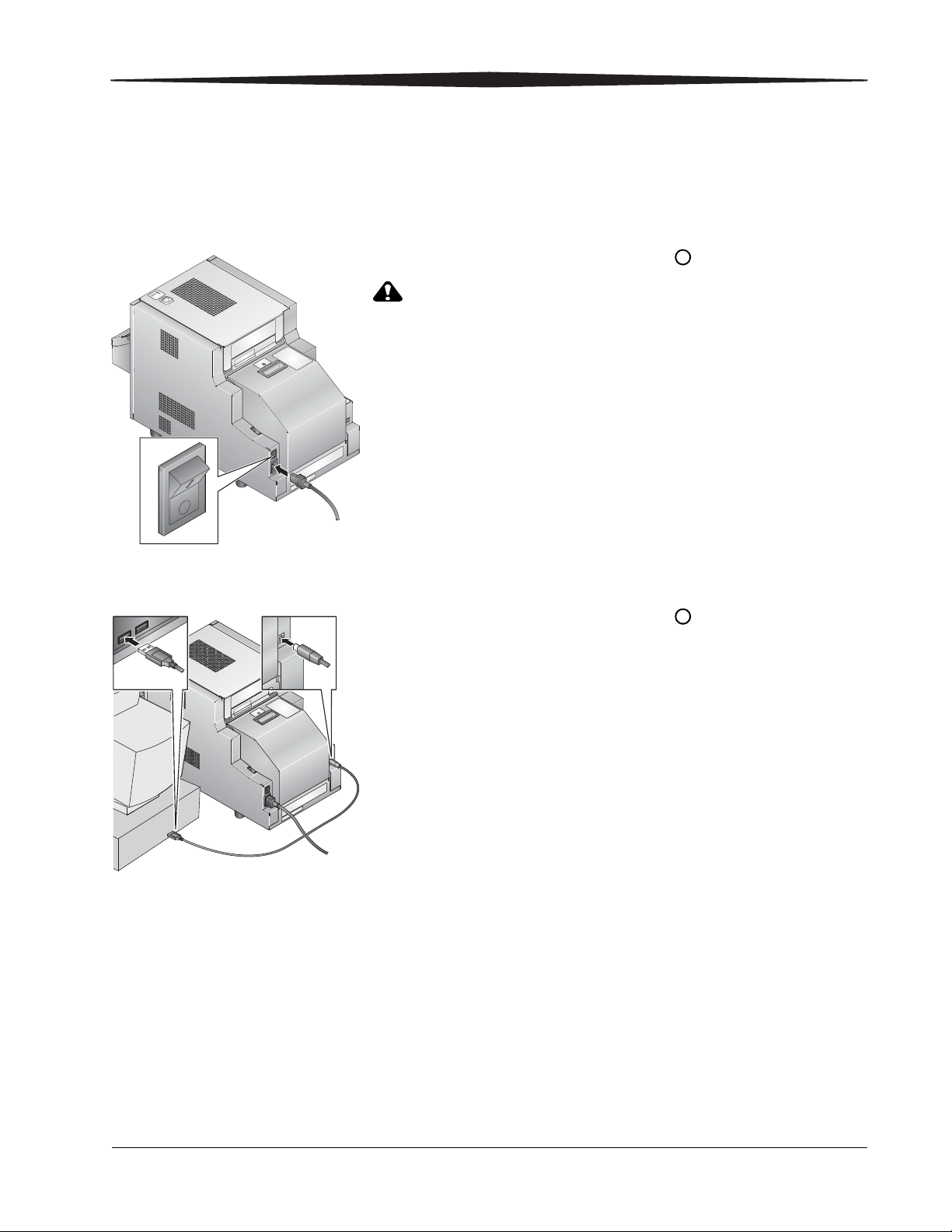
Connecting the Cables
CAUTION:
Setting Up the Printer
Connecting the Power Cable
Connecting the USB Cable
If you received more than one power cable with your printer, make sure to
use the correct power cable for your country.
1. Check that the power switch is turned off ( ).
The power outlet must be grounded. An ungrounded outlet can
cause fire, electric shock, or harmful interference to nearby
electrical devices.
2. Connect the power cable to the power connector on the back of the
printer and to a grounded power outlet.
1. Check that the power switch is turned off ( ).
2. Connect the USB cable that was included with the printer to the USB
connector on the back of the printer and to the USB connector on the
computer.
1-5
Page 12
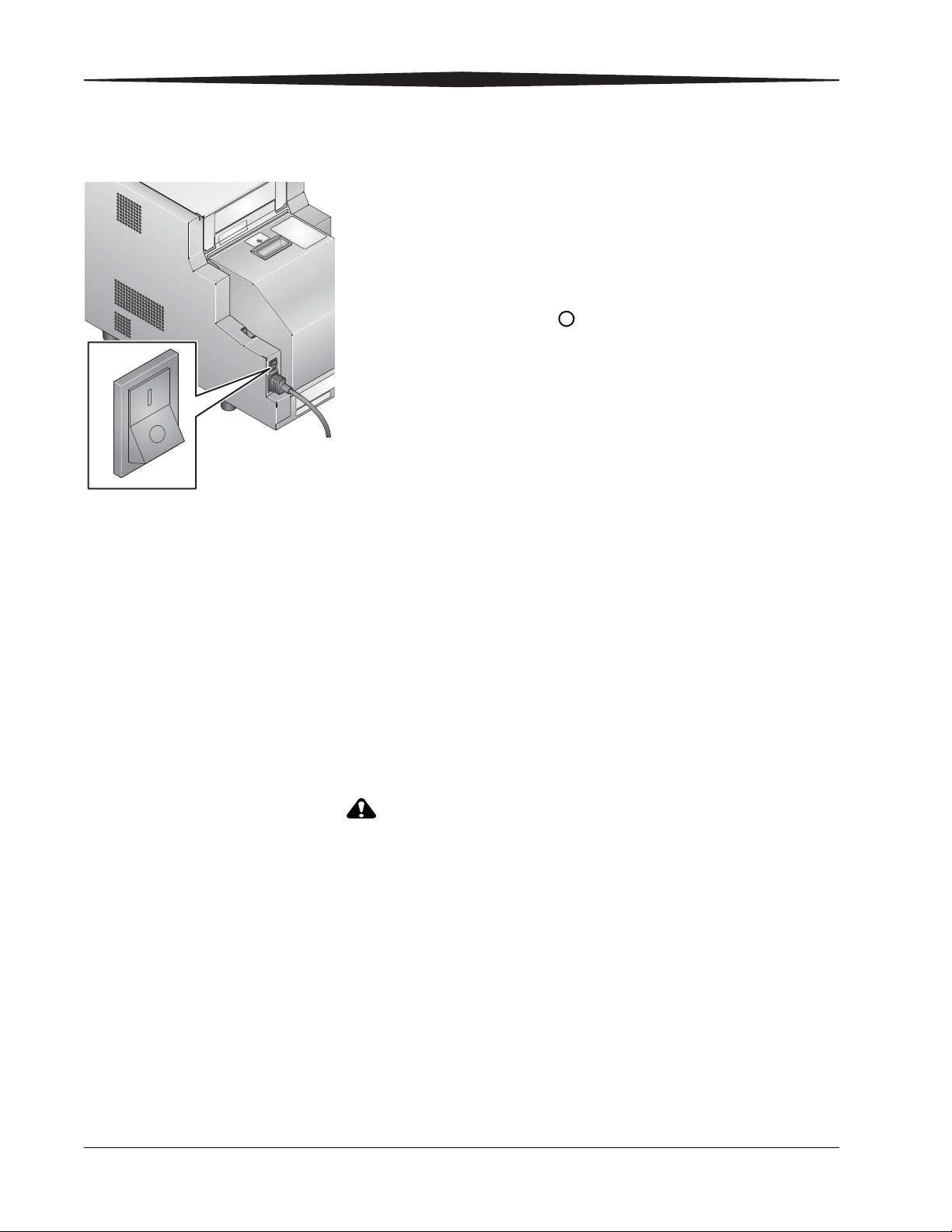
Setting Up the Printer
CAUTION:
Turning On the Printer
Move the power switch to on ( | ).
On the operator panel, the orange Power light illuminates. If paper and
ribbon are loaded, a Ready message appears.
To turn off the printer:
• Move the power switch to off ( ).
Handling and Storing the Paper and Ribbon
For the best quality prints, carefully handle and store the paper and ribbon.
• To avoid fingerprints, handle the ribbon by the spool ends; do not touch
the ribbon material. Do not touch the glossy side of the paper.
• Store the paper and ribbon away from direct sunlight.
Loading the Ribbon
Make sure you have a KODAK Print Kit 6R (sold separately) available. This kit
contains the correct ribbon for your printer (see “Printer Supplies” on
page A-2).
The thermal head becomes extremely hot during normal
operation. Do not touch it.
1. Open the top cover. If you are replacing the ribbon, remove the used
ribbon.
NOTE: Images remain on the ribbon after printing. If you need to maintain
confidentiality, dispose of the used ribbon appropriately.
1-6
Page 13
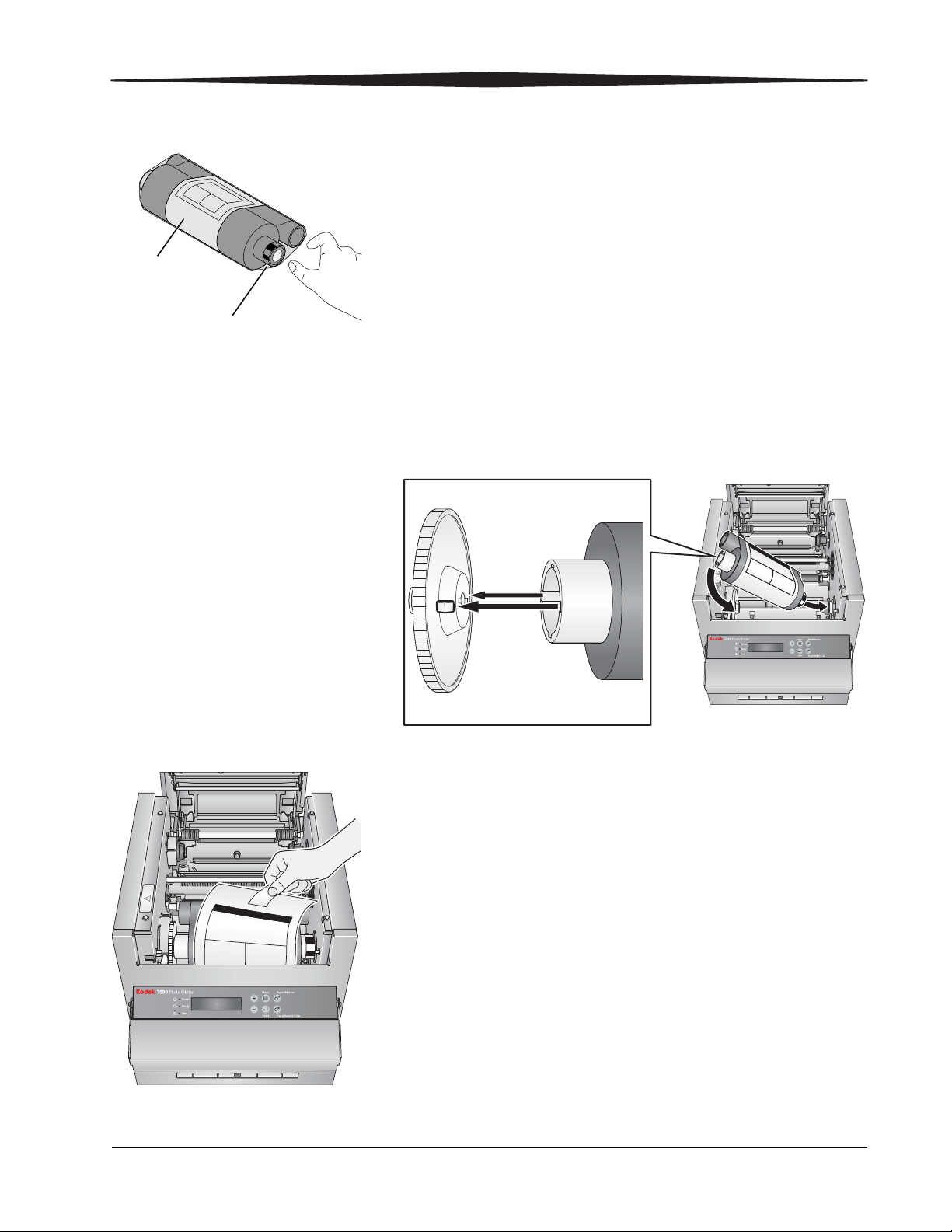
Setting Up the Printer
Plastic wrapper
Label
2. Insert your fingers into the holes in the plastic wrapper on the end of the
ribbon. Remove the plastic wrapper from the ribbon.
IMPORTANT: Do not remove the label from the ribbon at this time.
3. Push the bar code end of the supply spool onto the front spool holder on
the right.
4. Insert the left side of the supply spool onto the front spool holder on the
left. Align the notches on the supply spool with the lugs on the spool
holder.
5. Adjust the supply spool until the spool locks into the spool holder.
6. Remove the label.
1-7
Page 14

Setting Up the Printer
Paper
door
7. Push the right side of the take-up spool onto the rear spool holder on the
right.
8. Insert the left side of the take-up spool onto the spool holder on the left.
9. Rotate the take-up spool until it locks into place.
10. If there is any slack in the ribbon, remove it by turning the supply spool.
IMPORTANT: Slack in the ribbon can cause a paper jam.
11. Close the top cover.
Loading the Paper
Make sure you have a KODAK Print Kit 6R (sold separately) available. This kit
contains the correct paper for your printer (see “Printer Supplies” on
page A-2).
1. Make sure the printer power is on ( | ).
2. Open the paper door. If you are replacing the paper, remove the used
paper roll.
3. Remove the plastic from the new paper roll.
IMPORTANT: Do not remove the label from the paper roll until you have
successfully loaded the paper in the printer.
1-8
Page 15

Setting Up the Printer
A161_4516BA
Notches
Lugs
(green flange)
Slot
Label
(green)
4. Attach the paper flanges to each end of the paper roll:
a. Align the lugs on the green flange with the notches on the paper roll.
b. Insert the green flange into the notched end of the paper roll.
c. Insert the gray flange into the other end of the paper roll.
NOTE: If the paper flanges are not attached properly, the paper roll will not
fit into the printer.
5. Carefully lower the paper roll into the slots. Match the geared flange
(green) with the geared slot (green) on the printer.
6. Remove the label from the paper roll.
NOTE: Verify that the paper unrolls from the top of the roll.
1-9
Page 16

Setting Up the Printer
7. Feed the paper into the rear printer slot until the red LED light turns off
and the green LED light turns on.
8. Close the paper door.
NOTE: The ribbon must be loaded in the printer before the paper
automatically advances.
The printer advances the paper, then cuts and discharges 6 blank test
prints—about 24 in. (61 cm). This reduces the possibility of
fingerprints or other damage to the prints. It does not decrease the
1000 4 x 6 in. (10 x 15 cm) print capacity of the paper roll.
The operator panel displays the Ready message.
9. Empty and replace the trim tray.
NOTE: Empty the trim tray each time you change the paper to keep your
prints dust-free and to prevent paper jams.
1-10
Page 17

Making a Test Print
2
1
Make a test print to check that the printer is installed and set up correctly.
For more information on using the operator panel in Setup mode, see
“Printer Settings” on page 2-3.
Setting Up the Printer
1. Press Menu twice until Test Print Mode appears.
2. Press Enter to start printing the test print.
1-11
Page 18

Page 19

2
Operating the Printer
Making Prints
You make prints using photo printing software applications. For
application-specific printing information, see the user’s guide or online Help
for the software application.
Handling and Storing Prints
For best results:
• Make sure hands are clean and free of food, oil, and grease.
• Store prints in a cool, dry environment free of chemical contamination.
• Store prints at temperatures below 72° F (25° C) for extended periods.
• Store prints at a relative humidity between 30% and 50%.
• Avoid exposure to high-intensity light sources, particularly fluorescent light
and sunlight, which are rich in ultraviolet radiation.
• Avoid exposure to vinyl items (those made of polyvinyl chloride, PVC) and
any plastic that contains plasticizer. If you use transparent sleeves, make
sure they are not PVC-based.
Operator Panel Lights
Light Color Printer Status
Power Orange The printer power is on.
Ready Green The printer is ready to make prints.
Error Red An error has occurred. See the message on the operator panel, then see “Resolving
Operator Panel Error Messages” on page 4-2
2-1
Page 20

Operating the Printer
Operator Panel Buttons
Button Use
Menu To enter Setup Mode.
Menu scroll To scroll through printer settings.
Setting
options scroll
Enter To initiate an action or accept a change.
Paper
Advance
Paper
Rewind/Clear
To scroll forward or backward through setting
options.
To advance paper.
To rewind paper.
To exit to previous menu
2-2
Page 21

Printer Settings
Printer settings
are displayed here
3
1,2
4 5
Operating the Printer
Use the operator panel buttons to review and change printer settings.
1. Press Menu to enter Setup Mode.
2. Press Menu repeatedly to scroll through the printer settings.
3. Press +/- to scroll through selections.
4. Press Enter to initiate an action or accept a change.
5. Press Clear to exit Setup Mode.
Display Description
Ready The printer is on and ready to make prints.
Energysave Mode
When selected, press Enter, then + or - to enable or disable Energy
Save mode (the default is off). When enabled, to conserve power, the
printer does not maintain printing temperature when idle. The printer
takes additional time to warm-up before initiating printing.
Test Print Mode When selected, press Enter to make a test print. See “Making a Test
Print” on page 1-11.
Remain = XXX/YYY XXX represents how many remaining prints you can make with the
current paper roll. YYY represents the total number of prints on a
paper roll. The counter is reset each time you press Paper Rewind.
Printed = XXXXXX XXXXXX represents the total number of prints made since the printer
was manufactured. This counter cannot be reset.
Donor = XXX[%] XXX[%] represents the percentage of the installed ribbon that is
available for making prints.
Main Firm = XX . YY XX . YY represents the printer control firmware version number.
DSP Firm = XX . YY XX . YY represents the image processing firmware version number.
USB Firm = XX . YY XX . YY represents the USB firmware version number.
TABLE Firm = XX . YY XX . YY represents the print parameter table version number.
2-3
Page 22

Operating the Printer
Display Description
Wait Time The length of time (from 0 to 100 seconds) the printer waits after
receiving a 4R print command before it starts printing. Depending on
the setting, the wait time allows the printer to receive a second 4R
print that prints at the same time as the first 4R print. This decreases
the print time when printing multiple 4R prints using 6R ribbon.
NOTE: This setting only applies when printing 4R prints with 6R
ribbon.
2-4
Page 23

3
CAUTION:
Maintaining the Printer
To ensure good printer performance and high-quality prints, make sure the
KODAK 7000 Photo Printer and its environment are clean and dust free.
Performing Routine Maintenance
To maintain good print quality, clean the exterior of the printer and the filter
openings regularly (see page 3-2) to eliminate dust buildup and prevent
debris from entering the printer.
In addition, each time you change the ribbon, clean the:
• thermal print head and peel roller (see page 3-2).
• platen roller (see page 3-3).
• cleaning rollers (see page 3-4).
NOTE: If paper or ribbon is loaded in the printer, remove it before
performing maintenance procedures.
Alcohol is a flammable liquid. It can cause eye irritation and
dry skin. Prolonged or repeated skin contact may cause drying,
cracking, or irritation. Wash your hands with soap and water
following any maintenance procedures where you use alcohol
pads. For additional information, see the Material Safety Data
Sheet (MSDS).
For health, safety, and environmental information in the United States, call
585-722-5151. Customers outside the United States should contact their local
customer service representative.
3-1
Page 24

Maintaining the Printer
CAUTION:
CAUTION:
Thermal head
CAUTION:
HOT
Cleaning the Exterior
Never use abrasives or harsh chemicals to clean any part of the
printer. Do not allow any foreign objects or liquids to fall or
spill inside the printer. Fire or electric shock could result. If
any foreign object enters the printer, turn off the printer power
immediately, remove the power cord, and contact Service and
Support.
1. Wipe the exterior of the printer and trim tray with a damp, lint-free cloth.
2. Vacuum the filter openings to remove dust.
Cleaning the Thermal Print Head and the Peel Roller
1. Make sure the power switch is turned off ( ).
2. Open the top cover.
The thermal print head becomes extremely hot during normal
operation. Wait approximately five minutes after you open the
top cover before cleaning it. Fingerprints can damage the
thermal head. Never touch it with your bare hands or fingers.
3. Remove a new alcohol pad from its packaging. Move the pad along the
entire length of the thermal print head, in one direction only. When you
clean the thermal head:
• Apply firm, even pressure.
• Make three passes along the thermal print head.
• Use a clean part of the pad for each pass.
3-2
Page 25

Maintaining the Printer
CAUTION:
Peel roller
Platen roller
4. Use another clean alcohol pad to wipe the peel roller.
5. Allow the alcohol to dry completely (about five minutes) before you
resume printing.
6. Close the top cover.
Cleaning the Platen Roller
1. Make sure the power switch is turned off ( ).
2. Open the top cover.
The thermal head becomes extremely hot during normal
operation. Do not touch it.
3. Remove an alcohol pad from its packaging. Wipe the rubber section of
the platen roller with the pad.
4. Rotate the roller to clean the entire surface.
5. Allow the alcohol to dry completely (about five minutes) before you
resume printing.
6. Close the top cover.
3-3
Page 26

Maintaining the Printer
CAUTION:
CAUTION:
Cleaning the Cleaning Rollers
It is essential to keep the cleaning rollers clean to prevent dirt from
transferring back onto the prints and to keep the printer operating correctly.
1. Make sure the power switch is turned off ( ).
2. Open the top cover.
The thermal head becomes extremely hot during normal
operation. Do not touch it.
3. Remove the rear cleaning roller by pulling up on the black knob.
4. Remove an alcohol pad from its packaging. Wipe the rubber section of
the roller with the pad.
5. Reinstall the rear cleaning roller in the printer. Push the black knob until
the roller clicks into place.
3-4
6. Repeat steps 1-3 to remove, clean and reinstall the front cleaning roller.
There are sharp cutter blades inside the front roller area. Do
not insert hands or objects.
7. Allow the alcohol to dry completely (about five minutes) before you
resume printing.
8. Close the top cover.
Page 27

4
Troubleshooting
Resolving Potential Problems
Problem Description or Cause Possible Solution
Paper jam; error light is on,
printer does not operate
Prints have vertical streaks Thermal print head is dirty. Clean the thermal print head (see page 3-2).
Prints have streaks made up of
small dots
Print size or aspect ratio is not
what you expected
Paper is jammed in the printer Clear the paper jam (see page 4-3).
The platen roller is dirty. Clean the platen roller (see page 3-3).
The image file or printing
options need to be adjusted in
your photo printing software
program.
In your photo printing software program:
• Use the Fit to Page or the Clip options if
available.
• Adjust the image size to match the paper
size.
• Make sure the Portrait/Landscape setting
matches the orientation of the image.
• For more information, see the help for your
photo printing software program.
NOTE: It is not necessary to adjust the image
resolution (dpi) to match the printer
resolution. The printer drive
automatically scales your image to
match the printer resolution.
Insufficient memory errors occur
on your computer after making a
substantial number of prints
Your computer is low on RAM
and/or disk caching memory.
This occurs when you rotate,
scale, or retouch high
resolution images (>72 dpi).
• Minimize the number of images open at the
same time.
• Delete the contents of the clipboard
frequently.
• Close all programs except the photo printing
software program.
• See the help for your photo printing software
program for tips on memory optimization.
• See “System Requirements” on page A-1.
4-1
Page 28

Troubleshooting
Resolving Operator Panel Error Messages
Refer to the following table to resolve errors reported on the operator panel.
If the error persists, contact Service and Support.
Error Message Description or Cause Possible Solution
Paper Empty The paper is empty or is not installed correctly. Load (or reload) the paper (see page 1-8).
Ribbon Empty The ribbon is empty, is not loaded, or is stuck
to the paper.
Incorrect Ribbon The printer could not read the bar code on the
ribbon or the wrong size is installed.
Cover Open The top cover is open. Make sure the top cover is securely closed.
Paper Cover Open The paper cover is open. Make sure the paper cover is securely closed.
Paper Jam XX The paper is jammed. Clear the paper jam (see page 4-3) then
Sensor Error XX The printer has a specific problem that may
Mecha Error XX
Control Error XX
Initializing The printer is preparing to print. Wait for printing to start.
Cooling The printer is too hot to print. Wait for the printer to complete cooling.
require service.
Load (or reload) the ribbon (see page 1-6).
Check that the ribbon has a bar code and/or
replace it with the correct size (see page 1-6).
reload the paper. If the error persists, turn the
printer off then on again.
Turn the printer off. After 10 or more seconds,
turn on the printer. If, after warming up, the
error persists, contact Service and Support.
Have available:
• Error code number (XX.YY.ZZ).
• Printer model number and serial number
(shown on the printer data plate).
Ready Loading The printer is preparing to load paper. No action is necessary.
4-2
Page 29

Clearing a Paper Jam
CAUTION:
1. Press the Paper Rewind button twice.
2. Open the paper door.
3. If the paper is not fully rewound, manually rewind the paper onto the
roll.
Troubleshooting
To prevent damage to the printer, do not pull abruptly on the
paper.
4. Cut off any damaged or printed areas of the paper.
IMPORTANT: Be careful not to damage or mark any rollers.
5. Load the paper (see page 1-8), then close the paper door.
If the Paper Jam message is still displayed on the operator panel:
1. Open the front cover.
4-3
Page 30

Troubleshooting
CAUTION:
A161_4510AA
2. Look inside the front compartment and carefully remove any paper or
obstructions.
3. Close the front cover.
If the Paper Jam message is still displayed on the operator panel:
1. Turn off the printer.
2. Open the top cover.
The thermal head becomes extremely hot during normal
operation. Do not touch it.
There are sharp cutter blades inside the printer. Follow
instructions carefully to avoid touching any areas that may be
hazardous.
3. Remove the ribbon.
4. Look inside the ribbon compartment and carefully remove any pieces of
paper.
5. Load the ribbon (see page 1-6).
6. Close the top cover.
7. Turn on the printer.
4-4
If the Paper Jam message is still displayed on the operator panel,
contact Service and Support.
Page 31

Recovering from a Power Interruption
CAUTION:
If the printer loses power while printing, the printer stops with
the thermal print head positioned against the platen roller. The
platen roller could become damaged if the thermal print head
is left in this position.
If a power outage occurs:
1. Open the top cover immediately to release the pressure on the platen
roller. Leave the top cover open until power is restored.
2. When power is restored, restart the printer by following the procedure
for “Clearing a Paper Jam” on page 4-3.
3. Send your print job again.
Troubleshooting
4-5
Page 32

Page 33

Appendix A: Additional
Information
System Requirements
• Computer with MICROSOFT WINDOWS XP, WINDOWS 2003 Server,
WINDOWS VISTA Operating System
• Minimum 1.0 GHz Celeron Microprocessor
• Minimum memory requirement is determined by your operating system
• Minimum 2 GB of available hard disk space
• USB High Speed (2.0) compliant host device
Printer Specifications
Dimensions Width
Depth
Height
Weight
(without ribbon and paper)
Operating
environment
Power Voltage/Frequency (auto
detection in the prescribed
range)
Power consumption 5.0 Amps at 100 V AC or 2.5 Amps @ 240
Print size
Temperature
Relative Humidity
11.6 in. (29.4 cm)
23.1 in. (58.6 cm)
14.6 in. (37 cm)
58 lbs (26 kg)
59 to 95° F (+15 to +35° C)
20 to 80%
100 V to 240 V / 48 Hz to 62 Hz
V AC maximum
• 4 x 6 in. (10.2 x 15.2 cm) borderless
• 5 x 7 in. (12.7 x 17.8 cm) with border
• 6 x 8 in. (15.2 x 20.3 cm) borderless
A-1
Page 34

Additional Information
CAUTION:
Printer Supplies
Go to www.kodak.com/go/printerupdates for information on ordering
supplies.
Paper and Ribbon Each Photo Print Kit contains the correct media set (roll-feed paper and
ribbon) for your printer model. Photo Print Kits are sold separately.
IMPORTANT: For best results, replace both the paper and ribbon at the
same time. Used ribbon is safe for land-fill disposal. Do not
recycle used ribbon.
KODAK 7000 Print Kit 6R
Contents 1 roll of paper—6 in. (15.2 cm)
1 ribbon—6 in. (20.3 cm)
Capacity* 1140 4 x 6 in. (10.2 x 15.2 cm) prints,
Thermal Printer Cleaning Kit
570 5 x 7 in. (12.7 x 17.8 cm) prints, or
570 6 x 8 in. (15.2 x 20.3 cm) prints
Storage specifications 86° F (30° C) or lower
60% relative humidity or lower
* Paper and ribbon rolls contain material to make the stated print quantity.
Printing of mixed 4 x 6 in. and 6 x 8 in. sizes may yield fewer prints per roll.
** The paper roll contains a small amount of additional paper for lead edge
and trailing edge waste.
Use the KODAK Thermal Printer Cleaning Kit when performing routine
maintenance on the printer (see page 3-1). One Thermal Printer Cleaning Kit
is included with your printer.
KODAK Thermal Printer Cleaning Kit
Contents 10 individually packaged alcohol pads
Alcohol is a flammable liquid. It can cause eye irritation and
dry skin. Wash your hands with soap and water following any
maintenance procedures where you use alcohol pads.
A-2
Page 35

Packing and Transporting the Printer
CAUTION:
Shipping the printer with paper and ribbon installed can cause
damage to the printer.
1. Remove the paper and ribbon from the printer.
2. Reinstall the packing materials (see page 1-3).
3. Repack the printer in the original packing box. See the
packing/unpacking instructions included with the box.
Getting Help
Help with your printer is available from the following sources:
• “Chapter 4 Troubleshooting” in this user’s guide.
• Service and Support.
Additional Information
A-3
Page 36

Page 37

Appendix B: Safety and
CAUTION:
Regulatory
Information
Important Safety Information
Use of controls or adjustments or performance of procedures
other than those specified in this manual may result in injury
and/or damage to the printer.
• The power outlet should be easily accessible and installed near the
printer.
• Position the power cable so that it cannot be pulled on or tripped over.
• Never allow the power cable to contact hot surfaces.
• The power outlet must be grounded. An ungrounded outlet can cause
fire, electric shock, or harmful interference to nearby electrical devices.
• Use only the power cable provided with the printer.
• Do not operate the printer with a damaged power cable.
• Always unplug the power cable from the printer before cleaning or when
the printer is not in use.
• If the printer has been dropped or damaged, make sure a qualified
service person examines the printer before you use it.
• Do not block the filter openings on the printer cabinet.
• Do not expose the printer to moisture or water.
• Do not allow any foreign objects or liquids to fall or spill inside the
printer. Fire or electric shock could result.
• The thermal print head becomes extremely hot during normal operation.
Do not touch it.
• Alcohol pads are used to clean the thermal print head and other internal
printer components. For health, safety, and environmental information in
the United States, call 585-722-5151. Customers outside the United
States should contact their local customer service representative.
B-1
Page 38

Safety and Regulatory Information
This label is posted behind the trim tray.
CAUTION HOT SURFACE
To prevent burns, avoid touching the thermal print head.
CAUTION SHARP OBJECTS
The metal edges of the printer may be sharp.
CAUTION SHARP CUTTER BLADE
There are sharp cutter blades inside the printer. Do not
insert hands or objects.
P/N 2J5439
1641132233
P/N 2J5452
1641132183
P/N 2J5451
1641132182
Safety Labels
Please observe the important safety warnings that are posted on the printer.
B-2
Page 39

Safety and Regulatory Information
Regulatory and Safety Compliance
Safety Complies with UL 60950-1:2003
CAN/CSA C22.2 No. 60950-1-03
EN 60950-1:2001
IEC 60950-1:2001
Tested for Norwegian IT Power systems 240V phase to phase
Electromagnetic Compatibility (EMC)
NOTE: This equipment has been tested and found to comply with the limits
for a Class A digital device, pursuant to part 15 of the FCC rules. These
limits are designed to provide reasonable protection against
interference when the equipment is operated in a commercial
environment. This equipment generates, uses, and can radiate radio
frequency energy and, if not installed and used in accordance with
the instruction manual, may cause interference to radio
communications. Operation of this equipment in a residential area is
likely to cause interference in which case the user will be required to
correct the interference at his or her own expense.
This class A digital apparatus complies with Canadian ICES-003.
Cet appareil numérique de la classe A est conforme à la norme NMB-003 du
Canada.
Requirements of the EMC directive 89/336/EEC were met through compliance
with the following:
• EN 55022: 1998+A1: 2000+A2: 2003 Class A
• EN 61000-3-2: 2000+A2: 2005 Class A
• EN 61000-3-3: 1995+A1: 2001+A2: 2005
• EN 55024: 1998+A1: 2001+A2: 2003
– EN 61000-4-2 ESD
– EN 61000-4-3 Radiated RF Immunity
– EN 61000-4-4 EFT
– EN 61000-4-5 Surge
– EN 61000-4-6 Conducted RF Immunity
– EN 61000-4-8 Power Frequency Magnetic Field Immunity
– EN 61000-4-11 Voltage Dips and Interruptions
B-3
Page 40

Safety and Regulatory Information
CAUTION:
This is a class A product. In a domestic environment this
product may cause radio interference in which case the user
may be required to take adequate measures.
“Changes or modifications not expressly approved by the party
responsible for compliance could void the user’s authority to
operate the equipment.”
Install and use the equipment according to the instruction
manual.
B-4
Page 41

Safety and Regulatory Information
Noise Emission The operator-position noise emission value is less than 70 dB(A).*
* Average value specified in accordance to JIS Z8731
Disposal This product contains a small amount of lead in the solder on the circuit
boards. Disposal of this material may be regulated due to environmental
considerations. For disposal or recycling information, please contact your
local authorities. In the USA, contact the Electronics Industry Alliance at
www.eiae.org.
In the European Union, this symbol indicates that when the
last user wishes to discard this product, it must be sent to
appropriate facilities for recovery and recycling. Contact
Service and Support or refer to www.kodak.com/go/recycle
for additional information on the collection and recovery
programs available for this product.
B-5
Page 42

Safety and Regulatory Information
China RoHS Environmental Protection Use Period (EPUP)
In China, this number indicates the time period (in years) within which any
hazardous substances present in the product are not expected to be released
such that there is risk to human health, property, or the environment. This
value is assigned based on normal use of the product as described in the
operating instructions.
Table of hazardous substance's name and concentration
Model Name: KODAK 7000 Photo Printer
B-6
