Page 1
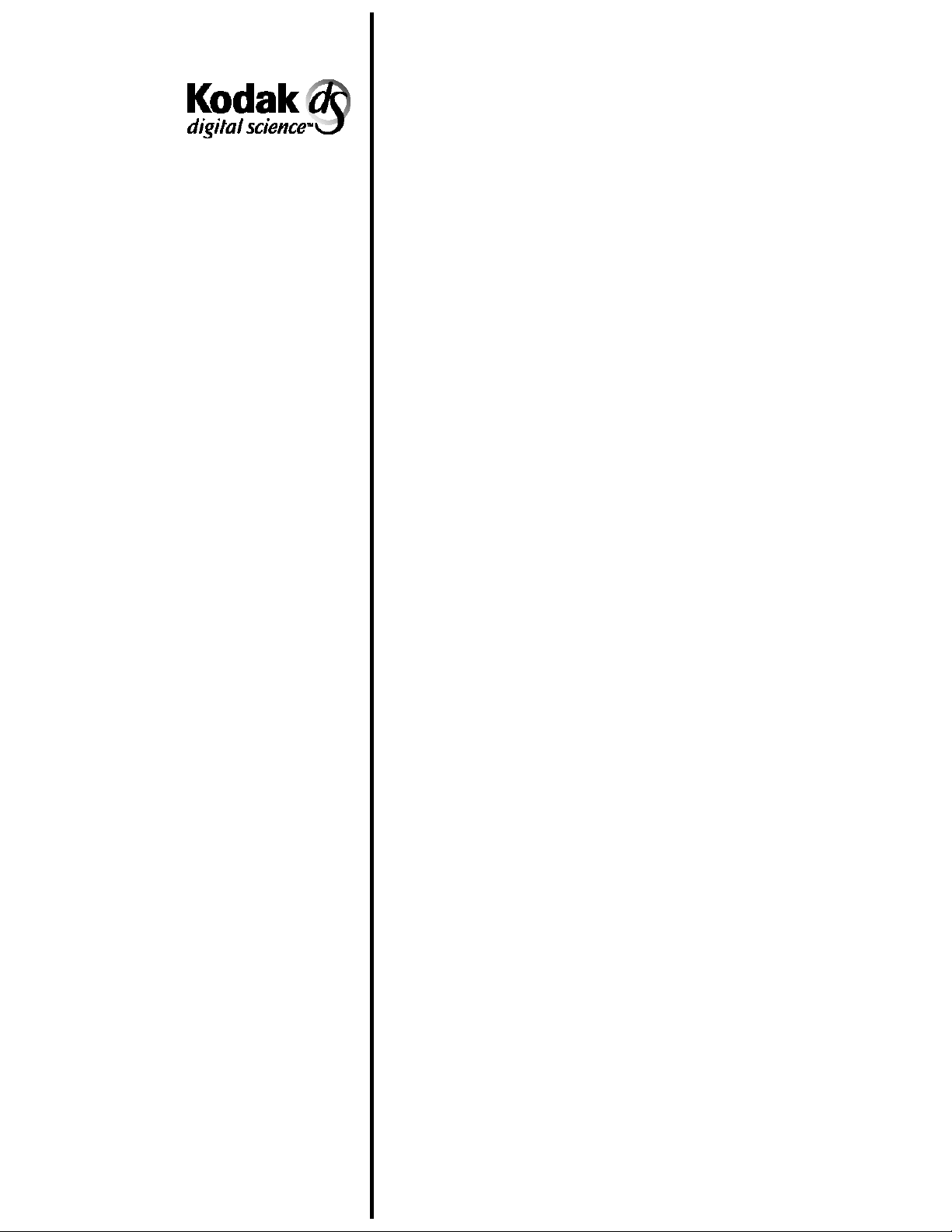
Multi-Feed Detector
For use with the:
Document Scanner 9500
Document Scanner/Microimager 990
Kodak Imagelink
Kodak Imagelink
Scanners 900 and 923
Microimager 70
A-61120
Part No. 1E8110
User’s
Guide
Page 2
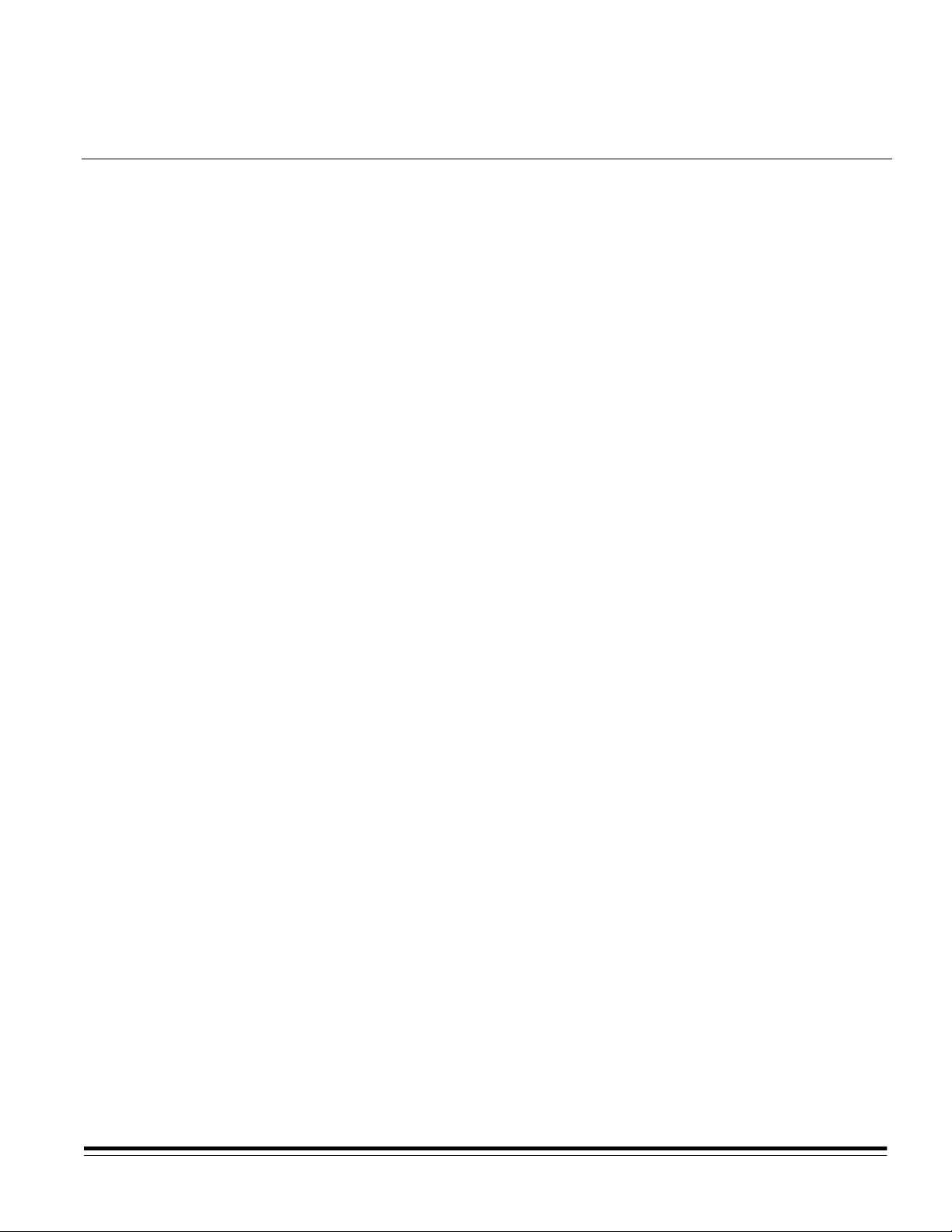
Using the Multi-Feed Detector
The
Introduction
Kodak Digital Science
processing by detecting documents that may go through the feeder
one on top of the other. Multi-feeds can easily happen due to damp
documents, adhesives on documents, electrostatically charged
documents, or a maladjusted feeder gap.
The Multi-Feed Detector is an accessory on the following models:
•
Kodak Digital Science
Multi-Feed Detector aids in document
Scanner 9500 (S or D)
Before you begin
Kodak Digital Science
•
Kodak Imagelink
•
Kodak Imagelink
•
For the purpose of this User’s Guide, the equipment listed above will
be generically referred to as “scanner”.
NOTE: This accessory is not intended for use on machines with the
Check Feeder accessory.
For the Multi-Feed Detector to function properly be sure of the
following:
• Documents must be greater than or equal to 2.5 inches (104 mm)
in length. (Length is measured parallel to the direction of feeding.)
• Minimum document width is 4.5 inches.
• The thickness of the documents within a batch must be the same
within ±10% from any nominal value from 2.0 to 7.0 mils.
• Documents should be in good condition.
• The document stack is fanned before feeding to aid in document
separation.
Scanner/Microimager 990 (S or D)
Scanners 900 and 923 (S or D)
Microimager 70
• For a microimager, be sure the Advanced Document Controller*
and skew detection is installed and enabled in the desired mode.
* All
Kodak Digital Science
Imagelink
Controller installed.
A-61120 March 1999 1
900 series Scanners come with the Advanced Document
9000 series Document Scanners and
Kodak
Page 3
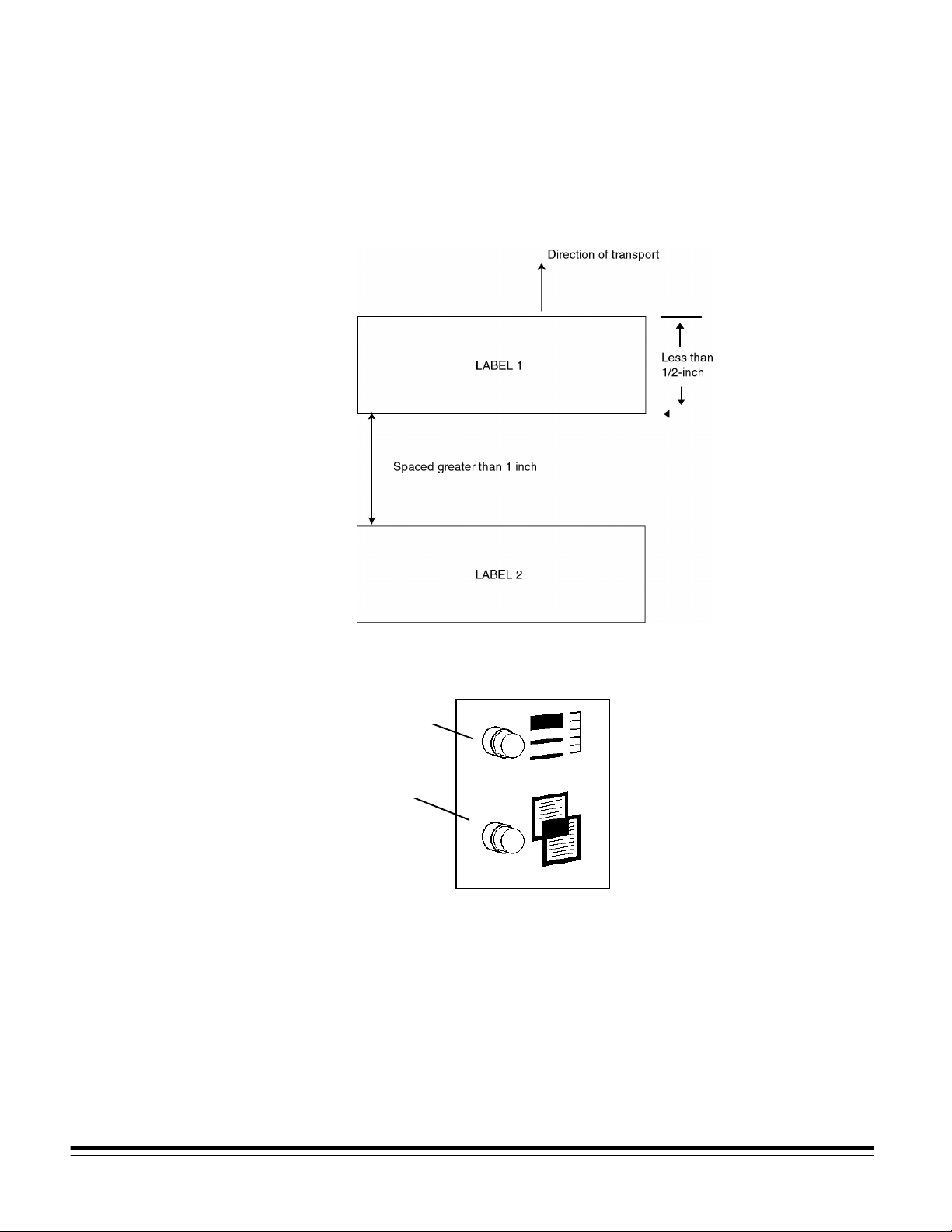
• Labels should be placed on the documents so they do not pass
under the thickness sensor. If the labels on the document will pass
under the thickness sensor, they must be less than or equal to
½-inch in length and spaced greater than 1 inch. They must be
placed 2 inches or more from the trail and lead edges of a
document.
Enabling/disabling the Multi-Feed Detector
The Multi-Feed Detector is controlled by two buttons located to the
left of the document output tray as you are facing the machine.
Calibrate
Enable
Calibrate (upper button) — allows you to calibrate the thickness threshold
limit.
Multi-Feed Detector Enable/Disable (lower button) — allows you to
enable or disable theMulti-Feed Detector.
NOTE: When the transport is running, you cannot change the Enable
or Calibrate state of the Multi-Feed Detector.
2 A-61120 March 1999
Page 4

F72 Skew/Double Detection On/Off— allows you to use a function code
to enable and disable the system. The lights do not change.
When a multi-feed is detected, both buttons illuminate. Depending upon the
scanner or scanner/microimager firmware and how the unit is configured,
one of the following messages will be displayed:
•
•
MCP Version 8.40 or greater displays the following message:
• •
E204
Skewed/Double document - refeed
E107
Warning Skewed/Double document - refeed
•
•
Versions less than 8.40 displays the following message:
• •
E204
Skewed document - refeed
E107
Warning Skewed/Double document - refeed
The Multi-Feed Detector Enable/Disable button indicates the state of the
accessory. If the lamp is ON, the accessory is enabled. While the transport
is stopped, press the lower button to enable or disable the accessory as
desired. The Multi-Feed Detector automatically enables after power-up or a
successful calibration as described in the next section.
Calibrating the MultiFeed Detector
You need to calibrate the Multi-Feed Detector to set the double
thickness threshold. Calibration should be performed every time a
set of documents with different thicknesses have to be scanned.
The optimum threshold set value is one that is very close to the actual
document thickness that is being imaged. Documents must be very close to
the same thickness in order for the Multi-Feed Detector to function properly.
To calibrate the thickness threshold follow the steps below:
1. Stop the transport.
2. Disable the Multi-Feed Detector by pressing the lower button so it is not
illuminated.
3. Press the Calibrate button (it should illuminate).
4. Start the transport by pressing the greenRun key.
5. When bothMulti-Feed Detector buttons are flashing together, feed a
representative sample of the calibration document so that it passes
under the thickness sensor. This document thickness will be measured
and stored as the new thickness threshold.
When calibration is complete, the buttons will stop flashing and the MultiFeed Detector will automatically be enabled (the Multi-Feed Detector
Enable button will be illuminated).
NOTE: The thickness calibration document will be scanned and/or
microfilmed unless the machine is placed in a non-filming or
scanning mode (i.e., Count Only mode) prior to thickness
calibration.
A-61120 March 1999 3
Page 5

Operating the scanner with the Multi-Feed Detector enabled
When the Multi-Feed Detector is enabled, the scanner is
continuously checking documents for multi-feeds when the transport
is running. When a multi-fed document is encountered, an error will
be reported. The scanner will report a document as a true multi-fed
document if it overlaps another document by ¾ of an inch or more.
When a multi-feed is detected, one of the following errors will occur
(depending upon how the scanner is configured):
• If the scanner is setup to stop and display an error, an E204
message will be displayed. The transport will stop and both MultiFeed Detector indicators will be illuminated. To recover from an
E204 error:
- reset the image address
- reset the document stack
- start the transport again
• If the scanner is setup to beep and display an error or just display
an error, an E107 message will be displayed. The transport will
continue to run, and both Multi-Feed Detector indicators will be
illuminated. To recover from an E107 error:
- reset the image address
- reset the document stack
- press either the Enable, Calibrate or Stop button in order to
reactivate the Multi-Feed Detector.
NOTES:
• A skewed document can also trigger an E107 or E204 error. If
only the Multi-Feed Detector Enable button is illuminated when an
E107 or E204 error is displayed, then the document was skewed.
• If for some reason, a document misses the Multi-Feed Detector
sensor, the error situation described above will also occur
(according to the setup of the scanner).
4 A-61120 March 1999
Page 6

Retracting the thickness sensor
Under normal circumstances, you should not need to adjust the
thickness sensor manually. However, if you are feeding documents
of mixed thickness or lightweight documents, you may need to
manually retract the thickness sensor. To do this:
1. Open the front cover of the scanner.
2. Release the feeder latch and lift the top of the feeder upward.
3. Press the extended portion of the sensor in until it snaps up into the
retracted position.
NOTE: The Multi-Feed sensor is located approximately 1 inch left
of the feeder centerline as you face the scanner.
4. Place the feeder top back into its original position.
5. Close the front cover.
6. Disable the
“Enabling/disabling the
To manually extend the thickness sensor:
1. Open the front cover of the scanner.
2. Release the feeder latch and lift the top of the feeder upward.
3. Use a pointed instrument; such as a ball-point pen, to press inon the
recessed area at the top end of the thickness sensor until it snaps
down into its operating position.
Multi-Feed Detector. See the section entitled,
Multi-Feed Detector” for more information.
4. Place the feeder top back into its original position .
A-61120 March 1999 5
Page 7

5. Close the front cover.
Error recovery
Interactive/online method
6. If desired, calibrate and re-enable the
section entitled, “Calibrating the
Multi-Feed Detector. See the
Multi-Feed Detector” for more
information.
Error recovery methods are required when a multi-feed has been
detected. The two methods described below meet the needs of most
users. However, other methods may be used.
IMPORTANT:
For scanners: Before beginning error recovery, make
sure all images and headers have been transferred from
the image buffer to the host system.
Use the Interactive/Online method when your primary concern is that
the scanned database or film has no duplicate images.
Follow these steps to use the Interactive/Online method:
1. At the host system, search through the most recently scanned files to
determine which images have been scanned and transferred.
2. Find the last successfully scanned image. Record/remember the
sequential ID number and/or the image address assigned to the last
successfully scanned image.
3. Sort through the stack of documents being scanned to find the
document that produced the last successfully scanned image. You will
have to rescan all of the documents that follow the last successfully
scanned document.
4. When using the Document Scanner/Microimager 990 or Microimager
70, determine the image address of the document that produced the last
successfully scanned image (documents that have been successfully
scanned and stored in the image buffer have been microfilmed).
Enter this image address into the Document Scanner/Microimager 990
or
Imagelink
F09, which may be programmed as a programmable key. When using
Image Management Code, this action serves to reset the image search
location on microfilm for subsequent documents scanned.
5. Download the sequential ID number and/or the next image address
using a scanner-unique command (DC and HC, respectively). The
value(s) you download should correspond to the document following the
last successfully scanned image.
6. Begin scanning the documents that follow the last successfully scanned
document.
Microimager 70 using the Next IA key or function code
NOTE: Documents detected as multi-feeds and the documents directly
following are not scanned or given image marks on film.
6 A-61120 March 1999
Page 8

Batch/offline method
Use the Batch/Offline method when your primary concern is efficient
use of time, duplicates in the database do not represent a problem,
and there is adequate space in the scanned image database or film
roll for the duplicate images (same images with different sequential
ID numbers and image addresses.)
Follow these steps to use the Batch/Offline method:
1. Remove the stack of successfully scanned documents from the exit
hopper.
2. Take the last three or four documents from the top of the stack and put
them into the feed tray or at the top of the next stack of documents.
3. Begin scanning the documents.
Troubleshooting
Valid multi-feed detection or
the document did not pass
under the document detection
sensor
Calibration out of range During calibration, a document that was too thick was fed.
Auto-zero function incomplete
or out of range
Under normal operating conditions, only the Multi-Feed Detector
Enable button is illuminated. Following are some reasons why both
Multi-Feed Detector buttons may be continually illuminated and an
E204 error is displayed on the operator interface.
Both Multi-Feed Detector buttons are constantly illuminated:
Condition Cause
The scanner has encountered a multi-fed document, or
the document missed the sensor. Depending upon the
scanner configuration, the transport will stop and display
an E204 error; just display a warning message or beep
and display a warning message.
•
• Press the green Run button or either
• •
button. This automatically re-enables the Multi-Feed
Detector
•
• Restart the transport and calibrate again.
• •
.
Upon starting the transport, it stops with an E204 error.
• Check to make sure the sensor is not stuck out of
position or the sensor is not retracted.
Multi-Feed Detector
•
• Restart the transport.
• •
Only one document goes
through the feeder and returns
an error
A-61120 March 1999 7
Thickness sensor may be mechanically retracted but the
Multi-Feed Detector is enabled.
•
• Extend the thickness sensor or disable the
• •
Detector
.
Multi-Feed
Page 9

Both Multi-Feed Detector buttons are not constantly illuminated:
Condition Cause
Skewed document, not a
multi-feed
Calibration — both lights
continue to flash
Encountered a skewed document.
•
• Press the green Run button to continue.
• •
Document feed missed the sensor during calibration.
•
• Refeed the document so it passes under the sensor to
• •
complete the calibration.
8 A-61120 March 1999
Page 10

A-61120 3/99
©Eastman Kodak Company, 1999
Printed in U.S.A.
EASTMAN KODAK COMPANY
Document Imaging
Rochester, New York 14650
Kodak, Imagelink, Digital Science and
the ds monogram symbol are
trademarks of Eastman Kodak
Company.
Printed on recycled paper.
DOCUMENT
IMAGING
