Page 1

EasyShare 5500
All-in-One Printer
User’s Guide
Page 2
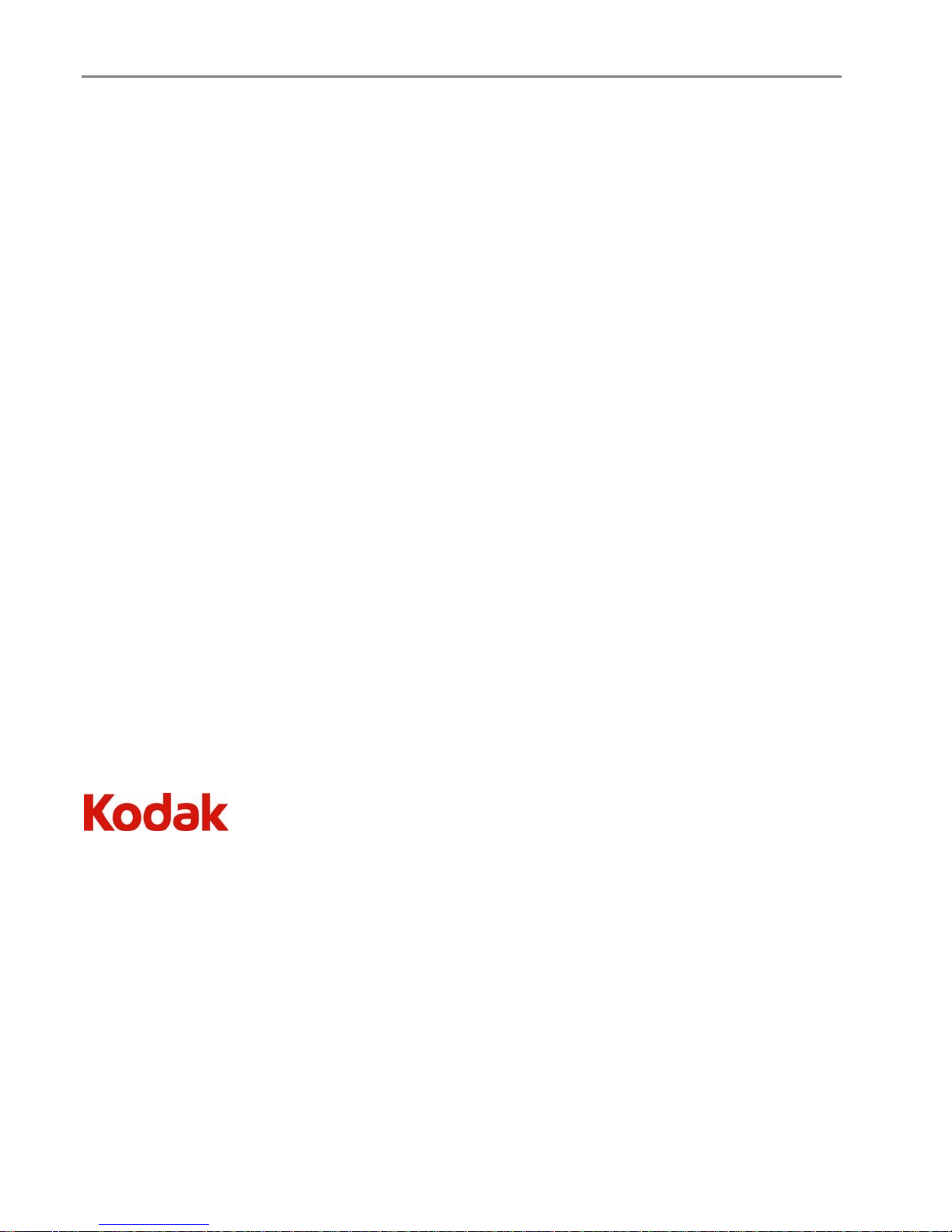
Eastman Kodak Company
Rochester, New York 14650
© Eastman Kodak Company, 2007
Kodak and EasyShare are trademarks of Eastman Kodak Company.
Windows is a registered trademark of Microsoft Corporation in the United States and other countries.
The Bluetooth word mark and logos are owned by the Bluetooth SIG, Inc. and any use of such marks is under license.
©1989-2007 I.R.I.S. (Image Recognition Integrated Systems), All Rights Reserved
P/N 1K2107
Page 3
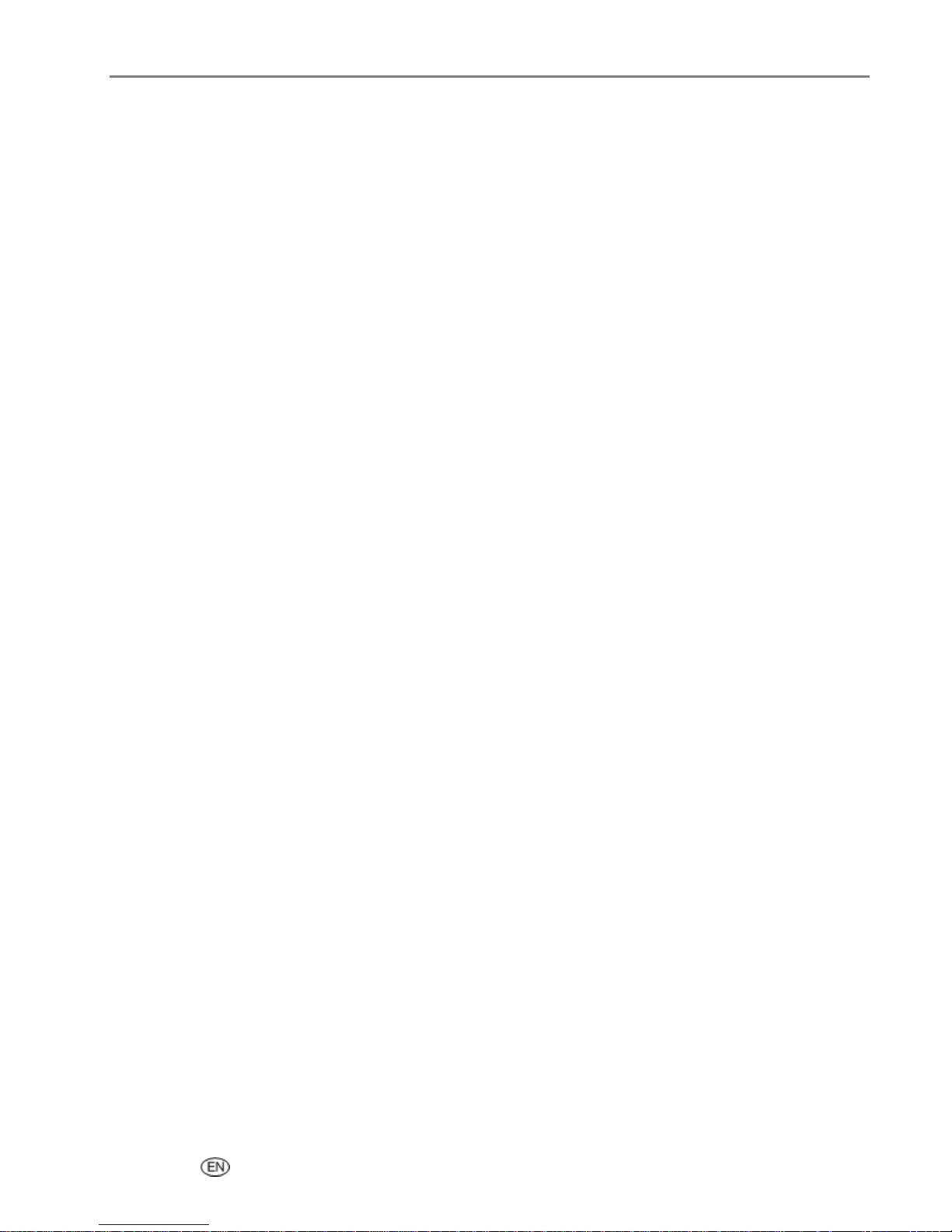
Table of Contents
Product Overview.................................................................................................................................... 1
Main Components.............................................................................................................................................. 1
Control Panel Layout......................................................................................................................................... 2
Status Lights........................................................................................................................................................ 3
LCD Display Screen........................................................................................................................................... 8
Memory Card Slots and USB Port .................................................................................................................9
Automatic Document Feeder ....................................................................................................................... 10
Getting Started .......................................................................................................................................11
Connect Power .................................................................................................................................................. 11
Install the Printhead ......................................................................................................................................... 11
Install Ink Cartridges ........................................................................................................................................13
Two-sided Printing Accessory ..................................................................................................................... 14
Startup .................................................................................................................................................................15
Menus ................................................................................................................................................................. 16
Demo Sheet...................................................................................................................................................... 20
Transfer Photos ............................................................................................................................................... 20
Configuring Settings.........................................................................................................................................21
Fax Connections...............................................................................................................................................24
Handling and Loading Paper................................................................................................................ 31
The Scanner Glass ............................................................................................................................................31
Load Main Tray ................................................................................................................................................32
Load Photo Tray ...............................................................................................................................................33
Load Envelopes.................................................................................................................................................34
Load Labels........................................................................................................................................................35
Print ........................................................................................................................................................37
Print Photos from a Camera..........................................................................................................................38
Print Photos from the Control Panel ...........................................................................................................38
Index Print..........................................................................................................................................................39
Print Photos from a Proofsheet ................................................................................................................... 40
Tagged Photos (DPOF) ................................................................................................................................. 40
Bluetooth Printing ............................................................................................................................................ 41
Panoramic photos............................................................................................................................................42
Layouts ...............................................................................................................................................................42
Setting Print Options.......................................................................................................................................56
Previewing Photos ...........................................................................................................................................57
Copy.........................................................................................................................................................61
Copy with Control Panel ................................................................................................................................61
User’s Guide i
Page 4
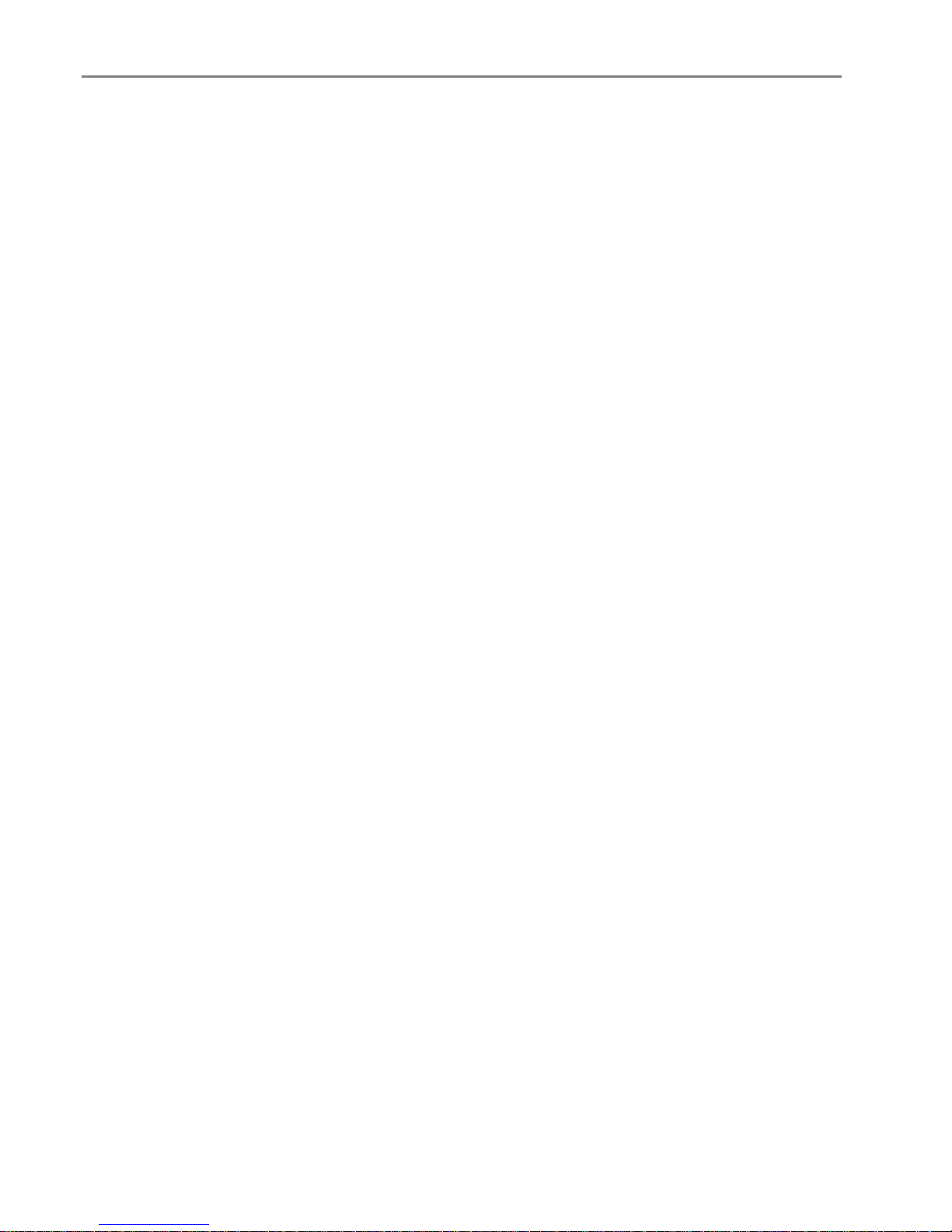
Table of Contents
Scan ........................................................................................................................................................ 69
Scan with Control Panel................................................................................................................................. 69
Fax .......................................................................................................................................................... 73
Fax Functionality.............................................................................................................................................. 73
Print Fax Cover Page....................................................................................................................................... 73
Print Fax Activity Report................................................................................................................................73
Setting Fax Options......................................................................................................................................... 73
Sending a Fax.................................................................................................................................................... 80
Receiving a Fax.................................................................................................................................................. 81
Maintenance ......................................................................................................................................... 83
General Care..................................................................................................................................................... 83
Clean the Scanner Glass................................................................................................................................84
Clean the Scanner Lid..................................................................................................................................... 84
Format Memory Card.....................................................................................................................................84
Print Diagnostic Sheet.................................................................................................................................... 85
Ink Cartridges ................................................................................................................................................... 85
Printhead ...........................................................................................................................................................88
Support ...................................................................................................................................................91
Contact Kodak................................................................................................................................................... 91
Limited Warranty ............................................................................................................................................. 91
Telephone Customer Support...................................................................................................................... 93
Troubleshooting...............................................................................................................................................94
Appendix ..............................................................................................................................................105
All-in-One Specifications ............................................................................................................................ 105
Computer Requirements ............................................................................................................................. 106
Paper Types ....................................................................................................................................................106
Safety................................................................................................................................................................ 108
Regulatory Compliance................................................................................................................................109
Glossary.................................................................................................................................................113
Index.......................................................................................................................................................115
ii Kodak EasyShare 5500 AiO
Page 5
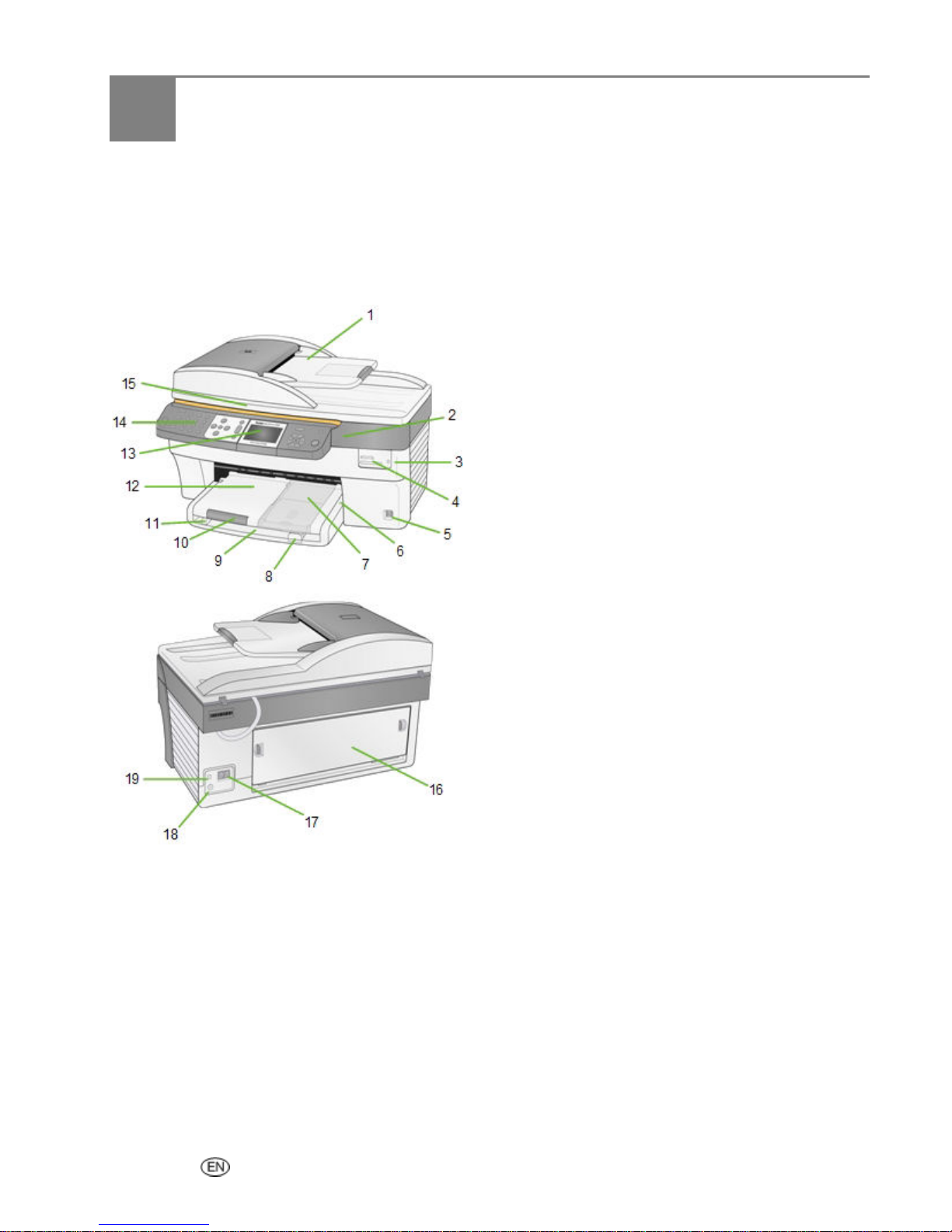
1 Product Overview
Product Overview
The Kodak EasyShare 5500 All-in-One (AiO) Printer allows you to print, copy, scan, and fax photos or
documents. Many functions can be operated directly from the Control Panel. You can print, store, manage,
and share your digital photos with family members and friends with the Kodak EasyShare software. You
can buy optional accessories to enhance your Kodak EasyShare AiO experience.
Main Components
1 Automatic Document Feeder 8 Paper-length Guide 14 Control Panel
2 Printer access door 9 Main Tray 15 Scanner lid
3 Memory Card Indicator 10 Output Tray Extender 16 Rear Access Door
4 Memory Card Slots 11 Paper-width Guide 17 Phone Line Connectors
5 USB Port 12 Output Tray 18 Power Connector
6 Photo Tray Light 13 LCD Display 19 USB Port
7 Photo Tray
User’s Guide 1
Page 6
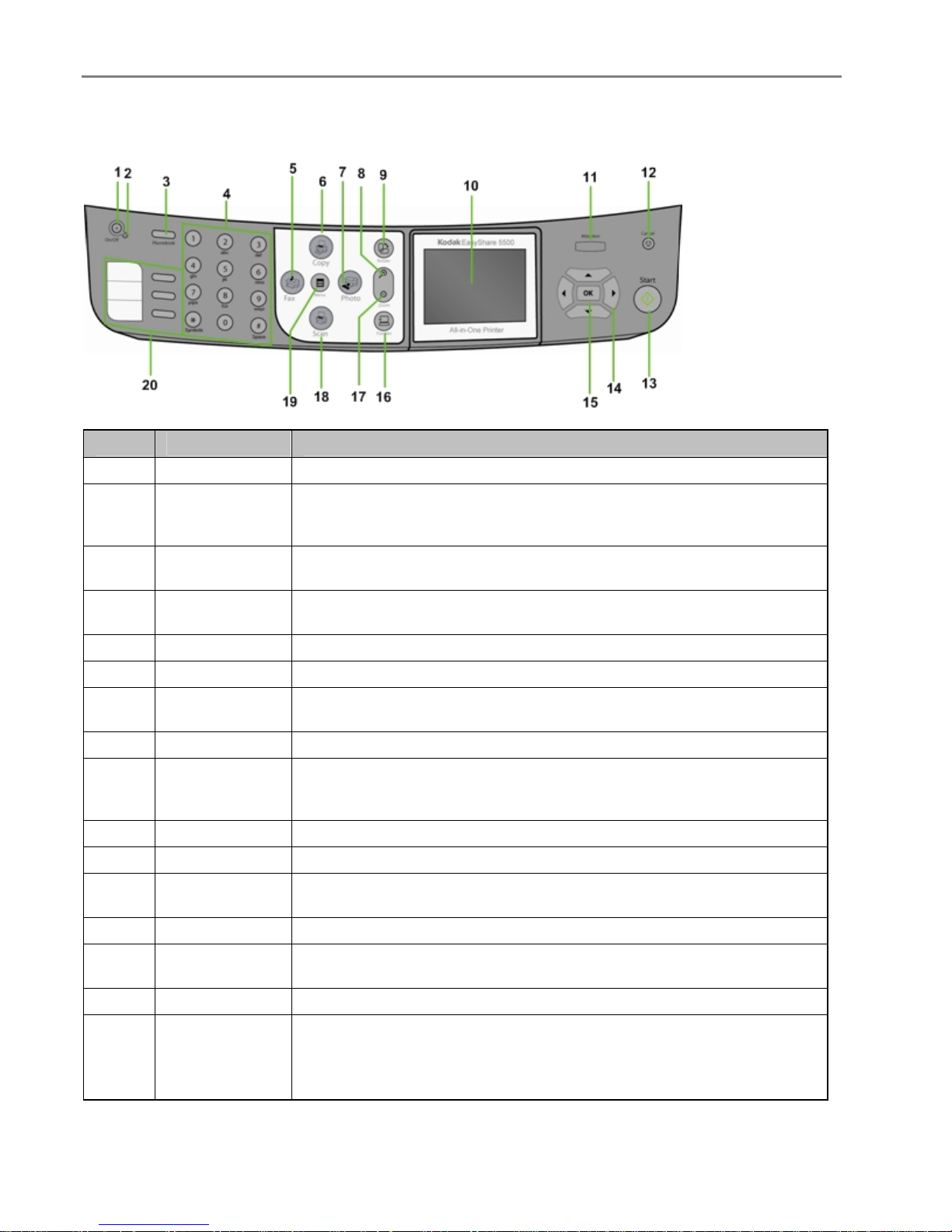
Chapter 1
Control Panel Layout
Number Name Description
1
2
3
4
On\Off Button Turns your EasyShare AiO on or off.
Green when Starting Up, Ready, or in Standby mode.
On/Off Light
Phonebook
Button
Keypad
Flashes red when in an error state.
Is not lit when in Sleep mode.
When in fax mode, the list of stored phone numbers is displayed on the
LCD.
The keypad is used to dial phone numbers and entering alpha numeric
characters.
5
6
7
8
9
10
11
12
13
14
15
16
Fax Button Press to enter Fax mode. Lit when in Fax mode.
Copy Button Press to enter Copy mode. Lit when Copy mode.
Photo Button
Rotate button Rotates photo on the LCD display, clockwise, 90 degrees.
+ Button
Zoom
LCD Display Displays photos, messages, status, and menus.
Attention Light On or flashing for an error or warning condition.
Cancel/Back
Button
Start Button Starts a copy, scan, print, or fax operation. Flashes when busy.
4-way Navigation
Button
OK Button Used for selection in conjunction with the 4-way controller.
– Button
Zoom
Press to display the Print menu and toggle between viewing photos and the
Print menu.
When in Photo Preview mode, magnifies the photo to 1.5X. Subsequent
presses zoom in 0.5X increments to a maximum of 5X. When in Multiview,
displays the current photo in preview mode.
Moves the menu back one screen or cancels the current print job. Lit when
Cancel or Setup in progress.
Used to navigate Up
When the EasyShare AiO is in Photo Preview mode, pressing enters
Multiview.
When a photo has been magnified with the Zoom
decreases the magnification in 0.5X increments.
a, Down b, Left _, and Right `.
+ button, pressing
2 Kodak EasyShare 5500 AiO
Page 7
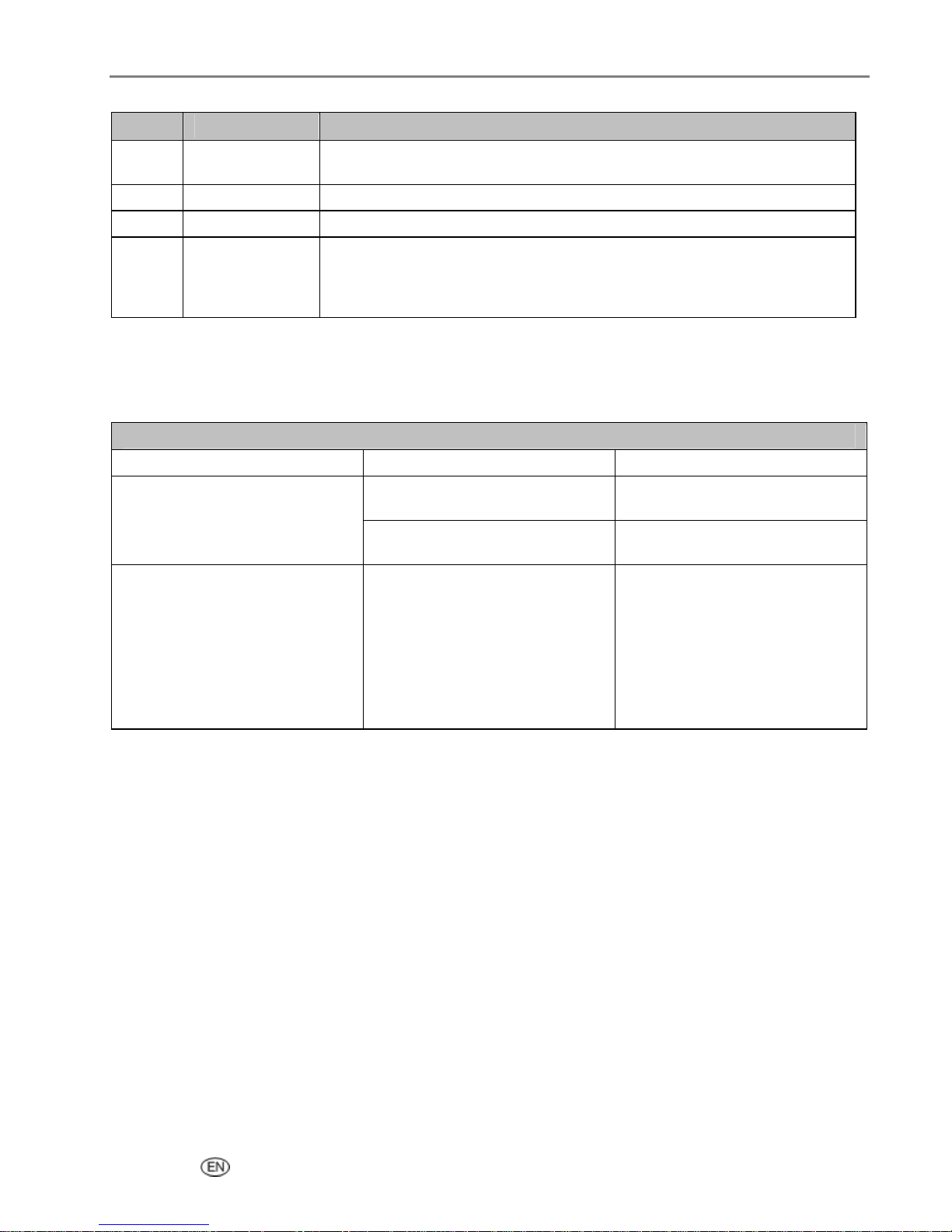
Number Name Description
17
Transfer Button
Transfers photos from connected PTP camera or inserted memory card or
USB flash drive. Lit when selected.
Product Overview
18
19
20
Scan Button Press to enter Scan mode. Lit when Scan mode.
Menu Button Displays the main menu screen.
Speed Dial
Buttons and
Displays
Pressing a speed dial button causes the EasyShare AiO to enter fax mode,
place the associated number into the display, and immediately begin
scanning and sending a fax to the associated number if paper is loaded in
the ADF or scanner glass.
Status Lights
The following tables contain information on the EasyShare AiO lights.
All Lights on Control Panel
Light Status Cause Action/Solution
All lights are off.
The On/Off light is flashing and
the Display has the following
message:
Kodak EasyShare
System
Starting Up (Please Wait)
The five boxes at the bottom are
flash walking left to right.
The printer is turned off.
The Printer does not have power
applied.
The Printer is Initializing.
Press the On/Off button to turn
the printer on.
Check the light on the power
cord.
None: Allow the Printer to
complete the initialization
process.
User’s Guide 3
Page 8
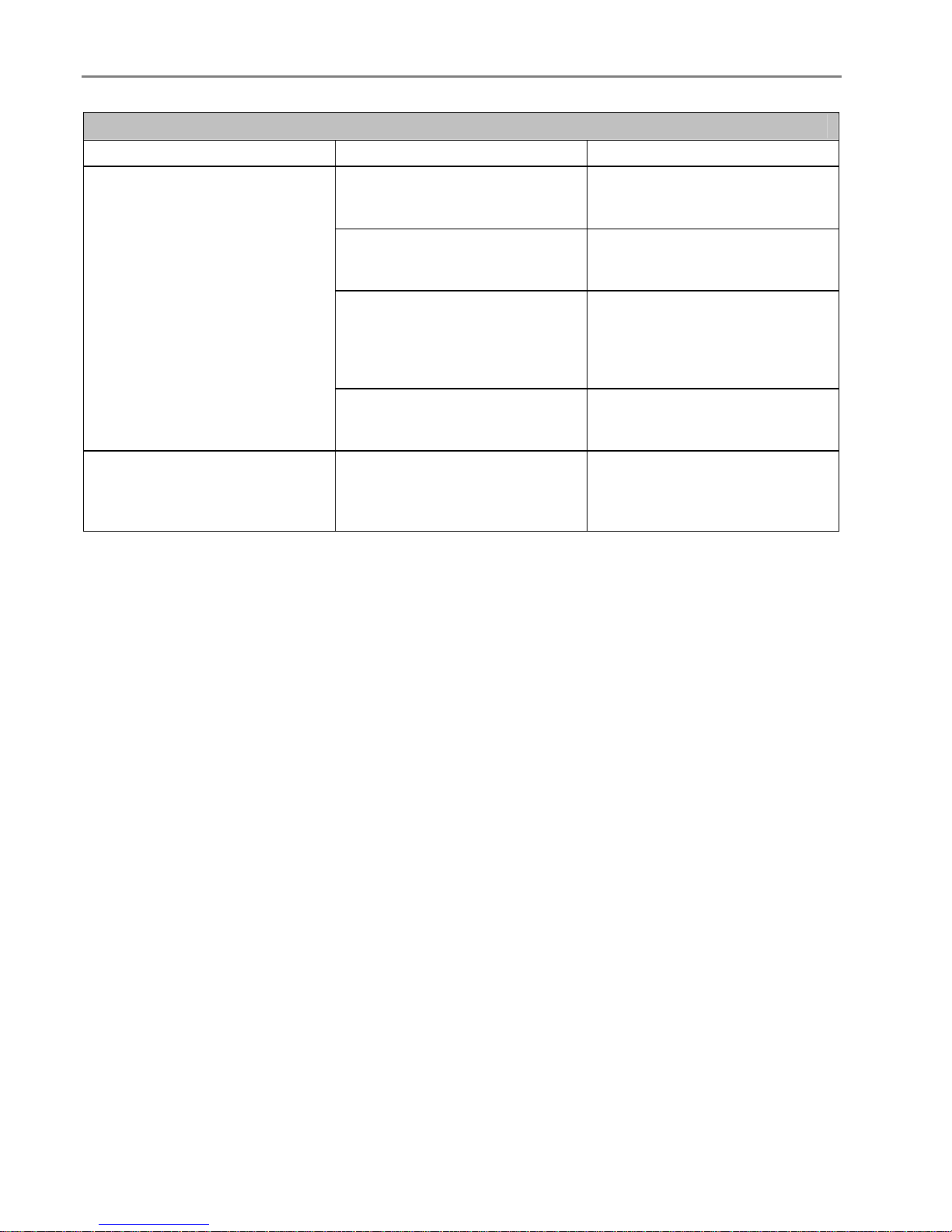
Chapter 1
Power Light on Power Cord
Light Status Cause Action/Solution
Power cord light is off.
The printer to power supply cord
is not properly connected to the
Reseat the printer to power
supply cord.
Power Supply.
The power supply to your wall
outlet cord is not properly
Reseat the Power Supply to your
Wall Outlet Cord.
connected to your wall outlet.
You do not have the appropriate
power available at your wall
outlet.
Test your wall outlet by plugging
a known working device into you
wall outlet. Have your wall outlet
checked by a qualified
electrician.
There may be an issue with the
power supply.
Visit Kodak.com for additional
troubleshooting steps or contact
your local Kodak Call Center.
Power cord light is on.
The power cord and power
supply are properly connected
and ready to supply power to the
Ensure that the power cord is
properly plugged into the back of
the printer.
printer.
4 Kodak EasyShare 5500 AiO
Page 9
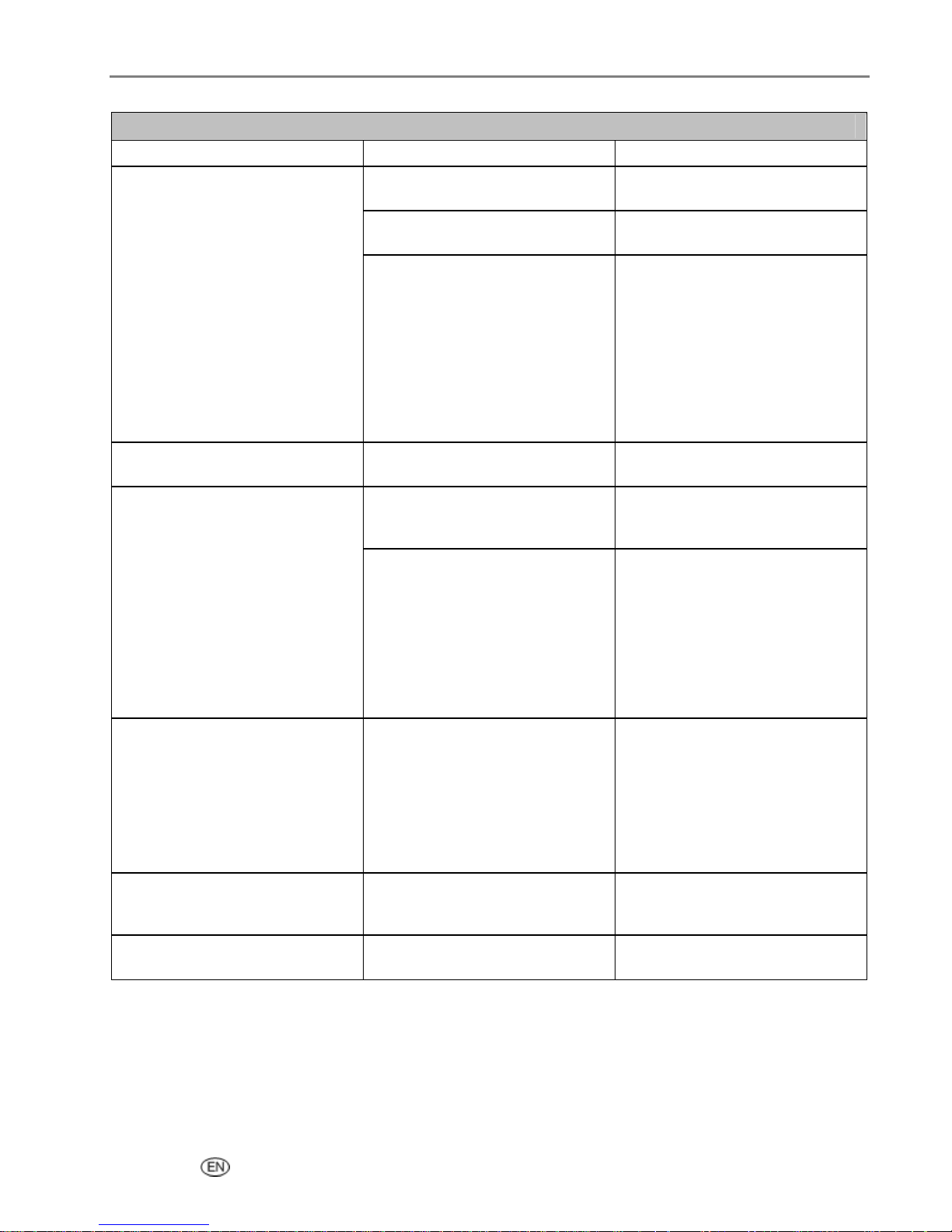
On/Off Light
Light Status Cause Action/Solution
Light is off.
The printer is turned off.
Press the On/Off button to turn
the printer on.
The Printer does not have power
applied.
The printer needs attention.
Check the light on the power
cord.
Check to see if the Photo Tray
light is on. If the Photo Tray light
is on for more that 20 seconds
and the On/Off light does not
come on, disconnect the power
for 5 seconds and reconnect the
power. If the Photo Tray light
does not go out after 20 seconds
and the On/Off light comes on,
contact Kodak for assistance.
Light is a steady green.
The printer is properly powered
None
up, on, and ready.
Light is a flashing green.
The printer is busy.
None: Normal operation when
performing a print, copy, scan,
fax, or other job requests.
The printer is initializing.
None: Please wait and allow the
printer to complete the
initialization process (about 30
seconds). If the flashing green
persists, you may have an issue
with the printer. Visit Kodak.com
for additional troubleshooting
steps or contact your local
Kodak Call Center.
Light is a flashing yellow.
The printer has detected an error
condition.
Disconnect power for 5 seconds
and reconnect power. If the
condition persists, please check
the LCD display for additional
information. Contact Kodak
service for assistance.
Also check the status monitor on
your computer for a message.
Light is a flashing red.
Flashing a rotating pattern of
red, yellow, and green.
The printer has detected an error
condition that needs your
attention.
The printer has not detected that
a Printhead is installed.
Check the LCD display or status
monitor on your computer for a
message.
Please install a Printhead and
ink cartridges.
Product Overview
User’s Guide 5
Page 10
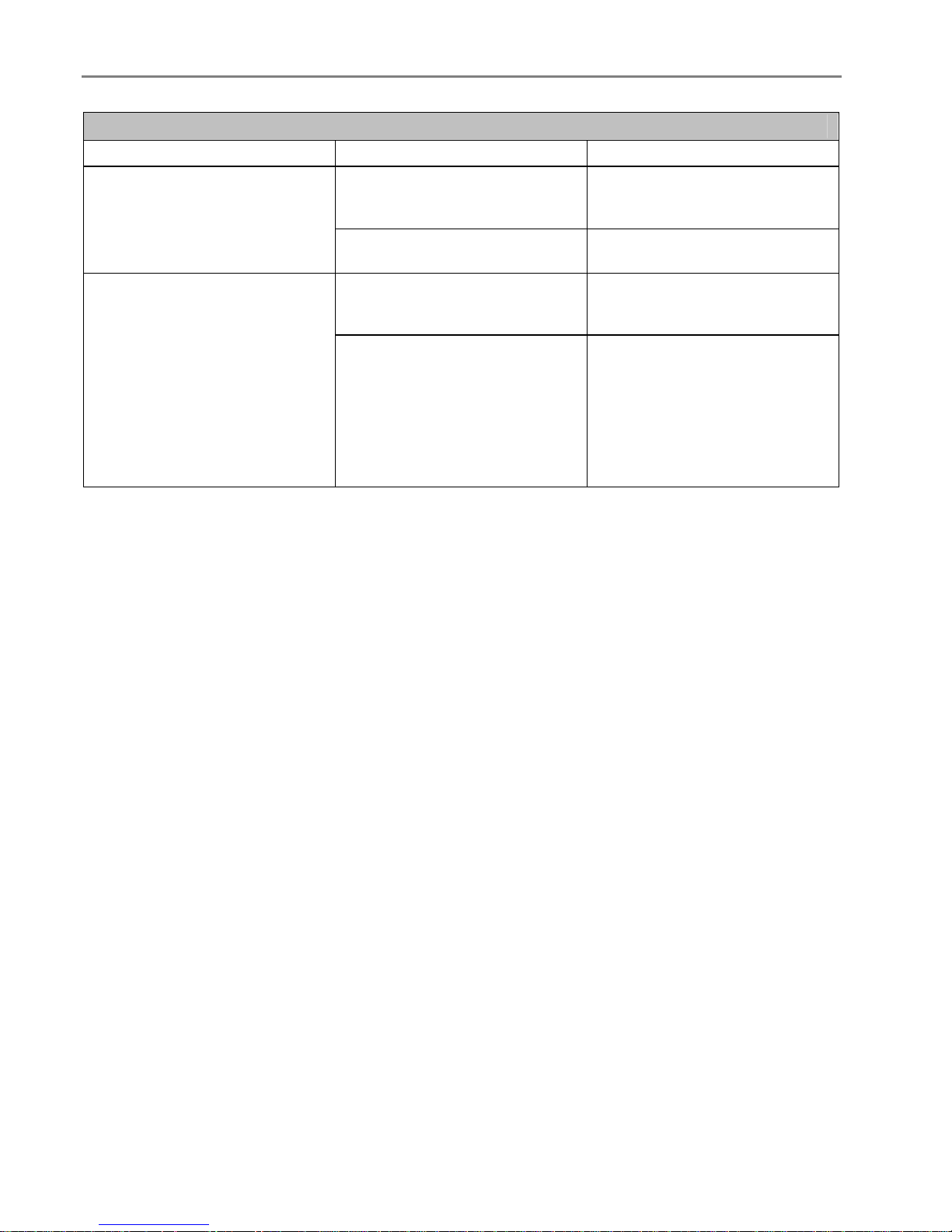
Chapter 1
Photo Tray Status Light
Light Status Cause Action/Solution
Photo tray light is Off.
The photo tray is not engaged.
Push the photo tray in to engage
if you want to print 4 x 6 inch
pictures.
The printer is not turned on.
Press the On/Off button to turn
the printer on.
Photo tray light is On.
The photo tray is engaged.
Pull the photo tray out to
disengage if you do not want to
print 4 x 6 inch pictures.
The printer is powering up.
None: Please wait and allow the
printer to complete the
initialization process. If the
flashing green persists, you may
have an issue with the printer.
Visit Kodak.com for additional
troubleshooting steps or contact
your local Kodak Call Center.
6 Kodak EasyShare 5500 AiO
Page 11
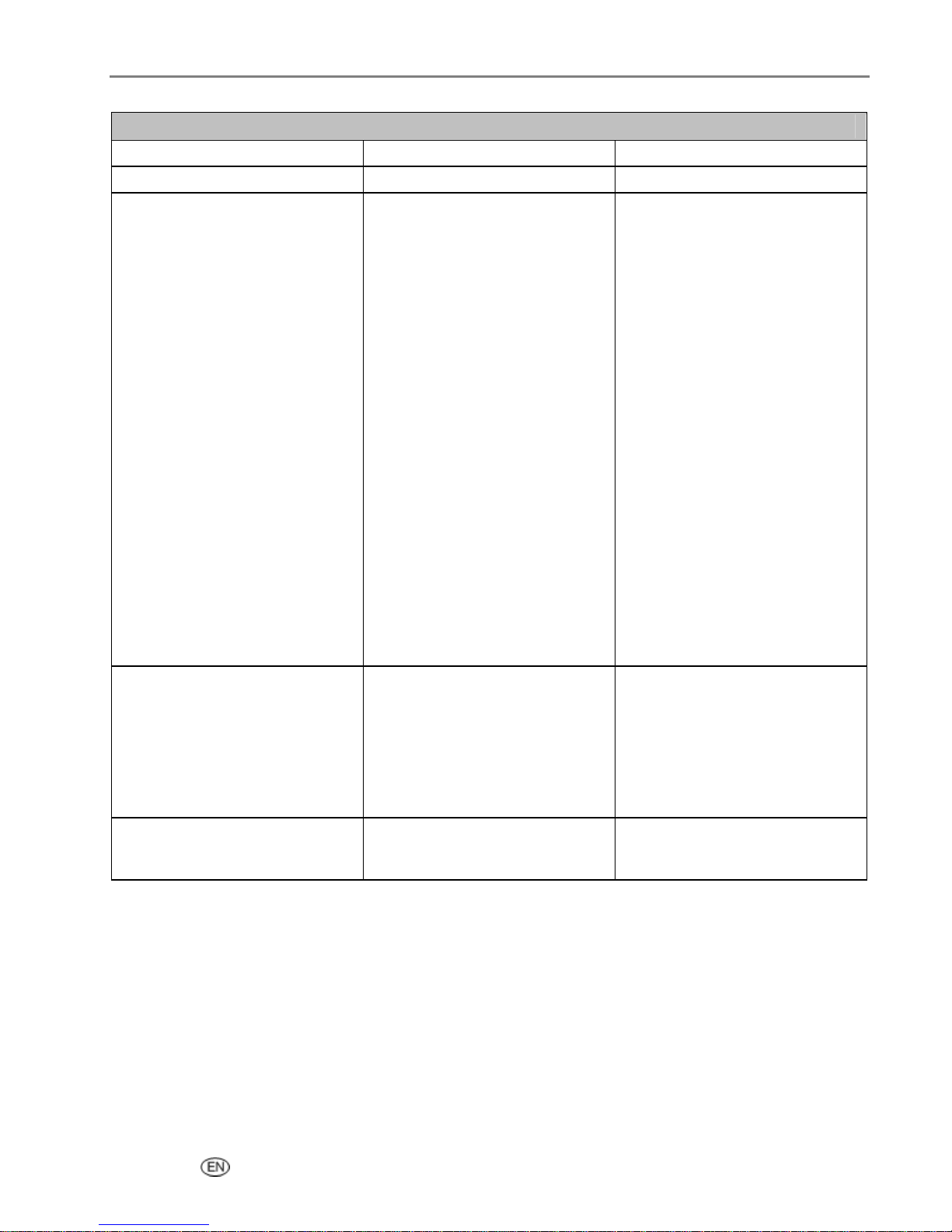
Attention Light
Light Status Cause Action/Solution
Light is off. No Error. None
Light is blinking steady. Recoverable Error.
Paper jam while printing.
Main tray empty.
Photo tray empty.
Carrier stall during pick.
Media size mismatch.
Media type mismatch.
Paper jam during pick.
Carrier stall while printing.
Change color ink cartridge.
Change black ink cartridge.
Color ink cartridge not readable.
Black ink cartridge not readable.
Change both ink cartridges.
Printhead not calibrated.
Calibration sheet needs
scanning.
Calibration sheet not detected.
Calibration sheet read error.
Back cover removed when idle.
Back cover removed while
printing.
Unit opened when idle.
Unit opened during printing.
Too many picture sources.
Proofsheet not detected.
Proofsheet read error.
Light is blinking rapidly. Warning
Color ink cartridge inserted
incorrectly.
Black ink cartridge inserted
incorrectly.
Color ink cartridge not installed.
Black ink cartridge not installed.
Ink cartridges not installed.
Printhead not installed.
Light is on. Non-Recoverable Error
Media sensor failure.
Printhead failure.
Scanner failure.
Product Overview
User’s Guide 7
Page 12
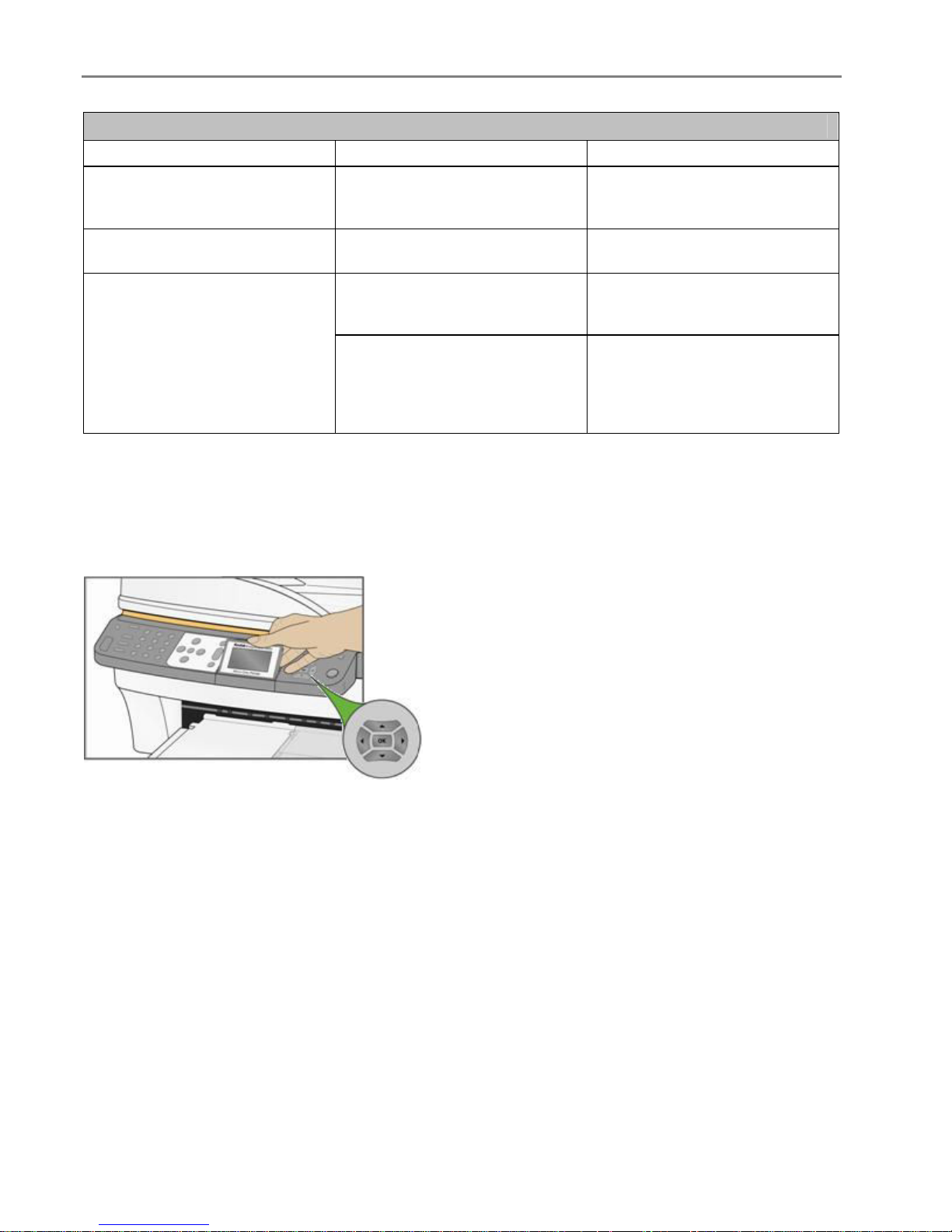
Chapter 1
Card Slot Light
Light Status Cause Action/Solution
Light is off.
Light is on.
Light blinks green.
An SD/MMC card is not inserted
or is improperly inserted in the
card slot.
An SD/MMC card is properly
inserted in the card slot.
Slow blink: The internal card
reader is initializing or
communicating with the printer.
Fast blink: There is a card or
communication error.
Remove and reinsert the
SD/MMC card.
None
None
Remove the card and make sure
the card is not “write” protected
or damaged. Reinsert the card or
replace with a new card if
necessary.
LCD Display Screen
The LCD screen displays photos, messages, instructions, and menu parameters. Menu navigation is
accomplished with the 4-way Navigation buttons. The screen is hinged at the back edge and can be
positioned from flat on the control panel surface to vertical.
Instructions displayed on photos appear up to four seconds and then disappear, or disappear immediately
after you start interacting with the screen. The instructions will return after fifteen seconds of inactivity.
When a second page of display text is present, it is indicated by the down arrow
the lower right corner of the menu area. When the second or subsequent page of text is in view, the
presence of a previous page is indicated by the up arrow
area.
Each time you press Navigate Down (
highlighted, pressing
the top row. The up arrow
available, the down arrow
pressing Navigate Up (
b causes page 1 to be replaced with page 2. When page 2 appears, the highlight is on
a symbol appears at the right edge. If a third page of menu parameters is
b symbol appears in the lower right corner. Until the highlight is advanced,
a) returns you to the previous page. Holding down any of the 4-way Navigation
buttons causes them to repeat (scroll).
8 Kodak EasyShare 5500 AiO
b symbol, positioned in
a symbol in the top of right corner of the menu
b), you advance the highlight down 1 row. When the last row is
Page 13

Product Overview
Default Display Settings
Default settings are provided for each option. If you make changes to the settings, the changes remain as
long as you do not change modes. You can save the settings in each mode by navigating to Save Settings
and pressing OK. You may reset options to the master defaults by going to the main menu and selecting
Reset All Settings.
Photos
The LCD screen displays JPG images when you insert a memory card, camera, or USB device. However,
the following images will not be displayed.
File size greater than 8 MB
Image size greater than 12 megapixels
Image colorspace is not sRGB or adobeRGB
Progressive JPEG images
Memory Card Slots and USB Port
Your Kodak EasyShare All-in-One can access the memory cards used in most digital cameras. You can
insert the memory card into the EasyShare AiO, or connect your camera directly through one of the two
USB ports on the front panel, using a USB cable. Your Kodak EasyShare AiO can read the contents of the
memory card while it is still in the camera.
If your EasyShare AiO beeps three times when you plug a device into the USB Port, it means the device is
not supported.
Supported Memory Cards
Your Kodak EasyShare AiO can read the following memory cards.
xD-Picture Card
Memory Stick
Memory Stick Pro
Secure Digital Card/MultiMediaCard
Compact Flash type I and type II, including microdrives
User’s Guide 9
Page 14
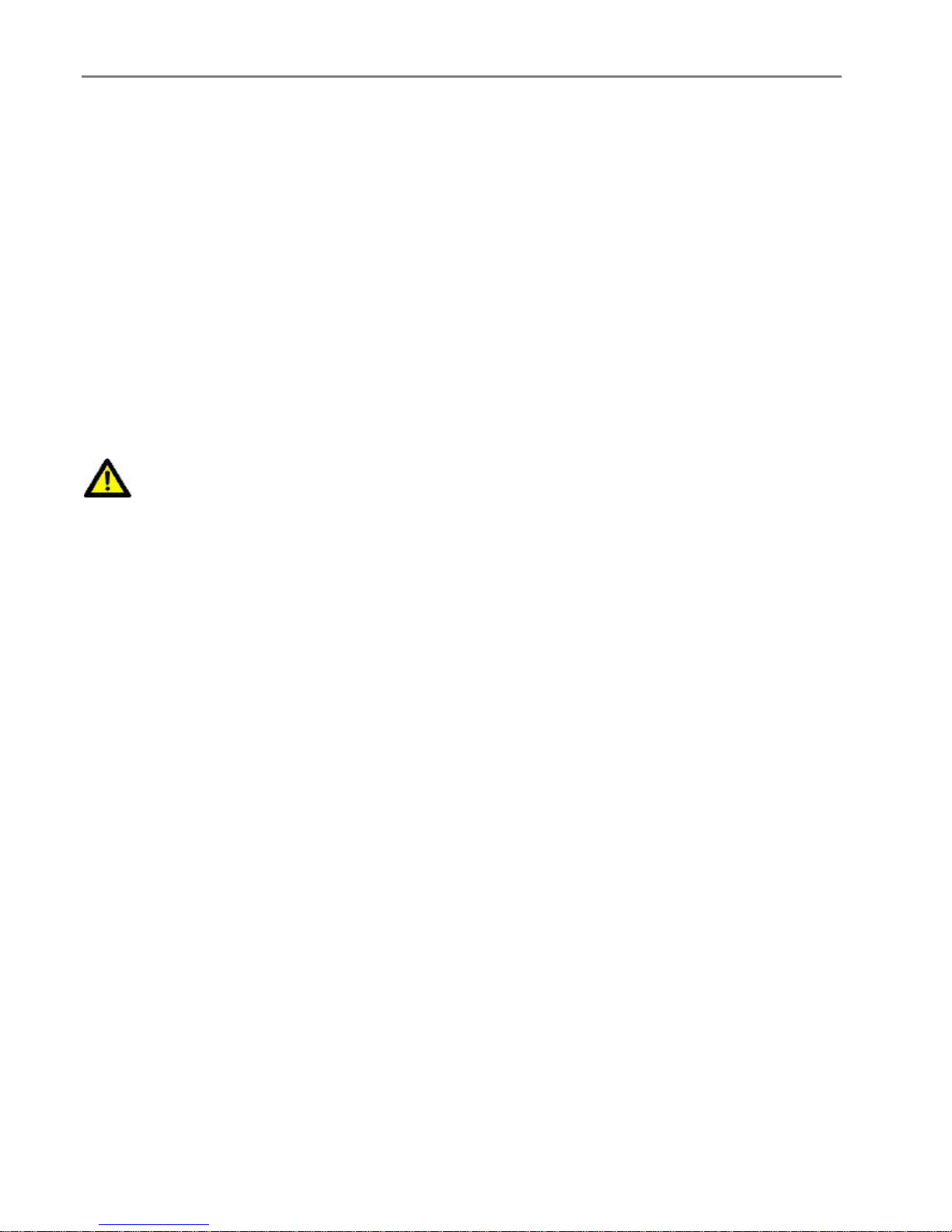
Chapter 1
Your EasyShare AiO also supports the following memory cards with Memory Stick and SD/MMC card slot
adapters you can purchase.
Memory Stick Duo
miniSD
MicroSD (TransFlash)
The Memory Card light is a green LED located near the memory card slots. It lights whenever you insert a
memory card, and flashes while the care is being read. The flashing serves as an indication to not remove
the card while it is being read, or written to, which could potentially damage the data on the card.
Automatic Document Feeder
The Automatic Document Feeder on the scanner has a tray capacity of 35 sheets of 20-24 lb plain paper.
The paper dimensions you can use are from 7 to 8.5 inches (17.8 to 6 cm) wide, and from 10 to 14 inches
(25.4 to 35.6 cm), including 8.5 x 11 pages. Paper is automatically detected when loaded.
CAUTION
The Automatic Document Feeder is for plain paper only and cannot feed photo paper.
NOTE: You can make 2-sided to 1-sided copies, but not full duplex copies.
10 Kodak EasyShare 5500 AiO
Page 15
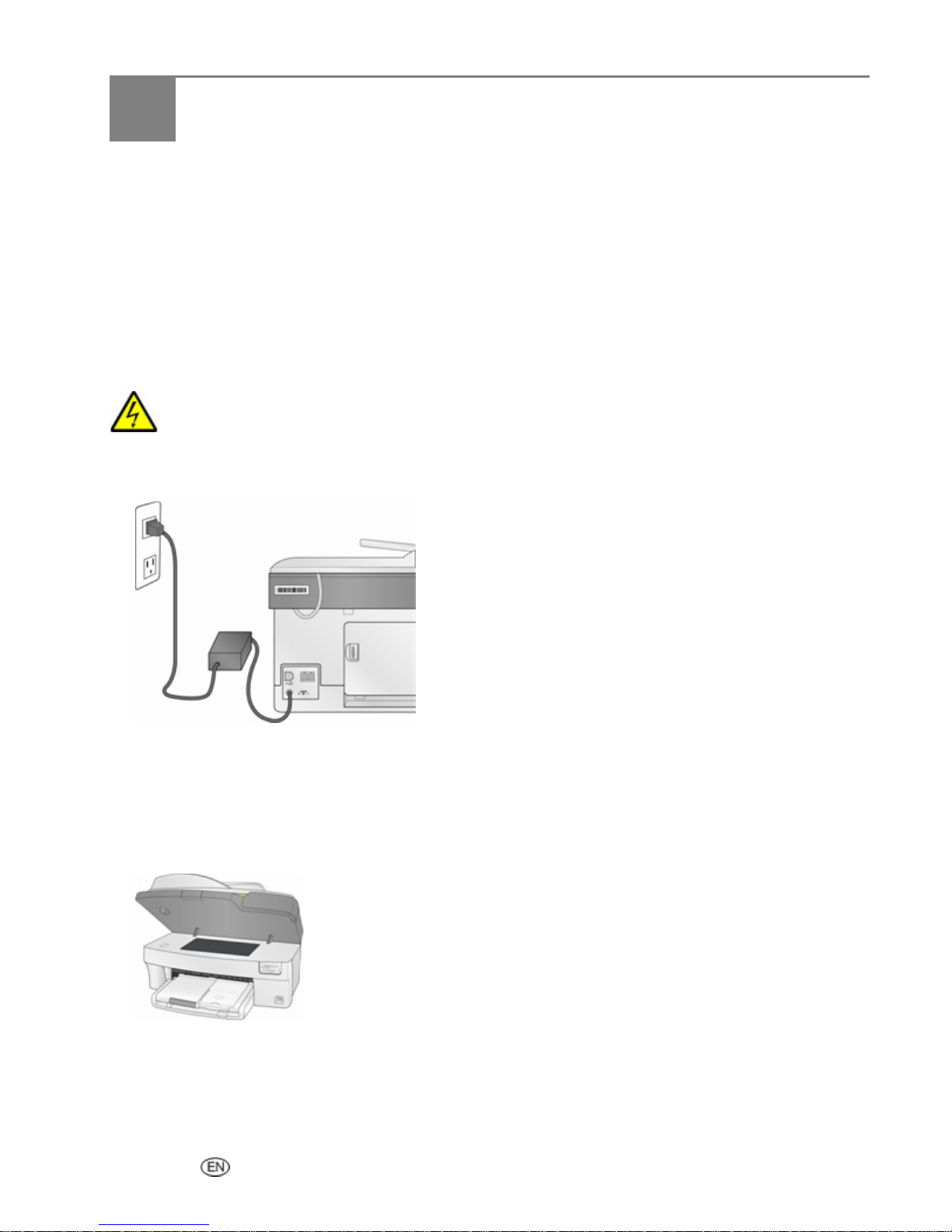
2 Getting Started
Getting Started
It is important to find a good location for your AiO Printer. Place the printer on a clean flat surface, in a dry
location, and out of direct sunlight. Make sure the printer has proper ventilation.
Avoid areas where ventilation ducts, open doors, or high traffic might expose the EasyShare AiO and paper
to high levels of dust and debris. Airborne particles can affect picture quality.
Allow enough space on all sides of the EasyShare AiO to let you connect and disconnect cables, change
the ink cartridges, and remove and load paper.
Connect Power
RISK OF ELECTRICAL SHOCK
Use only the AC power adapter included with your AiO printer. Other adapters or cords could
damage your printer or computer.
1 Connect the printer power cord to the AC power adapter, then to the back of the AiO printer.
2 Plug the AC adapter power cord into a power outlet.
Install the Printhead
The printhead dispenses the ink from the cartridges onto the paper.
1 Make sure the EasyShare AiO is on.
2 Open the printer access door. The carriage moves to a center position.
User’s Guide 11
Page 16
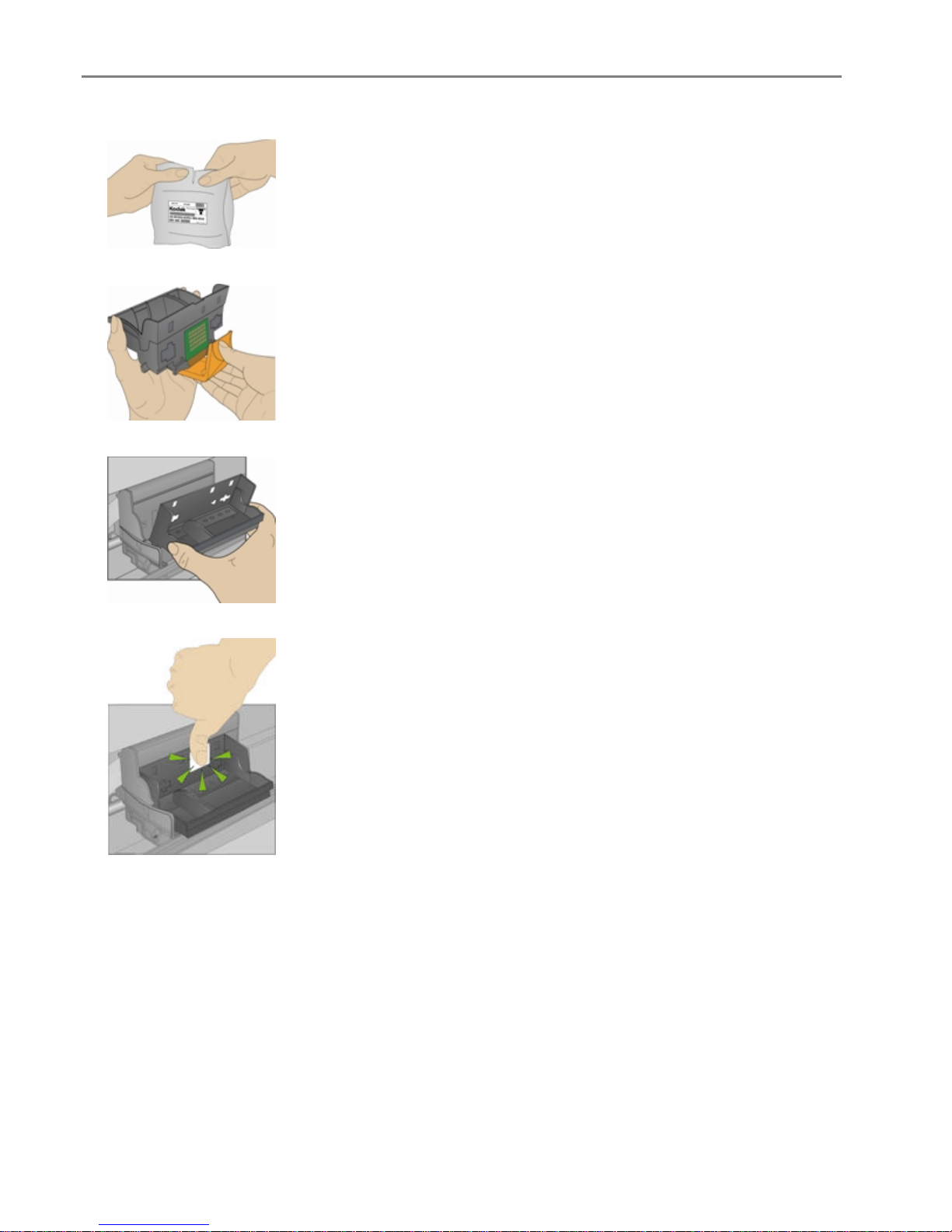
Chapter 2
Remove the printhead from its bag.
3
4 Remove and discard the clear plastic casing and the orange protective cap.
5 Place the printhead into the carriage.
6 Push against the back wall of the printhead until it clicks into place.
7 Install the ink cartridges.
12 Kodak EasyShare 5500 AiO
Page 17
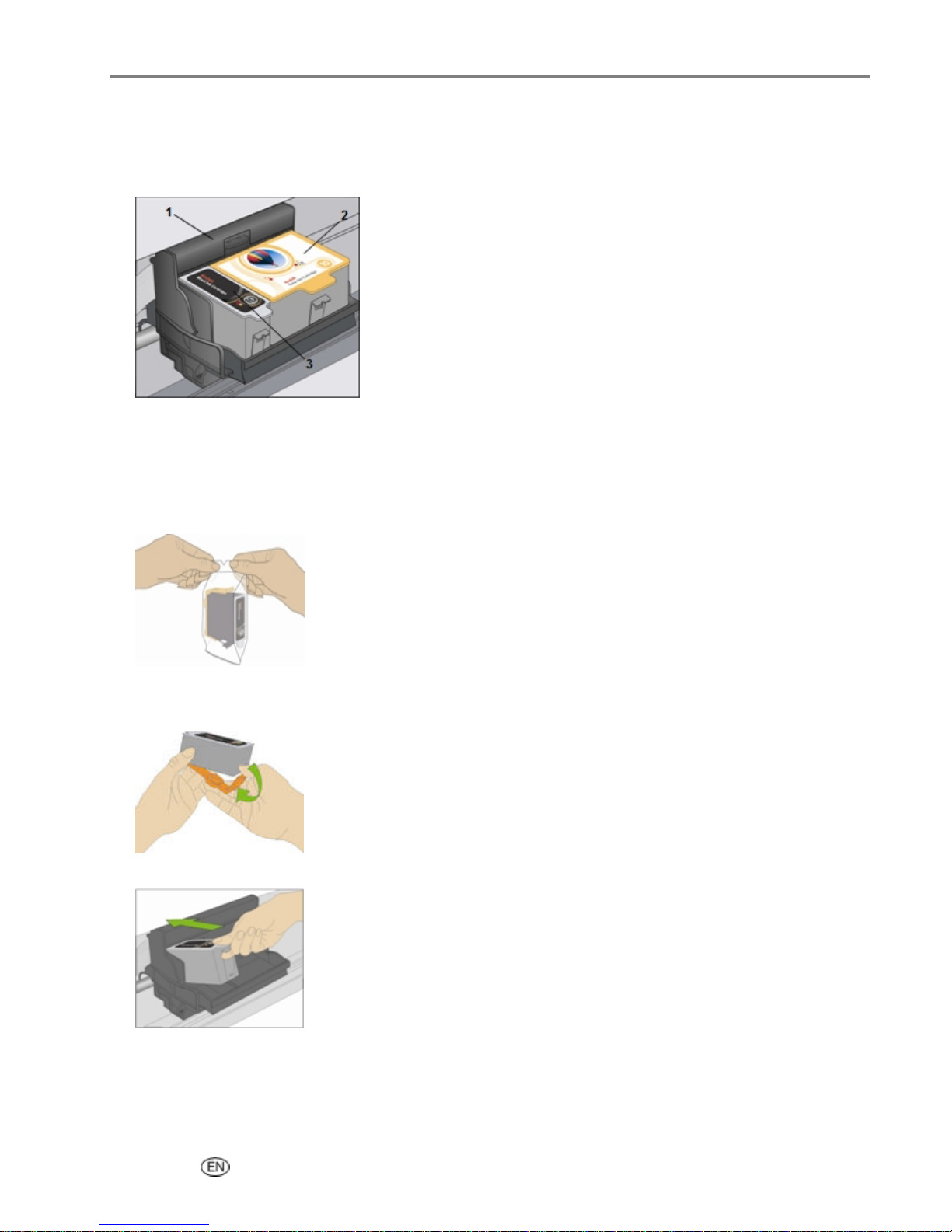
Install Ink Cartridges
After installing the printhead, you need to install the black and color ink cartridges.
1 Printhead
2 Color ink cartridge
3 Black ink cartridge
1 Tear open the black ink cartridge bag at the notch and remove the ink cartridge.
Getting Started
IMPORTANT: Insert the ink cartridge immediately to prevent any drying of the ink.
2 Remove and discard the orange cap.
IMPORTANT: Handle ink cartridge carefully to avoid ink transfer.
3 Insert the black ink cartridge into the printhead.
User’s Guide 13
Page 18
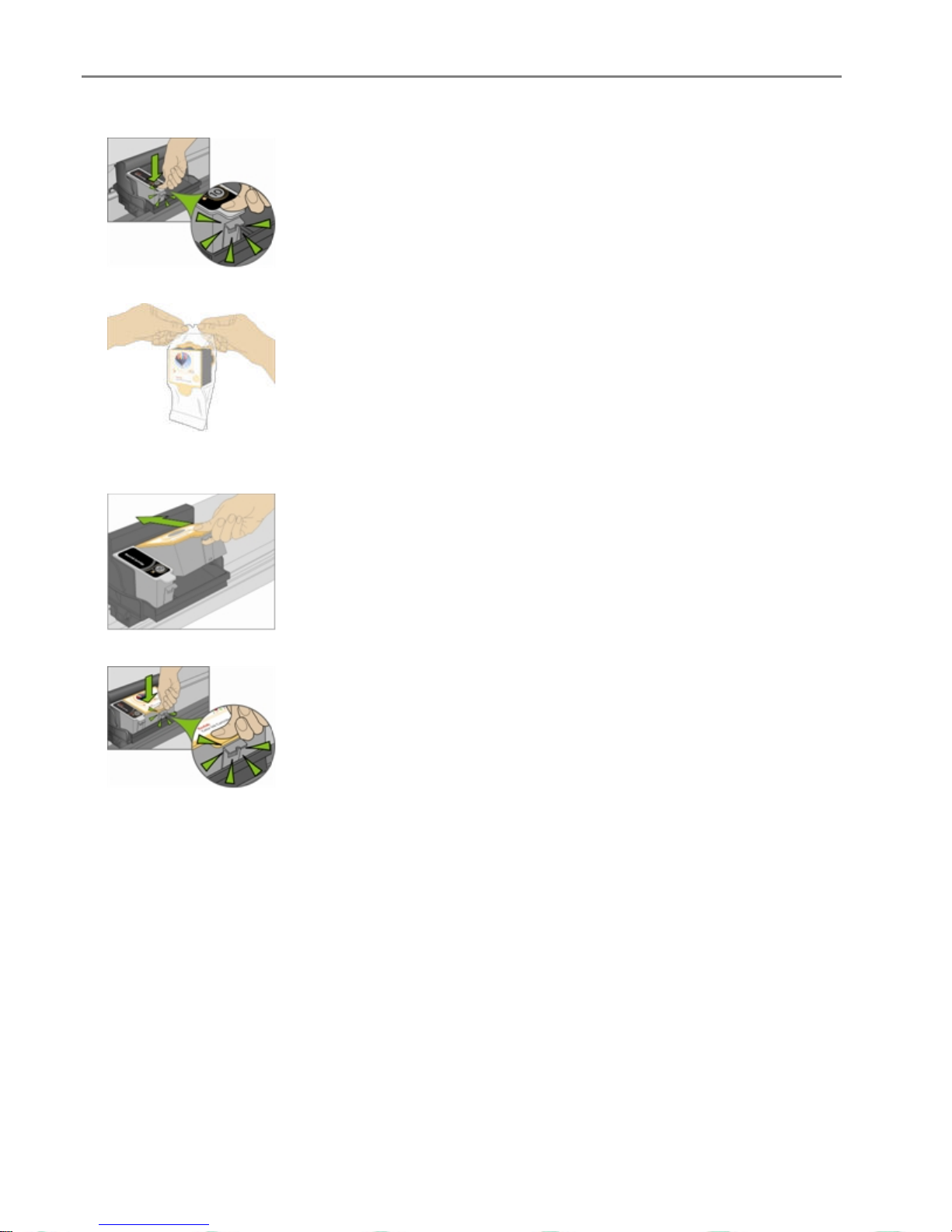
Chapter 2
Press down on the ink cartridge until you hear it snap into position.
4
5 Tear open the color ink cartridge bag at the notch and remove the ink cartridge.
6 Remove and discard the orange cap.
7 Insert the color ink cartridge into the printhead.
8 Press down firmly on the cartridge until you hear it snap into position.
9 Close the printer access door.
NOTE: For the best quality prints, store ink cartridges in a location where the temperature does not
exceed 85° F (30° C).
Two-sided Printing Accessory
The Kodak EasyShare AiO supports an optional Two-sided Printing Accessory that enables printing on
both sides of the paper. When installed, the Two-sided Printing Accessory is automatically detected by the
printer and computer system software.
The Two-sided Printing Accessory is limited to plain paper (no photo paper). The paper dimensions that
can be used are from 6.9 to 8.5 inches (17.5 to 21.6 cm) wide and from 9.8 to 11.7 inches (24.9 to 29.7 cm)
long.
14 Kodak EasyShare 5500 AiO
Page 19
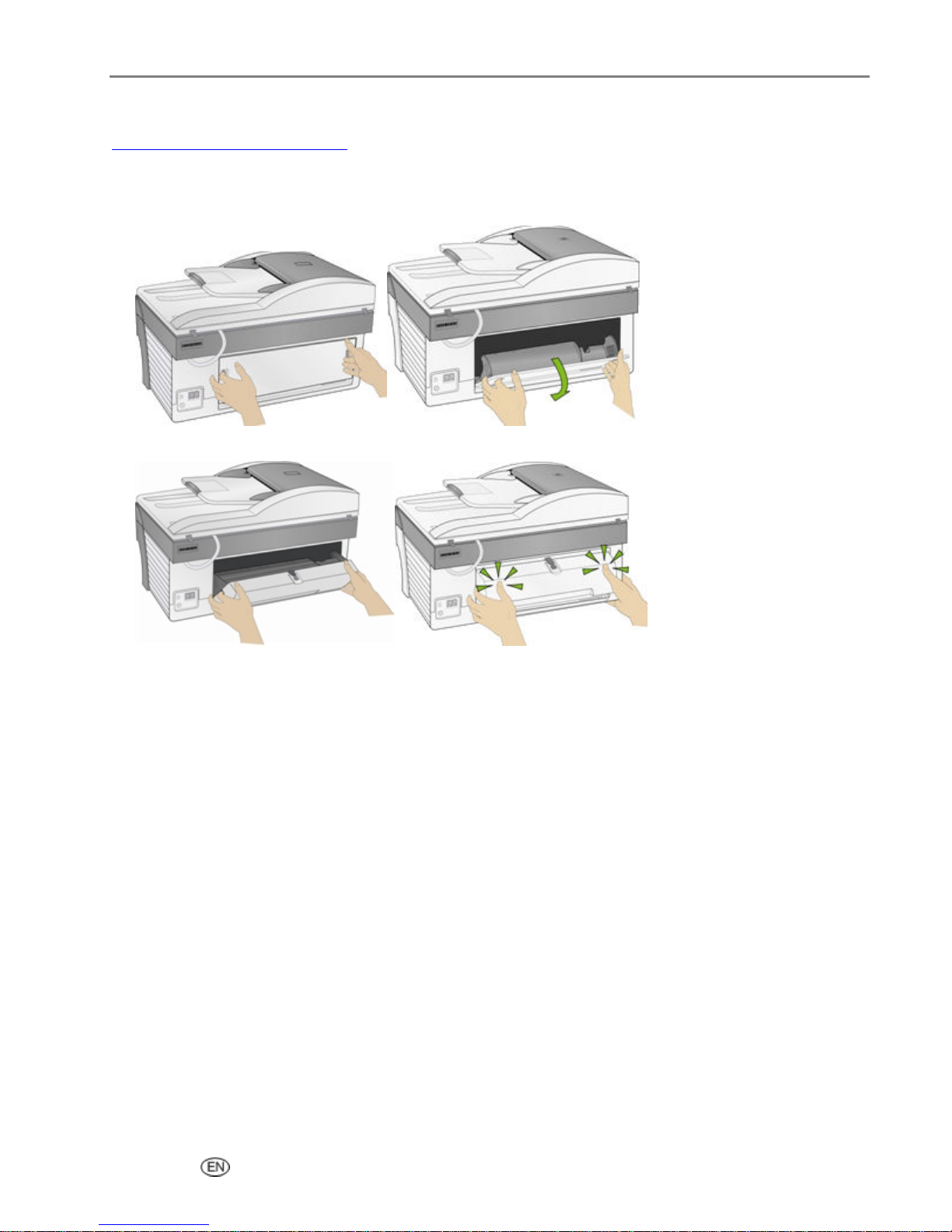
Getting Started
You can purchase a Two-sided Printing Accessory and other accessories for your printer at
www.kodak.com/go/accessories
.
To install the Two-sided Printing Accessory
1 Remove the door on the back of the printer by pressing in on the two latches and pulling out.
2 Insert the bottom of the duplexer into the printer and press the top in until it clicks.
You can control how long the printer waits before a sheet is flipped by the duplexer with the AiO Home
Center (See General Settings).
Startup
When you power on your Kodak EasyShare All-in-One, status information is displayed on the LCD. After
the startup is complete, the EasyShare AiO enters the Copy mode, unless a photo device is attached. If a
photo device is attached or memory card inserted, the EasyShare AiO enters Photo mode.
User’s Guide 15
Page 20
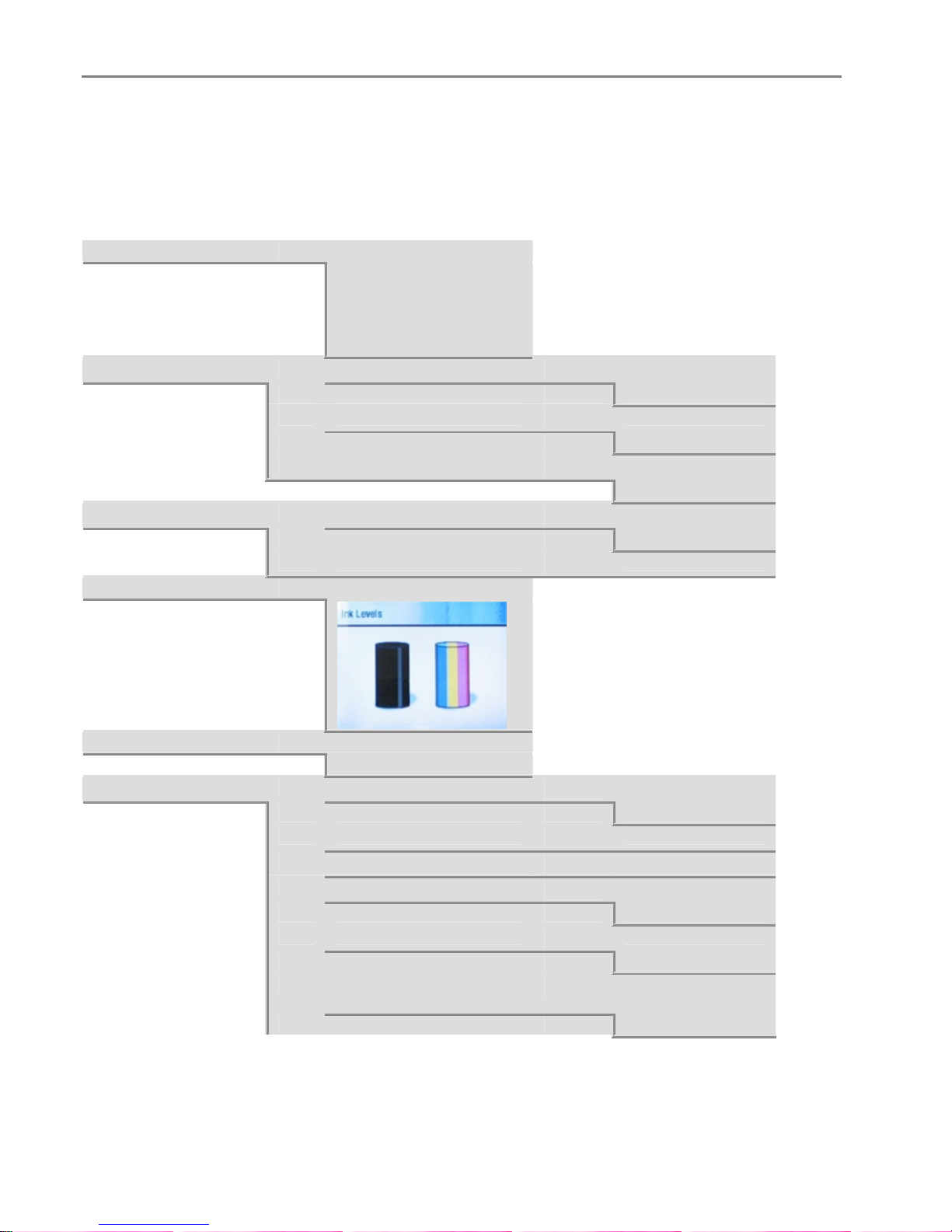
Chapter 2
Menus
The Kodak EasyShare AiO menus are accessed by the Menu, Photo, Copy, Scan, and Fax buttons.
Menu Button
Help
Photo Print Settings
Control Panel Settings
Ink Levels
OK
OK
OK
OK
Installing Ink Cartridges
Making a Copy
Printing a Photo
Making a Scan
Calibrating Printer
Use Print Order if Found
No
Scene Balance
Off
Add Date to Prints
Yes
Button Sounds
Off
Minutes to Standby
_ or `
_ or `
_ or `
_ or `
_ or `
Yes
On
No
On
10-30
Proofsheet
Fax Settings
16 Kodak EasyShare 5500 AiO
OK
OK
Print Proofsheet
Scan Proofsheet
Ans. Machine Mode
Yes
Rings to Answer
Busy Redial Attempts
Redial if no Answer
Yes
Fax Speaker
On
Print Fax Confirmation
Page
Yes
_ or `
_ or `
_ or `
_ or `
_ or `
_ or `
No
3-5
1-14
No
Off
No
Page 21
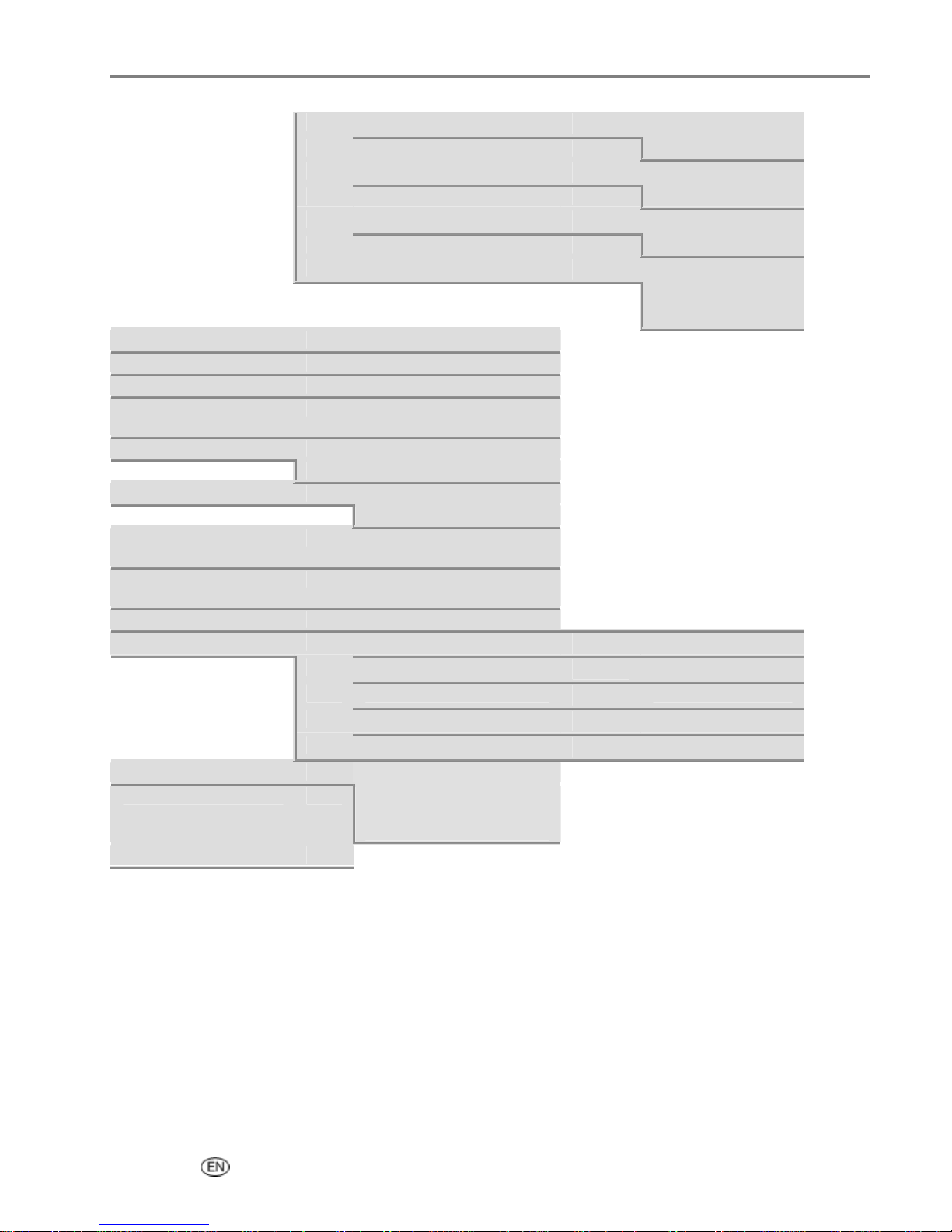
Getting Started
Print Fax Settings
Fax Header
Print Fax Cover Page
Print Fax Activity Log
Clean Printhead
Calibrate Printer
Format Memory Card
Print Demo Sheet
Print Diagnostic Sheet
Date and Time
Language
Reset all Settings
OK
OK
OK
OK
OK
OK
OK
OK
OK
OK
OK
OK
Dialing Mode
Pulse
Disable Call-Waiting
Yes
Error Correction
On
Fax Speed
Medium (14.4K)
Prints current fax settings.
Fax Header Form
Prints fax cover sheet.
Prints a report of fax
activities.
Basic Clean
Deep Clean
Print Calibration Page
Scan Calibration Page
Formats inserted memory
card.
Prints a demonstration
page.
Prints a diagnostics page.
Year
Month
Day
Hour
Minute
English
International English
French
German
_ or `
_ or `
_ or `
_ or `
_ or `
_ or `
_ or `
_ or `
_ or `
Tone
No
Off
Fast (33.6K)
Slow (9.6K)
2006-2099
January-December
1-31
0-24
0-60
User’s Guide 17
Page 22
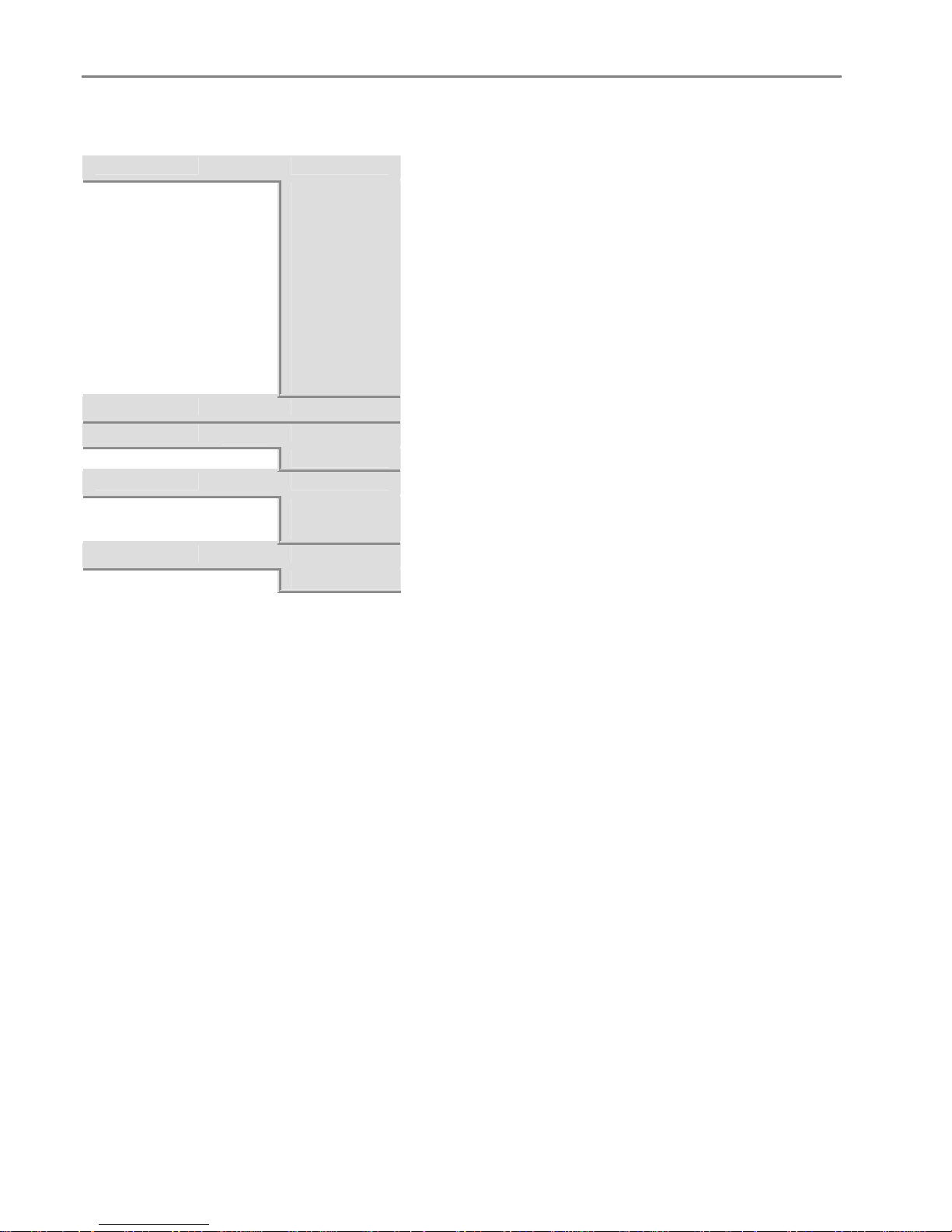
Chapter 2
Photo Button
Layout
Bordered
Quantity
Color
Black & White
Quality
Best
Save Settings
Yes
_ or `
_ or `
_ or `
_ or `
_ or `
Borderless
2 per Page
3 per Page
4 per Page
9 per Page
Index
2x2 Poster
3x3 Poster
4x4 Poster
1 - 99
Color
Normal
Draft
No
18 Kodak EasyShare 5500 AiO
Page 23
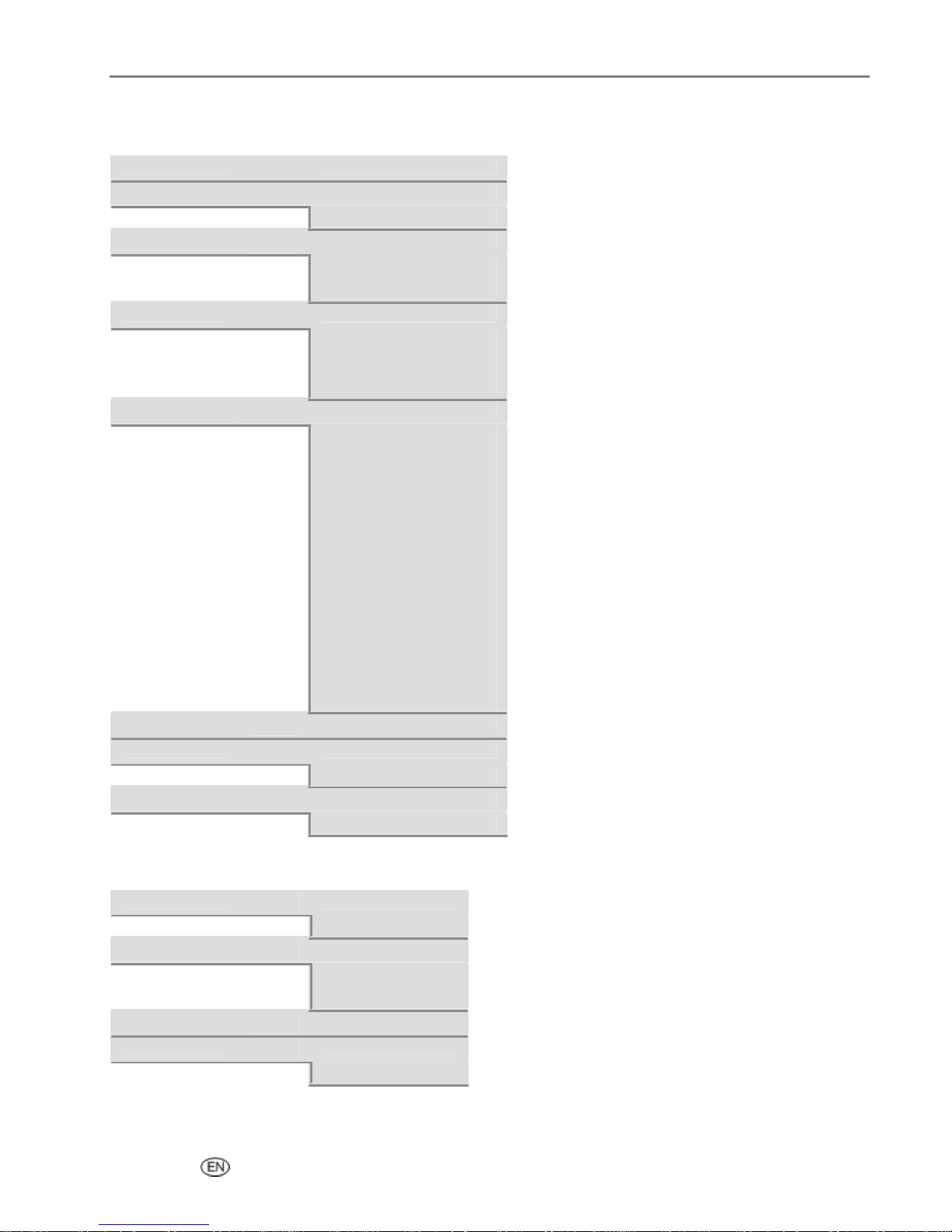
Copy Button
Getting Started
Quantity
Color
Color
Quality
Draft
Output
Fit to Page
Size
10 - 500
Brightness
Preview
Yes (Photo Layouts only)
Save Settings
Yes
_ or `
_ or `
_ or `
_ or `
_ or `
_ or `
_ or `
_ or `
1 - 99
Black & White
Normal
Best
Same Size
Scale Percent
Photo Layouts
Output = Scale Percent
Output = Photo Layouts
Borderless
Bordered
2 per Page
3 per Page
4 per Page
9 per Page
Index
2x2 Poster
3x3 Poster
4x4 Poster
-3 to +3
No
No
Scan Button
Scan What
Photo
Scan To
Application
Application
Save Settings
Yes
User’s Guide 19
_ or `
_ or `
_ or `
_ or `
Document
File
Memory Card
AiO Home Center
No
Page 24
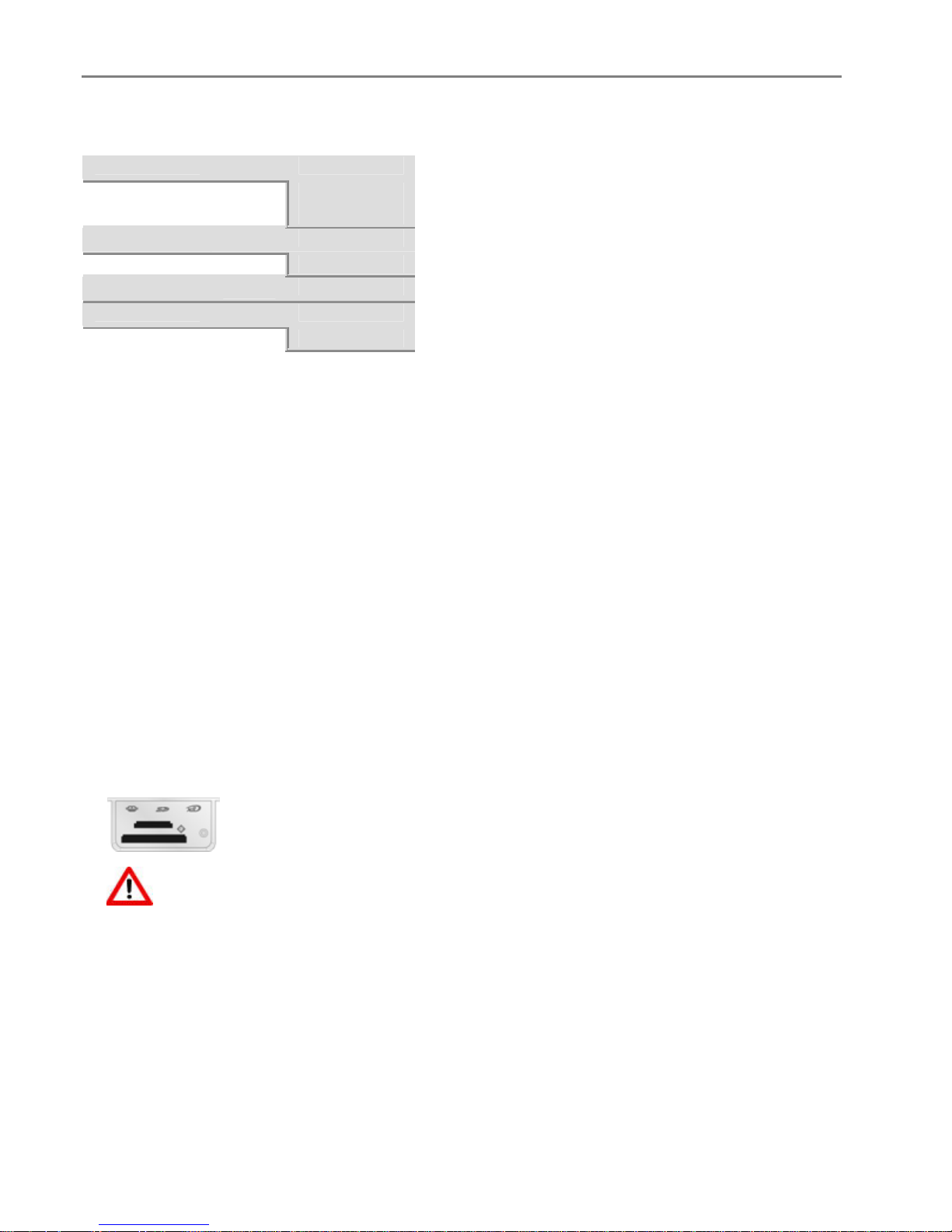
Chapter 2
Fax Button
Resolution
Standard
Color
Color
Brightness
Save Settings
Yes
_ or `
_ or `
_ or `
_ or `
Fine
Photo
Black & White
-3 to +3
No
Demo Sheet
You can print a sample page on US Letter or A4 size paper to evaluate print quality. The Demo Sheet is a
single sheet of paper that displays information about the features and capabilities of your EasyShare AiO
printer.
You can print a Demo Sheet by pressing the Copy and Photo buttons at the same time.
or
1 Press Menu to display the main menu.
2 Press b until Print Demo Sheet is selected.
3 Press OK.
4 Press Start to begin printing.
Transfer Photos
After you take photos with your digital camera, you can print them immediately or save them directly to
your computer. You can transfer from memory cards, PTP cameras, and USB mass storage devices.
1 Insert a Memory Card into the appropriate slot or connect a camera to the USB Port.
WARNING
Never attempt to remove a memory card while it is being accessed. Doing so can damage
files on the card. You can safely remove a card only when the status light next to the slots is
not blinking.
2 Press Transfer.
3 Press Start to transfer.
4 Complete the transfer with the Transfer dialog on your computer.
20 Kodak EasyShare 5500 AiO
Page 25
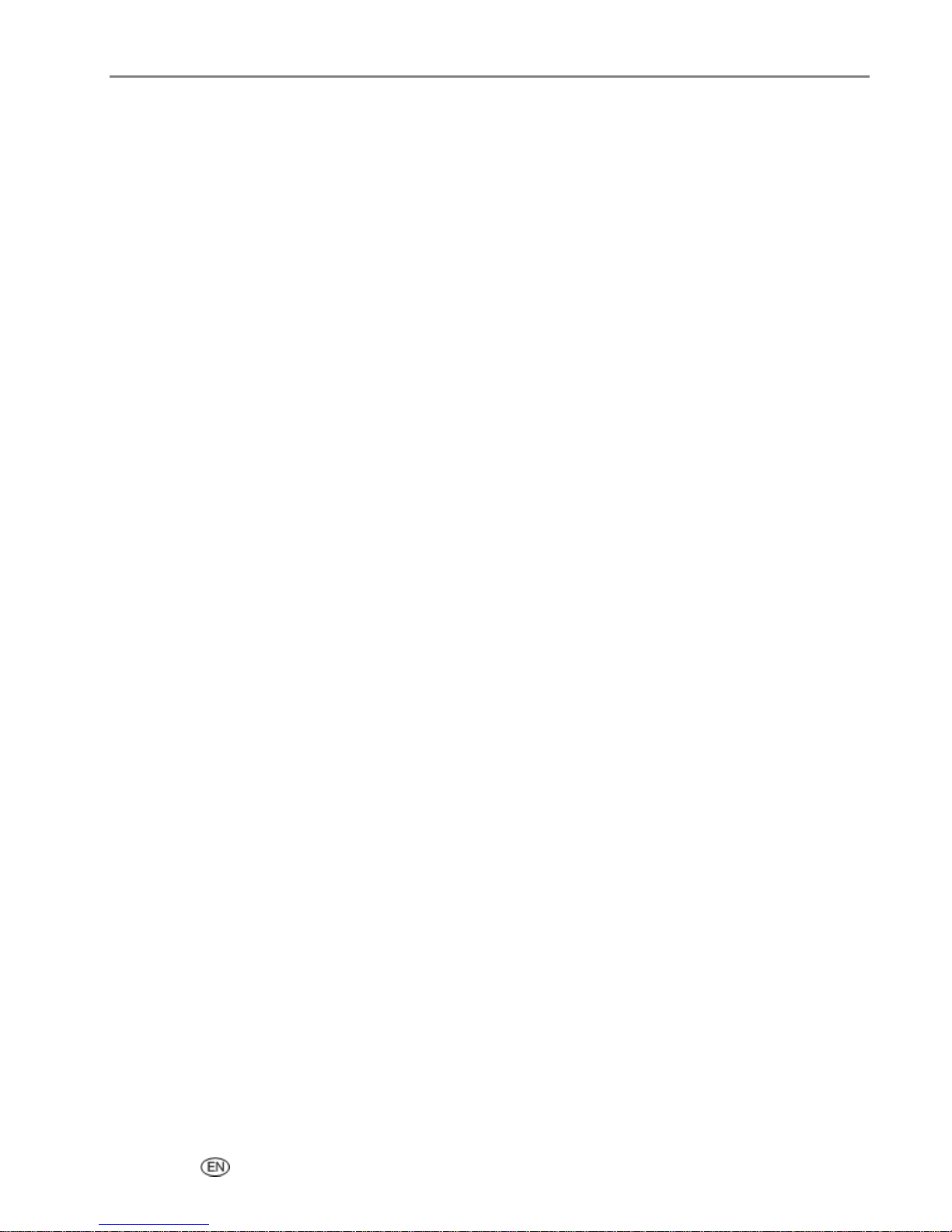
Getting Started
Configuring Settings
You can configure settings for your Kodak EasyShare AiO using the Control Panel and the AiO Home
Center software.
Use Print Order if Found
The Digital Print Order Format (DPOF) is an industry-standard file that can be created by some digital
cameras. Camera-selected photos are photos you tag for printing with your digital camera. When you
select photos with your camera, the camera creates a DPOF file that identifies which photos have been
tagged for printing. Your Kodak EasyShare AiO can read the DPOF file from the memory card in a camera
so you do not have to re-select the photos to print.
NOTE: Not all digital cameras allow you to tag your photos for printing. See your digital camera
documentation to see if it supports tagging (DPOF).
When you print tagged photos, the selected default layout is applied, unless your camera allows selection
of sizes.
The DPOF file is stored by the digital camera on a memory card and specifies the following information:
Which photos to print
The quantity of each photo to print
Index printing (thumbnails of selected photos)
The default setting for using a detected DPOF file is Yes.
1 Press Menu to display the main menu.
2 Press b to select Photo Print Settings.
3 Press OK.
4 Press b to select Use Print Order if Found.
5 Press _ or ` to change the setting.
6 Press OK.
User’s Guide 21
Page 26
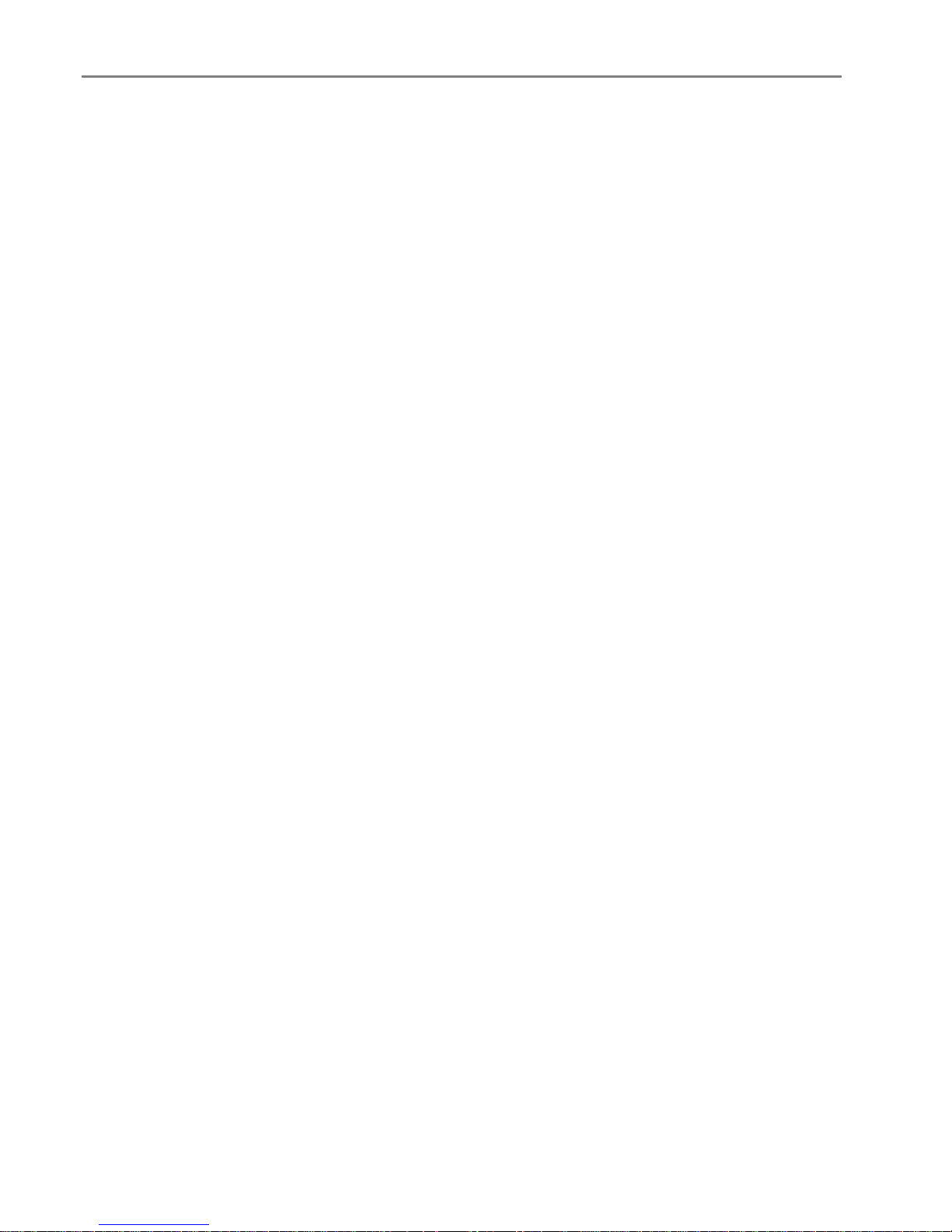
Chapter 2
Scene Balance
Your EasyShare AiO is configurable to apply automatic scene balance improvements (brightness) for
photos printed on the AiO from camera cards, USB connected devices, and wireless devices. The default is
to apply the scene balance improvements.
1 Press Menu to display the main menu.
2 Press b to select Photo Print Settings.
3 Press OK.
4 Press b until Scene Balance is selected.
5 Press _ or ` to enable or disable Scene Balance.
6 Press OK.
Add Date to Prints
You can set your EasyShare AiO to print the date a picture was taken on the photo print. The default is to
not print the date.
1 Press Menu to display the main menu.
2 Press b to select Photo Print Settings.
3 Press OK.
4 Press b until Add Date to Prints is selected.
5 Press _ or ` to enable or disable date printing.
6 Press OK.
Button Sounds
You can configure your EasyShare AiO to emit an audio feedback beep when you press a button on the
Control Panel. The default setting is to beep.
1 Press Menu to display the main menu.
2 Press b until Control Panel Settings is selected.
3 Press OK.
4 Press _ or ` to enable or disable button sounds.
5 Press OK.
Minutes to Standby
When the Kodak EasyShare All-in-One is idle for the standby power setting timeout period, it enters the
Standby state. The On/Off indicator remains lit, but power consumption is reduced. When in the Standby
state, any activity such as a single button press, or inserting camera card, brings the EasyShare AiO out of
the Standby state and returns it to the Ready state.
NOTE: Faxes and print jobs from wireless devices (included PC’s linked over the WLAN) can be received
while in standby.
22 Kodak EasyShare 5500 AiO
Page 27
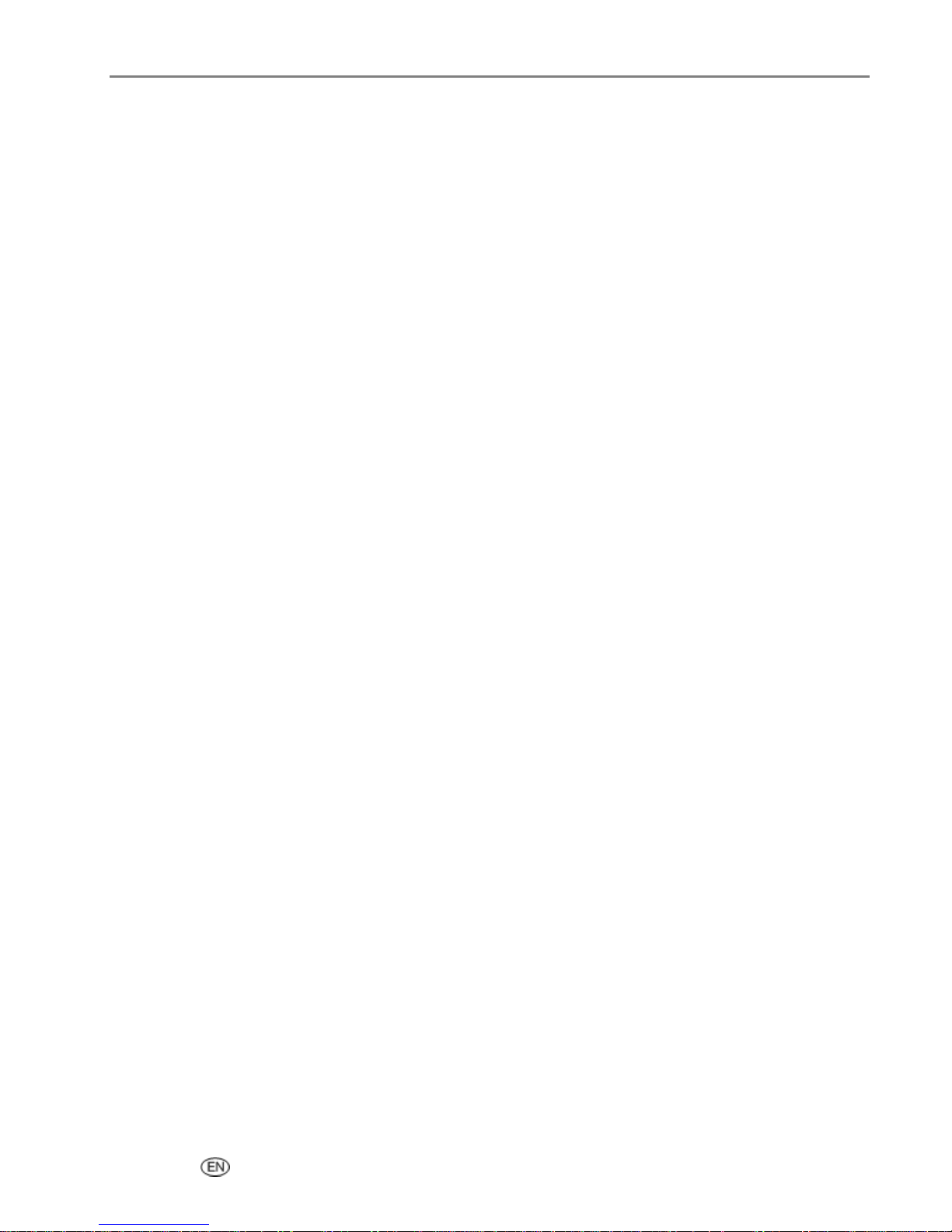
Getting Started
You can set the standby timeout from 10 – 30 minutes. The default setting is 15 minutes.
1 Press Menu to display the main menu.
2 Press b until Control Panel Settings is selected.
3 Press OK. The Power Settings menu is displayed with Minutes to Standby selected.
4 Press _ or ` to change the standby timeout period.
5 Press OK.
Date and Time
Your Kodak EasyShare All-in-One contains a clock for stamping the date and time on scans to a memory
card and faxes.
1 Press Menu to display the main menu.
2
Press b until Date and Time is selected.
3
Press OK to go to the Date and Time menu.
4
Press _ or ` to set the Year.
5
Press OK.
6
Press _ or ` to set the Month.
7
Press OK.
8
Press _ or ` to set the Day.
9
Press OK.
10
Press _ or ` to set the Hour.
11
Press OK.
12
Press _ or ` to set the Minute.
13
Press OK.
Set Language
You can select the language the EasyShare AiO uses for the LCD display.
1 Press Menu to display the Main Menu.
2 Press b until Language is displayed.
3 Press OK to go to the Select Language menu.
4 Press b until the language you want is selected.
5 Press OK.
Reset All Settings
You can restore the original factory settings to your Kodak EasyShare All-in-One.
NOTE: Restoring the factory defaults will not change the date and time information you set.
User’s Guide 23
Page 28
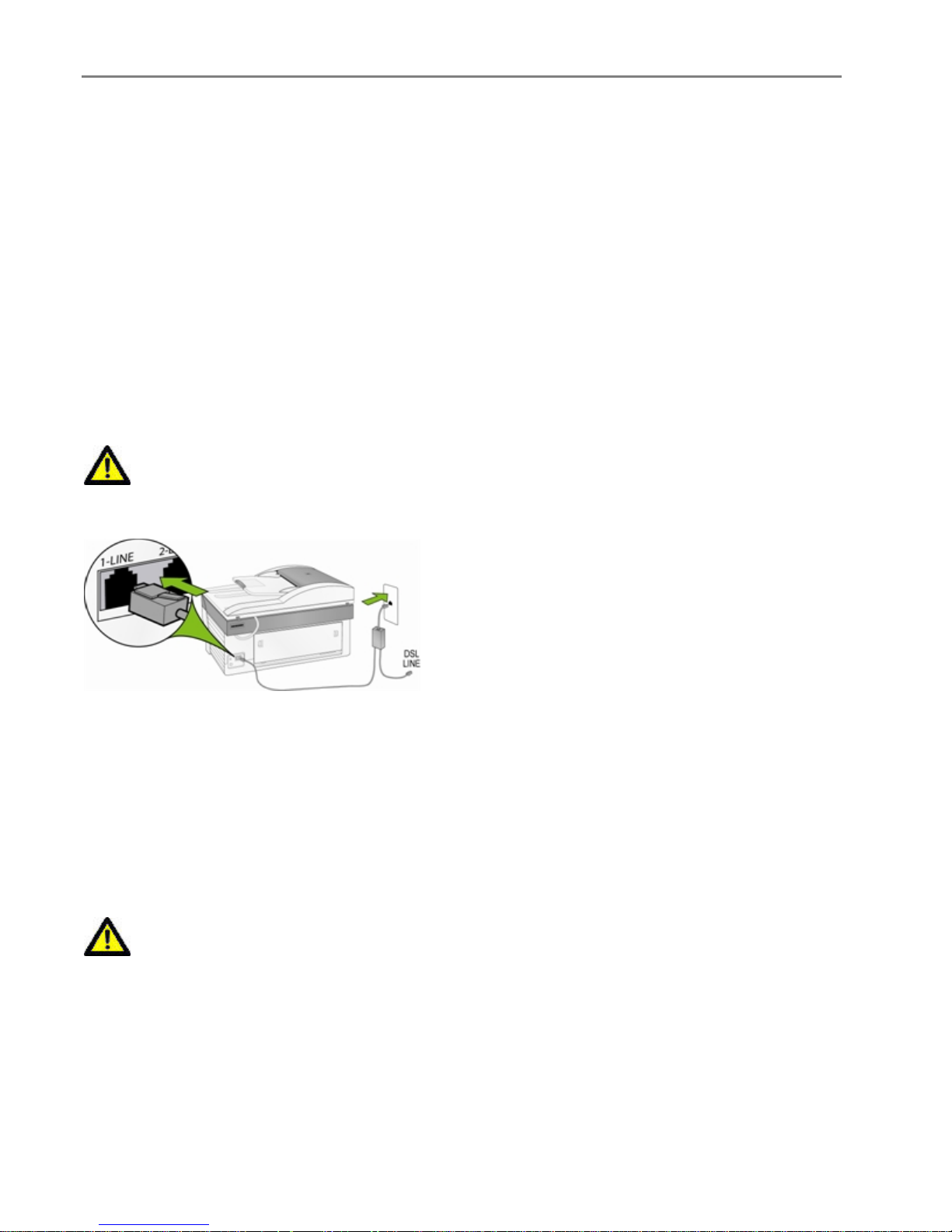
Chapter 2
Press Menu to display the Main Menu.
1
2 Press b until Reset All Settings is selected.
3 Press OK.
Fax Connections
After completing all steps in the Setup Poster, use the instructions in this section to connect the fax feature
of your Kodak EasyShare AiO.
DSL Line
If you have Digital Subscriber Line (DSL) service through your phone company, use the instructions in this
section to connect a DSL filter between the telephone wall jack and your Kodak EasyShare AiO. This filter
removes the digital signal that would block your EasyShare AiO from communicating properly with the
telephone line.
CAUTION
If you have a DSL line and do not connect the DSL filter, you will not be able to send and receive
faxes with your EasyShare AiO.
1 Obtain a DSL filter from your DSL provider.
2 Connect the phone cord supplied with your Kodak EasyShare AiO to the open port on the DSL filter and
the port labeled 1-LINE.
3 Connect the DSL filter cord to the telephone wall jack.
PBX or ISDN Line
If your telephone line has a PBX system, make sure you dial the number for an outside line before dialing
the fax number.
CAUTION
Many digital PBX systems include a call-waiting tone that is factory-set to On. This call-waiting
tone will interfere with any fax transmission, and you will not be able to send or receive faxes
with your Kodak EasyShare AiO. You can disable call-waiting from the AiO Home Center.
If you are using either a PBX or an ISDN converter, make sure the EasyShare AiO is connected to the port
that is designated for fax and phone use.
Some ISDN systems allow you to configure the ports for specific phone equipment—for example, you
might have assigned one for telephone and Group 3 fax and another for multiple purposes.
24 Kodak EasyShare 5500 AiO
Page 29
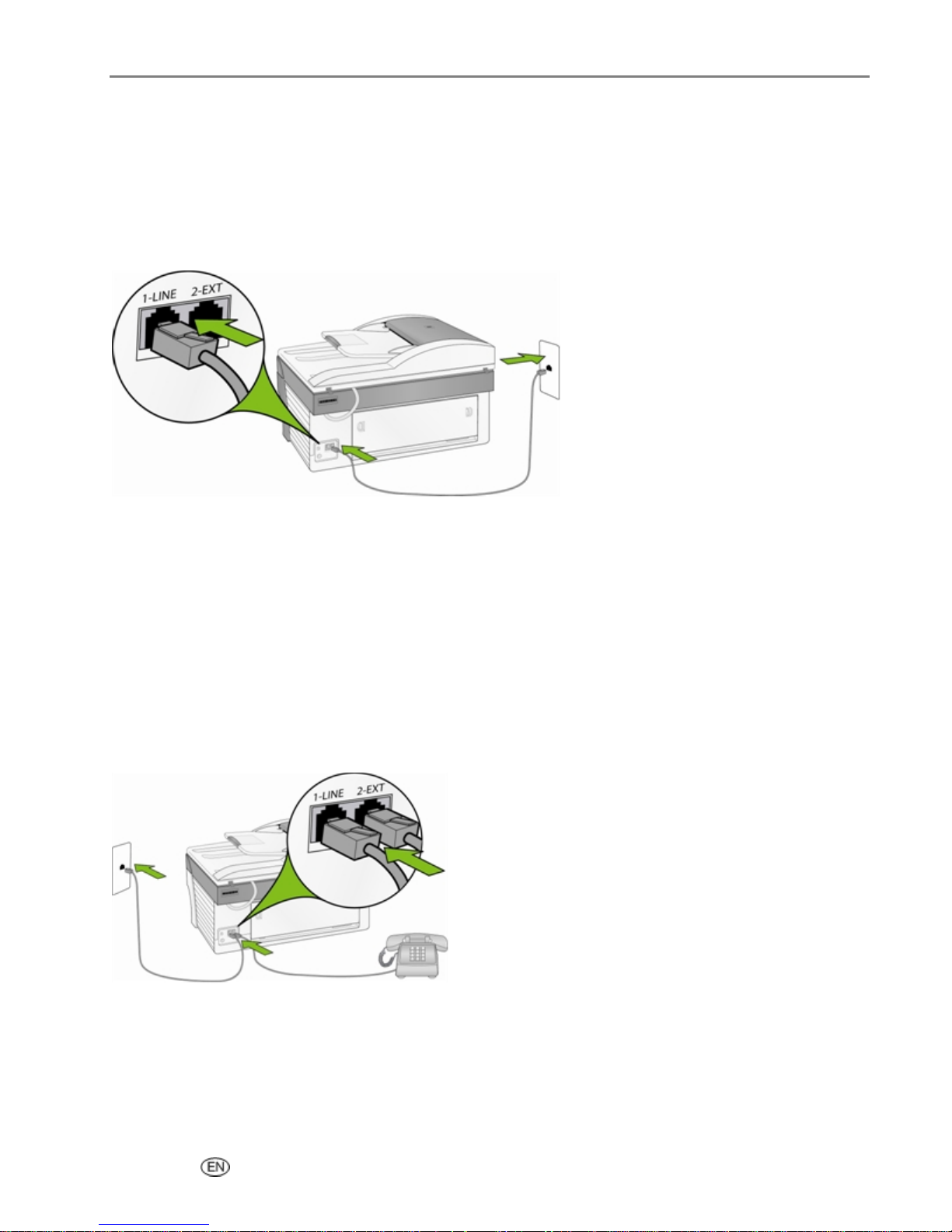
Getting Started
NOTE: If you have problems when connected to the fax/phone port of your ISDN converter, try using the
port designated for multiple purposes (might be labeled “multi-combi” or something similar).
Separate Fax Line (no voice)
Connect your Kodak EasyShare AiO to the phone line as shown in the illustration if you have a separate fax
line on which you receive no voice calls, and you have no other equipment connected on this phone line.
1 Connect the phone cord supplied with your EasyShare AiO to your telephone wall jack and the port
labeled 1-LINE.
2 Set Answering Machine Mode on your All-in-One to On.
When the phone rings, your EasyShare AiO will answer automatically after the number of rings you set in
the Rings to Answer setting. It will then send fax reception tones to the sending fax machine and receive
the fax.
Shared Voice/Fax Line
Connect your Kodak EasyShare AiO to the phone line as shown in the illustration if you receive both voice
and fax calls at the same phone number, and you have no other equipment connected to this phone line.
1 Connect the phone cord supplied with your EasyShare AiO to your telephone wall jack and the port
labeled 1-LINE.
2 Connect your phone to the port labeled 2-EXT on the back.
User’s Guide 25
Page 30
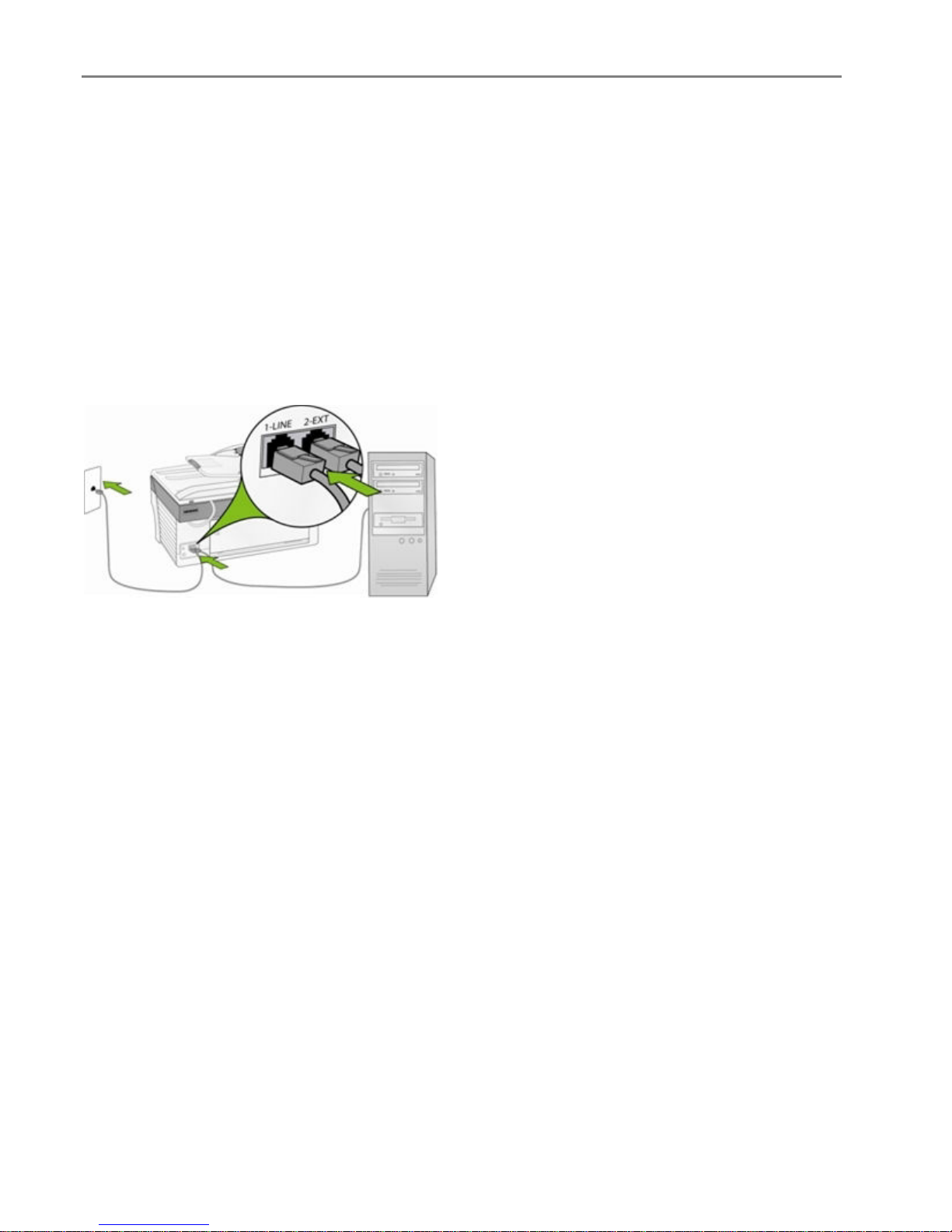
Chapter 2
Your All-in-One will not be able to distinguish between fax and voice calls with this connection. Therefore
you will need to answer faxes manually.
When you receive a fax call, press Fax. The EasyShare AiO will answer the call and display Printing
Incoming Fax.
Fax Line with Modem
Connect your Kodak EasyShare AiO to the phone line as shown in the illustration if you have a fax line on
which you receive no voice calls, and you also have a modem connected on this line.
NOTE: Since your modem shares the telephone line with your EasyShare AiO, you will not be able to use
both your computer modem and fax simultaneously. For example, while you are sending and
receiving faxes, you will not be able to Email or access the Internet.
1 Disconnect the phone cord from the wall jack that connects your modem to the telephone wall jack and
plug it into the port labeled 2-EXT on your All-in-One.
2 Connect the phone cord supplied with your All-in-One to your telephone wall jack and the port labeled
1-LINE.
3 Set Answering Machine Mode on your All-in-One to On.
4 If your modem software is set to automatically receive faxes to your computer, set it to Off.
When the phone rings, your EasyShare AiO will answer automatically after the number of rings you set in
the Rings to Answer setting. It will then send fax reception tones to the sending fax machine and receive
the fax.
26 Kodak EasyShare 5500 AiO
Page 31

Getting Started
Shared Voice/Fax with Modem
Connect your Kodak EasyShare AiO to the phone line as shown in the illustration if you receive both voice
calls and fax calls at the same phone number, and you also have a modem connected on this phone line.
NOTE: Since your modem shares the telephone line with your EasyShare AiO, you will not be able to use
both your computer modem and your All-in-One simultaneously. For example, while you are
sending and receiving faxes, you will not be able to Email or access the Internet.
1 Disconnect the phone cord from the wall jack that connects your modem to the telephone wall jack and
plug it into the port labeled 2-EXT on your All-in-One..
2 Connect a phone to the Out port on the back of your modem.
3 Connect the phone cord supplied with your EasyShare AiO to your telephone wall jack and the port
labeled 1-LINE.
4 If your modem software is set to automatically receive faxes to your computer, set it to Off.
Your All-in-One will not be able to distinguish between fax and voice calls with this connection. Therefore
you will need to answer faxes manually.
When you receive a fax call, press Fax. The EasyShare AiO will answer the call and display Printing
Incoming Fax.
User’s Guide 27
Page 32

Chapter 2
Shared with Answering Machine
Connect your Kodak EasyShare AiO to the phone line as shown in the illustration if you receive both voice
calls and fax calls at the same phone number with an answering machine.
1 Disconnect the phone cord from the wall jack that connects your modem to the telephone wall jack and
plug it into the port labeled 2-EXT on your All-in-One..
2 Connect the phone cord supplied with your EasyShare AiO to your telephone wall jack and the port
labeled 1-LINE.
3 Set Answering Machine Mode on your All-in-One to On.
4 Set your EasyShare AiO to answer the phone after the answering machine. The number of rings to
answer for the EasyShare AiO should be greater than the number of rings to answer for the answering
machine. You want the answering machine to answer before your EasyShare AiO. For more information
on setting the number of rings to answer, see Set Rings to Answer.
The EasyShare AiO will not automatically answer calls. Instead, the answering machine will answer the call
and the EasyShare AiO will monitor the line. If the EasyShare AiO detects fax tones, the EasyShare AiO will
receive the fax. If the call is a voice call, the EasyShare AiO ignores the call.
Voice/Fax with Modem and Answering Machine
Connect your Kodak EasyShare AiO to the phone line as shown in the illustration if you receive both voice
calls and fax calls at the same phone number, and you also have a modem and answering machine
connected.
NOTE: Since your modem shares the telephone line with your EasyShare AiO, you will not be able to use
both your computer modem and your All-in-One simultaneously. For example, while you are
sending and receiving faxes, you will not be able to Email or access the Internet.
28 Kodak EasyShare 5500 AiO
Page 33

Getting Started
Disconnect the phone cord from the wall jack that connects your modem to the telephone wall jack and
1
plug it into the port labeled 2-EXT on your All-in-One.
2 Make sure your answering machine is connected to the Out port on the back of your modem. This
provides a direct connection between the All-in-One and your answering machine, even though the
modem is connected first.
CAUTION
If you do not connect your answering machine in this way, fax tones from a sending fax
machine could be recorded on your answering machine, and you may not be able to receive
faxes.
3 Connect the phone cord supplied with your EasyShare AiO to your telephone wall jack and the port
labeled 1-LINE.
4 If your modem software is set to automatically receive faxes to your computer, set it to Off.
5 Set Answering Machine Mode on your All-in-One to On.
6 Set your EasyShare AiO to answer the phone after the answering machine. The number of rings to
answer for the EasyShare AiO should be greater than the number of rings to answer for the answering
machine. You want the answering machine to answer before your EasyShare AiO. For more information
on setting the number of rings to answer, see Set Rings to Answer.
The EasyShare AiO will not automatically answer calls. Instead, the answering machine will answer the call
and the EasyShare AiO will monitor the line. If the EasyShare AiO detects fax tones, the EasyShare AiO will
receive the fax. If the call is a voice call, the EasyShare AiO ignores the call.
User’s Guide 29
Page 34

Chapter 2
30 Kodak EasyShare 5500 AiO
Page 35

3 Handling and Loading Paper
Handling and Loading Paper
Use the following guidelines when handling paper.
To avoid fingerprints, handle the paper by the edges as much as possible.
Avoid touching the glossy side of photo paper.
Keep the input and 4x6 paper trays closed to keep out dust and debris.
Store paper flat.
Keep paper away from direct sunlight, and out of high-temperature environments (such as a vehicle
parked in the sun).
You can load many different types and sizes of paper in your Kodak EasyShare AiO, including letter paper,
photo paper, transparencies, and envelopes (see Paper Types in the Appendix). The EasyShare AiO
automatically detects the size and type of paper you load in the input tray, and then adjusts to generate
the highest quality output for that paper.
The Scanner Glass
The scanner glass or automatic document feeder is where you place originals for copying, scanning, or
faxing.
1 Lift the lid and place your original face down on the left rear corner of the scanner glass or place a stack
of originals (up to 35 sheets of 20 lb plain paper) in the automatic document feeder face up.
User’s Guide 31
Page 36

Chapter 3
Load Main Tray
You can load the main paper tray with various types of paper from 3 to 8.5 inches wide and 5 to 14 inches
long, with a capacity of 100 sheets of 20 lb plain paper (clean stack of new paper).
IMPORTANT: To print from the main paper tray, make sure the photo tray is not engaged, pulled all the
way out, and the lid closed.
1 Lift the output tray, and slide the paper-width and paper-length guides to their outermost positions.
2 Align the edges of a stack of paper.
3 Insert the stack of paper into the input tray with the short edge forward and the print side down. Slide
the stack of paper forward until it stops.
4 Slide the paper-width and paper-length guides inward until they stop at the edges of the paper.
32 Kodak EasyShare 5500 AiO
Page 37

Lower the output tray.
5
6 Pull the extender tray out.
Handling and Loading Paper
Load Photo Tray
You can load up to 20 sheets of 10 mil thick 4x6 inch (101x150 mm) photo paper into the photo tray.
TIP: To avoid fingerprints, handle the paper by the edges or by the perforated tabs. Avoid touching the
glossy side of the paper.
1 Lift the photo tray lid.
2 Slide the photo tray towards you until it stops.
NOTE: When the photo tray is disengaged, the main paper tray is active.
User’s Guide 33
Page 38

Chapter 3
Insert the stack of photo paper into the photo tray glossy side down.
3
4 Slide the photo tray with the stack of photo paper in until it stops. Engaging the photo tray turns the
photo tray light on.
5 Close the photo tray lid.
Load Envelopes
You can load plain envelopes into the main input tray of your Kodak EasyShare AiO. Do not use envelopes
with cutouts or cellophane windows.
1 Lift the output tray.
2 Remove any paper in the input tray.
3 Insert one or more envelopes face down with the envelope flaps to the left.
34 Kodak EasyShare 5500 AiO
Page 39

Slide the stack of envelopes forward until it stops.
4
5 Slide the paper guides inward against the stack of envelopes until they stop.
6 Close the output tray.
Handling and Loading Paper
Load Labels
Use letter or A4 (designed for use with ink jet printers) label sheets.
1 Ensure that none of the pages are sticking together.
2 Place a stack of label sheets on top of standard paper in the input tray, label side down.
User’s Guide 35
Page 40

Chapter 3
36 Kodak EasyShare 5500 AiO
Page 41

4 Print
Print
The memory card slots accept most of the popular memory cards (see Supported Memory Cards). When
you insert a memory card into the card slot, connect PTP camera, or USB flash drive, the first photo is
displayed on the LCD display. When you press the Photo button the Photo Print menu is displayed. The
Photo button toggles between displaying photos and the Photo Print menu.
CAUTION
You can only use one device (USB or Memory card) from which to print. If both devices are
engaged, the EasyShare AiO generates an error message.
When you print from an application, the EasyShare AiO printer driver provides the following features.
Non-photo Paper Print Quality
Draft Produces the fastest print speed, but the lowest quality.
Normal Delivers high-quality output and is the default setting. Normal prints faster than Best.
Best Produces the highest quality for all paper and eliminates the banding (striping) effect that
sometimes occurs in solid areas. Best is the slowest print speed.
Page Size
You can select a standard page size or create a custom size.
Borderless
Prints without any margin on the printed media.
Orientation
You can print a document with the short edge of the paper at the top of the page (portrait), or with the long
edge of the paper at the top of the page (landscape).
Print last page first
Causes printing to begin with the last page and end with the first page.
NOTE: There can be a delay when printing a large document while it is being spooled. Printing will begin
when the last page is spooled.
Collate
You can collate pages when printing multiple copies.
Scale Layout
You can scale pages or pictures by percentage or page size.
Multi-page Layout
The driver can reduce multiple pages so that they can all be printed on one sheet of paper.
Poster Layout
This function enlarges a picture, divides it into several pages, and prints each page on a separate sheet of
paper. You can paste these sheets of paper together to create a poster.
Booklet Layout
The pages are distributed and printed on both sides of the paper and arranged is sequence. When they are
folded in the middle and stapled they create a booklet.
Print Mirror Image
Flips the image for iron-on printing.
User’s Guide 37
Page 42

Chapter 4
Two-sided Printing
You can print on both sides of the paper.
Watermark
You can select or create a background watermark.
Print Photos from a Camera
1 Connect your camera to the EasyShare AiO. The PictBridge logo is displayed on the LCD.
2 Load the photo tray with photo paper (See Load Photo Tray in Chapter 3).
3 Use your camera to select and print photos.
Print Photos from the Control Panel
The Photo Print mode is initiated by pressing the Photo button, inserting a memory card, or connecting a
USB device to the Kodak EasyShare All-in-One.
1 Insert a memory card into the appropriate slot, a mass storage device into the USB port, or connect a
digital camera to the USB port. The last photo is displayed.
WARNING
Never attempt to remove a memory card while it is being accessed. Doing so can damage
files on the card. You can safely remove a card only when the status light next to the slots is
not blinking.
2 Load the main tray (see Load Main Tray in Chapter 3) or photo tray (See Load Photo Tray in Chapter 3)
with photo paper.
NOTE: The Photo Tray only supports 4x6 inch and 100x150 mm photo paper.
3 Press a to select the number of prints for this photo.
4 Press ` to preview the next photo.
TIP: To select all the photos on a memory card or mass storage device, hold down the OK button for 2
seconds. Holding down the OK button again for 2 seconds will de-select all the photos.
5 Repeat Steps 3 and 4 until you are finished selecting photos.
6 Press Start to print the selected photos or Photo to set print options.
7 Set print options.
See Set Print Layout
See Set Number of Prints
See Set Color
See Set Print Quality
After a photo is printed, it is de-selected.
38 Kodak EasyShare 5500 AiO
Page 43

Print
Index Print
The purpose of an index print is to catalog contents of a memory card or USB flash drive. An Index print
contains the following:
Sequence numbers for the relative position of each photo within the defined set of photos,
incrementing from 001 and continuing progressively across all pages of a multi-page index print.
8x10 Index prints are 7/8 inches wide with 1/8 inch white space between photos. The filename is
displayed below each thumbnail image.
4x6 index prints are 3/4 inch wide with 1/8 inch white space between images. The filename is
displayed below each thumbnail image.
1 Insert a memory card into the appropriate slot, a mass storage device into the USB port, or connect a
digital camera to the USB port. The first photo is displayed.
WARNING
Never attempt to remove a memory card while it is being accessed. Doing so can damage
files on the card. You can safely remove a card only when the status light next to the slots is
not blinking.
2 Load the main tray (see Load Main Tray in Chapter 3) or photo tray (See Load Photo Tray in Chapter 3)
with photo paper.
NOTE: The Photo Tray only supports 4x6 inch and 100x150 mm photo paper.
3 Press Photo. The Print menu is displayed with Layout selected.
4 Press the _ or ` to select Index.
5 Press Start.
User’s Guide 39
Page 44

Chapter 4
Print Photos from a Proofsheet
A proofsheet is a simple and convenient way to select photos and make prints directly from a camera or
memory card without the need for a computer.
Proofsheet printing is a two step process. In the first step, you connect a PTP camera or insert a memory
card and print a proofsheet. In the second step, you select pictures to print from the proofsheet and then
scan the proofsheet into the EasyShare AiO.
IMPORTANT: If the AiO printer goes into standby mode, power is lost, or you unplug the memory card,
camera, or USB device before you scan the proofsheet, the proofsheet session number
becomes invalid and you will need to re-print it.
1 Insert a memory card into the appropriate slot, a mass storage device into the USB port, or connect a
digital camera to the USB port. The first photo is displayed.
WARNING
Never attempt to remove a memory card while it is being accessed. Doing so can damage
files on the card. You can safely remove a card only when the status light next to the slots is
not blinking.
2 Load the main tray (see Load Main Tray in Chapter 3) with letter size plain paper.
3 Press Menu.
4 Press b until Proofsheet is selected.
5 Press OK.
6 Press Start to print the proofsheet.
7 Complete the four steps on the proofsheet with the memory card, storage device, or camera connected.
Tagged Photos (DPOF)
The Digital Print Order Format (DPOF) is an industry-standard file that can be created by some digital
cameras. Camera-selected photos are photos you tag for printing with your digital camera. When you
select photos with your camera, the camera creates a DPOF file that identifies which photos have been
tagged for printing. Your Kodak EasyShare AiO can read the DPOF file from the memory card in a camera
so you do not have to re-select the photos to print.
NOTE: Not all digital cameras allow you to tag your photos for printing. See your digital camera
documentation to see if it supports tagging (DPOF).
When you print tagged photos, the selected default layout is applied, unless your camera allows selection
of sizes.
The DPOF file is stored by the digital camera on a memory card and specifies the following information:
Which photos to print
The quantity of each photo to print
Rotation applied to a photo
Cropping applied to a photo
Index printing (thumbnails of selected photos)
40 Kodak EasyShare 5500 AiO
Page 45

Print
If a DPOF file is detected when you insert a memory card, the EasyShare AiO displays a message asking if
you want to print tagged images.
Bluetooth Printing
Bluetooth is a short-range radio technology that enables wireless connectivity between electronic devices.
This feature supports an optional Kodak USB Bluetooth Adapter that accepts JPEG/EXIF image file types
from the following types of Bluetooth enabled devices.
Mobile camera phones
PDAs
Digital still cameras
You can purchase a Bluetooth Adapter directly from Kodak at www.kodak.com/go/accessories
To enable Bluetooth wireless connectivity, plug your Kodak Bluetooth Adapter into the front USB port.
NOTE: Your EasyShare AiO supports connection to only one Bluetooth device at a time and has an 8MB
file size limitation.
.
Range
The recommended maximum distance between Bluetooth devices for the highest transfer speed is 10
meters or 32.81 feet. However, Bluetooth will work beyond this distance.
User-friendly Name
Your EasyShare AiO has a serial number that is used to construct name for Bluetooth printing. The default
name is Kodak5500+XXXX, where XXXX represents the last four digits if the AiO printer's serial number.
You can change this to a more user-friendly name with the AiO Home Center (See General Settings in
Chapter 2).
Printing
When a Bluetooth connection is made, no other functions are available, and the LCD display indicates
printing from Bluetooth. You control printing from your Bluetooth device.
User’s Guide 41
Page 46

Chapter 4
Panoramic photos
Panoramic images are detected based on the aspect ratio of the image. A panoramic image is displayed in
a "fit to page" manner with blank space above and below the image. The crop box is adjusted for a 300 x
100 mm (12 x 4") aspect ratio and initially encompasses the entire image.
If panoramic images are selected for printing, the AiO printer prints all of the panoramic images after all
other images have printed. Before printing the panoramic images, the EasyShare AiO displays a message
to allow you to insert panoramic paper then press Start again to print the panoramic images.
Layouts
The photo layouts on your Kodak EasyShare AiO “snap” to the nearest standard print size whenever
possible based on the combination of layout and paper size loaded. Otherwise the layouts are based on a
standard 2x3 aspect ratio. The table below shows the print sizes that result from the various layouts when
applied to US Letter size paper (8.5 X 11 in).
Layout A Paper Print Size
Borderless 8.5x11”
Bordered 8x10”
2 per Page 5x7”
3 per Page 4x6”
4 per Page 3.5x5”
9 per Page 2.5x3.25 (wallet)
In addition to US Letter size paper, your EasyShare AiO provides photo layout support the following of US
and ISO 216 paper sizes. US sizes are measured in inches and ISO 216 sizes are based on the metric
system.
US photo paper sizes
3.5 X 5 inches
4 X 6 inches
5 X 7 inches
8 X 10 inches
ISO 216 paper sizes
A4 (21 X 30 centimeters)
A5 (15 X 21 centimeters)
A6 (10 X 15 centimeters)
B5 (17.6 X 25 centimeters)
The international paper size standard, ISO 216, consists of an A series and a less common B series. This
standard has been adopted by all countries in the world except the United States and Canada. The most
widely used size in the ISO format is A4.
The charts on the following pages compare the most common paper sizes.
42 Kodak EasyShare 5500 AiO
Page 47

Print
User’s Guide 43
Page 48

Chapter 4
Set Print Layout
1 Press Photo. The Print menu is displayed with Layout selected.
2 Press _ or ` to change the print layout.
3 Press OK to set the selected layout and continue to set options, press Photo to preview, or Start to
print.
44 Kodak EasyShare 5500 AiO
Page 49

3.5x5 Inch Paper
Print
1 per page borderless
3 per page
1 per page bordered
4 per page
2 per page
9 per page
User’s Guide 45
Page 50

Chapter 4
4x6 Inch Paper
1 per page borderless
3 per page
1 per page bordered
4 per page
2 per page
9 per page
46 Kodak EasyShare 5500 AiO
Page 51

5x7 Inch Paper
Print
1 per page borderless
3 per page
1 per page bordered
4 per page
2 per page
9 per page
User’s Guide 47
Page 52

Chapter 4
8x10 Inch Paper
1 per page borderless
3 per page
1 per page bordered
4 per page
2 per page
9 per page
48 Kodak EasyShare 5500 AiO
Page 53

US Letter
Print
1 per page borderless
3 per page
1 per page bordered
4 per page
2 per page
9 per page
User’s Guide 49
Page 54

Chapter 4
Panoramic
50 Kodak EasyShare 5500 AiO
Page 55

A4 Paper
Print
1 per page borderless
3 per page
1 per page bordered
4 per page
2 per page
9 per page
User’s Guide 51
Page 56

Chapter 4
A5 Paper
1 per page borderless
3 per page
1 per page bordered
4 per page
2 per page
9 per page
52 Kodak EasyShare 5500 AiO
Page 57

A6 Paper
Print
1 per page borderless
3 per page
1 per page bordered
4 per page
2 per page
9 per page
User’s Guide 53
Page 58

Chapter 4
B5 Paper
1 per page borderless
3 per page
Index Sheet
1 per page bordered
4 per page
2 per page
9 per page
The Index Sheet layout shows thumbnail images, filenames, and sequence numbers of each photo on a
memory card. It also prints a date range and the sequence numbers continue incrementing across multiple
pages. Index pages can be printed on US Letter/A4 paper or 4x6 paper.
54 Kodak EasyShare 5500 AiO
Page 59

US Letter/A4 Index Sheet
Print
User’s Guide 55
Page 60

Chapter 4
4x6 Index Sheet
Setting Print Options
Before you print photos you may want to change the following default settings.
Layout: Borderless
Quantity: 1 print
Color: Color print
Quality: Normal
Save Settings: No
The Photo Print menu contains parameters that allow you to specify other options.
Set Number of Prints
You can increase the number of prints of each photo from the Photo Print menu. The default is 1 print.
1 On the Print menu, select Quantity.
2 Press _ or ` to change the print quantity.
3 Press OK to set the selected layout and continue to set options, press Photo to preview, or Start to
print.
56 Kodak EasyShare 5500 AiO
Page 61

Print
Set Color
You can print in color or black-and-white. Printing in color is the default.
1 On the Print menu, select Color.
2 Press _ or ` to change the print color.
3 Press OK to set the selected layout and continue to set options, press Photo to preview, or Start to
print.
Set Print Quality
The Kodak EasyShare All-in-One provides three options that affect print speed and quality for plain paper.
Print quality is automatically set to Kodak Picture Quality when photo paper is detected.
Draft Produces the fastest print speed, but the lowest quality.
Normal Delivers high-quality output and is the default setting. Normal prints faster than Best.
Best Produces the highest quality for all paper and eliminates the banding (striping) effect that
sometimes occurs in solid areas. Best is the slowest print speed.
1 On the Print menu, select Quality.
2 Press _ or ` to change the print quality.
3 Press OK to set the selected layout and continue to set options, press Photo to preview, or Start to
print.
Save Settings
When you change print settings from the control panel, the settings apply only to the current print job. To
apply print settings to all future print jobs, you can save the changes you make.
1 On the Print menu, select Save Settings.
2 Press _ or ` to set to Yes.
3 Press Photo to preview, or Start to print.
Previewing Photos
The Print Preview screen contains a crop box, displays the current photo number on the card or USB host
device, and the total number of photos on the card or device. It displays a checkbox indicating whether or
not the currently displayed photo has been selected for printing. A checkmark is placed in the checkbox
when the photo is selected along with the number of copies to be printed. All photos selected are given the
number of copies specified in the Quantity parameter on the Print menu by default. For example, if the
Quantity parameter is set to 2, all selected photos are initially be given a number-to-print value of 2.
Additionally, the Print Preview screen displays an icon of a printer and the total number of photos to be
printed. For example if you select two photos, each set to print 2 copies, the number next to the printer
icon will be 4.
User’s Guide 57
Page 62

Chapter 4
For every card/USB host session, a message is displayed the first time a photo is displayed instructing you
to press
For every card/USB host session, a message is displayed the first time you select a photo for printing,
instructing you to use
_ and ` to view the photos and to press OK to select the photo for printing.
a and _ to change the number of photos to print.
Preview Mode
Preview mode allows you to select and edit photos for printing. If you press the Start button while in
Preview mode, all the selected photos are printed. If there are no photos selected, then the photo displayed
is printed. Print preview mode is entered when you insert a memory card, connect a camera or mass
storage device, or from Print mode by pressing Photo.
The Preview screen displays the current photo inside a crop box. The crop box aspect ratio is 1.4:1.
At the bottom of the screen, the current photo number on the card or USB host device, and the total
number of photos is displayed. A checkbox indicates whether or not the currently displayed photo has
been selected for printing. A checkmark is displayed in the checkbox if the photo has been selected along
with the number of copies to be printed to the left of the checkbox. All photos selected are given the
number of copies specified in the Quantity parameter on the Print menu by default. For example, if the
Quantity parameter is set to 2, all selected photos are initially given a number-to-print value of 2.
Additionally, the Print Preview screen displays an icon of a printer and the total number of photos to be
printed. For example if you select 2 photos, each set to print 2 copies, the number next to the printer icon
will be 4.
IMPORTANT: Crop, zoom, and quantity are per image, but layout is global, applying to all images.
Zoom Photos
1 Insert a memory card into the appropriate slot, a mass storage device into the USB port, or connect a
digital camera to the USB port. The last photo is displayed.
2 Press Zoom + to enlarge the photo in .25X increments up to 5X magnification. Pressing Zoom –
decreases magnification in .25X increments down to 1X.
58 Kodak EasyShare 5500 AiO
Page 63

Print
3 Use the 4-way Navigation button to display the part of the picture you want to print.
4 Press OK when finished. The photo is displayed with a crop box around the magnification and position
you selected.
5 Press to select the number of prints, and press Start to print the area displayed in the crop box.
Multiview
The Multiview screen shows thumbnails of nine photos. The current photo number and the total photo
number are also displayed.
1 Insert a memory card into the appropriate slot, a mass storage device into the USB port, or connect a
digital camera to the USB port. The last photo is displayed.
User’s Guide 59
Page 64

Chapter 4
Press Zoom - to enter Multiview. The current photo is indicated by a red selection box.
2
3 Use the 4-way Navigation button to move the red selection box to another photo. Pressing ` when in
the rightmost column displays the next Multiview screen. Pressing
_ when in the leftmost column
displays the previous Multiview screen.
4 Press OK to preview the selected photo
5 Press Start to print.
60 Kodak EasyShare 5500 AiO
Page 65

5 Copy
Copy
The Kodak EasyShare AiO allows you to produce high-quality color and black-and-white copies on a
variety of paper types, including transparencies. Once copying has started, you may at any time abort a
copy operation by pressing the Cancel button.
Copy with Control Panel
Pressing Copy displays the copy menu where you can set copy options, preview copies after scanning, and
make copies.
When copying from the Control Panel, you can choose from the following output options.
Same Size: The copy is the same size as the original. Cropping will occur if the original is larger than the
paper size. The copy will contain white space if the original is smaller than the paper size. Same Size is the
default copy setting.
Fit to Page: The image is copied and fit to the paper size loaded. There may be cropping on the sides or
top/bottom depending on the difference in the aspect ratios of the image and the page size.
Scale Percent: The default copy scale is 100%, however you can scale copies from 10% to 500%. Scaling is
anchored to the upper left corner of the original.
Photo Layouts: You can set the layout for making copies of photos on your Kodak EasyShare All-in-One.
The following layouts are supported.
Borderless (default)
Bordered
2 per Page
3 per Page
4 per Page
9 per Page
2x2 Poster
3x3 Poster
4x4 Poster
User’s Guide 61
Page 66

Chapter 5
Fit to Page Copy
The image is copied and fit to the paper size loaded. There may be cropping on the sides or top/bottom
depending on the difference in the aspect ratios of the image and the page size.
1 Place your original face down on the left rear corner of the scanner glass. If you have more than one
plain paper original, place them face up in the automatic document feeder.
2 Press Copy to display the Copy menu.
3 Press b to select Output.
4 Press _ or ` to select Fit to Page.
5 If desired, make changes to the following copy options with the Copy menu.
See Set Number of Copies
See Set Color
See Set Quality
See Change Brightness
See Set Preview
6 Press Start. If you turned preview on, the EasyShare AiO enters Preview mode, otherwise it starts
making copies.
62 Kodak EasyShare 5500 AiO
Page 67

Copy
Scale Percent Copy
The default copy scale is 100%, however you can scale copies from 10% to 500%. Scaling is anchored to
the upper left corner of the original.
1 Place your original face down on the left rear corner of the scanner glass. If you have more than one
original, place them face up in the automatic document feeder.
2 Press Copy to display the Copy menu.
3 Press b to select Output.
4 Press _ or ` to select Scale Percent.
5 Press b to select Size.
6 Press _ or ` to change the scaling.
7 If desired, make changes to the following copy options with the Copy menu.
See Set Number of Copies
See Set Color
See Set Quality
See Change Brightness
See Set Preview
8 Press Start. If you turned preview on, the EasyShare AiO enters Preview mode, otherwise it starts
making copies.
User’s Guide 63
Page 68

Chapter 5
Photo Layout Copy
You can set the layout for making copies of photos on your Kodak EasyShare All-in-One. The following
layouts are supported.
Borderless (default)
Bordered
2 per Page
3 per Page
4 per Page
9 per Page
2x2 Poster
3x3 Poster
4x4 Poster
1 Place your original face down on the left rear corner of the scanner glass. If you have more than one
original, place them face up in the automatic document feeder.
2 Press Copy to display the Copy menu.
3 Press b to select Output.
4 Press _ or ` to select Photo Layouts.
5 Press b to select Size.
6 Press _ or ` to change the layout.
7 If desired, make changes to the following copy options with the Copy menu.
See Set Number of Copies
See Set Quality
See Change Brightness
See Set Preview
8 Press Start. If you turned preview on, the EasyShare AiO enters Preview mode, otherwise it starts
making copies.
64 Kodak EasyShare 5500 AiO
Page 69

Setting Copy Options
You can set the following copy options with the Control Panel Copy menu.
Quantity
Color
Quality
Output/Size (See Same Size Copy, Fit to Page Copy, Scale Percent Copy, or Photo Layout Copy)
Brightness
Preview
Save Settings
Set Number of Copies
You can set the number of copies to make from the copy menu. The default is 1 copy.
1 On the Copy menu, select Quantity.
2 Press or hold _ or ` to change the number of copies you want to make.
Copy
3 Press OK to set and continue setting options, or Start to copy.
Set Color
You can make copies if documents in color or black-and-white. The default is color.
1 On the Copy menu, press b to select Color.
2 Press _ or ` to change the copy color.
3 Press OK to set and continue setting options, or Start to copy.
Set Quality
Kodak picture quality is automatically selected when photo paper is detected in the main or photo input
trays.
The Kodak EasyShare All-in-One provides three options that affect speed and quality for copying
documents to plain paper.
Best Produces the highest quality for all paper and eliminates the banding (striping) effect that
sometimes occurs in solid areas.
Normal Delivers high-quality output and is the default setting. Normal copies faster than Best.
Draft Produces the fastest copy speed, but the lowest quality.
1 On the Copy menu, press b until Quality is selected.
2 Press _ or ` to change the copy quality.
3 Press OK to set and continue setting options, or Start to copy.
User’s Guide 65
Page 70

Chapter 5
Change Brightness
You can change the brightness of copies with -3 being the darkest and +3 the lightest.
1 If the Copy menu is not displayed, press Copy.
2 Press b until Brightness is selected.
3 Press _ to darken or ` to lighten.
4 Press OK to set and continue setting options, or Start to copy.
Set Preview
Copy Preview allows you to preview your originals before making copies. The Copy Preview screen shows
the scanned image that you can zoom or crop (see Zoom and Crop).
1 On the Copy menu, press b until Preview is selected.
2 Press _ or ` to enable or disable Preview.
3 Press OK to set and continue setting options, or Start to copy.
Save Copy Settings
When you change copy settings from the control panel, the settings apply only to the current copy job. To
apply copy settings to all future copy jobs, you can save the setting changes.
1 If the Copy menu is not displayed, press Copy.
2 Press b until Save Settings is selected.
3 Press _ or ` to set save copy settings to Yes.
Previewing Copies
Copy Preview mode is entered when the following conditions exist.
The EasyShare AiO is in Copy mode.
Preview is set to Yes.
The Start button is pressed.
The Copy Preview feature can be used for photos or documents.
66 Kodak EasyShare 5500 AiO
Page 71

Copy
Zoom and Crop
To zoom and crop a photo before making a copy you must be in Preview mode (see Turning Copy Preview
On).
1 With Preview set to Yes on the Copy menu, press Start to enter Preview mode. The photo on the glass
is scanned and displayed with a crop box.
2 Press Zoom + to enlarge the photo in .25X increments up to 5X magnification. Pressing Zoom –
decreases magnification in .25X increments down to 1X.
3 Use the 4-way Navigation button to display the part of the picture you want to copy.
4 Press OK or Start to copy.
User’s Guide 67
Page 72

Chapter 5
68 Kodak EasyShare 5500 AiO
Page 73

6 Scan
Scan
You can start a scan from the Kodak AiO Control Panel or your computer.
Scan with Control Panel
Pressing Scan places the Kodak EasyShare AiO in Scan mode and displays the Scan menu on the screen.
Save Scan Settings
When you change scan settings from the control panel, the settings apply only to the current scan job. To
apply scan settings to all future scan jobs, you can save your changes.
1 Press Scan to display the Scan menu.
2 Change the desired Scan settings.
3 Press b until Save Settings is selected.
4 Press _ or ` to set save scan settings to Yes.
Scanning Photos
With the Control Panel Scan menu, you can scan photos to a file, application, or memory card.
Scan to File
1 Place a photo or photos face down on the scanner glass.
2 Press Scan to display the Scan menu.
3 Press _ or ` to select Photo.
4 Press b until Scan To is selected.
5 Press _ or ` to select File.
6 Press Start.
The document is scanned and saved based on the Kodak AiO Home Center scan picture settings (see Scan
Picture Settings).
User’s Guide 69
Page 74

Chapter 6
Scan to Application
The Home Center software enables you to maintain a list of scan destination applications.
1
Place a photo or photos face down on the scanner glass.
2
Press Scan to display the Scan menu.
3
Press _ or ` to select Photo.
4
Press b to select Scan To.
5
Press ` to select Application.
6
Press b to until Application is selected.
7
Press _ or ` to select another application.
8
Press Start.
Scan to Memory Card
1 Insert a Memory Card into the appropriate card slot.
WARNING
Never attempt to remove a memory card while it is being accessed. Doing so can damage
files on the card. You can safely remove a card only when the status light next to the slots
is not blinking.
2 Place a photo or photos face down on the scanner glass.
3 Press Scan to display the Scan menu.
4 Press _ or ` to select Photo.
5 Press b to select Scan To.
6 Press _ or ` to select Memory Card.
7 Press Start.
Scanning Documents
With the Control Panel Scan menu, you can scan documents to a file, application, or memory card.
70 Kodak EasyShare 5500 AiO
Page 75

Scan to File
1 Load your original face down on the left rear corner of the scanner glass. If you have more than one
original, load them face up in the automatic document feeder.
2 Press Scan to display the Scan menu.
3 Press _ or ` to select Document.
4 Press Start.
Scan
The document is scanned and saved based on the Kodak AiO Home Center scan document settings (see
Scan Document Settings).
Scan to Application
1
Load your original face down on the left rear corner of the scanner glass. If you have more than one
original, load them face up in the automatic document feeder.
2
Press Scan to display the Scan menu.
3
Press _ or ` to select Document.
4
Press b to select Scan To.
5
Press _ or ` to select Application.
6
Press b to until Application is selected.
7
Press _ or ` to select another application.
8
Press Start.
User’s Guide 71
Page 76

Chapter 6
Scan to Memory Card
1 Insert a Memory Card into the appropriate card slot.
WARNING
Never attempt to remove a memory card while it is being accessed. Doing so can damage
files on the card. You can safely remove a card only when the status light next to the slots is
not blinking.
2 Load your original face down on the left rear corner of the scanner glass.
3 Press Scan to display the Scan menu.
4 Press _ or ` to select Document.
5 Press b to select Scan To.
6 Press _ or ` to select Memory Card.
7 Press Start.
72 Kodak EasyShare 5500 AiO
Page 77

7 Fax
Fax
You can use your Kodak EasyShare AiO to send and receive faxes, including color faxes. You can set up
speed dials to send faxes quickly and easily to frequently used numbers. From the control panel, you can
also set a number of fax options.
Fax Functionality
You can use your Kodak EasyShare AiO to send and receive faxes, including color faxes. You can set up
speed dials to send faxes quickly and easily to frequently used numbers. From the control panel, you can
also set a number of fax options. When using the Automatic Document Feeder, you can scan up to 35
pages to send as a fax. The AiO can receive up to 100 pages of fax data at 96 dpi.
The Fax menu allows you to enter a fax number to dial and make changes to default settings. When you
enter a number using the numeric keypad, it is displayed at the top of the screen.
The comma (
by 3 seconds.
,) character is used to insert a delay in the dialing sequence. Each comma (,) delays dialing
Print Fax Cover Page
You can print a fax cover page with the your pre-configured information printed on the page (if the data is
available), and with the day and date filled in.
1 Press Menu to display the main menu.
2 Press b until Print Fax Cover Page is selected.
3 Press Start.
Print Fax Activity Report
1 Press Menu to display the main menu.
2 Press b until Print Fax Activity Report is selected.
3 Press Start.
Setting Fax Options
The Fax menu allows you to set the following fax options.
Resolution
Color
Brightness
User’s Guide 73
Page 78

Chapter 7
Additional fax options are available from the Main menu.
Ans. Machine Mode
Rings to Answer
Busy Redial Attempts
Redial if No Answer
Fax Speaker
Print Fax Confirmation Page
Dialing Mode
Disable Call-Waiting
Error Correction
Fax Speed
Setting with Control Panel
You can setup fax options with AiO Control Panel menus.
Fax Send Options
You can set the following options for sending a fax.
Set Fax Resolution
Set Color
Set Brightness
Set Fax Resolution
The Resolution setting affects the transmission speed and quality of faxed documents and photos. The
following resolution settings are available.
Standard
Fine
Photo
Press Fax. The Fax menu is displayed with Resolution selected.
1
2 Press _ or ` to change the resolution.
3 Press OK to set and continue setting options, or Start to fax.
Provides the fastest possible fax transmission with the lowest quality. This is the default
setting.
Provides high-quality text suitable for faxing most documents.
Provides the best quality fax when sending photographs. If you choose Photo, be aware that
the faxing process takes longer to complete.
Set Color
You can send faxes in color (default) or black-and-white.
1 Press Fax to display the Fax menu.
2 Press b until Color is selected.
74 Kodak EasyShare 5500 AiO
Page 79

Fax
3
Press _ or ` to change the fax color.
4 Press OK to set and continue setting options, or Start to fax.
Set Brightness
You can make faxes lighter of darker with the brightness command on the Fax menu. The default is 0, with
-3 the darkest and +3 the lightest.
1 Press Fax to display the Fax menu.
2 Press b until Brightness is selected.
3 Press _ or ` to change the fax brightness level.
4 Press OK to set and continue setting options, or Start to fax.
Save Settings
When you change fax settings from the control panel, the settings apply only to the current fax job. To
apply fax settings to all future fax jobs, you can save your changes.
1 Press Fax to display the Fax menu.
2 Press b until Save Settings is selected.
3 Press _ or ` to set Save Settings to Yes.
4 Press OK to set and continue setting options, or Start to fax.
Fax Setup Options
The following setup options are available for setting up your Kodak AiO Printer to send and receive faxes.
Answering Machine Mode
Rings to Answer
Busy Redial Attempts
Redial If No Answer
Fax Speaker
Print Fax Confirmation Page
Dialing Mode
Disable Call-Waiting
Error Correction
Fax Speed
Answering Machine Mode
Your Kodak EasyShare AiO can be set up to receive faxes automatically or manually, depending on your
phone line setup. If you set up the EasyShare AiO to answer faxes automatically, it answers all incoming
calls and receives faxes. If you set it up to answer faxes manually, you must be available to respond in
person to the incoming fax call. For more information on receiving faxes manually, see Receiving a Fax
Manually.
In certain situations you might want to receive faxes manually. For example, if you share a line between
your EasyShare AiO and phone and you do not have distinctive ringing or an answering machine, you will
User’s Guide 75
Page 80

Chapter 7
need to set up the EasyShare AiO to answer fax calls manually. This is because the EasyShare AiO will not
be able to distinguish between fax calls and phone calls.
Refer to the table below to determine how you should set up your EasyShare AiO to answer incoming fax
calls based on your home or office setup. The first column in the table lists the type of phone line
equipment and services. The second column lists the appropriate Auto Answer setting. The third column
describes how the EasyShare AiO will answer incoming calls.
Equipment/services
sharing your fax line
None.
(You have a separate
fax line on which you
receive only fax calls.)
A shared voice and
fax line and no
answering machine.
(You have a shared
phone line in which
you receive both voice
and fax calls.)
Voice mail service
provided by your
telephone company.
An answering
machine and a shared
voice and fax line.
Recommended
Answering Machine
Mode setting
YES
NO
NO
YES
Description
The EasyShare AiO automatically answers all incoming
calls using the Rings to Answer setting. For more
information on setting the number of rings, see Set
Rings to Answer.
The EasyShare AiO will not automatically answer calls.
You must receive all faxes manually by pressing Fax.
For information on receiving faxes manually, see
Receiving a Fax Manually.
You might use this setting if the majority of calls on this
phone line are voice calls and you rarely receive faxes.
The EasyShare AiO will not automatically answer calls.
You must receive all faxes manually by pressing Fax.
For information on receiving faxes manually, see
Receiving a Fax Manually.
The EasyShare AiO will not automatically answer calls.
Instead, the answering machine will answer the call and
the EasyShare AiO will monitor the line. If the
EasyShare AiO detects fax tones, the EasyShare AiO
will receive the fax. If the call is a voice call, the
EasyShare AiO ignores the call.
This is the recommended default setting if you have an
answering machine. Make sure the answering machine
is set up properly with the EasyShare AiO.
Also, set your EasyShare AiO to answer the phone after
the answering machine. The number of rings to answer
for the EasyShare AiO should be greater than the
number of rings to answer for the answering machine.
You want the answering machine to answer before your
EasyShare AiO. For more information on setting the
number of rings to answer, see Set Rings to Answer.
To enable or disable Answering Machine mode
1 Press Menu to display the main menu.
2 Press b until Fax Settings is displayed.
3 Press OK. The first page of the Adjust Fax Settings menu is displayed with Ans. Machine Mode
selected.
4 Press _ and ` to select Yes or No.
76 Kodak EasyShare 5500 AiO
Page 81

Fax
Rings to Answer
You can specify how many rings should occur before your Kodak EasyShare AiO automatically answers an
incoming call. This setting only applies if Answering Machine Mode is set to On.
The Rings to Answer setting is important if you have an answering machine on the same phone line as
your EasyShare AiO. You want the answering machine to answer the phone before the EasyShare AiO. The
number of rings to answer for the EasyShare AiO should be greater than the number of rings to answer for
the answering machine. For example, if your answering machine is set to answer in 4 rings and your
EasyShare AiO to answer in 5 rings, the answering machine will answer an incoming call first and the
EasyShare AiO will monitor the line. If the EasyShare AiO detects incoming fax tones, it will receive the fax.
If the call is a voice call, the EasyShare AiO ignores the call.
1 Press Menu to display the main menu.
2 Press b until Fax Settings is displayed.
3 Press OK to display the Adjust Fax Settings menu.
4 Press b until Rings to Answer is selected.
5 Press _ or ` to change the number of rings.
Busy Redial Attempts
You can set your Kodak EasyShare AiO to redial a busy number from 0 to 14 times. The default number of
attempts is 5.
1 Press Menu to display the main menu.
2 Press b until Fax Settings is displayed.
3 Press OK to display the Adjust Fax Settings menu.
4 Press b until Busy Redial Attempts is selected.
5 Press _ or ` to select the number of redial attempts.
Redial if No Answer
You can set your Kodak EasyShare AiO to redial an unanswered number automatically. The default setting
is No. When set to Yes, the AiO redials once when there is no answer.
1 Press Menu to display the main menu.
2 Press b until Fax Settings is displayed.
3 Press OK to display the Adjust Fax Settings menu.
4 Press b until Redial if No Answer is selected.
5 Press _ or ` to enable or disable Redial if No Answer.
Fax Speaker
Your Kodak EasyShare AiO provides a speaker for hearing dial tones. The default setting is On. The fax
speaker allows you to hear dialing and fax negotiation. When the AiO is ready to send the fax, the speaker
turns off. This allows you to hear if you dialed a voice line by accident.
1 Press Menu to display the main menu.
2 Press b until Fax Settings is displayed.
User’s Guide 77
Page 82

Chapter 7
Press OK to display the Adjust Fax Settings menu.
3
4 Press b until Fax Speaker is selected.
5 Press _ or ` to enable or disable Fax Speaker.
Print Fax Confirmation Page
Your Kodak EasyShare AiO can print a confirmation that a fax was sent successfully. The default setting is
No.
1 Press Menu to display the main menu.
2 Press b until Fax Settings is displayed.
3 Press OK to display the Adjust Fax Settings menu.
4 Press b until Print Fax Confirmation Page is selected.
5 Press _ or ` to enable or disable confirmation page printing.
Dialing Mode
You can set the dial mode for your Kodak EasyShare All-in-One to either tone dialing or pulse dialing. The
default setting is Tone Dialing. Most telephone systems work with either type of dialing. If your telephone
system does not require pulse dialing, we recommend using tone dialing. If you have a public telephone
system or a Private Branch Exchange (PBX) system, you may need to select Pulse Dialing. Contact your
local telephone company if you are unsure which setting to use.
NOTE: If you select Pulse Dialing, some phone system features might not be available. It can also take
longer to dial a fax or phone number.
1 Press Menu to display the main menu.
2 Press b until Fax Settings is displayed.
3 Press OK to display the Adjust Fax Settings menu.
4 Press b until Dialing Mode is selected.
5 Press _ or ` to select Tone or Pulse.
Call-Waiting
By default, call waiting is enabled.
1 Press Menu to display the main menu.
2 Press b until Fax Settings is displayed.
3 Press OK to display the Adjust Fax Settings menu.
4 Press b until Disable Call-Waiting is selected.
5 Press _ or ` enable or disable Call-Waiting.
78 Kodak EasyShare 5500 AiO
Page 83

Fax
Error Correction
When error correction mode is enabled, it eliminates data that is lost due to poor phone lines by detecting
errors that occur during transmission and automatically requesting re-transmission of the erroneous
portion. On poor phone lines, error correction mode increases sending time, but sends the data much more
reliably. The default setting is Off. Turn error correction On only if you can accept poorer quality faxes. If
you turn error correction On, this only affects black-and-white faxes that you send; it does not affect faxes
that your receive. If you are having problems sending faxes, you can also adjust the fax speed to see if this
solves the problem. For more information on fax speed, see Fax Speed.
1 Press Menu to display the main menu.
2 Press b until Fax Settings is displayed.
3 Press OK to display the Adjust Fax Settings menu.
4 Press b until Error Correction is selected.
5 Press _ or ` enable or disable Error Correction.
Fax Speed
You can set the fax speed used to communicate between your Kodak EasyShare All-in-One and other fax
machines when sending and receiving faxes. The default fax speed is Fast (33.6K).
If you use one of the following, setting the fax speed to a slower speed might be required:
An Internet phone service
A PBX system
Fax over Internet Protocol (FoIP)
An integrated services digital network (ISDN) service
If you experience problems sending and receiving faxes, you might want to try setting the fax speed to
14.4K Baud (v.37) or 9.6K Baud (v.29).
1 Press Menu to display the main menu.
2 Press b until Fax Settings is displayed.
3 Press OK to display the Adjust Fax Settings menu.
4 Press b until Fax Speed is selected.
5 Press _ or ` change the fax speed.
User’s Guide 79
Page 84

Chapter 7
Sending a Fax
You can send a fax by dialing the number with the Control Panel keypad, with redial, speed dial, or
phonebook.
Send a Basic Fax
You can send a fax by using the control panel.
1 Place your originals face up in the Automatic Document Feeder.
2 Press Fax to display the Fax menu.
3 Enter the fax number with the keypad.
4 Set fax options. See Setting Fax Options.
Fax Resolution
Color or Black & White
Fax Brightness
5 Press Start.
Send a Fax with Speed Dial
You can quickly send a fax from the Kodak EasyShare AiO using speed dials. Speed dial entries will not
appear until you have set them up. For more information, see Assign Speed Dials.
1 Place your originals face up in the Automatic Document Feeder.
2 Set fax options. See Setting Fax Options.
Fax Resolution
Color or Black & White
Fax Brightness
3 Press one of the three speed dial buttons.
4 Press Start.
80 Kodak EasyShare 5500 AiO
Page 85

Fax
Send a Fax with Phonebook
You can access the Phonebook from the Fax menu or the Phonebook button on the control panel.
1 Place your originals face up in the Automatic Document Feeder.
2 Set fax options. See Setting Fax Options.
Fax Resolution
Color or Black & White
Fax Brightness
3 Press Phonebook to display the Phonebook menu.
4 Press b until the entry you want to fax is selected.
5 Press Start. After all the pages are scanned, the EasyShare AiO dials the number of the selected entry.
Receiving a Fax
Depending on the Auto Answer setting, your Kodak AiO Printer can receive faxes automatically or
manually. If you have set the Auto Answer option to No, you will need to receive faxes manually. If the
Auto Answer option is set to Yes, your EasyShare AiO will automatically answer incoming calls and receive
faxes. For more information on Auto Answer, see Auto Answer Setup.
If you receive a legal-size fax the EasyShare AiO automatically reduces it to fit the paper loaded in the
main tray.
Receive Faxes Automatically
Depending on the Answering Machine Mode setting, your Kodak EasyShare AiO can receive faxes
automatically or manually. If the Answering Machine Mode option is set to Off, you will need to receive
faxes manually. If the Answering Machine Mode option is set to On, your AiO Printer will automatically
answer incoming calls and receive faxes. For more information on Auto Answer, see Set Answering
Machine Mode.
If you receive a legal-size fax and your EasyShare AiO is not currently set to use legal-size paper, the
device automatically reduces the fax so that it fits on the paper that is loaded. If you have disabled the
automatic-reduction feature, the fax will be printed on two pages. For more information, see Auto Reduce.
User’s Guide 81
Page 86

Chapter 7
Receive Faxes Manually
You can receive faxes manually using the control panel.
1 Make sure you have paper loaded in the input tray.
2 Remove any photos or paper from the scanner glass.
3 Set the Rings to Answer setting to a high number to allow you to answer the incoming call before the
AiO Printer answers. Or, set the Auto Answer setting to No so that the EasyShare AiO does not
automatically answer incoming calls.
For information on setting the number of Rings to Answer, see Rings to Answer Setup. For information on
setting Auto Answer, see Auto Answer Setup.
4 When you receive a fax call, press Fax. The EasyShare AiO receives the fax and displays the following
message while printing the fax.
Printing Incoming Fax
82 Kodak EasyShare 5500 AiO
Page 87

8 Maintenance
Maintenance
The Kodak EasyShare All-in-One requires little maintenance. However, you should clean the glass and lid
backing to remove dust and fingerprints.
Fingerprints and other debris on the glass or lid backing could slow down performance and affect the
accuracy of scanning.
This section covers the Settings menu, printhead installation, printhead calibration, checking ink levels, and
changing ink cartridges.
General Care
IMPORTANT: Always disconnect the power before cleaning. Do not use harsh or abrasive cleaners or organic
solvents on the EasyShare AiO or any of its parts.
WARNING
Do not leave items on the scanner glass. The heat of the scanning lamp may cause them to
stick.
To clean, wipe the outside of the EasyShare AiO and LCD with a clean, dry cloth.
Keep the surrounding area vacuumed and litter-free.
Protect the EasyShare AiO from tobacco smoke, dust, sand, and liquid spills.
Avoid placing objects on the EasyShare AiO.
Keep the EasyShare AiO, accessories, and supplies away from direct sunlight and out of high-
temperature environments.
Do not allow chemicals, such as suntan lotion, to come into contact with the painted surface of the
EasyShare AiO.
If the EasyShare AiO has been subjected to inclement weather or you suspect water has gotten inside
the EasyShare AiO, turn it off and let it dry out. If this does not resolve the problem, contact customer
support (see Telephone Customer Support).
Service agreements are available in some countries. Contact a dealer of Kodak products for more
information.
The EasyShare AiO and the AC power adapter contain a small amount of lead in the circuit board.
Disposal of this material may be regulated due to environmental considerations.
For more disposal or recycling information, contact your local authorities. In the US, visit the Electronics
Industry Alliance Web site at www.eiae.org
.
User’s Guide 83
Page 88

Chapter 8
Clean the Scanner Glass
To ensure that your copies and scans remain clear, keep the scanner glass and lid backing clean and dust
the exterior.
1 Turn off the EasyShare AiO and raise the lid.
2 Clean the glass with a soft cloth or sponge slightly moistened with a nonabrasive glass cleaner.
WARNING
Do not use abrasives, acetone, benzene, or carbon tetrachloride on the glass, since they can
damage it. Do not place or spray liquid directly on the glass. The liquid might seep under the
glass and damage the device.
3 Dry the glass with a lint fee cloth.
Clean the Scanner Lid
Minor debris can accumulate on the document backing located underneath the scanner lid of the Kodak
EasyShare AiO.
1 Turn off the EasyShare AiO and raise the lid.
2 Clean the lid underside with a soft cloth or sponge slightly moistened with a mild soap and warm water.
3 Wipe the underside gently to loosen debris. Do not scrub.
4 Dry the underside with a chamois or soft cloth.
WARNING
Do not use paper-based wipes, as these might scratch the underside.
5 If further cleaning is needed, repeat the previous steps using isopropyl (rubbing) alcohol, and wipe the
underside thoroughly with a damp cloth to remove any residual alcohol.
Format Memory Card
Formatting will erase all the data on a memory card.
1 Insert a memory card into the appropriate slot.
2 Press Menu.
3 Press b until Format Memory Card is selected.
4 Press OK.
5 Press Start to begin formatting.
84 Kodak EasyShare 5500 AiO
Page 89

Maintenance
Print Diagnostic Sheet
The Diagnostic Page contains information about your printer that can be useful when contacting Kodak
support.
1 Press Menu.
2 Press b until Print Diagnostic Sheet is selected.
3 Press OK.
4 Press Start to begin printing.
Ink Cartridges
Your Kodak EasyShare AiO uses separate black and color ink cartridges. The ink levels are displayed on the
Control Panel and the printer software. When replacing, use genuine Kodak ink cartridges to ensure best
results and avoid printhead damage not covered under warranty.
Check Ink Levels
You can easily check the ink levels to determine how soon you might need to replace an ink cartridge. The
ink level supply screen shows the amount of ink remaining in the ink tanks.
1 Press Menu to display the main menu.
2 Press b until Ink Levels is selected.
3 Press OK to display the Ink Levels screen.
The Ink Levels screen shows ink levels in a vertical gauge format with one gauge for the Black Ink cartridge
and one gauge for the Color Ink cartridge.
User’s Guide 85
Page 90

Chapter 8
Replace Ink Cartridges
A Low Ink warning message is displayed when one of the ink levels drops below 20 percent.
NOTE: For the best quality prints, store ink cartridges in a location where the temperature does not
exceed 85° F (30° C).
WARNING
Use genuine Kodak ink cartridges to ensure best results and avoid printhead damage not
covered under warranty. Third party ink cartridges may not contain the necessary Smart Chip
information to notify you before the ink cartridge is empty.
1 Open the printer access door by lifting from the front center of the unit. The ink cartridges are located in
the print head.
1 Print head
2 Color ink cartridge
3 Black ink cartridge
2 Wait until the printhead is idle and silent, then pinch the pinch latch on the old ink cartridge with your
thumb and forefinger and lift it out of the print head.
3 Open the box of the new ink cartridge.
86 Kodak EasyShare 5500 AiO
Page 91

Maintenance
Remove the bagged ink cartridge from the box and tear open the bag at the notch and remove the ink
4
cartridge.
IMPORTANT: Insert the ink cartridge immediately to prevent any drying of the ink.
5 Remove the orange cap from the cartridge by grasping the top edge and pulling/rotating it off the ink
cartridge.
6 Slide the ink cartridge into the printhead.
7 Press down on the tab until you hear a click and feel the latch snap into position.
8 Close the printer access door.
User’s Guide 87
Page 92

Chapter 8
Printhead
The printhead dispenses the ink from the ink cartridges onto the paper. Printer maintenance involves:
Calibration
Clean the printhead
Calibration
The Kodak EasyShare AiO performs a calibration every time you install or replace a printhead. However,
you can run a calibration if you are seeing changes in the image quality. Calibration aligns the printheads
and performs a nozzle health check to enable high-quality prints.
1 Load the main tray or photo tray with photo paper.
IMPORTANT: If you don't have any photo paper, you can use plain paper, but photo paper is highly
recommended for calibrations.
2 Press Menu.
3 Press b until Calibrate Printer is selected.
4 Press OK. A new screen appears with Print Calibration Page selected.
5 Press Start and follow the instructions on the LCD screen to complete the calibration.
Clean Printhead
If you notice a degradation in the quality of prints, the printhead may need cleaning.
1 Press Menu to display the Main Menu.
2 Press b until Clean Printhead is selected.
3 Press OK to go to the Clean Printhead menu.
4 Press OK to perform a Basic Clean.
or
b to select Deep Clean and press OK to perform a Deep Clean.
Press
Replace Printhead
1 Make sure the AiO printer is on.
2 Open the printer access door. The carriage moves to a center position.
88 Kodak EasyShare 5500 AiO
Page 93

Maintenance
Wait until the printhead is idle and silent, then pinch the pinch latch on the ink cartridge with your
3
thumb and forefinger and lift it out of the print head. Remove both ink cartridges and place them on a
flat surface with the ink pads up.
4 Unlatch the printhead by pressing the button in the upper-left corner of the carriage.
5 Remove the old printhead.
6 Remove the printhead from its bag.
7 Remove and discard the black plastic casing and the orange protective cap.
User’s Guide 89
Page 94

Chapter 8
Place the printhead into the carriage.
8
9 Push against the back wall of the printhead until it clicks into place.
10 Reinstall the ink cartridges.
90 Kodak EasyShare 5500 AiO
Page 95

9 Support
Support
If you have a problem with your AiO printer, refer to the Troubleshooting topics in this book. Additional
technical information is available in the ReadMe file located on the Kodak EasyShare software CD. For
online support, visit www.kodak.com/go/support
Contact Kodak
.
Kodak
Printer
Resource Center www.kodak.com/go/resourcecenter
Get support for your product (FAQs, troubleshooting
information, etc.).
Purchase full range of digital camera and printer
accessories.
Download latest printer software, firmware and
drivers.
Online tutorials. www.kodak.com/go/howto
Software
Get information on EasyShare software. www.kodak.com/go/easysharesw
Get help with the Windows operating system and
working with digital pictures.
Other
Get support for Kodak printers, cameras, software,
accessories, more. Print a Diagnostics Page before
contacting Kodak support (see Print Diagnostic Sheet
in the Maintenance chapter).
Register your printer. www.kodak.com/go/register
Limited Warranty
www.kodak.com/go/support
www.kodak.com/go/accessories
www.kodak.com/go/downloads
(or click the Help button in the
EasyShare software)
www.kodak.com/go/pcbasics
www.kodak.com/go/support
Kodak warrants Kodak consumer electronic products and accessories ("Products"), excluding batteries, to
be free from malfunctions and defects in both materials and workmanship for one year from the date of
purchase.
Retain the original dated sales receipt. Proof of the date of purchase will be required with any request for
warranty repair.
Limited Warranty Coverage
Warranty service is only available from within the country where the Products were originally purchased.
You may be required to ship Products, at your expense, to the authorized service facility for the country
where the Products were purchased.
Kodak will repair or replace Products if they fail to function properly during the warranty period, subject to
any conditions and/or limitations stated herein. Warranty service will include all labor as well as any
necessary adjustments and/or replacement parts. If Kodak is unable to repair or replace a Product, Kodak
will, at its option, refund the purchase price paid for the Product provided the Product has been returned to
User’s Guide 91
Page 96

Chapter 9
Kodak along with proof of the purchase price paid. Repair, replacement, or refund of the purchase price
are the sole remedies under this warranty.
If replacement parts are used in making repairs, those parts may be remanufactured. or may contain
remanufactured materials. If it is necessary to replace the entire Product, it may be replaced with a
remanufactured Product. Remanufactured Products, parts and materials are warranted for the remaining
warranty term of the original Product, or 90 days after the date of repair or replacement, whichever is
longer.
Limitations
This warranty does not cover circumstances beyond Kodak's control. This warranty does not apply when
failure is due to shipping damage, accident, alteration, modification, unauthorized service, misuse, abuse,
use with incompatible accessories or attachments (such as third party ink or ink tanks), failure to follow
Kodak's operation, maintenance or repacking Instructions, failure to use items supplied by Kodak (such as
adapters and cables), or claims made after the duration of this warranty.
KODAK MAKES NO OTHER EXPRESS OR IMPLIED WARRANTY FOR THIS PRODUCT, AND DISCLAIMS
THE IMPLIED WARRANTIES OF MERCHANTABILITY AND FITNESS FOR A PARTICULAR PURPOSE. In
the event that the exclusion of any implied warranty is ineffective under the law. the duration of the
implied warranty will be one year from the purchase date or such longer period as required by law.
The option of repair, replacement, or refund is Kodak's only obligation. Kodak will not be responsible for
any special, consequential or incidental damages resulting from the sale, purchase, or use of this product
regardless of the cause. Liability for any special. consequential or incidental damages (including but not
limited to loss of revenue or profit, downtime costs, loss of the use of the equipment, cost of substitute
equipment, facilities or services. or claims of your customers for such damages resulting from the
purchase use or failure of the Product), regardless of cause or for breach of any written or implied
warranty is expressly disclaimed.
Your Rights
Some states or jurisdictions do not allow exclusion or limitation of incidental or consequential damages, so
the above limitation or exclusion may not apply to you. Some states or jurisdictions do not allow
limitations on how long an implied warranty lasts, so the above limitation may not apply to you.
This warranty gives you specific rights. and you may have other rights which vary from state to state or by
jurisdiction.
Outside the United States and Canada
In countries other than the United States and Canada, the terms and conditions of this warranty may be
different. Unless a specific Kodak warranty is communicated to the purchaser in writing by a Kodak
company, no warranty or liability exists beyond any minimum requirements imposed by law, even though
defect, damage, or loss may be by negligence or other act.
EASTMAN KODAK COMPANY
Rochester, NY 14650
U.S.A.
© Eastman Kodak Company, 2006. MC/MR/TM: Kodak Printed in China.
92 Kodak EasyShare 5500 AiO
Page 97

Support
Telephone Customer Support
If you have questions concerning the operation of your EasyShare software, Home Center software, or
EasyShare AiO, you may speak with a customer support representative. When you call, please have the
following information available.
Computer model, operating system
Processor type and speed (MHz)
Amount of memory (MB) and free hard disk space
Printer serial number
Version of Kodak EasyShare software
Version of Kodak Home Center software
Print a Diagnostics Page
Exact error message you received
Your unit's Kodak Service Number (under the printer access door).
User’s Guide 93
Page 98

Chapter 9
Customer Support Phone Numbers
Australia 1800 147 701
Austria 0179 567 357
Belgium 02 713 14 45
Canada 1 800 465 6325
Denmark 3 848 71 30
Finland 0800 1 17056
France 01 55 1740 77
Germany 069 5007 0035
International Toll Fax +44 131 458 6962
International Toll Line +44 131 458 6714
Ireland 01 407 3054
Italy 02 696 33452
Japan 03 5540 9002
Netherlands 020 346 9372
New Zealand 0800 440 786
Norway 23 16 21 33
Portugal 021 415 4125
Spain 91 749 76 53
Sweden 08 587 704 21
Switzerland 01 838 53 51
UK 0870 243 0270
US (toll-free) / (toll) 1 800 235 6325 / 1 800 23 KODAK
Visit www.kodak.com/go/dfiswwcontacts.
Troubleshooting
AiO Fails to Power On
The power supply is not properly connected.
1 Make sure the power cord is connected to the power supply and plugged into a grounded power outlet
or power strip.
2 If you are using a power strip, make sure it is turned on.
3 If you are using a switched power outlet, make sure the switch is on.
4 Make sure the power outlet is supplying power.
5 If none of the above corrects the problem, contact Kodak support.
94 Kodak EasyShare 5500 AiO
Page 99

Support
Bluetooth Device not Recognized
Probable Cause 1
The internal Bluetooth radio in the device may be turned off.
Corrective Action
Make sure the device is on and within range of the Bluetooth radio signal (30 ft., or 10 meters).
NOTE: The Bluetooth technology enabled device must use an BIP, OPP, or FTP profile.
Probable Cause 2
Sending device requires a PIN.
Corrective Action
Enter a PIN of 1111 into the sending device.
Device not Recognized
Any of the following can cause the prevent your Kodak EasyShare AiO from reading a connected digital
camera or memory card.
The camera is turned OFF.
The USB connector from the camera is not fully inserted in the port.
The memory card is not completely inserted.
The memory card is in backwards.
The memory card file system is corrupt.
Correct any connection problems and try again.
If the memory card file system is corrupt, reformat it in your camera.
Ink Cartridge
Color/Black Cartridge Not Recognized
The ink cartridge installed was not recognized. Generic ink cartridges can potentially damage the
printhead if the actual ink level is lower than that indicated.
To correct the problem, install a genuine Kodak ink cartridge.
Ink Cartridge out of Ink
One of the ink cartridges has reached the end of its life and needs to be replaced.
To correct the problem, replace the expired ink cartridge.
User’s Guide 95
Page 100

Chapter 9
Multiple Paper Feed
Multiple sheets of paper are pulled through printer.
1 Disengage the Photo tray.
2 Remove the paper from the paper tray(s). Carefully "fan" the paper to keep the sheets from sticking
together.
3 Reload the paper tray(s). Do not overfill.
4 Re-engaged the Photo tray, then press Start to resume printing.
No Communication with Computer
Your EasyShare AiO is not connected to your computer.
1 Make sure you are using the proper USB Cable.
2 Check the connection from your computer to your AiO printer. Ensure that the square end of the USB
cable is plugged in to the USB port on the back of your AiO printer, and the flat end into a USB port on
your computer.
3 You may need to disconnect other printers or scanners from your computer.
4 After checking connections, restart your computer.
5 Make sure your computer meets the minimum system requirements. Upgrade your system if
necessary.
For more information on connecting your Kodak AiO printer to your computer, see the Setup Poster that
came with your unit.
No Paper Feed
Paper does not feed. You may have a message on the display on the printer and/or in the Status Monitor
on your computer.
IMPORTANT: For best result, use only Kodak Ink cartridges and paper for your printer.
The paper tray(s) may be empty. Load paper into the paper tray(s), then press Start.
96 Kodak EasyShare 5500 AiO
