Page 1
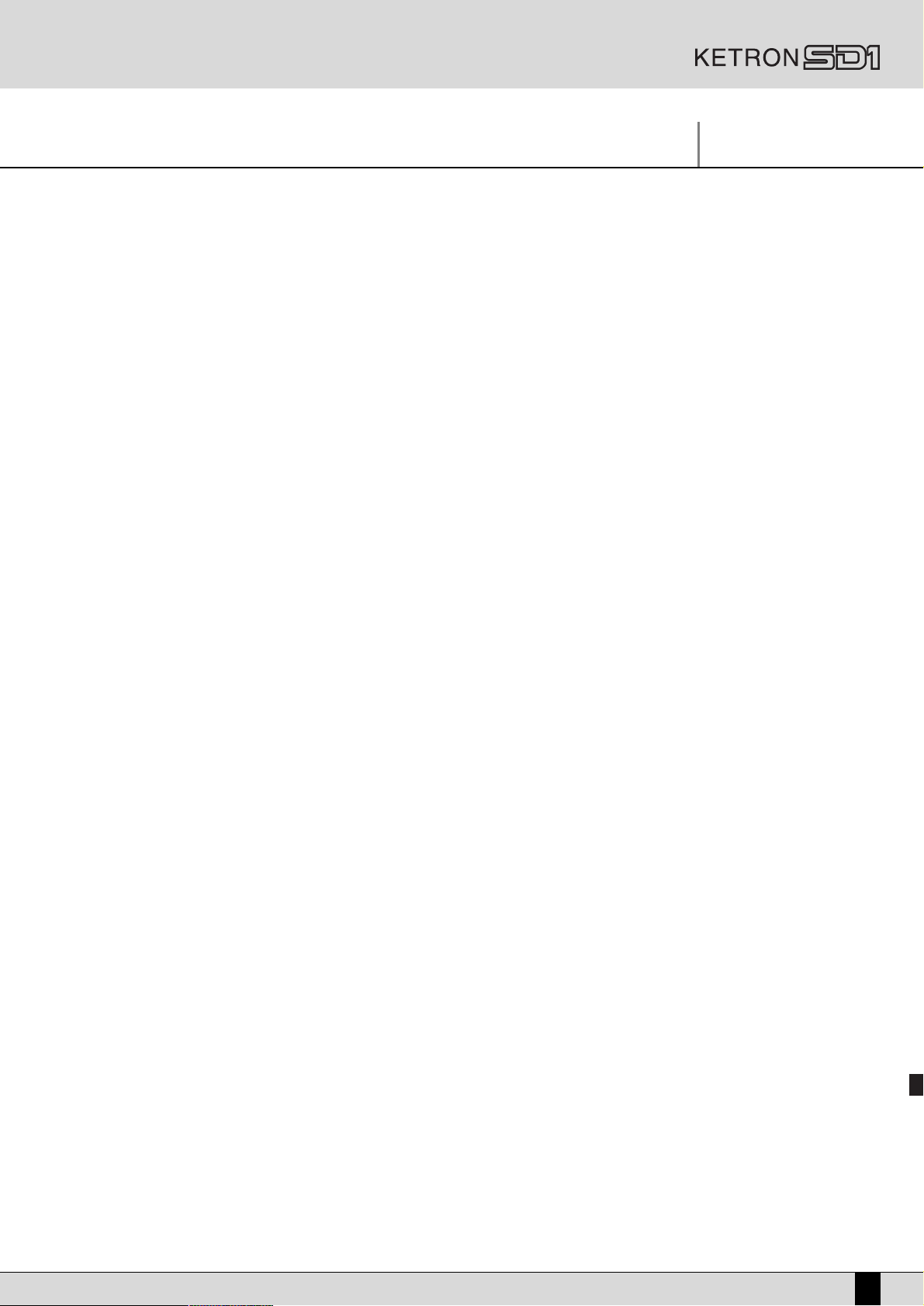
INDEX
PAGE
Ketron SD1: a new wonderful musical adventure is about to begin!
Connections
Control panel and push button functions
Parameter management
Having fun with the SD1! A guide on how to start playing and having fun right away
Voice and User Voice
Programs and One Touch
Sound Load
The Sampler
Drawbars
Drum Set
Arranger
Style & Sound
RAM Styles and Flash RAM
Pattern Edit
Power On Set Up
Song Play, Midifiles and Karaoke
3
5
7
13
15
23
28
33
35
40
41
45
55
56
60
68
69
Video Out and Karaoke
Recording a Midi file
.KAR Midi files and .TXT files
Using the microphone
Vocalizer
Effects
On Line Effects and Rotor effect menus
Registration
Utility
MIDI Accordions
Midi
Using a MIDI pedal
Demo & Hit
Disk
Up-dating and Resetting the SD1
Sequencer
Tutorial
77
79
80
82
84
90
93
94
97
103
105
110
111
113
121
122
137
Owner’s Manual SD1
1
Page 2
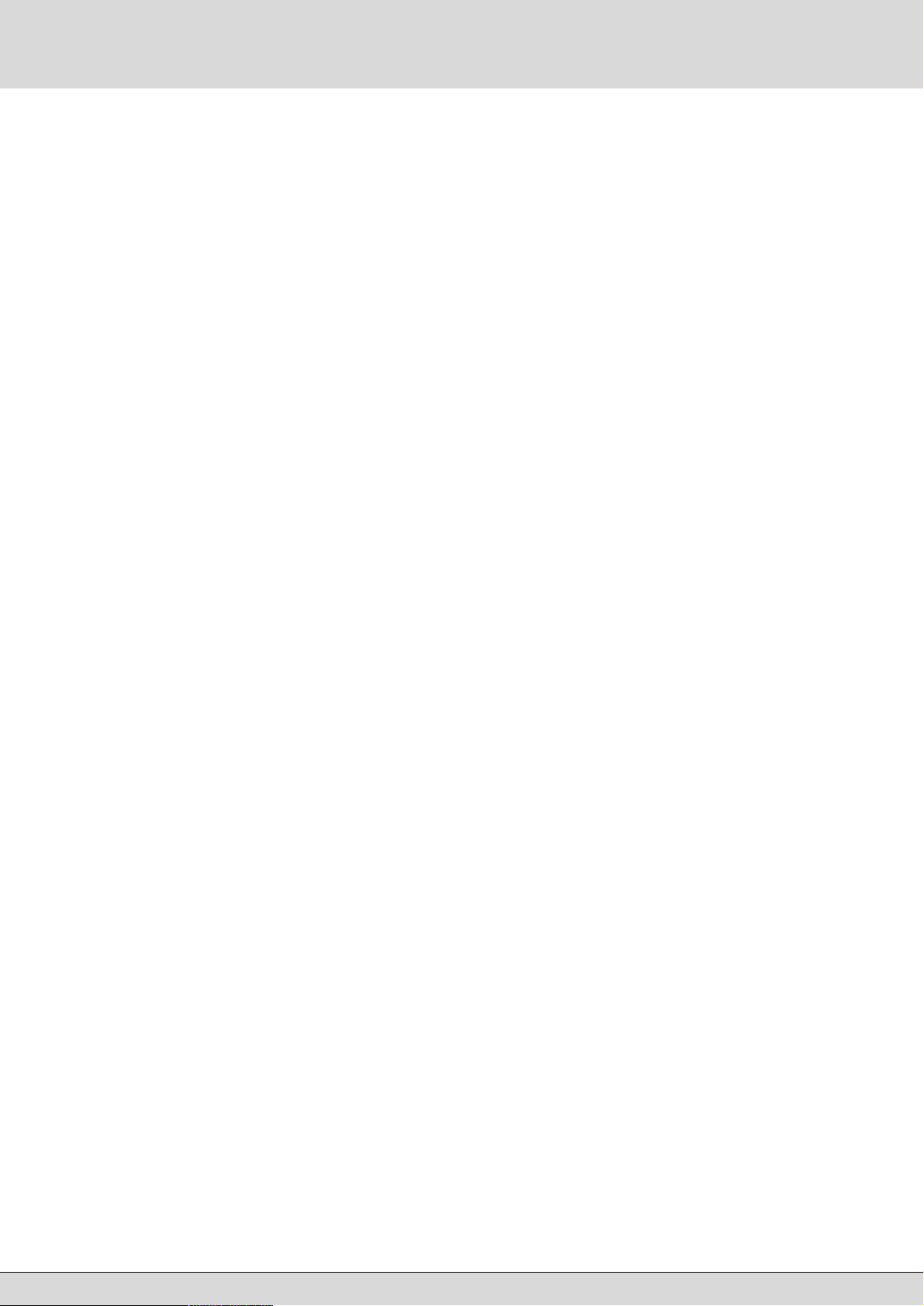
Page 3
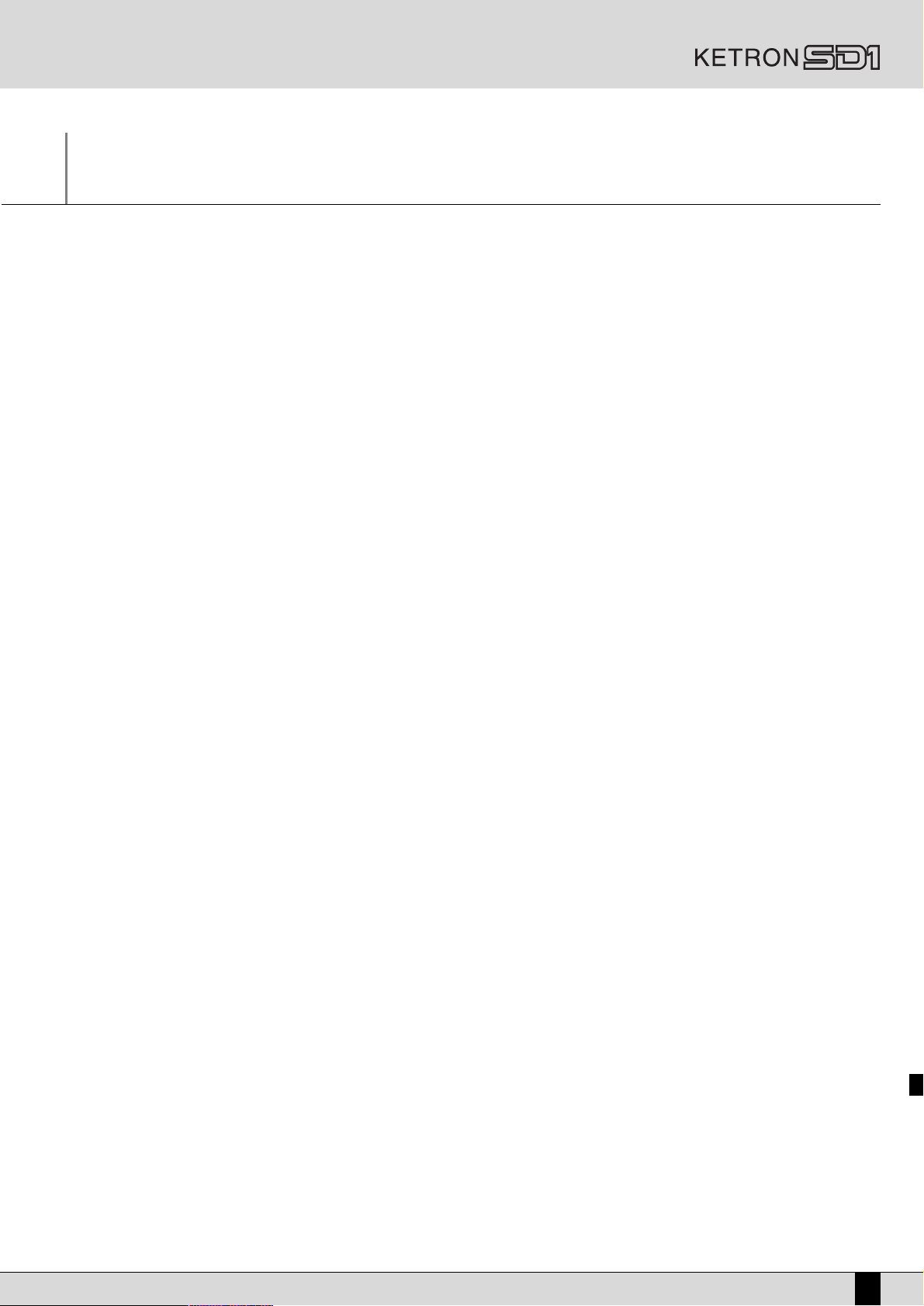
Ketron SD1: a new wonderful musical adventure
is about to begin!
Congratulations for having purchased the new Ketron SD1 electronic keyboard. It has taken us two years of painstaking research and programming to offer you improved and more natural timbres, modern and musical arrangements and new reproduction functions for MIDI files, samples, text files and General MIDI files.
If you are already familiar with Ketron X1 then you will have no problem in using the SD1. If you are new to the world of Ketron and electronic
keyboards then we advise you to read the “Having fun with the SD1!” section.
Then again if you are experienced musicians and programmers and you’re interested in the real nitty-gritty then the specific sections for each
operational environment is what you’re looking for!
Finally whatever category of skill you belong to we recommend that you read the first few pages of this manual. They provide a description of
the operational control panel, the connections and the navigation principles among the parameters that are valid for all parts of this manual.
We hope you have lots of fun with Ketron SD1!
THE NEW FEATURES OF THE SD1
Whereas many electronic keyboards are becoming real workstations, with ever-complicated functions and often not within everyone’s reach,
our SD1 keyboard has been thought up as an instrument capable of enhancing the musician’s skill in the centre of the show. Our desire is that
of offering the SD1 as a simple yet potential instrument that hides endless possibilities for the musician who loves playing, entertaining and
interacting with the musical instrument. You can of course use the SD1 just to reproduce files but you would be missing out on much of our
research carried out worldwide!
Some aspects of the SD1 are similar to many other professional electronic keyboards:
●
Polyphony with 64 notes.
●
Hundreds of styles.
●
Hundreds of timbres.
●
A sophisticated arranger.
●
Reproduction of Midi files.
●
Display of the words of a Midi file also on the monitor.
●
A timbre editor.
●
General MIDI and Standard MIDI File compatibility.
●
A sequencer with sixteen tracks.
●
A style editor.
Other aspects on the other hand are more unique, often offered as optionals, but in the SD1 they are given standard:
●
A Vocalizer for harmonizing the voice.
●
A hard disk of six Gigabytes.
●
A double MIDI input.
●
Two audio inputs for microphones.
●
A sampler of sixteen MB’s with wave graph editing.
●
A half-weighted keyboard with 76 keys.
●
Four audio outputs.
●
Compatibility with audio .WAV files.
●
A Flash RAM for loading new samples.
●
The use of Styles directly from the disk.
Last but not least the SD1 has some potentials that you have never seen or heard of in other electronic keyboards as they are an exclusive of
Ketron SD1:
●
The use of audio .WAV files in real time with a Midi file linked with the transposition and change of the tempo thanks to a proprietary algorithm that does not alter the timbre for compatible intervals.
●
The sampled grooves, processed and entered in the Styles to provide that certain musical realism that is impossible to achieve with a simple drum kit.
●
The Mutes of the individual instruments of a sampled groove.
●
Two drum tracks for each style.
●
The possibility to display a text file (.TXT) while using the Arranger to do away with awkward packs of song sheets and booklets.
●
The complete automation of all loading procedures via the Registrations that can load for example the words, the audio files and the Midi
file of a song all in one go.
●
Management of the hard disk via a serial port on a separate PC to organise your own back-up copies and to view all the files on a larger
display.
Owner’s Manual SD1
3
Page 4

●
The possibility to immediately call up any Midi file stored in a dedicated folder.
●
The simplified management of the hard disk thanks to the new Master Folder concept.
●
A menu especially studied for MIDI accordions.
●
A new professional look (but this has already been invented!).
Not bad eh? If you are impressed with these features then you could have probably purchased the SD1 just looking at a catalogue. What we and
all of our customers too are really proud of are not just the specifications and the new functions, which are certainly one step ahead of the current standard, but of how the SD1 sounds! We are proud of the new acoustic piano sample, the acoustic timbres that have never been so warm
and realistic, the 48 MB’s of Wave tables of which many are rather envious as they are so natural, the grooves from which so much rhythm is
felt that it’s impossible to keep your feet still while listening to them.
Before we even started to design the SD1 we thought of the sounds and the styles, which had to be the best ever. We are convinced that we
have managed perfection!
Lots of fun from Ketron!
4
SD1 Owner’s Manual
Page 5
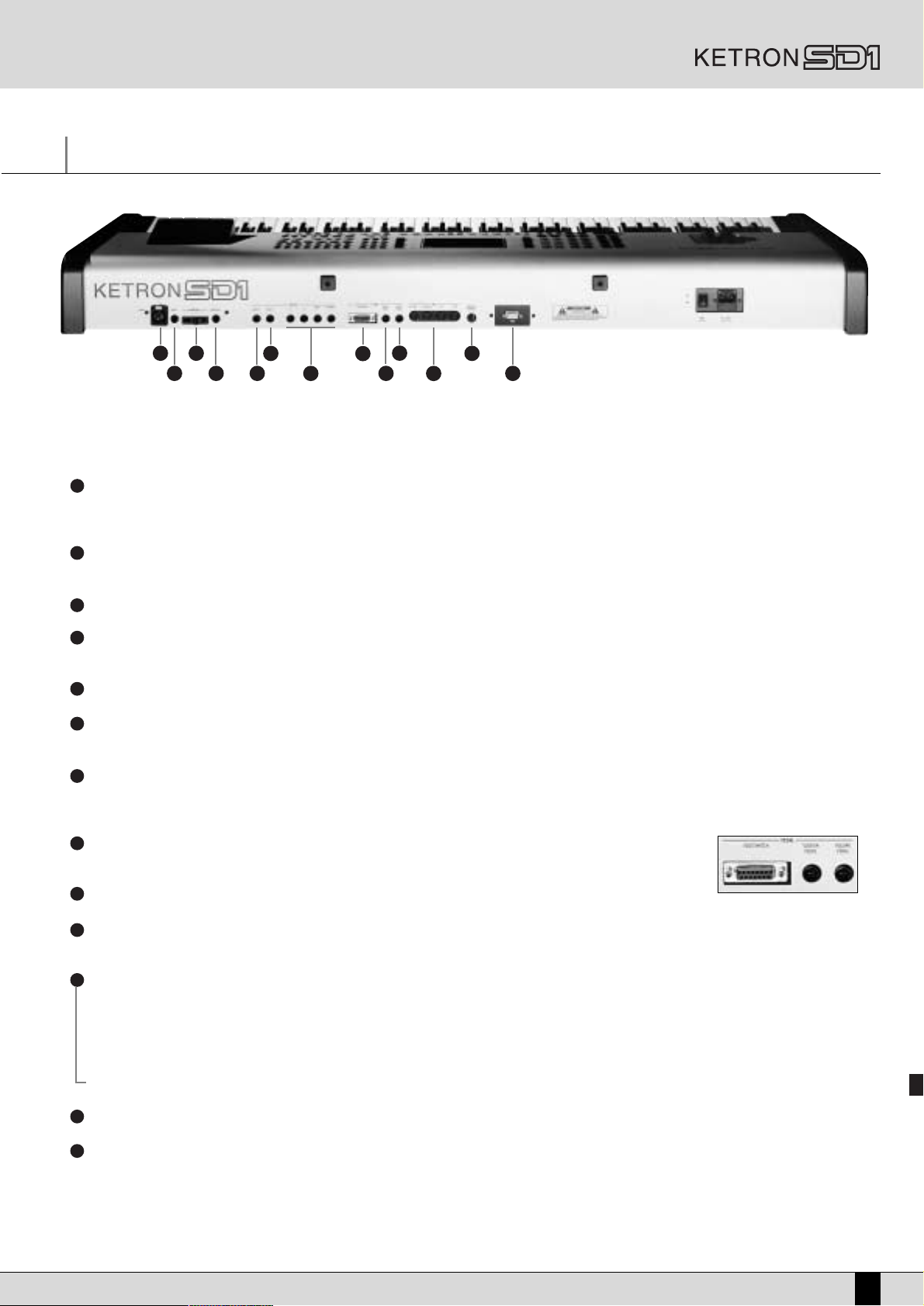
Connections
1 3
2 13
4 5
The SD1 is supplied standard with all the audio and MIDI connections required and also for the pedals needed for its optimum use. The only
options are the video interface and the two pedals. Below are the connections, from the left to the right of the panel:
1
MICRO 1: Audio input for microphones on balanced XLR connection. It is preferable to use this input for the main microphone for two major
reasons: the balanced connection is more silent and less subject to environmental interference. The signal made available by this input can be
processed by the Vocalizer built in the SD1.
2
MICRO 2: Audio mono Jack input 1/4’ unbalanced for auxiliary microphones. The Micro 2 signal cannot be processed by the Vocalizer built
in the SD1, but only by the overall effects.
3
MICRO GAIN: This controls the gain of the Audio microphone inputs.
4
PHONES: This is used to connect a stereo headphone. Micro 2 Output Monophonic audio output 1/4’ of the input signal of Micro 2, that
is not processed by the built-in effects as Reverb and chorus..
5
MICRO 2 OUTPUT:
6
MICRO 1 OUTPUT: Monophonic audio output 1/4’ of the input signal of Micro 1 processed by the Vocalizer but not by the internal effects
as Reverb and chorus.
7
OUTPUT LEFT/MONO 1, RIGHT 2, 3, 4: Monophonic audio outputs 1/4’ of which Left can work as overall monophonic output for the
whole instrument. When the Left and Right outputs are used the SD1 works in stereo. Outputs 3 and 4, again monophonic, can be used for particular instrumental sections of the keyboard so that they can be controlled by a separate mixer or processor with separate effects.
Monophonic audio output 1/4’ of the input signal of Micro 1 no processed by the Vocalizer internal effects as Reverb and chorus.
6
7
10
8
9
12
11
8
PEDAL FOOTSWITCH: This is a multipolar socket used to connect optional pedals with six or thirteen swit-
ches, to control many functions including automatic accompaniment functions.
9
SUSTAIN PEDAL: This is the socket for the Sustain On/Off type pedal.
10
VOLUME PEDAL: This is the socket for the continuous Volume control pedal. It is advisable to use pedals produced by Ketron to avoid
dangerous short circuits or abnormal conditions in general.
11
MIDI In (GM): Midi Input Port used just to control the General MIDI timbre generator of the SD1 with sixteen MIDI parts.
MIDI In 2 (Keyboard):
MIDI port with which each SD1 section is controlled from a separate keyboard or from an accordion with MIDI interface.
MIDI Out: MIDI port used to send the data generated by the SD1, both for automatic accompaniment and lead part.
MIDI Thru: MIDI port that sends the replication of all received data only from the MIDI IN 1 input.
12
COMPUTER INTERFACE: The SD1 can be directly connected to a PC or to a Mac via this port, thus acting as MIDI interface to all effects.
13
VIDEO INTERFACE: This optional device is used to display the words of a Midi file and other information given by the musician on a
monitor for the audience.
MAIN SWITCH: This push button turns the SD1 on.
AC: Pit for the power supply cable.
Owner’s Manual SD1
5
Page 6
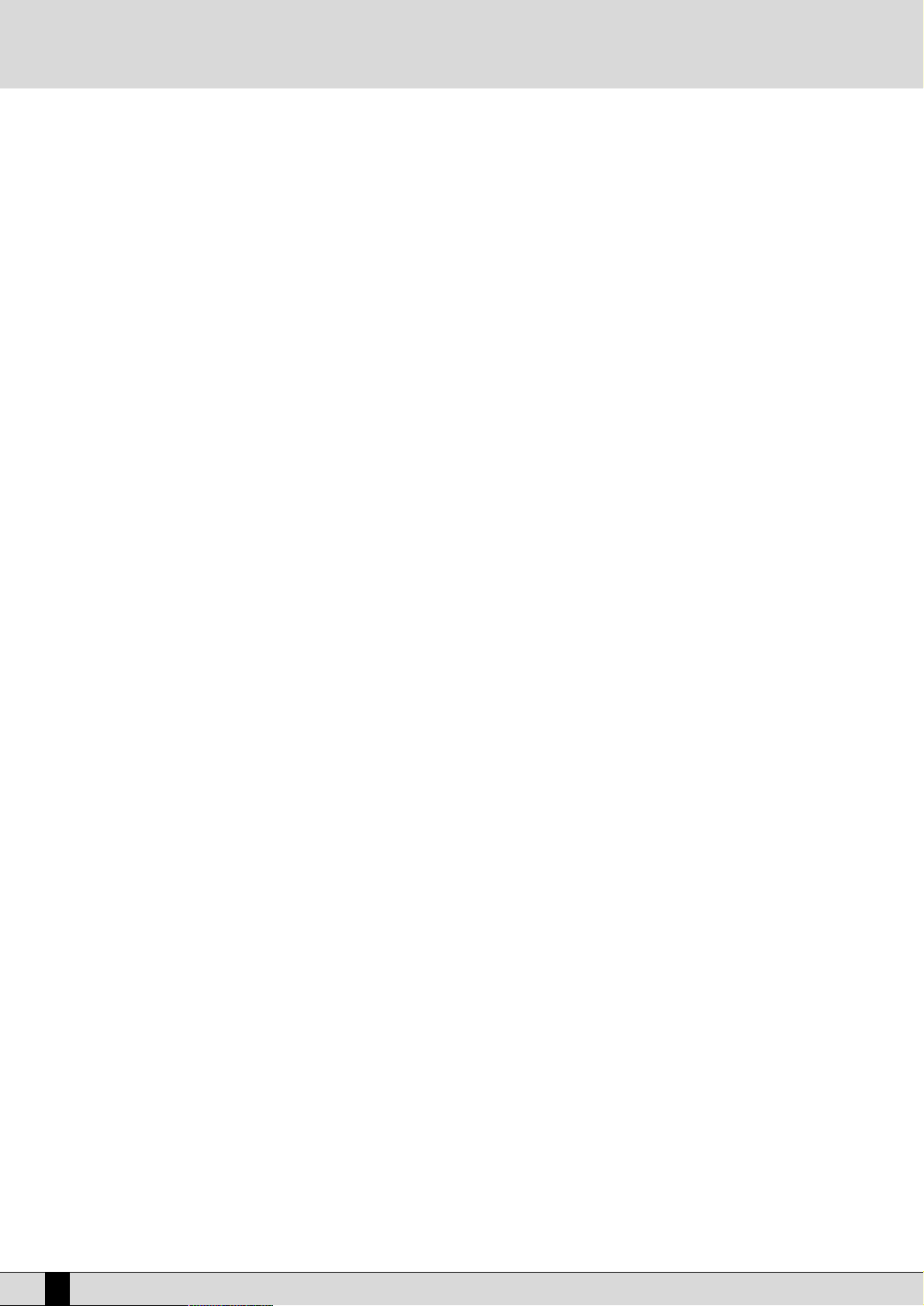
FURTHER ELEMENTS OF THE SD1
HARD DISK
The 6 GB hard disk supplied standard in each SD1 has been chosen to ensure rapidity and long life.
DISK DRIVE
Supplied standard, it is used to read and write 720 KB and 1.4 MB floppy disks in DOS format. Floppy disks formatted on any PC can also be used.
MODULATION WHEEL
This wheel is used to control the timbre modulation (generally created with the use of an LFO on the pitch or on the amplitude) but, with the
Rotor effect enabled, it can also control the Rotor speed variation from low to high.
PITCH BEND WHEEL
This is used to change the pitch to higher or lower on the timbre of the Right section.
AFTERTOUCH
Once a key has been pressed normally right down, a short section of the stroke of the key can be used, which can be felt by pressing further,
to control the addition of some effects such as Vibrato or Pitch bend. Thus it is simple to control the different timbre tones. The Aftertouch
version installed in the SD1 is the monphonic one, namely the effect produced is valid for all the keys pressed at that time.
VELOCITY
The key dynamics is used to control some timbre parameters such as the volume of the note or the filter.
GENERAL VOLUME
The volume cursor seen on the front panel controls the general volume of the audio outputs Left & Right of the whole keyboard, including the
microphone signals. The cursor does not send a Volume signal to the MIDI Out port.
6
SD1 Owner’s Manual
Page 7

Control panel and push button functions
Function buttons: the functions vary according
Selection buttons Style buttons to select the different styles
Volume buttons Voice buttons to select the sounds
The control panel is divided into sections according to the group of functions related to the push buttons. From left to right you will see the following:
VOLUME
To raise the volume, hold the right-hand RIGHT VOLUME push button down. To lower the volume, use the left-hand push button.
To Mute the volume press the two RIGHT VOLUME push buttons together at the same time.
To restore the previous volume set press a RIGHT VOLUME push button.
Two rows of six push buttons that are used to control the general volume for the Drums, Bass, Chords, Orchestral, Lower and Right sections. The volume can be immediately muted by pressing the right-hand and left-hand VOLUME push buttons of one section together
at the same time. To restore the volume set prior to muting simply press one of the two VOLUME push buttons of the section once.
HOW TO MODIFY THE VOLUME OF THE RIGHT LEAD
to the displayed window
Buttons for style variation
PUSH BUTTONS ON THE LEFT-HAND SIDE OF THE CONTROL PANEL
There are eight push buttons on the left-hand side of the control panel. All of these are provided with a LED which, when lit, points out that the
push button is enabled. They are used to gain access to menus controlling crucial functions.
SONG RECORD This enables the sequencer in registration mode and makes it possible to record everything played on the SD1, from the sty-
les to calling up the Voices.
SONG PLAY This enables the sequencer in reproduction mode. It is also used to call up Midi file chains, to display the words and to tran-
spose the whole Midi file.
PATTERN EDIT This is used to call up the menus for programming and modifying the style.
SEQUENCER This is used to gain access to a complete sequencer with various editing functions.
MASTER FOLDER
SINGLE REGISTR.
SAMPLER MPS This is used to call up the menus and the functions of the built-in sampler with relative editing functions.
DISK This is used to gain access to the management functions both on floppy disk and built-in hard disk. When the DISK LED is lit
SPLIT This enables the choice of the split point of the keyboard that splits the lead section (Right) on the right from that dedicated
When the LED is lit the hard disk utilises the Master Folder function to simplify and automate the reading and writing of any type of file.
When the LED is lit the single Registrations stored on hard or floppy disk are called up.
the PAG E + and PAG E – push buttons can be used to select the hard disk or the floppy disk.
to the Arranger and to the manual accompaniment parts (Lower and Manual Bass) to its left. To establish the split point, hold
the SPLIT push button down and play the note on the keyboard that represents the split point. The default split point is set
as note C3. To play the timbre of the lead over the whole keyboard press the SPLIT push button and the last key of the keyboard at the left end (E0)
ROTOR When the LED is lit it enables the Leslie “ effect dedicated to the electro-magnetic organs for the typical Hammond sounds!
BLOCK/LIST RAM STYLE
This is used to instantaneously display the list of styles stored on hard disk from which one or a number of styles can
be loaded in RAM. The push button can be enabled only if the MASTER FOLDER push button LED is already lit.
Owner’s Manual SD1
7
Page 8
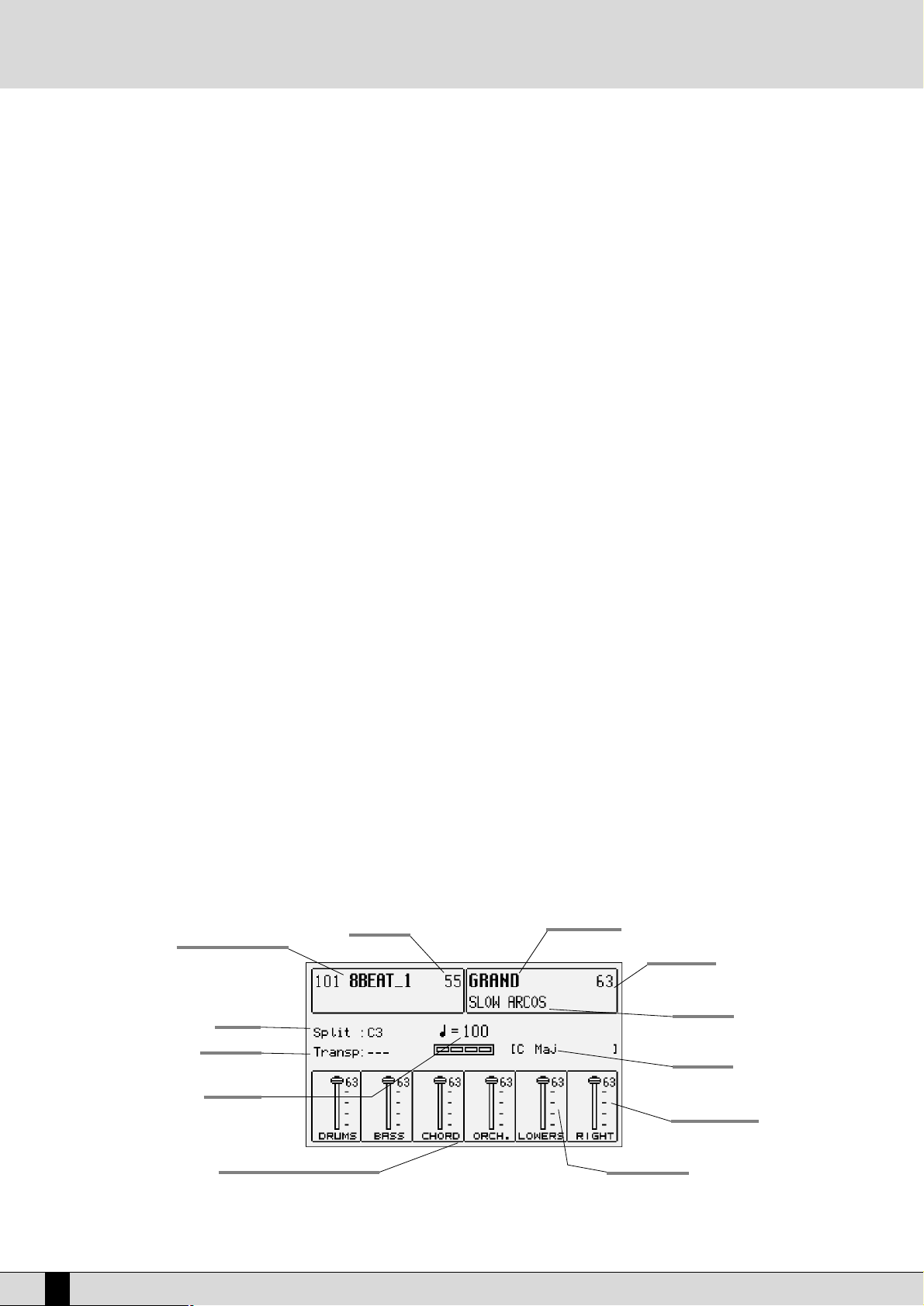
SINGLE RAM STYLE
When the LED is lit it is used to directly enter the number of the style stored on disk and to be immediately loaded in RAM.
CUSTOM STYLE This is used to select a style from the internal memory. CUSTOM STYLE is disabled as soon as SINGLE is pressed to
load styles in volatile RAM from disk, in all the other cases the LED is always lit as default setting.
SELECTION, DATA ENTRY AND CONFIRMATION PUSH BUTTONS
These are used to explore the display, together with the function push buttons, to enter parameters and to confirm a procedure or otherwise.
PAGE + PAGE - When the display shows that there are more pages following the first one (as for Voice and Style), the PAGE + push but-
ton is used to move one page forwards and PAGE – to go back a page. The PAG E + and PAG E – push buttons, with the
LED of the DISK push button lit, are used to select the hard disk rather than the disk drive. In these cases, to move onto
the following pages of a directory, the musician must use the CURSOR +/- push buttons. In the main page the PAG E +
and PAG E – push buttons directly control the Tempo value of the Arranger.
CURSOR +, CURSOR - When there are a number of parameters to be modified within a menu or the function push buttons do not directly rela-
te to a parameter (as in the case of the parameters situated in the middle of the display), these push buttons are used
to move between the parameters to select that to be modified. In the Disk environment the CURSOR +/- push buttons
are used to select following groups of files that are not shown on the display. The presence of following or previous
pages to that in use is pointed out by symbols or seen under or above the group of files displayed. In the main
page the CURSOR + and CURSOR – push buttons are used to Transpose all the SD1 musical sections in steps of one
semitone. To reset the transposition, simply press the two push buttons together at the same time.
VALUE +, VALUE - These are used to change the value of a parameter selected. The initial value of the parameter is reset by pressing the
VALU E + and VALU E – push buttons together at the same time, even after the parameter has been modified. On the
main page the VALUE buttons allow you to balance the Arranger and Lead volumes.
SAVE/ENTER This is used to store and save on disk at the end of some modification procedures.
EXIT This push button is pressed once to return to the main page of the display. EXIT is disabled in the menus dedicated to
the Sequencer and Song Play where the SEQUENCER or SONG PLAY push buttons are to be pressed again to return to
the main page of the display.
The twelve STYLE push buttons are used to enter the number of a folder or file while managing the hard disk or modifying parameters, where
they take over the function of a numeric keypad.
THE DISPLAY, THE MAIN PAGE AND THE FUNCTION PUSH BUTTONS
Fig. 1 illustrates the main page of the display from which access is gained to the programming functions using the function keys at the side of
the display together with the dedicated push buttons. Based on the functions called up the display changes the parameters and enables their
selection thanks to the push buttons at the side of the display (or function keys from F1 to F10, called so as they have a different function
depending on the page displayed). Therefore simply press the function push button that indicates the parameter to enable or select the same
parameter. When the parameters are situated in the middle of the display then they are selected using the CURSOR + and CURSOR – push but-
tons. While you will find detailed descriptions of the modification pages further on, below is a description of the single parameters that are
displayed.
Style number and name
Style volume
Split note
Transpositon
Selected timbre
Timbre volume
Second Voice
Played chord
Style tempo
Right hand volume
Accompaniment sections volumes
Left hand volume
Number, name and volume of the style: This indicates the name and number of the style currently in use. Use the STYLE push buttons to call
up another one. To modify the volume press the VALU E + and VAL UE – push buttons, which in this page are used as Balance.
8
SD1 Owner’s Manual
Page 9
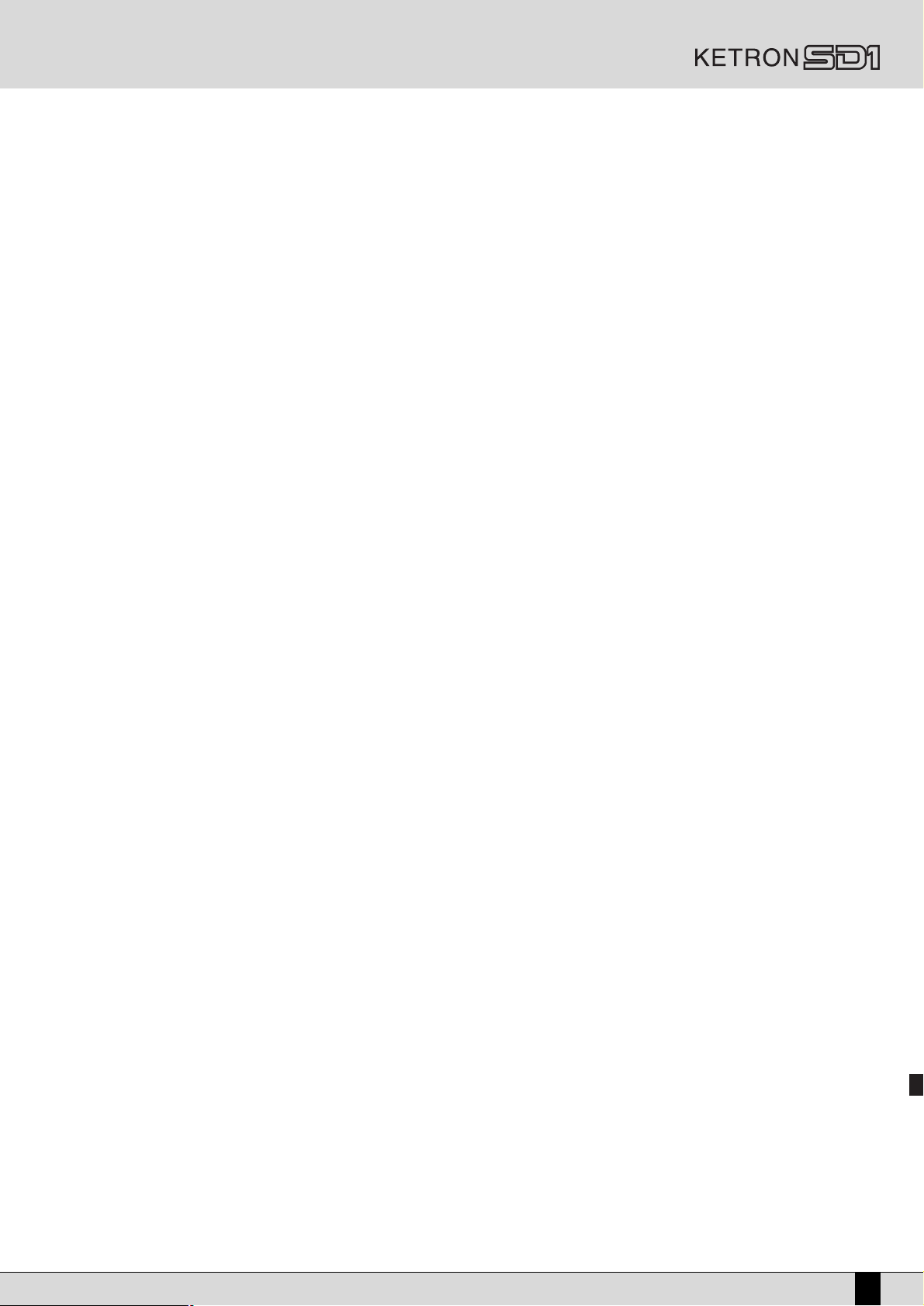
TTiimmbbrree sseelleecctteedd aanndd vvoolluummee::
To change the timbre in use on the Right lead section use the VOICES push buttons relative to the single group
or the USER VOICES push button. The pair of RIGHT VOLUME push buttons are used to modify the volume of the timbre.
Second Voices: This indicates a second timbre to be overlapped on the Right lead section. It is entered using the 2ND VOICE push button.
SSpplliitt ppooiinntt aanndd ttrraannssppoossee
: This indicates the note to the right of which the lead or Right section dedicated to the right hand plays. To the left
on the other hand the part of keyboard used to acknowledge the chords for the arranger and for the notes to be played in the Lower section
with the left hand are situated. The modification is achieved using the SPLIT push button as already described previously. Transp. This indi-
cates the transpose semitones that can be modified using the CURSOR + and CURSOR - push buttons. When a double dash is displayed trans-
position is not present.
TTeemmppoo aanndd bbeeaatt ooff tthhee ssttyyllee::
This indicates the current Tempo of the Arranger. Use the PAGE + and PAGE – push buttons to modify it. The beat
indicator is used to avoid visually loosing the rhythm of the style being played.
CChhoorrdd::
This indicates the chord currently being played. To change it play another chord on the part of keyboard to the left of the Split point.
Volume cursors of the main sections of the keyboard These graphically display, with absolute value, the state of the volume of the Drums, Bass,
Chord, Orchestral, Lower and Right sections, the value of which can be directly modified using the pair of VOLUME push buttons.
To modify the display contrast turn the CONTRAST wheel on the control panel.
A set of functions corresponds to each function push button F1/F10, in the main page of the display, which can be directly accessed by pressing the relative push button.
F1 GM: This selects the menu with the parameters relative to the single MIDI parts of the sixteen offered by the standard General MIDI.
F2 EFFECT: This is used to rapidly modify the Reverbs and to enable the modulation effects and also to access the single parameters of the
single effects.
F3 UTILITY: This controls the overall parameters of the keyboard and the physical controllers.
F4 ARRANGE MODE: This is used to gain access to the parameters dedicated to the Arranger when playing live.
F5 ARRANGE VIEW: Four menu pages offer the possibility to re-program the timbres, volumes and effects of each single section of the Arranger.
F6 MIDI: Via the sub-menus access is gained to the programming of MIDI events even in transmission and reception mode and to the assign-
ment function of the MIDI channels to each single section of the keyboard.
F7 EDIT VOICE/DRAWBARS: This is used to modify the main parameters relating to the timbre such as the envelope, the filter and the modula-
tions. When the LED of the DRAWBAR push button is lit, access can be gained to the programming function and display of the single Draw
bars to create new organ sounds by pressing the EDIT VOICE/DRAWBARS push button from the main page of the display.
F8 EDIT PROGRAM: This is used to program or modify the parameters relative to the four timbres that can be used at the same time for the
lead section.
F9 EDIT DRUM: For the drum tracks and not only. This group of functions is dedicated to the programming of a complete drum kit, of which
up to two samples can be indicated for each key of the keyboard.
F10 MICRO EDIT: This is related to the use of microphones and to the two relative inputs with the possibility to modify the volume and the entity
of the various effects (Send).
THE PUSH BUTTONS AND THE CHOICE OF THE STYLES
Twelve push buttons are used to call up just as many groups of styles directly from the control panel. When a group is selected the display shows
five styles to the left and another five to the right. To enable a style simply press the relative function push button at the side of the display.
Considering that the SD1 offers more than ten styles per group, the user can move onto the next pages either using the PAGE + and PAGE –
push buttons or by pressing the push button relative to the group of styles in use again. When the SD1 reaches the last page of styles available,
the user can return to the first page by pressing the push button relative to the group of styles again and not the PAG E + and PAG E – push
buttons. In some editing situations the twelve STYLES push buttons become numeric keys that are used to enter the value directly.
THE PUSH BUTTONS AND THE CHOICE OF THE VOICES
The two rows of eight push buttons called VOICES are used to call up timbres or Preset Voices (that cannot be modified by the musician) according to the family to which they belong. When a family is selected with one push button the display shows five Voices to the left and five Voices
to the right, which can be enabled by pressing the function push button relative to that timbre. Considering that the SD1 offers more than ten
Voices per family, the user can move onto the next pages either using the PAGE + and PAGE – push buttons or by pressing the push button rel-
ative to the family of Voices in use again. When the SD1 reaches the last page of Voices available, the user can return to the first page of Voices
by pressing the push button relative to the family of Voices again and not the PAGE + and PAGE - push buttons.
The VOICES push buttons are not only used to call up the pre-set voices alone.
●
If the LED of the USER VOICE push button, i.e. of the bank of timbres that can be programmed by the user is activated, then the VOICES
push buttons call up the 128 User Voice timbres in groups of ten at a time.
●
If the LED of the DRAWBAR push button is lit, an organ timbre corresponds to each single VOICES push button.
Owner’s Manual SD1
9
Page 10
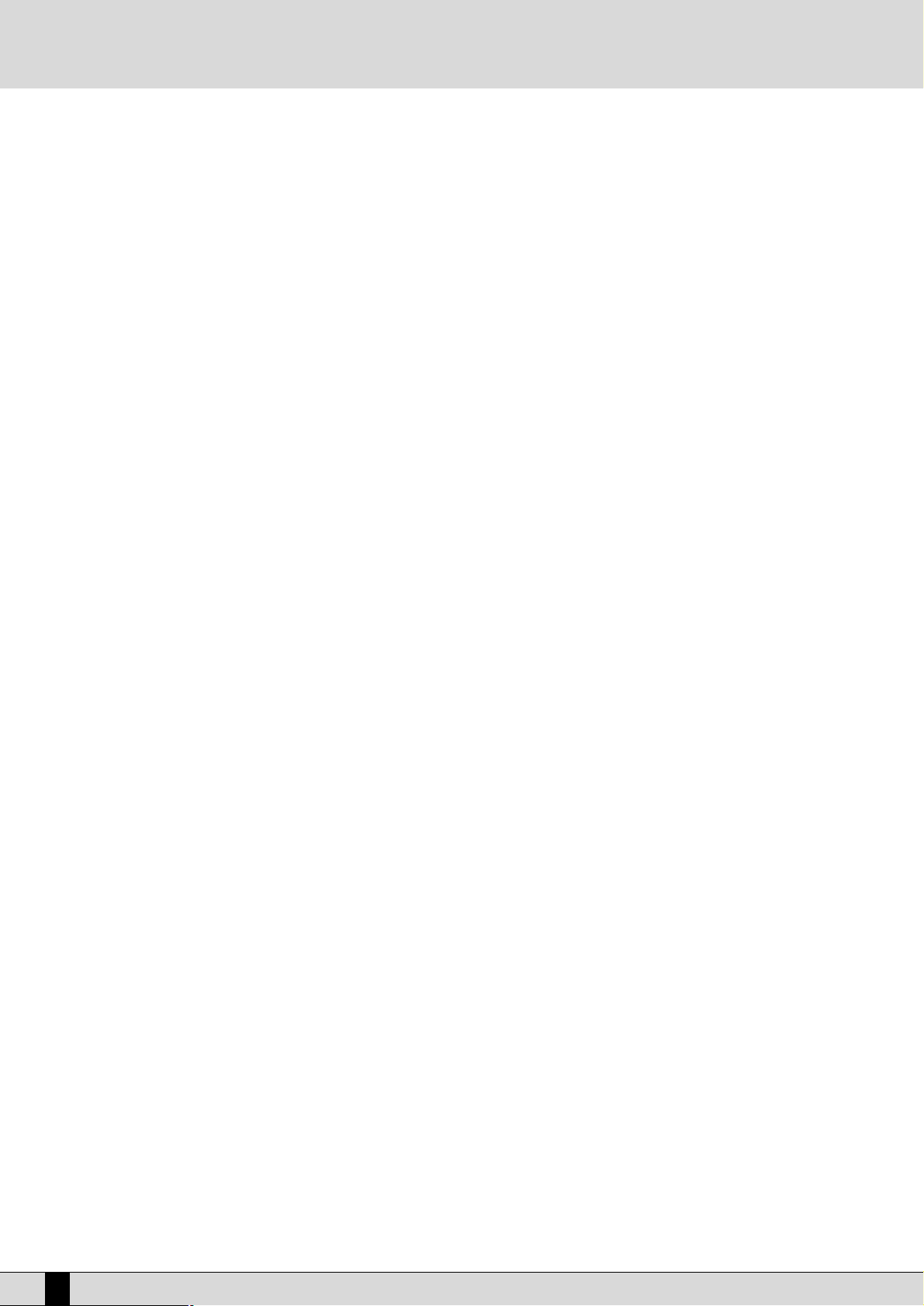
●
If the LED of the PROGRAM push button is lit, the VOICE push buttons call up the Program memories.
●
If the LED of the ONE TOUCH push button is lit, the first row of STYLE push buttons calls up one of the eight pages of which the One Touch
memories are made up.
●
If the LEDs of the SET DRUM and MANUAL DRUM push buttons are lit, the first six VOICES push buttons are used to select the banks including ten Drum Kits each.
PUSH BUTTONS ON THE RIGHT-HAND SIDE OF THE CONTROL PANEL
1 TOUCH When the LED is lit, ten timbres of the first of the eight groups available are displayed. The One Touch Solo function is used
to save the most frequently used Voices so that they can be called up easier rather than having to first select the group and
then a timbre from within it.
VOCALIZER EDIT This is used to gain access to the programming parameters of the Vocalizer from the main page.
VOCALIZER ON/OFF
When the LED is lit, the Vocalizer is enabled on the Voice or the audio signal sent from input 1 for the microphone
PROGRAM When the LED is lit, eight Program memories are displayed, to be selected using the function push buttons. A program com-
bines up to four timbres dedicated to the lead section with the relative parameters.
2ND VOICE When the LED is lit, the second Voice is enabled on the lead, the timbre of which is displayed under the main one.
2ND VOICE EDIT When the LED is lit it is used to call up a new timbre to replace that set by Ketron for the second voice using the VOICES
push buttons and also from the User Voice group. By pressing 2ND VOICE and 2ND VOICE EDIT at the same time the block
of the timbre assigned at the time to the Second Voice is obtained, which will appear with an asterisk in front of the name.
BLOCK REGISTR. The Registrations control all the SD1 settings, including the automatic call up of audio and TXT files. When the LED is lit the
user can call up one of the 198 Registrations using the numeric keypad, namely the STYLE push buttons. The single
Registration can be loaded directly from hard disk or floppy disk using the SINGLE REGISTR. push button in use.
PIANIST When the LED is lit the chords are acknowledged right along the whole keyboard, including the Right section. This function
has been devised to be able to play freely with two hands and to fully exploit the Arranger potentials. If the same timbre is
required right along the whole keyboard, for example the piano, the Split point is to be moved over to the first note of the
keyboard (E0) using the dedicated push button. There are two different chord acknowledgement methods that can be chosen in the Utility menu. The default setting is Standard.
STYLE SETTING
For each style Ketron has foreseen ten settings, enabling just as many timbres to be called up for the Style lead part. When the
LED is lit the ten timbres pre-set for that style are displayed. The attribution between styles and timbres can be modified.
DEMO & HIT By pressing the PIANIST and STYLE SETTING push buttons together at the same time access is gained to the folder of the
hard disk called Demo & Hit, which can store both demo files and any other Midi file for a total of 999 files. On the contrary
to SONG PLAY, Demo & Hit is used to immediately play a Midi file by simply selecting it using the F1-F10 function push but-
tons and it allows a large number of Midi files to be ready to be played. Press EXIT to exit from Demo & Hit. Considering
that Demo & Hit refers to a specific folder of the hard disk, the Midi files within Demo & Hit can be copied and erased with
the normal procedures dedicated to the management of the hard disk. The Right and Lower part can be played while a Midi
file is being reproduced plus the SPLIT push button is also enabled.
#
In this version of the operating system this special push button is used together with * to disable the Sustain in the Pianist mode.
* This is situated on the FOLK push button of the STYLES push buttons. It works when the Demo & Hit function is in use
where, when the Midi file selected is Stopped, it is used to put the Midi files within the folder in the desired order with the
possibility of replacing them or cancelling their position. It is also used in SONG PLAY when in the Juke-Box function where,
if it is pressed, the Chain Select command appears to create temporary chains of Midi files to be reproduced one after the
other. Furthermore, in the Pianist enabled mode, when pressed together with the # push button it disables the Sustain.
LEAD The FILL 1 push button has another function when the Demo & Hit function is in use. It is used to cut-out the Lead track,
usually set on the MIDI 4 channel, from the reproduction of the Midi file.
DRUM & BASS The FILL 2 push button has another function when the Demo & Hit function is in use. It mutes the volume of all the tracks
with the exception of the drum and bass ones.
DRUM SET The drum set assigned to the Drum tracks of the style can be changed when the LED is lit. The drum set pages following the
first page can be called up using PAG E + /- or directly using the first six VOICES push buttons. Drum Kit written in capital
letters refers to those made up of ROM samples, those on the other hand with a dot at the side are the sampled grooves,
assigned to the Drum 2 tracks of the style.
10
SD1 Owner’s Manual
Page 11
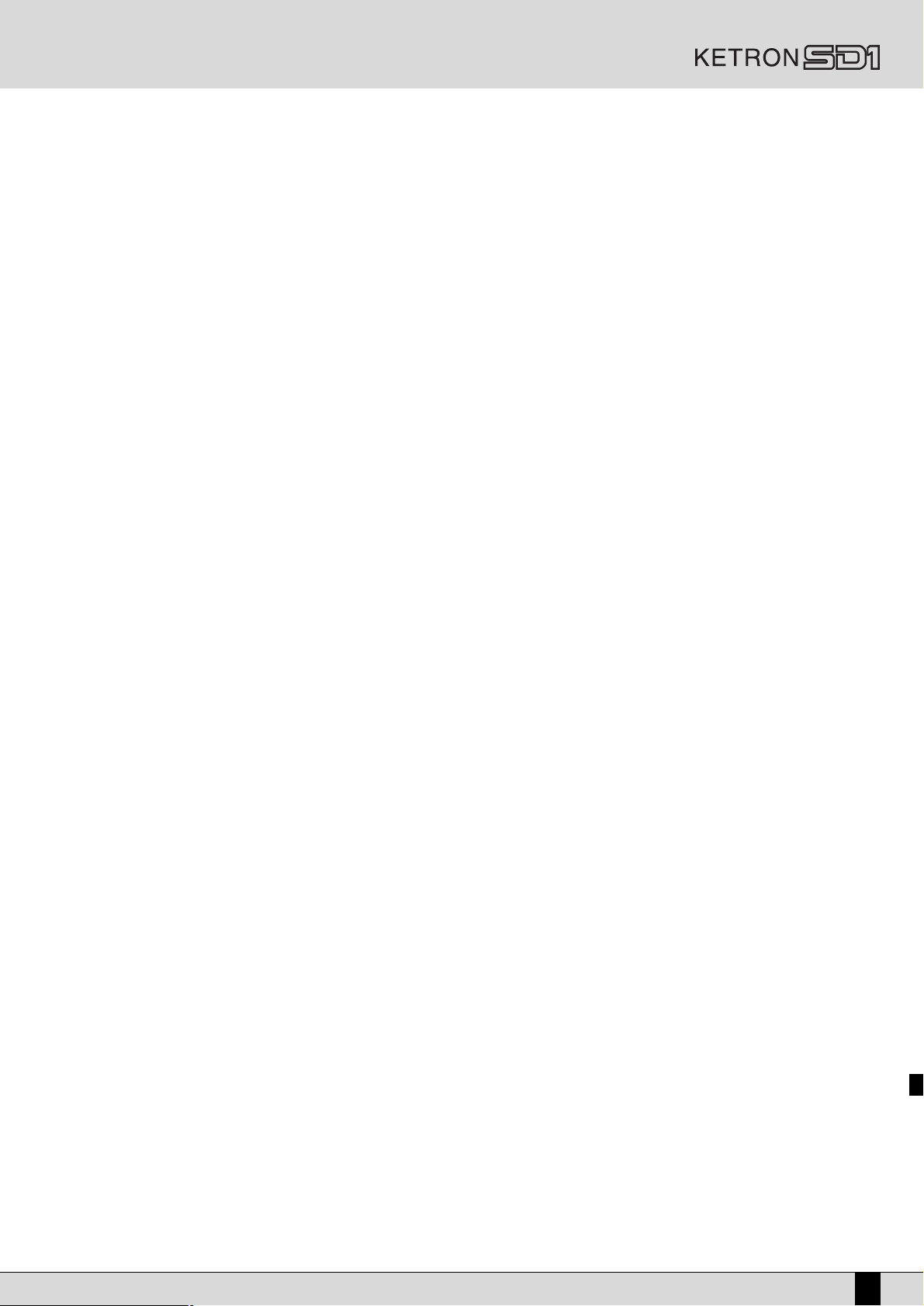
DRUM MIXER For each drum set Ketron has grouped the percussion sounds together in ten categories that can be selected using the F1-
F10 function push buttons. When a category is ticked (✓), the percussion instruments related to it will play and vice versa
their volume will be muted (Mute function). The purpose of the Drum Mixer is that of being able to create new rhythm com-
binations by simply Muting some percussion instruments. It proves especially useful in Southern-American rhythms and in
dance. Drum Mixer also works for the sampled grooves, enabling an exceptionally unique realistic and handy rhythm.
MANUAL DRUM When the LED is lit the single instruments that make up a drum set can be played right along the whole keyboard, with the
automatic disabling of the Right and Lower sections. The volume is controlled by the DRUM VOLUME push buttons. If
MANUAL DRUM is enabled while playing a style, with acknowledged chord, the arrangement and bass tracks will continue
to play according to the chord acknowledged. MANUAL DRUM does not disable the Drum tracks of the style.
AFTERTOUCH
OCTAVE When the LED is lit, the Right section is transposed by one Octave lower, or rather the lead of the right hand. The transpo-
PORTAMENTO When the LED is lit, the Portamento is enabled, namely the sliding from one to another note, the time of which can be pro-
HARMONY When the LED is lit it enables and allows the selection of one of the 10 different harmonies to be assigned to the lead accor-
ON LINE EFFECT A number of modulation effects can be attributed to the Right section, together with the Reverb and standard chorus. The
SOUND LOAD This is used to enable a short-cut for loading new sampled sounds from hard disk, for a maximum of sixteen MB’s, directly
When the LED is lit the modulation of a timbre parameter is enabled, which can be programmed by pressing the key played again.
sition direction can be changed by pressing the push button twice consecutively with the LED flashing.
grammed.
ding to the chord played on the left part of the split point. Each of these automatically cuts out the others. The Speed para-
meter is related to the Repeat mode, namely the repetition of the lead notes.
On Line Effect page is used to enable up to four modulation effects simultaneously and also to control the effects that will
process the microphone input, the parameters of which can be called up using the F10 MICRO EDIT push button. The LED
of the ON LINE EFFECT push button will light up when the microphone input signal is too high and could therefore be distorted in the pre-amplification stage.
from the Master Folder, the LED of which will light up automatically when the SOUND LOAD push button is pressed. To load
.WAV or .MSP samples, select F8 Dir WAV which gives access to the dedicated folder. To return to .INS samples, select F9 Dir
INSTRUM to load single files, or using F9 again, select Dir Block to load groups of single .INS files in one go.
THE PUSH BUTTONS REQUIRED TO CONTROL THE ARRANGER
The bottom row of the control panel is almost entirely dedicated to controlling the Arranger in real time. From left to right you will see:
JUMP When the LED is lit it is used to move onto other variations of the style using the Fill In’s and is used to exploit the Intro’s in
a song that has already been started.
MANUAL BASS When the LED is lit the bass track of the style can be played manually.
BASS TO LOWEST When the LED is lit the bass note relative to the style is always the first of the chord played. This means that some songs
can be played without altering the bass lead structure.
BASS TO ROOT When the LED is lit the notes of the bass track of the style maintain all the crucial notes of the chord tonality. It can be used
in association with Manual Bass.
INTRO 1, 2, 3
FILL 1, 2, 3 If one of these three push buttons are pressed while the Arranger is in use, one or a number of Fill-In beats will be enabled.
BREAK This is used to add a Break beat at the end of which the Arranger will start to play again. The Multi Fill function is enabled
TO END In the case of “emergency” this push button ends whatever the Arranger is playing within one beat. It is a third very short
If one of these three push buttons is pressed while the Arranger is stopped an Intro is enabled, of which there are three levels
of complexity. If one of these three push buttons is pressed while the Arranger is playing, an Ending is enabled with three levels of complexity. If the LED of the JUMP push button is lit and an Intro push button is pressed, the Intro selected will be played.
If the LED of the JUMP push button is lit and the FILL 1 and 2 push buttons are pressed, the next variation of the style will
be enabled. The FILL 3 push button will move the style being played back to the previous variation. If one of the three FILL
push buttons are held down for a while, the Arranger will cyclically play Fill In 1, 2 and 3 one after the other until the push
button is released (Multi Fill).
by holding it down.
Ending.
Owner’s Manual SD1
11
Page 12
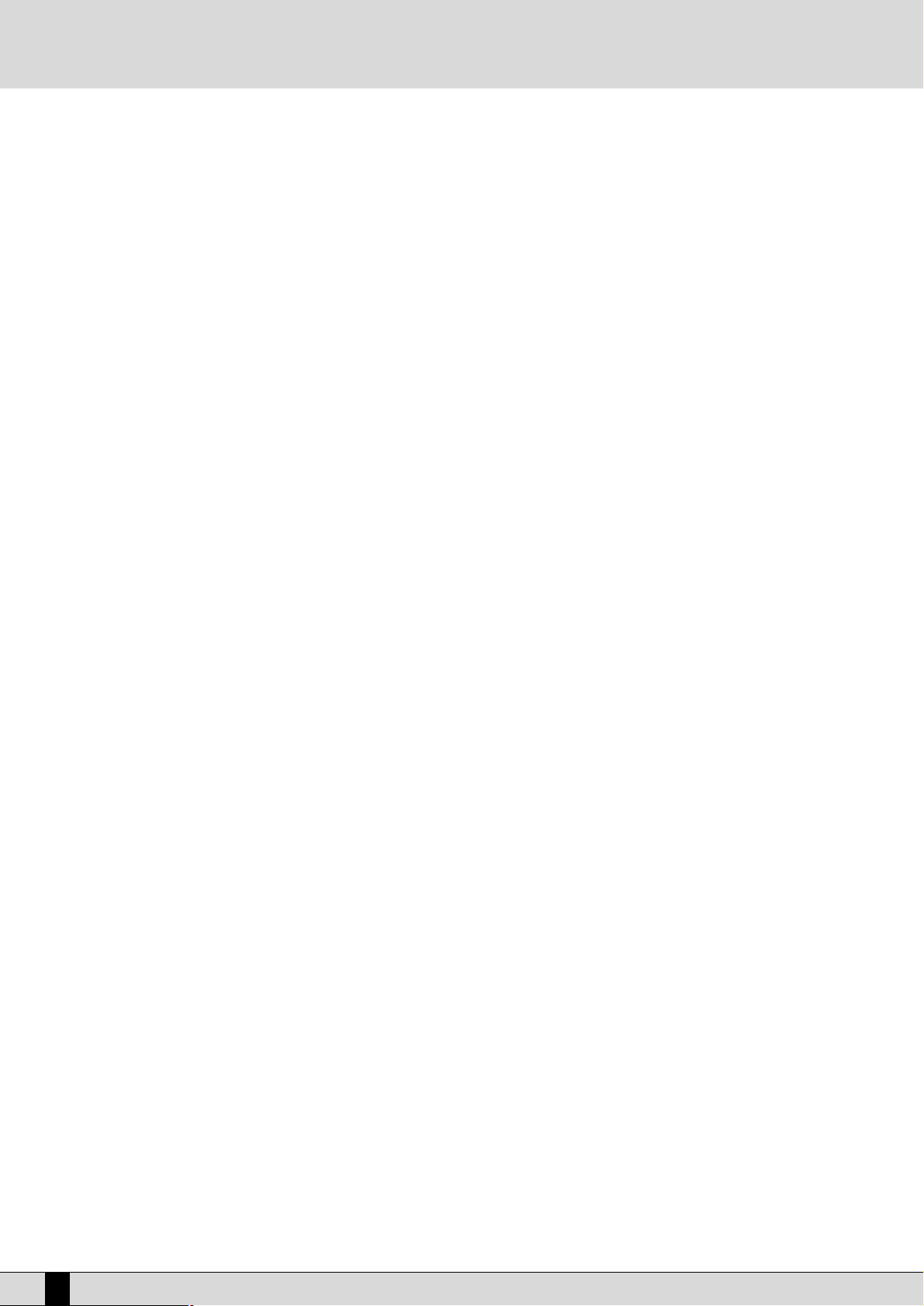
A, B, C, D Each of these push buttons corresponds to a variation of the style, from the most simple to the most complex. Further to
these push buttons, also FILL IN and JUMP can be used to move forward or back among the variations.
HOLD When the LED is lit it is used to hold the last chord played to the left of the Split point of the keyboard. In other words, while
the Arranger is playing, it is used to hold the activation of all the accompaniment and bass tracks in use. If the LED is
switched off, the accompaniment will only work as long as the chord is held down on the keyboard, whereas the drum tracks
will continue to play whatever the case.
START When pressed it starts to play the automatic accompaniment. If START is pressed while the Arranger is already playing then
everything is stopped, in other words it acts as a Stop push button.
SLOW This decreases the Tempo value of the Arranger or of the Sequencer.
FAS T This increases the Tempo value of the Arranger or of the Sequencer. By pressing SLOW and FAST together at the same time,
the Tempo value is blocked (marked by an asterisk) so that it cannot be modified by calling up another Style with a different Tempo. To disable the blocking, press SLOW and FAST together at the same time . To restore the default Tempo of the
style press PAG E + and PAGE – together at the same time.
COUNT/PAUSE RESTART
With the Arranger stopped, COUNT adds a Count In beat where a stick beats the quarters. If an INTRO has also been pressed
before COUNT with the JUMP push button enabled, the Intro chosen will be enabled at the end of the count. With the
Arranger running, pressing this push button returns immediately to the first quarter of the beat, whatever the time position
in which it is pressed. It may prove useful for a singer who is not quite singing in time! When working with the Sequencer
(SEQUENCER LED lit), this push button sets the reproduction in stand-by until the COUNT/PAUSE RESTART push button is
pressed again.
LOCK This calls up the Lock and Interactive Arranger page. It is possible to select which accompaniment tracks among Drums, Bass
and Orchestra, situated to the left of the display, will not change timbre and rhythm, so that the tracks of one style can be
combined at pleasure with those of another. It is also a quick way of playing back a style with timbres of another style and
to thus create endless variations on the subject. When the Interactive Arrange (F10) function is enabled the player can
choose which of the automatic accompaniment tracks set in On among 2, 3, 4 and 5 will not be played when at least one key
of the Right section of the keyboard is pressed. The tracks will start playing again at the following beat, if no note of the
Right section is played. Thus it is possible to directly control the state of the tracks from the lead.
KEY START When the LED is lit and the Arranger is stopped, this push button is used to start the accompaniment when a note to the left
of the split point of the keyboard is played. If an INTRO or a FILL is selected, as soon as a chord is played the Intro or FillIn of the style will start. To control the performance of the Lower section, namely the background section for the left hand,
the player must access the ARRANGE MODE menu where the Lower timbre can be disabled if the Arranger is not running.
This has been foreseen to avoid the Lower notes from being reproduced together with the chord played before the Arranger
is started.
KEY STOP
When the LED is lit it stops the Arranger performance if a very short note or chord is played. It is restarted if another one or
even the same one is played. If the note or the chord is held down for more than 1/4, the Arranger continues to play. With the
Arranger stopped, KEY STOP is used to restart it by playing a chord that is longer than the time set in Sync Time in the
Arrange Mode menu. If a FILL or an INTRO has been selected, with the Arranger stopped and playing a chord that is longer
than the above mentioned value, the whole FILL or the INTRO will be played, whereas if the chord is very short, the Arranger
will stop immediately. If the KEY START LED is lit, as soon as the player takes his hand off the left part of the split point, the
Arranger stops and starts again as soon as a note or a chord is played on the part of the keyboard to the left of the split point.
TAP By playing the quarters on this push button, the Tempo value to be assigned to the Arranger and to the Sequencer will be
identified, provided that they are not playing or reproducing, then once the Tempo has been identified the reproduction will
start. When the Arranger and Sequencer are reproducing, the push button is used to increase the Tempo in steps of five
points each time it is pressed (Accelerando). By holding the TAP push button down, the Accelerando direction is changed
(this can be seen by the direction of the arrow) thus decreasing the Tempo in steps of five each time it is pressed
(Ritardando).
FADE IN/OUT With the Arranger running, it generates a fade out, in other words taking the volume of all the sections, including the Right
section, from the current value to zero. With the Arranger stopped it generates a fade in, in other words taking the volume
of all the sections from zero to the set volume. When pressed repeatedly it will not generate abrupt volume variations.
12
SD1 Manuale di Istruzioni
Page 13
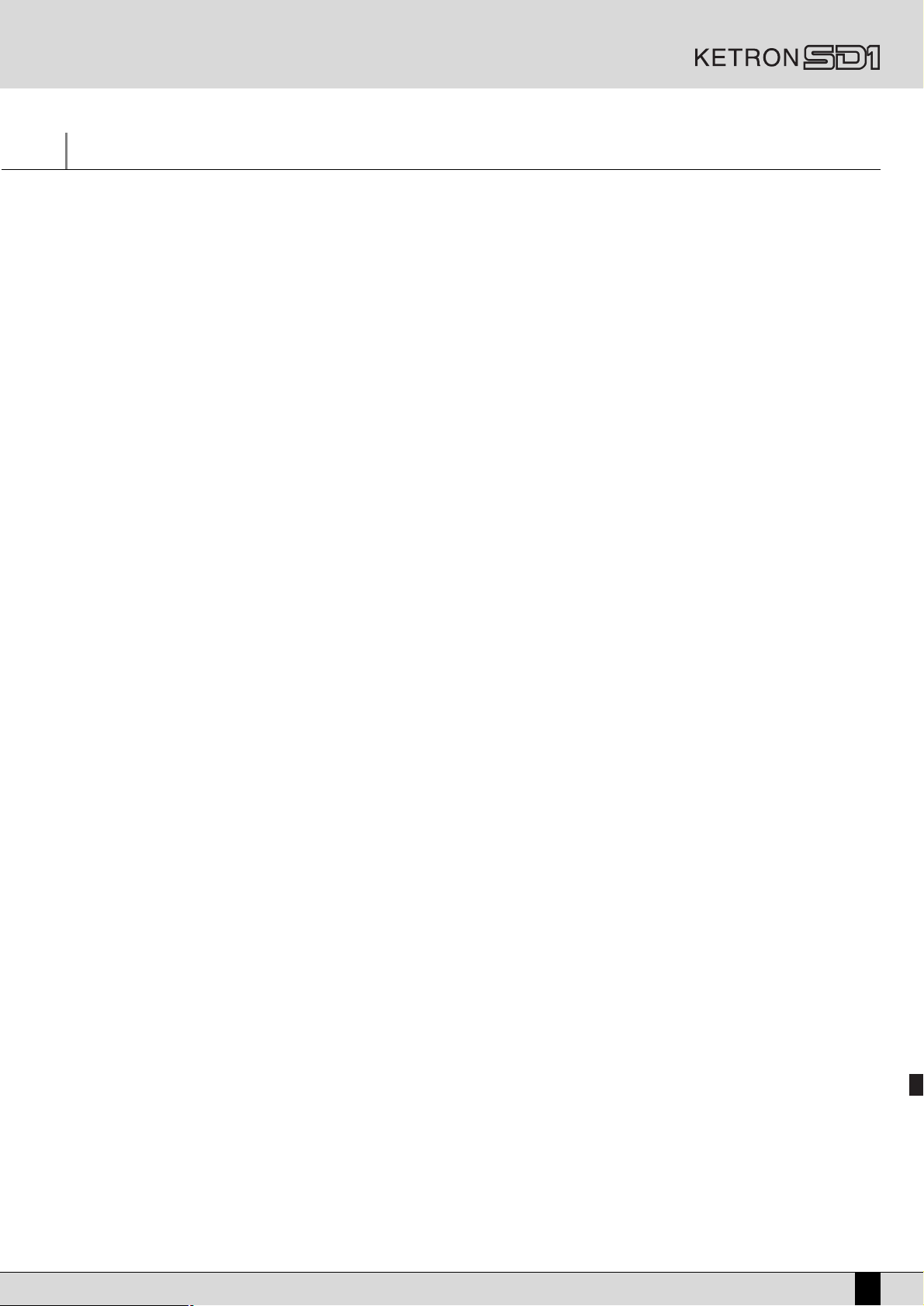
Parameter management
Before going into the actual programming subject the musician must first be aware of how the menus and parameters of the SD1 work. The
rules that are listed in this chapter are valid for all the following sections and are crucial to control the keyboard in the best way possible.
CONVENTIONS
The following conventions are used within this manual, which refer to:
Push buttons on the control panel: all in capital letters or bold print (for example START, STOP, SPLIT push buttons)
Functions, parameters, items, commands displayed and that can be selected using the F1-F10 function keys at the side of the same: in bold print
(for example F5 Escape, F10 Save)
The functions and the parameters displayed are written in full and the indication expressed on the display is written between brackets, in different letters.
CALLING UP THE MENUS
The parameters of the SD1 are grouped in menus that are always called up from the main page of the display and that can be accessed using
the EXIT push button (apart from some exceptions which we will see later).
The first group of parameter menus is associated with the F1-F10 function push buttons at the side of the display and include the following
menus:
F1 GM
F2 EFFECT
F3 UTILITY
F4 ARRANGE MODE
F5 ARRANGE VIEW
F6 MIDI
F7 EDIT VOICE/DRAWBARS
F8 EDIT PROGRAM
F9 EDIT DRUM
F10 MICRO EDIT
The EXIT push button must always be pressed to exit one of these pages.
A second group of menus is associated directly with some push buttons on the control panel. They are called up from the main page and are
exited using the EXIT push button and also using the push button again that was used to call up these pages. The menus relative to the single
push buttons are the following:
SONG RECORD
PATTERN EDIT
SAMPLER MPS
DISK
SAVE/ENTER
BLOCK/LIST RAM STYLE
VOCALIZER EDIT
ON LINE EFFECT
HARMONY
The following menus are an exception to this rule:
SEQUENCER
SONG PLAY
The relative push buttons of these menus is to be pressed again to return to the main page of the display. This solution has been devised to
prevent the reproduction of a Midi file from being accidentally stopped by pressing the EXIT push button by mistake.
EXCEPTIONS TO THE EXIT COMMAND
In some menus in addition to the EXIT push button the Escape command may appear, which is attributed to a function push button at the side
of the display. Therefore if the EXIT push button should fail to work, look carefully at the display to find the Escape function amongst the commands, or try pressing the key used to access the specific menu again.
There are another few exceptions that aid programming: for example the editing of the Vocalizer can be accessed from any menu.
Owner’s Manual SD1
13
Page 14
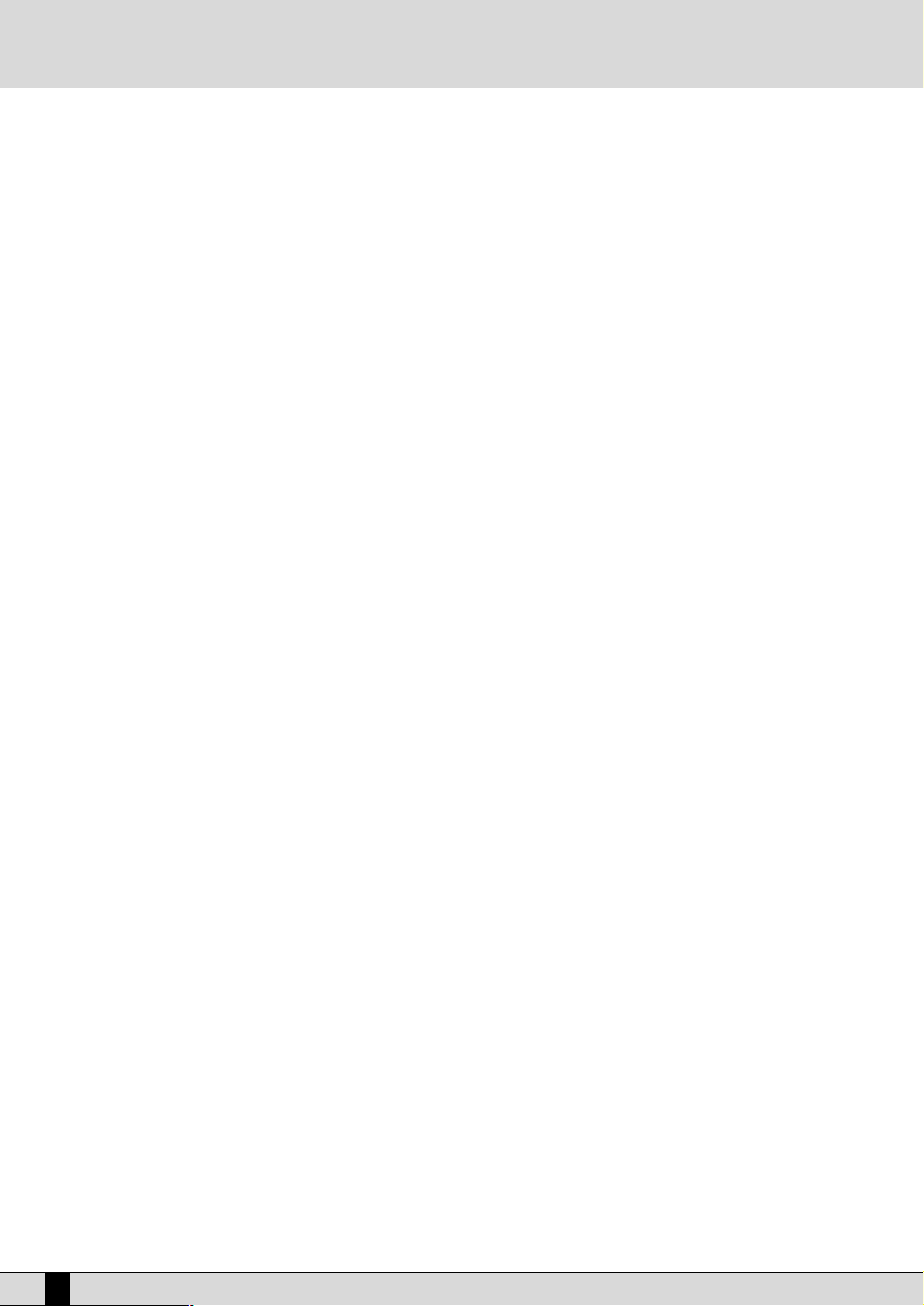
THE F1-F10 FUNCTION PUSH BUTTONS
There are five push buttons to the left and five to the right of the display. They are called such as they have no specific function (apart from
calling up the menus as already explained), but they take on the function of the command displayed next to them. If you take a close look you
will see that a blue line has been traced for each function push button that relates to a specific area on the display. This area, when there are
choices or commands available, is taken up by a rectangle that bears the name of the function, of the Voice or of the style to be called up.
DATA ENTRY
There are various possibilities based on the parameter to be modified within a menu.
Direct call up: for the Voices and the styles, the choice of one of these using a function push button immediately calls them up.
Enabling and disabling: Some parameters may have an ON status and Off status, Active or Inactive and the function push button relative to that
parameter has the task of changing its status.
Selection of a line of parameters: Likewise for Program editing, the function push button is used to select a group of parameters, the value of
which is entered using the VALUE +/- push buttons.
Parameters in the middle of the display: Likewise for Voice editing, some parameters may be found in the middle of the display and are accessed
using the CURSOR +/- push buttons.
Calling up a Midi file: Together with the manual selection of a Midi file from a directory, it is also possible to directly indicate the Midi file to be
loaded, with the MASTER FOLDER enabled, by entering the number of the Midi file using the numeric keypad (STYLES push buttons).
Calling up a Single RAM Style: Using the enabled SINGLE RAM STYLE push button, a style can be called up from hard disk by directly entering
the number associated with it.
Entering words or letters: When saving some files the SD1 requests the entry of words, which can be done using the notes of the keyboard to
which letters and numbers are related. The CURSOR +/- push buttons are used to move within the letters of the name and the VALUE +/- push
buttons are used to enter the alphabetic letter.
14
SD1 Owner’s Manual
Page 15
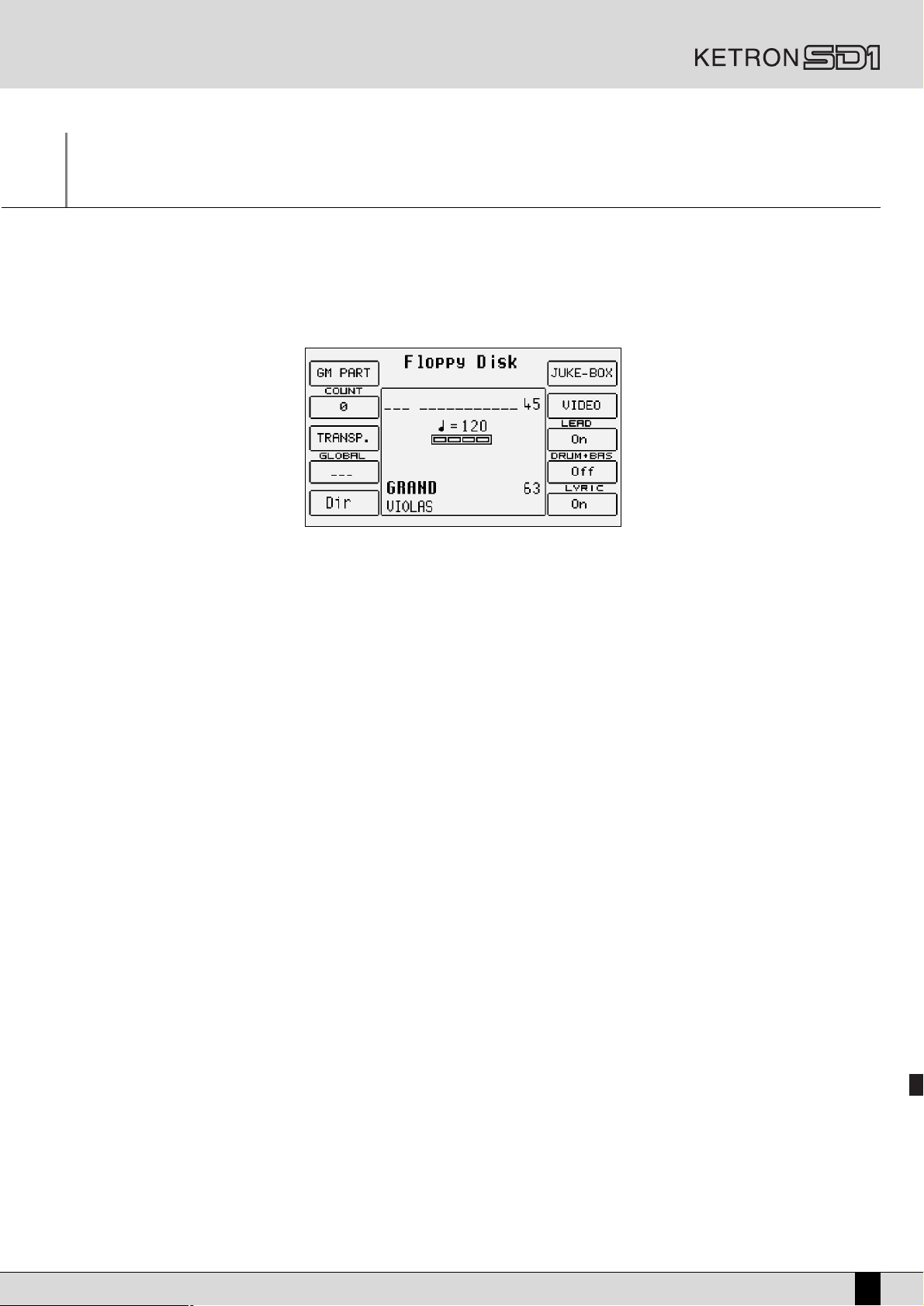
Having fun with the SD1!
A guide on how to start playing and having fun right away
You will certainly want to know how to use some functions of the SD1 such as how to reproduce Midi files, how to use the Arranger, how to call
up Styles and Voices, how to use a MIDI accordion and the Vocalizer with a microphone. If this is the case then this section is just down your
street. If you’re not programmers and you’re not interested in the nitty-gritty of the menus then you can just end here.
HOW TO USE A MIDI FILE
The SD1 is capable of reading Midi files with .MID and .KAR extension. Both types of files can bear words for karaoke (in particular .KAR files),
which will be displayed.
To gain access to the reproduction menu of Midi files press SONG PLAY (the LED will light up) and choose whether to load the Midi file from
hard disk (press the PAGE – push button) or from floppy disk (press the PAGE + push button).
REPRODUCING FROM FLOPPY DISK
●
To gain access to the reproduction menu of Midi files press: SONG PLAY
●
Choose whether to load the Midi file from floppy disk by pressing the FLOPPY (PAGE +) push button
●
Display, if desired, the list of Midi files stored using the F5 Dir function
●
As you will see, the SD1 automatically numbers the Midi files stored. To load a Midi file type-in the number using the numeric keypad (STYLES push buttons)
●
A Midi file can also be selected by entering one or a number of letters of the title of the Midi file using the notes of the KEYBOARD, thanks
to the search function that is always enabled (F5 - DIR)
●
To return to the main page of the display press the SONG PLAY push button: (the LED will switch off)
If a single number without zeros before it is entered the SD1 waits a few seconds and loads the song with that number. Once loaded the display
shows the title of the Midi file loaded.
REPRODUCING A MIDI FILE FROM THE HARD DISK
●
Press the SONG PLAY push button
●
Select the hard disk using the HARD (PAGE -) push button
●
Check if the LED of the MASTER FOLDER push button is lit otherwise press the MASTER FOLDER push button
●
To display the list of Midi files stored in the dedicated directory of the Master Folder, press F5 DIR
●
The SD1 associates a number to each Midi file. To load a Midi file type-in this number using the numeric keypad with the STYLES push but-
tons. The display will show the title of the Midi file loaded.
●
A Midi file can also be selected by entering one or a number of letters of the title of the Midi file using the notes of the KEYBOARD, thanks
to the search function that is always enabled.
●
To return to the main page of the display press the SONG PLAY push button: (the LED switches off)
●
The number can be entered without zeros before it and the SD1 will load the relative file after a few seconds.
HOW TO REPRODUCE A .KAR MIDI FILE
The Midi files with .KAR extension are normally Midi files with the Karaoke words already stored. The .KAR files are however almost always
Standard Midi files in format 1 and therefore need to be converted to format 0 so that they can be reproduced instantly from the hard disk. The
same procedure is required for the Midi files in format 1. The SD1 converts automatically without needing to know in advance if the Midi file is
in format 1 or format 0. When attempting to load a Midi file or a .KAR file in format 1, using the procedures explained previously, the SD1 offers
two options:
●
conversion of the Midi file for immediate use
●
save the Midi file converted.
Manuale di Istruzioni SD1
15
Page 16
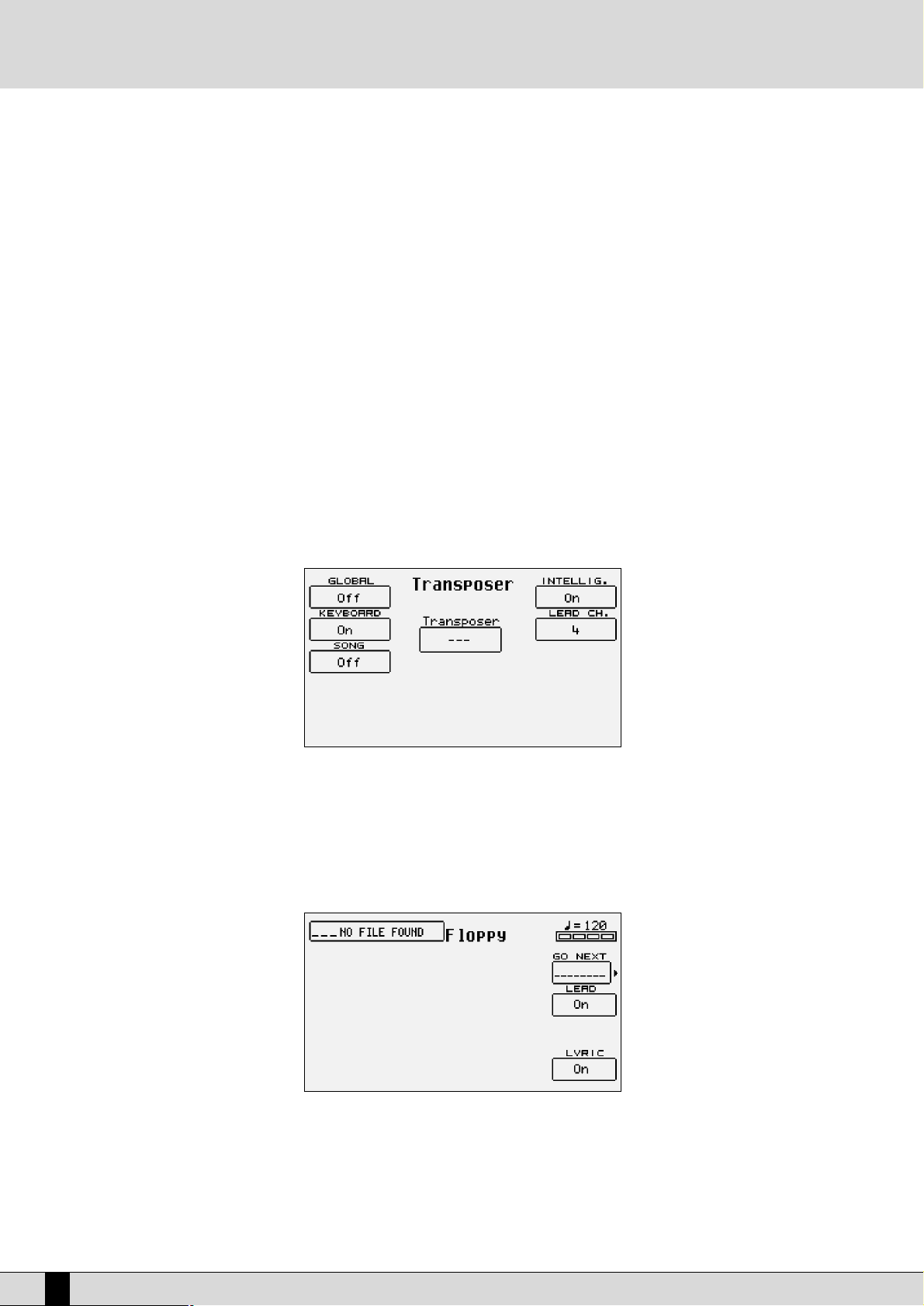
Generally speaking there is no need to store Midi files in format 1 or .KAR files on hard disk. It is always better to save them after they have
been converted so that they are loaded rapidly.
CONTROLLING REPRODUCTION
Sia che abbiate caricato una base da floppy che da hard disk, sono disponibili alcuni comandi da pannello per intervenire in tempo reale su alcuni parametri di riproduzione
●
To reproduce the song press the START push button
●
To stop the procedure press the START push button
●
To set the reproduction procedure in stand-by press the CONT/PAUSE push button
●
To start reproducing from stand-by press the CONT/PAUSE push button
●
To transpose the entire song press the TRANSPOSER (CURSOR +/-) push buttons
●
To cut-out the lead of the song (OFF) press: F8 Lead (Off)
●
To reproduce just the Drum and Bass tracks alone press: F9 Drum + Bas (On)
●
To display the words when available on the display (Karaoke), press: F10 Lyric (On)
●
To increase the song volume compared to the timbre assigned to the keyboard press: BALANCE (VALUE +/-)
●
To select another Midi file to be reproduced, enter its number using the numeric keypad relative to the STYLES push buttons
TRANSPOSITION
As you will have noticed, when you transpose the song, the timbre assigned to the keyboard is not also transposed. To change the transposition of a song and of the timbre assigned to the keyboard simultaneously you must access the menu dedicated to the transposition parameters and enable the transposition of the keyboard too. The procedure is the following:
From the SONG PLAY page press F3 Transp and set the F1 Global parameter in ON. In this way, using the TRANSPOSE (CURSOR +/-) push but-
tons, you can transpose both the keyboard and the Midi file in semitones. Another extremely useful function is available in the same menu,
which relates to the musical transposition of the bass line. By enabling parameter F6 Intellig. (default setting in On), the bass line will always
play within its natural range whatever the transposition level.
HOW TO CREATE A CHAIN OF MIDI FILES
When playing live it may prove rather handy to be able to create a chain of Midi files that play one after the other to do away with dead times
between one song and another. This chain can be created at any time or even chains of 32 Midi files can be created in advance and saved on
hard disk to be called up at a later date. For the time being we will just describe the temporary chain.
●
From the main page of the display, enable the SONG PLAY push button
●
Select the Midi file source, either hard or floppy disk using the PAGE +/- push buttons
●
Select the F6 Juke-Box function
●
To display the F9 Chain Select function press the * push button
16
SD1 Owner’s Manual
Page 17
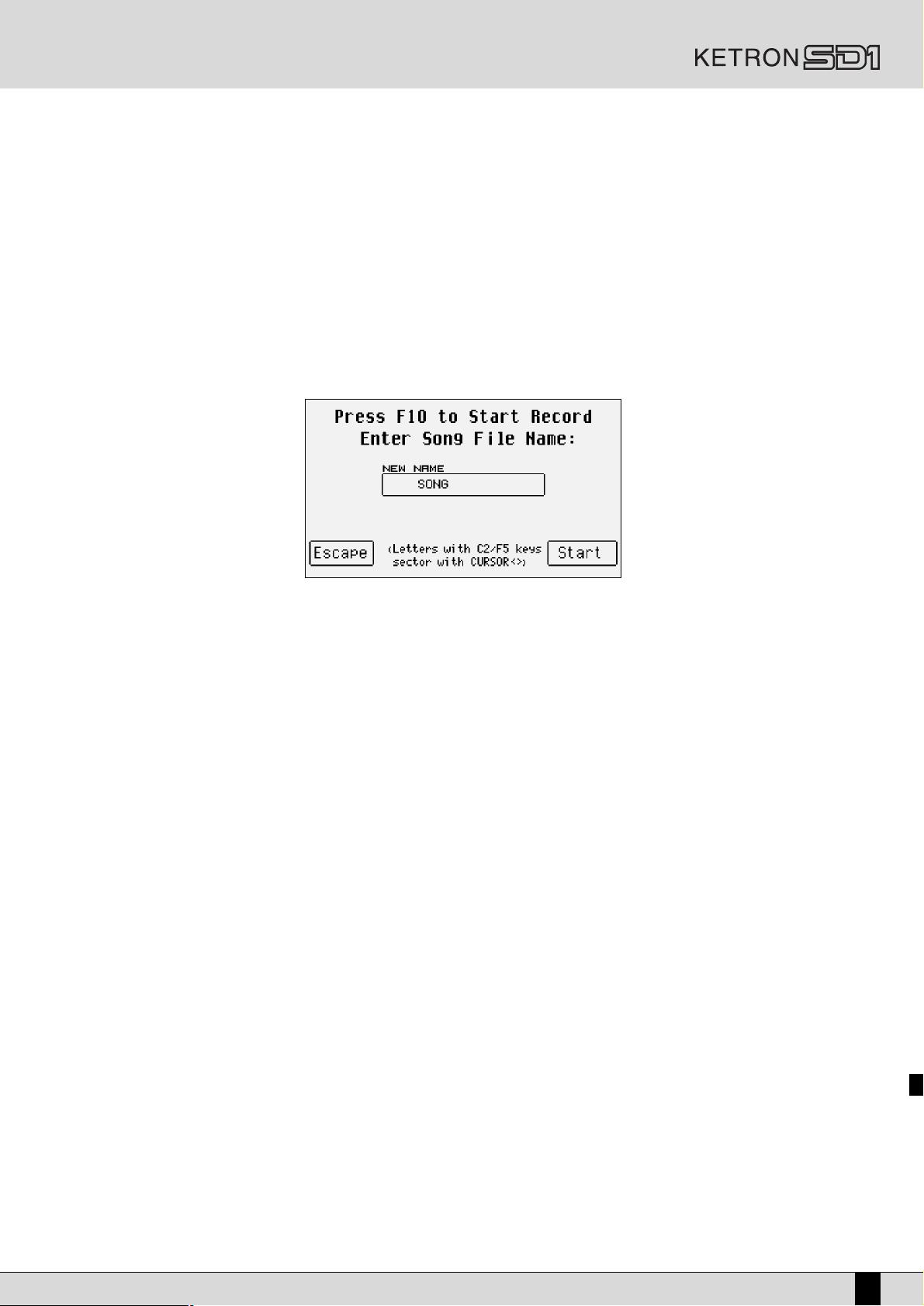
●
Find the first Midi file of the chain using the VALUE +/- push buttons
●
Confirm the first Midi file of the chain using the function at the side of the Midi file and symbol ♦ will appear: F9 Chain Select
●
Choose the next Midi file using the VALUE +/- push buttons
●
Confirm the choice using the F9 Chain Select function. Then repeat the last procedures until the Midi file chain has been completed.
●
Start reproducing the first Midi file using the F7 Go Next function
●
To move onto the next Midi file use the F7 Go Next function or stop reproducing using START and press the START push button again to
start reproducing the next Midi file. To modify any reproduction parameters from the SONG PLAY page without loosing the chain, press the
EXIT push button
The only restriction in creating chains of Midi files lies in the fact that the SD1 cannot use Midi files on hard disk and floppy disk at the same
time. You must always work with the files stored on one of the two disks.
HOW TO RECORD A MIDI FILE WITH THE SD1
There are two ways of recording a song: the built-in sequencer works over sixteen independent tracks and has been devised to record the songs
meticulously. The Song Record function on the other hand is used to create a Midi file by recording everything played on the keyboard and
various tracks of the Arranger. This last method is used to exploit the powerful automatic arrangement functions to obtain a complete song.
A separate section has been dedicated to the Sequencer and below is the information on how to record a song using Song Record:
●
From the main page of the display press the SONG RECORD push button
●
Enter the name to be given to the Midi file using the KEYBOARD keys
●
Save the title using the F10 SAVE function
●
Start SONG RECORD using the F10 START function
●
From here you can start playing, start the Arranger, call up timbres and Styles and the SD1 will record everything. Upon completion press
the SONG RECORD push button
●
The Midi file just recorded is now ready to be reproduced using the START push button
Considering that it is in actual fact a true Midi file it can be later modified using the Sequencer editing functions or it can be put on sequencer
software to add the finishing touches.
Further details on how to use Midi files are found in the following sections:
- Song Play
- Song Record
- Disk
- MIDI
- Sequencer
HOW TO USE THE ARRANGER
The Arranger is the engine of the SD1’S automatic accompaniment function. It produces an accompaniment according to musical styles, the
chord and the controls of the panel. The heart of the Arranger is the Style, namely a combination of bass, drum and harmony tracks that have
been designed for that kind of music. Without going into too much detail (for this you can refer to the Arranger section), these tracks can have
four variations called A, B, C and D, three Intro’s and three End’s that have different levels of complexity. Then there are also the Fill-In’s with
which you can move on from one variation to the other or even remain on the same variation, depending on what you prefer. Generally speaking the Arranger of the SD1 is very powerful and allows you to build up your accompaniment very carefully. Start from an Intro, then remain on
a first variation and, with a Fill-In, move onto the refrain with a second variation to terminate with an End. This is just a simple example of what
you can do. Whatever the case Ketron has developed some Styles that will never cover the lead but will enhance it.
When the SD1 is turned on it is always pre-arranged to use the Arranger with a piano timbre for the lead (Right section) to be played with the
right hand, a background of strings and electric piano for the left hand (Lower section), a keyboard split point to keep the right hand separate
from the left, set on note C3 and Style 001 Pub Song ready to be used.
The part to the left of the split point of the keyboard is used not only to control the two Lower timbres but also to acknowledge the chord played
by the user, which will be shown next to the four sections indicating the current measure.
Owner’s Manual SD1
17
Page 18
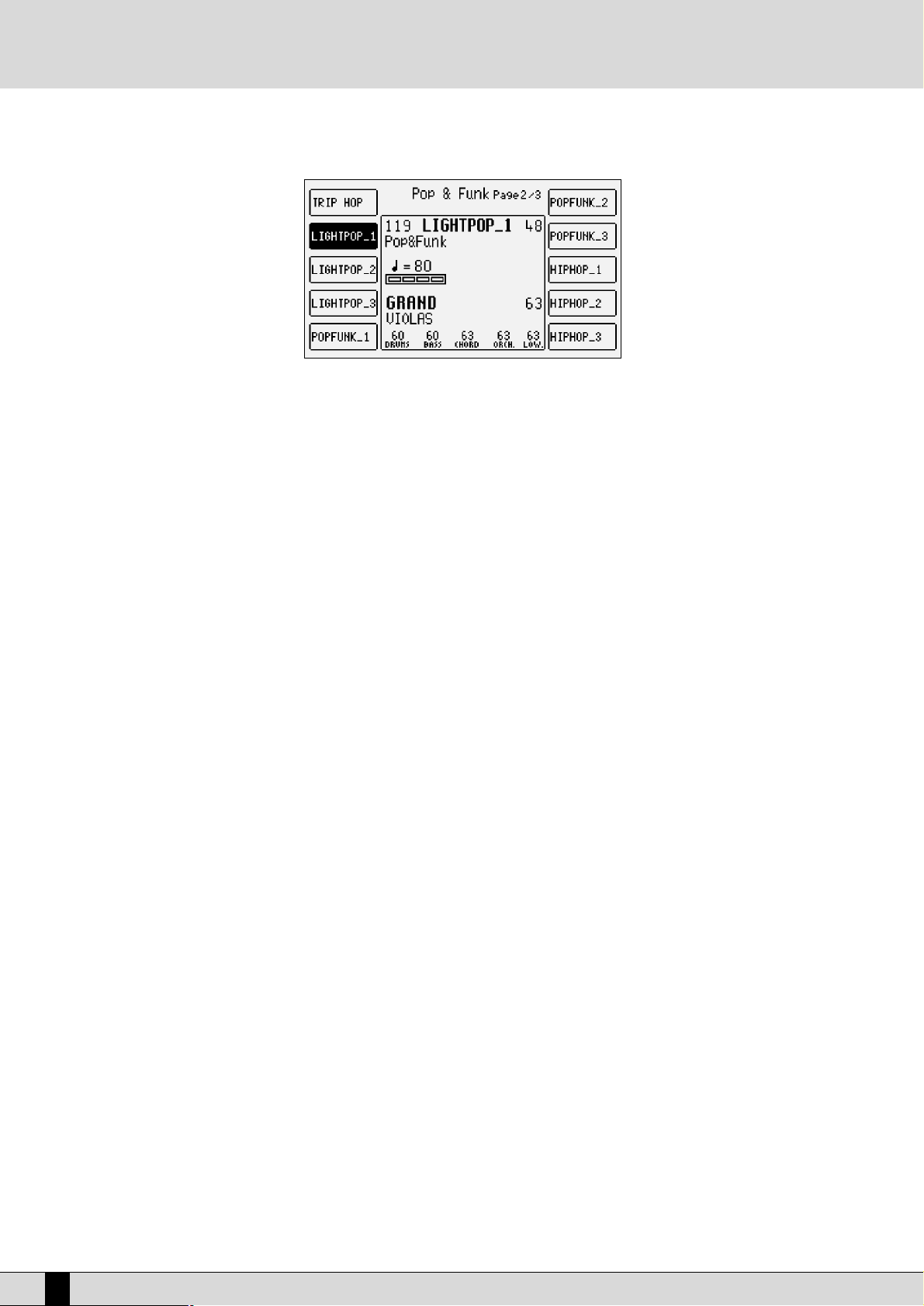
HOW TO SELECT A STYLE
There are twelve STYLES push buttons to the right of the display, each of which indicates a musical genre. For each of these Ketron has foreseen up to a maximum of 42 Styles. When, from the main page of the display and with the CUSTOM STYLE push button enabled (LED lit), you
press one of these STYLES push buttons the display shows five Styles on the right and another five on the left. The individual Style is called
up using the relative function key (F1-F10), situated at the side of the display that, when pressed, immediately enables the Style for the
Arranger. To check if the Style has been enabled simply look at the name that appears at the top of the central window of the display.
The SD1 stores the Styles of each kind of music in groups of ten and the number of the next groups is indicated as Pages. To call up the other
groups of Styles that are not currently displayed, simply press the STYLES push button again to which the groups belong or use the PAGE +/-
push buttons. The display will show the Styles that follow, which can be selected again using the relative push buttons at the side of the display (F1-F10).
HOW TO CONTROL THE ARRANGER
The Arranger controls are also described in the Arranger section.
Below are simply the main concepts.
●
To move the split point hold the SPLIT push button down.Then simultaneously press the key on the keyboard that will be the new split point.
●
To start the Arranger press the START push button.
●
To stop the Arranger press the START push button.
●
To add an Intro with the Arranger stopped, set the chord and press one of the three INTRO 1, 2, 3 push buttons.
●
To add a Fill-in with the Arranger running press one of the three FILL 1, 2, 3 push buttons.
●
To start the Arranger with the first chord played enable it using the dedicated push button (the LED lights up) KEY START
●
To start the Intro with the first chord enabled, select an Intro using one of the INTRO 1,2,3 push buttons and then play the chord (KEY START
INTRO ENDING 1, 2, 3)
●
To conclude an automatic accompaniment with an End, ensure that the JUMP push button LED is switched off (therefore disabled) and press
one of the followin push buttons with the Arranger running: INTRO ENDING 1, 2, 3
●
To call up one of the four variations, with the Arranger running, press one of the A,B,C,D push buttons.
●
To move on by one variation with the Fill In 1 and 2, enable it using the dedicated push button (the LED lights up) JUMP + FILL 1, 2
●
To go back by one variation with the fill In 3, enable it using the dedicated push button (the LED lights up) JUMP + FILL 3
●
To play over the whole keyboard and to acknowledge the chords, enable the function using the dedicated push button: PIANIST
●
To modify the tempo set on the Arranger, use the SLOW FAST push buttons
●
To create an Accelerando press the TAP push button repeatedly and briefly: RIT ACC (TAP)
●
To create a Ritardando, change the direction of the arrow by holding the TAP push button down for a few seconds and then press it repeatedly and briefly: RIT ACC (TAP)
●
To enter a break, press the BREAK push button.
●
To immediately end an arrangement with a short end, press the END push button: TO END
●
To stop an accompaniment when the next chord is released, enable the KEY STOP push button (the LED of the push button lights up) and
then play a chord very briefly.
●
To hold the arrangement only while the chord is played, enable these functions using the dedicated push buttons: KEY START+KEY STOP
●
To play the accompaniment again from the first beat, in whatever measure it currently is, press the RESTART push button.
●
To cut-out the accompaniment tracks, execept for the drum tracks, when no chord is played, disable the HOLD function using the dedicated
push button (the LED switches off): HOLD
●
To cyclically repeat all the Fill In’s, press a FILL 1, 2, 3 push button and hold it down.
●
To balance the volume of the Arranger with the lead played on the part of keyboard to the right of the split point, press these push buttons:
BALANCE +/- (VALUE +/-)
●
To restore the original tempo of the Style, press the PAGE +/- push buttons simultaneously
●
To repeat the Intro while a Style is playing, enable the function and then press one of the three Intro push buttons: JUMP + INTRO
●
To reproduce only the Ending while the Arranger is stopped, enable the function and press one of the following push buttons: JUMP + INTRO
●
To cut-out the timbres assigned to the part of keyboard to the left of the split point, press these push buttons simultaneously to mute the
volume: LOWER VOLUME
18
SD1 Owner’s Manual
Page 19
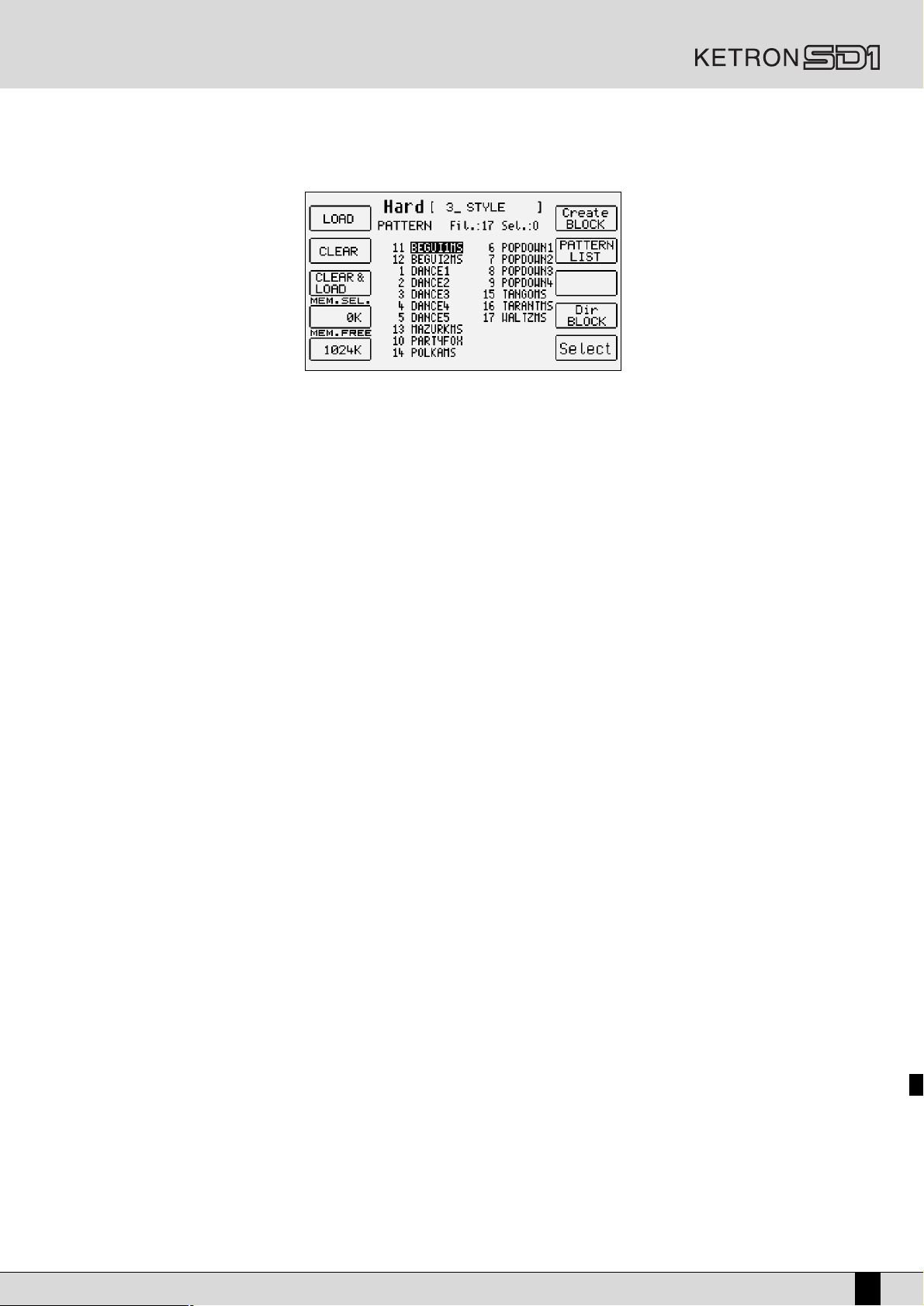
HOW TO LOAD A STYLE FROM DISK
Thanks to the built-in hard disk the SD1 facilitates the use of any Styles that are not saved in the memory but are stored as files on the hard
disk, either by loading them from folders created by the user or by using a preferential folder with the Master Folder enabled. As default setting the SD1 utilises the Styles stored in the memory and called up by enabling the CUSTOM STYLE push button. The Styles on hard disk can be
called up in two different ways: Single Style is used to load a Style simply by entering the number without therefore changing the page of the
display in use and Block Style on the other hand sends to the Disk menu and is used to select a desired number of Styles (compatibly with the
RAM free) to be loaded all together so that they are immediately called up with Single Style. Another advantage of the Block Styles, which will
be explained in the Disk section, lies in the possibility to load the preferred styles from the hard disk when turning on.
To load a Style with SINGLE STYLE
●
Activate the push button SINGLE RAM STYLE (you will notice that the CUSTOM STYLE push button will be automatically disabled).
●
Enter the number of the Style to be loaded using the numeric keypad: STYLES push buttons
The advantage of using Single Style, without going through the various menus, lies in the possibility to book a Style after that currently used
by the Arranger without having to stop the automatic accompaniment.
To load a Style with BLOCK/LIST RAM STYLE
●
Activate this push button: BLOCK/LIST RAM STYLE
●
Any pages that follow can be displayed using the CURSOR +/- push buttons
●
Find the Style desired using the VALUE +/- push buttons
●
Select the Style to be loaded using the F10 Select function
●
Select the next Styles to be loaded using the F10 Select function
●
Confirm loading in memory using the F1 Load function
●
To exit from this page press this push button again: BLOCK/LIST RAM STYLE or press the EXIT push button.
A third alternative is offered again in the BLOCK/LIST RAM STYLE page and is used to display the list of 33 patterns all together to find that
desired.
●
Enable this push button: BLOCK/LIST RAM STYLE
●
Select the F7 Pattern List function
●
Scroll the pages that follow using the PAGE +/- push buttons
●
Select the Style in the page using the CURSOR +/- push buttons
●
Confirm loading using the F10 Load function
●
To load the Style desired, without selecting it you can also directly enter the number using the numeric keypad: STYLES push buttons
●
To exit this page press this push button again: BLOCK/LIST RAM STYLE
●
In alternative, to exit press the EXIT push button
It is obviously possible to control many other aspects of the Arranger, amongst which the timbres to be assigned to the right hand or the settings for the single accompaniment tracks. For the time being however you can already have fun and meet your basic requirements. You will
find detailed information in the sections dedicated to the following:
- Arranger
- Style
- Registration
- Timbres
- MIDI
- Disk
Owner’s Manual SD1
19
Page 20

HOW TO USE THE VOICES
To the right of the keyboard split point, when the Split function is enabled (LED of the SPLIT push button lit), a lead can be played with the right
hand independently from the Arranger. The default timbre assigned is that of the acoustic piano, but one of the sixteen timbre groups can be
called up at any time using the same number of VOICES push buttons. Likewise for the Styles, the timbres too are displayed in groups of ten and
the presence of any groups following the first is pointed out by “Page” with the number on the right indicating the number of groups available.
Once a family has been selected from the main page of the display using the dedicated VOICES push buttons to the right of the control panel,
5 timbres appear on the right and five on the left. To call one up simply press the function push button at the sides of the display (F1-F10) relative to that timbre. The timbre selected will be displayed under the four measure bar segments. To select the groups of timbres that follow
the first, use either the PAG E +/- push buttons or press the VOICES push button again relative to the same family of timbres. In this case the
groups will be selected cyclically.
The Modulation Wheel and the Pitch Bend are immediately available likewise for the key dynamics to control the different timbre tones.
Without going into too much detail it is worth while remembering that up to four overlapped timbres can be used for the lead section, which is
programmed using the Programs.
Further parameters on the timbres are explained in the following sections:
- Timbres
- Drawbars
- Sound Load
- Registration
HOW TO USE THE MICROPHONE AND THE VOCALIZER
The SD1 can work with up to two microphones connected to the dedicated rear inputs. The Micro 1 input, on the contrary to Micro 2, is processed
by the Vocalizer, namely the effect with which the voice can be naturally harmonized according to the chords played, to a track of a Midi file or
according to the notes played on the keyboard. What you need is a good microphone, a cable and the SD1. When you connect the microphone
to one of the two inputs, adjust its gain, or rather move the Gain cursor until the LED of the ON LINE EFFECT (Overload) push button starts to
light up. The purpose of the Gain control is that of increasing the amplitude of the microphone signal to an ideal level. This ideal level is reached
when the overload limit of the pre-amplifier is nearly reached, which is pointed out by the Overload LED that switches on.
As default setting the SD1 keeps the microphone inputs turned off to prevent any interference from disturbing the audio output.
Once the microphone has been connected the inputs are to be enabled. Proceed as follows to do so:
●
Go to the main page of the display using the EXIT push button
●
Gain access to the editing menu of the microphone inputs using the F10 MICRO EDIT function
●
The display shows various options, amongst which is the operational status of the inputs, which can be enabled using the F10 (ACTIVE)
function that switches them from Inactive to Active.
●
Adjust the gain of the microphone input using the cursor on the rear panel until the Overload LED of the push button lights up: GAIN
Overload (ON LINE EFFECT)
●
To modify the volume of the microphone compared to that of the keyboard in general, select the parameter and adjust its value using the
VALUE +/- push buttons: F1 LEVEL 1 VALUE +/-
●
To return to the main page of the display press the EXIT push button
20
SD1 Owner’s Manual
Page 21
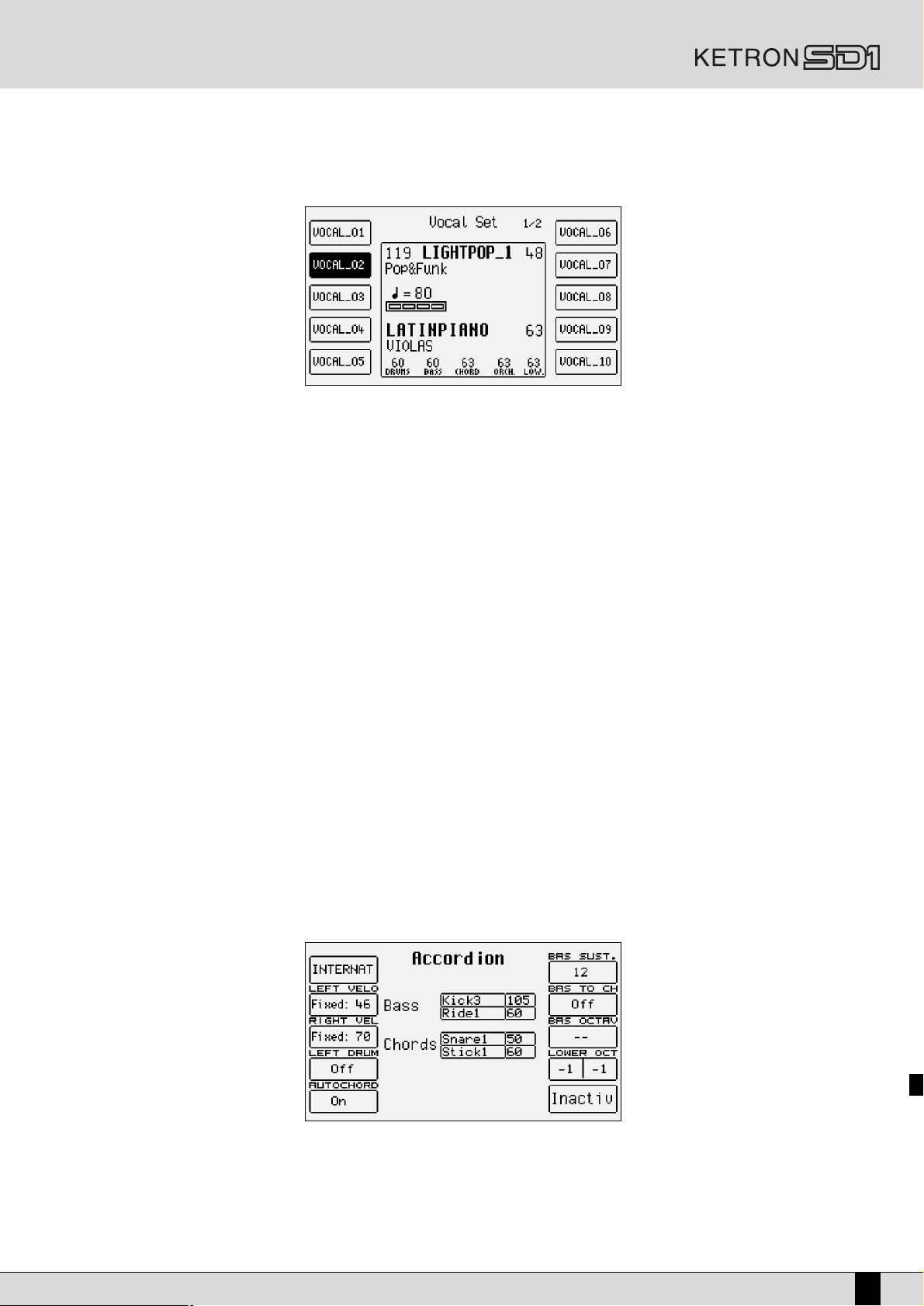
Up to this stage you can use the microphone with Reverb voice, the effects of which can be modified as desired. The characteristics of the
Vocalizer of the SD1 are such to enable its use in various contexts. First and foremost the SD1 is capable of acknowledging the pitch of the note
that you are singing so that it can be harmonized naturally. This function however depends on the operating mode chosen for the Vocalizer.
●
You can harmonize the voice according to the chords played on the left part of the keyboard or, in Pianist mode, along the whole keyboard.
This method of acknowledging the notes by the Vocalizer is called Automatic Chord and includes the identification of the note sung in the
microphone.
●
You can harmonize the voice according to the notes that you will play directly on the right part of the keyboard, with the Keyboard Harmony
method where the note sung has no effect. The notes added do indeed depend only on the notes played on the keyboard.
●
You can use a dedicated track of a Midi file, compatible with the Vocalizer in MIDI mode, to control the harmonization.
●
You can use the Vocalizer as a normal Pitch Shifter, where the interval of the note generated is always fixed and depending on the note
sung in Fixed Interval mode.
●
You can use the Vocalizer as an effects processor to create special effects with the voice, in Vocal Effect mode.
●
With the microphone in use on Micro 1, press this push button: VOCALIZER ON/OFF
●
To enable a different mode to that set as default, select it using the function F3 MODES push button
●
A list with the settings programmed will appear in the centre of the display. To select one use the CURSOR +/- push buttons
●
To disable the Vocalizer, press this push button: VOCALIZER ON/OFF
●
To return to the main page press the EXIT push button
To simplify the choice of the operational mode when playing live, when the Vocalizer is in use you can immediately call up the Harmony Right
settings, which belong to the Keyboard Harmony mode using the A and C push buttons and Unison, relative to the Fixed Interval mode using
the B and D push buttons.
The SD1 also automatically acknowledges the track of the Midi file dedicated to the Vocalizer and enables it as soon as you start reproducing.
When reproducing however it is important not to touch the A, B, C and D push buttons otherwise the Vocalizer will disable the MIDI mode relative to the Midi file and will enable that associated to one of the push buttons.
As you will see, there are obviously many other parameters, but to start working well these few notions are sufficient.
Further information is provided in the following sections:
- Vocalizer
- Power On Setup
- Registration
- Microphone
HOW TO USE A MIDI ACCORDION
Ketron has reserved a dedicated menu for the connection of accordions equipped with MIDI interface, which must exploit the MIDI In 2 input. To
reach the parameters required, from the main page shown on the display, access F3 UTILITY and from this page select F6 ACCORDION. Various
parameters to be modified are offered here. The most important however is the enabling of the MIDI accordion that is achieved by pressing F10
that switches from Inactive to Active. If you already own a MIDI accordion you most probably already know most of the parameters provided.
In any event the default settings should work efficiently with almost all types of MIDI accordions. It is important to remember that if your MIDI
accordion seems not to work you most probably have to work on the coincidence of the MIDI channels, which are accessed using the F6 MIDI
Owner’s Manual SD1
21
Page 22
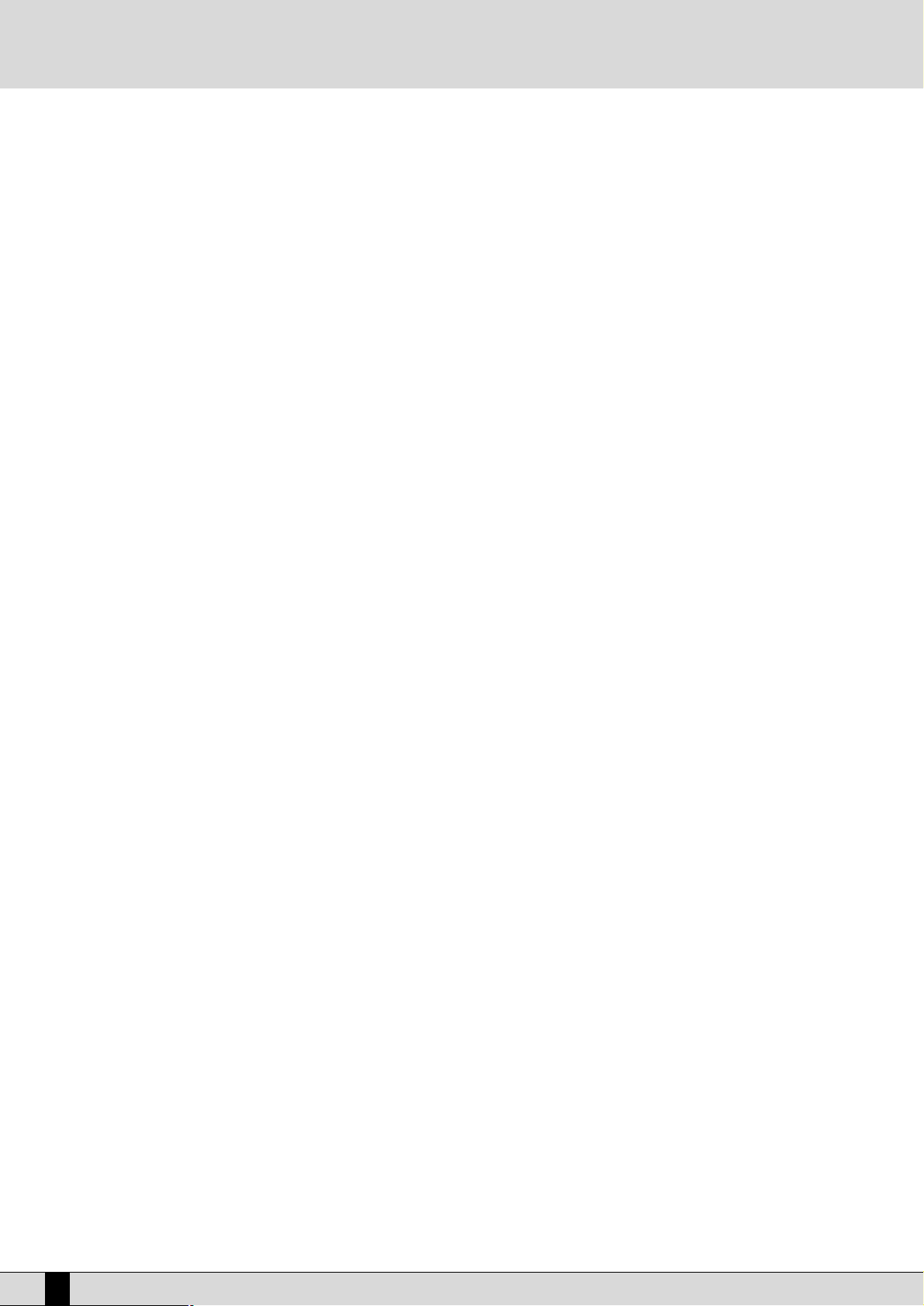
menu and by selecting F2 ACCORD. When the Accordion mode is enabled, the SD1 does indeed automatically modify the MIDI settings that can
be re-programmed at any time. Further details are provided in the following sections:
- MIDI
- MIDI accordion
THE REGISTRATIONS
All the parameters dealt with up to here, and many more again, can be saved and called up instantly thanks to the 198 Registrations. The handiness of the Registration function is discovered as you go along and are crucial when playing live as they are used to call up all the components
of an automatic accompaniment or a Midi file with words and audio files. There are two types of Registrations: those in the memory (Block
Registration) and those stored on disk (Single Registration). The first are always 198 and are called up by enabling the Block Registration push
button and then entering the number of the Registration using the numeric keypad (STYLES push buttons). The SD1 comes with 198 pre-set
default Registrations, ready to use. The Single Registrations on the other hand are loaded time after time from hard disk or floppy disk. There
may be up to 999 Single Registrations for each folder of the disk and are called up using the SINGLE REGISTRATION push button enabled and
then by entering the 3-digits number using the numeric keypad (STYLES push buttons).
The real secret of the Registration however is another. On any electronic keyboard, to load a Midi file, a pattern and a sample, you have to go
through at least three procedures to access the disk, which is maybe not appreciated by the public who have to sit waiting. The SD1 does all
this just by simply calling up the Registration. If indeed the name of the Registration is the same as that of the Midi file, of the text file, of the
pattern and of the audio file, when it is called up the SD1 will automatically load all these files, without having to access the DISK functions.
Then add the fact that you can build up the Registration at home in comfort and you will realise that the SD1 is really fast and handy when playing live!
For the time being we will end on how to simply save a Registration. Once you have set the timbres, the Style, the Arranger options and any
other parameter as desired, to save the current state of the SD1 once and for all, press the SINGLE REGISTRATION push button if you wish to
create a Registration on disk, or the BLOCK REGISTRATION push button if you wish to leave the Registration in the memory even after the key-
board has been turned off. At this stage press the SAVE/ENTER push button, select F1 Registration and enter the name to be assigned using
the notes of the keyboard.
The position in Block Registration that will be taken over in the list can be modified using the F2 and F3 push buttons that will move one posi-
tion back or forward. Once the name has been entered and the position in the list chosen, all you have to do is confirm everything using F10
Save, or exit without saving anything using F5 Escape or EXIT.
The call up of a Registration overrides all the other functions in use at the time: for example if Single RAM Style is in use to load a Style, the
next entry of a number with BLOCK REGISTRATION or SINGLE REGISTRATION enabled will relate to the Registration and not the Style.
Further details are provided in the following sections:
Registration
Disk
Text Files
Sound Load
Style & Sound
22
SD1 Owner’s Manual
Page 23
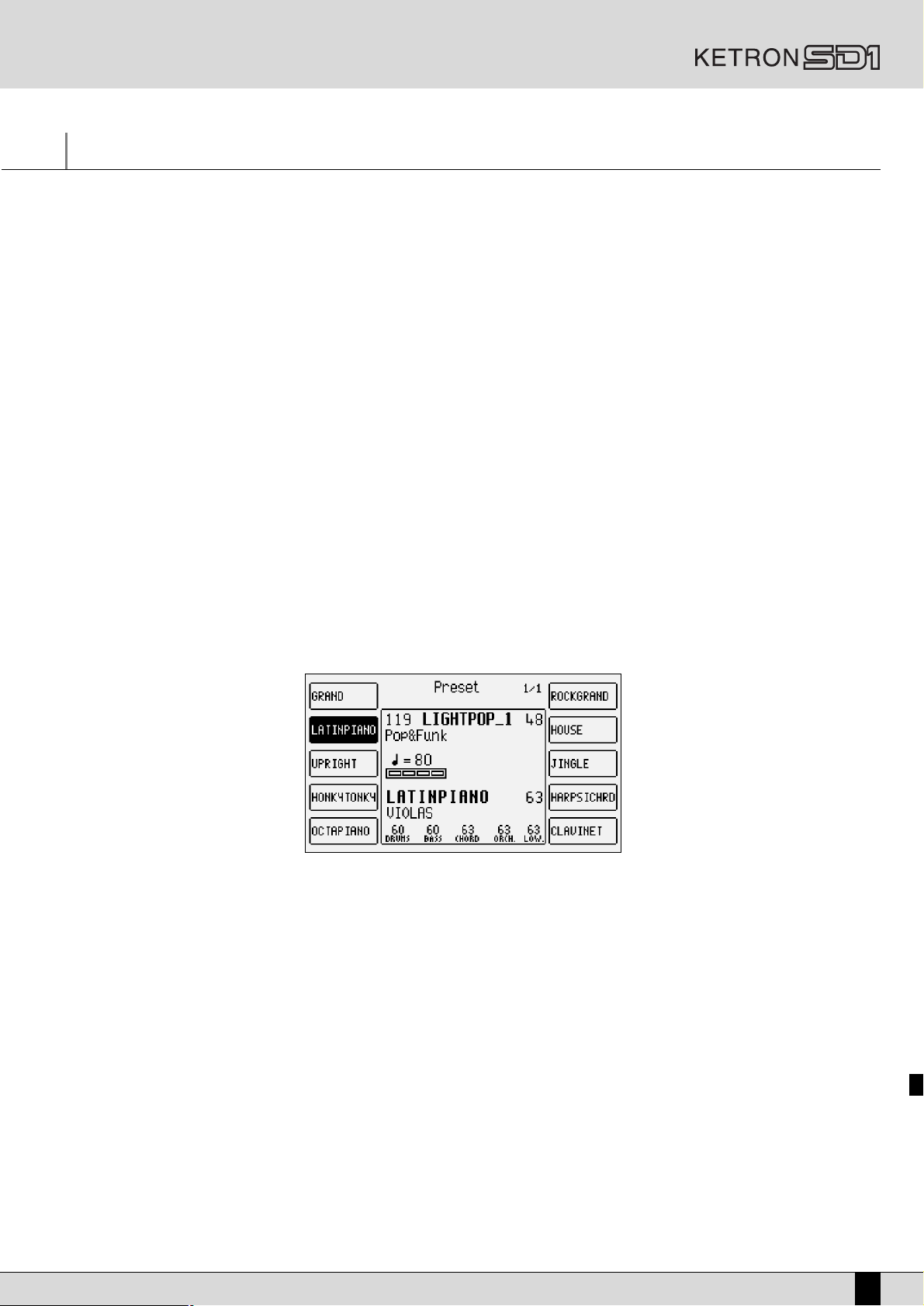
Voice and User Voice
One of the fundamental features of the SD1 is its timbre quality and consequently the synthesis technology exploited that is based on multisamples processed in subtractive synthesis, frequency modulation and additive synthesis. The samples have been developed over the last few
years by a team of international programmers and, likewise for the acoustic piano, exploit up to 64 samples arranged along the keyboard on
two different levels of dynamics. For each timbre the musician can use up to a maximum of two oscillators at the most, but the quality of the
single samples is such that most of the timbres exploit only one oscillator. This item directly affects the polyphony, which is not halved: the 64
Polyphony notes are not so far from reality! The synthesizer of the SD1 exploits an LPF filter with 24 dB/Octave, three envelopes, two LFO’s and
a complete modulation section. The part in frequency modulation is based on an algorithm with four operators of which two are bearing and
two modulating, the additive one is used for the timbres of a Hammond organ in the Drawbars mode. We have intentionally restricted access
to the parameters that are fundamental for the timbre.
The SD1 is capable of loading new samples, files in .WAV format and the Multi-samples that will be produced by Ketron, plus it can produce its
own samples thanks to the sampler supplied standard.
The organisation of the timbres uses a bank of Preset Voices that cannot be accessed in any way by the musician, on which the more natural
timbres are based, a General MIDI bank (used again for the Styles) and a bank of 128 User Voices. The latter is used to program your own timbres starting also from those in General MIDI.
Amongst the distinctions of the SD1 you must also remember that the Preset Voices, namely the more natural timbres, can be used only by the
Lower and Right section, whereas the accompaniment tracks will use only the Voices in General MIDI to maintain the compatibility.
For the Right part the Programs enable the use of up to four Voices at the same time, arranged along the keyboard and with parameters that
are separate from one another. It is also possible to set a second timbre to be played over the main timbre (Second Voice).
To call up the Voices you can use the control panel push buttons VOICES and USER VOICE, or you can create a list of customised Voices with
the most frequently used timbres (1 Touch).
A particular section is that of the Drum. It is specific for playing the drum sets right over the whole keyboard. The SD1 uses both drum sets
derived from samples and grooves achieved by recording famous drummers or percussionists live, then processed via a proprietary procedure
to obtain a drum set but with “real” percussion instruments (Live Drum). Both types of drum sets can be used by the musician, even right over
the entire keyboard.
CALLING UP THE TIMBRES
The two rows of eight push buttons called VOICES are used to call up the timbres according to the family to which they belong. When a family is selected using the push button, the display shows five Voices to the left and five Voices to the right, which can be enabled by pressing the
function button relative to that timbre. Considering that the SD1 bears more than ten Voices per group, the following pages can be seen either
by using the PAGE + and PAGE – push buttons or by pressing the push button relative to the Family of Voices in use again.
When the SD1 reaches the last page of Voices available, if you press the push button relative to the family of voices again you will return to the
group of voices of the first page. This is not achieved using the PAG E + and PAGE – push buttons.
The VOICES push buttons do not call up the preset voices alone.
If the LED of the USER VOICE push button is lit, in other words the bank of timbres that can be programmed by the user, 8 the VOICES push
buttons call up the 128 User Voice timbres in groups of ten at a time.
If the LED of the DRAWBAR push button is lit, then an organ timbre corresponds to the single VOICES push button.
If the LED of the PROGRAM push button is lit, then the VOICE push buttons call up the Program memories.
If the LED of the ONE TOUCH push button it lit, then the first row of VOICE push buttons calls up one of the eight pages that make up the One
Touch memories.
If the LEDs of the DRUM SET and MANUAL DRUM push buttons are lit, then the first six VOICES push buttons are used to select the banks of
ten Drum sets each.
SECOND VOICE
The SD1 offers the possibility to create a layer of two overlapped timbres for the section to the right of the keyboard split point. The display
shows the name in small letters of another Voice that is indeed called Second Voice under the name of the Voice selected. To avail of the Second
Owner’s Manual SD1
23
Page 24
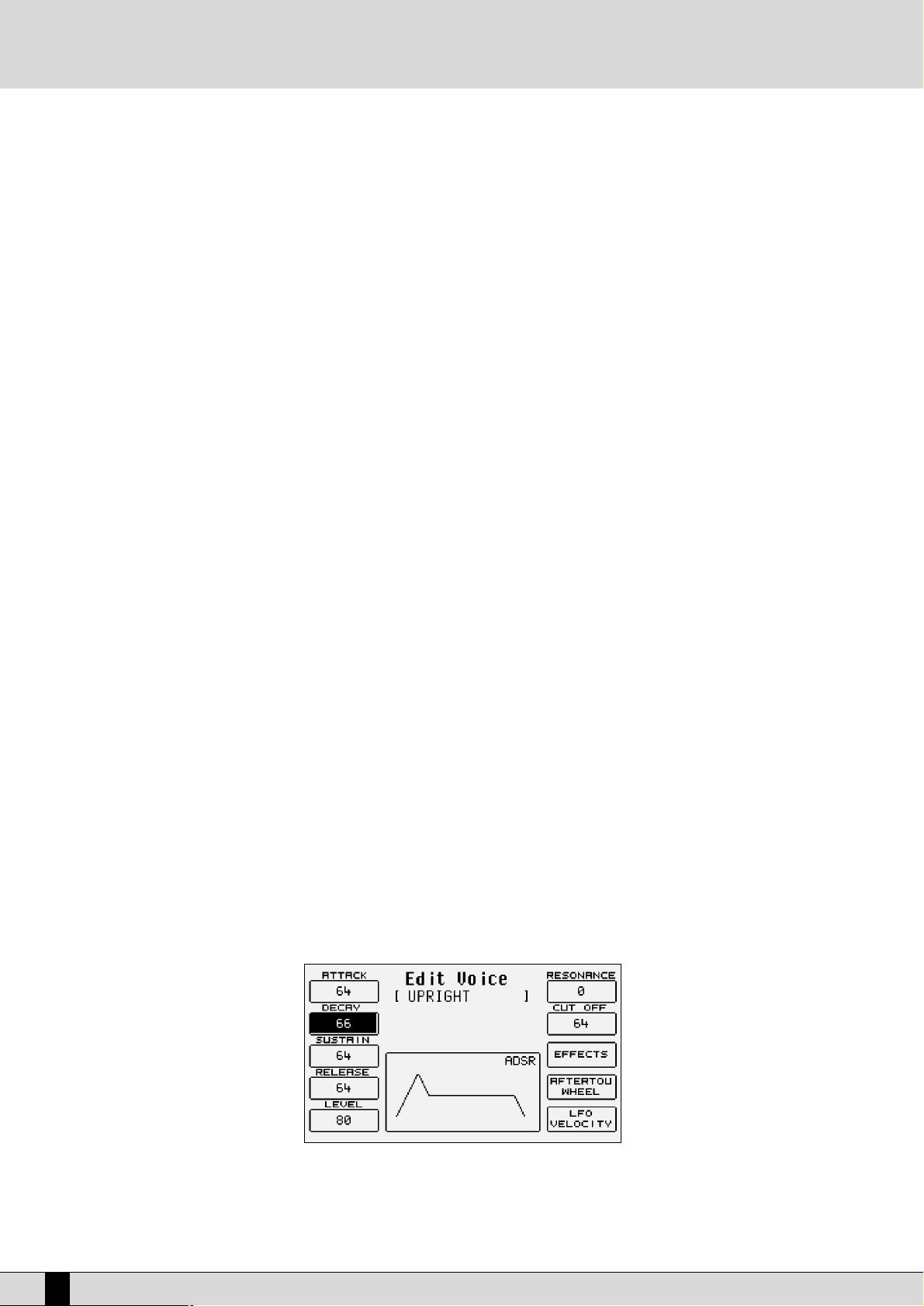
Voice press the 2ND VOICE push button (the LED lights up).
As default setting the SD1 already bears a Second Voice for each timbre, even if this combination can be modified at any time, with further
adjustments.
Once the Second Voice has been enabled for the timbre in use in the Right section the timbre to be associated to it can be changed.
Press the EDIT push button positioned near the 2ND VOICE push button (for sake of simplicity it will be called EDIT 2ND)
Select the group to which the new timbre for the Second Voice belongs using the VOICES push buttons. Only the name of the first Voice of that
group will appear.
Use the VA LUE+/- push buttons to select the Voices that follow the first of the group selected.
To modify the octave of the Second Voice timbre, with the EDIT 2ND push button enabled, use the CURSOR +/- push buttons that will act as
TRANSPOSER push buttons.
To modify the volume of the Second Voice timbre, with the EDIT 2ND push button enabled, use the RIGHT push buttons for the volume.
All these procedures can be done for each timbre assigned to the Second Voice remembering to save the modifications made, which would otherwise be lost when the SD1 is turned off, by proceeding as follows:
Press SAVE/ENTER
Select F6 2nd Voice
Confirm the procedure using F10 Save, thus the modifications are saved permanently in Flash RAM.
To restore the original settings of the Second Voice preset by Ketron, use function push button F9 Default instead of confirming the procedure.
USER VOICE
s we have already explained the SD1 is also a powerful synthesizer based on samples. We have chosen to limit the parameters to just those
essential for most common use. Any modification made to a timbre can be saved in one of the 128 memory locations of the User Voice bank,
split-up into sixteen groups of eight User Voices each. To call up a User Voice follow the normal procedures for the Voice. The only difference
is that the USER VOICE push button must be enabled (LED lit). As for programming, there are two solutions:
Press the USER VOICE push button to enable the User Voice bank.
Select one of the eight User Voices using the function push buttons from the sixteen banks that can be called up using the VOICES push buttons.
Press the function push button relative to the User Voice selected once again.
In alternative
●
Press the USER VOICE push button to enable the User Voice bank.
●
Select one of the eight User Voices using the function push buttons from the sixteen banks that can be called up using the VOICES push
buttons.
●
Press EXIT to return to the main page of the display that will keep the User Voice timbre selected in use.
●
Access the programming menu using F7 Edit Voice.
Together with the User Voices the SD1 enables the musician to also modify the bank of timbres in General MIDI. To call up a timbre to be modified in GM proceed as follows:
●
Enable the User Voice bank (LED lit).
●
Access Edit Voice using the procedures just described (the page will show the timbre parameters).
●
Select a GM timbre within the sixteen families, again with USER VOICE enabled, using the VOICES push buttons. Use the PAGE +/- push but-
tons to call up the ten timbres that follow when available and the function push buttons to select the timbre to be modified.
Once the edit page of the User Voice selected is reached, whatever procedure used to do so, the display will be configured as follows:
TIMBRE PROGRAMMING ELEMENTS
A timbre of the SD1 exploits a sampled wave form stored in a Wavetable as sound source. The wave form can also be created from a number of
different samples, arranged on the keyboard or according to the key dynamics, but in any event these samples cannot be modified by the musi-
24
SD1 Owner’s Manual
Page 25
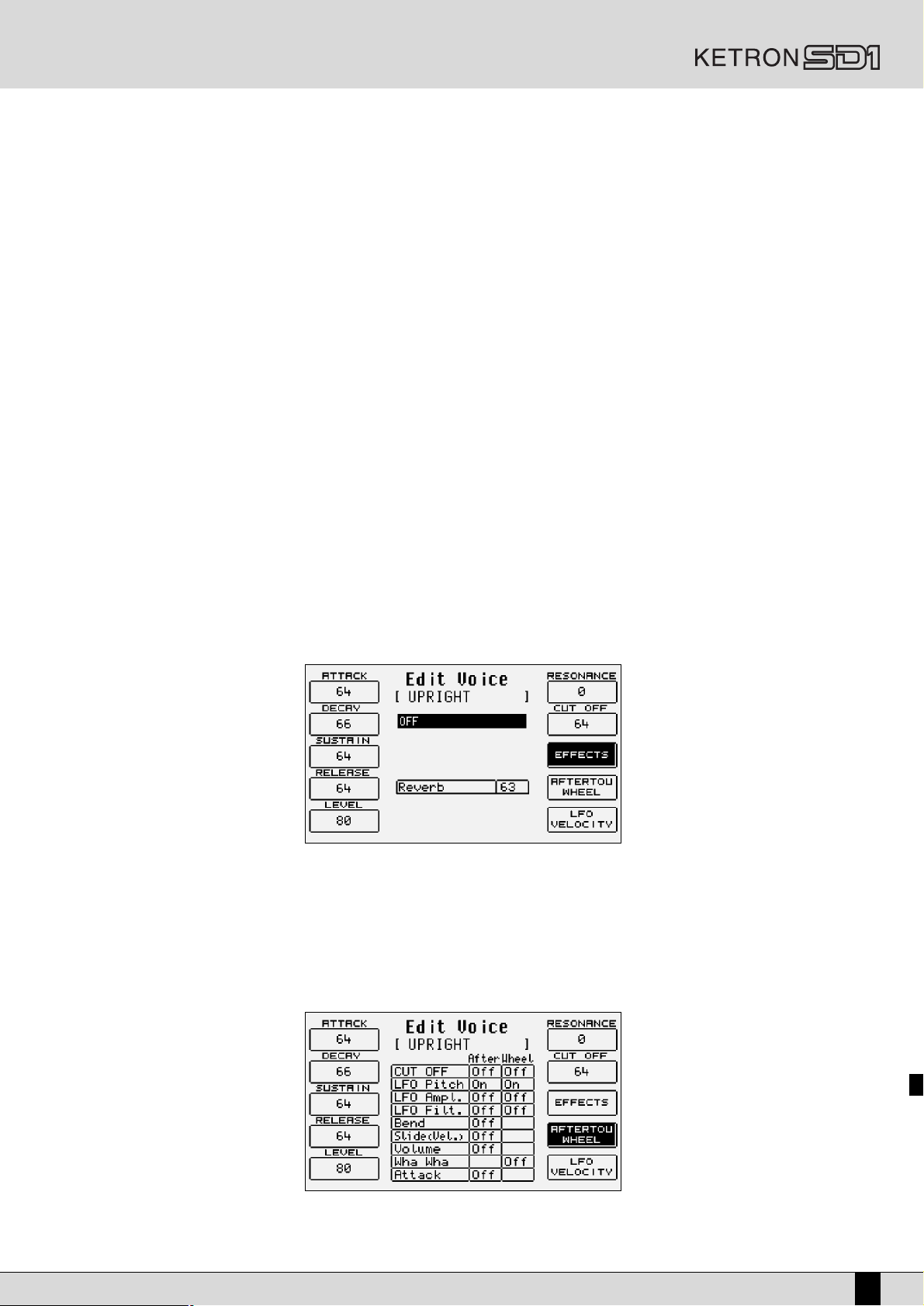
cian with the SD1. The coarse sound of the wave form is processed with an envelope on the amplitude, namely a function that is used to “draw”
the trend of the sound volume while a note is played. There are different types of envelope: that used by the SD1 is made up of four segments
split up into Attack (the time the sound takes to reach the maximum level), Decay (the time that the sound takes to drop from maximum level
to that established by the Sustain), Sustain (the level at which the sound remains until the note played is released), and Release (the time the
sound takes to drop from the Sustain level to Zero level). This type of envelope is also called ADSR. Together with the control of the amplitude
the SD1 enables the musician to modify the harmonies of the sound with a filter that literally cuts-off the frequencies above a point, the socalled cut-off. The frequencies near the cut-off point can be enhanced with the Resonance, to create those classic sweeps that are typical of
analogue synthesizers and thus often heard in dance. Again from the programming page the user can establish the effect and Reverb entity
that will be used by that timbre and can modify the control exerted by the after touch and the modulation wheel on some timbre parameters.
Amongst these is also the LFO (Low Frequency Oscillator) that is required to create tremolo effects when it is applied on the amplitude (DCA),
and vibrato effects when it is applied on the pitch (DCO) and finally modulation effects on the filter when applied on DCF.
AMPLITUDE AND FILTER PARAMETERS
The programming parameters can all be accessed from the Edit Voice menu using function push buttons F8, F9 and F10 and using the CURSOR
+/- and VA LUE +/- push buttons to move around and enter the values of the parameters. Below is a detailed description of the parameters.
F1 Attack This establishes the value of the Attack segment that can be modified using the VA LU E +/- push buttons.
F2 Decay: This establishes the value of the Decay segment that can be modified using the VA LUE +/- push buttons.
F3 Sustain: This establishes the value of the Sustain segment that can be modified using the VALU E +/- push buttons.
F4 Release: This establishes the value of the Release segment that can be modified using the VA LUE +/- push buttons.
F5 Level: This establishes the value of the total volume of the timbre that can be modified using the VALU E +/- push buttons.
To simplify programming of the envelope, the display also shows a graph, the segments of which change proportionally with the values set for
the ADSR.
F6 Resonance: This establishes the Resonance value that can be modified using the VAL UE +/- push buttons.
F6 Cut Off: This establishes the cut-off point value of the low pass filter that can be modified using the VA LUE +/- push buttons.
THE EFFECTS
Using F8 Effect the musician can access the Sends for the Reverb and Chorus effects. Press F7 Effect to display the level of the Reverb, an
always present effect (unless it is set at zero) and the multi-effect that can be disabled (Off). To access these parameters use the CURSOR +/-
and VA LUE +/- push buttons.
As for the multi-effects, once the algorithm has been enabled and selected, one or a number of parameters appear right under the Reverb, which
are used to establish the entity of the single effects of the multi-effects exploited by the timbre. For further information see the Effects section
CONTROL WITH AFTER TOUCH AND MODULATION WHEEL
.
Press F9 After touch Wheel and the display will show a 3-column table in which the first indicates the parameter, the second the enabling status of the After touch and the third the enabling status for the Modulation Wheel. As you will notice not all parameters can be controlled at the
Owner’s Manual SD1
25
Page 26
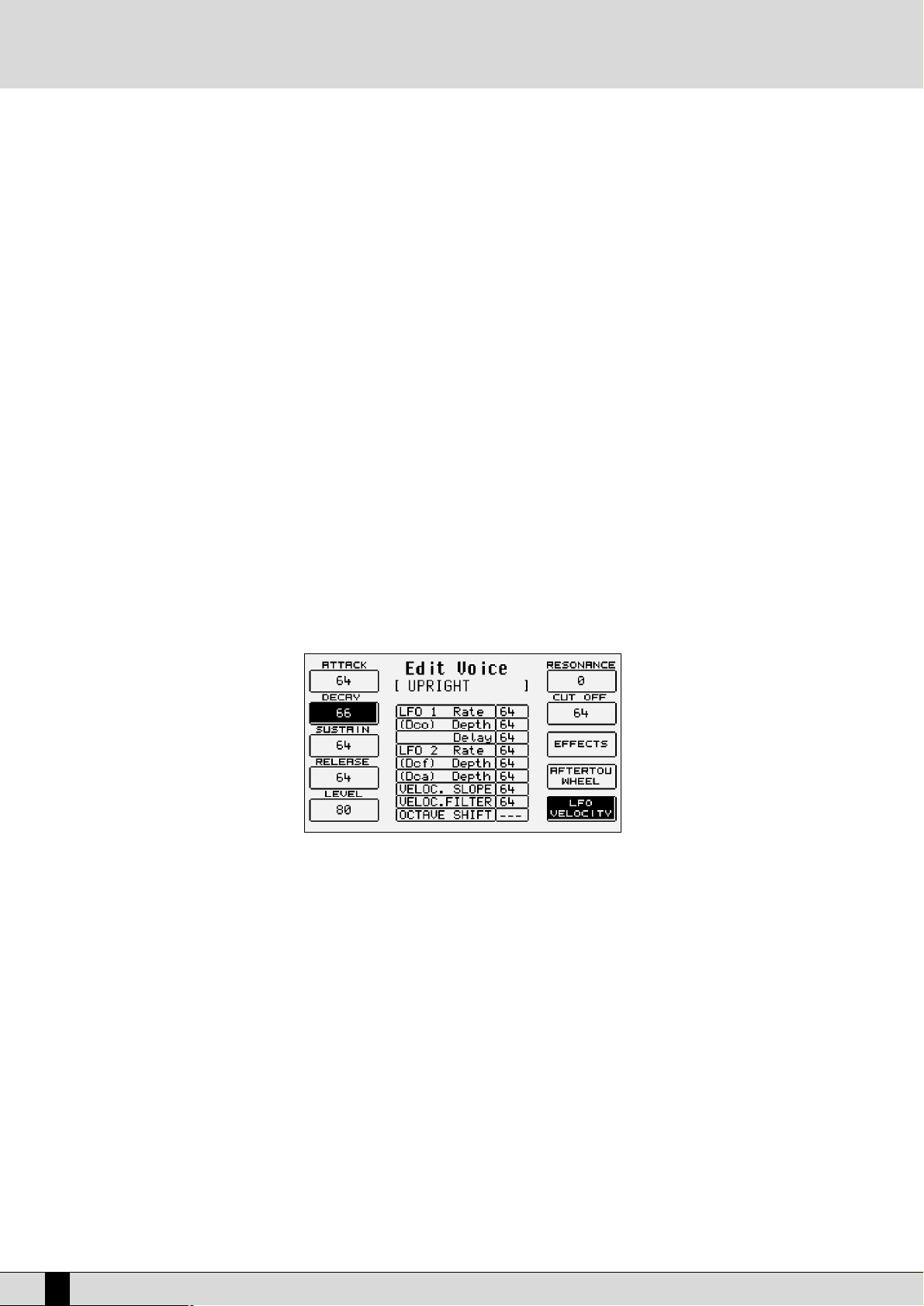
same time with After touch and Modulation Wheel. Choose whether to modulate (control) a parameter with After touch or Modulation Wheel.
This aspect is a matter of preference and skill in controlling the keyboard and wheel. For example it may be more handy to modulate the cutoff point of the filter with after touch rather than with modulation wheel. Some simple experimenting will allow you to make your timbres much
more lively and dynamic. To select any one of the parameters and the column use the CURSOR +/- push buttons and enter the modifications
using the VA LUE +/- push buttons. Below is the explanation of the individual parameters:
CUT OFF: This enables the control of the opening and closing of the filter, altering the cut-off point of the filter. It is used for example
to create the analogue type sweeps or to confer additional harmony to a sound.
LFO Pitch: This enables the modulation on the pitch (Vibrato), controlling the modulation intensity of the LFO.
LFO Amplitude: This enables the modulation on the Amplitude (Tremolo), controlling the modulation intensity of the LFO.
LFO Filter: This enables the modulation on the Filter, controlling the modulation intensity of the LFO.
Volume: This controls the Volume via the After touch.
Wha Wha: This controls the Wha Wha effect via the use of the Modulation Wheel.
Slide (Vel): This affects the tuning of the sound, creating a sort of slight pitch bend each time a key is pressed strongly. It may prove
quite useful when playing to realistically simulate the sound attack typical of wind instruments, such as the Sax and Trumpets.
Attack: This makes all the parameters controlled with After touch start working with a slight and gradual delay. If used skilfully it con-
fers amazing expressiveness to the leads. To hear its affect, at least one of the parameters amongst those listed must be controlled by After touch and obviously the After touch must be used. It is quite handy, for example, when assigning a pitch bend
to the After touch and playing with high velocities that could trigger the After touch. This system safeguards the use of the
After touch with additional control.
LFO AND VELOCITY
Press F10 LFO Velocity to access the parameters dedicated to the use of the LFO and the velocity to control some crucial timbre parameters.
To select a parameter use the CURSOR +/- push buttons and the VA LUE +/- push buttons to modify the value. Below is the description of the
individual parameters:
LFO 1 (DCO) Rate: This establishes the velocity of the LFO dedicated to the pitch. Higher the value, faster will be the vibrato.
LFO 1 (DCO) Depth: This specifies the operating intensity of the LFO on DCO, therefore generating a Vibrato effect.
LFO 1 (DCO) Delay: This specifies the delay with which the LFO will affect the DCO for the vibrato effect.
LFO 2 Rate: This establishes the velocity of the LFO dedicated to the control of the filter and the amplitude.
LFO 2 (DCF) Depth: This specifies the operating intensity of LFO on the cut-off point of the filter, therefore generating a closing and opening
effect of the filter that, if the Resonance is set at high levels, can produce a primitive wha wha effect.
LFO 2 (DCA) Depth: this specifies the operating intensity of the LFO on the amplitude, with the result of obtaining a tremolo effect.
Velocity Slope:
Velocity Filter: This controls the opening of the filter according to the key dynamics. Value 64 is the standard condition. Lower values
Octave Shift: This shifts the octave of the User Voice by a range within - 2 octaves and +2 octaves.
26
SD1 Owner’s Manual
This is used to modify the response curve to the Velocity for the User Voice being modified that, at zero, mutes the timbre.
obtain a less brilliant sound, even when playing at high velocity.
Page 27
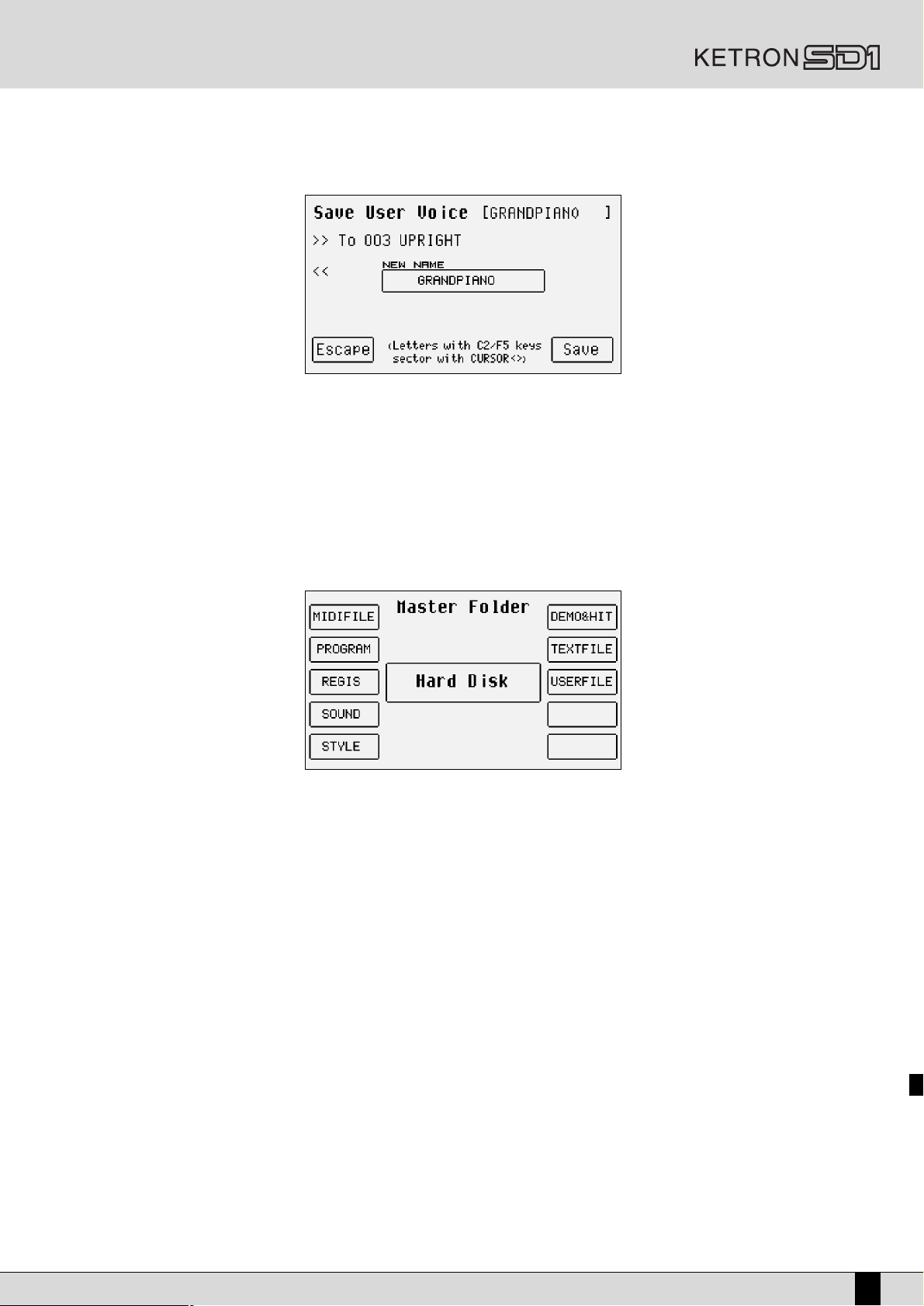
SAVING A USER VOICE
A modified User Voice must be saved permanently in the memory otherwise the modification will be lost when the SD1 is turned off. The saving procedure appears automatically after even only one parameter has been modified and the user attempts to exit the programming menu
using EXIT, or by pressing the SAVE/ENTER push button to enable the saving procedure. In both cases the page that appears shows the destination memory location with the name of the User Voice taken at the time. To change the destination memory use function push buttons F2
>> and F3 <<, or directly enter the destination number using the numeric keypad STYLES, or again using the VOICES push buttons relative to
the timbre faimily to move onto the next group of memories. The page is also used to modify the name to be given to the User Voice, using the
keys of the keyboard. To confirm the procedure press F10 SAVE.
F5 Escape: This cancels the saving procedure.
SAVING ALL THE USER VOICES ON DISK
The entire contents of the User Voice bank can be saved on hard disk or floppy disk by using the following procedure that varies based on
whether the Master Folder function is enabled or otherwise.
With Master Folder disabled:
Press DISK and select the destination disk using push buttons PAGE +/-.
Go to the desired folder by entering the number using the numeric keypad relative to the STYLES push buttons.
Enable the saving procedure using F3 Save.
Select F9 User Voice from the page that indicates the type of file to be saved.
A page appears where the name of the file is to be entered using the keyboard keys.
Confirm the procedure using F10 Exec, or cancel using F5 Escape.
With Master Folder enabled:
Press DISK to access the Disk menu.
Enable the saving procedure using F3 Save.
Select F9 User Voice.
A page appears where the name of the file is to be entered using the keyboard keys.
Confirm the procedure using F10 Exec, or cancel using F5 Escape.
The User Voices are saved in Folder 98.
Owner’s Manual SD1
27
Page 28
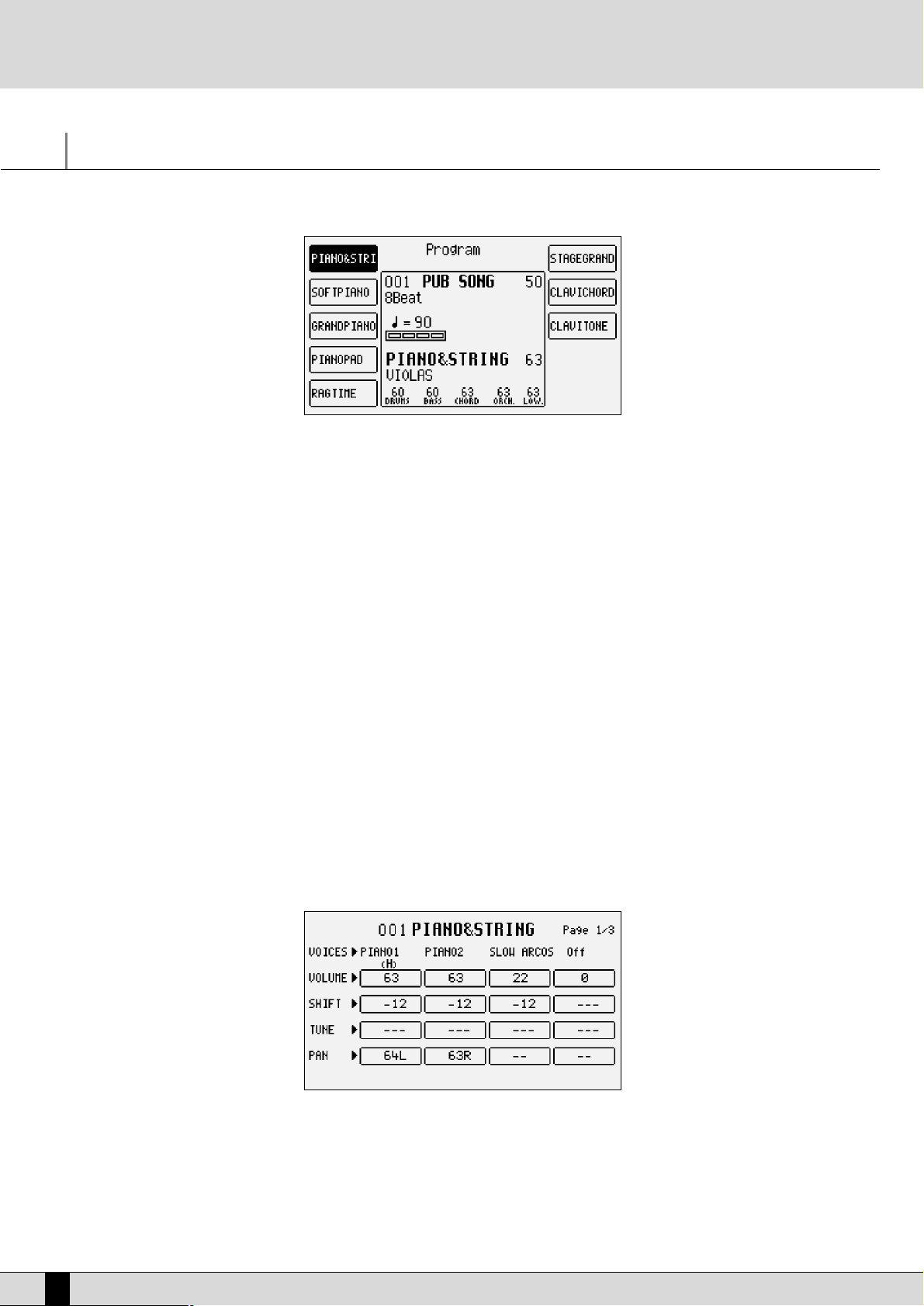
Programs and One Touch
PROGRAMS
A number of timbres are often used simultaneously to enhance the timbre of the lead part, namely the right section to the right of the keyboard split point. The simplest method is that of using the Second Voice but for more demanding musicians up to four Voices combined together differently can be exploited thanks to the 76-key keyboard. Using the Programs the musician can obtain a remarkably versatile timbre for
the right hand and also right along the keyboard. The player could, for example, use two further timbres for the Lower section and leave another two for the Right section or use different timbres according to the key dynamics and again could transform the part of the keyboard to the
left of the split point into a real lower organ keyboard to be controlled with a MIDI pedal. Using the Programs the player can create Harmony
effects such as Duet, Trio and Steel. The SD1 provides the musician with 128 Programs that are distributed over sixteen pages of eight Programs
each. To call up a Program simply enable the PROGRAM push button and select one of the Programs displayed using the function push buttons. Use the sixteen VOICES push buttons to call up the groups of Programs.
MODIFYING A PROGRAM
Select a Program and then press the function push button relative to the Program selected again or from the main display, after having selected the Program to be modified, access menu F8 Edit Program. In any event the display shows four columns, each of which corresponds to a
Voice used in the Program, whereas the horizontal lines refer to the parameters, grouped together in three pages that are accessed using the
PAGE +/- push buttons. To move around within the parameters of the horizontal lines use the corresponding function push buttons that select
the parameter at the side of that in use each time the push button is pressed again.
A GUIDE TO THE PARAMETERS
PAGE 1
From this page access is gained to some overall parameters that directly affect the Voice performance.
F1/F6 Voice: this indicates the timbre used for the Voice selected. To change it follow the exact same procedures used to call up a Voice
from the main page. The Preset voices, the User Voice and also the sounds of the RAM/Flash bank loaded in RAM can be used.
Once a Voice has been selected, wait a few seconds to return to the Edit Program page or press the EXIT push button. To
disable a Voice selected press the VA LUE +/- push buttons together at the same time.
When a Voice is selected the F10 Harmony function appears immediately at the bottom right part of the display, which is
used to enable the harmonization function for that Voice. Only one Voice within the Program can use the harmonization
28
SD1 Owner’s Manual
Page 29
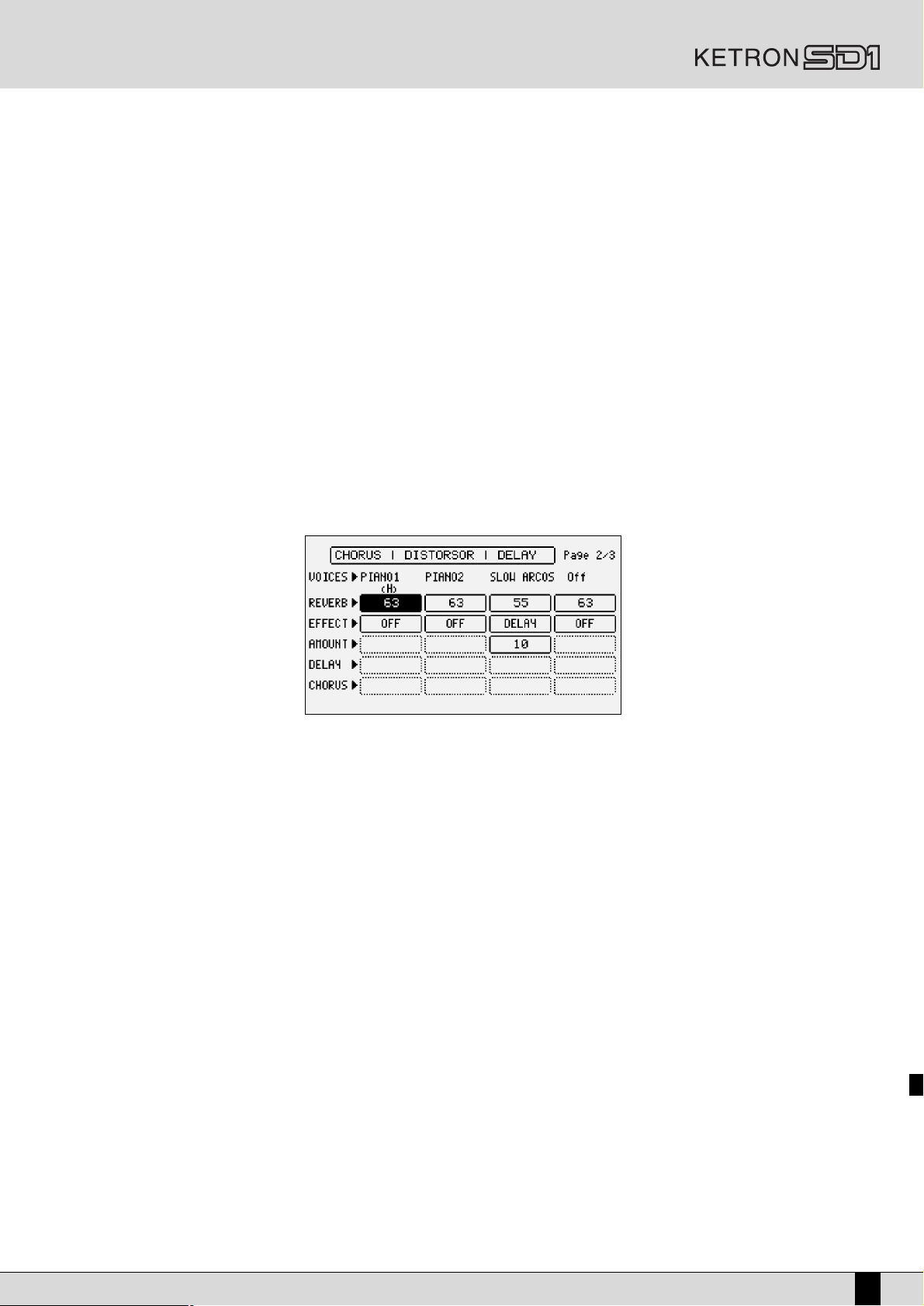
function and is distinguished from the others by the letter “H” written under the name. If the Harmony function has already
been applied to a Voice, it will be automatically disabled when the same function is set on another Voice.
A completely different matter is the fourth Voice of a Program: together with harmonization, with the same rules as those
for the other Voices, it can become a Second Voice and therefore enabled or disabled using the 2ND VOICE push button.
To avail of this option, once you have moved onto the fourth Voice, press F10 Harmony twice. The first time it is pressed
the letter “H” will appear under the name of the timbre, the second time it is pressed the Harmony setting is restored and
the fourth Voice is transformed into Second Voice, which will be pointed out by “2nd” under the name.
F2/F7 Volume: This indicates the value of the volume for each single Voice that can be varied using the VA LUE +/- push buttons which, if
pressed together at the same time, will set the value to zero.
F3/F8 Shift: This is the transposition value in semitones (+/- 63) that can be modified using the VALU E +/- push buttons which, if pressed
together at the same time, will set the value to zero.
F4/F9 Tune: This is the fine tuning value (+/- 63 steps corresponding to one semitone), that can be modified using the VA LUE +/- push
buttons which, if pressed together at the same time, will set the value to zero.
F5/F10 Pan: This is the Pan pot value on the stereo front (+/- 64) that can be modified using the VAL UE +/- push buttons which, if pressed
together at the same time, will set the value to zero. Zero corresponds to the middle position.
PAGE 2
The second page is used to set the entity of the effects for the single Voices. For all four Voices the Send for the Reverb is always available
whereas the other parameters available depend on the type of algorithm selected for the Effect which, in this case, can work as a multi-effect
unit with distortion, chorus and delay algorithms combined in five different ways. When the Effect is enabled on a Voice, the musician must also
establish which algorithm of the multi-effect must that Voice use. The choice of the type of multi-effect is made using the CURSOR +/- push
buttons and the combination of algorithms is shown directly on the display via which the musician can find out which algorithms are set in
series (the output of the first enters in the second effect) or in parallel (the output of the effect goes directly to the audio output). Let’s take
this combination as an example:
Delay > Chorus Chorus
In this case there are two effects set in parallel with each other, namely:
1- Delay > Chorus
2- Chorus
with two effects in series with each other where a Delay enters in a Chorus.
If this multi-effect should be selected, there would be two selection possibilities in the Effect parameter: Delay > Chorus and Chorus.
The five multi-effects available, of which however only one can be used for a Program, are:
Chorus / Distorsor / Delay
Distorsor > Chorus / Chorus
Delay > Chorus / Chorus
Distorsor > Delay / Chorus / Delay
Distorsor > Delay > Chorus / Delay > Chorus / Chorus
F1/F6 Voice: This indicates the timbre used for the Voice selected. To change it refer to all explained for page 1.
F2/F7 Reverb: This controls the Reverb entity for each Voice, that can be modified using the VA LUE +/- buttons which, if pressed
together at the same time, will set the value to zero.
F3/F8 Effect: This enables the multi-effect and is used to choose which algorithm of the multi-effect will be used for the Voice,
using the VA LUE +/- push buttons.
Owner’s Manual SD1
29
Page 30

F4/F9 Amount: This controls the signal entity to be sent to the multi-effect and, in particular, to the pre-selected algorithm, that can
be modified using the VALU E +/- buttons which, if pressed together at the same time, will set the value to zero.
F5/F10 Delay and Chorus:
These control the signal entity to be sent to the delay or the chorus, when an appropriate algorithm has been selected. Compared to all seen up to here, the parameters within the horizontal lines are only called up using the function
push button F5/F10, as there is no function push button available for the last line.
PAGE 3
From this page the musician can make some adjustments that are required to limit the keyboard range and the velocity for a Voice. It is thus
possible to avail of a number of timbres in different parts of the Right section (split) and to call up the timbre based on the key dynamics (velocity switch).
F1/F6 Voice: This indicates the timbre used for the Voice selected. To change it refer to all explained for page 1.
F2/F7 Range: For each Voice it is possible to indicate the lower and higher limit of the keyboard within which the timbre will be
played, simply by playing the relative note on the keyboard when selecting the value or by using the VA LUE +/- push
buttons which, if pressed together at the same time, will reset the value, setting it in Off. When this parameter is in
Off the Voice will play on the whole part of keyboard to the right of the split point. To be able to play the Voice also
on the part of keyboard to the left of the split point, the adequate keyboard range is to be set.
F3/F8 Velocity Switch: This is used to enable the velocity switch mode, namely the use of the timbre according to the key dynamics, that can
be modified using the VALU E +/- push buttons. The operating modes may be:
Normal: The timbre is always enabled whatever the velocity value set.
Low: The Voice is enabled only for velocity values ranging from 0 to the velocity value specified in F10
Threshold with the VALU E +/- push buttons.
High: The Voice will only play for velocity values that range from the velocity value specified in F10 Threshold
to value 127 (maximum dynamics).
Cross: This can be enabled only for the first two Voices and it enables a gradual switching from one Voice to
the other according to the dynamics, where the central point of this switching is set by the F10 Threshold value.
F4/F9 Sustain - Portamento -Expression: this is used to enable, or otherwise, the use of the Sustain, the Portamento and the Expression.
The three lines of parameters can only be accessed using the function push buttons F4/F9.
F5 Modes: This is used to choose the polyphony response to the keyboard mode, to create interesting combinations between the
timbres.
Off: This means that no alternative polyphony response is enabled.
Duet: The first Voice Program will have priority as the highest note, the second Voice will have priority as the lowest note.
For example, if the first Voice is a clarinet and the second Voice a trumpet, when the two notes are played the clarinet
will always play the highest note whereas the trumpet will always play the lowest note.
Trio: As for Duet but with the third Voice that will always play the lowest note.
Steel: This is used to assign the pitch bend only to the lowest note between two notes played at the same time, realistically
simulating the typical Hawaiian guitar or pedal steel guitar effect.
Morph: Using the Modulation Wheel it is possible to control the mix between the two timbres assigned to Voice 1 and 2. When
the Modulation Wheel is set at minimum only the first Voice will be heard; when it is at maximum only the second Voice
will be heard. In this way it is possible to obtain a morphing between the two Voices in real time and controlled by the
musician.
30
SD1 Owner’s Manual
Page 31

SAVING AND LOADING A PROGRAM
Once a Program has been modified or programmed, it must be saved in the memory or on disk.
PROCEED AS FOLLOWS TO SAVE A SINGLE PROGRAM IN THE RAM
●
Select the program to be saved.
●
Access the Edit Program environment by pressing the function push button relative to the Program selected once again or from the main
page of the display by pressing F8 Edit Program.
●
Press SAVE/ENTER. The page that appears will show the destination memory location with the name of the Program saved that can be
modified using the function push buttons F2 >> and F3 <<, and the name to be assigned to the Program, using the keys of the keyboard.
●
Confirm that the program is to be saved using F10 Save.
PROCEED AS FOLLOWS TO SAVE A SINGLE PROGRAM ON DISC
●
Press DISK and select the destination disk on which the Program is to be saved, using the PAGE +/- push buttons.
●
Repeat the procedure given for saving in RAM up to the SAVE/ENTER page.
●
Enable saving on disk using F9 Save To Disk.
●
Confirm the procedure using F10 Exec, or cancel using F5 Escape.
●
When the Program to be saved on disk has the same name as a Program that already exists, the display shows three options, namely:
F5 Name this is used to give a new name to the Program and then to confirm that it is to be saved using F10 Exec
10 Overwrite this enables saving by cancelling and overwriting the Program that already exists on disk.
F4 Dir this displays the disk directory enabling the user to control the names that already exist. The user can only return to the
saving on disk page from the directory by exiting by pressing EXIT and therefore repeating the procedure just described. In this
case all the modifications made to the Program will be stored in volatile memory in any event.
PROCEED AS FOLLOWS TO LOAD A SINGLE PROGRAM FROM DISK, WITH MASTER FOLDER DISABLED
●
Press the DISK push button.
●
Choose from which disk the program is to be loaded using the PAGE +/- push buttons.
●
Select the type of file to be loaded using F5 File Choice.
●
Select F2 Program and, on the next page, F2 Single Program.
●
Type in the number of the folder in which the Single Programs to be loaded are stored using the numeric keypad (STYLES push buttons).
●
Select the Program using the VAL UE +/- push buttons.
●
Press F2 Load.
Owner’s Manual SD1
31
Page 32

PROCEED AS FOLLOWS TO LOAD A SINGLE PROGRAM FROM DISK, WITH MASTER FOLDER ENABLED
●
Press the DISK push button.
●
Select the hard disk using the PAG E +/- push buttons.
●
Select the type of file to be loaded using F5 Folder Choice.
●
Select F2 Program.
●
Select the Program using the VAL UE +/- push buttons.
●
Press F2 Load.
ONE TOUCH
As default setting the SD1 already contains a list of Voices put in order used to call up the timbres using the One Touch function. It is used to
create groups of ten Voices at a time with the preferred timbres to therefore speed up their access. To call up one of these timbres simply press
the 1 TOUCH push buttons (LED lit). On the main page the first ten Voices of the list are disdplayed. To display the other seven pages of ten
Voices each, use the first eight VOICES push buttons or scroll the pages using the PAGE +/- push buttons. To select the Voice desired press the
relative function push button. To modify the list proceed as follows:
Press the SAVE/ENTER push button:
●
Select F4 One Touch Edit which will display the first page of the list. To access the other pages use just the PAGE +/- push buttons.
●
Find the location to be replaced with a new Voice, selecting it using the function push buttons.
●
Select the Voice that will replace that in the list by following the procedures already described for calling up timbres. The audio files could
also be used but these will not be loaded automatically when turning on again. Furthermore, the SD1 does not acknowledge original audio
files within the list, which distributes the audio files in their loading order. If the audio files are to be used in One Touch it is advisable to
create a group of files to be loaded when starting up in the same order in which they appear in the list (Sound Block).
●
Press EXIT or wait a few seconds to return to the One Touch Edit page.
●
Once the list has been completed press SAVE/ENTER again.
●
Confirm the procedure using F10 Save or
●
Reset the original conditions of the list using F4 Undo or
●
Cancel the procedure using F5 Escape or
●
Reset the default list using F9 Default.
32
SD1 Owner’s Manual
Page 33

Sound Load
Notwithstanding the possibility to load a sample or an audio file from the disk using the usual procedures, the SD1 offers a short-cut called
SOUND LOAD. Pressing the SOUND LOAD button on the SD1 activates the Master Folder function and displays the contents of folder 94 Sound.
The SD1 divides the audio files into two different categories:
- Wave: audio file in .WAV format, easy to recognise because all starting with letter “w”
- MSP: multisample files, easy to recognise because all starting with letter “m”
A group of audio files to be loaded with one single operation is called Sound Block, whereas samples processed by Ketron are called Instrument
and contain all the information required for their optimal use with the SD1.
The SD1 is able to load up to a maximum of eight Wave or MSP files and up to 128 Instruments into the RAM memory.
LOADING AN AUDIO FILE
Press the SOUND LOAD button to open the Sound Load page. Here you may chose the type of audio file to be loaded pressing the function keys
F8 Dir Wave/MSP or F9 Dir Block/Instruments displaying all the files of the relevant type stored in the folder. If you wish to display the com-
plete contents of the folder, use the F1 Dir function.
The files to be loaded are selected as follows:
●
Use the VA LUE +/- buttons to select the file.
●
Go to the next pages, if possible, pressing the CURSOR +/- buttons.
●
Confirm the selection of the file pressing F10 Select. The file will be highlighted with the symbol >
●
Repeat the previous operations if you wish to select a number of files to load
●
Press F2 Load to confirm that you actually wish to load into the memory all the selected files.
●
The audio files that have been loaded into the RAM are highlighted with the ♦ symbol so you can distinguish them in the Folder from those
not yet loaded.
The sounds loaded according to the above procedure will be available in the RAM/Flash bank. They can be reached pressing the RAM/FLASH
button and selected pressing the relevant function buttons. When a number of Instrument files are loaded, use the VOICES buttons to display
the subsequent pages.
The F2 Load button loads the audio files into the free memory locations of the RAM/Flash bank without deleting those loaded previously. If you
wish to load audio files removing those already existing from the RAM/Flash bank, after having selected the files to load, press the F4
Clear&Load button.
DELETING THE SOUNDS FROM THE RAM
If you wish to delete from the RAM one or a number of sounds previously loaded, go back to the Sound Load page and select the sound you
Owner’s Manual SD1
33
Page 34

wish to delete from the RAM. To make this procedure easier, the sounds that have been loaded are marked with the ♦ symbol.
●
Press SOUND LOAD.
●
If you prefer, select the file type pressing either F8 Dir Wave or F9 Dir Block/Instrument, or display the complete contents of the Folder
pressing F1 Dir.
●
Use the VA LUE +/- buttons to select the files.
●
Use the CURSOR +/- buttons to go to the next pages, if possible.
●
Confirm the selection of the files pressing F10 Select. The selected file will be marked with the > symbol.
●
Repeat the previous operations if you wish to select a number of files to delete.
●
Confirm that you actually wish to delete by pressing F3 Clear.
The sounds that are left in the memory take over the first free locations on the first page, maintaining however the Program Change of the first
time they were loaded into the memory.
AUTOMATED LOADING
It may become very useful to group a number of different audio files into one single file (Sound Block) to be loaded with one single operation.
If this file is given the same name as one of the Registrations, a number of sounds will be automatically loaded each time the Registration is
called up. If the file name is the same as the name of a Style Block or of a Song Block, the sounds are automatically loaded by simply loading
a Style or a Song Block. This device proves to be most useful if a style or a Midi file also contains a groove or an audio file.
Proceed as follows to create a Sound Block:
●
Press the SOUND LOAD button.
●
Use the F8 function button to select the type of audio file to be included in the Sound Block (chose between MSP and Wave).
●
Use the VA LUE +/-, CURSOR +/- and F10 Select buttons to select a number of audio files.
●
Press F6 Create Block to actually create the file block.
●
Use the keys of the keyboard to enter the name, use the CURSOR +/- buttons to move.
●
Press F10 Save to confirm. The file block will be saved in the Sound Folder on the hard disk, or press F5 Escape to delete the operation.
In order to use sounds of the floppy disk to create a file Block it is indispensable to first copy them on the hard disk, into folder 94 Sound, which
is automatically set if Master Folder is active.
A file Block can contain files in the .WAV, .MSP, and .INS format.
LOAD A SOUND BLOCK ON SWITCHING THE SD1 ON
It may be useful to automatically load a Sound Block on switching the SD1 on, so you have it immediately available. For this purpose, create or
select a Sound Block as described above. Then press the F9 function button to display only the files of the Sound Block (F9 Dir Block). Use the
VALU E +/- and F10 Select buttons to select the Sound Block you wish to load on switching the instrument on and press the SAVE/ENTER button to create the new file called!! INIT 00.PWR, allocated in the inside of the source Folder of the Sound Block. If you wish to deactivate the automatic loading of a Sound Block you need to delete the !! INIT00.PWR file proceeding as follows:
●
Press the EXIT button to go back to the main display page.
●
Activate the MASTER FOLDER button if deactivated.
●
Press DISK and enter value 94 on the numeric keypad (STYLES buttons) to select Folder 94 Sound.
●
Press F10 Select to select file !! INIT00.PWR.
●
Press F6 Delete to delete it and press F10 Exec to confirm after the SD1 warning appears. Press F5 Escape to cancel the delete operation.
Deleting the !! INIT00.PWR file will not delete neither the original Sound Block nor the single audio files it contains.
DIFFERENCE BETWEEN RAM AND FLASH RAM
The procedures described above refer to the loading of samples into the RAM memory, which will be lost on switching the SD1 off. There is a
possibility to load samples into a buffer memory, called Flash RAM, that makes it possible to keep the samples in memory even while the keyboard is switched off and which is used to up-date or locate the timbres. The use of the Flash RAM is reserved to Ketron specialists, due to the
fact that replacing one of the samples present on the purchase may jeopardise the correct management of the Style and Voices timbres.
Function F5 Flash Load makes it possible to load samples into the Flash RAM, but this procedure is not described in this manual on purpose.
34
SD1 Owner’s Manual
Page 35

The sampler
The SD1 sampler is used to record new sounds using the Micro 1 audio input and can also handle Wave files created on PC using the floppy disk.
The characteristics of the SD1 include the processing of the 16-bit signal with sampling frequency of 44,1 kHz in monphony. One of the special
features is the possibility to create a Multi-sample file exploiting up to a maximum of 64 samples arranged over the keyboard and therefore
achieving an amazing timbre over the octaves of the keyboard. The sampler can also record and handle audio files to be combined with both
Styles and Midi files, as already explained in the relative sections. The automatic function loads an audio file or a Sound Block (a number of
audio files grouped in one single file) when a Style or Midi file is called up having the same name as the audio file. There is no need to use an
external editor as the SD1 is provided with some of the most important editing functions on the waveform, displayed in graph form.
Considering that the sampler shares the standard RAM with the RAM/Flash bank, before starting you must cancel all the contents of this bank,
which is done automatically. A warning message will appear requesting you to confirm using F10 Exec or to cancel using F5 Escape.
To access the sampler menu simply press the SAMPLER MPS push button situated to the left of the control panel. Bear the following in mind:
Only one sampling can be performed at a time. When a new sampling is started the whole RAM of the Sampler section is cancelled. Therefore
when the sampling is completed record the result to avoid loosing it.
A lot of memory space can be saved by attempting to exploit short samples and samples with loops in the best way possible.
Up to eight Multi-sample files can be achieved with 32 samples each at the most.
All samples are saved in Wave format with .WAV extension.
The initial page of the menu shows the time value in seconds in the middle (this can be modified) that corresponds to the length of the sample
being recorded.
RECORDING AND SAVING IN BRIEF
Below is an example of a typical sampling session:
●
Connect the audio signal source to Micro 1 input, such as a microphone or the output of an electronic instrument (not the output of the
amplifier!)
●
Adjust the Gain cursor next to the audio inputs to obtain the maximum signal level without distortion, in which case the Micro Input Overload
LED will light up.
●
Enable the sampler by pressing the SAMPLER push button. If the RAM/Flash bank has some sounds, the SD1 will warn the user that the whole
contents will be cancelled with this procedure. When the message appears press F10 Exec to continue or F5 Escape to cancel.
●
Set the duration of the registration by pressing F2 Time and enter the value using the VAL UE +/- push buttons.
●
Start recording by pressing F10 Start and the SD1 enters the stand-by status until it receives the audio signal on the input. The registration stops at the end of the time available.
●
Play the sample using key C3 of the keyboard.
●
To save the sample press SAVE/ENTER and enter the name using the keys of the keyboard and the CURSOR +/- push buttons.
●
If Master Folder is enabled (push button with LED lit) the file will be created in Folder 94 Sound. With Master Folder disabled the destina-
tion Folder can be selected by entering the number using the numeric keypad (STYLES push buttons).
Owner’s Manual SD1
35
Page 36

●
Confirm that the sample is to be saved using F10 Exec or cancel the procedure using F5 Escape.
●
Upon completion the SD1 returns to the initial page of the sampler to record new sounds or to modify those that already exist.
THE SAMPLER FUNCTIONS
The initial page of the Sampler MPS menu shows the sampling time in seconds that is selected using F2 Time (Sec). The functions available
are called up using the function push buttons.
F1 Load:
This calls up a page that shows the list of audio files that can be loaded in the sampler for further modifications. If Master
Folder is enabled the reference Folder is 94 and only this folder can be used to manage the files. With Master Folder disabled
the Folders that are not correlated to Master Folder can be selecting by entering the number using the numeric keypad (STYLES
push buttons). The list of files is shown in the middle of the display with the number assigned automatically by the SD1. To
select the file to be loaded use the VALU E +/- and CURSOR +/- push buttons (when more than one page of files is available).
You can switch from hard disk to floppy disk using the PAGE +/- push buttons. The functions available are the following:
F1 Dir: This shows the list of all the audio files stored in the Folder currently in use.
F2 Load: This loads the file selected in RAM.
F5 Escape: This returns to the initial page of the Sampler MSP.
To play the sample loaded simply use the keyboard. Be careful not to press F10 Start as this starts the registration and is
not used to play the sample back.
F2 Time (Sec): This is used to set the length in seconds of the sample to be recorded using the VA LUE +/- push buttons.
F3 Trigger: Using the VALU E +/- push buttons you can indicate an audio signal threshold beyond which the sampler, after having pressed
F10 START, automatically enables the registration. Lower the value, more sensitive the sampler is to the amplitude of the
audio signal. It is not always convenient to keep high trigger values as you could loose the registration of the attack phase
of the sound. It is therefore advisable to leave this value low and then cut the initial sample portion without a useful signal.
F4 MSP Edit: This calls up the page used to modify the Multi-sample, which will be dealt with further on.
F5 MSP New: This calls up the page used to create a Multi-sample, which will be dealt with further on.
F6 View: This calls up the page used to edit the loop and the display of the sampled wave shape.
F7 Pitch: By pressing function button F7 repeatedly you can choose the intonation mode of the sample. Standard assigns a normal
chord to the sample right along the whole keyboard, by setting the original note using F8 Key, Fixed keeps the intonation of
the sample constant, the same as it is recorded or it is transposed by a value that is established using F8 Tune. Sync is used
to enable the sample to be used with the Styles or the Midi files. The beat number of the sample to be used in Sync must
always be defined using F8 Bar, as the SD1 deduces the original Tempo value of the loop from this value.
F8: This has different functions depending on the F7 Pitch condition.
F7 Pitch Standard: F8 Key is used to establish the note to which the transposition of the sample right along the key-
board will refer. This note is entered using the VAL UE +/- push buttons or by playing it on the keyboard.
F7 Pitch Fixed: F8 Tune establishes the transposition to be applied to the sample according to the value entered
using the VA LUE +/- push buttons.
F7 Pitch Sync: F8 Bar this is used to establish the number of beats that make up the loop. The tempo thus calcu-
lated is shown on the display. The values are selected by repeatedly pressing the function push button F8.
F9 Fine: If F7 Pitch is set on Standard, this parameter is used to modify the fine tuning in steps of one single cent for a total of 99
(one semitone) using the VA LUE +/- push buttons.
F10 Start: This enables the registration of the sample that ends at the end of the time set using F2 Time. By pressing F10 Start the
sample possibly loaded is cancelled, without warning, and is replaced by the new registration.
EDITING THE LOOP
The loop is a portion of sample defined by a starting point and an ending point that is repeated automatically until you stop playing the note.
36
SD1 Owner’s Manual
Page 37

The advantage of using the loop lies in the possibility to save a lot of RAM space. In fact all electronic keyboards have been exploiting samples
with loops for years. It is not easy to find the loop and it takes a few attempts to create an audio repetition without hearing digital noises or
oscillations of the pitch and the amplitude. Another use of the loop relates to drum grooves. Once you have sampled just a few beats you can
repeat the two beats endlessly. In this case it is easier to find the loop as each groove has a starting point and a precise ending point.
Once a sound has been loaded or sampled, to access the loop editing function, from the initial page of the Sampler MSP menu, press F6 View.
The window that appears after a few seconds of processing shows a graph of the wave shape and a number of parameters to the left. Use the
zoom function of the wave shape to make it easier to find the loop points.
F1 Start: The value that can be modified using the VAL UE +/- push buttons is used to accurately establish the starting point of the sam-
ple indicated with the S line on the graph. If it is impossible to enter a value above zero ensure that the starting point of the
loop, established by F2 Loop, is greater than the value of F1 Start.
F2 Loop: The value that can be modified using the VALU E +/- push buttons indicates the starting point of the loop and refers to line L on
the wave shape.
F3 End: The value that can be modified using the VA LUE +/- push buttons indicates the ending point of the loop and always coincides
with the end point of the sample, referred to line E on the wave shape.
F4 Zoom:
This is used to enlarge the wave shape picture by up to 1600 times to make it easier to find the starting point of the loop. To
modify the zoom value, proportional to the last point modified, press F4 Zoom and use the VA LUE +/- push button. When F4
Zoom is set on Envelope, the wave shape is displayed right across the display.
F5 Escape: This returns to the initial page of the Sampler MSP menu.
THE MULTI-SAMPLES
MSP stands for Multi-sample, namely the assignment of a number of samples across the keyboard, with their own pitch and volume parameters,
in order to create one single audio file that is much more complex compared to a single Wave file. When a Multi-sample is created or modified
the whole RAM contents are cancelled. The F4 MSP Edit function is used to modify a Multi-sample that already exists, cancelling the RAM contents in use at the time, whereas the F5 MSP New function creates a Multi-sample from zero.
LOADING A MULTI-SAMPLE THAT IS TO BE MODIFIED
From the initial page of the Sampler MSP menu access the editing function of the Multi-sample by pressing F4 MSP Edit, which is used to load
a Multi-sample that already exists in Hard Disk or Floppy Disk, with the usual disk selection procedures using the PAGE +/- push buttons. Select
the files using the VALU E +/- push buttons and confirm the choice using F10 Select. The functions available are the following:
F1 Dir: This shows the list of MSP files stored in the Folder in use at the time.
F2 Load: This is used to load one or a number of MSP files selected in RAM.
F5 Escape: This shows the initial page of the Sampler MSP menu.
F10: Together with the VA LUE +/- push buttons it is used to select one or a number of files to be loaded.
Once the Multi-sample has been loaded, the SD1 automatically opens the MSP Edit page that is identical to the F5 MSP New function.
Owner’s Manual SD1
37
Page 38

CREATING AND EDITING A MULTI-SAMPLE
From the initial page of the Sampler MSP menu you can access the creation function of a Multi-sample. The parameters available are the same
as those for F4 MSP Edit, which calls up the same parameters but with a Multi-sample already loaded in RAM. The purpose in both cases is
that of arranging a sample in a portion of keyboard identified by the starting and range ending note, even overlapped, of defining the relative
volume and the tuning compared to a reference note and of cancelling a sample.
When the F5 MSP New function is used, to be able to create a completely new Multi-sample, you must first establish the keyboard split number using F9 Max Wave. Then load the samples using F10 Load, which opens the page with the following functions:
F1 Dir: This shows the list of .WAV files stored in the Folder in use at the time.
F2 Load: This is used to load one or a number of. WAV files selected in RAM.
F5 Escape: This shows the initial page of the Sampler MSP menu.
F10 Select: Together with the VA LUE +/- push buttons it is used to select one or a number of files to be loaded.
Once the single .WAV files have been loaded the SD1 enters the editing function. From here onwards there are no differences between the editing function of a Multi-sample that already exists and that to be created. The single samples of a Multi-sample are shown in the middle of the
display and are selected using the CURSOR +/- push buttons. By pressing the CURSOR + and CURSOR – push buttons together at the same time
only the sample selected at the time is played back ( “Solo” appears). By pressing the push buttons together at the same time again all the
samples will be played back. The editing function involves two pages that are called up using the PAGE +/- and push buttons. The following
parameters are available:
PAGE 1
F1 Start: This indicates the lower note of the keyboard range for the sample currently selected. The parameter is modified using the
VALU E +/- push buttons or by playing the note on the keyboard.
F2 End: This indicates the higher note of the keyboard range for the sample currently selected. The parameter is modified using the
VALU E +/- push buttons or by playing the note on the keyboard.
F3 Volume: Once modified using the VA LU E +/- push buttons, it indicates the Volume value for the sample currently selected.
F4 Remove: This erases the sample current selected from the RAM.
F5 Escape: The SD1 requests you to save the Multi-sample by entering the name using the keyboard keys and the CURSOR +/- push but-
tons. Use F10 Exec to save it on disk or F5 Escape to cancel the saving procedure and to return to the editing page.
F6 Pitch: This selects the type of tuning between Normal and Fixed, the latter does not alter the tuning along the keyboard and is
required to use loops. The choice is made by pressing push button F6.
F7 Key: Using the VA LUE +/- push buttons or the key on the keyboard, this defines which is the original note of the sample to be kept
as reference for the transposition of the sample along the keyboard. It is enabled only if F6 Pitch is set on Normal.
F8 Fine: Using the VAL UE +/- push button this is used to tune, to a cent, a sample with F6 Pitch set on Normal.
F9 Max Wave: This defines the keyboard split number foreseen for a Multi-sample. The parameter can be modified only if no samples have
been loaded yet. The values are selected by pressing the F9 repeatedly.
F10 Load: This is used to load new samples to use in the Multi-sample. The page that opens has already been explained at the begin-
ning of the section.
38
SD1 Owner’s Manual
Page 39

PAGE 2
This creates the distribution of the sample along the keyboard. Some synthetic parameters for the single sample can be modified. The parameters relative to the assignment of the effects appear in the middle of the display. To move around among these parameters use the CURSOR
+/- push buttons to select them and use the VAL UE +/- push buttons to enter the value. The effects section foresees the choice of a modulation effect between nine Overdrive, Distorsor, Chorus and Delay combinations. Based on the effect chosen, the single amounts (sending) of the
Overdrive, Distorsor, Chorus and Delay effects will appear, the value of which is modified using the VA LU E +/- push buttons. The amount (send-
ing) for the Reverb is always available. Three other parameters are also available:
Octave Right: This is used to establish the transposition in octaves when the Multi-sample is used by the Right part. The value is modified
using the VA LUE +/- push buttons.
Global Level: This modifies the global volume of the Multi-sample using the VALU E +/- push buttons.
Rotor: This is used to enable (VAL UE +/- push buttons) the Rotor effect if the ROTOR push buttons is pressed.
Together with these parameters page 2 also offers a set of synthetic parameters for the single sample selected in page 1, associated with the
function push buttons, the values of which are modified using the VA LUE +/- push buttons To simplify the editing procedures you can select
the sample of which the parameters are to be changed by playing it directly in the established keyboard range .
F1 Attack: This modifies the attack time of the amplitude envelope.
F2 Decay: This modifies the decay time of the amplitude envelope.
F3 Sustain: This modifies the sustain time of the amplitude envelope.
F4 Release: This modifies the release time of the amplitude envelope.
F5 Fine Tune: This modifies the fine tuning of the sample.
F6 Cutoff: This modifies the low pass filter cut-off.
F7 DCA Offs: This modifies the sample level at minimum velocity.
F8 DCA Slop: This modifies the sample level at maximum velocity
F9 DCF Offs: This modifies the low pass filter cut-off of the sample at minimum velocity
F10 DCF Slop: This modifies the low pass filter cut-off of the sample at maximum velocity.
SAVING THE MULTI-SAMPLE
When the Multi-sample has been created or modified you can enable the saving function of the file by pressing F5 Escape from the first page
of MSP Edit, or you can press SAVE/ENTER. The page called up is used to enter the name of the Multi-sample using the keyboard keys and the
CURSOR +/- push buttons. Confirm the procedure using F10 Exec, cancel it using F5 Escape, which will take you to the MSP Edit page.
Owner’s Manual SD1
39
Page 40

Drawbars
Thanks to the very powerful timbre motor of the SD1, it is possible to reproduce very accurately also the sounds of classic electromagnetic
organs, among which the Hammond‚ certainly is the most famous one with the most important timbre. If you do not know what an electromagnetic organ is, keep in mind that their timbres used to be mixed using so-called drawbars, with a specific harmonic corresponding to each
of them. In order to compose the timbre, the required harmonics used to be added on different levels. The SD1 reproduces these timbres displaying the drawbars that can be controlled in real time by a number of buttons on the panel.
Simply press the DRAWBARS button to activate the Drawbars mode. For a simpler use, the SD1 has been equipped with sixteen organ timbre
presets, each of which is associated to one of the VOICES buttons which can be called up at any time.
PROGRAMMING THE ORGAN TIMBRE
If you wish to modify a preset and program your own settings, press F7 Edit Voice Drawbars on the main display page, while the DRAWBARS
button is activated. The SD1 displays a page with the single settings of the Drawbars and the other parameters that can be programmed.
The single harmonics and the buttons on the panel have been associated among each other as follows:
16’ VOLUME DRUMS +/- 2’ VOLUME RIGHT
5 1/3’ VOLUME BASS +/- 1 3/5’ PAGE +/-
8’ VOLUME CHORDS +/- 1 1/3’ CURSOR +/4’ VOLUME ORCHESTRAL 1’ VAL UE +/-
2 2/3’ VOLUME LOWER
Due to the fact that the Drawbars page also contains parameters that can be called up using the funciton buttons, the VA LUE +/- buttons are
enabled to control harmonic 1’ only if these parameters are not selected.
As usual, pressing both buttons relevant to a Drawbar at the same time put the harmonic to zero.
The SD1 also allows you to control a number of particular features relevant to the original organ timbre, to be called up with the function buttons and the CURSOR +/- buttons and modified with the VALU E +/- buttons. These parameters are described in detail in the following:
F1 Click: activates the typical noise when the sound of the electromagnetic organ starts.
F2 Sustain: an effect used on the electronic organs of the sixties and seventies, extending the decline time of the timbre; the relevant
value is programmed using the VA LUE +/- buttons.
F6 Percussion: this is a basic feature of the Jazz and Rock organ sound. The percussion introduced is to be chosen among 4’ and 2 2/3’ by
pressing the F6 function key. The percussion volume is modified using the VA LUE +/- keys.
F7 Effects: this allows you to access the typical effects associated to the electromagnetic organ, i.e. Chorus and Vibrato. The Vibrato can
be applied to the oscillator (Dco), the amplitude (Dca) or the filter (Dcf) with a global speed control (Rate). Pressing CURSOR
+/- you select the parameter and pressing VA LUE +/- you modify the quantity. To go back to the Drawbars page press once
more the F7 function button.
Each configuration of the nine Drawbars can be saved into a preset, that can be called up with the VOICES buttons and whose name appears
on the top of the display. Proceed as follows to store a Drawbars combination:
●
Press SAVE/ENTER.
●
If you do not wish to modify the name, press F10 Save to confirm.
●
If you wish to modify the name, digit the letters using the keys of the keyboard and move with the CURSOR +/- buttons. Then press F10 Save
to confirm.
●
The F9 Default function restores the original factory set combinations.
●
The F4 Undo function restores the last combination.
●
The F5 Escape function deletes the storage operation.
40
SD1 Owner’s Manual
Page 41

Drum Set
The rhythm section of the SD1 uses both the Drum Sets and the Live Drums. The Drum Sets are assigned to the Drum 1 track (channel MIDI 10),
whereas the Live Drums are assigned to the Drum 2 track (channel MIDI 9) within a style.
The SD1 is equipped with 24 preset Drum Sets and 24 additional User Drum Sets that can be freely programmed by the user.
PLAYING A DRUM SET
Simply press the MANUAL DRUM button if you wish to play a Drum Set on your keyboard. If a style is being played, also the Drum track will
remain active, but you will not be able to change the chord until you deactivate the MANUAL DRUM button.
If you wish to change the Drum Set assigned to the Drum 1 track, and as a consequence also the Drum Set to be played on the keyboard, press
the DRUM SET button to display all the available Drum Sets, including the Live Drum Sets. If you wish to select one of them, simply press the
function button relevant to the Drum Set and use the PAGE +/- buttons or the first six VOICE buttons to go to the next pages.
It may be useful to transpose the instruments by one octave. For doing so, press the OCTAVE button.
The Drum Sets marked with a small circle are User Drum Sets stored in the internal memory and can be modified by the user.
LIVE DRUM SETS
The SD1 features an innovation of the electronic keyboard technology, allowing you to achieve a fluidity and musicality of the rhythms that so
far have been simply inconceivable. All this is the result of extensive musical research and complex processing of sampled grooves. With the
SD1, in fact, the groove is not a simple file audio combined with the rhythm, but an actual Live Drum Set where the single instruments are separated for each single key of the keyboard. This particular feature on the one hand allows you to use the grooves at different speeds without
important changes on the intonation, and on the other hand it enables you to arrange the rhythm according to your own taste. Using the Live
Drum Sets on a separate track makes it possible to complete the rhythm section with the usual Drum Sets and to combine groups of similar
instruments in Arrange Wiev. It is not possible to play Live Drum Set directly on the keyboard. The only moment in which you can listen to it and
especially play it is while editing the Style. The instruments’ disposition in a Live Drum Set is substantially different from the one in a usual
Drum Set, so before you will be in a position to use it properly you need some time to get used to it.
Live Drums (DRUM 2) Drum Sets
PROGRAM
BANK
(C.C.=0)
CHANGE
4 1 Bachata
4 2 Bolero
4 3 Chacha
4 4 Cumbia
4 5 Guajra
4 6 Mambo
4 7 Salsa 1
4 8 Rhumba
4 9 Merengue 1
4 10 Merengue 2
4 11 Congas 1
4 12 Congas 2
4 13 Gipsy
4 14 Maracas
4 15 Tamburine
4 16 Brush
4 17 House
4 18 Rap 1
4 19 Rap 2
4 20 Jakson
4 21 Dance
4 22 Under
4 23 Ethnic 1
4 24 Ethnic 2
NAME
PROGRAM
CHANGE
1 Standard
9 Folk
10 Acoustic
11 Pop
12 Jazz Dry
17 Hard Rock
25 Power
26 Techno
28 Progressive
29 Rave
30 Hip-Hop
33 Fusion
41 Brush
49 Orchestra
57 Contemporary
58 Vocal 1
59 Vocal 2
65 Latin 1
66 Latin 2
73 Rock&Roll
121 Beat
122 Electro
123 Country
124 R&B
NAME
Owner’s Manual SD1
41
Page 42

PROGRAM
BANK
(C.C.=0)
CHANGE
4 25 Latingr 1
4 26 Latingr 2
4 27 Latingr 3
4 28 Latingr 4
4 29 Latingr 5
4 30 Latingr 6
4 31 Latingr 7
4 32 Latingr 8
4 33 Tekno 1
4 34 Tekno 2
4 35 Newage
4 36 Latinhou
4 37 Slowbeat
4 38 Hiphop
439Pop
4 40 Vocals
4 41 Rock
4 42 Jazz 1
4 43 Shuffle
4 44 Jazz 2
4 45 Bossanova
4 46 Samba 1
4 47 Samba 2
4 48 Pandero
4 49 Salsa 2
4 50 Eurolatin
DRUM MIXER
NAME
Press the DRUM MIXER button and scroll the next pages with the PAGE +/- buttons to open the Drum Mixer pages.
The four Drum Mixer pages allow you to control the Volume, Reverb, Pan and activation status parameters for ten categories of percussion
instruments. This makes it possible to personalise the Drum Sets and the Live Drum Sets in a few instants, simply activating or deactivating a
group of instruments. With regard to the Live Drum Sets you may perceive a number of instruments at a very low volume, although you have
deactivated them: this behaviour is a result of the groove processing and is not a defect of the SD1.
The percussion sounds are grouped as follows:
Kick
Snare ( Snare, Rim Shot )
Hi Hat
Cymbals ( Crash, Ride, Cup )
Toms
Tambourine
Latin 1 ( Congas , Bongos, Tambora )
Latin 2 ( Cowbell, Guiro, Claves, )
Latin3 ( Maracas, Cabaza, Shaker, Guira, Whistle )
Clap / FX ( Clap, Special Effects )
The first page allows you to activate or deactivate the instruments of a percussion group, by pressing the function buttons corresponding to
the specific group. If you wish to deactivate all percussion groups together (except for the Kick), simply press both VA LUE +/- buttons at the
same time. If you then press one of the two VALU E buttons, all groups will be activated again. The Kick group has been excluded from the global deactivation process especially in order to grant an optimum reproduction of techno and dance Styles, where during the first beats only the
bass drum is used, with the other instruments being added later on.
42
SD1 Owner’s Manual
Page 43

The second page is used to control the volume of the single groups to be selected with the relevant function keys. The volume of the selected
group can be modified from value 1 to 15 using the VALU E +/- buttons.
The third page is used to control the reverb quantity of the single groups to be selected with the relevant function keys. The reverb quantity of
the selected group can be modified from value 1 to 15 using the VA LUE +/- buttons.
The fourth page is used to control the pan value (stereo position) for the single groups to be selected with the relevant function keys. The pan
value of the selected group can be modified in steps of 64 to the right (R) or to the left (L) using the VAL UE +/- buttons. Pressing both VAL UE
+/- buttons at the same time brings the pan back to the neutral value, i.e. in the centre (—).
HOW TO CREATE OR MODIFY A DRUM SET
he SD1 makes it possible to create and program a Drum Set to be stored among the User Drum Sets and to be used in the styles. If you wish to
access the editing pages, press the EXIT button to go to the main page and then press F9 Edit Drum.
You are now able to edit the Drum Set presently selected and shown in the centre of the display, under which the destination User Drum Set for
storage is shown, which cannot be modified if you do not select a different source Drum Set for the editing procedure. In fact the association
between the preset Drum Sets and the User Drum Sets is prearranged.
Owner’s Manual SD1
43
Page 44
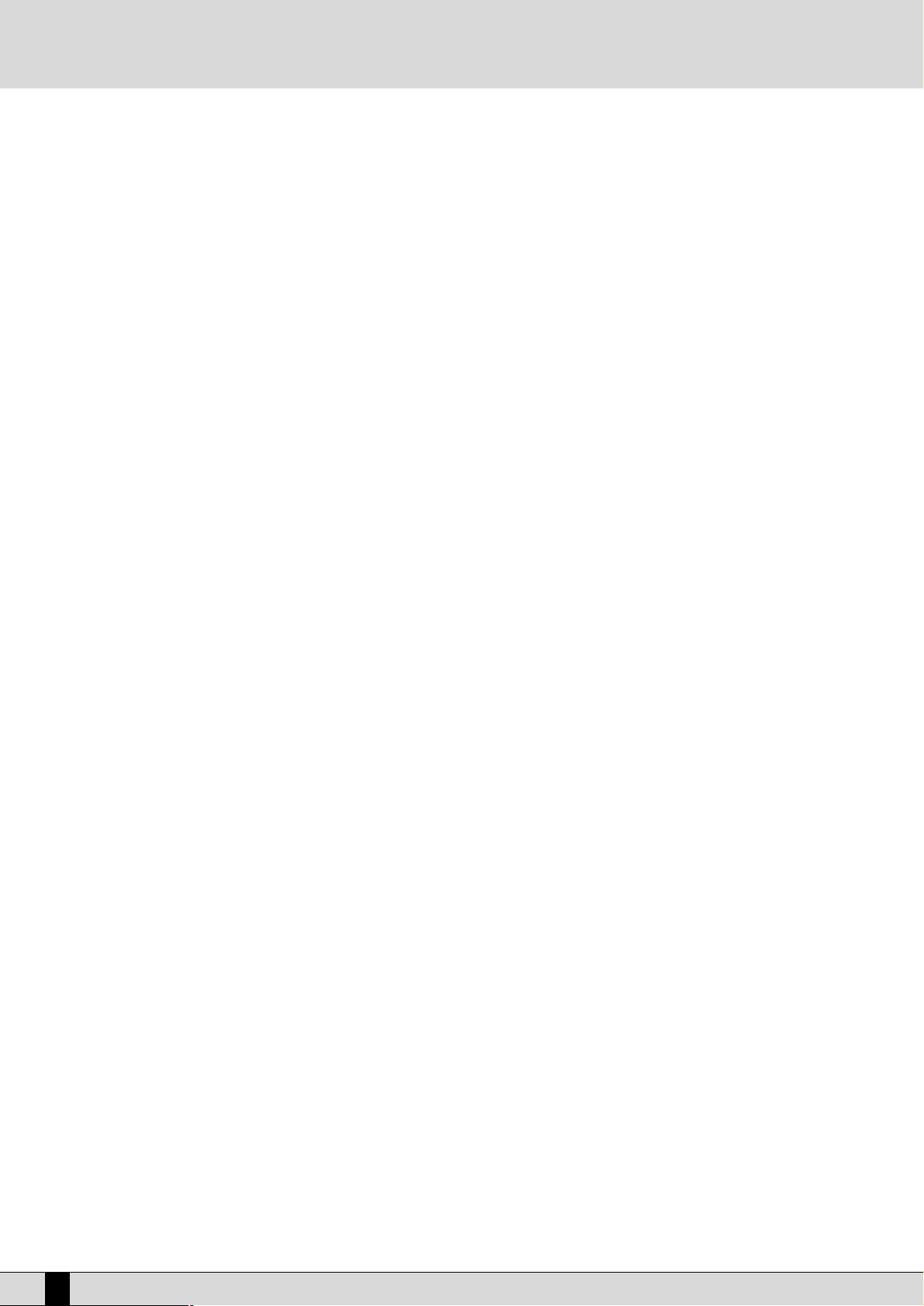
If you wish to select a different Drum Set to modify, press the DRUM SET button and select another Drum Set in the usual way.
Pressing EXIT once or pressing DRUM SET again, you go back to the Drum Edit page.
If you wish to modify the settings of the single key, first of all play the note, which will be shown in F2 Key, and then modify the following param-
eters to be selected with the function buttons. The values are input using the VALU E +/- buttons.
F1 Wave Rev: Reverb quantity to be assigned to the presently selected note.
F3 Group: Percussion group from which the sound to be assigned to the note is to be selected. This allows quicker sound assignment.
F4 Instrument: Sound to be assigned to the note. Pressing the VA LUE +/- buttons, further to the sounds foreseen for the specific percus-
sion group, you scroll the complete list of sounds without having to use F3 Group.
F5 Wave: This assigns one of the samples loaded within a multisample using the Sound Load function to a single note, with a maxi-
mum of 62 samples to be assigned to the same number of notes. Press F5 Wave to select the single samples to be assigned
to the note. At the end of the modification procedure, press SAVE/ENTER and assign the Drum Set the same name as the
one of the .MSP file so that on calling up the Drum Set also the MSP file is automatically loaded. This function makes it possible to completely renew the rhythms section of your instrument.
F6 Key Shift: Repeatedly pressing this button transposes the complete Drum Set by octaves.
F7 Pitch: Transposes the sound assigned to the note by halftones.
F8 Tune: Transposes the sound assigned to the note by hundredths.
F9 Live Snare: If this parameter is set to On, the snare intonation is slightly modified while playing, to simulate what occurs in reality. This
feature makes the Drum Set more expressive.
F10 Save: Calls up the storage page, where to enter the name of the modified Drum Set using the keyboard keys and the CURSOR +/-
buttons. Pressing F10 Save once more you confirm the saving procedure, which will overwrite any already existing User
Drum Set. The F5 Escape button deletes storage and takes you back to the Edit Drum Set page.
44
SD1 Owner’s Manual
Page 45

Arranger
The Arranger is the heart of the automatic accompaniment of the SD1. It allows you to create a dynamic and versatile arrangement using the
Styles and their controls.
A Style is a group of short sequences relevant to major, minor and seventh tonalities or different tonalities combined with each other. The
Arranger has the task to suitably modify those basic sequences, according to the chord played, to create continuous harmonies that may also
be based on more complex chords like the thirteenths and the diminished ones. The sequences a Style is made up of are called Sections and
refer to single moments of the arrangement, like the introduction, the ending and the fill ins, i.e. the small detachments between the single
parts of a piece of music.
Each Section is made up of a number of tracks for the single instruments that make up a musical arrangement.
The SD-1 makes available the following sections for each Style:
Intro 1: one or more introduction bars
Intro 2: one or more introduction bars that are more complex than those of Intro 1
Intro 3: one or more introduction bars that are more complex than those of Intro 2
Fill 1: one detachment bar
Fill 2: one detachment bar that is more complex than the one of Fill In 1
Fill 3: one detachment bar that is more complex than the one of Fill In 2
Break (Fill 4): one percussion detachment bar
To End: a very simple ending bar
Ending 1: one or more ending bars
Ending 2: one or more ending bars that are more complex than those of Ending 1
Ending 3: one or more ending bars that are more complex than those of Ending 2
Arrange A: a simple accompaniment variation
Arrange B: an accompaniment variation that is more complex than the one of Arrange A
Arrange C: an accompaniment variation that is more complex than the one of Arrange B
Arrange D: an accompaniment variation that is more complex than the one of Arrange C
Each section of the Arranger is made up of a maximum of eight tracks divided in
Drum 1: track for the drums and percussion instruments of the Drum Set
Bass: bass line
Chord 1, 2, 3, 4, 5: melodic accompaniment tracks
Drum 2: track where to use the Live Drums and audio samples
Editing, modifying and copying accompaniment tracks and sections is achieved with Edit Pattern.
For each Style, the SD1 allows you to modify the timbres that are assigned to the tracks, as well as the volumes, the pan value and the amount
of the effects sent. To simplify the association between the best timbres and the Right part, each Style makes it possible to store (Style
Setting) the most frequently used timbres. The Arranger is controlled through the SD1 keyboard, pedals and buttons, or via MIDI. This last feature is particularly useful for those who use a MIDI accordion.
PANEL COMMANDS
JUMP : When the LED is on, this enables you to pass to other Style variations using the Fill Ins and to use the Intros in an already
started execution.
Conditions of use:
Jump Arranger Buttons
activation status status pressed Result
Activated Start FILL 1 and 2 After the Fill In bar, the SD1 selects the Arrange section above the one
in use in the order A>B>C>D
Activated Start FILL 3 After the Fill In bar, the SD1 selects the Arrange section below the one
in use in the order D>C>B>A
Activated Stop INTRO 1, 2, 3 The Arranger is started to play only the bars of the corresponding
Ending
Activated Stop FILL 1, 2, 3 The Arranger is started, the selected Fill is played without subsequent
interruption of the Arranger
Owner’s Manual SD1
45
Page 46

Jump Arranger Buttons
activation status status pressed Result
Activated Stop TO END Only the To End bar is played
Activated Start INTRO 1, 2, 3 The Arranger is not interrupted, plays the bars of the selected Intro and
continues playing.
Activated Stop COUNT IN The Arranger is started with a Count In bar.
Activated Stop COUNT IN The Arranger is started, after one Count In bar the selected Intro is
INTRO 1, 2, 3 played without subsequent interruption of the Arranger
If you play a chord in the following conditions: JUMP activated, HOLD activated and Arranger in Stop, before pressing a FILL, TO END, BREAK
or COUNT IN button, the SD1 remembers the chord played. In this way you may create short musical detachments complete with Endings, that
are most useful to manage unforeseen situations of interaction with the public during performance.
MANUAL BASS: This excludes all sections of the Arranger and leaves the Drum tracks and the bass timbre activated. The bass can
then be manually played on the keyboard portion to the left of the split point.
BASS TO LOWEST:
If this LED is on, the harmonic bass evolution has its lowest note always referred to the lowest one of the chord played.
This makes it possible to perform a number of pieces of music keeping unaltered the melodic structure of the bass.
BASS TO ROOT: If this LED is on, the notes of the bass track are all referred to the fundamental note of the chord tonality, excluding
the harmonic evolution. This can be used together with BASS TO LOWEST.
INTRO/ENDING 1, 2, 3: The Arranger foresees three Intros and three Endings. Intro1 and Ending 1 are programmed without chord changes, so
you may develop the harmony as you prefer. Intro 2 and 3, as well as Ending 2 and 3, instead, are programmed with
harmony variations in their inside, so it is not recommendable to change the chord while they are being played.
Pressing one of these buttons while the Arranger is in Stop causes the instrument to activate the selected Intro and
to go on to the Arrange A variation, unless you have previously selected a different type of Arrange. If the Arranger
is in Start condition, pressing one of these buttons activates the relevant Ending. If the JUMP button LED is on and
the Arranger is being executed, pressing any Intro button starts the execution of the selected Intro.
FILL IN 1, 2, 3: These are Style variations with the duration of one bar, used as short harmonic intervals to enhance the rhythm. When
the Arranger is activated and one of these three pushbuttons is pressed, a Fill-In bar is entered, and at its end the
Arranger goes back to the conditions previous to the Fill In.
If the LED of the JUMP push button is lit, the FILL 1 and 2 push buttons allow you to go to the next Style variation,
whereas pressing FILL 3 takes you back to the previous variation of the Style in use.
Keeping any of the three FILL buttons continuously pressed down causes the Arranger to cyclically perform the Fill
Ins 1, 2, 3 one after the other, starting from the selected Fill In, until you release the push button (Multi Fill).
While the Arranger is in Stop condition, the Fill Ins can be used as short Intros and they start the execution directly,
without the need to switch over to the Start condition. If you wish to use all the tracks of the automatic accompaniment, before pressing the FILL push button while the Arranger is in Stop condition, play the chord on the keyboard
section on the left from the split point.
BREAK: This enters one partial or complete stoppage bar of the complete Arranger. At its end the Arranger continuous play-
ing as before.
TO END: In “emergency” cases this push button concludes the Arranger performance within one measure. It is a very short
third Ending.
ARRANGE A, B, C, D: each one of these push buttons corresponds to one Style variation, ranging from the simplest to the most complex
one with musical ornaments. The most complete one is Arrange D. Apart from these push buttons, you may scroll
through the different variations using the FILL and JUMP buttons.
HOLD: When the relevant LED is on, the last chord played to the left of the split point of the keyboard will remain stored. In
other words, while the Arranger is playing, this button allows you to maintain active all the accompaniment and bass
tracks without the need to keep the chord pressed on the keyboard. In fact if the LED is off, the accompaniment plays
only as long as the chord is pressed on the keyboard, whereas the drums tracks continue playing anyway.
START: A press on this push button starts the automatic accompaniment. If the Arranger is already playing, a press on START
stops everything, i.e. it takes over the function of a Stop button.
SLOW: Decreases the Tempo value of the Arranger or the Sequencer.
46
SD1 Owner’s Manual
Page 47

FAS T: Increases the Tempo value of the Arranger or the Sequencer. Pressing both SLOW and FA ST push buttons at the same
time blocks the Tempo value (which will then be marked with an *) so that this will not be modified when calling up
another Style having a different Tempo. If you wish to disable the blocking, press SLOW and FAS T at the same time.
If you wish to restore the Style default Tempo, press PAGE + and PAGE - at the same time.
CONT/PAUSE/RESTART: Controls three different functions.
With the Arranger Off, COUNT enters a Count Down bar where a stick beats the fourths.
If before the COUNT also an INTRO was pressed, with the LED of the JUMP button lighting, at the end of the count-
ing the selected introduction will be activated.
With the Arranger On, pressing this button causes the immediate return to the first fourth of the bar, no matter in
what moment it is pressed. This may be useful in case of a singer a bit out of tempo!
If you are working with the Midifiles (the LED SONG/OLAY is lit), this button stops reproduction (pause) and restarts
it on the next press of COUNT/PAUSE/ RESTART.
LOCK:
Calls up the Lock and Interactive Arranger page from where two different functions are controlled.
Lock is used to select the tracks of the accompaniment out of Drums, Bass and Orchestra that will not change their
timbre and rhythm, independently from which Arrange will be chosen, within the same Style. This means that when
you change from one Arrange to another, this section will remain unaltered.
If this function is activated while switching over to another Style, the previous settings will be maintained with the
timbres of the Style selected, i.e. also the Style selected last will have one or more accompaniment tracks identical
for all Arranges. The LED of the LOCK button lights up if at least one of the tracks is locked.
The Lock parameters are as follows:
F3 Drums: pressing repeatedly the function key F3 changes the activation status of the Drums and Drums 2
tracks lock..
F4 Bass: the same as F3 Drums, but used to lock the bass track.
F5 Orchestra: The tracks Chord 1, 2, 3, 4 and 5 are locked all together.
Interactive Arrange is used to mute the Chord accompaniment while playing the lead on the Right section, on the right from the split
point of the keyboards. In this way, when the musician plays a solo, some sections of the accompaniment chosen by
him will be muted, enhancing the solo. At the end of the solo, the muted sections will be automatically re-activated.
The Interactive Arrange parameters are:
F6 Chord 2: Pressing function button F6 activates the Interactive Arrange function for the Chord 2 track.
Pressing the same button once more disables the function.
F7 Chord 3: the same as F6 Chord 2 but for the Chord 3 track.
F8 Chord 4: the same as F6 Chord 2 but for the Chord 4 track.
F9 Chord 5: the same as F6 Chord 2 but for the Chord 5 track.
F10 Active/Inactive: pressing the function button F10 activates or deactivates the Interactive Arrange
function.
KEY START: When the relative LED is lit and the Arranger is in Stop condition, the automatic accompaniment is started as soon as
you play a chord on the left to the split point of the keyboard. If an INTRO is selected, as soon as you play a chord
the introduction will be started. If you wish to control the behaviour of the Lower section, i.e. the one providing the
background for the left hand, go to the ARRANGE MODE menu from the main display page, where you can disable
the Lower timbre if the Arranger is not On. In this way you avoid that together with the chord played, before the
Arranger is started, also the Lower notes are played. If the HOLD LED is lit, the Arranger remembers the chord played
even after you stopped playing the chord.
KEY STOP: If this LED is on, playing a chord or a note of short duration interrupts the Arranger performance. It is restarted as
soon as you play another one, even if identical. If the note or the chord is pressed for a longer duration, the Arranger
continues playing. If the Arranger is Off, KEY STOP restarts it if you play a chord over a longer time than the one foreseen. If you have selected a FILL or an INTRO, the Arranger is Off and you play a chord over a longer time than the
Owner’s Manual SD1
47
Page 48

one foreseen, the complete FILL or INTRO will be performed. If instead you play a very short chord, the Arranger is
immediately stopped. If also the KEY START LED is lit, as soon as you remove your hand from the section on the left
from the split point, the Arranger is stopped and will be restarted as soon as you play a note or a chord to the left
of the splint point. The time elapsing before the Key Stop becomes active can by programmed in Sync Time in the
Arrange Mode menu. Please refer to the relative section.
TAP/RIT/ACC: Tapping four fourths on this button identifies the Tempo value to be assigned to the Arranger and to the Sequencer,
while they are in Stop condition. As soon as the Tempo value is identified, the performance is started. The minimum
number of bars depends on the time signature, i.e. a 3/4 Style requires three bars, a 4/4 Style needs four bars. Some
Styles will not accept the coplete range of Tempo values due to the fact that they contain Live Drums. If two high values are used, they will be rounded down to the permitted limit. If the Arranger and the Sequencer are playing, this
button allows you to increase the Tempo by steps of five points on each press (Accelerando). Keeping TAP pressed
down, the increase direction is changed (you can see this from the arrow near to the Tempo value), i.e. the Tempo is
decreased by steps of five points on each press (Ritardando).
FADE IN/OUT: AIf the Arranger is activated, this generates the fading out effect, i.e. this function brings the volume of all sections,
including the Right section, from the present volume down to zero. If the Arranger is off, this function produces the
fading in effect, i.e. it brings all the sections from volume zero to their programmed volume level. Pressing this button repeatedly will not cause any abrupt volume changes.
PIANIST: Generally speaking it is preferable to have one keyboard portion dedicated to chords acknowledgement and the other
one to the solos and the lead. For the true pianist player, however, it may not be sufficient to have a length of nearly four octaves available. The Pianist function deletes this division and dedicates the complete keyboard to the timbre assigned to the Right section and to the chords acknowledgement. Obviously the best results are obtained with
pianist timbres such as the Grand Piano or the Vintage electric piano. Pianist allows you to use the complete extension of the keyboard for just one timbre, and at the same time it also allows you to control the Arranger. There are
two different operating modes for Pianist: Auto and Standard. These modes can be set in the F3 Utility menu, Page
2/3, F5 Pianist..
Auto: The mode requires at least a chord of three notes, played no matter where, to acknowledge a chord. Once the chord
has been acknowledged, this can be maintained playing a melody with not more than two notes played at the same
time.
Standard: The Standard mode, set by default, is obtained using the Sustain pedal. If the Sustain pedal is pressed right after
having set the chord on the keyboard, the Arranger uses only the chord that was acknowledged before the Sustain
was activated. You may even keep the chord stored without activating Sustain: simply press both the * and # push
buttons down at the same time.
It is possible to disable the Sustain on the timbre in use to utilise the Sustain pedal exclusively for the Pianist function. This parameter is set in the F4 Arrange Mode menu, Page 2/3, F7 Pianist Sustain and is described in the fol-
lowing:
STYLE SETTING.
This function can be very handy during live performance, to call up those timbres of the Right section that are used
more frequently for a Style. The Style Setting function allows you to associate to each Style up to ten timbres that
can be directly called up with the relevant function buttons. The SD1 has 48 Style Setting memories. Each of them
can be associated with any Style. On changing the Style, even while the Arranger is playing, the timbres will be updated. The settings of all Style Settings can be freely programmed in the F4 Arrange Mode menu. To use the Style
Settings, first of all select the Style with the STYLES push buttons and the function push buttons, then activate
STYLE SETTING (the LED lights up). The display shows ten timbres you can choose from using the relevant function
buttons. Press EXIT to return to the main page. As long as STYLE SETTING is activated, it will be impossible to call
up any timbres from the VOICES banks, and indeed the display shows the Style Setting timbres. In order to disable
Style Setting, press the relevant push button again (the LED goes off).
It is possible to assign each Style one of the 48 Style Settings on the second page of F4 Arrange Mode.
48
SD1 Owner’s Manual
Page 49
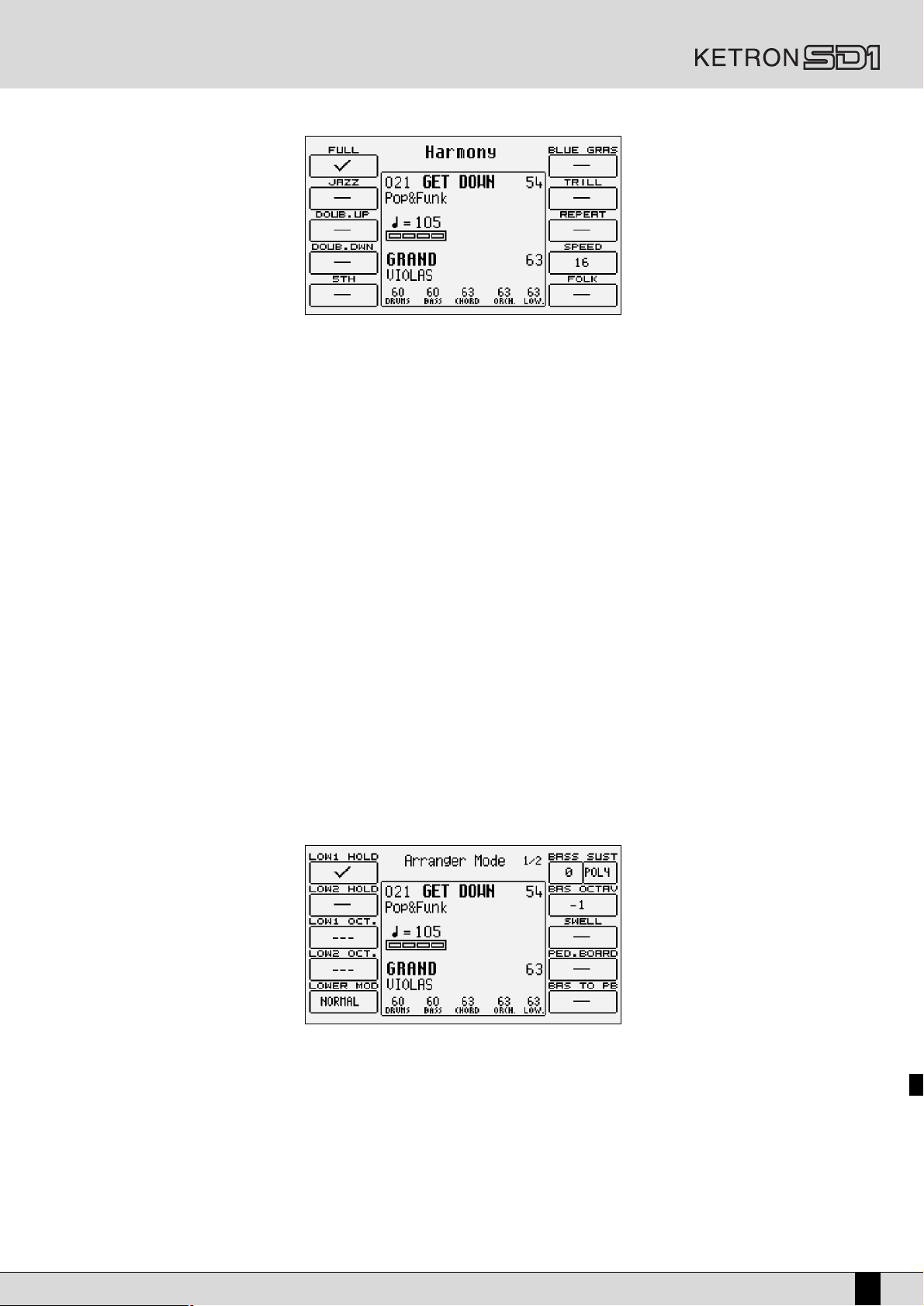
HARMONY :
Allows you to harmonise the lead played on the Right section according to the chord played. Activating Harmony
with the relative push button (the LED lights up) displays a page from where you can select the type of harmonisation using the function buttons. It is not possible to activate more than one type of harmonisation and each selection deletes the previous one. The following parameters are available:
F1 Full: The notes of the chord played on the portion left to the split point are repeated on the right part and
added to the lead played.
F2 Jazz: Similar to Full, but with a more complex harmonisation, differentiated according to the sound played
on the Right part.
F3 Double Up: Doubles the notes of the lead with those of the superior octave.
F4 Double Down: Doubles the notes of the lead with those of the lower octave.
F5 5TH: Adds the fifth superior to the lead.
F6 Blue Gras: Typical country harmonisation.
F7 Trill: To obtain this effect, you need to play at least two notes on the Right section. The two notes are
automatically and alternatively repeated according to the speed set with F9 Speed.
F8 Repeat: Repeats the single note played with the speed set with F9 Speed and synchronised with the
Tempo value in use.
F9 Speed: Pressing the relevant function button repeatedly sets different speeds for F7 Trill and F8 Repea
F10: FOLK1 - FOLK 2
ARRANGE MODE MENU
From the main display page you gain access to the control of the different Arranger functions by pressing F4 Arrange Mode. The functions are
listed on two pages that can be accessed using the PAGE +/- buttons. The parameters are assigned to the relevant function buttons. The modifications carried out on the different parameters are valid for all the Styles but are not permanently stored. If you wish to call up these modifications also later on, you need to save them within a Registration. The parameters Lower Octave, Lower Mode, Reverb Lock, Step Tempo
are excluded from storage. The parameters set in Arrange Mode are valid for all Styles until a new Registration is called up.
ARRANGE MODE: FIRST PAGE
F1 Low 1 Hold: pressing repeatedly the function push button F1 activates (÷) or otherwise the storage of the notes played with
Lower 1 while the Arranger is executing. In this way you will still hear the notes played with Lower 1 on the left to
the split point of the keyboard, even after you have stopped playing them. Hold on Lower 1 is activated by default,
since usually a strings or pad timbre is used.
F2 Low 2 Hold: the same as F1 Low 1 Hold, but dedicated to the second timbre assigned to Lower 2. Hold on Lower 2 is disabled by
default, since usually a piano type timbre is used..
F3 Low 1 Octave: once selected with the function button, this transposes the timbre of Lower 1 by +/- three octaves, using the VA LUE
+/- push buttons.
F4 Low 2 Octave: the same as F3 Low 1 Octave but dedicated to the timbre of Lower 2.
Owner’s Manual SD1
49
Page 50

F5 Lower Mode: allows you to establish how the timbres assigned to Lower 1 and 2 will sound if the F1 and F2 Low Hold are activat-
ed and the LED of the HOLD button is on, while the Arranger is in Stop condition. The following conditions can be
selected pressing repeatedly the F5 function button:
Normal: the Lower timbres stop playing as soon as you release the notes on the keyboard part to the left of
the split point;
Bass + Lower: to the timbres of Lower also those of the bass of the Style are added, to underline the keynote
of the chord even while the Arranger is stopped. The timbres stop playing as soon as you release the notes
on the left to the splint point.
Off On Stop: The Lower timbres are muted and re-appear when the Arranger starts playing. This is a useful
function to set a chord for the Intro without hearing the notes played by the Lower parts. Activate this mode
if you frequently use the Intro together with Sync Start: you thus avoid to hear for a short instant the notes
of the chord played by Lower.
Hold Stop: the notes of the Lower part remain in Hold even after they are released on the keyboard.
F6 Bass Sust: the first of the two values possible, selected by pressing repeatedly the function push button F6, indicates the sus-
tain time of the bass timbre in the Bass + Lower mode which can be set using the VALU E +/- push buttons. The second parameter establishes if the Manual Bass is to be polyphonic, maintaining the decay of the single chords, or
monophonic. The parameter is modified with the VA LUE +/- buttons.
F7 Bas Octav: The parameter indicates the +/- transposition by two octaves of the bass timbre and is modified using the VAL UE +/-
push buttons.
F8 Swell: If activated (√), the volume pedal controls only the timbres assigned to the Right section, whereas the volume of the
complete Arranger remains unvaried. This value is modified pressing repeatedly the F8 function button.
F9 Ped. Board: This function must be enabled by pressing the relevant function button in order to use the optional pedal board con-
trolling the arranger performance. For further information please see the section dedicated to the pedal-board.
F10 Bass To Pb: If a pedal-board is connected, activating this function with the relevant function button and with MANUAL BASS
enabled, the pedal-board allows you to play the bass timbre of the Style, independently from the Arranger, while on
the keyboard part to the left of the split point you may still play the Arranger chord.
ARRANGE MODE: SECOND PAGE
F1 Step Tempo: If selected with the relevant function button and modified with the VALU E +/- button, this allows you to establish the
value by which the Tempo is increased or decreased by each single press on the RIT ACC (TAP) button.
F2 AutoCrash: This function is enabled by default and generates a Crash sound at the end of each single Intro and Fill. Press the rel-
evant push button to disable it.
F3 Sync Time: This can be modified using the VA LU E +/- buttons and allows you to define after how many milliseconds exactly the
Arranger continues playing with the SYNC STOP button activated and the chord played. If a chord is played for a peri-
od of time that is shorter than the value set, KEY STOP terminates the execution of the Style. In those musical styles
requiring quick intervals (like for the Tango) values around 150 milliseconds are recommended, in the slower ones like
the 16 Beats a value of about 500 or 600 milliseconds are recommended. Pressing the push buttons VALUE +/- togeth-
er, you restore the standard value of 250 milliseconds.
F4 Lower Lock: Activating this, the Lower timbres remain those in use, even if you pass on to different Styles.
F5 Bass Lock: Activating this, the Bass timbre remains the one in use, even if you pass on to different Styles.
F6 Chord Mode: Pressing repeatedly the F6 function button modifies the chord acknowledgement mode, choosing among the follow-
ing four possibilities:
50
SD1 Owner’s Manual
Page 51

Fingered 1 acknowledges the chord only according to the notes actually played in the very moment, so that
even chords made up of two notes are acknowledged if one single note is released after playing a three notes
chord, with the other two notes still pressed down, even with HOLD activated.
Fingered 2 is similar to Fingered 1, but keeps all the notes of the chord played in memory. If in a chord of
three notes only one is released, the chord will remain still the original one.
Easy 1 performs a chord with a minimum of notes. If for example you play only the keynote, you obtain a
major chord; adding the third minor you create a minor chord, playing the seventh with the keynote you
obtain a seventh chord.
Easy 2 is similar to Easy 1 but acknowledges also chords to which further notes are added in addition to the
original ones, avoiding that you need to replay the hole chord again.
F7 Pian. Sustain: activates or otherwise the Sustain function in the Pianist mode, so you can use the Sustain pedal to deactivate the
chord acknowledgement and to freely play, right after having set the chord, along the complete keyboard..
F8 Retrigg. & Mode:
This associates parameters to the function buttons for the Retrigger part of the function and calls up a number of
parameters in the centre of the page for the Mode part. It also allows you to assign a different Style Setting to the
Style in use.
F1 Style Setting: displays the Style Setting assigned to the Style in use. To modify the assigned Style Setting, use the VALU E +/- push
buttons. Confirm the operation using the SAVE/ENTER button. From the SAVE/ENTER page confirm the Style and the
Style Setting modification pressing F2 Styles. Enter the Style name to which the new Style Setting has been
assigned and press F10 Exec to confirm. If you wish to call up a different Style to which a new Style Setting is to be
associated, go back to the main page of the display, select the Style pressing the STYLES buttons and the function
buttons, return to the main page and go to the F4 Arrange Mode menu using the above procedure.
Retrigger: The Retrigger function is activated by default on the bass track of the Style, thus allowing you to repeat the funda-
mental note every time a chord is changed. If the retrigger is activated also for the accompaniment tracks, these
repeat the chord programmed on the first step of the first Style measure. The following parameters are available:
F1 Style Set: indicates the Style Set currently in use.
F2 Bass: this is activated by default and is disabled by pressing the F2 push button again;
F3 Chord 1: pressing the relevant push button activates the Retrigger function for the Chord 1 track;
F4 Chord 2: pressing the relevant push button activates the Retrigger function for the Chord 2 track;
F6 Chord 3: pressing the relevant push button activates the Retrigger function for the Chord 3 track;
F7 Chord 4: pressing the relevant push button activates the Retrigger function for the Chord 4 track;
F8 Chord 5: pressing the relevant push button activates the Retrigger function for the Chord 5 track.
Mode: The Mode function defines the harmonic behaviour of the accompaniment tracks (Chord 1, 2, 3, 4, 5) to be chosen
between Close, the mode using chords with close inversions, and Parallel, the mode moving the chords without altering the intervals it is made up of. Generally speaking the Close option is the most musical and natural one. If you wish
to modify the Mode parameter, select the Style track pressing the CURSOR +/- buttons and modify the parameter
pressing F10 Select. To go back to the second page of the Arrange Mode, press F5 Escape.
F9 Dyn. Arranger:
Owner’s Manual SD1
51
Page 52

Using the keyboard velocity, you may control the volume of the single tracks of a Style. The page called up by
Dynamic Arranger allows you to set for each track the keyboard dynamics sensibility, thus modifying the volume of
the track. The higher the value, the more the track volume depends on velocity. The following parameters are available:
F1 Drum: velocity sensibility for the Drum tracks
F2 Bass: velocity sensibility for the Bass track
F3 Chord 1: velocity sensibility for the Chord 1 track
F4 Chord 2: velocity sensibility for the Chord 2 track
F6 Chord 3: velocity sensibility for the Chord 3 track
F7 Chord 4: velocity sensibility for the Chord 4 track
F8 Chord 5: velocity sensibility for the Chord 5 track
F5 Escape: returns to the Arrange Mode page.
F10 Active/Inactive: pressing repeatedly the relevant push button activates and deactivates the Dynamic Arranger function.
If you wish to modify the sensibility value for the single tracks after having selected them with the relevant function
push button, use the VA LU E +/- buttons.
F10 Rev. Lock: When this is activated, pressing the relevant function push button blocks the reverb in use for the Styles called up in
future, and also for any Midi files.
ARRANGE VIEW MENU
From the main page of the display press F5 Arrange View to gain access to the four pages that allow you to modify timbres, volumes, reverb,
effects and pan of each single track making up the Style. When the modification procedure has been terminated, the Style must be saved in a
Custom Style. For easier programming, you may set the Arrange View pages while the Style is playing. The tracks playing are highlighted by
a small blinking point. The single tracks of the automatic accompaniment, as well as Lower 1 and Lower 2, are assigned to the relevant function push buttons. Use the PAGE +/- buttons to call up the next pages.
MODIFYING THE TIMBRES
From any of the four pages you may modify also the timbre assigned to a track for the Arrange A, B, C, D, Intro 1, 2, 3, Ending 1, 2, 3 sections.
Modification can affect both the currently selected Arranger section (Single mode) or all sections (Global mode).
The timbre can be selected while the Arranger is in Stop for the Arrange A, B, C and D sections, whereas for the Intros and Endings you need
to start the Arranger, call up the Intro or the Ending and then, once you have started the section, select the timbre you wish to modify.
Use the following procedure to change a timbre:
●
Select the Style you wish to modify and then press EXIT to go back to the main page of the display.
●
Gain access to Arrange View pressing the F5 ARRANGE VIEW button.
●
To modify an Arrange section, select it using the dedicated function push buttons. The Arranger can be either playing or in stop statues.
For the Intros and the Endings, selection can be carried out only with the Arranger playing.
●
To see which one of the melodic accompaniment tracks are to be modified, you may start the Arranger and observe with tracks have a small
blinking point.
●
To select the track whose timbre is to be modified, use the relevant function push buttons to the side of the display, the selected track becomes black for about two seconds.
●
Within two seconds, you need to press one of the VOICES push buttons to call up the timbre families. From that moment on there will be no
time limits to find the timbre.
●
Select the timbre using the VOICES push buttons and, if required, the PAGE +/- buttons, further to the function push buttons.
●
Once the timbre has been selected, use the CURSOR +/- buttons to define if the modification has to refer to all the Arranger sections (Global
mode) or only to the one currently in use (Single mode). The Global/Single parameter can be shown on the bottom of the display or above
the box where the title of the Style in use is shown..
The timbre choice made in Global or in Single mode applies also to the two Lower parts and the Drum 1 track. In the latter case, after having
selected the Drum 1 track, the VOICES push buttons call up groups of preset Drum Sets, User Drum Sets and RAM Drum Sets. It is not possible
to modify the Drum Set of Drum 2 because this exploits a Live Drum and particular settings which would thwart the modification.
The Style modified as described above must be saved in a Custom Style if you do not want to lose the settings. Further details will be given later
on in this section.
LOWER 1/2
Select the part pressing F4 Lower 1 or F5 Lower 2. On the display the present Arranger section and the transposition of the selected part is
displayed. Set the transposition with the CURSOR +/- push buttons within a few seconds; otherwise the Lower transposition parameter disappears and the CURSOR +/- push buttons take over the function to transpose the complete Style.
Repeat the operation for the other Style sections.
52
SD1 Owner’s Manual
Page 53

ARRANGE VIEW: FIRST PAGE
Further to modifying the volume for the single tracks and the Lower parts, the SD1 allows you to activate the Mute function on a single trace.
This setting will remain stored also for the next Styles.
In order to activate the Mute function on a track, select the track pressing the relevant function button and then press both VALU E +/- buttons
at the same time.
If you wish to restore the initial volume value, press one of the two VA LUE +/- push buttons.
In order to modify the volume of a track or of a part, select it with the relevant function push button.
Modify the volume value using the VALU E +/- push buttons.
The Mute function is activated only by pressing both VALU E +/- push buttons at the same time, and not by setting the value to zero.
Only for the Lower parts you may establish a different volume value for the single Arranger sections.
ARRANGE VIEW: SECOND PAGE
The reverb quantity of each track and for the Lower parts remains unvaried for all Style sections. To carry out any modification, select the track
or the part pressing the relevant function button. Modify the value pressing the VAL UE +/- buttons.
ARRANGE VIEW: THIRD PAGE
For each Lower part or track it is possible to establish which effect (Chorus, Delay or Distortion) is to process the timbre, further to the quantity of the effect applied.
To modify this setting, select the track or the part using the relevant function button, then press the same function button repeatedly until the
effect to be assigned is displayed. On the selected track or part, use the VA LUE +/- push buttons to enter the quantity of effect to be applied
to the timbre.
Owner’s Manual SD1
53
Page 54

ARRANGE VIEW: FOURTH PART
The pan function, with different values for Right and Left, allows you to position the timbre on the stereo panorama. To modify the setting, select
the track or the part using the relevant function button and change the value pressing the VA LUE +/- push buttons. Two dashes indicate that
the timbre is placed to the centre of the stereo panorama.
STORING AND SAVING THE CUSTOM STYLES
All Arrange View parameters described and RETRIGG MODE of ARRANGE MODE so far must be saved in a Custom Style so you can call them
up later on. Use the normal procedure foreseen for the Save/Enter command.
STORING A CUSTOM STYLE
●
After having modified the parameters, press the SAVE/ENTER button to activate the storage operation.
●
Select F2 Styles from the page displayed.
●
Enter the Style name using the keys of the keyboard and the CURSOR +/- push buttons.
●
Confirm the operation pressing F10 Save or exit the page pressing F5 Escape. The modified parameters are saved together with the Style
in the Flash RAM memory.
SAVING ALL CUSTOM STYLES ON A DISK
You may save all Custom Styles in one single block on the disk. This operation will be easier to carry out if MASTER FOLDER is activated.
●
Open the DISK menu pressing the relevant push button.
●
Activate the Master Folder function, if not yet selecting, pressing the relevant push button (the LED lights up).
●
Select F5 Folder Choice.
●
From the page displayed select F5 Styles. The display shows the contents of the folder dedicated to the Styles.
●
Press F3 Save to activate the saving procedure.
●
Select F6 Custom Styles.
●
Enter the file name using the keyboard keys and the CURSOR +/- push buttons.
●
Confirm the operation pressing F10 Exec or quit the procedure pressing F5 Escape.
●
The file thus created contains all the Custom Styles and has the extension .STY.
54
SD1 Owner’s Manual
Page 55

Style & Sound
Personalising the Styles with new samples is one of the innovative features of the SD1. You may use up to four audio samples (in .WAV, .INS and
.MSP format) for as many accompaniment tracks. Furthermore, for track Drum 2, you may use an audio loop processed by the internal SD1 sam-
pler, to be synchronised with the rhythm and the tempo, without important changes to the intonation and the length of the loop.
While audio samples are assigned in the Arrange View menu, the use of a loop for the Drum 2 track is handled in Pattern editing. Please refer
to the relevant chapter.
Audio samples and Style tracks can be associated to each other on the condition that the relevant audio files are stored in Folder 94 Sound
belonging to Master Folder.
If you use the Sampler to create new samples, during the saving procedure to disk while the Master Folder is activated, the files will be automatically stored in Folder 94 Sound.
If you wish to directly copy samples from the floppy disk to Folder 94 Sound on the hard disk, activate the MASTER FOLDER button.
Before assigning a sample to a track, you need to load it into RAM. For further details please refer to the Sound Load section.
The procedure used to assign a sample to a track is exactly the same as the one described in the Arranger section for modifying the timbre of
a track. Please refer to the relevant section. In the following please find the most important details:
●
Select the Style to modify and press EXIT to go to the main page of the display.
●
Open Arrange View by pressing the F5 ARRANGE VIEW push button.
●
Select the Arranger section containing the track to modify.
●
To select the track whose timbre is to be modified, use the relevant function push buttons next to the display: the selected track will be
displayed black for about two seconds.
●
Within these two seconds, press the RAM/FLASH button to call up the samples loaded in the RAM.
●
From that moment on there will be no time limits to find the sample.
●
Select the sample using the VOICES push buttons or the PAG E +/- buttons to select the next samples pages, further to the function push
buttons relevant to the sample to be assigned.
●
Once the timbre has been selected, use the CURSOR +/- buttons to define if the modification has to refer to all the Arranger sections (Global
mode) or only to those currently in use (Single mode).
●
Proceed in the same way, if desired, also for the other three tracks to which you wish to assign a sample.
●
Save the Custom Style using the SAVE/ENTER button.
Custom Style always uses the audio sample on the condition that this is in the RAM, so for this reason it is recommendable to create both a
Sound Block and a Style Block of Custom Styles, to make sure that everything is correctly loaded. A RAM Style, instead, always automati-
cally calls up the associated audio sample.
Owner’s Manual SD1
55
Page 56

RAM Styles and Flash RAM
Thanks to the velocity of the internal hard disk, a Style stored in any Folder of the hard disk can be loaded in RAM. The Style can be loaded
while the Arranger is running or when it is stopped and it only takes a matter of seconds. On the contrary to the Custom Styles stored in Flash
RAM, a RAM Style is lost when the instrument is turned off. Deciding whether a Style is to be loaded in RAM or in Flash RAM is an organisational
choice but from a practical point of view the only difference is the loading time and the possibility, using the Custom Styles, to have your preferred Styles as soon as you turn the SD1 on. However, for the RAM Styles too it is possible to create a list of Styles to be loaded when turning
the instrument on.
It is no longer possible, as was the case for Ketron X1, to copy and load one or a number of Styles in floppy disk to Flash RAM but they must first
be copied on hard disk then must be loaded from there. The Ram Styles constitute the transition from hard disk to RAM. To distinguish a RAM
Style in RAM from a Style in Flash RAM, the display shows “DISK” under the name and the number of the Style loaded.
The RAM Styles can be loaded one at a time (Single RAM Style) or in block (Block RAM Style). The more complete options are provided with
Master Folder enabled, but the single Styles can also be loaded from a Folder that is not correlated to Master Folder. The table below illustrates the differences:
Function Master Folder enabled Master Folder disabled
Single RAM Style – Loading from main page of display Yes Yes
Single Ram Style – Loading with Arranger running Yes Yes
Display of the list of Styles stored in the Folder (Pattern List) Yes Yes
Display of the Folder contents Yes No
Reference Folder 95 Style Folder selected previously
but not correlated with those
of Master Folder
Cancel a Style in RAM Yes No
Display of the memory available and of the memory required by the Style Yes No
Creation of a Block RAM Style Yes No
Loading directly in Flash RAM No Yes
LOADING RAM STYLES WITH MASTER FOLDER ENABLED.
There are two ways of loading a single Style: The first is used to directly call up the Style by entering the number assigned within Folder 95
Styles. The second is used to display a list of all the Styles in Folder 95 Styles from which that desired is selected, or to display the whole contents of Folder 95 Styles.
DIRECTLY LOADING A SINGLE RAM STYLE
●
From the main page of the display, enable the MASTER FOLDER push button and the SINGLE RAM STYLE.
●
Ensure that the BLOCK/LIST push button is not lit.
●
Enter the 3-figure number of the Style to be loaded using the numeric keypad (STYLES push buttons). The status of the Arranger is not
important.
●
The symbol “#” will appear next to the name of the Style to point out that the SD1 is loading it in RAM.
●
Upon completion, the name of the Style loaded appears without any symbol.
●
To call up the Custom Styles press the CUSTOM STYLE push button.
LOADING ONE OR A NUMBER OF SINGLE RAM STYLES WITH PATTERN LIST
●
From the main page of the display, enable the MASTER FOLDER push button.
●
Press the BLOCK/LIST push button. The page that is called up shows all the Styles (in Pattern format) stored in Folder 95 Styles. See the
next section for the functions available in this page.
56
SD1 Owner’s Manual
Page 57

The contents of the Folder can be displayed right across the full screen using function F7 Pattern List. It calls up a page where the names of
the Styles are shown in 3 columns, at the bottom the Tempo in use and the name of the Style loaded.
Select the Style to be loaded from this list using the CURSOR +/- push buttons and confirm the loading in RAM using F10 Load. If F10 Play
appears then the Style has already been loaded in RAM.
In alternative you can enter the number of the Style to be loaded using the numeric keypad (STYLES push buttons).
The Tempo value can be blocked from this page by pressing SLOW and FA ST together. When the blocking function is active, the symbol “*”
appears next to the Tempo value.
The Arranger controls are available to immediately play the Style.
There is no need to go back to the main page to use the Arranger. If you remain in the Pattern List page you can select other Styles to be loaded
even when the Arranger is running.
The Styles loaded in RAM are marked with the symbol “♦”.
The advantage of loading a number of Styles in RAM lies in the fact that they are immediately available from the main page of the display using
the Single RAM Style function already described.
LOADING AND MANAGING A NUMBER OF RAM STYLES FROM HARD DISK
This procedure is used to select a number of RAM Styles to be loaded directly in the memory, plus it is possible to see how much RAM space is
still available and how much space is taken up by the single Style and also to cancel the whole contents of the RAM while loading the Styles
selected.
●
From the main page of the display, enable the MASTER FOLDER push button.
●
Press the BLOCK/LIST push button. The page that is called up shows all the Styles (in Pattern format) stored in Folder 95 Styles. The sta-
tus of the SINGLE RAM STYLE push button does not affect the procedures.
●
The page that appears shows all the Styles in the middle of the display (in .PAT format) and offers various options. To select the Styles to
be loaded use the VA LUE +/- push buttons to scroll one file at a time, CURSOR +/- to call up groups of Styles if stored in the Folder and F10
Select to confirm the choice. The symbol “>” is set next to each Style selected.
●
Press the VA LUE +/- push buttons together at the same time to select all the Styles in Folder 95 Styles.
Owner’s Manual SD1
57
Page 58

The parameters available are the following:
F1 Load: To load the Styles selected in RAM.
F2 Clear: To cancel the contents of the RAM dedicated to the Styles.
F3 Clear & Load: To load the Styles selected and to cancel those in RAM at the same time.
F4 Memory Selection: This indicates the RAM space that the Styles selected will take up.
F5 Memory Free: This indicates the RAM space still free for the RAM Styles.
F6 Create Block: To create a single file of all the Styles selected. The function will be described later in this section.
F7 Pattern List: This displays the list of the Styles in Folder 95 Styles right across the full screen.
F9 Dir Block: This displays only the Block Styles stored in the Folder.
F10 Select: This confirms the choice.
The Styles loaded in RAM are marked with the symbol “♦”.
You can go from this page to the Disk menu to manage the files by pressing and disabling the BLOCK/LIST push button. The functions called
up from this page are described in detail in the Disk section.
CREATING A BLOCK STYLE
Up to 32 Styles can be grouped in one single file to be loaded in one go, called Block Style and with .STY extension.
To create a Block Style select the Styles from the page called up by enabling the BLOCK/LIST, the same page as that just described.
To select the Styles to be loaded use the VAL UE +/- push buttons to scroll one file at a time, CURSOR +/- to call up groups of Styles if stored in
the Folder and F10 Select to confirm the choice. The symbol “>” is set next to each Style selected.
Press the VA LUE +/- push buttons together at the same time to select all the Styles in Folder 95 Styles.
Enable the procedure using F6 Create Block.
The page called up is used to enter the name to be assigned to the file using the keyboard and the CURSOR+/- push buttons.
Parameter F4 Mem. Sel. indicates the size of the Block Style file.
To exit this page or to skip the saving procedure press F5 Escape.
Once the file name has been assigned, confirm the creation of the Block Style using F10 Save.
The Block List files are always stored in Folder 95 Styles.
Just these files can be displayed using F9 Dir Block.
Once a Block Style file has been selected using the VA LUE +/- and CURSOR +/- and F10 Select push buttons, the name of the Styles included
can be displayed using F8 View Block.
To return to the directory of the Block Style files press F10 Escape.
To return to the display of just the Styles stored in the Folder press F9 Dir Pattern.
LOADING A BLOCK STYLE AND CALLING UP THE RAM STYLES
●
From the main page of the display enable the MASTER FOLDER push button.
●
Press the BLOCK/LIST push button.
●
Press F9 Dir Block to display the Block List files stored in Folder 95 Styles.
58
SD1 Owner’s Manual
Page 59

●
Select the Block Style to be loaded in RAM using the VAL UE +/- push buttons to scroll one file at a time, CURSOR +/- to call up groups of
Block Styles if stored in the Folder and F10 Select to confirm the choice. The symbol “>” appears next to the Block Styles selected.
●
To load the Block Style press F1 Load.
●
To cancel the contents of the RAM press F2 Clear.
●
To load the Block Style and cancel the contents of the current memory press F3 Clear & Load.
The Styles are now loaded in the memory.
●
Go back to the main page of the display by pressing EXIT.
●
Enable the call up function of the Style in RAM using the SINGLE RAM STYLE push button that is already enabled if no other procedure is
accomplished.
●
Enter the number of the RAM Style using the numeric keypad (STYLES push buttons). For further details consult the “Directly loading a
Single RAM Style” section.
AUTOMATICALLY LOADING A BLOCK STYLE WHEN TURNING ON
A Block Style to be automatically loaded when turning the SD1 on can be selected or created to save time. Display the list of Block Styles available using F9 Dir Block and then select that desired using the VAL UE +/- and F10 Select push buttons. Once selected, press the SAVE/ENTER
push button and the SD1 will create a file called !! INIT 01.PWR placed in the same Folder as the original Block Style. The next time the SD1 is
turned on it will automatically load the Block Style desired. To disable the automatic loading function cancel the file called !! INIT 01.PWR using
F6 Delete, which will not cancel the original Block Style. When the SD1 turns on Block Autoloading will appear in the middle of the display with
the options: F5 Escape to cancel loading and F10 Exec to confirm loading. However, if no function is selected the file will be loaded after a
few seconds.
LOADING RAM STYLES FROM A FOLDER THAT IS NOT CORRELATED TO MASTER FOLDER
Styles can also be loaded from Folders created by the musician and different to those related to the Master Folder, but some functions are
lost. Consult the table at the beginning of the section for more details. The Styles copied in a Folder with Master Folder disabled can be loaded
directly using SINGLE RAM STYLE and entering the relative number using the numeric keypad (STYLES push buttons), or they can be displayed
right across the full screen using the BLOCK/LIST and then from here they are selected in the same manner mentioned above.
When the Master Folder is disabled the Single RAM Style and Block/List functions refer to the last Folder selected, except for those strictly
related to Master Folder. Therefore before starting to load a Ram Style select the Folder in which they are stored. See the Disk section for fur-
ther details.
Bear in mind that the Styles loaded in RAM will not be marked in any way. Furthermore, the F2 Load function will not load the Styles in RAM
but it enables the replacement of these Styles with the Custom Styles in Flash RAM.
REPLACING THE CUSTOM STYLES
The 107 Custom Styles stored in Flash RAM can be replaced with any other Style stored in the hard disk. The Flash RAM has the advantage that
it stores the parameters even after the machine has been turned off. The Custom Style replaced however is not copied in hard disk and is therefore lost. For this reason, before replacing the file, a password must first be entered. The procedure is described in detail in the Utility section
indicated briefly below:
●
From the main page of the display press F3 Utility.
●
Go to page 3 using the PAG E +/- push buttons.
●
Press F6 Password.
There is no password when you purchase the SD1, therefore all the related functions can be ignored.
●
Disable the blocking function of the Flash RAM saving procedure (Unlocked) using F6 Flash.
●
Exit from the page using EXIT.
To replace a Style in Flash RAM access the DISK menu.
●
Selected Folder 95 Styles using the numeric keypad (STYLE push buttons) if the Master Folder is enabled.
●
Select the Folder in which the source Styles are stored using the numeric keypad if the Master Folder is disabled.
●
Select the original Style using the VALU E +/-, CURSOR +/- and F10 Select push buttons.
●
Press F2 Load to start the replacement procedure.
●
The display calls up the Style Replace page where the location of the destination Custom Styles is pointed out and also the source Style.
The destination Flash RAM location can be modified using the VA LUE +/- push buttons.
●
Once the destination memory has been selected, confirm the replacing procedure using F10 Execute or go back to the previous page using
F5 Escape.
●
A message will warn the user about the procedure being accomplished. Press F10 Continue to confirm; to cancel and return to the Folder
page press F5 Exit.
The original Custom Styles (1-107) can be re-loaded from Folder 90 Reload, with Master Folder enabled, which stores a copy of the single Styles
and the SD1STY0.RLD, which by pressing F2 Load, automatically starts to load the original Styles in Flash RAM.
A single Custom Style cannot be loaded from RAM to hard disk as the SD1 saves all the timbre parameters of the Custom Styles in one single file
with .STY extension. The saving procedure has already been described in the Arranger section.
Owner’s Manual SD1
59
Page 60

Pattern Edit
The SD1 can record new Styles both in real time and also exploiting a MIDI connection to automate and speed-up the process. It is also possible to copy Sections of different Styles and to modify the timbres used in the tracks.
The most important innovations of the SD1 relate to the synchronization of an audio file with the Pattern, the use of a Live Drum derived from
the sampled grooves plus an easy function for MIDI registrations.
The Styles created or modified using Patter Edit are always saved in the dedicated Styles Folder no. 95 (with Master Folder enabled) and from
here they are called up directly by enabling Single RAM Style. In this way the Styles that already exist are not erased from the Flash RAM. This
procedure is performed using the Load function where however, the overwrite protection of the Flash RAM is to be disabled by entering a password that can be customised. From a practical point of view the only difference between loading a Style in Flash RAM and loading it directly in
RAM from disk lies in the possibility to keep the Styles loaded in the memory even after the instrument has been turned off. For more skilled
musicians this also means that the table of the Styles in the permanent Flash memory can be completely modified. When playing live the loading speed of a Style from disk is in any event so fast that the musician is not troubled with long dead times.
The default setting of the Styles in Flash RAM can in any event be reset at any time by resetting the parameters. This procedure is described
in the “Resetting and up-dating the SD1” section.
The structure of a Style of the SD1 (also called Pattern) entails eight separate tracks with independent parameters, namely:
- Drum: associated with a Drum Set for the rhythm section.
- Bass: associated with a GM timbre for the bass track.
- Chord 1: associated with a GM timbre for the first lead accompaniment track.
- Chord 2: associated with a GM timbre for the second lead accompaniment track
- Chord 3: associated with a GM timbre for the third lead accompaniment track
- Chord 4: associated with a GM timbre for the fourth lead accompaniment track
- Chord 5: associated with a GM timbre for the fifth lead accompaniment track
- Drum 2: associated with the use of a Live Drum derived from a groove
Each of these tracks is found within a Section, or rather a specifically defined section of the automatic accompaniment.
The SD1 can program the following Sections:
- To End - Arrange A
- Intro 1, 2, 3 - Arrange B
- Fill In 1, 2, 3, 4 (Break) - Arrange C
- Ending 1, 2, 3 - Arrange D
Pattern editing is possible both on Styles stored in hard disk and for the Custom Styles in Flash RAM.
To modify a Style stored in hard disk simply select the F5 List function from the initial page of Pattern Edit, or from the list that will be shown
the first time Pattern Edit is accessed.
To modify a Custom Style create a new Pattern using Pattern Edit and copy the parameters of the Custom Style using the F4 Copy function.
IIn this last case the creation of a Pattern also corresponds to the creation of a .PAT file for which you may decide its name, with relative identification number that is required to call it up using the Single RAM Style function.
Pattern Edit does not work on Styles stored in Floppy Disk. They must therefore necessarily be copied in the hard disk to be able to use them.
From a purely technical point of view, Pattern Edit exploits only one RAM location to modify the Style. This means that a number of Styles
cannot be loaded to be modified at a later date and above all, all the modifications made must be saved each time they are made otherwise
the Style will be lost when the SD1 is turned off. This RAM location is managed completely automatically and is not seen by the musician, who
needs not worry about it.
THE FIRST PAGE OF THE EDIT PATTERN MENU
To access the editing function of a Style you must be in the main page of the display, then press PATTERN EDIT and the LED lights up.
To return to the main page press the EXIT push button. In some cases the SONG PLAY push button or the SEQUENCER is to be disabled before
accessing Pattern Edit.
60
SD1 Owner’s Manual
Page 61

Another requirement is that the hard disk must be selected from the Disk page as the editor only works on files in the hard disk. To access the
hard disk:
- press DISK
- press one of the PAGE +/- push buttons to display “Hard” next to the Folder currently selected.
The first time that you access Pattern Edit, with Master Folder enabled, a list of Styles is displayed, stored in the hard disk from which that
to be modified is to be selected using F10 Select and the CURSOR +/- push buttons to move around within the list or again from the same page
the musician can create a new Style using F5 New, that sends to the page in which the name is entered, then confirm using F10 Create. The
same Pattern creation function is found in the first page of Pattern Edit and corresponds to the F10 New function.
In both cases you will access the main menu of Pattern Edit.
The first page of Pattern Edit is used to call up a set of functions, with relative parameters, using the function push buttons. The name of the
Style selected or created will be seen in the middle of the display of the first page and the SINGLE RAM STYLE push button will be enabled at
the same time to point out that you are working on a Style stored in RAM.
Below is the explanation of the parameters of the various menus that can be called up from the first page.
F1 RECORD
From this page you can record and reproduce the single tracks of a Section. The default setting is Arrange A as the Section to be modified
and the reproduction function (F8 Play) enabled.
To be able to playback the Section selected you must set a chord on the keyboard in the part to the left of the split point. If, before accessing
Pattern Edit, the split point was set at the bottom end of the keyboard, it will be impossible to set the chord. If this is the case, exit Pattern
Edit, set a new split point and, while doing so, reset the volume of the Lower section by pressing the LOWER VOLUME +/- push buttons togeth-
er at the same time. Return to Pattern Edit and F1 Record to playback all the tracks of the Section according to the chord set.
As for the recording principles, for each Section you must establish which tonality is to be recorded amongst Major, Minor, Seventh, Seventh
Major, Seventh Minor and two combinations that are required to keep the rhythm and lead structure unaltered and modifying only the tonality.
Once the tonality has been selected, establish which Section is to be recorded using F1 and the relative track, by selecting it with push buttons
CURSOR +/-. Once the track has been identified its octave can be modified using the VALUE +/- push buttons (including that for the Drum track
so that the sounds beyond the range can also be used) and change the timbre assigned.
If the Pattern has been created new, before you record any Section you can modify the measure number that makes it up, moving around using
the CURSOR +/- push button on Bar and then select the measure number using VAL UE +/-. If vice versa you are modifying a Pattern or a
Section that already exists, it will be impossible to change the measure value. The Fill In’s always have a fixed duration of one beat.
To change the reproduction and registration Tempo simply use the FAS T and SLOW push buttons.
Below is the explanation of the single parameters that can be called up using the function push buttons.
Owner’s Manual SD1
61
Page 62

ASSIGNING TIMBRES TO THE TRACKS
For the lead tracks (Bass, Chord 1, 2, 3, 4 and 5) the timbres of the GM bank can be used and of the USER VOICE bank for those you have created yourself and of the RAM/FLASH bank for any samples loaded in RAM for the lead tracks. Timbres achieved using Drawbars cannot be used.
Select a lead track using the CURSOR +/- push buttons.
For the timbres in GM, select the timbre to be assigned using the VOICES push buttons. Use the PAGE +/- push buttons to call up the groups
of timbres and the function push buttons to select the sound.
For the User Voices, enable the USER VOICE, use the PAGE +/- push buttons and select the timbre using the relative function push button.
For the audio files loaded in RAM, enable the RAM/FLASH push button and use the function push buttons to select the relative sound.
The Drum 1 and 2 tracks are dedicated to the exclusive use of the Drum Sets and, only for Drum 2, also for the Live Drums derived from grooves
and for the sampled or imported loops (file .WAV).
For the Drum 1 track you can only select the pre-set Drum Sets and the User Drum Sets.
Select the Drum 1 track using the CURSOR +/- push buttons.
Enable the DRUM SET push button and, using the VOICES, PAG E +/-push buttons and function push buttons, assign the new Drum Set to the
track.
Select the Drum 2 track using the CURSOR +/- push buttons.
To use a Drum Set enable DRUM SET. The pages from which the selection is made are no longer six but eleven. Once you exceed the sixth
group of Drum Sets, the Live Drums appear that are derived from the grooves from which that preferred is to be selected.
To assign a sampled loop to Drum 2, enable RAM/FLASH and then select a loop with the suitable characteristics that has been previously loaded
in the memory (see the appendix of the Manual).
DESCRIPTION OF THE PARAMETERS
F1 Section: Once F1 has been pressed using the VALUE +/- push buttons call up the Section to be recorded or reproduced. The order
order of appearance is: Arrange A, B, C, D, Fill In 1, 2, 3, 4, Intro 1, 2, 3, Ending 1, 2, 3, To End. Before starting the registration it is a good rule to always make sure that the Section on which you are working is really that desired to avoid
confusion.
F2 Solo: When this function is enabled (√), only the track selected at the time will be reproduced in Play mode.
F3 Tonality: This is used to establish which tonality the Section being recorded refers to, between Major, Minor, Seventh and com-
binations of the three. In this way you can create completely different arrangements because of the various combinations of tonality. To simplify the recording phase it is also possible to record a section only in Major leaving it up to the
SD1 to extract the various versions of minor and seventh. To do this select “M.m.7th” for Tonality and record the section with an arrangement in Do major.
F4 Metronome: When enabled (√), the SD1 will use a Stick sound to beat the tempo.
F5 Save: This is used to save the modifications permanently in hard disk.
F6 Value Quantize: In registration mode it may be handy to take the notes to a temporal grid, the value of which can be modified using the
VALU E +/-push buttons. The lack of Quantize is pointed out by “Real”, whereas maximum Quantize has a value of 2.
The letter “T” indicates values arranged in triples.
F7 Quantize: While F6 Value Quantize works during registration, this function can be used to quantize the notes even after the reg-
istration. Having chosen the track, establish the Quantize value using F6 Value Quantize and then press F7 Quantize
to quantize the notes recorded.
62
SD1 Owner’s Manual
Page 63

F8 Rec/Play: This is used to switch between recording (Rec) of the Section and reproduction (Play). To play back any Section, even
without modifying it, it is to be selected using F1 Section and then to be played back using F7 Play. By enabling the
Arranger using START and by playing a chord, split point permitting, you can playback the Section involved as many
times desired.
F9 Velocity: This is used to modify the velocity values of one or all the notes of the track when selected. By enabling the function
a new page with the following parameters is accessed:
F1 Global: Select this to modify all the notes within the track.
F2 Note: This is used to select the note of which the velocity is to be modified by simply playing it on the key-
board.
F3 Value: This establishes the increase or decrease value to be given to the velocity of the note selected using
F2 Note, or of all the notes using F1 Global. The value is entered using push buttons VALU E +/-.
F10 Execute: This executes the modification.
F5 Escape: This is used to cancel the whole procedure unless it has been previously confirmed using F10
Execute, and sends to the previous page F1 Record.
F10 Clear: This is used to cancel the contents of a track in a different manner for the Drum tracks and the lead tracks (including
Bass). It is indeed possible for the Drum tracks to also select the note to be cancelled. Once the Drum track to be modified has been selected, press and hold down the F10 Clear push button. A new window will appear with the following
parameters:
F2 Tempo: This is present only for Drum 1 track. If you select this function any Tempo data recorded will be
cancelled.
F3 Note: This is used to cancel a single note. By holding down F10 Clear of the previous page, play the note to
be cancelled on the keyboard. It will be cancelled immediately without having to confirm.
F5 Global: Press this push button to cancel the whole Drum track.
With regard to the lead track it is possible only to cancel the whole track. Select the track to be cancelled and
hold down F10 Clear and a new page will appear with:
F5 Global: By selecting this function the whole contents of the track are cancelled immediately, without having to confirm.
Finally there are two aspects to bear in mind when recording:
●
The changes of tempo using SLOW and FAST are recorded on Drum 1 track.
●
When recording on a track that already bears some musical data, these will not be cancelled. In other words the next registration adds the
notes played by means of an over-dubbing process.
Press the EXIT key to return to the initial page of Pattern Edit.
F2 PARAMETER
From the Edit Pattern menu you can select this page where some overall parameters for the whole Pattern can be modified. It is preferable
to set these parameters before starting to record a track or a Section. Some of these parameters can only be modified with a Pattern just created where nothing has already been recorded.
F1 Tempo: Its default setting is 120 bpm. This value can be modified using the SLOW and FAST push buttons or VA LUE +/-.
F2 Time Signature: This establishes the musical division. The values can be modified using the VALU E +/- push buttons and by pressing F2
Time Signature again to switch the position in the division.
F3 Autocrash: If enabled (√), a Crash will be played at the end of every Fill In, Break and Intro.
F4 Crash Level: This establishes the Crash volume related to the Autocrash. It is modified using the VALU E +/- push buttons.
F5 Escape: This is used to return to the main Edit Pattern menu
Owner’s Manual SD1
63
Page 64

F8 Bas Octav: This is used to define the octave in which the fundamental note of the bass is found. The value is modified by repeated-
ly pressing the F8 Bass Octave function push button.
F9 Bass Type: While a bass with four strings cannot go below note E0, a bass with five strings can go down to note C0. In other words
by choosing a 4-string bass the bass note will not go below E0 and if you change to a 5-string bass the lowest note will
be C0. Pay attention also to the F8 Bass Octave value, which could invalidate the choice of the Bass Type. To select
a Bass Type press the F9 Bass Type function push button repeatedly.
F10 Save: This is used to save all the parameters modified.
All the lead tracks and respective harmonization and Retrigger modes are shown in the middle of the display. To move around within these
parameters use the CURSOR +/- push buttons and use the VA LU E +/- push buttons to modify their status.
The harmonization mode that will also be seen in the Arrange Mode menu is used to choose between two types of harmonization of the notes:
Close is used to stay as near as possible to the notes even when the chord is further away. Parallel on the other hand is used to shift the notes
without altering their intervals. Generally the more musical results are obtained with Close.
While the Retrigger mode is set on On, when the chord is changed the fundamental note for the bass track is always played and the notes programmed on the Chord track found in the first measure are repeated.
HOW TO RECORD A SECTION
Right from here you are already capable of recording your Pattern in real time. To explain further we are providing a practical example..
From the main page of the display, after having checked if the Disk is working with Hard Disk, press the PATTERN EDIT push button.
To create a completely new Style, press F5 Escape to exit the list which may be displayed when accessing Pattern Edit or press F10 Select.
Create a new Style using the F10 Create function from the main menu of Pattern Edit. The SD1 will switch to the page dedicated to entering the
name, using the keyboard keys and the CURSOR +/- push buttons. Once the name has been entered (this operation is required to continue) you
must confirm using press F10 Create.
To record a Section press F1 Record.
Select which section is to be recorded using F1 and the VAL UE +/- push buttons.
If you wish, modify the Tempo value using the SLOW and FAS T push buttons.
Modify the beat number, moving over using the CURSOR +/- push buttons next to Bar and then enter the value using the VA LUE +/- push but-
tons.
To modify the time signature too, return to the initial page using EXIT and switch to the F2 Parameter menu then to F2 Time Signature.
Select the tonality of the chord for the track to be recorded using F3 Tonality (Major, Minor or Seventh). In normal conditions with “M.m.7th”
the Pattern will record a single chord valid for all the tonalities. In this case the chord programmed must strictly be DO major if the Pattern is
then to execute all the other chords correctly.
From the F1 Record menu, select the track to be recorded using the CURSOR +/- push buttons.
The timbre of the track selected can be changed simply by calling it up using the VOICE, USER VOICES, FLASH/RAM push buttons and relative
function push buttons. Once you have made your choice, press EXIT to return to the previous menu.
Enable, or otherwise, the metronome using F4 Metronome.
Switch F8 Rec/Play to Rec.
Press the START push button to start recording. After one pre-count you can start recording.
Upon completion of the number of beats available the registration will stop automatically and will switch to Play.
Press START to play back all recorded and play a chord on the left part of the keyboard. The track reproduction will enter the loop status until
START is pressed again.
Save the whole registration using F5 Save.
F3 SECTION CLEAR
From the initial page of Edit Pattern you can access this page to cancel the whole contents of a single Section. Simply press the function push
button relative to the Section, after having selected any variations and press F10 Execute to cancel.
64
SD1 Owner’s Manual
Page 65

F1 To End: This is used to select To End
F2 Intro: This is used to select Intro 1, 2, 3, by pressing F2 Intro repeatedly.
F3 Fill In: This is used to select Fill In 1, 2, 3, 4, by pressing F3 Fill In repeatedly.
F4 Ending: This is used to select Ending 1, 2, 3, by pressing F4 Ending repeatedly.
F5 Escape: This is used to return to the Edit Pattern page.
F6 Arrange A: This is used to select Arrange A.
F7 Arrange B: This is used to select Arrange B
F8 Arrange C: This is used to select Arrange C
F9 Arrange D: This is used to select Arrange D
F10 Execute: This is used to cancel the Section selected at the time.
F4 COPY
This is accessed from the initial Pattern Edit page, to copy a whole Pattern or Section of it on the Pattern being edited. If the Pattern being
modified already has some tracks recorded, then the source tracks or Sections must have the same time signature and the same length in
beats. The copy function is used to define not only the original Section but also the track within the Section to be copied.
Page F4 Copy appears as follows:
F1 Source: This is used to specify the memory location from which the file to be copied is selected, amongst Custom (in Flash
RAM) and Disk Style (in Hard Disk) by pressing F1 Source again. Immediately underneath is the number of the source
Style. To change the Style to be copied simply enter the number of the Style using the numeric keypad (STYLES
push buttons).
F3 Section: sThis is used to specify the Section to be copied by pressing F3 Section repeatedly. Included are Intro 1, 2, 3, Ending
1, 2, 3, Fill In 1, 2, 3, 4 (Break), To End. Arrange A, B, C, D. If “Global” is selected all the Sections of one Style will be
copied.
F4 Tracks: When F3 Section is different to “Global”, the track to be copied can also be specified, amongst Drums, Chord 1, 2, 3,
4, 5 and Drums 2.
F5 Escape: This is used to return to the Pattern Edit page.
F6 Destination: This provides information on the destination Pattern, which cannot be modified unless you exit F4 Copy and load a
new Pattern for editing
F8 Destination Section: When selecting a Section of which a number of variations are available, you can modify the destination Section pro-
vided that it matches the original one. Thus, for example, if the source Section is Arrange A, you could choose not
only Arrange A as destination but also B, C and D. The same applies to Intro, Ending and Fill In. To select a different
Section press the function push button F6 Destination Section repeatedly.
F9 Destination Track: If a Chord track has been selected in F4 Tracks, you can copy it in a different Chord track to the original one, as
explained for F6 Destination Section. To select a different Chord track, press function push button F7 Destination
Track repeatedly.
F10 Save: This is used to confirm and to save the copy procedure set with the parameters as indicated above.
F5 LIST
From the initial page of Pattern Edit you can select a Style in Hard Disk to be modified. The Patterns are indeed created and modified by work-
ing on the files of the hard disk, to avoid accidentally damaging the contents of the Flash RAM. To select a Style to be loaded in Pattern Edit,
scroll the list using the VA LUE +/- push buttons and, having found the Style, press F10 Select. You will automatically return to the main page
of Pattern Edit. To return to the initial page without choosing a Style press F5 Escape.
Owner’s Manual SD1
65
Page 66

F6 MIDI RECORD
From the main Edit Pattern display screen, you can have access to Midi Record F6.
Thanks to this function, you can record the Pattern directly from a complete sequence transmitted by Computer or Sequencer .
To record a Pattern from Computer :
● Connect the Midi In 2 of the instrument to the Midi Out of the Computer and the Midi Out of the instrument to the Midi In of the computer.
● Activate the Midi Clock In of the Computer (deactivate the Thru if inserted)
● Activate Midi Clock Out on the instrument
● Prepare the sequence to transmit on the Computer
● The channel of each track of the sequence must correspond to that of the various sections of the style as they have already been selected
in the Midi RX of the instrument
● Press the Edit Pattern button
● Select the MIDI RECORD function using F6
● Make sure that the Time Signature of the Pattern on the PARAMETER section corresponds to that of the sequence to be transmitted.
● Choose the part to record (Arrange A, B,C,D, Intro, Fill etc.)
● Set the Value Quantize function to the desired value. (In the event of very complex sequences, we recommend you set the REAL value).
● Choose the number of Beats to record using the BAR function
● Press F8 to select REC .
● Press the Start button. The recording will automatically stop at the end of the set beats. All the tracks will be recorder in one go.
● To listen to it again, press Start and play the Pattern normally. In this phase, you can give different Quantizations for the acquired sequen-
ce before saving it.
● To save the Pattern, press F5 Save.
The biggest difference compared to the traditional recording method lies in the possibility to record all the tracks via MIDI in one go. In fact,
each track corresponds to a specific MIDI channel and by creating, for example, four beats of Arrange A on the external sequencer using all the
tracks containing the Parts, the whole contents of the Section can be sent from the sequencer to be reproduced. In any event it is always possible to send a single track from the external sequencer using the internal functions of the sequencer such as Mute and Solo.
It is advisable not to use Program Changes in the sequence that will be controlled by the external sequencer. They can be modified at a later
date by selecting the most appropriate timbres for each track, from the F1 Record or F8 MIDI Record page as already explained above. This
method of working avoids confusion.
F9 WAVE SYNC
The possibility of synchronising a loop with a Style is an absolutely new aspect in the field of electronic keyboards and means that the whole
Style can be turned around according to the musician’s desires. The SD1 implements a Pitch Shift algorithm that works on the loop linked with
the tempo value. In other words modifying the tempo of the Style, by adjacent values, the length of the sampled loop, which remains synchronized with the rhythm, is also modified, but not the timbre. The applications of this new mixed Style are the most musical that there could possibly be: on one hand the fidelity of the timbres of the SD1, on the other the groove of a sampled drummer. The appendix provides some practical examples of this innovation. As for Pattern editing, the Wave Sync page is used to establish which Section is to be synchronized with the
sampled loop, by enabling Wave Sync for the single Sections using the relative function push buttons.
The obligatory requirements necessary to exploit a sampled loop are not many, but each is required to complete the connection.
66
SD1 Owner’s Manual
Page 67

The loop must be a monophonic .WAV file.
The .WAV file must have a Start and End point for the loop that must be in use. If the audio file is not provided with a loop, import it in Sampler
MSP, set the loop and save in hard disk.
The audio file must be loaded in the FLASH/RAM bank before it can be used in Pattern Edit.
The audio .WAV file can be assigned as timbre to Drum 2. Select Drum 2, enable FLASH/RAM and from the list of audio files in Flash/RAM select
the loop to be assigned to the track using the relative function push buttons.
The loop is valid only for the Section indicated at the time (F1). To use it on others Sections repeat the loop selection procedure for the Drum
2 track also for the other Sections that will exploit that loop.
Only one loop can be used for each Pattern, despite the assignment to the Section.
To minimise loading times, especially for the loop, it is advisable to create a RAM Style Block to be loaded when turning the instrument on. In
this way all the loops required for the Styles will also be loaded in one go and will be immediately ready for use in Single RAM Style without
having to re-assign the loop to the Sections.
F10 NEW
From the Pattern Edit page, even if you are working on a Style, a new Style to be recorded can be created at any time using F10 New. You will
be requested to enter the name of the Style using the keyboard and the CURSOR +/- push buttons and then to confirm creation using F10 Save.
To cancel the procedure and to return to the Edit Pattern page press the F5 Escape function push button. Remember, if you were modifying a
Style before you started to create a new one, save the Style otherwise all the modifications added will be lost.
Owner’s Manual SD1
67
Page 68

Power On Set Up
Some of the most important settings programmed for the use of your SD1 can be stored in such a way that they are automatically called up
when turning the instrument on, thus avoiding loss of time to re-program them. The parameters are not grouped on the same page, but distributed in a number of menus such as Arrange Mode, Arrange View, MIDI as well as the push buttons on the control panel. The following table
reports all the parameters that can be stored and automatically set on turning the instrument on.
Style Custom/Factory (led)
1 Touch (led)
4 switch mode
Accordion Mode
Arabic mode
Autocrash
Bass Lock
Bass to Lower
Bass Octave
Bass Mono / Poly
Fingered
Finger 2
Easy 1
Easy 2
Song Balance
Registration
Switch On / Off
Modulation Amount / Rate
Vocalist Active-Inactive-Internal - None
Bass to Pedal
Bass hold
Bass Retrigg. Accordion
Fixed Dynamic Value
For this function just one invisible memory location exists, that is maintained even when the keyboard is Off. There is, however, the possibility
to store a number of Power On Set Up settings on the disk.
If you feel that your present setting is the optimal one for the parameters listed in the above table, you may store or save them on the disk
using the following procedure:
Song Expression
Midi Menu
Microphone Active / Inactive
Lower off on stop
Music Volume
Initial User Folder
Delay Lock
Micro Dry On Stop
Setup Video mode, color zoom
Pianist Mode (standard, auto)
Tempo Step
Arranger lock
Automatic switch off registr.
Global Bass retrigger
Hold on stop
Live Drum
Interactive Arrange
Bass Boost
Out Levels ( Menu Effects)
Timbres selection mode
Styles selection mode by numbers or by pages
Gm Tx-Rx channels
Dynamic Arranger
Dynamic Curve
Equalizer
Font 1-2 text lyric
Global transposer
Global Tune
Harmony type
Lower 1 Hold
Lower 2 Hold
Lower Lock
Pattern (led)
Pedalboard
Pianist Sustain
Portamento time
Reverb Level
Reverb Lock
Separate Out Assignment
Split point
Sustain 2nd voice
Swell to right
Sync time
Enhancer
Master Volumes
●
Press the SAVE/ENTER button to activate the procedure.
●
Select F3 Power On Setup.
The following four functions are displayed:
F5 Escape: deletes the operation and returns to the main page of the display.
F8 Disk Save: Saves the Power On Set Up to the disk you selected before confirming the saving in Flash RAM. If Master Folder is activated,
a file with the name Setup.PON is created and saved in Folder 98 Userfiles. To save another Power On Set Up file it is necessary that the previous one is renamed using the Rename function in the Disk menu (please refer to the Disk section). If
Master Folder is not active, the file will be saved in the folder selected last. In this case, too, you will need to rename the
saved file before you can save a new setting in the same folder.
F9 Default: This restores the initial conditions of all parameters included in the above table. F10 Save: This saves the settings in the
Flash RAM memory of the SD1.
68
SD1 Owner’s Manual
Page 69

Song Play, Midi files and Karaoke
Accessed using the dedicated push button on the control panel, Song Play is used to reproduce and organize Midi files, whether they are on
hard disk or floppy disk.
The SD1 is compatible with the following formats:
●
Standard MIDI Files in format 0 and 1
●
Midi files with .MID extension
●
Midi files with .KAR extension
●
Midi files with Lyrics events and .KAR or .MID extension
●
General MIDI Level 1
Note that the words set in syllables can only be displayed if the Midi file has Lyric events. The SD1 can however import a text file (.TXT), to be
linked to a Midi file, without having to use software to add the words. This possibility is described in the “Text files” section.
To make it easier to find a Midi file, the SD1 automatically numbers the Midi files both in hard disk and floppy, as the Midi files are not called up
by their name or by selecting them but by entering the number assigned. The numbering cannot be changed and is assigned following the temporal order in which the Midi files are added to those previously stored in a Folder.
The numbering does not alter the name or the contents of the Midi files.
The SD1 is the first electronic keyboard to be capable of synchronizing an audio loop, often a groove, with a Midi file. The loop can be imported or generated directly by the built-in sampler and once prepared for the Midi file the Tempo can be altered or the transposition without drastic changes in the loop imported. This means that samples of perfectly synchronized rhythmic loops can be used or instrumental or vocal samples without undesired effects on the timbre. A separate section is dedicated to the use of audio files with Midi files.
LOADING A MIDI FILE FROM FLOPPY DISK
●
Insert the floppy disk with Midi files with .MID or .KAR. extension.
●
Enable SONG PLAY using the dedicated push button on the control panel and the LED will light up.
●
Select Floppy Disk using the PAGE +/- push buttons.
●
Display the list of files using the F5 Dir function push button.
●
The display shows the first 20 Midi files stored. To display those that follow use the VA LUE +/- push buttons.
●
Enter the number of the Midi file to be loaded using the numeric keypad (STYLES push buttons) and the display will return to the initial page
of Song Play.
●
Once loaded, the name and the number of the Midi file will be displayed.
●
Start reproducing using the START push button.
●
The default setting also means that the words are displayed too, which can be disabled by pressing the F10 Lyrics function push button.
●
There is no need to exit from the text display to load another Midi file, simply enter the number directly using the numeric keypad. If the
previous Midi file is being executed, as soon as loading is complete (roughly five seconds) the new Midi file will be reproduced. The list can
also be displayed by pressing F5 Dir.
Owner’s Manual SD1
69
Page 70

●
Press START to stop reproduction.
LOADING A MIDI FILE FROM HARD DISK
On the contrary to the Floppy Disk, loading from Hard Disk is extremely rapid. If the Midi file is reproducing and originates from the Floppy Disk,
the reproduction procedure is to be stopped using START before switching over to the Hard Disk, then using the PAGE +/- push buttons go to
Hard Disk without exiting from Song Play.
If the Hard Disk had been previously selected, the enabling of Song Play will refer to a Folder of the Hard Disk.
If Master Folder is enabled, the reference Folder is the 91 Midi-file Folder.
If Master Folder is disabled, the reference Folder is the last selected in order of time. This performance can be exploited when playing live to
switch from folder 91 Midi file to that chosen by the musician by simply enabling or otherwise MASTER FOLDER, so that two Folders are immediately ready and available.
The loading procedures of a Midi file are the same as those for the Floppy Disk (refer to the specific section). The loading times are obviously much shorter.
CREATING A TEMPORARY CHAIN OF MIDI FILES TO BE REPRODUCED
The F6 Juke-box function available in the Song Play page is used to create chains of Midi files taken from the Folder in use. Once the relative
function push button has been pressed a page opens where the Midi files within the Folder are indicated.
The Midi files to be booked are selected using the VALU E +/- push buttons. The Midi file selected is shown near to the box relative to F7 Go
Next.
If the number of the Midi file is entered it is immediately loaded in the memory and does not become a booked Midi file.
If you then press F7 Go Next, with the Midi file previously being reproduced, it will be stopped immediately to start again with the Midi file
selected.
At the end of the Midi file being reproduced, the Midi file selected in F7 Go Next will be automatically reproduced.
While in Song Play, by pressing F7 Go Next, the Midi file selected will be immediately reproduced.
If you stop the reproduction of the Midi file the SD1 loads the Midi file selected in F7 Go Next in the memory.
Temporary chains of Midi files can be created, starting from the Midi files in the Folder, for a maximum of 64 Midi files. It is however necessary
to enable the function by pressing the * push button to display the F9 Chain function in the Jukebox page. By pressing the * push button again,
the function disappears from the display.
To create a temporary chain, the following steps are required for each Midi file that makes it up:
Select the Midi file to be linked using the VALU E +/- push buttons.
Enable the chain function using F9 Chain. The symbol “♦” will appear next to the name of the Midi file and a number appears next to “Chain”
that indicates the position of the Midi file within the chain.
To cut-out a Midi file that is part of the chain, select it again and press F9 Chain. The symbol “♦” disappears from next to the name and the
SD1 up-dates the position of the other Midi files.
To cancel the whole chain press the VA LUE +/- push buttons together at the same time.
Once the chain has been created, press F7 Go Next to load the first Midi file of the chain. Start its reproduction by pressing START. Upon
completion the SD1 will move onto the next Midi file.
By stopping the reproduction procedure using START the SD1 automatically loads the next Midi file of the chain and remains ready to start as
soon as START is pressed.
With a Midi file being reproduced, press F7 Go Next to call up the next Midi file of the chain that is immediately reproduced.
Return to the Song Play page using EXIT and call up the next Midi files of the chain using START.
Chains thus created cannot be saved and are lost if you change Folder or disk as the SD1 is no longer capable of finding the references.
Directories and words can be displayed at the same time if the “Screen” mode has been set in the Video function.
To be able to create Midi files chains and save them on disk the Chain Edit function of the Disk Utility menu is to be used. Refer to the specific section. This function is used to create a chain with a maximum of 32 Midi files, saved as .CHN files and displayed in F5 Dir of Song Play
with the letter “c” in front of the name.
70
SD1 Owner’s Manual
Page 71

BALANCING AND PLAYING THE TIMBRES ASSIGNED TO THE KEYBOARD
One of the prerogatives of the SD1 is the availability of timbres to be played on the keyboard while the Midi file is being reproduced. In fact the
two parts Lower and Bass as well as Right and Manual Drum remain in use, separated by the split point that can be programmed even while the
Midi file is being reproduced.
The timbres of the Lower parts can be modified, before enabling Song Play, in Arrange View whereas the Manual Bass is controlled directly by
the track of the Midi file to which the bass is assigned.
The Right section can use the following timbres:
●
Voices
●
User Voices
●
RAM Sound
●
Drawbar
They can be selected in the usual manner.
Furthermore, the Programs are also enabled, therefore the musician can avail of a potential of four timbres arranged over the whole keyboard.
To play the bass timbre manually, disabling that of the Midi file track, enable the MANUAL BASS push button.
To play the Drum Set on the keyboard, enable the MANUAL DRUM push button. In this case the drum track will not be muted as it can overlap
that programmed.
The Volume of the Lower, Right, Manual Bass and Manual Drum parts is controlled using the relative VOLUME push buttons.
The global volume of the Midi file and that of all the timbres associated with the keyboard is on the other hand controlled by the VAL UE +/push buttons (Balance). By pressing them together at the same time the whole Midi file is muted compared to the keyboard. The muting of
the volume using this procedure however only relates to the built-in generator of the SD1, therefore there will be no changes if the Midi file is
reproduced by an external module controlled via MIDI by the SD1. For the latter the general volume can be controlled using PAG E +/- (GM
Remote Level) only when the Midi file is being reproduced. Otherwise PAGE +/- push buttons select the disk.
If the Midi file is reproduced by an external module via MIDI and is reproducing, the PAGE +/- push buttons pressed together at the same time
mute the volume of the external module and not that of the built-in generator of the SD1.
MIDI FILES AND RAM SOUNDS
With the SD1 you are now capable of fully exploiting the audio samples to be assigned and reproduced with a Midi file. In this way drum loops,
special effects, chorus or even only one timbre perfected for that specific Midi file can be used. The use of a sample in RAM is explained in the
appendix. What we’re interested in for the time being is to know how to control Midi files and audio files on disk so that when a Midi file is loaded
the correlated audio files are also loaded. There are different situations, namely:
MIDI FILES WITH SINGLE AUDIO FILE
If the Midi file should use only one audio file with the Master Folder disabled, simply put the Midi file and its audio file in the same folder, giv-
ing both the same name, with the original extension.
With Master Folder enabled, the audio file with the same name as the Midi file will be put in Folder 94 “Sounds”.
MIDI FILES WITH A NUMBER OF AUDIO FILES
When a Midi file uses more than one audio files, all the audio files relating to the Midi file must be saved in one block, namely a Sound Block
with .BLK extension, with the same name as the Midi file. A Sound Block can bear audio files in .WAV, .MSP and .INS format or a loop to be synchronized with the rhythm.
With Master Folder disabled, simply put the Sound Block in the same folder.
With Master Folder enabled, the Sound Block will be stored in Folder 94 “Sounds”.
SEARCHING A MIDI FILE
If hundreds of Midi files are grouped in a Folder they will be displayed in alphabetical order and with their own number assigned according to
the time order in which they were copied or created in the Folder. One of these Midi files can be called up at any time from Song Play by enter-
ing the number using the numeric keypad, but it may prove more handy to search a Midi file according to its title.
Proceed as follows:
●
Display the list of Midi files using F5 Dir.
●
Enter the first letters of the title using the keyboard keys, which will be shown in the dedicated box under the disk in use.
●
The display will show the first 20 Midi files found with these letters. To see the next use the VALU E +/- push buttons.
●
The search function becomes more accurate by adding more letters.
●
If a title is entered incorrectly, press F5 again to start the procedure again.
●
If there is only one Midi file with that title, be it partial or complete, press SAVE/ENTER to immediately load the Midi file.
●
If you have found the Midi file within the list given, load it by entering its number using the numeric keypad.
●
Once the Midi file has been loaded, press START to reproduce it.
Owner’s Manual SD1
71
Page 72
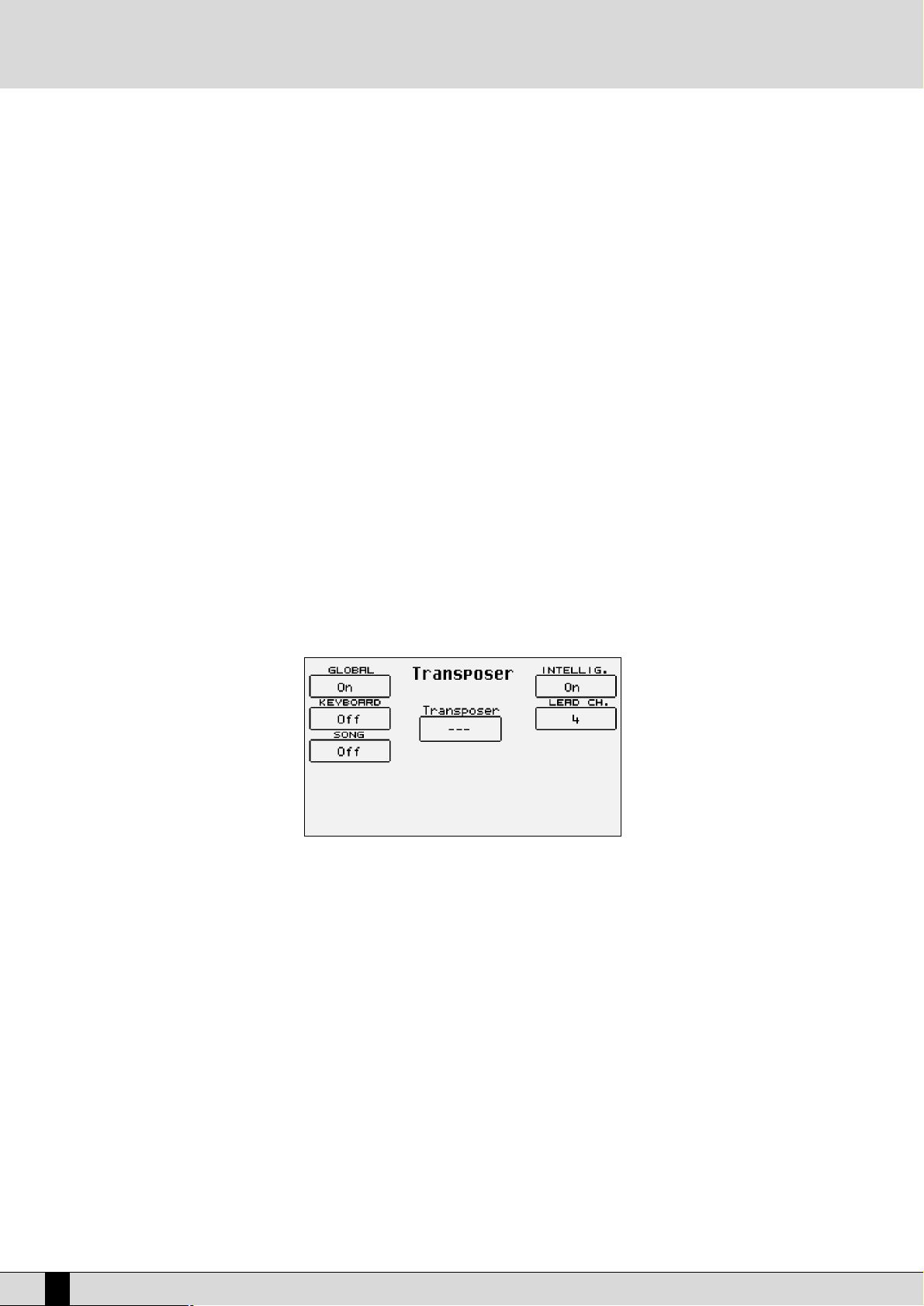
THE SONG PLAY FUNCTIONS
The page called up by enabling Song Play bears various functions for controlling the Midi files. Below are the details:
F1 GM Part: This calls up a set of pages for modifying the parameters of the single tracks. Later on you will find a specific section with
all the explanations.
F2 Count: This has a double function. It displays the number of the beat as the Midi file reproduction continues. By pressing the rel-
ative function push button on the other hand it leads directly to the Effects page where the effects for the Midi file can be
set. This page is described in the Effects section. To return from Effect page to the Song Play page, press EXIT.
F3 Transpose: This leads to a page dedicated to the transposition options, exited using EXIT, with the following parameters:
Transposer: This is set in the middle of the display and points out the transposition value in semitones entered
using the CURSOR +/- push buttons (Transposer). This value can be applied to the Midi file, to just the keyboard, or
to both.
F1 Global: When set as On, the transposition value is applied to Midi files and keyboard.
F2 Keyboard: When set as On, the transposition value is applied only to the keyboard, without altering the Midi file.
F3 Song: When set as On, the transposition value is applied only to the Midi file, without altering the timbres
assigned to the keyboard.
F6 Intelligent Transposer: This applies a special transposition to the tracks of the Midi file so that the single timbres are always played in their natural range and are re-lead within the original octave. The results are much more
musical than with the simple application of the transposition. It is enabled as default setting.
F7 Lead Channel: By selecting a parameter and using the VALU E +/- push buttons you can modify the MIDI channel of the Midi file that bears the main lead, which can be muted using the Lead Off function. The lead is usually
set on channel 4.
F10 Save To Disk: This is used to save the settings of the transposition for the tracks of the Midi file once and for
all by recording a new Midi file on disk that replaces the previous one. The procedure is done using Song Play in
stopped status. If the Midi file has an audio loop, the Save To Disk command modifies the intonation of the loop
without altering the velocity and the synchronization with the Tempo.
F4 Transposition Info: This is used to display the type of transposition applied between Global, Keyboard and Song. Its only function is that
of informing the user.
F5 Dir: This is used to display the list of Midi files stored in the Folder or in the disk in use and its function has already been
described in the sections on how to load a Midi file.
F6 Jukebox: The creation of chains of Midi files has already been illustrated in the dedicated section, to which you may refer. You will
find the explanations of the single parameters.
F7 Go Next: This indicates the next Midi file to be reproduced or loaded.
F8 Lead: If set as On the lead track will be reproduced. If pressed again the track of the Midi file indicated as Lead
Channel will be disabled.
F9 Chain: This appears after the * push button is pressed and is used to create chains.
F10 Lyric: If there are Lyrics events in the Midi file and if the function is set as On, the display shows the words set
in syllables. In this status, if F10 is pressed again, the function will be disabled.
F7 Video: This is used to control the optional video interface. Further details are provided in the Video Out and Karaoke section.
F8 Lead: This is used to quickly enable or disable the track of the lead established with Lead Channel in page F3 Transposer. Press
the function push button to switch On and Off. If the MIDI channel does not correspond to that of the lead, there is the risk
of disabling a different track such as that of the bass or of another instrument. The F8 Lead status is valid for all Midi files.
F9 Drum + Bass: When set as On, it disables all the tracks of the Midi file with the exception of those for the Drums and Bass.
F10 Lyric: The display choice applies to all Midi files. Its default setting is Off. Press the function push button F10 again if the Midi
72
SD1 Owner’s Manual
Page 73

file has Lyrics events and they will be set in syllables on the display. From the words display page exit using the F10 func-
tion push button.
MODIFYING AND SAVING THE PARAMETERS OF THE TRACKS OF A MIDI FILE
The SD1 can modify the Volume, Reverb, Chorus and Pan parameters for each single track (Part) of a Midi file. It can also always filter undesired
MIDI events, transpose the track, enable the Mute and define the MIDI channel receiving and transmitting for each track. To go beyond the
General MIDI standard Level 1, it is also possible to convert the track into one dedicated to the use of a Drum Set or the Vocalizer. These parameters can be edited only after having started the Midi file for some beats, just enough to load the single track parameters that are always at
the beginning of each Midi file.
The SD1 is provided with two different editing methods: the first is based on displaying one track or Part at a time, the second shows the setting of the single parameter for all sixteen parts.
Once the Midi file has been started for a few beats, press F1 GM Part to access the editing pages.
It is not necessary to continue reproducing the Midi file once the parameters have been loaded in the memory, however by modifying the parameters while the Midi file is reproducing it will be much easier to play back the result.
MODIFYING A SINGLE PART
Once a Midi file has been loaded, enable SONG PLAY and from the main page press F1 GM Part to call up the page dedicated to the parame-
ters of a single track of the Midi file. The Part is shown in the middle of the display, the parameters of which (that can be modified) are assigned
to the function push buttons. Right underneath is the timbre assigned to the Part and the effect used. The bottom part of the display is dedicated to monitoring the activities of the sixteen Parts, while playing the Midi file and can be useful to find the Part to be modified.
To move around between the single Parts use the PAGE +/- push buttons.
The parameters that can be modified must be selected using the dedicated function push button before the value can be modified.
Timbre: Each track can use a timbre taken from the Voice, User Voice and RAM/Flash bank. To modify the timbre assigned follow the normal
procedure using the VOICES, RAM/FLASH, USER VOICE, PAGE +/- push buttons and the function push buttons.
Modulation effect: For each single track you can choose the modulation effect to be applied to the timbre between Chorus, Distorsor and Delay,
using the CURSOR +/- push buttons. The effect entity can be programmed using F3 Chorus/Distorsor/Delay.
F1 Volume: This modifies the volume of the whole track. The value can be changed using the VAL UE +/- push buttons which,
if pressed together at the same time, reset the value.
F2 Reverb: This modifies the Reverb entity applied to the track. The value can be changed using the VA LUE +/- push but-
tons which, if pressed together at the same time, reset the value.
F3 Chorus/Distorsor/Delay: This modifies the entity of the modulation effect chosen between Chorus, Distorsor and Delay assigned to the
track using the CURSOR +/- push buttons. The value can be changed using the VAL UE +/- push buttons which,
if pressed together at the same time, reset the value. The display shows the type of effect chosen next to F3
and also below the timbre.
F4 Panpot: This modifies the arrangement of the timbre on the stereo panorama. The value can be changed using the
VALU E +/- push buttons which, if pressed together at the same time, take the timbre back to the middle of the
stereo panorama.
F5 Filter
Owner’s Manual SD1
73
Page 74
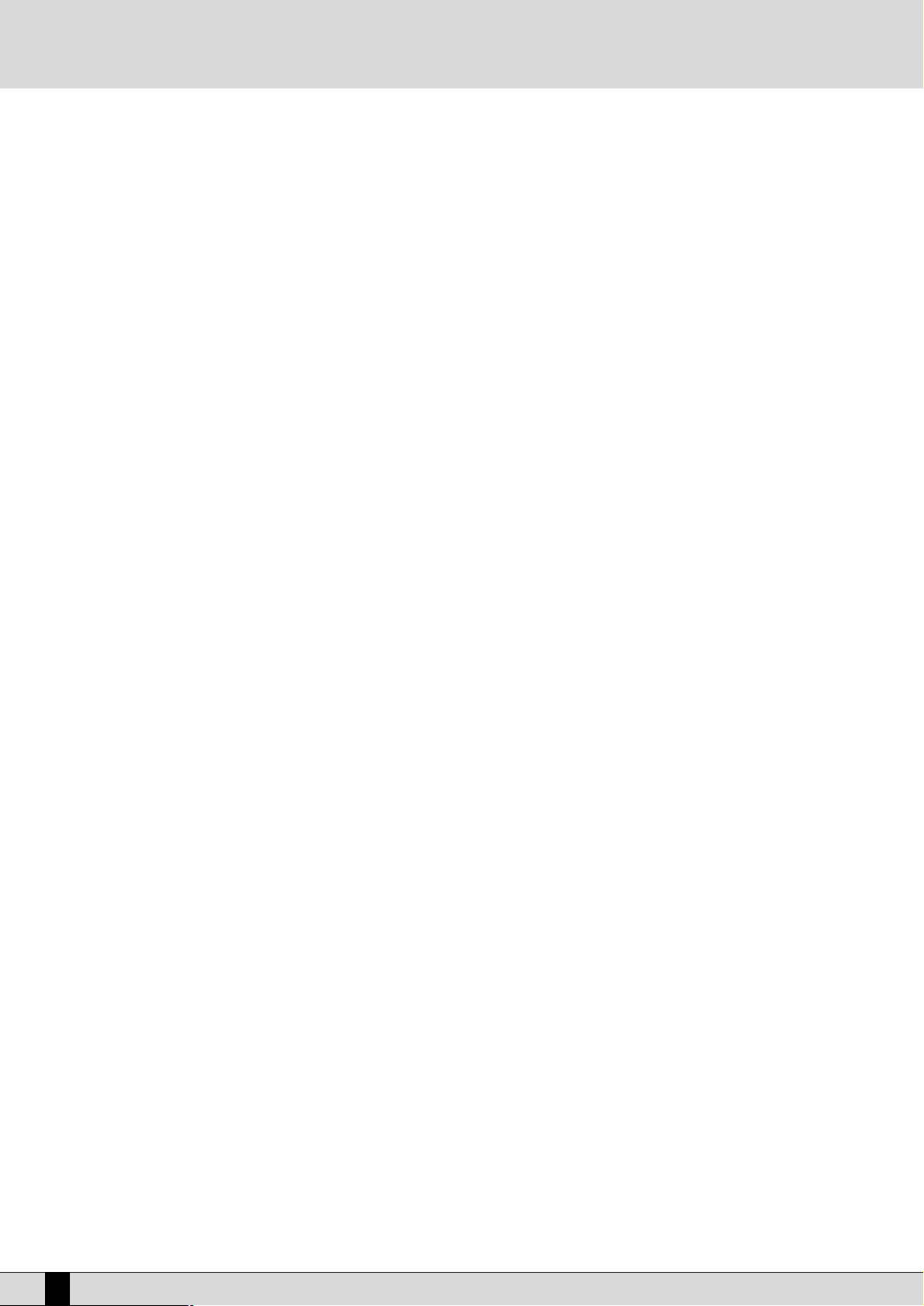
rThis calls up the page where some MIDI events can be cut-out from the reproduction of the track. It may occur
for example, that the musician wishes to avoid using the Modulation or some other MIDI parameter that directly affects the timbre. The MIDI filters can also be used to control an external MIDI module better. The page
called up from F5 Filter shows a table of four lines and four columns relative to the sixteen Parts. To be able
to access the MIDI filter of a single Part use the F1 and F6 push buttons for Parts 1, 2, 3 and 4 that are to be
selected by pressing the same push buttons repeatedly. Use push buttons F2 and F7 for Parts 5, 6, 7, and 8.
Use push buttons F3 and F8 for Parts 9, 10, 11 and 12 and push buttons F4 and F9 for Parts 13, 14, 15 and 16. Once
the Part to which the MIDI filter is to be applied has been found, select which MIDI message is to be cut-out from
the reproduction using the VAL UE +/- push buttons and enable the filter using the F10 On/Off push button. The
filter is enabled when “ON” appears next the MIDI message to be filtered. The MIDI messages that can be filtered are the following:
Notes: all notes within the track
Control Change: all Control Changes within the track
Program Change: all Program Changes
After Touch: all After touch events
Pitch Bend: all Pitch Bend events
Volume: only Control Change 07 Volume
Pan: only Control Change 10 Pan
Reverb: only Control Change XX Reverb Send
Chorus: only Control Change XX Effect Send
Modulation Wheel: only Control Change 01 Modulation
Expression: only Control Change 11 Expression
RPN: only Control Change XX RPN
NRPN: only Control Change XX NRPN
To exit from F5 Filter press EXIT that sends to the main page of Song Play.
F6 Key Shift: This changes the transposition of the track selected by up to +/- 24 semitones. The value can be changed using
the VA LUE +/- push buttons which, if pressed together at the same time, reset the value.
F7 Channel Tx Rx:
When push button F7 is pressed repeatedly it switches from TX, that indicates the transmission MIDI channel, to
RX, that establishes the MIDI receiving channel. The value can be changed using the VAL UE +/- push buttons. If
no value is specified the track receives and transmits on the MIDI channel having the same number as the Part.
F8 Part Mode: This modifies the operational mode of the track, using the VA LUE +/- push buttons. The possible choices are:
Voice: track dedicated to the use of a timbre
Drumset: track dedicated to the use of a Drum Set
Drum2: track dedicated to the use of Live Drums
Vocalize: track dedicated to the control of the Vocalizer
Based on the choice made Drum Set, Live Drum, Voice and Vocal Set can be called up or otherwise. Whereas in
the case of Voice and Drum Set mode the Voice and Drum Set are called up normally. For Drum 2 and Vocal Set
the Live Drums and Vocal Sets must be selected using the VA LUE +/- push buttons. The modification of operational mode of a track can make the song incompatible with modules in General MIDI, but it offers the best possible for creating Midi files on SD1.
F9 Mute: If the function is enabled (symbol √), the track is cut-out from the reproduction.
F10 16 Parts: This enables the display of each single parameter, showing its value for all sixteen Parts.
MODIFYING A PARAMETER FOR THE SIXTEEN PARTS
As already mentioned the status of a single parameter for all sixteen tracks can be displayed using the F10 16 Parts function just described.
To rapidly access a parameter, select it from the GM Part page and then press F10 16 Parts to display the status of that parameter for the sixteen tracks. The page F10 16 Parts structure shows a table with four lines and four columns relative to the sixteen Parts. To access the single Part use push buttons F1 and F6 for Parts 1, 2, 3 and 4 that are selected by pressing the same push buttons repeatedly. Use push buttons
F2 and F7 for Parts 5, 6, 7, and 8. Use push buttons F3 and F8 for Parts 9, 10, 11 and 12 and push buttons F4 and F9 for Parts 13, 14, 15 and 16.
Once the Part has been found its value can be modified using the VALU E+/- push buttons which, if pressed together at the same time, will reset
the value.
The parameters that can be modified in this way are distributed over seven pages that are called up using push buttons PAGE +/-, and include
Volume, Reverb, Effects, Pan, Shift, Channel Rx, Channel Tx, already explained in the previous section.
The F5 Mute (Solo) function is used to establish which is the F10 Mute action. When F5 is set on Mute (Solo), F10 is used to cut-out only the
track selected at the time from the reproduction. Press F5 again and the relative function is changed into Solo (Mute) and F10 Mute cutsout all the tracks with the exception of that selected.
Press EXIT to return to the main page of Song Play but it will not be possible to save the modifications made. Therefore SAVE/ENTER is to be
enabled if the modifications are to be saved.
74
SD1 Owner’s Manual
Page 75

SAVING THE PARAMETERS MODIFIED
The parameters that can be saved within a Midi file are indicated in the XXX table and also include the volume balance between Midi file and
keyboard, the Tempo value, the settings of the Drum Mixer, the timbre for the Right section and the settings for the Vocalist track. The saving
function is called up only when the Midi file is stopped and must be used only within the F1 GM Part menus. It is therefore important to save
each modification within F1 GM Part before returning to the main page of Song Play, using the SAVE/ENTER function that enables the relative page. It is used to enter a new name for the Midi file, which otherwise will be overwritten, using the keyboard keys and the CURSOR +/push buttons. To cancel the procedure press F5 Escape, to save and cancel the previous settings press F9 Remove or to confirm saving press
F10 Execute. The Midi file thus modified is saved in the same folder from which it was loaded.
SAVE SONG SETUP PARAMETERS
- Program Change - Transposer ( Global/Song )
- Effects - Pan
- Volume - Note Shift
- Tempo - Song Balance
- Drum Mixer - Right Hand Voice
Owner’s Manual SD1
75
Page 76
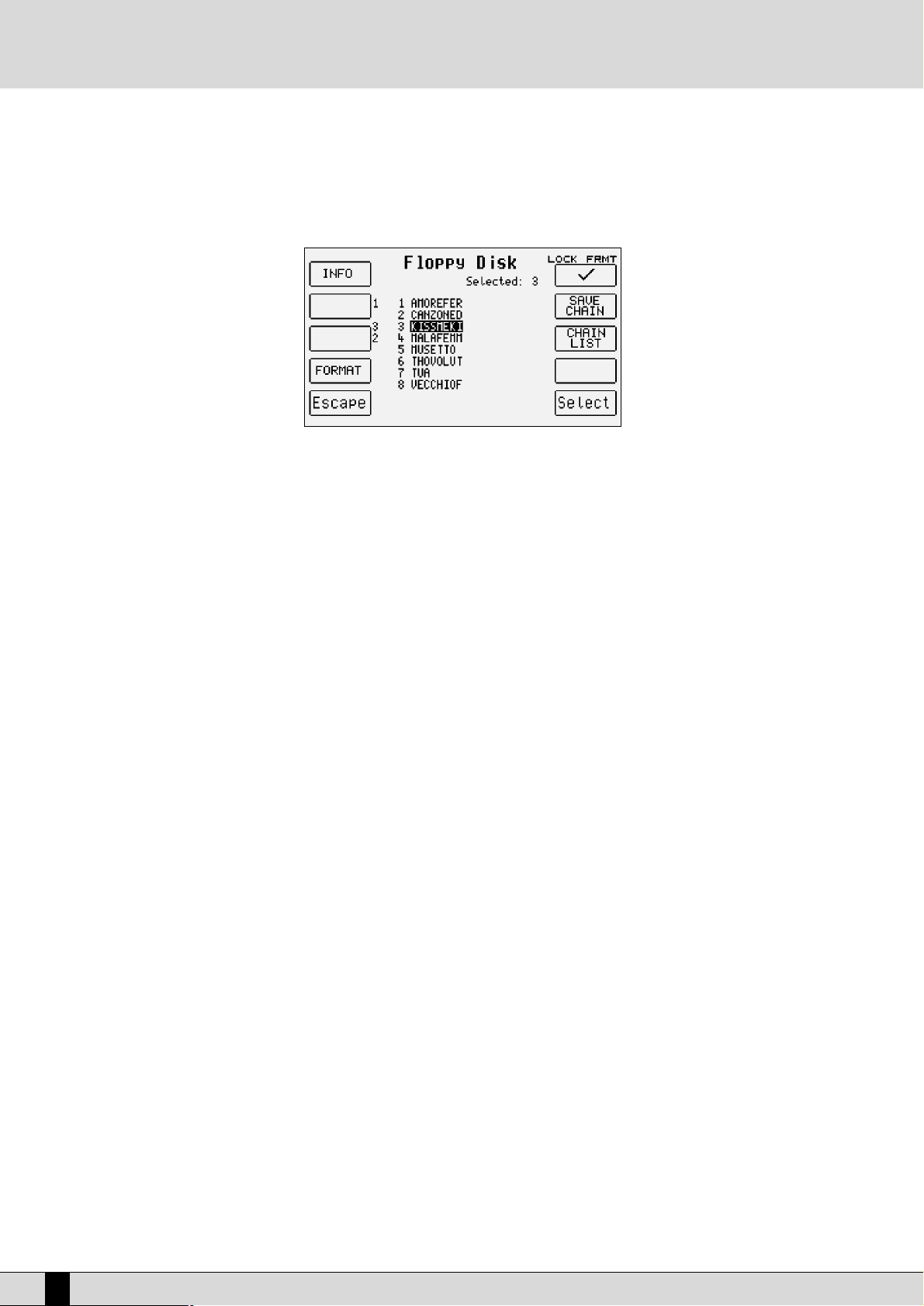
CREATING A PERMANENT CHAIN OF MIDI FILES ON DISK
A chain created with the Juke-Box function cannot be saved on disk, however the Disk menu offers a function that is indeed used to create and
save chains of a maximum of 32 Midi files. From the main page of the display press the DISK push buttons and then F9 Utility. The controls
required to create a chain are the following:
F7 Chain Edit:
This creates chains of Midi files of no more than 32 Midi files, to be reproduced in sequence without therefore having to callup each file individually. It only works for the Midi files stored in the same Folder, which is called up as already explained
for F3 Transposer. Once F7 Chain Edit is pressed the SD1 displays the Midi files stored in the Folder that can be selected
using the VA LUE +/- and CURSOR +/- push buttons. The options available are:
F5 Escape: this cancels the procedure
F7 Save Chain: this creates a file with .CHN extension within the same Folder that bears the Midi files relative to the chain programmed.
F8 Chain List: This displays all the chains of Midi files already stored within the Folder in use.
F10 Select: This selects the Midi file to be added to the chain.
The procedures required to create a chain of Midi files are the following:
●
Select the Folder where the Midi files are stored using the numeric keypad (STYLES push buttons).
●
Press F7 Chain Edit.
●
Find the first Midi file of the chain using the VA LUE +/- and CURSOR +/- push buttons.
●
Select the Midi file using F10 Select. A number will appear at the side of the name that indicates the position within the chain.
●
Find and select the next Midi files.
●
If you make a mistake, find the Midi file and press F10 Select again. The Midi file will be removed from the chain and the Midi files will move
back one position.
●
Save the chain using F7 Save Chain, from the page called up the name can be entered using the keyboard and the CURSOR push buttons.
Confirm using F10 Exec or cancel using F5 Escape.
USING THE CHAIN OF MIDI FILES
The chain thus created is loaded in Song Play using the Load function from the Disk menu or is called up directly from the first page of Song
Play, by entering the number associated with the Chain file using the numeric keypad (STYLES push buttons). When switching to Song Play
the title of the first Midi file will appear. There are three ways of moving along the chain:
Leave the Midi files to end normally, the SD1 will load the next one and will reproduce it without having to touch a key.
Without starting Song Play with the START push button, use the VA LUE +/- push buttons to select the Midi files of the chain.
While Song Play is playing, press the COUNT/PAUSE/RESTART push button to call up another Midi file and then use the VALU E +/- push but-
tons. Once the Midi files has been found, press the COUNT/PAUSE/RESTART push button again to start Song Play again with the new Midi file.
Whatever the method used, if the execution of a Midi file is stopped using the START push button, Song Play will loose the data of the chains
for good and it will have to be loaded again. The same applies to all controls of the Juke-Box function disabled when using a chain. The words
display remains enabled.
76
SD1 Owner’s Manual
Page 77
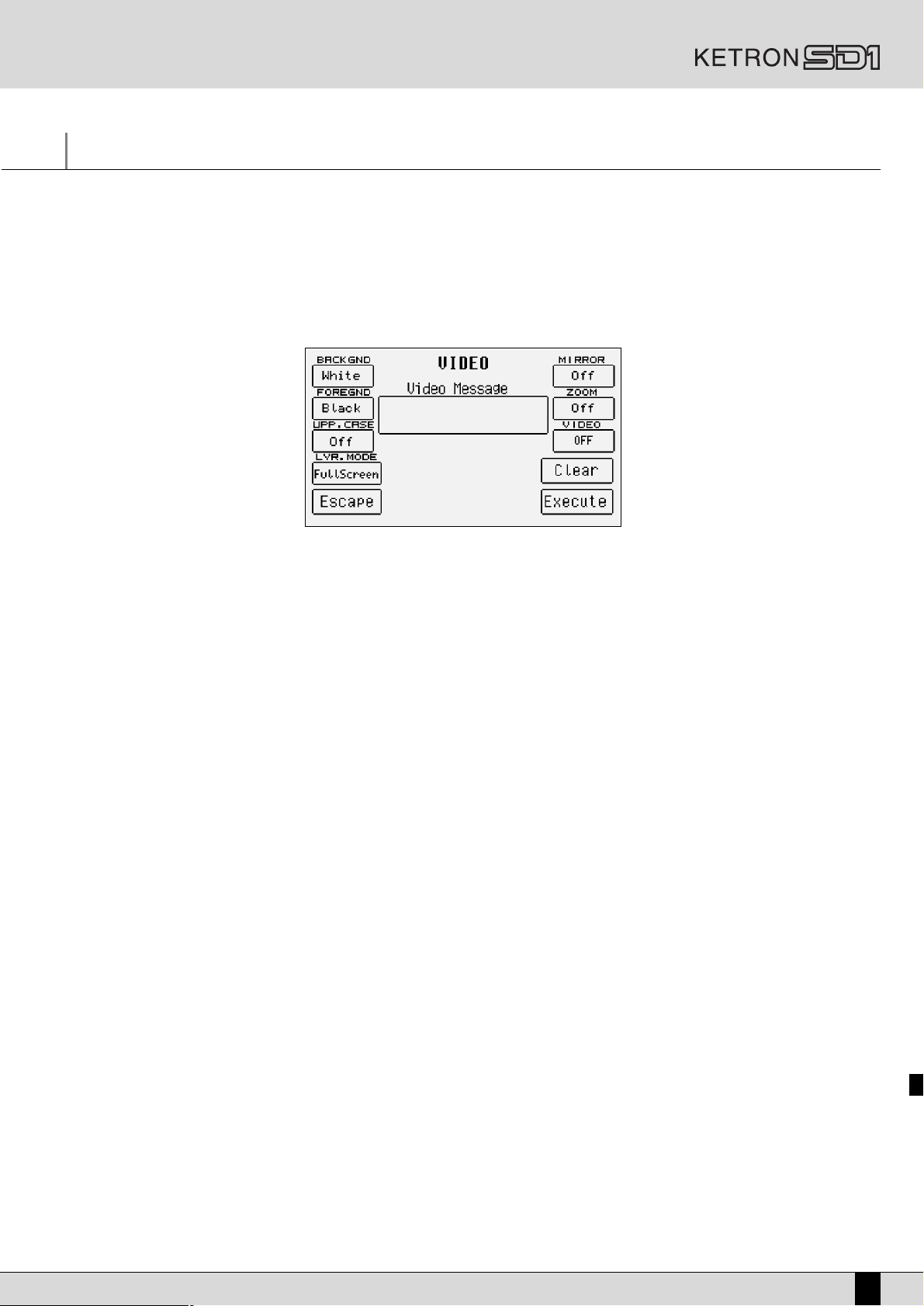
Video Out and Karaoke
The optional video card allows you to use a TV or a monitor to display messages, words set in syllables of a Midi file or to duplicate the display
of the SD1.
The options for the video output are grouped in the Song Play menu that is enabled using the dedicated push button.
When working in Song Play access the Video page by pressing the F7 Video function push button from the initial page of the Song Play menu
to set all the parameters that are described below.
Press F5 Escape to return to the Song Play page.
WRITING A MESSAGE TO BE SENT TO THE AUDIO OUTPUT
A box (Video Message) appears in the middle of the display where a message to be displayed on the video output can be entered, which will
appear in the lowest line of the TV screen or the monitor. This possibility is rather handy when playing live to communicate with the audience
or to introduce yourself or to write dedications.
To write the words of the message, no longer than 32 characters, use the keyboard keys and the CURSOR +/- push buttons.
Once the message has been entered, confirm using F10 Execute to transfer it to the video output.
Press F9 Clear to cancel the whole message.
The message will remain on the video whatever the operational status.
CHANGING THE BACKGROUND AND TEXT COLOUR
The SD1 can select two different colours for the background and for the words: The combinations are Blue/White or White/Black.
To change the colour of the background use F1 Background, by pressing the function push button repeatedly.
To change the colour of the words use F2 Foreground, by pressing the function push button repeatedly.
The two settings are mutually interchangeable.
The settings of these parameters depend also on the F6 Mirror function.
MODIFYING THE WORD CHARACTERS
All the characters can be changed from capital letters to small letters (on display only) by pressing the F3 Upper Chase function push button
with Song Play stopped.
MODIFYING THE SCREEN LAY-OUT
The F4 Lyric Mode function is used to establish how the space on the video screen will be used. The settings are called up by pressing the rel-
ative function push button repeatedly with Song Play stopped, namely:
Full Screen: this uses the full screen to display the words of the Midi file.
1/2 Screen: the directory of the Midi files is displayed in the bottom half of the screen and the words of the Midi file in the top half.
If you choose the Full Screen mode, again using F4 Lyric Mode, the display mode of the text syllables can be defined for which there are two
options:
Underline: this underlines the syllables in time with the lead
Mark: an indicator appears to the left of the line to be sung
Another function used to control the screen performance is F6 Mirror that is used to reproduce, or otherwise, the conditions of the display of
Owner’s Manual SD1
77
Page 78
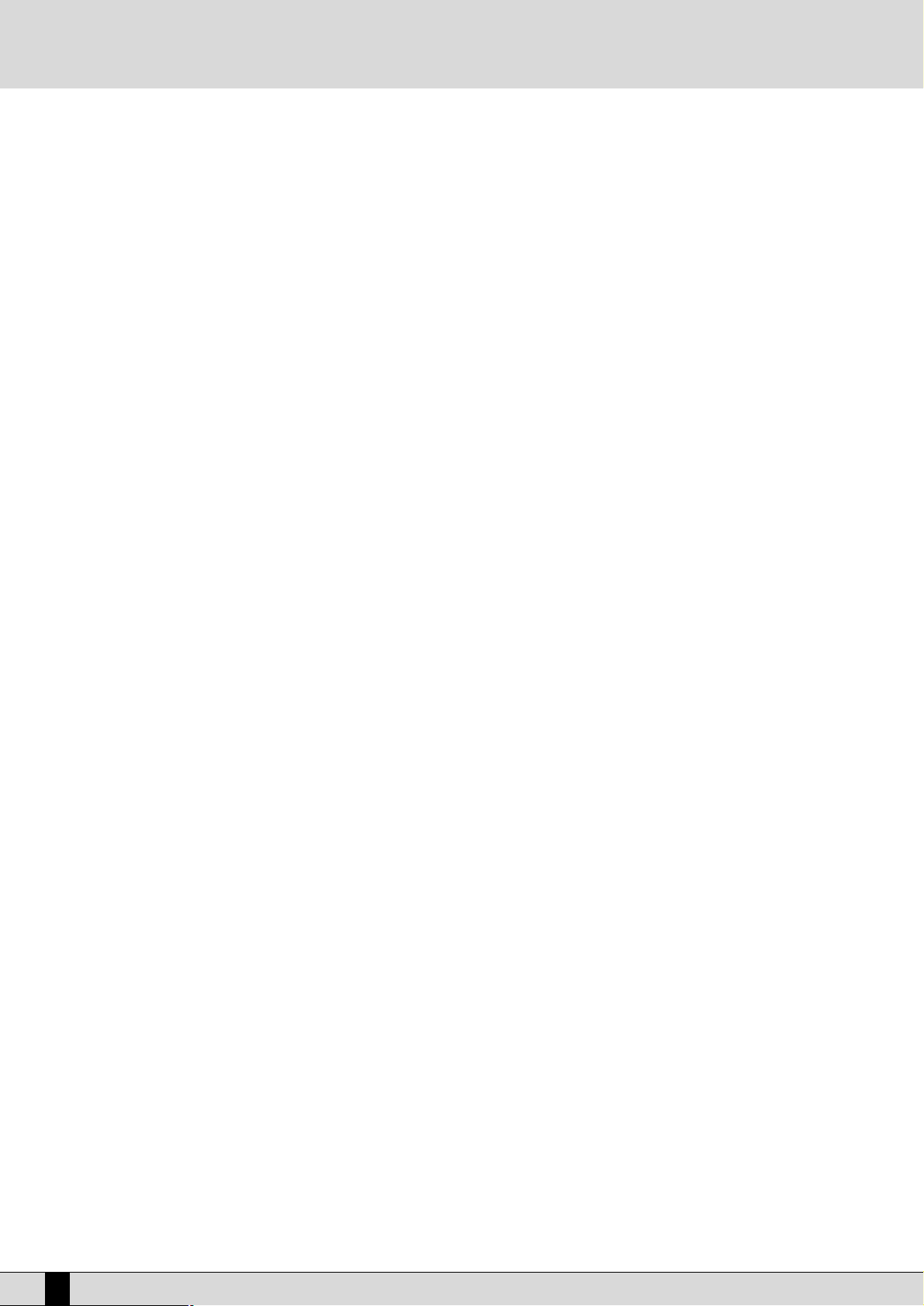
the SD1 based on its status:
On: means that everything that appears on the SD1 display can be displayed on the screen.
Off: means that only the Midi file words appear on the screen despite the SD1 display.
The Mirror Off status may prove useful to read the words on the screen when the words displayed on the SD1 is set on off via Lyric Off, and
can only be set with Song Play stopped.
F7 Zoom this is used to enable, or otherwise, the enlargement of the words shown on the screen. The Zoom function is not effective if F6
Mirror is set as On.
SELECTING THE VIDEO OUTPUT
The optional video interface is used to choose amongst the following formats, using the F8 Video function:
PAL : European television system
NTSC: American television system
SVHS Pal: super VHS European
SVHS NTSVC: super VHS American
Monitor: VGA monitor for computers
Off: Video card disabled
To select one of these formats press the function push button F8 Video repeatedly.
78
SD1 Owner’s Manual
Page 79

Recording a Midi file
Everything that is played on the SD1, including the automatic accompaniment and the variations made on the control panel, can be recorded as
a Midi file directly on Floppy Disk or Hard Disk. Everything recorded can be later modified using the built-in sequencer of the SD1 or on software sequencers for PC/Mac. Considering that the accompaniment tracks use timbres in standard General MIDI, it is also possible to create
some arrangements very quickly and sufficiently compatible also with other GM modules. Some of the properties of the SD1 may however be
lost if reproduced on GM modules, in particular the use of Live Drum, the response to the modulation of the timbres for the Right section of the
keyboard that are not compatible with the General MIDI Standard, the use of the audio samples and the Drawbars. While recording you can also
use RAM Styles provided that they are previously loaded in RAM and not called up directly from disk. The latter is already busy recording the
Midi file.
To start recording the Midi file press the SONG RECORD push button (the LED lights up). The page called up is used to enter the name of the
Midi file using the keyboard keys and the CURSOR +/- push buttons, to cancel the procedure using F5 Escape and to confirm the creation of
the Midi file using F10 Save.
Once creation has been confirmed, the display will show the F10 Start function. By pressing the relative function push button “Recording”
appears under the Tempo bar and the Midi is already recording, even with the Arranger disabled, thus enabling all the basic settings to be
recorded that will then go to the fist measure of the Midi file. The Tempo starts only if the Arranger is enabled.
Recording is not stopped by pressing the START push button once again but only by disabling SONG RECORD by pressing the relative push but-
ton again. Once Song Record is disabled, the SD1 sets itself ready to reproduce everything recorded in Song Play.
Owner’s Manual SD1
79
Page 80

.KAR Midi files and .TXT files
The karaoke function is used to show the words (Lyrics) of a Midi file being reproduced on the display, setting it in syllables via some graphic
solutions. The words of a Midi file are handled as meta event and therefore there are Midi files + Lyrics with .MID and .KAR. extension. Generally
all there is in a .KAR file is a normal Midi file in format 1 and therefore it is to be converted into format 0 for it to be reproduced directly by the
sequencer.
The SD1 not only reads Midi files with Lyrics in format 0 and 1 can also automatically convert a .KAR Midi file into a new .MID Midi file in format
0 with text meta events.
The solution of the Midi file with words has been designed to read the words of the song, often set in syllables and synchronized with the tempo
directly on the display. Thus you can do away with music stands, booklets and piles of sheets, which is handier for the musician and also looks
more professional. It is also possible to display the words of a song on an external monitor using an optional video card thus additionally involving the audience when needed.
The SD1 does not just display the words of a Midi file. The text files generated on any word processor, both for PC and for MAC, with .TXT extension can be displayed even when the Arranger is being used or for Midi files that do not already have Lyrics originally. For the latter the SD1
offers a tempo synchronization function.
The .TXT files do not depend on a Midi file whereas the Lyrics events are entered in the MIDI Standard. Both may have the same function but
they are handled differently.
The best results for the Midi files with Lyrics are obtained exploiting the Midi files of the Solton Song Word & Music library, where the words of
the song are handled so that the colour of the words syllables changes in time with the lead.
USING .KAR MIDI FILES
There are many ways of converting a .KAR Midi file into a .MID Midi file. The first entails the copying of the .KAR Midi file in Hard Disk and then
converting it.
●
Insert the Floppy Disk with the .KAR file in the disk drive.
●
Enable the DISK menu using the dedicated push button.
●
Go to floppy using the PAGE +/- push buttons. The display will show confirmation that the disk is selected.
●
Select the .KAR file to be copied using the CURSOR +/- and VA LUE +/- push buttons.
●
Enable the MASTER FOLDER using the dedicated push button, thus the SD1 will copy the file in the Midi file Folder.
●
Confirm that the file is to be copied using F4 Copy.
●
Once the file has been copied exit from the Disk menu using the EXIT push button or go straight to the Hard Disk by pressing PAGE - once.
The SD1 will show the contents of the Folder 91 Midi file with Master Folder enabled.
●
Select the .KAR Midi file to be converted from the Folder.
●
Press F2 Load or F3 Convert and the SD1 converts the Midi file and upon completion opens a window where the name of the Midi file can
be modified, saved or overwritten using the usual procedures.
Once the Midi file with Lyrics events has been loaded it can be reproduced using Song Play. From the Song Play menu the display of the words
of the song loaded can be disabled using F10 Lyric Off. See the Disk section for information on how to copy a Midi file from Floppy Disk to Hard
Disk with Master Folder disabled.
.TXT FILES
The text files in .TXT format are used to display the words of a song on the SD1 display, both in Song Play mode and when the Arranger is being
used. The advantage of using .TXT files lies in the simplicity of creating them on PC/Mac and then saving them in Hard Disk or loading them
from Floppy Disk. Using the .TXT files you can create your own library of song words to be called up instantly from hard disk, leaving whole
musical compilations at home. The .TXT files can be loaded and displayed both with the Arranger and in Song Play mode. In both cases the
words can be made to temporarily disappear by pressing EXIT, and pressing it again to display the words again.
It is crucial to remember that for those using a Mac, it is preferable to write the accents without using letters already having accents, to save
the file in text format with line interruption and to add the.TXT extension to the name of the file that cannot be longer than 8 characters.
USING .TXT FILES WITH THE ARRANGER
80
SD1 Owner’s Manual
Page 81

Whatever the status of the Arranger (started or stopped), access can be gained to the RAM of TXT files at any time:
●
Press the DISK push button.
●
Choose between Floppy Disk or Hard Disk using the PAGE +/- push buttons.
●
If you choose Hard Disk you must find the Folder bearing the TXT files. With Master Folder enabled, the Folder corresponds to 97 Text files.
You can also create new Folders with Master Folder disabled, to organise your own .TXT, files, the procedure of which is described in the
Disk section.
●
Once you have found the .TXT file to be loaded using the VAL UE +/- push buttons, enable RAM loading using F2 Load.
●
The words are displayed in the bottom of the display. When a number of pages are present, the next pages are scrolled using the PAGE +/push buttons or the optional pedals FS13 or FS6.
●
Press the PAGE +/- push buttons together to display the first page of the words and press them again to go to the last page of the words.
Press them a third time to return to the words page displayed initially.
●
To disable the display press the EXIT push button which, if pressed again, displays the words again.
The display of the words in the Arranger mode can be disabled using function push button F7 Text, set in Off, in the F3 Utility menu that is
accessed from the main page of the display.
To automate the loading procedure of a .TXT file you can use a Single Registration observing three conditions:
The Single Registration must have the same name as the .TXT file to be loaded.
With Master Folder disabled, the .TXT file and that of the Single Registration must be stored within the same Folder.
With Master Folder enabled, the .TXT file must be stored in the Folder 97 Text file and Single Registration in the Folder 93 Registration.
If you record the settings of the Arranger, including the Style, in a Single Registration with the same name as the .TXT file to be loaded, when
you call up the Single Registration the .TXT file will also be loaded. The loading speed is obviously longer when the .TXT file is read from the
Hard Disk.
USING .TXT FILES WITH SONG PLAY
Compared to the Arranger it is not possible to first load a Midi file and then the .TXT file to be displayed. The only possibility to automate the
whole process is that of giving the Midi file and the .TXT file the same name so that, when loading the Midi file, the .TXT file is automatically
found and loaded in RAM. In Song Play too the display of the .TXT file is controlled by the EXIT push button. The same conditions seen above
apply here too:
The Midi file must have the same name as the .TXT to be loaded.
With Master Folder disabled the .TXT file and the Midi file must be stored in the same Folder.
With Master Folder enabled the .TXT file must be stored in the Folder 97 Text file and the Midi file in the Folder 91 Midi file.
To automatically call up the Midi file and the .TXT file set with the above mentioned conditions use the controls already described in Song Play
(see specific section). To scroll any pages that follow, the words must be displayed and then use the PAGE +/- push buttons. Press the PAGE
+/- push buttons together to display the first page of the words, press again to go to the last page of words and press a third time to return to
the page displayed initially.
If the words display is disabled using the EXIT push button the PAGE +/- push buttons are used to switch from Hard Disk to Floppy Disk.
It is to be pointed out again that a .TXT file is not at all a Karaoke file, in other words a file with Lyrics events and therefore the functions related to the Karaoke will not work using a .TXT file.
SYNCHRONIZING THE PAGE CHANGE USING A MIDI FILE
The SD1 can record the page change of the .TXT file displayed at any stage of a Midi file. By writing a text with empty lines you can reach results
very near to Karaoke, obviously with some graphic restrictions. The synchronization procedure is always enabled when reproducing the Midi
file and there are no functions or controls to call it up.
●
Load the Midi file and the .TXT file in Song Play.
●
Enable the Midi file reproduction mode using START.
●
When you wish to call up the next page press the PAGE + push button.
●
Repeat the procedure for the following pages.
●
When the reproduction of the Midi file has ended press SAVE/ENTER to record the synchronized page change.
●
Confirm the registration using F10 Save, or cancel the procedure using F5 Escape.
●
The SD1 saves the beats and the measures in which the page change occurs with some special codes within the .TXT file, whereas the Midi
file is not modified in any way whatsoever. Therefore to return to the original .TXT file use the F4 Clear function that cancels these codes
from the .TXT file.
Owner’s Manual SD1
81
Page 82

Using the microphone
The SD1 can use two separate microphones, thanks to its separate inputs, of which one (input Mic 1) with professional pre-amplifier and balanced
XLR connection to minimise interference. Input Mic 1 is the only one that can exploit the built-in Vocalizer plus it is provided with a separate
audio output to be able to lead the voice and the signal processed to an external mixer. To use both microphones correctly you have to adjust
the input gain using the dedicated cursor on the rear panel to reach an ideal noise signal level. To check if this level is correct, simply sing or
speak into the microphone while adjusting the rear cursor and check the Overload LED on the ON LINE EFFECT push button. The ideal setting
is obtained when the LED lights up very rarely. Generally to reach this level easily, it is advisable to increase the input gain with the rear cursor but with the volume of the keyboard set at zero (otherwise you could damage your hearing or the speakers and the amplifier!) until the LED
is lit steady, then reduce the gain until the LED lights up rarely and only for excessive noise levels. If the gain is too high, with the LED lit steady
the audio signal of the microphone would be unpleasantly distorted and vice versa if the gain is too low the signal will be disturbed in proportion with the quality of the cable and the microphone. For this reason it is better to spend a little bit more for a good quality dynamic and sturdy microphone and strong connection cable.
Some other aspects must be remembered when using a microphone:
●
Always connect the microphone with the volume of the SD1 at zero, with the gain at zero and the amplifier turned off.
●
Keep the microphone away from the speakers as there could be Larsen effects, which could seriously damage your PA.
●
In small rooms it is preferable to use a microphone with hypercardoid diagram to avoid Larsen effects.
●
Keep the microphone on a very solid rod to avoid mechanical noises interfering with your voice.
●
Keep the microphone cable away from power supply cables and lines.
●
When you connect all your equipment remember that the speakers and the amplifier are always the last to be turned on and the first to be
turned off.
MICRO EDIT
The microphone parameters are stored in the F10 Micro Edit menu that is called up from the main page of the display using the dedicated func-
tion push button. The parameters relative to the microphone are correlated to the relative function push buttons.
F1 Level 1:
This specifies the volume of the microphone on input Mic 1. Once the parameter has been selected using the function push
button the value is then varied using the VALU E +/- push buttons, which if pressed together at the same time reset the value.
F2 Level 2:
This specifies the volume of the microphone on input Mic 2. Once the parameter has been selected using the function push
button the value is then varied using the VALU E +/- push buttons, which if pressed together at the same time reset the value.
F3 Pan 1: This selects the position on the stereo front of the microphone on input Mic 1. The signal of the microphone is set in the
middle when the parameter shows two dashes (—). The value is modified using the VALU E +/- push buttons which if pres-
sed together at the same time set the signal back in the middle.
F4 Pan 2: The same as F3 Pan 1 but for the microphone signal on input Mic 2.
F5 Music Vol: This balances the microphone signals with the timbre generator of the SD1. The value is modified using the VA LUE +/-
push buttons which, if pressed together at the same time, set the value back at maximum. If the level of the two
microphones is not sufficient to stand out compared to the SD1, it is useful to remember to reduce this value.
F6 Echo 1-2: A delay can be set on the two microphone signals, the intensity of which is controlled by this value. To switch between
input Mic 1 and Mic 2 press the function push button F6 cyclically. The value is entered using the VA LUE +/- push but-
tons which, if pressed together at the same time, reset the value.
F7 Reverb 1-2: The same as F6 Echo 1-2, but for the reverb for each input.
F8 Pitch Shift: This only affects the signal of the microphone on input Mic 1 and is used to transpose the notes sung in the microphone
82
SD1 Owner’s Manual
Page 83

in steps of semitones. When the values are excessive the timbre of the voice is distorted. This effect is one of the
Vocalizer features. The value is increased or decreased using the VAL UE +/- push buttons which, if pressed together at
the same time, reset the value.
F9 Dry: When enabled (√), no Reverb effect is set on the microphone inputs. Press the function push button F9 again and Dry
is disabled.
F10 Active/Inactive: This enables or disables the microphone inputs. If they are connected but they are not to be used it is a good rule to
disable the inputs to avoid disturbing noises.
REMOVING THE EFFECTS WHILE SPEAKING
One of the problems that are most frequently encountered by the musician is the need to remove the effects from the microphone signal when
speaking to the audience. The SD1 resolves this problem with the Dry On Stop function which, in other words enables the effects on the microphone signals only when the Arranger or a Midi file are playing. When the Arranger and the Midi file stop, the SD1 disables the effects on the
microphones to restore them again as soon as the Arranger or the Midi file start playing again.
Proceed as follows to enable this function:
●
From the main page of the display press F3 Utility.
●
Move to the third page using the PAGE + push button.
●
Press F4 Micro repeatedly to switch from Normal (effects always enabled) to Dry On Stop (effects disabled when Song or Style stopped).
All the parameters described in this section can be saved in a Registration.
Owner’s Manual SD1
83
Page 84

Vocalizer
The Vocalizer produces a particular type of effects that harmonise the audio signal on the microphone input according to some specific rules.
It is dedicated to the human voice, and adds two or three notes to the single note sung into the microphone, thus creating a vocal duo or trio
utilising the timbre of the voice on the microphone input. The SD1 applies the Vocalizer only to the signal coming from the balanced Micro 1
input with XLR connection, and uses, as harmonisation information, the chords played on the keyboard or those on the MIDI In 2 input. The
Vocalizer control can also be carried out by a MIDI track of a Midifile played by the SD1 sequencer or by information collected on MIDI In 1. Due
to the fact that the Vocalizer includes the control of the elements forming the timbre, further to harmonisation it also consents to significantly alter the timbre itself, for example to transform a male timbre into a female one.
The SD1 Vocalizer is freely programmable and consents storage of all parameters in one of the twelve RAM Vocal Sets, in addition of the four
Vocal Sets in ROM. It also features the opportunity of assigning some Arranger control buttons, like Fill or Arrange, a different algorithm, such
as to automate voice harmonisation, too. The assignments made to the Arrange A, B, C and D buttons are valid even while reproducing a song,
so it will be possible to call up a different algorithm pressing one of these buttons.
HOW TO ACTIVATE THE VOCALIZER
Before using the Vocalizer, you need to connect a microphone of good quality to the audio input Micro 1 and regulate the amplification acting
on the Gain cursor. The SD1 provides special parameters for gain management, but you may visually control the microphone volume by observing the Overload LED on the ON LINE EFFECT button. A good regulation is achieved if the LED lights up only very rarely. If the LED is continuously lighting, this means that the audio input is saturated and, as a consequence, unpleasant distortions will be produced on the audio signal.
For further information on how to manage the audio inputs please refer to the Effects and Microphone sections.
Activating the Vocalizer is extremely easy:
Press the VOCALIZER ON/OFF button, the LED will light up.
The SD1 displays a first page with ten Vocal Sets assigned to the function buttons, which can be instantly called up. Pressing PAGE +/- opens
the second Vocal Set page including also the Vocal Sets preset by Ketron.
The Vocal Set can also be called up from the On Line Effect menu, where the Vocal Set selected on the Vocalizer On/Off page is indicated.
There is no difference between selecting a Vocal Set from the Vocalizer menus or from the On Line Effect menus.
Pressing the VOCALIZER ON/OFF button immediately activates the Vocalizer, which can be deactivated by re-pressing the same button on the
Vocalizer page. If you are on the main page of the display, in order to deactivate this function you will need to go to the Vocalizer page with a
first press on the VOCALIZER ON/OFF button and then press again the same button.
THE VOCALIZER MODES
The Vocalizer performs differently according to which of the five different harmonisation modes Automatic Chord 1, Automatic Chord 2,
Keyboard Harmony, Fixed Interval and Vocal Effects has been selected. Each one of these modes includes different algorithms that will be displayed in the centre of the display.
Automatic Chord 1 and Automatic Chord 2 produce the additional notes according to the chord played and to the recognition of the note that
was sung into the microphone input.
Keyboard Harmony adds the notes according to the chord played but independently from the recognition of the note sung. A particular aspect
of Keyboard Harmony is the MIDI algorithm drawing the notes to be added to the human voice from a MIDI track of a Midifile. This opportunity
is included by a number of commercial Midifiles and the SD1 is compatible with most of these files.
Fixed Interval transforms the Vocalizer into a common Pitch Shifter, i.e. it adds the voices according to fixed intervals and not based on the
chord recognition. Vocal Effects offers special effects algorithms that totally transform the character of the original voice.
THE VOCALIZER PARAMETERS
Pressing the VOCALIZER EDIT button accesses the page dedicated to programming a Vocal Set, with all the relevant parameters. This page indi-
cates the presently selected Vocal Set to be edited and, in the centre, the list of algorithms available according to the selected harmonisation
mode. To its side, associated to the function buttons, you will find a number of directly accessible parameters, or parameters over which you
may access other parameters that will be shown at the centre of the display.
84
SD1 Owner’s Manual
Page 85

F1 Direct: allows you to define the quantity of audio signal to be drawn from the Micro 1 input and to be used together with
the Vocalizer effect. This can be modified with the VALUE +/- buttons.
F2 Vocalize: controls the quantity of Vocalizer processed signal present on the audio output. To be modified by acting on the
VALUE +/- buttons.
F3 Modes: pressing repeatedly the F3 function button modifies the harmonisation mode and, as a consequence, the available
algorithms displayed at the centre of the display that can be selected with the CURSOR +/- buttons.
F4 Octave: transposes the voices that have been added to the lead by +/- two octaves. When set on Automatic, the voices will
remain within the octave of the note that has been sung. Can be modified with the VALUE +/- buttons.
F5 Hold: this will be present only if the harmonisation mode is set on Keyboard Harmony; if activated, this function allows
you to store the notes recognised by the Vocalizer.
F6 Effects:
F7 Filter:
this allows you to modify the effects settings, to apply the Vibrato and the Limiter, to modify the vocal timbre and
to activate a number of modulations. The Reverb and the Delay are the general ones and are programmable. The
parameters are selected with the CURSOR +/- buttons and the value is entered with the VALUE +/- buttons. To go
back to the main page of Vocalizer Edit, press once more the F6 Effects function button.
In the following the parameters are described in detail:
Reverb Level: Reverb quantity to be assigned to the voices generated by the Vocalizer
Delay Level: Delay quantity to be assigned to the voices generated by the Vocalizer
Vibrato Depth: Intensity of the Vibrato effect on the voices generated by the Vocalizer
Vibrato Rate: Vibrato effect speed
Vibrato Delay: Delay value of the starting of the Vibrato effect
Modulation: If activated (On), the Vibrato is controlled by the Modulation wheel
Pitch Bend: If activated (On), Pitch Bend effects can be achieved on the voices generated, acting on the rel-
evant wheel
Limiter: A particular effect allowing you to control the level of the input signal in order not to saturate the
DSP. This should always be left On, especially if the singer has a powerful and dynamic voice.
Singer: Defines the timbre of the voices generated by the Vocalizer, with male and female option.
Pressing this function push button displays a number of parameters to control the three vocal formants for the
same number of voices generated, as well as the equalizer with three bands for the direct voice and for the generated voices. The Vocalizer indeed works on three bands of formants, in order not to completely change the timbre when changing its intonation. The formants theory is a very complex one, and substantially based on the idea
that the human voice is characterised by fixed frequencies for certain intonations, so modifying these you obtain
different timbres. The parameters are selected with the CURSOR +/- buttons and the value is entered with the
VALUE +/- buttons. To go back to the main page of Vocalizer Edit, press once more the F7 Filter function button.
In the following the parameters are described in detail:
Owner’s Manual SD1
85
Page 86

Formant 1, 2, 3: formant level for voices 1, 2, 3
Frequency 1, 2, 3: formant frequency for voices 1, 2, 3
Resonance 1, 2, 3: resonance of the single formant for voices 1, 2, 3
Low Band Direct, Vocalizer: Low band level of the equalizer for the direct voice and for those generated
by the Vocalizer
Mid Band Direct, Vocalizer: Mid band level of the equalizer for the direct voice and for those generated by
the Vocalizer
High Band Direct, Vocalizer: High band level of the equalizer for the direct voice and for those generated
by the Vocalizer.
Volume 1, 2, 3: Volume of the single voices added by the Vocalizer.
F8 Vocalize To Arranger: the buttons controlling the Arranger may be assigned a different algorithm to be chosen among those available for
the harmonisation mode selected in F3 Modes. In the centre of the display the Start, Stop, Arrange A, B, C, D, Fill 1,
2, 3 and Break sections can be selected with the CURSOR +/- buttons, and one of the available algorithms can be
assigned to them acting on the VALUE +/- buttons. Pressing again the F8 Vocalize To Arranger button takes you
back to the Vocalizer Edit menu. The algorithms assigned to the Arrange A, B, C, D buttons are still valid while
replaying a Midifile or a Song. This allows you to instantly call up a different voice algorithm. The F10 Status param-
eter must be set on Internal Active to avoid confusion or errors, i.e. to avoid that the Vocalizer is controlled by a
MIDI track. Further to assigning an algorithm, you may also select the Off condition which will disable the Vocalizer
for this specific button only. If neither an algorithm nor the Off condition is selected, two dashes will indicate that
for this specific button the general Vocalizer conditions apply. Vocal Set 1, called up when the Vocalizer is activated, assigns Arrange A and C the Harmony Right mode, and Arrange B and D the Unison mode by default.
F9 Vocalize Lead On: This is present only on the first ten algorithms of the Automatic Chord 1 and Fixed Interval mode. It tunes the third
voice generated by the Vocalizer in unison with the singer voice. It is deactivated by pressing the F9 Vocalize Lead
On function key again.
F10 Status:
pressing repeatedly the F10 button modifies the Vocalizer status switching from Active to Internal Active, None or
Inactive. “Active” indicates that the Vocalizer is active and able to receive data from the keyboard, via MIDI and from
the sequencer. “Internal Active” assures that the Vocalizer is controlled only by the keyboard and by the algorithms
assigned to the control buttons of the Arranger, and not via MIDI and not via the sequencer. “None” completely deac-
tivates the SD1 Vocalizer but still transmits the information for the Vocalizer control to the MIDI Out, to be able to
control a similar external unit. “Inactive” deactivates the Vocalizer control via the keyboard, but not via MIDI.
HARMONISATION MODES AND DESCRIPTION OF THE ALGORITHMS
After you have selected a harmonisation mode using F3 Modes, at the centre of the screen the relevant algorithms you can select using the
CURSOR +/- push buttons are displayed. In the following we have a short description of the single algorithms for each mode.
AUTOMATIC CHORD 1
The voices added by the Vocalizer depend on the chord recognised on the keyboard area to the left of the splint point, independently from its
inversion, and on the note sung, of which the intonation and the inversion, if any, will be determined according to the recognised chord. If the
note sung is extraneous to the chord, this note will not be reproduced by the Vocalizer but will be present as a direct audio signal. In this case
the Vocalizer reproduces a voice with a note that is as near as possible to the note sung, but compatible with the chord. If the note sung belongs
to the chord, the Vocalizer creates the harmonisation as a function of this note, producing the single inversions. The single algorithms can vary
the position of the note sung within the chord and can place it to the centre, on the third or on the fifth. Modifying the note sung can, as a consequence, cause also the inversions to change. The following algorithms are available for Automatic Chord 1:
Trio Standard: This maintains the note sung in the centre of the chord. If the Vocalize Lead is active (On), the note sung is doubled.
Trio Up: This maintains the note sung in the bass of the chord. If the Vocalize Lead is active (On), the note sung is doubled.
Trio Down: This maintains the note sung in the treble, generating the two voices under it. If the Vocalize Lead is active (On), the note sung
is doubled
86
SD1 Owner’s Manual
Page 87

Trio Octa 1: This maintains the note sung in the centre, with the keynote of the chord always in the bass. If the Vocalize Lead is active (On),
the note sung is doubled.
Trio Octa 2: This performs a third above the note sung and doubles the note sung in the higher octave. If the Vocalize Lead is active (On),
the note sung is doubled.
Trio Octa 3: This performs a third above and the unison with the note sung and doubles the note sung in the lower octave. If the Vocalize
Lead is active (On), the note sung is doubled
Trio Octa 4: This performs a fifth below the note sung and maintains the fundamental note of the chord in the bass. If the Vocalize Lead is
active (On), the note sung is doubled
Duet Open: This performs only the fifth above the note sung. If the Vocalize Lead is active (On), the note sung is doubled.
Duet Down: This performs the third below the note sung, transposed by one octave downward (lower tenth). If the note sung is the keynote
of the chord, the Vocalizer creates the third in the bass, belonging to the lower octave with regard to the note sung. If the note
sung is the third of the cord, the Vocalizer creates the keynote in the bass, belonging to the lower octave. If the note sung is
the fifth of the chord, the Vocalizer creates the third in the bass, but still belonging to the same octave as the note sung. If the
Vocalize Lead is active (On), the note sung is doubled.
Duet Up: Performs the third above the note sung. If the Vocalize Lead is active (On), the note sung is doubled.
3 Open 1: Performs the higher third as well as the lower fifth and octave, compared to the note sung.
3 Open 2: Performs the higher third, as well as the lower third and fifth compared to the note sung.
AUTOMATIC CHORD2
In this mode the Vocalizer always uses all three voices available, so the Vocalize Lead function cannot be activated. The voices generated by
the Vocalizer depend on the chord recognised on the keyboard area to the left of the split point, independently from the position of its inversion, and on the note sung. If the note sung is extraneous to the chord, this note will not be reproduced by the Vocalizer but will be present as
a direct audio signal. The Full algorithms are a reproduction of the recognised chord. The Jazz algorithms are more sophisticated harmonisations to model the chords with sixths and sevenths.
The following algorithms are available for Automatic Chord 2:
Full Trio 1: This performs the unison and two notes of the chord below the note sung.
Full Trio 2: The harmony presents an interval above the note sung.
Full Trio 3: All the voices are generated above the note sung.
Jazz Trio 1: The harmonisation follows a complex table, according to which a major chord is interpreted like a sixth chord. Similar to Full
Trio 1, the generated notes remain below the note sung.
Jazz Trio 2: Uses the same harmonisation table as the previous one, but similar to Full Trio 2 the harmony presents an interval above the
note sung.
Jazz Trio 3: Uses the same harmonisation table as the previous Jazz algorithms, but similar to Full Trio 3 all the voices are generated above
the note sung.
KEYBOARD HARMONY
In this operating mode the note sung does not influence the harmonisation, which depends only on the chord played. The complete keyboard
of the SD1 is enabled to recognise the chord and the single inversions, producing different harmonisation.
The algorithms available for Keyboard Harmony are:
Harmony Right:
The chord is recognised on the keyboard area to the right of the split point, with all its inversions, regardless of the note sung.
Harmony Left: The chord is recognised on the keyboard area to the left of the split point, with all its inversions, regardless of the note sung.
Full 1: Similar to Full Trio 1 in Automatic Chord 2 mode, with the difference that instead of the note sung a single note on the keyboard
area to the right of the split point is taken as reference. The chord, instead, is recognised on the keyboard area to the left of
the split point, regardless of the inversion of the note played to the right of the split point.
Full 2: Similar to Full 1, but with the voices generated above the note played to the right of the keyboard split point.
Full 3: Similar to Full 2, but with all the voices generated above the note played to the right of the keyboard split point.
Jazz 1: Applies the harmonisation table used for Jazz Trio 1 of Automatic Chord 2, with the difference that the inversions of the chord
played on the keyboard area to the left of the split point are determined by the note played to the right of the split point. The
voices generated remain below the note played to which the unison note is added.
Jazz 2: Similar to Jazz 1 with just one voice generated above the note played on the keyboard area to the right of the split point.
Jazz 3: Similar to Jazz 2 with all voices generated above the note played on the keyboard area to the right of the split point.
MIDI Mode: This is a special mode allowing the musician to control the voices generated by the Vocalizer via the MIDI data, no matter if
these come from a track of a Midifile being reproduced or from a MIDI In 2 input.
When using a Midifile, if the track dedicated to the Vocalizer has been correctly programmed, it is recommended to disable the F4 Octave func-
tion, in particular to avoid setting it on Automatic. In a Midifile it is sufficient to enter Control Change 16 with value 0 in the desired track to destine it to the Vocalizer control. If the Midifile is reproduced by an external sequencer, it is recommended to use the MIDI In 1 input. Vice-versa,
in case of control by a MIDI accordion or by another keyboard, you need to select MIDI In 2. If the Vocalizer track is to work with the internal
sequencer, access the GM menu, select the destination track and reproduce a couple of initial beats. With Part Mode you enable the chosen part
selecting Vocalize and confirming the operation pressing the ENTER key.
Owner’s Manual SD1
87
Page 88

FIXED INTERVAL
One or a number of voices are added to the note sung at fixed intervals, regardless of the recognised chord. If set in this mode, the Vocalizer
works as a common Pitch Shifter. The F9 Vocalize Lead function can always be activated and allows you to double the note sung with a voice
generated in unison.
The following algorithms are available for Fixed Interval:
Unison: This generates a voice in unison with the note sung. If F9 Vocalize is On, the note sung is doubled in unison.
Octave Up: This generates a voice in the octave above the note sung. If F9 Vocalize is On, the note sung is doubled in unison.
Octave Down: This generates a voice in the octave below the note sung. If F9 Vocalize is On, the note sung is doubled in unison.
Octave Up/Down:
This generates one voice in the octave above and one voice in the octave below the note sung. If F9 Vocalize is On, the note
sung is doubled in unison.
Lead+Octa. Down:
This generates one voice in the octave below and one voice in unison with the note sung. If F9 Vocalize is On, the note sung
is doubled in unison.
Lead+Octa. Up:
This generates one voice in the octave above and one voice in unison with the note sung. If F9 Vocalize is On, the note sung is
doubled in unison.
5Th Down: This generates one voice in the fifth below the note sung. If F9 Vocalize is On, the note sung is doubled in unison.
5th Up: This generates one voice in the fifth above the note sung. If F9 Vocalize is On, the note sung is doubled in unison.
Lead+5Th Down:
This generates one voice in the fifth below and one in unison with the note sung. If F9 Vocalize is On, the note sung is doubled
in unison..
Lead+5Th Up: This generates one voice in the fifth above and one in unison with the note sung. If F9 Vocalize is On, the note sung is doubled
in unison..
3Th Up: This generates one voice in the third major above the note sung. If F9 Vocalize is On, the note sung is doubled in unison.
VOCAL EFFECTS
The twelve algorithms of this mode are designed to modify the voice in an amusing and unexpected way. As soon as you select one of these
algorithms, the direct microphone signal is muted to better hear the effect. You may restore it pressing F1 Direct and the VALU E +/- push but-
tons. Just try and listen to these algorithms: this will be better than any description. The algorithm parameters can be modified using F7 Filter
and can be saved in a Vocal Set.
SAVING A VOCAL SET IN RAM
Once you have modified any of the Vocal Set parameters, you need to store it in one of the twelve memories available to avoid losing them when
you exit VocalizerEdit or switch the SD1 off. To activate the saving operation, press the SAVE/ENTER push button before exiting Vocalizer Edit.
The page displayed allows you to enter the name of the Vocal Set using the keys of the keyboard and the CURSOR +/- push buttons, as well as
to define the destination memory entering directly the relevant number on the numeric keypad (STYLES push buttons). Then press F10 Exec
to confirm. If you wish to cancel the operation, press F5 Escape which takes you back to the Vocalizer Edit page without storing the modifications, that are still active, however. Another option available on the Save page is F9 Default: Pressing this button takes the Vocal set back to
its original settings.
SAVING A VOCAL SET ON DISK
The whole group of twelve Vocal Set memories can be saved either on a floppy disk or on a hard disk. Only the complete group of Vocal sets
can be saved, but not the single ones. Proceed as follows:
●
Activate the DISK menu by pressing the special button, the LED lights up
●
Use PAGE +/- to select the target disk among Hard and Floppy
●
If the Hard Disk displays the list of Midifile stored, press F5 Folder Choice and any of the function buttons except for F1 Midifile, and the
display shows the contents of the selected folder.
●
Press F3 Save to activate the saving function.
●
Select the type of file to be saved, in this case F7 Sound & Vocal.
●
Select F5 Voc from the page appearing next.
●
This displays a new page where you have to enter the name of the file to be saved, using the keyboard keys and the CURSOR +/- buttons,
and confirm the operation pressing F10 Exec. Press F5 Escape to exit.
●
After having terminated the operation, the display shows the contents of the target folder which will be automatically chosen if the MASTER
FOLDER has been activated.
●
Press EXIT twice to go back to the main page.
LOADING A VOCAL SET FROM THE DISK
You may load the complete group of twelve Vocal Sets back from the disk using the following procedure:
●
Activate the DISK menu by pressing the special button, the LED lights up.
88
SD1 Owner’s Manual
Page 89

●
Use PAGE +/- to select the disk containing the file to be loaded .
●
Deactivate the MASTER FOLDER button, if this is active.
●
Select the type of files to be loaded pressing F5 File Choice; a number of different options appear next to the function buttons.
●
Select F7 Sound & Vocal as a file to be loaded.
●
If a number of files is displayed, select the desired one pressing the CURSOR +/- buttons.
●
Confirm the loading procedure pressing F2 Load.
●
Press EXIT twice to go back to the main page.
AUTOMATIC VOCAL SET LOADING ON SD1 POWER ON
Thanks to the Power On Setup function described in the special section, you may load the desired Vocal set on turning the SD1 on.
For this purpose, proceed as follows:
●
Access the On Line Effect menu pressing the relevant push button.
●
Use the F9 function key and the VALU E +/- push buttons to select the Vocal Set to be loaded on power up.
●
Exit the On Line Effect menu pressing the EXIT push button to return to the main page of the display.
●
Start the saving procedure pressing the SAVE/ENTER push button.
●
Confirm that you wish to save the current Vocal Set setting in the Power On Setup memory pressing the F3 function key.
●
On the display the following four options appear:
F5 Escape cancels the operation.
F8 Disk Save carries out the saving operation of the Power On Setup file with .PON extension either on the floppy disk or on the
hard disk, to be selected with the PAGE +/- buttons. If Master Folder is active, this file will be saved in the Userfile folder. If Master
Folder is disabled, the .PON file will be saved in the folder selected last.
F9 Default stores the Vocal Set as the one that will be called up on turning the SD1 on.
F10 Save writes in the Power On Setup memory in the Flash RAM.
VOCAL SET AND REGISTRATION
Each registration can store the Vocal Set to use, such as to drastically reduce the time required to select the parameters. On the other hand, it
might be useful not to load the Vocal Set assigned to the registrations if you wish to use a personalised setting without needing to modify all
the registrations. If you wish to avoid that a Vocal Set stored in the registrations is called up, proceed as follows:
●
On the first page of the display press F3 Utility.
●
Use the PAGE + button to go to the second page in the Utility menu.
●
Press F3 Registration Mode to display the single parameters.
●
From this page press F4 Effects to display how the single parameters will be managed.
●
Using the CURSOR +/- buttons select Vocalize and press F10 Select to disable the loading of the Vocal Set stored in a Registration. Set the
value to Off.
●
Press F7 Save to store the settings.
From this moment on when calling up a registration, the relevant Vocal Set will not be automatically loaded. To restore the selection of the Vocal
Set, repeat the procedure just described setting the value to On and then pressing F7 Save.
Owner’s Manual SD1
89
Page 90
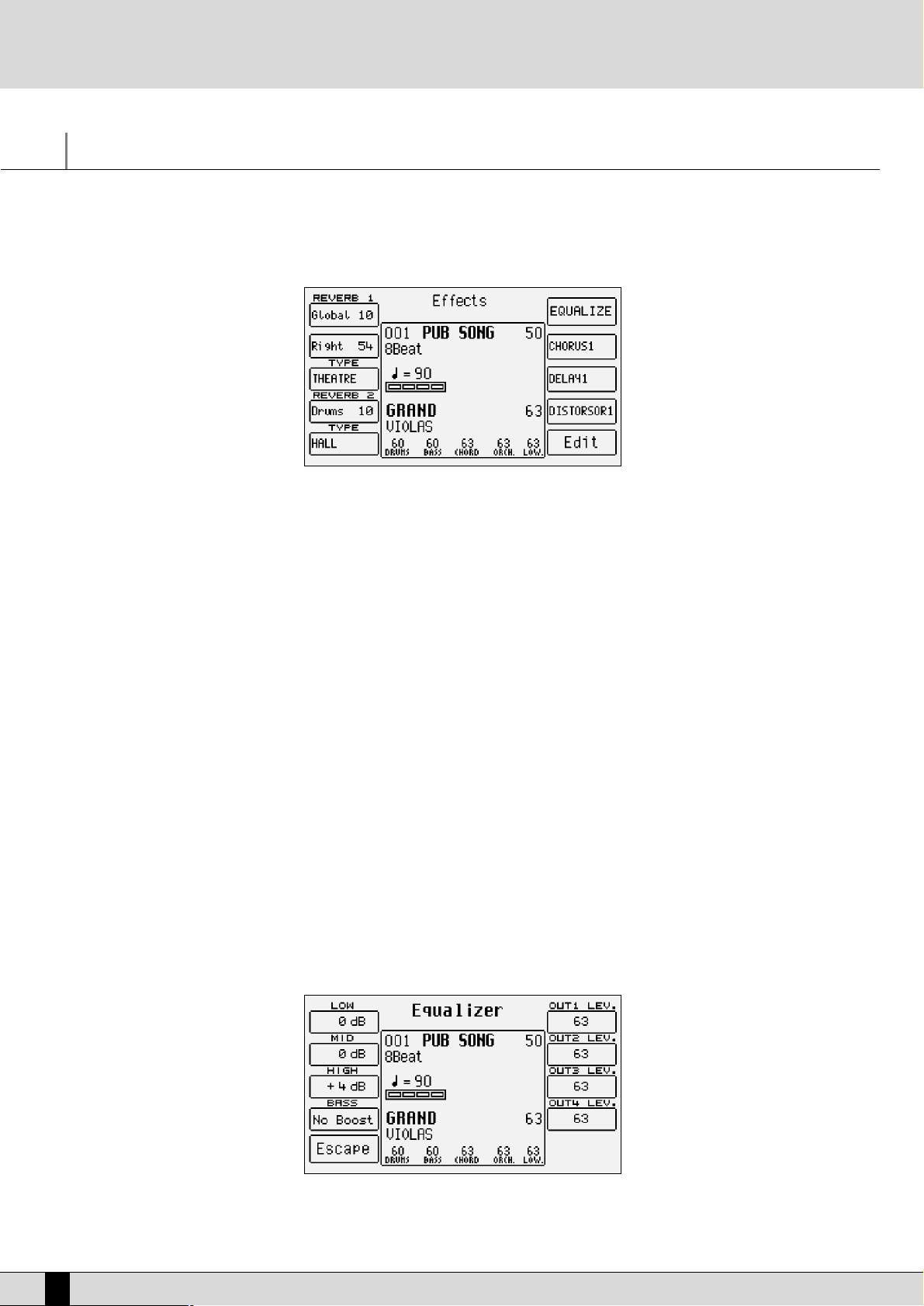
Effects
The DSP’s of the SD1 are capable of producing Reverb, Chorus, Delay and Modulation effects to be applied to the Upper and Lower parts, to the
accompaniment tracks and to the external audio signals. The SD1 is also equipped with an equalizer to model the final sound. From this menu
again the level of the individual audio outputs can be modified.
The SD1 employs up to three DSP’s to generate the global Reverb and for the Upper parts, the Reverb to assign to the Drum 1 track and the three
groups of Chorus, Delay and Distorsor effects that can work both in parallel and in series in Programs and in parallel for the automatic accompaniment tracks and the Lower parts.
The assignment of the Delay, Chorus and Distorsion effects is done in the Arrange View menu for the automatic accompaniment tracks and the
Lower parts (with the exception of the Drum 1 and Drum 2 tracks). For the Right section the assignment of the effects is done using the On Line
Effect menu or using the Programs.
To access the effects menu from the main page press F3 Effect.
The Effects menu is made up as follows:
F1 Reverb 1: This is the Reverb assigned to the whole keyboard and to the whole timbre generator, despite the single parts. The value,
that can be modified using the VA LUE +/- push buttons, establishes the entity of the Reverb applied.
F2 Right: This always uses the Reverb 1 type of Reverb, but it is used to specify the quantity of Reverb to be applied separately to the
Right part of the keyboard, that dedicated to the lead. The value is modified using the VALU E +/- push buttons.
F3 Reverb Type: This is used to establish which Reverb algorithm is to be used for Reverb 1 and Right to be chosen between Box 1, Box 2, Room
1, Room 2, Studio 1, Studio 2, Hall 1, Hall 2, Stage 1, Stage 2, Theatre, Cathedral, Arena, Valley, Planet and Galaxy. Furthermore,
you can also select four User Reverbs derived from the modification of the algorithms in ROM. This modification is enabled
using the F10 Edit push button, again from the Effects menu, that we will discuss later. To choose the type of algorithm use
the VA LUE +/- push buttons.
F4 Reverb 2: This is the Reverb assigned to just the Drum 1 track of the Styles and not to the Drum 2 track that controls the Live Drums.
The quantity of Reverb applied is modified using the VA LUE +/- push buttons.
F5 Reverb Type: This specifies the algorithm assigned to the Drum 1 track between Room, Studio, Club, Hall, Theatre, Stage and Arena. By
selecting Rev1 Type the Drum 1 track will use the same algorithm used for Reverb 1. To select the type of algorithm use the
VALU E +/- push buttons.
F6 Equalize:
90
SD1 Owner’s Manual
This sends the user to the page dedicated to the graphic equalizer with three bands and to the level of the audio outputs.
The parameters, that can be modified using the VA LUE +/- push buttons, are the following:
Page 91

F1 Low: This establishes the gain in decibels of the lower frequencies of the audio range
F2 Mid: This establishes the gain in decibels of the middle frequencies of the audio range
F3 High: This establishes the gain in decibels of the higher frequencies of the audio range
F4 Bass Boost: This is used to increase or decrease the gain on the bass, in order to send to the amplification more
or less enhanced bass lines. The parameter is modified by pressing the relative function push button F4 repeatedly.
F5: Escape: This is used to return to the Effects menu.
F6 Out 1 Level: This establishes the level of the audio 1 output or Left/Mono.
F7 Out 2 Level: This establishes the level of the audio 2 output or Right.
F8 Out 3 Level: This establishes the level of the audio 3 output.
F9 Out 4 Level: This establishes the level of the audio 4 output .
F7 Chorus:
F8 Delay: This is used to select between eight types of pre-set Delays and four User Delays using the VALU E +/- push buttons. Once
F9 Distorsion: This is used to select between eight types of distorsion and four User Distorsion using the VA LU E +/- push buttons . Once
F10 Edit: This is used to access the menu dedicated to programming the most important parameters of an algorithm.
This is used to select the type of algorithm between Chorus 1, Chorus 2, Chorus 3, Chorus 4, Chorus 5, Flanger, Short Delay,
Feedback and four User Chorus using push buttons VAL UE +/-. Once the algorithm has been selected, it is edited using F10 Edit.
the algorithm has been selected, it is edited using F10 Edit.
the algorithm has been selected, it is edited using F10 Edit.
EDITING AN EFFECT
The SD1 does not only choose the algorithm to be assigned to the DSPs but it also allows its substantial modification and saving in dedicated
memories. To modify an algorithm first it must be selected between Reverb 1, Chorus, Delay and Distorsion, simply by pressing the function
push button and choosing the algorithm. Without doing anything else at this stage press F10 Edit to access the menu.
Whatever the algorithm to be modified the Edit page shows some fixed parameters:
F4 Default: This resets the parameters of the algorithm at their original values.
F5 Escape: This returns to the Effects menu.
F8 Source: This indicates the current algorithm selected to be modified, however by pressing function push button F8 several times, a
different algorithm can be selected.
F9 Destination: This specifies the destination memory for the algorithm modified. It is selected by pressing the function push button F9
repeatedly.
F10 Save: This confirms and saves the parameters modified in the memory selected using F9 Destination.
The single parameters to be modified are shown in the middle of the display that are selected using the CURSOR +/- push buttons and are mod-
ified using the VAL UE +/- push buttons.
PARAMETERS FOR REVERB ALGORITHMS
Level: This is the level of the signal.
Filter: This applies an LPF filter that cuts out the higher frequencies.
Pre Delay: This is the length of the first delay.
Decay: This is the decay tempo of the reverb.
Delay: This is the length of the delay of the signal.
Owner’s Manual SD1
91
Page 92

PARAMETERS FOR CHORUS ALGORITHMS
Level: This is the level of the signal.
Delay: This is the length of the delay.
Feedback: This is the repetition degree of the Delay.
Rate: This is the modulation speed.
Depth: This is the modulation intensity.
PARAMETERS FOR DELAY ALGORITHMS
Volume Centre:
This is the level of the signal repeated in the centre.
Volume Left: This is the level of the signal repeated to the left.
Volume Right:This is the level of the signal repeated to the right.
Delay Centre: This is the delay tempo for repeating the signal in the centre.
Delay Left: As above but for the signal to the left.
Delay Right: As above but for the signal to the right.
Feedback: This is the signal regeneration degree.
Filter: This is the LPF filter to cut out the higher frequencies.
PARAMETERS FOR DISTORSOR ALGORITHMS
Level: This is the level of the signal.
Tone: This is the timbre variation degree.
Resonance: This is the accentuation of the frequencies of the distorted timbre.
92
SD1 Owner’s Manual
Page 93

On Line Effects and Rotor effect menus
The ON LINE EFFECT push button calls up a menu dedicated to managing the effects for the Voices used in the Right section, namely the lead.
These parameters have been intentionally kept separate so that the addition of the effects can be controlled very rapidly. The greater definition however is obtained by programming the Programs (consult the dedicated section).
The On Line Effect menu that is called up by pressing the relative push button on the control panel from the main page of the display also
includes parameters required to control the microphone input.
The parameters available for the Right section are the following:
F1 Chorus: By pressing the function push button repeatedly the Chorus effect is enabled or otherwise on the Right section.
F2 Wha-Wha: This is an amazing effect for guitar riffs but it can be used in many other situations. The optional Volume pedal is to be con-
nected to control it better. When the Wha-Wha is enabled, by pressing the relative function push button, the pedal controls
the closing of the filter and not the general volume. The Wha-Wha effect can also be controlled by the Modulation Wheel
using the Utility menu and the F3 Modulation function where the F7 Wha-Wha function is to be set as On.
F3 Delay: This is used to enable the Delay effect on the Right section by pressing the relative function push button repeatedly.
F4 Overdrive: This is not available amongst the algorithms described in Effects. It gradually saturates the sound controlled by the option-
al Volume Pedal. It is one of the effects required to simulate jazz and rock organs in the best way possible. The Overdrive
cuts out the use of the Distorsor effect.
F5 Distorsor: This enables the Distorsor effect on the Right section, cutting out the use of the Overdrive.
The parameters available to control the microphone input are the following:
F6 Micro: This enables, or otherwise, the use of the effects for the Right section on the microphone input.
F7 Direct: This is used to modify the quantity of direct signal that goes to the audio output. It is modified using the VALU E +/- push
buttons.
F8 Reverb: This indicates the quantity of Reverb assigned to the microphone input. The value is modified using the VAL UE +/- push
buttons.
F9 Vocal Set: This is used to select a Vocal Set of the Vocalizer without going through the Vocalizer menu directly.
F10 Enhancer: This is used to enable the enhancement of the high frequencies on the microphone signal and on the audio output to
increase the intelligibility.
ROTOR
The relative push button on the control panel is used to enable the Rotor effect that simulates the classic cabinet Leslie used of old with the
Hammond electro-magnetic organs. The rotation velocity of the speakers, when the ROTOR LED is lit, is controlled by the Modulation Wheel.
Owner’s Manual SD1
93
Page 94

Registration
Thanks to these special memories all the control panel settings and the main parameters that control the SD1 can be called up instantly. Once
the Registrations have been programmed they make it very quick to change the Style, the Voice variations, the settings of the effects and above
all the automatic call-up of the audio samples associated with a Style and the possible TXT file. The programming of a Registration does not
entail any special menu with all the parameters and values available and therefore they are to be modified from the single menus to which they
belong. It is usually better to start-off from a default setting and then set just the Style, the Voices and the other parameters without having to
go through all the menus.
The Registrations, once programmed, are extremely useful when playing live but it takes some time to program them however, which requires
some work at home.
When programming, but also when playing live, it could be necessary to establish which parameter will be recorded or otherwise in the
Registrations. It could indeed be useful to leave one or a number of parameters free or to disable the call-up function of the parameter status
with the following Registrations.
Each single function saved in the Registration can be enabled or disabled via the dedicated Registration Mode menu found in Utility.
A Registration can be called up from the group 198 memories saved in Flash RAM (Block Registration), or from Floppy or Hard Disk, in which case
it will be called Single Registration. The Block Registration and Single Registration parameters are absolutely identical, but their management
is quite different:
For a single Registration in Block Registration all the 198 Registrations have to be saved in one single file. The Single Registration on the other
hand is always saved as a single file.
While it is possible to display the Single registration’s stored in Hard Disk or in Floppy Disk in a list, this is not possible with Block Registration,
which can only be called up by entering the number using the numeric keypad.
It takes less time to load the Block Registration than the Single Registration.
The Block Registrations are stored in the memory even when the instrument is turned off, as they are saved in Flash RAM.
CALLING UP AND SAVING A REGISTRATION OF THE BLOCK REGISTRATION GROUP
As mentioned the Block Registration group stores 198 Registrations in Flash RAM. Each Registration can be selected by enabling the BLOCK
REGISTR push button (the LED lights up) and then by entering the corresponding 3-figure number using the numeric keypad (STYLES push but-
tons). The name of the Registration called up will be displayed in bold print next to the number in the top left corner of the display.
Proceed as follows to save a new Registration in Block Registration, once the desired Style, Tempo, Volumes and Parameters have been set using
the BLOCK REGISTR push button:
●
Return to the main page of the display using the EXIT push button.
●
Press SAVE/ENTER.
●
Select F1 Registration.
●
Enter the name of the Registration using the keyboard and the CURSOR push buttons.
●
Select the number of the destination memory using the F2 and F3 function buttons.
●
Confirm that the Registration is to be saved using F10 Save or cancel it using F5 Escape.
Proceed as follows to save the whole group of Block Registration on disk in one single file with the .REG extension:
●
Enable MASTER FOLDER if the file is to be created in the dedicated Folder 98 User files, or with MASTER FOLDER disabled select the desti-
nation Folder (see Disk section).
●
Press DISK to access the Disk menu.
●
Press F3 Save to enable the procedure.
●
Select F3 Block Registration.
●
In the page that appears you can enter the name of the file using the keyboard keys and the CURSOR +/- push buttons.
●
Confirm the procedure using F10 Exec. or cancel it using F5 Escape.
To load a .REG Block Registration file in the Flash RAM of the SD1 proceed as follows:
If the .REG file has been created with Master Folder enabled, ensure that the relative push button is enabled.
If the .REG file is in a Folder created by the user, disable Master Folder and find the Folder.
Press DISK to access the menu.
With Master Folder enabled press F5 Folder Choice and then F8 Userfile. Select the file to be loaded using VA LUE +/- and then confirm the
procedure using F2 Load.
With Master Folder disabled select the original Folder using the numeric keypad (STYLES push buttons) then press F5 File Choice to then
select F3 Block Registration. Find the file using the VA LUE +/- push buttons and then confirm using F2 Load.
94
SD1 Owner’s Manual
Page 95
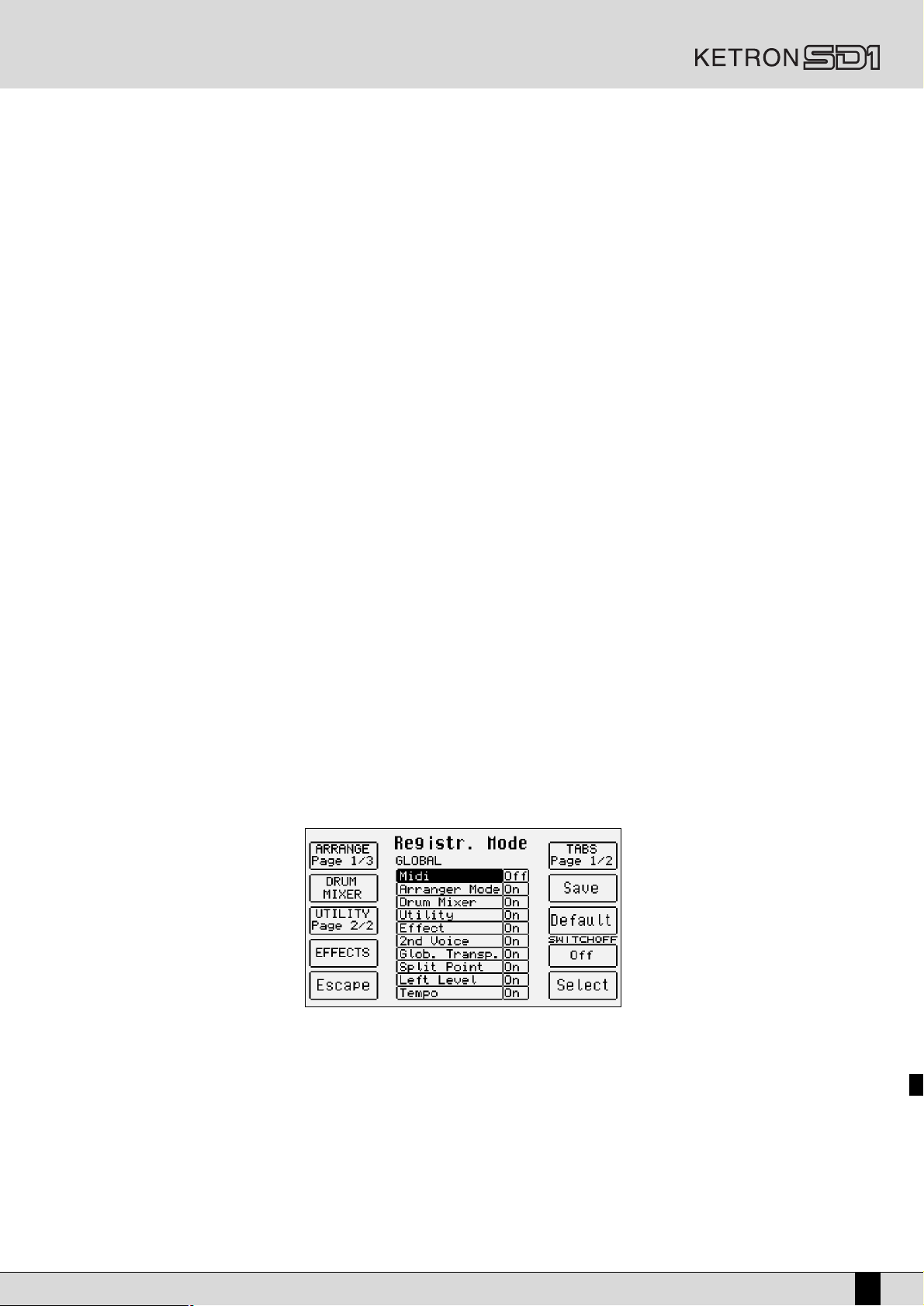
CALLING UP AND SAVING A SINGLE REGISTRATION
The call-up function of a Single Registration is enabled by pressing the SINGLE REGISTR push button (the LED lights up). The original Folder of
the Single Registration will be Folder 93 when Master Folder is enabled or any other Folder created by the user with Master Folder disabled.
At the beginning it is advisable and easier to manage the Single Registrations with Master Folder enabled as there is no need to select the
source Folder before.
The Single Registrations can also be managed on Floppy Disk with Master Folder disabled, by selecting the source and/or destination disk using
PAGE +/-.
A Folder or a Floppy Disk may store up to a maximum of 999 Single Registrations, the numbering of which is automatically attributed according to the time order in which the file is created, whereas the file will always be displayed in alphabetical order.
In both cases it is always possible to display the list of Single Registrations stored in the Folder simply by pressing DISK. From this page you
can find the progressive number attributed to the Single Registrations when the file is created or you can select the Single Registration to be
loaded directly using the VAL UE +/-, F10 Select and F2 Load push buttons. The Single Registration cannot be called up using the numeric keypad in the Disk environment; therefore the Single Registration is either selected using the normal procedures required in the Disk environment
or you return to the main page of the display using the EXIT push button and enter the number of the desired Registration with SINGLE REG-
ISTR enabled.
To save a Single Registration on disk ( .SRG extension) you must first decide whether to use the Master Folder function and enable it using the
dedicated push button or find the destination Folder with Master Folder disabled. In the last case you can also select the Floppy Disk as the
destination disk (see Disk section).
●
Once the desired parameters have been set enable SINGLE REGISTR.
●
Press SAVE/ENTER.
●
Select F1 Registr.
●
From the page that follows enter the name of the Single Registration using the keyboard keys and the CURSOR +/- push buttons.
●
Confirm using F10 Save or cancel using F5 Escape.
AUTOMATICALLY LOADING THE TEXT FILE AND MIDI FILE WITH THE REGISTRATIONS
This function is one of the most powerful and useful functions of the SD1. It is used to avoid lots of procedures to load the file required when
playing live. There is no operational difference between a Registration of the Block Registrations and a Single Registration.
To automatically load a text file with .TXT extension or a Midi file with .MID extension all that is needed is for the name of the Registration to
match that of the .TXT or .MID file. The Midi file will be available by enabling SONG PLAY and then by pressing START. Remember that by calling up a Style which exploits a synchronized audio sample, the audio sample will also be automatically loaded. The same applies when automatically loading a Midi file with audio samples, the audio sample will also be automatically loaded. The most critical phases are indeed the
loading times of the audio sample which could be too long when playing live. This is why it is advisable to always check the actual loading times
in RAM. The Registrations do not allow for the automatic loading of audio samples to be attributed to Lower or Upper part.
DEFINING WHICH PARAMETERS WILL BE CONTROLLED BY THE REGISTRATION
It could prove useful to prevent the Registrations from saving or calling up one or a number of parameters they can control. For example, you
can prevent just the Vocal Sets or the assignment of the effects from being called up. Each single parameter can be detached from the
Registration. These settings are achieved in the following manner:
●
From the main page of the display press F3 Utility.
●
Using the PAGE +/- push buttons go to the second page of the Utility menu, pointed out by “2/3” on the display.
●
Select F3 Registr. Mode to access the single parameters.
The page displayed shows the parameters in the middle, grouped per areas to which they belong, called up using the function push buttons. For
F1 Arrange, F3 Utility and F6 Tabs a number of parameter pages are foreseen that are called up by pressing the same function push button
again. The parameters in the middle of the display are accessed using the CURSOR +/- push buttons whereas their enabling status is modified
from F10 Select. The first time you access the F3 Registr. Mode menu the Global parameters are shown, which can be modified only at this
time and to call up the pages that follow you must press the F1 push button. Below is the description.
Owner’s Manual SD1
95
Page 96

Global: This is used to disable the control of all the parameters related to MIDI, Arrange Mode, Drum Mixer, Utility, Effect, 2nd Voice,
Global Transpose, Split Point, Left Level and Tempo.
F1 Arrange 1/3: This is used to disable the control of the parameters programmed in the Arrange View menu.
F1 Arrange 2/3: This is used to disable the control of the parameters programmed in the Arrange Mode menu in page 1/2.
F1 Arrange 3/3: This is used to disable the control of the parameters programmed in the Arrange Mode menu in page 2/2.
F2 Drum Mixer: This is used to disable the control of the parameters programmed in the Drum Mixer menu.
F3 Utility 1/2: This is used to disable the control of the parameters programmed in the Utility menu in page 1/3
F3 Utility 2/2: This is used to disable the control of the parameters programmed in the Utility menu in pages 2/3 and 3/3
F4 Effects: This is used to disable the control of the parameters Effect menu.
F5 Escape: This returns to the previous page of the Utility menu.
F6 Tabs 1/2: This is used to inhibit the control of the enabling status of the relative push buttons on the control panel.
F6 Tabs 2/2: The same as above.
F7 Save: This is used to save the settings made in Registr. Mode in the Flash RAM. These settings are stored even after the instru-
ment has been turned off and are called up when it is turned on again.
F8 Default: This resets the original control status of all the parameters.
F9 Switch Off: When it is enabled (On) it disables the BLOCK REGISTRAT push button, after a few seconds to allow the user to select a
Style rather than a Registration using the numeric keypad.
F10 Select: Once the parameter has been selected F10 Select is used to modify its enabling status.
96
SD1 Owner’s Manual
Page 97

Utility
The Utility menus are used to control the physical controllers, the MIDI accordions, the pedal, the dynamics response curve, the audio outputs
and a group of parameters that modify the general performance of the SD1.
From the main page of the display, press F3 Utility to access the first page indicated as 1/3 at the top right part of the display. To select the
other two menu pages use the PAGE +/- push buttons. The single groups of parameters, to which other menus correspond, are enabled using
the relative function push buttons.
UTILITY, PAGE 1/3
F1 Transpos: By pressing the function push button F1 repeatedly the transposition mode is modified between Normal and Delayed. With
Normal the transposition is applied immediately as soon at it is varied. With Delayed the transposition is applied when the
next chord change is played in the part of keyboard to the left of the split point.
F2 Aftertouch:
This calls up a new menu dedicated to controlling the after touch. The parameters available are the following:
F1 Cutoff: When On, by pressing the function push button F1 again, the after touch controls the opening of the filter that can make the timbre more brilliant.
F2 LFO DCO: When On, the after touch controls the vibrato.
F3 Bend: The value entered using the VALU E +/- push buttons indicates the deviation semitones of the intonation.
By entering a value of –1, additional expressiveness is given to the timbres such as the sax.
F4 Slide: This is an effect associated with the keyboard velocity and consists in a very quick tuning adjustment of
the chord during the sound attack, very similar to that encountered normally in the attack of almost all wind instruments. The Slide can be used successfully to make the sax, trumpet, clarinet and guitar phrasing more realistic and
expressive.
F5 Attack: When On, it enables the modulations controlled by the after touch with a slight delay. If for example the
after touch is used to create a vibrato, with Attack set On the vibrato works only after a few seconds, creating a more
natural sensation.
F6 LFO DCA: When On, the after touch controls the tremolo effect.
F7 LFO DCF: When On, the after touch controls the modulation of the LFO on the filter cut-off.
F8 Volume: When On, the after touch controls the volume of the timbres of the Right section.
F9 Slide Thr: The value entered using the VA LUE +/- push buttons establishes the velocity beyond which the Slide
affect is triggered. Lower the value less key dynamics is required to activate the Slide.
F10 Sensitiv.: The value entered using the VAL UE +/- push buttons establishes the response sensitivity to the after
touch. If modified the control of all the parameters controlled by after touch are also changed.
Owner’s Manual SD1
97
Page 98

F3 Modulation:
This calls up a new menu dedicated to the management of the Modulation Wheel. The parameters available are the following:
F1 LFO Pitch: When On, the Modulation Wheel controls the entry of the modulation of the LFO on the pitch to create
a cyclic vibrator. It can be set Off only if at least one modulation between DCF, DCA, Cutoff and WhaWha is enabled
so that the Modulation Wheel always controls a parameter.
F2 LFO DCF: When On, the Modulation Wheel controls the entry of the modulation on the LFO on the filter cut-off.
F3 LFO DCA: When On, the Modulation Wheel controls the entry of the modulation on the LFO on the amplitude to
create a cyclic tremolo.
F4 Cutoff: When On, the Modulation Wheel directly controls the filter cut-off. This proves useful to control the harmonic richness of a timbre. It cannot be used if F6 Wha-Wha is already enabled.
F5 Escape: This returns to the initial page of the Utility menu.
F6 Wha-Wha: When On, the Modulation Wheel controls the Wha-Wha effect, typical of electric guitars. It cannot be
used if F4 Cutoff is already enabled.
F7 To Swell: When On, it transfers all the parameters controlled by the Modulation Wheel to the optional Volume
pedal.
F8 Mod. Rate: The value entered using the VA LUE +/- push buttons defines the velocity of the LFO’s used with the
Modulation Wheel
F9 Mod. Amou: The value entered using the VAL UE +/- push buttons establishes the modulation depth that can be
obtained using the Modulation Wheel for the LFO’s.
F4 Pitch:
This calls up a new menu dedicated to controlling the tuning. The parameters available are the following:
F1 Tune: The value indicated in Hertz, that can be modified +/- 100 Cents using the VAL UE +/- push buttons, establishes the fine tuning of the whole sound generator of the SD1. By pressing the two VA LUE +/- push buttons togeth-
er at the same time the standard tuning of 440 Hz is reset.
F2 Vibrato: When Off, it disables the vibrato on the timbres that use it. The sampled vibrato of some timbres is not
affected by the setting of this parameter.
F3 Portament: The value set using the VALU E +/- push buttons controls the Portamento velocity.
F4 Legato: When On, the Portamento between two notes is monophonic and is achieved only when the two notes
are played with note ligature. When Off, the Portamento is polyphonic and is produced even when the two notes are
played separately. The tied notes function is extremely interesting to simulate the phrasing of some traditional
soloist instruments, such as violins, trumpet, horn and trombone.
F5 Escape: This returns to the initial page of the Utility menu.
F6 Bend Valu: The value entered using the VALU E +/- push buttons establishes the excursion semitones of the Pitch
Bend Wheel.
F7 Bend LFO: This assigns the vibrato control created with the LFO to the Pitch Bend Wheel, the intensity of which
is established by the value that can be modified using the VA LUE +/-push buttons.
F8 Bend DCF: This assigns the filter cut-off control to the Pitch Bend Wheel, the intensity of which is established by
the value that can be modified using the VAL UE +/-push buttons.
F9 Bend DCA: This assigns the timbre amplitude control to the Pitch Bend Wheel, the intensity of which is established by the value that can be modified using the VA LUE +/-push buttons.
98
SD1 Owner’s Manual
Page 99
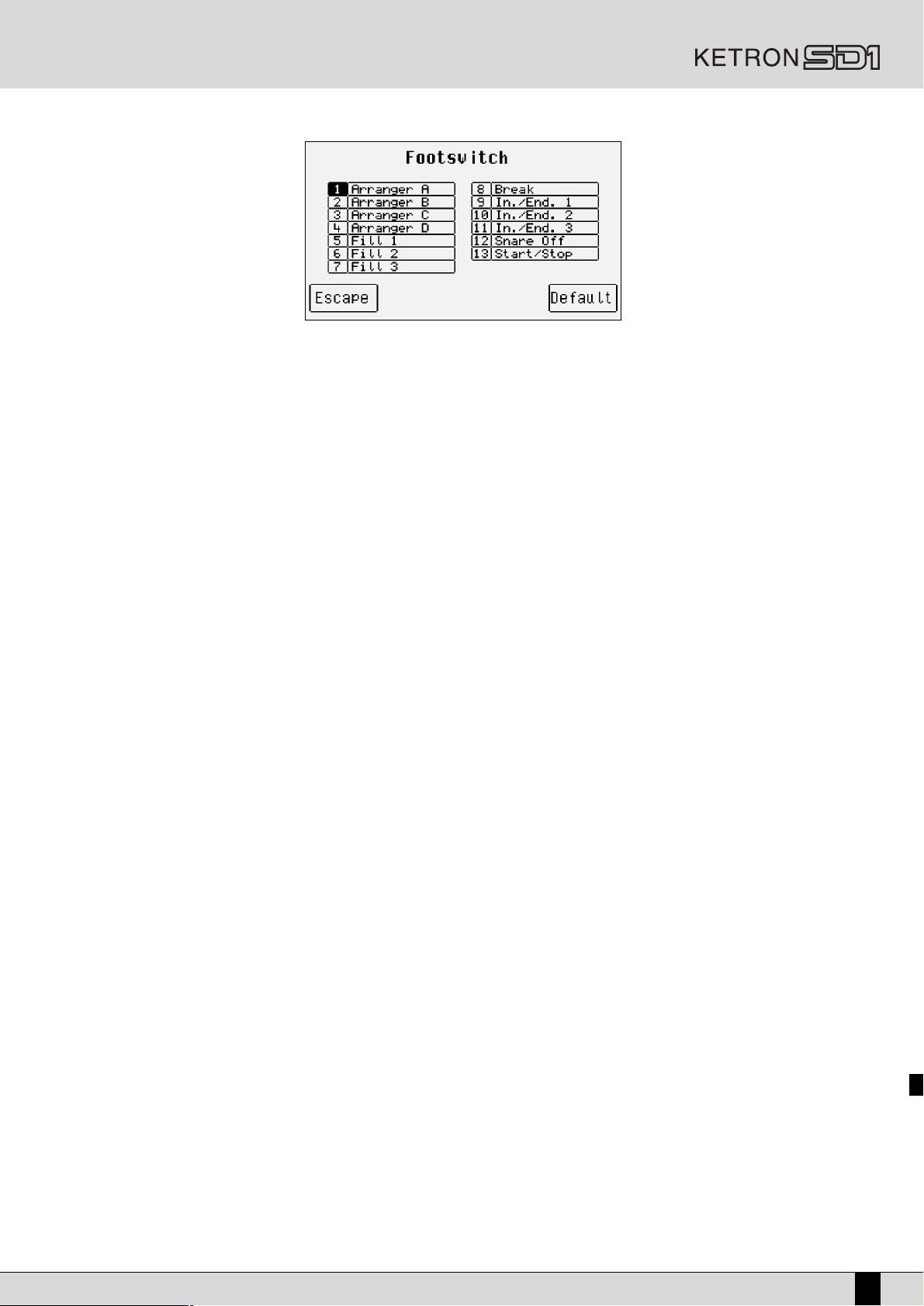
F5 Footswitch:
The SD1 can exploit two types of optional pedals (FS13 with thirteen switches and FS6 with six switches) to control many functions, including those already available in the X series.
F5 Footswitch: This calls up a page that shows the function assigned to each of the switches. To modify it, use the CURSOR +/- push buttons to select the pedal switch and the VALU E +/- push buttons to modify the function assigned as desired,
amongst the following:
Sustain
Soft
Sostenuto
Arranger A
Arranger B
Arranger C
Arranger D
In./End. 1
In./End. 2
In./End. 3
Fill 1
Fill 2
Fill 3
Break
Start/Stop
Count In
Key Start
Key Stop
Tap Tempo
To End
Registr. Up
Registr. Down
Tempo +
Tempo -
minor
7th
m7th
5+
dim
Glide
Kick Off
Snare Off
Hi-Hat Off
Cymbal Off
Tom/Fx Off
Tamb. Off
Latin1 Off
Latin2 Off
Latin3 Off
Clap/Fx Off
Drum Lock
Bass Lock
Chords Lock
Fall Off
Shake
Overdrive
Delay
Wha-Wha
Chorus
Reverb
Distorsor
Text Page-
Text Page+
Vocalizer
Jump
Arabic_1
Arabic_2
Arabic_3
Arabic_4
Arabic_5
Arabic_6
Micro Dry
Fade Out
Crash
Voice Down
Voice Up
Harmony
Program
Swell
Transposer -
Transposer +
2nd Voice
Hold
Arabic_7
Arabic_8
Arabic_9
Arabic_10
Arabic_11
Arabic_12
Arabic_13
Left Drum
Interact.Arr
6th
7th+
The Footswitch menu also takes the F5 Escape functions into account, to return to the initial page of Utility and F10 Default to reset the orig-
inal settings.
Once the modification has been completed, save the settings by pressing SAVE/ENTER to make it possible to save in Flash RAM using F10 Save,
to cancel the procedure using F5 Escape and to return to the Footswitch menu using F4 Undo.
F6 Accord.: This calls up a new page with the parameters dedicated to the use of a MIDI accordion. See the MIDI Accordion section for
more details.
F7 Text: This is used to disable, or otherwise, the display of .TXT files.
F8 Autoclose: When set on Yes, the page in which the Voices and Styles are selected closes after a short time to return to the page previ-
ously displayed.
F9 Styles: This establishes the Style selection mode. When it is set on Group, the selection is made by families of Styles correspon-
ding to the relative parameters. When set on Numeric, the Style is called up by entering the 3-figure number using the
numeric keypad (STYLES push buttons), as for the X series. The first of the 3-figures can be saved (that in hundreds) by
pressing the * push button at the same time as the number. Thus the number blocked is displayed in small print and the
selection continues with two-digits within the hundreds fixed. To release the hundreds number simply press the same button again together with the * push button. For example, if you wish to select style 215 and then 279 press number 2 and the
push button * at the same time. The display will keep number 2 in small print, then if you select the two remaining digits
making up the complete number using the numeric keypad, namely 15, the display will show 215. Then by entering number
79 the display will show 279. Press 2 and * together again at the same time to release number 2 and then proceed in the
same manner to select numbers belonging to other hundreds.
F10 Vel. Curve: By pressing the function push button F10 repeatedly one of the six different response curves to the keyboard velocity can
be selected or one of the five User curves that can be programmed. The Fixed curve produces an identical velocity value
whatever the keyboard dynamics applied, the value of which is set using the VA LUE +/- push buttons. To access the pro-
gramming function of the User curves, select one using F10 and then press the VALU E + and VA LUE – push buttons together at the same time. The page thus called up shows the response curve in the middle of the display, indicated in a Cartesian
system that indicates the velocity value acknowledged by the keyboard on the axis of the abscissas (Key In) and the output
value on that of the ordinate (Key Out) according to the curve processed. All modifications made to the curve are displayed
Owner’s Manual SD1
99
Page 100

in real time. The parameters available are the following:
F1 Key In: This indicates the velocity value acknowledged by the keys of the keyboard or entered using the VA LUE
+/- push buttons.
F2 Key Out: This indicates the output value of the velocity according to the response curve. It is a purely informative parameter.
F3 Edit In: The dynamics curve is split up into twelve sections, each of which bears ten velocity values. By selecting a section using the VALU E +/- push buttons you can modify its response using Edit Out.
F4 Edit Out: The value that can be changed using the VAL UE +/- push buttons defines the increase or decrease that
will be applied proportionally to the ten velocity values within a section.
F5 Default: This resets the initial curve.
F6 Curve: This calls up one of the five User curves.
F10 Mem. Save: This saves the User curve modified in Flash RAM.
UTILITY, PAGE 2/3
From the initial page of the Utility menu access is gained to the second page by pressing PAG E +. The parameters available are the following:
F1 Arabic:
100
SD1 Owner’s Manual
This calls up a new page to create tunings suitable for the countries using the Arabic scale, which is kept even in the
case of transposition. A scale is shown in the middle of the display, the notes of which are selected using the octave
keys from C5 to B5. Once the note is selected a box appears indicating a value of –50 Cent (a fourth of a tone) that can
be modified precisely using the VA LU E +/- push buttons. By pressing the same key again the modification is cancelled
and the tuning returns to the original one. The parameters available are the following:
F1 Left: This establishes whether the intervals of the Arabic scale are operational also on the Arranger and
Lower parts or otherwise. If set as No the Arabic scale is not cut-out from the whole Left part.
F5 Escape: This returns to the initial page of the Utility menu.
