Page 1

Operating instructions
Inventory balance
KERN FKA
Version 1.6
Page 2

2 FKA-BA-e-1616
GB
KERN FKA
Version 1.6 04/2016
Operating Instructions
Inventory balance
Table of contents
1 Technical Data ........................................................................................................... 4
2 Basic Information (General) ..................................................................................... 5
2.1 Proper use .............................................................................................................................................. 5
2.2 Improper Use ......................................................................................................................................... 5
2.3 Warranty ................................................................................................................................................. 5
2.4 Monitoring of Test Resources ............................................................................................................. 5
3 Basic Safety Precautions ......................................................................................... 6
3.1 Pay attention to the instructions in the Operation Manual ............................................................... 6
3.2 Personnel training ................................................................................................................................. 6
4 Transportation & Storage ......................................................................................... 6
4.1 Testing upon acceptance ..................................................................................................................... 6
4.2 Packaging / return transport ................................................................................................................ 6
5 Unpacking, Setup and Commissioning ................................................................... 6
5.1 Installation Site, Location of Use ......................................................................................................... 6
5.2 Unpacking .............................................................................................................................................. 7
5.2.1 Placing ..................................................................................................................................................... 7
5.3 Mains connection .................................................................................................................................. 7
5.4 Battery operation ................................................................................................................................... 7
5.6 Connection of peripheral devices ........................................................................................................ 8
5.7 Initial Commissioning ........................................................................................................................... 8
5.8 Adjustment ............................................................................................................................................. 8
5.9 Adjustment ............................................................................................................................................. 8
5.10 Verification ............................................................................................................................................. 8
6 Operation ................................................................................................................... 9
6.1 Starting the scales and switching on the screen ............................................................................... 9
6.2 Menu paths for basic settings / operating modes ........................................................................... 10
6.2.1 Internal counting .................................................................................................................................... 13
6.2.2 Count article .......................................................................................................................................... 14
6.2.3 External counting ................................................................................................................................... 15
6.2.4 Calculate stock ...................................................................................................................................... 16
6.2.5 Forms .................................................................................................................................................... 17
6.3 Operator/location selection ................................................................................................................ 20
6.4 Starting the stock-tacking .................................................................................................................. 21
6.5 Article selection – Inventory calculation and saving ....................................................................... 22
6.6 Inventory deletion / Article repeat / Inventory list ............................................................................ 25
6.7 Stock-taking with automatic list: ....................................................................................................... 25
6.8 Scanner selection ................................................................................................................................ 27
6.9 Automatic re gistration activation: ..................................................................................................... 29
6.10 Operator and location input ............................................................................................................... 30
6.11 Activation / Deactivation of zero passing ......................................................................................... 33
6.12 Application as meter (FKC) ................................................................................................................ 34
6.13 Data Transfer PC-FKA, FKA-PC at inventory / article counting: ..................................................... 37
6.14 Creating a stock list ............................................................................................................................ 43
Page 3

FKA-BA-e-1616 3
7 Data output RS 232 C .............................................................................................. 44
7.1 Interface RS 232C ................................................................................................................................ 44
7.1.1 There are 4 kinds of data output via RS 232C....................................................................................... 45
7.1.2 Explanation of the data transfer ............................................................................................................. 46
8 Service, maintenance, disposal ............................................................................. 46
8.1 Cleaning ................................................................................................................................................ 46
8.2 Service, maintenance .......................................................................................................................... 46
8.3 Disposal ................................................................................................................................................ 46
9 Instant help .............................................................................................................. 47
10 Declaration of conformity ....................................................................................... 48
Page 4

4 FKA-BA-e-1616
1 Technical Data
KERN FK A 30K-4 FK A 60K-4
Readability (d) 0,1 g 0,2 g
Weighing range (max) 36.000 g 65.000 g
Taring range (subtrac-
tive)
36.000 g 65.000 g
Reproducibility 0,2 g 0,4 g
Linearity ±0,5 g ±1 g
Smallest piece weight 0,1 g 0,2 g
Adjustment points 10 / 20 / 30 kg 20 / 50 / 60 kg
Recommended adjusting weight F1 (not supplied)
20 + 10 kg 50 kg
Humidity of air max. 80% rel. (non-condensing)
Stabilization time
(typical)
3 sec.
Allowable ambient temperature
+10 °C ... + 40 °C
Warm-up time 2 Std.
Housing (B x D x H)
mm
350 x 390 x 120
Vibration filter
yes
Weighing plate stainless steel mm
340 x 240
Units
see menu
Weight kg (net) 6,5
Data interface yes (RS232)
Article regular places
Inventory 1000 / Article 500
Memory locations for
manual article recording
30
Battery operation with 6
x 1.5 V, size "C"
yes
Page 5

FKA-BA-e-1616 5
2 Basic Information (General)
It is absolutely necessary that you read and understand the operating instructions prior to
installation and commissioning and follow the instructions during the process!
2.1 Proper use
The balance you purchased is intended to determine the weighing value of material to be
weighed. It is intended to be used as a “non-automatic“ balance, i.e. the material to be
weighed is manually and carefully placed in the centre of the weighing plate. As soon as a
stable weighing value is reached the weighing value can be read.
2.2 Improper Use
Do not use balance for dynamic weighing. In the event that small quantities are removed or
added to the material to be weighed, incorrect weighing results can be displayed due to the
“stability compensation“ in the balance (Example: Slowly draining fluids from a container on
the balance.).
Do not leave permanent load on the weighing plate. This may damage the measuring system.
Impacts and overloading exceeding the stated maximum load (max) of the balance, minus
a possibly existing tare load, must be strictly avoided. Balance may be damage by this.
Never operate balance in explosive environment. The serial version is not explosion protected.
The structure of the balance may not be modified. This may lead to incorrect weighing results, safety-related faults and destruction of the balance.
The balance may only be used according to the described conditions. Other areas of use
must be released by KERN in writing.
2.3 Warranty
Warranty claims shall be voided in case
- Our conditions in the operation manual are ignored
- The appliance is used outside the described uses
- The appliance is modified or opened
- mechanical damage and damage caused by media, liquids
- natural wear and tear
- The appliance is improperly set up or incorrectly electrically connected
- The measuring system is overloaded
2.4 Monitoring of Test Resources
In the framework of quality assurance the measuring-related properties of the balance and,
if applicable, the testing weight, must be checked regularly. The responsible user must
de-fine a suitable interval as well as type and scope of this test. Our accredited DKD
calibration laboratory offers fast and inexpensive adjustment for test weights and weighing
balances (reset to na-tional normal weight).
Page 6

6 FKA-BA-e-1616
3 Basic Safety Precautions
3.1 Pay attention to the instructions in the Operation Manual
Carefully read this operation manual before setup and commissioning, even if you are already familiar with KERN balances.
3.2 Personnel training
The appliance may only be operated and maintained by trained personnel.
4 Transportation & Storage
4.1 Testing upon acceptance
When receiving the appliance, please check packaging immediately, and the appliance itself when unpacking for possible visible damage.
In case of visible damage have the damage verified by the messenger’s signature. Do not
alter goods or packaging and do not remove any parts of the delivery. Report the damage
immediately (within 24 hours) in writing to the parcel service.
4.2 Packaging / return transport
Keep all parts of the original packaging for a possibly required return.
Only use original packaging for returning.
Prior to dispatch disconnect all cables and remove loose/mobile parts.
Reattach possibly supplied transport securing devices.
Secure all parts such as the glass wind screen, the weighing platform,
power unit etc. against shifting and damage.
5 Unpacking, Setup and Commissioning
5.1 Installation Site, Location of Use
The balances are designed in a way that reliable weighing results are achieved in common
conditions of use.
You will work accurately and fast, if you select the right location for your balance.
Page 7

FKA-BA-e-1616 7
Therefore, observe the following for the installation site:
- Place the balance on a firm, level surface;
- Avoid extreme heat as well as temperature fluctuation caused by installing next to a
radiator or in the direct sunlight;
- Protect the balance against direct draughts due to open windows and doors;
- Avoid jarring during weighing;
- Protect the balance against high humidity, vapors and dust;
- Do not expose the device to extreme dampness for longer periods of time. Non-
permitted condensation (condensation of air humidity on the appliance) may occur if
a cold appliance is taken to a considerably warmer environment. In this case, acclimatize the disconnected appliance for ca. 2 hours at room temperature.
- Avoid static charging of the material to be weighed, weighing container and wind-
shield.
If electro-magnetic fields or static charge occur, or if the power supply is unstable major deviations on the display (incorrect weighing results) are possible. In that case, the location
must be changed.
5.2 Unpacking
Carefully remove the balance from the packaging, remove plastic cover and setup balance
at the intended workstation.
5.2.1 Placing
Level balance with foot screws until the air bubble of the water balance is in the prescribed circle.
5.3 Mains connection
Power is supplied via the external mains adapter. The stated voltage value must be the
same as the local voltage.
Only use original KERN mains adapters. Using other makes requires consent by KERN.
5.4 Battery operation
To insert the batteries (6 x 1.5 V) remove the battery compartment cover. Remove
it with the help of a coin.
In the each battery tube insert three batteries in the same polarity sense.
Screw down again the battery cover.
To save the battery, the background illumination can be switched off (G23).
If the battery voltage drops below a critical value for operational safety, turns off the scale.
Page 8

8 FKA-BA-e-1616
5.6 Connection of peripheral devices
Before connecting or disconnecting of additional devices (printer, PC) to the data interface,
always disconnect the balance from the power supply. With your balance, only use accessories and peripheral devices by KERN, as they are ideally tuned to your balance.
5.7 Initial Commissioning
A warming up time of 2 hours after switching on stabilizes the measuring values.
The accuracy of the balance depends on the local acceleration of gravity.
Strictly observe hints in chapter “Adjustment”.
5.8 Adjustment
As the acceleration value due to gravity is not the same at every location on earth, each
balance must be coordinated - in compliance with the underlying physical weighing principle
- to the existing acceleration due to gravity at its place of location (only if the balance has
not already been adjusted to the location in the factory). This adjustment process must be
carried out during the initial start-up, after change in location and variation of surrounding
temperature. To receive accurate measuring values it is also recommended to adjust the
balance periodically in weighing operation.
5.9 Adjustment
With an adjustment weight, the weighing accuracy can be checked and re-adjusted at any
time.
Attention: In the verified balances the adjustment is not possible.
Procedure when adjusting:
Observe stable environmental conditions. A short warming up time of ca. 15 minutes is recommended for stabilization.
5.10 Verification
General introduction:
According to EU directive 90/384/EEC balances must be verified if they are used as follows
(legally controlled area):
a) For commercial transactions if the price of goods is determined by weighing.
b) For the production of medicines in pharmacies as well as for analyses in the medical
and pharmaceutical laboratory.
c) For official purposes
d) For manufacturing final packages
In cases of doubt, please contact your local trade in standard.
Verification instructions
An EU type approval exists for balances described in their technical data as verifiable. If a
balance is used where obligation to verify exists as described above, it must verified and reverified in regular intervals.
Re-verification of a balance is carried out according to the respective national regulations.
The validity for verification of balances in Germany is e.g. 2 years.
The legal regulation of the country where the balance is used must be observed!
Page 9

FKA-BA-e-1616 9
6 Operation
6.1 Starting the scales and switching on the screen
Starting balance by touch screen
Welcome display:
The welcome display appears after
touching the touch display and the start
up of the scales.
The location and operator must be
specified in order to start the stocktaking.
Please press the inverted buttons.
Page 10

10 FKA-BA-e-1616
6.2 Menu paths for basic settings / operating modes
Page 11

FKA-BA-e-1616 11
Page 12

12 FKA-BA-e-1616
Page 13

FKA-BA-e-1616 13
6.2.1 Internal counting
Page 14

14 FKA-BA-e-1616
6.2.2 Count article
Page 15

FKA-BA-e-1616 15
6.2.3 External counting
Page 16
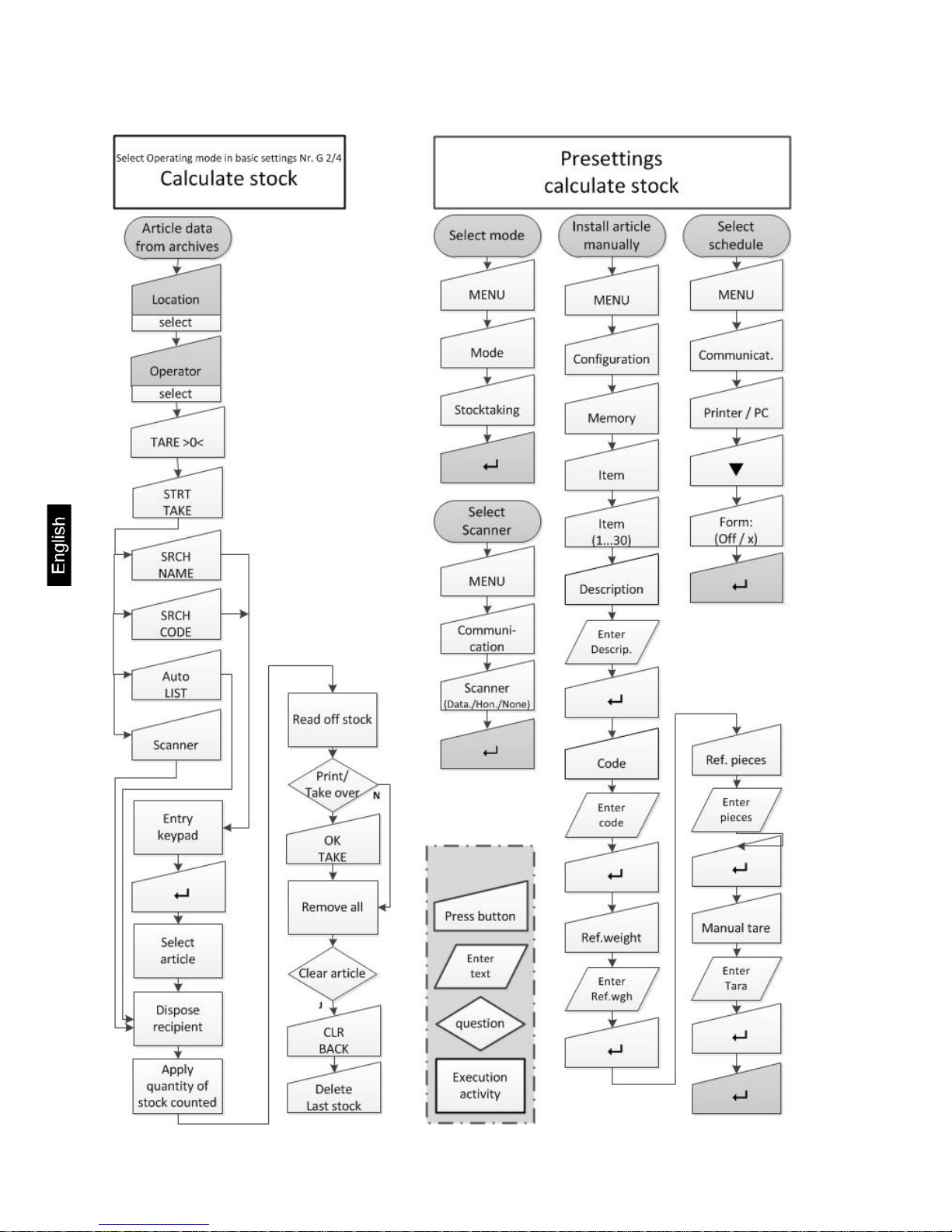
16 FKA-BA-e-1616
6.2.4 Calculate stock
Page 17

FKA-BA-e-1616 17
6.2.5 Forms
Page 18

18 FKA-BA-e-1616
Content of possible variables
Page 19

FKA-BA-e-1616 19
Design of the print form
Page 20

20 FKA-BA-e-1616
6.3 Operator/location selection
Select operator:
Press the Operator button to access the
selection fields
for authorised operators.
Select the current operator.
If no operators are available, they must
be re-entered via MENU / CONFIGURATION / MEMORY / OPERATOR /
DESIGNATION (G9).
In the second information line appears
now the selected operator (see arrow).
Now press the Location key.
Select location:
Press to select the correct stock-taking
location from the selection fields displayed.
If no storage locations are available,
they must be re-entered via MENU /
CONFIGURATION / MEMORY / AREA /
DESIGNATION (G11).
Page 21

FKA-BA-e-1616 21
6.4 Starting the stock-tacking
The selected storage location (see arrow) will now be displayed on the first
information line.
Please press the STRT/TAKE button to
start the stock-taking.
If any inventory data from the previous
stock-taking is still available, it can be
deleted or retained.
Please select accordingly.
Page 22
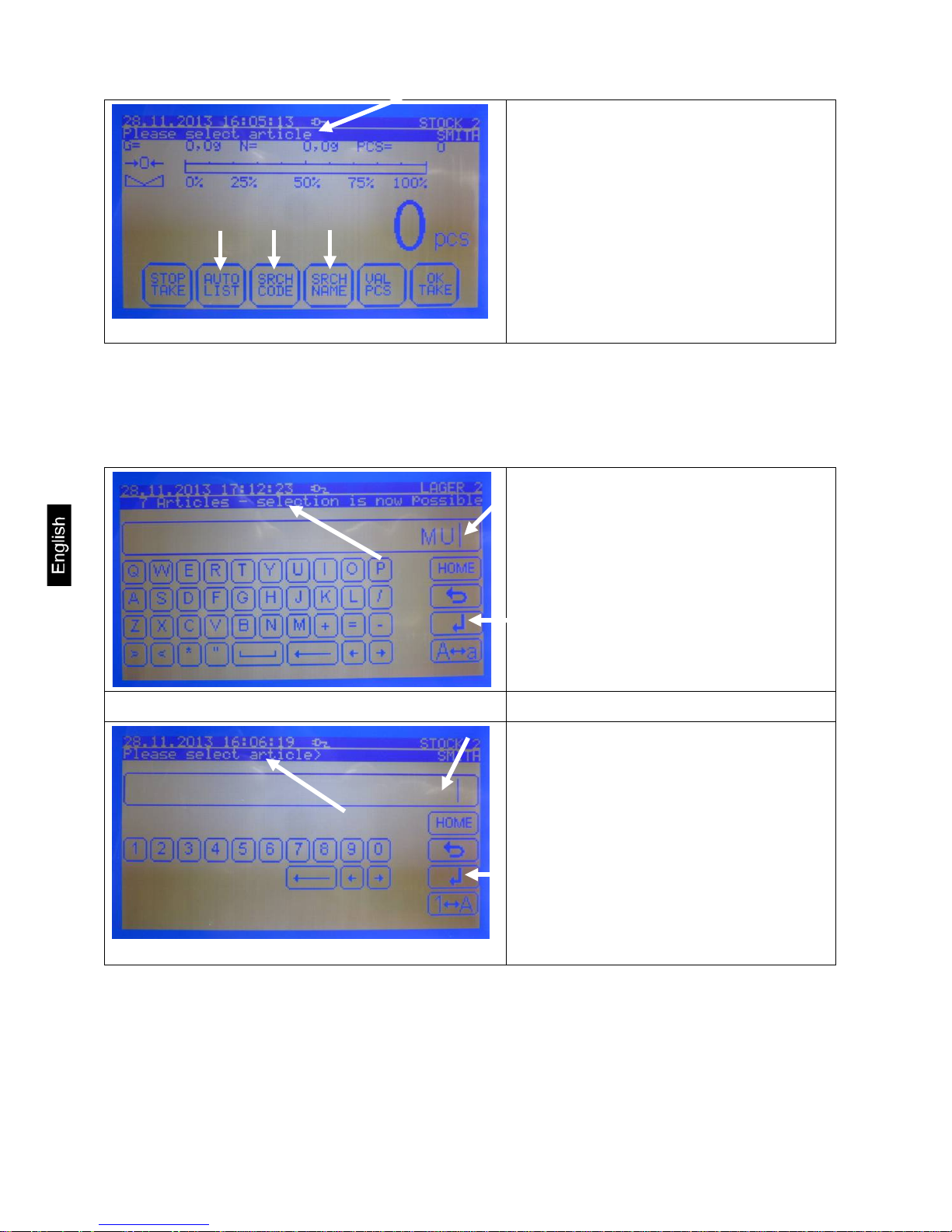
22 FKA-BA-e-1616
Press the start button to trigger this
screen asking you to select an article.
The article selection can be made via
SEARCH-CODE
SEARCH-NAME
AUTO-LIST or
SCAN function may be carried out
6.5 Article selection – Inventory calculation and saving
Input via keyboard:
If selected via „SRCH-NAME“, this keyboard input field will appear.
Enter the article designation to enable
direct selection via selection fields.
Now press Return.
If selected via „SRCH-CODE“, this keyboard input field will appear.
Enter the article number to enable direct
selection via selection fields.
Now press Return.
Page 23

FKA-BA-e-1616 23
The screen with the selection fields will
now be displayed. Now select the required article by clicking on the respective field.
Confirm the article to internally accept
the saved value for the tare allowance
for the storage box and also the article
reference value. The selected article will
be displayed with number and designation.
Now the storage box with the selected
articles contained therein can be placed
on the scales.
The quantity of the articles in stock will
now be displayed directly.
Press the “OK/TAKE” button to save the
calculated stock.
Page 24

24 FKA-BA-e-1616
If the tare weight of the box on the
scales differs from the tare weight of the
archived value, the tare value can be
corrected by pressing the “CHG./TARE”
button.
Press the “Set tare” button to accept the
tare weight after placing the empty box
on the scales.
Press the “Manual Tare” input button to
enter the actual tare value directly.
The quantity will also correct itself as
soon as the tare weight of the new box
has been entered.
Press the OK/TAKE button to accept
and save the calculated quantity.
The instruction to select another article
will be displayed in the second information line, once the calculated stock of
articles has been saved.
Page 25

FKA-BA-e-1616 25
6.6 Inventory deletion / Article repeat / Inventory list
If the last item of stocktaking shall be
deleted or the same article of an other
storage box shall be taken over, then
press the „CLR/BACK“ button.
Proceed as follows if an overview of the
last article inventories is displayed
Press the “Register/Delete” button to
delete the last recorded article (top line)
.
Press the “Last article” button if another
storage box with the same articles is to
be placed on the scales.
6.7 Stock-taking with automatic list:
Press the STOP/TAKE button and then
the STRT/TAKE button to select from
the article list on the stock-taking
screen.
Press the “AUTO/LIST” button, when
this screen is displayed.
Page 26

26 FKA-BA-e-1616
The first listed article will be displayed
on the second information line
(Article number + Article name).
Press the BACK/ARTK button to go
back one item, and use the
NEXT/ARTK button to scroll forwards
through the complete list.
Now place the storage box with the selected articles on the scales and press
the OK/TAKE button to accept the calculated quantity.
Accepting the previous article inventory
will cause the next article to be specified for stock-taking.
Page 27

FKA-BA-e-1616 27
6.8 Scanner selection
Press the Menu button to select the
scanner from the basic screen
(STOP/TAKE).
Then press the “Communication” button
Press the Scanner button to select the
correct scanner type and confirm by
pressing Enter.
Page 28

28 FKA-BA-e-1616
Hand scanner
Honeywell
Desk scanner
Datalogic
New wireless scanner SMT-A04
Page 29

FKA-BA-e-1616 29
6.9 Automatic registration activation:
Press the “MENU” button to specify automatic registration on the basic screen.
If the automatic registration shall be
activated, press the „Configuration“ button.
Now press the „Setting control mode“
button.
Press the “REGISTER: MAN/AUTO”
button and confirm by pressing Enter.
Page 30

30 FKA-BA-e-1616
6.10 Operator and loc ation input
Operator input:
Press the „MENU“ button from the basic
screen (STOP/TAKE)
Now press the „CONFIGURATION“ button.
Now press the „Memory“ button.
Page 31
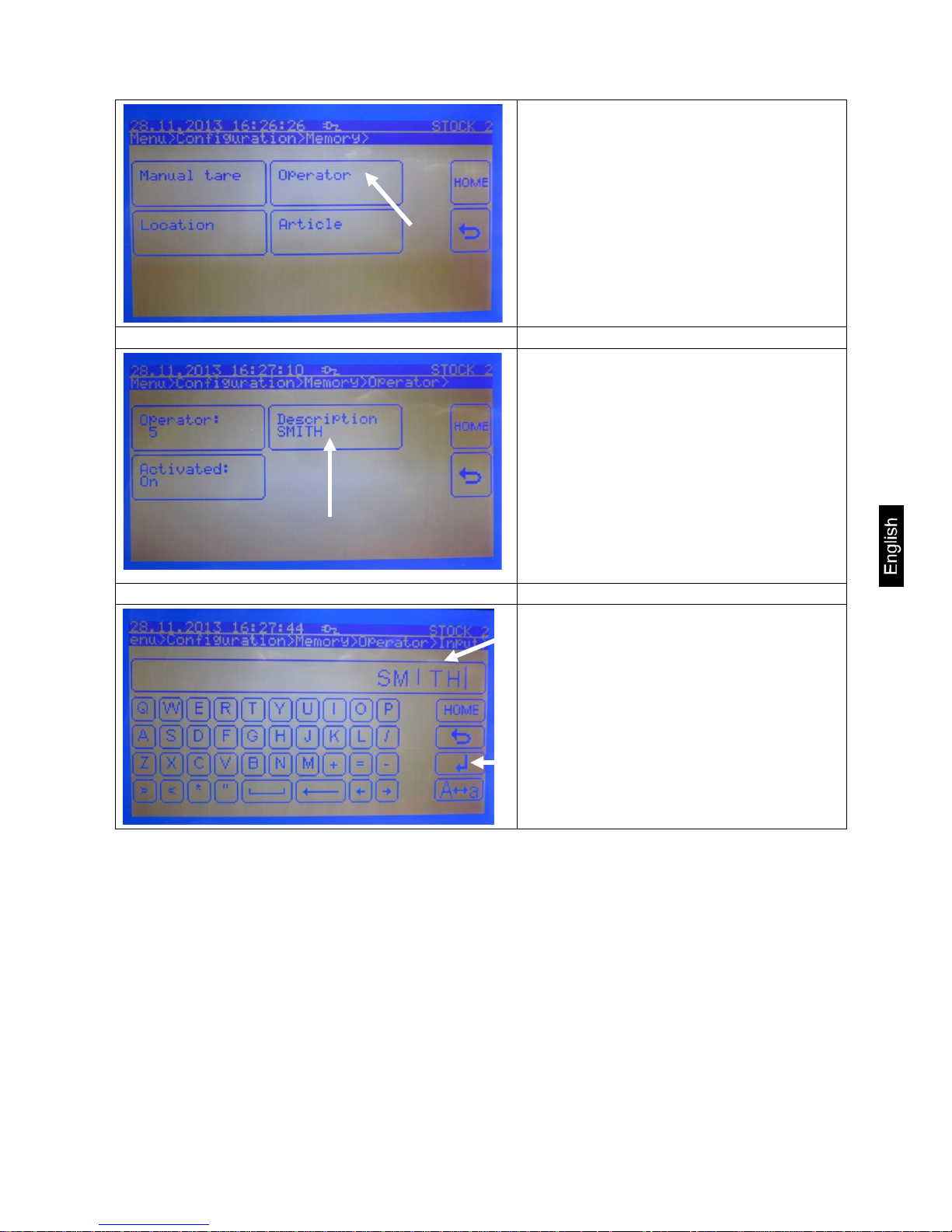
FKA-BA-e-1616 31
The authorised users can be called up
and changed using the user number.
To enter a new operator, overwrite no
longer required users or call up empty
designation fields by pressing. Then
activate the required user.
Enter the name via the input keyboard
field.
Save the correct name via the Enter
button.
Page 32

32 FKA-BA-e-1616
Area input:
Press the “Location” button to enter a
new area.
The areas can be called up and
changed using the location numbers.
To enter a new area, overwrite no longer required areas or call up empty designation fields by pressing.
Name and enter the area via the input
keyboard field.
Press Enter to save the correct area.
Page 33

FKA-BA-e-1616 33
6.11 Activation / Deactivation of zero passing
Press the “MENU” button on the basic
screen.
After that press the „Weighing technology“ button.
Now press the Zero passing button to
make the selection.
After that save with the enter button.
Page 34

34 FKA-BA-e-1616
6.12 Application as meter (FKC)
Use the supplied Y-cable to connect the
bulk scale (FKA) to the reference scale
KB. To that end, screw the plug comprising two cables into the rear side of
the FKA scale.
To activate the counting system press
the Menu key.
Next press the Communication key.
Page 35

FKA-BA-e-1616 35
Operate the Reference key for setting
external data import and confirm by
pressing the Enter key.
The weighed value for the reference
scale will now be shown on the third
info line. Place the reference parts on
the reference scale.
Select reference quantity.
Confirm reference quantity.
Page 36

36 FKA-BA-e-1616
Place quantity to be counted on the bulk
scale.
Read number of placed parts or forward
to printer/PC by pressing the Print key
Page 37

FKA-BA-e-1616 37
6.13 Data Transfer PC-FKA, FKA-PC at inventory / article counting:
INSTALLATION
Scales set-up
Bring back balance into the basic
screen (STOP/TAKE).
Connect the PC to the balance via the
RS 232 interface.
Page 38

38 FKA-BA-e-1616
APPLICATION SET-UP
Requirements:
• Windows XP or higher
• Microsoft Office 2003 or higher
• .Net Framework 2.0 or higher
1. Select the menu item settings
2. Select the Com Port to which your scales are connected
3. Set the baud rate to the value set on your scales (Standard: 9600)
Page 39

FKA-BA-e-1616 39
DAT A UPLOAD
1. Ensure that the scales are in Weigh mode
2. Select the file for uploading via the menu item File → Open
Page 40

40 FKA-BA-e-1616
3. Press the “Upload from PC > balance” button to upload the file
Information:
The same file will always be uploaded when clicking on the button until a new file is selected.
Page 41

FKA-BA-e-1616 41
DAT A DOWNLOAD
1. Ensure that the scales are in Weigh mode
2. Press the “Download balance PC” button
3. Now enter the desired file name
Page 42

42 FKA-BA-e-1616
4. Excel will open automatically and display the downloaded information
Excel list of stock at a inventory
Excel list from daily totals of a processing list (article counting)
Page 43

FKA-BA-e-1616 43
6.14 Creating a stock list
Page 44

44 FKA-BA-e-1616
7 Data output RS 232 C
Technical data:
8-bit ASCII Code
1 start bit, 8 data bits, 1 stop bit, no parity bit
Baud rate selectable from 2400, 4800, 9600 Baud (factory setting) and 19200 Baud.
Sub-D plug 9-channel required
For operation with interface faultless operation is only ensured with the correct KERN –
interface cable (max. 2m)
Pin allocation of the balance output socket (front view)
Sub-D jack 9-channel
5 1
9 6
Pin 2: Transmit data
Pin 3: Receive data
Pin 5: Signal ground
7.1 Interface RS 232C
Data output via interface RS 232C
General
The previous condition for the data transfer between balance and a peripheral device (e.g.
printer, PC ...) is that the appliances are set to the same interface parameters (e.g. baud
rate, parity ...).
Page 45

FKA-BA-e-1616 45
7.1.1 There are 4 kinds of data output via RS 232C
Data output using the PRINT key
The printing process can be triggered by pressing the PRINT key.
The settings AUTOPRINT and AUTOPRINT should be disabled for this process.
AUTOPRINT (data output according to weight application)
The setting AUTOPRINT is located on the PRINTER path where you can turn it on or off.
When AUTOPRINT is active, the current weighing value will be sent via the RS 232 date
interface after unloading and subsequent loading of the balance as soon as the balance is
in resting position.
Permanent PRINT (continuous data output)
The setting permanent Print is located on the PRINTER path and where you can turn it on
or off. When permanent Print is active, the current weighing values will be sent continuously
via the RS 232 data interface.
Page 46

46 FKA-BA-e-1616
7.1.2 Explanation of the data transfer
Each data transfer is structured as follows:
Bit.Nr.
1 2 3 4 5 6 7 8 9
10
11
12
13
14
15
16
17
18
19
20 N N N N N B B B B B B B B B B B 0 • 0 0
Bit.Nr.
21
22
23
24
25
26 E E E E CR
LF
N = Numerator
B*: = Blank or for autotare on in zero range.
B, 0, ., g: = Blank or weighing value giving unit according to loading of the balance
E = Unit
CR: = Carriage Return
LF: = Line Feed
8 Service, maintenance, disposal
8.1 Cleaning
Before cleaning, please disconnect the appliance from the operating voltage.
Please do not use aggressive cleaning agents (solvents or similar agents), but a cloth
dampened with mild soap suds. Ensure that no liquid penetrates into the device and wipe
with a dry soft cloth. Loose residue sample/powder can be removed carefully with a brush
or manual vacuum cleaner.
Spilled weighing goods m ust be removed immediately.
8.2 Service, maintenance
The appliance may only be opened by trained service technicians who are authorized by
KERN. Before opening, disconnect from power supply.
8.3 Disposal
Disposal of packaging and appliance must be carried out by operator according to valid national or regional law of the location where the appliance is used.
Page 47

FKA-BA-e-1616 47
9 Instant help
In case of an error in the program process, briefly turn off the balance and disconnect from
power supply. The weighing process must then be restarted from the beginning.
Help:
Fault Possible cause
The displayed weight does not glow.
• The balance is not switched on.
• The mains supply connection has been inter-
rupted (mains cable not plugged in/faulty).
• Power supply interrupted.
The displayed weight is permanently
changing
• Draught/air movement
• Table/floor vibrations
• Weighing plate has contact with other objects.
• Electromagnetic fields / stati
c charging (choose
different location/switch off interfering device if
possible)
The weighing value is obviously
• The display of the balance is not at zero
wrong
• Adjustment is no longer correct.
• Great fluctuations in temperature.
• Electromagnetic fields
/ static charging (choose
different location/switch off interfering device if
possible)
Should other error messages occur, switch balance off and then on again. If the error message remains inform manufacturer.
