Kenwood XD-355, XD-355E, XD-655E Instruction Manual
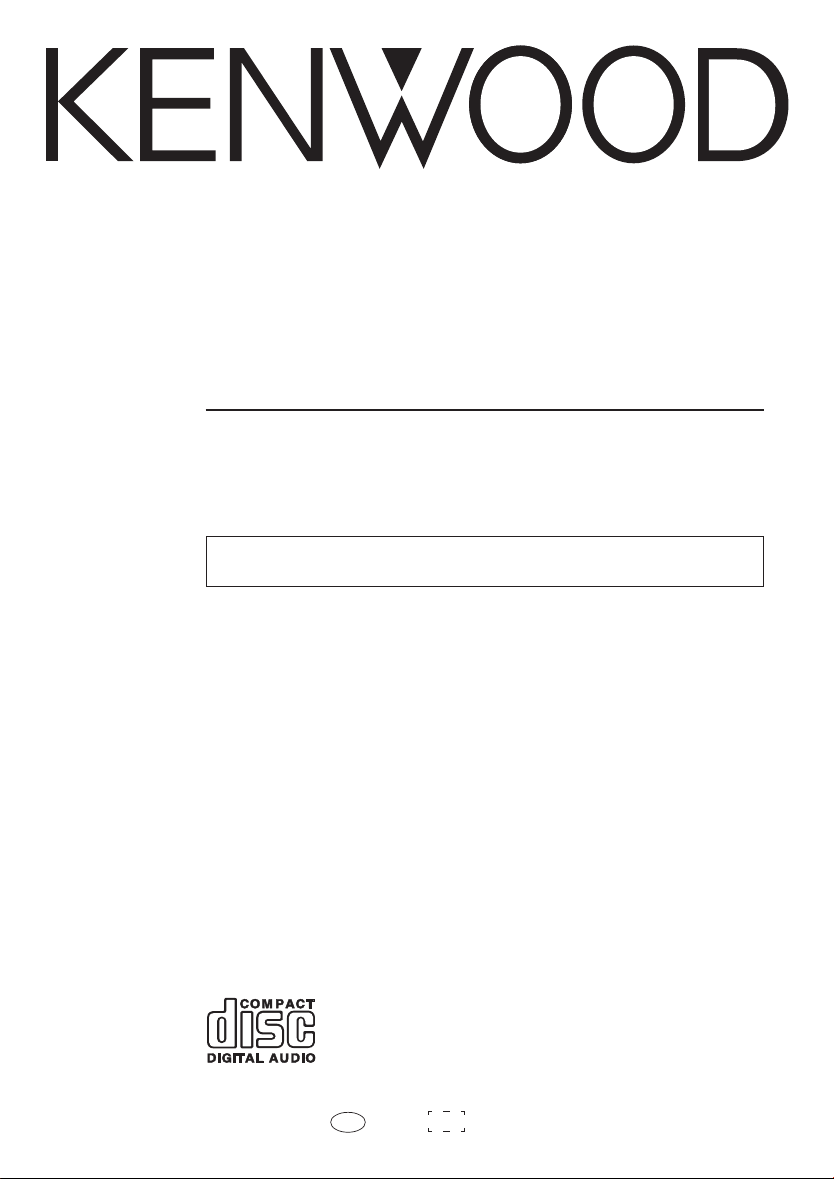
COMPACT HI-FI SYSTEM
XD-SERIES
XD-655 / XD-655E
XD-355 / XD-355E
INSTRUCTION MANUAL
KENWOOD CORPORATION
This instruction manual is for some models.Model availability and features
(functions) may differ depending on the country and sales area.
B60-5010-00 00 MA (E2, T) KW 0010 TINSE0370AWZZ
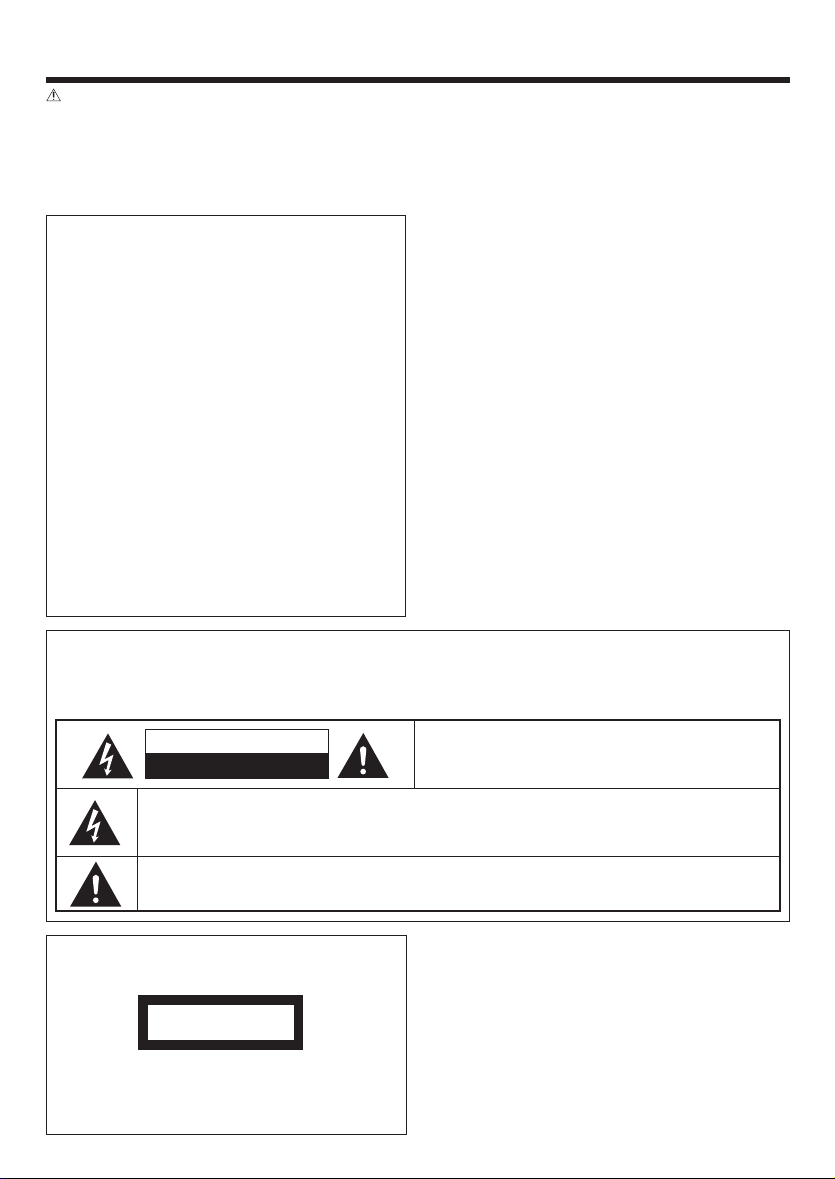
BEFORE APPLYING POWER
Caution : Read this page carefully to ensure safe operation.
Units are designed for operation as follows.
Europe and U.K. ........................... AC 230 V only
For the United Kingdom
Factory fitted moulded mains plug
1. The mains plug contains a fuse. For replacement,
use only a 3-Amp ASTA-approved (BS1362) fuse.
2. The fuse cover must be refitted when replacing
the fuse in the moulded plug.
3. Do not cut off the mains plug from this equipment.
If the plug fitted is not suitable for the power points
in your home or the cable is too short to reach a
power point, then obtain an appropriate safety approved extension lead or adapter, or consult your
dealer.
If nonetheless the mains plug is cut off, remove
the fuse and dispose of the plug immediately, to
avoid a possible shock hazard by inadvertent connection to the mains supply.
IMPORTANT:The wires in the mains lead are coloured
Do not connect those leads to the earth terminal of a
three-pin plug.
in accordance with the following code:
Blue : Neutral
Brown : Live
SAFETY PRECAUTIONS
WARNING :TO PREVENT FIRE OR ELECTRIC SHOCK, DO NOT
EXPOSE THIS APPLIANCE TO RAIN OR MOISTURE.
CAUTION
RISK OF ELECTRIC SHOCK
DO NOT OPEN
THE LIGHTNING FLASH WITH ARROWHEAD SYMBOL, WITHIN AN EQUILATERAL TRIANGLE, IS INTENDED TO ALERT THE USER TO THE PRESENCE OF UNINSULATED “DANGEROUS VOLTAGE” WITHIN
THE PRODUCT’S ENCLOSURE THAT MAY BE OF SUFFICIENT MAGNITUDE TO CONSTITUTE A RISK
OF ELECTRIC SHOCK TO PERSONS.
THE EXCLAMATION POINT WITHIN AN EQUILATERAL TRIANGLE IS INTENDED TO ALERT THE USER
TO THE PRESENCE OF IMPORTANT OPERATING AND MAINTENANCE (SERVICING) INSTRUCTIONS
IN THE LITERATURE ACCOMPANYING THE APPLIANCE.
The marking of products using lasers
(Except for some areas)
CLASS 1
LASER PRODUCT
The marking is located on the rear panel and
says this product has been classified as Class
1. It means that there is no danger of hazardous radiation outside the product
EN
2
CAUTION: TO REDUCE THE RISK OF ELECTRIC SHOCK,
DO NOT REMOVE COVER (OR BACK). NO USERSERVICEABLE PARTS INSIDE. REFER SERVICING TO
QUALIFIED SERVICE PERSONNEL.
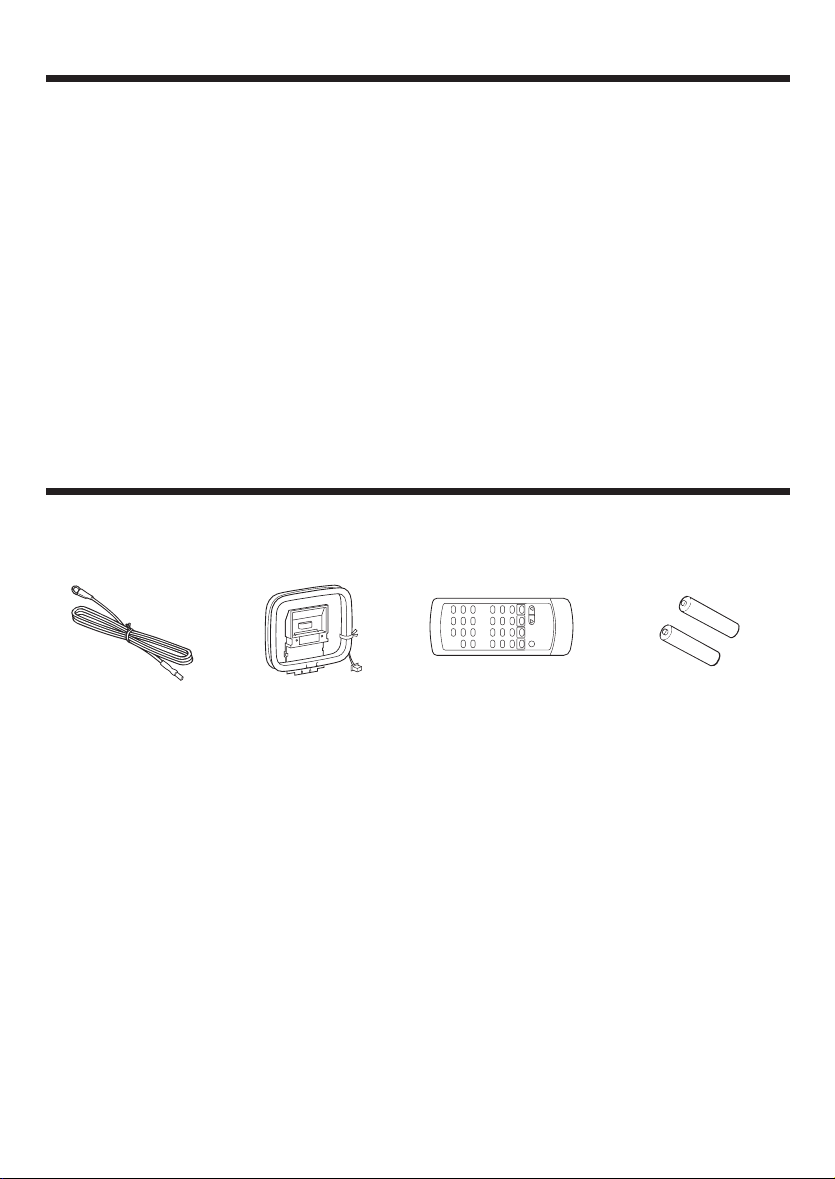
CONTENTS
Page
BEFORE APPLYING POWER............................... 2
SAFETY PRECAUTIONS ...................................... 2
ACCESSORIES .................................................... 3
HANDLING OF DISCS AND TAPES ..................... 4
NAMES OF CONTROLS AND INDICATORS
....................................................................... 5 - 7
PREPARATION FOR USE ..............................8 - 10
SETTING THE CLOCK .................................. 11 -12
SOUND CONTROL ........................................... 13
COMPACT DISC OPERATION ..................... 14 - 18
RADIO OPERATION................................... 19 - 21
ACCESSORIES
FM Antenna
(1)
AM Loop Antenna
(1)
Page
RDS (RADIO DATA SYSTEM) OPERATION
................................................................... 22 - 29
CASSETTE OPERATION .................................... 30
RECORDING (TAPE B only)........................ 31 - 32
HOW TO USE THE BUILT-IN TIMER............ 33 - 35
USING EXTERNAL UNITS ................................. 36
RESETTING THE MICROCOMPUTER ............... 37
TRANSPORTING THE UNIT............................... 37
MAINTENANCE ................................................ 38
SPECIFICATIONS ....................................... 39 - 40
Remote Control
(1)
“AA” size battery (UM/
SUM-3, R6, HP-7 or similar)
(2)
EN
3
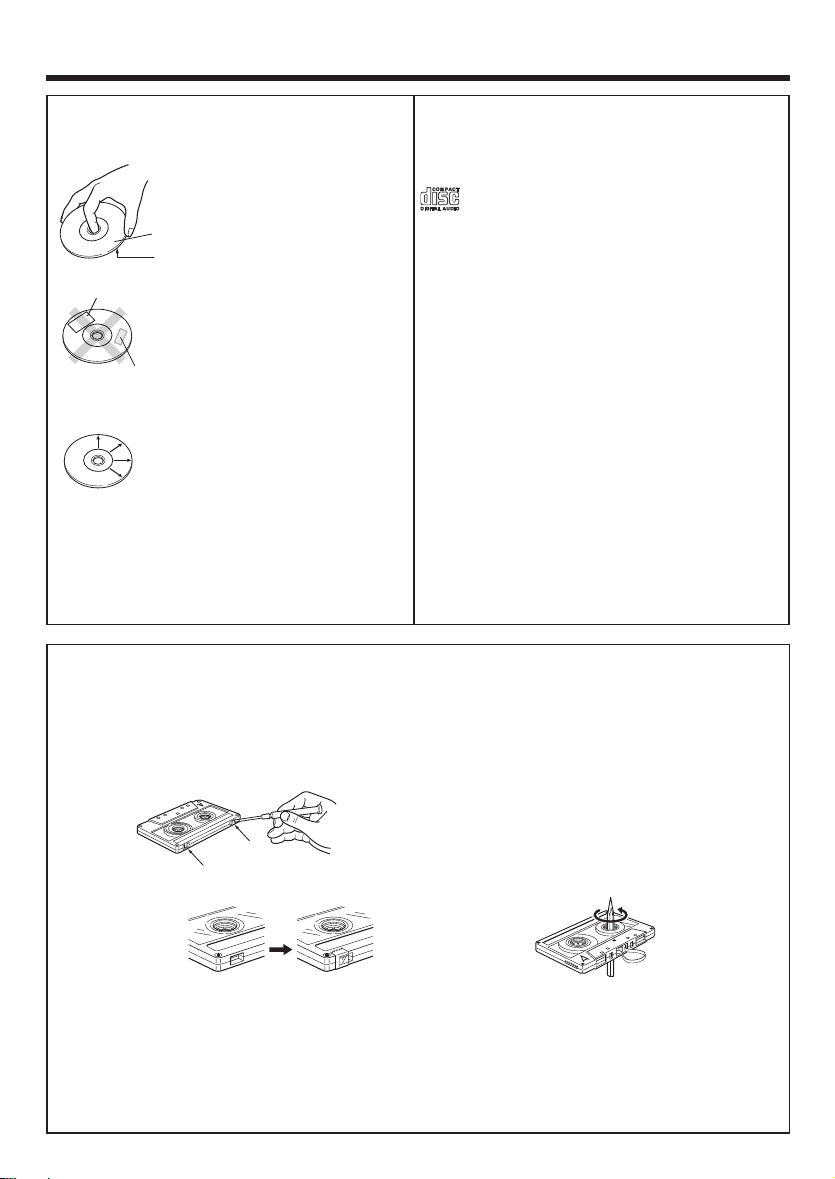
HANDLING OF DISCS AND TAPES
Disc handling precautions
Handling
Hold the discs so that you do not
touch the playing surface.
Label side
Playing side
Sticker
Do not attach paper or tape to either the playing side or the label
side of the discs.
Sticky paste
Cleaning
If fingerprints or foreign matter
become attached to the disc,
lightly wipe the disc with a soft
cotton cloth (or similar) from the
center of the disc outwards in a
radial manner.
Storage
When a disc is not to be played for a long period
of time, remove it from the player and store it in
its case.
Notes on cassette tape
Safety tab (accidental erasure prevention tab)
After an important recording has been finished,
break the safety tab, to prevent the recorded contents from being erased or recorded on accidentally.
Discs which can be played with this unit
CD (12 cm, 8 cm) and the audio part of CDV, CD-G,
CD-EG and CD-EXTRA. Use discs that comply with
the IEC standard, for example a disc carrying the
marking on the label surface.
Never play a cracked or warped disc
During playback, the disc rotates at high speed in
the player. Therefore, to avoid danger, never use a
cracked or deformed disc or a disc repaired with
tape or adhesive agent. Please do not use discs
which are not round because they may cause a
malfunction.
Disc accessories
The disc accessories (stabilizer, protection sheet,
protection ring, etc.) which are marketed for improving the sound quality or protecting discs as well as
the disc cleaner should not be used with this system because they may cause malfunction.
To store cassette tapes
Do not store the tapes in a place which is subject
to direct sunlight, or near equipment that generates heat. Keep the cassette tapes away from
any magnetic field.
When there is slack in the tape
For A side
For B side
In such a case, insert a pencil into the reel hole
and wind the reel hub to remove the slack.
To re-record
Apply tape only to the position where the tab has
been removed.
Note :
Do not use an endless tape, as this could damage the mechanism of the unit.
•
• Do not use a cassette with more than 90 minutes recording time, for the tape used in such a cassette
is very thin and tends to cause troubles such as engantlement around the pinch roller or cutting of
tape.
EN
4
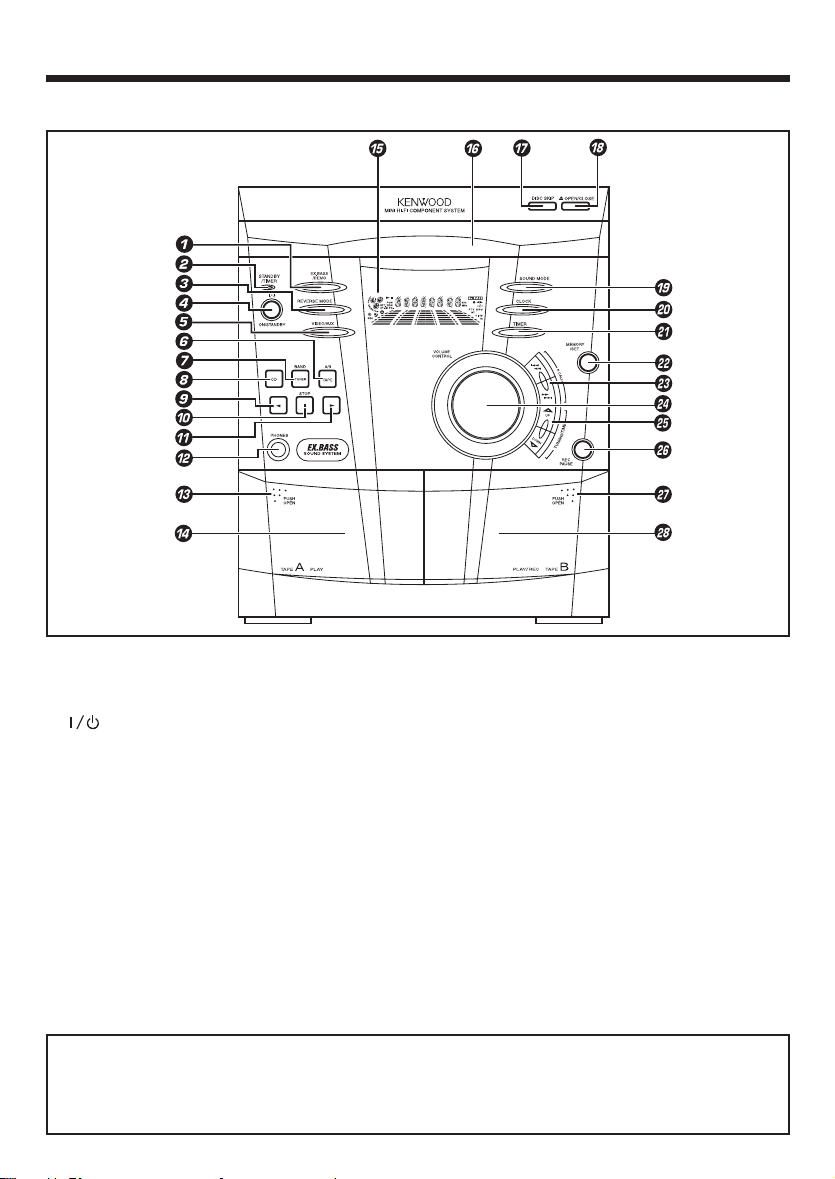
NAMES OF CONTROLS AND INDICATORS
FRONT PANEL
1 EX.BASS / DEMO button
2 STANDBY / TIMER indicator
3 REVERSE MODE button
4 ON / STANDBY button
5 VIDEO / AUX button
6 TAPE (A/B) button
7 TUNER (BAND) button
8 CD button
9 2 (Reverse play) button
0 7 STOP button
! 3 (Play / repeat) button
@ PHONES socket
# PUSH OPEN (Tape A)
$ (TAPE A) cassette compartment
% Display
^ Disc tray
& DISC SKIP button
* 0 OPEN / CLOSE button
( SOUND MODE button
) CLOCK button
¡ TIMER button
™ MEMORY / SET button
£ P. CALL (4 1 ¡ ¢) buttons
¢ VOLUME CONTROL knob
∞ TUNING / TIME (%UP fiDOWN) buttons
§ REC PAUSE button
¶ PUSH OPEN (Tape B)
• (TAPE B) cassette compartment
Standby mode
While the standby indicator of the unit is lit, a small amount of current is flowing into the unit’s internal
circuitry to back up the memory. This condition is referred to as the standby mode of the unit. While
the unit is in the standby mode, it can be turned ON from the remote control unit.
EN
5
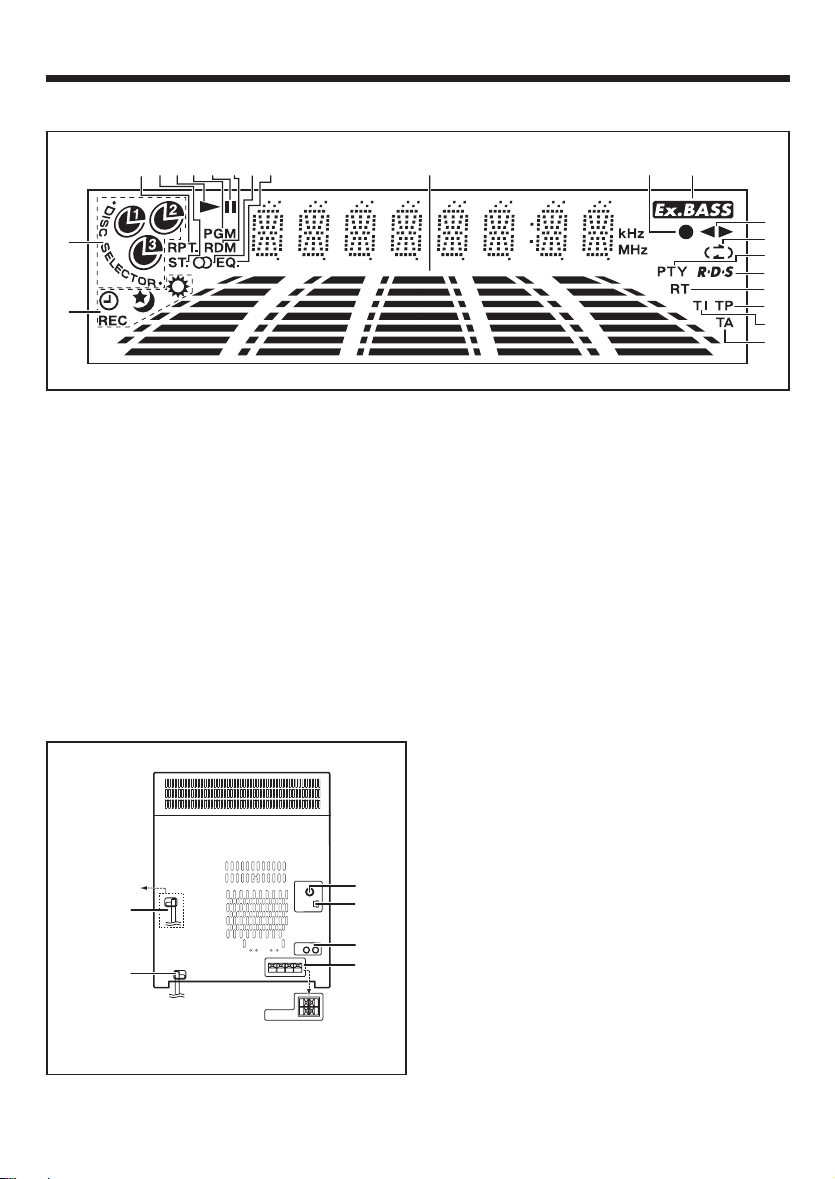
DISPLAY
3
4
5
6
7
8
90
2
1
1 Timer Related Indicator
2 Disc Number Indicator
3 Repeat Indicator
4 FM Stereo Mode Indicator
5 Play Indicator
6 Programme Indicator
7 Pause Indicator
8 Random Play Indicator
9 Tuned Indicator
0 Equalizer Indicator
! Spectrum Analyzer / Volume level Indicator
REAR PANEL
!
@ Record Indicator
# Extra Bass Indicator
$ Forward / Reverse Play Indicator
% Reverse Mode Indicator
^ Programme Type Indicator
& RDS Indicator
* Radio Text Indicator
( Traffic Programme Indicator
) Traffic Information Indicator
¡ Traffic Announcement Indicator
1 AC Power Cord
2 FM 75 Ω Antenna Socket
3 AM Loop Antenna Socket
4 Video / Auxiliary (Audio Signal) Input sockets
5 Speaker Terminals
@
#
$
%
^
&
*
(
)
¡
(For XD-355 &
XD-355E only)
EN
6
1
1
(For XD-355 &
XD-355E only)
2
3
4
5
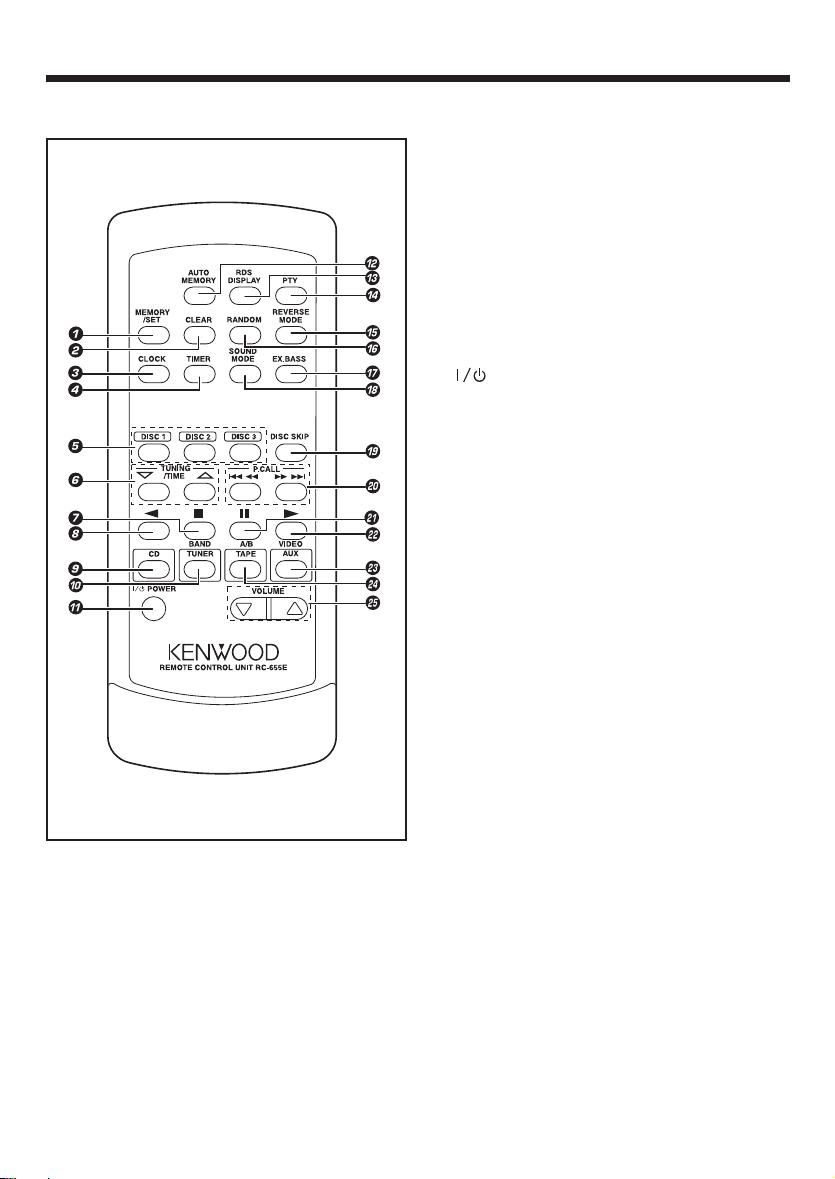
REMOTE CONTROL
1 MEMORY / SET button
2 CLEAR button
3 CLOCK button
4 TIMER button
5 Disc Number Select buttons
6 TUNING / TIME (% fi) buttons
7 7 (Stop) button
8 2 (Reverse Play) button
9 CD button
0 TUNER (BAND) button
! POWER button
@ AUTO MEMORY button
# RDS DISPLAY button
$ PTY buttton
% REVERSE MODE button
^ RANDOM button
& EX.BASS button
* SOUND MODE button
( DISC SKIP button
) P. CALL (4 1 ¡ ¢) buttons
¡ 8 (Pause) button
™ 3 (Play / Repeat) button
£ VIDEO / AUX button
¢ TAPE (A/B) button
∞ VOLUME buttons
EN
7
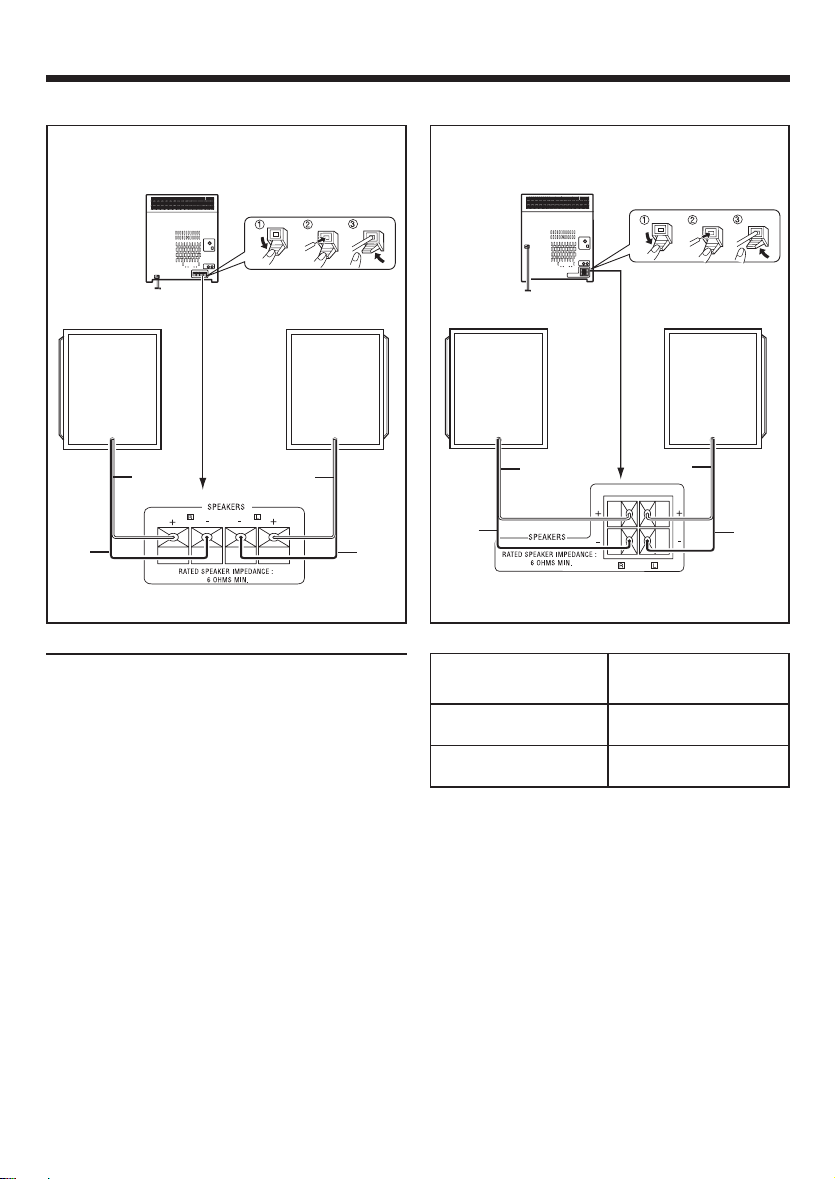
PREPARATION FOR USE
• Unplug the AC power cord from the AC socket before connecting or disconnecting any component.
Speakers (XD-655, XD-655E)
Right speaker Right speaker
Red
Black
Left speaker
Red
Black
Black
Speaker connection
Connect each speaker wire to the SPEAKERS terminals as shown. Use speakers with an impedance
of 6 Ω or more, as lower impedance speakers can
damage the unit.
Connect the black wire to the minus (-) terminal,
and the red wire to the plus (+) terminal.
System Name
XD-655 / XD-655E
XD-355 / XD-355E
Speakers (XD-355, XD-355E)
Left speaker
Red
Red
Speaker Model
Name
LS-N50S
LS-N30S
Black
Caution :
• Do not mix the right channel and left channel
wiring when connecting the speakers to the unit.
The right speaker is the one on the right side
when you are facing the front of the unit.
• Do not let bare speaker wires touch each other
as this may damage the amplifier and/or speakers.
• Do not allow any objects to fall into or to be
placed in the bass reflex ducts.
• Do not stand or sit on the speakers. If the speakers fall or collapse, you may be injured.
EN
8
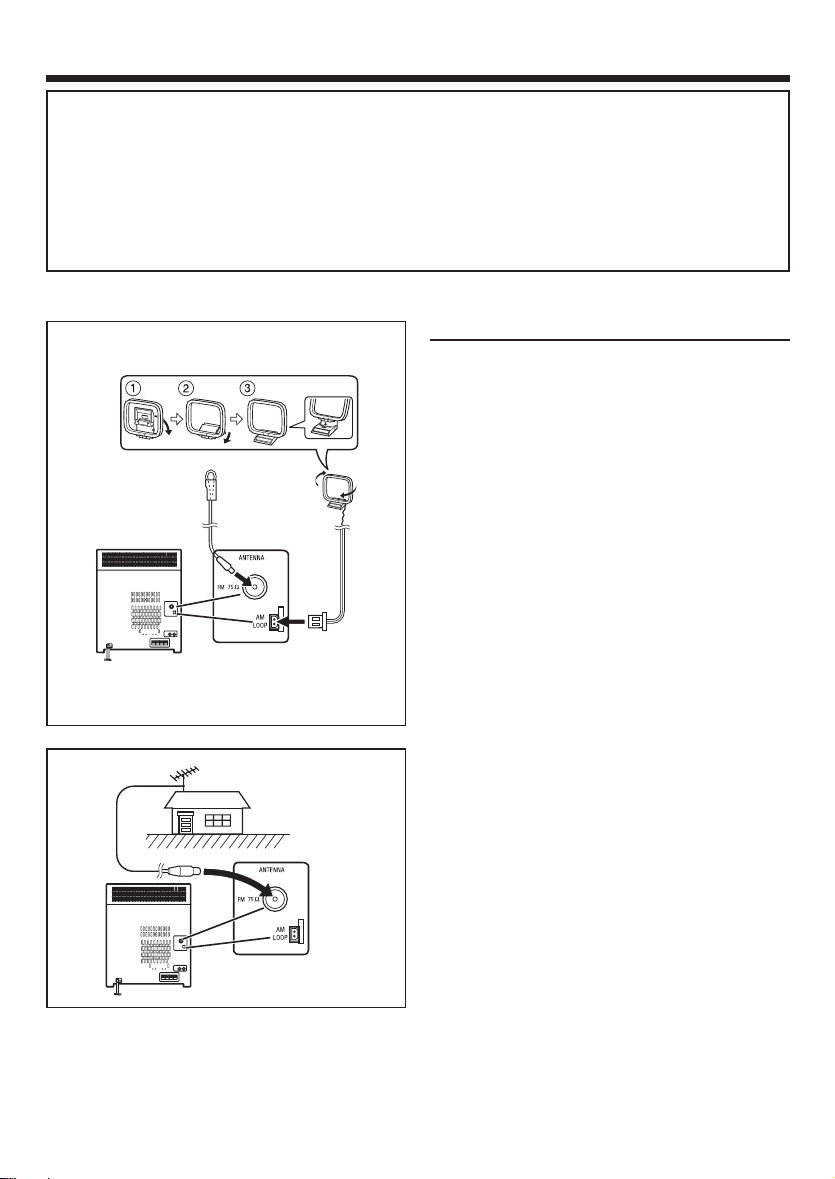
CAUTION
Be sure to adhere the followings, or proper ventilation will be blocked causing damage or fire
hazard.
÷ Do not place any objects impairing heat radiation onto the top of unit.
÷ Leave a space around the unit (from the largest outside dimension including projection) equal or
greater than, shown below.
Top panel : 50 cm Side panel : 10 cm Back panel : 10 cm
Antenna connection
Supplied FM antenna
Connect the FM antenna wire to the FM 75 Ω terminal and position the FM antenna wire in the direction where the strongest signal can be received.
Supplied AM loop antenna
FM antenna
AM loop
antenna
Connect the AM loop antenna wire to the AM LOOP
socket. Position the AM loop antenna for optimum
reception.
Place the AM loop antenna on a shelf, etc., or attach it to a stand or a wall with screws (not supplied).
Notes :
• Do not place the antenna on the main unit as it
may result in noise pickup from the internal digital electronics.
Place the antenna away from the unit for better
reception.
• If the AM loop antenna and the FM antenna wire
External FM antenna
are placed near to the AC power cord, interference may result.
External FM antenna
Use an external FM antenna if you require better
reception.
Consult your dealer.
EN
9
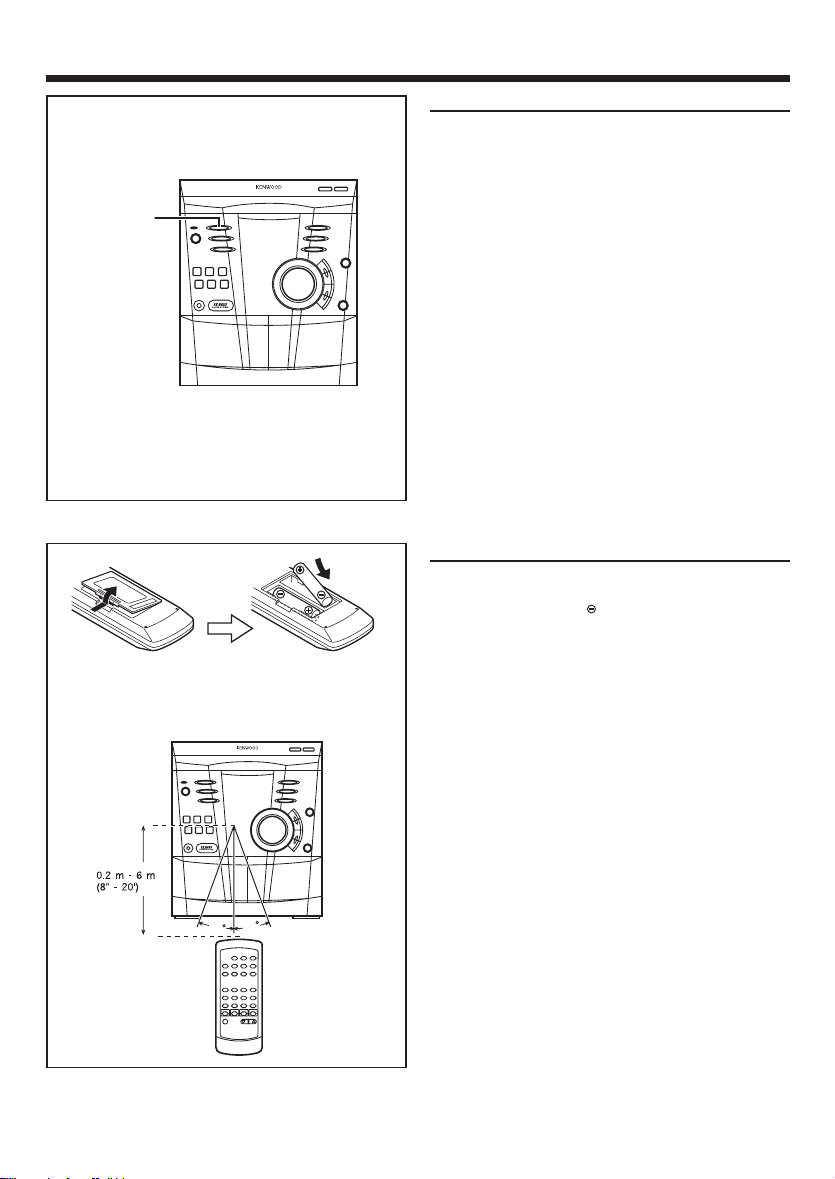
Demo mode
/
When the AC power cord is first connected, the
unit will enter the demonstration mode.
EX.BASS
DEMO
• 2 “AA” size batteries (UM/SUM-3, R6,
HP-7 or similar)
To cancel the demonstration mode :
Press the EX.BASS/DEMO button.
• The demonstration mode will be cancelled and
the unit will be in the low power consumption
mode.
To return to the demonstration mode :
When the unit is in the standby mode, press the
EX.BASS/DEMO button again.
Notes :
• When the unit is in the low power consumption
mode, the display will disappear.
• When the power is on, the EX.BASS/DEMO button can be used to select the extra bass mode.
Remote control
• When inserting or removing the batteries, push
them towards the battery terminals.
• Installing the batteries incorrectly may cause the
unit to malfunction.
Precautions for battery use :
• Replace all old batteries with new ones at the
same time. Do not mix old and new batteries.
• Remove the batteries if the unit will not be used
for long periods of time. This will prevent potential damage due to battery leakage.
• Do not use rechargeable batteries (nickelcadmuim battery, etc.)
Note concerning use :
• Replace the batteries if the operating distance
30
30
EN
10
is reduced or if the operation becomes erratic.
• Periodically clean the transmitter LED on the remote control and the sensor on the main unit
with a soft cloth.
• Exposing the sensor on the main unit to strong
light may interfere with operation. Change the
lighting or the direction of the unit.
• Keep the remote control away from moisture,
excessive heat, shock, and vibrations.
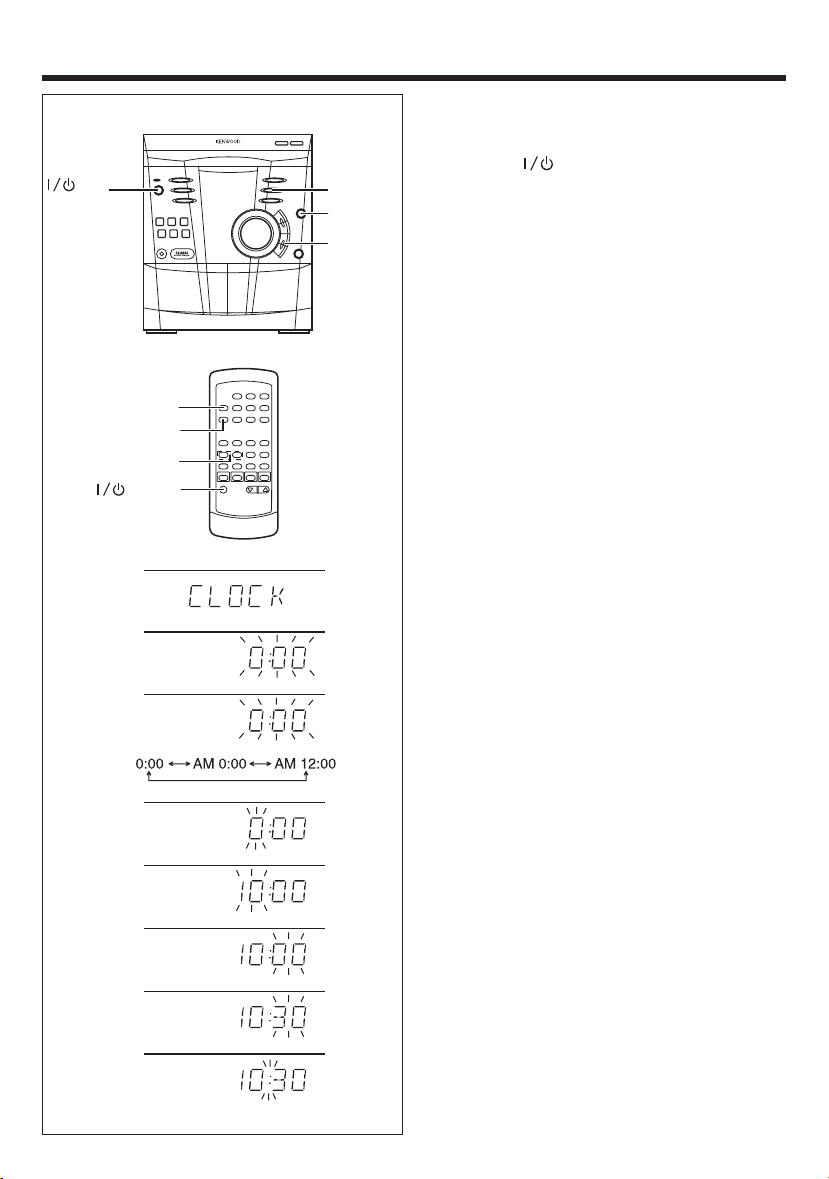
SETTING THE CLOCK
In this example, the clock is set for the 24 hours
(0:00) system.
ON/
STANDBY
MEMORY
/SET
CLOCK
TUNING/TIME
(fi %)
POWER
2
3
4
CLOCK
MEMORY
/SET
TUNING/
TIME (%UP
fiDOWN)
1 Press the ON/STANDBY button to enter
the standby mode.
2 Press the CLOCK button.
3 Within 5 seconds, press the MEMORY/SET
button.
4 Press the TUNING/TIME (%UP or fiDOWN) but-
ton to select the time display mode.
“0:00” : The 24-hours display will appear.
(0:00 - 23:59)
“AM 0:00” : The 12-hours display will appear.
(AM 0:00 - PM 11:59)
“AM 12:00” : The 12-hours display will appear.
(AM 12:00 - PM 11:59)
• Note that this can only be set when the unit is
first installed or it has been reset (see page 37
- RESETTING THE MICROCOMPUTER).
5 Press the MEMORY/SET button.
6 Press the TUNING/TIME (%UP or fiDOWN)
button to adjust the hour.
• Press the TUNING/TIME (%UP or fiDOWN)
button once to advance the time by 1 hour.
Hold it down to advance continuously.
• When the 12-hours display is selected, “AM”
will change automatically to “PM”
7 Press the MEMORY/SET button.
5
8 Press the TUNING/TIME (%UP or fiDOWN)
button to adjust the minutes.
• Press the TUNING/TIME (%UP or fiDOWN)
6
7
8
9
button once to advance the time by 1 minute.
Hold it down to change the time in 5 minutes
intervals.
• The hour setting will not advance even if min-
utes advance from “59” to “00”.
9 Press the MEMORY/SET button.
• The clock starts operating from “0” second.
(Second are not displayed.)
And then the clock display will disappear after
a few seconds.
11
EN
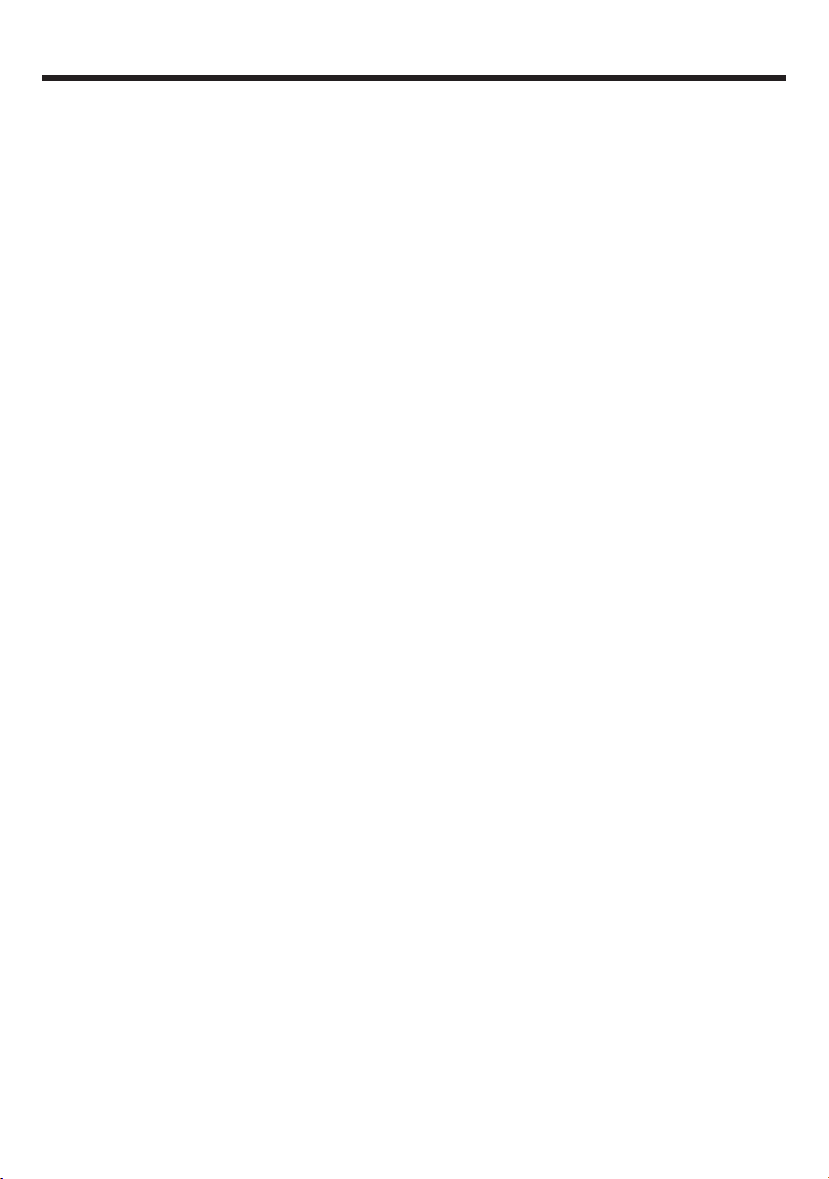
To see the time display :
Press the CLOCK button.
• The time display will appear for about 5 seconds.
Note :
• The clock display will flash on and off at the push
of the CLOCK button when the AC power supply is restored after a power failure occurs or
after the AC power cord is disconnected. If this
happens, follow the procedure below to change
the clock time.
To change the clock time :
1 Press the CLOCK button.
2 Within 5 seconds, press the MEMORY/SET but-
ton.
3 Perform steps
6 - 9 on page 11 .
To change the time display mode :
1 Perform steps 1 - 2 in the section “RESET-
TING THE MICROCOMPUTER”, on page 37.
2 Perform step
1 - 9 on page 11.
12
EN
