Page 1
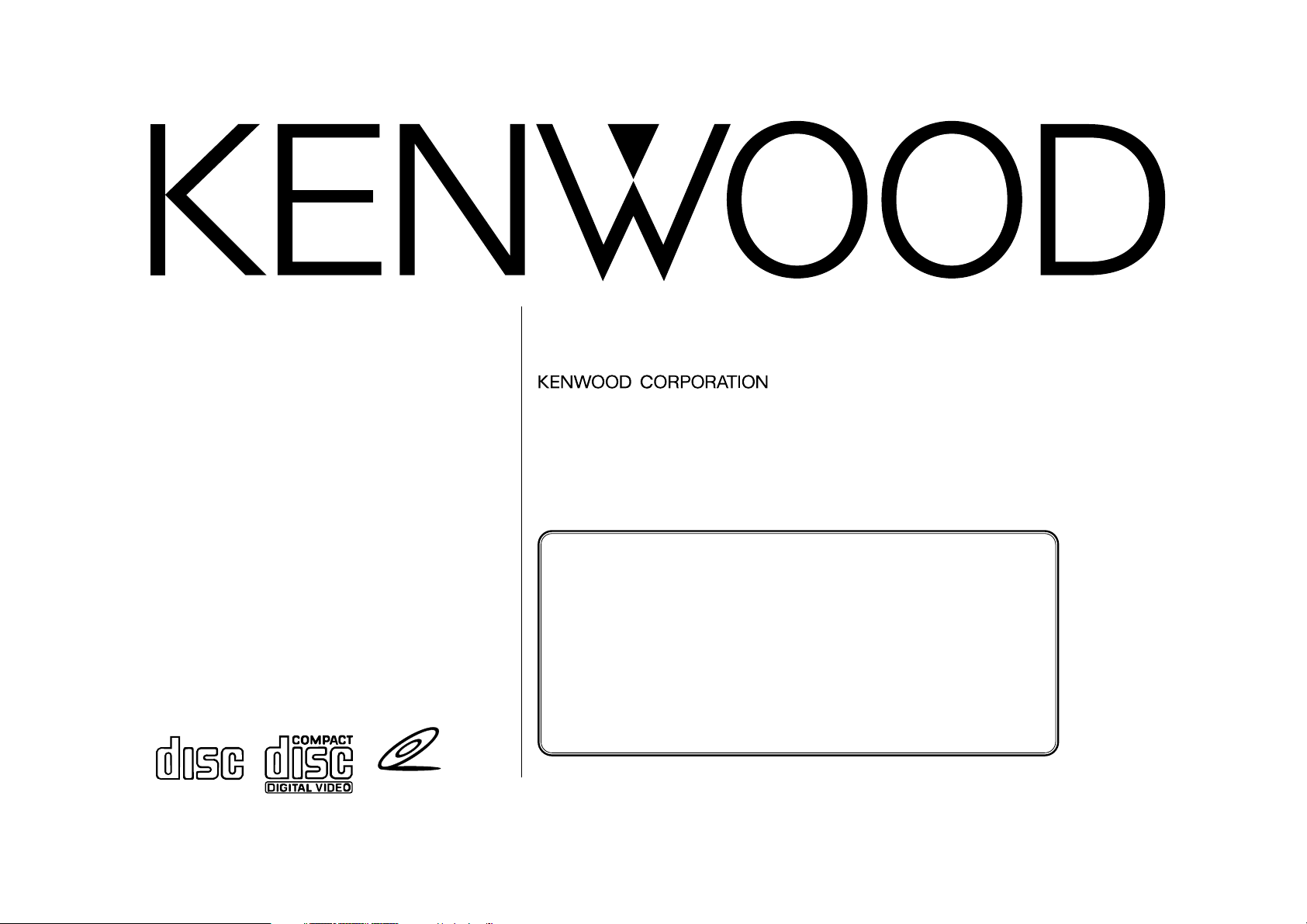
VZ907
© PRINTED IN JAPAN B64-1324-00 (M/H)(+)
'99/11 10 9 8 7 6 5 4 3 2 1 '98/12 11 10
5.8-Inch WIDE TELEVISION WITH CD PLAYER
INSTRUCTION MANUAL
COMPACT
DIGITAL AUDIO
V
I
D
EOCD
BEFORE USING
• PAL type video products require receiving area settings to be
entered before TV broadcasts are received. Look on page 11
for instructions on setting up the receiving area. Your
television will not be able to receive TV broadcasts properly
unless these settings are entered correctly.
NTSC type video products do not require receiving area settings.
• Set the “PAL-NTSC” switch on your video CD decoder as
follows. (See page 36.)
PAL type products: Set to “PAL” side.
NTSC type products: Set to “NTSC” side.
Page 2
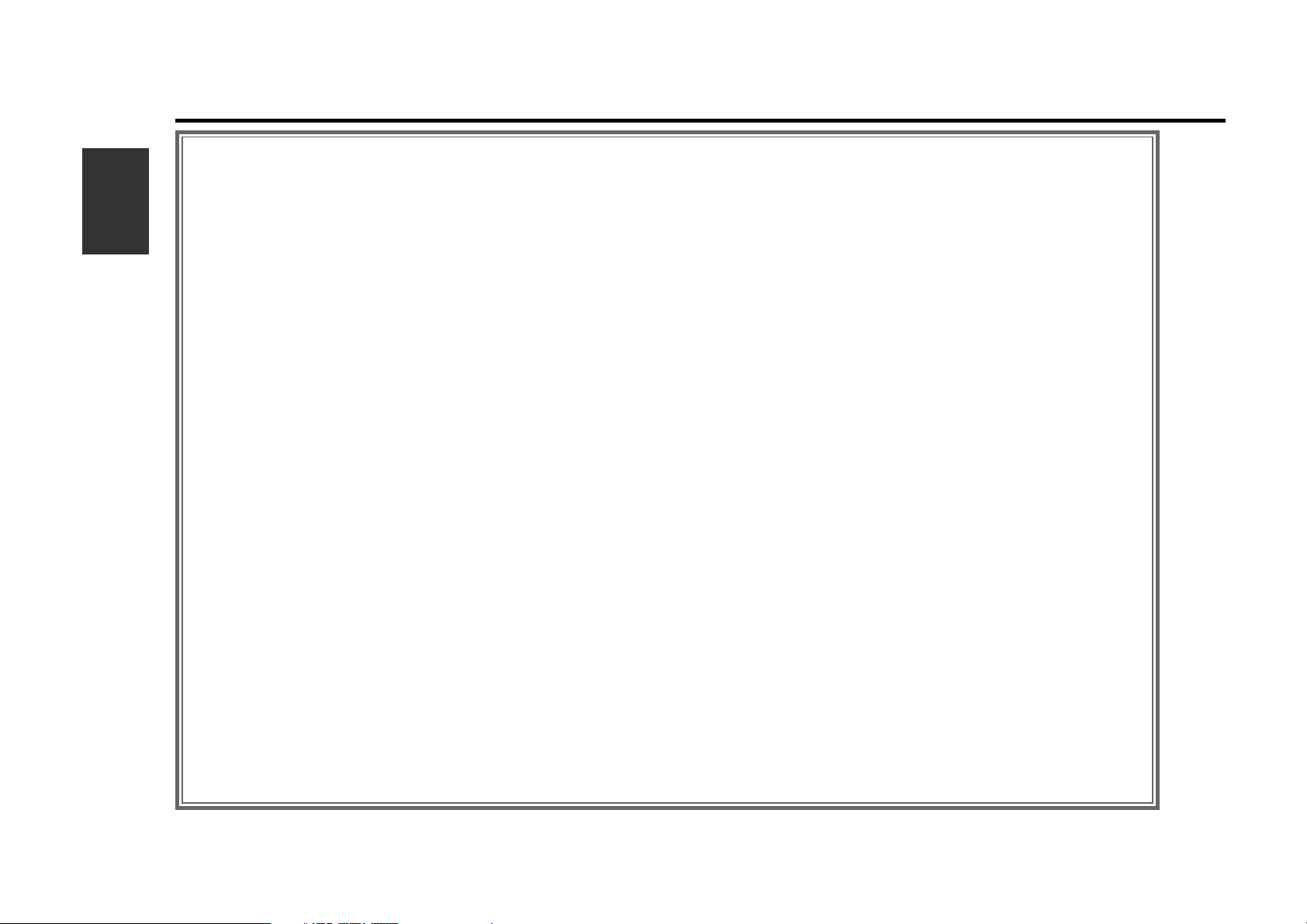
2
English
2
Contents
Before Use
Safety Precautions ...............................................................................3
Handling Compact Discs......................................................................5
Visual Function
Monitor Open/Close.............................................................................6
Power Off ............................................................................................6
Switching Monitor’s Picture.................................................................7
Switching AV Output Picture ...............................................................7
Turning Monitor’s Picture Off ..............................................................7
Displaying Screen Control Screen........................................................7
Switching Picture Mode.......................................................................8
Switching Menu Screen.......................................................................8
Audio Control Function
Adjusting Audio............................................................................................9
System Set Up Function
Setting System .................................................................................10
Adjusting Time ...................................................................................12
Adjusting Touch Position ...................................................................12
Basic Source Control Function
Basic operations with the buttons
Switching Source Modes...................................................................13
Increasing Volume .............................................................................13
Decreasing Volume............................................................................13
Changing Back Picture .......................................................................13
Basic operations with the source control screens
Switching Source Control Screen (A) and (B) ............................................
13
Switching Menu Screen ............................................................................13
TV Function
TV operations with the buttons
Selecting Bands Video Inputs ............................................................14
Tuning ................................................................................................14
TV operations with the control screens
Selecting Bands .................................................................................15
Tuning ................................................................................................15
Station Preset Memory......................................................................15
Auto Memory Entry ...........................................................................15
Selecting Video Inputs .......................................................................15
TV List Screen....................................................................................16
Selecting Channel on the TV Picture Screen .....................................16
TUNER Control Function
Tuner operations with the buttons
Selecting Bands .................................................................................17
Tuning ................................................................................................17
Tuner operations with the control screens
Selecting Bands .................................................................................18
Tuning ................................................................................................18
Station Preset Memory......................................................................18
Auto Memory Entry ...........................................................................18
Function Control Screen ....................................................................19
Tuner List Screen...............................................................................19
RDS Function
RDS (Radio Data System) ..................................................................20
EON (Enhanced Other Network)........................................................20
Alarm..................................................................................................20
Switching the RDS Setting Screen ....................................................20
News Bulletin Function with PTY News Timeout Setting .................20
AF (Alternative Frequency) Function..................................................21
Restricting RDS Region (Region Restrict Function) ...........................21
Auto TP Seek Function ......................................................................21
Traffic Information Function...............................................................21
Presetting Volume for Traffic Information/News ...............................22
Programme Type (PTY) Function .......................................................22
CD Control Function
CD operations with the buttons
Inserting CDs ....................................................................................24
Track Search ......................................................................................24
Fast Forwarding and Reversing Disc Play..........................................24
Eject ...................................................................................................24
Switching Multiple Audio Mode.........................................................24
CD operations with the control screens
Pausing and Restarting CD Play.........................................................25
Track Search ......................................................................................25
Fast Forwarding and Reversing Disc Play..........................................25
Track Repeat Function .......................................................................26
Track Scan Function...........................................................................26
Random Play Function .......................................................................26
Switching Name Set Screen ..............................................................26
Display Select Screen ........................................................................27
Page 3
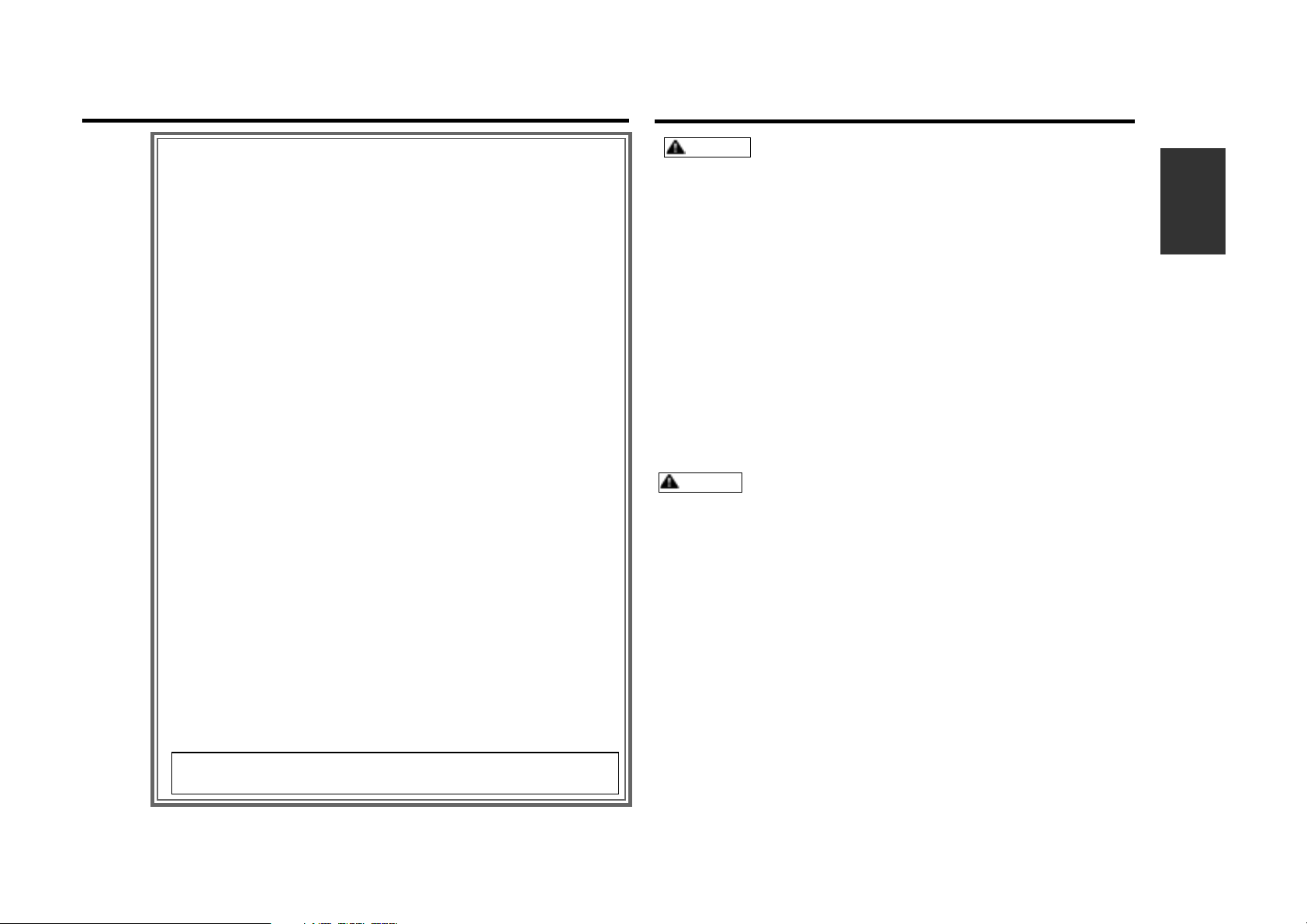
English
3
Safety Precautions
To prevent injury and/or fire, take the following
precautions:
• Ensure that the unit is securely installed. Otherwise it may fly out of
place during collisions and other jolts.
• When extending the ignition, battery or ground cables, make sure to
use automotive-grade cables or other cables with an area of
0.75mm
2
(AWG18) or more to prevent cable deterioration and
damage to the cable coating.
• To prevent short circuits, never put or leave any metallic objects
(e.g., coins or metal tools) inside the unit.
• If the unit starts to emit smoke or strange smells, turn off the power
immediately and consult your Kenwood dealer.
• Do not touch the liquid crystal fluid if the LCD is damaged or broken
due to shock. The liquid crystal fluid may be dangerous to your health
or even fatal.
If the liquid crystal fluid from the LCD contacts your body or clothing,
wash it off with soap immediately.
To prevent damage to the machine, take the following
precautions:
• Make sure to ground the unit to a negative 12V DC power supply.
• Do not open the top or bottom covers of the unit.
• Do not install the unit in a spot exposed to direct sunlight or
excessive heat or humidity. Also avoid places with too much dust or
the possibility of water splashing.
• Do not subject the faceplate to excessive shock, as it is a piece of
precision equipment.
• When replacing a fuse, only use a new one with the prescribed
rating. Using a fuse with the wrong rating may cause your unit to
malfunction.
• To prevent short circuits when replacing a fuse, first disconnect the
wiring harness.
• Do not use any screws except for the ones provided. The use of
improper screws might result in damage to the main unit.
CAUTION
WARNING
Tape Player Control Function
Tape player operations with the buttons
Direct Program Search System (DPSS) .............................................28
Tape player operations with the control screens
Playing Cassette Tapes......................................................................28
Direct Program Search System (DPSS) .............................................29
Fast Forwarding and Rewinding Cassette Tapes...............................29
Dolby B Noise Reduction ...................................................................29
Switching Tape Types........................................................................29
Blank Skip ..........................................................................................29
Music Repeat.....................................................................................30
Index Scan Function...........................................................................30
Name Preset Function
Station Name Preset (SNPS) / Disc Name Preset (DNPS) .................30
DSP Control Function
DSP Control Screen ...........................................................................31
Sound Field Control (SFC) Screen......................................................31
Position Control Screen .....................................................................32
Equalizer Control Screen....................................................................32
Remote Control Function ...............................................................33
Installation
Accessories........................................................................................35
Installation Procedure ........................................................................35
Connection.........................................................................................36
Installation .........................................................................................38
Installation for Antenna Unit .............................................................39
Removing Unit ...................................................................................41
Troubleshooting Guide ...................................................................42
Specifications....................................................................................43
The control screens shown in this manual are for explanation
purposes only. The actual screens and design differ.
Page 4
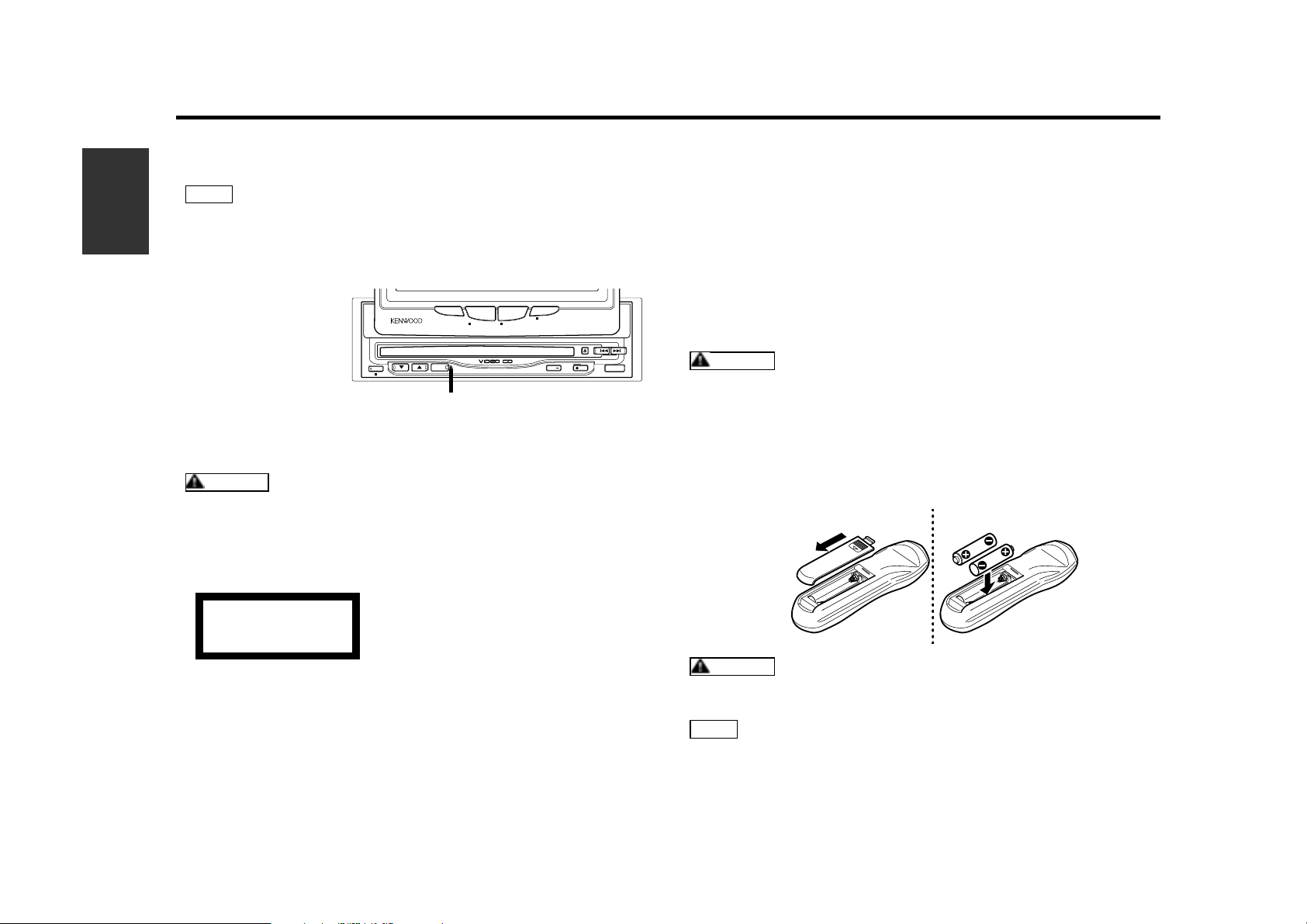
4
English
Safety Precautions
Lens Fogging
Right after you turn on the car heater in cold weather, dew or
condensation may form on the lens in the CD player of the unit.
Called lens fogging, CDs may be impossible to play. In such a
situation, remove the disc and wait for the condensation to
evaporate. If after the condensation has evaporated the unit still does
not operate normally, consult your Kenwood dealer.
Screen Brightness during Low Temperatures
When the temperature of the unit falls such as during winter, the
liquid crystal panel's screen will become darker than usual. Normal
brightness will return after using the monitor for a while.
Loading and Replacing the Batteries for the Remote
Do not set the remote on hot places such as above the dashboard.
Loading and Replacing the Batteries
1.Use two R03 (“AAA”-size) batteries.
Slide the cover while pressing downwards to remove it as
illustrated.
2.Insert the batteries with the ª and · poles aligned properly
following the illustration inside the case.
Store unused batteries out of the reach of children. Contact a doctor
immediately if the battery is accidentally swallowed.
• The provided batteries are intended for use in operation
checking, and their service life may be short.
• When the remote controllable distance becomes short, replace
both of the batteries with new ones.
NOTE
WARNING
CAUTION
• You cannot view video pictures while the vehicle is moving. To enjoy
video pictures, find a safe place to park and engage the parking
brake.
• If you experience problems during installation, consult your
Kenwood dealer.
• If the unit does not seem to be working right, try pressing the
reset button first. If that does not solve the problem, consult your
Kenwood dealer.
Cleaning the Unit
If the front panel gets dirty, turn off the power and wipe the panel
with a dry silicon cloth or soft cloth.
Do not wipe the panel with a stiff cloth or a cloth dampened by
volatile solvents such as paint thinner and alcohol. They can scratch
the surface of the panel and/or remove the indicator letters.
The marking of products using lasers
(Except for some areas)
The label is attached to the chassis/case and says that the
component uses laser beams that have been classified as Class 1. It
means that the unit is utilizing laser beams that are of a weaker class.
There is no danger of hazardous radiation outside the unit.
Cleaning the CD Slot
As dust can accumulate in the CD slot, clean it occasionally. Your
CDs can get scratched if you put them in a dusty CD slot.
CLASS 1
LASER PRODUCT
CAUTION
NOTE
SOURCE
FMAM
OPEN
PWR OFF
TV/ VD
DISC
V.SEL FNC
SCRNMODE
AV OUTPUT
SELECT
ASPECT
V.OFF
V–CD MPX
Reset button
Page 5
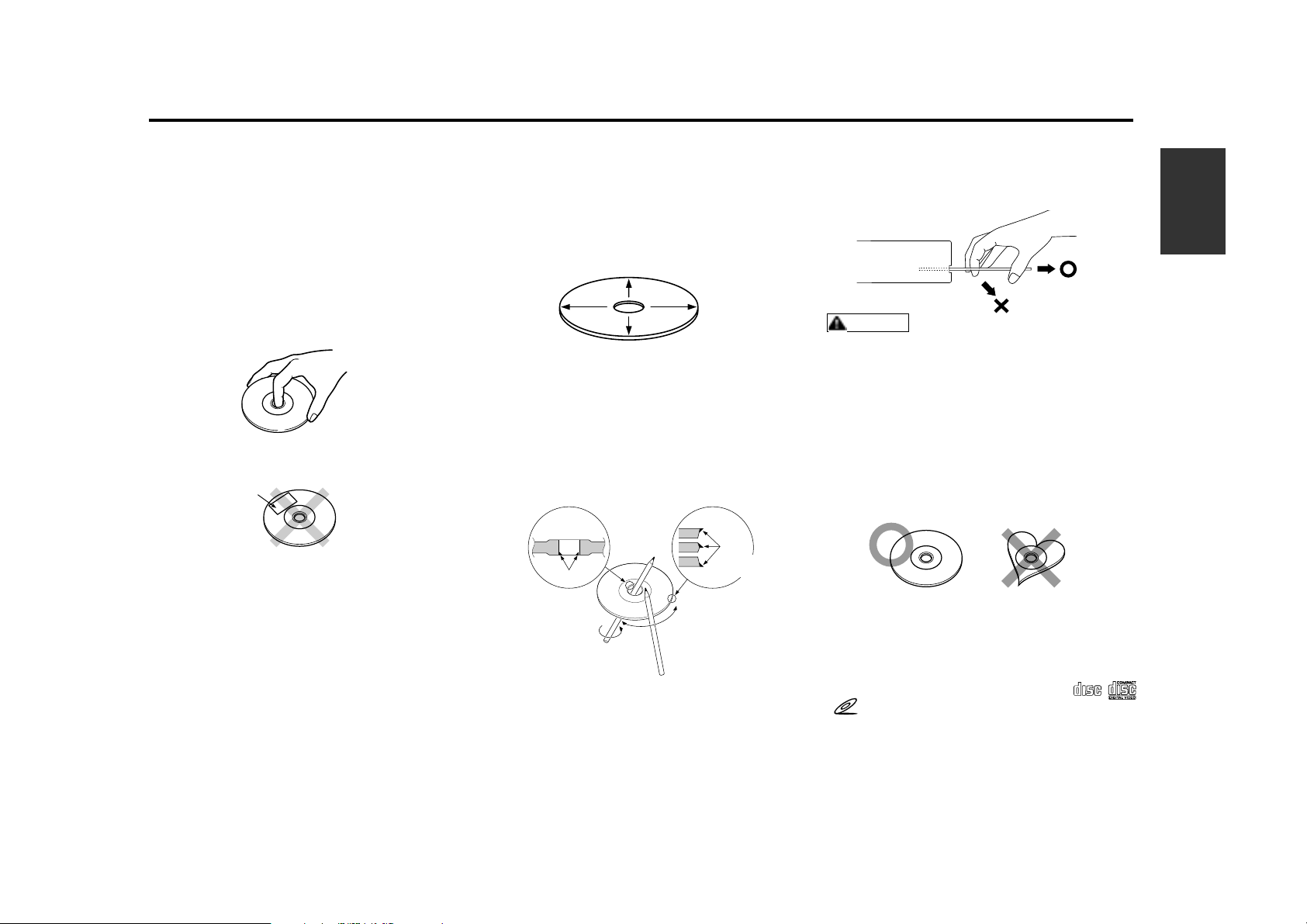
English
5
Playing a CD that is dirty, scratched
or warped can cause the sound to
skip and the unit to operate
incorrectly, resulting in worsened
sound quality. Take the following
precautions to prevent your CDs from
getting scratched or damaged.
Handling CDs
• Do not touch the recorded side of the CD
(i.e., the side opposite the label) when
holding it.
• Do not stick tape on either side of the CD.
Storing CDs
• Do not store CDs in areas exposed to direct
sunlight – such as a car seat or above the
fascia panel (dashboard) – or other hot
places.
• If you will not be using the unit for a long
period of time remove the CDs from the unit
and put them back in their cases. Do not
stack CDs that have been removed from
their cases or prop them against something.
Cleaning CDs
If a CD has become dirty, wipe it off gently
using a commercially available cleaning cloth
or a soft cotton cloth, starting from the
centre of the disc and moving outward. Do
not clean CDs with conventional record
cleaners, anti-static formulas, or chemicals
such as paint thinner or benzene.
Checking New CDs for Burrs
When playing a new CD for the first time,
check that there are not any burrs stuck to
the perimeter of the disc or in the central
hole. CDs with burrs stuck on them may not
load properly or may skip whilst playing.
Remove burrs using a ballpoint pen or a
similar utensil.
Do Not Load CD Accessories in Slot
Do not use commercially available CD
accessories that can be loaded into the CD
slot, such as stabilisers, protective sheets, or
CD cleaning discs, since they can cause the
unit to malfunction.
Removing the CD
Only remove the CD from the machine in a
horizontal direction. You may damage the
surface of the CD if you try pulling it down as
it ejects.
Do Not Load 8-cm (3-in.) CDs in the
CD slot
If you try to load an 8-cm CD with its adapter
into the unit, the adapter might separate
from the CD and damage the unit.
Do Not Use Special Shape CDs
Be sure to use round shape CDs only for this
unit and do not use any special shape CDs.
Use of special shape CDs may cause the
unit to malfunction.
Do Not Use Non-Standard CD’s
• Using non-standard Video CD’s may cause
electronic noise to appear on the screen, or
otherwise prevent your equipment from
functioning properly.
• Be sure to use CDs with disc marks
only for this unit.
About Video CD Formats
Your CD player can play version 2.0 discs.
However, the PBC (Play Back Control)
function will not operate.
CAUTION
Tape
Burrs
Burrs
Handling Compact Discs
COMPACT
DIGITAL AUDIO
V
I
D
EOCD
Page 6
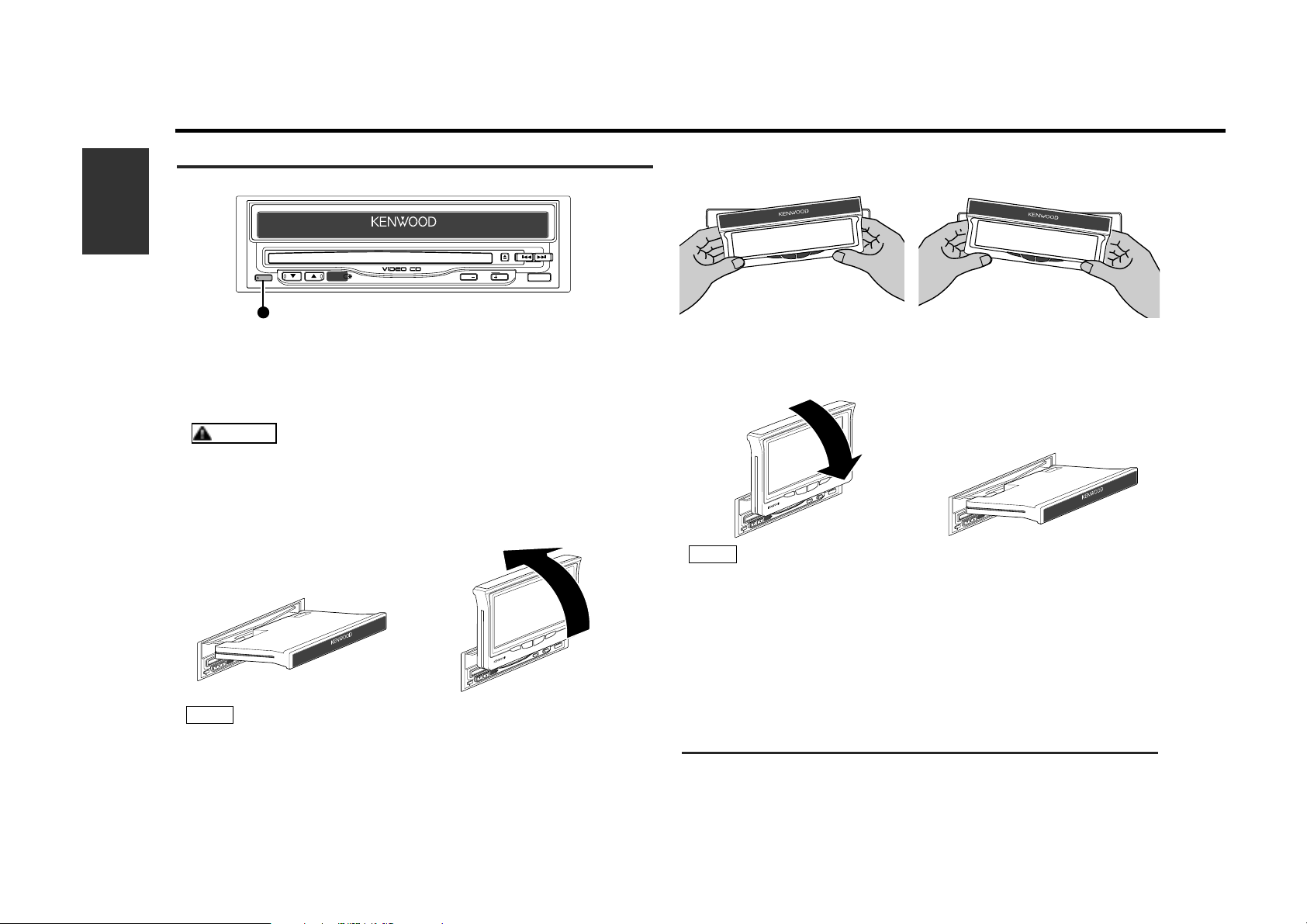
6
English
Visual Function
Opening the Monitor:
Set the vehicle’s parking brake.
Press the OPEN button. The monitor opens.
The gear shift lever or other parts may interfere with the monitor
when it opens. If so, move the gear shift lever (being sure to do so
safely) before operating the set. (The monitor is drawn back in
automatically if it cannot be opened normally due to an obstacle.)
Once the monitor is fully out, lift it by hand and set it to an easily
visible angle.
• The monitor cannot be opened unless the parking brake is set.
• The monitor is drawn back in automatically if it is not lifted in the
15 seconds after it is opened.
NOTE
3
CAUTION
2
1
OPEN
P
W
R
O
F
F
T
V
/
V
D
D
I
S
C
O
P
E
N
S
O
U
R
C
E
F
M
A
M
P
W
R
O
F
F
T
V
/
V
D
D
I
S
C
O
P
E
N
S
O
U
R
C
E
F
M
A
M
V
.
S
E
L
F
N
C
SCRN
MODE
P
W
R
O
F
F
T
V
/
V
D
D
I
S
C
O
P
E
N
S
O
U
R
C
E
F
M
A
M
P
W
R
O
F
F
T
V
/
V
D
D
I
S
C
O
P
E
N
S
O
U
R
C
E
F
M
A
M
V
.
S
E
L
F
N
C
SCRN
MODE
Monitor Open/Close
Adjusting the Left/Right Angle:
Grasp both the sides of the monitor and set it to an easily visible
angle.
Closing the Monitor:
Set the left/right angle to the center then lower the monitor so that
it is completely flat. The monitor is then drawn in automatically
after 2 seconds.
• The monitor will not be drawn in automatically if is lowered
before setting the left/right angle to the center. In this case,
press the OPEN button. The monitor is drawn in.
• The monitor can be closed even if the power is off.
• The position to which the monitor slides when the power is
turned on can be set. (Refer to the screen control menu on page
7.)
• If the power is turned off then back on while the monitor is open,
the slide mechanism operates for several seconds in order to
detect the initial position.
Power Off
Press the OPEN button for over 1 second to turn the set’s power off.
Press the OPEN button to turn the power on.
NOTE
OPEN
PWR OFF
TV/ VD
DISC
FMAM
SOURCE
Page 7
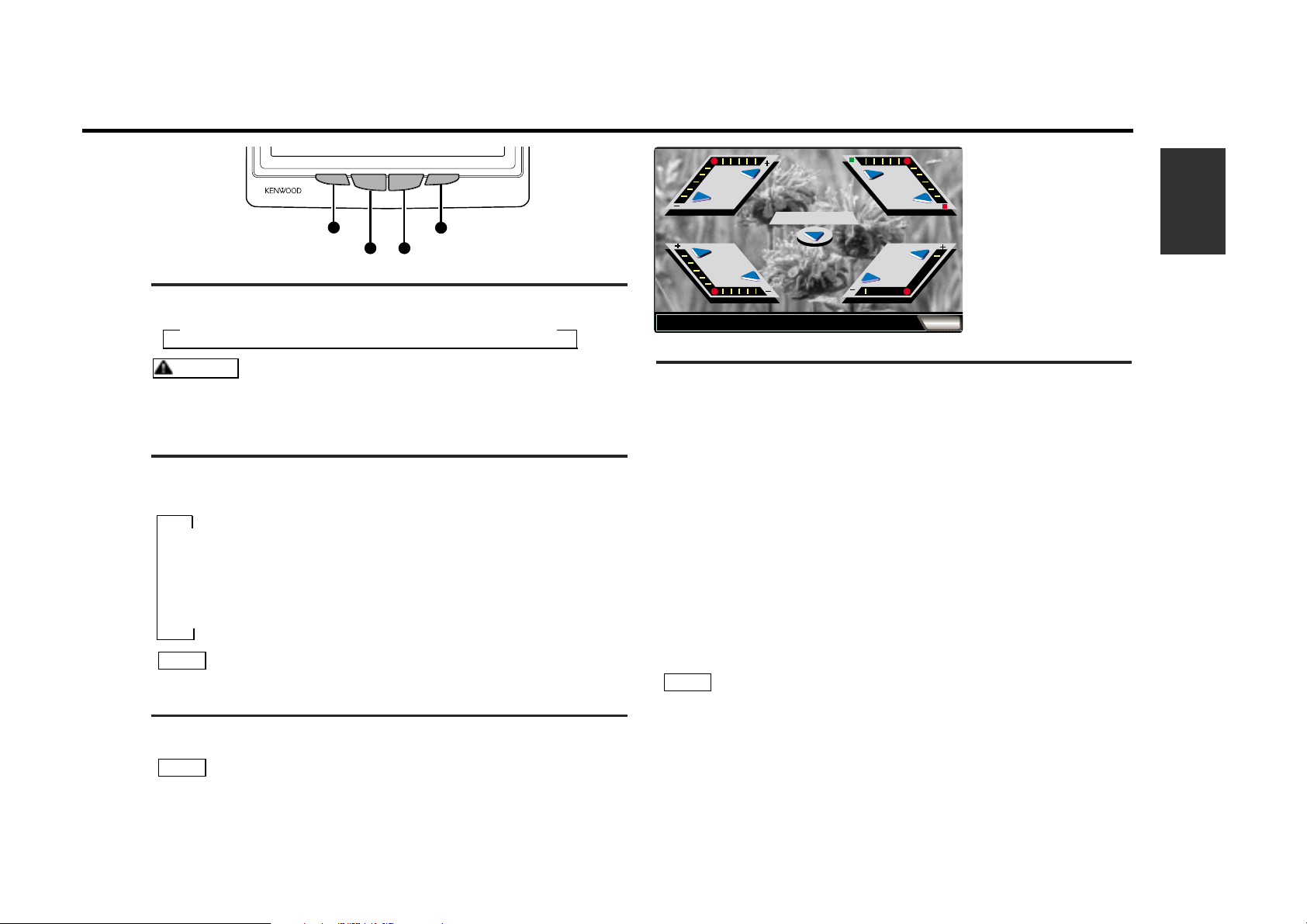
English
7
Switching Monitor’s Picture
The monitor’s picture switches as shown below each time the V.SEL
button is pressed.
3 Television or Video 1 or Video 2 3 Navigation 3 Video 2
You cannot view video pictures while the vehicle is moving. To enjoy
video pictures, find a safe place to park and engage the parking
brake.
Switching AV Output Picture
The AV output picture switches as shown below each time the V.SEL
button is pressed for over 1 second. (The current setting is displayed
when the picture is switched.)
▼
NORMAL :Picture selected from the TV control menu(page 26)
▼
TV :Picture from the television
▼
VIDEO 1 :Picture input to the AV-IN1 terminal
▼
VIDEO 2 :Picture input to the AV-IN2 terminal
When the A907 is connected, the sound of the AV output also switches.
Turning Monitor’s Picture Off
Press the SCRN button for over 2 seconds to turn the monitor’s
picture off.
The picture reappears when a button on the monitor panel is pressed,
when the monitor is lowered then lifted again, and when the engine key
is removed then reinserted.
NOTE
NOTE
CAUTION
COLOR
COLOR
BRIGHT
BRIGHT
DIMMER
DIMMER
TINT
TINT
SCREENCONTROL
SCREENCONTROL
OK
MONITOR SLIDE
MONITOR SLIDE
Displaying Screen Control Screen
Pressing the SCRN button will cause the screen control screen (screen
adjustment mode) to be displayed on the video screen.
Adjusting Picture Quality:
[BRIGHT] [ 5 ](+) : The screen gets brighter.
[ ∞ ](-–): The screen gets darker.
[COLOR] [ 5 ](+) : The screen color gets paler.
[ ∞ ](-–): The screen color gets deeper.
[TINT] [ 5 ](red) : Red is intensified. [ ∞ ](green): Green is intensified.
[DIMMER] This can be adjusted to any one of three levels.
[ 5 ](+): The screen gets brighter. [ ∞ ](-–): The screen gets darker.
Adjusting Slide Position:
[MONITOR SLIDE] This can be adjusted to twe positions.
[ ∞ ]: The monitor to front. [ 5 ]: The monitor to back.
Cancelling Screen Control Screen:
Touch the [ OK ] .
• With PAL type products, the TINT adjustment does not operate.
• The colour and tint cannot be adjusted for the navigation screen
or the graphic screens (source control, etc.).
• The dimmer cannot be adjusted when the vehicle’s lights are off
or when the illumination cable is not connected.
• Separate picture quality settings can be stored for the television,
video 1,video 2 and navigation screens and for day and night.
NOTE
V.SEL FNC
SCRNMODE
V.SEL
SCRN
FNC
MODE
Page 8
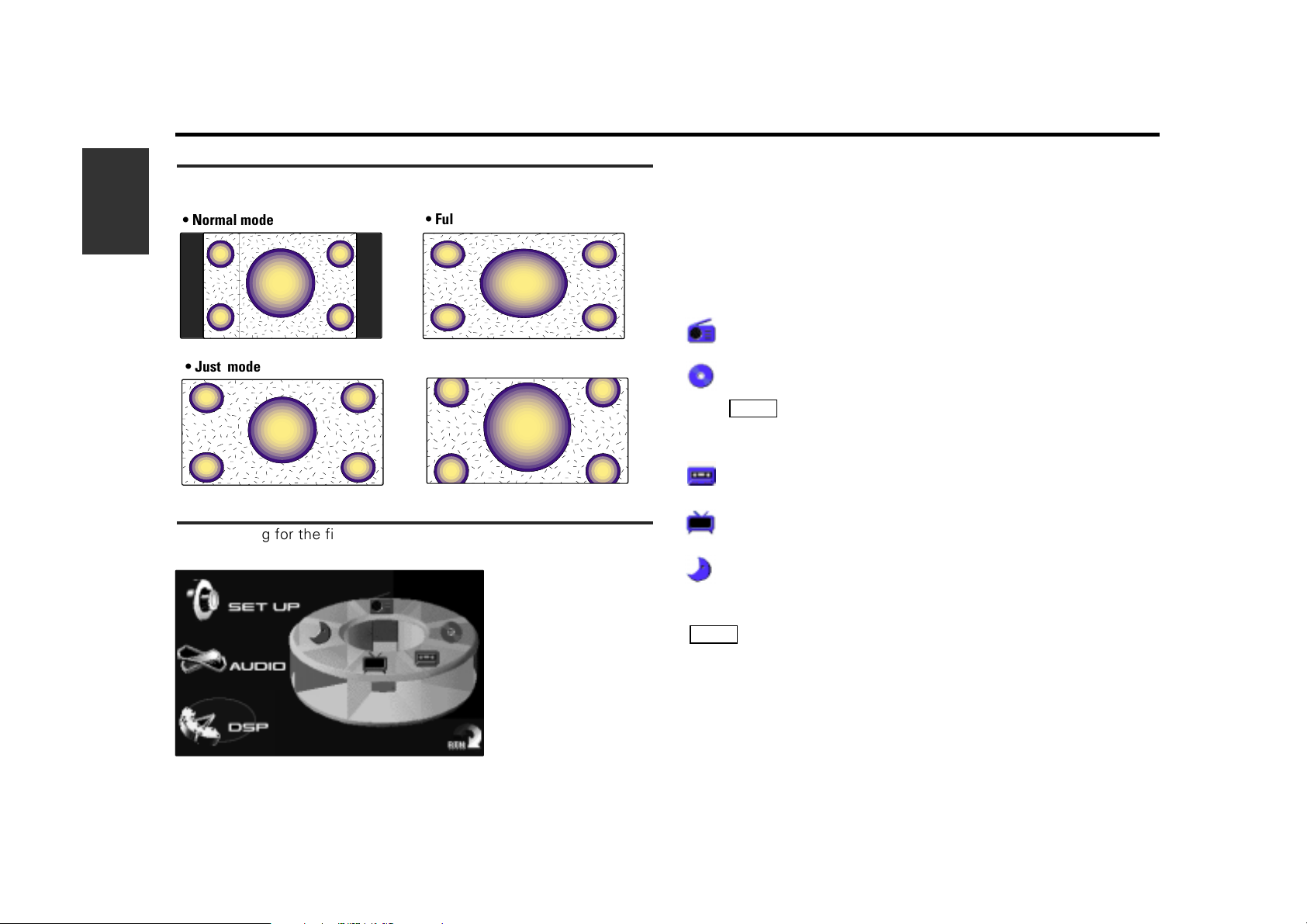
8
English
Visual Function
Switching Picture Mode ( for TV and video picture)
The picture mode switches between normal, full, just and zoom each
time the MODE button is pressed.
• Just mode
• Normal mode
• Full mode
• Zoom mode
Switching Menu Screen
When using for the first time, the menu screen appears when the
FNC button is pressed.
Switching Set Up Screen:
Touch the [ SET UP ] to switch the set up screen.
< see p.10 >
Switching Audio Control Screen: (with A907)
Touch the [ AUDIO ] to switch the audio control screen. <see p.9 >
Switching DSP Control Screen: (with X707)
Touch the [ DSP ] to switch the DSP control screen. < see p.31 >
Switching Source Control Screen:
Touch the character to switch the source control screen as follows:
Touch this character to switch the FM/AM tuner mode control
screen.< see p.17 > (with A907)
Touch this character to switch the CD mode control screen.
< see p.25 >
Touch this character when you play a video CD. The screen will
switch to the video CD image.
Touch this character to switch the tape mode control screen.
< see p.28 > (with X707)
Touch this character to switch the TV mode control screen.
< see p.14 >
Touch this character to switch the standby mode screen.
The mark for the currently selected source is displayed in light blue.
When a disc is ejected, a net appears over the source mark and the
mark cannot be operated.
Cancelling the Menu Screen:
When [ RTN ] is touched, the picture switches to the current control
screen for the current source.
NOTE
NOTE
Page 9
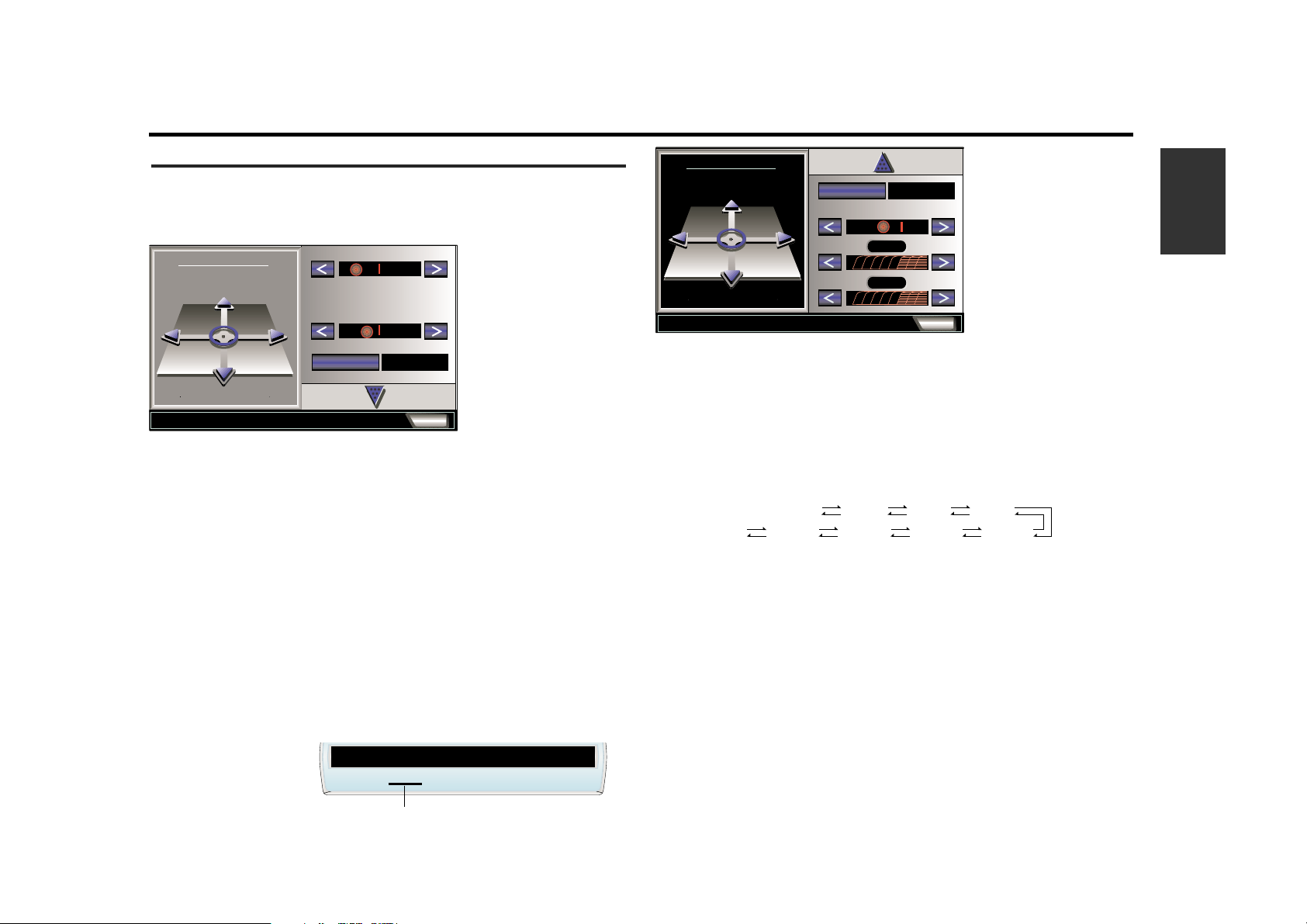
English
9
Setting Preout:
Touch the [ PREOUT ] to switch the non-fading preout " NON-FAD "
and Rear preout " REAR ".
Adjusting Non-Fading Preout Level:
• Each time you touch the [ < ], The front and rear sound decreased.
• Each time you touch the [ > ], The non-fading sound increased.
Setting High-Pass Filter for Front and Rear Output:
Each time you touch the [ < ] or [ > ] ,You can select the frequency to be
cut, as follows:
Ending Audio Control Screen:
Touch the [ OK ] to return the menu screen.
Adjusting Audio
Adjust various parameters of sound quality.
Switching Audio Control Screen:
Touch the [ AUDIO ] on the menu screen to switch the audio control
screen.
Switching Setting Lists:
Touch the [ ∞ ] or [ 5 ] , to switch the audio control lists.
Adjusting Balance and Fader Levels:
• Each time you touch the [ 2 ](LEFT), Left channel emphasized.
• Each time you touch the [ 3 ](RIGHT), Right channel emphasized.
• Each time you touch the [ 5 ](FRONT), Front channel increased.
• Each time you touch the [ ∞ ](REAR), Rear channel increased.
Adjusting Bass Level:
• Each time you touch the [ < ], Bass decreased.
• Each time you touch the [ > ], Bass increased.
Adjusting Treble Level:
• Each time you touch the [ < ], Treble decreased.
• Each time you touch the [ > ], Treble increased.
Turning Loudness On/Off:
This function amplifies low and high tones when the volume is turned down.
The LOUD indicator is displayed on the source control screen , when the
loudness function is on.
Touch the [LOUD ] to switch the loudness on " ON " and off " OFF ".
SCREEN CONTROL
AUDIO CONTROL
OK
LOUD ON
TREBLE
BASS
REAR
LEFT
FRONT
RIGHT
BALANCE / FADER
SCREEN CONTROL
AUDIO CONTROL
OK
NON-FADPREOUT
HPF FRONT
150 KHz
HPF REAR
150 KHz
NON - FADER LEVEL
REAR
LEFT
FRONT
RIGHT
BALANCE / FADER
Audio Control Function (with A907)
THROU (through) 40Hz 60Hz 80Hz
220Hz 180Hz 150Hz 120Hz 100Hz
LOUD indicator
BEST H I TS
LOUD
Page 10
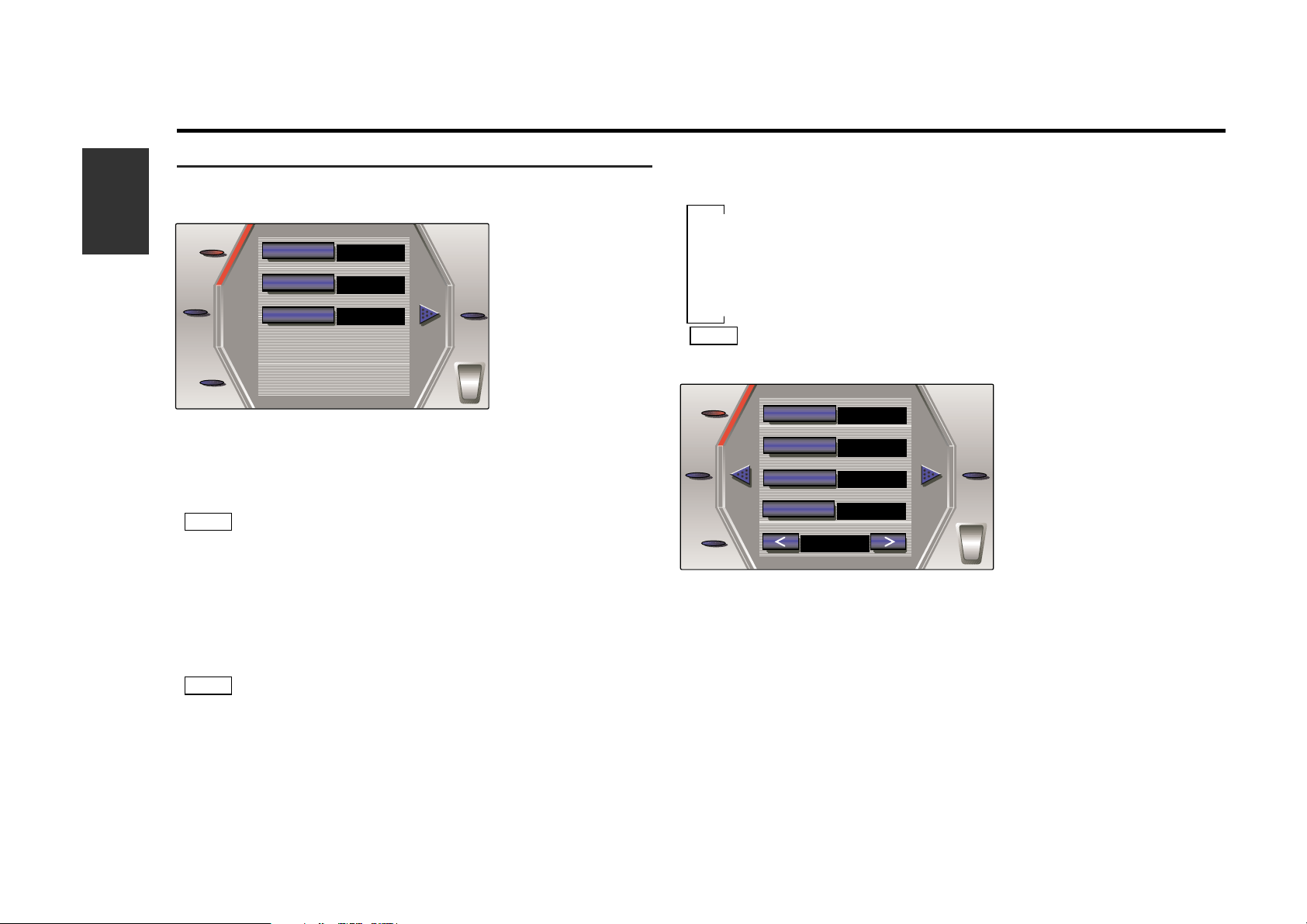
10
English
System Set Up Function
Setting AV Output Visual:
Touch the [ AV-OUT ], the video of the AV output terminal will be
switched as follows.
▼
NORMAL :Picture selected from the TV control screen(page 15)
▼
TV :Picture of the television
▼
VIDEO 1 :Picture input to the AV-IN1 terminal
▼
VIDEO 2 :Picture input to the AV-IN2 terminal
When the A907 is connected, the sound of the AV output also
switches.
Setting Auto Scroll Display Function:
This function permits the text to be scrolled and the entire text to be
displayed. Switching between manual scrolling and automatic scrolling is
permitted. The factory default is automatic scrolling.
Touch the [ SCROLL ] to switch the text scroll setting auto " ON " and
manual " OFF ".
" ON " : Automatic scrolling
" OFF " : Manual scrolling
Setting Demonstration Function:
Touch the [ DEMO ] to switch the demonstration mode on " ON " and
off " OFF ".When set to “ON”, the graphic screen’s background mode
switches repeatedly.
Setting Touch Sensor Tone :
Touch the [ BEEP ] to switch the beep sound setting on " ON " and off
" OFF ".
NOTE
Setting System
Switching System Setting Screen:
Touch the [ SET UP ] on the menu screen to switch the system setting
screen.
Switching Setting Lists:
Touch the [ 2 ] or [ 3 ] to switch the setting lists.
AV Input 1 Setting:
When [ AV-IN1 ] is touched, the AV IN 1 terminal’s input setting
switches between “NAV” and “VIDEO”.
If a navigation unit is connected to AV IN1, be sure to set it to
" NAV ".
AV Input 2 Setting:
When [ AV-IN2 ] is touched, the AV IN 2 terminal’s input setting
switches between “AUTO” and “MANUAL”.
When set to “AUTO”, the monitor’s picture automatically switches to
video 2 when video signals are input to the AV IN 2 terminal, and
returns to the previous picture when no more video signals are input.
• The auto function will not work if the V.SEL or other buttons are
operated and another picture is selected while this function is on.
(The previous picture will not reappear when no more video
signals are input.)
• If you set the function to “AUTO” and input a video CD image,
the monitor image will automatically switch to show the video
CD.
NOTE
NOTE
SYSTEM
TOUCH
CLOCK
RTN
AV-IN 1
AV-IN 2
AV-OUT
AUTO
NORMAL
VIDEO
RDS
SYSTEM
TOUCH
RTN
87.5MHz
SCROLL
DEMO
AV-OUT
OFF
ON
ON
BEEP
RDS
FM-TX
ON
FM-TX
Page 11
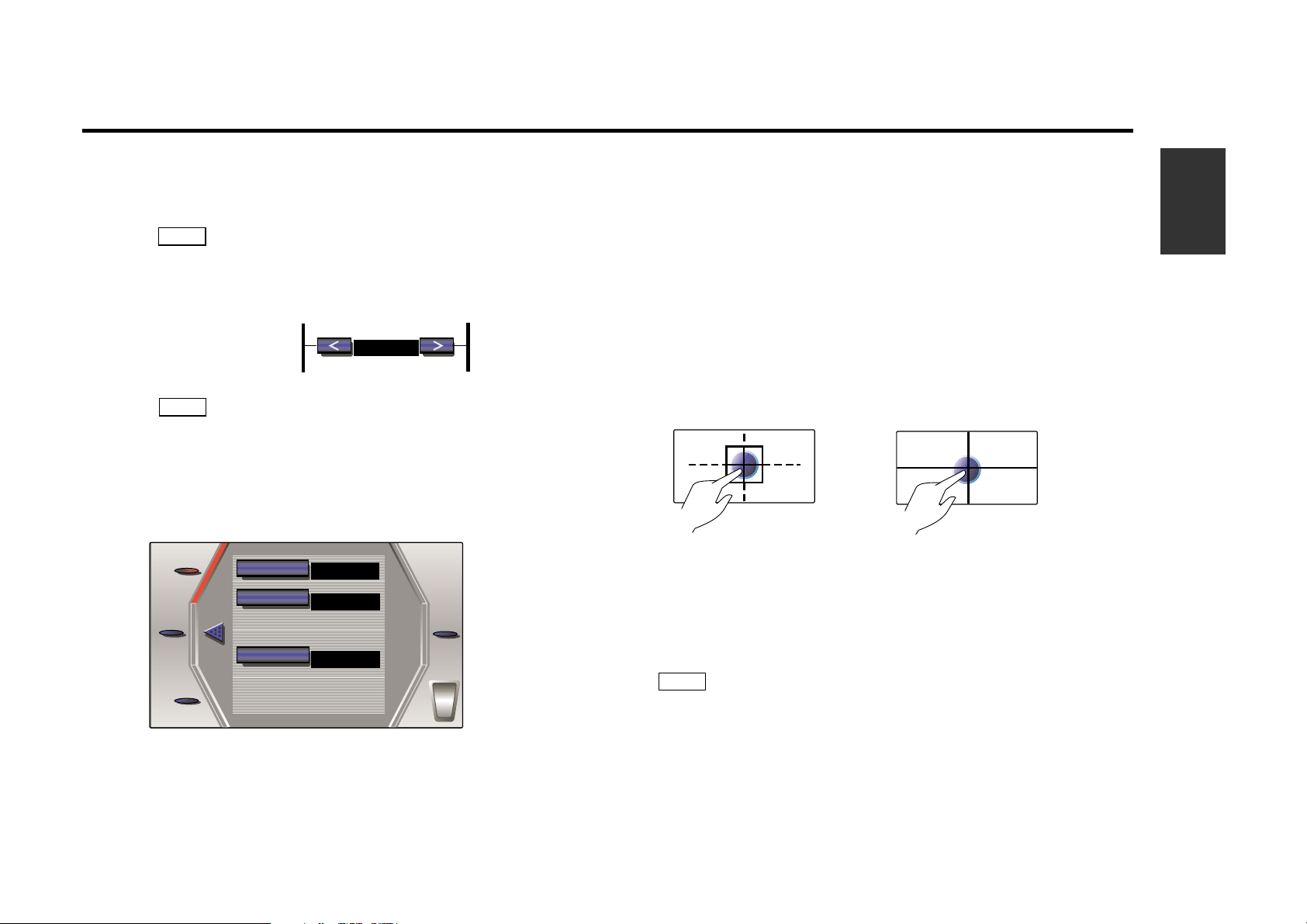
Setting On Screen Display Function:(see p.16)
Touch the [ On Screen ] to switch the on screen function auto " AUTO "
and manual " MANUAL ".
" AUTO " :When a button on the main unit or remote control unit is
operated or if the lower center of the screen is touched while a
TV/video picture is displayed, the audio source, picture settings, video
out settings, etc., are temporarily superimposed on the picture.
" MANUAL " :If the lower center of the screen is touched while a
TV/video picture is displayed, the audio source, picture settings, video
out settings, etc., are superimposed on the picture. The display turns
off when the lower center of the screen is pressed again.
Setting the Pointer Display Function:
When the graphic screen is touched, the pointer display setting
switches between “TYPE-1”, “TYPE-2” and “OFF” (no pointer is
displayed) each time [ Point Marker ] is touched.
Setting Country: (Displayed for PAL products only)
Touch [COUNTRY] to select the channel setting for your country as
follows.
“China” : China area (excluding the Hong Kong area)
“Hong Kong” : Hong Kong area
“Indonesia” : Indonesia area
“Other” : Singapore, Malaysia, Thailand, Philippines, Brunei area
About the PAL-NTSC switch on your video CD decoder unit
• PAL type models should be set to “PAL”
• NTSC type models should be set to “NTSC”
Ending System Setting Screen:
Touch the [ RTN ] to return the menu screen.
NOTE
English
11
SYSTEM
TOUCH
CLOCK
RTN
TYPE-1
Point Marker
AUTO
On Screen
RDS
Hong Kong
COUNTRY
FM
FM
Pointer TYPE-1
Pointer TYPE-2
Touch the [ < ] to
decrease the
frequency by one
step.
Touch the [ > ] to
increase the
frequency by one
step.
FM Transmitter ON/OFF switch:
If the A907 is not connected, you can use the FM transmitter function to
hear the audio from the TV, video or CD played from your car radio.
Touch [FM-TX] to toggle the FM transmitter function on and off.
When the A907 is connected this function is not displayed.
FM Transmitter Frequency Switching:
When the FM transmitter function is turned on, you can switch the
transmission frequency as follows
NOTE
• Be sure to select a frequency that is not the same as a broadcast
station in your area.
• The “Auto Seek” function on your car radio may not stop at the
FM transmitter frequency. In this case, use the “Manual Seek”
function to set the radio to the FM transmitter frequency.
• If the hideaway unit is grounded the audio signal from the FM
transmitter may be difficult to hear.
NOTE
FM-TX
87.5MHz
Page 12
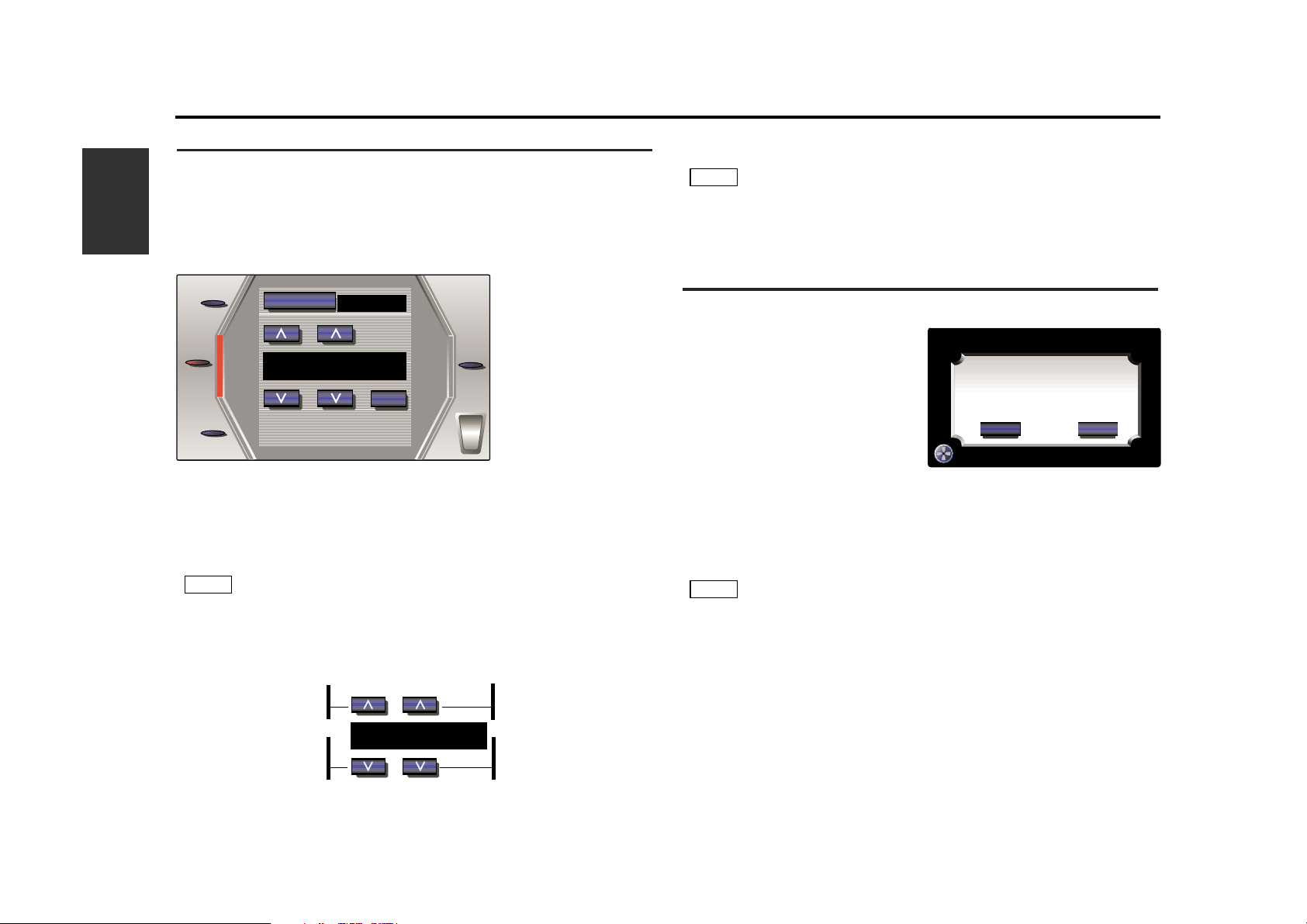
12
English
System Set Up Function
Setting the Minutes to "00":
Touch the [ RESET ] to set the minutes to "00".
Touch the [ RESET ] while the minute is below "30" rounds it off, and
while the minute is "30" or more rounds it up.
Ending Time Adjustment Screen:
Touch the [ RTN ] to return the menu screen.
Adjusting Touch Position
The touch panel can be adjusted if the position touched and the operation
performed do not match.
Switching Touch Panel
Adjustment Screen:
Touch the [ TOUCH ] on the
system setting screen to switch the
touch panel adjustment screen.
Adjusting Touch Position:
Accurately touch the mark at the lower left and the mark at the upper
right, following the instructions in the messages.
When the mark at the upper right is touched, the adjustment is
completed and the system setup screen reappears.
• If [ CANCEL ] is touched without touching the button at the lower left,
the adjustment is canceled and the screen that was set before
switching to the adjustment screen reappears.
• If [ CANCEL ] is touched after touching the button at the lower left,
the button at the lower left reappears.
• If [ RESET ] is touched, the settings are reset to the factory defaults
and the system setting screen reappears.
NOTE
NOTE
Adjusting Time
You can adjust the time manually. Also, with the automatic time adjustment
function set at ON, you can set the clock time automatically according to
time data sent from RDS stations (after receiving RDS signals for several
minutes). The factory default is manual time adjustment.
Switching Time Adjustment Screen:
Touch the [ CLOCK ] on the system setting screen to switch the time
adjustment screen.
Turning Automatic Time Adjustment On/Off:
Touch the [ SYNC ] to switch the automatic time adjustment on
" ON " and off " OFF ".
Adjusting Time Automatically:
Tune to a RDS station and receive the signal for several minutes.
The clock will adjust automatically to the local time.
The clock will not adjust automatically if the RDS station tuned to be
not transmitting time data. In such a case, try another RDS station.
Adjusting Time Manually:
NOTE
SYSTEM
TOUCH
RTN
RDS
12 : 00
OFF
SYNC
RESET
CLOCK
Touch the [ M ] to
advance the hours.
Touch the [ ?] to
make the hours go
back.
Touch the [ M ] to
advance the minutes.
Touch the [ ?] to
make the minutes go
back.
PLEASE TOUCH THE CENTER OF THE BUTTON
IN THE LEFT-BOTTOM CORNER
CANCEL RESET
TOUCH PANEL ADJUSTMENT
TOUCH PANEL ADJUSTMENT
12:00
Page 13
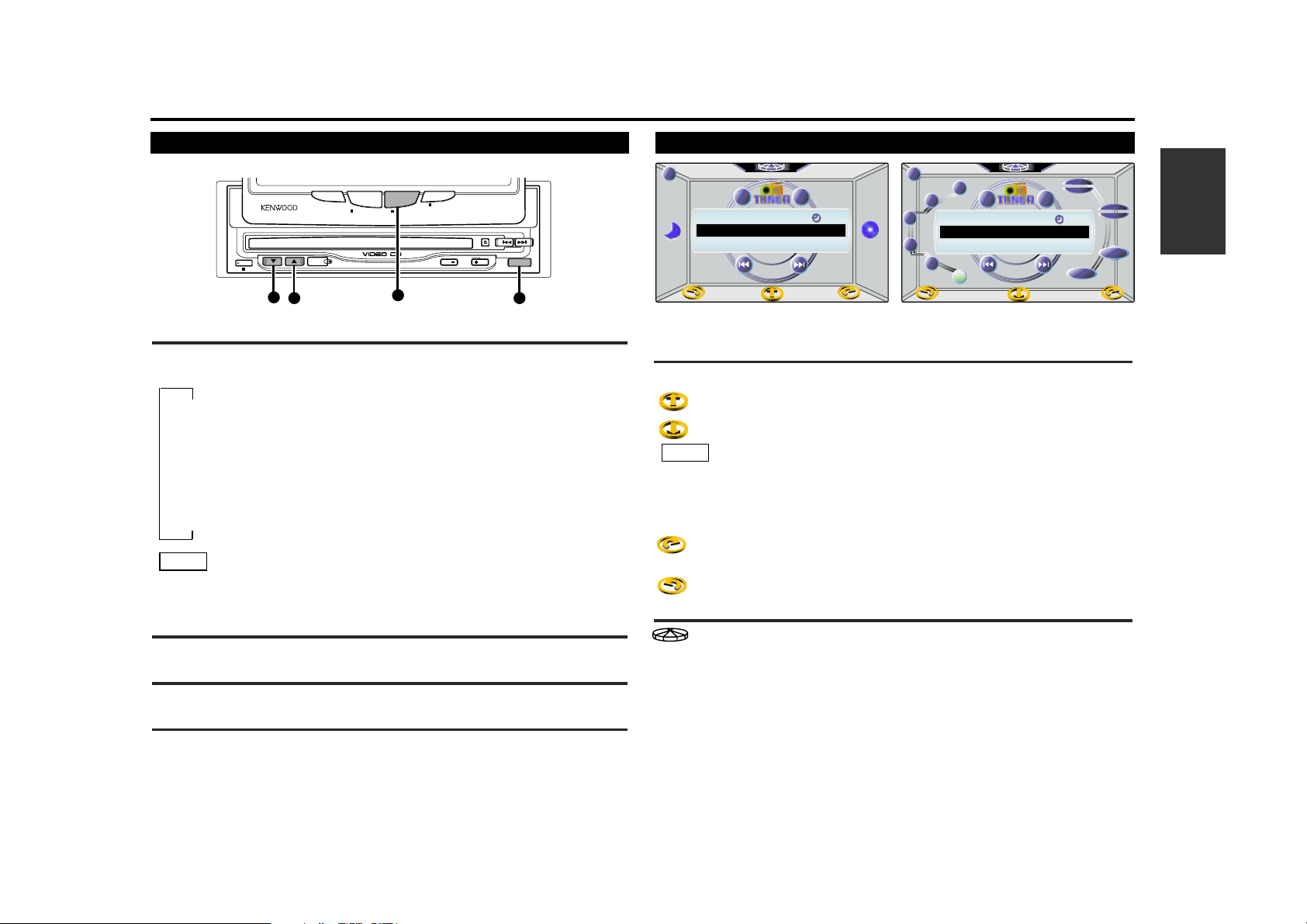
English
13
Switching Source Control Screen (A) and (B)
Touch the character to switch the source control screen as follows:
: Touch this character to switch the source control screen(B).
: Touch this character to switch the source control screen(A).
Source control screen (B) has more operable functions than source
control screen (A). The following explanations are for source control
screen (B).
: Touch this character to switch the next source mode control.
: Touch this character to switch the previous source mode control.
Switching Menu Screen
: Touch this character to switch the menu screen.
NOTE
Basic Source Control Function
T.I.
FM AM
21:00
FM
FM
1
P
P
6
98 .2
MHz
1
2
3
4
5
FM AM
AME
T.I.
6
LIST
FM
FM
1
P
P
6
21:00
98 .2
MHz
PTY
FNC
❏Source Control Screen (A)
❏Source Control Screen (B)
SOURCE
FMAM
OPEN
PWR OFF
TV/ VD
DISC
V.SEL FNC
SCRNMODE
ASPECT
V.OFF
AV OUTPUT
SELECT
V–CD MPX
Switching Source Modes
Each time you press the SOURCE button, the mode switches as
follows:
▼
Tuner mode (with A907)
▼
CD mode
▼
Tape mode (with X707)
▼
TV mode
▼
Standby mode (All off mode)
The mode switches to the next mode from any mode which
cannot be used.
Increasing Volume
Press the 5 button to increase the volume.
Decreasing Volume
Press the ∞ button to decrease the volume.
Changing Back Picture
Each time you press the FNC button, the back picture mode changing
seven patterns in the source control screen and menu screen.
NOTE
SOURCE
5
∞
Basic operations with the buttons Basic operations with the source control screens
FNC
Page 14
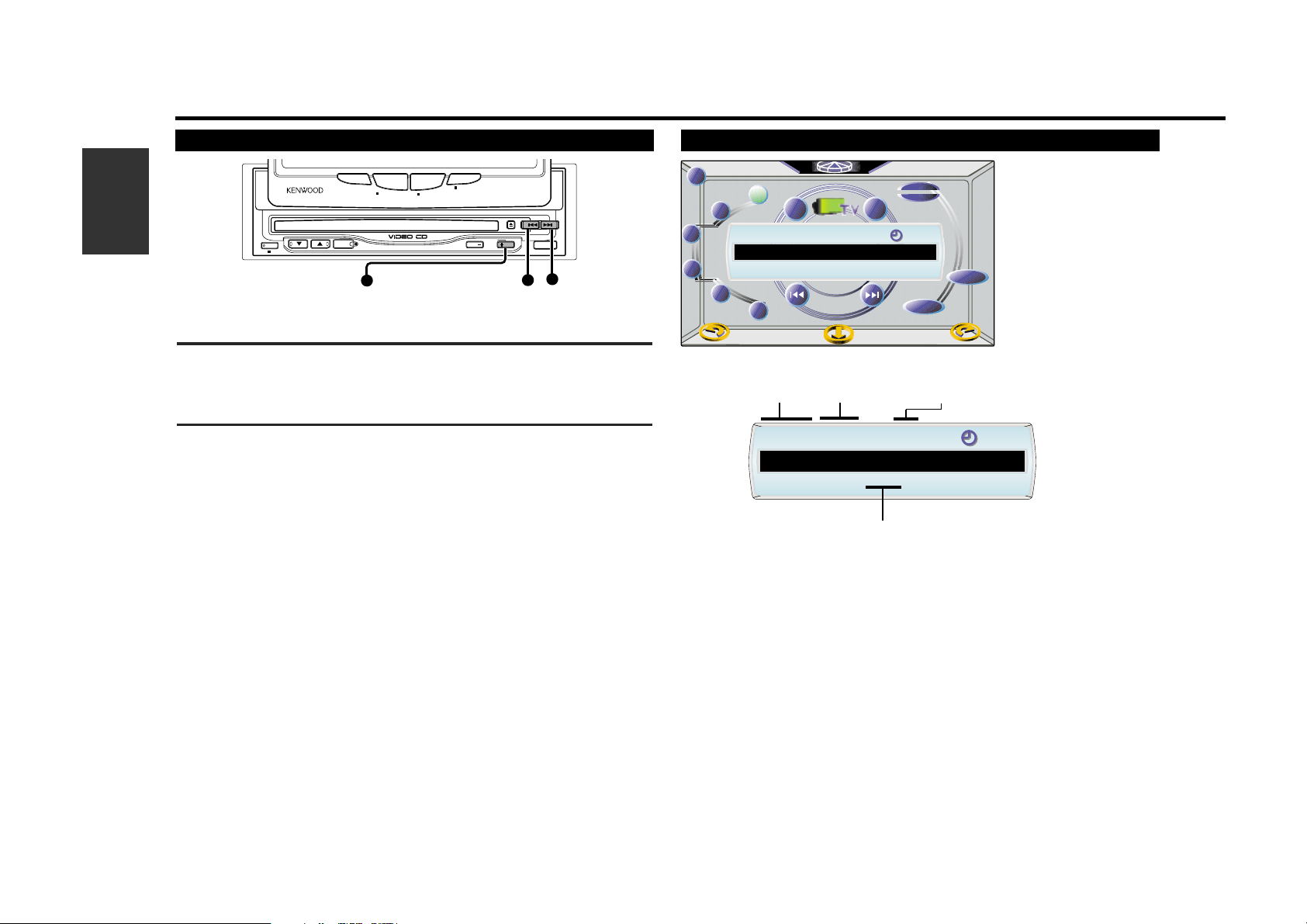
14
English
1
6
2
3
4
5
TV
VD
AME
SEEK
T.I.
LIST
TV
TV
1
P
P
1
21:00
ch
ch
2
Selecting Bands and Video Inputs
Press the FM select the TV band.
Each time you press the FM button, the TV bands switches between
the TV1,TV2,Video1 and Video2.
Tuning
• Auto Seek Tuning
Press the ¢ button to seek increasing channels.
Press the 4 button to seek decreasing channels.
• Preset Station Seek Tuning
Press the ¢ button to move to the next preset station ( the
one with the next highest number), and the 4 button to move
to the last preset station (the one with the next lowest number).
• Manual Tuning
Press the ¢ button to increase the channel by one step.
Press the 4 button to decrease the channel by one step.
FM
4
¢
TV operations
with
the buttons TV operations
with
the control screens
AUTO 1/AUTO 2
/MANUAL indicator
❏Source Control
Screen(B)
TV Band /
Vodeo input
Preset number
Channel number
TV Function
V–CD MPX
SCRNMODE
V.OFF
V.SEL FNC
ASPECT
AV OUTPUT
SELECT
OPEN
PWR OFF
TV/ VD
DISC
FMAM
SOURCE
1
TV
TV
6
P
P
ch
ch
AUTO1
2
21:00
Page 15

English
15
You can store 6 stations in each of the TV1 and TV2 bands.
Auto Memory Entry
You can automatically store all the receivable channels in the band
currently being listened to, and then recall them with the touch of a button
later. This function is especially useful when you are travelling and do not
know what stations are available. Up to 6 stations can be stored this way.
Select the band for auto memory entry.
Touch the [ AME ].
The color of the [ AME ], [ ¢ ] and [ 4 ] will change from
blue to pink
Touch the [ ¢ ] or [ 4 ] to start auto memory entry.
The preset station number [ q - y ] are shown in order.
When all the stations in a certain band are stored in the preset
memory, the auto memory entry stops. The tuner then plays the
last station received.
Recalling a Preset Station:
Touch the preset station number [ q - y ] for the desired station. The
number of the recalled station is displayed.
Selecting Video Inputs
Each time you touch the [ VD ], the video input switches between the
video 1 and video 2.
When you are watching a video CD image, switch to “Video2” (VD2).
NOTE
3
2
1
NOTE
Selecting Bands
Touch the [ TV ] to select the band.
Each time you touch the [ TV ], the band switches between the TV 1
and TV 2.
Selecting Tuning Mode:
You can choose from three tuning modes: auto seek, preset station seek,
and manual. The “AUTO1” indicator is displayed when auto seek tuning is
selected, and the “AUTO2” indicator is displayed when preset station seek
tuning is selected.
Each time you touch the [ SEEK ], the mode switches as follows.
▼
AUTO 1 (Auto Seek Tuning)
▼
AUTO 2 (Preset Station Seek Tuning)
▼
MANUAL (Manual Tuning)
Tuning
• Auto Seek Tuning (AUTO1)
Touch the [ ¢ ] to seek increasing channels.
Touch the [ 4 ] to seek decreasing channels.
• Preset Station Seek Tuning (AUTO2)
Touch the [ ¢ ] to move to the next preset station (i.e., the one
with the next highest number), and the [ 4 ] to move to the last
preset station (i.e., the one with the next lowest number).
• Manual Tuning (MANUAL)
Touch the [ ¢ ] to increase the channel by one step.
Touch the [ 4 ] to decrease the channel by one step.
Station Preset Memory
Store the frequency of the station currently being listened to. You can then
recall that station with a single touch of a button.
Select the band station that you want to have stored.
Hold down preset station number [ q - y ] that you want to use
for the station for two seconds or more.
Recalling a Preset Station:
Touch the preset station number [ q - y ] for the desired station. The
number of the recalled station is displayed.
2
1
Page 16

16
English
TV List Screen
Switching TV List Screen:
Touch the [ LIST ] on the source control screen(B) to switch the TV list
screen.
Selecting Band List:
Each time you touch the [ ∞ ] or [ 5 ] , the list switches between
the TV1 and TV2.
Selecting List:
Touch the preset station number [ q - y ] for the desired station. The
number of the recalled station is displayed.
Switching Name Set Screen:
Touch the number [ q - y ] for the preset channel.
Touch the [ NAME ] for at least two seconds to switch the name
set screen. < see p.30 >
Returning Source Control Screen:
Touch the [ RTN ] to return the source control screen (B).
2
1
RRTN
TN
TV LIST
GRAND -TV
1
2
3
4
5
6
TV 1
TV
TV
1
P
P
3
21:00
cch
h
5
NAME
3. GRAND - TV
4. 10ch
5. 12ch
6. 47ch
2. IT-TV
1. JST-TV
3
Selecting Channel on the TV Picture Screen
Touching the left part of the
screen selects the channel in
the manner corresponding to
the current Tuning mode.
Touching the right part of the
screen selects the channel in the
manner corresponding to the
current Tuning mode.
If the lower center of the screen is touched
while a TV/video picture is displayed, the
audio source, picture settings, video out
settings, etc., are superimposed on the
picture (On Screen Display). The display
turns off when the lower center of the
screen is pressed again.
TV Function
❏On Screen Display
TV 2
MANUAL
FULL
VIDEO 1
12
2:15
2:55
P
P
TRA
TRACKCK
15
Source control information
Screen mode
AV output picture
mode
Tuning mode
Channel
SCRNMODE
V.OFF
V–CD MPX
V.SEL FNC
ASPECT
AV OUTPUT
SELECT
Page 17

English
17
RRTN
TN
FM AM
21:00
FM
FM
1
P
P
6
98 .2
MHz
MONO
SEEK
LO.S
TI VOL ADJ
1
2
3
4
5
FM AM
AME
T.I.
6
LISTLIST
FM
FM
1
P
P
6
21:00
98 .2
MHz
PTY
FNC
Selecting Bands
Press either the FM or AM button to select the band.
Each time you press the FM button, the band switches between the
FM1, FM2 and FM3.
Press the AM button to select the AM band.
Tuning
• Auto Seek Tuning
Press the ¢ button to seek increasing frequencies.
Press the 4 button to seek decreasing frequencies.
• Press station seek tuning
Touch the ¢ button to move to the next preset station ( the
one with the next highest number), and the 4 button to move
to the last preset station (the one with the next lowest number).
• Manual Tuning
Press the ¢ button to increase the frequency by one step.
Press the 4 button to decrease the frequency by one step.
FM
AM
4
¢
Tuner operations
with
the buttons Tuner operations
with
the control screens
AUTO 1/AUTO 2
/MANUAL indicator
MONO indicatorST indicator
❏Source Control
Screen(B)
❏Function Control
Screen
Band
Preset number
Frequency
TUNER Control Function
LOCAL indicator
V.SEL FNC
ASPECT
AV OUTPUT
OPEN
PWR OFF
SELECT
V–CD MPX
SCRNMODE
V.OFF
TV/ VD
DISC
FMAM
SOURCE
1
FM
FM
P
P
1
98. 2
MHz
21:00
INFO
ST AUTO2
MONOLOCAL
Page 18

18
English
TUNER Control Function
Auto Memory Entry
You can automatically store all the receivable frequencies in the band
currently being listened to, and then recall them with the touch of a button
later. This function is especially useful when you are travelling and do not
know what stations are available. Up to 6 frequencies can be stored this
way.
Select the band for auto memory entry.
Touch the [ AME ].
The color of the [ AME ], [ ¢ ] and [ 4 ] will change from
blue to pink
Touch the [ ¢ ] or [ 4 ] to start auto memory entry.
The preset station number [ q - y ] are shown in order.
When all the stations in a certain band are stored in the preset
memory, the auto memory entry stops. The tuner then plays the
last station received.
Recalling a Preset Station:
Touch the preset station number [ q - y ] for the desired station. The
number of the recalled station is displayed.
• When the local seek function is turned whilst auto memory entry
takes place, stations with poor reception are not stored.
• When the Traffic Information function is on , only the local traffic
information station frequency will be stored.
NOTE
3
2
1
Selecting Bands
Touch either the FM or AM button to select the band.
Each time you touch the FM button, the band switches between the
FM1, FM2 and FM3.
Touch the AM button to select the AM band.
Tuning
• Auto Seek Tuning (AUTO1)
Touch the [ ¢ ] to seek increasing frequencies.
Touch the [ 4 ] to seek decreasing frequencies.
• Preset station Seek Tuning (AUTO2)
Touch the [ ¢ ] to move to the next preset station (i.e., the one
with the next highest number), and the [ 4 ] to move to the last
preset station (i.e., the one with the next lowest number).
• Manual Tuning (MANUAL)
Touch the [ ¢ ] to increase the frequency by one step.
Touch the [ 4 ] to decrease the frequency by one step.
The ST indicator displayed when stereo broadcasts are being received.
Station Preset Memory
Store the frequency of the station currently being listened to. You can then
recall that station with a single touch of a button.
Select the band/ station that you want to have stored.
Hold down preset station number [ q - y ] that you want to use
for the station, for two seconds or more.
Recalling a Preset Station:
Touch the preset station number [ q - y ] for the desired station. The
number of the recalled station is displayed.
You can store 6 stations in each of the FM1, FM2, FM3, and AM
bands.
NOTE
2
1
NOTE
Page 19

English
19
Tuner List Screen
Switching Tuner List Screen:
Touch the [ LIST ] on the source control screen (B) to switch the tuner
list screen.
Selecting Band List:
Each time you touch the [ ∞ ] or [ 5 ] , the list switches between
the FM1, FM2, FM3 and AM.
Selecting List:
Touch the preset station number [ q - y ] for the desired station. The
number of the recalled station is displayed.
Returning Source Control Screen:
Touch the [ RTN ] to return the source control screen (B).
RTN
RTN
TUNER LIST
RADIO INFO
98. 2
MHz
1
2
3
4
5
6
FM 2
21:00
FM
FM
2
P
P
1
3. 97.2 MHz
4. 99.2 MHz
5. 101.3 MHz
6. 101.5 MHz
2. 98.5 MHz
1. RADIO INFO
1
Function Control Screen
Switching Function Control Screen:
Touch the [ FNC ] on the source control screen (B) to swicth the
function control screen.
Selecting Tuning Mode:
You can choose from three tuning modes: auto seek, preset station seek,
and manual. The “AUTO1” indicator is displayed when auto seek tuning is
selected, and the “AUTO2” indicator is displayed when preset station seek
tuning is selected.
Each time you touch the [ SEEK ], the mode switches as follows.
▼
AUTO 1 (Auto Seek Tuning)
▼
AUTO 2 (Preset Station Seek Tuning)
▼
MANUAL (Manual Tuning)
Turning Local Seek Function On/Off:
With the local seek function turned on, auto seek tuning skips stations with
relatively poor reception.
Touch the [ LO.S ] to switch the local seek function on and off.
The LOCAL indicator is displayed when the local seek function is on.
Turning Monaural Reception On/Off:
When poor stereo reception is experienced, this function will reduce noise
and improve listening conditions.
Touch the [ MONO ] to switch the monaural reception on and off.
The MONO indicator is displayed when monaural reception is on.
Returning Source Control Screen:
Touch the [ RTN ] to return the source control screen (B).
Page 20

20
English
RDS Function
AF indicator
TP indicator
REG indicator
TA indicator ALARM indicatorNEWS indicator TI indicator
RDS (Radio Data System)
RDS is a digital information system that lets you receive signals besides those
of regular radio programmes, such as network information being transmitted
from radio stations.
When listening to an RDS station (ie, a station with RDS capability), the
programme service name of the station is displayed along with the frequency,
advising you quickly which station is being received.
RDS (Radio Data System) stations also transmit frequency data for the same
station. When you are making long trips, this function automatically switches
to the particular frequency with the best reception for the particular network of
stations that you want to listen to. The data is automatically stored, allowing
you to switch quickly to another RDS stations, broadcasting the same
programme, that has better reception. These include stations stored in the
station preset memory that you often listen to.
EON (Enhanced Other Network)
Stations that offer EON also transmit information about other RDS stations that
have traffic information. When you are tuned to a station that is not
transmitting traffic information, but another RDS station starts transmitting a
traffic bulletin, the tuner automatically switches to the other station for the
duration of the bulletin.
Alarm
When an emergency transmission (announcing disasters, etc.) is sent, all
current functions are interrupted to allow the warning to be received.
EON indicator
Switching the RDS Setting Screen
Touch the [ SET UP ] on the menu screen to switch the system
setting screen.
Touch the [ RDS ] to switch the RDS setting screen.
News Bulletin Function with PTY News Timeout Setting
You can arrange to have news bulletins interrupt your current listening
source, including other radio stations. When the News Bulletin function is
on, the PTY News Timeout setting allows you to set the interval during
which further news interruption cannot take place. You can adjust the PTY
news interruption period from 10 to 90 minutes for each journey.
Changing the Timeout Setting:
Touch the [ < ] or [ > ] repeatedly until the desired setting is
displayed.
Touch the [ > ] to increase the interval, and the [ < ] to decrease it.
OFF ↔ 00min ↔ 10min ↔ 20min ↔ 30min ↔ 40min ↔ 50min
↔ 60min ↔ 70min ↔ 80min ↔ 90min (min= minutes)
When you select the news interruption timeout interval, the News
function turns on and the NEWS indicator is displayed.
When a news bulletin is received, the colour of the NEWS indicator will
change from black to pink and reception will begin at the preset
volume.
• If you choose the " 20min " setting, further news bulletins will not be
received for 20 minutes once the first news bulletin is received.
Setting the interval at the "00min" factory default indicates no News
Timeout will be made, meaning that additional news bulletins will
continue to be searched for.
NOTE
2
1
SYSTEM
NEWS
40 min
INFO
AF REG TI TP EON
TA NEWS ALARM
CLOCK
TOUCH
AF
REG
ATPS
ON
ON
ON
RDS
RTN
Page 21

English
21
•This function is only available if the desired station sends PTYcode for news bulletin or belongs to EON-Network sending PTYcode for news bulletin.
AF (Alternative Frequency) Function
When poor reception is experienced, automatically switch to another
frequency broadcasting the same programme in the same RDS network
with better reception.
The AF indicator is displayed when the AF function is turned on.
Turning AF Function On/Off:
Touch the [ AF ] to switch the AF function on " ON " and off " OFF ".
When no other stations with stronger reception are available for the
same programme in the RDS network, you may hear the incoming
broadcast in bits and snatches. Turn off the AF function in such a
case.
Restricting RDS Region (Region Restrict Function)
You can choose whether or not to restrict the RDS channels, received with
the AF function for a particular network, to a specific region. When the
Region Restrict Function is on, the region is restricted and the REG
indicator is displayed.
Turning Region Restrict Function On/Off:
Touch the [ REG ] to switch the Region Restrict Function on " ON "
and off " OFF ".
Sometimes stations in the same network broadcast different
programmes or use different programme service names.
Auto TP Seek Function
When the TI function is on and poor reception conditions are experienced
when listening to a traffic information station, another traffic information
station with better reception will be searched for automatically. This
function is on, when unit is first powered on.
Turning Auto TP Seek Function On/Off:
Touch the [ ATPS ] to switch the Auto TP Seek Function on " ON " and
off " OFF ".
NOTE
NOTE
Traffic Information Function
You can listen to traffic information. If you are listening to discs, they will
continue playing until a traffic bulletin is broadcast.
Turning TI function On/Off:
Touch the [ TI ] on the source control screen to turn the function on
and off.
When the function is on, the TI indicator is turned on.
When a traffic information station is being received, the TP indicator will
turn on. When none is being received, the colour of TI indicator will
change from black to pink.
When a traffic bulletin begins to be broadcast, the colour of TA indicator
will change from pink to black and reception will begin at the preset
volume.
If you are listening to a disc when a traffic bulletin begins, they will
automatically be turned off. When the bulletin ends or poor reception is
experienced, the disc will begin playing again.
Switching to a Different Traffic Information Station:
Use the [ 4 ] or [ ¢ ] to make an auto seek of the TI stations in a
certain band.
• When you are listening to a cassette tape or disc, you cannot
change to another TI station.
• When the auto TP seek function is turned on and reception starts
to weaken, the tuner automatically seeks stations with better
reception.
• If you are tuned to a station that is not a traffic information
station itself but which provides EON services, you can still have
traffic information received.
Ending RDS Setting Screen:
Touch the [ RTN ] to return the menu screen.
NOTE
Page 22

22
English
RDS Function
Presetting Volume for Traffic Information/News
Preset the volume level to be used when traffic information starts to be
broadcast.
Touch the [ FNC ] on the
control screen (B) to switch
the function control screen.
Tune into the station for which
you want to set the volume.
Adjust the volume to the
desired level.
Touch the [ TI VOL ADJ ] for
two seconds or more.
The volume level that the data has been stored.
Future traffic information broadcasts are heard at the preset level.
• The volume cannot be lowered by this function during tuner
reception. The volume is only set when it is louder than the
listening volume of the tuner.
• You can arrange only to listen to traffic information bulletins with
at preset volume with the volume set at minimum.
NOTE
4
3
2
1
RRTN
TN
FM AM
21:00
FM
FM
1
P
P
6
98 .2
MHz
MONO
SEEK
LO.S
TI VOL ADJ
PTY SEARCH MODE
RADIO INFO
1
2
3
4
5
WEATHER & METR
RTN
RTN
1.NEWS
2.CURRENTAFFAIRS
3.INFORMATION
4.SPORT
5.EDUCATION
: ENGLISH
LANG
98. 2
MHz
FM
FM
1
P
P
6
21:00
Programme Type (PTY) Function
Conduct auto seek tuning only on those stations with selected kinds of
programmes.
Switching Programme Search Screen:
Touch the [ PTY ] on the source control screen (B).
You cannot use this function whilst the traffic information function is
turned on.
Changing the Display Language to French or German:
In the PTY mode, touch the [ LANG ] to display the name of the
language currently used.
Select the Type of Programme to be Received:
Touch either the [ ∞ ] or [ 5 ] repeatedly to select the type of
programme lists you want to listen to.
1
NOTE
Programme Type Display
News
Current Affairs
Information
Sport
Education
Drama
Cultures
Science
Varied Speech
Pop Music
Rock Music
M.O.R Music
Light Classics Music
Serious Classics
Other Music
Weather& Metr
Finance
Children's Progs
Social Affairs
Religion
S
S
S
S
S
S
S
S
S
M
M
M
M
M
M
S
S
S
S
S
Page 23

English
23
Phone In
Travel & Touring
Leisure & Hobby
Jazz Music
Country Music
National Music
Oldies Music
Folk Music
Documentary
All Music
All Speech
S
S
S
M
M
M
M
M
S
(S: Speech, M: Music)
Touch [ q ] - [ t ] to select the type of programme.
Select the Type of Seeking the Selected Programme Type:
Touch the [ 4 ] or [ ¢ ] to make a seek of frequencies with
your selected type of programme.
If your selected type of programme is found, the name of the
station is displayed and the station is tuned into.
Cancelling PTY Search Screen:
Touch the [ RTN ] to return the source control screen (B).
2
Page 24

Fast Forwarding and Reversing Disc Play
Fast Forwarding Disc Play:
Hold down on the ¢ button.
Release your finger to play the disc at that point.
Reversing Disc Play:
Hold down on the 4 button.
Release your finger to play the disc at the point.
When you use the fast-forward/fast-rewind on a video CD, be sure to
stop the fast-forward/fast-rewind before you start the video and audio
playback.
Eject
Press the 0 button located near the CD slot.
The CD stops playing and ejects from the CD slot.
When you load a CD and eject it right away, the next time you try to
insert the CD may not load. In such a situation, take the CD out for a
moment and then reinsert it.
Switching Multiple Audio Mode
The audio output mode switches in the following order when the
included FNC button is for over 2 second pressed while playing
CDs:
3 L + R 3 L + L 3 R + R
When you change the disc, the setting will return to the default value
“L+R.”
NOTE
NOTE
NOTE
24
English
CD Control Function
SOURCE
FMAM
OPEN
PWR OFF
TV/ VD
DISC
V.SEL FNC
SCRNMODE
V–CD MPX
AV OUTPUT
SELECT
ASPECT
V.OFF
0
DISC+
DISC–
CD operations
with
the buttons
4
¢
Inserting CDs
Holding the CD with the labeled side facing up, insert it in the CD slot.
The CD will start playing.
• When inserting a CD, be careful that the CD does not touch the
bottom of the monitor or the mechanism. If it does, it may be
scratched.
• Do not attempt to insert a CD into the slot if another one is
already there.
• The unit can only play 12-cm (5-inch) CDs. If you insert an 8-cm
(3-inch) CD, it will get stuck inside and can cause the unit to
malfunction.
Track Search
Making a Forward Track Search:
Press the ¢ button to display the desired track number.
Press once to fast forward to the next track, twice to fast forward to the
track after that, and so forth.
Play starts at the beginning of the displayed track number.
Making a Reverse Track Search:
Press the 4 button to display the desired track number.
Press once to search back to the beginning of the current track, twice to
search back to the beginning of the previous track, and so forth.
Play starts at the beginning of the displayed track number.
CAUTION
FNC
Page 25

Pausing and Restarting CD Play
Touch the [ 38 ] to make the disc pause.
Touch the [ 38 ] again to start play again.
Track Search
Search forwards or backwards through the tracks on the disc until you
reach the one that you want to listen to.
Making a Forward Track Search:
Touch the [ ¢ ] to display the desired track number.
Touch once to fast forward to the next track, twice to fast forward to
the track after that, and so forth.
Play starts at the beginning of the displayed track number.
Making a Reverse Track Search:
Touch the [ 4 ] to display the desired track number.
Touch once to search back to the beginning of the current track, twice
to search back to the beginning of the previous track, and so forth.
Play starts at the beginning of the displayed track number.
With some video CD’s, the track number may differ from the jacket
display,or may differ from the track number display on the menu
screen.
Fast Forwarding and Reversing Disc Play
Fast Forwarding Disc Play:
Hold down on the [ ¢ ].
Release your finger to play the disc at that point.
Fast Reversing Disc Play:
Hold down on the [ 4 ].
Release your finger to play the disc at the point.
NOTE
English
25
RDM
SCN
REP
BEST H I TS
T.I.
21:00
2:55
P
P
TRA
TRACKCK
15
NAME
CD operations with the control screens
Track number
Track time
REP/SCN /RDM indicator
DISC IN indicator
TRACKCK
TRA
10
P
P
2:55
BEST H I TS
DNPS
DISC-IN
REP
21:00
Page 26

26
English
Random Play Function
Play all the tracks on the current disc in random order.
Touch the [ RDM ] to switch the random play function on and off.
The RDM indicator is displayed when the random play function is
turned on.
The display of the track number changes continuously as the
next track is being selected.
When the track has been selected, play starts.
To change the track being heard, touch the [ ¢ ].
Another track is selected and played.
The random play function is cancelled when you stop playing a disc.
Switching Name Set Screen
Touch the [ NAME ] for at least two seconds to switch the name set
screen.< see p.30 >
The Name Set function does not operate with video CD’s.
NOTE
NOTE
2
1
CD Control Function
Track Repeat Function
Repeat playing the current track.
Turning Repeat Play Function On/Off:
Touch the [ REP ] to switch the repeat play function on and off.
The REP indicator is displayed when the repeat play function is turned
on.
The repeat play function is cancelled when you stop playing the disc.
Track Scan Function
Successively play the beginning of each track on a disc until you find the
track that you want to listen to.
Turning Track Scan Function On/Off:
Touch the [ SCN ] to switch the track scan function on and off.
The SCN indicator is displayed when the track scan function is turned
on.
The first 10 seconds of each track are played, and the tracks are played
in order.
Stopping to Listen to the Track Being Scanned:
Touch the [ 38 ] or [ SCN ] again to stop the scan and keep on listening
to a track normally.
• The track scan function is cancelled when you stop playing a
disc.
• The track scan function only scans each track on a disc once.
NOTE
NOTE
Page 27

English
27
Selecting Name or Title Display for Discs:
Each time you touch the [ Title ], the display during disc play switches as
follows.
▼
Disc name (DNPS)
▼
Disc title (CD text)
▼
Track title (CD text)
• You can give names to discs through the presetting disc name
function.
• If you try to display the name of a disc that does not have one,
"No Name" is displayed instead.
• If you try to display the title of a disc that does not have one, " No
Text " is displayed instead.
To Scroll Manually:
Touch the [ SCL ] to display the disc title or the track title. The titles will
be displayed in one scrolling display.
• When the system setting screen’s scroll setting is set to “ON”,
touch [ SCL ] on the scroll table to stop scrolling. Touch [ SCL ]
again to resume scrolling.
• When touched while the system setting screen’s scroll setting is
set to “OFF”, the entire text is scrolled once.
Cancelling Display Select Screen:
Touch the [ RTN ] to return the source control screen .
NOTE
Display Select Screen
Switch the display that appears whilst discs are playing.
Switching Display Select Screen:
Touch this area on the source control screen to switch the selecting
display screen.
Selecting Time Display for Discs:
Each time you touch the [ Time ], the display during disc play switches
as follows.
▼
P : Elapsed time of track being played.
▼
A : Elapsed time of entire disc.
▼
R : Remaining time of entire disc.
RRTN
TN
BEST H I TS
21:00
2:55
SCL
Title
Time
P
P
TRA
TRACKCK
15
TRACKCK
TRA
BEST H I TS
DNPS
DISC-IN
10
REP
P
P
2:55
21:00
Page 28

28
English
Tape player operations
with the control screens
Tape Player Control Function
SCN
REP
B.S
METAL
T.I.
21:00
17 :36
PLA
PLAYY
Dolby NR
Playing Cassette Tapes
Loading and Playing Cassettes:
Load a cassette with the tape exposed on the right.
The tape starts playing automatically.
With side A facing up, the 3 indicator (TAPE indicator) lights up
when side A is playing, and 2 when side B is playing.
Playing Cassettes Already Loaded:
Touch the [ 23] to start play.
REP/SCN indicator
Dolby B NR indicator
TAPE indicator
Tape Counter
MTL indicator
B.S indicator
Tape player operations
with
the buttons
Direct Program Search System (DPSS)
Skipping to Beginning of Current Track or to Previous Tracks
(Rewind DPSS):
Press the 4 button.
Press once to rewind to the beginning of the current track, twice to
rewind to the beginning of the previous track, and so forth.
You can skip up to nine tracks.
Playback is continued after the tape is rewound by the indicated
number of tracks.
Skipping to Later Tracks (Fast Forward DPSS):
Press the ¢ button.
Press once to fast forward to the next track, twice to fast forward
to the track after that, and so forth.
You can skip up to nine tracks.
Playback is continued after the tape is fast forwarded by the
indicated number of tracks.
SOURCE
FMAM
OPEN
PWR OFF
TV/ VD
DISC
V.SEL FNC
SCRNMODE
AV OUTPUT
SELECT
ASPECT
V.OFF
V–CD MPX
4¢
PLAYY
PLA
Dolby B NR MTL
B.S REP
25 :00
21:00
Page 29
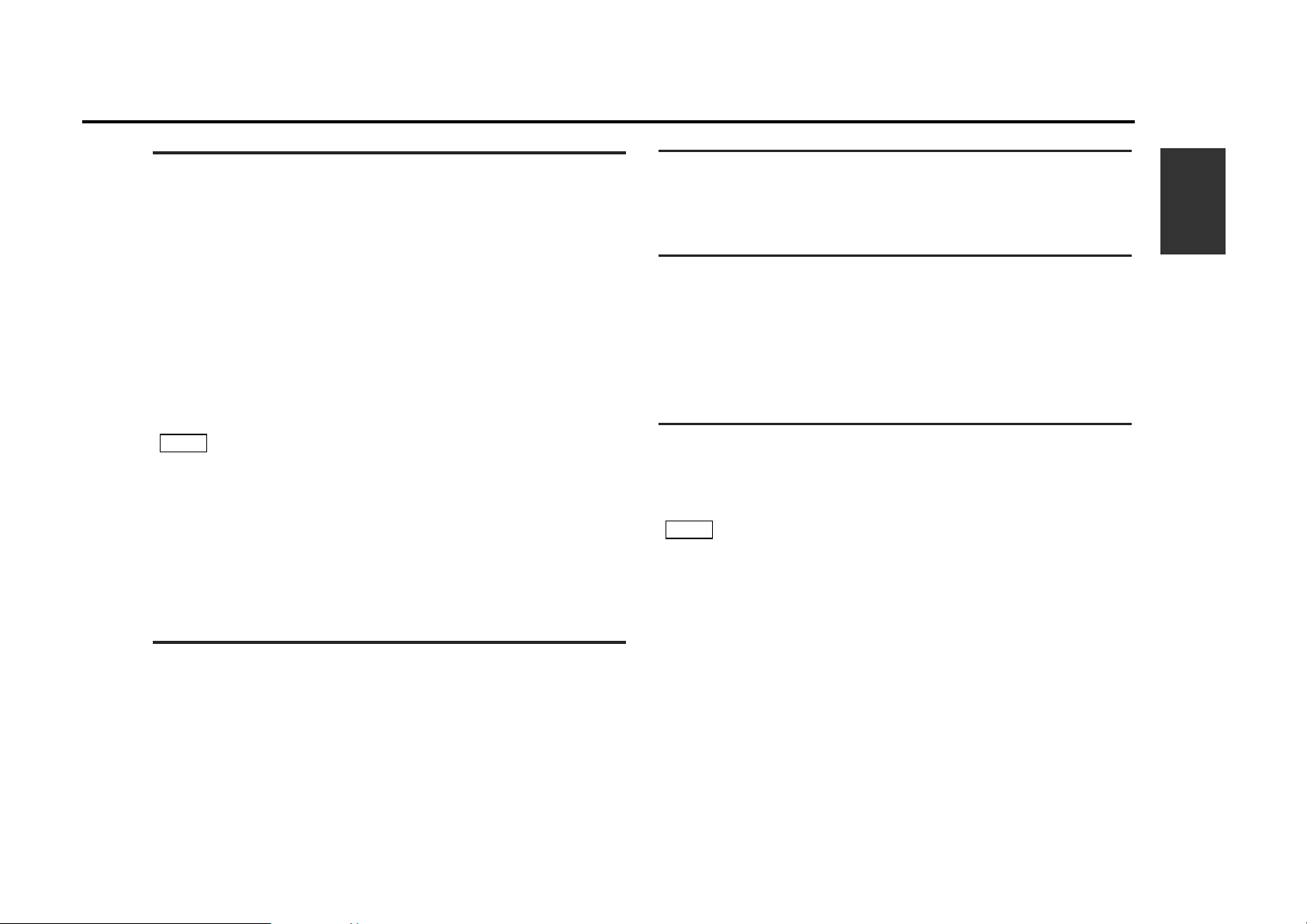
English
29
Direct Program Search System (DPSS)
Skip forward or backward to other tracks during playback.
Skipping to Beginning of Current Track or to Previous Tracks
(Rewind DPSS):
Touch the [ 4 ].
Touch once to rewind to the beginning of the current track, twice
to rewind to the beginning of the previous track, and so forth.
You can skip up to nine tracks.
Playback is continued after the tape is rewound by the indicated
number of tracks.
Skipping to Later Tracks (Fast Forward DPSS):
Touch the [ ¢ ].
Touch once to fast forward to the next track, twice to fast forward
to the track after that, and so forth.
You can skip up to nine tracks.
Playback is continued after the tape is fast forwarded by the
indicated number of tracks.
• During the first three seconds of each track, the previous track is
considered the "current" track. If you press the 4 button during
that period, the tape rewinds to the beginning of the previous
track and not the one you are listening to.
• The DPSS function "knows" where a track begins by detecting
the blank space preceding it (the space between tracks).
However, when the blank space lasts for less than four seconds
or contains noise, DPSS may not operate correctly.
Furthermore,quiet intervals within a song are detected as "blank
spaces" if they last for four seconds or more.
Fast Forwarding and Rewinding Cassette Tapes
Fast Forwarding Tapes:
Touch the [ FM+ ].
The tape is being fast forwarded.
If the [ 23] is touched, normal tape will begin.
Rewinding Tapes:
Touch the [ AM+ ].
The tape is being rewound.
If the [ 23] is touched, normal tape play will begin.
NOTE
Dolby B Noise Reduction
Listen to tapes recorded using Dolby B NR.
Turning Dolby B Noise Reduction On/Off:
Touch the [ Dolby NR ] to switch Dolby B NR on and off.
The Dolby B NR indicator lights up when it is turned on.
Switching Tape Types
Select type of tape being played.
Switching Tape Types:
Touch the [ MTL ] (Metal) to switch the metal tape indicator on and
off and to select the tape type.
Turn the MTL indicator off for normal tape (Type I) playback.
Turn the MTL indicator on for the following tape types:
CrO2 (Type II) FeCr (Type III) Metal (Type IV)
Selecting the wrong tape type may cause sound quality to suffer.
Blank Skip
Automatically fast forward to the beginning of the next track when long
blank spaces (10 seconds or more) are detected, continuing tape playback.
This function is on, when unit is first powered on.
Turning Blank Skip On/Off:
Touch the [ B.S ] to switch blank skip on and off.
• If the blank space contains a lot of noise, blank skip may not
work right.
• Sections that are recorded at low levels may trigger blank skip if
they last for 10 seconds or more.
NOTE
Page 30

30
English
Station Name Preset (SNPS) /Disc Name Preset (DNPS)
If the cursor is in the desired character input position, go on to step
4. If not, touch either the [ | ] or [ \ ] to move the cursor to the
desired position.
The [ | ] moves the cursor to the left and the [ \ ] moves it to the
right.
Touch the [ ∞ ] or [ 5 ] to switch the character lists.
Touch the character.
Continue steps 1 and 3 until all the characters are chosen for the
name.
• You can enter up to 16 characters for each name.
• To enter a space, touch [ SPACE ]. A blank is inserted and the
cursor moves to the right.
Touch the [ OK ] to finish name entry and leave name preset
mode.
• If you want to change the name of a station, first display the name
of the station (following steps 1 and 2 above), then change the
letter(s) that you want by following steps 3 and 4.
• You can assign names to up to 30 TV stations.
• All the station names will be erased if you press the RESET button.
• You can only store names for up to 100 CDs. If you store the name
for an 101th CD, the first one will be erased automatically.
• CDs are identified by their total length and number of tracks. If you
play another CD that happens to have exactly the same
specifications as another CD whose name is stored, the wrong
name will be displayed for it.
NOTE
5
NOTE
4
3
2
1
Name Preset Function
Music Repeat
Repeatedly plays the track currently being listened to.
Turning Music Repeat On/Off:
Touch the [ REP ] to switch music repeat on/off.
Cancelling Music Repeat:
Touch either the [ REP ] or [ 23].
Music repeat "knows" where a track begins by detecting the blank
space preceding it (the space between tracks). However, when the
blank space lasts for less than four seconds or contains noise, this
function may not operate correctly. Furthermore, sections that are
recorded at low levels may trigger the function if they last for four
seconds or more.
Index Scan Function
Successively plays the first few seconds of each track on the tape.
Turning Index Scan Function On/Off:
Touch the [ SCN ] to switch the index scan function on and off.
The SCN indicator lights up when the index scan function is turned
on.
Stopping to Listen to the Track Being Scanned:
Touch either the [ SCN ] or [ 23].
Playback begins as usual.
• The index scan function is cancelled when the tape stops.
• The index scan function "knows" where a track begins by
detecting the blank space preceding it (i.e., the space between
tracks). However, when the blank space lasts for less than 4
seconds or contains noise, this function may not operate
correctly. Furthermore, sections recorded at low levels may
trigger the function if they last for 4 seconds or more.
NOTE
NOTE
Tape Player Control Function
B
B
H
H
N
N
T
T
Z
Z
NAME SET
C
D
C
D
I
J
I
J
O
P
O
P
U
V
U
V
ACE
E
E
K
K
Q
Q
W
W
SPSPACE
F
F
L
L
R
R
X
X
BEST- H
A
A
G
G
M
M
S
S
Y
Y
Page 31

English
31
Sound Field Control (SFC) Screen
Selecting Preset SFC Modes:
Each time touch the [ < ] or [ > ] to switch the SFC mode.
DSP Bass Boost Adjustment:
When Sound Field Control is turned on, the sound from the rear will
emphasize on effects making its level insufficient for bass sounds. The DSP
bass boost feature adds the original bass sound to the effect for correction.
Touch the [ Step1 ] , [ Step2 ] and [ Step3 ],the DSP bass boost can be
adjusted as follows.
[ Step3 ] : Broadens the bass added.
[ Step2 ] : ∞
[ Step1 ] : Narrows the bass added.
[ OFF ] : No bass boost.
This adjustment cannot be made when the SFC mode is set to
" BYPASS ".
SFC Level Adjustment:
Touch the [ HIGH ] , [ MID ] and [ LOW ] the SFC level can be adjusted
as follows.
[ HIGH ] : Maximizes the DSP sound effect.
[ MID ] : ∞
[ LOW ] : Minimizes the DSP sound effect.
This adjustment cannot be made when the SFC mode is set to
" BYPASS ".
Ending SFC Control Screen:
Touch the [ OK ] to return the DSP control screen.
NOTE
NOTE
DSP Control Screen
Selecting Preset Equalizer Mode:
Each time touch the area A to switch the equalizer mode.
Selecting Preset Sound Field Control Modes:
Each time touch the area B to switch the SFC mode.
Setting the DSP for Various Listening Positions:
Each time touch the area C to switch the position mode.
Switching the Equalizer Control Screen:
Touch the [ EQ ] to switch the equalizer control screen.
Switching the SFC Screen:
Touch the [ SFC ] to switch the SFC screen.
Switching the Position Control Screen:
Touch the [ POSI ] to switch the position control screen.
Setting Original DSP Setting in Memory:
• Setting DSP settings in memory
Make the DSP settings (SFC mode,SFC level,DSP bass boost level,
equalizer curve,listening position and room size) you wish to set in
memory in DSP control mode, and touch the [ 1 ], [ 2 ] or [ 3 ] for more
than two seconds.
Current DSP settings will be stored in the memory of the button
pressed, and the button No. will be displayed.
• Calling up DSP settings
Touching the [ 1 ], [ 2 ] or [ 3 ] will cause the unit to switch to the DSP
settings stored in user memory.
Switching Menu Screen:
: Touch this character to switch the menu screen.
DSP Control Function
1
1
2
2
3
3
DANCE FRONT RIGHT
CLUB DISCO
High
Mid
Low
SFC
CLUB DISCO
SFC LEVEL
DBB
OK
SCREEN CONTROL
SFC CONTROL
HIGH
LOW
MID
OFF
Step3
Step1
Step2
B
A
C
Page 32

32
English
DSP Control Function
Equalizer Control Screen
Selecting the Equalizer Mode:
Each time touch the [ M ] or [ ? ] to switch the equalizer mode.
Equalizer Adjustment:
Each time touch the [ 2 ] or [ 3 ] ,the selectable frequency band
changes
Each time touch the [ 5 ] or [ ∞ ] ,the equalizer level for the selected
band will increase or decrease.
When adjusting the equalizer level, do not adjust solely a single band.
Adjust each band to form a curve.
Compression Adjustment:
This feature raises the level of low sounds so they are not covered over by
road noise when listening to music with broad dynamic range such as
classical music, so that even these low sounds can be heard without having
to adjust the volume.
Touch the [ Step1 ] , [ Step2 ] and [ Step3 ] ,the DSP bass boost can be
adjusted as follows.
[ Step3 ] : High compression ratio.
[ Step2 ] : Middle compression ratio.
[ Step1 ] : Low compression ratio.
[ OFF ] : No compression of the dynamic range.
Ending Equalizer Control Screen:
Touch the [ OK ] to return the DSP control screen.
NOTE
Position Control Screen
Position Select:
Touch the [ FrontR ], [ FrontL ],[ Front ],[ Rear ]and [ All ],the listening
position will be switched in the following order.
[ FrontR ] : Centered on the front right seat.
[ FrontL ] : Centered on the front left seat.
[ Front ] : Centered on the front seat.
[ Rear ] : Centered on the rear seat.
[ All ] : Center of the passenger cabin.
Room Size Adjustment:
Touch the [ Large ] , [Mid ] and [Small ], the room size can be adjusted
as follows.
[ Large ] : For large vans or RVs where front and rear speakers are far
apart from each other.
[ Mid ] : For sedans.
[ Small ] : For compact cars where front and rear speakers are close to
each other.
Room size cannot be adjusted when position select mode is set to
" All " and SFC select mode is set to " BYPASS " .
Ending Position Control Screen:
Touch the [ OK ] to return the DSP control screen.
NOTE
POSITION SELECT ROOM SIZE
OK
POSI CONTROL
Large
Front
FrontL
All
FrontR
Rear
Mid
Small
EQUALIZER COMP
DANCE
SCREEN CONTROL
EQ CONTROL
OK
OFF
Step3
Step1
Step2
Page 33

A
T
T
TUNE
TRACK
MODE
AME REAR AV
SP
V.SEL FNC
4
¢
38
FM
+
AM
–
+
–
SRC
TV/VD
M/S
English
33
Remote Control Function
Basic Source Control Function
• SRC button
Each time you press the SRC button, the source mode switches
as follows:
▼
Tuner mode
▼
CD mode (Video CD mode)
▼
Tape mode
▼
TV mode
▼
Standby mode
• The mode switches to the next mode from any mode which
cannot be used.
• The tuner mode, disc changer mode and navigation mode will
differ depending on the unit that is connected.
• VOLUME buttons
Press the
ª button to increase the volume.
Press the · button to decrease the volume.
• ATT button
Turn down the volume quickly. To return the volume to its
original level, press the button again.
NOTE
Visual Function
• V.SEL button
Each time the V.SEL button is pressed, the image video will
switch between the navigation and video.
• MODE button
Each time the MODE button is pressed, the screen mode
switches between the normal, full, just, and zoom.
• FNC button
Press the FNC button to switch the source control screen.
Each time the FNC button is pressed, the back picture in the
source control screen changes.
• REAR AV button
Each time the REAR AV button is pressed, the AV output mode
switches between the normal video 1 and video 2.
VOLUME buttons
ATT button
V.SEL button
MODE button
SRC button
FNC button
REAR AV button
Page 34

English
34
Remote Control Function
TV Function
• 38 button
Each time you press the 38 button, the tuning mode switches to
auto 1, to auto 2 and manual.
• TUNE buttons
Press the 4 button to make decreasing seeks (using the
preset tuning mode).
Press the ¢ button to make increasing seeks (using the
preset tuning mode).
• FM+ button
Switch between theTV1,TV2,video1 and video2.
• AME button
Select the band for auto memory entry.
Press the AME button.
Press the ¢ button or 4 button to start auto memory
entry.
3
2
1
CD Control Function
• 38 buttons
Press the 38 button to make the disc pause.
Press the 38 button to start play again.
• 4 / ¢ buttons
Press the 4 button to search through the tracks backwards.
Press the ¢ button to search through the tracks forwards.
Tuner Control Function
• 38 button
Each time you press the 38 button, the tuning mode switches to
auto 1, to auto 2 and manual.
• 4 / ¢ buttons
Press the 4 button to make decreasing seeks (using the
preset tuning mode).
Press the ¢ button to make increasing seeks (using the
preset tuning mode).
• FM+ button
Select and switch between the FM1, FM2 and FM3 bands.
• AM– button
Select the AM band.
The“SP”and “*” button cannot be used.
NOTE
Tape Control Function
• 38 buttons
Press the 38 button to make the disc pause.
Press the 38 button to start play again.
• 4 / ¢ buttons
Press the 4 button to search through the tracks backwards.
Press the ¢ button to search through the tracks forwards.
• FM+ / AM– buttons
Press the AM
– button to search through the discs backwards.
Press the FM+ button to search through the discs forwards.
AM– button
¢ button
4 button
38 button
FM+ button
AME button
+
4
TV/VD
TUNE
FM
TRACK
+
A
T
T
38
AM
–
M/S
V.SEL FNC
SRC
¢
–
MODE
AME REAR AV
SP
Page 35

English
35
.........1
!2
The use of any accessories except for those provided might result in
damage to the unit. Make sure only to use the accessories shipped
with the unit, as shown above.
CAUTION
Accessories
.........4
y
.........8
u
External view
......... Number of items
External view
......... Number of items
Installation Procedure
1. To prevent short circuits, remove the key from the ignition and
disconnect the · terminal of the battery.
2. Make the proper input and output cable connections for each unit.
3. Connect the wiring harness cables in the following order: ground,
battery, ignition.
4. Connect the wiring harness connector to the unit.
5. Install the unit in your car.
6. Reconnect the
· terminal of the battery.
7. Press the reset button.(See p.4)
• If your car's ignition does not come with an ACC position,
connect the ignition cables to a power source that can be
turned on and off with the ignition key. If you connect the
ignition cable to a power source that receives a constant
voltage supply, as with battery cables, the battery may die.
• If the fuse blows, first make sure that the cables have not
caused a short circuit, then replace the old fuse with one with
the same rating.
• Do not let unconnected cables or terminals touch metal on the
car or anything else conducting electricity. To prevent short
circuits do not remove the caps from unused terminals or from
the ends of the unconnected cables.
• After the unit is installed, check whether the brake lamps,
blinkers, wipers, etc. on the car are working properly.
• Insulate unconnected wires with vinyl tape or other similar
material.
• Thoroughly wipe away oil and other dirt from the installation
surface.
Please avoid installation on uneven surfaces.
• Mount the unit so that the mounting angle is 30° or less.
CAUTION
.........8
i
.........4
o
.........2
@1
.........4
!0
.........4
!1
.........6
@0
.........2
!4
+
.........2
!5
A
T
T
TUNE
TRACK
MODE
AME REAR AV
SP
V.SEL FNC
DSIC
4
¢
38
FM
+
AM
–
+
–
SRC
TV/VD
.........1
!6
.........2
!7
.........1
!8
.........4
!9
.........1
!3
.........2
@2
.........2
@3
.........1
w
.........1
e
.........1
r
.........1
q
.........1
t
Installation
Page 36

36
English
Installation
PRK SW
SM
NAV.IF
TO MONITOR UNIT
TO MZ-BUS
—
+
ILLUMI
AV OUTPUT
AV INPUT 2
R
L
R
L
VIDEO
VIDEO
R
L
VIDEO
(MONO)
AV INPUT 1
POWER
TV ANTENNA INPUT
VIDEO IN VIDEO OUT PAL
POWER TO MONITOR
NTSC
SOURCE
FMAM
OPEN
V.SEL FNC
SCRNMODE
Battery wire (Yellow)ª12V
Ignition wire (Red)ª12V
Wiring harness
(Accessoryq)
Fuse(5A)
Relay cable(Accessoryr)
Hideaway Unit
Automatic illumination control
wire (Orange)
Rear side
Front side
Parking sensor wire (Green)
To parking brake detection switch harness
of car
For the sake of safety, be sure to connect
the parking sensor.
CAUTION
To car light control switch
Ignition key switch
Car fuse box
(Main fuse)
Car fuse box
ACC
Ground wire (Black) · (To car chassis)
Battery
Connection for VZ907
■
Antenna Unit (Accessory!7)
Connection
Relay cable(Accessorye)
Wiring harness
(Accessoryw)
Main Unit
Video CD Decoder Unit
Fuse(3A)
Video cable(Accessoryt)
Battery wire (Yellow)ª12V
Ground wire (Black) · (To car chassis)
Ignition wire (Red)ª12V
PALjNTSC
Picture format
selector switch
Page 37

English
37
SM
NAV.IF
TO MONITOR UNIT
TO MZ-BUS
AV OUTPUT
AV INPUT 2
R
L
R
L
VIDEO
VIDEO
R
L
VIDEO
(MONO)
AV INPUT 1
POWER
TV ANTENNA INPUT
M 4
Connection to Other Units
■
A907
Relay cable (Provided A907)
Relay cable (Provided X707)
Rear side
Front side
Hideaway Unit
Audio/Visual Input 1
•
Audio right intput (Red)
• Audio left intput (White)<Monaural input>
• Visual intput (Yellow)
Audio/Visual Output
•
Visual output (Yellow)
• Audio left output (White)
• Audio right output (Red)
M-S switch setting
• Set to “S” when the A907 is connected.
• Otherwise set to “M”. (The switch is set
to “S” upon shipment from the factory.)
CAUTION
X707
Page 38

Installation for Main Unit
■
Installation for Hideaway Unit and Video CD Decoder Unit
■
Attach the installation brackets
to the sides of the hideaway unit
using the sems bolts (M4X8mm).
Use the tapping screw
(ø4X16mm) to secure the
hideaway unit to the audio board.
2
1
● Securing to audio board
● Securing to pile carpet
Peel the protective strips off of the velcro strips, attach them to the
bottom of the hideaway unit, and secure to the pile carpet.
Please do not install the unit near the
dashboard, the rear tray, or other
important components. Doing so could
lead to injury or accident should the unit
come off due to a shock and strike a
person or an important component.
Tapping screws should be used for
mounting. (Attachment with velcro
strips, although easy, can come off with
a shock.)
CAUTION
Sems bolts
(M4X8mm)
(Accessoryu)
Tapping screw
(ø4X16mm)
(Accessoryi)
Installation
brackets
(Accessoryy)
Velcro strips
(Accessoryo)
Installation
Make sure that the unit is installed securely in place. If the unit is
unstable, it may malfunction (for example, the sound may skip).
NOTE
Self-tapping screw
(commercially
available)
Firewall or metal support
Metal
mounting strap
(Accessory!3)
Bend the tabs of the
mounting sleeve with
a screwdriver or
similar utensil and
attach it in place.
Installing in Japanese-Made Cars
■
N: Nissan cars
T: Toyota cars
T
N
N
T
T/N
Accessory!0 ...for Nissan car
Accessory!1...for Toyota car
• During installation, do not use any screws except for those
provided. The use of different screws might result in damage to
the main unit.
• Damage may occur if a screwdriver or similar tool is used with
excessive force during the installations.
CAUTION
Refer to the section “Removing the hard rubber frame (P.41)” and
then remove the hard rubber frame.
Align the holes in the unit (two locations on each side) with the
vehicle mounting blacket and secure the unit with the accessory
screws.
2
1
!0
!1
Accessory!2
38
English
Installation
6 mm
MAX.
6 mm
MAX.
φ5mm
φ5mm
Page 39

English
39
Installation for Antenna Unit
1. Mount the antenna main unit to the mounting bracket and check
the locations where the antenna are to be fixed. Open the antenna
and extended to full length. Adjust tilting and flip-up angles to
confirm the actual use condition.
2. Remove the main unit from the mounting bracket. To remove,
slide the release button to release the lock and lift the rear end of
the main unit up as shown in the figure and slide the main unit
forward.
3. Clean off any grease or dirt from the fixing area for mounting
bracket and cable holder, using supplied cleaning
cloth(Accessory!8).
Clean the window glass thoroughly, as failure to clean the glass
can not only weaken the adhesive strength of the double-sided
tape, but also cause it to come loose.
CAUTION
Main unit
(for left side)
Mounting bracket
Release button
4. Remove the protective sheet from the double-sided tape on the
mounting bracket and press firmly on to the rear windshield to fix.
When fixing to the body etc, use supplied protective tape
(Accessory@3)for protecting the body paint, if necessary.
Warm up the rear windshield by rear defogger heater, if the
surface temperature of the rear windshield is low. Fixing parts
with the double-sided tape should be done indoor, on the day of
high humidity such as on a rainy day even if the surface to be
fixed is not wet. Low surface temperature and high humidity may
not only weaken the adhesive strength of the double-sided tape,
but also cause it to come loose.
CAUTION
Rear windshield
Rear defogger heater
Fixing area
Mounting bracket
Protective sheet of
double-sided tape
Page 40

40
English
Installation
5. After fixing parts with double-sided tape, allow it to sit undisturbed
for at least 24 hours. Make sure that no force is applied nor they
get wet during this time.
6. Install the antenna (L&R) by following the steps backward
described in 2.. Make sure that L and R are installed at the correct
side. (Refer to the figure in 2.)
7. Cut the cable holder to the length from the edge of the mounting
bracket to the position where the cable is lead in. Remove the
protective sheet from the double-sided tape on the cable holder
and press firmly on to the rear windshield to fix.
8. Push the antenna cable into the cable holder. Make sure the cable
is not twisted.
9. Route the antenna cable at the side of the gutter of the trunk and
fix few points with the cable clamper. Waterproof bushing should
be fixed on top of the rim rubber of the trunk with the supplied
double-sided tape(Accessory@2) as shown in the diagram.
Clean the place to fix cable clamper thoroughly, as failure to clean
the gutter side wall can not only weaken the adhesive strength of
the double-sided tape, but also cause it to come loose.
10. Route the antenna cable inside the passenger compartment to
the TV tuner and the diversity unit.
CAUTION
• Do not turn on the power of the TV while you are listening to
the radio, especially if the antenna of the radio is printed on
the rear windshield or side windows. There may be
interference in the AM/FM broadcasts of the car stereo.
• Do not use alcohol, benzene, thinner, gasoline or similar
volatile chemical to clean the antenna itself nor cable. They
may damage the product such as transformation,
discoloration etc.
• Remove the antenna from the mounting bracket and keep it
inside the trunk room etc, in such cases like using automatic
car washing machines and when leaving your car for a long
time etc.
CAUTION
Waterproof
bushing
(Accessory@1)
Cable holder
(Accessory!9)
Antenna cable
Cable clamper
(Accessory@0)
Swing angle of this rod
antenna is adjustable
within about 60 degrees.
Flip-up angle can be
selected from 3 positions
with maximum angle of
90 degrees.
The cable can be
routed to the front
side if you remove
the cable from the
hook of the mounting
bracket.
The length of the rod antenna can be
shortened when retracted as it has 8
elements. Use the antenna at full extended
length to obtain specified performance.
The main antenna unit
can be tilted within ± 45
degrees and fix with this
lock screw.
The main antenna unit
can be separated from
the mounting bracket
with this release button.
Mounting
bracket
Lock screw
Lock screw
Page 41

English
41
Removing the Hard Rubber Frame
■
When the lower level is removed, remove the upper two
locations.
2
The frame can be removed from the top side in the same manner.
NOTE
Catch
Lock
Engage the catch pins on the removal tool and remove the two
locks on the lower level.
Lower the frame and pull it forward as shown in the figure.
1
Accessory!4
Removal tool
Removing the Unit
■
Lower the removal tool
toward the bottom, and pull
out the unit halfway whilst
pressing towards the
inside.
4
Pull the unit all the way out
with your hands, being
careful not to drop it.
5
Be careful to avoid injury from the catch pins on the removal tool.
CAUTION
Catch facing up
Refer to the section “Removing the Hard Rubber Frame” and
then remove the hard rubber frame.
Remove the Hex-head screw with integral washer (M4×6) on
the back panel.
Insert the two removal tools deeply into the slots on each side,
as shown.
3
2
1
Removing Unit
Accessory!2
Page 42

42
English
Troubleshooting Guide
What might appear to be a malfunction in your unit may just be the result of slight misoperation or miswiring. Before
calling service, first check the following table for possible problems.
SOLUTIONPOSSIBLE CAUSEPROBLEM
Nothing happens when the
buttons are pressed.
The computer chip in the unit is not functioning normally.
Press the reset button on the unit (See p.
4).
The power does not turn on. The fuse has blown. After checking for short circuits in the cables, replace the
fuse with one having the same rating.
No ACC position on vehicle ignition. Connect the same cable to the ignition as the battery cable.
A CD ejects as soon as it is
loaded.
The CD is upside-down. Load the CD with the labelled side up.
The CD is quite dirty. Clean the CD, referring to the section on "Cleaning CDs
"(See p.5).
The sound skips on a CD. The CD is scratched or dirty. Clean the CD, referring to the section on "Cleaning CDs"
"(See p.5).
The specified track does not
play.
Random play has been selected. Turn off the random play function.
The monitor does not open.
No TV/video image appears. The unit is not connected to the parking brake detection
switch.
Make proper connections according to ”Connections“
(See p. 36).
The parking brake is not engaged. For safety reasons no TV/video images are displayed while
the vehicle is moving. Engaging the parking brake will cause
images to be displayed.
The screen is dark. The unit is in a location where temperature is low. If the temperature of the monitor unit drops, the screen may
appear darker when power is first turned on due to the
characteristics of a liquid crystal panel. Wait a while after
turning power on for the temperature to rise. Normal
brightness will return.
The parking brake is not engaged. For safety reasons, the monitor does not open while the
vehicle is moving. Engaging the parking brake.
Page 43

English
43
Specifications
Main Unit
Picture size ..........................................................5.8 inches wide
124.8(W) X 73(H) X 144.6 (diagonal) mm
Display system ....................................Transparent TN LCD panel
Drive system..........................................TFT active matrix system
Number of pixels ..............280.800 pixels (480 H X 234 V X RGB )
Effective pixels ................................................................99.99%
Pixel arrangement ................................RGB striped arrangement
Back lighting ....................................................Cold cathode tube
Hideaway Unit
Color system ..........................................................NTSC or PAL
Television system NTSC ..........................................................M
PAL......................................................B/G,I,D
Receivable channels NTSC: .............. 2 to 12(VHF)/14 to 69(UHF)
PAL(B/G):.............. 2 to 12,1A to 12(VHF)/21to 69(UHF)
PAL(I): .................................................... 21to 69(UHF)
PAL(D): .............................. 1 to 12(VHF)/13 to 57(UHF)
Channel selection system ......PLL frequency synthesizer system
Demoduration system ....................................Split carrier system
Antenna input ........................4-ch diversity (75 Ω /3.5 ø minijack)
External video input level (RCA jacks) ........................1 Vp-p/75 Ω
External audio max. input level (RCA jacks) ..................1 V/22 KΩ
Video output level (RCA jacks) ....................................1 Vp-p/75 Ω
Audio output level (RCA jacks)..................................500 mV/1 KΩ
CD player section
Laser diode ....................................................GaAlAs (λ=780 nm)
Digital filter (D/A) ......................................8 Times Over Sampling
D/A Converter ........................................................................1 Bit
Spindle speed ..............................................500 – 200 rpm (CLV)
Wow & Flutter ........................................Below Measurable Limit
Frequency response (±1 dB)....................................5 Hz – 20 kHz
Total harmonic distortion (1 kHz)........................................0,01 %
Signal to Noise ratio ................................................93 dB (1 kHz)
Dynamic range ....................................................................93 dB
Channel separation ..............................................................85 dB
General
Operating voltage ......................................14.4 V DC (11 to 16 V)
Consumed current ................................................................1.5 A
Operational temperature range ............................–10°C to +60°C
Storage temperature range ..................................–20°C to +85°C
Operating voltage ............................................14.4 V (11 – 16 V )
Current consumption ........1.5 A (1.0 A during normal operations)
Size
Main unit ..........................................180(W) × 50(H) × 182(D) mm
Hideaway unit ..................................213(W) × 40(H) × 148(D) mm
Installation size <Main unit> ............178(W) × 50(H) × 165(D) mm
Weight
Main unit ............................................................................2.0 kg
Hideaway unit......................................................................0.9 kg
Video Decorder Unit
Video CD format ..........................................................Version 1.1
Operating voltage ......................................14.4 V DC (11 to 16 V)
Consumed current ................................................................0.2 A
Size ..............................................188(W) × 34.7(H) × 145(D) mm
Weight..................................................................................630 g
TV Antenna
Output Inpedance..........................................75 Ω /3.5 ø miniplug
Cable Length ..........................................................................6 m
Size ..............................................170.5(W) × 34.7(H) × 28(D) mm
Weight ..........................................................................320 g (x2)
Specifications subject to change without notice.
Although the effective pixels for the liquid crystal panel is given as
99.99% or more, 0.01% of pixels may not light or may light
incorrectly.
Page 44
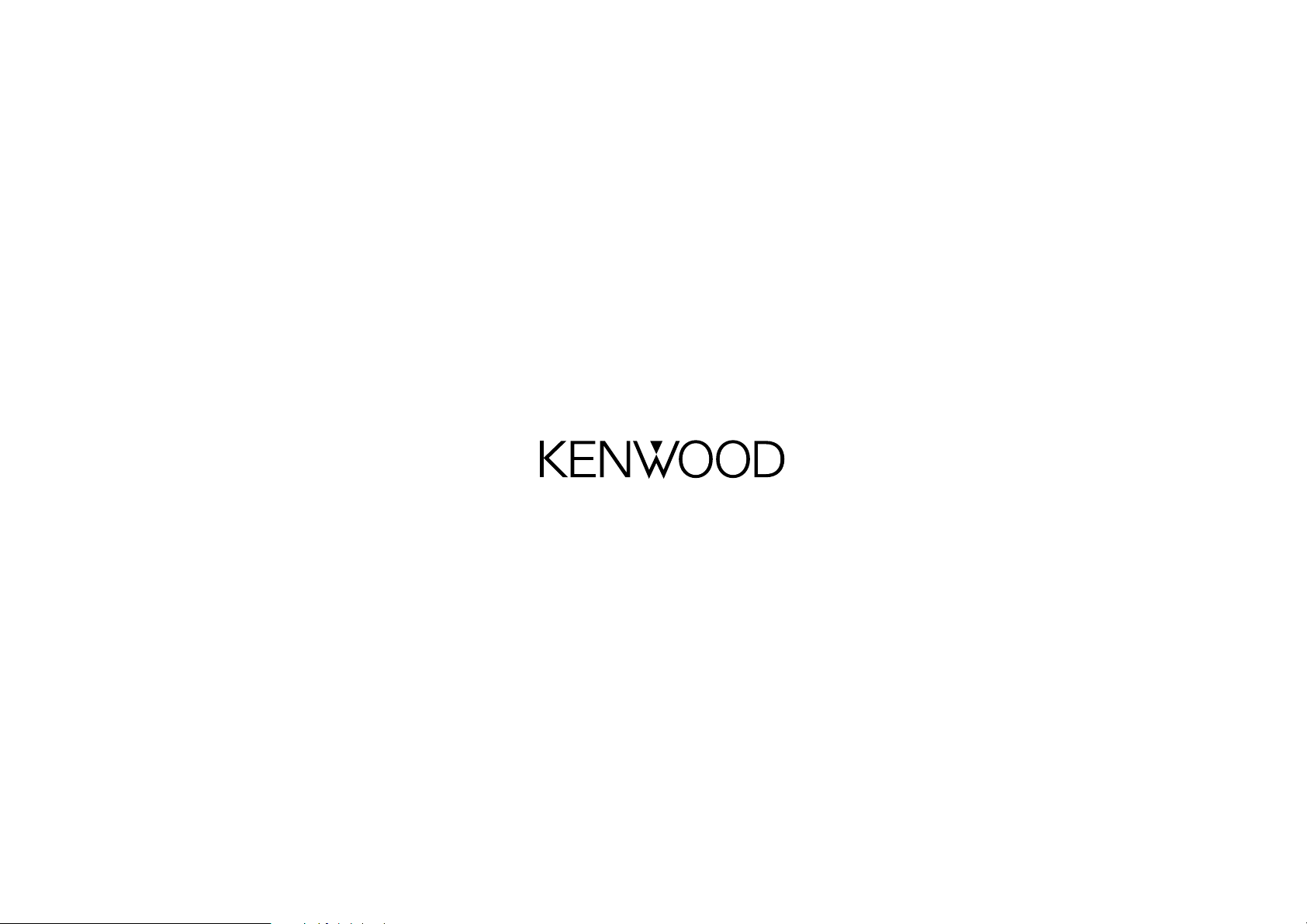
