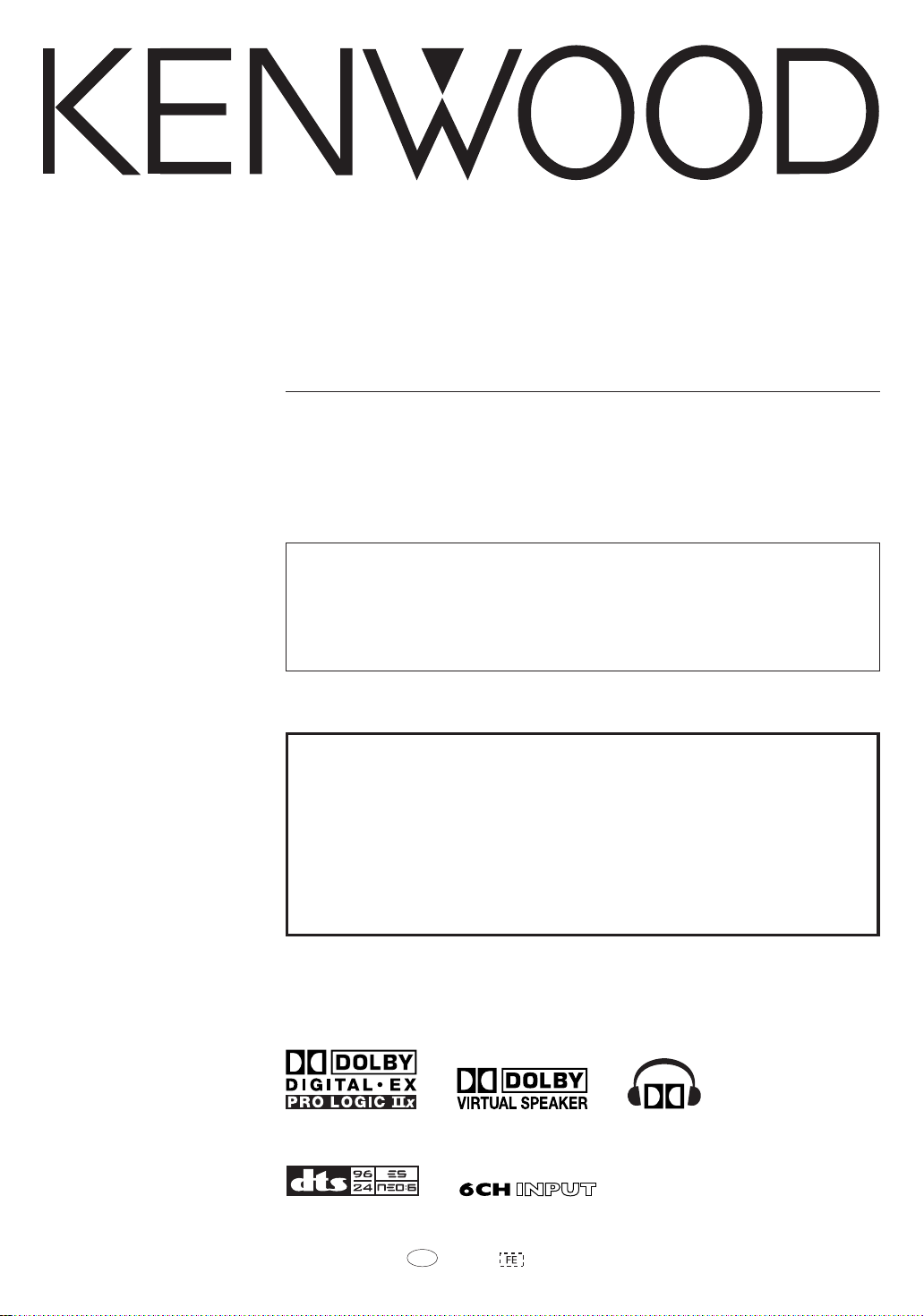
AUDIO VIDEO SURROUND RECEIVER
VR-9060
INSTRUCTION MANUAL
KENWOOD CORPORATION
About the supplied remote control
Compared to standard remote controls, the remote control supplied with this receiver has several
operation modes. These modes enable the remote control to control other audio/video components. In
order to effectively use the remote control it is important to read the operating instructions and obtain a
proper understanding of the remote control and how to switch its operation modes (etc.).
Using the remote control without completely understanding its design and how to switch the operation
modes may result in incorrect operations.
For the U.S.A.
Register Online
Register your Kenwood Home Audio
product at www.kenwoodusa.com
Plus opt in to receive e-mail updates and other offers
when you register at our web site.
B60-5551-00 00 CS (K, P) 0412
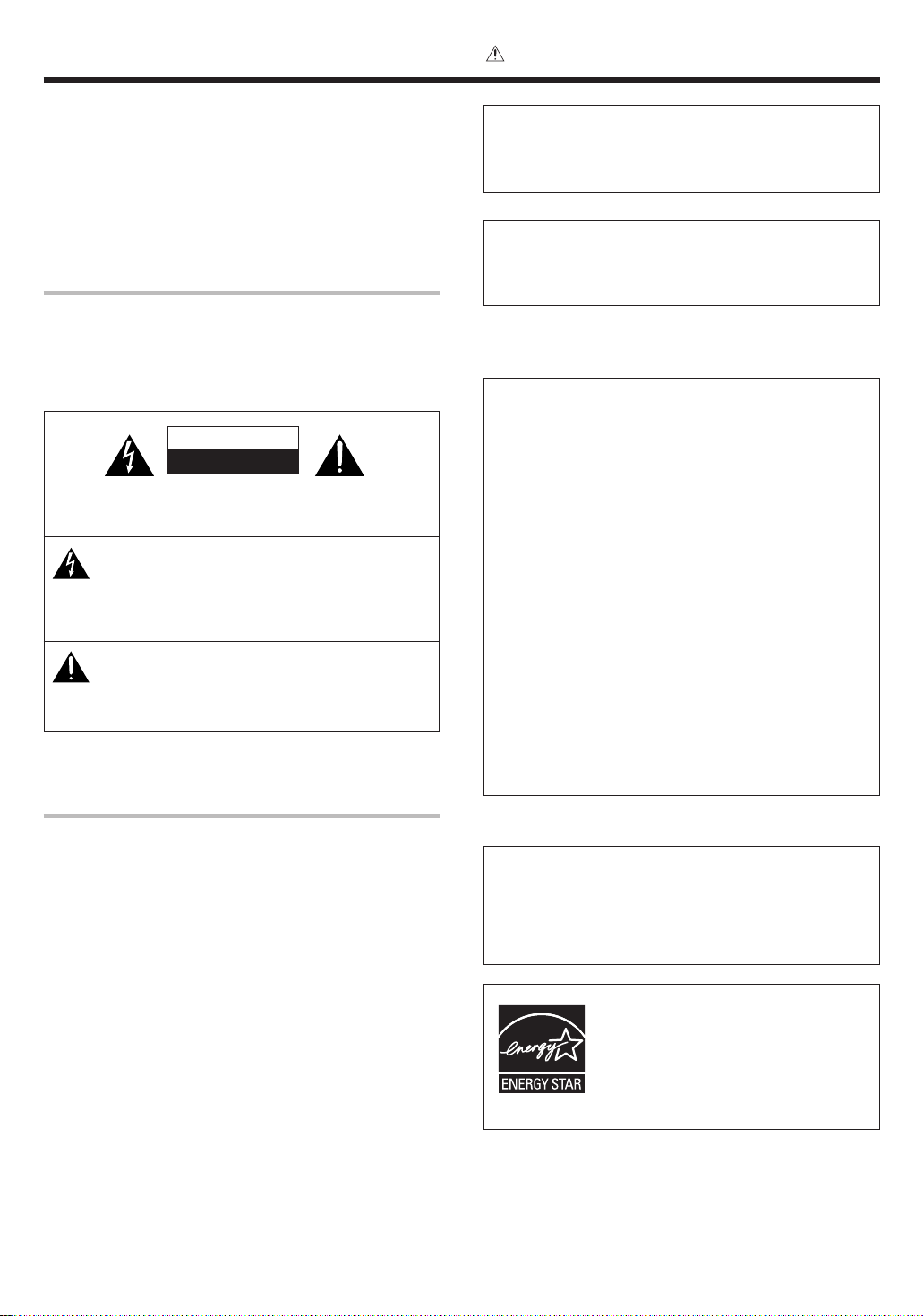
Before applying the power
Caution : Read this page carefully to ensure safe
operation.
Units are designed for operation as follows.
U.S.A. and Canada ........................................... AC 120 V only
Australia ........................................................... AC 240 V only
Europe ............................................................... AC 230 V only
Other countries ............ AC 110-120 / 220-240 V switchable
Safety precautions
WARNING :
TO PREVENT FIRE OR ELECTRIC SHOCK,
DO NOT EXPOSE THIS APPLIANCE TO
RAIN OR MOISTURE.
CAUTION
RISK OF ELECTRIC SHOCK
DO NOT OPEN
CAUTION: TO REDUCE THE RISK OF ELECTRIC SHOCK, DO NOT
REMOVE COVER (OR BACK). NO USER-SERVICEABLE PARTS INSIDE. REFER SERVICING TO QUALIFIED SERVICE PERSONNEL.
THE LIGHTNING FLASH WITH ARROWHEAD SYMBOL,
WITHIN AN EQUILATERAL TRIANGLE, IS INTENDED TO
ALERT THE USER TO THE PRESENCE OF UNINSULATED
“DANGEROUS VOLTAGE” WITHIN THE PRODUCT’S ENCLOSURE THAT MAY BE OF SUFFICIENT MAGNITUDE TO
CONSTITUTE A RISK OF ELECTRIC SHOCK TO PERSONS.
THE EXCLAMATION POINT WITHIN AN EQUILATERAL TRIANGLE IS INTENDED TO ALERT THE USER TO THE PRESENCE OF IMPORTANT OPERATING AND MAINTENANCE
(SERVICING) INSTRUCTIONS IN THE LITERATURE ACCOMPANYING THE APPLIANCE.
How to use this manual
This manual is divided into four sections, Preparations, Operations,
Remote Control, and Additional Information.
Preparations
Shows you how to connect your audio and video components to the
receiver and prepare the surround processor.
Since this receiver works with all your audio and video components, we
will guide you in setting up your system to be as easy as possible.
Operations
Shows you how to operate the various functions available on the
receiver.
Remote Control
Shows you how to operate other components using the remote control,
as well as a detailed explanation of all remote control operations. Once
you have registered your components with the proper setup codes, you’ll
be able to operate both this receiver and your other AV components (TV,
VCR, DVD player, CD player, etc.) using the remote control supplied with
this receiver.
Additional Information
Shows you additional information such as “In case of difficulty” (troubleshooting) and “Specifications”.
Maintenance of the unit
When the front panel or case becomes dirty, wipe with a soft, dry
cloth. Do not use thinner, benzine, alcohol, etc. for these agents
may cause discoloration.
In regard to contact cleaner
Do not use contact cleaners because it could cause a malfunction.
Be specially careful not to use contact cleaners containing oil, for
they may deform the plastic component.
For the U.S.A.
FCC WARNING
This equipment may generate or use radio frequency energy.
Changes or modifications to this equipment may cause harmful
interference unless the modifications are expressly approved in
the instruction manual. The user could lose the authority to
operate this equipment if an unauthorized change or modification
is made.
NOTE:
This equipment has been tested and found to comply with the limits
for a Class B digital device, pursuant to Part 15 of the FCC Rules.
These limits are designed to provide reasonable protection against
harmful interference in a residential installation. This equipment
may cause harmful interference to radio communications, if it is not
installed and used in accordance with the instructions. However,
there is no guarantee that interference will not occur in a particular
installation. If this equipment does cause harmful interference to
radio or television reception, which can be determined by turning
the equipment off and on, the user is encouraged to try to correct
the interference by one or more of the following measures:
– – Reorient or relocate the receiving antenna.
– – Increase the separation between the equipment and receiver.
– – Connect the equipment into an outlet on a circuit different
from that to which the receiver is connected.
– – Consult the dealer or an experienced radio / TV technician for
help.
For the U.S.A.
Note to CATV system installer
This reminder is provided to call the CATV system installer's
attention to Article 820-40 of the NEC that provides guidelines for
proper grounding and, in particular, specifies that the cable ground
shall be connected to the grounding system of the building, as
close to the point of cable entry as practical.
As an ENERGY STAR® Partner, Kenwood
Corporation has determined that this product
meets the
energy efficiency. This product can save energy.
Saving energy
reduces air pollution and lowers utility bills.
ENERGY STAR
®
guidelines for
EN
2
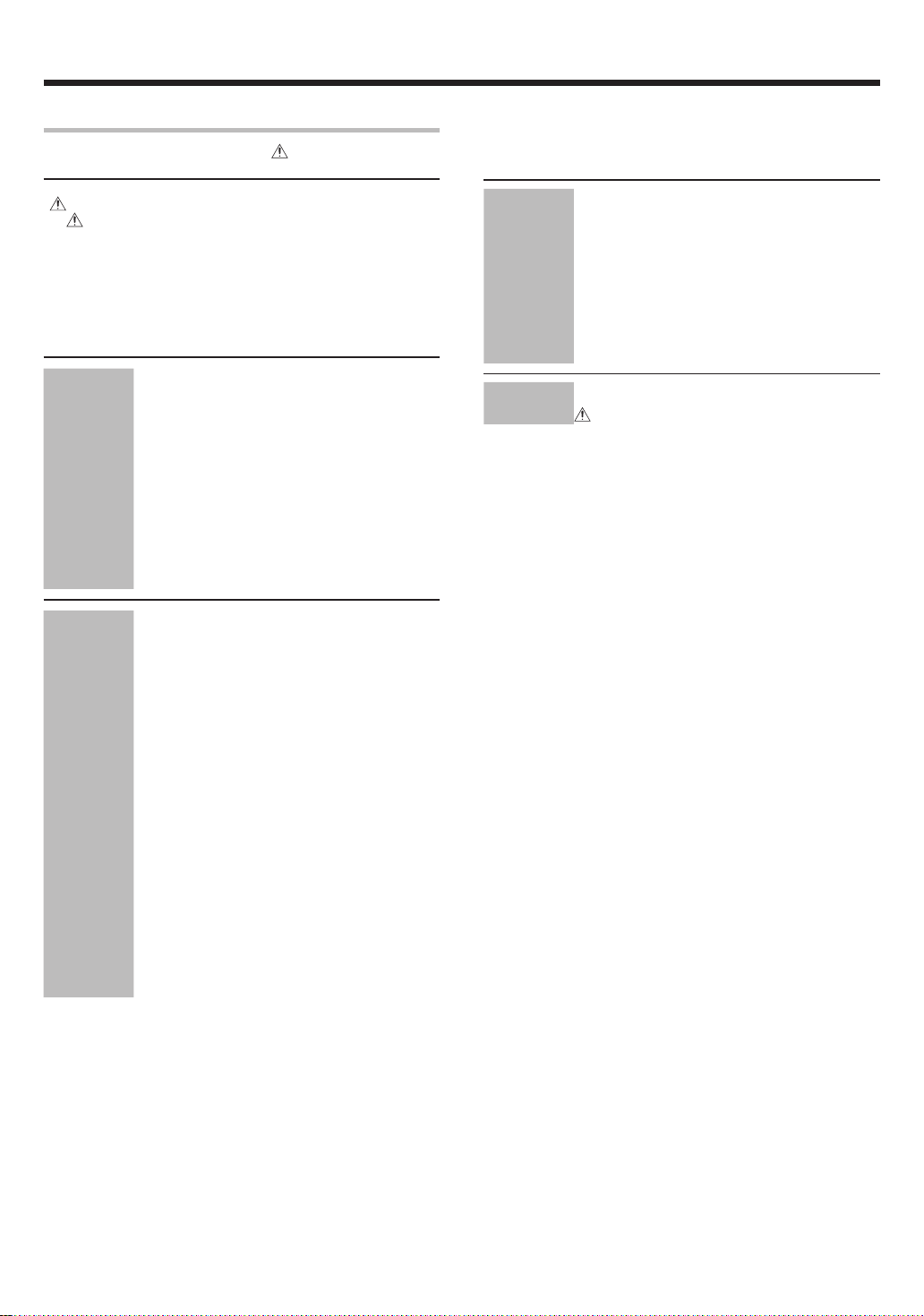
Before applying the power
Contents
Caution : Read the pages marked carefully to ensure
safe operation.
Before applying the power ...................................................... 2
Safety precautions..................................................................... 2
How to use this manual ............................................................ 2
Unpacking .................................................................................. 4
Preparing the remote control .................................................... 4
Special features ......................................................................... 5
Names and functions of parts ................................................. 6
Main Unit ................................................................................... 6
Remote control unit ........................................................................
Setting up the system ........................................ 8
Connecting the terminals .................................. 9
Connecting a DVD player (6-channel input) ..... 10
Connecting audio components ........................ 11
Connecting video components ........................ 12
Preparations
Digital connections .......................................... 13
Connecting video components
(COMPONENT VIDEO) .................................... 14
Connecting the speakers .................................15
Connecting to the AV AUX jacks ..................... 16
Connecting the antennas ................................. 16
Preparing for surround sound ....................... 17
Speaker settings .............................................. 17
Normal playback.............................................. 20
Preparing for playback ..................................... 20
Listening to a source component .................... 20
Input level adjustment (analog sources only) .. 21
Adjusting the sound ......................................... 21
Recording .......................................................... 22
Recording audio (analog sources) ................... 22
Recording video ............................................... 23
Recording audio (digital sources) .................... 23
Listening to radio broadcasts ....................... 24
Operations
Tuning radio stations ....................................... 24
Presetting radio stations manually .................. 24
Receiving preset stations ................................ 25
Receiving preset stations in order (P.CALL) ... 25
Ambience effects ............................................. 26
Surround modes .............................................. 26
Surround play ................................................... 28
Virtual modes ................................................... 30
DVD 6-channel playback .................................. 30
Convenient functions ...................................... 31
Adjusting the sound ......................................... 31
Display dimmer adjustment ............................ 33
Sleep timer ....................................................... 33
Basic remote control operations for other
components ....................................................... 34
Registering setup codes for other
components ..................................................... 34
Remote Control
7
Additional
Information
Searching for your codes ................................. 34
Checking the codes ......................................... 35
Re-assigning device keys ................................ 35
Operating other components .......................... 35
Setup code chart .............................................. 36
Other components’ operations ....................... 40
In case of difficulty .......................................... 45
Specifications .................................................. 47
EN
3
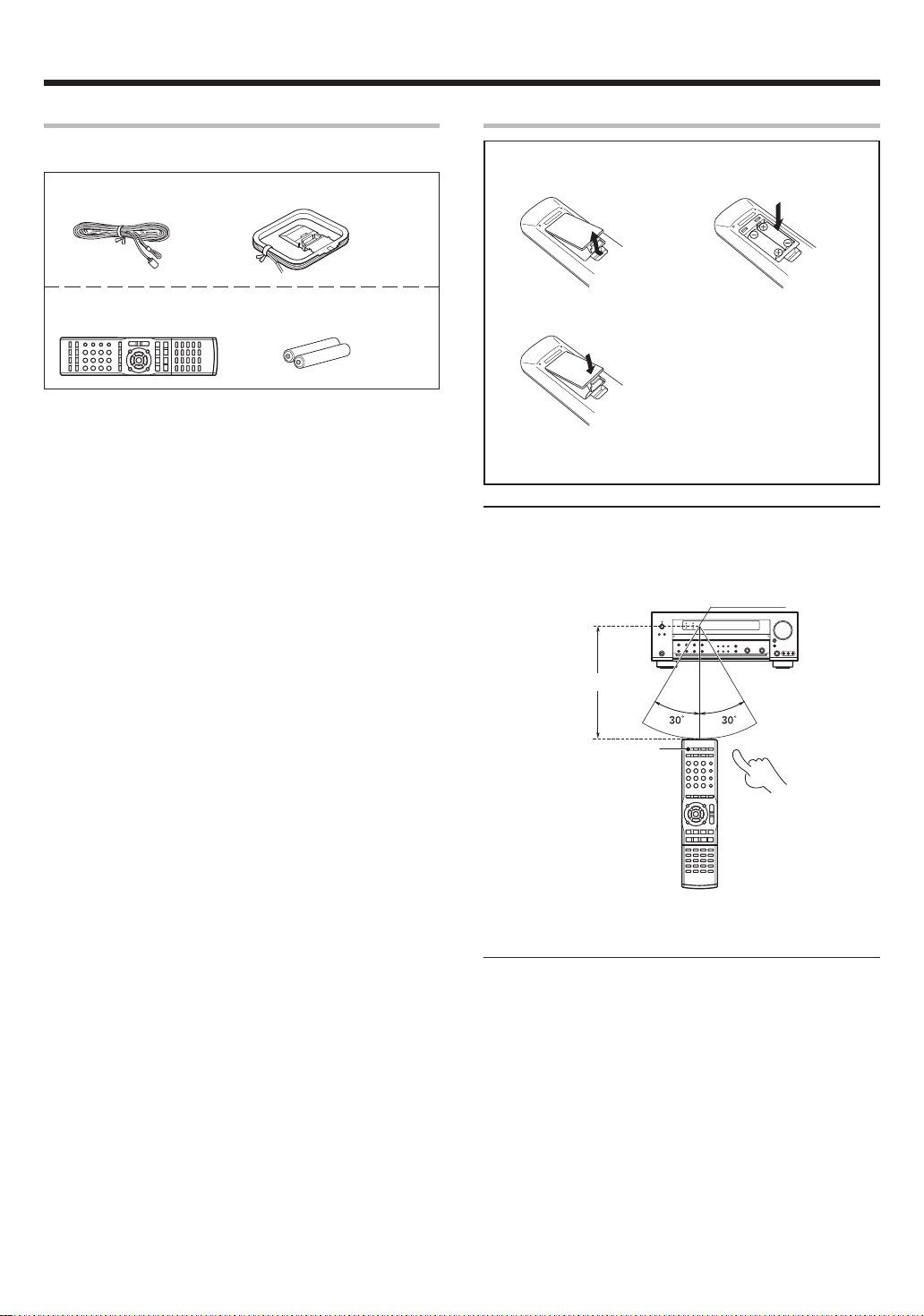
Before applying the power
Unpacking
Unpack the unit carefully and make sure that all accessories are present.
FM indoor antenna (1) AM loop antenna (1)
Remote control unit (1) Batteries (R03/AAA) (2)
RC-R0829
If any accessories are missing, or if the unit is damaged or fails to operate,
notify your dealer immediately. If the unit was shipped to you directly,
notify your shipper immediately. Kenwood recommends that you retain
the original carton and packing materials in case you need to move or ship
the unit in the future.
Keep this manual handy for future reference.
Preparing the remote control
Loading the batteries
1 Remove the cover. 2 Insert the batteries.
3 Close the cover.
• Insert two AAA-size (R03) batteries as indicated by the polarity
markings.
Operation
When the standby indicator is lit, the power turns ON when you press the
RECEIVER ON key on the remote control. When the power comes ON,
press the key you want to operate.
Operating range
(Approx.)
Remote sensor
6 m
RECEIVER ON
Infrared ray system
• When pressing more than one remote control key successively, press the
keys securely by leaving an interval of 1 second or more between keys.
Notes
1. The supplied batteries may have shorter lives than ordinary batteries
due to use during operation checks.
2. When the remote-controllable distance gets shorter than before,
replace both batteries with new ones.
3. Placing the remote sensor in direct sunlight, or in direct light from a
high frequency fluorescent lamp may cause a malfunction.
In such a case, change the location of the system installation to
prevent malfunction.
EN
4
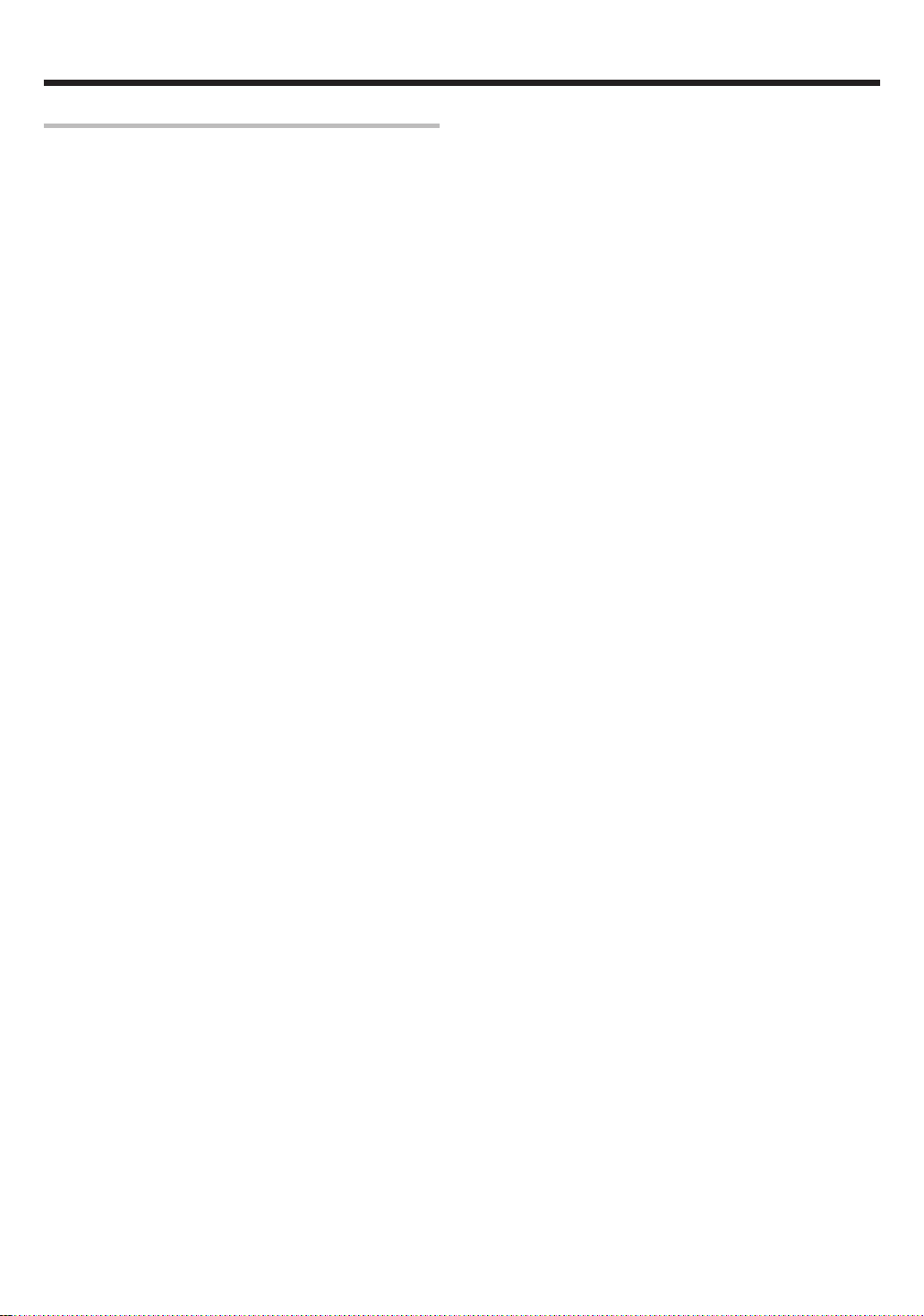
Before applying the power
Special features
True home theater sound
This receiver incorporates a wide variety of surround modes to bring
you maximum enjoyment from your video software and audio source.
Select a surround mode according to your equipment or the software
you are going to play and enjoy!
• Dolby Digital EX
• Dolby Pro Logic IIx, Dolby Pro Logic II
• Dolby Digital
• Dolby Virtual Speaker
• Dolby Headphone
• DTS-ES
• DTS Neo:6
• DTS 96/24
• DTS
• DSP Mode
ACTIVE EQ
ACTIVE EQ mode will produce a more dynamic sound quality in any
condition. You can enjoy a more impressive sound effect when
ACTIVE EQ is turned on.
§
GAME mode function
When you connect a game machine to the AV AUX jacks on the front
panel, the input selector of the receiver switches automatically to
"GAME" and the optimum sound field for enjoying games is set.
This feature improves your convenience in playing video games.
)
Universal IR (InfraRed) remote control
In addition to the basic receiver, the remote control supplied with this
receiver can also operate almost all of your remote controllable audio
and video components. Just follow the simple setup procedure to
register the components you have connected.
Video up conversion
This receiver can convert the incoming composite video signals to SVideo signal.
If your monitor TV has S-Video jacks, it is not necessary to do the
composite video connections, just use an S-Video cord to connect the
receiver and your monitor TV.
EN
5
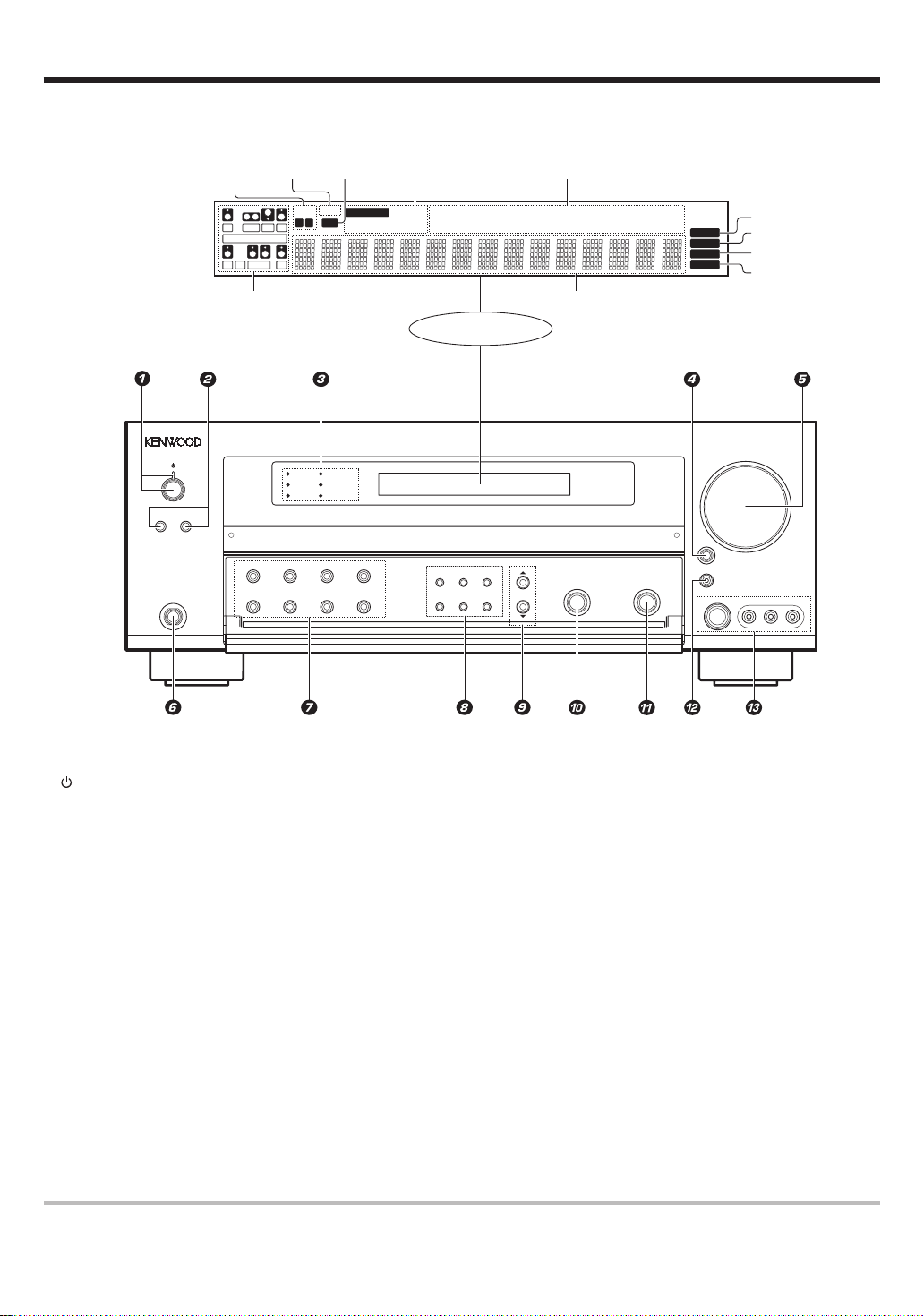
Names and functions of parts
Main unit
*Input channel indicators
Input channel indicators light
up according to the
incoming audio signals.
"S" indicator will light up
when the surround component of the audio signals is
only 1 channel.
Speaker
indicators
*Input channel indicators
Output channel indicators
MUTE
indicator
L
CR
SW
LFE
SL S SB SR
SP
AB
CLIP
indicator
MUTE
AUTO DETECT
CLIP
Input mode
indicators
DIGITAL DOLBY DIGITAL EX
6CH INPUT
The figure is the view when the front cover is open.
DOLBY DIGITAL
DSP
DTS
96kHz fs
LOUDNESS
ACTIVE EQ
A SPEAKERS B
LOUDNESS DOLBY VIRTUAL STEREO INPUT MODE
PHONES
BASS BOOST DSP ACTIVE EQ DIMMER
DOLBY EX
DOLBY PL II x
Display
SOUND TONE SETUP
BAND
AUTO/MONO
MEMORY
DTS 96/24
ES MATRIX6.1
ES DISCRETE6.1
Listen mode indicators
SLEEP indicator
DOLBY H
STEREO
DOLBY VS
MULTI CONTROL
NEO:6
96kHzfs
LOUDNESS
SLEEP
Frequency display
Input display
Preset channel display
Surround mode display
LISTEN MODE
DSP MODE
AUTO
MEMORY
STEREO
TUNED
S VIDEO
AUTO indicator
MEMORY indicator
STEREO indicator
TUNED indicator
VOLUME CONTROL
INPUT
SELECTOR
AV AUX/GAME
VIDEO L-AUDIO-R
1
(POWER ON/STANDBY) key &
Use to turn the power ON/STANDBY.
Standby indicator
2 SPEAKERS A/B keys )
Use to turn the A/B speakers on or off.
3 Surround LED (lighting-emitting diode)
indicators
DSP indicator ª
Lights when the receiver is in the DSP mode.
96kHz fs indicator ¤
Lights when the receiver is in the 96kHz
LPCM playback mode.
ACTIVE EQ indicator ™
Lights when the receiver is in the ACTIVE EQ
mode.
DOLBY DIGITAL indicator ª
Lights when the receiver is in the Dolby
Digital mode.
DTS indicator ª
Lights when the receiver is in the DTS mode.
LOUDNESS indicator ¡
Lights when the LOUDNESS is ON.
4 INPUT SELECTOR key )
Use to select input sources.
5 VOLUME CONTROL knob )
6 PHONES jack ¡
7 LOUDNESS key ¡
Use to switch the status of LOUDNESS.
DOLBY VIRTUAL key º
Use to select the Dolby Virtual Speaker and
the Dolby Headphone setting.
STEREO key ⁄
Use to switch the listen mode to STEREO.
INPUT MODE key 8)
Use to select the Input mode.
BASS BOOST key ¡
Use to select BASS BOOST setting.
DSP key •
Use to select any of the DSP mode.
ACTIVE EQ key ¡
Use to select ACTIVE EQ setting.
DIMMER key
Use to select the REC MODE. £
Use to adjust the brightness of the display.
⁄
8 SOUND key &⁄
Use to adjust the sound quality and the
ambience effects.
TONE key ¡
Use to switch the status of TONE control.
SETUP key &
Use to select the speakers' settings etc.
BAND key ¢
Use to select the broadcast band.
AUTO/MONO key ¢
Use to select the auto or manual tuning
mode.
MEMORY key ¢
Use to store radio stations in the preset
memory.
9 5/∞ keys &
Use for selection adjustments during sound,
set up and preset channel functions.
0 MULTI CONTROL knob
Use to control a variety of settings.
! LISTEN MODE knob •
Use to select the listening mode.
@ AV AUX/GAME key ^)
Use to switch the input to AV AUX or GAME.
# AV AUX(S VIDEO, VIDEO, L-AUDIO-R)
jacks ^
Use for headphone listening.
Standby mode
While the standby indicator is lit, a small amount of power is supplied to the system to back up the memory. This is called standby mode. Under the
condition, the system can be turned ON by remote control unit.
EN
6
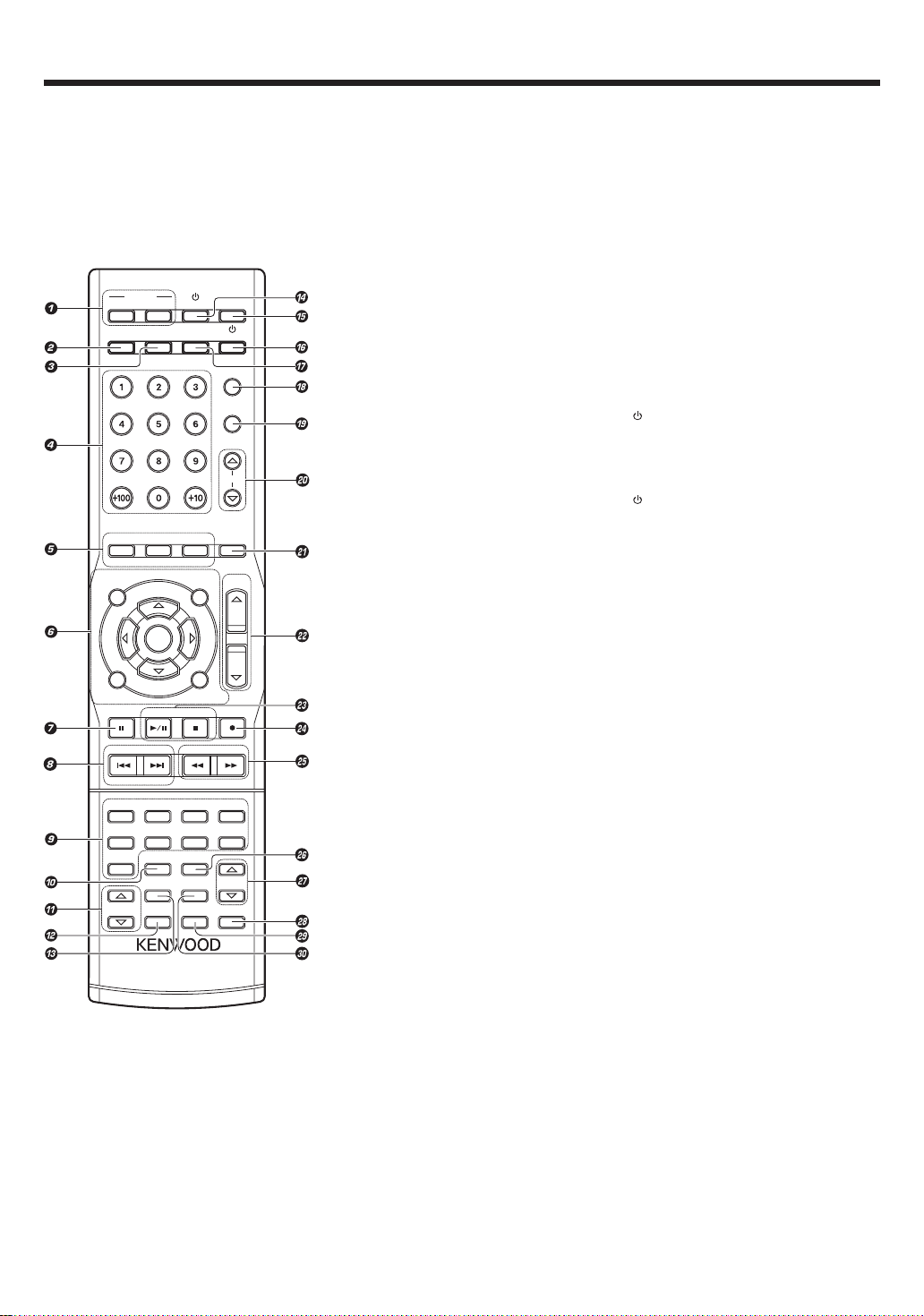
Names and functions of parts
Remote control unit
This remote control unit can be used not only for Kenwood products but also for other non-Kenwood products by setting the appropriate manufacturer’s
setup codes. ›
RECEIVER
INPUT MODE
INFO
TONE
BASS BOOST
AUDIO
TOP MENU
/SETUP
RETURN
/EXIT
DIMMER
P.CALL TUNING
–
CHANNEL
DVD/6CH
CD/DVD
TUNER
LISTEN MODE
SOURCE
STANDBYON
DISC SKIP
LAST
INPUT SEL.
LOUDNESS MUTE
SUBTITLE
ANGLE
MENU
/SOUND
MULTI
ENTER
MULTI
ON SCREEN
/GUIDE
BAND AUTO/MONO SLEEP
+
VIDEO 1 VIDEO 2
MD/TAPE
RCV MODE
TV MODE
DSP MODE
DOLBY VIRTUAL
STEREO
REMOTE CONTROL UNIT
REMOTE SETUPACTIVE EQ
RC-R0829
TVDISC SEL.
TV INPUT
TV MUTE
TV VOL.
VOLUME
VIDEO 3
AV AUXPHONO
PAGE
1 RECEIVER ON key &
Use to turn the receiver on.
RECEIVER STANDBY key
Use to turn the receiver off (standby).
2 INPUT MODE key 8
Use to select the Input mode.
3 DISC SEL. key
Use to operate other components.
INPUT SEL. key
Use to operate other components.
4 Numeric keys
Use to input numeric characters. ›
Use to select preset radio stations. ∞
Use to operate other components.
5 TONE key ¡
Use to switch the status of TONE control.
BASS BOOST key ¡
Use to select the maximum adjustment
setting for the low frequency range.
LOUDNESS key ¡
Use to switch the status of LOUDNESS.
AUDIO key
SUBTITLE key
ANGLE key
Use to operate other components.
6 MULTI %/fi/@/# keys
Use to control a variety of settings.
Use to operate other components.
TOP MENU key
MENU key
RETURN key
ON SCREEN key
GUIDE key
ENTER key
Use to operate the DVD component.
SETUP key &
Use to select the speakers’ settings etc.
SOUND key &⁄
Use to adjust the sound quality and the
ambience effects.
7 DIMMER key ⁄
Use to adjust the brightness of the display.
8 key
Use to operate other components.
8 P.CALL 4/¢ keys ∞
Use for selection adjustments during sound,
set up and preset channel functions.
CHANNEL –/+ keys
Use to select the channels.
9 Source keys (DVD/6CH,
VIDEO 3,
AUX,
Use to select the registered components.
Input Selector keys (DVD/6CH, VIDEO 1,
VIDEO 2, VIDEO 3, CD/DVD, MD/TAPE, PHONO,
AV AUX, TUNER)
Use to select the input sources.
CD/DVD, MD/TAPE, PHONO, AV
TUNER
) ›fi
VIDEO 1, VIDEO 2,
)
0 RCV MODE key &
Use to switch the remote control unit to the
receiver control mode.
! LISTEN MODE %/fi keys ⁄
Use to select the listening mode.
@ STEREO key •
Use to switch the Listen mode temporary to
the Stereo mode.
# DSP MODE key º
Use to select any of the DSP mode.
SOURCE key
$
Use to turn the other source components on
or off.
% LED ›
Blinks to show that signals are being transmitted.
TV key
^
Use to turn the TV on or off.
& DISC SKIP key
Use to operate the multi-CD player.
LAST key
Use to operate other components.
* TV INPUT key
Use when in TV operation.
( TV MUTE key
Use to temporarily mute the TV sound.
) TV VOL. %/fi keys
Use to adjust the TV’s volume.
¡ MUTE key ¡
Use to temporarily mute the sound.
™ VOLUME %/fi keys )
Use to adjust the receiver’s volume.
£ BAND key ¢
Use to select the broadcast band.
3/8 key
Use to operate the DVD, CD, MD or VCR
component.
AUTO/MONO key ¢
Use to select the auto or manual tuning
mode.
7 key
Use to operate the DVD, CD, MD or VCR
component.
¢ SLEEP key ⁄
Use to set the Sleep timer.
÷ key
Use to operate the MD or VCR components.
∞ TUNING 1/¡ keys ¢
Use to operate the tuner mode.
§ TV MODE key
Use to select the TV equipment.
¶ PAGE %/fi keys
Use to operate other components.
• REMOTE SETUP key
Use to register other components. ›
ª ACTIVE EQ key ¡
Use to select ACTIVE EQ’s setting.
º DOLBY VIRTUAL key º
Use to select the Dolby Virtual Speaker and
the Dolby Headphone setting.
EN
7
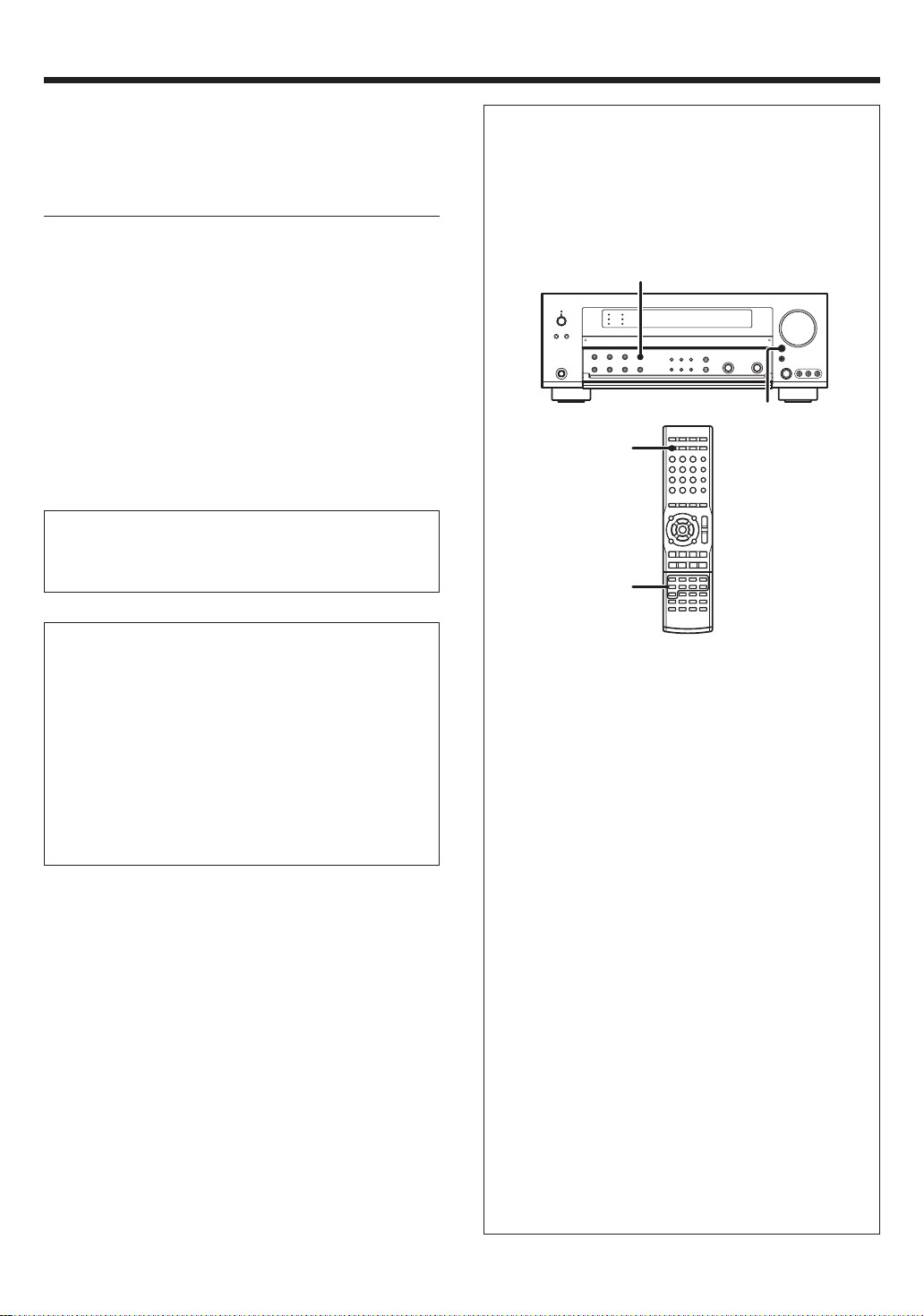
Setting up the system
Make connections as shown in the following pages.
When connecting the related system components, be sure
to refer to the instruction manuals supplied with the
components you are connecting.
Do not connect the power cord to a wall outlet until all
connections are completed.
Notes
1.
Be sure to insert all connection cords securely. If their connections are
imperfect, sound may not be produced or there will be noise inference.
2. Be sure to remove the power cord from the AC outlet before plugging
or unplugging any connection cords. Plugging/unplugging connection
cords without disconnecting the power cord can cause malfunctions
and may damage the unit.
3. Do not connect power cords from components whose power
consumption is larger than what is indicated on the AC outlet at the
rear of this unit.
Analog connections
Audio connections are made using RCA pin cords. These cables transfer
stereo audio signal in an “analog” form. This means the audio signal
corresponds to the actual audio of two channels. These cables usually
have 2 plugs on each end, one red for the right channel and one white for
the left channel. These cables are usually packed together with the
source unit, or are available at your local electronics retailer.
Microcomputer malfunction
If operation is not possible or an erroneous display appears, even
though all connections have been made properly, reset the
microcomputer referring to “In case of difficulty”. t
Input mode settings
CD/DVD, VIDEO 2, VIDEO 3 and DVD/6CH inputs each include jacks
for digital audio input and analog audio input.
The initial factory settings for audio signal playback for CD/DVD,
DVD/6CH, VIDEO 2 and VIDEO 3 are FULL AUTO.
After completing connections and turning on the receiver, follow the
steps below.
INPUT MODE
INPUT SELECTOR
INPUT MODE
Input Selector
keys
Memory back up function
Please note that the following items will be deleted from the unit's
memory if the power cord is disconnected from the AC outlet for
approximately 1 day.
• Power mode
• Input selector settings
• Speaker ON/OFF
• Volume level
• BASS, TREBLE, INPUT level
• TONE ON/OFF
• LOUDNESS ON/OFF
• Dimmer level
• Listen mode setting
• Speaker settings
• Distance setting
• Input mode setting
• Sound mode settings
• Broadcast band
• Frequency setting
• Preset stations
• Tuning mode
• ACTIVE EQ mode
• GAME mode setting
1 Use the INPUT SELECTOR key or Input Selector keys to select
CD/DVD, VIDEO 2, VIDEO 3 or DVD/6CH.
2 Press the INPUT MODE key.
Each press switches the setting as follows:
In DTS play mode
1 FULL AUTO (digital input, analog input)
2 DIGITAL MANUAL (digital input)
In CD/DVD, VIDEO 2, VIDEO 3 or DVD/6CH play mode
1 FULL AUTO (digital input, analog input)
2 DIGITAL MANUAL (digital input)
3 6CH INPUT (DVD/6CH input only)
4 ANALOG (analog input)
Auto detect:
In FULL AUTO mode ("AUTO DETECT" indicator lights up), the
receiver detects the digital or analog input signals automatically.
The receiver will select the input mode and listening mode automatically during playback to match the type of input signal (Dolby
Digital, PCM, DTS) and the speaker setting. •
The "DIGITAL" indicator lights up when a digital signal is
detected. The "DIGITAL" indicator is extinguished when no
digital signal is detected.
Fixed to digital input:
Select this mode if you want to keep the decoding condition (Dolby
Digital, DTS, PCM, etc.) in the current listen mode.
When DIGITAL MANUAL mode is selected, the set listen modes
may be changed automatically depending on the input signal. •
Fixed to analog input:
Select this setting to play analog signals from a VCR, etc.
If the INPUT MODE key is pressed quickly, sound may not be
produced. Press the INPUT MODE key again.
EN
8
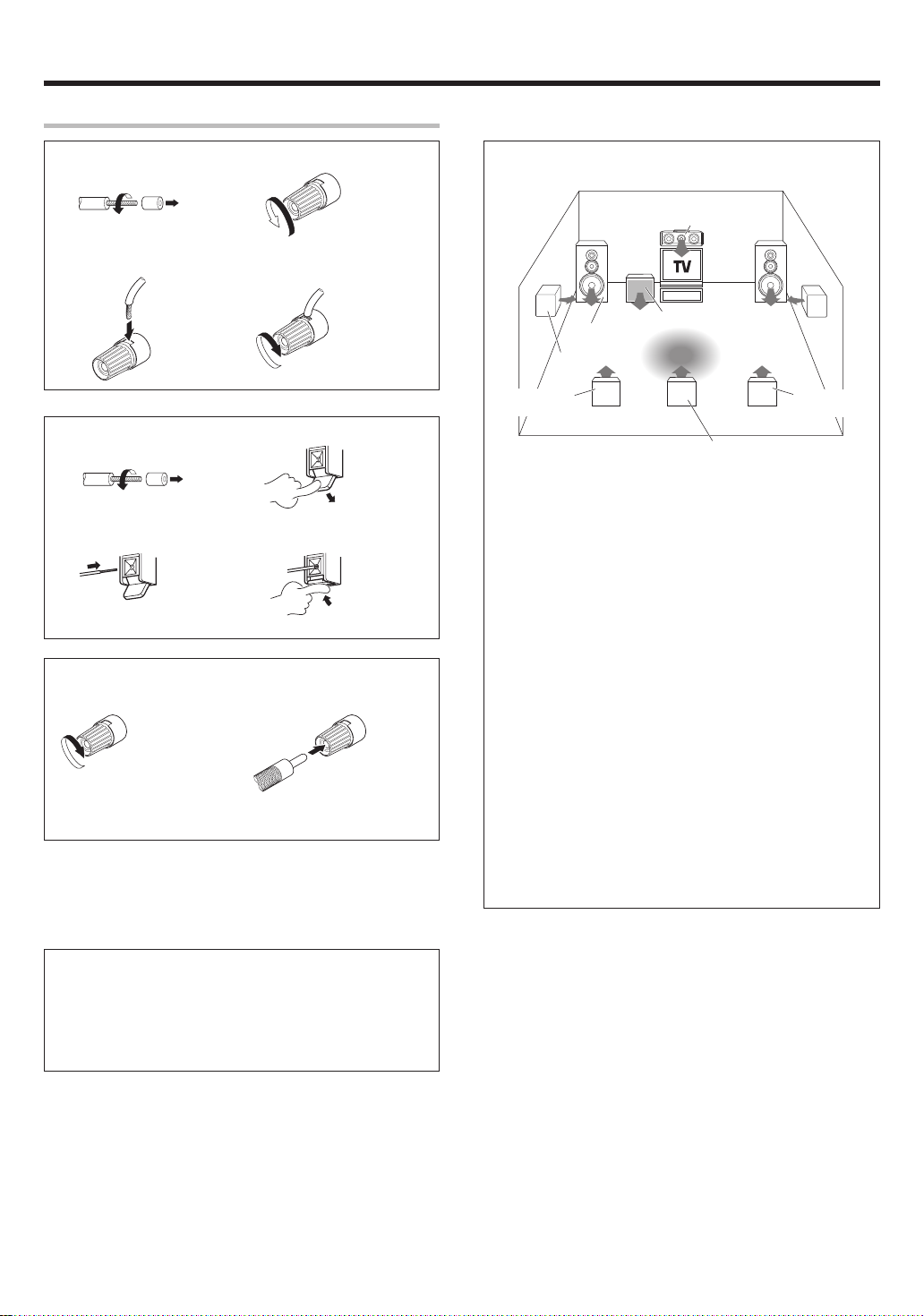
Setting up the system
Connecting the terminals
1 Strip coating. 2 Loosen.
3 Insert. 4 Secure.
1 Strip coating. 2 Push the lever.
3 Insert the cord. 4 Return the lever.
Connection of banana plugs
1 Secure. 2 Insert.
• Sound will not be heard if the speaker terminal is not fully secured.
• Never short circuit the + and – speaker cords.
• If the left and right speakers are connected inversely or the speaker
cords are connected with reversed polarity, the sound will be unnatural with ambiguous acoustic imaging. Be sure to connect the speakers
correctly.
Speaker placement
Center Speaker
Front Speakers
(L, R)
Surround Speakers
(L, R)
*Surround Back
Left Speaker
*For Surround Back speaker, you may place either two Surround Back
speakers (Surround Back Left Speaker and Surround Back Right
Speaker) for 7.1 channel surround sound system or one Surround
Back Speaker for 6.1 channel surround sound system.
Front (Left and Right) Speakers
Place at the front left and right of the listening position. Front
Speakers are required for all surround modes.
Center Speaker
Place front and center. This speaker stabilizes the sound image and
helps recreate sound motion. Required for surround playback.
Surround (Left and Right) Speakers
Place at the direct left and right, or slightly behind, the listening
position at even heights, approximately 1 meter above the ears of the
listeners. These speakers recreate sound motion and atmosphere.
Subwoofer
Usually, place the subwoofer in the front center position in the
listening room, near one of the front speakers near the center
speaker. (Since the subwoofer has less directivity than other speakers, it can be placed almost in any position that can offer the best low
frequency reproduction according to the room layout.)
Surround Back Speaker/s
Place the surround back speaker behind the listening position, at the
same height as the left and right surround speakers.
• Although the ideal surround system consists of all the speakers
listed above, if you don't have a Center speaker or a Subwoofer, you
can divide those signals between the available speakers in the
speaker settings steps to obtain the best possible surround
reproduction from the speakers you have available. &
Subwoofer
Listening
position
*Surround Back
Right Speaker
*Surround Back Speaker
Speaker impedance
After confirming the speaker impedance indications printed on the
rear panel of the receiver, connect speakers with matching
impedance ratings. Using speakers with a rated impedance other
than that indicated on the rear panel of the receiver could result in
malfunctions or damage to the speakers or receiver.
EN
9
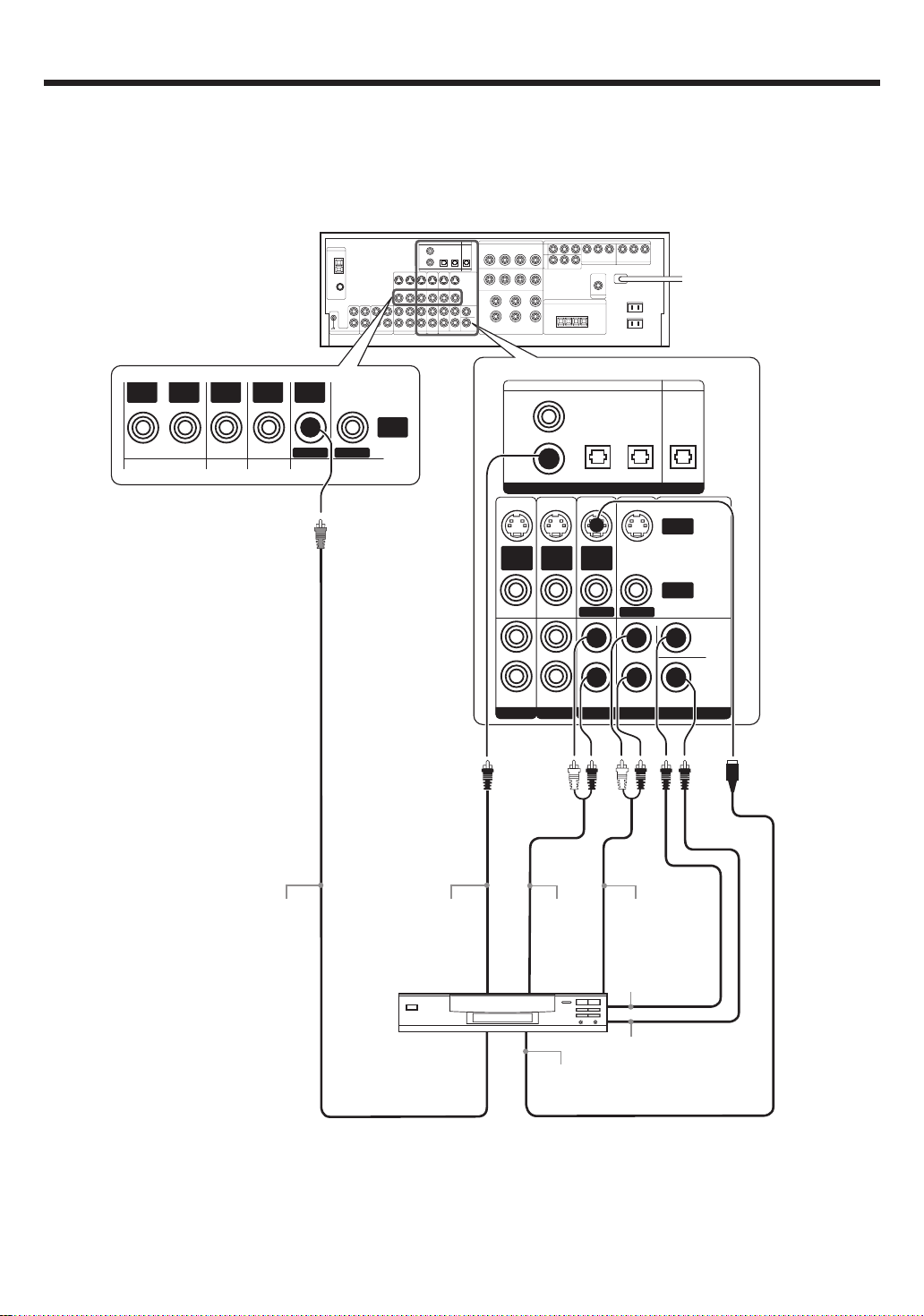
Setting up the system
Connecting a DVD player (6-channel input)
If you have connected a DVD player to the receiver with digital connection, be sure to read the “Input mode settings” section carefully. 8
OUT
VIDEOINVIDEO
For COMPONENT VIDEO
connection $
IN
VIDEO
IN
VIDEOINVIDEO
DVD
MONITOR
VIDEO
OUT
COAXIAL OPTICAL OPTICAL
VIDEO
2
DVD/
6CH
DIGITAL IN
S VIDEO
S VIDEO
IN
VIDEO
PLAY IN
S VIDEO
FRONT
IN
VIDEO
PLAY IN
VIDEO 2 VIDEO 3
IN
VIDEO
DVD
VIDEO 3
MONITOR
SURROUND
DVD/6CH INPUT
OPTICAL
MONITORCD/DVD
DIGITAL OUT
S VIDEO
OUT
VIDEO
OUT
CENTER
SUB
WOOFER
10
VIDEO OUT
COAXIAL
DIGITAL OUT
(AUDIO)
DVD Player
FRONT
OUT L/R
S VIDEO
OUT
SURROUND
OUT L/R
CENTER
OUT
SUBWOOFER
OUT
S VIDEO cord
EN
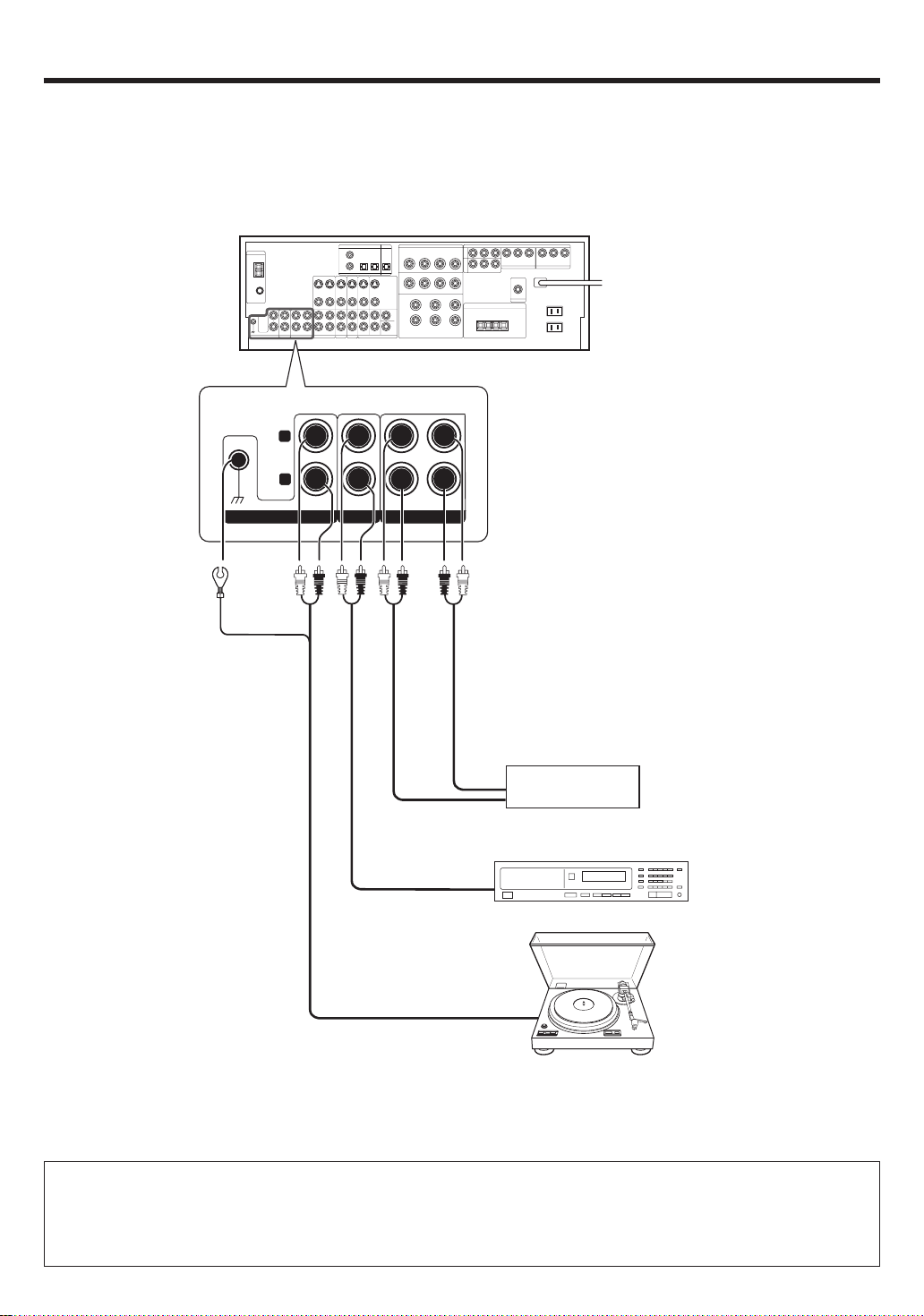
Setting up the system
Connecting audio components
To AC wall outlet
• The earth terminal with
the H symbol is used
for noise reduction of
record player. It is not
for safety earth.
L
RLR
PHONO
IN IN
CD/DVD
REC OUT PLAY IN
MD/TAPE
OUT
Cassette Deck or
MD Recorder
IN
OUT
DVD Player or CD Player
Moving coil (MC) cartridge record
player cannot be used directly
OUT
from the receiver unit. It can only
be used when another equalizer
amplifier is connected.
Record Player
CAUTION
Be sure to adhere to the following, or proper ventilation will be blocked causing damage or fire hazard.
• Do not place any object impairing heat radiation onto the top of the unit.
• Leave a space around the unit (from the largest outside dimension including projection) equal or greater than, shown below.
Top panel : 50 cm Side panel : 10 cm Back panel : 10 cm
11
EN
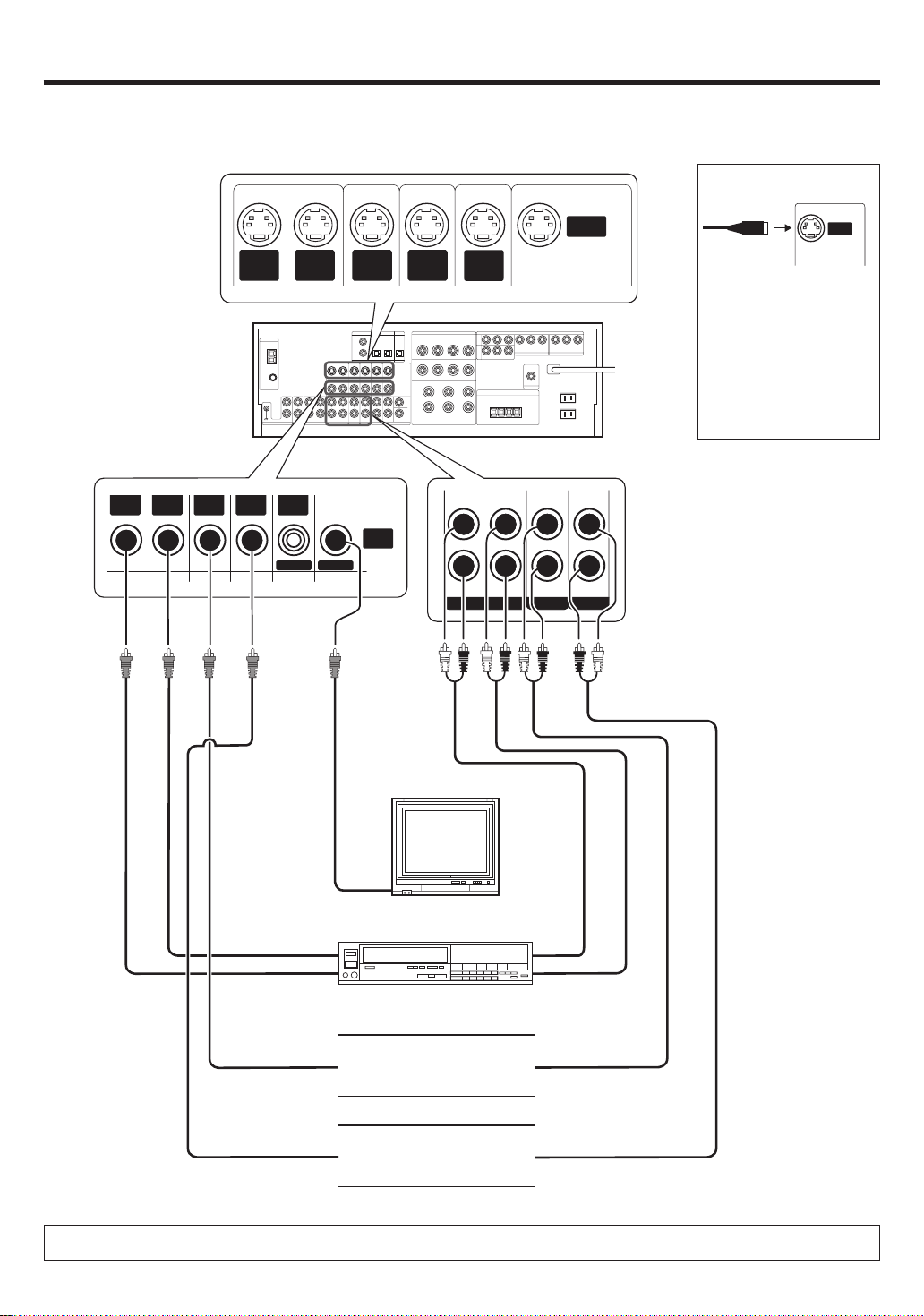
Setting up the system
Connecting video components
S VIDEO Jacks
About the S VIDEO Jacks
* DVD IN input jack is used for
either CD/DVD input or DVD/
6CH input.
OUT
VIDEOINVIDEO
IN
VIDEO
S VIDEO
OUT
VIDEO
IN
VIDEOINVIDEO
DVD
S VIDEO
IN
VIDEO
MONITOR
S VIDEO
IN
VIDEO
VIDEO
OUT
S VIDEO
IN
VIDEO
S VIDEO
OUT
S VIDEO
IN
VIDEO
(DVD) (MONITOR)
VIDEO 1 VIDEO 2 VIDEO 3
PLAY INPLAY INPLAY INREC OUT
S VIDEO
OUT
Use the S VIDEO Jacks to
make connections to video
components with
S VIDEO IN/OUT Jacks.
If you use the S VIDEO jacks
•
to connect your video playback components, be sure to
use the S VIDEO jacks when
connecting your monitor and
video recording components.
Monitor TV
Video
IN
OUT
IN
Video
OUT
Video
OUT
Video
Video Recorder
DVD Player or LD Player
DVD Player or LD Player
IN
OUT
Audio
OUT
Audio
OUT
Audio
A video component with digital audio outputs should be connected to the VIDEO 2 or VIDEO 3 jacks.
EN
12
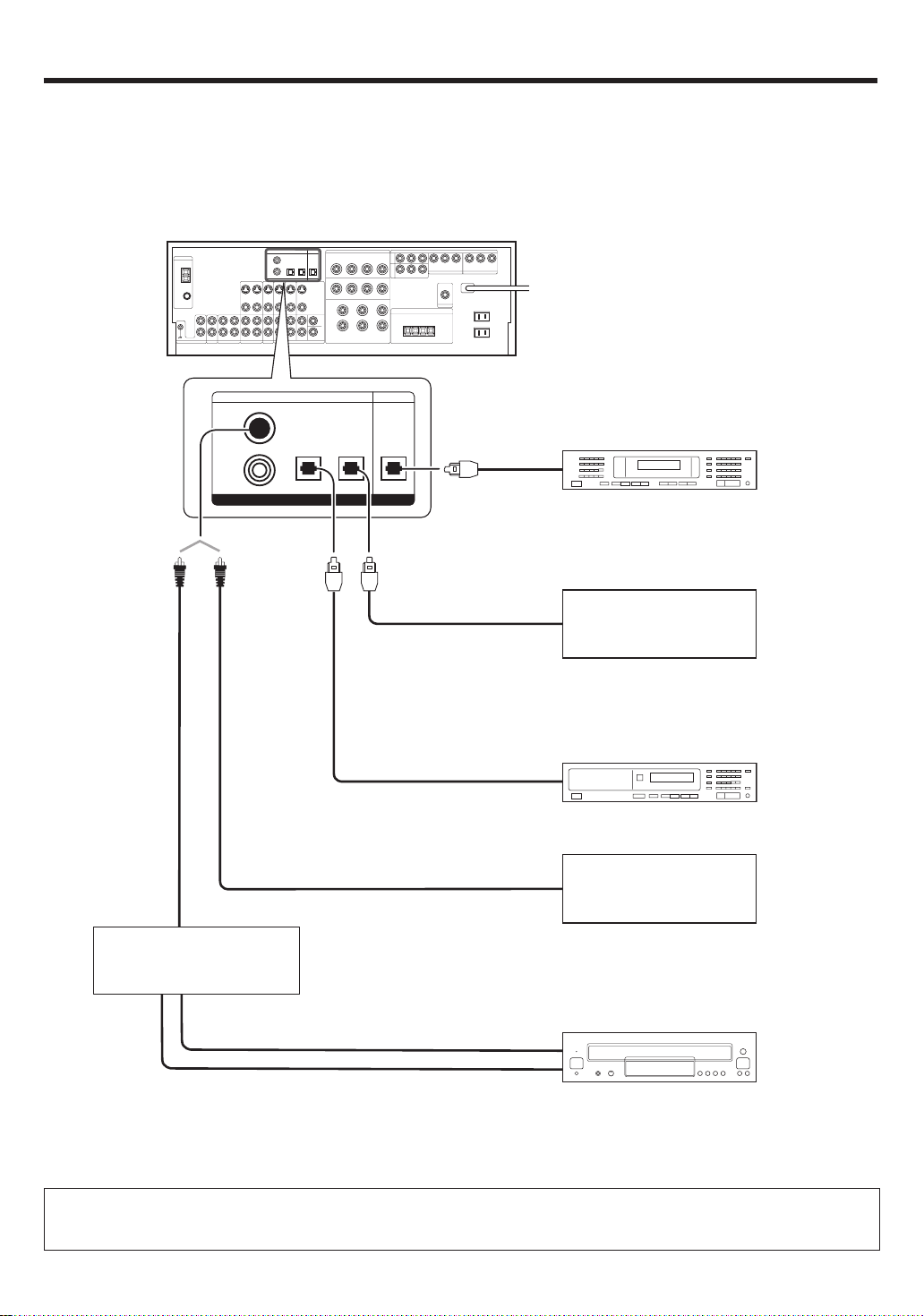
Setting up the system
Digital connections
The digital in jacks can accept DTS, Dolby Digital, or PCM signals. Connect components capable of outputting DTS, Dolby Digital, or standard PCM (CD)
format digital signals.
If you have connected any digital components to the receiver, be sure to read the “Input mode settings” section carefully. 8
COAXIAL OPTICAL OPTICAL
VIDEO
2
DVD/
6CH
COAXIAL
DIGITAL
OUT
(AUDIO)
RF digital demodulator
(Commercially available)
DIGITAL IN
Optical fiber
cable
VIDEO 3
OPTICAL
MONITORCD/DVD
DIGITAL OUT
OPTICAL DIGITAL
Optical
fiber cable
OPTICAL DIGITAL
Optical fiber cable
OPTICAL DIGITAL
COAXIAL DIGITAL
IN (AUDIO)
OUT (AUDIO)
OUT (AUDIO)
OUT (AUDIO)
MD Recorder
Component with DTS,
Dolby Digital, or PCM
OPTICAL DIGITAL OUT
Connect the video signal and digital
audio signals to the VIDEO 3 jacks.
(See “Connecting video components”.) @
DVD Player or CD Player
Component with DTS,
Dolby Digital, or PCM
COAXIAL DIGITAL OUT
Connect the video signal and analog
audio signals to the VIDEO 2 jacks.
(See “Connecting video components”.) @
DOLBY DIGITAL RF
OUT (AUDIO)
PCM OUT
LD Player
To connect an LD player with a DIGITAL RF OUT, connect the LD player to the RF digital demodulator (Commercially available).
Next, connect the DIGITAL OUT jacks of the demodulator to the DIGITAL IN jacks of the receiver.
Connect the video signal and analog audio signals to the VIDEO 2 or VIDEO 3 jacks. (See “Connecting video components”.)
13
EN
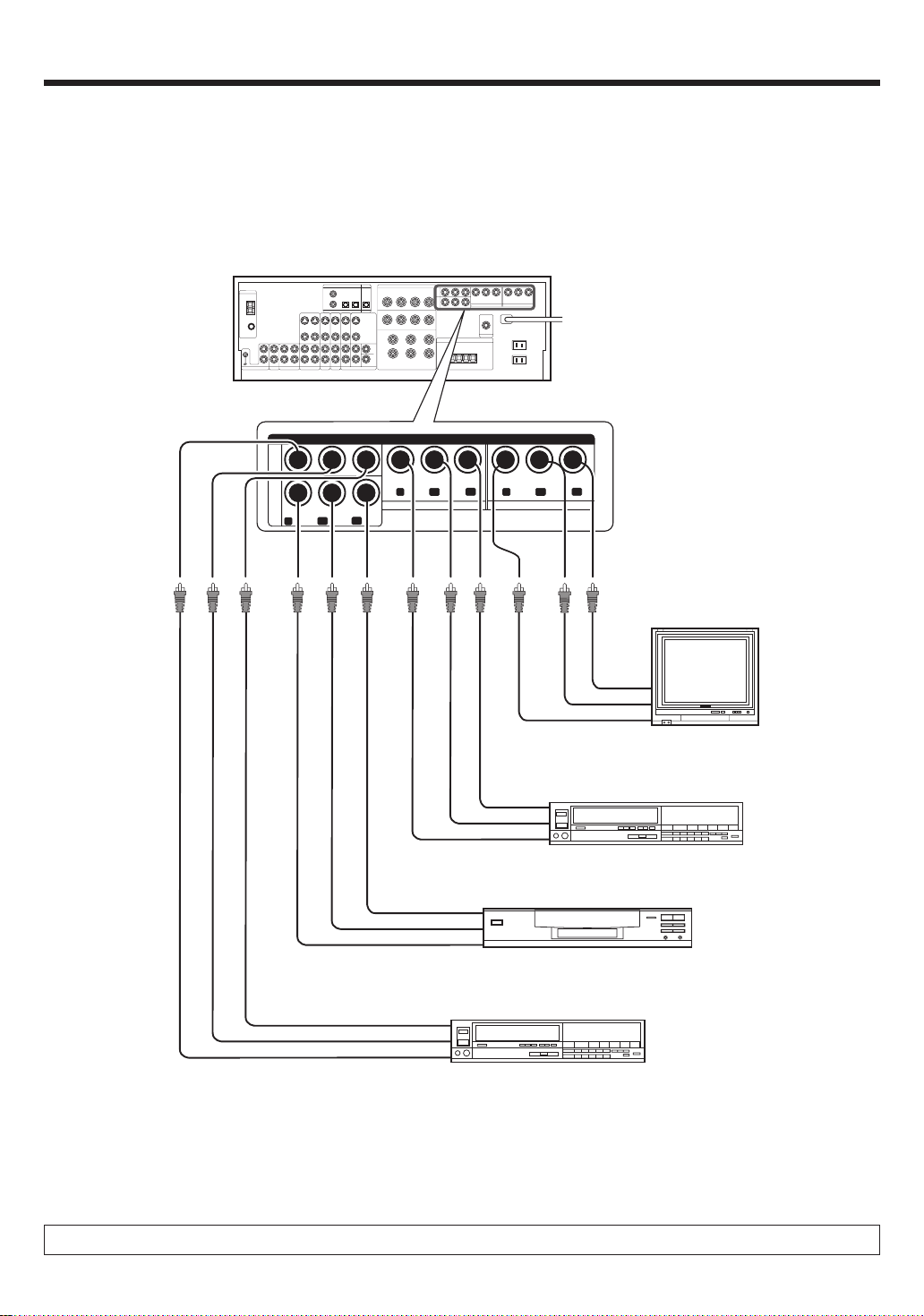
Setting up the system
Connecting video components (COMPONENT VIDEO)
If you have connected the receiver to a video component with COMPONENT jacks, you can get a better picture quality than by connecting to the S-VIDEO
jacks.
* DVD IN input jack is used for
either CD/DVD input or DVD/
6CH input.
VIDEO
3
IN
DVD
IN
COMPONENT VIDEO
C
R
C
B
Y
C
R
C
B
Y
VIDEO 2 IN
Y
MONITOR OUT
C
R
C
B
Monitor TV
(with component jacks)
CR IN
C
B
IN
Y IN
Video Recorder, DVD Recorder,
Satellite Cable Tuner & Game
CR OUT
C
Player (with component jacks)
B
OUT
Y OUT
DVD Player (with component jacks)
C
R
OUT
C
B
OUT
Y OUT
Video Recorder, DVD Recorder,
Satellite Cable Tuner & Game
C
C
Player (with component jacks)
R
OUT
B
OUT
Y OUT
When connecting the TV to the COMPONENT jacks, be sure to connect all the other components to the COMPONENT jacks.
EN
14
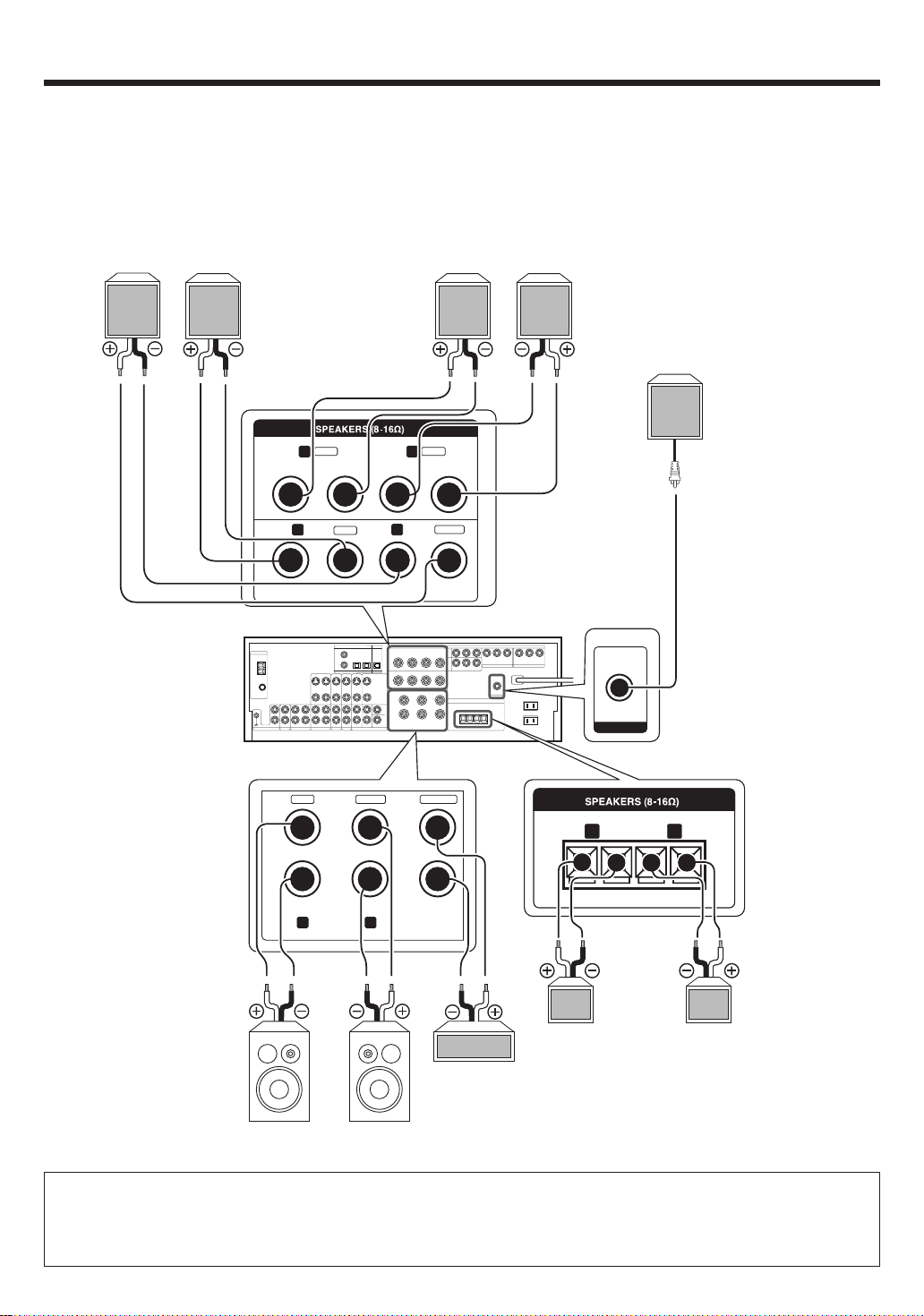
Setting up the system
Connecting the speakers
Surround Back Speaker/s
When connecting a single
Surround Back Speaker,
connect it to SURROUND
BACK L terminals and select “SB LARGEx1” or “SB
NORMALx1” at Speaker
settings. *
Left
Right
Surround Speakers
Right
Left
Powered
Subwoofer
SURROUND
SURROUND
BACK
+
-
R
+
R
+
RLCENTERFRONT A
GRAY
BLUE
-
TAN
-
L
-
+
BROWN
L
-
+
SUB
WOOFER
PRE OUT
GREENWHITERED
FRONT B
RL
++
--
Right
Left
Front Speakers B
Center
Speaker
Right
Left
Front Speakers A
• To make sure that each speaker has been connected properly, pay attention to the test tone from each speaker.
Refer to “6
Adjust the speaker volume level
.” *
• When you wish to connect the second pair of Front speakers or to connect the speakers in a different room to this unit, use the
SPEAKERS FRONT B terminals for connection.
15
EN
