Kenwood KTC-SR902 User Manual
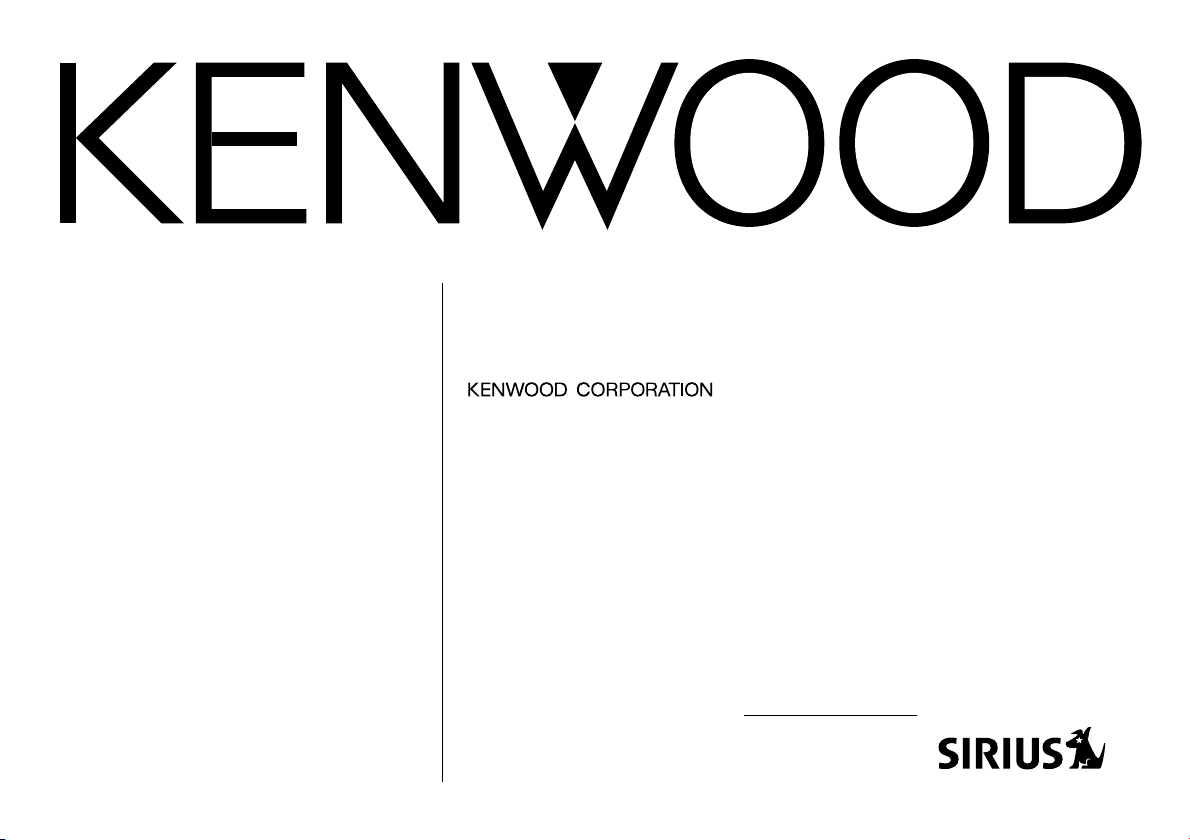
KTC-SR902
SIRIUS SATELLITE RADIO TUNER
INSTRUCTION MANUAL
Take the time to read through this instruction manual.
Familiarity with installation and operation procedures will help
you obtain the best performance from your new sirius satellite
radio tuner.
For your records
Record the serial number, found on the back of the unit, in the spaces
designated on the warranty card, and in the space provided below.
Refer to the model and serial numbers whenever you call upon your
KENWOOD dealer for information or service on the product.
Model KTC-SR902 Serial number
© PRINTED IN JAPAN B64-2609-00/01 (K) (A)

Contents
What is Sirius Satellite Radio? ............................3
Safety precautions...............................................4
English
Which is your control unit? .................................4
Operations from Model-A Control Unit ..............5
Sirius ID [ESN] display
Select Sirius Satellite Radio Mode
Selecting the Preset Band
Tuning
Channel Preset Memory
Preset Tuning
Channel Scan
Switching Seek Mode
Category and Channel Search
Switching Display
Direct Access Tuning
Operations from Model-B or C Control Unit.......8
Sirius ID [ESN] display
Select Sirius Satellite Radio Mode
Selecting the Preset Band
Tuning
Category Select
Channel Preset Memory
Preset Tuning
Switching Seek Mode
Switching Display
Operations from Model-D Control Unit ............11
Sirius ID [ESN] display
Select Sirius Satellite Radio Mode
Selecting the Preset Band
Tuning
Preset Tuning
Channel Preset Memory
Channel Scan
Switching Seek Mode
Category and Channel Search
Switching Display
Direct Access Tuning
Accessories ........................................................14
Installation Procedure........................................14
Connecting Wires to Terminals .........................15
Mounting the Sirius Satellite
radio tuner Unit ..............................................17
Troubleshooting Guide ......................................18
Specifications ....................................................19
— 2 —
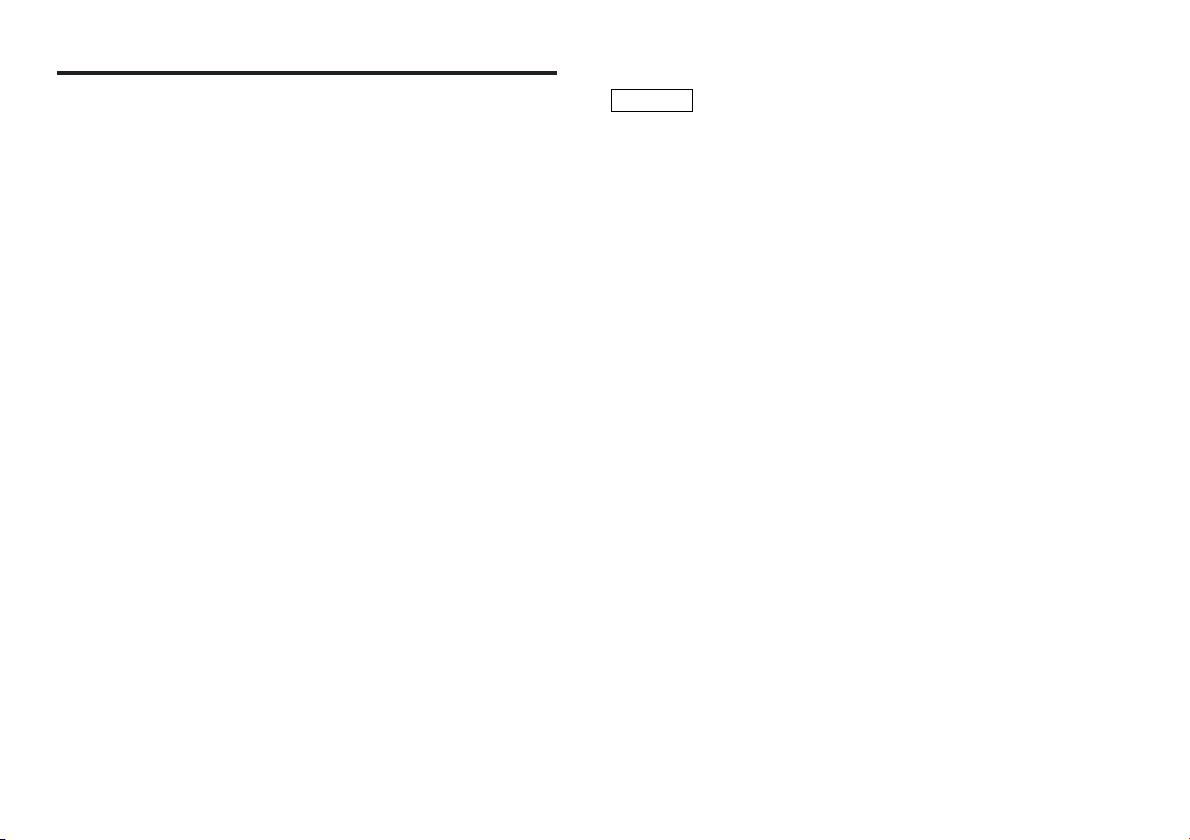
What is Sirius Satellite Radio?
Sirius is radio the way it was meant to be: up to 100 new channels
of digital quality programming delivered to listeners coast to coast
via satellite. That means 60 channels of completely commercial-free
music. Plus up to 40 more channels of news, sports, and
entertainment from names like CNBC, Discovery, SCI-FI Channel,
A&E, House of Blues, NPR, Speedvision and Comedy World.
Sirius is live, dynamic entertainment, completely focused on
listeners. Every minute of every day of every week will be different.
All 60 commercial-free music channels are created in-house and
hosted by DJs who know and love the music. Do you like Reggae?
How about Classic Rock or New Rock? Sirius has an array of choices
spanning a vast range of musical tastes including the hits of the 50’s,
60’s, 70’s, & 80’s as well as Jazz, Country, Blues, Pop, Rap, R&B,
Bluegrass, Alternative, Classical, Heavy Metal, Dance and many
others…
From its state-of-the-art, digital broadcasting facility in Rockefeller
Center, New York City, Sirius will deliver the broadest, deepest mix
of radio entertainment from coast to coast.
Sirius will bring you music and entertainment programming that is
simply not available on traditional radio in any market across the
country. It’s radio like you’ve never heard before.
So Get Sirius and Listen Up! For more information, visit
<www.sirius.com.>.
NOTE
When initially activating your subscription, if you have changed your
subscription, or if SIRIUS itself has updated streaming broadcast
service, automatic reselection of reception operates by following the
current channel setting.
At this time, audio reception may be momentarily interrupted.
However, this interruption is not caused by radio interference or
reception interference.
❈ Displays shown in this manual are for descriptive purposes only, and may
differ from actual displays.
FCC WARNING
This equipment may generate or use radio frequency energy.
Changes or modifications to this equipment may cause harmful
interference unless the modifications are expressly approved in the
instruction manual. The user could lose the authority to operate this
equipment if an unauthorized change or modification is made.
— 3 —

Safety precautions
2WARNING
To prevent injury and/or fire, take the
following precautions:
English
• Insert the unit all the way until it is fully
locked in place. Otherwise it may fly out of
place during collisions and other jolts.
•To prevent short circuits, never put or leave
any metallic objects (e.g., coins or metal
tools) inside the unit.
• If the unit starts to emit smoke or strange
smells, turn off the power immediately and
consult your Kenwood dealer.
• Be careful not to drop the unit or subject it to
strong shock.
2CAUTION
To prevent damage to the machine,
take the following precautions:
• Do not open the top or bottom covers of the
unit.
• Do not install the unit in a spot exposed to
direct sunlight or excessive heat or humidity.
Also avoid places with too much dust or the
possibility of water splashing.
• During installation, do not use any screws
except for the ones provided. The use of
improper screws might result in damage to
the main unit.
• When drilling a hole in the car to fix the
brackets, make sure not to damage the fuel
tank, brake tube, wiring harnesses, etc. on
the other side.
NOTE
• If you experience problems during
installation, consult your Kenwood dealer.
• If the unit does not seem to be working
right, try pressing the reset button on the
control unit first. If that does not solve the
problem, consult your Kenwood dealer.
• When the reset button is pressed, the Sirius
satellite radio becomes ready to receive after
approximately 15 seconds.
Cleaning the Unit
If the faceplate of this unit is stained, wipe it
with a dry soft cloth such as a silicon cloth.
If the faceplate is stained badly, wipe the stain
off with a cloth moistened with neutral
cleaner, then wipe neutral detergent off.
Applying spray cleaner directly to the unit may
affect its mechanical parts. Wiping the
faceplate with a hard cloth or using a volatile
liquid such as thinner or alcohol may scratch
the surface or erases characters.
IMPORTANT INFORMATION
About CD players/disc changers
connected to this unit:
KENWOOD disc changers/ CD players
released in 1998 or later can be connected to
this unit.
Note that any KENWOOD disc changers/ CD
players released in 1997 or earlier and disc
changers made by other makers cannot be
connected to this unit.
Unsupported connection may result in
damage.
Setting the "O-N" Switch to the "N" position for
the applicable KENWOOD disc changers/ CD
players.
— 4 —
Which is your control unit?
Follow the <INSTRUCTION MANUAL> or the
<INSTRUCTION MANUAL For The SIRIUS Tuner
Control> of the control unit if the operations of
Sirius satellite radio tuner are explained in it.
If not explained in the <INSTRUCTION
MANUAL> of the control unit, the operations
vary among Models A to D of the control unit.
See the <About Sirius Satellite Radio Tuner>
section of the instruction manual and
determine the model name of the control unit.
If this section is omitted in the manual, follow
the instructions given below.
A models:
The control units (having Sirius tuner control
functions) released in 2003 and later,
KDC-MPV622, KDC-MPV6022, KDC-X569,
KDC-MP522, KDC-X469, KDC-4022, KDC422, KDC-3022, KDC-322, KDC-MP222, KDCMPV7019, KDC-MPV619, KDC-X959, KDCX659, KDC-MP819, KDC-719, KDC-X559
☞Go to <Operations from Model-A Control
Unit> (page 5).
B models:
KDC-X917, KDC-X817, KDC-9017,
KDC-X717, KDC-V7017, KDC-716S, KRC535, KRC-435, KDC-519, KDC-X459, KDC419, KDC-5019, KDC-4019, KDC-319
☞Go to <Operations from Model-B or C
Control Unit> (page 8).
C models:
Z828, Z727, Z910DVD
☞Go to <Operations from Model-B or C
Control Unit> (page 8).
D models:
KDC-X859, KDC-X759, KDC-MP919
☞Go to <Operations from Model-D Control
Unit> (page 11).
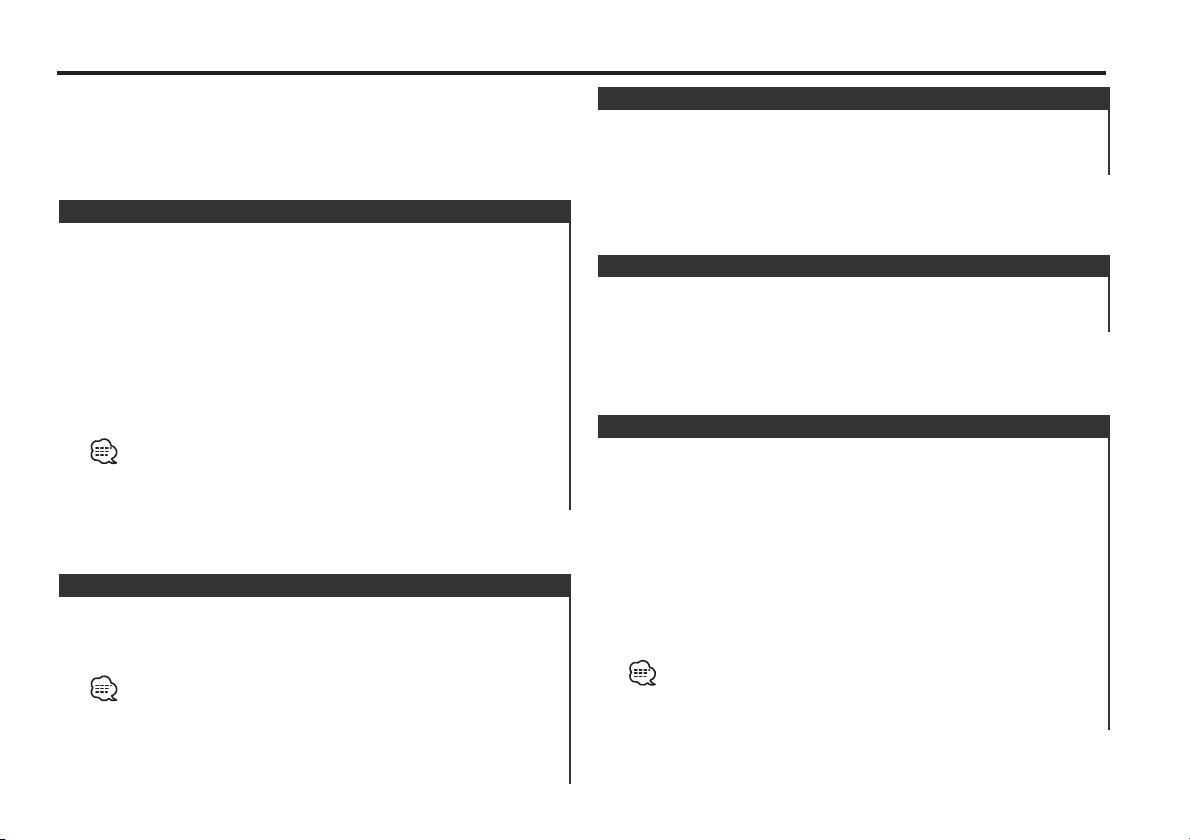
Operations from Model-A Control Unit
When you have the model-A control unit categorized by the
<Which is your control unit?> (page 4), follow the operation
instructions given below.
Sirius ID [ESN] display
You must have the Sirius ID number [ESN] for licensing with
Sirius Corp. Check the Sirius ID [ESN] of this unit as follows.
1 Select the Sirius Satellite Radio Mode
Press the [SRC] button.
Select the "SIRIUS" display.
2 Check the Sirius ID [ESN] of this unit
See the <Menu System> page of the instruction manual of
your control unit, and select the ESN menu item.
The Sirius ID [ESN] will be displayed.
Serial & Sirius ID [ESN]
It is especially important to retain the unit serial number and the
electronic Sirius Identification number for service activation and
potential future service changes.
Select Sirius Satellite Radio Mode
Listening to the satellite radio.
Press the [SRC] button.
Select the "SIRIUS" display.
•You need to subscribe to SIRIUS to receive the service by Sirius
Satellite Radio. Consult SIRIUS if "CALL 888-539 SIRIUS TO
SUBSCRIBE"/"CALL 888 539-SIRI" appears.
• It may take a little time to start receiving after you selected the
SIRIUS source.
• If the signal receiving fails, "Acquiring Signal" appears.
Selecting the Preset Band
Press the [FM] button.
Each time the button is pressed the preset band switches
between the SR1, SR2, SR3 and SR4.
Tuning
Selecting the channel.
Press the [4] or [¢] button.
Channel Preset Memory
Putting the channel in the memory.
1 Select the preset band
Press the [FM] button.
2 Select the channel to put in the memory
Press the [4] or [¢] button.
3 Put the channel in the memory
Press the [1] — [6] button for at least 2 seconds.
The preset number display blinks 1 time.
On each band, 1 channel can be put in the memory on each [1]
— [6] button.
• Only the channel number is stored. Category information is not
stored.
• This function can be used only when the "Channel" has been
selected in <Switching Seek Mode> (page 6).
— 5 —
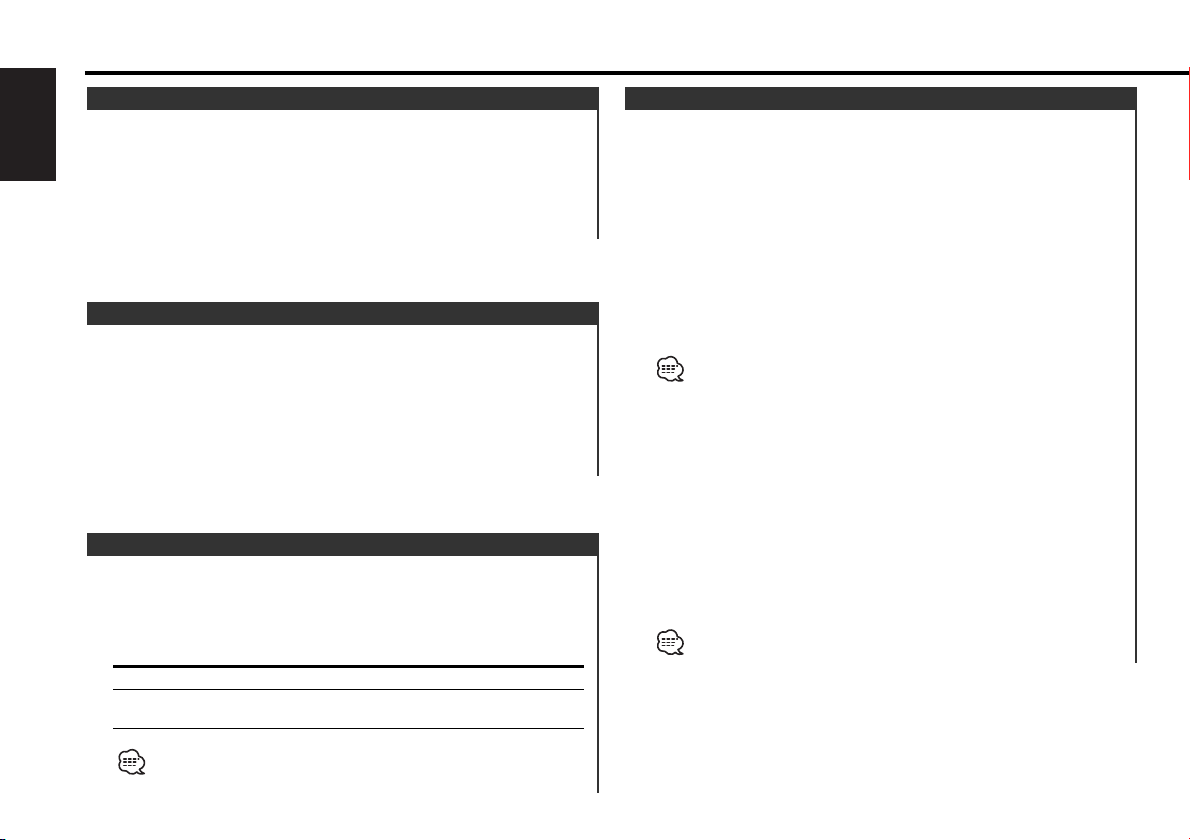
Operations from Model-A Control Unit
Preset Tuning
Calling up the channels in the memory.
English
1 Select the preset band
Press the [FM] button.
2 Call up the channel
Press the [1] — [6] button.
Channel Scan
Every receivable Channel is checked for 10 seconds.
1 Start Channel Scan
Press the [AUTO] button for at least 2 seconds.
The channel scan will start.
2 Release it when the channel you want to listen to is received
Press the [AUTO] button for at least 2 seconds.
Switching Seek Mode
Sets the seeking mode.
Press the [AUTO] button.
Each time the button is pressed the Seek mode switches as
shown below.
Display Operation
"Channel" Normal manual seeking control.
"Preset" Search in order of the channels in the Preset
memory.
Category and Channel Search
Select the category and channel you wish to listen to.
<KDC-MP222>
1 Enter category and channel search mode
Press the [FM] button for at least 1 second.
2 Select the category
Press the [FM] or [AM] button.
3 Select the channel
Press the [4] or [¢] button.
Canceling category and channel search mode
Press the [FM] button for at least 1 second.
Entering and canceling the category and channel search mode
with remote
Press the [38] button on the remote.
<Others>
1 Enter category and channel search mode
Press the [38] button.
2 Select the category
Press the [FM] or [AM] button.
3 Select the channel
Press the [4] or [¢] button.
Canceling category and channel search mode
Press the [38] button.
You cannot operate this unit until all the Category information is
acquired.
This function cannot be used in the category and channel search
mode.
— 6 —
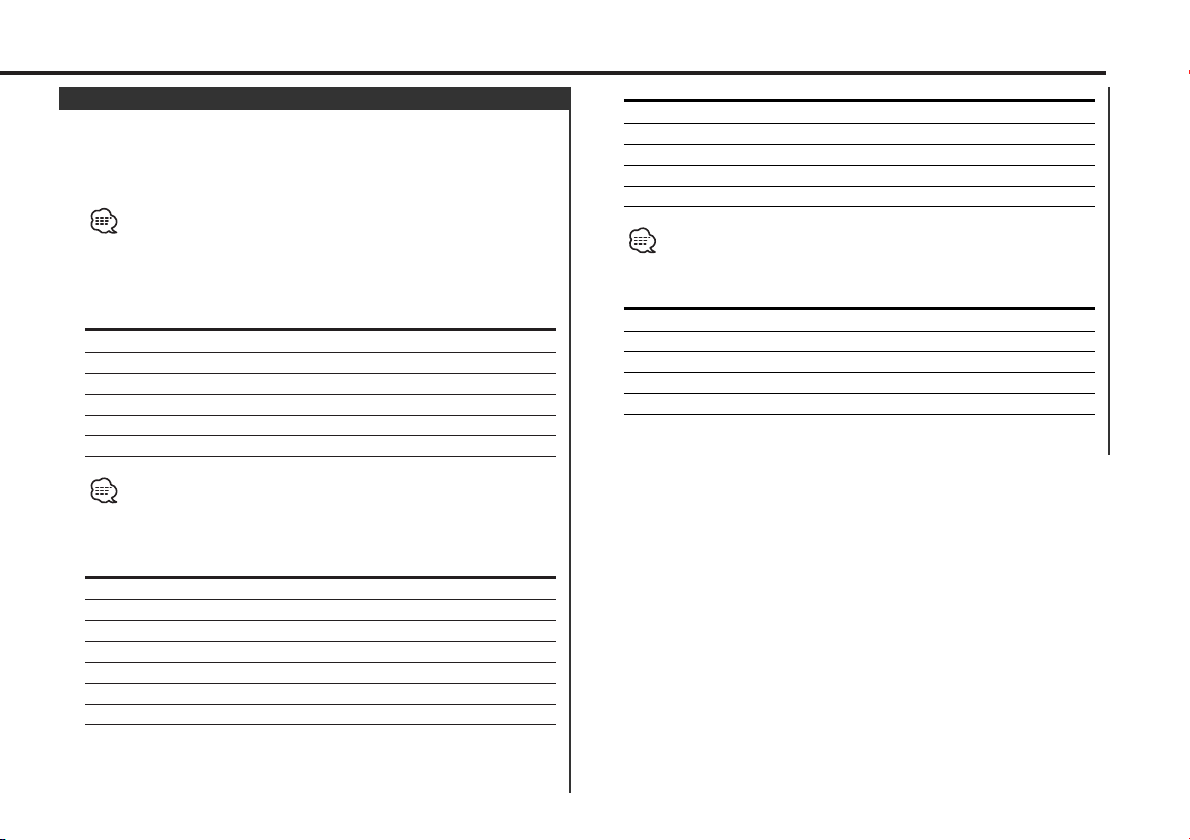
Switching Display
When you are listening to the Sirius satellite radio, you can
switch over the display information as follows.
For operations, see the <Switching Display> page of the
instruction manual of your control unit.
What is displayed may partly depend on control units to be
connected.
<The control units released in 2003 and later, KDC-X569,
KDC-X469, KDC-MP522, KDC-MPV622, KDC-MPV6022,
KDC-4022, KDC-422, KDC-MP222>
Information
Band & Channel Number
Channel Name
Song Title
Artist Name
Composer name
Category Name
If the text, including Channel name, etc. is selected when the
channel which does not have text, including Channel name, etc. is
played, band & channel number is displayed.
<KDC-X959, KDC-X659, KDC-MP819, KDC-719, KDC-X559>
Information (Upper Part Display)
Band & Channel Number (KDC-X659/MP819/719/X559 only)
Channel Name
Song Title
Artist Name
Category Name
Label (KDC-X959 only)
Comment (KDC-X959 only)
Information (Lower Part Display)
Artist Name
Song Title
Channel Name
Comment (KDC-X959 only)
Label (KDC-X959 only)
You cannot apply the same setting to Upper Part and Lower Part.
<KDC-3022, KDC-322, KDC-MPV619, KDC-MPV7019>
Information
Band & Channel Number
Channel Name
Song Title
Artist Name
Category Name
— 7 —
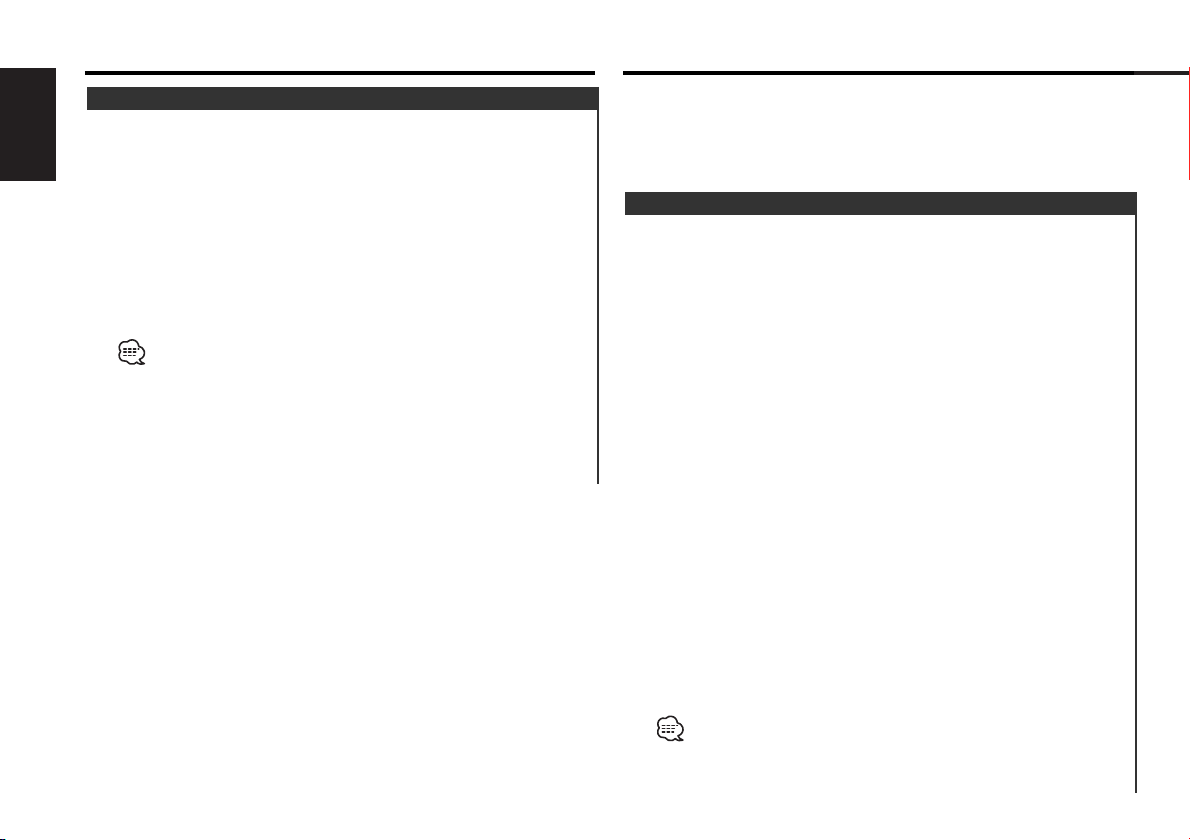
Operations from Model-A Control Unit
Operations from Model-B or C Control Unit
Direct Access Tuning (Function of remote)
Entering the channel and tuning.
English
1 Enter Direct Access Tuning mode
Press the [DIRECT] button on the remote.
2 Enter the channel
Press the number buttons.
3 Do Channel Search
Press the [4] or [¢] button.
Canceling Direct Access Tuning
Press the [DIRECT] button on the remote.
• If you make no button operation for 10 seconds, the Direct Access
Tuning mode is automatically canceled.
•You can set up to Channel number 223.
•You cannot search for a channel number which is not
broadcasting.
• If you cannot receive any signal in the input Channel due to a bad
condition on radio wave or another problem, "Acquiring Signal"
appears.
When you have the model-B or C control unit categorized by
the <Which is your control unit?> (page 4), follow the operation
instructions given below.
Sirius ID [ESN] display
You must have the Sirius ID number [ESN] for licensing with
Sirius Corp. Check the Sirius ID [ESN] of this unit as follows.
<B models>
1 Select the Sirius Satellite Radio Mode
Press the [SRC] button.
Select the "SIRIUS" display.
2 Check the Sirius ID [ESN] of this unit
Press the [DISP] button repeatedly until ESN mode is
displayed.
<C models>
1 Select the Sirius Satellite Radio Mode
Press the [SRC] button.
Select the "SIRIUS" display.
2 Change the switching display mode to "Display Type A" or
"Display Type B".
For display mode selection, see the <Switching Display
Mode> section of the instruction manual.
3 Press the [S.A] button to enter the display control mode.
4 Check the Sirius ID [ESN] of this unit
Press the [4] or [¢] button to select the "ESN" display.
5 Press the [S.A] button.
Serial & Sirius ID [ESN]
It is especially important to retain the unit serial number and the
electronic Sirius Identification number for service activation and
potential future service changes.
— 8 —
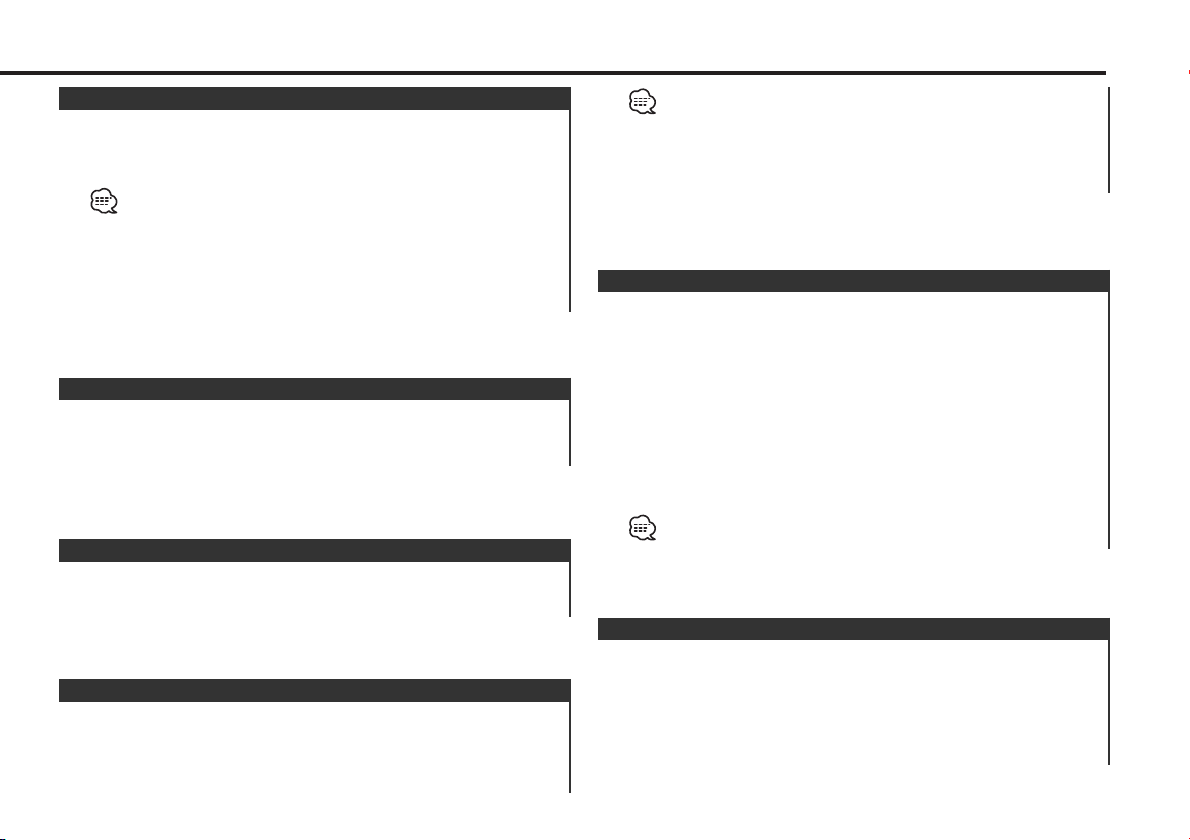
Select Sirius Satellite Radio Mode
Listening to the satellite radio.
Press the [SRC] button.
Select the "SIRIUS" display.
•You need to subscribe to SIRIUS to receive the service by Sirius
Satellite Radio. Consult SIRIUS if "CALL 888-539 SIRIUS TO
SUBSCRIBE"/ "CALL 888 539-SIRI" appears.
• It may take a little time to start receiving after you selected the
SIRIUS source.
• When you are using the control unit having the Sirius/Dab setting
in the menu system, select "SIRIUS"/"SIRI" in this menu.
Selecting the Preset Band
Press the [FM] button.
Each time the button is pressed the preset band switches
between the SR1/Si1,SR2/Si2 and SR3/Si3.
Tuning
Selecting the channel.
Press the [4] or [¢] button.
Category Select
The Category that includes the channel received switches to the
next.
Press the [AM] button.
• If there is no receivable Channel in Category, the Category
switches to the next.
•You cannot operate this unit until all the Category information is
acquired.
• Select category to switch to the first channel that contains that
category.
Channel Preset Memory
Putting the channel in the memory.
1 Select the preset band
Press the [FM] button.
2 Select the channel to put in the memory
Press the [4] or [¢] button.
3 Put the channel in the memory
Press the [1] — [6] button for at least 2 seconds.
The preset number display blinks 1 time.
On each band, 1 channel can be put in the memory on each [1]
— [6] button.
Only the channel number is stored. Category information is not
stored.
Preset Tuning
Calling up the channels in the memory.
1 Select the preset band
Press the [FM] button.
2 Call up the channel
Press the [1] — [6] button.
— 9 —
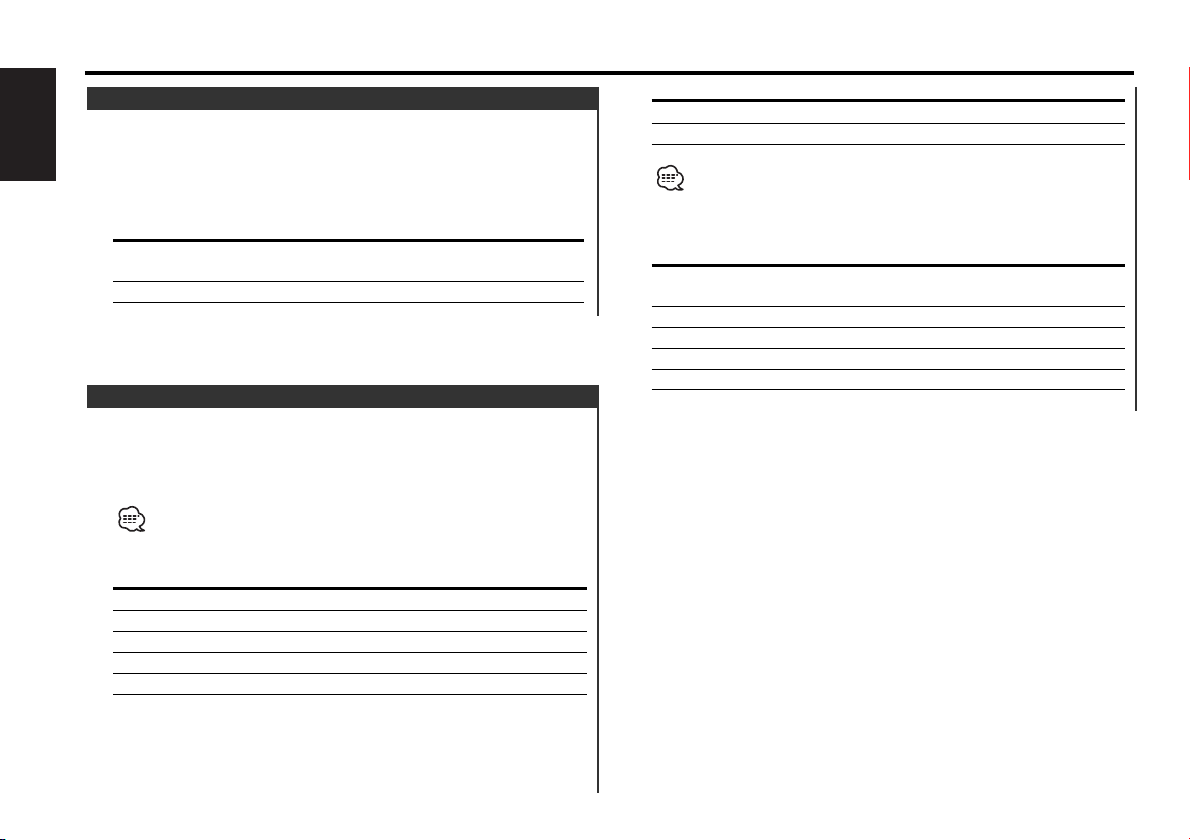
Operations from Model-B or C Control Unit
Switching Seek Mode
Sets the seeking mode.
English
See the <Menu System> page of the Instruction Manual of
your control unit, and select the seek mode menu item.
The seek mode is switched each time the [4] or [¢]
button is pressed.
Display Operation
"AUTO1" Search in order of the channels in the Preset
memory.
"MANUAL" Normal manual seeking control.
Switching Display
When you are listening to the Sirius satellite radio, you can
switch over the display information as follows.
For operations, see the <Switching Display> page of the
instruction manual of your control unit.
What is displayed may partly depend on control units to be
connected.
<C models, KDC-X917, KDC-X817, KDC-9017, KDC-X717>
Information (Upper Part Display)
Channel Number & Channel Name
Song Title & Artist Name
Category Name
ESN
Channel Number
Information (Lower Part Display)
Channel Number & Channel Name
Song Title & Artist Name
You cannot apply the same setting to Upper Part and Lower Part.
<KDC-V7017, KDC-716S, KRC-535, KRC-435, KDC-519,
KDC-X459, KDC-419, KDC-5019, KDC-4019, KDC-319>
Information
Channel Number & Channel Name /
Channel Name
Song Title & Artist Name
Category Name
ESN
Channel Number
— 10 —
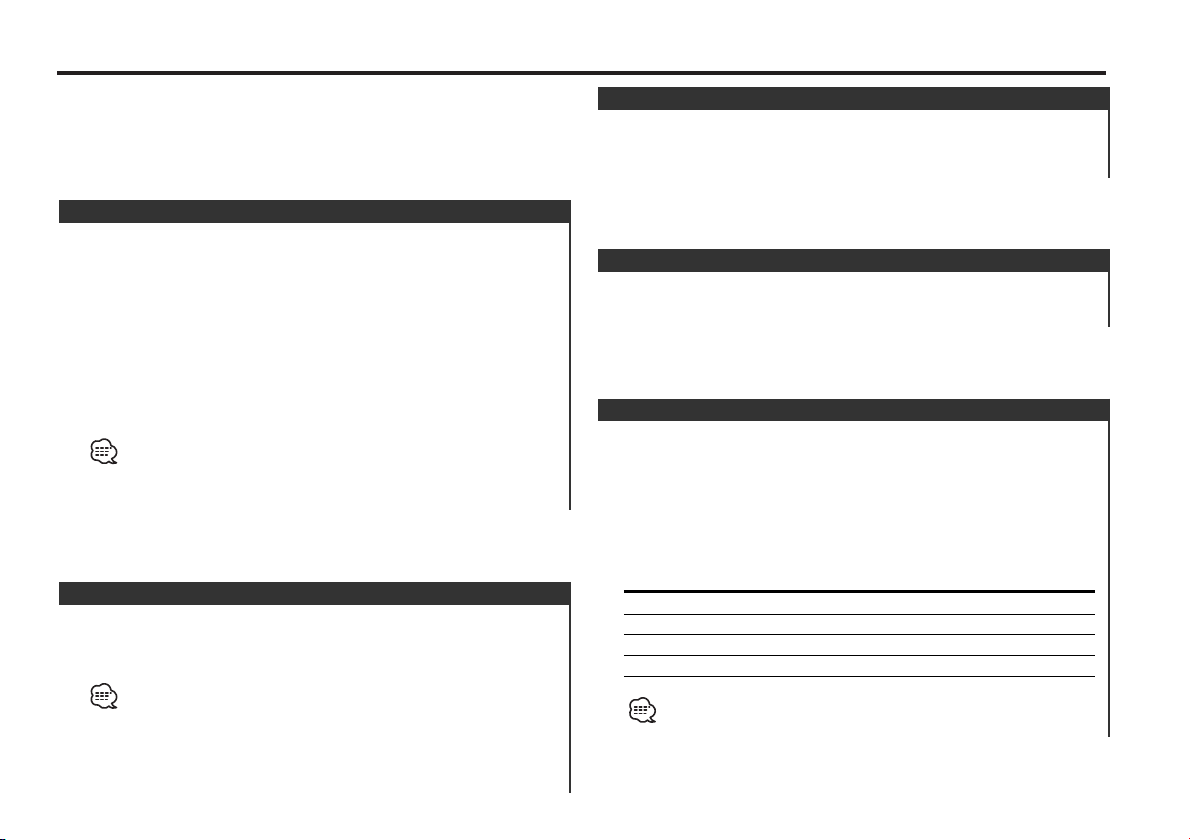
Operations from Model-D Control Unit
When you have the model-D control unit categorized by the
<Which is your control unit?> (page 4), follow the operation
instructions given below.
Sirius ID [ESN] display
You must have the Sirius ID number [ESN] for licensing with
Sirius Corp. Check the Sirius ID [ESN] of this unit as follows.
1 Select the Sirius Satellite Radio Mode
Press the [SRC] button.
Select the "SIRIUS" display.
2 Check the Sirius ID [ESN] of this unit
See the <Menu System> page of the instruction manual of
your control unit, and select the ESN menu item.
The Sirius ID [ESN] will be displayed.
Serial & Sirius ID [ESN]
It is especially important to retain the unit serial number and the
electronic Sirius Identification number for service activation and
potential future service changes.
Select Sirius Satellite Radio Mode
Listening to the satellite radio.
Press the [SRC] button.
Select the "SIRIUS" display.
•You need to subscribe to SIRIUS to receive the service by Sirius
Satellite Radio. Consult SIRIUS if "CALL 888-539 SIRIUS TO
SUBSCRIBE" appears.
• It may take a little time to start receiving after you selected the
SIRIUS source.
• If the signal receiving fails, "Acquiring Signal" appears.
Selecting the Preset Band
Press the [FM] button.
Each time the button is pressed the preset band switches
between the SR1, SR2, SR3 and SR4.
Tuning
Selecting the channel.
Press the [4] or [¢] button.
Preset Tuning
Calling up the channels in the memory.
1 Select the preset band
Press the [FM] button.
2 Call up the channel
Press the [1] — [4] button.
The channels are called up as shown below.
Press button Call up number
[1/5] No.1 No.5
[2/6] No.2 No.6
[3] No.3
[4] No.4
Each time the button is pressed, the called up channel switches
cyclically.
— 11 —
j
j
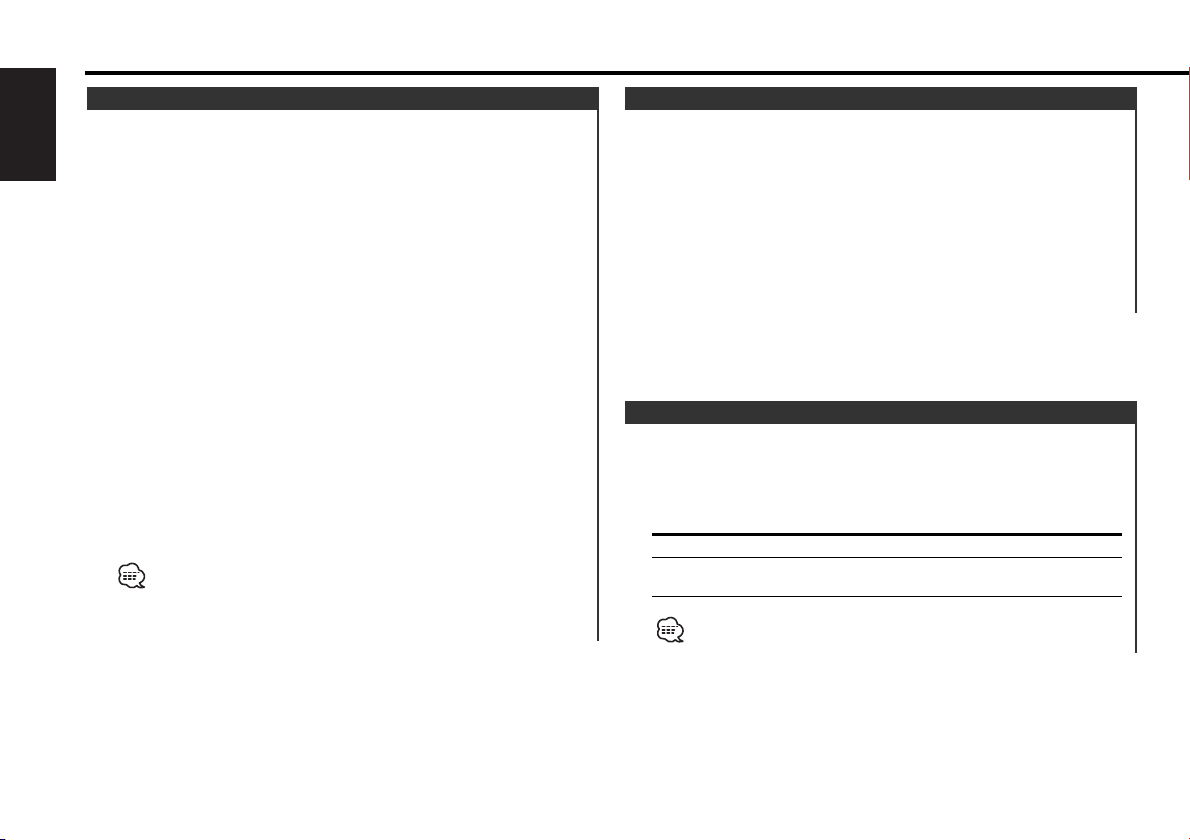
Operations from Model-D Control Unit
Channel Preset Memory
Putting the channel in the memory.
English
1 Select the preset band
Press the [FM] button.
2 Enter Memory mode
Press the [P.M] button for at least 1 second.
"Preset Memory" is displayed.
3 Select the channel to put in the memory
Press the [4] or [¢] button.
4 Select the preset number
Press the [FM] or [AM] button.
5 Put the channel in the memory
Press the [P.M] button for at least 2 seconds.
The preset number display blinks 1 time.
6 Repeating steps 3 to 5 and putting the desired channel in the
memory.
On each band, 1 channel can be put in the memory on each [1]
— [6].
7 Exit Memory mode
Press the [P.M] button.
• Only the channel number is stored. Category information is not
stored.
•You can set up to 6 memories even on a control unit with 8 preset
buttons.
Channel Scan
Every receivable Channel is checked for 10 seconds.
1 Select a scan item from the menu item list.
2 Start Channel Scan
Press the [4] or [¢] button for at least 1 second.
The channel scan will start.
3 Release it when the channel you want to listen to is received
Press the [4] or [¢] button for at least 1 second, or press
the [MENU] button to release the menu mode.
Switching Seek Mode
Sets the seeking mode.
Press the [AUTO] button.
Each time the button is pressed the Seek mode switches as
shown below.
Display Operation
"Channel" Normal manual seeking control.
"Preset" Search in order of the channels in the Preset
memory.
This function cannot be used in the category and channel search
mode.
— 12 —
