Kenwood KRF-VBB81 D User Manual
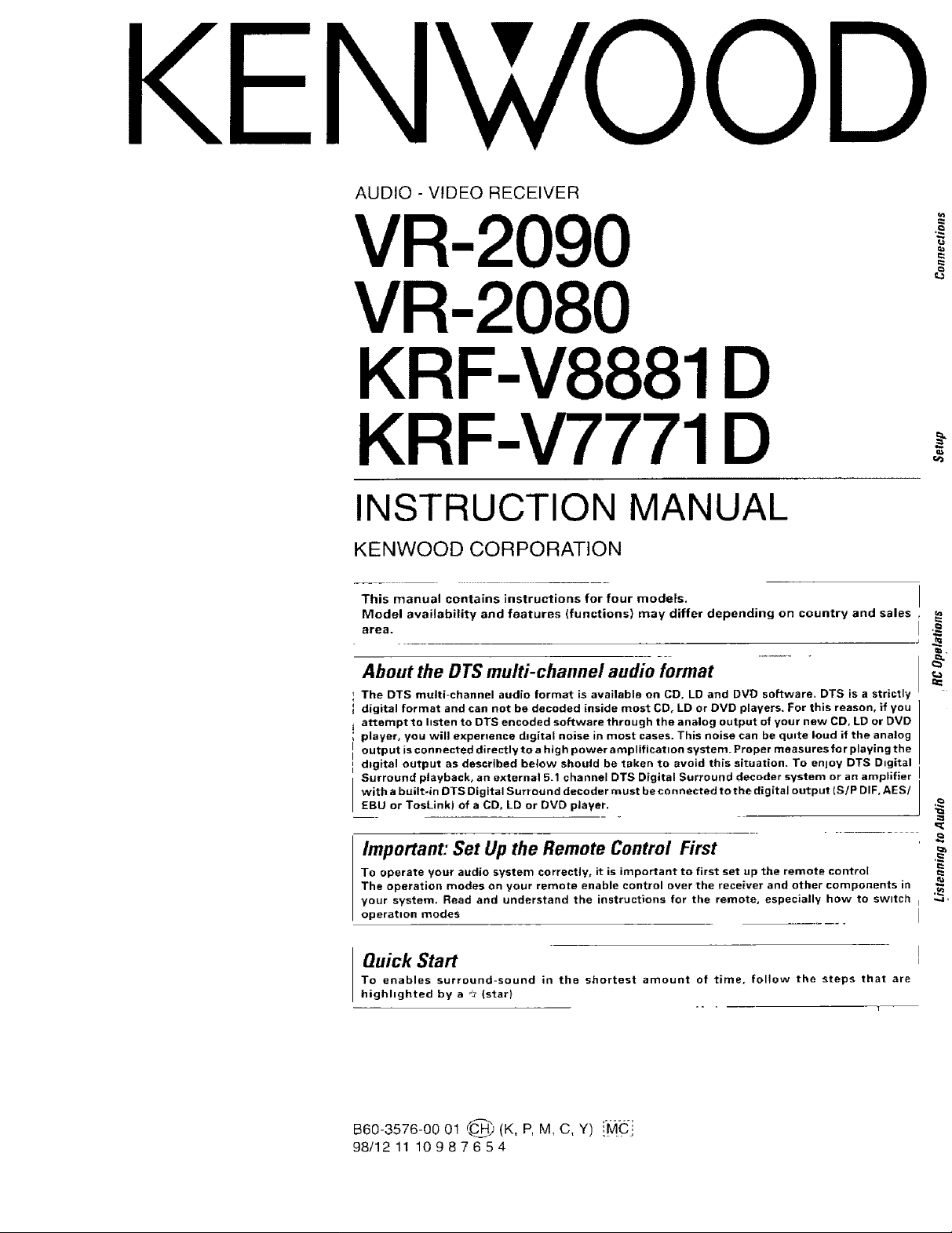
KENwOOD
AUDIO - VIDEO RECEIVER
VR-2090
VR-2080
KRF-V8881 D
KRF-V7771 D
INSTRUCTION MANUAL
KENWOOD CORPORATION
This manual contains instructions for four models.
Model availability and features (functions) may differ depending on country and sales
area.
About the DTS multi-channel audio format
i The DTS multi-channel audio format is available on CD, LD and DVO software. DTS is a strictly
I digital format and can not be decoded inside most CDo LD or DVD players. For this reason, if you
attempt to listen to DTS encoded software through the analog output of your new CD, LD or DVD
i player, you will experience dtgital noise in most cases. This noise can be quite loud if the analog
I output is connected directly to a high power amplificatton system. Proper measures for playing the
I
I digital output as described below should be taken to avoid this situation. To enjoy DTS Digital
Surround playback, an external 5.1 channel DTS Digital Surround decoder system or an amplifier
with a built-in DTS Digital Surround decoder must be connected to the digital output (SiP DIF, AES/
EBU or TosLink) of a CD, LD or DVD player.
Important: Set Up the Remote Control First
To operate your audio system correctly, it is important to first set up the remote contro[
The operation modes on your remote enable control over the receiver and other components in
your system, Read and understand the instructions for the remote, especially how to swttch
operation modes
Quick Start
To enables surround-sound in the shortest amount of time, follow the steps that are
highhghted by a _z (star}
-- - 3
B60-3576-00 01 f_H_ (K, P, M, C, Y) ::'_MC'i
98/1211 10987654
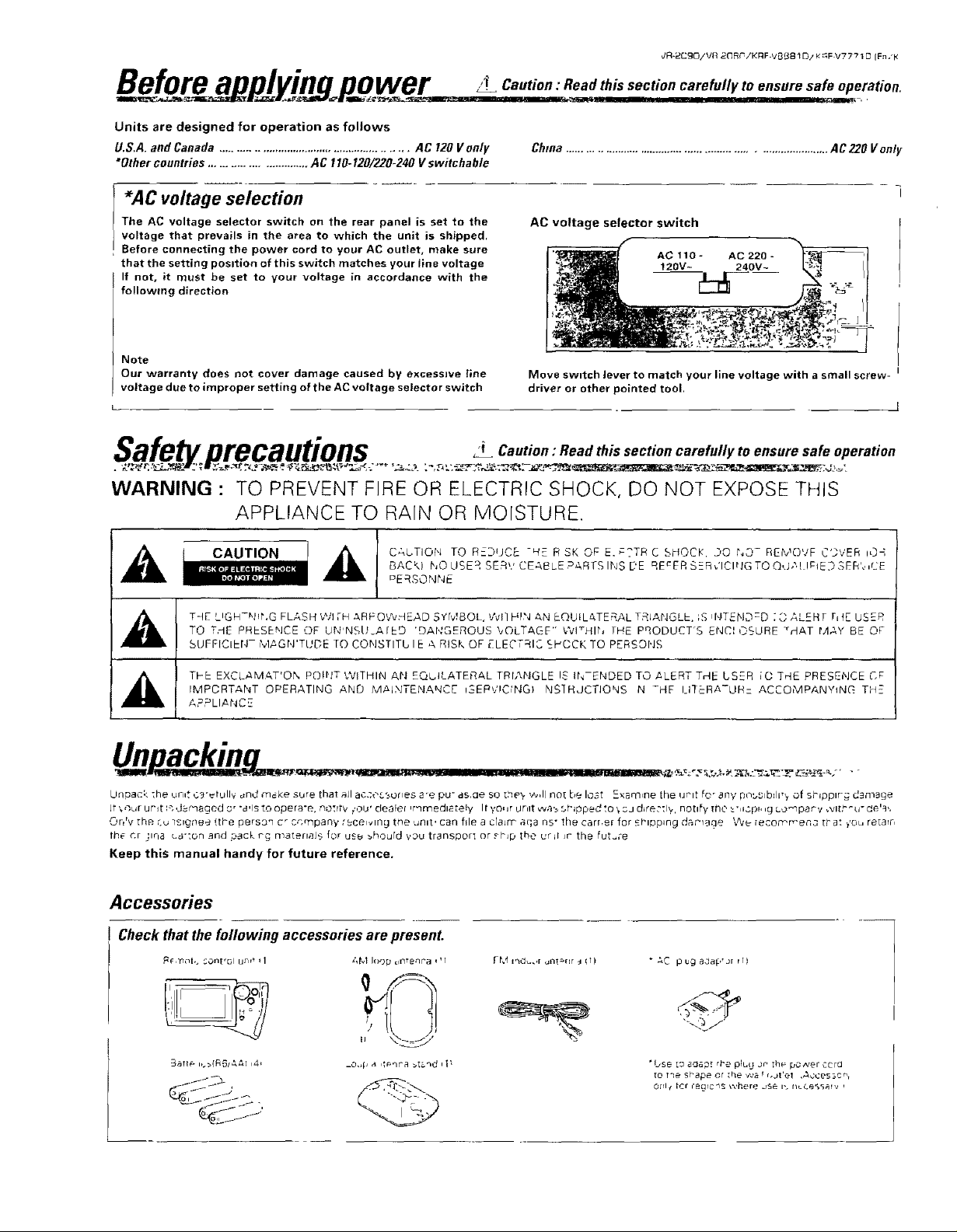
JR-2CgO/VR 2_RC'/KRF-VB_81 D/_: _IFV7771 D (Fn .'K
Befo..r plj . .ingon.ower _ Caution: Rea_dthis section carefully to ensuresafe operation.
Units are designed for operation as follows
U.S.A. and Canada ......................................................... AC 120 V only
*Other countries ............................. AC 110-120/220-240 V switchable
China ...............................................................................AC220 Vonty
*AC voltage selection
The AC voltage selector switch on the rear panel is set to the
voltage that prevails in the area to which the unit is shipped.
Before connecting the power cord to your AC outlet, make sure
that the setting position of this switch matches your Jine voltage
If not, it must be set to your voltage in accordance with the
following direction
Note
Our warranty does not cover damage caused by excessive line
voltage due to improper setting of the AC voltage selector switch
AC voltage selector switch
AC 110 - AC 220 -
t20V- 240V-
Move swztch lever to match your line voltage with a small screw-
driver or other pointed tool,
Safetv precautions Caution:Readthisseetioncarefullytoensuresafeoperation
WARNING" TO PREVENT FIRE OR ELECTRIC SHOCK, DO NQT EXPOSE THIS
APPLIANCE TO RAIN OR MOISTURE.
A i _ CAbTlOr'_ TOR-]}UCE-HERSKOF-E__?TRCSHOCK. Z_ONO-REb'OVFC']',;ER,O,
TO T.dE PRESENCE OF LJN'NSU_ArED 'DANGEROUS _OLTAGF" WI_'HIh fME PqODUCT'S ENCIC.OURE _HAT MAY BE OF
THE L=GH-N_r',G FLASH WI ;-H ARFOW.dEAD SrMSOL. WI] Hb_ _,N EQUILATERAL TRJANGLE. _S q'_TEND--D : O ALER [ r= t[ DSER
SUFFICIEN- bI,_Gr,_'TUDE TO CONSTITblE A RISK OF ELECTRIC SPCCK TO PERSONS
._ ! ThE EXCLAMAT'ON POINT WITHIN AN EQL, ILATERAL TRr,_,NGLE !_ IN-E'tDED TO ALERT THE DSER [C THE PRESENCE CP
Unpack ;he ,jn,t ¢_'_tulJy _nct m_ke sore tha_ aJI ac._ossor_es a'e pu" as.oe so t,_ey ,_,,JI no_ be lost Exam,ne the (Jmt fo_ an¥ pnbs_bfl=,,_ of sb_pp_r_ damage
Jt ,__ur Ur_t _ _b.r'qagod cy "d,ls "COopera*e, _o',rtV /Oly dealer ,r'qrlqedlE_e!y 1_¥oF Jr bJrtlt w_,:, 5_'lppe_ !o _3J dJre_'_l_., no[ify TiSO_" ,iCpl* ,g LO'_lpar'v _VI[Y'_(F _e'_'.
O_rv Ih_ C_ ]sig_e_ !the pers3q C _ cr.mpany :_c@l_ln_ t_e unit, can f_Je a craJrT" _l;a ns ° the c_arr,e_ for £blDp_ng d_'l_@ V_/_- [esor_r_e_3 t_ at fou r_ar¢,
the Cr _ln8 ua'ton _nd ,_ack r_ n_a_ell_sJb3 for u£_ _hourd VOU transport or ._r'Jp the uAJl Jr the f_ut_=_e
Keep this manual handy for future reference.
IMPCRTANT OPERATING AND M'P-JNTENANC[ _SERVlCtNGI NS'[RJCTJONS N _HE I_ITFRA-LIR= ACCOMPANYING ThE
ARRLIA NC'_--
I
BACK) NO USER SERvCEABLEPARTSINSE.'E RE_ERSER_'ICINGTOQ,.J,'._IPtEDSER',,,CE
DE RSO r\]['_E
Accessories
Check that thefallowing accessories are present.
;,b! loop _,ntenr'a _'I
rM Ir_d_.Jr ont_nr _ ;1 ) " _-C p ug ada_'Jr l lt
_o,4J a 4_qra >ts_d i i_
"lJSe [0 _,:labq[ r_'e pl!,_ Jr' the" pc_,,er cord
tO the shape or [he wa f r,Jt'e! ,A¢Cesscr'_
0_1€ _cf ;_grc'_s where Js_ i% t_c_,_,_
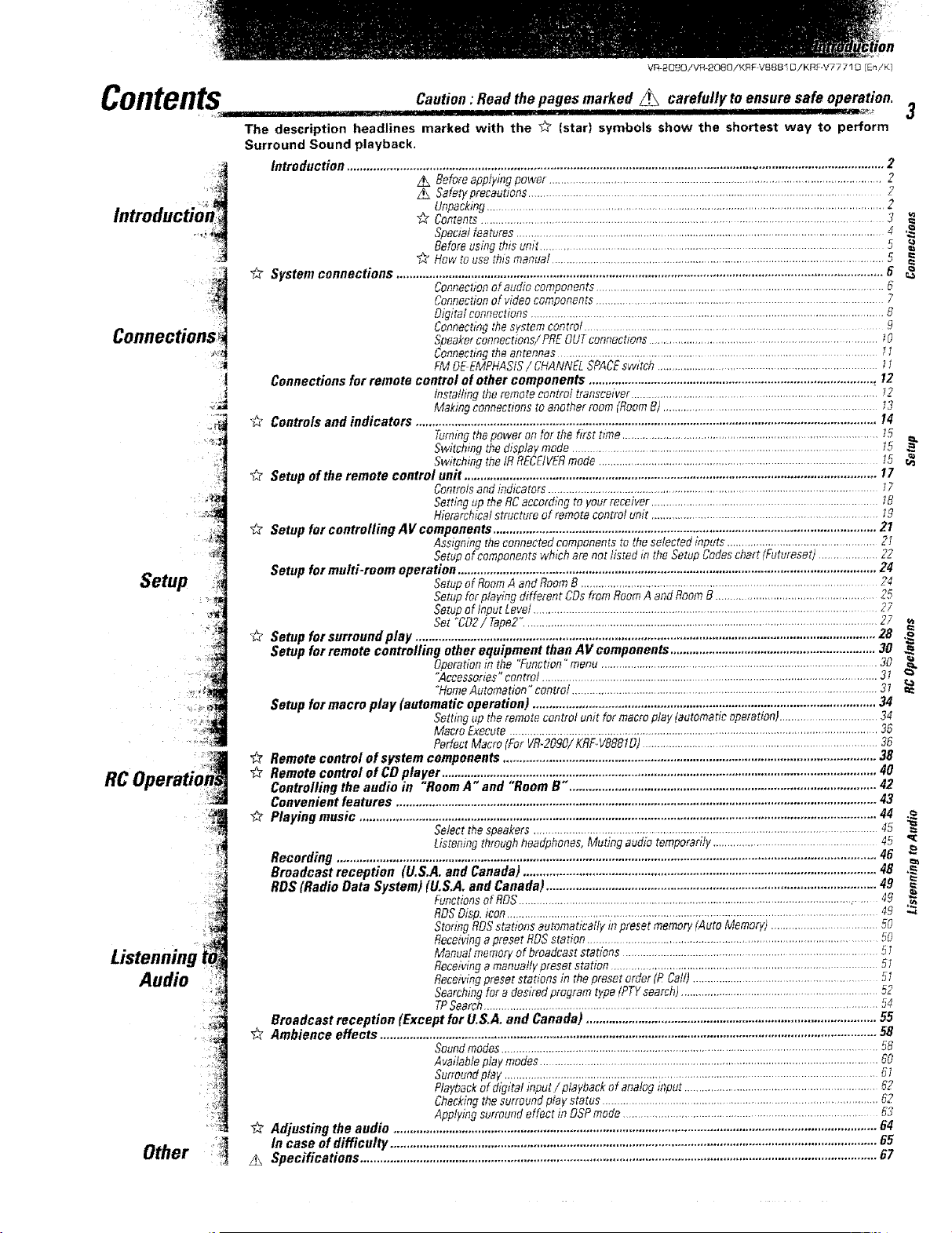
VR 2090/VR-2000/KRFVBB81 D/KRF-V7771 D [En/K)
Contents
introductio_n=i
J
Setup
..... . .H....,,. ,., I II II II IIIIIIIII II _._ L'_*_ 3
Caution:Read the pages marked ._ carefully to ensure safe operation.
The description headlines marked with the _ (star) symbols show the shortest way to perform
Surround Sound playback,
Introduction ................................................................................................................................................................... 2
z._ Beforeapplying power ...............................................................................................................2
Safetyprecautione ............................................................................................................ 2
Unpacking............................................................................................................................... 2
Contents.......................................................................................................................... 3
Special features .........................................................................................................................4 ._
Beforeusing thisunit .................................................................................................... 5
_" How to use thls manual ........................................................................................................ 5
_ System connections ..................................................................................................................................................... 6
Connections for remote control of other components ....................................................................................... , t2
b2 Controls and indicators ............................................................................................................................................. 14
Setup of the remote control unit .............................................................................................................................. 17
_" Setup fur controlling ,4if components ..................................................................................................................... 21
Setup for multi-room operation ................................................................................................................................ 24
# Setup forsurroundplay ............................................................................................................................................. 28
Setup for remote contro/ling other equipment than AV components ............................................................... 30
Setup for macro play (automatic operation) ......................................................................................................... 34
Remote control of system components .................................................................................................................. 38
Remote control of CD player ..................................................................................................................................... 40
Controlling the audio in "Room A" and "Room B". ............................................................................................. 42
Convenient features ................................................................................................................................................... 43
_ Playing music .............................................................................................................................................................. 44
Recording ..................................................................................................................................................................... 46
Broadcast reception (U.S.A. and Canada) ............................................................................................................ 48 ,_
RDS (Radio Data System) (U.S,A, and Canada) ..................................................................................................... 49
Broadcast reception (Except for U.S,A, and Canada) ......................................................................................... 55
_'_ Ambience effects ........................................................................................................................................................ 58
_,? Adjusting the audio .................................................................................................................................................... 64
In case of difficulty ..................................................................................................................................................... 65
Specifications .............................................................................................................................................................. 67
Connectiooof audio components........................................................................................ 6
Connectionof videocomponents ............................................................................................ 7
Digital connectiene .............................................................................................................. 8
Connecting thesystem coetrof ............................................................................................. 9
Speakeroonneetions/ PREOUToennections......................................................................... IO
Connecting theantenoas ................................................................................................. It
FM OEEM,PHAStS/ CHANNELSPACEswitch .................................................................. l1
lnstagmg theremote control transceiver .............................................................................. t2
Makingeonnecttons to another room (RoomB) ........................................................................t3
Turningthe power oe for the first t_me.............................................................................. 15
Switohmg the display mode................................................................................... t5
Switchiag the tR RECElVERmode ....................................................................................... 15
Controlsandindicatots ............................................................................................................ I7
Setting up theRCaccording to your receiver ......................................................................... t8
Hierarchical structure of remote control um't ........................................................................ 19
Assigning theconnected components to the selected inputs ..................................................2I
Setup efcomponeete w,bch are not listed in the SetupCodeschart (Futureset) ................... 22
Setup of RoomA andRoom B ................................................................................................. 24
Setup for playing different COsfrom RoomA aod RoomB..................................................... 25
Setup of Input Level .............................................................................................................. 27
Set °CO2/ Tape2".....................................................................................................................27
Operationin the "Function" menu ............................................................................................30
"Aeeessories"controf .................................................................................................................3t
'WomeAutomation"contro/ .......................................................................................................3_
Setting op theremote control unit for macro play (automatic operation}................................ 34
Macro _xeeute ......................................................... 36
Perfect Macro (For VR-2090/KRF.V8881D) ........................................................................... 36
Select the speakers........................................................................................................ 45 =
Listening through headphones,Muting audiotemporarily ................................................... 45
Functioosof RDS.............................................................................................................,.... 49 ._
RDSD_sp._con........................................................................................................................ 49 ..4
Storing RDSstations automatically inpreset memory(Auto Memory) ................................... 50
Receivinga preset RDSstation .................................................................................................50
Manua! memory of broadcast stations ................................................................................... 51
Receivinga manually preset station .................................. 5_
Receivingpreset stattons in thepreset order(P Cati)........................................................ 5t
Searchingfor a desired program type (PTYsearch) ..................................................................52
TPSearch...................................................................................................................................54
Soundmodes............................................................................................................................58
Available play modes ............................................................................................................ 60
Sur_oundplay .................................................................................................................... _1
Playbackof dig'tal input/p aybaek of aoafog fi_put................................................................62
Checkingthe surround play status ........................................................................................ 62
Applying surround effect in DSPmode................................................................................ 53
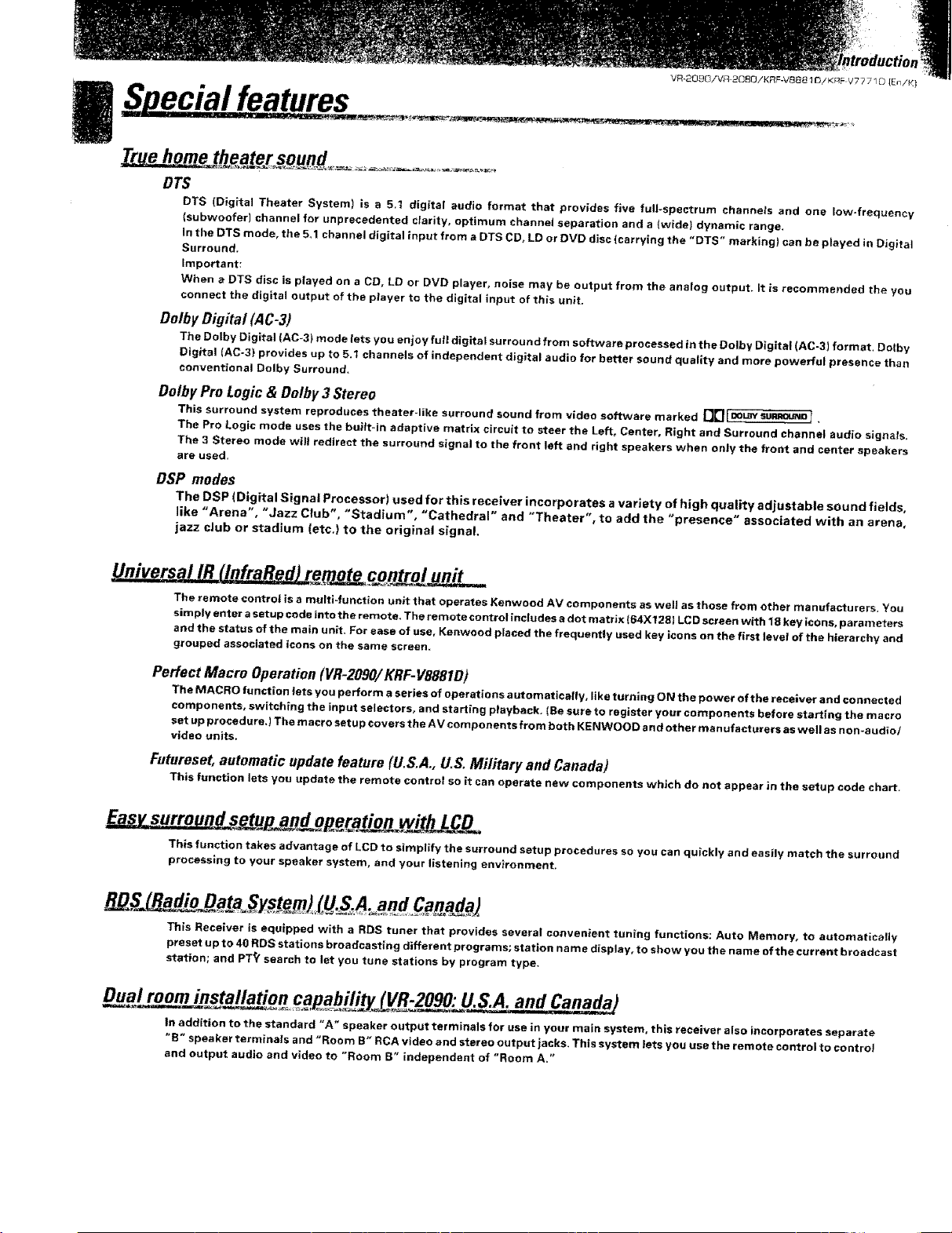
VR_Q_(_IVR _(_BG/KRF:V_B_'_D/KRF V7771D IF_n/K]
DTS
DTS (Digital Theater System) is a 5,1 digital audio format that provides five full-spectrum channels and one low-frequency
(subwoofer/ channel for unprecedented clarity, optimum channel separation and a twide) dynamic range.
In the DTS mode, the 5,1 channel digital input from a DTS CD, LD or DVD disc (carrying the "DTS" marking) can be played in Digital
Surround.
Important:
When a DTS disc is played on a CD, LD or DVD player, noise may be output from the analog output. It is recommended the you
connect the digital output of the player to the digital input of this unit.
Do/by Digital (AC-3)
The Dolby Digital (AC-3) mode lets you enjoy full digital surround from software processed in the Dolby Digital (AC-3) format. Dotby
Digital (AC-3) provides up to 5.t channels of independent digital audio for better sound quality and more powerful presence than
conventional Dolby Surround.
DotbyPro Logic& Dolby3 Stereo
This surround system reproduces theater-like surround sound from video software marked [_1 _°LaY sula_0uNo r
The Pro Logic mode uses the built-in adaptive matrix circuit to steer the Left, Center, Right and Surround channel audio signals.
The 3 Stereo mode wi!l redirect the surround signal to the front left and right speakers when only the front and center speakers
are used,
DSP modes
The DSP (Digital Signal Processor} used for this receiver incorporates a variety of high quality adjustable sound fields,
like "Arena", "Jazz Club", "Stadium", "Cathedral" and "Theater", to add the "presence" associated with an arena,
jazz club or stadium (etc.) to the original signal.
The remote control is a multi-function unit that operates Kenwood AV components as welt as those from other manufacturers. You
simply enter a setup code into the remote, The remote control includes a dot matrix {64X1281 LCD screen with 18 key icons, parameters
and the status of the main unit, For ease of use, Kenwood placed the frequently used key icons on the first level of the hierarchy and
grouped associated icons on the same screen.
Perfect Macro Operation (VR-2090/KRF-V8881D)
The MACRO function lets you perform a series of operations automatically, like turning ON the power of the receiver and connected
components, switching the input selectors, and starting playback, (Be sure to register your components before starting the macro
set up procedure.) The macro setup covers the AV components fro m both KE NWOOD an d other man ufacturers as well as n on-audio/
video units,
Futureset, automatic update feature (U.S,A,, U.S. Military and Canada)
This function lets you update the remote control so it can operate new components which do not appear in the setup code chart.
This function takes advantage of LCD to simplify the surround setup procedures so you can quickly and easily match the surround
processing to your speaker system, and your listening environment,
This Receiver is equipped with a RDS tuner that provides several convenient tuning functions: Auto Memory, to automatically
preset up to 40 RDS statlons broadca sting different programs; station nam e display, to show you th e name of the current broadcast
station; and PT_( search to let you tune stations by program type.
In addition to the standard "A" speaker output terminals for use in your main system, this receiver also incorporates separate
"B" speaker terminals and "Room B" RCA video and stereo output jacks, This system lets you use the remote control to control
and output audio and video to "Room B" independent of "Room A,"
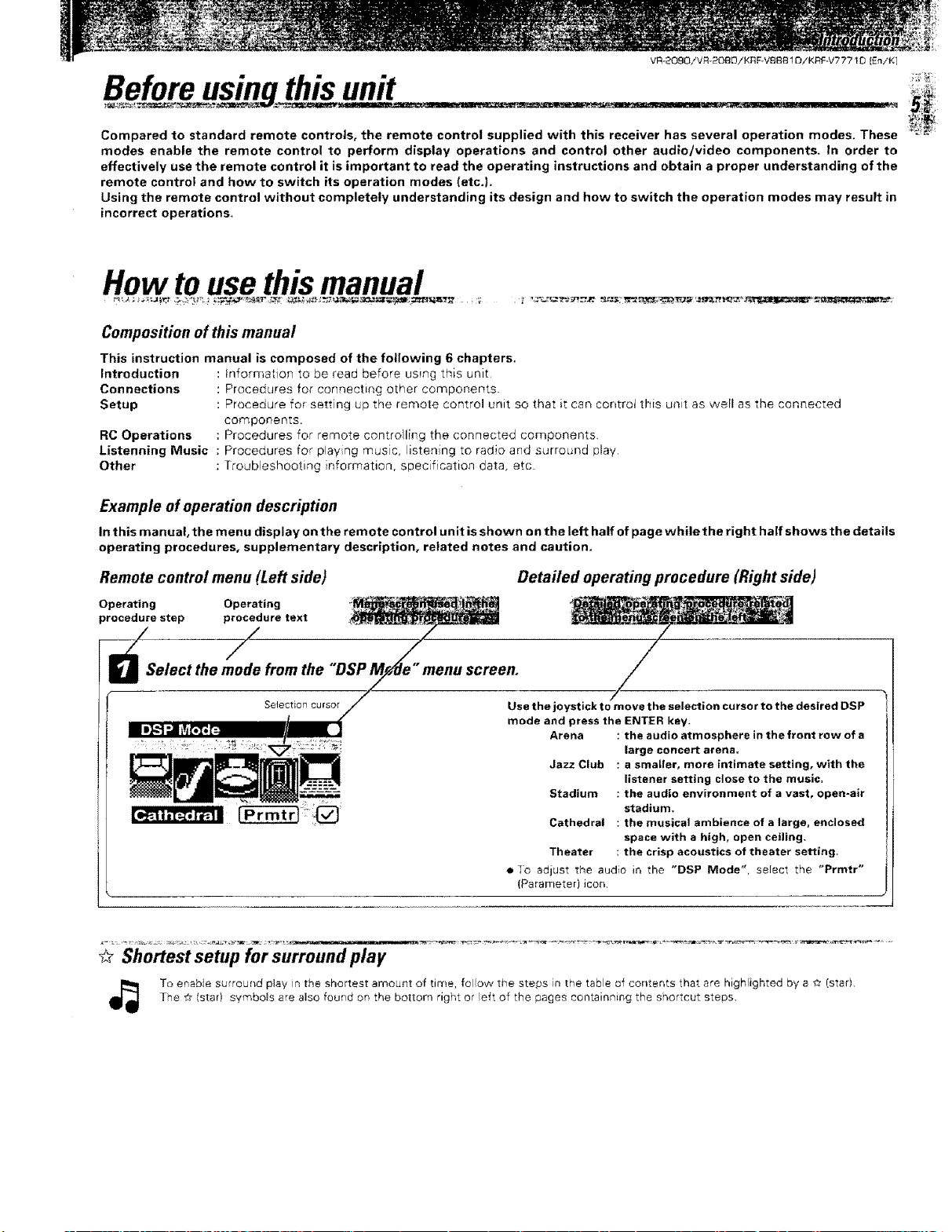
VR-2090iVR-20BOiKRF-V88810/KRF-V? 7710 [En!K]
Compared to standard remote controls, the remote control supplied with this receiver has several operation modes. These _'"_--
modes enable the remote control to perform display operations and control other audlo/video components. In order to
effectively use the remote control it is important to read the operating instructions and obtain a proper understanding of the
remote control and how to switch its operation modes (etc.}.
Using the remote control without completely understanding its design and how to switch the operation modes may result in
incorrect operations.
How touse this manual
Composition of thismanual
This instruction manual is composed of the following 6 chapters.
Introduction
Connections
Setup
RC Operations
Listenning Music
Other
Example of operation description
In this ma nuat, the menu display on the remote control unit is shown o n the left half of page while the right half shows the details
operating procedures, supplementary description, related notes and caution.
Information to be read before using this unit
Procedures for connecting other components.
Procedure for setting up the remote control unit so that i1:can control this ua_t as well as the connected
corr-_ponents.
Procedures for remote contro ling the connected components,
Procedures for play ng musc, listen ng to radio and surround play
Troubleshooting nformation, specfication data, etc.
Remote control menu (Left side)
Operating Operating
procedure step procedure text
elect the mode from the
Selection cursor
Detailed operating procedure (Right side)
/
Use the joystick to m eve the selection cursor to the desired DSP
mode and press the ENTER kay.
Arena : the audio atmosphere in the front row of a
Jazz Club : a smaller, more intimate setting, with the
Stadium : the audio environment of a vast, open-alr
Cathedral : the musical ambience of a large, enclosed
Theater : the crisp acoustics of theater setting.
• adjust the audio in the "DSP Mode"_ select the "Prmtr"
(Parameter) icon,
/
large concert arena.
listener setting close to the music,
stadium.
space with a high, open ceiling.
"_ Shortest setup for surround play
t_ To enable surround play n the shortest amount of time, folow t_o stops in [he table of contents that are highlighted by a _._(star)
The # (star) symboIs are also found on the bottom right or left of the pages contaioning the shortcut steps.
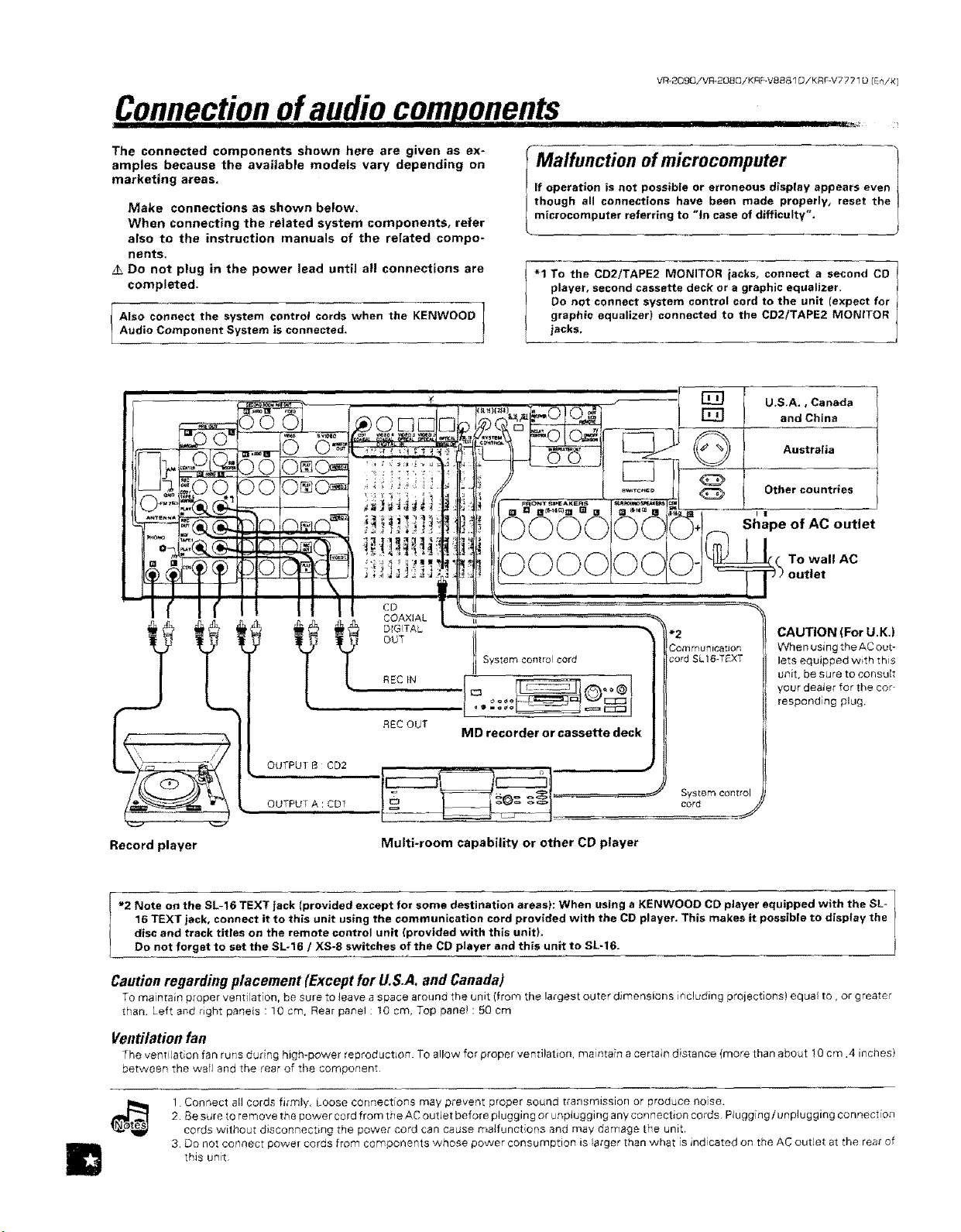
VR-2Q90/VR-2OBC]/KRF-Vee81D/KRF-V7771OIEniK]
Connection of audio comoonents
................... iH IIIIIIIII IIIIIIIIIIII II I IIIIII Ill IIIIIII I IIIIqllllllll" I I IIIIIIIIrl IIII!1II _ !
The connected components shown here are given as ex-
amples because the available models vary depending on
marketing areas.
Make connections as shown below.
When connecting the related system components, refer
also to the instruction manuals of the related compo-
nents.
Do not plug in the power lead until all connections are
completed.
Also connect the system control cords when the KENWOODAudio Component System is connected,
Malfunction ofmicrocomputer
If operation is not possible or erroneous display appears even
though all connections have been made properly, reset the
microcomputer referring to "in case of difficulty".
"1 To the CD2/TAPE2 MONITOR jacks° connect a second CD
player, second cassette deck or a graphic equalizer,
Do not connect system control cord to the unit Iexpect for
graphic equalizer) connected to the CD2/TAPE2 MONITOR
iacks.
U.S,A., Canada
and China
Australia
Other countries
I |
Shape of AC outlet
To wall AC
CD
COAXIAL
DIGITAL
OUT
System control cord
REC IN
"'
! =o _ "_ i,==c:_:j{
REC OUT
OUTPUT B CD2
,, OUTPUT A : CD1
Record player
16 TEXT jack, connect it to this unit using the communication cord provided with the CD player, This makes it possible to display the
disc and track titles on the remote control unit (provided with this unit),
"2 Note on the SL-16 TEXT jack (provided except for some destination areas): When using a KENWOOD CD player equipped with the SL-
Do not forget to set the SL.16 / XS-8 switches of the CD player end this unit to SU16.
Multi-room capability or other CD player
MD recorder or cassette deck
*2
Corn mu_licatior;
cord SL 16-T_XT
System control
cord
CAUTION (For U.K.)
When using the AC out-
lets equipped with this
unit, be sure to consult
your deaJer for the cur
responding plug,
/,
Cautionregarding placement (Exceptfor U.S.A.and Canada)
To maintain proper ventilation, be sure to _eave a space around the unit (from the largest outer dimensions including projections) equal to, or greater
than Left and right panels : 10 cm, Rear panel : 10 cm, Top pane! : 50 cm
Ventilationfan
The vent[ ation fan runs during high-power reproduction. TO allow for proper ventilation, maintain a certain distance (more than about 10 cm ,4 inches)
between the wail and the rear of the component
m
1. Connect all cords firmly. Loose connections may prevent proper sound transmission or produce nose.
2. Be sure to remove the power cord from the AC outlet before plugging or unplugging any connection cords. Plugging / unplugging connection
cords without disconnecting the power cord can cause maIfunct ons and may damage the unit.
3_ Do not conaect power cords from components whose power consumption is larger than what is indicated on the AC outJet at the rear of
this unit.
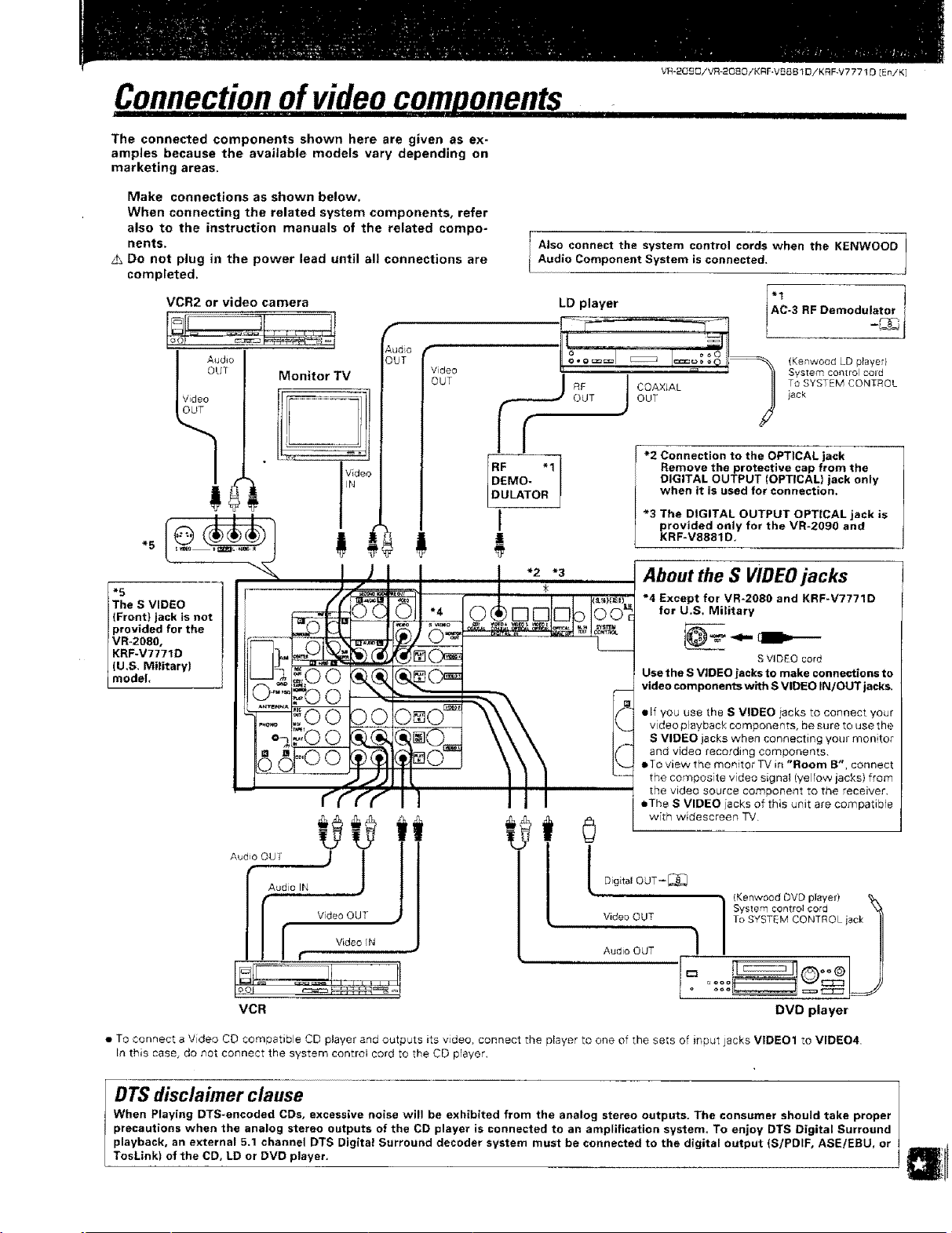
Connectionofvideocomponents
IIIIIII II II1'1II IIII ' IIM IIIII I
The connected components shown here are given as ex-
amples because the available models vary depending on
marketing areas,
Make connections as shown below,
When connecting the related system components, refer
also to the instruction manuals of the related compo-
nents,
Do not plug in the power lead until all connections are
completed,
VCR2 or video camera
f
udio
! Audio
OUT
Monitor TV
RJT
F
Video
OUT
I Atso connect the system control cords when the KENWOODAudio Component System is connected.
If --
DEMO-
RF "1]
DULATOR
I
*5
5e S VIDEO
(Front} jack is not
provided for the
VR-2080,
KRF-V7771D
(U,S, Military)
model
!
*2 *3
VR-20£O/VR2080/KRF-VBBB1DiKRFW7771D[£niK]
IIII I I III IIII III
LD player AC-3 RF Demodulator
L ....... -__
_. (Kenwood LD player}8".... _ o_0
'_1 I _ .... ' )} System con[rol cord
/ _F I COAX_At II ToSYSTEMCONTROL
*2 Connection to the OPTICAL jack
Remove the protective cap from the
DIGITAL OUTPUT (OPTICAL) jack only
when it is used for connection,
*3 The DIGITAL OUTPUT OPTICAL jack is
provided only for the VR-2090 and
KRF-V8881D.
About the S VIDEO jacks
*4 Except for VR-2080 and KRF-V7771D
for U.S, Military
S VIDEO cord
Use the S VIDEO jacks to make connections to
video components with S VIDEO IN/OUT jacks,
elf you use the S VIDEO iacks to connect your
video playback components, be sure to use the
S VIDEO jacks when connecting your men tot
and video recording components.
eTo view the monitor "D,/in "Room B'°, connect
the composite video signal (yellow jacks) from
the video source component to the receiver.
eThe S VIDEO lacks of this unit are compatible
Audio OU1Audio,IN' J J
Digital OUT--[_
T
I Video OUF
i Video iN
r
VCR
• TO connect a Video CD compatible CD player and outputs its video, connect the player to one of the sets of input jacks VIDE01 to VIDE04.
In this case, do not connect the system controi cord to the CD player,
DTS disclaimer clause
When Playing DTS-encoded CDs, excessive noise will be exhibited from the analog stereo outputs. The consumer should take proper
precautions when the analog stereo outputs of the CD playe_ is connected to an amplification system, To enjoy DTS Digital Surround
playback, an external 5,1 channel DTS Digital Surround decoder system must be connected to the digital output (S/PDIF, ASE/EBU, or
TosLink} of the CD, LD or DVD player,
UT,,1 ]]
Audio OUT / I ]l
°.... J
/ .... _ == ccc::j_-.,
DVD player
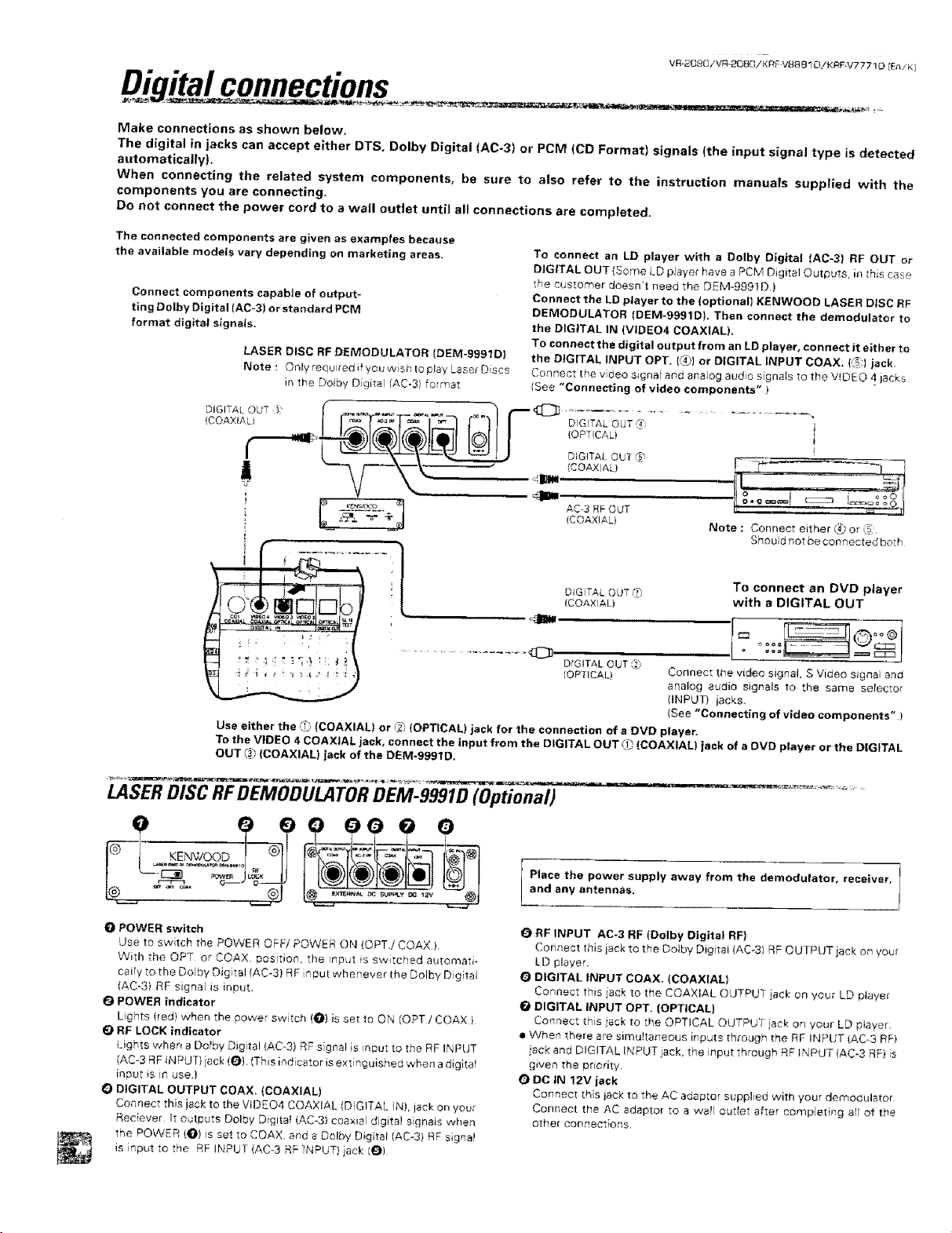
VR*20_OiVR-208Q/KR_ V88Bl O/KRF V7 7710 {En/K]
Make connections as shown below.
The digital in jacks can accept either DTS, Dolby Digital {AC-3) or PCM (CD Format) signals (the input signal type is detected
automatically).
When connecting the related system components, be sure to also refer to the instruction manuals supplied with the
components you are connecting.
Do not connect the power cord to a wall outlet until all connections are completed.
The connected components are given as examples because
the available models vary depending on marketing areas.
Connect components capable of output-
ting Dolby Digital IAC-3) or standard PCM
format digital signals.
LASER DISC RF DEMODULATOR (DEM-9991D)
Note : ©nlyrequi_edifyouwishtoplayLase_Discs
in the Dotby Digital (AC-3) format
ICOAXIAL) [ [_ r°_.,T-Si_7 i""I!I DGITALOUT i
Use either the (i_ {COAXIAL) or _ (OPTICAL) jack for the connection of a DVD player,
To the VIDEO 4 COAXIAL jack, connect the input from the DIGITAL OUT (1_(COAXIAL) jack of a OVD player or the DIGITAL
OUT (# (COAXIAL) Jack of the DEM-gg91D,
| | (OP rlCALI
To connect an LD player with a Dolby Digital (AC-3) RF OUT or
DIGITAL OUT (Some LD player have a PCM Digital Outputs, in this case
the customer doesn't need the DEM-9991D,)
Connect the LD player to the {optional} KENWOOD LASER DISC RF
DEMODULATOR (DEM-9991D). Then connect the demodulator to
the DIGITAL IN (VIDEO4 COAXIAL),
To connect the digital output from an LD player, connect it either to
the DIGITAL INPUT OPT, (@_Jor DIGITAL INPUT COAX, ((_;) jack.
Connect the vdeo signal and analog audio signals to the V_DEO 4.jacks
(See "Connecting of video components")
AC3 RFOuT
iCOAXIAL) Note : Connect either (_ or :_
DIGITAL. OUT_%
_C©AX/AL)
Should not be corm acted both
To connect an DVD player
with a DIGITAL OUT
_mlm
Q
DrGITAL OUT 1_
[OPTICAL)
Connect the video signal, S Video signa and
analog audio signals to the same serector
(INPUT) jacks,
(See "Connecting of video components" )
=
LASER DISC RF DEMODULATOR DEM-9991D (Optional)
0 POWER switch
Use to swtch the POWER OFF/POWER ON tOPTJCOAX,),
With the OPT or COAX, position, the input is switched automati-
cally to the Dolby Digital (AC-3) RF nput whenever the Dolby Digital
(AC-3) RF signal is inpuL
POWER indicator
Lghts (red) when the power switch (O) is set to ON (OPT/COAX t
RE LOCK indicator
lights when a Dolby Digital (AC-3) RF sgnal is input to the RF INPUT
_AC-3 RF INPUT} iack !_t. tThis ir, dicator is extinguished when a digital
input is in use.)
O DIGITAL OUTPUT COAX, (COAXIAL}
Connect this jack to the VIDEO4 COAXIAL (DIGITAL }Nt, jack On you_
Reeiever It outputs Dolby Digital (AC-3) coaxial digital signets when
the POWER (O) is set to COAX, and a Dolby Dig tel (AC-3) RF signal
is input to the RF tNPbT (AC*3 RE INPUT) iack (_)
Place the power supply away from the demodulator, receiver,
and any antennas.
RF INPUT AC-3 RF (Dolby Digital RF)
Connect this jack to the Dolby Dig tat (AC-3) RF OUTPUT jack on your
LD 0layer.
DIGITAL INPUT COAX, (COAXIAL)
Connect this jack to the COAXIAL OUTPUT iack on yo_,_ LD player
DIGITAL INPUT OPT, (OPTICAL)
Connect this iack to the OPTICAL OUTPLJT jack on your LD player,
• When there are simuhaneous inputs through the RF iNPUT tAC_3 RE)
iack and DIGITAL INPUT jack, the nput through RE INPUT (AC-3 RE) is
given the p_iodtv,
ODC tN 12V jack
Connect _hs iack to the AC adaptor suppled witr_ your demodulator
Connect the AC adaptor to a wail outlet after compJeting all of toe
other connections.
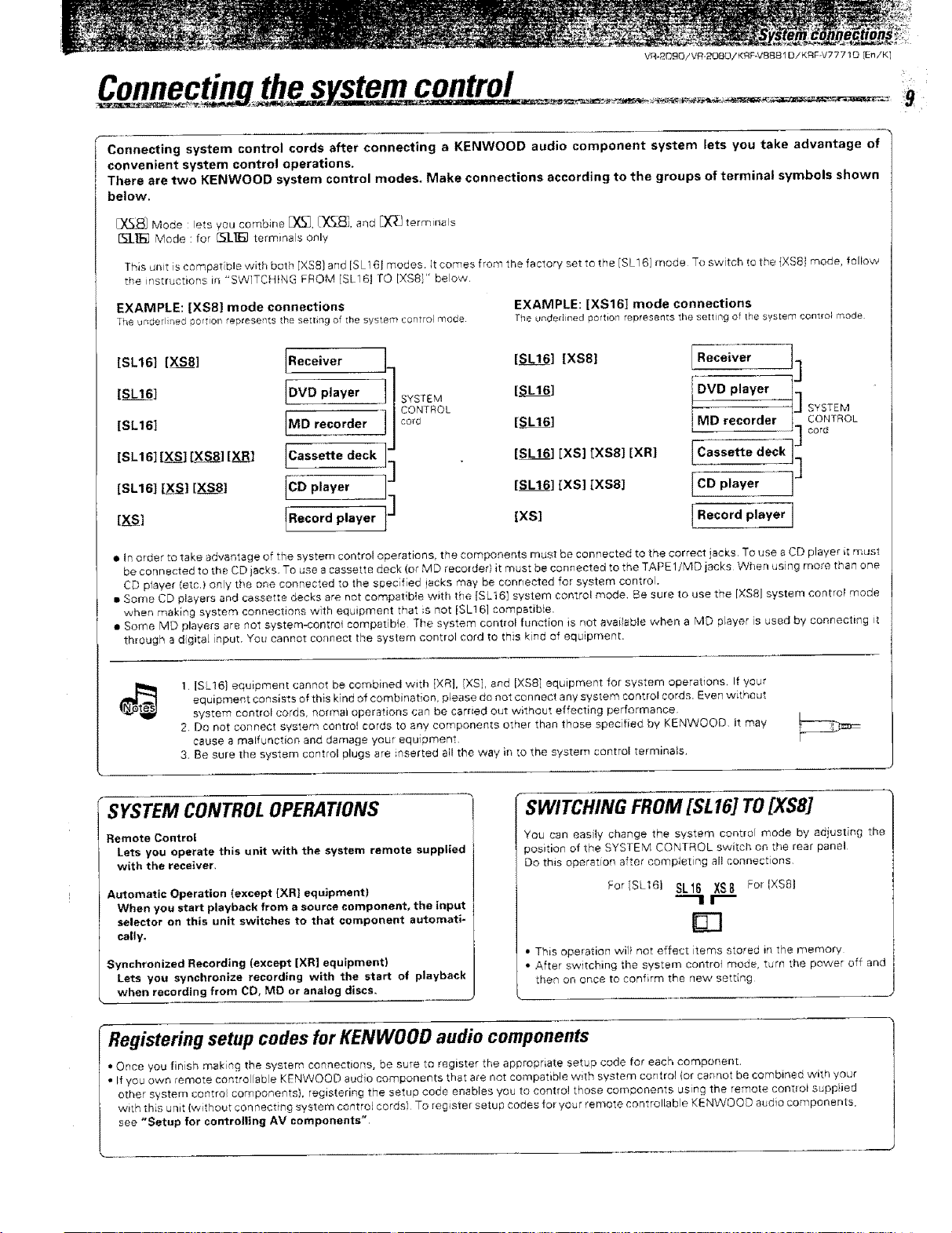
CConec the system control .......... :9
Connecting system control cords after connecting a KENWOOD audio component system lets you take advantage of
convenient system control operations.
There are two KENWOOD system control modes. Make connections according to the groups of terminal symbols shown
below.
[_] Mode :lets you corrlbine [_. _(_8]. and _ termina s
1"_1]El Mode : for [__]E_] terminals only
This unt is compatible with both [X58} and ISL161 modes. It comes from the factory set to the [SL16] mode To switch to the [XS81 mode, fellow
the instructions in "SWITCHING FROM [SL161 TO [XS8]" below.
EXAMPLE: [xsa] mode connections
The ucderlff_ed pertloll represe_Tts the sett ng ot _he system contlel mede
EXAMPLE: [XS16] mode connections
The ul_dedined porgon represents the setling of the syslem Control mode
[SL16] [xsa] ]Receiver ] [SL16] [xsa] [Receiver !
[SL16] IDVD player SYSTEM [SL161 DVD player
[SL16] ]MD recorder CONTROL , _ cCO__TROL
[SL16] [XS] [X$8] [XR] [Cassette deck j] [ LS_] [XS, [XSa] ,XR, _is_ J.]
cord [SL16] I MD recorder _! SYSTEM
1..cord.,ayeri] [.ecordp,ayer1
• In order to take advantage of the system control operations, the components must be connected to the correct jacks To use a CD player it must
be connected to the CD jacks. To use a cassette deck (or M D reco_derI it must be connected to the TAPE 1!MD jacks When using more than one
CD player (etc.) only the one connected to the specified iacks may be connected for system control.
• Some CD players and cassette decks are net compatible with the [SL16] system control mode. Be sure to use the [XS8] system control mode
when making system connections with equipment that is not ISL16] compatible.
m Some MD players are not system-control compatible The system control function is nOt aver able when a MD player e used by connecting tt
through a d gitaL input You cannot connect the system control cord to this kind of equipment.
1. ISL16} equipment cannot be combined with fXR]. [XS]. and IXS8] equipment for system operations. If your
equipment consists of this kind of combination, p_ease de not connect any system control cords. Even -witheut
system control cords, normat operations can be carried out without effecting performance.
2. Do not connect system control cords to any components other than those specified by KENWOOD it may
cause a maffunction and damage your equipment.
3= Be sure the system control plugs are inserted all the way in to the system control terminals.
-SYSTEM CONTROLOPERATIONS
Remote Control
Lets you operate this unit with the system remote supplied
with the receiver,
Automatic Operation (except [XR] equipment}
When you start playback from a source component, the input
selector on this unit switches to that component automati-
cally,
Synchronized Recording (except [XR] equipment)
Lets you synchronize recording with the start of playback
when recording from CD, MD or analog discs,
SWITCHING FROM [SL16] TO[XSS]
You can easty change the system control mode by adjust ng the
position of [he SYSTEM CONTROL switch on the rear panel
Do this operation after completing al! connections
For[SL16} SL16 XS8 Forl×Sal
lr
• This operation wilt not effect items stored in the memory
• After switching the system controt mode. turn the power off and
then on once to confirm the new sett ng
Registering setup codes for KENWOOD audio components
* Once '_,ou finish makir_g the system connections, be sure to register _.he appropriate setup code for each component.
• If you own remote controllable KENWOOD audio components that are not compatible with system control <or cannot be combined with your
other system contro components), registering the setup code enables you to comtro! those components using the remote contlol supp ied
with this u nit (without con nectrng system control cordsI To reg4ster setup codes for your remote controllable KEI'4WOO D audio components.
see "Setup for controlling AV components"
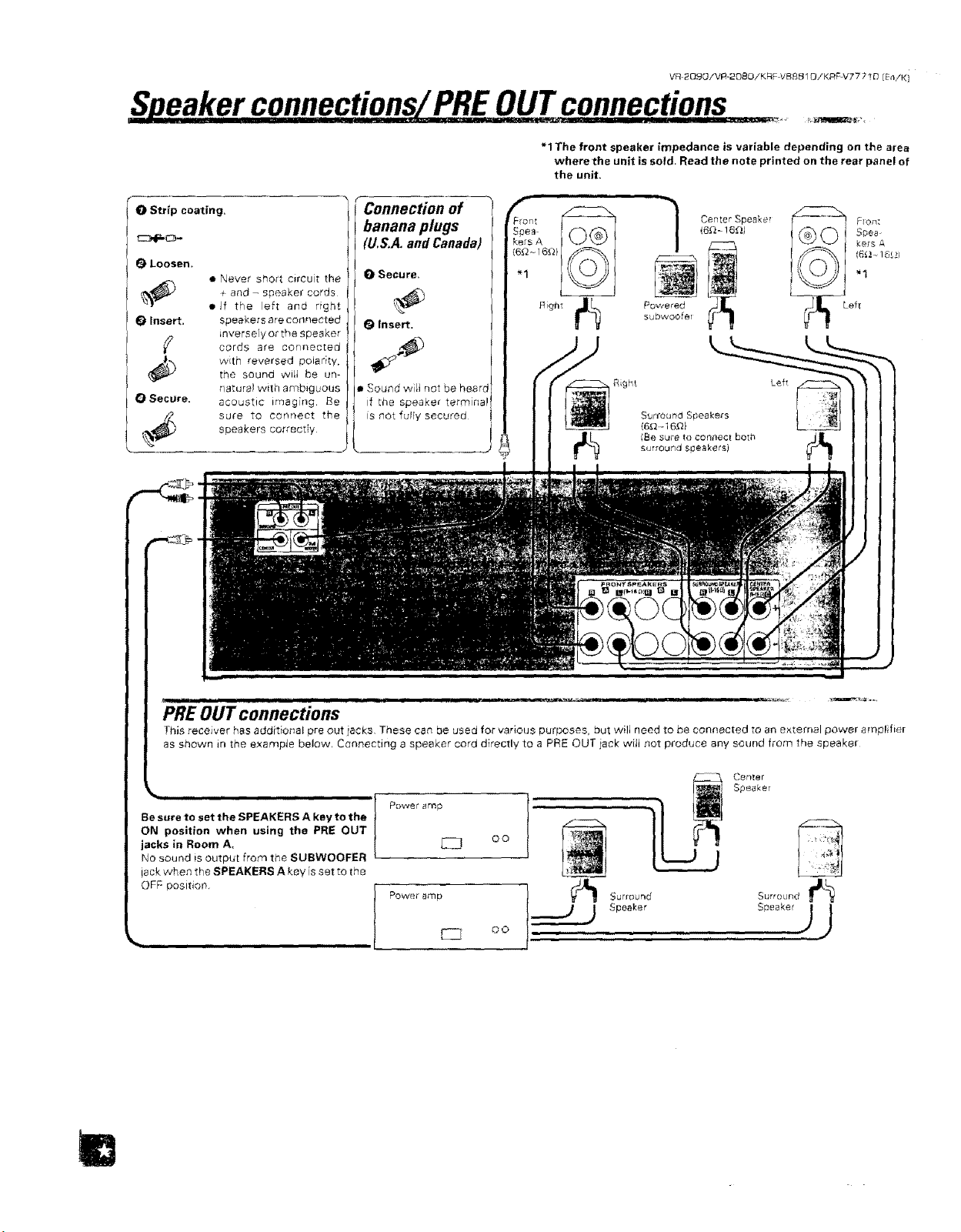
V_ 20gQ/VR-2OBO/KRF VB£B 10/K_F-V77710 [FniK]
S eaker connections PREOUTconnectionsS eak ctions PREOUT, o.,
"1 The front speaker impedance is variable depending on the area
where the unit is sold, Read the note printed on the rear panel of
the unit.
IIIIHI
O Strip coating.
t::::::3d_O-
Loosen.
%_)_._ and - speaker cords
0 Insert. speakers are connected
QSecure. acoustic tmag[ng. Be
,_) sure to connect the
• Never short circuit the
+
• Jf the lef_ and right
inversely or the Speaker
cords are connected
w_th reversed polar}ty,
the sound wilt he um
natural with ambiguous
speakers correctIy
Connection of
banana plugs
(U,S.A. and Canada)
O Secure.
_ Insert.
= Sound will not be heard
if Lhe speaker terminal
is not fuITy secured
[ Spea I K_'_('_", t
Pkera A I _,J \_/ [
7 Center Speake!
a}Powered
Subvvoo_er
, iiiiiii iiiiiiii i iiii i ilrlll lU i,, ii __1111111 ii rl i ii iiiii '_ _,
PRE OUT connections
}"his receiver has additional pre out iacks. These can be used for various purposes, but wilJneed to be connected to an external power amplifier
as shown in the example below, Cennecting a speaker cord directly to a PRE OUT iaek wilt not produce any sound from the speaker
Speaker
Be sure to set the SPEAKERS A key to the
ON position when using the PRE OUT
jacks in Room A,
No sound is output from the SUBWOOFER
iack when the SPEAKERS A key is set to the
OFF positior_,
Power amp
EZ
©0
(;enter
S L;rrOLlrI_l
Speake_ _ J
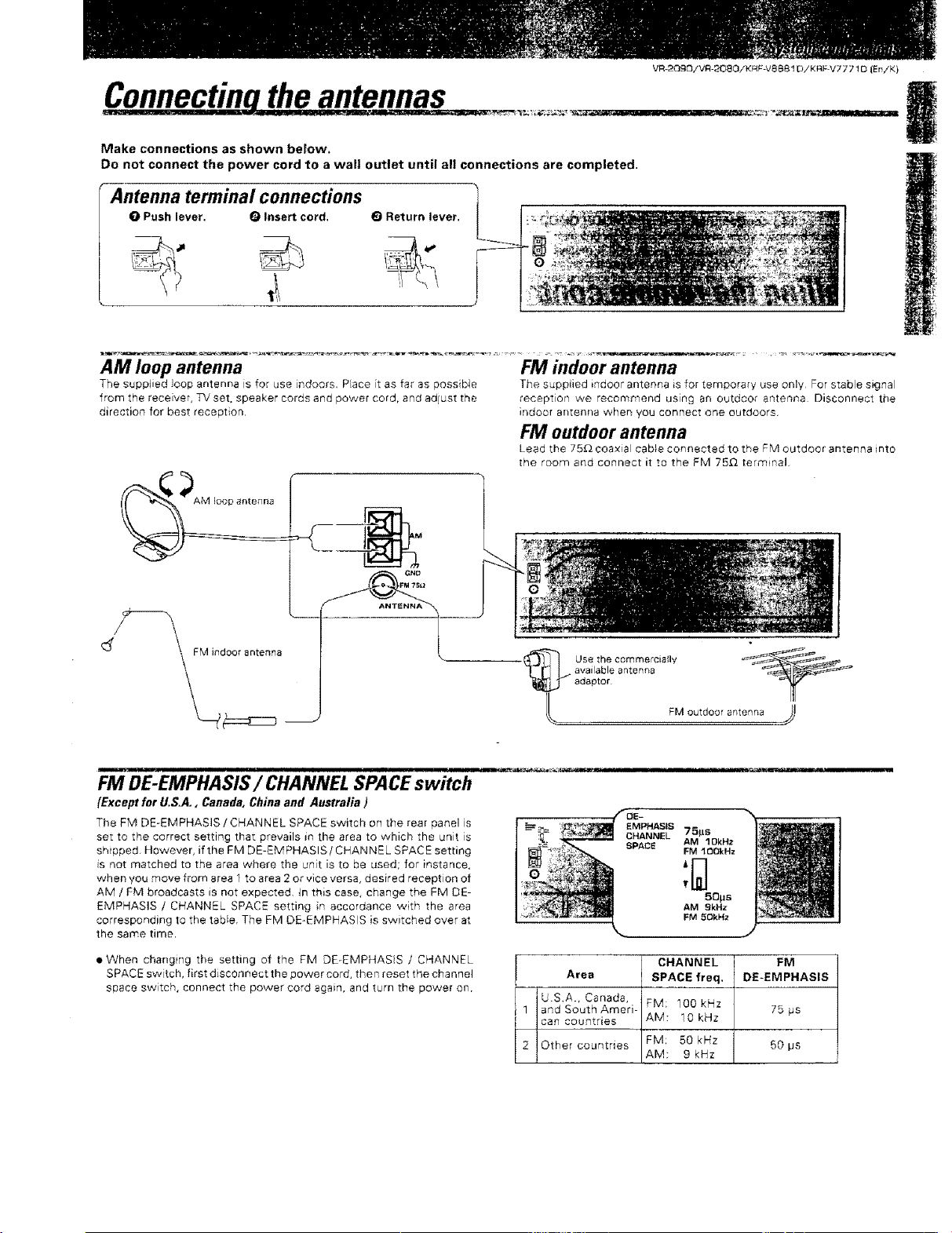
VR-2090/VR-2080/KRF-V8881D/KRF-V7 771D (Era/K}
Make connections as shown below,
Do not connect the power cord to a wall outlet until all connections are completed.
Antenna terminal connections
O Push lever, O Insert cord. O Return lever.
AM loop antenna FM indoor antenna
The supplied loop antenna is for _se ndoors. Place it as far as possible
from the receiver, TV set, speaker cords and power cord, aRd adjust the
direction for best reception,
The supplied indoor antenna is for temporary use only For stabe e_nal
reception we recommend using an outdoor antenl_a Disconnect tt_e
i[',dool al_telii/a when If'eLICoRRect one outdoors.
FM outdoor antenna
Lead the 75£_ coaxial cab}e connected to the FM outdoor antenna into
the room and connect it to the FM 7511 term nal,
FM DE-EMPHASIS/CHANNEL SPACE switch ...............
(Except for U.S.A., Canada, China and Australia )
The FM DE-EMPHASIS/CHANNEL SPACE switch on the rear panel s
set to the correct setting that prevails in the area to which the uni[ s
shipped, However, if the FM DE-EMPHASIS!CHANNEL SPACE setting
s not matched to the area where the unit is to be used; for instance,
when you move from ares 1 to area 2 Or vice versa, desired reception of
AM / FM broadcasts is not expected, tn this case, change the FM DE-
EMPHASIS / CHANNEL SPACE setting in accordance with the area
corresponding to the table, The FM DE-EMPHASIS is switched over at
the same time.
• When changing the setting of the FM DE-EMPHAS S / CHANNEL
SPACE sw tch, first d sconnect the power cord, then reset the channel
space switch, connect the power cord again, and turn the power on.
1
2
AM 10kHz
FM 10el<Hz
50ps
AM 9kHz
FM 50kHz
CHANNEL
Area SPACE freq,
USA. Canada, FM; 100kHz
and South Ameri-
can countries AM: 10kHz
Other countries FM: 50kHz 60ps
AM: 9 kHz
FM
DE-EMPHASIS
75 ps
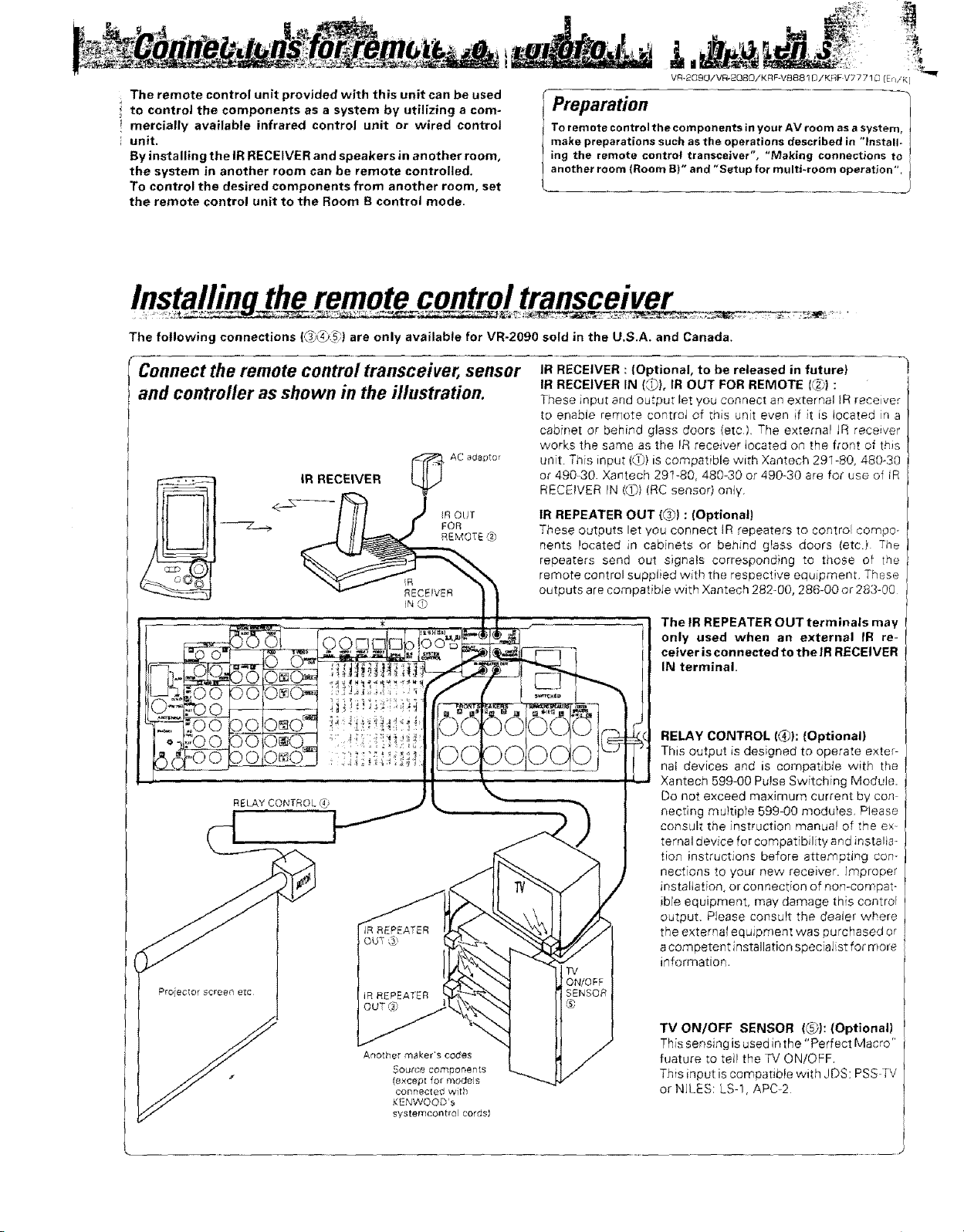
v_q-2oecI/VR-_OaOiKRF-VBB81D/KF_F V777 ! 0 {En/K') "_
The remote control unit provided with this unit can be used
to control the components as a system by utilizing a com-
mercially available infrared control unit or wired control
unit.
By installing the IR RECEIVER and speakers in an other room,
the system in another room can be remote controlled,
Preparation
To remote control the components in your AV room asa system,
make preparations such as the operations described in "Install-
ing the remote control transceiver", "Making connections to
another room (Room B)" and "Setup for multi-room operation".
To control the desired components from another room, set
the remote control unit to the Room B control mode.
the remote control transceiver
The fot owing connections (,_:) are only available for VR-2090 sold in the U,S.A. and Canada,
Connect the remote control transceiver, sensor
and controller as shown in the illustration.
IR OUr
FOR
REMOTE@
RELAY CONTROL (4_
REPEATER
]R RECEIVER : (Optional, to be released in future)
IR RECEIVER IN (_), IR OUT FOR REMOTE {_)) :
These input and output let you connect an external IR receiver
to enable remote control of this unit even if it is located in a
cabinet or behind glass doors (etc). The external tR receiver
works the same as the IR receiver tocated on the front of this
unit. This input ((f}) is compatible witt) Xantech 291-80, 480-30
or 49030. Xantech 29t-80, 480-30 or 490-30 are for use of tR
RECEIVER IN ((_) (RC sensor) only.
IR REPEATER OUT (_) : (Optional)
These outputs let you connect JR repeaters to control compo-
nents located in cabinets or behind glass doors (etc.) The
repeaters send out signals corresponding to those of the
remote control supplied with the respective equJpmenL These
outputs are compatibJe with Xantech 282-00, 286-00 or 283-00
The IR REPEATER OUT terminals may
only used when an external IR re-
ceiver is connectedto the IR RECEIVER
IN terminal.
RELAY CONTROL (4_): (Optional)
This output is designed to operate exter-
nal devices and is compatible with the
Xantech 599-00 Pulse Switching Module.
Do not exceed maximum current by co_
necdng multiple 599-00 modules, Please
consult the nstruction manual of theex
ternal device for compatibility and installa-
tion instructions before attempting con-
nections to your new receiver. Improper
installation, or connection of non-compat-
ibre equipment, may damage this control
output. Please consult the dealer where
the external equipment was purchased or
a competent installation speciaJist fo_ more
information.
Another maker's codes
Source compoeents
(excep_ for models
connected with
KENWOOD's
systemcont_ol cordsl
TV ON/OFF SENSOR (_): (Optional)
This sensing is used in the "Perfect Macro"
fuature to tell the rv ON/OFF,
This input is compatible with JDS: PSSTV
or NILES: LS-1, APC2
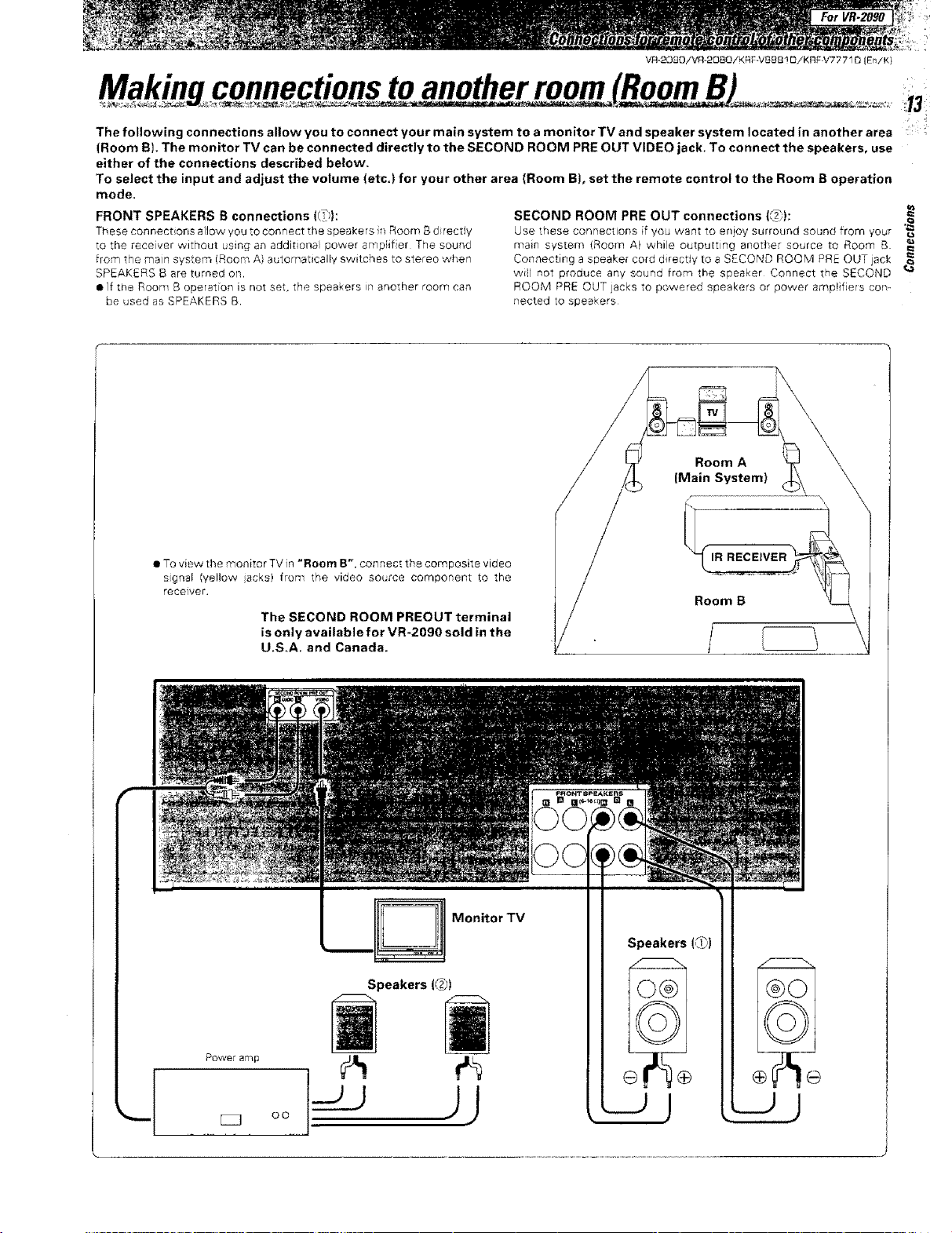
For VR-2090
VR-20£O/VR-2OBO/KRF-VB881 OiKRF-V77710 JEn/Ki
B
The following connections allow you to connect your main system to a monitor TV and speaker system located in another area -
(Room B). The monitor TV can be connected directly to the SECOND ROOM PRE OUT VIDEO jack. To connect the speakers, use
either of the connections described below.
To select the input and adjust the volume (etc.) for your other area (Room B), set the remote control to the Room B operation
mode.
FRONT SPEAKERS B connections ((T)):
These connect ons allow you to connect the speakers in Room B d i_ectty
to the recewer without using an additions power amplifier The sound
from the main system (Room A) automatically switches to stereo 'when
SPEAKERS B are turned on.
• If the Roort B operation is not set, the speakers _n another room can
be used as SPEAKERS B
SECOND ROOM PRE OUT connections (_)):
Use these connections if you want to eejoy surround sound from your "_
main system (Room A) while outputtmg another source to Room B
Connecting a speaker cord direcdy to a SECOND ROOM PRE OUT jack
wil not produce any sound from the speaker Connect the SECOND
ROOM PRE OUT jacks to powered speakers or power amplifiers co_..
nected to speakers
Room A \
(Main System) X
Q
• To view the monitor TV in "Room B", connect the composite video
sgnsl (yellow acks) from the video so4.'tce component [o the
receiver.
The SECOND ROOM PREOUT terminal
is only available for VR-2090 sold in the
U.S.A. and Canada.
Monitor TV
Speakers (@)
Room B
Speakers (0))
oo
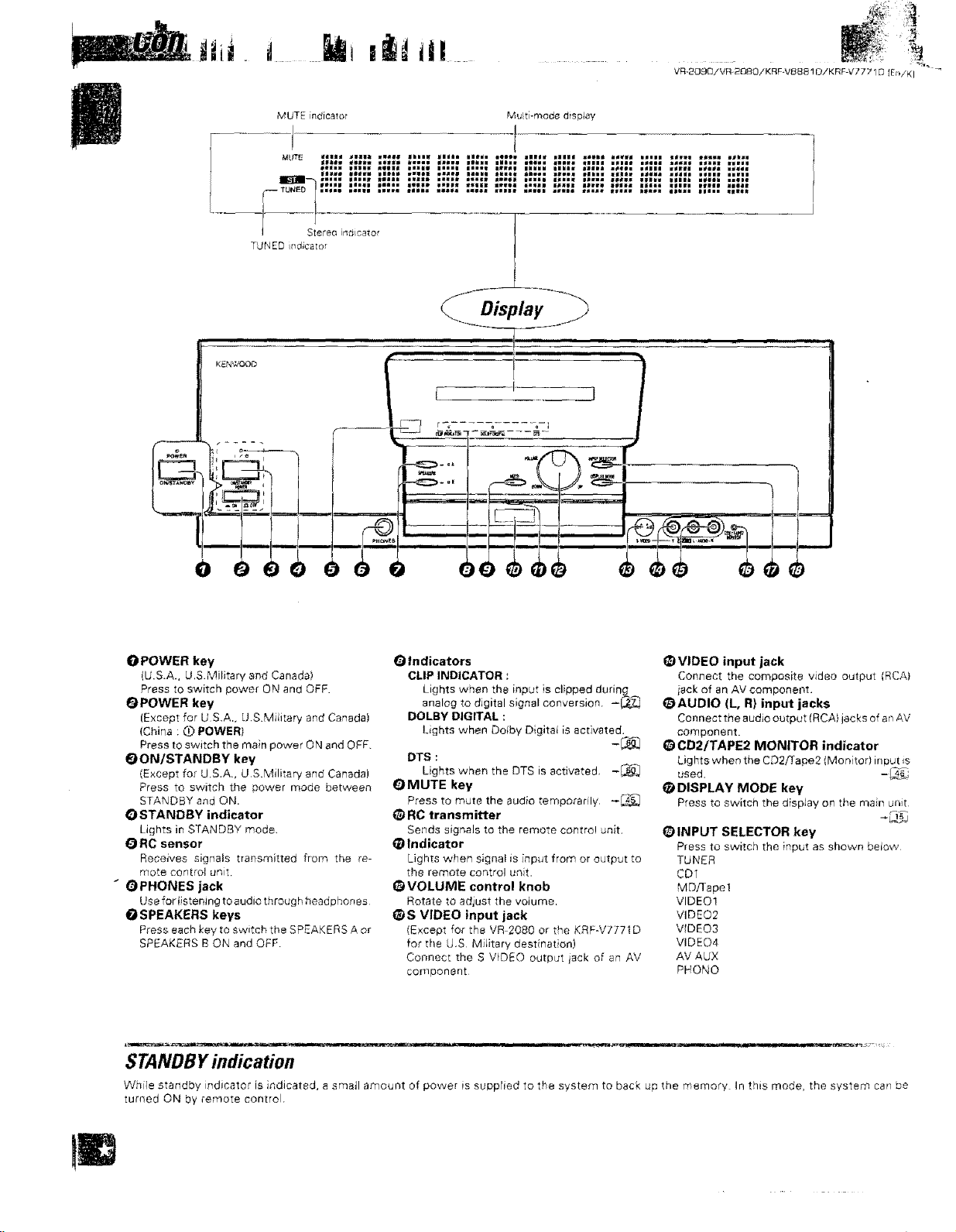
K_N_OOO
..m , nllllll i i iiiiii
I ,,,iii i
n
jt '
0 POWER key
(U.S.A+, U,S+Military and Canada)
Press to switch power ON and OFF.
O POWER key
(Except for US+A,, U.S.MilRaq/and Canada)
(China : O POWER)
Press tO switch the main power ON and OFF+
O ON/STANDBY key
(Except for U+S.A. UrS+Military and Canada)
Press to switch the power mode between
STANDBY and ON.
O STANDBY indicator
Lights in STANDBY mode,
RC sensor
Receives signals transmitted from the re-
mote control unit+
" OPHONES jack
Use for listening toaudio through headphones
O SPEAKERS keys
Press each key to switch the SPEAKERS A or
SPEAKERS B ON and OFF
(
F""; r +
+ 1
I, I
+ • +
+
+o
Indicators
CLIP INDICATOR :
Lights when the input is clipped during
analog to digital signal conversion, -_
DOLBY DIGITAL :
Lights when Dolby Digital is activated.
DTS :
Lights when the DTS is activated, -_
_MUTE key
Press to mute the audio temporarily. +_
@RC transmitter
Sends signals to the remote contro! unit.
_) Indicator
Lights when signal is input from or output to
the remote control unt,
@ VOLUME control knob
Rotate to adjust the votume,
@S VIDEO input jack
(Except for the VR 2080 or the KRF+V/771D
for the U.S MJiitary dest natioe)
Connect the S VOt_O output iack of an AV
cocnponent
_) VIDEO input jack
Connect the composite video output (RCA)
isck of an AV component.
_AUDIO (L, R) input jacks
Cortnect the audio output (RCA) jacks of an AV
component.
_) CD2/TAPE2 MONITOR indicator
Lights when the C_)2f[ape2 {Monitor) irrDut +s
used. -_._
@ DISPLAY MODE key
Press to switch the dispiay on the muir unit
@INPUT SELECTOR key
Press to switch the input as shown betow
TUNER
CD1
MDfrape!
VIDEO!
VIDEO2
VIDEO3
VIDEO4
AV AUX
PHONO
lUU,,n'1 i .... in J...._ _-,,_
STANDBY indication
Whle standby indicate,' is indicated, a smatl amount of power is sepptied to the system to back up tire memory In this mode, the system can be
turned ON by remote control.
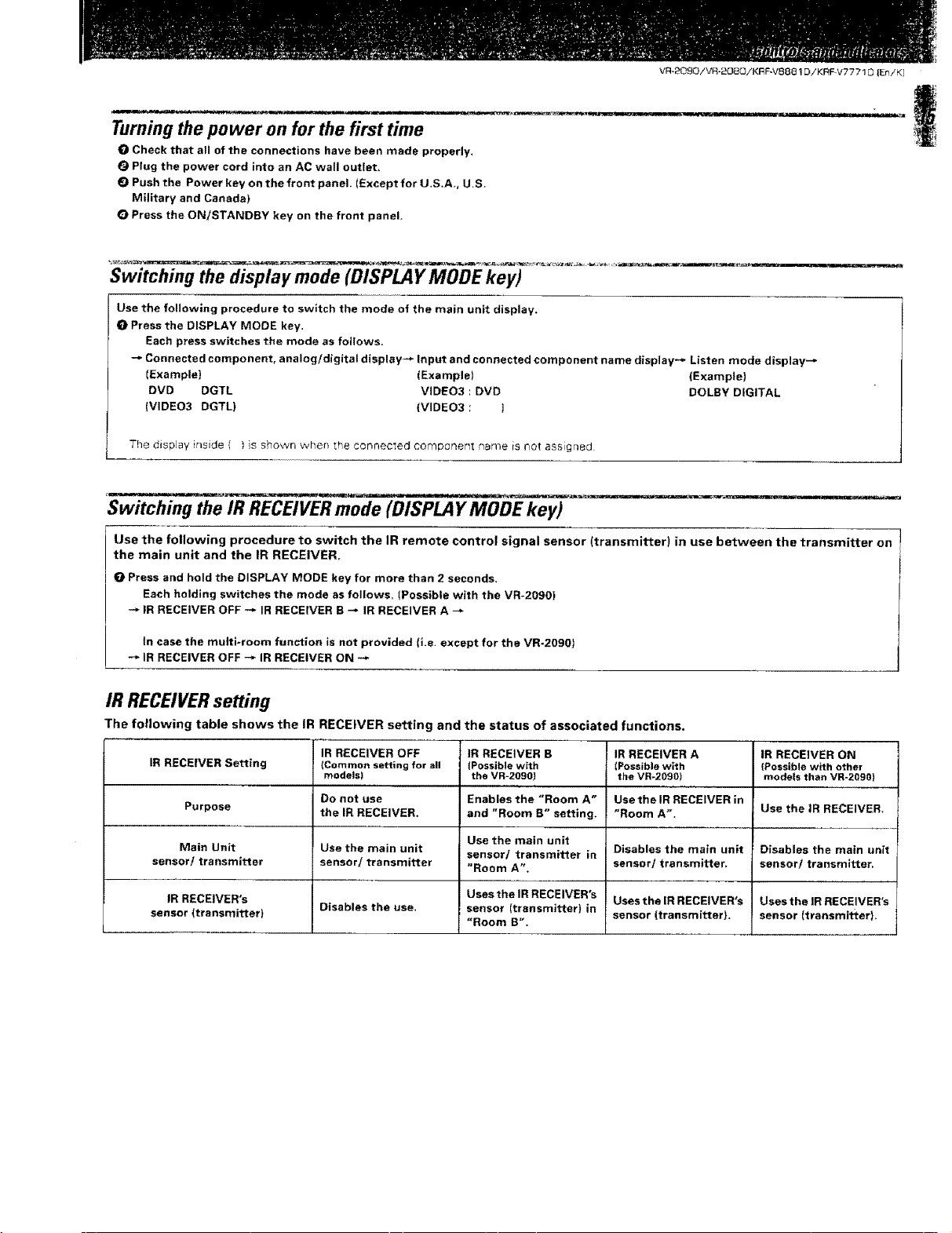
VR-2090/VIR-2080/KRF.V88131 DiKRF V7771 O |En/K]
Turning the power on for the first time
O Check that all of the connections have been made properly.
_) Plug the power cord into an AC wall outlet.
0 Push the Power key on the front panel. (Except for U.S.A., U.S.
Military and Canada}
Q Press the ON/STANDBY key on the front panel.
Switching the display mode (DISPLAY MODE key)
Use the following procedure to switch the mode of the main unit display.
O Press the DISPLAY MODE key.
Each press switches the mode as follows.
Connected component, analog/digital display-_ Input and connected component name display-* Listen mode display_
(Example} (Example) {Example)
DVD DGTL VIDE03 : DVD DOLBY DIGITAL
(VIDE03 DGTL) (VIDE03 : )
The display inside ( ) s shown when the connected component name is not assigned
Switching the IR RECEIVER mode (DISPLAY MODE key)
Use the following procedure to switch the IR remote control signal sensor (transmitter) in use between the transmitter on
the main unit and the IR RECEIVER,
O Press and hold the DISPLAY MODE key for more than 2 seconds.
Each holding switches the mode as follows. (Possible with the VR-2090)
IR RECEIVER OFF _ IR RECEIVER B _ IR RECEIVER A --*
In case the multi-room function is not provided li.e. except for the VR-2090)
-_ IR RECEIVER OFF -* IR RECEIVER ON -_
IR RECEIVER setting
The following table shows the IR RECEIVER setting and the status of associated functions.
IR RECEIVER Setting (Common setting for all (Possible with (Possible with {Possible with other
Purpose the IR RECEIVER. and "Room B" setting. "Room A °', Use the IR RECEIVER.
Main Unit Use the main unit sensor/ transmitter in Disables the main unit Disables the main unit
sensor/transmitter sensor/transmitter "Room A". sensor/transmitter, sensor/transmitter.
IR RECEIVER's Uses the I R RECEIVER's Uses the IR RECEIVER's Uses the IR RECEIVER's
sensor (transmitter) Disables the use. sensor Itransmitter) in
IR RECEIVER OFF iR RECEIVER B IR RECEIVER A IR RECEIVER ON
modelsl the VR-2090t the VR-209O) models than VR-2090I
DO not use Enables the "Room A" Use the IR RECEIVER in
Use the main unit
"Room B'. sensor (transmitter). sensor (transmittert.
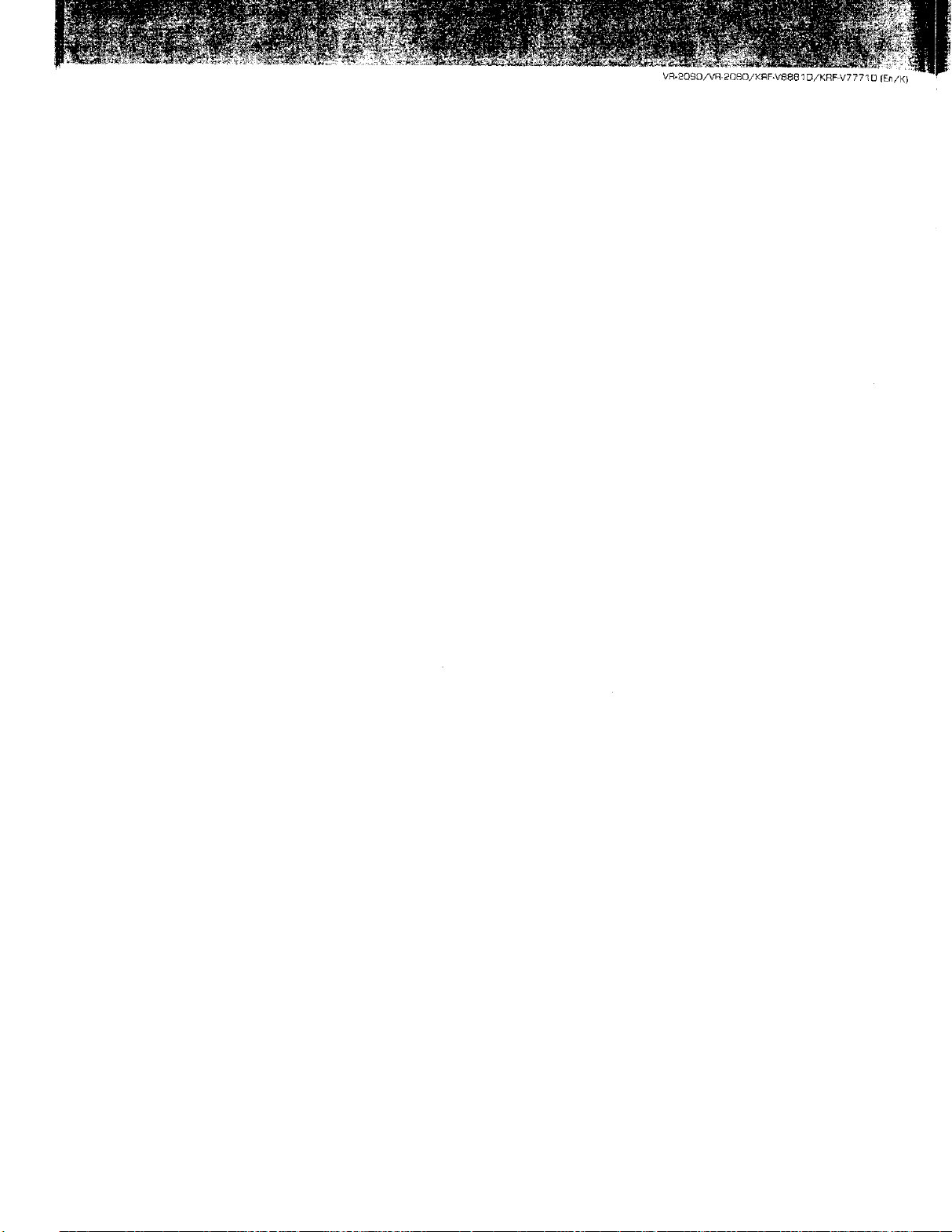
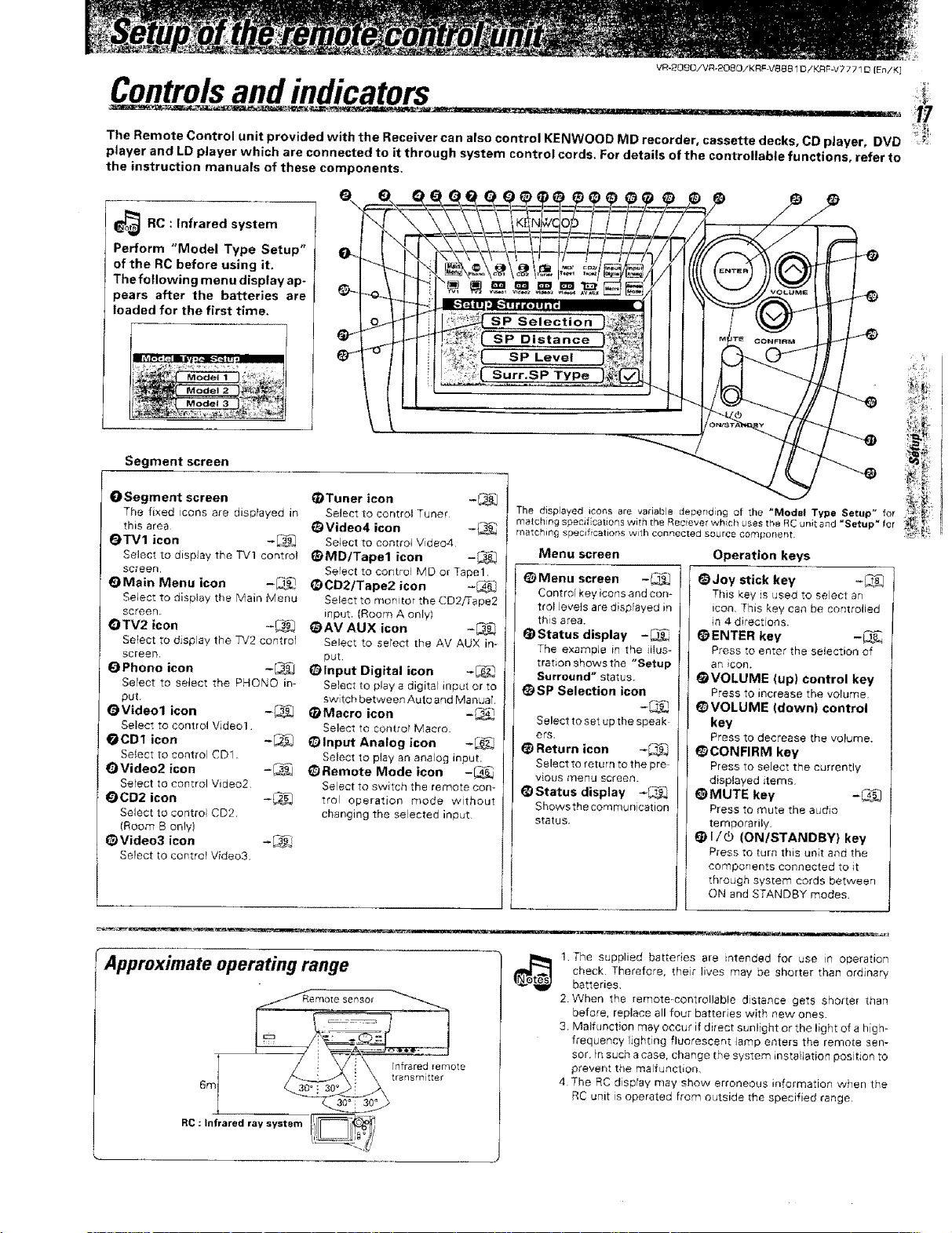
VR-20£O/VR-2080! KRF-Ve8B 1O/KRF-V7771 D (En/K)
Controlsand indicators
The Remote Control unit provided with the Receiver can also control KENWOOD MD recorder, cassette decks, CD player, DVD
player and LD player which are connected to it through system control cords, For details of the controllable functions, refer to
the instruction manuals of these components.
_J_ RC : system
Infrared
Perform "Model Type Setup"
of the RC before using it.
The following menu display ap-
pears after the batteries are
loaded for the first time.
Segment screen
OSegment screen
The fixed Lcons are displayed in
this area
OTV1 icon -_
Select to display the TV1 centre!
screen
OMain Menu icon -_
Select to display the Main Menu
screen_
OTV2 icon -_C
Select to display the TV2 control
screen.
O Phone icon -_
Serect to select the PHONO in-
put,
OVideol icon -_
Select to control Video1.
COD1 icon -_
Select to control CD1.
OVideo2 icon -_
Select to control Video2,
COD2 icon -_
Select to control CD2,
(Room B on}Y)
@Video3 icon -_
Select to controt Video3.
@Tuner icon -_
Select to control Tuner
@ Video4 icon -_
Select to controt Video4
@MD/Tapel icon -_
Select to control MD or Tape1,
@CD2/Tape2 icon -_
Selec_ to momtor the CD2iTape2
input, (Room A only}
_)AV AUX icon -_
Select to sereet the AV AUX in-
put,
Olnput Digital icon -_
Select to play a digital input or to
swtch between Auto and Manual.
@Macro icon -_
Select to control Macro.
_)lnput Analog icon -_
Select to play an analo£ input•
_)Remote Mode icon -_
Select te switch the remote con-
trol operation mode without
changing the seected input
The displayed _cons are variable depend;r_£ of the *Model Type Setup" for
matching specif _atierls with the Reciever whorl u_es the RC unit and _Setup" for
matching specifications wth conr_ected source eoi'qi}onent,
Menu screen
@Menu screen -_
Centre key icons and con-
trol eveis are dispfayed in
this area.
_) Status display -
['he example in the illus-
tration SHOWSthe "Setup
Surround" status.
_SP Selection icon
Select to set up the speak
ors,
Return icon *_
Select to return to the pro
vious menu screen.
_)Status display _
Showsthe communication
status.
Operation keys
_)Joy stick key -_
This key Js used to select an
icon. This key can be cor_trolled
in 4 direct(one.
ENTER key -_
Press to enter the selection of
an iCOl_.
@VOLUME (up) control key
Press to increase the volume,
_)VOLUME (down) control
key
Press to decrease the volume.
@CONFIRM key
Press to select the currently
displayed items
@MUTE key -_._
P_ess to mute the audio
temporarily,
@ I/_ iON/STANDBY) key
Press to turn this unit and the
components connected to 4t
_hro_gh system cords between
ON and STANDBY modes.
• y
-Appproximate operating range
RC : Infrared ray system
e Se r_sol
Infrared remote
trensm tter
check Therefore, the{ lives may be shorter than ordinary
1. The supplied batteries are intended foc use m operation
batteries,
2. When the remote-controllable distance gets sheeter than
before, replace all four batteries with new ones.
3. Malfunction may occur if direct sunlight or the light of a high-
frequency/Jgbt ng fluorescent lamp enters the remote sen-
sor, }r:such a case, change the system installation position to
prevent the malfunction,
4The RC display may show erroneous information when the
RC unit is operated from outside the specified range.
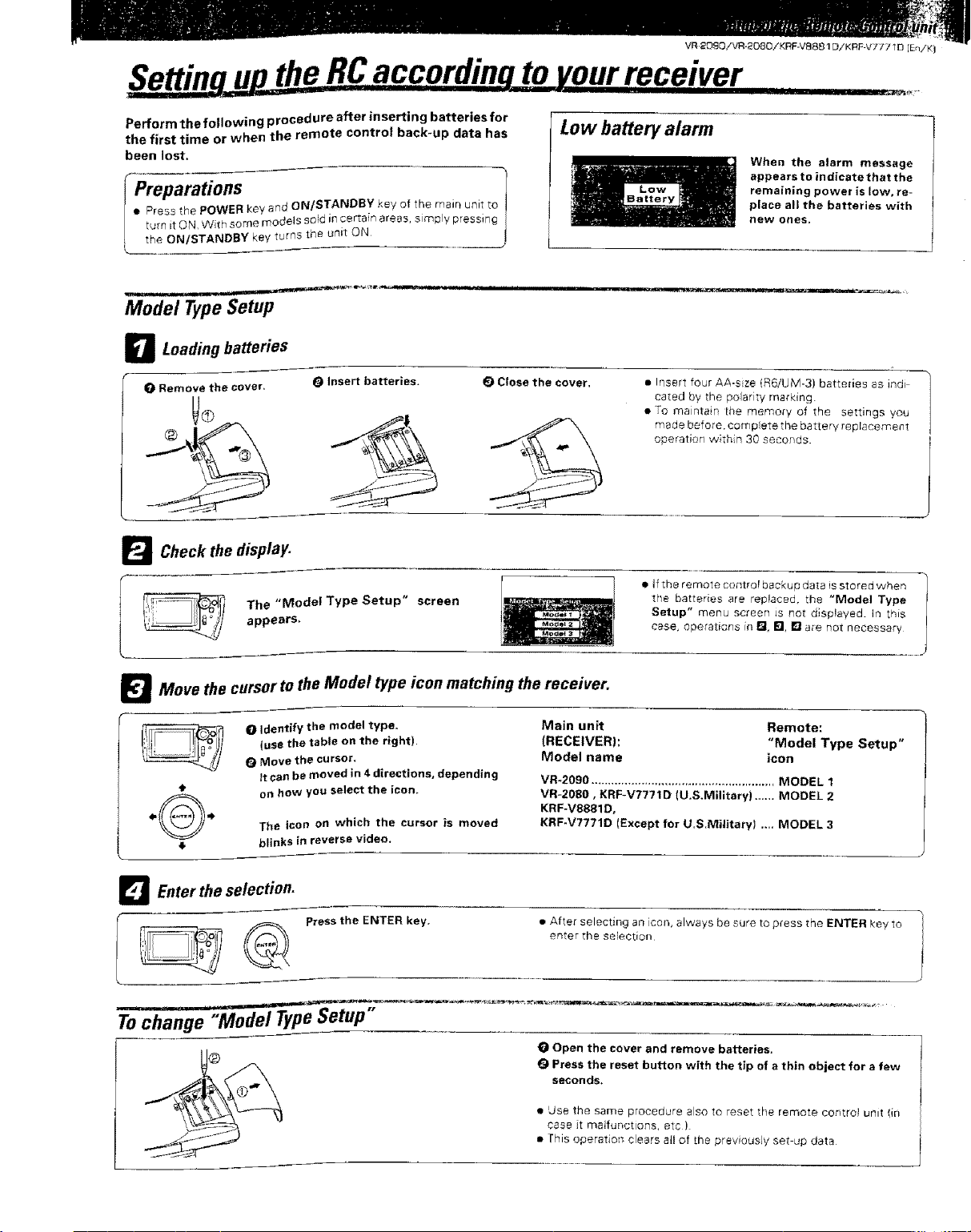
Settin uptheRCaccordinqto yourreceiver
Perform the following procedure after inserting batteries for
the first time or when the remote control back-up data has
been lost.
Preparations
• Press the POWER key and ON/STANDBY key of the main unit to
t._m it ON, Wth some models sold in certain areas, simply pressing
the ON/STANDBY key turns the unit ON
Model TypeSetup
D Loading batteries
O Remove the cover.
_'_ Check the display.
The "Model Type Setup" screen
appearS,
i_ Insert batteries. _1 Close the cover.
Low battery alarm
When the alarm message
appears to indicate that the
remaining power is low, re-
place all the batteries with
new ones.
• Insert four AA-s ze (R6/UM-3) batteries as indi
cared by the po arity marking.
• To maintain [be memory of the settings you
made before, compete the batter,i replacemeet
operation within 30 seconds.
• tf the remote cor_trol backup data is stored when
the batteries are replaced, the "Model Type
Setup" menu screen Js not displayed, in this
case, operations ir_ I_ I_1,L_ are not necessary
_l Move the cursor tothe Model type icon matching the receiver.
O Identify the model type.
(use the table on the right).
O Move the cursor,
it can be moved in 4 directions, depending
t VR-2080, KRF-V7771D (U.S.Military) ...... MODEL 2
('f_l._ KRF-V8881D,
4=
4 blinks in reverse video.
on how you select the icon.
The icon on which the cursor is moved KRF-V7771D {Except for U.S,Military) .... MODEL 3
Main unit Remote:
(RECEIVER): "Model Type Setup"
Model name icon
VR-2090 ....................................................... MODEL 1
_ Enter the selection.
enter the selectioi_
I ,___._,, Press the ENTER key. e After selecting an con, always be sure to press the ENTER key to
O Open the cover and remove batteries.
Q Press the reset button with the tip of a thin object for a few
seconds.
• Use the same procedure also to reset the remote control unit fin
case it malfunctions, etc)
• This operation clears atl of the previously set up data
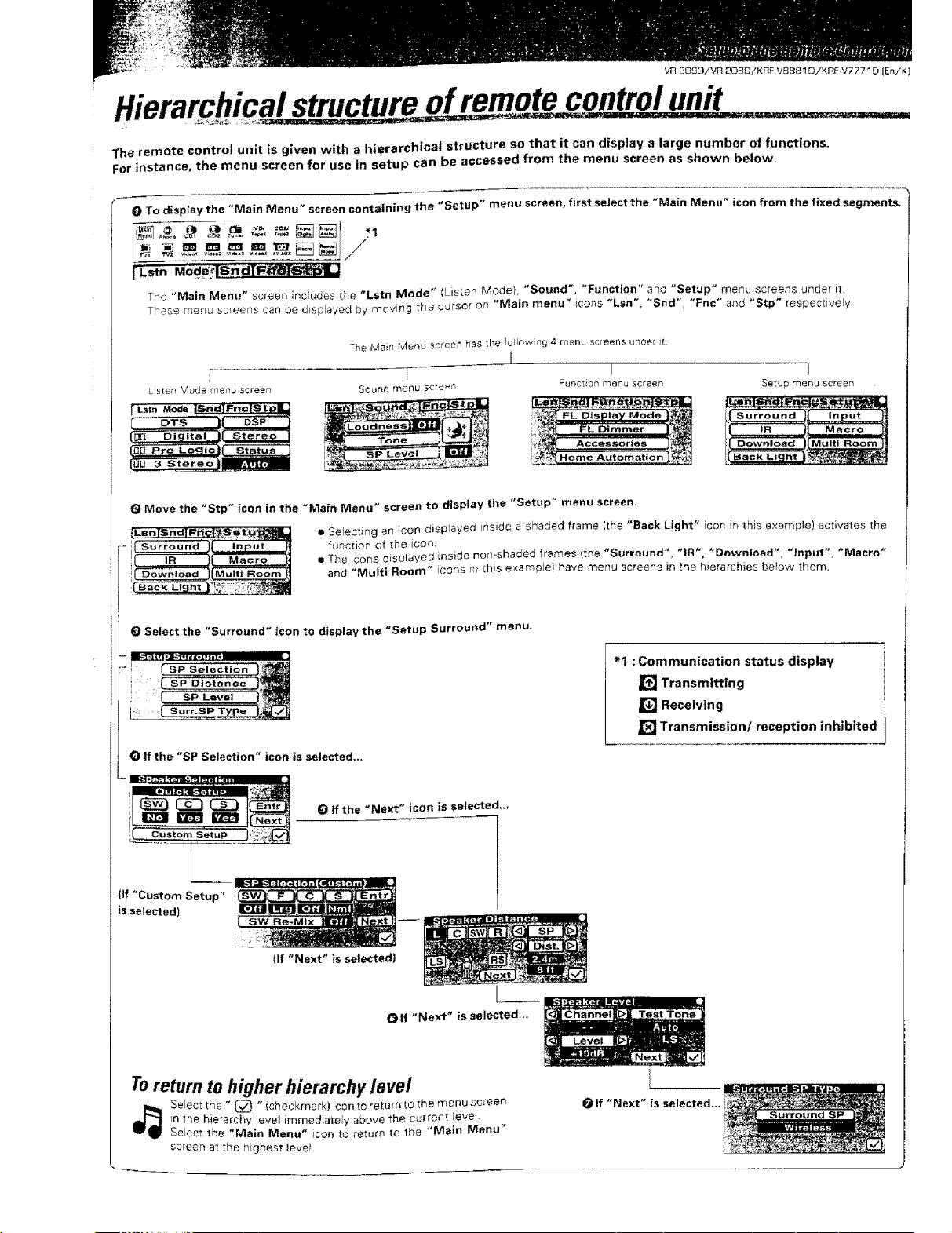
VR 20£O/VR 2080/KRF-VBB81 O!KRF-V77710 {En/KI
The remote control unit is given with a hierarchical structure so that it can display a large number of functions.
For instance, the menu screen for use in setup can be accessed from the menu screen as shown below.
0 To dispJay the "Main Menu" Screen containing the "Setup" menu screen, first select the "Main Menu" icon from the fixed segments,
I"'Lstn M_
The "Main Menu" screen includes the "Lstn Mode" (Lis[en Mode), "Sound", "Function" and "Setup" menu screens under it
TPese menu screens can be displayed by moving the cursor on "Main menu" icons "Lsn" "Snd" "Fnc" and "Stp" respectively,
The Main Menu street1 has the follow ng 4 menu screens Urlael it,
I
Listen Mode menu sccee_
[
Move the "Stp" icon in the "Main Menu" screen to display the "Setup" menu screen,
tLsn[SndlF_'_ol/u_ • Selecting an icon displayed inside a shaded frame !zhe "Back Light" icor i- _his example) activates the
......_[" Input _ funcdon of the con,
r( IR ]_ a The icons displayed inside nor>shaded frames (the "Surround" "IR", "Down oad", "Input" "Macro"
!_[Mulu Room _ and "Multi Room" icons in this examp el have menu screens in the hierarchies betow them.
Select the "Surround" icon to display the "Setup Surround" menu.
Q If the "SP Selection" icon is selected.,.
T..... I
SOured met]u sct_g'r_ FJJt3CtJoG t?3enu 5cteeP_
"1 : Communication status display
[] Transmitting
Jr_JReceiving
l_J Transmission/reception inhibited
1
Setup m_nv scr_'er_
{ Sur_'ound }! Input
tZl If the "Next" icon is selected,,,
{If "Custom Setup"
is selected)
Toreturn to higher hierarchy level
in the hierarchy level immediate y above the current level,
_1_ Select the _ (_ " (checkmark) icon to return to the menu screen
Select the "Main Menu" icon _o return to the "Main Menu"
screen at the highest levei
I_ If "Next" is selected.,.
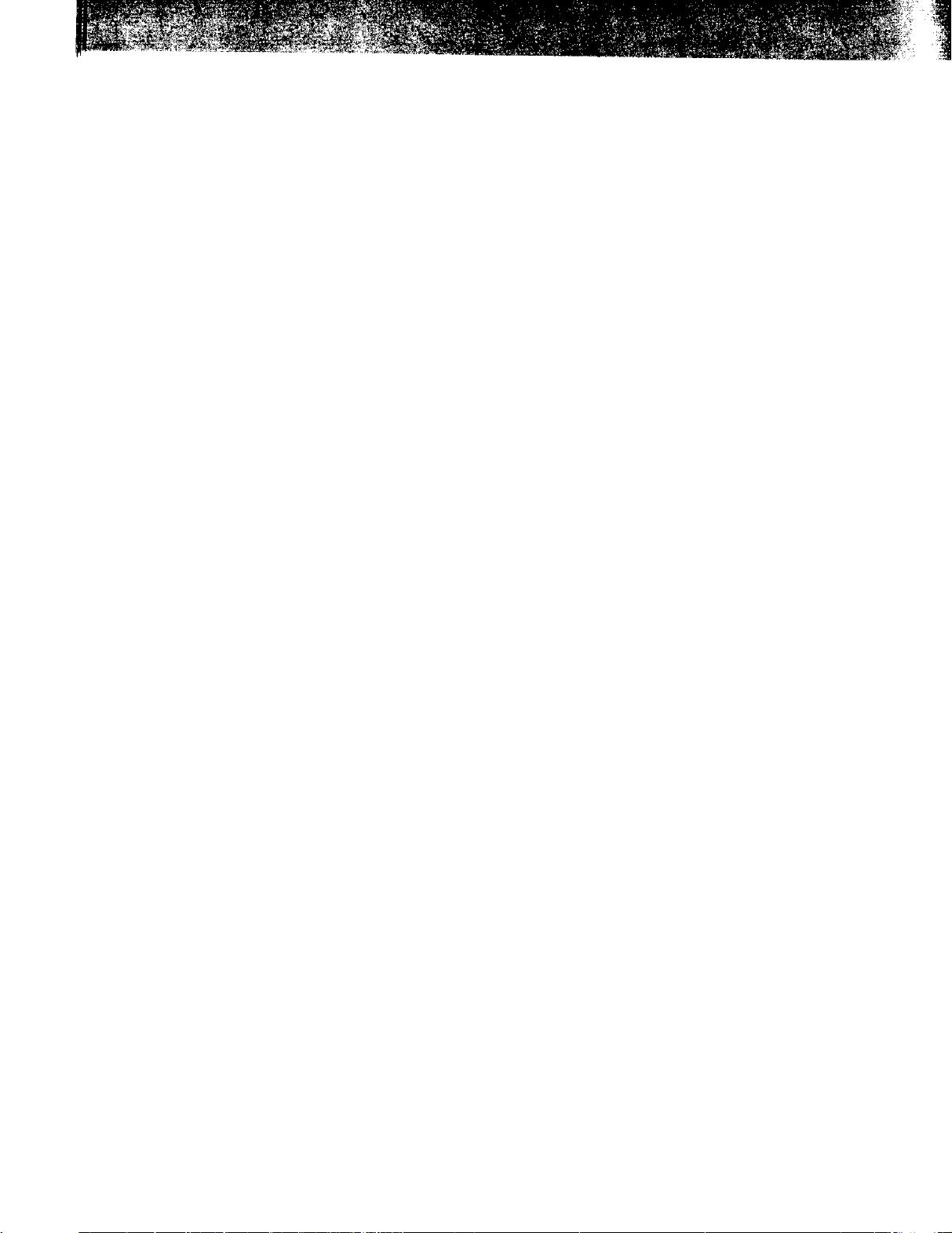
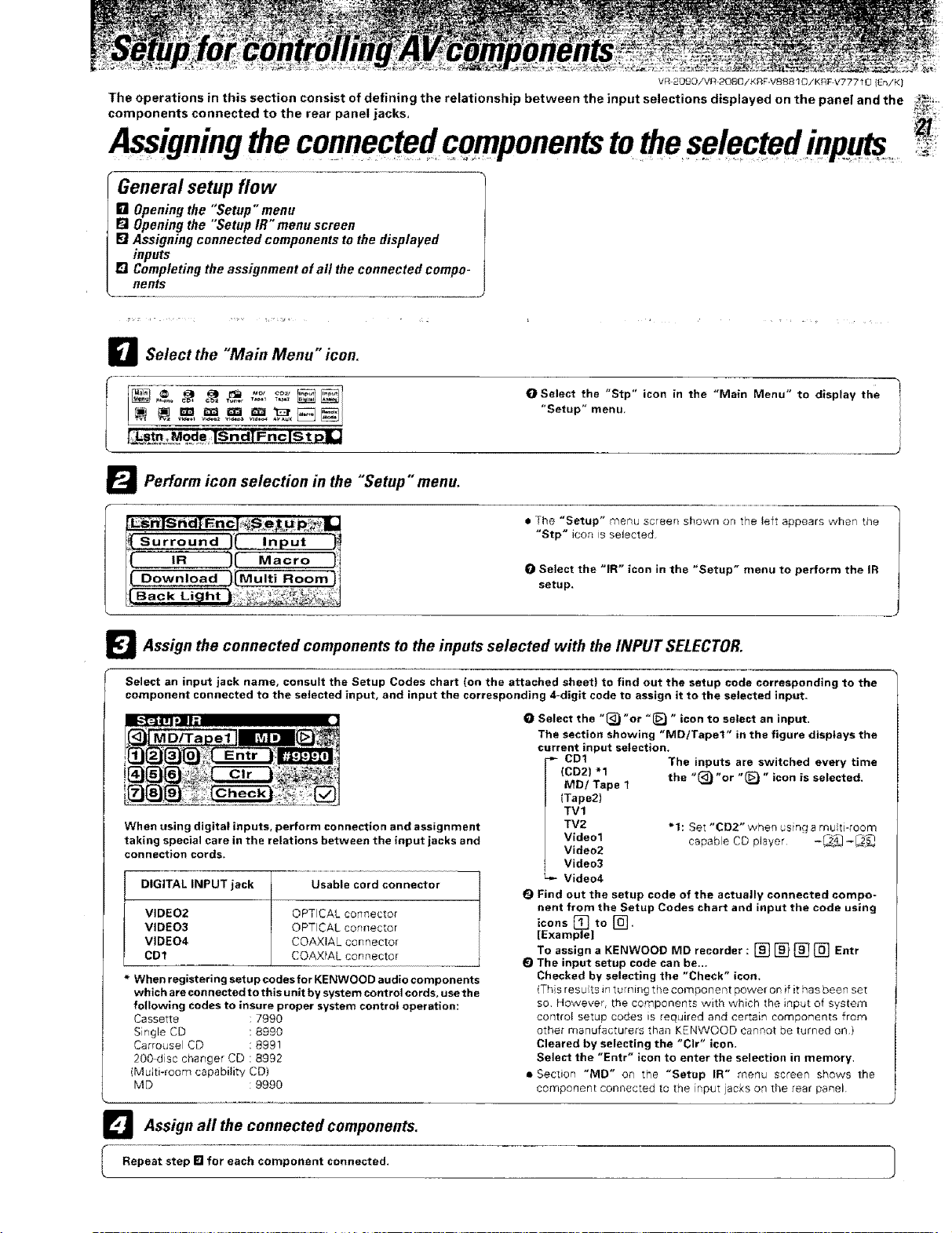
VR-2OBO/VR2080/KRF-V88810/KRF V77710 {E_/K)
The operations in this section consist of defining the relationship between the input selections displayed on the panel and the _!_ii_;
components connected to the rear panel jacks, _i
Assigning the connected components to the selected
Generalsetupflow
[] Opening the "Setup"menu
F_Opening the "SetupIR "°menu screen
F1Assigning connected components to the displayed
inputs
E] Completing the assignment of all the connected compo-
fients
D Select the "Main Menu icon.
O Select the "Stp" icon in the "Main Menu" to display the
"Setup" menu,
_$et#.,_M OdOr TSndfF'_c Is t pill
Perform icon selection in the "Setup" menu.
• Tl_e "Setup" menu screen shown on the left appears when the
"Stp" icon is selected,
Select the "IR" icon in the "Setup" menu to perform the IR
setup.
_ Assign the connected components to the inputs selected with the INPUT SELECTOR.
Select an input jack name, consult the Setup Codes chart (on the attached sheet) to find out the setup code corresponding to the
component connected to the selected input, and input the corresponding 4-digit code to assign it to the selected input,
O Select the "_)"or "_ " icon to select an input.
The section showing "MD/Tapet" in the figure displays the
current input selection.
CD1 The inputs are switched every time
(CD2) "1 the "(_ "or "(_ " icon is selected.
MD/Tape 1
(Tape2)
TVl
When using digital inputs, perform connection and assignment
taking special care in the relations between the input jacks and
connection curds,
DIGITAL INPUT jack Usable cord connector
VIDEO2 OPTICAL cormector
VIDEO3 OPTICAL connector
VIDE04 COAXIAL connector
CD1 COAXIAL connector
When registering setupcodes for KEI_WOOD audio components
which are connected to this unit by system control cords, use the
following codes to insure proper system controt operation:
Cassette : 7990
Single CD : 8990
Carrousel CD : 8991
200 disc changer CD : 8992
(Multi-room capability CD)
MD : 9990
TV2 * 1: Set "CD2" when _sing a m_ _ti-room
Video1 capable CO player -_] -_._
Video2
Video3
Video4
Q Find out the setup code of the actually connected compo-
nent from the Setup Codes chart and input the code using
icons to
[Examp_el [_"
To assign a KENWOOD MD recorder: [] [] [] [] Entr
E) The input setup code can be,..
Checked by selecting the "Check" icon,
(Ths resu ts in turning the component power on if it has been set
so However, the components -with which the input of system
cor_trol setup codes is required and certain components from
other manufacture{s than KENWOOD cannot be turned on)
Cleared by selecting the "CIr" icon.
Select the "Entr" icon to enter the selection in memory,
• Section "MD" on the "Setup IR" menu screen shows the
component con_ecled [o the nput jacks on the _ear panel.
_l Assign all the connected components,
l Repeat step [] for each component connected,
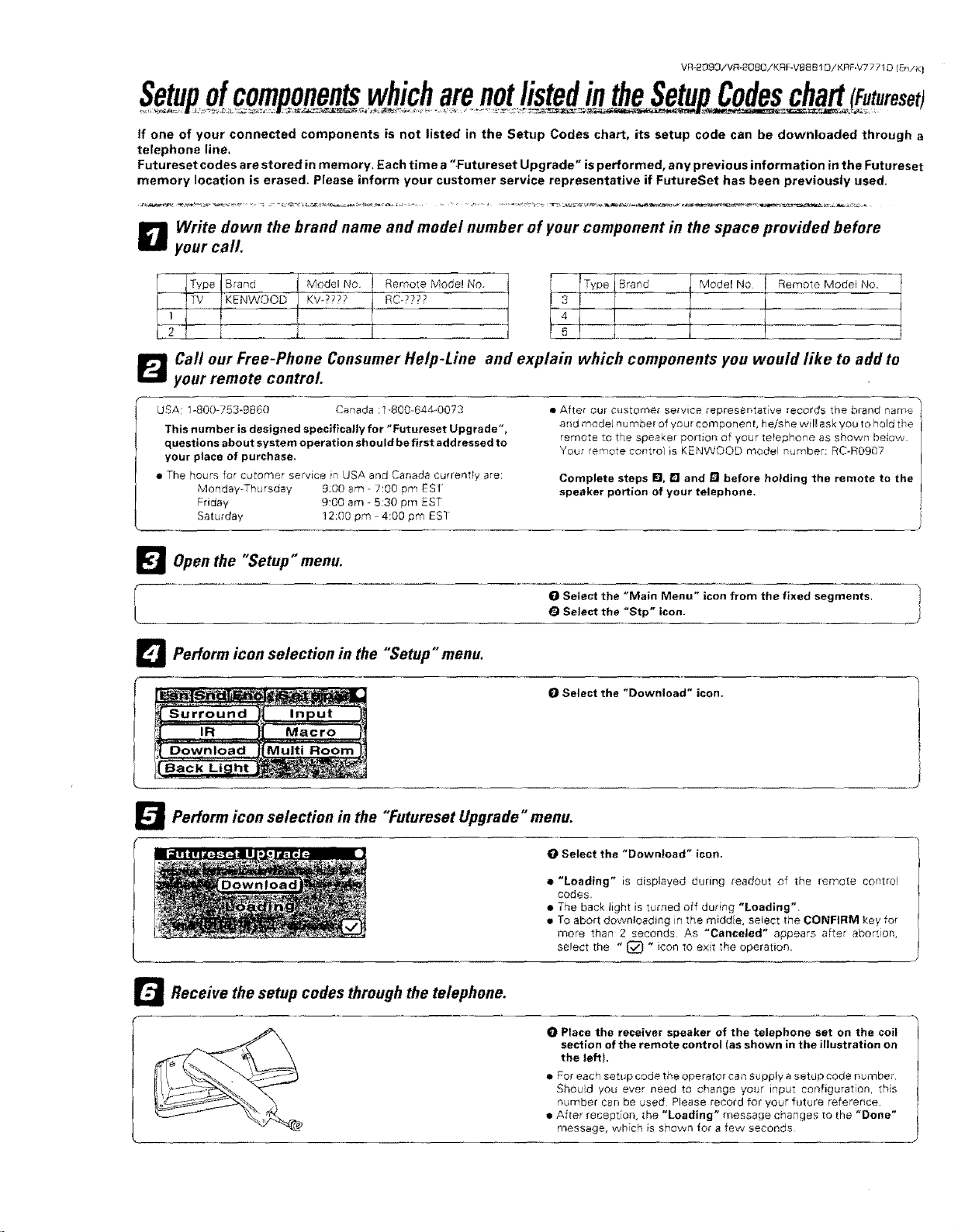
VR-2090/VR_20BO/KRF-V88 B 10/KRF.V7• 710 iEnFK
If one of your connected components is not listed in the Setup Codes chart, its setup code can be downloaded through a
telephone line,
Futureset codes are stored in memory, Each time a "Futureset Upgrade" is performed, any previous information in the Futureset
memory location is erased. Please inform your customer service representative if FutureSet has been previously used.
D rite down the brand name and model number of your component in the space provided before
your call.
KENWOOD KVo???7 RC-????
Call our Free-Phone Consumer Help-Line and explain which components you would like to add to
_ your remote control.
USA: 1-800 753-g860 Canada : 1-800644..0023
This number is designed specifically for "Futureset Upgrade",
questions abe ut system operation should be first addressed to
your place of purchase,
• The hours for cutomer service in USA and Canada currently are:
Monday Thursday g:00 am 7:00 pm EST
Friday 9:00 am - 5:30 pm £ST
Saturday 12:00 pro. 4:00 pm EST
Open the "Setup" menu.
El
Perform icon selection in the "Setup" menu.
El
D Perform icon selection in the "Futureset Upgrade menu.
• Afte_ our c:stemer servi_e representative records the brand name_
and model u tuber of you component, he/she wil_ ask you to hold the '
Complete steps El, D and l_l before holding the remote to the
speaker portion of your telephone.
0 Select the "Main Menu" icon from the fixed segments,
0 Select the "Download" icon.
,i
0 Select the "Download" icon,
remote to the speaker portion of your telephone as shown below.
Your remote control is KENWOOD model number: RC-R0907
Select the "Stp" icon.
J
D Receive the setup codes through the telephone.
• "Loading" is displayed during _eadout of the remote control
codes.
• The back light is turned off during "Loading"
• To abort downloading in the middle, select the CONFIRM key for
more than 2 seconds As "Canceled" appears after abortion,
select the " _ " icon to exit the operation.
0 Place the receiver speaker of the telephone set on the coil
section of the remote control (as shown in the illustration on
the left},
• For each setup code the operator ca_ supply a setup code numbeL
Shoud you ever need to change your input configuration, ths
number can be used Please record for your future reference.
• After recept on, the "Loading" message changes to the "Done"
message, which is shown for a few seconds
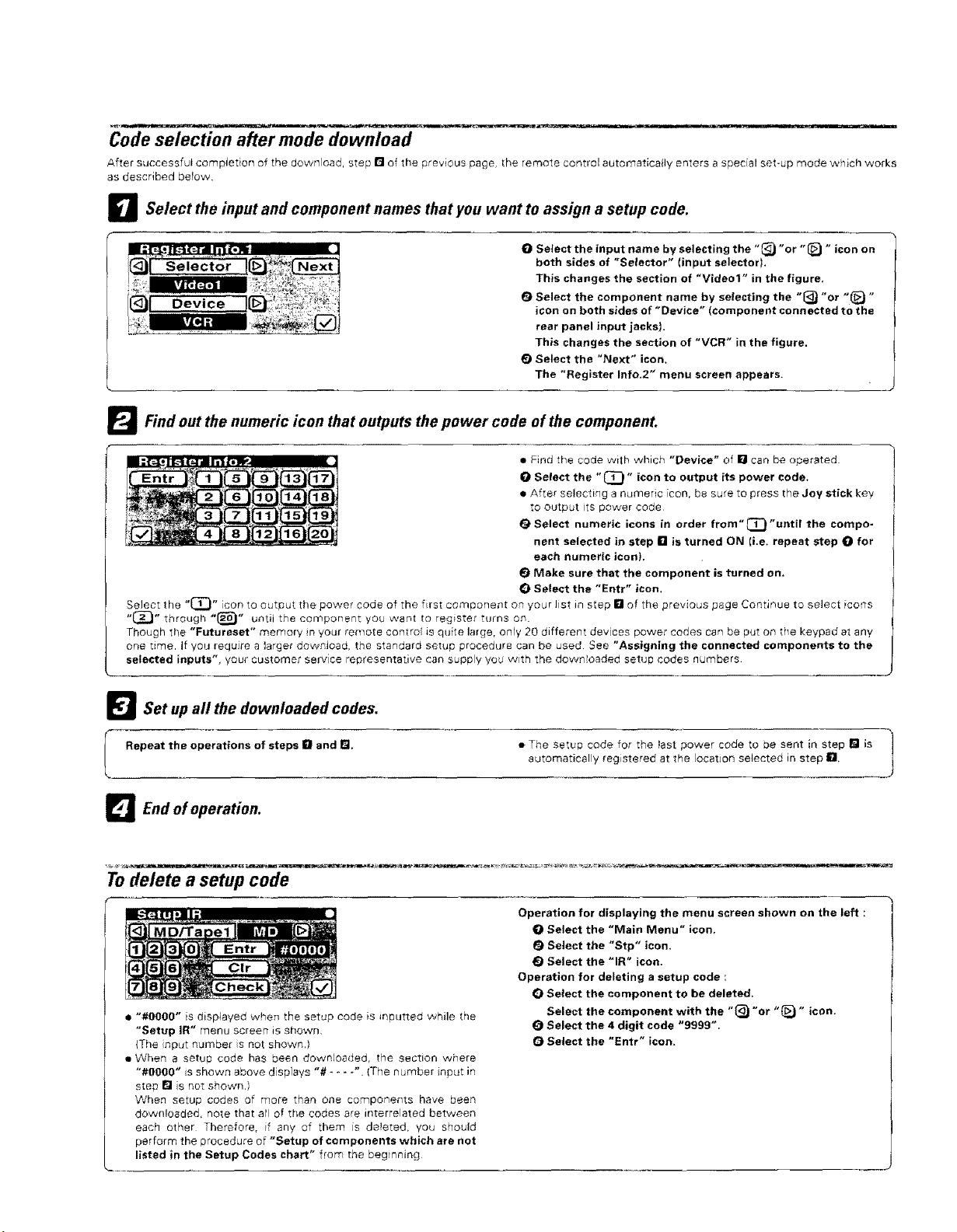
Code selection after mode download
After successful completion of the download, step [] of the previous page, the remote control automaticafly enters a special set-up mode which works
as described bePow,
D Select the input and component names that you want to assign a setup code.
O Select the input name by selecting the "_ "or "_) " icon on
both sides of "Selector" (input selector).
This changes the section of "Video1" in the figure,
_) Select the component name by selecting the "_ "or "_) "
icon on both sides of "Device" (component connected to the
rear panel input jacks),
This changes the section of "VCR" in the figure.
_) Select the "Next" icon,
The "Register Info,2" menu screen appears.
_'_ Find out the numeric icon that outputs the power code of the component.
• Find the code with which "Device" of [] can be operated
O Select the "_" icon to output its power code.
• After selecting a numeric [con, be sure to press t_"e Joy stick key
to output its power code
O Select numeric icons in order from" C_} "until the compo-
nent selected in step [] is turned ON Ii.e. repeat step O for
each numeric icon),
Make sure that the component is turned on.
O Select the "Entr" icon.
Select the "_" icon to output the power code of the first component on your Jist in step n of the previous page Continue to select icons
"_" through _(_" until the component you want to register turns or_.
Though the "Futureset" memory in your remote control is quite large, only 20 different devices power codes can be put o_ the keypad at any
one time. if you require a larger download, the standard setu# procedure can be used See "Assigning the connected components to the
selected inputs", your customer service representative can supp(y you with the downloaded setup codes =qumbers.
_l Set up all the downloaded codes.
I Repeat the operations of steps irl and _.
_ End of operation.
Todelete a setup code
• "#gO00" is displayed when the setup code is _nputteo while the
"Setup IR" menu screen is shown.
{The nput number s not shown.)
• When a setup code has been downloaded, the section where
"#0000" is shown above displays "# .... ". iThe number input in
step I_1s not shown.)
When setup codes of more than one components have been
downloaded, note that atl of the codes are interrelated between
each other Therefore, if any of them is deleted, you should
perform the procedure of "Setup of components which are not
listed in the Setup Codes chart" from the beginning
• The setup code for the test power code to be sent in step I_ is |
automatically registered at the ocatJon selected in step Ill
Operation for displaying the menu screen shown on the left :
O Select the "Main Menu" icon,
Select the "Stp" icon,
0 Select the "IR" icon.
Operation for deleting a setup code :
€) Select the component to be deleted,
Select the component with the "{_ "or "{_ " icon.
O Select the 4 digit code "9999".
O Select the "Entr" icon.
J
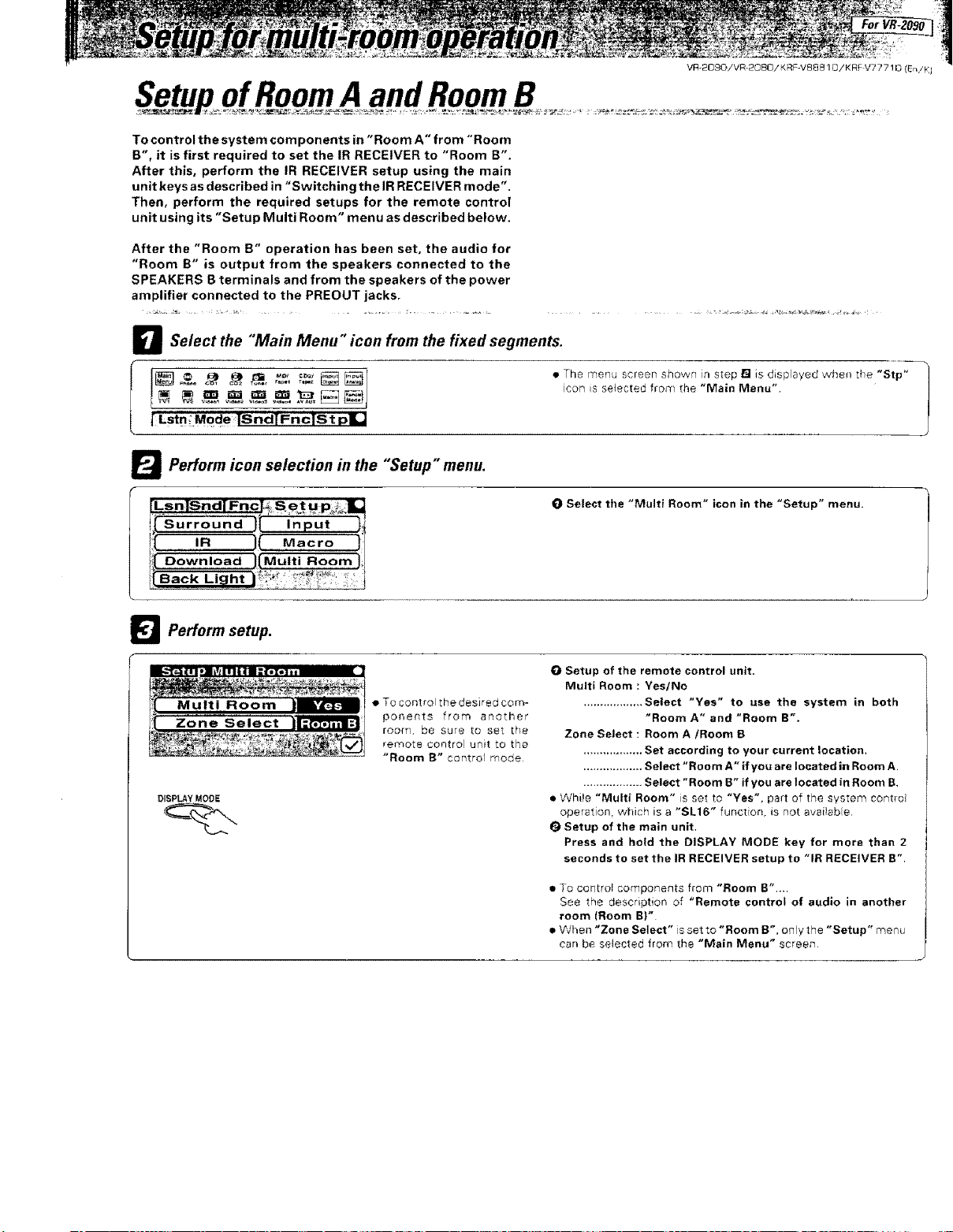
To control the system components in "Room A" from "Room
B", it is first required to set the IR RECEIVER to "Room B".
After this, perform the IR RECEIVER setup using the main
unit keys as described in "Switching the IR RECEIVER mode",
Then, perform the required setups for the remote control
unit using its "Setup Multi Room" menu as described below.
After the "Room B" operation has been set, the audio for
"Room B" is output from the speakers connected to the
SPEAKERS B terminals and from the speakers of the power
amplifier connected to the PREOUT jacks.
D Se/ect the "Main Menu" icon from the fixed segments.
[ Lstn ;Mode TSndTFnc[S t p=]
Perform icon selection in the "Setup" menu.
VR_2OgOIVR-2080/KRF-V88 B 1OiKRF V777 ! D (En,/KI
• The menu screen shown in step [] is displayed when [he "Stp"
icon s selected from the "Main Menu"
O Select the "Multi Room" icon in the "Setup" menu.
Download Multi Room
Back
Perform setup.
Zone Select
DISPLAY MODE
• To control the des] red com-
ponents from another
room, be sure [o set [he
remote control unit to the
"Room B" control mode
O Setup of the remote control unit,
Multi Room : Yes/No
.................. Select "Yes" to use the system in both
"Room A" and "Room B".
Zone Select : Room A/Room B
.................. Set according to your current location.
.................. Select "Room A" if you are located in Room A.
.................. Select "Room B" if you are located in Room B,
• While "Multi Room" is set to "Yes", pa_rt of the system contm
operation, wMch is a "SL16" function, is not avaiiable
I_ Setup of the main unit,
Press and hold the DISPLAY MODE key for more than 2
seconds to set the IR RECEIVER setup to "IR RECEIVER B',
I To cor_trol components from "Room B"....
See the description of "Remote control of audio in another
room {Room B}" l
s When "Zone Select" is set _o "Room B", only the "Setup" menu
can be selected from the "Main Menu" screens,
