Kenwood KRF-V8881 D User Manual
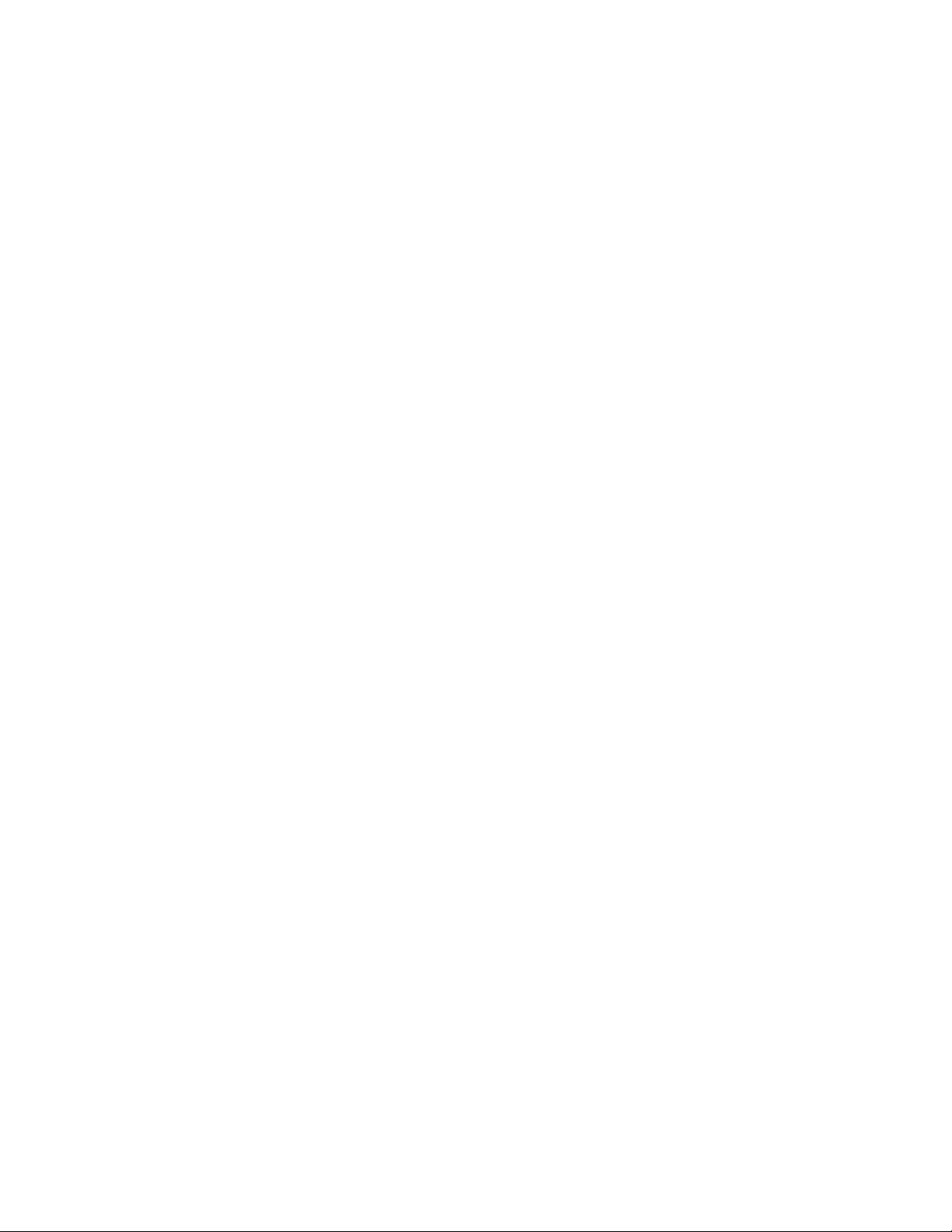
KENWOOD
AUDIO - VÍDEO RECEIVER
VR-2090
VR-2080
KRF-V8881D
KRF-V7771D
INSTRUCTION MANUAL
KENWOOD CORPORATION
0)
c;
o
This manual contains instructions for four models.
Model availability and features {functions} may differ depending on country and sales
area.
About the DTS multi-channel audio format
The DTS multi-channei audio format is available on CD, LD and DVD software. DTS Is a strictly
digital format and can not be decoded inside most CD, LD or DVD players. For this reason, if you
attempt to listen to DTS encoded software through the analog output of your new CD, LD or DVD
player, you will experience digital noise In most cases. This noise can be quite loud if the analog
output is connected directly to a high power amplification system. Proper measures for playing the
digital output as described below should be taken to avoid this situation. To enjoy DTS Digital
Surround playback, an external 5.1 channel DTS Digital Surround decoder system or an amplifier
with a built-in DTS Digital Surround decoder must beconnected to the digital output [S/PDIF. AES/
EBU or TosLinkI of a CD, LD or DVD player.
important: Set Up the Remote Control First
To operate your audio system correctly, it is important to first set up the remote control
The operation modes on your remote enable control over the receiver and other components in
your system. Read and understand the instructions for the remote, especially how to switch
operation modes
Quick Start
To enables surround-sound in the shortest amount of time, follow the steps that are
highlighted by a (start
I
5
%,
■Q
a
B60-3576-00 01 fQH/ {K, P, M, C, Y) jMCj
98/1211 10987654
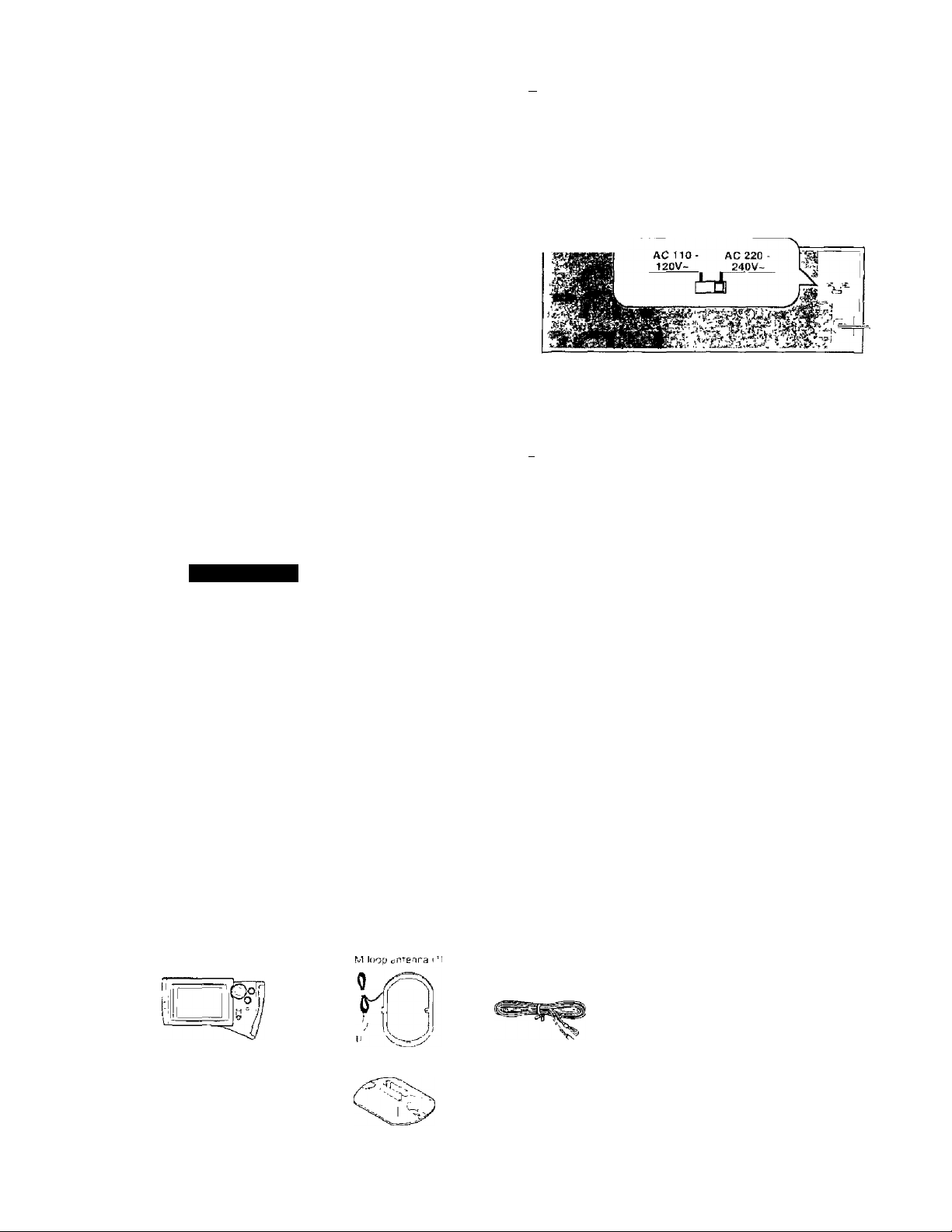
Units are designed for operation as follows
U.S.A. and Canada....................................................AC 120 V only
*Other countries
...........................
AC 110-120/220-240 V switchabte
*AC voltage selection
The AC voltage selector switch on the rear panaJ is set to the
voltage that prevails in the area to which the unit is shipped.
Before connecting the power cord to your AC outlet, make sure
that the setting position of this switch matches your line voltage
If not, it must be set to your voltage in accordance with the
following direction
Note
Our warranty does not cover damage caused by excessive line
voltage due to improper setting of the AC voltage selector switch
JB^ËCaD/VRSnRP/KnF-v33B1D/K=;F-V777lD |Fn,'K
/1 Caution: Read this section carefully to ensure safe operation.
Cbma.
AC voltage selector switch
-r'
Move switch lever to match your line voltage with a small screw
driver or other pointed tool.
.....
AC220Voniy
Safety precautions
/* Caution: Read this section carefully to ensure safe operation
WARNING : TO PREVENT FIRE OR ELECTRIC SHOCK, DO NOT EXPOSE THIS
APPLIANCE TO RAIN OR MOISTURE.
CAUTION
ftfSK OP ELECTRIC SHOCK
Âk
A
A
Unpack The unit C3't:'tullv und mdlce sure that all accPC:.ofie3 a'e pu‘ as.ae so t.Pev w.ll not be lost Exarnme the unit fp" any pOL.,sibili^y of shippiro damage
It \Our unit iTjenagod o’’ *d'is toopera*e, notifv /ou' deeief T'nmediateiy It yonr unit wn'.-, shipped to \ c j directly, notify the i’lippf- ig com par y vvi [,*'■■ u' de'au
On'y The r,<j Tsignee Uhe person c cornpany ;ecei'/ing the unif can file a claim aga ns" the carr.sr for shipping darigge Wt iecon‘'rr'eao That yoii reiam
the r.r jma cy'Ton and pack rg matenals for use ishouid you transport or rhjp the or it ir the future
Keep this manual handy for future reference.
DO NOT OPEN
T-IT L'GH-Nir.G FLASH WITH ARFO'AHEAD SCWBOL, WIIHIN AN EQUILATERAL TRIANGLE, IS iNT£MO=D :0 ALERT THE USER
TO T,HE PRESENCE OF UN'NSU.AiED 'DAK'GEROUS VOLTAGE" VVrHir, THE PRODUCT'S ENCI OSURE "''HAT tTlAY BE OF
SUFFIClEN“ MAGN'TUDE TO CONSTITb I E A RISK OF ELEOTRIC SHOCK TO PERSONS
THE EXCLAMAT’ON POIHT WITHIN AN EOULATERAL TRIANGLE IS IN"ENDED TO ALERT THE USER i 0 THE PRESENCE CP
IMPORTANT OPERATING AND MAIMTENANCE iSEPVIC*NGl NSIRJCTIONS N ’’HF LlTERA'^URz ACCOMPANYING THE
APPLIANCE
A
CAUTION TO REDUCE "HE R SK OF E.f?TRC SHOCK, DO NO” REN'OVF COVER lOR
BACKI NO USER SERV CEABlE PARTS INS DE RE'^ER SER VICING TO Q.jAIJFiEO SERViCE
^ERSONNE
Accessories
Check that the following accessories are present.
Pp lYintf. COnt''Gl uru^ i 1
TP*nrrl stL'id I
FM unti*fir d t Î ) ‘AC pug aJafr-iF f l i
'Use to edapr rre plug jr thf» pCA'er cerd
to ne srape or the wa ' uut'cH .Acoessc'*’
oni^ fcf regrc'Ts where use i', F^ccessiiru '
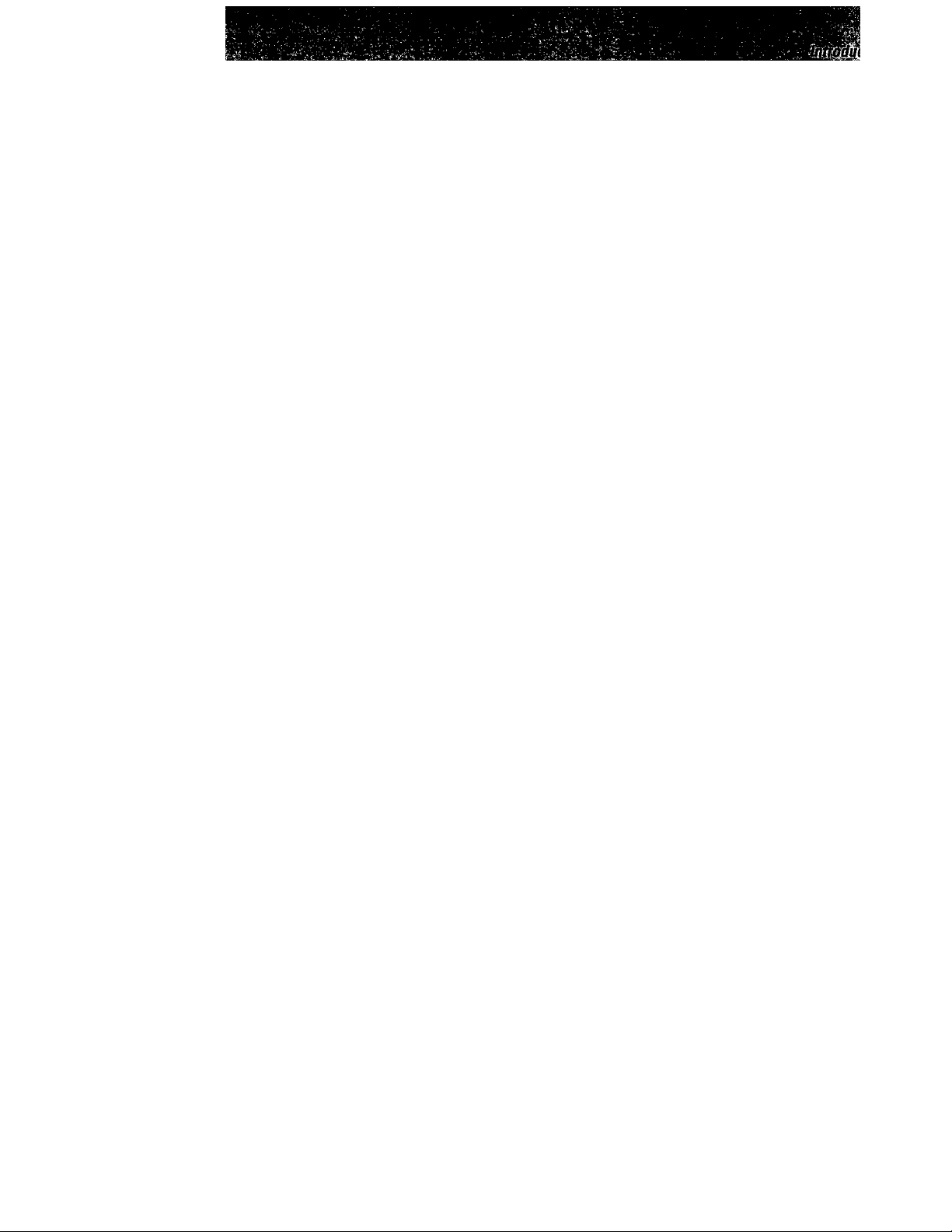
VR-20S0/VR-2D80/KHF^VB8B1 D/KBF-V7771D [En/K]
B
Contents
introduction^
Connections ^
Setup
am ji% 4f% ^
SC Operatiom
Listenning fa^
Audio
Other
Caution: Head the pages marked ¿j^ carefully to ensure safe operation.
The description headlines marked with the ☆ (star) symbols show the shortest way to perform
Surround Sound playback.
Intredactiait
..
......................................................................................................................................................................................
Before applying power............-.................................................................................
A Safety precautions................................................................................................... ?
Unpacking
.....
ik Conwnts................................................................................................................. 3
Special features................................................................................................... ^
Before using this unit................................................................................................5
☆ How to use this marma!
■¿r System connections
................................................................................................................................................-.................... 6
Connection of audio components
Connection of video components
Digital connect ions................................................................................................. 8
Connecting the system control
Speaker connections/ PBE OUT connections................................................................... W
Connecting the antennas.,..............................................................................-
m DE'EMPHASiS / CHAhML SPACE switch
Connections for remote control of other components
InstaWng the remote controi transceiver......................................................................... 12
☆ Controls and indicators.......................................................................................................................................*.........................
☆ Setup of the remote control unit
f4!l
☆ Setup for controfling A¥components
Making connections to another room (Hoorn B)
Turning the power on far the first time............................................
Switching the display mode..............
Switching the iR RECEIVER mode
Controls and indicators......................................................................................-......?7
Setting up the RC according to your receiver
Hierarchical structure o f remote controi unit
Assigning the connected components to the selected Inputs
Setup of components which are not listed in the Setup Codes chart (Futuresetj
Setup for mufti-room operation.........
Setup of Room A and Room 8...........................-
Setup for playing different CDs from Room A and Room B
Setup of Input Level
☆ Setup for surround play
Set‘CD2/Tape2“.....................................................................................................^7
..................................................................................
Setup for remote controlling other equipment than AV components..................................
Operation in the "Function" menu..................................................................................30
"Accessories" control...............................................................................................31
‘Home Automption" control....................................................................................... 3l
Setup for macro play (automatic operation}
Setting up the remote controi unit for macro play (automatic operation)
Macro Execute.......................................................................................................36
ilt
Remote controi of system components
Remote controi of CD player
☆
Perfect Macro (For VR-2090/ KRF-VB88Wj.......................................
.
......................................................................................................................................
Controlling the audio in "Room A " and "Room B"..
Convenient features
Playing music
Recording
....................................................................-......................................
.
............................................................................................................................................................... 43
.................................................................................... ...................................................... ................-.......................44
Select the speakers...........................................
Listening through headphones, Muting audio tempomrily........................................................45
Broadcast reception (U.S.A, and Canada)
RDS (Radio Data System) (U.S.A. and Canada}.,.....
Functions of RDS............................................................................................... “19
RDS Disp. icon......................................................................................................99
Storing 80S Stations putomatlcally in preset memory (Auta Memory)
Receiving a preset RDS station.................................................................................. 50
Manual memory of broadcast staiiom............................................................................ 5!
Receiving a manuaity preset station
Receiving preset stations in the preset order (R Call)............................................................51
Searching for a desired program type (PTY search)
TP Search
Broadcast reception (Except for U.S.A. and Canada)
☆ Ambience effects......................................................................................................................
sh
☆ Adjusting the audio..............................................................................
In case of difficulty
Specifications
...................................................................................................................................
...........................................
Sound modes........................................................................................................58
Available play modes.............................................................................................. 60
Surround play
Playback of digital input/ playback of analog input
Checking the surround play status.................................................................................62
Applying surround effect in DSP mode............................................................................63
-......................................................................................................2
.................................-...........................................................
..................................................................................
......
.................................................
.................
....................................................................................
................................-...................................
...
............................................................................................ 12
....................
..........................—
....
............................................................................................... ..
...................................................................-.....
..................................
.
...............................
.....................................
.................................
.....................................................................18
..................................................................... 19
.....................................................................................................................................
................................................................................................................................ 24
....................................................
.........................................................
.....................................................
...............................
..............................................................-..........................-.....
........ .................................................................
................. ...................................... ... ..
.
......................................
...................................................34
........................................
.
................................................................................................................................
............................................................................................................
.
...........................................-
.
........................................................................................................................
.
...........................................................................
...................................
.............-...............
......*....................................
-.........................
..........................................
........................................-................................. 51
.............................................................
.......................'.................-................................................................
..
...................................................
.....
........................................
................
-....................................58
....................................................................-.................................
....................................
...
.......................................................................................54
.......................................................................................................................................
...........................62
..................................
........
9
..........
H
- > i
.........
13
14
15
......
15
15
.........
17
21
21
22
24
25
27
^3
30
34
36
38
-..............40
42
........
AS
46
48
49
50
52
54
55
61
55
57
2
5
6
7
t
<§•
•2
‘S
IS
Oi
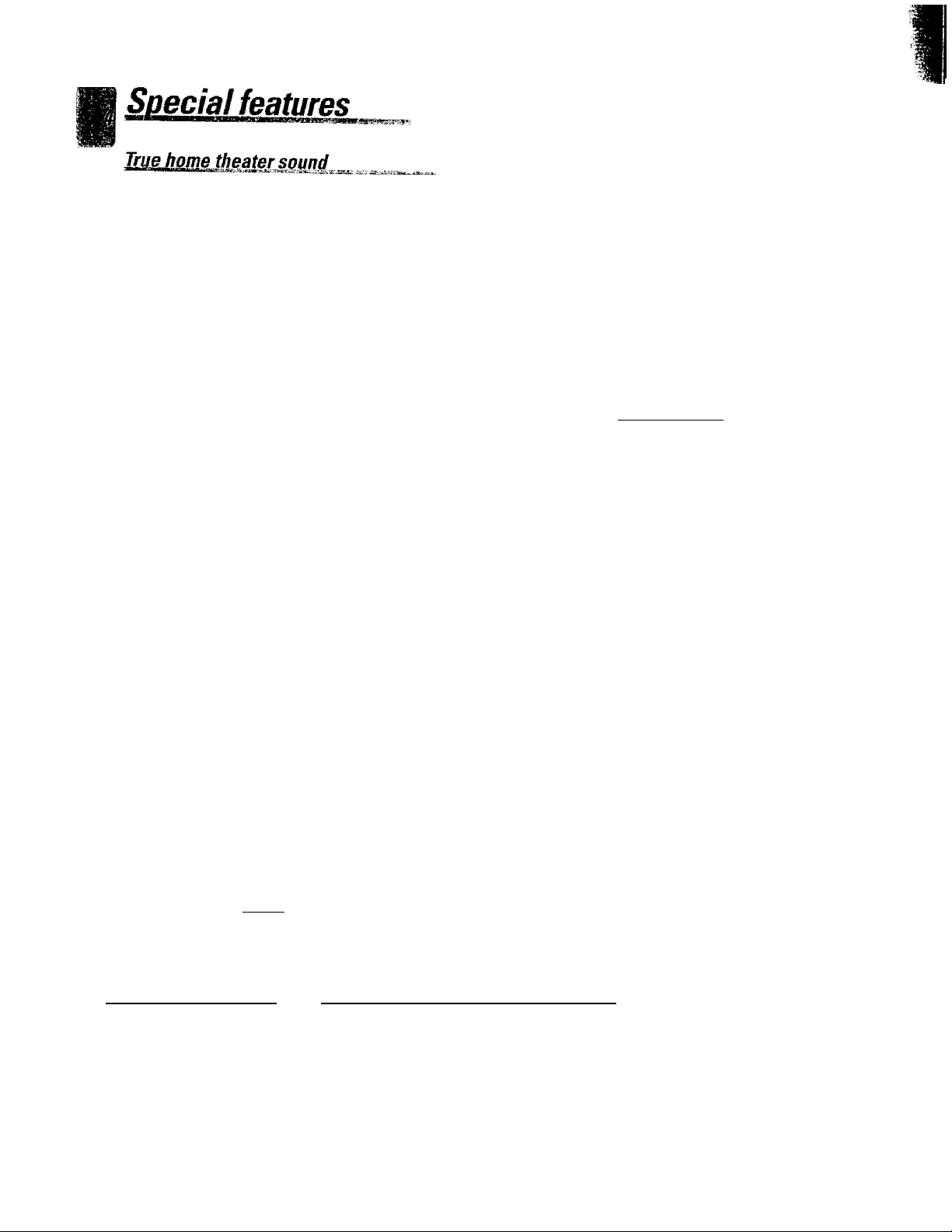
introduction
va.2090/vaaoso/KFiF-vaaeiD/KRFV777io ieh/k)
DTS
ÎÎIbiÏÏÎ' ‘7 'i'g»®' that providas five fuU-spectrum chanrrels and one low-frequency
(subwoofer] channel for unprecedented clarity, optimum channel separation and a (wide) dynamic range
SutrL^d^ ^ ’ disc (carrying the “DTS" marking) can be played in Digital
Important:
Ünner*t th *r T ^ '* recommended the you
connect the digital output of the player to the input of this unît.
Dolby Digital {AC-3}
Svellfonel DlTswrLnd «^dependent digital audio for better sound quality and more powerful presence than
Dolby Pro Logic & Dolby 3 Stereo
This surround system reproduces theater-iike surround sound from video software marked firiiDQieYsÚM>ouwD|
The Pro logic mode uses the built-in adaptive matrix circuit to steer the Left. Center. Right and Surround channel audio signals
are use?'**" ™ surround signal to the front left and right speakers when only the front and center speakers
DSP modes
lie incorporates a variety of high quality adjustable sound fields,
like Arena , Jazz Club , Stadium . Cathedral and "Theater", to add the "presence" associated with an arena
J8ZZ club or stadium ¡etc.) to the original signal. arena.
The remote control is a multi function umt that operates Kenwood AV components as well as those from other manufacturers You
ply enter a setup code into the remote. The remote control includes a dot matrix (64X1281 LCD screen with 18 key icons parameters
and the status of the mam unit. For ease of use, Kenwood placed the frequently used key icons on the first level of the hirrarchy and
grouped associated icons on the same screen. '
Perfect Macro Operation (VR-2090/KflF-V8881D}
The MACRO function iets you perform a series of operations automatically, like turning ON the power ofthe receiver and connected
components switching the input selectors, and starting playback. (Be sure to register your components before starling the macro
set upprocedure.lThemacrosetupcoverstheAVcomponentsfrom both KEWWOODandothermanufacturersas well asnon-audio/
Video units.
Futureset automatic update feature (U.S.A., U.S. Military and Canada)
This function lets you update the remote control so it
can operate new components which do not appear in the setup code chart.
with LCD
This function takes advantage of LCD to simplify the surround setup procedures so you can quickly and easily match the surround
processing to your speaker system, and your listening environment,
BMKIBëÆsMialyMmUMSAAnlÊë
This Receiver is equipped with a RDS tuner that provides several convenient tuning functions: Auto Memory, to automatically
preset up to « RDS stations broadcasting different programs; station name display, to show you the name ofthe current broadcast
station; and PTY search to let you tune stations by program type.
BMalroom instaUation capability (VR-2090: U.S.A. and Canada)
(n addition to the standard "A" speaker output terminals for use in your main system, this receiver also incorporates separate
8 speaker terminals and "Room B" RCA video and stereo output Jacks. This system lets you use the remote control to control
and output audio and video to "Room B" independent of "Room A."
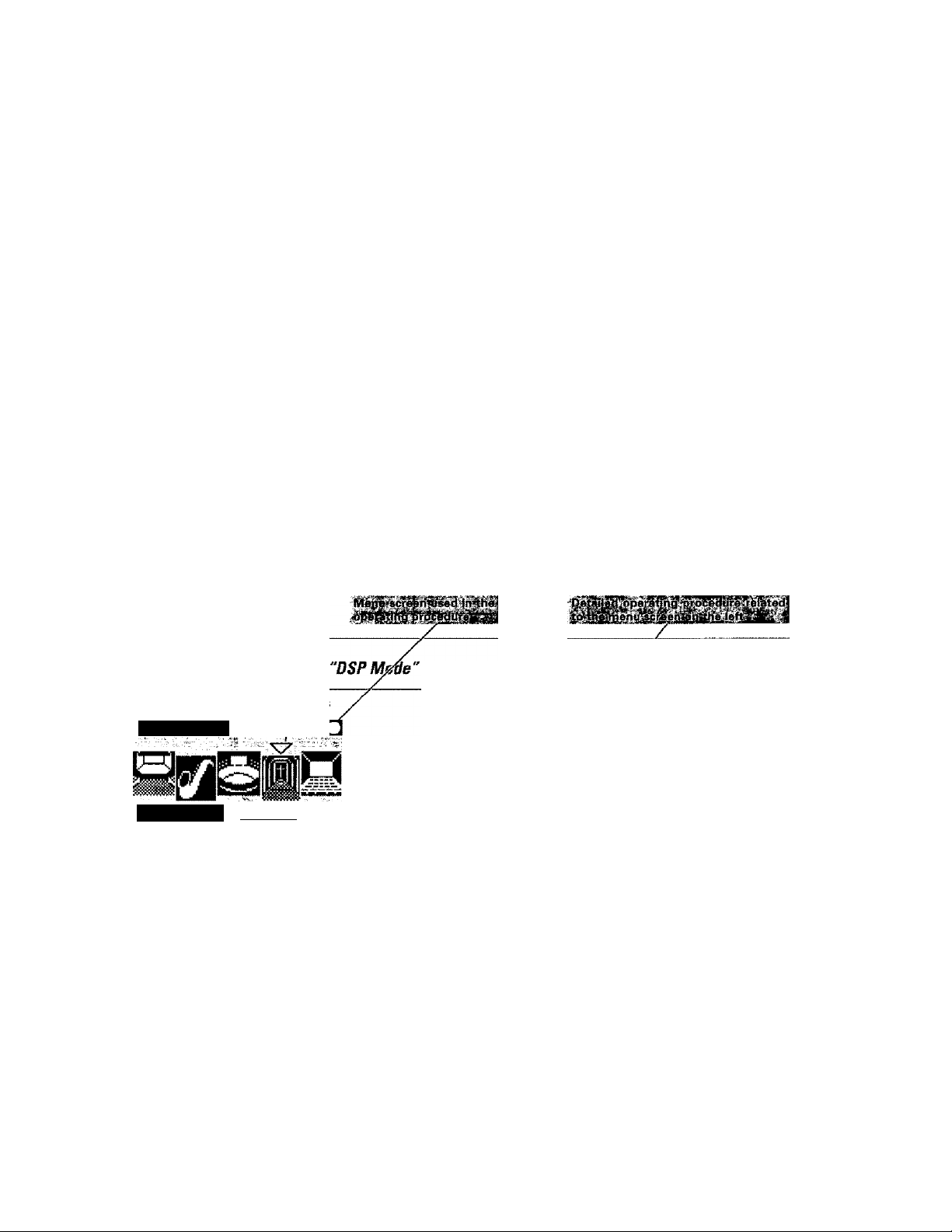
VH'a080/Vfi-20B0/KRF-VB8eiD/KRF-V7771D (En/K)
Before using this unit
Compared to standard remote controls, the remote control supplied vwith this receiver has several operation modes. These
modes enable the remote control to perform display operations and control other audio/video components. In order to
effectively use the remote control it is important to read the operating instructions and obtain a proper understanding of the
remote control and how to switch its operation modes (etc.l.
Using the remote control without completely understanding its design and how to switch the operation modes may result in
incorrect operations.
How to use this manual
Composition of this manual
This instruction manual is composed of the foiiowing 6 chapters.
Introduction
Connections
Setup
RC Operations
Listenning Music
Other
Example of operation description
In this manual, the menu display on the remote control unit is shown on the left half of page while the right half shows the details
operating procedures, supplementary description, related notes and caution.
information to be read before using this unit.
Procedures for connecting other components.
Procedure for setting up the remote control unit so that it can control this unit as well as the connected
components.
Procedures for remote controlling the connected components.
Procedures for playing music, listening to radio and surround play.
Troubleshooting information, specification data, etc.
Remote control menu (Leñsidef
operating
procedure step
Operating
procedure text
Select the mode from the
Selection cursor
DSP Mode
Cathedral iPrmtrf
☆ Shortest setup for surround play
To enable surround play in the shortest amount of time, follow the steps in the tabie of contents that are highiighted by a -ft (star).
The * (star) symbols are also found on the bottom right or left of the pages containning the ahortcut steps.
Detailed operating procedure (Right side}
menu screen.
Use the joystick to move the selection cursor to the desired DSP
mode and press the ENTER key.
Arena : the audio atmosphere in the front row of a
large concert arena.
Jazz Club : a smailer, more intimate setting, with the
listener setting close to the music.
Stadium : the audio environment of a vast, open-air
stadium.
Cathedral ; the musical ambience of a large, enclosed
space with a high, open ceiling.
Theater ; the crisp acoustics of theater setting.
• To adjust the audio in the "DSP Mode", select the "Prmtr"
(Parameter) icon.
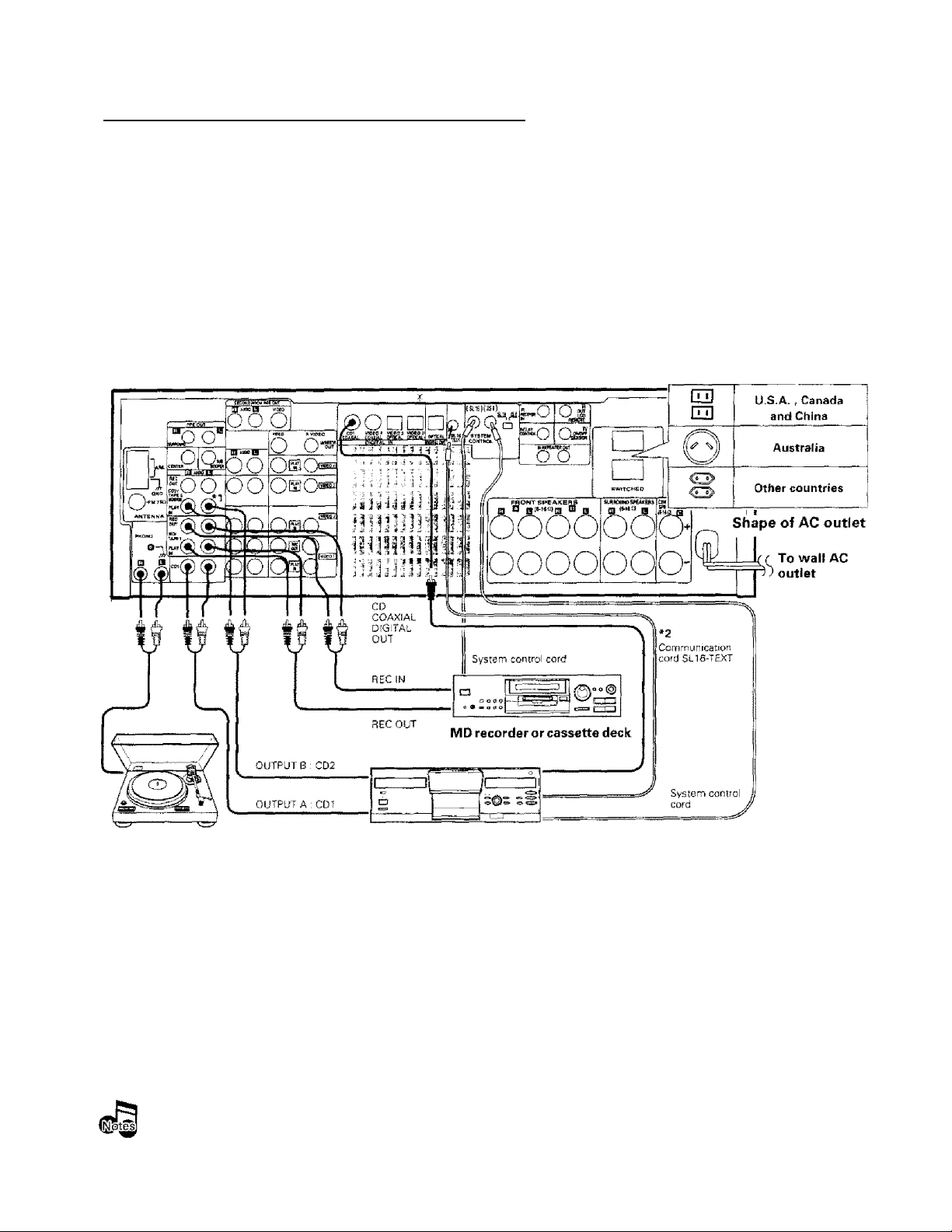
Connection of audio components
VR-2090/VB-20aQ/KBF-Vaeeia/mf-V777^D (gn/K]
The connected components shown here are given as ex
amples because the available models vary depending on
marketing areas.
Make connections as shown below.
When connecting the related system components, refer
also to the instruction manuals of the related compo
nents.
A Do not plug in the power lead until all connections are
completed.
Also connect the system control cords when the KENWOOD
Audio Component System is connected.
Mat function of microcomputer
If operation is not possible or erroneous display appears even
though all connections have been made properly, reset the
microcomputer referring to "In case of difficulty".
*1 To the CD2/TAPE2 MONITOR ¡acks, connect a second CD
player, second cassette deck or a graphic equalizer.
Do not connect system control cord to the unit (expect for
graphic equalizer) connected to the CD2/TAPE2 MONITOR
¡acks.
CAUnOISKForU.K.)
Whe n usi ng the AC out
lets equipped with this
unit, be sura to consuit
your dealer for the cor
resportding plug.
Record player
*2 Note on the SL-16 TEXT fack (provided except for some destination areas): When using a KENWOOD CD player equipped with the SL-
16 TEXT jack, connect it to this unit using the communication cord provided with the CD player. This makes it possible to display the
disc and track titles on the remote control unit (provided with this unit).
Do not forget to set the SL-16 / XS-8 switches of the CO player and this unit to SL-16.
Multi-room capability or other CD player
Caution regarding placement (Except for US. A, and Canada}
To maintain proper ventilation, be sure to leave a space around the (jnit (from the largest outer dimensions including projections) equal to, or greater
than. Left and right panels : 10 cm. Rear panel: 10 cm, Top pane!; SO cm
Ventilation fan
The ventilation fan runs during high-power reproduction. To allowfor proper ventilation, maintains certain distance (more than about 10 cm .4 inches)
between the wall and the rear of the component.
1. Connect all cord.s firmly. Loose connections may prevent proper sound transmission or produce noise.
2. Be sure to remove the power cord from the AC outlet before plugging or unplugging any connection cords. Plugging/unplugging connection
cords without disconnecting the power cord can cause malfunctiorrs and may damage the unit.
3. Do not connect power cords from components whose power consumption is larger than what is indicated on the AC outlet at the rear of
this unit.
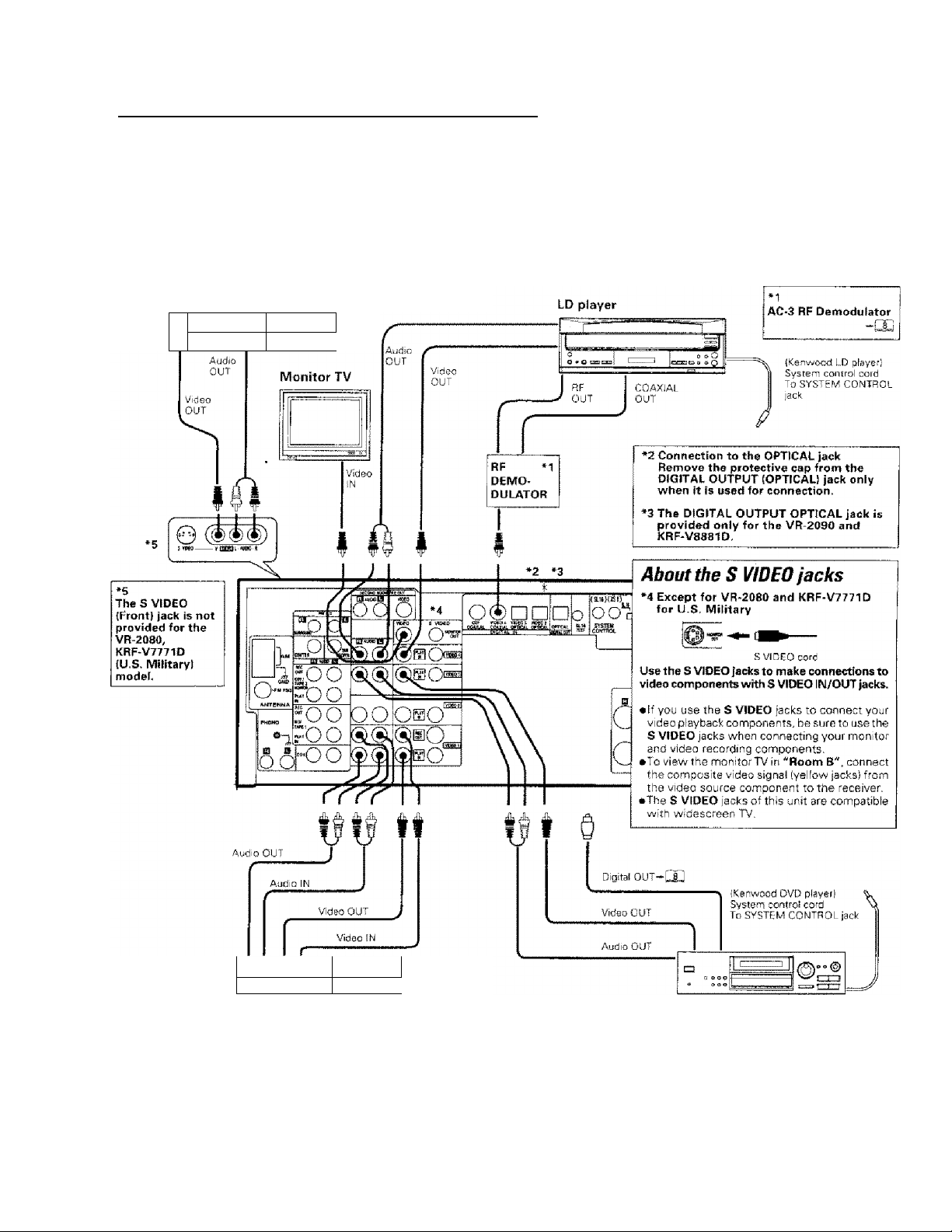
Connection of video components
The connected components shown here are given as ex
amples because the available models vary depending on
marketing areas.
Make connections as shown below.
When connecting the related system components, refer
also to the instruction manuals of the related compo
nents.
A Do not plug in the power lead until all connections are
completed.
VCRZ or video camera
|Qj
oO
CZDEXZJ
1
VR-£0a0/VR-2aa0/KRF.V8eB10/KRF-V7771 D [En/K]
Also connect the system control cords when the KENWOOD
Audio Component System is connected.
oO| rnam
VCR
OVO player
I To connect a Video CD compatible CD player and outputs its video, connect the player to one of the sets of input jacks V1DE01 to ViDE04.
In this case, do not connect the system controi cord to the CD pfayer.
DTS disclaimer clause
When Playing DTS-encoded CDs, excessive noise will be exhibited from the analog stereo outputs. The consumer should take proper
precautions when the analog stereo outputs of the CD player is connected to an amplification system. To enjoy DTS Digital Surround
playback, an external 5.1 channel DTS Digital Surroursd decoder system most be connected to the digital output (S/POIF, ASE/EBU, or
TosLinkl of the CD, LD or DVD player.
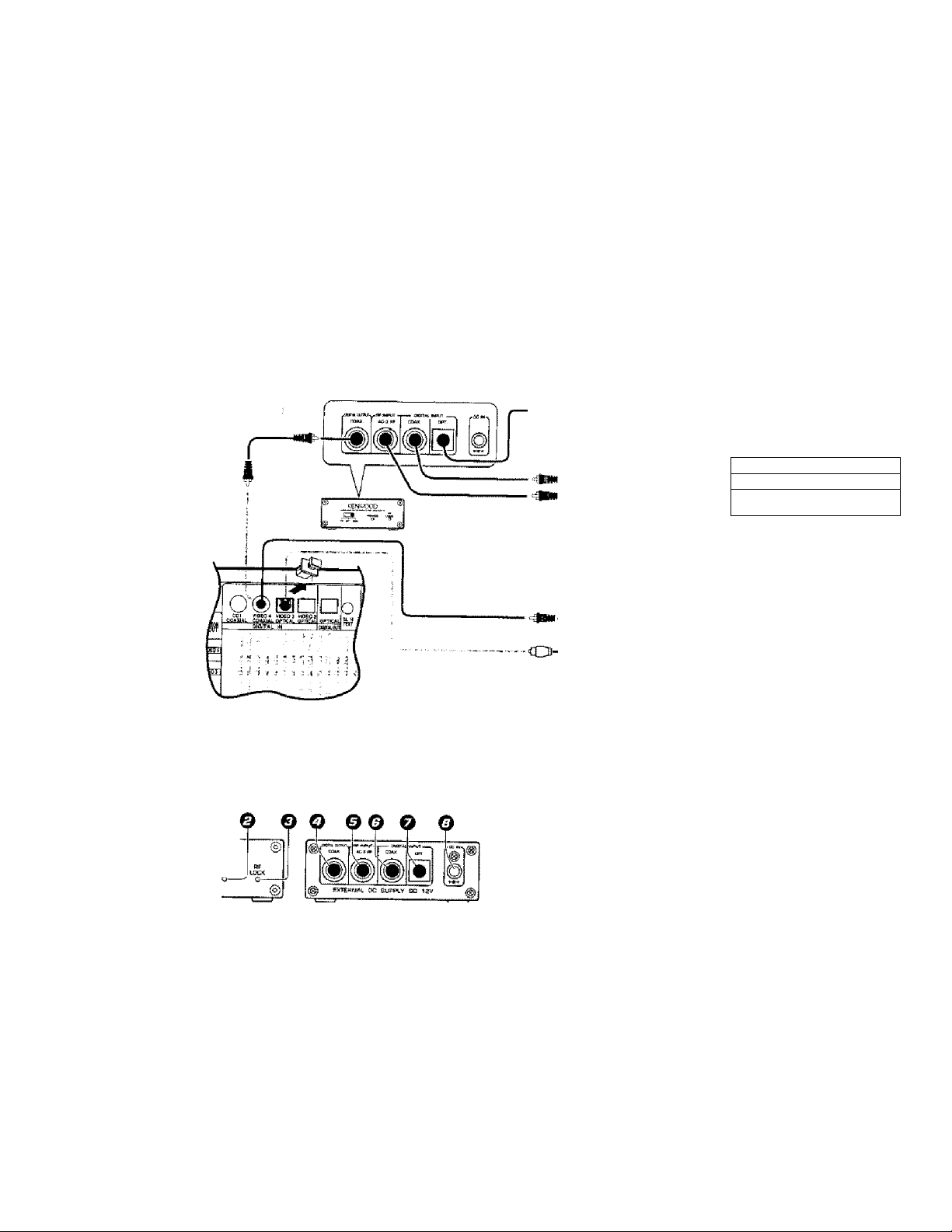
VR-aOaO/Vn-20BO/KRF-VBaв 1 0/KRF-V777 1 о [En/K]
Make connections as shown below.
lioSicLiryr“® ***^'^’ '*'■ ^'9"^' ^yp® detected
When connecting the related system components, be sure to also refer to the instruction manuals supplied with the components you are connecting. ^
Do not connect the power cord to a wail outlet until all connections are completed.
The connected components are given as examples because
the available models vary depending on marketing areas.
Connect components capable of output
ting Dolby Digital (AC-3| or standard PCM
format digital signets.
LASER DISC RF DEMODULATOR (DEM-9991Di
Note : Only required if you wi,sh to fslay Laser Discs
in the Dolby Digital (AC-31 format
DIGITAL OLfT I
(COAXiALi
To connect an LD player with a Dolby Digital ¡AC-3) RF OUT or
DIGITAL OUT (Some LD player have a ,e>CM Digital Outputs, in this case
the customer doesn't need the DEM-9991D,i
Connect the LD piayerto the (optional! KENWOOD LASER DISC RF
DEMODULATOR iDEM-9991Dj, Then connect the demodulator to
the DIGITAL IN (VIDE04 COAXIAL).
To connect the digita! output from an LD player, egnnect it either to
the DIGITAL INPUT OPT. |®1 or DIGITAL INPUT COAX, (Cl;) jack
Connect the video signal and analog audio signals to the VIDEO 4 lacks.
(See "Connecting of video components" ) ’
Digital OUTT'; 'i
lOPTICALi ’
DIGITAL OUTS'!
(COAXIAL)
AC-3 RFOUT
(COAXIALI
!,
....
Г -■
0 T ^
________
© • о ехэгзо} ■----------
Note : Connect either ® or (5;,
Should not be connected both
---
j f 4. C Ó !
lrv-t-юо oO
Use either the (D (COAXIAL! or @ (OPTICAL) jack for the connection of a DVD player.
To the VIDEO 4 COAXIAL jack, connect the input from the DIGITAL OUT (D (COAXIAL) jack of a DVD player or the DIGITAL
OUT @ (COAXIAL) jack of the DEM-9991D,
LASER DISC RF DEMODULATOR DEM-999W (Optional)
@
О POWER switch
Use to switch the POWER OFF/POWEH ON (OPT./ COAX.).
With the OPT or COAX, position, the input is switched auiornatically to the Dolby Digital (AC-3) RF input whenever the Dolby Digital
(AC'3) RF signal is input.
® POWER indicator
Lights (red) when the power switch (O! Is set to ON (OPT,/ COAX ).
© RF LOCK indicator
Lights when a Dolby Digital (AC-3) RF signal is input to the RF INPUT
(AC-3 RF INPUT) jack (©). (This indicator isextinguished when a digitai
input IS in use.)
О DIGITAL OUTPUT COAX. (COAXIAL)
Connect this jack to the VIDE04 COAXIAL (DIGITAL IN), jack on your
Recievet. It outputs Dolby Digitai (AC-3) coaxial digital signals when
the POWER (©) is set to COAX, and a Dolby Digital (AC-3) RF signal
is input to the RF INPUT (AC-3 RF INPUT) jack (0).
KENWOOD
JMB cac M оемсепАЛ'Оа
'"L..gi| PDWER
Place the power supply away from the demodulator, receiver,
and any antennas.
© RF INPUT AC-3 RF (Dolby Digital RF)
Connect this jack to the Doiby Digital (AC-3) RF OUTPUT jack on your
LD player.
© DIGiTAL INPUT COAX. (COAXIAL)
Connect this jack to the COAXIAL OUTPUT jack on your LD player
© DIGITAL INPUT OPT. (OPTICAL)
Connect this jack to The OPTICAL OUTPUT jack on your LD player.
• When there are simultaneous inputs through the RF INPUT (AC-3 RFI
jack and DIGITAL INPUT jack, the input through RFiNPUT(AC-3 RFI is
given the priority,
©DC IN 12V jack
Connect this jack to the AC adaptor supplied with your demodulator.
Connect the AC adaptor to a wail outlet after completing all of the
other connections.
DIGITAL OÜT®
¡COAXIAL)
DIGITAL OUT Ф
(OPTICAU
To connect an DVD player with a DIGITAL OUT
Connect the video signal, S Video signal and
analog audio signals to the sarne selector
(INPUT) jacks.
[See "Connecting of video components" )
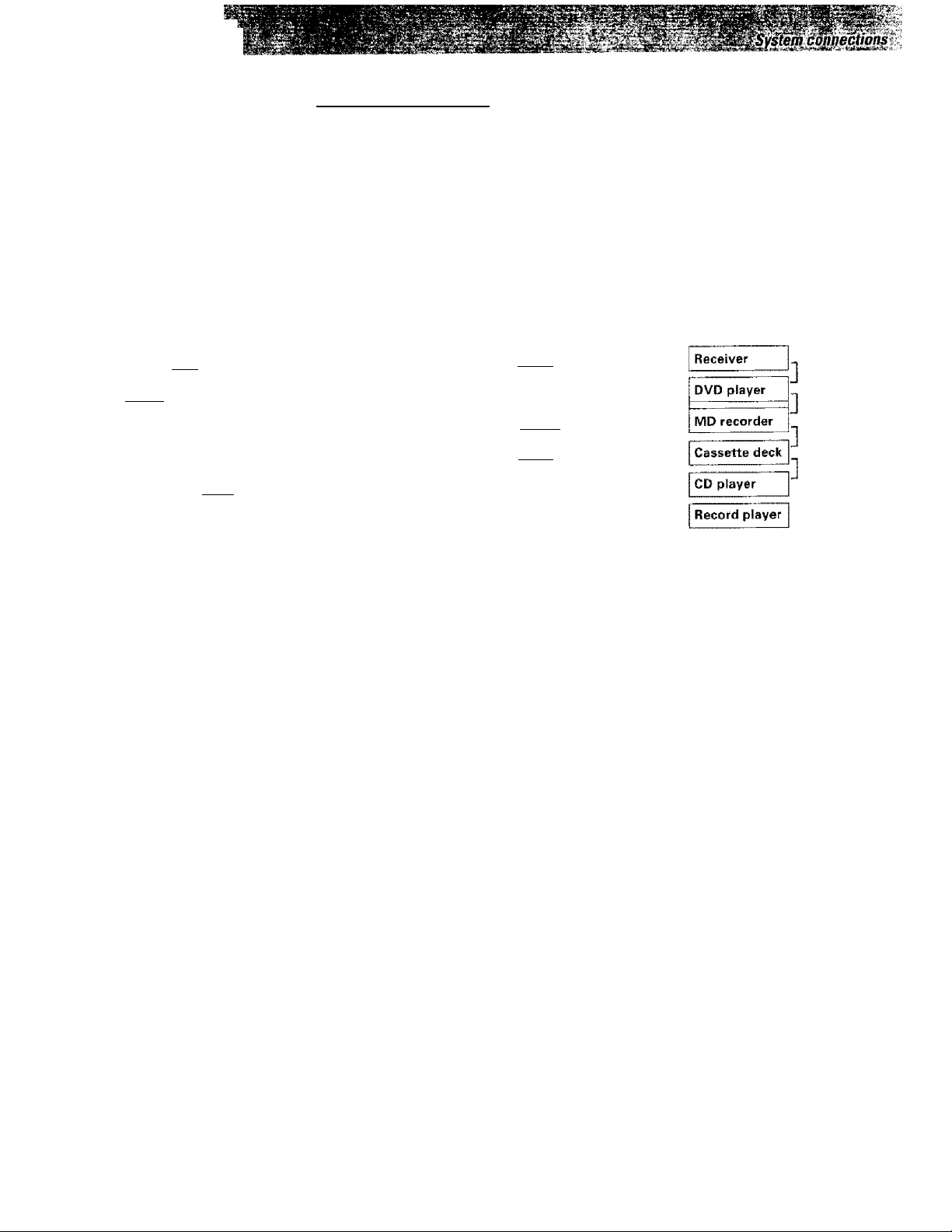
VR-309O/Vfl-SOBO/KRF-V8381 D/Kflf-y7771D [En/K]
Connecting the system control
Connecting system control cords after connecting a KENWOOD audio component system lets you take advantage of convenient system control operations.
There are two KENWOOD system control modes. Make connections according to the groups of terminal symbols shown
below.
[XSB] Mode : lets you combine [XS, [XSBl. and CXU terminals
SLTB Mode : for SLTEl terminals only
This unit is compatible with both [XS8j and 1SL16| modes. It comes from the factory set to the fSLl5] mode To switch to the IXS8f mode, follow
the instructions in “SWITCHING FROM ISL16! TO [XSSI" below.
EXAMPLE: IXSB] mode connections
Tha underlined portion represents the setting o1 the system control moda.
EXAMPLE; [XS16I mode connections
The uncferltned portion repfesants the sstiing of the system control mode.
[SL161 iXSS]
ISL161
[SL16]
[SL16][MHKS8HXS1
[SL161 [XS] IXS81
[XS]
• In order to take advantage of the system control operations, the components must be connected to the correct jacks. To use a CD player it must
be connected to the CD'jacks. To u.se a cassette deck (of MD recorder! it must be connected to the TAPE1/MD jacks. When using more than one
CD player (etc.! only the one connected to the specified jacks may be connected for system control.
• Somo CD players and cassette decks are not compatible with the [SL16] system control mode, 8e sure to use the (XS8) system control mode
when making system connections with equipment that is not ¡SL161 compatible.
• Some MD players are not system-control compatible The system control function is not availabla when a MD player is used by connecting it
through a digital input. You cannot connect the system control cord to this kind of equipment.
1, [SL161 equipment cannot be combined with [XR|, [XSj, and ¡XS8[ equipment for system operations. If your
equipment consists of this kind of combination, please do not connect any system control cord.s. Even without
system control cords, normal operations can be carried out without effecting performance.
2, Do not connect system control cords to any components other than those specified by KENWOOD, it may
cause a malfunction and damage your equipment,
3, Be sure the system control plugs are inserted all the way in to the system control terminals.
Receiver
DVD player
MD recorder
Cassette deck
CD player
Record player
SYSTEM
CONTROL
cord
SrST£M CONTROL OPERATIONS
Remote Control
Lets you operate this unit with the system remote supplied
with the receiver,
Automatic Operation (except [XR] equipment!
When you start playback from a source component, the input
selector on this unit switches to that component automati*
cally.
Synchronized Recording (except [XR] equipment!
Lets you synchronize recording with the start of playback
when recording from CD, MD or analog discs.
ISL16] [XSSI
[SLIfil
SYSTEM
rSLiS!
CONTROL
cord
[SL16Ì [XS] IXSS] [XR]
[SLIfil IXSl IXSS]
[XS]
SWITCHING FROM [SL W] TO [XS8]
You can easily change the system control mode by adjusting the
position of the SYSTEM CONTROL switch on the rear panel.
Do this operation after completing all connections.
For[SLl6| g|_^g ](gg For(XS81
This operation will not effect items stored in the memory.
■ After switching the system control mode, turn the power off and
then on once to confirm the new setting
Registering setup codes for KENWOOD audio components
* Once you finish making the system connections, be sure to register tfte appropriate setup code for each component.
• If you own remote controllable KENWOOD audio components that are not compatible with system control (or cannot be combined with your
other system control components), registering the setup code enables you to control those components using the remote control supplied
with this unit (without connecting system control cords). To register setup codes for your remote controllable KENWOOD audio components,
see "Setup for controlling AV components"
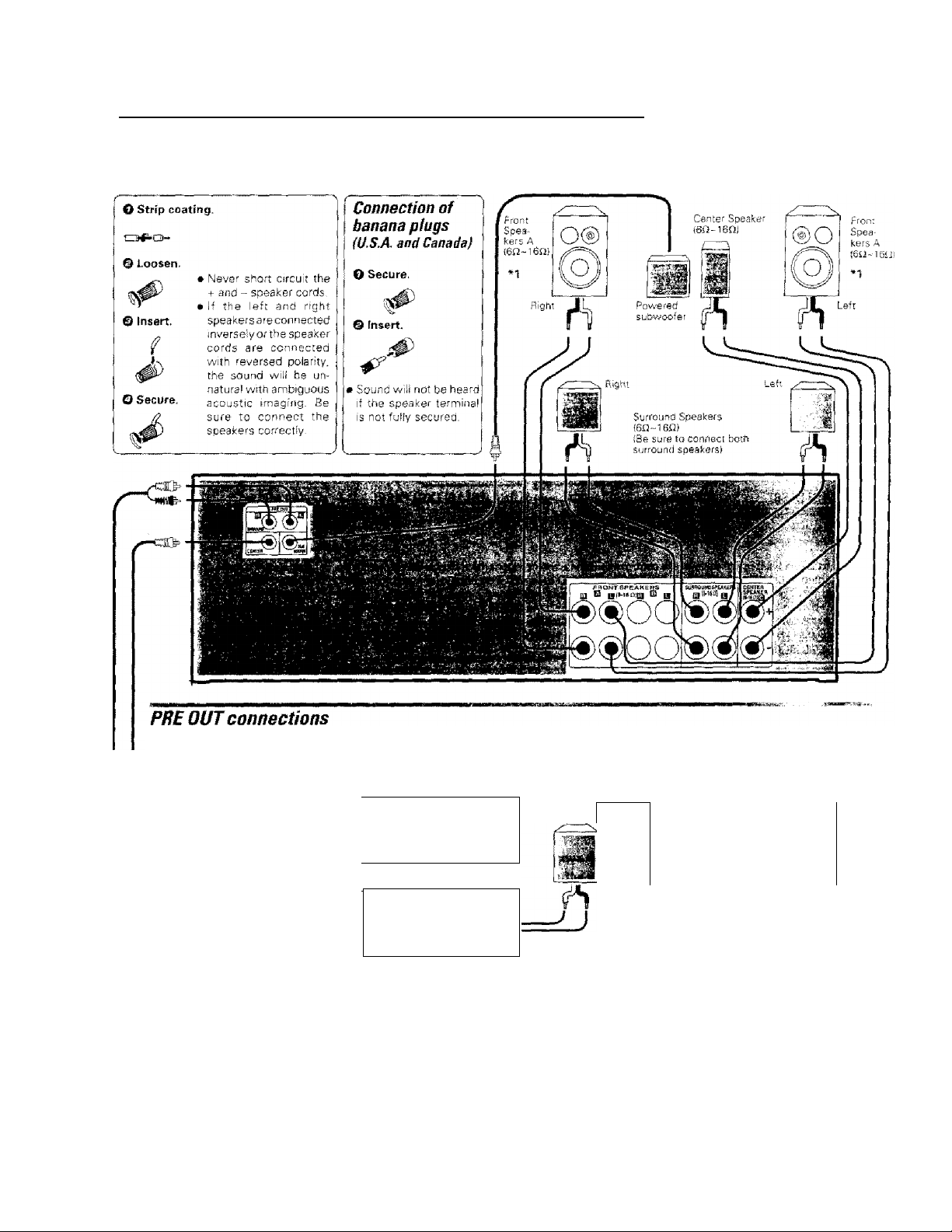
Speaker connections/PRE OUT connections
н■■■■мl■aм№■■lвll■■a■a■вммnlмaв■nn■an■l■№CiIra■nalв■<■■•na№8fea■»mziSS■a■)tм>■■■■■■нn■м■■n■■•aa
*1 The front speaker impedance is variable depending on the area
where the unit is sold. Read the note printed on the rear panel of
the unit.
VR-S090/VP-2080/KRF.VBB810/KRF-V777-iD [Fn/K}
This receiver has additional pre out jacks. These can be used for various purposes, but will need to ba connected to an external power amplifier
as shown m the example below, Connscting a speaker cord directly to a PRE OUT jack will not produce any sound from the speaker
Center
Speaker
Se sure to set the SPEAKERS A key to the
ON position vvhen using the PRE OUT
jacks it» Room A.
No sound Is output from the SUBWOOFER
jack when the SPEAKERS A key is set to the
OFF position.
1 Power amp
1 □
Power amp
oo
oo
o
Surround
Speaker
'
.
J 1
Sijrrouncl
Speaker
J
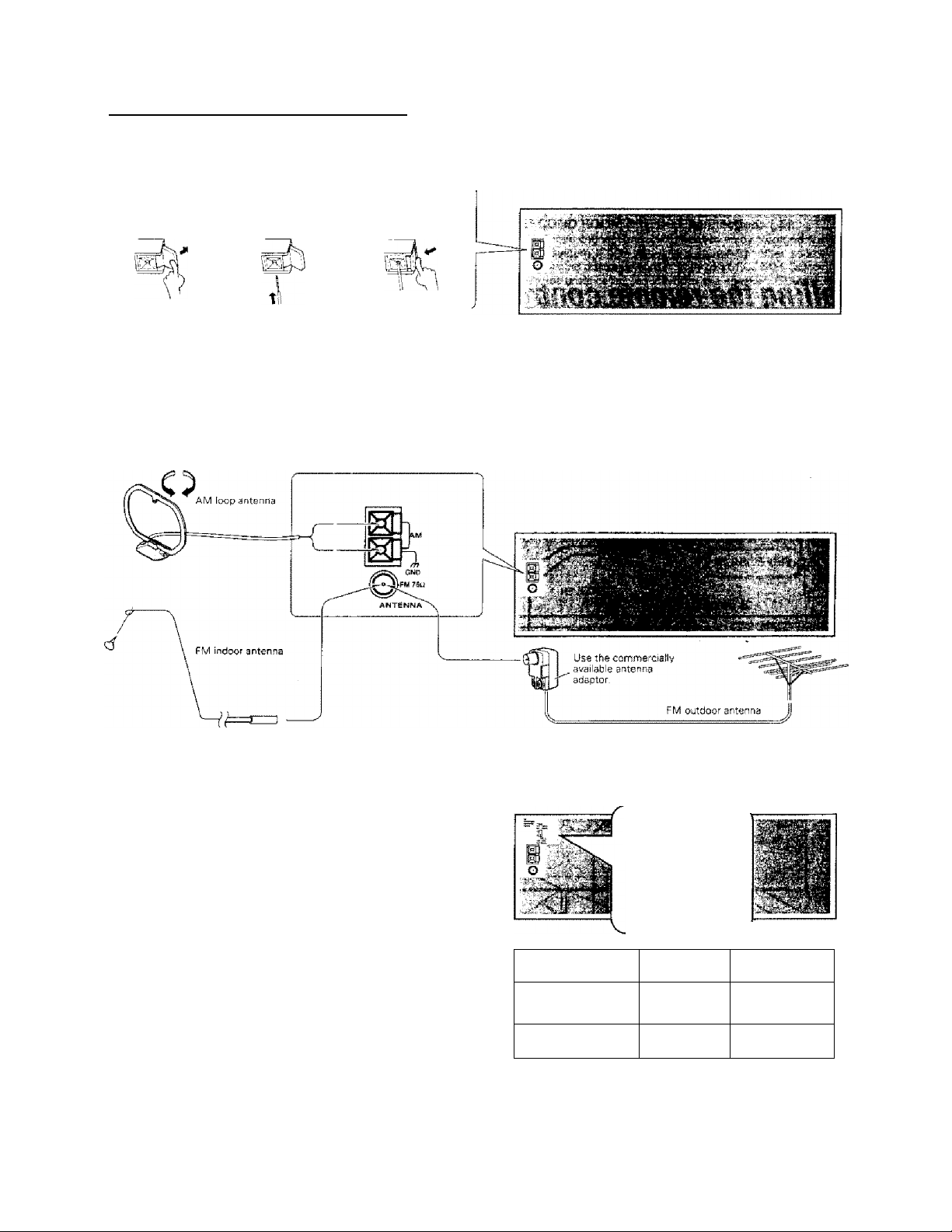
VR^PQ9Q/VR-S080/KRf'-veSSl D/KHF-V7771D (En/K)
Connecting the antennas
^si^zzssBSBHH
Make connections as shown below.
Do not connect the power cord to a wall outlet until all connections are completed.
Antenna terminal connections
O Push lever. © Insert cord. © Return lever.
AM loop antenna
The supplied loop antenna is for use indoors. Place it as far as possible
from the receiver, TV set. speaker cords and power cord, and ad|ust the
direction for best reception.
FM indoor antenna
The supplied rndoor antenna is for temporary use only. Far stabie signal
reception we recommend using an outdoor antenna. Disconnect the
indoor antenna whers you connect one outdoors,
FM outdoor antenna
Lead the 75il coaxial cable connected to the FM outdoor antenna into
the room and connect it to the FM 7SH terminal.
FM DE-EMPHASIS/CHANNEL SPACE switch
(Except for U.S.A, Canada, China and Australia f
The FM DE-EMPHASIS/CHANNEL SPACE switch on the rear panel Is
set to the correct setting that prevails in the area to which the unit Is
shipped. However, if the FM DE-EMPHASIS/CHANNEL SPACE setting
Is not matched to the area where the unit is to be used; for instance,
when you move from area 1 to area 2 or vice versa, desired reception of
AM / FM broadcasts is not expected. In this case, change the FM OE-
EMPHASIS / CHANNEL SPACE setting in accordance with the area
corresponding to the tabie. The FM DE-EMPHASIS is switched over at
the same time.
• When changing the setting of the FM DE-EMPHAS!S / CHANNEL
SPACE switch, first disconnect the power cord, then reset the channel
space switch, connect the power cord again, and turn the power on.
Area
I U.S.A., Canada,
1 and South Ameri-
1 flan countries
2 Other countries
li-nMOlO fR,,-
CHAMMEL
opArc AM IDkHz
»p-Mi-i: lOQkWz
:q
SQ^s
AM 3kH z
FM 5DkHi
CHANNEL
SPACE freq.
FM: 100kHz
AM: 10 kHz
FM: 50 kHz
AM: 9 kHz
FM
DE-EMPHASIS
75 jjS
50 MS
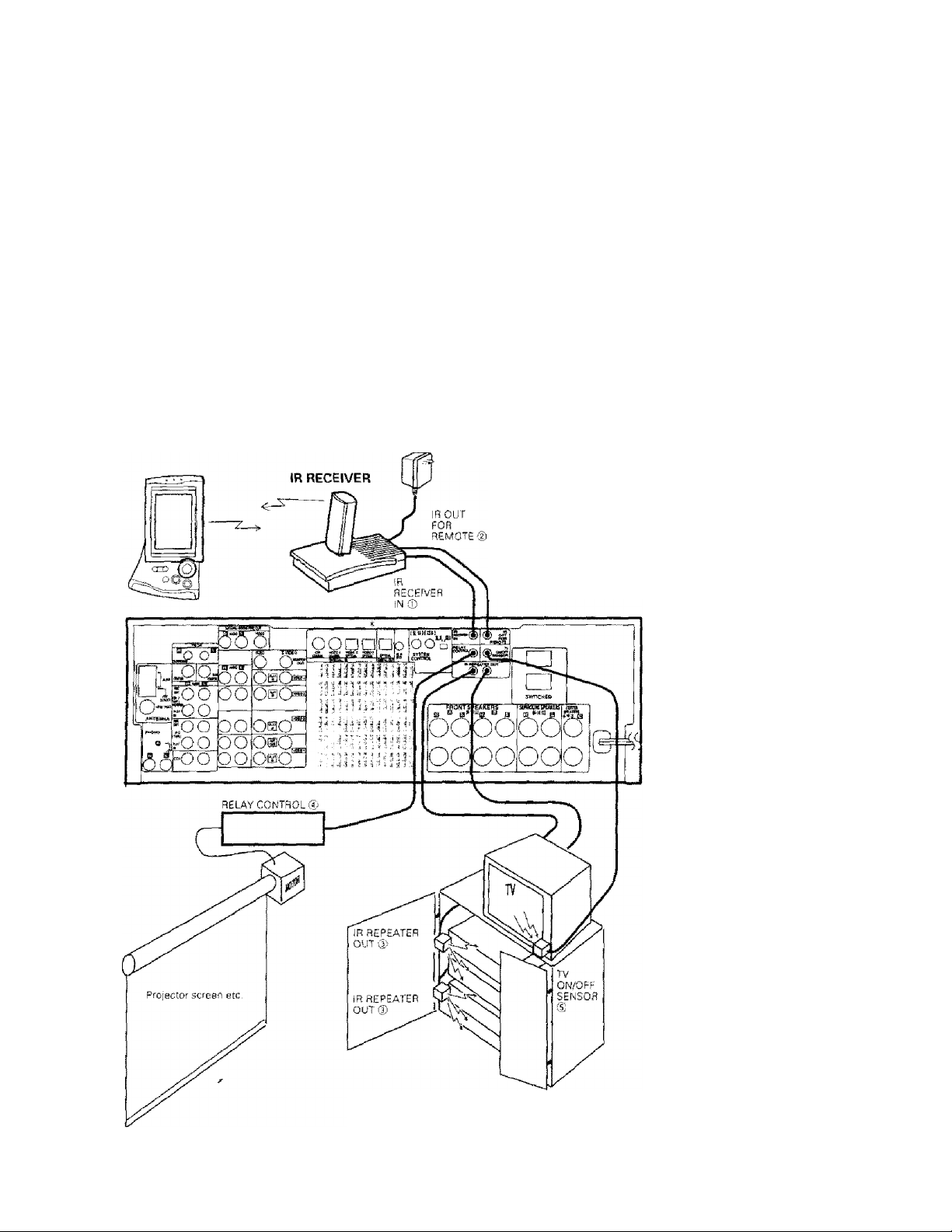
VR-aOSO/VR-aOBO/KRF-VSaS 1 D/KHF-V??? 1 a [En/KJ
The remote control unit provided with this unit can be used
to control the components as a system by utilizing a com
mercially available infrared control unit or wired control
unit.
By installing the IR RECEIVER and speakers in another room,
the system in another room can be remote controlled.
Preparation
To remote control the components in your AV room as a system,
make preparations such as the operations described in "Install
ing the remote control transceiver", "Making connections to
another room {Room B)" and "Setup for multi-room operation".
To control the desired components from another room, set
the remote control unit to the Room B control mode.
Installina the remote control transceiver
The following connections (ilXl)®) are only available for VR-2090 sold in the U.S.A. and Canada.
Connect the remote control transceiver, sensor and controller as shown in the illustration.
AC adaptor
IR RECEIVER : {Optional, to be released in future)
IR RECEIVER IN (®), IR OUT FOR REMOTE [i|)| :
These input end output let you connect an externel IR receiver
to enable remote control of this unit even if it is located in a
cabinet or behind glass doors (etc.). The external IR receiver
works the same as the IR receiver located on the front of this
unit. This input i®} is compatible with Xantech 291-80, 480-30
or 490-30- Xantech 291-80, 480-30 or 490-30 are for use of IR
RECEIVER IN {®) (RC sensor) only,
IR REPEATER OUT ((D): (Optional)
These outputs let you connect IR repeaters to control compo
nents located in cabinets or behind glass doors ietc.) The
repeaters send out signals corresponding to those of the
remote control supplied with the respective equipment. These
outputs are compatibie with Xantech 282-00, 286-00 or 283-00
The IR REPEATER OUT terminals may
only used when an external IR re
ceiver is connected to the IR RECEIVER
IN terminal.
RELAY CONTROL (®); (Optional)
This Output is designed to operate exter
nal devices and is compatible with the
Xantech 599-00 Pulse Switching Module.
Do not exceed maximum current by con
necting multipte 599-00 modufes. Please
consult the instruction manual of the ex
ternal device for compatibility and installa
tion instructions before attempting con
nections to your new receiver. Improper
installation, orconnection of non-compatibis equipment may damage this control
output. Please consult the dealer where
the external equipment was purchased or
a competent installation specialist for more
information.
Another maker’s coiies
Source components
{except for modeis
connected with
KENV^COD's
systemcontral cordsj
TV ON/OFF SENSOR ((D); (Optional)
This sensing is used in the" Perfect Macro"
fuature to tell the TV ON/OFF,
This input is compatible with JDS: PSS-TV
or NILES: LS-1, APC-2,
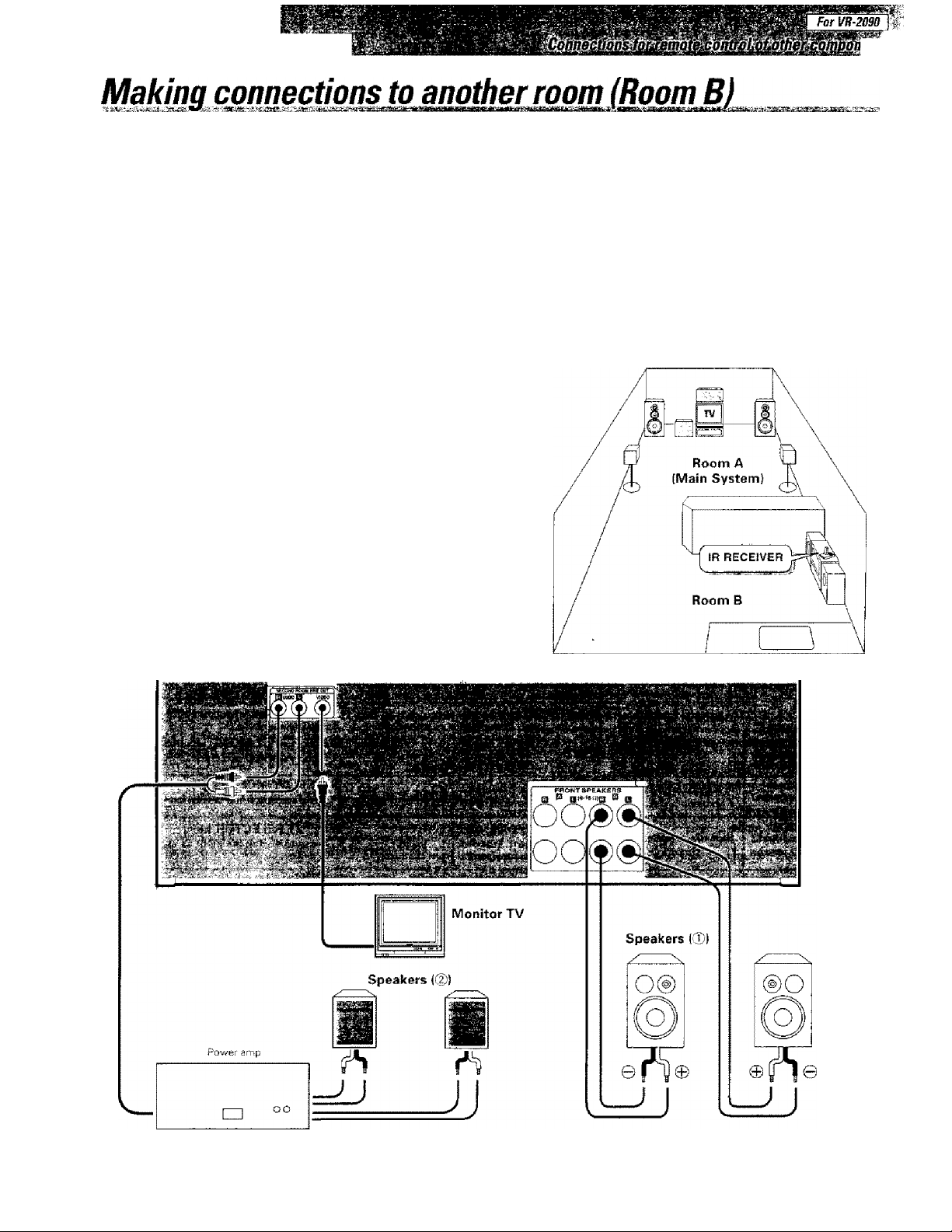
- -'-I''■
Vn-20B0/VR-2080/KRF-VB8Q1D/KHF-V7771D (En/Ki
eats ■
’''saAf* .
The following connections allow you to connect your main system to a monitor TV and speaker system located in another area
(Room B). The monitor TV can be connected directly to the SECOND ROOM pf{E OUT VIDEO jack. To connect the speakers, use
either of the connections described below.
To select the input and adjust the volume (etc.l for your other area {Room Bi, set the remote control to the Room S operation
mode.
FRONT SPEAKERS B connections (d !:
These connections allow you to connect the speakers in Room B directly
to the receiver without using an additional power amplifier. The sourtd
from the mam system (Room A) automaticailv switches to stereo when
SPEAKERS B are turned on.
• If the Room B operation is not set, the speakers in another room can
be used as SPEAKERS B,
SECOND ROOM PRE OUT connections (@h
Use these corsnecfions if you want to errjoy surround sound from your
main system fRoom A) while outputting another source to Room B.
Connecting a speaker cord directly to a SECOND ROOM PRE OUT jack
Will not produce any sound from the speaker. Connect ths SECOND
ROOM PRE OUT jacks to powered speakers or power amplifiers con
nected to speakers.
13
§
(a
• To view the monitor TV in "Room B", connect ths composite video
signal (yellow jacks! from the video source component to the
receiver.
The SECOND ROOM PREOUT terminal
is only available for VR-2090 sold in the
U.S.A. and Canada.
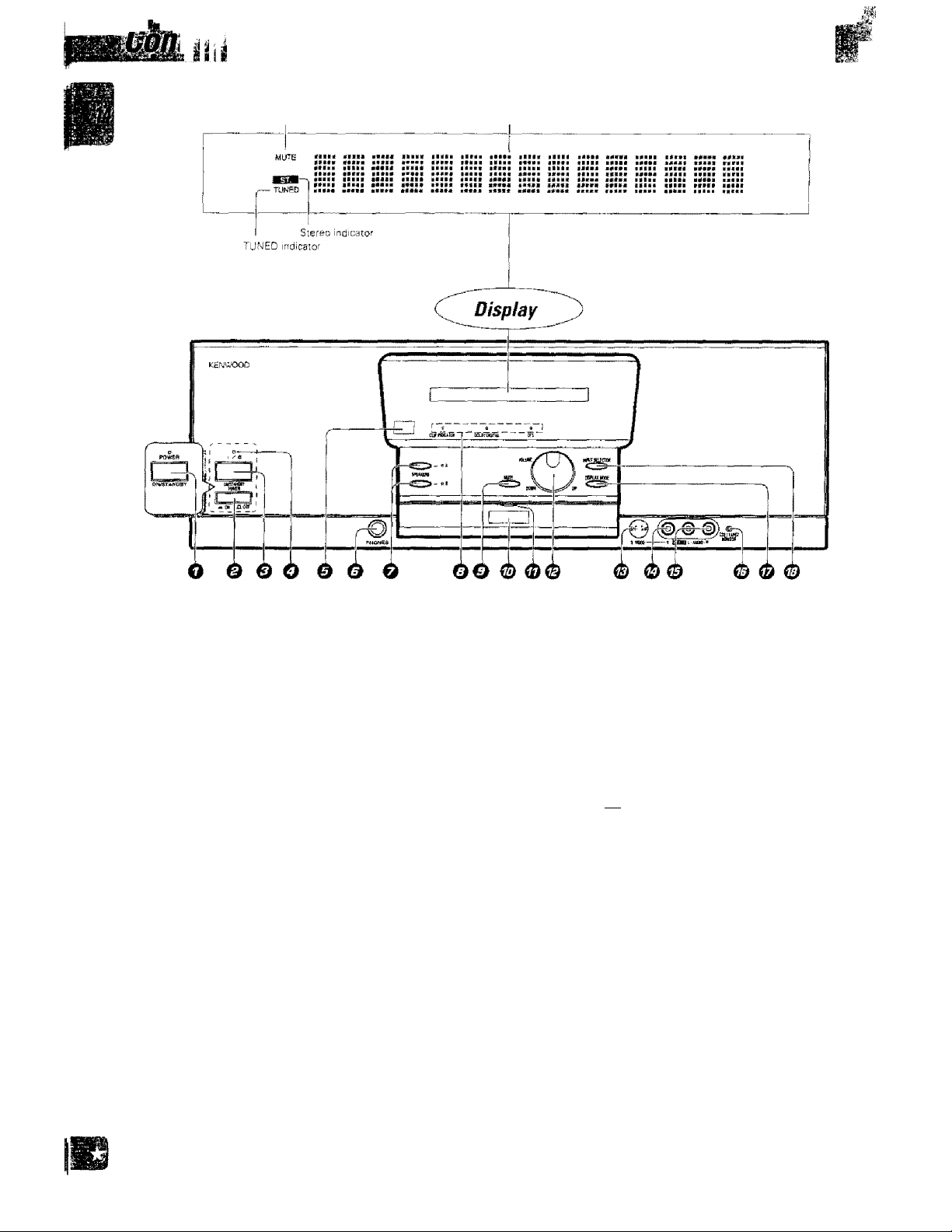
ti!
MUTE incírcaTor Multi-mode dfspiay
?*: \
VR-2O9G/Vn-ma0/KRF-veaS10/KRr-y/;7ir: ÍCr.^KI ""
©POWER key
(U.S.A., U.S.Military and Canada)
Press to switch power ON and OFF.
©POWER key
[Except for U.S.A., U.S.Military and Canada)
(China ; ©POWER)
Press to switch the main power ON and OFF,
©ON/STANDBY key
{Except for U.S.A., U.S.Military and Canada)
Press to switch the power mode between
STANDBY and ON.
©STANDBY indicator
Lights in STANDBY mods.
®RC sensor
Receives signals transmitted from the re
mote contfoi unit.
©PHONES jack
Use for iistemng toaudio through headphones.
©SPEAKERS keys
Press each key to switch the SPEAKERS A or
SPEAKERS B ON and OFF.
©indicators
CilP INDICATOR :
Lights when the input is clipped during
analog to digital signal conversion, —(¿2
DOLBY DIGITAL ;
Lights when Dofby Digital is activated.
DTS ;
Lights when the DTS is activatsd, ~SE]
©MUTE key
Press to mute the audio temporarily. —f3S
®HC transmitter
Sends signals to the remote control unit,
©indicator
Lights when signal is input from or output to
the remote control unit.
©VOLUME control knob
Rotate to adjust the volume,
©S VIDEO input jack
¡Except for the VR-20S0 or the KRF-V7771D
for the U.S. Military destination)
Connect the S VIDEO output jack of an AV
coftiponent.
©VIDEO input jack
Cormect the composite video output (RCA)
jack of an AV component.
©AUDIO (L, R} input jacks
Connect theaudio output fRCA) jacks of an AV
~m
component.
©C02/TAPE2 MONITOR indicator
Lights when the CD2/Tape2 {Monitor) inputis
used. -Qa;
©DISPLAY MODE key
Press to switch the dispiay on the main unT.
©INPUT SELECTOR key
Press to switch the input as shown below
TUNER
CD1
MD/Tapet
VIDE01
VIDE02
VIDEOS
VIDE04
AVAUX
PHONO
STANDBY indication
White standby indicatof is indicated, a small ernount of power is supplied to the system to back up the memory. In this mode, the system can be
turned ON by remote control.
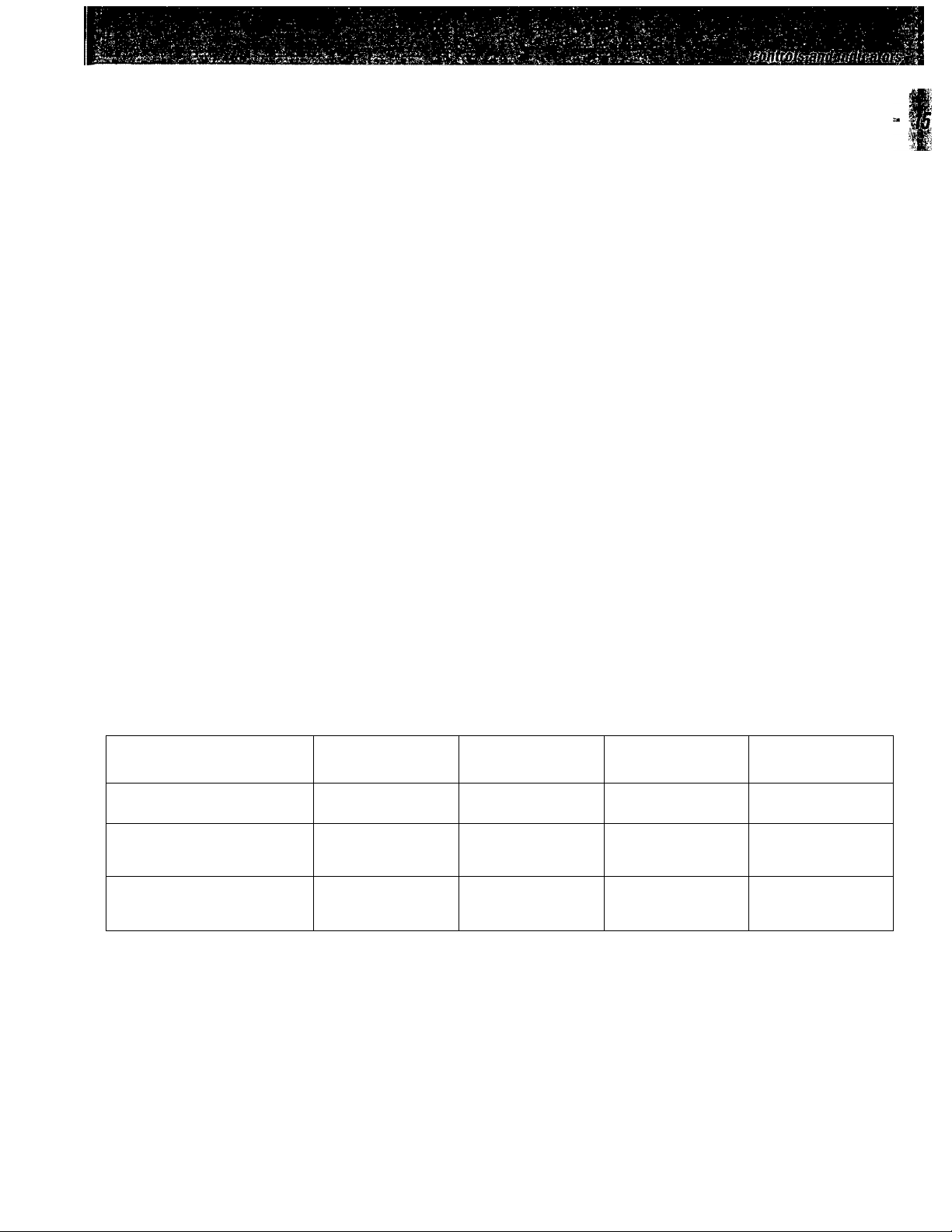
VR-5090/VR-EOBO/KRF-V8881D/KRF-V7771D (En/K]
Turning the power on for the first time
O Check that all of the connections have been made properly.
& Plug the power cord into an AC wall outlet.
©Push the Power key on the front panel. (Except for U.S. A., U.S.
Military and Canada)
O Press the ON/STAWDBY key on the front panel.
Switching the display mode (DISPLAY MODE key)
Use the following procedure to switch the mode of the main unit display.
O Press the DISPLAY MODE key,
Each press switches the mode as follows.
-► Connected component, analog/digital displays Input and connected component name display-* Listen mode display(Example) ¡Example) (Example)
DVD DGTL VIDEOS ; DVD DOLBY DIGITAL
(VIDEOS DGTL) (VIDEOS : )
The display inside ( j is shown when she connected component name rs not assigned.
Switching the IR RECEIVER mode (DISPLAY MODE key)
Use the following procedure to switch the !R remote control signal sensor (transmitter) in use between the transmitter on
the main unit and the IR RECEIVER.
O Press and hold the DISPLAY MODE key for more than 2 seconds.
Each holding switches the mode as follows, IPossible with the VR-209S)
~* IR RECEIVER OFF -* IR RECEIVER 8 -* IR RECEIVER A -►
In case the multi-room function is not provided (i.e. except for the VR-2090)
-* IR RECEIVER OFF -* IR RECEIVER ON -*
IR RECEIVER setting
The following table shows the IR RECEIVER setting and the status of associated functions.
IR RECEIVER Setting
Purpose
Main Unit
sensor/ transmitter
IR RECEIVER'S
sensor (transmitter)
IR RECEIVER OFF
(Common setting for all
models)
Do not use
the IR RECEIVER.
Use the main unit
sensor/ transmitter
Disables the use.
IB RECEIVER B
(Possible With
tha VR-2090)
Enables the "Room A"
and "Room B" setting.
Use the main unit
sensor/ transmitter in
"Room A".
Uses the IR RECEIVER'S
sensor (transmitter) In
"Room B".
IR RECEIVER A
(Possible with
the VR-2090)
Use the IR RECEIVER in
"Room A".
Disables the main unit
sensor/ transmitter.
Uses the IR RECEIVER'S
sensor (transmitter).
IR RECEIVER ON
(Possible with other
models than VR-2090)
Use the IR RECEIVER,
Disables the main unit
sensor/ transmitter.
Uses the IR RECEIVER'S
sensor (transmitter).
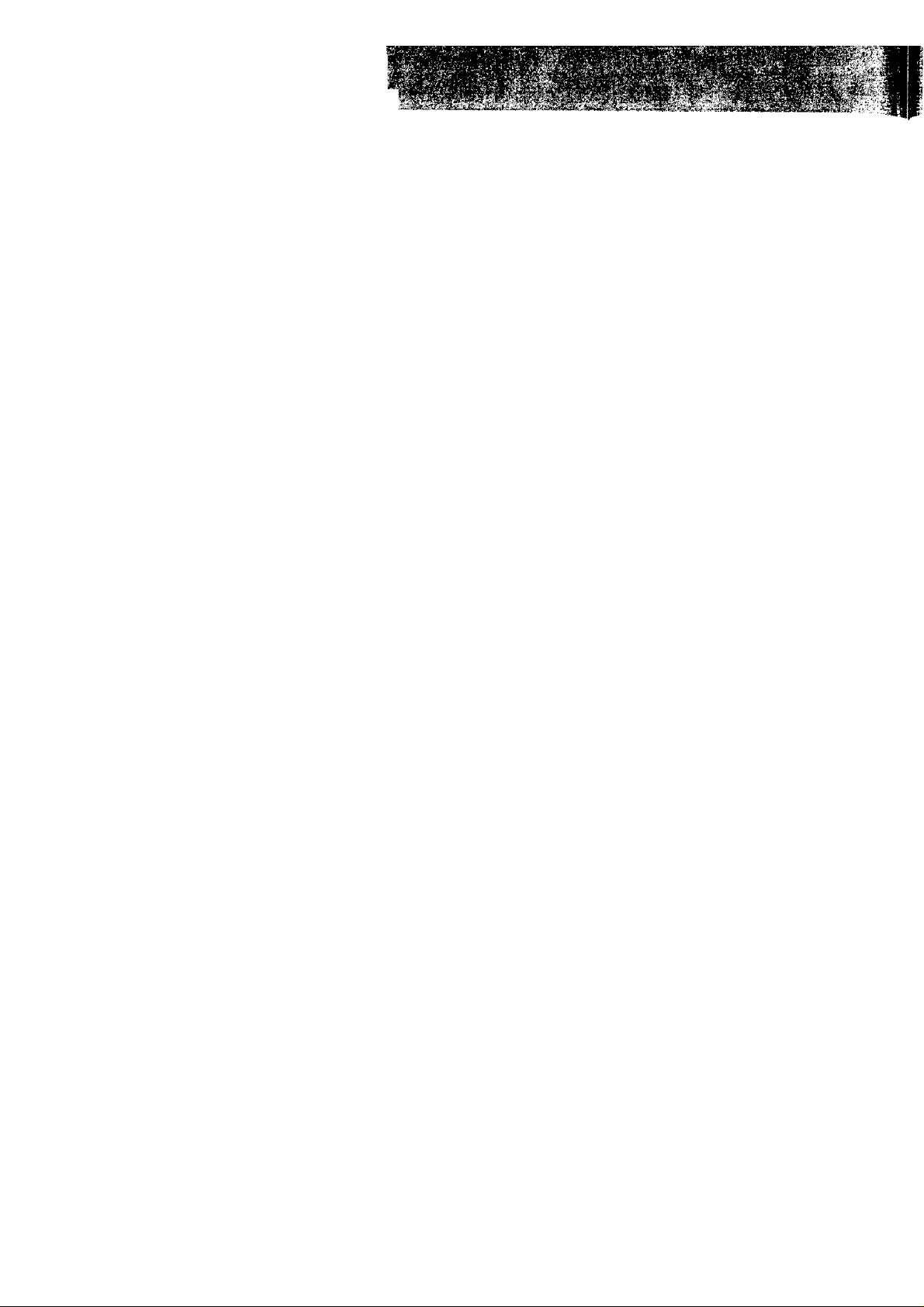
Vñ-2090/VR 20BO/KRF-V8881D/KnF-V7771D (Ел/К}
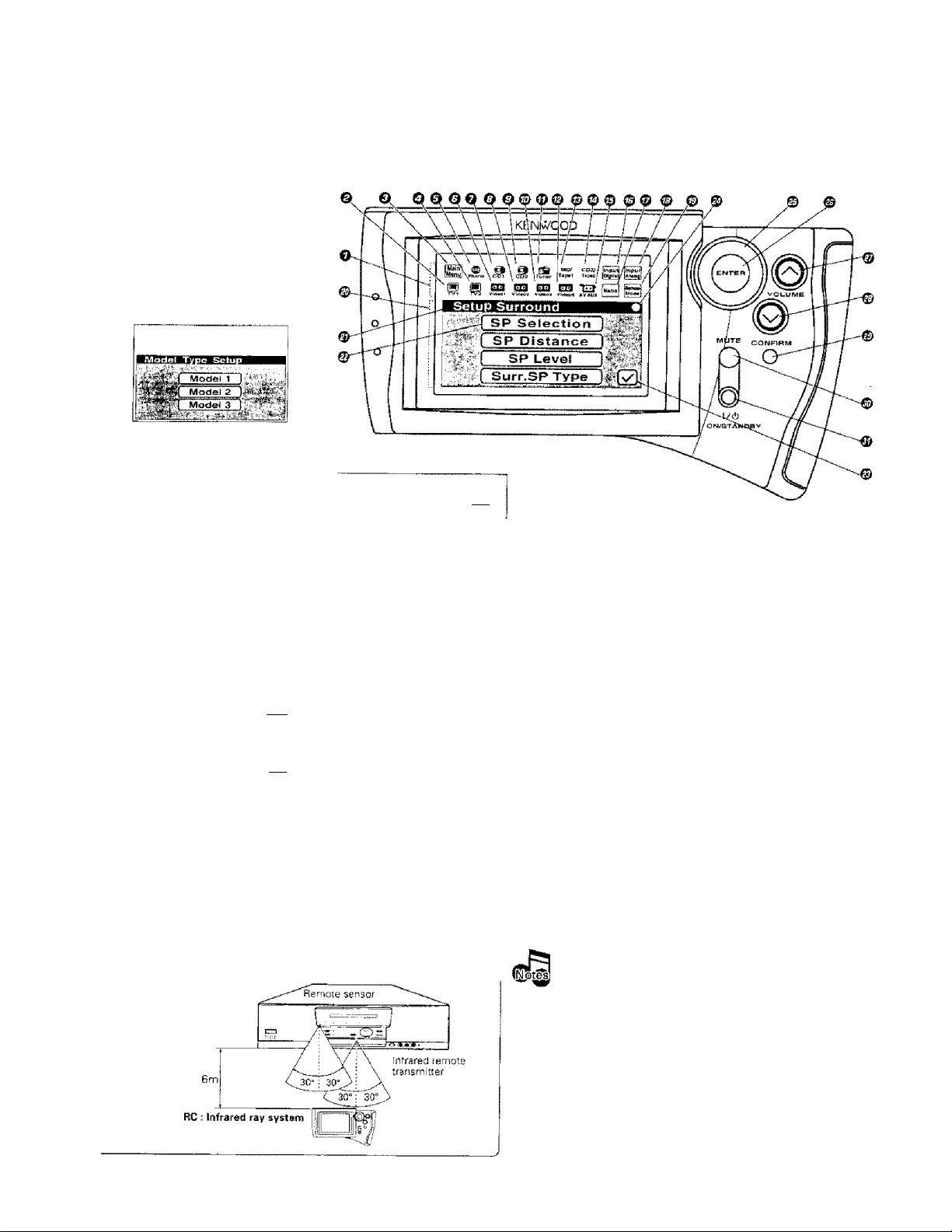
VR-SO3O/Vn-2O8D/KRF.V0881D/KRF-V7771D lEn/K]
Controls and indicators
The Remote Control unit provided with the Receiver can also control KENWOOD MD recorder, cassette decks, CD pJayer, DVD
player and LD player which are connected to it through system control cords. For details of the controllable functions, refer to
the instruction manuals of these components. '
RC ; Infrared system
Perform "Model Type Setup"
of the RC before using it.
Thefollowing menu display ap
pears after the batteries are
loaded for the first time.
Segment screen
О Segment screen
The fixed icons are displayed in
this area
©TVl icon
Select to display the TVl control
screen
©Main Menu icon -Qf!
Select to display the Main Menu
screen.
OTV2 icon -QB
Select to display the ТУ2 control
screen.
©Phono icon -ffi]
Select to select the PHONO in
put,
©Videol icon -tjCi
Select to control Videol.
©GDI icon -oa
Select TO control CD1.
©Video2 icon -Qg
Select to control Video2.
©CD2 icon ~ЙВ
Select to control CD2.
[Room В only)
©Videos icon “СШ
Select to control Videos.
©Tuner icon -I'M
Select to control Tuner
©Video4icon -Ijg
Select to control Video4
©MD/Tapel icon -J3E
Select to control MD or Tapel,
©CD2/Tape2 icon -¡4|]
Select to monitor the CD2/Tape2
input, (Room A only)
©AV AUX icon -SB
Select to select the AV AUX In
put.
©Input Digitai icon -[g]
Select to play a digital input or to
Switch between Auto and Manual,
©Macro icon
Select TO control Macro.
©Input Analog icon -CS)
Select to play an analog input.
©Remote Mode icon -[^
Select so switch the remote con
trol operation mode without
changing the selected input.
The displayed icons are variable depending of the 'ModBl Type Setup" for
matching specifications with the Raciaver which uses the RC unit and "Setup" for
matching specifications with connected source coinpoftent.
Menu screen
©Menu screen -PB
Control key icons and con
trol levels are displayed in
this area.
©Status display -[j£
The example in the illus
tration shows the "Setup
Surround" status.
©SP Selection icon
Operatiori keys
©Joy stick key -gB
This key ¡s used to select an
icon. This key can be controlled
in 4 directions.
©ENTER key
Press to enter the selection of
an icon.
©VOLUME (up) Control key
Press to increase the volume.
©VOLUME (down) control
Select to set up the speak
ers.
©Return icon
Select to return to the pre
vious menu screen.
©Status display -Qg
Shows the com municstion
status.
key
Press to decrease the volurne.
©CONFIRM key
Press to select the currently
displayed items.
©MUTE key
Press to mute the audio
temporarily,
© I /(!) (ON/STANDBY) key
Press to turn this unit and the
components connected to it
through system cords between
ON and STANDBY modes.
•n
rl'
,( ;
St. L
w
77
. S'
Approximate operating range
t.The supplied batteries are intended for use in operation
check. Therefore, their lives may be shorter than ordinary
batteries,
2. When the remote-controllable distance gets shorter than
before, replace all four batteries with new ones.
3. Malfunction may occur if direct sunlight or the light of a high-
frequency lighting fluorescent lamp enters the remote sen
sor, in such a case, change the system instBlIation position to
prevent the malfunction,
4. The RC display may show erroneous information whan the
BC unit IS operated from outside the specified range.
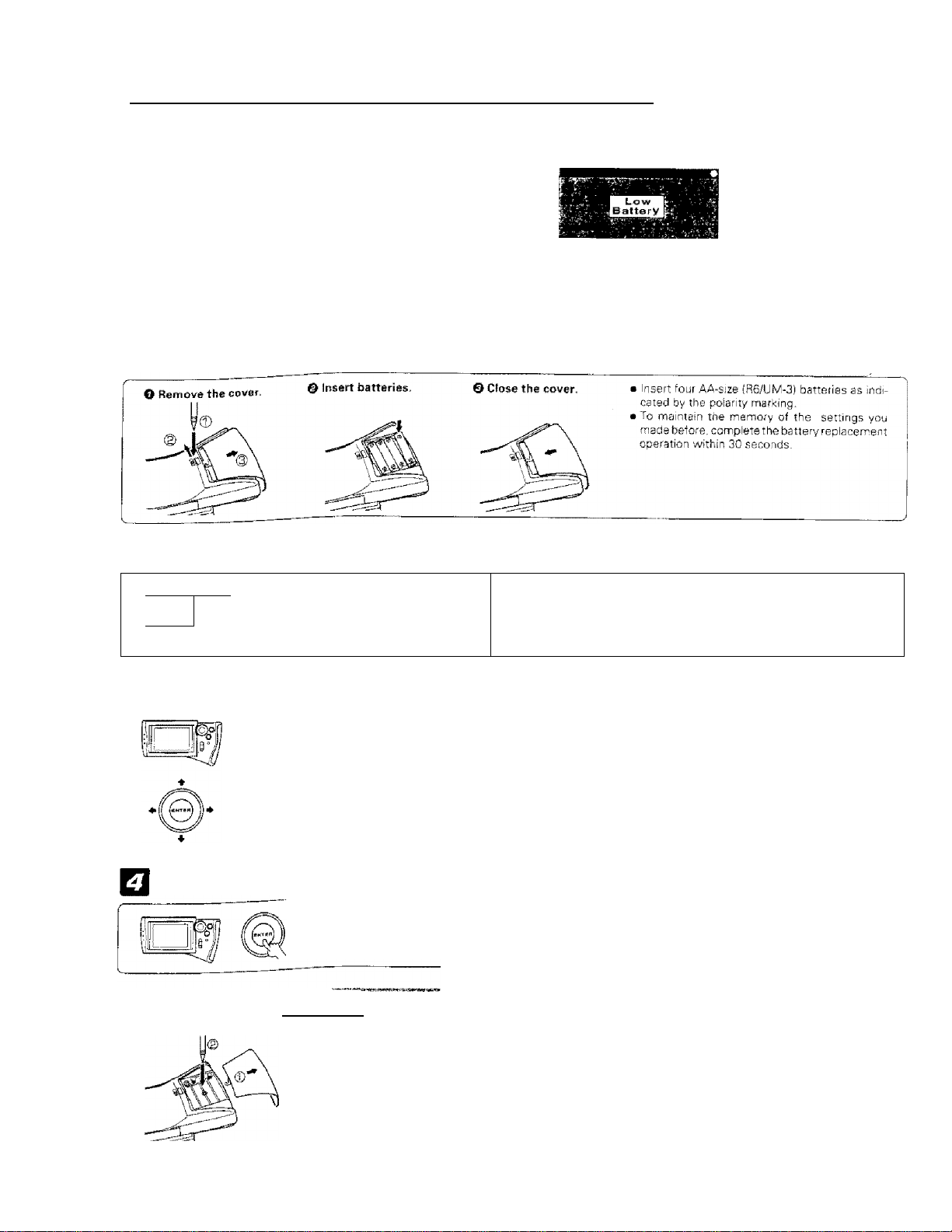
Hnttinn iia the BC according to vour receiver
VR-2D9Q/VR-2D80/KRf-Va881 D/KPP-V7771D [En/K)
Perform the following procedure after inserting batteries for
the first time or when the remote control back-up data has been lost.
Preparations
• Press the POWER key and OW/STANDBY key of the main unit to
turn it ON With somo rnodsls sofd in csrtain eregs, s-imply pr6ssinQ
the ON/STANDBY key turns the unit ON,
»?.•»>■ VriîlR «lift»
Model Type Setup
Loading batteries
Check the display.
Low battery alarm
When the alarm message
appears to indicate that the
remaining power is fow, re
place ail the batteries with
new ones.
,IC=
---
\
The "Model Type Setup" screen
appears.
i'l
Move the cursor to the Model type icon matching the receiver.
O Identify the model type.
(use the table on the right)
©Movethe cursor.
It can bs moved in 4 directions, depending
on how you select the icon.
The icon ott which the cursor is moved
blinks in reverse video.
Enter the selection.
Press the ENTER key.
To change "Model Type Setup
1 • if the remote control backup data is stored when
1 the batteries are replaced, the "Model Type
1 ISfeBi
1 Setup" menu screen js not displayed. In this
1 case, operations in B, □, B are not necessary
.........................................................
Main unit
(RECEIVER):
...............................
Remote:
"Model Type Setup"
Model name
VR-2090...
VR-2080 , KRF-V7771D lU.S.MIIitaryl.. ... MODEL 2
KRF-V8881D,
KRF-V7771D (Except for U.S,Military) .... MODEL 3
• After selecting an icon, always be sure to press the ENTER key to
O open the cover and remove batteries.
0 Press the reset button with the tip of a thin object for a few
..........................................................MODEL 1
enter the selection
seconds.
........
J
• Use the same procedure also to reset the remote control unit ¡in
case it rnaifunctions, etc,).
• This operation dears all of the previotisly set-up data.
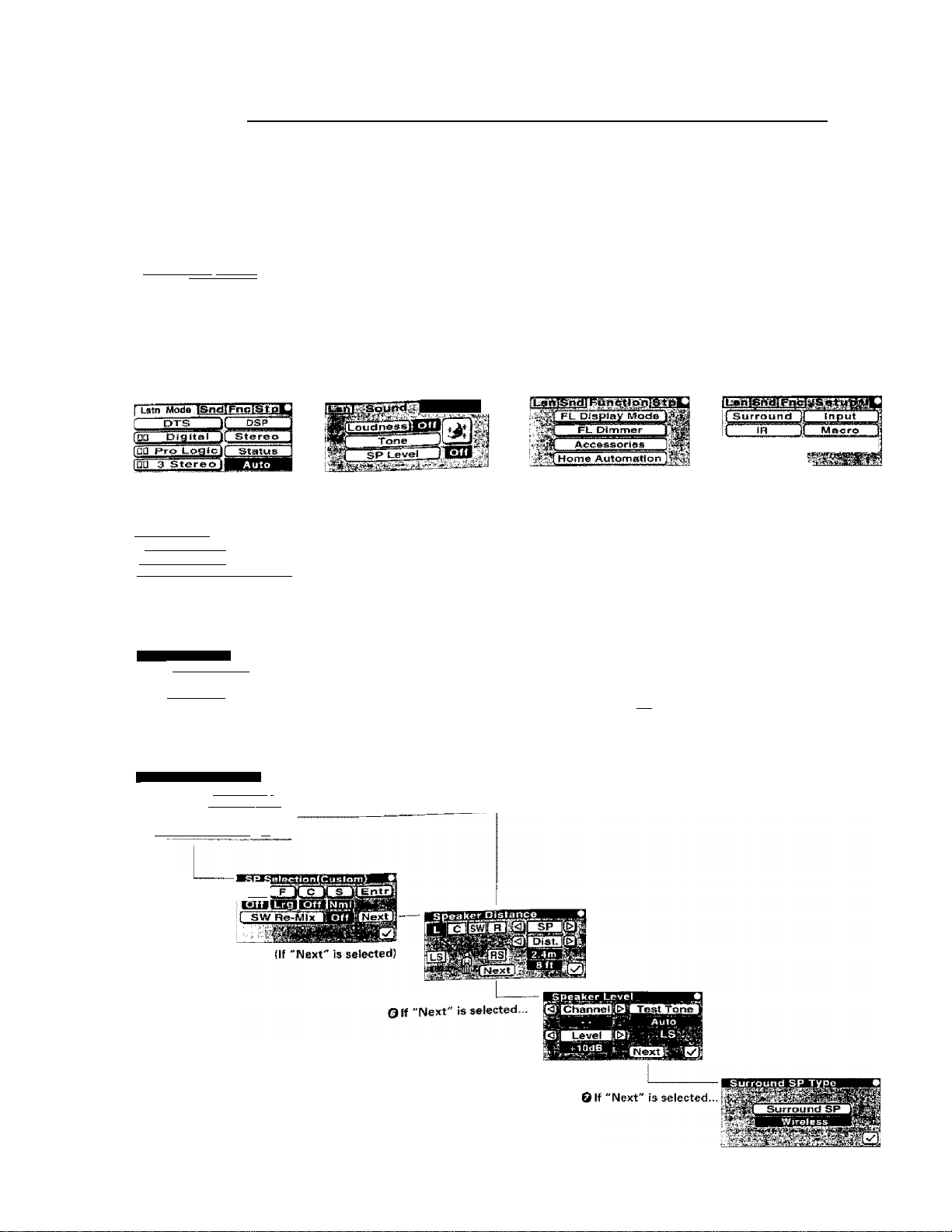
VR-209D/VR-208Q/KnF-VSS81 D/KRF^V77710 1Efi/K]
Hierarchical structure of remote_cgntrolJШljt
____
The remote control unit is given with a hierarchical structure so that it can display a large number of functions.
For instance, the menu screen for use in setup can be accessed from the menu screen as shown below.
o To display the "Main Menu" screen containing the “Setup" menu screen, first select the "Main Menu" icon from the fixed segments,
ji Ш a. 3
H Ш Ш EI3 ‘ЁЭ
Ц/2 vuwai Vlofot vie»o3 Via«c4 aVStlX
} .Mnde'rlSndrigjjgfBP
The "Main Menu" screen includes the "Lstn Mode" (Listen Mode!, "Sound” "Function" and Jetup" menu screens under ,t
These menu screens can be displayed by moving the cursor an "Mam menu icons Lsn , Snd . Fnc and Stp respectively.
Listen Mode menu screen
© Move the “Stp" icon in the "Main Menu" screen to display the "Setup menu screen
fLanrsnilTRriicaSetIa'
Surround It“ input"
’
......
li- Macro'' Й
i|" piov^f^toad jfft/luitt Room И
[ Back Light Г
m Selecting an icon displayed mside a shaded frame (the "Back Light" Icon in this exampie) activetes the
• The icons displayed inside non-shadPd frames (the "Surround", "IR", "Download", "Input", "Macro"
*1
Main Menu screen has ihe following 4 menu screens unoer ti.
The
Souod menu screen
швшга '
function of the icon,
Function menu screen Setup menu screen
and "Mu'iti Roorn" icons m this example) have menu screens in tha hierarchies below them.
© Select the "Surround" icon to display the "Setup Surround menu.
Setup Surround
SP Selectio^n
SP Distance
_ ^ SP^Lcv^i
-{ Surf.SP Type
о If the "SP Selection" icon is selected...
Speaker Selection
........ 1,1,1 .iiillllll’
(sw) [' c'..Ì СЖ J 1 Ent^ я u the "Next” icon is selected.,.
f?Bi B^a tigii [[------------------^ ■■
Custom Setup I .
(If "Custom Setup" ;lsw)|
is selected)
fy
*1 : Communication status display
El Transmitting
iTj Receiving
|x| Transmission/ reception inhibited
---------
To return to higher hierarchy level
Select the" (3 "(checkmark) icon to return to the menu screen
in the hierarchy level immediately above the current level,
Select the "Main Menu" icon to return to the "(Main Menu
screen at tlie highest Sevei,
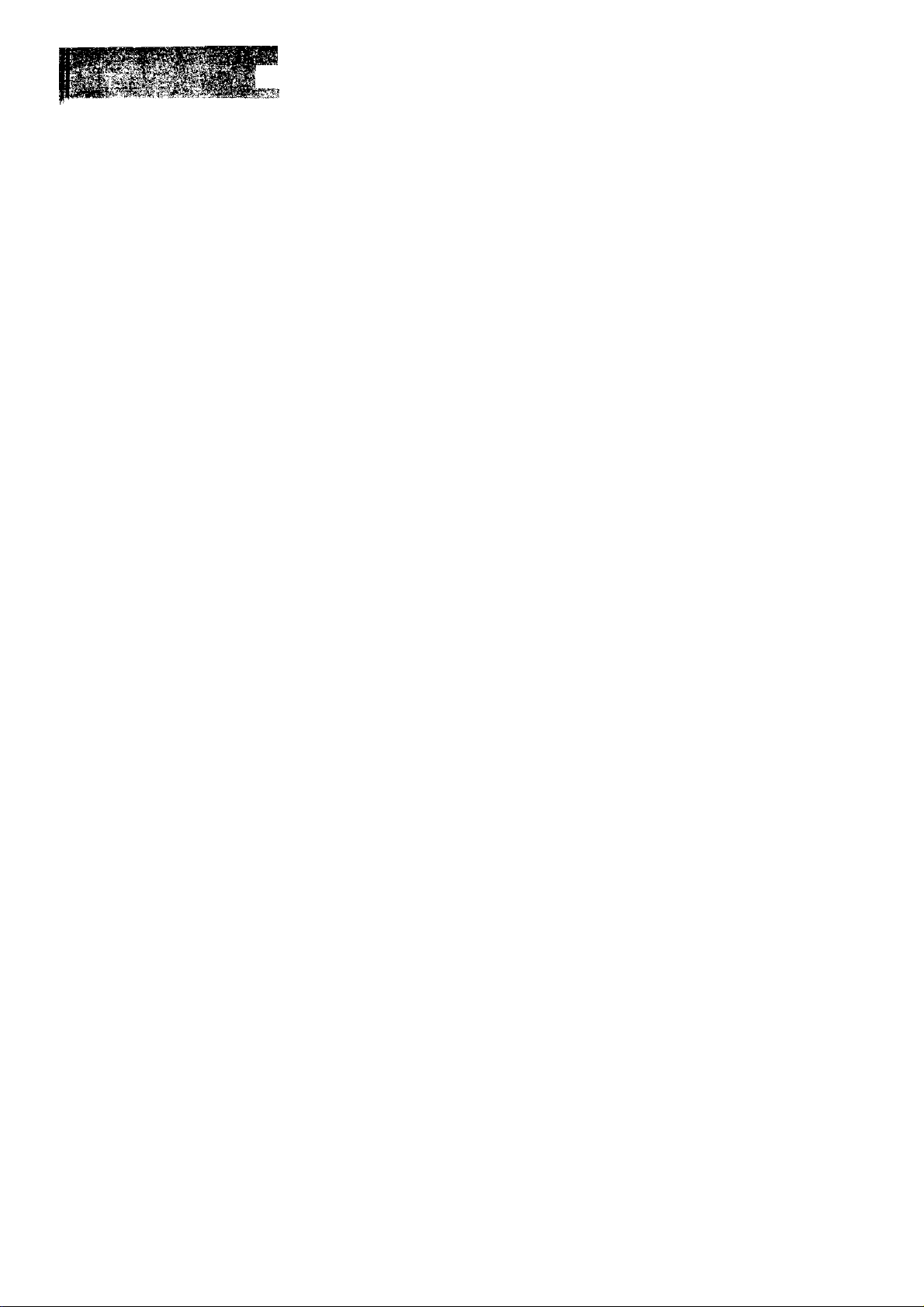
i-ïv':*V >'V
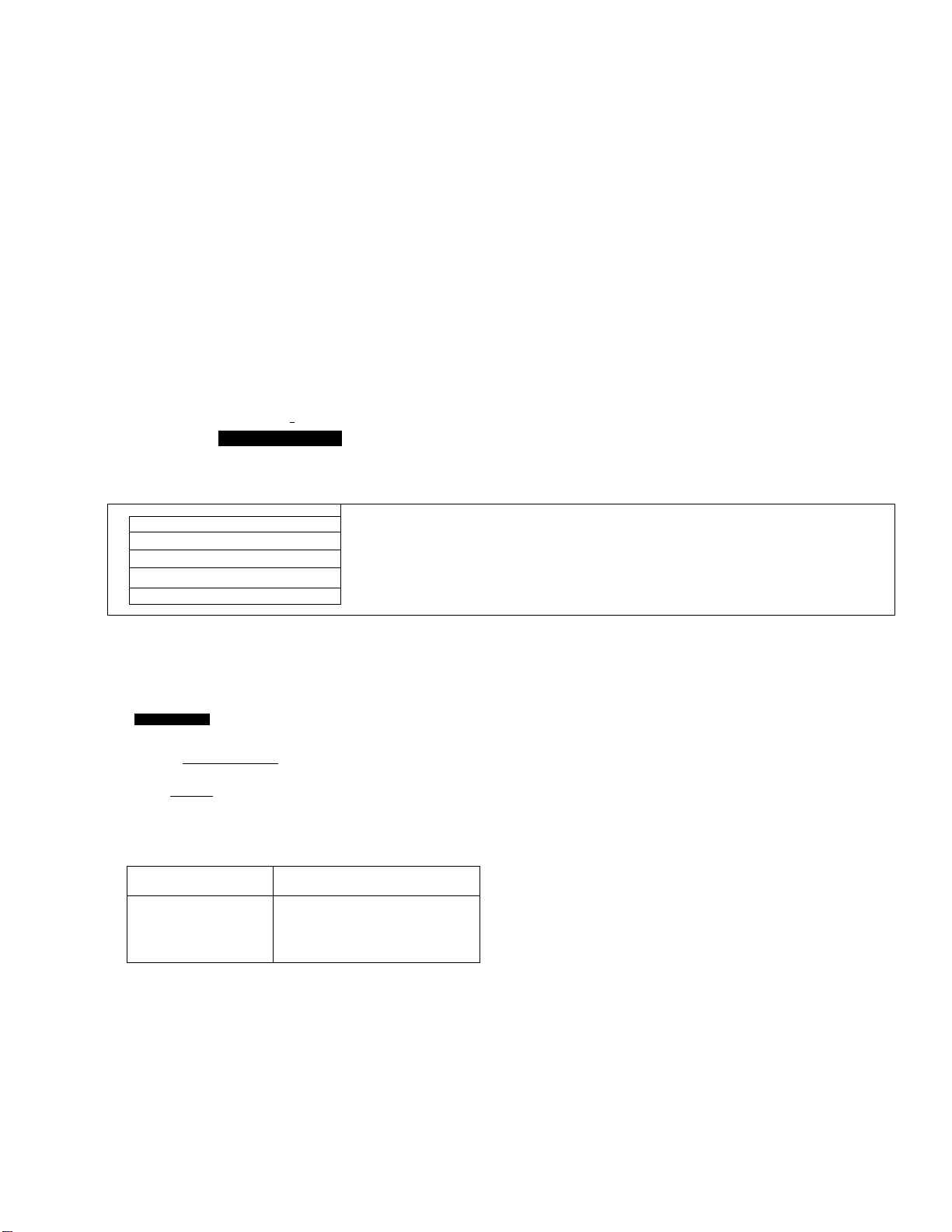
WtüpíórWnMlM^
VR-2090/VR-?OaO/K RF-VS8810/ KRF-V7 7 710 {Cf^/ K)
The operations in this section consist of defining the relationship between the input selections displayed on the panel and the
components connected to the rear panel jacks* ' ^
General setup flow
□ Opening the “Setup"menu
S Opening the “Setup IR" menu screen
El Assigning connected components to the displayed
inputs
El Completing the assignment of all the connected compo
nents
Select the "Main Menu" icon.
nSaiii (ft
IS! Ä ^ T™ \£sM \
p pmcss^iSiiiHirm
tVi TVa Vld»>'l VKtooi vld*o3 Vldto4 *V AuS
'liStn'Mode'^'
fíat MG/ CD¡tf
finpuil I
Hcaai3iB@Ei3 •
O Select the "Stp" icon in the "Main Menu" to display the
I i
I
“Setup" menu.
Perform icon selection in the "Setup"menu.
f'
lEWtiTEnèMEeEÌB^E
f Surround 1( Input li
( IR If Macro 1;
[ Download )[lVIulti Room 1
1
• The Setup' menu screeri shown on the left appears when the
"Stp" icon is selected.
O Select the "IR" icon in the “Setup" menu to perform the IB
setup.
Assign the connected components to the inputs selected with the ¡pipyj
Select an input jack name, consult the Setup Codes chart {on the attached sheet! to fittd out the setup code corresponding to the
component connected to the selected input, and input the corresponding 4-dSgit code to assign it to the selected input.
Setup JR
:0©(U(2) { >
#9990
iQ®©
iQ®@ '• [Check t 0
When using digital inputs, perform connection and assignment
taking special care in the relations between the input jacks and
connection cords.
DIGITAL INPUT jack
VIDE02 OPTICAL connector
VIDEOS
VIDE04
CD!
When registering setupcodesfor KENWOOD audio components
which are connected to this unit by system control cords, use th e
following codes to insure proper system control operation:
Cassette : 7990
Single CD : 8990
Carrousel CD : 8991
200-disc changer CD : 8992
iMulti-roorri capability CD)
MD : 9990
Usable cord connector
OPTICAL connector
COAXIAL connector
COAXIAL connector
O Select the "Q)“or "Q " icon to select an input.
The section showitig "MD/Tapel" in the figure displays the
current input selection.
■ Yhe inputs are switched every time
^Stape 1
!Tape2S
TV1
TVZ *1;
Video!
Vidso2
Videos
- Video4
Q Find out the setup code of the actually connected compo
nent from the Setup Codes chart and input the code using
icons ¡T| to [q1 .
[Example)
To assign a KENWOOD MD recorder : [|] [f} [|] [o] Entr
© The input setup code can be...
Cheeked by selecting the "Cheek" icon.
iThis results in turning the component power on if it has been set
so. However, the components with which the input of system
control setup codes is required and certain components from
other manufacturers than KENWOOD cannot be turned on.)
Cleared by selecting the "CIr" icon.
Select the "Entr" icon to enter the selection in memory,
• Section "MD" on the “Setup IR" menu screen shows the
component connected to the input jacks on the rear panel.
Set "CD2" when using a rmiiti-room
capable CD player, -CS] -S£
Assign all the connected components.
Repeat step B for each component connected.
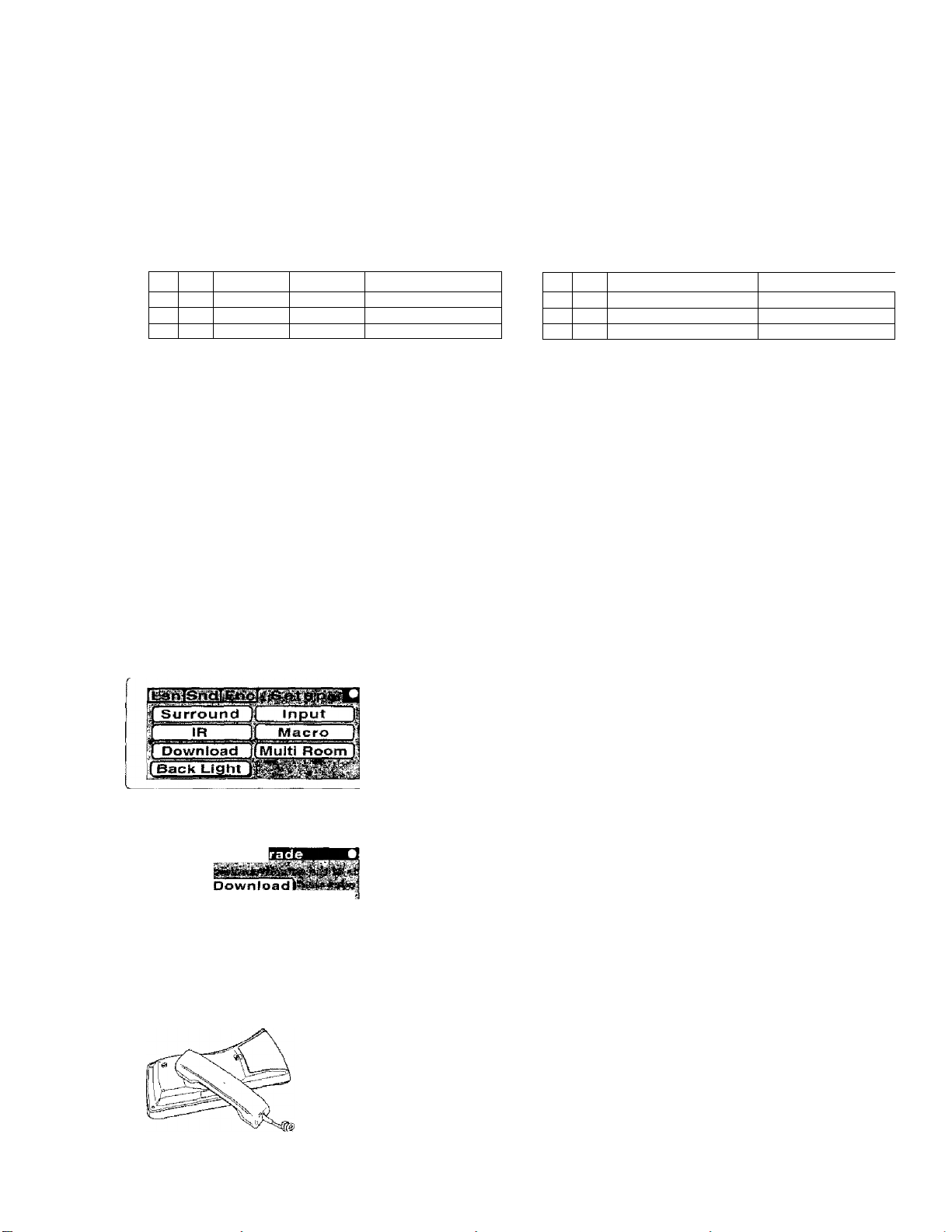
VR-2f390/VF!-S0BO/KRF-V8aB10/KRF.V77710 ¡En/Ki
if one of your connected components is not listed in the Setup Codes chart, its setup code can be downloaded through a
telephone line,
Futureset codes are stored in memory, Each time a "Eutureset Upgrade" is performed, any previous information in the Futureset
memory location is erased. Please inform your customer service representative if FutureSet has been previously used.
r« «itigrt«iirraawvac$!3r$^iZ=’':ieA»mr3!iairT¡isa"K* *fcE,,c3r_¿.
Write down the brand name and model number of your component in the space provided before
your call.
Brand Model Mo. Remote Model No.
Type
TV KENWOOD
1
2
KV-”??
RC-????
Type Brand j Model No. Remote Model No.
3
4
5
.......................
I
Call our Free-Phone Consumer Help-Line and explain which components you would like to add to
yo ur remote c ontrol.
USA: 1-800-753-9860 Caneda : 1-800-644-0073
This number is designed spedfrcaJly for "Futureset Upgrade",
questions about system operation should be first addressed to
your place of purchase.
• The hours for cutomer service in USA and Canada currently are
Mondsy-Thursday 9.00 am - 7:00 pm EST
Friday 9:00 am - 5:30 prn EST
Saturday 12:00 pm -4:00 pm EST
Open the "Setup"menu.
Perform icon selection in the "Setup ” menu.
Perform icon selection in the "Futureset Upgrade " menu.
• After ouf customer service representative records the brand name
and model number of your component, he/she will ask you to hold the
remote to the speaker portion of your telephone as shown below.
Your remote coirtrol is KENWOOD model number: RC-R0907
Complete steps H, □ and 0 before holding the remote to the
speaker portion of your telephone.
O Select the "Main Menu" icon from the fixed segments.
© Select the "Stp" icon.
©Select the "Download" icon.
0 Select the "Download" icon.
№
.4. J »dfiiAsw jaafafcf*-
..'Vie -i
Receive the setup codes through the telephone.
• "Loading" is displayed during readout of the remote control
codes,
• The back light is turned off during "Loading",
• To abort downloeding in the middle, select the COWFIBM key lor
more than 2 seconds. As "Canceled" appears after abortion,
select the " Q " ¡con to exit the operation.
O Place the receiver speaker of the telephone set on the coil
section of the remote control (as shown in the illustration on
the left).
• For each setup code tha operator can supply a setup code number,
Shouid you ever need to change your input configuration, this
number can be used. Please record for your future reference.
• After reception, the "Loading" message changes to the "Done"
message, which is shown for a few seconds.

Code selection after mode download
After successful completion of the download, step □ of the previous page, the remote control automaticaily enters a special set-up mode which works
as described debw.
Select the input and component names that you want to assign a setup code.
ШмШШЗЩШШВВШШШШЩ!
Next I
f^l Device lO' '' ]
0i
O Select the input name by selecting the "or ” icon on
both sides of "Selector" (input selector),
This changes the section of "Videol" in the figure.
® Select the component name by selecting the “(3) "or "(Q "
icon on both sides of "Device" (componertt connected to the
rear panel input jacks).
This changes the section of "VCR" in the figure.
© Select the "Mext" icon.
The "Register info.2" menu screen appears.
Find out the numeric icon that outputs the power code of the component
• Find the code with which "Device" of Q can be operated.
© Select the " fi~l" Icon to output its power code,
* After selecting a numeric icon, be sure to press th® Joy stick key
to output its power code
©Select numeric icons in order from"ГП"until the compo
nent selected in step □ is turned ON (i.e, repeat step О for
each numeric icori).
© Make sure that the component is turned on.
© Select the "Erttr" icon.
Select the "П~1" icon to output the power code of the first component on your list in step И of the previous page Continue to select icons
through "(5SJ" until the component you warrt to register turns on.
Though the "Futureset" memory In your remote control is quite large, only 20 different devices power codes can be put on the keypad at any
one time, if you require a larger download, the standard .setup procedure can be used. See "Assigning the connected components to the
selected inputs", your customer service representative can supply you with the downloaded setup codes numbars.
Set up all the downloaded codes.
Repeat the operations of steps О and Ш.
End of operation.
To delete a setup code
Setup IR
« “#0000" is displayed when the setup code is inputted while the
"Setup IR" menu screen is shown.
(The input number is not shown,j
■ When a setup code has been downloaded, the section where
"#0000" IS shown above displays "#
step © is not showrr.i
When setup codes of more than one components have been
downloaded, note that ali of the codes are interrelated between
each Dther, Therefore, if any of them is deleted, you should
perform the procedure of "Setup of components which are not
listed in the Setup Codes chart" from the beginning.
---------
(The number input in
I The setup code for the last power code to be sent in step © is
automaticaiiy registered at the iocation selected in step II.
Operation for displaying the menu screen shown on the left:
©Selectthe "Main Menu" icon,
® Select the "Stp" icon.
© Select the “IR" icon.
Operation for deleting a setup code :
© Select the component to be deleted.
Select the component with the "or " icon.
0 Select the 4 digit code "9999".
© Select the "Entr" icon.
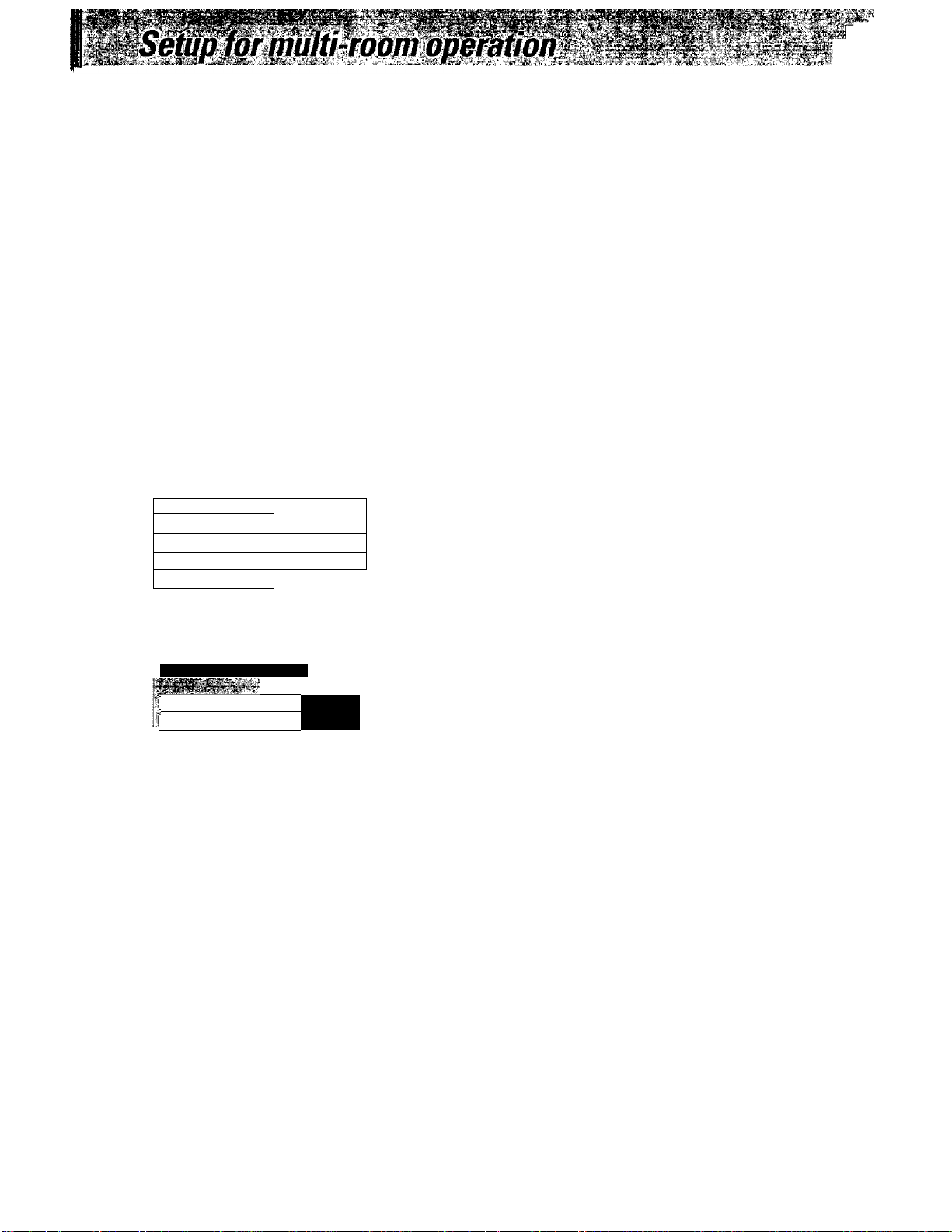
Setup of Room A and Room B
To control the system components in "Room A" from "Room
B", it Is first required to set the IR RECEIVER to "Room B".
After this, perform the IR RECEIVER setup using the main
unit keys as described in "Switching the IR RECEIVER mode".
Then, perform the required setups for the remote control
unit using its "Setup IVIulti Room" menu as described below.
After the "Room B" operation has been set, the audio for
"Room B" is output from the speakers connected to the
SPEAKERS B terminals and from the speakers of the power
amplifier connected to the PREOUT jacks.
Sefect the "Main Menu" icon from the fixed segments.
Tarmimi
VR-2030/VR-2080/KaF-V88B10/KRF-V7771ü (£r»/Kj
éSi
gga
Ëîd
,0S, J3 g
i.stn ? Mo5e 'Isrt'di F ncTs t r*K.J
Perform icon selection in the "Setup" menu.
LsnlSndf Fncii Setup
Input ],{ Surround II
1 IR J(
Macro t
I Download |( Mufti Room |
1 Back Light 1
f-
Perform setup.
Setup Multi Room
[ Multi Room W
1 Zone Select II
DISPLAY MODE
Yes
Room B
> To control she desired com
ponents from another
room, be sure to set the
remote control unit to the
"Room B" control mode.
• The menu screen shown in step H is displayed when the "Stp"
con IS selected from the "Main Menu".
O Select the "Multi Room" icon in the "Setup" menu.
O Setup of the remote control unit.
Multi Room : Ves/No
...................Select "Yes" to use the system in both
"Room A" and "Room B".
Zone Select: Room A /Room B
.
..................
...................
...................
• While "Mutti Room" is set to "Yes", part of the system control
operation, which is a "Sl.16" function, is not available
© Setup of the main unit.
Press and hold the DISPLAY MODE key for more than 2
seconds to set the iR RECEIVER setup to "IR RECEIVER B",
Set according to your current location.
Select "Room A" if you are located in Room A.
Select "Room B" if you are iocated in Room B.
• To control components from "Room B"....
Sea the description of "Remote control of audio in another
room (Room Bi”
• When "Zone Select" is setto "Room B". only the "Setup" menu
can be selected from the "Main Menu" screen.
