Page 1

KMM-U256
KMM-U156
DIGITAL MEDIA RECEIVER
INSTRUCTION MANUAL
• “Made for iPod,” and “Made for iPhone” mean that an electronic accessory has
been designed to connect specifically to iPod, or iPhone, respectively, and has
been certified by the developer to meet Apple performance standards. Apple is
not responsible for the operation of this device or its compliance with safety and
regulatory standards. Please note that the use of this accessory with iPod or iPhone
may affect wireless performance.
• iPhone, iPod, iPod classic, iPod nano, and iPod touch are trademarks of Apple Inc.,
registered in the U.S. and other countries.
• Android is trademark of Google Inc.
GET0869-001A (MN)© 2013 JVC KENWOOD Corporation
Page 2
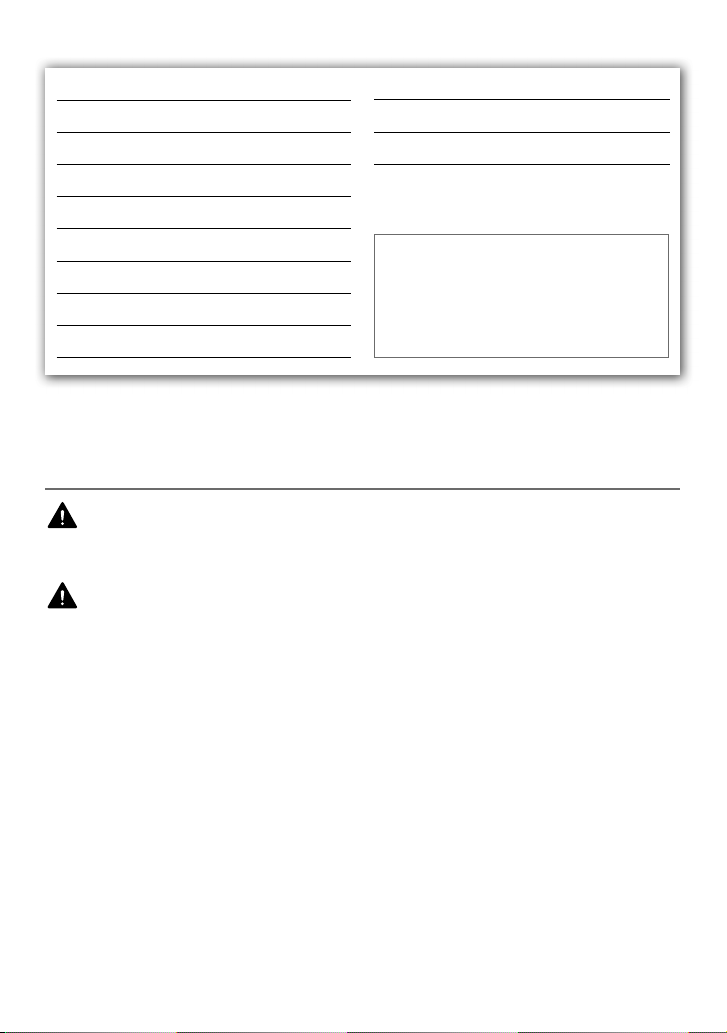
CONTENTS
BEFORE USE 2
BASICS 3
GETTING STARTED 4
RADIO 5
USB / iPod 6
AUX 8
DISPLAY SETTINGS 9
AUDIO SETTINGS 9
MORE INFORMATION 11
BEFORE USE
Warning
Do not operate any function that takes your
attention away from safe driving.
Caution
Volume setting:
• Adjust the volume so that you can hear
sounds outside the car to prevent accident.
• Lower the volume before playing digital
sources to avoid damaging the speakers by
the sudden increase of the output level.
General:
• Avoid using the USB device or iPod/iPhone if
it might hinder driving safety.
• Make sure all important data has been backed
up. We shall bear no responsibility for any loss
of recorded data.
• Never put or leave any metallic objects (such
as coins or metal tools) inside the unit, to
prevent a short circuit.
TROUBLESHOOTING 12
INSTALLATION / CONNECTION 13
SPECIFICATIONS 16
How to read this manual
• Operations explained mainly using
buttons on the faceplate.
[XX]
indicates the selected items.
•
• (➜
XX)
indicates references are available
on the stated page number.
Remote control (RC-406):
• Do not leave the remote control in hot places
such as on the dashboard.
• The Lithium battery is in danger of explosion
if replaced incorrectly. Replace it only with the
same or equivalent type.
• The battery pack or batteries shall not be
exposed to excessive heat such as sunshine,
fire or the like.
• Keep battery out of reach of children and in
original package until ready to use. Dispose of
used batteries promptly. If swallowed, contact
a physician immediately.
2
Page 3
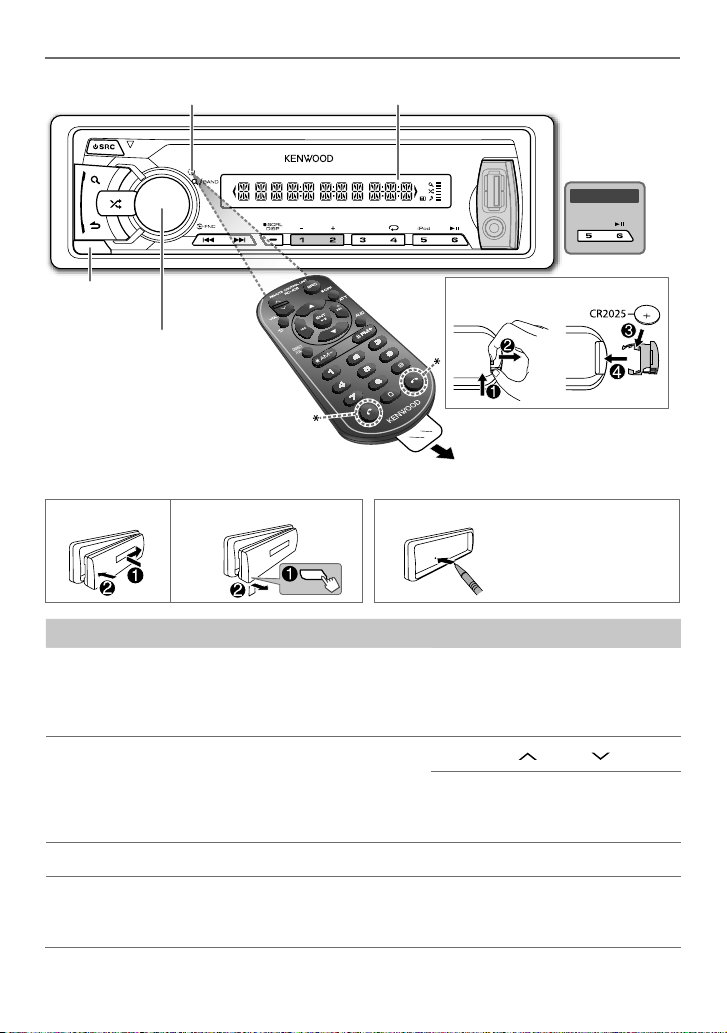
BASICS
Remote sensor (Do not
expose to bright sunlight.)
Display window
KMM-U156
Detach button
Volume knob
(turn/press)
* Not used.
How to replace the battery
Pull out the insulation sheet
when using for the first time.
How to resetAttach Detach
Your preset adjustments
will also be erased.
To Do this (on the faceplate) Do this (on the remote control)
Turn on the power Press L SRC.
• Press and hold to turn off the
power.
Adjust the volume Turn the volume knob. Press VOL
Select a source Press L SRC repeatedly. Press SRC repeatedly.
Press and hold SRC to turn off the
power.
( Pressing SRC does not turn on
the power. )
or VOL .
Press ATT during playback to
attenuate the sound.
• Press again to cancel.
Change the display
information
Press SCRL DISP repeatedly.
• Press and hold to scroll the
current display information.
( not available )
ENGLISH |
3
Page 4

GETTING STARTED
1
Cancel the demonstration
When you turn on the power (or after you reset the unit), the display shows:
“CANCEL DEMO” \ “PRESS” \ “VOLUME KNOB”
1 Press the volume knob.
[YES]
is selected for the initial setup.
2 Press the volume knob again.
“DEMO OFF” appears.
2
Set the clock
1 Press the volume knob to enter
2 Turn the volume knob to select
3 Turn the volume knob to select
4 Turn the volume knob to select
5 Turn the volume knob to adjust the hour, then press the knob.
6 Turn the volume knob to adjust the minute, then press the knob.
Press 4
/
¢ to move between the hour and minute adjustment.
7 Press and hold to exit.
(or)
Press and hold SCRL DISP to enter clock adjustment mode directly while in clock
display screen.
Then, perform steps 5 and 6 above to set the clock.
[FUNCTION]
[SETTINGS]
[CLOCK]
[CLOCK ADJ]
.
, then press the knob.
, then press the knob.
, then press the knob.
3
Set the initial settings
1 Press SRC to enter
2 Press the volume knob to enter
3 Turn the volume knob to select
[STANDBY]
.
[FUNCTION]
[INITIAL SET]
.
, then press the knob.
4 Turn the volume knob to make a selection (see the following table), then press the
knob.
5 Press and hold to exit.
• To return to the previous hierarchy, press .
4
Page 5
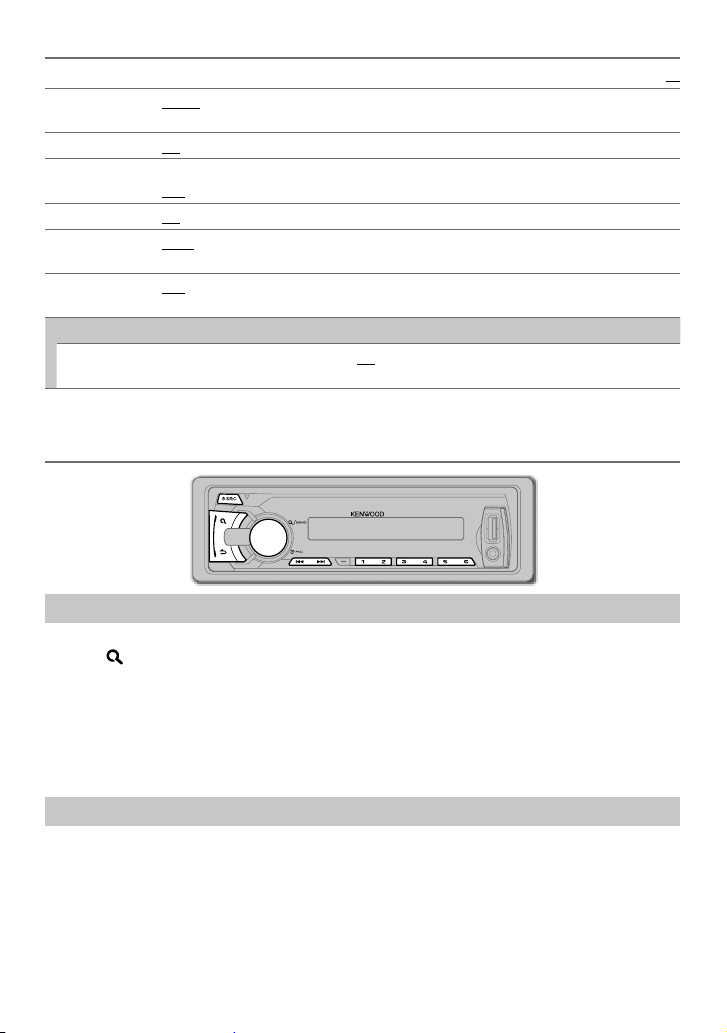
GETTING STARTED
Default:
PRESET TYPE NORM: Memorizes one station for each preset button in each band (FM1/ FM2/ FM3/ MW/ SW1/
KEY BEEP
TDF ALARM
BUILTIN AUX
SWITCH PRE
SP SELECT
F/W UPDATE
F/W UP xx.xx
SW2). ; MIX: Memorizes one station for each preset button regardless of the selected band.
ON: Activates the keypress tone. ; OFF: Deactivates.
ON: Activates the alarm if you forgot to detach the faceplate when ACC is set to OFF. ;
OFF: Deactivates.
ON: Enables AUX in source selection. ; OFF: Disables. (➜ 8)
REAR/ SUB-W: Selects whether rear speakers or a subwoofer are connected to the line out
terminals on the rear (through an external amplifier).
OFF/ 5/4/ 6 × 9/6/ OEM: Selects according to the speaker size (5 inches or 4 inches, 6×9 inches
or 6 inches) or OEM speakers for optimum performance.
YES: Starts upgrading the firmware. ; NO: Cancels (upgrading is not activated).
For details on how to update the firmware, see: www.kenwood.com/cs/ce/
RADIO
Search for a station
1 Press L SRC to select TUNER.
2 Press repeatedly (or press
SW2.
3 Press 4 / ¢ (or press 4 / ¢ (+) on RC-406) to search for a station.
• To store a station: Press and hold one of the number buttons (1 to 6).
• To select a stored station: Press one of the number buttons (1 to 6) (or press one of the
number buttons (1 to 6) on RC-406).
AM– / #FM+ on RC-406) to select FM1/ FM2/ FM3/ MW/ SW1/
*
XX
Change the frequency steps
You can change the frequency step from 50 kHz to 200 kHz for FM and 9 kHz to 10 kHz for MW.
1 Press and hold L SRC to turn off the power.
2 While pressing number buttons 1 and 5 iPod (or 5), press L SRC.
Release your fingers from the buttons after the display appears.
• To restore the initial setting, repeat the same procedure.
• When the frequency step is changed, the previously stored stations in the memory are deleted.
ENGLISH |
5
Page 6
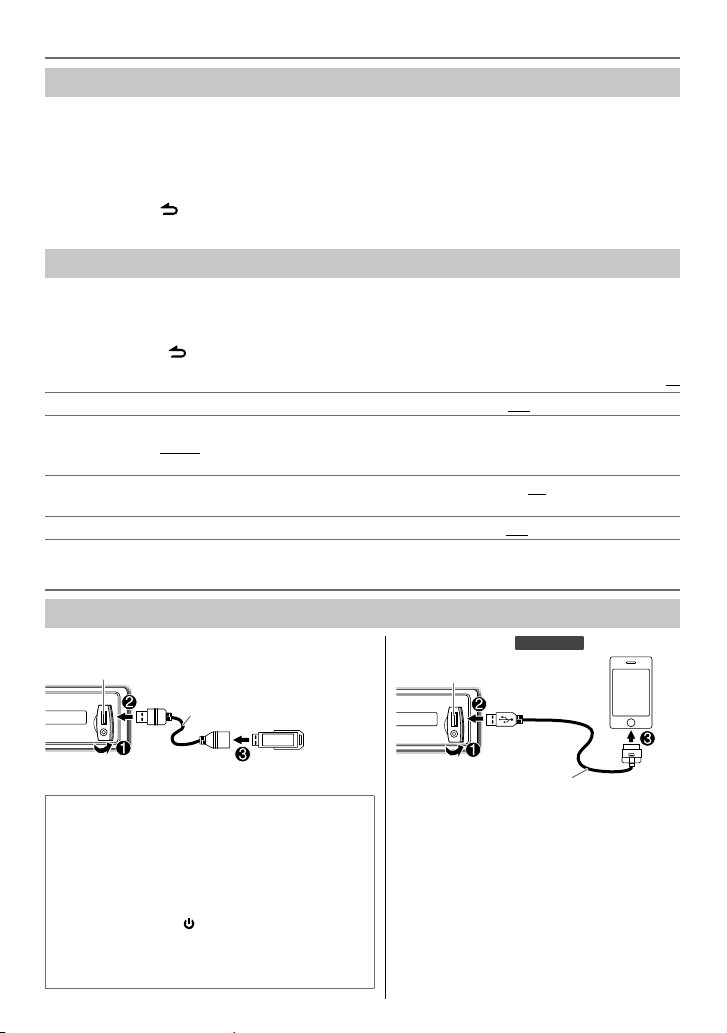
RADIO
Direct Access Tuning (using RC-406)
1 Press
AM– / #FM+ to select a band.
*
2 Press DIRECT to enter Direct Access Tuning.
“– – – • –” (for FM), “– – – –” (for MW/ SW1) or “– – – – –” (for SW2) appears on the display.
3 Press the number buttons to enter a frequency.
4 Press ENT 38 to search for a frequency.
• To cancel, press
• If no operation is done for 10 seconds after step 3, Direct Access Tuning is automatically canceled.
Other settings
1 Press the volume knob to enter
2 Turn the volume knob to select
.
[FUNCTION]
[SETTINGS]
.
, then press the knob.
3 Turn the volume knob to make a selection (see the following table), then press the knob.
4 Press and hold to exit.
Default:
LOCAL SEEK ON: Searches only MW/ SW1/ SW2 stations with good reception. ; OFF: Cancels.
SEEK MODE
AUTO MEMORY
MONO SET
Selects the tuning method for the
AUTO1: Automatically searches for a station. ; AUTO2: Searches for a preset station. ;
MANUAL: Manually search for a station.
YES: Automatically starts memorizing 6 stations with good reception. ; NO: Cancels. (Selectable only
if [NORM] is selected for [PRESET TYPE].) (➜ 5)
ON: Improves the FM reception, but the stereo effect may be lost. ; OFF: Cancels.
4
/ ¢ buttons.
USB / iPod
Start playback
USB
USB input terminal USB input terminal
CA-U1EX (max.: 500 mA)
(optional accessory)
iPod/iPhone (for
KMM-U256
)
XX
The source changes to USB and playback starts.
Muting upon the reception of a phone call
Connect the MUTE wire to your telephone using
a commercial telephone accessory. (➜
When a call comes in, “CALL” appears.
• The audio system pauses.
• To continue listening to the audio system
during a call, press SRC. “CALL” disappears
and the audio system resumes.
When the call ends, “CALL” disappears.
• The audio system resumes.
6
15)
KCA-iP102 (optional accessory)
The source changes to iPod and playback
starts (depending on the status of the
connected device).
Press 5 iPod to select the control mode
while in iPod source.
MODE ON:
the unit.
*1 You can still control play/pause, file
From the iPod
selection, fast-forward or reverse files
from the unit.
1
*
. ;
MODE OFF:
From
Page 7
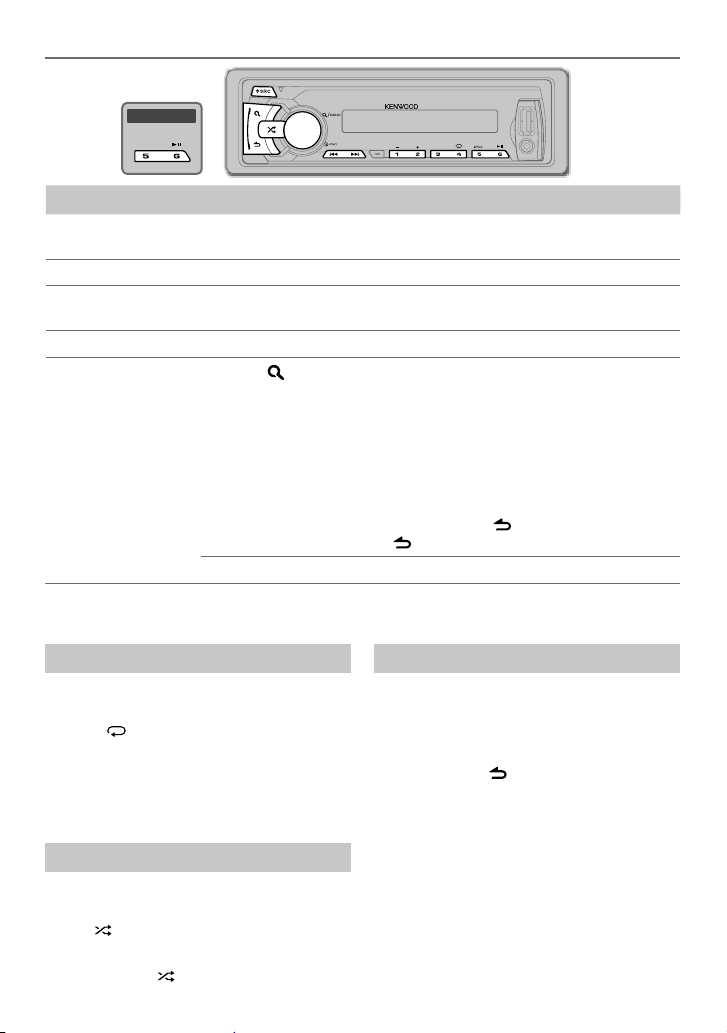
KMM-U156
To Do this
Pause or resume
Press 6 38 (or ENT 38 on RC-406).
playback
Select a file Press 4 / ¢ (or 4 / ¢ (+) on RC-406).
Select a folder
(USB source only)
Press 1 – / 2 + (or
AM– / #FM+ on RC-406).
*
Reverse/Fast-forward Press and hold 4 / ¢ (or 4 / ¢ (+) on RC-406).
Select a file from a
3
*
list
1 Press .
2 Turn the volume knob to make a selection, then press the knob.
• MP3/WMA file: Select the desired folder, then a file.
• iPod or KENWOOD Music Editor Light (KME Light)/ KENWOOD Music
Control (KMC) file
ARTISTS, ALBUMS, SONGS, PODCASTS
2
*
: Select the desired file from the list (PLAYLISTS,
3
*
, GENRES, COMPOSERS
• To return to the root folder (or first file), press number button 5 iPod
or 5.
• To return to the previous hierarchy, press
.
• To cancel, press and hold .
2*3
• To skip songs
2
*
Only for files registered in the database created with KME Light/ KMC. (➜
3
*
Only for iPod: Applicable only when
*
at a specific ratio, press 4 / ¢. (➜
[MODE OFF]
is selected.
11)
USB / iPod
3
*
).
8)
Repeat play
(iPod source: Applicable only when
[MODE OFF]
is selected.)
Press 4
repeatedly.
• MP3/WMA file:
FILE REPEAT, FOLD REPEAT, REPEAT OFF
• iPod or KME Light/ KMC file:
FILE REPEAT, REPEAT OFF
Random play
(iPod source: Applicable only when
[MODE OFF]
is selected.)
• Press
repeatedly to select
“FOLD RANDOM” or “RANDOM OFF.”
• Press and hold
to select “ALL RANDOM.”
Direct Music Search (using RC-406)
1 Press DIRECT.
2 Press the number buttons to enter a file
number.
3 Press 4 / ¢ (+) to search for music.
• To cancel, press .
• Not available if Random Play is selected.
• Not applicable for iPod, KME Light/ KMC file.
(➜ 11)
ENGLISH |
7
Page 8

USB / iPod
Select a song by name (for
While listening to iPod...
KMM-U256
)
1 Press .
2 Turn the volume knob to select a category,
then press the knob.
3 Press again.
4 Turn the volume knob to select the
character to be searched for.
5 Press 4 / ¢ to move to the entry
position.
You can enter up to three characters.
6 Press the volume knob to start searching.
7 Turn the volume knob to make a selection,
then press the knob.
Repeat step 7 until the desired item is
selected.
• To search for a character other than A to Z
and 0 to 9, enter only “ * ”.
• To return to the previous hierarchy, press .
• To return to the top menu, press number
button 5 iPod.
• To cancel, press and hold .
AUX
Preparation:
Select
[ON]
for
[BUILTIN AUX]
Start listening
1 Connect a portable audio player
(commercially available).
Auxiliary input jack
3.5 mm stereo mini plug
with “L” shaped connector
(commercially available)
2 Press SRC to select AUX.
3 Turn on the portable audio player and
start playback.
. (➜ 5)
Portable audio
player
Set the skip ratio
While listening to iPod (for
Light/ KMC file...
KMM-U256
) or KME
1 Press the volume knob to enter
[FUNCTION]
2 Turn the volume knob to select
then press the knob.
.
[SETTINGS]
3 Turn the volume knob to select
[SKIP SEARCH]
, then press the knob.
4 Turn the volume knob to make a selection,
then press the knob.
0.5%
(default)/ 1%/ 5%/
ratio when searching for a song.
10%
: Sets the skip
(Holding 4 / ¢ skips songs at 10%
regardless of the setting made.)
5 Press and hold to exit.
Set the AUX name
While listening to AUX...
1 Press the volume knob to enter
[FUNCTION]
2 Turn the volume knob to select
then press the knob.
.
[SETTINGS]
3 Turn the volume knob to select
[AUX NAME]
, then press the knob.
4 Turn the volume knob to make a selection,
then press the knob.
AUX
(default)/
TV
DVD/ PORTABLE/ GAME/ VIDEO
5 Press and hold to exit.
,
,
/
8
Page 9
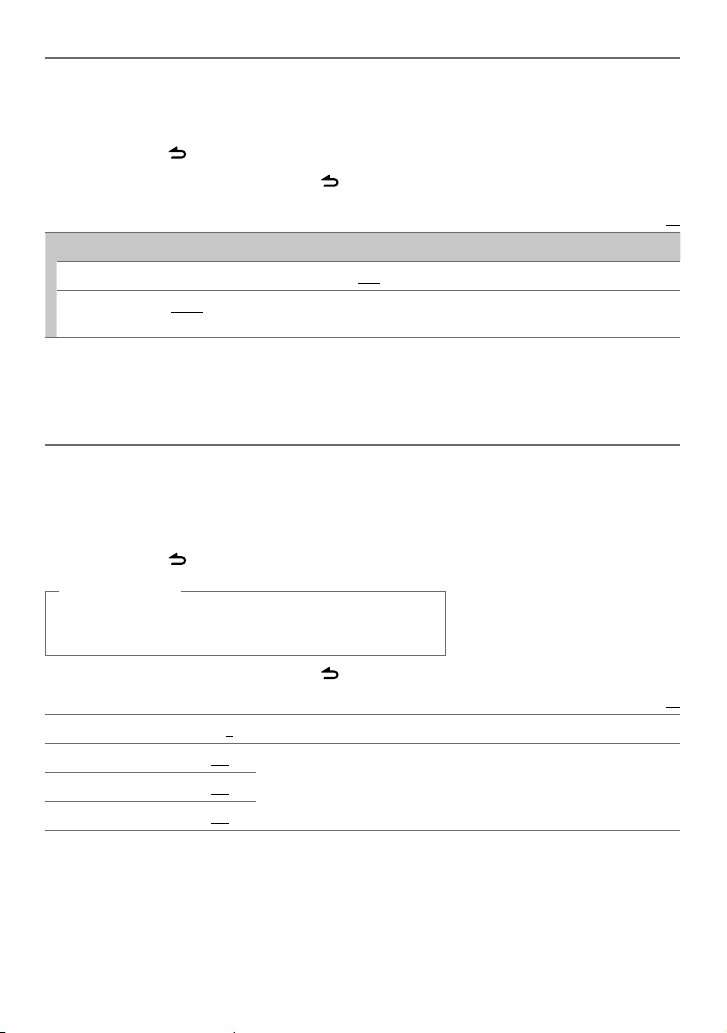
DISPLAY SETTINGS
1 Press the volume knob to enter
2 Turn the volume knob to select
3 Turn the volume knob to make a selection (see the following table), then press the knob.
Repeat step 3 until the desired item is selected or activated.
4 Press and hold to exit.
• To return to the previous hierarchy, press .
DISPLAY
DISP DIMMER ON: Dims the display illumination. ; OFF: Cancels.
TEXT SCROLL AUTO/ ONCE: Selects whether to scroll the display information automatically, or scroll only once. ;
OFF: Cancels.
[FUNCTION]
[SETTINGS]
.
, then press the knob.
Default:
AUDIO SETTINGS
While listening to any source...
1 Press the volume knob to enter
2 Turn the volume knob to select
3 Turn the volume knob to make a selection (see the following table), then press the knob.
Repeat step 3 until the desired item is selected or activated.
4 Press and hold to exit.
(or using RC-406)
1 Press AUD to enter
[AUDIO CTRL]
2 Press 5/∞ to make a selection, then press ENT 38.
[FUNCTION]
[AUDIO CTRL]
.
.
, then press the knob.
XX
• To return to the previous hierarchy, press .
SUB-W LEVEL –15 to +15 (0): Adjusts the subwoofer output level.
BASS LEVEL –8 to +8 (+8):
MID LEVEL
TRE LEVEL –8 to +8 (+3):
–8 to +8 (+2):
Adjusts the level to memorize for each source. (Before making an adjustment,
select the source you want to adjust.)
Default:
ENGLISH |
XX
9
Page 10
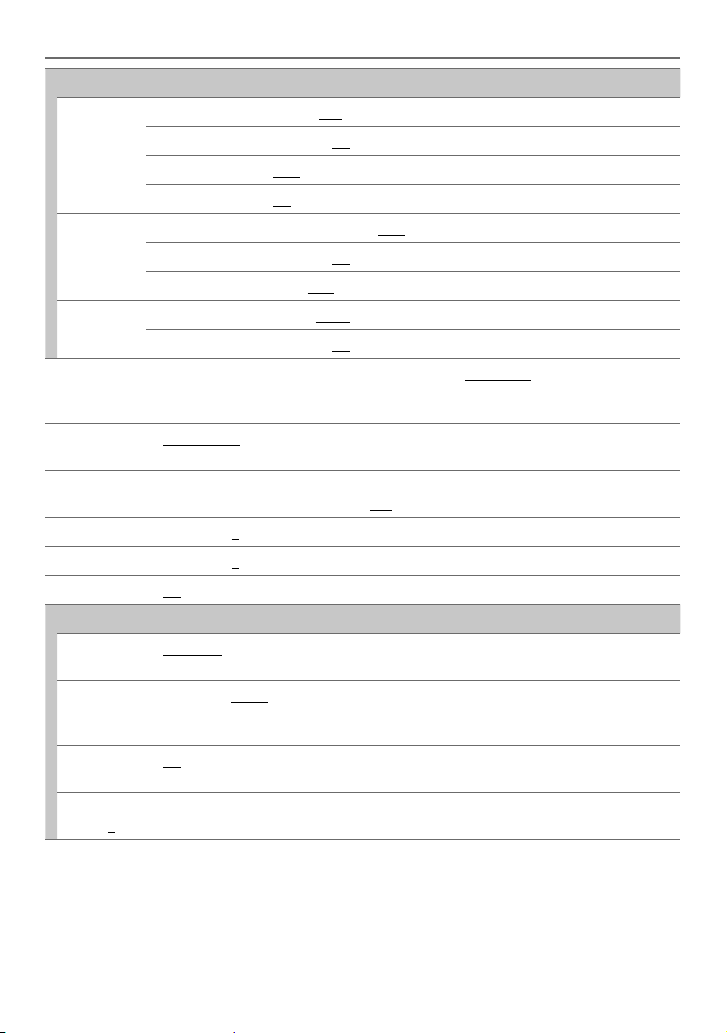
AUDIO SETTINGS
EQ PRO
BASS ADJUST BASS C FRQ 60/ 80/ 100/ 200: Selects the center frequency.
BASS LEVEL
BASS Q FCTR
BASS EXTEND
MID ADJUST MID C FRQ 0.5K/ 1.0K/ 1.5K/ 2.5K: Selects the center frequency.
MID LEVEL
MID Q FCTR 0.75/ 1.00/ 1.25: Adjusts the quality factor.
TRE ADJUST TRE C FRQ 10.0K/ 12.5K/ 15.0K/ 17.5K: Selects the center frequency.
TRE LEVEL –8 to +8 (+3): Adjusts the level.
PRESET EQ NATURAL/ USER/ ROCK/ POPS/ EASY/ TOP40/ JAZZ/ POWERFUL: Selects a preset equalizer
BASS BOOST B.BOOST LV1/ B.BOOST LV2/ B.BOOST LV3: Selects your preferred bass boost level. ;
LOUDNESS LOUD LV1/ LOUD LV2: Selects your preferred low and high frequencies boost to produce a well-
BALANCE L15 to R15 (0): Adjusts the left and right speaker output balance.
FADER R15 to F15 (0): Adjusts the rear and front speaker output balance.
SUB-W SET ON: Turns on the subwoofer output. ; OFF: Cancels.
DETAIL SET
LPF SUB-W THROUGH: All signals are sent to the subwoofer. ; 85HZ/ 120HZ/ 160HZ: Audio signals with
SUB-W PHASE REV (180°)/ NORM (0°): Selects the phase of the subwoofer output to be in line with the speaker
SUPREME SET ON: Creates realistic sound by interpolating the high-frequency components that are lost in audio
VOL OFFSET
(Default: 0)
suitable to the music genre. (Select [USER] to use the customized bass, middle, and treble
settings.)
OFF: Cancels.
balanced sound at a low volume level. ; OFF: Cancels.
frequencies lower than 85 Hz/ 120 Hz/ 160 Hz are sent to the subwoofer.
output for optimum performance. (Selectable only if a setting other than [THROUGH] is selected
for [LPF SUB-W].)
compression. ; OFF: Cancels. (Selectable only when playing back a USB device.)
–8 to +8 (for AUX) ; –8 to 0 (for other sources): Presets the volume adjustment level of each
source. (Before adjustment, select the source you want to adjust.)
–8 to +8 (+8): Adjusts the level.
1.00/ 1.25/ 1.50/ 2.00: Adjusts the quality factor.
ON: Turns on the extended bass. ; OFF: Cancels.
–8 to +8 (+2): Adjusts the level.
•
[SUB-W LEVEL]/ [SUB-W SET]/ [LPF SUB-W]/ [SUB-W PHASE]
[SUB-W]
•
10
. (➜ 5)
[SUB-W LEVEL]/ [LPF SUB-W]/ [SUB-W PHASE]
is selectable only if
is selectable only if
[SUB-W SET]
[SWITCH PRE]
is set to
[ON]
is set to
.
Page 11

MORE INFORMATION
General
Detailed information and notes about the
playable audio files are stated in an online
manual on the following site:
www.kenwood.com/cs/ce/audiofile/
Playable files
• Playable Audio file: MP3 (.mp3), WMA (.wma),
FLAC (.flac), WAV (.wav)
• Playable USB device file system: FAT12, FAT16,
FAT32
Although the audio files are complied with
the standards listed above, playback maybe
impossible depending on the types or
conditions of media or device.
About USB devices
• This unit can play MP3/WMA/FLAC/WAV files
stored on a USB mass storage class device.
• You cannot connect a USB device via a USB
hub and Multi Card Reader.
• Connecting a cable whose total length is
longer than 5 m may result in abnormal
playback.
• This unit cannot recognize a USB device
whose rating is other than 5 V and exceeds
1 A.
About iPod/iPhone
Made for
- iPod touch (1st, 2nd, 3rd, and 4th generation)
- iPod classic
- iPod with video
- iPod nano (1st, 2nd, 3rd, 4th, 5th, and 6th
generation)
- iPhone, iPhone 3G, 3GS, 4, 4S
• For the latest compatible list and software
versions of iPhone/iPod, see:
www.kenwood.com/cs/ce/ipod
• If you start playback after connecting the
iPod, the music that has been played by the
iPod is played first.
In this case, “RESUMING” is displayed without
displaying a folder name, etc. Changing the
browse item will display the correct title, etc.
• You cannot operate iPod if “KENWOOD” or
“
” is displayed on iPod.
About KENWOOD Music Editor Light and
KENWOOD Music Control
• This unit supports the PC application
KENWOOD Music Editor Light and Android™
application KENWOOD Music Control.
• When you play audio files with song data
added using the KENWOOD Music Editor
Light or KENWOOD Music Control, you can
search for audio files by Genres, Artists,
Albums, Playlists, and Songs.
• KENWOOD Music Editor Light and KENWOOD
Music Control are available from the following
web site: www.kenwood.com/cs/ce/
libFLAC
Copyright (C) 2000,2001,2002,2003,2004,2005,2006,
2007,2008,2009 Josh Coalson
Redistribution and use in source and binary forms, with
or without modification, are permitted provided that the
following conditions are met:
- Redistributions of source code must retain the above
copyright notice, this list of conditions and the
following disclaimer.
- Redistributions in binary form must reproduce the
above copyright notice, this list of conditions and the
following disclaimer in the documentation and/or
other materials provided with the distribution.
- Neither the name of the Xiph.org Foundation nor the
names of its contributors may be used to endorse or
promote products derived from this software without
specific prior written permission.
THIS SOFTWARE IS PROVIDED BY THE COPYRIGHT
HOLDERS AND ONTRIBUTORS “AS IS” AND ANY EXPRESS
OR IMPLIED WARRANTIES, INCLUDING, BUT NOT LIMITED
TO, THE IMPLIED WARRANTIES OF MERCHANTABILITY
AND FITNESS FOR A PARTICULAR PURPOSE ARE
DISCLAIMED. IN NO EVENT SHALL THE FOUNDATION OR
CONTRIBUTORS BE LIABLE FOR ANY DIRECT, INDIRECT,
INCIDENTAL, SPECIAL, EXEMPLARY, OR CONSEQUENTIAL
DAMAGES (INCLUDING, BUT NOT LIMITED TO,
PROCUREMENT OF SUBSTITUTE GOODS OR SERVICES; LOSS
OF USE, DATA, OR PROFITS; OR BUSINESS INTERRUPTION)
HOWEVER CAUSED AND ON ANY THEORY OF LIABILITY,
WHETHER IN CONTRACT, STRICT LIABILITY, OR TORT
(INCLUDING NEGLIGENCE OR OTHERWISE) ARISING IN
ANY WAY OUT OF THE USE OF THIS SOFTWARE, EVEN IF
ADVISED OF THE POSSIBILITY OF SUCH DAMAGE.
ENGLISH |
11
Page 12

TROUBLESHOOTING
Symptom Remedy
Sound cannot be heard. • Adjust the volume to the optimum level.
“PROTECT” appears and no
operations can be done.
• Sound cannot be heard.
• The unit does not turn on.
• Information shown on the
display is incorrect.
The unit does not work at all.
• Radio reception is poor.
• Static noise while listening to
the radio.
“NA FILE” appears. Make sure the media contains supported audio files.
“READ ERROR” appears. Copy the files and folders onto the USB device again. If this does not solve the
“NO DEVICE” appears. Connect a USB device, and change the source to USB again.
“COPY PRO” appears. A copy-protected file is played.
“NO MUSIC” appears. Connect a USB device that contains playable audio files.
“NA DEVICE” appears. Connect a supported USB device, and check the connections.
“USB ERROR” appears. • Remove the USB device, turn the unit off, then turn it on again.
“iPod ERROR” appears. • Reconnect the iPod.
“READING” keeps flashing. Do not use too many hierarchical levels or folders.
The number of songs
contained in the “SONGS”
category of this unit is different
from the iPod/iPhone.
Correct characters are not
displayed (e.g. album name).
• Check the cords and connections.
Check to be sure the terminals of the speaker wires are insulated properly, then
reset the unit. If this does not solve the problem, consult your nearest service
center.
Clean the connectors. (
Reset the unit. (
• Connect the antenna firmly.
• Pull the antenna out all the way.
problem, reset the USB device or use another USB device.
• Try to connect another USB device.
• Reset the iPod.
Podcast files are not counted on this unit as this unit does not support the
playback of podcast files.
This unit can only display uppercase letters, numbers, and a limited number of
symbols.
➜
12)
➜
3)
Maintenance
Cleaning the unit: Wipe off dirt on the faceplate with a dry
silicon or soft cloth.
Cleaning the connector: Detach the faceplate and clean the
connector with a cotton swab gently, being careful not to
damage the connector.
12
Connector (on the reverse side
of the faceplate)
Page 13

INSTALLATION / CONNECTION
Warning
• The unit can only be used with a 12 V DC power supply, negative ground.
• Disconnect the battery’s negative terminal before wiring and mounting.
• Do not connect Battery wire (yellow) and Ignition wire (red) to the car chassis or Ground wire
(black) to prevent a short circuit.
• Insulate unconnected wires with vinyl tape to prevent a short circuit.
• Be sure to ground this unit to the car’s chassis again after installation.
Caution
• For safety’s sake, leave wiring and mounting to professionals. Consult the car audio dealer.
• Install this unit in the console of your vehicle. Do not touch the metal parts of this unit during
and shortly after use of the unit. Metal parts such as the heat sink and enclosure become hot.
• Do not connect the · wires of speaker to the car chassis, Ground wire (black), or in parallel.
•
Mount the unit with the angle of 30º or less.
• If your vehicle wiring harness does not have the ignition terminal, connect Ignition wire (red) to
the terminal on the vehicle’s fuse box which provides 12 V DC power supply and is turned on
and off by the ignition key.
• After the unit is installed, check whether the brake lamps, blinkers, wipers, etc. on the car are
working properly.
• If the fuse blows, first make sure the wires are not touching car’s chassis, then replace the old
fuse with one that has the same rating.
Part list for installation
A
Faceplate
E
Extraction key
B
Mounting sleeve
C
Trim plate
D
Wiring harness
( ×1 )
( ×1 )
( ×1 )
( ×1 )
F
Flat head screw
G
Round head screw
( ×2 )
( ×4 )
( ×4 )
ENGLISH |
13
Page 14

INSTALLATION / CONNECTION
Basic procedure
1
Remove the key from the ignition switch, then disconnect the · terminal of the car battery.
2 Connect the wires properly. (See Wiring connection.
3 Install the unit to your car. (See Installing the unit (in-dash mounting).)
4 Connect the · terminal of the car battery.
5 Reset the unit.
(➜ 3)
Installating the unit (in-dash mounting)
Hook on the top side
Orientate the trim plate as
illustrated before fitting.
When installing without the mounting sleeve
1
Remove the mounting sleeve and trim plate from
the unit.
2 Align the holes in the unit (on both sides) with the
vehicle mounting bracket and secure the unit with
the supplied screws.
(➜ 15)
)
Bend the appropriate tabs
to hold the mounting sleeve
firmly in place.
Do the required
wiring. (➜ 15)
Dashboard of
your car
How to remove the unit
14
Page 15

Wiring connection
INSTALLATION / CONNECTION
Fuse (10 A) Rear/subwoofer output
To front speaker (left)
To front speaker (right)
To rear speaker (left)
To rear speaker (right)
Ignition switch
Car fuse box
Battery
Car fuse box
Black (Ground wire)
To the metallic body or
chassis of the car
White
White/Black
Gray/Black
Green
Green/Black
Purple
Purple/Black
Red
(Ignition wire)
Yellow
(Battery wire)
Gray
RL
REAR/SW
Rear ground terminal
Antenna terminal
If no connections are made, do not let the wire come
out from the tab.
Light blue/
Yellow
(Steering
STEERING WHEEL
REMOTE INPUT
REMOTE CONT
To the steering wheel
remote control adapter
remote control
wire)
Blue
(Antenna
ANT CONT
To the antenna control
terminal in the vehicle
control wire)
To the power control
Blue/White
(Power control
wire)
P. CONT
terminal when using the
optional power amplifier,
or to the antenna control
terminal in the vehicle.
To the terminal that is
grounded when either the
Brown
(Mute control
wire)
MUTE
telephone rings or during
conversation. (To connect
the Kenwood navigation
system, refer your
navigation manual.)
ENGLISH |
15
Page 16

SPECIFICATIONS
Subject to change without notice.
FM Frequency Range 87.5 MHz to 108.0 MHz (50 kHz space)
Usable Sensitivity (S/N = 26 dB) 11.2 dBf (1.0 μV/75 Ω)
Quieting Sensitivity (DIN S/N = 46 dB) 19.2 dBf (2.5 μV/75 Ω)
Frequency Response (±3 dB) 30 Hz to 15 kHz
Signal-to-Noise Ratio (MONO) 63 dB
Stereo Separation (1 kHz) 40 dB
Tuner
AM Frequency Range Band 1 (MW) 530 kHz to 1 700 kHz (10 kHz space)
Band 2 (SW1) 2 940 kHz to 7 735 kHz (5 kHz space)
Band 3 (SW2) 9 500 kHz to 10 135 kHz/ 11 580 kHz to 18 135 kHz (5 kHz space)
Usable Sensitivity (S/N = 20 dB) MW: 31 dBμ (36 μV)/ SW: 32 dBμ (40 μV)
USB Standard USB 1.1, USB 2.0 (Full speed)
File System FAT 12/16/ 32
Maximum Supply Current DC 5 V
D/A Converter 24 Bit
Frequency Response (±1 dB) 20 Hz to 20 kHz
Signal-to-Noise Ratio (1 kHz) 105 dB
USB
Dynamic Range 90 dB
Channel Separation 85 dB
MP3 Decode Compliant with MPEG-1/2 Audio Layer-3
WMA Decode Compliant with Windows Media Audio
WAV Decode RIFF Waveform Audio Format (Linear PCM only)
FLAC Decode FLAC files
Maximum Output Power 50 W × 4
Full Bandwidth Power 22 W × 4 (at less than 1 % THD)
Speaker Impedance 4 Ω to 8 Ω
Tone Action Bass 100 Hz ±8 dB
Audio
Preout Level 2 500 mV/10 kΩ
Preout Impedance ≤ 600 Ω
Frequency Response (±3 dB) 20 Hz to 20 kHz
Input Maximum Voltage 1 200 mV
Auxiliary
Input Impedance 10 kΩ
Operating Voltage 14.4 V (11 V to 16 V allowable)
Maximum Current Consumption 10 A
Installation Size (W × H × D) 182 mm × 53 mm × 107 mm
General
Weight 0.7 kg
87.9 MHz to 107.9 MHz (200 kHz space)
531 kHz to 1 611 kHz (9 kHz space)
1 A
Middle 1 kHz ±8 dB
Treble 12.5 kHz ±8 dB
16
Page 17

.ﻖﺒﺴﻣ ﺭﺎﻄﺧﺇ ﻥﻭﺩ ﺮﻴﻴﻐﺘﻠﻟ ﻊﻀﺨﻳ
(ﺰﺗﺮﻫ ﻮﻠﻴﻛ ٢٠٠ ﺔﻌﺳ) ﺰﺗﺮﻴﻫ ﺎﺠﻴﻣ ١٠٧٫٩ ﻰﻟﺇ ﺰﺗﺮﻴﻫ ﺎﺠﻴﻣ ٨٧٫٩
(ﻡﻭﺍ ٧٥ /ﺖﻟﻮﻓ ﻭﺮﻜﻴﻣ ١٫٠) ﻞﺒﻴﺴﻳﺩ ١١٫٢
(ﻡﻭﺍ ٧٥ /ﺖﻟﻮﻓ ﻭﺮﻜﻴﻣ ٢٫٥) ﻞﺒﻴﺴﻳﺩ ١٩٫٢
(ﺰﺗﺮﻫ ﻮﻠﻴﻛ ٩ ﺔﻓﺎﺴﻤﻟ) ﺰﺗﺮﻫ ﻮﻠﻴﻛ ١ ٦١١ ﻰﻟﺇ ﺰﺗﺮﻫ ﻮﻠﻴﻛ ٥٣١
(ﺰﺗﺮﻫ ﻮﻠﻴﻛ ٥ ﺔﻌﺳ) ﺰﺗﺮﻫ ﻮﻠﻴﻛ ١٨ ١٣٥
SW
ﻮﻴﻣ ﻞﺒﻴﺴﻳﺩ ٣٢ :
/ (ﺖﻟﻮﻓ ﻮﻴﻣ ٣٦) ﻮﻴﻣ ﻞﺒﻴﺴﻳﺩ ٣١ :
MPEG-1/2 Audio Layer-3
Windows Media Audio
PCM
ـﺑ ﺹﺎﺧ)
RIFF
ﺔﺟﻮﻤﻟﺍ ﻞﻜﺸﻟ ﻲﺗﻮﺻ ﻖﻴﺴﻨﺗ
±
ﺰﺗﺮﻫ ١٠٠
±
ﺰﺗﺮﻫ ﻮﻠﻴﻛ ١
±
ﺰﺗﺮﻫ ﻮﻠﻴﻛ ١٢٫٥
(ﺖﻟﻮﻓ ﻮﻴﻣ ٤٠)
USB 2.0 ،USB 1.1
32 /16 /12 FAT
ﻊﻣ ﻖﻓﺍﻮﺘﻣ
ﺔﻐﻴﺻ ﻊﻣ ﻖﻓﺍﻮﺘﻣ
FLAC
ﺕﺎﻔﻠﻣ
×
ﺕﺍﻭ ٢٢
ﺔﻴﻄﺳﻮﻟﺍﻞﺒﻴﺴﻳﺩ ٨
MW
ﺓﺪﺤﻟﺍﻞﺒﻴﺴﻳﺩ ٨
(ﻞﺒﻴﺴﻳﺩ ٤٦ =
≥
ﺔﻣﺪﺨﺘﺴﻤﻟﺍ ﺔﻴﺳﺎﺴﺤﻟﺍ ﺔﺟﺭﺩ
(ﻞﺒﻴﺴﻳﺩ ٣
(ﻱﺩﺎﺣﺃ) ﺀﺎﺿﻮﻀﻟﺍ ﻰﻟﺇ ﺓﺭﺎﺷﻹﺍ ﺔﺒﺴﻧﻞﺒﻴﺴﻳﺩ ٦٣
(
SW1
) ٢ ﺔﺟﻮﻤﻟﺍ(ﺰﺗﺮﻫ ﻮﻠﻴﻛ ٥ ﺔﻓﺎﺴﻤﻟ) ﺰﺗﺮﻫ ﻮﻠﻴﻛ ٧ ٧٣٥ ﻰﻟﺇ ﺰﺗﺮﻫ ﻮﻠﻴﻛ ٢ ٩٤٠
(
SW2
) ٣ ﺔﺟﻮﻤﻟﺍ ﻰﻟﺇ ﺰﺗﺮﻫ ﻮﻠﻴﻛ ١١ ٥٨٠ /ﺰﺗﺮﻫ ﻮﻠﻴﻛ ١٠ ١٣٥ ﻰﻟﺇ ﺰﺗﺮﻫ ﻮﻠﻴﻛ ٩ ٥٠٠
ﺔﻣﺪﺨﺘﺴﻤﻟﺍ ﺔﻴﺳﺎﺴﺤﻟﺍ ﺔﺟﺭﺩ
(ﺰﺗﺮﻫﻮﻠﻴﻛ ١) ﺀﺎﺿﻮﻀﻟﺍ ﻰﻟﺇ ﺓﺭﺎﺷﻹﺍ ﺔﺒﺴﻧﻞﺒﻴﺴﻳﺩ ١٠٥
(ﻉﺎﻔﺗﺭﺍ
DIN S/N
(ﺰﺗﺮﻫﻮﻠﻴﻛ ١) ﻮﻳﺮﺘﺳﻻﺍ ﻞﺼﻓﻞﺒﻴﺴﻳﺩ ٤٠
ﺭﺎﻴﺘﻟﺎﺑ ﺩﺍﺪﻣﻺﻟ ﻰﺼﻗﻷﺍ ﺪﺤﻟﺍﺮﻴﺒﻣﺃ ١ ﺖﻟﻮﻓ ٥ ﺮﺷﺎﺒﻣ ﺭﺎﻴﺗ
(ﻞﺒﻴﺴﻳﺩ ١
ﻞﻣﺎﻜﻟﺍ ﺚﺒﻟﺍ ﻕﺎﻄﻧ ﺔﻌﺳ ﺓﺭﺪﻗ(ﺕﻮﺼﻟﺍ ﺖﺘﺸﺗ ﻲﻟﺎﻤﺟﺇ ٪ ١ ﻦﻣ ﻞﻗﺃ ﺪﻨﻋ) ٤
ﻲﺋﺍﺪﺘﺑﻻﺍ ﺕﻮﺼﻟﺍ ﺝﺮﺧ ﺔﻗﻭﺎﻌﻣﻡﻭﺃ ٦٠٠
(ﻞﺒﻴﺴﻳﺩ ٣±) ﺩﺩﺮﺘﻟﺍ ﺔﺑﺎﺠﺘﺳﺍﺰﺗﺮﻫ ﻮﻠﻴﻛ ٢٠ ﻰﻟﺇ ﺰﺗﺮﻫ ٢٠
×
ﻝﻮﻃ × ﺽﺮﻋ) ﺐﻴﻛﺮﺘﻟﺍ ﻢﺠﺣﻢﻣ ١٠٧ × ﻢﻣ ٥٣ × ﻢﻣ ١٨٢
(ﻞﺒﻴﺴﻳﺩ ٢٦ =
) ﺔﻴﺳﺎﺴﺤﻟﺍ ﺔﺋﺪﻬﺗ
±
) ﺩﺩﺮﺘﻟﺍ ﺔﺑﺎﺠﺘﺳﺍﺰﺗﺮﻫ ﻮﻠﻴﻛ ١٥ ﻰﻟﺇ ﺰﺗﺮﻫ ٣٠
(ﻞﺒﻴﺴﻳﺩ ٢٠ =
ﻲﺋﺍﺪﺘﺑﻻﺍ ﺝﺮﺨﻟﺍ ﻯﻮﺘﺴﻣﻡﻭﺃ ﻮﻠﻴﻛ ١٠/ﺖﻟﻮﻓ ﻲﻠﻠﻣ ٢ ٥٠٠
ﻞﺧﺪﻠﻟ ﻰﺼﻗﻷﺍ ﺪﻬﺠﻟﺍﺖﻟﻮﻓ ﻲﻠﻠﻣ ١ ٢٠٠
ﺭﺎﻴﺘﻠﻟ ﻙﻼﻬﺘﺳﺍ ﻰﺼﻗﺃﺮﻴﺒﻣﺃ ١٠
ﺕﺎﻔﺻﺍﻮﻤﻟﺍ
S/N
)
S/N
)
USB
ﺭﺎﻴﻌﻣ(ﻯﻮﺼﻗ ﺔﻋﺮﺳ)
D/A
ﻝﻮﺤﻣﺖﻳﺎﺑ ٢٤
ﺓﺎﻨﻘﻟﺍ ﻞﺼﻓﻞﺒﻴﺴﻳﺩ ٨٥
ﺓﺮﻔﺷ ﻚﻓ
ﺓﺮﻔﺷ ﻚﻓ
ﺓﺮﻔﺷ ﻚﻓ(ﻲﻄﺨﻟﺍ
ﺓﺮﻔﺷ ﻚﻓ
FM
AM
USB
ﺕﻮﺻ
ﺔﻴﻓﺎﺿﺇ ﺓﺪﻋﺎﺴﻣ
ﻡﺎﻋ
ﻥﺯﻮﻟﺍﻢﺠﻛ ٠٫٧
ﺩﺩﺮﺘﻟﺍ ﻕﺎﻄﻧ(ﺰﺗﺮﻫ ﻮﻠﻴﻛ ٥٠ ﺔﻌﺳ) ﺰﺗﺮﻴﻫ ﺎﺠﻴﻣ ١٠٨٫٠ ﻰﻟﺇ ﺰﺗﺮﻴﻫ ﺎﺠﻴﻣ ٨٧٫٥
ﺩﺩﺮﺘﻟﺍ ﻕﺎﻄﻧ(MW) ١ ﺔﺟﻮﻤﻟﺍ(ﺰﺗﺮﻫ ﻮﻠﻴﻛ ١٠ ﺔﻓﺎﺴﻤﻟ) ﺰﺗﺮﻫ ﻮﻠﻴﻛ ١ ٧٠٠ ﻰﻟﺇ ﺰﺗﺮﻫ ﻮﻠﻴﻛ ٥٣٠
±
) ﺩﺩﺮﺘﻟﺍ ﺔﺑﺎﺠﺘﺳﺍﺰﺗﺮﻫ ﻮﻠﻴﻛ ٢٠ ﻰﻟﺇ ﺰﺗﺮﻫ ٢٠
ﻲﻜﻴﻣﺎﻨﻳﺪﻟﺍ ﻝﺎﺠﻤﻟﺍﻞﺒﻴﺴﻳﺩ ٩٠
WMA
WAV
FLAC
ﻯﻮﺼﻘﻟﺍ ﺝﺮﺨﻟﺍ ﺓﺭﺪﻗ٤ × ﻁﺍﻭ ٥٠
ﺕﺎﻋﺎﻤﺴﻟﺍ ﺔﻗﻭﺎﻌﻣﻡﻭﺃ ٨ ﻰﻟﺇ ﻡﻭﺃ ٤ ﻦﻣ
ﺔﻴﺗﻮﺼﻟﺍ ﺕﺍﺮﻴﺛﺎﺘﻟﺍﻖﻤﻌﻟﺍﻞﺒﻴﺴﻳﺩ ٨
ﻞﻴﻐﺸﺘﻟﺍ ﺔﻴﻄﻟﻮﻓ(ﺖﻟﻮﻓ ١٦ ﻰﻟﺇ ﺖﻟﻮﻓ ١١ ﺡﻮﻤﺴﻣ) ﺖﻟﻮﻓ ١٤٫٤
ﺕﺎﻔﻠﻤﻟﺍ ﻡﺎﻈﻧ
MP3
ﻞﺧﺪﻟﺍ ﺔﻗﻭﺎﻌﻣﻡﻭﺃ ﻮﻠﻴﻛ ١٠
ﻒﻟﺍﻮﻤﻟﺍ
١٦
Page 18

(ﺮﻴﺒﻣﺃ ١٠) ﺔﻴﺋﺎﺑﺮﻬﻛ ﺔﻣﺎﻤﺻ
ﻞﻴﺻﻮﺘﻟﺍ / ﺐﻴﻛﺮﺘﻟﺍ
ﻙﻼﺳﻷﺍ ﻞﻴﺻﻮﺗ
/ﺔﻴﻔﻠﺨﻟﺍ ﻞﻴﺻﻮﺘﻟﺍ ﻑﺍﺮﻃﺃ
ﺮﻓﻭﻮﺒﺼﻟﺍ ﺝﺮﺧ
ﺔﻴﻣﺎﻣﻷﺍ ﺔﻋﺎﻤﺴﻟﺍ ﻰﻟﺇ
ﺔﻴﻣﺎﻣﻷﺍ ﺔﻋﺎﻤﺴﻟﺍ ﻰﻟﺇ
ﺔﻴﻔﻠﺨﻟﺍ ﺔﻋﺎﻤﺴﻟﺍ ﻰﻟﺇ
ﺔﻴﻔﻠﺨﻟﺍ ﺔﻋﺎﻤﺴﻟﺍ ﻰﻟﺇ
ﻝﺎﻌﺘﺷﻻﺍ ﺡﺎﺘﻔﻣ
ﺓﺭﺎﻴﺴﻟﺍ ﺕﺍﺯﻮﻴﻓ ﻕﻭﺪﻨﺻ
ﺔﻳﺭﺎﻄﺒﻟﺍ
(ﻯﺮﺴﻴﻟﺍ)
(ﻰﻨﻤﻴﻟﺍ)
(ﻯﺮﺴﻴﻟﺍ)
(ﻰﻨﻤﻴﻟﺍ)
ﻕﻭﺪﻨﺻ
ﺕﺍﺯﻮﻴﻓ
ﺓﺭﺎﻴﺴﻟﺍ
(ﻲﺿﺭﻷﺍ ﻚﻠﺳ) ﺩﻮﺳﺃ
ﻭﺍ ﻲﻧﺪﻌﻤﻟﺍ ﻢﺴﺠﻟﺍ ﻰﻟﺍ
ﻲﻧﺪﻌﻤﻟﺍ ﺓﺭﺎﻴﺴﻟﺍ ﻞﻜﻴﻫ
ﺾﻴﺑﺃ
ﺀﺍﺩﻮﺳ/ﺀﺎﻀﻴﺑ
ﻱﺩﺎﻣﺭ
ﺀﺍﺩﻮﺳ/ﺔﻳﺩﺎﻣﺭ
ﺮﻀﺧﺃ
ﺀﺍﺩﻮﺳ/ﺀﺍﺮﻀﺧ
ﻲﺠﺴﻔﻨﺑ
ﺀﺍﺩﻮﺳ/ﺔﻴﻧﺍﻮﺟﺭﺃ
ﺮﻤﺣﺃ
(ﻝﺎﻌﺷﻹﺍ ﻚﻠﺳ)
ﺮﻔﺻﺃ
(ﺔﻳﺭﺎﻄﺒﻟﺍ ﻚﻠﺳ)
RL
REAR/SW
ﻲﺋﺍﻮﻬﻟﺍ ﻞﻴﺻﻮﺗ ﻑﺮﻃ
ﺯﺮﺒﻳ ﻚﻠﺴﻟﺍ ﻞﻌﺠﺗ ﻼﻓ ،ﺕﻼﻴﺻﻮﺗ ﺔﻳﺃ ﻞﻤﻋ ﻢﺘﻳ ﻢﻟ ﺍﺫﺇ
.ﻂﻳﺮﺸﻟﺍ ﻦﻣ
/ﺢﺗﺎﻓ ﻕﺭﺯﺃ
STEERING WHEEL
ﺮﻔﺻﺃ
ﺯﺎﻬﺟ ﻚﻠﺳ)
REMOTE INPUT
REMOTE CONT
ﻦﻋ ﻢﻜﺤﺘﻟﺍ ﺯﺎﻬﺟ ﻝﻮﺤﻣ ﻰﻟﺇ
ﺪﻌﺑ ﻦﻋ ﻢﻜﺤﺘﻟﺍ
(ﺓﺩﺎﻴﻘﻟﺍ ﺔﻠﺠﻋ ﻲﻓ
ﻢﻜﺤﺘﻟﺍ ﻚﻠﺳ)
ﻕﺭﺯﺃ
ANT CONT
ﻲﺋﺍﻮﻬﻟﺎﺑ ﻢﻜﺤﺘﻟﺍ ﻑﺮﻃ ﻰﻟﺇ
(ﻲﺋﺍﻮﻬﻟﺍ ﻲﻓ
ﺾﻴﺑﺃ/ﻕﺭﺯﺃ
ﻲﻓ ﻢﻜﺤﺘﻟﺍ ﻚﻠﺳ)
(ﺔﻗﺎﻄﻟﺍ
P. CONT
ﻡﺍﺪﺨﺘﺳﺍ ﺔﻟﺎﺣ ﻲﻓ ﺔﻗﺎﻄﻟﺍ
ﻭﺃ ،ﻱﺭﺎﻴﺘﺧﻻﺍ ﺓﺭﺪﻘﻟﺍ ﻢﺨﻀﻣ
ﻲﺋﺍﻮﻬﻟﺍ ﻲﻓ ﻢﻜﺤﺘﻟﺍ ﻑﺮﻄﺑ
ﻢﺘﻳ ﻱﺬﻟﺍ ﻞﻴﺻﻮﺘﻟﺍ ﻑﺮﻃ ﻰﻟﺇ
ﻲﻨﺑ
ﻲﻓ ﻢﻜﺤﺘﻟﺍ ﻚﻠﺳ)
(ﻲﺋﺍﻮﻬﻟﺍ ﻙﺮﺤﻣ
MUTE
ﻒﺗﺎﻬﻟﺍ ﻥﺮﻳ ﺎﻣﺪﻨﻋ ﻪﻀﻳﺭﺄﺗ
ﻞﻴﺻﻮﺘﻟ) .ﺔﺛﺩﺎﺤﻤﻟﺍ ﺀﺎﻨﺛﺃ ﻭﺃ
،
Kenwood
ﻲﻔﻠﺨﻟﺍ ﺾﻳﺭﺄﺘﻟﺍ ﻑﺮﻃ
ﺓﺩﺎﻴﻘﻟﺍ ﺔﻠﺠﻋ ﻲﻓ ﺪﻌﺑ
ﺔﺒﻛﺮﻤﻟﺍ ﻲﻓ
ﻲﻓ ﻢﻜﺤﺘﻟﺍ ﻑﺮﻃ ﻰﻟﺇ
.ﺓﺭﺎﻴﺴﻟﺎﺑ
ﻦﻣ ﺔﺣﻼﻤﻟﺍ ﻡﺎﻈﻧ
ﻞﻴﻟﺩ ﻰﻟﺇ ﻉﻮﺟﺮﻟﺎﺑ ﻚﻴﻠﻋ
(.ﺔﺣﻼﻤﻟﺍ
١٥
| ﻲﺑﺮﻋ
Page 19

ﻞﻴﺻﻮﺘﻟﺍ / ﺐﻴﻛﺮﺘﻟﺍ
ﻲﺳﺎﺳﻷﺍ ﺀﺍﺮﺟﻹﺍ
.ﺓﺭﺎﻴﺴﻟﺍ ﺔﻳﺭﺎﻄﺑ ﻦﻣ · ﻑﺮﻄﻟﺍ ﻞﺼﻓﺍ ﻢﺛ ،ﻝﺎﻌﺷﻹﺍ ﺡﺎﺘﻔﻣ ﻦﻣ ﺡﺎﺘﻔﻤﻟﺍ ﻉﺰﻧﺍ ١
((١٥ ) .ﻙﻼﺳﻷﺍ ﻞﻴﺻﻮﺗ ﺮﻈﻧﺍ) .ﺢﻴﺤﺻ ﻞﻜﺸﺑ ﻙﻼﺳﻷﺍ ﻞﻴﺻﻮﺗ ٢
(.(ﺓﺭﺎﻴﺴﻟﺍ ﻮﻠﺑﺎﺗ ﻞﺧﺍﺩ) ﺓﺪﺣﻮﻟﺍ ﺐﻴﻛﺮﺗ ﺮﻈﻧﺍ) .ﻚﺗﺭﺎﻴﺳ ﻲﻓ ﺯﺎﻬﺠﻟﺍ ﺐﻛﺭ ٣
ﺔﻨﻳﺰﻟﺍ ﺔﺣﻮﻟ ﻪﻴﺟﻮﺗ ﻢﺘﻳ
٢
ﺢﺿﻮﻣ ﻮﻫ ﺎﻤﻛ ﺔﻴﻣﺎﻣﻷﺍ
.ﺓﺭﺎﻴﺴﻟﺍ ﺔﻳﺭﺎﻄﺒﺑ ·
(٣ ) .ﺓﺪﺣﻮﻟﺍ ﻂﺒﺿ ﺪﻋﺃ ٥
(ﺓﺭﺎﻴﺴﻟﺍ ﻮﻠﺑﺎﺗ ﻞﺧﺍﺩ) ﺓﺪﺣﻮﻟﺍ ﺐﻴﻛﺮﺗ
ﺔﺒﺳﺎﻨﻤﻟﺍ ﺔﻨﺴﻟﻷﺍ ﻲﻨﺜﺑ ﻢﻗ
ﻡﺎﻜﺣﺈﺑ ﺐﻴﻛﺮﺘﻟﺍ ﺭﺎﻃﺇ ﺖﻴﺒﺜﺘﻟ
.ﻪﻧﺎﻜﻣ ﻲﻓ
ﻱﻮﻠﻌﻟﺍ ﺐﻧﺎﺠﻟﺍ ﻲﻓ ﻑﺎﻄﺨﻟﺍ
.ﺐﻴﻛﺮﺘﻟﺍ ﻞﺒﻗ
ﺐﻴﻛﺮﺘﻟﺍ ﺭﺎﻃﺇ ﻥﻭﺪﺑ ﺐﻴﻛﺮﺘﻟﺍ ﺪﻨﻋ
.ﺓﺪﺣﻮﻟﺍ ﻦﻣ ﺔﺌﻴﻬﺘﻟﺍ ﺔﺣﻮﻟﻭ ﺐﻴﻛﺮﺘﻟﺍ ﺭﺎﻃﺇ ﻉﺰﻧﺍ ١
ﻲﻓ) ﺯﺎﻬﺠﻟﺍ ﻲﻓ ﺓﺩﻮﺟﻮﻤﻟﺍ ﻒﻳﻭﺎﺠﺘﻟﺍ ﺓﺍﺫﺎﺤﻤﺑ ﻢﻗ ٢
ﺖﻴﺒﺜﺘﺑ ﻢﻗﻭ ﺓﺭﺎﻴﺴﻟﺎﺑ ﺐﻴﻛﺮﺘﻟﺍ ﻑﺭ ﻊﻣ (ﻦﻴﺒﻧﺎﺠﻟﺍ ﻼﻛ
.ﺔﺒﺣﺎﺼﻤﻟﺍ ﻲﻏﺍﺮﺒﻟﺍ ﻡﺍﺪﺨﺘﺳﺎﺑ ﺯﺎﻬﺠﻟﺍ
ﻑﺮﻃ ﻞﻴﺻﻮﺗ
.ﺔﺑﻮﻠﻄﻤﻟﺍ ﻙﻼﺳﻷﺍ
ﺓﺭﺎﻴﺴﻟﺍ ﻩﻮﻠﺑﺎﺗ
ﻞﻴﺻﻮﺘﺑ ﻢﻗ
(١٥
٤
)
ﺓﺪﺣﻮﻟﺍ ﺔﻟﺍﺯﺇ ﺔﻴﻔﻴﻛ
١٤
Page 20

ﻞﻴﺻﻮﺘﻟﺍ / ﺐﻴﻛﺮﺘﻟﺍ
ﺮﻳﺬﺤﺗ
.ﻲﺒﻠﺳ ﺾﻳﺭﺄﺗﻭ ،ﺖﻟﻮﻓ ١٢ ﺮﺷﺎﺒﻣ ﺭﺎﻴﺗ ﺭﺪﺼﻣ ﺎﻬﺑ ﺓﺭﺎﻴﺳ ﻲﻓ ﻂﻘﻓ ﺓﺪﺣﻮﻟﺍ ﻡﺍﺪﺨﺘﺳﺍ ﻦﻜﻤﻳ •
ﻊﻨﻤﻟ (ﺮﻤﺳﻷﺍ) ﻲﺿﺭﻷﺍ ﻚﻠﺴﻟﺍ ﻭﺃ ﺓﺭﺎﻴﺴﻟﺍ ﻪﻴﺳﺎﺸﺑ (ﺮﻤﺣﻷﺍ) ﻝﺎﻌﺷﻹﺍ ﻚﻠﺳﻭ (ﺮﻔﺻﻷﺍ) ﺔﻳﺭﺎﻄﺒﻟﺍ ﻚﻠﺳ ﻞﻴﺻﻮﺘﺑ ﻢﻘﺗ ﻻ •
.ﻰﺋﺎﺑﺮﻬﻛ ﺱﺎﻣ ﺙﻭﺪﺣ ﻊﻨﻤﻟ ﻞﻴﻨﻴﻔﻟﺍ ﻦﻣ ﻂﻳﺮﺷ ﺔﻄﺳﺍﻮﺑ ﺔﻠﺻﻮﻤﻟﺍ ﺮﻴﻏ ﻙﻼﺳﻷﺍ ﻝﺰﻌﺑ ﻢﻗ •
ﺔﺻﺎﺨﻟﺍ ﺕﺎﻴﺗﻮﺼﻟﺍ ﺓﺰﻬﺟﺃ ﻊﺋﺎﺑ ﺮﻴﺸﺘﺳﺍ .ﻦﻴﺼﺘﺨﻤﻟﺍ ﻦﻴﻴﻨﻔﻠﻟ ﺐﻴﻛﺮﺘﻟﺍﻭ ﻙﻼﺳﻷﺍ ﻞﻴﺻﻮﺗ ﺔﻤﻬﻣ ﻙﺮﺗﺍ ،ﺔﻣﻼﺴﻟﺍ ﻲﻋﺍﻭﺪﻟ •
ﺪﻌﺑ ﻭﺃ ﺎﻬﻣﺍﺪﺨﺘﺳﺍ ﺀﺎﻨﺛﺃ ﺓﺪﺣﻮﻟﺍ ﻩﺬﻫ ﻦﻣ ﺔﻴﻧﺪﻌﻤﻟﺍ ﺀﺍﺰﺟﻷﺍ ﺲﻤﻠﺗ ﻻﻭ .ﻚﺗﺭﺎﻴﺴﺑ ﺓﺰﻬﺟﻷﺍ ﻞﻣﺎﺣ ﻲﻓ ﺓﺪﺣﻮﻟﺍ ﻩﺬﻫ ﺐﻛﺭ •
.ﻦﻴﻨﺧﺎﺳ ﺔﻳﻭﺎﺤﻟﺍﻭ ﺓﺭﺍﺮﺤﻟﺍ ﺩﺪﺒﻣ ﻞﺜﻣ ﺓﺪﺣﻮﻠﻟ ﺔﻴﻧﺪﻌﻤﻟﺍ ﺀﺍﺰﺟﻷﺍ ﻥﻮﻜﺗ ﺚﻴﺣ .ﺓﺮﻴﺼﻗ ﺓﺮﺘﻔﺑ ﺎﻬﻣﺍﺪﺨﺘﺳﺍ
.ﺎﻬﻟ ﻱﺯﺍﻮﻤﻟﺍ ﻭﺃ (ﺮﻤﺳﻷﺍ) ﺾﻳﺭﺄﺘﻟﺍ ﻚﻠﺳ ﻭﺃ ﺓﺭﺎﻴﺴﻟﺍ ﻪﻴﺳﺎﺸﺑ ﺕﺎﻋﺎﻤﺴﻟﺍ ﻙﻼﺳﺃ · ﻞﻴﺻﻮﺘﺑ ﻢﻘﺗ ﻻ •
ﻑﺮﻄﻟﺎﺑ (ﺮﻤﺣﻷﺍ) ﻝﺎﻌﺷﻹﺍ ﻚﻠﺳ ﻞﻴﺻﻮﺘﺑ ﻢﻗ ،ﻝﺎﻌﺷﺇ ﻑﺮﻃ ﺓﺭﺎﻴﺴﻟﺎﺑ ﺔﻴﺋﺎﺑﺮﻬﻜﻟﺍ ﻙﻼﺳﻷﺍ ﺔﻜﺒﺷ ﻚﻠﺘﻤﺗ ﻢﻟ ﺍﺫﺇ •
ﺡﺎﺘﻔﻣ ﺔﻄﺳﺍﻮﺑ ﻪﻓﺎﻘﻳﺇﻭ ﻪﻠﻴﻐﺸﺗ ﻢﺘﻳﻭ ﺖﻟﻮﻓ ١٢ ﺮﺷﺎﺒﻣ ﺭﺎﻴﺗ ﺭﺪﺼﻣ ﺮﻓﻮﻳ ﻱﺬﻟﺍ ﺓﺭﺎﻴﺴﻟﺍ ﺕﺍﺯﻮﻴﻓ ﻕﻭﺪﻨﺻ ﻲﻓ ﺩﻮﺟﻮﻤﻟﺍ
.ﻢﻴﻠﺳ ﻞﻜﺸﺑ ﻪﻓﻼﺧﻭ ﺕﺎﺣﺎﺴﻤﻟﺍﻭ ﻩﺎﺠﺗﻻﺍ ﺮﻴﻴﻐﺗ ﺕﺍﺭﺎﺷﺇﻭ ﻞﻣﺍﺮﻔﻟﺍ ﺢﻴﺑﺎﺼﻣ ﻞﻤﻋ ﻦﻣ ﺪﻛﺄﺗ ﺯﺎﻬﺠﻟﺍ ﺐﻴﻛﺮﺗ ﺪﻌﺑ •
ﻢﻳﺪﻘﻟﺍ ﺮﻬﺼﻨﻤﻟﺍ ﻝﺪﺒﺘﺳﺍ ﻢﺛ ﺓﺭﺎﻴﺴﻟﺍ ﻪﻴﺳﺎﺸﻟ ﻙﻼﺳﻷﺍ ﺲﻣﻼﺗ ﻡﺪﻋ ﻦﻣ ﹰﻻﻭﺃ ﺪﻛﺄﺗ ،ﺮﻬﺼﻨﻤﻟﺍ ﻕﺍﺮﺘﺣﺍ ﺔﻟﺎﺣ ﻲﻓ •
ﺝﺍﺮﺨﺘﺳﻻﺍ ﺡﺎﺘﻔﻣ
.ﺐﻴﻛﺮﺘﻟﺍﻭ ﻙﻼﺳﻷﺍ ﻞﻴﺻﻮﺗ ﻞﺒﻗ ﺔﻳﺭﺎﻄﺒﻠﻟ ﻲﺒﻠﺴﻟﺍ ﻑﺮﻄﻟﺍ ﻞﺼﻔﺑ ﻢﻗ •
.ﻲﺋﺎﺑﺮﻬﻛ ﺱﺎﻣ ﺙﻭﺪﺣ
.ﺐﻴﻛﺮﺘﻟﺍ ﺪﻌﺑ ﺔﻴﻧﺎﺛ ﺓﺮﻣ ﺓﺭﺎﻴﺴﻟﺍ ﻪﻴﺳﺎﺷ ﻊﻣ ﺓﺪﺣﻮﻟﺍ ﺾﻳﺭﺄﺗ ﻦﻣ ﺪﻛﺄﺗ •
ﺮﻳﺬﺤﺗ
.ﺕﺍﺭﺎﻴﺴﻟﺎﺑ
.ﻞﻗﺃ ﻭﺃ °٣٠ ﺔﻳﻭﺍﺯ ﻊﻣ ﺓﺪﺣﻮﻟﺍ ﺐﻴﻛﺮﺘﺑ ﻢﻗ •
.ﻝﺎﻌﺷﻹﺍ
.ﺭﺎﻴﺘﻟﺍ ﺓﺪﺷ ﺲﻔﻨﺑ ﺮﺧﺁ ﺮﻬﺼﻨﻤﺑ
ﺐﻴﻛﺮﺘﻟﺍ ﻲﻓ ﺔﻣﺪﺨﺘﺴﻤﻟﺍ ﺭﺎﻴﻐﻟﺍ ﻊﻄﻗ ﺔﻤﺋﺎﻗ
E
ﺯﺎﻬﺠﻟﺍ ﺔﻬﺟﺍﻭ
A
١٣
| ﻲﺑﺮﻋ
ﺔﺤﻄﺴﻣ ﺱﻭﺅﺮﺑ ﻲﻏﺍﺮﺑ
ﺱﺃﺮﻟﺍ ﺓﺮﻳﺪﺘﺴﻣ ﻲﻏﺍﺮﺑ
ﺐﻴﻛﺮﺘﻟﺍ ﺭﺎﻃﺇ
F
G
ﻙﻼﺳﻷﺍ ﺓﺮﻴﻔﺿ
ﺔﻨﻳﺰﻟﺍ ﺔﺣﻭ
B
C
D
Page 21

ﺡﻼﺻﻻﺍﻭ ﻝﺎﻄﻋﻻﺍ ﻦﻋ ﺚﺤﺒﻟﺍ
.ﺕﻼﻴﺻﻮﺘﻟﺍﻭ ﻙﻼﺳﻻﺍ ﺺﺤﻓﺍ
ﻂﺒﺿ ﺪﻋﺃ ﻢﺛ ،ﺐﺳﺎﻨﻣ ﻞﻜﺸﺑ ﻝﺯﺎﻋ ﻂﻳﺮﺸﺑ ﺓﺎﻄﻐﻣ ﺔﻋﺎﻤﺴﻟﺍ ﻙﻼﺳﺃ ﻑﺍﺮﻃﺃ ﻥﺃ ﻦﻣ ﺪﻛﺄﺗ
ﻢﻋﺪﻳ ﻻ ﺓﺪﺣﻮﻟﺍ ﻩﺬﻫ ﻥﺇ ﺚﻴﺣ ﺓﺪﺣﻮﻟﺍ ﻩﺬﻫ ﻲﻓ ﻲﺗﻮﺼﻟﺍ ﺚﺒﻟﺍ ﺕﺎﻔﻠﻣ ﺏﺎﺴﺣ ﻢﺘﻳ ﻢﻟ
ﻦﻣ ﺩﻭﺪﺤﻣ ﺩﺪﻋﻭ ﻡﺎﻗﺭﻷﺍﻭ (ﺓﺮﻴﺒﻜﻟﺍ) ﺔﻴﺋﺎﺠﻬﻟﺍ ﻑﻭﺮﺤﻟﺍ ﺽﺮﻋ ﻂﻘﻓ ﺓﺪﺣﻮﻟﺍ ﻩﺬﻫ ﻊﻴﻄﺘﺴﺗ
.ﻚﻟ ﺔﻣﺪﺧ ﺰﻛﺮﻣ ﺏﺮﻗﺃ ﺮﺸﺘﺳﺎﻓ ،ﺔﻠﻜﺸﻤﻟﺍ ﻞﺣ ﻢﺘﻳ ﻢﻟ ﺍﺫﺇﻭ .ﺓﺪﺣﻮﻟﺍ
(١٢ ) .ﺕﻼﺻﻮﻤﻟﺍ ﻒﻈﻧ
(٣
) .ﺓﺪﺣﻮﻟﺍ ﻂﺒﺿ ﺪﻋﺃ
.ﺔﻤﻜﺤﻣ ﺓﺭﻮﺼﺑ ﻲﺋﺍﻮﻬﻟﺍ ﻞﺻﻭﺍ
.ﺔﻳﺎﻬﻨﻟﺍ ﻰﺘﺣ ﻲﺋﺍﻮﻬﻟﺍ ﻊﻓﺭﺍ
USB
ﺯﺎﻬﺟ ﻰﻠﻋ ﺕﺍﺪﻠﺠﻤﻟﺍﻭ ﺕﺎﻔﻠﻤﻟﺍ ﺦﺴﻧﺍ
.ﺮﺧﺃ
USB
ﺯﺎﻬﺟ ﻡﺪﺨﺘﺳﺍ ﻭﺃ
USB
ﻰﻟﺇ ﻞﻴﻐﺸﺘﻟﺍ ﺭﺪﺼﻣ ﺮﻴﻴﻐﺘﺑ ﻢﻗ ﻢﺛ ،
USB
ﺯﺎﻬﺟ ﻂﺒﺿ ﺓﺩﺎﻋﺈﺑ
USB
ﺯﺎﻬﺟ ﻞﻴﺻﻮﺘﺑ ﻢﻗ
USB
ﺯﺎﻬﺟ ﻞﻴﺻﻮﺘﺑ ﻢﻗ
USB
ﺯﺎﻬﺟ ﻞﺻﻭ
USB
ـﻟﺍ ﺯﺎﻬﺟ ﺔﻟﺍﺯﺈﺑ ﻢﻗ
.ﺮﺧﺃ
USB
ﺯﺎﻬﺟ ﻞﻴﺻﻮﺗ ﻝﻭﺎﺣ
iPod
ـﻟﺍ ﺯﺎﻬﺟ ﻞﻴﺻﻮﺗ ﺪﻋﺃ
.
iPod
ﻂﺒﺿ ﺪﻋﺃ
.ﻲﺗﻮﺼﻟﺍ ﺚﺒﻟﺍ ﺕﺎﻔﻠﻣ ﻞﻴﻐﺸﺗ
.ﺯﻮﻣﺮﻟﺍ
.ﺕﻮﺼﻟﺍ ﻉﺎﻤﺳ ﻦﻜﻤﻳ ﻻ .ﻦﻜﻤﻣ ﻯﻮﺘﺴﻣ ﻞﻀﻓﺍ ﻰﻠﻋ ﺕﻮﺼﻟﺍ ﺓﻮﻗ ﻯﻮﺘﺴﻣ ﻂﺒﺿﺍ
•
•
ﻦﻜﻤﻳ ﻻﻭ
“PROTECT”
.ﺔﻴﻠﻤﻋ ﻱﺃ ﺀﺍﺮﺟﺇ
.ﺕﻮﺼﻟﺍ ﻉﺎﻤﺳ ﻦﻜﻤﻳ ﻻ
ﻰﻠﻋ ﺔﺿﻭﺮﻌﻤﻟﺍ ﺕﺎﻣﻮﻠﻌﻤﻟﺍ
ﻞﺒﻘﺘﺴﻤﻟﺍ ﺍﺬﻫ ﻞﻐﺘﺸﻳ ﻻ
•
•
.ﻮﻳﺩﺍﺮﻟﺍ ﻰﻟﺍ ﻉﺎﻤﺘﺳﻻﺍ ﺀﺎﻨﺛﺍ
•
•
•
•
.ﺾﻴﻣﻮﻟﺍ
ﺓﺩﺭﺍﻮﻟﺍ ﻲﻧﺎﻏﻷﺍ ﺩﺪﻋ ﻒﻠﺘﺨﻳ
ﺓﺪﺣﻮﻟﺍ ﻩﺬﻬﻟ
.ﻞﻤﻌﻳ ﻻ ﺯﺎﻬﺠﻟﺍ
.ﺔﺤﻴﺤﺻ ﺮﻴﻏ ﺔﺷﺎﺸﻟﺍ
.ﺀﻱﺩﺭ ﻮﻳﺩﺍﺮﻟﺍ ﻝﺎﺒﻘﺘﺳﺍ
ﻲﻜﻴﺗﺎﺘﺳﺍ ﺞﻴﺠﺿ ﺪﻟﻮﺘﻳ
.
“NA FILE”
.
“READ ERROR”
.
“NO DEVICE”
.
“COPY PRO”
.
“NO MUSIC”
.
“NA DEVICE”
.
“USB ERROR”
.
“iPod ERROR”
“READING”
“SONGS”
.
iPhone/iPod
ﻑﻭﺮﺤﻟﺍ ﺽﺮﻋ ﻢﺘﻳ ﻻ
ﻢﺳﺍ ،ﻼﺜﻣ) ﺔﺤﻴﺤﺼﻟﺍ
ﺽﺍﺮﻋﻻﺍ ﻝﺎﻄﻋﻷﺍ ﺔﺠﻟﺎﻌﻣ
ﺮﻬﻈﺗ
•
•
•
.ﺎﻘﻠﻄﻣ
•
•
ﺮﻬﻈﺗ .ﺕﻮﺼﻟﺍ ﺕﺎﻔﻠﻣ ﻢﻋﺪﺗ ﻂﺋﺎﺳﻮﻟﺍ ﺕﺎﻳﻮﺘﺤﻣ ﻥﺃ ﻦﻣ ﺪﻛﺄﺗ
ﺮﻬﻈﺗ ﻢﻗ ،ﺔﻠﻜﺸﻤﻟﺍ ﺍﺬﻫ ﻞﺤﻳ ﻢﻟ ﺍﺫﺇ .ﻯﺮﺧﺃ ﺓﺮﻣ
ﺮﻬﻈﺗ .ﻯﺮﺧﺃ ﺓﺮﻣ
ﺮﻬﻈﺗ .ﺦﺴﻨﻟﺍ ﺪﺿ ﻲﻤﺤﻣ ﻒﻠﻣ ﻞﻴﻐﺸﺗ ﻢﺗ
ﺮﻬﻈﺗ .ﻞﻴﻐﺸﺘﻠﻟ ﺔﻠﺑﺎﻗ ﺕﻮﺻ ﺕﺎﻔﻠﻣ ﻰﻠﻋ ﻱﻮﺘﺤﺗ ﻲﺘﻟﺍ
ﺮﻬﻈﺗ .ﺕﻼﺻﻮﻟﺍ ﺺﺤﻔﺑ ﻢﻗﻭ ،ﻡﻮﻋﺪﻣ
ﺮﻬﻈﺗ .ﻯﺮﺧﺃ ﺓﺮﻣ ﺎﻬﻠﻴﻐﺸﺘﺑ ﻢﻗ ﻢﺛ ،ﺓﺪﺣﻮﻟﺍ ﻖﻠﻏﺃﻭ ،
ﺮﻬﻈﺗ .
ﻞﺻﺍﻮﻳ .ﺍﹰﺪﺟ ﺓﺮﻴﺜﻛ ﻆﻓﺍﻮﺣﻭ ﺔﻴﻣﺮﻫ ﺕﻼﺴﻠﺴﺗ ﻦﻣ ﺕﺎﻳﻮﺘﺴﻣ ﻞﻤﻌﺘﺴﺗ ﻻ
ﺔﺌﻓ ﻲﻓ
ﻦﻋ
.(ﻡﻮﺒﻟﻻﺍ
ﻦﻣ ﻲﻔﻠﺨﻟﺍ ﺐﻧﺎﺠﻟﺍ ﻲﻓ) ﻞﺻﻮﻤﻟﺍ
(ﺯﺎﻬﺠﻟﺍ ﺔﻬﺟﺍﻭ
ﺔﻧﺎﻴﺼﻟﺍ
ﻑﺎﺟ ﻥﻮﻜﻴﻠﺳ ﻡﺍﺪﺨﺘﺳﺎﺑ ﺔﺣﻮﻠﻟﺍ ﻦﻣ ﺏﺍﺮﺘﻟﺍ ﺢﺴﻣﺍ :ﺯﺎﻬﺠﻟﺍ ﻒﻴﻈﻨﺗ
.ﺔﻤﻋﺎﻧ ﺵﺎﻤﻗ ﺔﻌﻄﻗ ﻭﺃ
ﺔﻌﻄﻘﺑ ﻖﻓﺮﺑ ﻞﺻﻮﻤﻟﺍ ﻒﻈﻧﻭ ﺯﺎﻬﺠﻟﺍ ﺔﻬﺟﺍﻭ ﻚﻓ :ﻞﺻﻮﻤﻟﺍ ﻒﻴﻈﻨﺗ
.ﻞﺻﻮﻤﻟﺍ ﻑﻼﺗﺇ ﻡﺪﻋ ﻰﻠﻋ ﺹﺮﺤﻟﺍ ﻊﻣ ،ﻦﻄﻗ
١٢
Page 22

ﻭ KENWOOD Music Editor Light ﻝﻮﺣ
KENWOOD Music Control
KENWOOD ﺮﺗﻮﻴﺒﻤﻜﻟﺍ ﻖﻴﺒﻄﺗ ﺓﺪﺣﻮﻟﺍ ﻩﺬﻫ ﻢﻋﺪﺗ •
Android™ ﻖﻴﺒﻄﺗﻭ Music Editor Light
.KENWOOD Music Control
ﺕﺎﻧﺎﻴﺑ ﺔﻓﺎﺿﺇ ﻊﻣ ﺔﻴﺗﻮﺻ ﺕﺎﻔﻠﻣ ﻞﻴﻐﺸﺘﺑ ﻚﻣﺎﻴﻗ ﺪﻨﻋ •
KENWOOD Music Editor ﻖﻴﺒﻄﺗ ﻡﺍﺪﺨﺘﺳﺎﺑ ﺔﻴﻨﻏﻷﺍ
ﻚﻨﻜﻤﻳ ،KENWOOD Music Control ﻭﺃ Light
،ﻥﺎﻨﻔﻟﺍﻭ ،ﻉﻮﻨﻟﺍ ﺐﺴﺣ ﺔﻴﺗﻮﺼﻟﺍ ﺕﺎﻔﻠﻤﻟﺍ ﻦﻋ ﺚﺤﺒﻟﺍ
.ﺔﻴﻨﻏﻷﺍﻭ ،ﻞﻴﻐﺸﺘﻟﺍ ﺔﻤﺋﺎﻗﻭ ،ﻡﻮﺒﻟﻷﺍﻭ
ﻭ KENWOOD Music Editor Light ﻦﻣ ﻞﻛ ﺡﺎﺘﻳ •
:ﻲﻟﺎﺘﻟﺍ ﺐﻳﻮﻟﺍ ﻊﻗﻮﻣ ﻰﻠﻋ KENWOOD Music Control
www.kenwood.com/cs/ce/
ﺕﺎﻣﻮﻠﻌﻤﻟﺍ ﻦﻣ ﺪﻳﺰﻣ
ﺔﻴﺗﻮﺼﻟﺍ ﺕﺎﻔﻠﻤﻟﺍ ﻝﻮﺣ ﺔﻠﺼﻔﻣ ﺕﺎﻈﺣﻼﻣﻭ ﺕﺎﻣﻮﻠﻌﻣ ﻙﺎﻨﻫ
ﻰﻠﻋ ﺖﻧﺮﺘﻧﻹﺍ ﻰﻠﻋ ﻞﻴﻟﺩ ﻲﻓ ﺓﺭﻮﻛﺬﻣ ﻞﻴﻐﺸﺘﻠﻟ ﺔﻠﺑﺎﻘﻟﺍ
www.kenwood.com/cs/ce/audiofile/
،(.mp3) MP3 :ﻞﻴﻐﺸﺘﻠﻟ ﻞﺑﺎﻘﻟﺍ ﻮﻳﺩﻭﺃ ﺕﺎﻴﺗﻮﺼﻟﺍ ﻒﻠﻣ •
(.wav) WAV ،(.flac) FLAC ،(.wma) WMA
،FAT12 :ﻞﻴﻐﺸﺘﻠﻟ ﻞﺑﺎﻘﻟﺍ USB ﺯﺎﻬﺟ ﺕﺎﻔﻠﻣ ﻡﺎﻈﻧ •
ﺓﺭﻮﻛﺬﻤﻟﺍ ﺮﻴﻳﺎﻌﻤﻟﺎﺑ ﻲﻔﺗ ﺕﺎﻴﺗﻮﺼﻟﺍ ﺕﺎﻔﻠﻣ ﻥﺃ ﻦﻣ ﻢﻏﺮﻟﺎﺑ
ﺔﻟﺎﺣ ﻭﺃ ﻉﻮﻧ ﺐﺴﺣ ﻚﻟﺫﻭ ،ﺭﺬﻌﺘﻳ ﺪﻗ ﻞﻴﻐﺸﺘﻟﺍ ﻥﺃ ﻻﺇ ،ﻩﻼﻋﺃ
/WMA/MP3 ﺕﺎﻔﻠﻣ ﻞﻴﻐﺸﺗ ﺓﺪﺣﻮﻟﺍ ﻩﺬﻫ ﻊﻴﻄﺘﺴﺗ •
ﺔﻌﺴﻟﺍ ﻲﻟﺎﻋ ﻦﻳﺰﺨﺗ ﺯﺎﻬﺟ ﻰﻠﻋ ﺔﻧﺰﺨﻤﻟﺍ WAV/FLAC
ﻱﺰﻛﺮﻣ ﻊﻤﺠﻣ ﻖﻳﺮﻃ ﻦﻋ USB ﺯﺎﻬﺟ ﻞﻴﺻﻮﺗ ﻚﻨﻜﻤﻳ ﻻ •
ﺮﺘﻣ ٥ ﻰﻠﻋ ﻲﻟﺎﻤﺟﻹﺍ ﻪﻟﻮﻃ ﺪﻳﺰﻳ ﻞﺑﺎﻛ ﻞﻴﺻﻮﺗ ﺐﺒﺴﺘﻳ ﺪﻗ •
.ﻞﻴﻐﺸﺘﻟﺍ ﻲﻓ ﺔﻴﻌﻴﺒﻃ ﺮﻴﻏ ﻞﻛﺎﺸﻣ ﺭﻮﻬﻇ ﻲﻓ
٥ ﻪﻟﺪﻌﻣ ﻥﻮﻜﻳ USB ﺯﺎﻬﺟ ﻰﻠﻋ ﻑﺮﻌﺘﻟﺍ ﺓﺪﺣﻮﻠﻟ ﻦﻜﻤﻳ ﻻ •
iPod touch (1st, 2nd, 3rd ﻭ 4th generation) -
iPod nano (1st, 2nd, 3rd, 4th, 5th ﻭ 6th -
ﺙﺪﺣﺃ ﻰﻟﺇ ﺔﻓﺎﺿﻹﺎﺑ ﺔﻘﻓﺍﻮﺘﻣ ﺔﻤﺋﺎﻗ ﺙﺪﺣﺃ ﻰﻠﻋ ﻝﻮﺼﺤﻠﻟ •
:ﺮﻈﻧﺍ ،iPhone/iPod ﺓﺰﻬﺟﺃ ﺞﻣﺍﺮﺑ ﻦﻣ ﺕﺍﺭﺍﺪﺻﻹﺍ
www.kenwood.com/cs/ce/ipod
ﹰﻻﻭﺃ ﻢﺘﻳ ،iPod ﺯﺎﻬﺟ ﻞﻴﺻﻮﺗ ﺪﻌﺑ ﻞﻴﻐﺸﺘﻟﺍ ﺀﺪﺑ ﺔﻟﺎﺣ ﻲﻓ •
ﺭﺎﻬﻇﺇ ﻥﻭﺩ “RESUMING” ﺽﺮﻋ ﻢﺘﻴﺳ ﺔﻟﺎﺤﻟﺍ ﻩﺬﻫ ﻲﻓﻭ
ﻰﻟﺇ ﺢﻔﺼﺘﻟﺍ ﺮﺼﻨﻋ ﺮﻴﻴﻐﺗ ﻱﺩﺆﻳﻭ .ﻪﻓﻼﺧﻭ ﺪﻠﺠﻤﻟﺍ ﻢﺳﺍ
ﺭﻮﻬﻇ ﺔﻟﺎﺣ ﻲﻓ iPod ﺯﺎﻬﺟ ﻞﻴﻐﺸﺗ ﻚﻨﻜﻤﻳ ﻦﻟ •
.iPod ﺯﺎﻬﺟ ﻲﻓ “
ﻞﻴﻐﺸﺘﻠﻟ ﺔﻠﺑﺎﻗ ﺕﺎﻔﻠﻣ
FAT32 ،FAT16
.ﺯﺎﻬﺠﻟﺍ ﻭﺃ ﺎﻳﺪﻴﻤﻟﺍ
USB ﺓﺰﻬﺟﺃ ﻝﻮﺣ
.ﺓﺩﺪﻌﺘﻤﻟﺍ ﺕﺎﻗﺎﻄﺒﻟﺍ ﺉﺭﺎﻗ ﻭﺃ USB
.ﺮﻴﺒﻣﺃ ١ ﺯﻭﺎﺠﺘﻳﻭ ﺖﻟﻮﻓ
iPhone/iPod ﺯﺎﻬﺟ ﻝﻮﺣ
iPod with video -
generation)
iPhone, iPhone 3G, 3GS, 4, 4S -
.iPod ﺯﺎﻬﺟ ﺔﻴﻨﻏﺃ ﻞﻴﻐﺸﺗ
.ﻪﻓﻼﺧﻭ ﺢﻴﺤﺼﻟﺍ ﻥﺍﻮﻨﻌﻟﺍ ﺭﺎﻬﻇﺇ
” ﻭﺃ “KENWOOD”
ﻡﺎﻋ
:ﻲﻟﺎﺘﻟﺍ ﻊﻗﻮﻤﻟﺍ
.USB ﺔﺌﻓ ﻦﻣ
Made for
iPod classic -
١١
| ﻲﺑﺮﻋ
Page 23

.ﻂﺳﻭﻷﺍ ﺩﺩﺮﺘﻟﺍ ﺩﺪﺤﻳ :200 /100 /80 /60
.ﻯﻮﺘﺴﻤﻟﺍ ﻂﺒﻀﻳ :(+8) +8 ﻰﻟﺇ
.ﺓﺩﻮﺠﻟﺍ ﻞﻣﺎﻋ ﻂﺒﺿ :2.00 /1.50 /1.25 /1.00
.ﺀﺎﻐﻟﺍ :OFF
؛ .ﺪﺘﻤﻤﻟﺍ ﺮﻴﻬﺠﻟﺍ ﺕﻮﺼﻟﺍ ﻞﻴﻐﺸﺘﺑ ﻡﻮﻘﻳ :ON
.ﻂﺳﻭﻷﺍ ﺩﺩﺮﺘﻟﺍ ﺩﺪﺤﻳ :2.5K /1.5K /1.0K /0.5K
.ﻯﻮﺘﺴﻤﻟﺍ ﻂﺒﻀﻳ :(+2) +8 ﻰﻟﺇ
.ﺓﺩﻮﺠﻟﺍ ﻞﻣﺎﻋ ﻂﺒﺿ :1.25 /1.00 /0.75
.ﻂﺳﻭﻷﺍ ﺩﺩﺮﺘﻟﺍ ﺩﺪﺤﻳ :17.5K /15.0K /12.5K /10.0K
.ﻯﻮﺘﺴﻤﻟﺍ ﻂﺒﻀﻳ :(+3) +8 ﻰﻟﺇ
ﻁﻮﺒﻀﻤﻟﺍ ﻝﹺﺩﺎﻌﹸﻤﻟﺍ ﺩﺪﺤﻳ :
ﺮﻴﻬﺠﻟﺍ ﺕﻮﺼﻠﻟ ﺔﺼﺼﺨﻤﻟﺍ ﺕﺍﺩﺍﺪﻋﻹﺍ ﻡﺍﺪﺨﺘﺳﻻ
.ﺀﺎﻐﻟﺍ :
OFF ؛
ﻞﻜﺸﺑ ﻥﺯﺍﻮﺘﻣ ﺕﻮﺻ ﺝﺎﺘﻧﻹ ﺔﻠﻀﻔﻤﻟﺍ ﺔﻴﻟﺎﻌﻟﺍﻭ ﺔﻀﻔﺨﻨﻤﻟﺍ ﺕﺍﺩﺩﺮﺘﻟﺍ ﺰﻳﺰﻌﺗ ﺪﻳﺪﺤﺗ :
ﺕﺍﺭﺎﺷﺇ ﻝﺎﺳﺭﺇ ﻢﺘﻳ :
ﻰﻠﻋ ﻝﻮﺼﺤﻠﻟ ﺔﻋﺎﻤﺴﻟﺍ ﺝﺮﺨﻟ ﺎﹰﻘﺑﺎﻄﻣ ﻥﻮﻜﻴﻟ ﺮﻓﻭﻮﺒﺼﻟﺍ ﺝﺮﺨﻟ ﺭﻮﻄﻟﺍ ﺔﻳﻭﺍﺯ ﺩﺪﺤﻳ :(°٠)
(.
[LPF SUB-W]
؛ .
ﻲﺗﻮﺼﻟﺍ ﻂﻐﻀﻟﺍ ﻲﻓ ﺓﺩﻮﻘﻔﻤﻟﺍ ﻲﻟﺎﻌﻟﺍ ﺩﺩﺮﺘﻟﺍ ﺕﺎﻧﻮﻜﻣ ﻞﺧﺍﺪﺗ ﻝﻼﺧ ﻦﻣ ﻲﻌﻗﺍﻭ ﺕﻮﺻ ﺀﺎﺸﻧﺇ :
ﻂﺒﺿ ﻯﻮﺘﺴﻤﻟ ﻖﺒﺴﻤﻟﺍ ﻂﺒﻀﻟﺍ :(ﻯﺮﺧﻷﺍ ﺭﺩﺎﺼﻤﻠﻟ ﺔﺒﺴﻨﻟﺎﺑ)
POWERFUL /JAZZ /TOP40 /EASY /POPS /ROCK /USER /NATURAL
.ﺏﻮﻠﻄﻤﻟﺍ ﺮﻴﻬﺠﻟﺍ ﻊﻓﺭ ﻯﻮﺘﺴﻣ ﺩﺪﺤﻳ :
.ﻯﺮﺴﻴﻟﺍﻭ ﻰﻨﻤﻴﻟﺍ ﻦﻴﺘﻋﺎﻤﺴﻟﺍ ﺝﺍﺮﺧﺇ ﻥﺯﺍﻮﺗ ﻂﺒﻀﻳ :(0)
.ﺔﻴﻣﺎﻣﻷﺍﻭ ﺔﻴﻔﻠﺨﻟﺍ ﻦﻴﺘﻋﺎﻤﺴﻟﺍ ﺝﺮﺧ ﻥﺯﺍﻮﺗ ﻂﺒﻀﻳ :(0)
160HZ / 120HZ / 85HZ ؛
.ﺰﺗﺮﻴﻫ ١٦٠/ ﺰﺗﺮﻴﻫ ١٢٠ / ﺰﺗﺮﻴﻫ ٨٥ ﻦﻣ ﻞﻗﺃ ﺩﺩﺮﺗ ﺕﺍﺫ ﺮﻓﻭﻮﺒﺻ ﻰﻟﺇ ﺕﻮﺼﻟﺍ
ﻊﺿﻮﻟ
[THROUGH]
(.ﻪﻄﺒﺿ ﺪﻳﺮﺗ ﻱﺬﻟﺍ ﺭﺪﺼﻤﻟﺍ ﺮﺘﺧﺍ ،ﻂﺒﻀﻟﺍ ﻞﻤﻋ ﻞﺒﻗ) .ﺭﺪﺼﻣ ﻞﻜﺑ ﺹﺎﺨﻟﺍ ﺕﻮﺼﻟﺍ ﻢﺠﺣ
[USER]
ﺩﺪﺤﻳ) .ﻰﻘﻴﺳﻮﻤﻟﺍ ﻉﻮﻨﻟ ﺐﺳﺎﻨﻤﻟﺍﻭ ﹰﺎﻘﺒﺴﻣ
B.BOOST LV3 /B.BOOST LV2 /B.BOOST LV1
.ﺀﺎﻐﻟﺍ :
.ﺀﺎﻐﻟﺍ :
OFF ؛
.ﺮﻓﻭﻮﺒﺼﻟﺍ ﻰﻟﺇ ﺕﺍﺭﺎﺷﻹﺍ ﻞﻛ ﻝﺎﺳﺭﺇ ﻢﺘﻳ :
ﺮﻴﻏ ﺮﺧﺁ ﻂﺒﺿ ﺪﻳﺪﺤﺗ ﺔﻟﺎﺣ ﻲﻓ ﻂﻘﻓ ﻩﺪﻳﺪﺤﺗ ﻦﻜﻤﻳ) .ﺀﺍﺩﺃ ﻞﻀﻓﺃ
(.USB ﺯﺎﻬﺟ ﻞﻴﻐﺸﺗ ﺪﻨﻋ ﺪﻳﺪﺤﺘﻠﻟ ﻞﺑﺎﻗ)
0
ﻰﻟﺇ –8 ؛ (
–8
–8
–8
(.ﺔﻘﺒﻄﻟﺍ ﻲﻟﺎﻋﻭ ﻂﺳﻮﺘﻤﻟﺍﻭ
LOUD LV2 /LOUD LV1
OFF ؛
.ﺾﻔﺨﻨﻣ ﺕﻮﺻ ﻯﻮﺘﺴﻤﺑ ﺪﻴﺟ
.ﺮﻓﻭﻮﺒﺼﻟﺍ ﺝﺮﺧ ﻞﻴﻐﺸﺘﺑ ﻡﻮﻘﻳ :
NORM
AUX
ـﻟ ﺔﺒﺴﻨﻟﺎﺑ)
BASS LEVEL
BASS Q FCTR
BASS EXTEND
MID LEVEL
MID Q FCTR
TRE LEVEL
R15
ﻰﻟﺇ
F15
ﻰﻟﺇ
THROUGH
/(°١٨٠)
.ﺀﺎﻐﻟﺍ :
+8
ﻰﻟﺇ
ﺕﻮﺼﻟﺍ ﺕﺍﺩﺍﺪﻋﺇ
BASS ADJUSTBASS C FRQ
MID ADJUSTMID C FRQ
TRE ADJUSTTRE C FRQ
PRESET EQ
BASS BOOST
LOUDNESS
L15
R15
ON
REV
ON
OFF
–8
BALANCE
SUB-W SET
DETAIL SET
LPF SUB-W
SUB-W PHASE
SUPREME SET
VOL OFFSET
(0 :ﻲﺿﺍﺮﺘﻓﺍ)
EQ PRO
FADER
ﻂﺒﺿ ﺔﻟﺎﺣ ﻲﻓ ﻂﻘﻓ
.
[ON]
ﻰﻠﻋ
[SUB-W SET]
[SUB-W PHASE] /[LPF SUB-W] /[SUB-W SET] /[SUB-W LEVEL]
ﻂﺒﺿ ﺔﻟﺎﺣ ﻲﻓ ﻂﻘﻓ
[SUB-W PHASE] /[LPF SUB-W] /[SUB-W LEVEL]
(٥ ) .
[SUB-W]
ﻰﻠﻋ
ﺪﻳﺪﺤﺗ ﻦﻜﻤﻳ •
[SWITCH PRE]
ﺪﻳﺪﺤﺗ ﻦﻜﻤﻳ •
١٠
Page 24

ﺔﺷﺎﺸﻟﺍ ﺕﺍﺩﺍﺪﻋﺇ
.
[FUNCTION]
.ﺹﺮﻘﻟﺍ ﻰﻠﻋ ﻂﻐﺿﺍ ﻢﺛ ،
.ﺹﺮﻘﻟﺍ ﻰﻠﻋ ﻂﻐﺿﺍ ﻢﺛ ،(ﻩﺎﻧﺩﺃ ﻝﻭﺪﺠﻟﺍ ﺮﻈﻧﺍ) ﺪﻳﺪﺤﺘﻠﻟ ﺕﻮﺼﻟﺍ ﻯﻮﺘﺴﻣ ﺹﺮﻗ ﺮﻳﻭﺪﺘﺑ ﻢﻗ ٣
XX
:ﻲﺿﺍﺮﺘﻓﺍ
؛ .ﻂﻘﻓ ﺓﺪﺣﺍﻭ ﺓﺮﻣ ﺭﺮﻤﺘﺳ ﻭﺃ ،ﺎﹰﻴﺋﺎﻘﻠﺗ ﺔﺷﺎﺸﻟﺍ ﺕﺎﻣﻮﻠﻌﻣ ﺭﺮﻤﺘﺳ ﺖﻨﻛ ﺍﺫﺇ ﺎﻣ ﺩﺪﺤﻳ :
ﻰﻟﺇ ﻝﻮﺧﺪﻠﻟ ﺕﻮﺼﻟﺍ ﻯﻮﺘﺴﻣ ﺹﺮﻗ ﻰﻠﻋ ﻂﻐﺿﺍ ١
[SETTINGS]
.ﻪﻄﻴﺸﻨﺗ ﻭﺃ ﺏﻮﻠﻄﻤﻟﺍ ﺮﺼﻨﻌﻟﺍ ﺪﻳﺪﺤﺗ ﻢﺘﻳ ﻰﺘﺣ ٣ ﺓﻮﻄﺨﻟﺍ ﺭﺮﻛ
. ﻰﻠﻋ ﻂﻐﺿﺍ ،ﻖﺑﺎﺴﻟﺍ ﻲﻣﺮﻬﻟﺍ ﻞﺴﻠﺴﺘﻟﺍ ﻰﻟﺇ ﺓﺩﻮﻌﻠﻟ •
.ﺀﺎﻐﻟﺍ :
ﺪﻳﺪﺤﺘﻟ ﺕﻮﺼﻟﺍ ﻯﻮﺘﺴﻣ ﺹﺮﻗ ﺭﺩﺃ ٢
.ﺀﺎﻬﻧﻹﺍ ﻞﺟﺃ ﻦﻣ ﺭﺍﺮﻤﺘﺳﻻﺍ ﻊﻣ ﻂﻐﺿﺍ ٤
OFF ؛
.ﺔﺷﺎﺸﻟﺍ ﺓﺀﺎﺿﺇ ﻢﺘﻌﻳ :
ONCE /AUTO
.ﺀﺎﻐﻟﺍ :
OFF
ON
ﺕﻮﺼﻟﺍ ﺕﺍﺩﺍﺪﻋﺇ
...ﺭﺪﺼﻣ ﻱﺃ ﻰﻟﺇ ﻉﺎﻤﺘﺳﻻﺍ ﺀﺎﻨﺛﺃ
.
[FUNCTION]
.ﺹﺮﻘﻟﺍ ﻰﻠﻋ ﻂﻐﺿﺍ ﻢﺛ ،
.ﺹﺮﻘﻟﺍ ﻰﻠﻋ ﻂﻐﺿﺍ ﻢﺛ ،(ﻩﺎﻧﺩﺃ ﻝﻭﺪﺠﻟﺍ ﺮﻈﻧﺍ) ﺪﻳﺪﺤﺘﻠﻟ ﺕﻮﺼﻟﺍ ﻯﻮﺘﺴﻣ ﺹﺮﻗ ﺮﻳﻭﺪﺘﺑ ﻢﻗ ٣
.ENT 38 ﻰﻠﻋ ﻂﻐﺿﺍ ﻢﺛ ،ﺪﻳﺪﺤﺗ ﺀﺍﺮﺟﻹ ∞/5 ﻰﻠﻋ ﻂﻐﺿﺍ ٢
ﻰﻟﺇ ﻝﻮﺧﺪﻠﻟ ﺕﻮﺼﻟﺍ ﻯﻮﺘﺴﻣ ﺹﺮﻗ ﻰﻠﻋ ﻂﻐﺿﺍ ١
[AUDIO CTRL]
.ﻪﻄﻴﺸﻨﺗ ﻭﺃ ﺏﻮﻠﻄﻤﻟﺍ ﺮﺼﻨﻌﻟﺍ ﺪﻳﺪﺤﺗ ﻢﺘﻳ ﻰﺘﺣ ٣ ﺓﻮﻄﺨﻟﺍ ﺭﺮﻛ
.
[AUDIO CTRL]
ﺪﻳﺪﺤﺘﻟ ﺕﻮﺼﻟﺍ ﻯﻮﺘﺴﻣ ﺹﺮﻗ ﺭﺩﺃ ٢
.ﺀﺎﻬﻧﻹﺍ ﻞﺟﺃ ﻦﻣ ﺭﺍﺮﻤﺘﺳﻻﺍ ﻊﻣ ﻂﻐﺿﺍ ٤
(RC-406 ﻡﺍﺪﺨﺘﺳﺍ ﻭﺃ)
ﻊﺿﻭ ﻰﻟﺇ ﻝﻮﺧﺪﻠﻟ AUD ﻂﻐﺿﺍ ١
DISPLAY
DISP DIMMER
TEXT SCROLL
XX
:ﻲﺿﺍﺮﺘﻓﺍ
.ﺕﻮﺼﻟﺍ ﻢﺨﻀﻣ ﺝﺍﺮﺧﺇ ﻯﻮﺘﺴﻣ ﻂﺒﻀﻳ
ﺪﻳﺮﺗ ﻱﺬﻟﺍ ﺭﺪﺼﻤﻟﺍ ﺮﺘﺧﺍ ،ﻂﺒﻀﻟﺍ ﻞﻤﻋ ﻞﺒﻗ) .ﺭﺪﺼﻣ ﻞﻛ ﻆﻔﺤﻟ ﻯﻮﺘﺴﻤﻟﺍ ﻂﺒﺿ
٩
| ﻲﺑﺮﻋ
. ﻰﻠﻋ ﻂﻐﺿﺍ ،ﻖﺑﺎﺴﻟﺍ ﻲﻣﺮﻬﻟﺍ ﻞﺴﻠﺴﺘﻟﺍ ﻰﻟﺇ ﺓﺩﻮﻌﻠﻟ •
–15
–8
–8
–8
SUB-W LEVEL
BASS LEVEL
MID LEVEL
TRE LEVEL
(.ﻪﻄﺒﺿ
:(0) +15
:(+8) +8 ﻰﻟﺇ
:(+2) +8 ﻰﻟﺇ
:(+3) +8 ﻰﻟﺇ
ﻰﻟﺇ
Page 25

iPod / USB
ﺕﺎﻓﻭﺬﺤﻤﻟﺍ ﺔﺒﺴﻧ ﻂﺒﺿ
KMM-U256
ﻭﺃ (
ﻰﻟﺇ ﻝﻮﺧﺪﻠﻟ ﺕﻮﺼﻟﺍ ﻯﻮﺘﺴﻣ ﺹﺮﻗ ﻰﻠﻋ ﻂﻐﺿﺍ
ﺪﻳﺪﺤﺘﻟ ﺕﻮﺼﻟﺍ ﻯﻮﺘﺴﻣ ﺹﺮﻗ ﺭﺩﺃ ٢
.ﺹﺮﻘﻟﺍ ﻰﻠﻋ ﻂﻐﺿﺍ ﻢﺛ ،
ﺪﻳﺪﺤﺘﻟ ﺕﻮﺼﻟﺍ ﻯﻮﺘﺴﻣ ﺹﺮﻗ ﺭﺩﺃ ٣
.ﺹﺮﻘﻟﺍ ﻰﻠﻋ ﻂﻐﺿﺍ ﻢﺛ ،
ﻢﺛ ،ﺪﻳﺪﺤﺗ ﺀﺍﺮﺟﻹ ﺕﻮﺼﻟﺍ ﻯﻮﺘﺴﻣ ﺹﺮﻗ ﺭﺩﺃ ٤
ﺔﺒﺴﻧ ﻂﺒﺿ ﻢﺘﻳ :
.ﺔﻴﻨﻏﺃ ﻦﻋ ﺚﺤﺑ ﺔﻴﻠﻤﻌﺑ ﻡﺎﻴﻘﻟﺍ ﺪﻨﻋ ﺕﺎﻓﻭﺬﺤﻤﻟﺍ
ﻢﺘﻳ ¢ / 4 ﻰﻠﻋ ﺭﺍﺮﻤﺘﺳﻻﺍ ﻊﻣ ﻂﻐﻀﻟﺍ ﺪﻨﻋ)
ﻦﻋ ﺮﻈﻨﻟﺍ ﺾﻐﺑ ٪١٠ ﻎﻠﺒﺗ ﺔﺒﺴﻨﺑ ﻲﻧﺎﻏﻷﺍ ﻲﻄﺨﺗ
.ﺀﺎﻬﻧﻹﺍ ﻞﺟﺃ ﻦﻣ ﺭﺍﺮﻤﺘﺳﻻﺍ ﻊﻣ ﻂﻐﺿﺍ ٥
ﻝﻮﺧﺪﻠﻟ ﺕﻮﺼﻟﺍ ﻯﻮﺘﺴﻣ ﺹﺮﻗ ﻰﻠﻋ ﻂﻐﺿﺍ ١
ﺪﻳﺪﺤﺘﻟ ﺕﻮﺼﻟﺍ ﻯﻮﺘﺴﻣ ﺹﺮﻗ ﺭﺩﺃ ٢
.ﺹﺮﻘﻟﺍ ﻰﻠﻋ ﻂﻐﺿﺍ ﻢﺛ ،
ﺪﻳﺪﺤﺘﻟ ﺕﻮﺼﻟﺍ ﻯﻮﺘﺴﻣ ﺹﺮﻗ ﺭﺩﺃ ٣
.ﺹﺮﻘﻟﺍ ﻰﻠﻋ ﻂﻐﺿﺍ ﻢﺛ ،
ﻢﺛ ،ﺪﻳﺪﺤﺗ ﺀﺍﺮﺟﻹ ﺕﻮﺼﻟﺍ ﻯﻮﺘﺴﻣ ﺹﺮﻗ ﺭﺩﺃ ٤
/
GAME /PORTABLE /DVD
.ﺀﺎﻬﻧﻹﺍ ﻞﺟﺃ ﻦﻣ ﺭﺍﺮﻤﺘﺳﻻﺍ ﻊﻣ ﻂﻐﺿﺍ ٥
ﻞﻳﺩﻮﻤﻠﻟ) iPod ﻰﻟﺇ ﻉﺎﻤﺘﺳﻻﺍ ﺪﻨﻋ
...KMC ﻒﻠﻣ /KME Light
.
[FUNCTION]
[SETTINGS]
[SKIP SEARCH]
.ﺹﺮﻘﻟﺍ ﻰﻠﻋ ﻂﻐﺿﺍ
10% /5% /1%
...AUX ﺯﺎﻬﺟ ﻰﻟﺇ ﻉﺎﻤﺘﺳﻻﺍ ﺪﻨﻋ
/(ﻲﺿﺍﺮﺘﻓﺍ)
(.ﻩﺀﺍﺮﺟﺇ ﻢﺗ ﻱﺬﻟﺍ ﺩﺍﺪﻋﻹﺍ
AUX ﻢﺳﺍ ﻂﺒﺿ
.
[FUNCTION]
[SETTINGS]
[AUX NAME]
.ﺹﺮﻘﻟﺍ ﻰﻠﻋ ﻂﻐﺿﺍ
/(ﻲﺿﺍﺮﺘﻓﺍ)
TV /VIDEO
0.5%
ﻰﻟﺇ
AUX
ﻞﻳﺩﻮﻤﻠﻟ) ﻢﺳﻻﺍ ﻖﻳﺮﻃ ﻦﻋ ﺔﻴﻨﻏﻷﺍ ﺪﻳﺪﺤﺗ
...iPod ﺯﺎﻬﺟ ﻰﻟﺇ ﻉﺎﻤﺘﺳﻻﺍ ﺪﻨﻋ
١
ﻢﺛ ،ﺔﺌﻔﻟﺍ ﺪﻳﺪﺤﺘﻟ ﺕﻮﺼﻟﺍ ﻯﻮﺘﺴﻣ ﺹﺮﻗ ﺭﺩﺃ ٢
.ﺹﺮﻘﻟﺍ ﻰﻠﻋ ﻂﻐﺿﺍ
.ﻯﺮﺧﺃ ﺓﺮﻣ
ﺩﺍﺮﻤﻟﺍ ﻑﺮﺤﻟﺍ ﺪﻳﺪﺤﺘﻟ ﺕﻮﺼﻟﺍ ﺡﺎﺘﻔﻣ ﻝﹼﺪﺑ ٤
ﻊﺿﻮﻣ ﻰﻟﺇ ﻝﺎﻘﺘﻧﻼﻟ ¢ / 4 ﻂﻐﺿﺍ ٥
.ﺚﺤﺒﻟﺍ ﺀﺪﺒﻟ ﺕﻮﺼﻟﺍ ﺡﺎﺘﻔﻣ ﻂﻐﺿﺍ ٦
ﻢﺛ ،ﺪﻳﺪﺤﺗ ﺀﺍﺮﺟﻹ ﺕﻮﺼﻟﺍ ﻯﻮﺘﺴﻣ ﺹﺮﻗ ﺭﺩﺃ ٧
.ﺏﻮﻠﻄﻤﻟﺍ ﺮﺼﻨﻌﻟﺍ ﺪﻳﺪﺤﺗ ﻢﺘﻳ ﻰﺘﺣ ٧ ﺓﻮﻄﺨﻟﺍ ﺭﺮﻛ
٠ ﻦﻣ ﻡﺎﻗﺭﻷﺍﻭ ﺔﻳﺪﺠﺑﻷﺍ ﻑﻭﺮﺤﻟﺍ ﻑﻼﺨﺑ ﺰﻣﺭ ﻦﻋ ﺚﺤﺒﻠﻟ •
. ﻰﻠﻋ ﻂﻐﺿﺍ ،ﻖﺑﺎﺴﻟﺍ ﻲﻣﺮﻬﻟﺍ ﻞﺴﻠﺴﺘﻟﺍ ﻰﻟﺇ ﺓﺩﻮﻌﻠﻟ •
.5 iPod
.ﻑﺮﺣﺃ ﺔﺛﻼﺛ ﻰﺘﺣ ﻝﺎﺧﺩﻹﺍ ﻚﻨﻜﻤﻳ
.ﺹﺮﻘﻟﺍ ﻰﻠﻋ ﻂﻐﺿﺍ
.“ * ” ﻝﺎﺧﺩﺈﺑ ﻂﻘﻓ ﻢﻗ ،٩ ﻰﺘﺣﻭ
ﻢﻗﺭ ﺭﺯ ﻰﻠﻋ ﻂﻐﺿﺍ ﺔﻳﻮﻠﻌﻟﺍ ﺔﻤﺋﺎﻘﻟﺍ ﻰﻟﺇ ﺓﺩﻮﻌﻠﻟ
. ﻰﻠﻋ ﺭﺍﺮﻤﺘﺳﻻﺍ ﻊﻣ ﻂﻐﺿﺍ ،ﺀﺎﻐﻟﻺﻟ •
(٥ ) .
[BUILTIN AUX]
(
. ﻰﻠﻋ ﻂﻐﺿﺍ ١
ﻰﻠﻋ ﻂﻐﺿﺃ ٣
.ﻪﻨﻋ ﺚﺤﺒﻟﺍ
ﻞﺟﺃ ﻦﻣ
ﻉﺎﻤﺘﺳﻻﺍ ﺀﺪﺑ
ﻝﻮﻤﺤﻤﻟﺍ ﺕﻮﺼﻟﺍ ﻞﻐﺸﻣ ﺯﺎﻬﺠﺑ ﻝﺎﺼﺗﻻﺍ
ﻲﻓﺎﺿﻹﺍ ﺯﺎﻬﺠﻟﺍ ﻞﻴﺻﻮﺗ ﺲﺒﻘﻣ
ﻢﺴﺠﻤﻟﺍ ﺕﻮﺼﻠﻟ ﺮﻴﻐﺻ ﺲﺑﺎﻗ
ﻞﻜﺷ ﻰﻠﻋ ﻞﺻﻮﻣ ﻊﻣ ﻢﻣ ٣٫٥
(ﺀﺍﺮﺸﻠﻟ ﺡﺎﺘﻣ)
“L”
ﻑﺮﺣ
.(ﺀﺍﺮﺸﻠﻟ ﺡﺎﺘﻣ)
ﺕﻮﺻ ﻞﻐﺸﻣ
KMM-U256
.ﻝﺎﺧﺩﻹﺍ
AUX
:ﺮﻴﻀﺤﺘﻟﺍ
[ON]
ﺩﺪﺣ
ﻝﻮﻤﺤﻣ
•
١
.AUX ﻰﻟﺍ ﺭﺎﻴﺘﺧﻻ SRC ﺭﺰﻟﺍ ﻂﻐﺿﺍ ٢
ﺕﻮﺼﻟﺍ ﻞﻐﺸﻣ ﺯﺎﻬﺟ ﻞﻴﻐﺸﺘﺑ ﻢﻗ ٣
.ﻞﻴﻐﺸﺘﻟﺍ ﺀﺪﺑﻭ ﻝﻮﻤﺤﻤﻟﺍ
٨
Page 26

iPod / USB
.(RC-406 ﻲﻓ ENT 38 ﻭﺃ) 6 38 ﻰﻠﻋ ﻂﻐﺿﺃ
.(RC-406 ﻲﻓ ¢ (+) / 4 ﻭﺃ) ¢ / 4 ﻰﻠﻋ ﻂﻐﺿﺃ
.(RC-406 ﻲﻓ #FM+ /
.(RC-406 ﻲﻓ ¢ (+) / 4 ﻭﺃ) ¢ / 4 ﻰﻠﻋ ﺭﺍﺮﻤﺘﺳﻻﺍ ﻊﻣ ﻂﻐﺿﺍ
.ﺹﺮﻘﻟﺍ ﻰﻠﻋ ﻂﻐﺿﺍ ﻢﺛ ،ﺪﻳﺪﺤﺗ ﺀﺍﺮﺟﻹ ﺕﻮﺼﻟﺍ ﻯﻮﺘﺴﻣ ﺹﺮﻗ ﺭﺩﺃ ٢
.ﻒﻠﻤﻟﺍ ﻚﻟﺫ ﺪﻌﺑ ﻢﺛ ،ﺏﻮﻠﻄﻤﻟﺍ ﺪﻠﺠﻤﻟﺍ ﺩﺪﺣ :WMA/MP3 ﻒﻠﻣ •
KENWOOD Music /(KME Light) KENWOOD Music Editor Light ﻭﺃ iPod •
،ARTISTS ،PLAYLISTS) ﺔﻤﺋﺎﻘﻟﺍ ﻦﻣ ﺏﻮﻠﻄﻤﻟﺍ ﻒﻠﻤﻟﺍ ﺩﺪﺣ :
٣
*
.(
COMPOSERS ،GENRES ،
.5 ﻭﺃ 5
iPod ﻢﻗﺭ ﺭﺯ ﻰﻠﻋ ﻂﻐﺿﺍ ،(ﻒﻠﻣ ﻝﻭﺃ ﻭﺃ) ﻲﻠﺻﻷﺍ ﺪﻠﺠﻤﻟﺍ ﻰﻟﺇ ﺓﺩﻮﻌﻠﻟ •
. ﻰﻠﻋ ﻂﻐﺿﺍ ،ﻖﺑﺎﺴﻟﺍ ﻲﻣﺮﻬﻟﺍ ﻞﺴﻠﺴﺘﻟﺍ ﻰﻟﺇ ﺓﺩﻮﻌﻠﻟ •
) .¢ / 4 ﻂﻐﺿﺍ ،ﺓﺩﺪﺤﻣ ﺔﺒﺴﻨﺑ
(٨
(١١
) .KMC /KME Light ﻊﻣ ﺎﻫﺅﺎﺸﻧﺇ ﻢﺗ ﻲﺘﻟﺍ ﺕﺎﻧﺎﻴﺒﻟﺍ ﺓﺪﻋﺎﻗ ﻲﻓ ﺔﻠﺠﺴﻤﻟﺍ ﺕﺎﻔﻠﻤﻠﻟ ﻂﻘﻓ
AM– ﻭﺃ) 2 + / 1 – ﻰﻠﻋ ﻂﻐﺿﺃ
*
.
ﻰﻠﻋ ﻂﻐﺿﺍ ١
٢
*
٣
*
PODCASTS ،SONGS ،ALBUMS
ﻒﻠﻣ (KMC) Control
. ﻰﻠﻋ ﺭﺍﺮﻤﺘﺳﻻﺍ ﻊﻣ ﻂﻐﺿﺍ ،ﺀﺎﻐﻟﻺﻟ •
٣*٢
*
ﻲﻧﺎﻏﻷﺍ ﻲﻄﺨﺘﻟ •
.ﻳﻤﻜﻦ ﺗﻄﺒﻴﻘﻪ ﻓﻘﻂ ﻋﻨﺪﻣﺎ ﻳﺘﻢ ﺗﺤﺪﻳﺪ
KMM-U156
ﺎﹰﺘﻗﺆﻣ ﻞﻴﻐﺸﺘﻟﺍ ﻑﺎﻘﻳﺇ
(USB ﺬﻔﻨﻤﺑ ﺹﺎﺧ)
ﻢﻳﺪﻘﺘﻟﺍ/ﻊﻴﺟﺮﺘﻟﺍ
[MODE OFF]
:iPod ﺓﺰﻬﺟﻷ ﻂﻘﻓ
ﻰﻟﺇﻚﻟﺫ ﺀﺍﺮﺟﺈﺑ ﻢﻗ
ﻪﻓﺎﻨﺌﺘﺳﺍ ﻭﺃ
ﻒﻠﻣ ﺪﻳﺪﺤﺗ
ﺪﻠﺠﻣ ﺪﻳﺪﺤﺗ
ﻊﻳﺮﺴﻟﺍ
ﻦﻣ ﺎﹰﻔﻠﻣ ﺩﺪﺣ
٣
*
ﺔﻤﺋﺎﻘﻟﺍ
٢
*
٣
*
(RC-406 ﻡﺍﺪﺨﺘﺳﺎﺑ) ﺮﺷﺎﺒﻤﻟﺍ ﻰﻘﻴﺳﻮﻤﻟﺍ ﺚﺤﺑ
.DIRECT ﻰﻠﻋ ﻂﻐﺿﺍ ١
.ﻒﻠﻤﻟﺍ ﻢﻗﺭ ﻝﺎﺧﺩﻹ ﻡﺎﻗﺭﻷﺍ ﺭﺍﺭﺯﺃ ﻂﻐﺿﺍ
ﻦﻋ ﺚﺤﺒﻠﻟ ¢ (+) / 4 ﻂﻐﺿﺍ ٣
.ﻰﻘﻴﺳﻮﻤﻟﺍ
. ﻰﻠﻋ ﻂﻐﺿﺍ ،ﺀﺎﻐﻟﻺﻟ •
.ﻲﺋﺍﻮﺸﻌﻟﺍ ﻞﻴﻐﺸﺘﻟﺍ ﺪﻳﺪﺤﺗ ﺔﻟﺎﺣ ﻲﻓ ﺡﺎﺘﻣ ﺮﻴﻏ •
KMC /KME Light ،iPod ﺯﺎﻬﺟ ﻰﻠﻋ ﻪﻘﻴﺒﻄﺗ ﻦﻜﻤﻳ ﻻ •
(١١ ) .ﻒﻠﻣ
٧
| ﻲﺑﺮﻋ
ﺪﻳﺪﺤﺗ ﻢﺘﻳ ﺎﻣﺪﻨﻋ ﻂﻘﻓ ﻪﻘﻴﺒﻄﺗ ﻦﻜﻤﻳ :iPod ﺭﺪﺼﻣ)
٢
.ﺭﺍﺮﻜﺘﺑ 4 ﻂﻐﺿﺍ
REPEAT OFF ،FOLD REPEAT ،FILE REPEAT
:ﻒﻠﻣ KMC /KME Light ﻭﺃ iPod •
REPEAT OFF ،FILE REPEAT
ﻲﺋﺍﻮﺸﻋ ﺐﻴﺗﺮﺘﺑ ﻞﻴﻐﺸﺘﻟﺍ
ﺪﻳﺪﺤﺗ ﻢﺘﻳ ﺎﻣﺪﻨﻋ ﻂﻘﻓ ﻪﻘﻴﺒﻄﺗ ﻦﻜﻤﻳ :iPod ﺭﺪﺼﻣ)
ﻰﻠﻋ ﻂﻐﺿﺍ ﺪﻳﺪﺤﺘﻟ ﺭﺮﻜﺘﻣ ﻞﻜﺸﺑ •
.“RANDOM OFF” ﻭﺃ “FOLD RANDOM”
ﺪﻳﺪﺤﺘﻟ ﻰﻠﻋ ﺭﺍﺮﻤﺘﺳﺎﺑ ﻂﻐﺿﺍ •
ﻞﻴﻐﺸﺘﻟﺍ ﺭﺍﺮﻜﺗ
[MODE OFF]
(.
:WMA/MP3 ﻒﻠﻣ •
[MODE OFF]
(.
.“ALL RANDOM”
Page 27

ﻮﻳﺩﺍﺭ
(RC-406 ﻡﺍﺪﺨﺘﺳﺎﺑ) ﺮﺷﺎﺒﻤﻟﺍ ﻝﻮﺻﻮﻟﺍ ﻒﻴﻟﻮﺗ
ﻲﺘﻟﺍ (SW2 ﻰﻠﻋ ﻝﻮﺼﺤﻠﻟ) “– – – – –” ﻭﺃ (SW1 /MW ﻰﻠﻋ ﻝﻮﺼﺤﻠﻟ) “– – – –” ،(FM ﻰﻠﻋ ﻝﻮﺼﺤﻠﻟ) “– – – • –”
.ﺎﹰﻴﺋﺎﻘﻠﺗ ﺮﺷﺎﺒﻤﻟﺍ ﻝﻮﺻﻮﻟﺍ ﻒﻴﻟﻮﺗ ﺀﺎﻐﻟﺇ ﻢﺘﻳ ،٣ ﺓﻮﻄﺨﻟﺍ ﺪﻌﺑ ﹴﻥﺍﻮﺛ ١٠ ﺓﺪﻤﻟ ﺔﻴﻠﻤﻋ ﻱﺃ ﺀﺍﺮﺟﺇ ﻡﺪﻋ ﺔﻟﺎﺣ ﻲﻓ •
.ﺹﺮﻘﻟﺍ ﻰﻠﻋ ﻂﻐﺿﺍ ﻢﺛ ،(ﻩﺎﻧﺩﺃ ﻝﻭﺪﺠﻟﺍ ﺮﻈﻧﺍ) ﺪﻳﺪﺤﺘﻠﻟ ﺕﻮﺼﻟﺍ ﻯﻮﺘﺴﻣ ﺹﺮﻗ ﺮﻳﻭﺪﺘﺑ ﻢﻗ ٣
XX
:ﻲﺿﺍﺮﺘﻓﺍ
ﺚﺤﺒﻳ :
MANUAL
؛ .ﺎﹰﻘﺒﺴﻣ ﺎﻫﺪﻳﺪﺤﺗ ﻢﺗ ﺔﻄﺤﻣ ﻦﻋ ﺚﺤﺒﻟﺍ :
ﺪﻳﺪﺤﺗ ﺔﻟﺎﺣ ﻲﻓ ﻂﻘﻓ ﺪﻳﺪﺤﺘﻠﻟ ﻞﺑﺎﻗ) .ﺀﺎﻐﻟﺍ :NO ؛ .ﺪﻴﺟ ﻝﺎﺒﻘﺘﺳﺍ ﺕﺍﺫ ﺕﺎﻄﺤﻣ ٦ ﻆﻔﺣ ﺎﹰﻴﺋﺎﻘﻠﺗ ﺃﺪﺒﻳ :
.ﺹﺮﻘﻟﺍ ﻰﻠﻋ ﻂﻐﺿﺍ ﻢﺛ ،
.ﺀﺎﻐﻟﺍ :
OFF
؛ .ﻂﻘﻓ ﺪﻴﺠﻟﺍ ﻝﺎﺒﻘﺘﺳﻻﺍ ﺕﺍﺫ
.ﺀﺎﻐﻟﺍ :
OFF
؛ .ﻩﺪﻘﻓ ﻢﺘﻴﺳ ﻮﻳﺮﺘﺴﻟﺍ ﺕﻮﺼﻟﺍ ﺮﻴﺛﺄﺗ ﻦﻜﻟﻭ FM ﻝﺎﺒﻘﺘﺳﺍ ﻦﺴﺤﻳ :
.ﺮﺷﺎﺒﻤﻟﺍ ﻝﻮﺻﻮﻟﺍ ﻒﻴﻟﻮﺗ ﻰﻟﺇ ﻝﻮﺧﺪﻠﻟ DIRECT ﻂﻐﺿﺍ ٢
[FUNCTION]
.
ﻰﻟﺇ ﻝﻮﺧﺪﻠﻟ ﺕﻮﺼﻟﺍ ﻯﻮﺘﺴﻣ ﺹﺮﻗ ﻰﻠﻋ ﻂﻐﺿﺍ ١
AUTO2
(٥ )
.ﺔﺟﻮﻣ ﺪﻳﺪﺤﺘﻟ #FM+ /
.ﺩﺩﺮﺘﻟﺍ ﻝﺎﺧﺩﻹ ﻡﺎﻗﺭﻷﺍ ﺭﺍﺭﺯﺃ ﻂﻐﺿﺍ ٣
.ﺩﺩﺮﺘﻟﺍ ﻦﻋ ﺚﺤﺒﻠﻟ ENT 38 ﻂﻐﺿﺍ ٤
[SETTINGS]
SW2 /SW1 /MW
.
¢ / 4
(.
ﺪﻳﺪﺤﺘﻟ ﺕﻮﺼﻟﺍ ﻯﻮﺘﺴﻣ ﺹﺮﻗ ﺭﺩﺃ ٢
.ﺀﺎﻬﻧﻹﺍ ﻞﺟﺃ ﻦﻣ ﺭﺍﺮﻤﺘﺳﻻﺍ ﻊﻣ ﻂﻐﺿﺍ ٤
ﺕﺎﻄﺤﻤﻟﺍ ﻦﻋ ﺚﺤﺒﻟﺍ :
ﺭﺍﺭﺯﻷ ﺔﻔﻟﺍﻮﻤﻟﺍ ﻊﺿﻭ ﺩﺪﺤﻳ
؛ .ﺔﻄﺤﻣ ﻦﻋ ﹰﺎﻴﺋﺎﻘﻠﺗ ﺚﺤﺒﻳ :
[PRESET TYPE]
.ﺔﻄﺤﻣ ﻦﻋ ﺎﹰﻳﻭﺪﻳ
ﻊﺿﻭ ﻊﻣ
AM– ﻂﻐﺿﺍ ١
*
.ﺔﺷﺎﺸﻟﺍ ﻰﻠﻋ ﺮﻬﻈﺗ
. ﻰﻠﻋ ﻂﻐﺿﺍ ،ﺀﺎﻐﻟﻺﻟ •
ﻯﺮﺧﺃ ﺕﺍﺩﺍﺪﻋﺇ
ON
AUTO1
YES
[NORM]
ON
LOCAL SEEK
SEEK MODE
AUTO MEMORY
MONO SET
iPod / USB
ﻞﻴﻐﺸﺘﻟﺍ ﺀﺪﺑ
KMM-U256
(
USB
ﻝﺎﺧﺩﺇ ﻞﻴﺻﻮﺗ ﻑﺮﻃ
ﻞﻳﺩﻮﻤﻠﻟ) iPhone/iPod
USB
ﻝﺎﺧﺩﺇ ﻞﻴﺻﻮﺗ ﻑﺮﻃ
(mA ٥٠٠ :ﻰﺼﻗﻷﺍ ﺪﺤﻟﺍ)
(ﻱﺭﺎﻴﺘﺧﺍ ﺭﺍﻮﺴﺴﻛﺇ)
USB
CA-U1EX
(ﻱﺭﺎﻴﺘﺧﺍ ﺭﺍﻮﺴﺴﻛﺇ)
ﻰﻠﻋ) ﻞﻴﻐﺸﺘﻟﺍ ﺃﺪﺒﻳ ﻢﺛ iPod ﻰﻟﺇ ﺭﺪﺼﻤﻟﺍ ﻦﺤﺸﻳ
ﻢﻜﺤﺘﻟﺍ ﻊﺿﻭ ﺪﻳﺪﺤﺘﻟ 5 iPod ﻰﻠﻋ ﻂﻐﺿﺍ
ﻦﻣ :
MODE OFF
،ﺖﻗﺆﻣ ﻒﻗﻮﺗ/ﻞﻴﻐﺸﺘﻟﺍ ﻲﻓ ﻢﻜﺤﺘﻟﺍ ﻚﻨﻜﻤﻳ ﻝﺍﺯﺎﻣ
ﺕﺎﻔﻠﻤﻟﺍ ﻊﻴﺟﺮﺗ ﻭﺃ ﻊﻳﺮﺴﻟﺍ ﻢﻳﺪﻘﺘﻟﺍﻭ ﻒﻠﻤﻟﺍ ﺪﻳﺪﺤﺗﻭ
KCA-iP102
.(ﻞﺼﺘﻤﻟﺍ ﺯﺎﻬﺠﻟﺍ ﺔﻟﺎﺣ ﺐﺴﺣ
.iPod ﺯﺎﻬﺠﺑ ﻪﻠﻴﺻﻮﺗ ﺀﺎﻨﺛﺃ
١
*
iPod ﺯﺎﻬﺟ ﻦﻣ :
؛ .
MODE ON
.ﺓﺪﺣﻮﻟﺍ
.ﺓﺪﺣﻮﻟﺍ ﻦﻣ
.ﻞﻴﻐﺸﺘﻟﺍ ﺃﺪﺒﻳﻭ “USB” ﻰﻟﺇ ﺭﺪﺼﻤﻟﺍ ﺮﻴﻐﺘﻳ
ﺔﻴﻔﺗﺎﻫ ﺔﻤﻟﺎﻜﻣ ﻝﺎﺒﻘﺘﺳﺍ ﺪﻨﻋ ﺕﻮﺼﻟﺍ ﻢﺘﻛ
ﺕﺎﻘﺤﻠﻣ ﺪﺣﺃ ﺎﹰﻣﺪﺨﺘﺴﻣ ﻒﺗﺎﻬﻟﺎﺑ MUTE ﻚﻠﺳ ﻞﻴﺻﻮﺘﺑ ﻢﻗ
.“CALL” ﺮﻬﻈﺗ ،ﺔﻤﻟﺎﻜﻣ ﻝﺎﺒﻘﺘﺳﺍ ﺔﻟﺎﺣ ﻲﻓ
،ﺔﻤﻟﺎﻜﻣ ﺀﺍﺮﺟﺇ ﺀﺎﻨﺛﺃ ﻮﻳﺩﺍﺮﻟﺍ ﻡﺎﻈﻧ ﻰﻟﺇ ﻉﺎﻤﺘﺳﻻﺍ ﺔﻠﺻﺍﻮﻤﻟ •
ﺕﻮﺼﻟﺍ ﻡﺎﻈﻧ ﻒﻧﺄﺘﺴﻳﻭ “CALL” ﻲﻔﺘﺨﺗ .
١
*
.“CALL” ﻲﻔﺘﺨﺗ ،ﺔﻤﻟﺎﻜﻣ ﺀﺎﻬﺘﻧﺍ ﺪﻨﻋ
.ﻕﺍﻮﺳﻷﺍ ﻲﻓ ﺓﺮﻓﻮﺘﻤﻟﺍ ﻒﺗﺎﻬﻟﺍ
(١٥
)
.ﺖﻗﺆﻣ ﻞﻜﺸﺑ ﺕﻮﺼﻟﺍ ﻡﺎﻈﻧ ﻑﺎﻘﻳﺇ ﻢﺘﻳ •
.ﻪﻠﻤﻋ ﺕﻮﺼﻟﺍ ﻡﺎﻈﻧ ﻒﻧﺄﺘﺴﻳ •
SRC ﻂﻐﺿﺍ
.ﻪﻠﻤﻋ
٦
Page 28

ﻞﻤﻌﻟﺍ ﻲﻓ ﻉﻭﺮﺸﻟﺍ
XX
:ﻲﺿﺍﺮﺘﻓﺍ
ON
ON
ON
PRESET TYPE
KEY BEEP
TDF ALARM
BUILTIN AUX
SWITCH PRE
SP SELECT
F/W UPDATE
F/W UP xx.xx
؛ .(
SW2 /SW1 /MW /FM3 /FM2 /FM1
.ﻂﻴﺸﻨﺘﻟﺍ ﺀﺎﻐﻟﺇ :
ﺓﺮﺧﺆﻣ ﻲﻓ ﻂﺨﻟﺍ ﺝﺮﺨﻣ ﻑﺍﺮﻃﺄﺑ ﻦﻴﻠﺻﻮﻣ ﺮﻓﻭﻮﺒﺻ ﻭﺃ ﺔﻴﻔﻠﺨﻟﺍ ﺕﺎﻋﺎﻤﺴﻟﺍ ﺖﻧﺎﻛ ﺍﺫﺇ ﺎﻣ ﺩﺪﺣ :
ﻭﺃ ﺔﺻﻮﺑ-٩×٦ ،ﺔﺻﻮﺑ-٤ ﻭﺃ ﺔﺻﻮﺑ-٥) ﺕﺎﻋﺎﻤﺴﻟﺍ ﻢﺠﺤﻟ ﺎﹰﻘﻓﻭ ﺪﻳﺪﺤﺘﻟﺍ ﻢﺘﻳ :
www.kenwood.com/cs/ce/
.ﺩﺪﺤﻤﻟﺍ ﻕﺎﻄﻨﻟﺍ ﻦﻋ ﺮﻈﻨﻟﺍ ﺾﻐﺑ ﻖﺒﺴﻣ ﺩﺍﺪﻋﺇ ﺭﺯ ﻞﻜﻟ ﺓﺪﺣﺍﻭ ﺔﻄﺤﻣ ﺮﻛﺬﺘﻳ :
OFF
؛ .
) ﻕﺎﻄﻧ ﻞﻛ ﻲﻓ ﻖﺒﺴﻣ ﺩﺍﺪﻋﺇ ﺭﺯ ﻞﻜﻟ ﺓﺪﺣﺍﻭ ﺔﻄﺤﻣ ﺮﻛﺬﺘﻳ :
.ﻂﻴﺸﻨﺘﻟﺍ ﺀﺎﻐﻟﺇ :
OFF
ﻰﻠﻋ
ACC
ﻂﺒﺿ ﺪﻨﻋ ﺯﺎﻬﺠﻟﺍ ﺔﻬﺟﺍﻭ ﻞﺼﻓ ﺖﻴﺴﻧ ﺍﺫﺇ ﺮﻳﺬﺤﺘﻟﺍ ﻂﺸﻨﻳ :
.(ﺔﻄﺸﻨﻣ ﺮﻴﻏ ﺔﻴﻗﺮﺘﻟﺍ) ﻲﻐﻠﻳ :NO ؛ .ﺖﺑﺎﺜﻟﺍ ﺞﻣﺎﻧﺮﺒﻟﺍ ﺔﻴﻗﺮﺗ ﺃﺪﺒﻳ :
:ﺮﻈﻧﺍ ،ﺖﺑﺎﺜﻟﺍ ﺞﻣﺎﻧﺮﺒﻟﺍ ﺚﻳﺪﺤﺗ ﺔﻴﻔﻴﻛ ﻝﻮﺣ ﻞﻴﺻﺎﻔﺗ ﻰﻠﻋ ﻝﻮﺼﺤﻠﻟ
OFF
(٨ )
.ﻞﻄﻌﻣ :
.ﻞﺜﻣﻷﺍ ﺀﺍﺩﻷﺍ ﻰﻠﻋ ﻝﻮﺼﺤﻠﻟ
؛ .ﺡﺎﺘﻔﻤﻟﺍ ﻰﻠﻋ ﻂﻐﻀﻟﺍ ﺔﻤﻐﻧ ﻂﻴﺸﻨﺗ :
OFF
؛ .ﺭﺪﺼﻤﻟﺍ ﺪﻳﺪﺤﺗ ﻲﻓ
.(ﻲﺟﺭﺎﺧ ﺕﻮﺻ ﺮﺒﻜﻣ ﻝﻼﺧ ﻦﻣ) ﺯﺎﻬﺠﻟﺍ
OEM /
OEM
6 × 9/6 /
ﺕﺎﻋﺎﻤﺳ ﻭﺃ (ﺔﺻﻮﺑ-٦
NORM
MIX
AUX
ﻦﻴﻜﻤﺗ :
SUB-W /REAR
5/4 /
OFF
YES
ﻮﻳﺩﺍﺭ
ﺔﻄﺤﻣ ﻦﻋ ﺚﺤﺒﻟﺍ
/FM2 /FM1 ﺪﻳﺪﺤﺘﻟ (RC-406 ﻰﻠﻋ#FM+ / *AM– ﻂﻐﺿﺍ ﻭﺃ) ﺓﺭﺮﻜﺘﻣ ﺔﻘﻳﺮﻄﺑ ﻰﻠﻋ ﻂﻐﺿﺍ ٢
.ﺔﻄﺤﻣ ﻦﻋ ﺚﺤﺒﻠﻟ (RC-406 ﻲﻓ ¢ (+) / 4 ﻰﻠﻋ ﻂﻐﺿﺍ ﻭﺃ) ¢ / 4 ﻰﻠﻋ ﻂﻐﺿﺍ ٣
.(6 ﻰﻟﺇ 1 ﻦﻣ) ﺔﻴﻟﺎﺘﻟﺍ ﻡﺎﻗﺭﻷﺍ ﺭﺍﺭﺯﺃ ﻦﻣ ﺪﺣﺍﻭ ﺭﺍﺮﻤﺘﺳﻻﺍ ﻊﻣ ﻂﻐﺿﺍ :ﺔﻄﺤﻤﻟﺍ ﻆﻔﺤﻟ •
ﻰﻠﻋ ﻂﻐﺿﺍ ﻭﺃ) (6 ﻰﻟﺇ 1 ﻦﻣ) ﺔﻴﻟﺎﺘﻟﺍ ﻡﺎﻗﺭﻷﺍ ﺭﺍﺭﺯﺃ ﺪﺣﺃ ﻰﻠﻋ ﻂﻐﺿﺍ :ﺔﻧﺰﺨﻤﻟﺍ ﺔﻄﺤﻤﻟﺍ ﺪﻳﺪﺤﺘﻟ •
.(RC-406 ﻲﻓ (6 ﻰﻟﺇ 1 ﻦﻣ) ﺔﻴﻟﺎﺘﻟﺍ ﻡﺎﻗﺭﻷﺍ ﺭﺍﺭﺯﺃ ﺪﺣﺃ
.TUNER ﻰﻟﺍ ﺭﺎﻴﺘﺧﻻ L SRC ﺭﺰﻟﺍ ﻂﻐﺿﺍ
.SW2 /SW1 /MW /FM3
١
٥
ﺩﺩﺮﺘﻟﺍ ﺕﺎﺟﺭﺩ ﺮﻴﻴﻐﺗ
.MW ـﻟ ﺰﺗﺮﻫﻮﻠﻴﻛ ١٠ ﻰﻟﺇ ﺰﺗﺮﻫﻮﻠﻴﻛ ٩ ﻦﻣﻭ FM ـﻟ ﺰﺗﺮﻫﻮﻠﻴﻛ ٢٠٠ ﻰﻟﺇ ﺰﺗﺮﻫﻮﻠﻴﻛ ٥٠ ﻦﻣ ﺩﺩﺮﺘﻟﺍ ﺮﻴﻴﻐﺗ ﻚﻨﻜﻤﻳ
.ﺯﺎﻬﺠﻟﺍ ﻑﺎﻘﻳﻹ L SRC ﻰﻠﻋ ﺭﺍﺮﻤﺘﺳﻻﺍ ﻊﻣ ﻂﻐﺿﺍ
.L SRC ﻂﻐﺿﺍ ،(5 ﻭﺃ) 5 iPodﻭ 1 ﻡﺎﻗﺭﻷﺍ ﻱﺭﺯ ﻰﻠﻋ ﻂﻐﻀﻟﺍ ﺀﺎﻨﺛﺃ ٢
.ﺽﺮﻌﻟﺍ ﺔﺷﺎﺷ ﺭﻮﻬﻇ ﺪﻌﺑ ﺭﺍﺭﺯﻷﺍ ﻕﻮﻓ ﻦﻣ ﻚﻌﺑﺎﺻﺃ ﻊﻓﺭﺍ
.ﺀﺍﺮﺟﻹﺍ ﺲﻔﻧ ﺭﺮﻛ ،ﻲﻟﻭﻷﺍ ﺩﺍﺪﻋﻹﺍ ﺓﺩﺎﻌﺘﺳﻻ •
.ﺓﺮﻛﺍﺬﻟﺍ ﻲﻓ ﺓﺩﻮﺟﻮﻤﻟﺍ ﺎﹰﻘﺑﺎﺳ ﺔﻧﺰﺨﻤﻟﺍ ﺕﺎﻄﺤﻤﻟﺍ ﻮﺤﻣ ﻢﺘﻳ ،ﺩﺩﺮﺘﻟﺍ ﺔﺟﺭﺩ ﺮﻴﻴﻐﺗ ﺪﻨﻋ •
| ﻲﺑﺮﻋ
١
Page 29

ﻞﻤﻌﻟﺍ ﻲﻓ ﻉﻭﺮﺸﻟﺍ
ﺽﺍﺮﻌﺘﺳﻻﺍ ﺔﻴﻠﻤﻋ ﺀﺎﻐﻟﺇ
:ﻲﻠﻳ ﺎﻣ ﺔﺷﺎﺸﻟﺍ ﺽﺮﻌﺘﺳ ،(ﺯﺎﻬﺠﻟﺍ ﻂﺒﺿ ﺓﺩﺎﻋﺇ ﺪﻌﺑ ﻭﺃ) ﺔﻗﺎﻄﻟﺍ ﻞﻴﻐﺸﺗ ﺪﻨﻋ
[FUNCTION]
.ﺹﺮﻘﻟﺍ ﻰﻠﻋ ﻂﻐﺿﺍ ﻢﺛ ،
.ﺹﺮﻘﻟﺍ ﻰﻠﻋ ﻂﻐﺿﺍ ﻢﺛ ،
ﺀﺎﻨﺛﺃ ﺓﺮﺷﺎﺒﻣ ﺔﻋﺎﺴﻟﺍ ﻂﺒﺿ ﻊﺿﻭ ﻰﻟﺇ ﻝﻮﺧﺪﻠﻟ SCRL DISP ﺭﺍﺮﻤﺘﺳﻻﺍ ﻊﻣ ﻂﻐﺿﺍ
.ﺹﺮﻘﻟﺍ ﻰﻠﻋ ﻂﻐﺿﺍ ﻢﺛ ،
.ﺹﺮﻘﻟﺍ ﻰﻠﻋ ﻂﻐﺿﺍ ﻢﺛ ،(ﻩﺎﻧﺩﺃ ﻝﻭﺪﺠﻟﺍ ﺮﻈﻧﺍ) ﺪﻳﺪﺤﺘﻠﻟ ﺕﻮﺼﻟﺍ ﻯﻮﺘﺴﻣ ﺹﺮﻗ ﺮﻳﻭﺪﺘﺑ ﻢﻗ ٤
.
.ﺹﺮﻘﻟﺍ ﻰﻠﻋ ﻂﻐﺿﺍ ﻢﺛ ،
.ﺹﺮﻘﻟﺍ ﻰﻠﻋ ﻂﻐﺿﺍ ﻢﺛ ،ﺔﻋﺎﺴﻟﺍ ﻂﺒﻀﻟ ﺕﻮﺼﻟﺍ ﻯﻮﺘﺴﻣ ﺹﺮﻗ ﺭﺩﺃ ٥
.ﺹﺮﻘﻟﺍ ﻰﻠﻋ ﻂﻐﺿﺍ ﻢﺛ ،ﻖﺋﺎﻗﺪﻟﺍ ﻂﺒﻀﻟ ﺕﻮﺼﻟﺍ ﻯﻮﺘﺴﻣ ﺹﺮﻗ ﺭﺩﺃ ٦
.ﺔﻋﺎﺴﻟﺍ ﻂﺒﻀﻟ ﻩﻼﻋﺃ ٦ ﻢﻗﺭ ﺓﻮﻄﺨﻟﺍﻭ ٥ ﻢﻗﺭ ﺓﻮﻄﺨﻟﺍ ﺀﺍﺮﺟﺈﺑ ﻢﻗ ﻢﺛ
.
[FUNCTION]
“VOLUME KNOB” | “PRESS” | “CANCEL DEMO”
.ﺕﻮﺼﻟﺍ ﻯﻮﺘﺴﻣ ﺹﺮﻗ ﻂﻐﺿﺍ ١
.ﻲﺋﺪﺒﻣ ﺩﺍﺪﻋﺈﻛ
.ﻯﺮﺧﺃ ﺓﺮﻣ ﺕﻮﺼﻟﺍ ﻯﻮﺘﺴﻣ ﺹﺮﻗ ﻂﻐﺿﺍ ٢
ﻰﻟﺇ ﻝﻮﺧﺪﻠﻟ ﺕﻮﺼﻟﺍ ﻯﻮﺘﺴﻣ ﺹﺮﻗ ﻰﻠﻋ ﻂﻐﺿﺍ ١
[SETTINGS]
[CLOCK ADJ]
.ﻖﺋﺎﻗﺪﻟﺍ ﻂﺒﺿﻭ ﺕﺎﻋﺎﺴﻟﺍ ﻂﺒﺿ ﻦﻴﺑ ﻝﺎﻘﺘﻧﻼﻟ ¢ / 4 ﻂﻐﺿﺍ
.
ﻰﻟﺇ ﻝﻮﺧﺪﻠﻟ ﺕﻮﺼﻟﺍ ﻯﻮﺘﺴﻣ ﺹﺮﻗ ﻰﻠﻋ ﻂﻐﺿﺍ ٢
[INITIAL SET]
ﺪﻳﺪﺤﺘﻟ ﺕﻮﺼﻟﺍ ﻯﻮﺘﺴﻣ ﺹﺮﻗ ﺭﺩﺃ ٢
[CLOCK]
ﺪﻳﺪﺤﺘﻟ ﺕﻮﺼﻟﺍ ﻯﻮﺘﺴﻣ ﺹﺮﻗ ﺭﺩﺃ ٣
ﺪﻳﺪﺤﺘﻟ ﺕﻮﺼﻟﺍ ﻯﻮﺘﺴﻣ ﺹﺮﻗ ﺭﺩﺃ ٤
.ﺀﺎﻬﻧﻹﺍ ﻞﺟﺃ ﻦﻣ ﺭﺍﺮﻤﺘﺳﻻﺍ ﻊﻣ ﻂﻐﺿﺍ ٧
.ﺔﻋﺎﺴﻟﺍ ﺽﺮﻋ ﺔﺷﺎﺷ ﺭﻮﻬﻇ
ﺔﻴﺋﺪﺒﻤﻟﺍ ﺕﺍﺩﺍﺪﻋﻹﺍ ﻂﺒﺿ
[STANDBY]
ﻊﺿﻭ ﻰﻟﺇ ﻝﻮﺧﺪﻠﻟ SRC ﻂﻐﺿﺍ ١
ﺪﻳﺪﺤﺘﻟ ﺕﻮﺼﻟﺍ ﻯﻮﺘﺴﻣ ﺹﺮﻗ ﺭﺩﺃ ٣
.ﺀﺎﻬﻧﻹﺍ ﻞﺟﺃ ﻦﻣ ﺭﺍﺮﻤﺘﺳﻻﺍ ﻊﻣ ﻂﻐﺿﺍ ٥
. ﻰﻠﻋ ﻂﻐﺿﺍ ،ﻖﺑﺎﺴﻟﺍ ﻲﻣﺮﻬﻟﺍ ﻞﺴﻠﺴﺘﻟﺍ ﻰﻟﺇ ﺓﺩﻮﻌﻠﻟ •
[YES]
ﺪﻳﺪﺤﺗ ﻢﺘﻳ
.“DEMO OFF” ﺮﻬﻈﺗ
ﺔﻋﺎﺴﻟﺍ ﻂﺒﺿ
(ﻭﺃ)
١
٢
٣
٤
Page 30
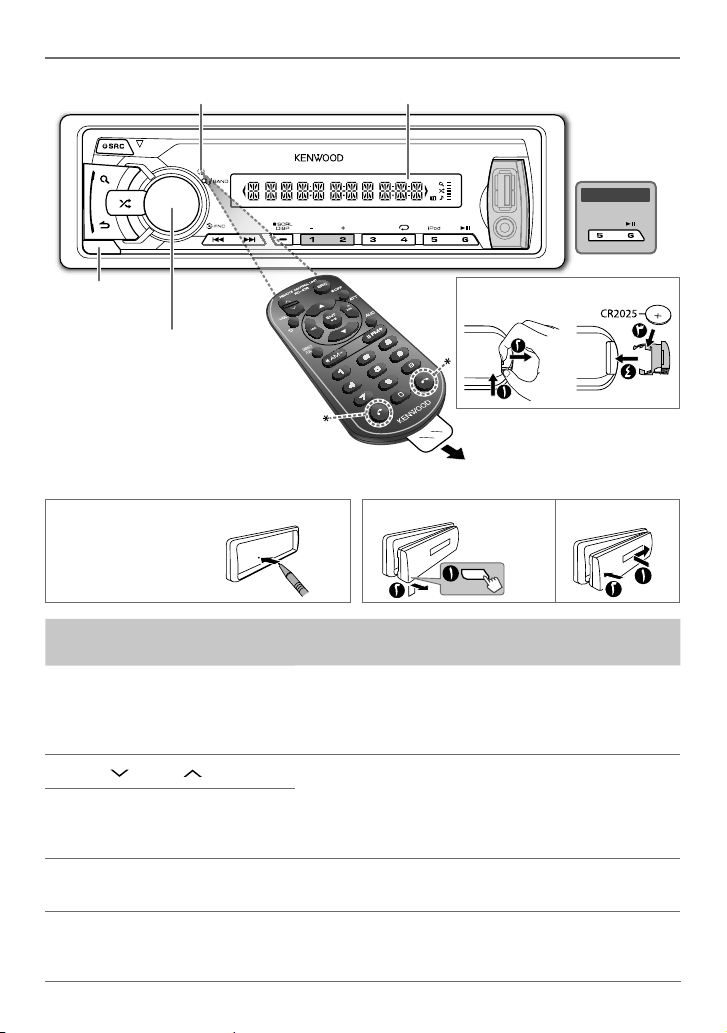
ﺐﻨﺠﺗ) ﺪﻌﺑ ﻦﻋ ﻢﻜﺤﺘﻟﺍ ﺱﺎﺴﺣ
(.ﻊﻃﺎﺴﻟﺍ ﺲﻤﺸﻟﺍ ﺀﻮﻀﻟ ﺾﻳﺮﻌﺘﻟﺍ
ﺕﺎﹼﻴﹺﺳﺎﺳﹶﺃ
ﺽﺮﻌﻟﺍ ﺓﺬﻓﺎﻧ
KMM-U156
ﻞﺼﻔﻟﺍ ﺭﺯ
ﺕﻮﺼﻟﺍ ﻯﻮﺘﺴﻣ ﺹﺮﻗ
(ﻂﻐﻀﻟﺍ/ﻥﺍﺭﻭﺪﻟﺍ)
.ﻡﺪﺨﺘﺴﻣ ﺮﻴﻏ *
ﻂﺒﻀﻟﺍ ﺓﺩﺎﻋﺇ ﻦﻜﻤﻳ ﻒﻴﻛ ﻞﻴﺻﻮﺗﻞﺼﻓ
ﺕﺎﻴﻠﻤﻋ ﺔﻟﺍﺯﺇ ﻢﺘﻳ ﻑﻮﺳ
ﺎﻬﻄﺒﺿ ﻢﺗ ﻲﺘﻟﺍ ﻂﺒﻀﻟﺍ
.ﹰﺎﻘﺒﺴﻣ
ﺕﻮﻤﻳﺭ ﻝﻼﺧ ﻦﻣ) ﻚﻟﺫ ﺀﺍﺮﺟﺈﺑ ﻢﻗ
(ﻢﻜﺤﺘﻟﺍ
ﻑﺎﻘﻳﻹ SRC ﻰﻠﻋ ﺭﺍﺮﻤﺘﺳﻻﺍ ﻊﻣ ﻂﻐﺿﺍ
.ﺯﺎﻬﺠﻟﺍ
ﻞﻴﻐﺸﺗ ﻰﻠﻋ ﻞﻤﻌﻳ ﻻ SRC ﻰﻠﻋ ﻂﻐﻀﻟﺍ )
( .ﺯﺎﻬﺠﻟﺍ
ﻒﻴﻔﺨﺘﻟ ﻞﻴﻐﺸﺘﻟﺍ ﺀﺎﻨﺛﺃ ATT ﻂﻐﺿﺍ
.ﺕﻮﺼﻟﺍ ﻯﻮﺘﺴﻣ
.ﺯﺎﻬﺠﻟﺍ ﻞﻴﻐﺸﺗ ﻒﻗﻮﻟ ﻯﺮﺧﺃ ﺓﺮﻣ ﻂﻐﺿﺍ •
ﺪﻨﻋ ﺀﺎﺑﺮﻬﻜﻟﺍ ﻝﺯﺎﻋ ﺀﺎﻄﻏ ﺐﺤﺴﺑ ﻢﻗ
.L SRC ﻰﻠﻋ ﻂﻐﺿﺍ
.ﺯﺎﻬﺠﻟﺍ ﻑﺎﻘﻳﻹ ﺭﺍﺮﻤﺘﺳﻻﺍ ﻊﻣ ﻂﻐﺿﺍ •
.ﺕﻮﺼﻟﺍ ﻯﻮﺘﺴﻣ ﺹﺮﻗ ﺭﺩﺃ. VOL ﻭﺃ VOL ﻂﻐﺿﺍ
ﺔﻳﺭﺎﻄﺒﻟﺍ ﻝﺍﺪﺒﺘﺳﺍ ﻦﻜﻤﻳ ﻒﻴﻛ
.ﺓﺮﻣ ﻝﻭﻷ ﻡﺍﺪﺨﺘﺳﻻﺍ
ﻰﻟﺇ(ﺔﺣﻮﻠﻟﺍ ﻝﻼﺧ ﻦﻣ) ﻚﻟﺫ ﺀﺍﺮﺟﺈﺑ ﻢﻗ
ﺔﻗﺎﻄﻟﺍ ﻞﺻﻭﺍ
ﺔﻴﺋﺎﺑﺮﻬﻜﻟﺍ
ﻯﻮﺘﺴﻣ ﻂﺒﺿ
ﺕﻮﺼﻟﺍ
٣
| ﻲﺑﺮﻋ
.ﺭﺍﺮﻜﺘﺑ SRC ﻂﻐﺿﺍ
( ﺡﺎﺘﻣ ﺮﻴﻏ )
.ﺭﺍﺮﻜﺘﺑ L SRC ﻂﻐﺿﺍ
.ﺭﺍﺮﻜﺘﺑ SCRL DISP ﻂﻐﺿﺍ
ﺕﺎﻣﻮﻠﻌﻣ ﺮﻳﺮﻤﺘﻟ ﺭﺍﺮﻤﺘﺳﻻﺍ ﻊﻣ ﻂﻐﺿﺍ •
.ﺔﻴﻟﺎﺤﻟﺍ ﺔﺷﺎﺸﻟﺍ
ﺭﺪﺼﻣ ﺪﻳﺪﺤﺗ
ﻞﻴﻐﺸﺘﻟﺍ
ﺕﺎﻣﻮﻠﻌﻣ ﺮﻴﻴﻐﺗ
ﺔﺷﺎﺸﻟﺍ
Page 31

ﺕﺎﻳﻮﺘﺤﻤﻟﺍ
١٢ ﺡﻼﺻﻻﺍﻭ ﻝﺎﻄﻋﻻﺍ ﻦﻋ ﺚﺤﺒﻟﺍ
١٣ ﻞﻴﺻﻮﺘﻟﺍ / ﺐﻴﻛﺮﺘﻟﺍ
١٦ ﺕﺎﻔﺻﺍﻮﻤﻟﺍ
ﻥﺃ ﻲﺴﻴﺋﺭ ﻞﻜﺸﺑ ﺯﺎﻬﺠﻟﺍ ﻞﻴﻐﺸﺗ ﺕﺎﻴﻠﻤﻋ ﺖﺤﺿﻭﺃ •
.ﺔﺣﻮﻠﻟﺍ ﻰﻠﻋ ﺪﺟﺍﻮﺘﻣ ﺭﺍﺭﺯﻷﺍ ﻡﺍﺪﺨﺘﺳﺍ
ﻢﻗﺭ ﻲﻓ ﺓﺮﻓﻮﺘﻣ ﻊﺟﺍﺮﻤﻟﺍ ﻥﺃ ﻰﻟﺇ ﺮﻴﺸﺗ (XX ) •
ﺔﺣﻮﻟ ﻞﺜﻣ ﺔﻨﺧﺎﺳ ﻦﻛﺎﻣﺃ ﻰﻠﻋ ﻢﻜﺤﺘﻟﺍ ﺕﻮﻤﻳﺭ ﻊﻀﺗ ﻻ •
ﺔﻟﺎﺣ ﻲﻓ ﺭﺎﺠﻔﻧﺍ ﺙﻭﺪﺣ ﻰﻟﺇ ﻡﻮﻴﺜﻴﻟ ﺔﻳﺭﺎﻄﺑ ﻱﺩﺆﺗ ﻥﺃ ﻦﻜﻤﻳ •
ﻯﺮﺧﺄﺑ ﺔﻳﺭﺎﻄﺒﻟﺍ ﻝﺪﺒﺘﺳﺍ .ﺢﻴﺤﺻ ﺮﻴﻏ ﻞﻜﺸﺑ ﺎﻬﻟﺍﺪﺒﺘﺳﺍ
ﺓﺭﺍﺮﺤﻠﻟ ﺕﺎﻳﺭﺎﻄﺒﻟﺍ ﻭﺃ ﺔﻳﺭﺎﻄﺒﻟﺍ ﺓﻮﺒﻋ ﺾﻳﺮﻌﺗ ﻡﺪﻋ ﺐﺠﻳ •
.ﻪﺑﺎﺷ ﺎﻣ ﻭﺃ ﺐﻬﻠﻟﺍ ﻭﺃ ﺲﻤﺸﻟﺍ ﺀﻮﺿ ﻞﺜﻣ ﺔﻃﺮﻔﻤﻟﺍ
ﺎﻬﺗﻮﺒﻋ ﻲﻓﻭ ﻝﺎﻔﻃﻷﺍ ﻝﻭﺎﻨﺘﻣ ﻦﻋ ﺍﹰﺪﻴﻌﺑ ﺕﺎﻳﺭﺎﻄﺒﻟﺍ ﻖﺑﺃ •
ﻦﻣ ﺺﻠﺨﺗ .ﻡﺍﺪﺨﺘﺳﻼﻟ ﺎﻫﺮﻴﻀﺤﺗ ﻦﻴﺤﻟ ﺔﻴﻠﺻﻷﺍ
ﻢﻗ ،ﺎﻬﻋﻼﺘﺑﺍ ﺔﻟﺎﺣ ﻲﻓﻭ .ﺍﹰﺭﻮﻓ ﺔﻣﺪﺨﺘﺴﻤﻟﺍ ﺕﺎﻳﺭﺎﻄﺒﻟﺍ
ﻞﻴﻟﺪﻟﺍ ﺍﺬﻫ ﺃﺮﻘﺗ ﻒﻴﻛ
.ﺓﺩﺪﺤﻤﻟﺍ ﺮﺻﺎﻨﻌﻟﺍ ﻰﻟﺇ ﺮﻴﺸﺗ
.ﺩﺪﺤﻤﻟﺍ ﺔﺤﻔﺼﻟﺍ
:(RC-406) ﻢﻜﺤﺘﻟﺍ ﺕﻮﻤﻳﺭ
.ﻥﺎﻴﺒﻟﺍﻭ ﺱﺎﻴﻘﻟﺍ ﺓﺰﻬﺟﺃ
.ﺊﻓﺎﻜﻣ ﻉﻮﻧ ﻦﻣ ﻭﺃ ﻉﻮﻨﻟﺍ ﺲﻔﻧ ﻦﻣ
.ﺭﻮﻔﻟﺍ ﻰﻠﻋ ﺐﻴﺒﻄﺑ ﻝﺎﺼﺗﻻﺎﺑ
[XX]
٢ ﻡﺍﺪﺨﺘﺳﻻﺍ ﻞﺒﻗ
٣ ﺕﺎﹼﻴﹺﺳﺎﺳﹶﺃ
٤ ﻞﻤﻌﻟﺍ ﻲﻓ ﻉﻭﺮﺸﻟﺍ
٥ ﻮﻳﺩﺍﺭ
٦ iPod / USB
٨ AUX
٩ ﺔﺷﺎﺸﻟﺍ ﺕﺍﺩﺍﺪﻋﺇ
•
٩ ﺕﻮﺼﻟﺍ ﺕﺍﺩﺍﺪﻋﺇ
١١ ﺕﺎﻣﻮﻠﻌﻤﻟﺍ ﻦﻣ ﺪﻳﺰﻣ
ﻡﺍﺪﺨﺘﺳﻻﺍ ﻞﺒﻗ
ﻚﻫﺎﺒﺘﻧﺍ ﺏﺬﺠﺗ ﺪﻗ ﺔﻔﻴﻇﻭ ﻱﺃ ﺀﺍﺮﺟﺈﺑ ﻢﻘﺗ ﻻ
.ﺔﻨﻣﻵﺍ ﺓﺩﺎﻴﻘﻟﺍ ﻦﻋ ﹰﺍﺪﻴﻌﺑ
ﺕﺍﻮﺻﻷﺍ ﻉﺎﻤﺳ ﻚﻟ ﺢﻴﺘﻳ ﺚﻴﺤﺑ ﺕﻮﺼﻟﺍ ﻯﻮﺘﺴﻣ ﻂﺒﺿﺍ •
.ﺙﺩﺍﻮﺤﻟﺍ ﺐﻨﺠﺗ ﻦﻣ ﻦﻜﻤﺘﺗ ﻰﺘﺣ ﺓﺭﺎﻴﺴﻟﺍ ﺝﺭﺎﺧ
ﺔﻴﻤﻗﺭ ﺭﺩﺎﺼﻣ ﻱﺃ ﻞﻴﻐﺸﺗ ﻞﺒﻗ ﺕﻮﺼﻟﺍ ﻯﻮﺘﺴﻣ ﺾﻴﻔﺨﺗ •
ﻲﻓ ﺔﺌﺟﺎﻔﻤﻟﺍ ﺓﺩﺎﻳﺰﻟﺍ ﻝﻼﺧ ﻦﻣ ﺕﻮﺼﻟﺍ ﺮﺒﻜﻣ ﺭﺮﺿ ﺐﻨﺠﺘﻟ
ﺮﻳﺬﺤﺗ
ﺮﻳﺬﺤﺗ
:ﺕﻮﺼﻟﺍ ﺩﺍﺪﻋﺇ
.ﺝﺮﺨﻟﺍ ﻯﻮﺘﺴﻣ
ﻥﺃ ﻦﻜﻤﻳ iPhone/iPod ﻭﺃ USB ﺯﺎﻬﺟ ﻡﺍﺪﺨﺘﺳﺍ ﺐﻨﺠﺗ •
:ﻡﺎﻋ
.ﺓﺩﺎﻴﻘﻟﺍ ﺔﻣﻼﺳ ﺽﺮﺘﻌﻳ
ﺦﺴﻧ ﻞﻤﻋ ﻢﺗ ﺪﻗ ﺔﻣﺎﻬﻟﺍ ﺕﺎﻧﺎﻴﺒﻟﺍ ﻊﻴﻤﺟ ﻥﺃ ﻦﻣ ﺪﻛﺄﺗ •
ﺔﻳﺃ ﻦﻋ ﺔﻴﻟﻭﺆﺴﻣ ﺔﻳﺃ ﻞﻤﺤﺘﻧ ﻻﺃ ﺐﺠﻳ .ﺎﻬﻟ ﻲﻃﺎﻴﺘﺣﺍ
.ﺎﻬﻠﻴﺠﺴﺗ ﻢﺗ ﻲﺘﻟﺍ ﺕﺎﻧﺎﻴﺒﻠﻟ ﺓﺭﺎﺴﺧ
ﻭﺃ ﺕﻼﻤﻌﻟﺍ ﻞﺜﻣ) ﺔﻴﻧﺪﻌﻣ ﻡﺎﺴﺟﺃ ﻱﺃ ﻙﺮﺘﺗ ﻭﺃ ﻊﻀﺗ ﻻ •
ﻉﺎﻄﻘﻧﺍ ﺙﻭﺪﺣ ﻊﻨﻤﻟ ﺓﺪﺣﻮﻟﺍ ﻞﺧﺍﺩ (ﺔﻴﻧﺪﻌﻤﻟﺍ ﺕﺍﻭﺩﻷﺍ
.ﺭﺎﻴﺘﻟﺍ
٢
Page 32

KMM-U256
KMM-U156
ﺔﻴﻤﻗﺮﻟﺍ ﻂﺋﺎﺳﻮﻟﺍ ﻝﺎﺒﻘﺘﺳﺍ ﺯﺎﻬﺟ
ﺕﺎﻤﻴﻠﻌﺘﻟﺍ ﻞﻴﻟﺩ
• “Made for iPod,” and “Made for iPhone” mean that an electronic accessory has
been designed to connect specifically to iPod, or iPhone, respectively, and has
been certified by the developer to meet Apple performance standards. Apple is
not responsible for the operation of this device or its compliance with safety and
regulatory standards. Please note that the use of this accessory with iPod or iPhone
may affect wireless performance.
• iPhone, iPod, iPod classic, iPod nano, and iPod touch are trademarks of Apple Inc.,
registered in the U.S. and other countries.
• Android is trademark of Google Inc.
GET0869-001A (MN) © 2013 JVC KENWOOD Corporation
